HP PAVILION 9800, PAVILION 8800 User Manual

MSP3880-U
MSP3880-W
PCI 56K MODEM
Users Manual
Version 1.2
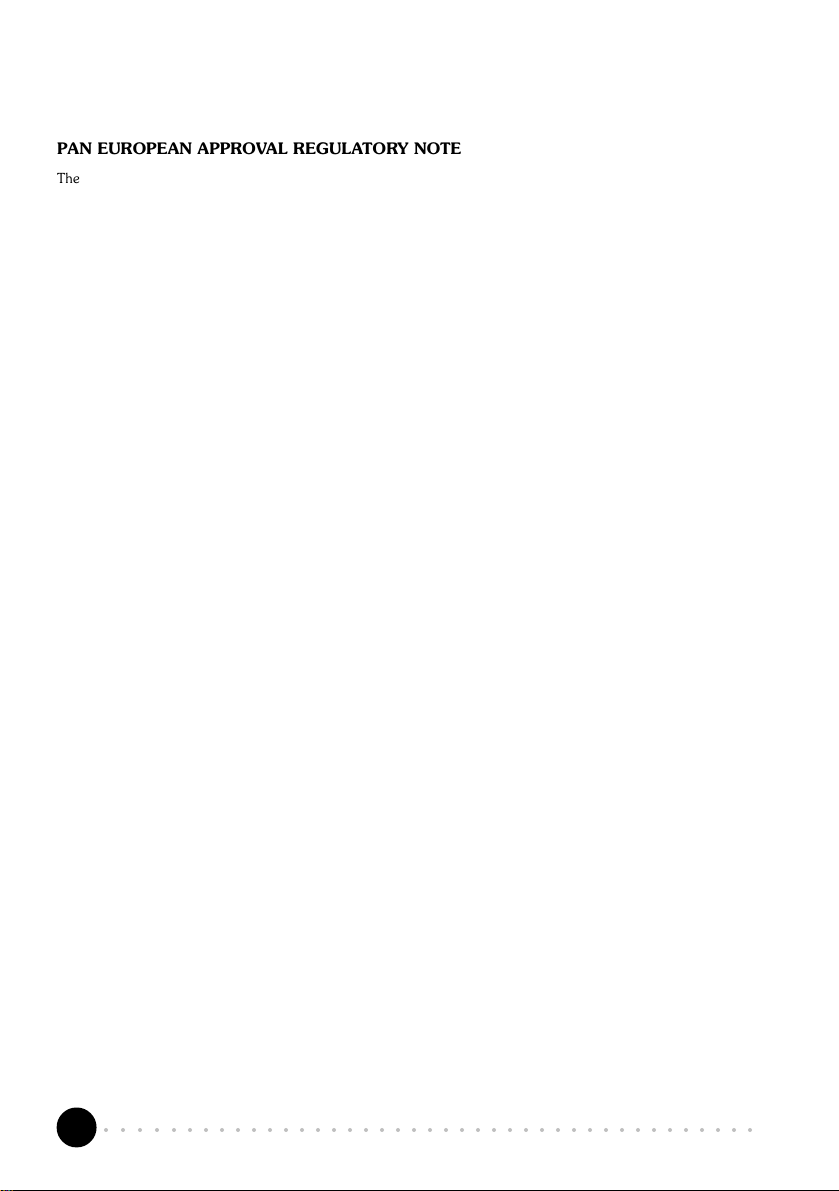
PAN EUROPEAN APPROVAL REGULATORY NOTE
The equipment has been approved under CTR21. For such product, the following statement is required :
This equipment has been approved in accordance with Council Decision 98/482/EC for Pan European single terminal
connection to the Public Switched Telephone Network (PSTN). However, due to differences between the individual
PSTNs provided in different countries the approval does not, of itself, give an unconditional assurance of successful
operation on every PSTN network termination point.
In the event of problems, you should contact your equipment supplier in the first instance
Dieses Geraet wurde gemaess der Entscheidung 98/482/EG des Rates europaweit zur Anschaltung als einzelne
Endeinrichtung an das oeffentliche Fernsprechnetz zugelassen. Aufgrund der zwischen den oeffentlichen Fernsprechnetzen
verschiedener Staaten bestehenden Unterschiede stellt diese Zulassung an sich jedoch keine unbedingte Gewaehr fuer
einen erfolgreichen Betrieb des Geraets an jedem Netzabschlusspunkt dar.
Falls beim Betrieb Probleme auftreten, sollten Sie sich zunaechst an ihren Fachhaendler wenden.
«Cet équipement a reçu lagrément, conformément à la décision 98/482/CE du Conseil, concernant la connexion
paneuropéenne de terminal unique aux réseaux téléphoniques publics commutés (RTPC). Toutefois, comme il existe
des différences dun pays à lautre entre les RTPC, lagrément en soi ne constitue pas une garantie absolue de
fonctionnement optimal à chaque point de terminaison du réseau RTPC.
En cas de problème, vous devez contacter en premier lieu votre fournisseur.»
«La presente apparecchiatura terminale è stata approvata in conformità della decisione 98/482/CE del Consiglio per la
connessione paneuropea come terminale singolo ad una rete analogica PSTN. A causa delle differenze tra le reti dei
differenti paesi, lapprovazione non garantisce però di per sé il funzionamento corretto in tutti i punti di terminazione di
rete PSTN.
In caso di problemi contattare in primo luogo il fornitore del prodotto.»
«Este equipo ha sido homologado de conformidad con la Decisión 98/482/CE del Consejo para la conexión paneuropea
de un terminal simple a la red telefónica pública conmutada (RTPC). No obstante, a la vista de las diferencias que existen
entre las RTPC que se ofrecen en diferentes países, la homologación no constituye por sí sola una garantía incondicional
de funcionamiento satisfactorio en todos los puntos de terminación de la red de una RTPC.
En caso de surgir algún problema, procede ponerse en contacto en primer lugar con el proveedor del equipo.».
Dit apparaat is goedgekeurd volgens Beschikking 98/482/EG van de Raad voor de pan-Europese aansluiting van
enkelvoudige eindapparatuur op het openbare geschakelde telefoonnetwerk (PSTN). Gezien de verschillen tussen de
individuele PSTNs in de verschillende landen, biedt deze goedkeuring op zichzelf geen onvoorwaardelijke garantie voor
een succesvolle werking op elk PSTN-netwerkaansluitpunt.
Neem bij problemen in eerste instantie contact op met de leverancier van het apparaat..
Network Compatibility Declaration
This product is designed to interwork with the Public Switched Telecommunication Networks in UK, Ireland, Netherlands,
Sweden, Denmark , Finland, Switzerland, Luxembourg, Belgium, France, Germany, Spain, Portugal, Iceland, Greece,
Italy, Norway and Austria.
P/N: 040-512397-121 (Feb 2001)
○○○○○○○○○○○○○○○○○○○○○○○○○○○○○○○○○○○○○○○○○
2
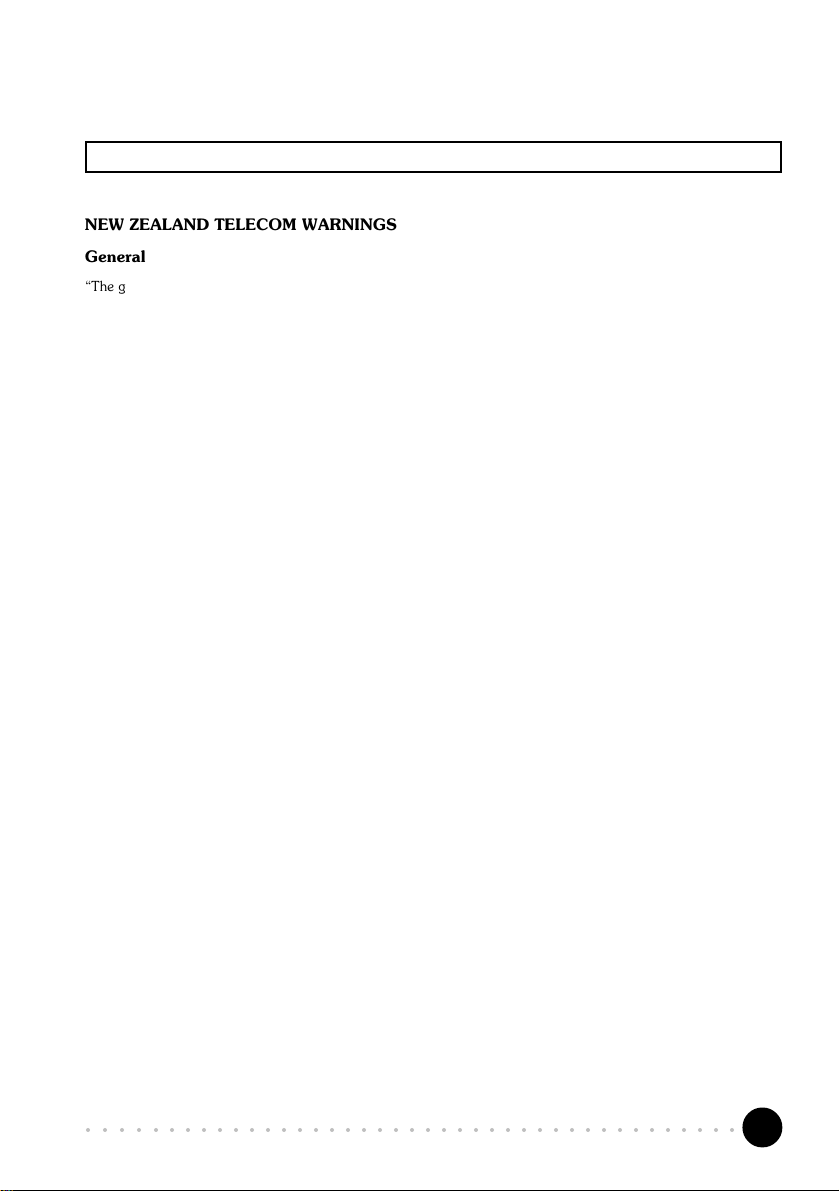
Product warranty does not apply to damage caused by lightning, power surges or wrong voltage usage.
NEW ZEALAND TELECOM WARNINGS
General
The grant of a Telepermit for any item of terminal equipment indicates only that Telecom has accepted that the item
complies with minimum conditions for connection to its network. It indicates no endorsement of the product by Telecom,
nor does it provide any sort of warranty. Above all, it provides no assurance that any item will work correctly in all
respects with another item of Telepermitted equipment of a different make or model, nor does it imply that any product
is compatible with all of Telecoms network services.
This equipment does not fully meet Telecoms impedance requirements. Perfor mance limitations may occur when used
in conjunction with some parts of the network. Telecom will accept no responsibility should difficulties arise in such
circumstances.
This equipment shall not be set up to make automatic calls to the Telecom 111 Emergency Service.
If a charge for local calls is unacceptable, the Dial button should NOT be used for local calls. Only the 7-digits of the
local number should be dialled from your telephone. DO NOT dial the area code digit or the 0 prefix.
This equipment may not provide for the effective hand-over of a call to another device connected to the same line.
Important Notice
Under power failure conditions, this telephone may not operate. Please ensure that a separate telephone, not dependent
on local power, is available for emergency use.
Some parameters required for compliance with Telecoms Telepermit requirements are dependent on the equipment
(PC) associated with this device. The associated equipment shall be set to operate within the following limits for compliance
with Telecoms Specification :-
1. (a) There shall be no more than 10 call attempts to the same number within any 30 minute period for any single
2. Where automatic calls are made to different numbers, the equipment shall go on-line for a period of not less than
3. The equipment shall be set to ensure that calls are answered between 3 and 30 seconds of receipt of ringing.
All persons using this device for recording telephone conversations shall comply with New Zealand law. This requires
that at least one party to the conversation is to be aware that it is being recorded. In addition, the Principles enumerated
in the Privacy Act 1993 shall be complied with in respect to the nature of the personal information collected, the purpose
for its collection, how it is used and what is disclosed to any other party.
manual call initiation, and
(b) The equipment shall go on-hook for a period of not less than 30 seconds between the end of one attempt
and the beginning of the next attempt.
5 seconds between the end of one attempt and the beginning of the next attempt.
○○○○○○○○○○○○○○○○○○○○○○○○○○○○○○○○○○○○○○○○○
3

WARNING
Before installing the Modem card ensure the PC is switched OFF and the mains cord removed. If servicing
the Modem card ensure the PC is switched OFF, the mains cord unplugged and the Telecommunications
Line cord is disconnected from the Modem Card.
EUROPEAN NETWORK COMPATIBILITY DECLARATION
This product is designed to interwork with the Public Switched Telecommunication Networks in UK, Ireland,
Netherlands, Sweden, Denmark , Finland, Switzerland, Luxembourg, Belgium, France, Germany , Spain, Portugal,
Iceland, Greece, Italy , Norway and Austria.
The equipment may have interworking difficulties in PSTN networks in other countries. Please contact your equipment
supplier if it is desired to use the equipment on another network.
Electrical Safety
Before installing this equipment you must ensure that the power drawn by this card, together with the host and any
auxiliary cards drawing power from the host, is within the rating of the host power supply.
The equipment must be installed such that with the exception of the connections to the host, clearance and creepage
distances shown in the table below are maintained between the card and any other assemblies that use or generate
a voltage shown in the table.
The larger distance shown in brackets
applies where the local environment within
the host is subject to conductive pollution
or dry non-conductive pollution which could
become conductive due to condensation.
Failure to maintain these minimum
distances would invalidate the approval.
Clearance Creepage (mm)
2.0 2.4 ( 3.8) Up to 50 Vrms or Vdc
2.6 3.0 (4.8) Up to125 Vrms or Vdc
4.0 5.0 (8.0) Up to 250 Vrms or Vdc
4.0 6.4 (10.0) Up to 300 Vrms or Vdc
Voltage used or Generated by Host
or Other Cards
‘The analogue telecommunications interface is intended to be connected to telecommunication network voltage
(TNV) circuits which may carry dangerous voltages. The telephone cord must remain disconnected from the
telecommunications system until the card has been installed within a host which provides the necessary protection
of the operator.
If it is subsequently desired to open the host equipment for any reason, the telephone cord must be disconnected
prior to effecting access to any internal parts which may carry telecommunication network voltages.
Safety level of the various connectors:
• T elephone Line Connector = TNV3
• PCI connector = SELV
These indications are classified as per safety
standards EN60950/A4:
• TNV3: Telecommunications Network Voltage
• SEL V: Safety Extra Low Voltage
Except for the edge connector which plugs into
the host’s expansion slot, clearance distance
(Xmm) and creepage distance (Ymm) as given in
the above table, must be maintained between the
communication card and any other assemblies
which use or generate a hazardous voltage.
○○○○○○○○○○○○○○○○○○○○○○○○○○○○○○○○○○○○○○○○○
4
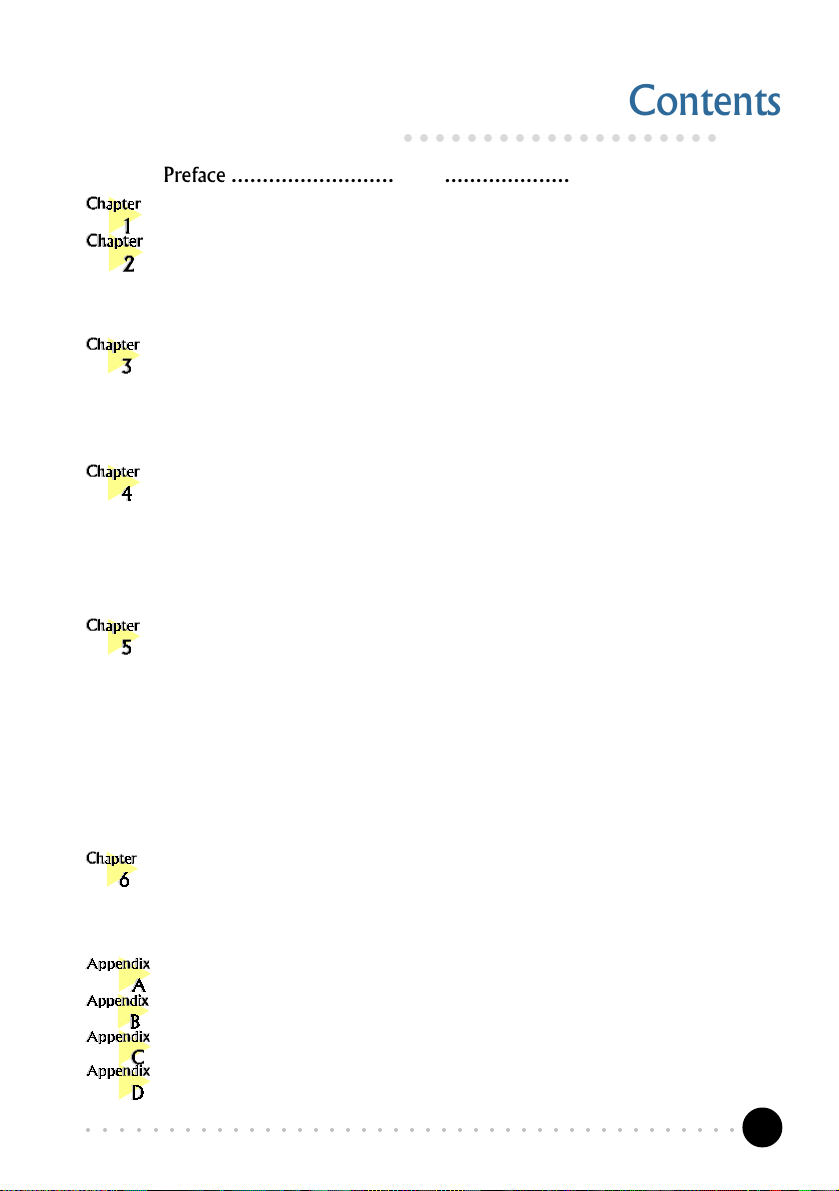
Contents
○○○○○○○○○○○○○○○○○○○○
Preface ..................................................................................... 6
Introduction .............................................................................. 7
Before You Begin ....................................................................... 8
2.1 Minimum System Requirements ........................................................ 8
2.2 Safety Precaution ............................................................................ 9
2.3 Installation Notes ............................................................................9
Setting Up Your Modem Card ................................................... 10
3.1 Installing the Modem Card .............................................................10
3.2 Connecting the Modem Card .........................................................13
3.2.1 For MSP3880-U users .........................................................13
3.2.2 For MSP3880-W users ........................................................ 14
Installing the Modem Drivers ..................................................... 15
4.1 For Windows® Me ........................................................................ 15
4.2 For Windows® 98.........................................................................18
4.3 For Windows® 95.........................................................................21
4.4 For Windows® 2000 ..................................................................... 24
4.5 For Windows NT® 4.0 .................................................................. 27
Testing the Modem Card & Setting the Country ........................... 28
5.1 Windows® Me/98/95 ................................................................... 28
5.1.1 Testing the modem..............................................................28
5.1.2 Setting the Country .............................................................31
5.2 Windows® 2000 ..........................................................................33
5.2.1 Testing the modem..............................................................33
5.2.2 Setting the Country .............................................................36
5.3 Windows NT® 4.0 ........................................................................ 36
5.3.1 Testing the modem..............................................................36
5.3.2 Setting the Country .............................................................36
Deinstalling the Modem Card ..................................................... 37
6.1 Windows® Me/98/95 ................................................................... 37
6.2 Windows® 2000 ..........................................................................37
6.3 Windows NT® 4.0 ........................................................................ 37
Frequently Asked Questions ...................................................... 38
Troubleshooting Guide ............................................................. 42
Technical Specifications ............................................................. 45
AT Commands ........................................................................ 47
○○○○○○○○○○○○○○○○○○○○○○○○○○○○○○○○○○○○○○○○○
5

Preface
This manual covers the models MSP3880-U and MSP3880-W.
This manual gives you a step-by-step guide of the following:
1. Installation of your modem card to your computer
2. Connection to the phone line for internet
3. Installation of modem drivers required to run the modem
4. Testing of the modem and setting the country
5. Deinstalling the Modem Cards drivers
To help you clear your doubts and possible problems you may face when using
your modem, we include the sections - Frequently Asked Questions (FAQ) and
Troubleshooting Guide. These sections will provide the answers to some of the
commonly asked questions on your modem as well as guide you along to solve
problems that you may encounter.
For further technical details on your card, you may refer to the ReadMe.txt file
found in your Installation CD.
○○○○○○○○○○○○○○○○○○○○○○○○○○○○○○○○○○○○○○○○○
6
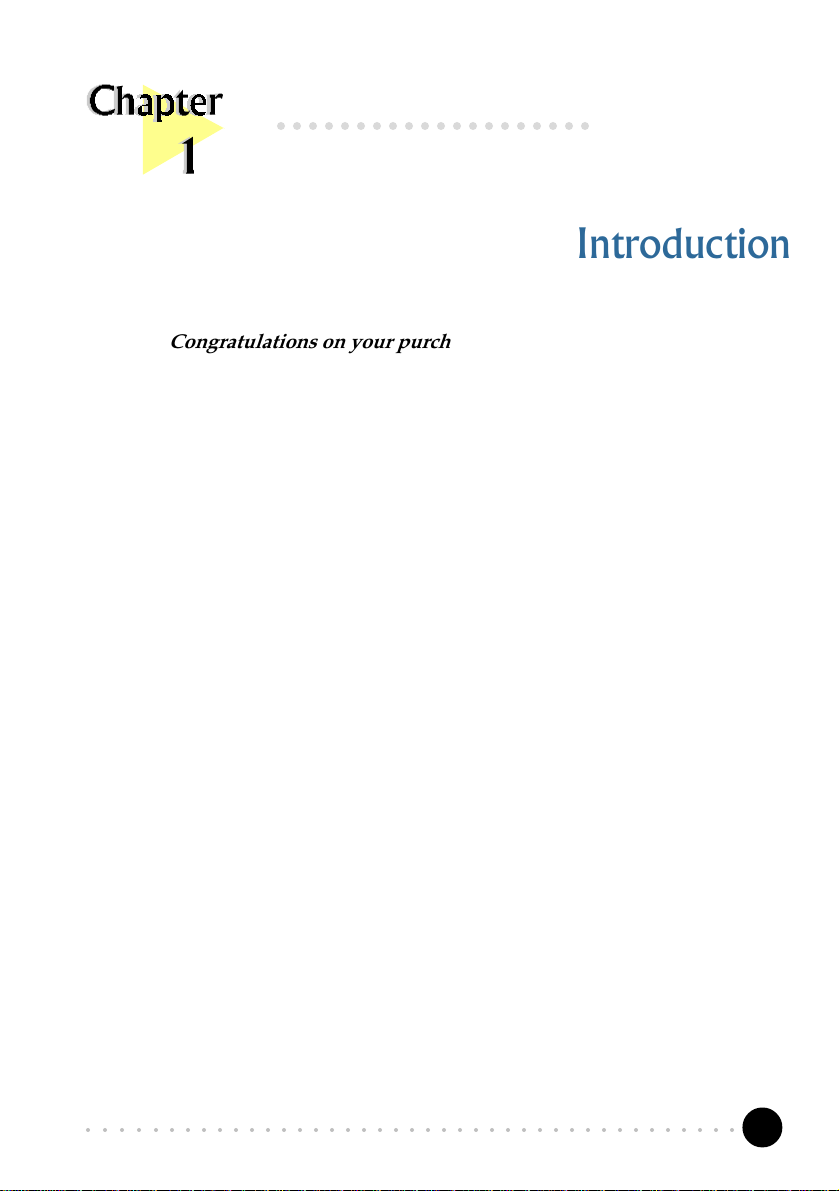
○○○○○○○○○○○○○○○○○○○○
Introduction
Congratulations on your purchase of the 56K PCI Modem!
With the 56K PCI Modem alone, you can perform a comprehensive range of modem-
related functions including data communications, sending and receiving of faxes.
The intensive demands of todays Internet applications will no longer be a bottleneck.
Using the 56K PCI Modem, you can now download graphic intensive web pages, high
bandwidth audio and video files as well as large file size software programs at speeds of
up to 56Kbps.
○○○○○○○○○○○○○○○○○○○○○○○○○○○○○○○○○○○○○○○○○
7
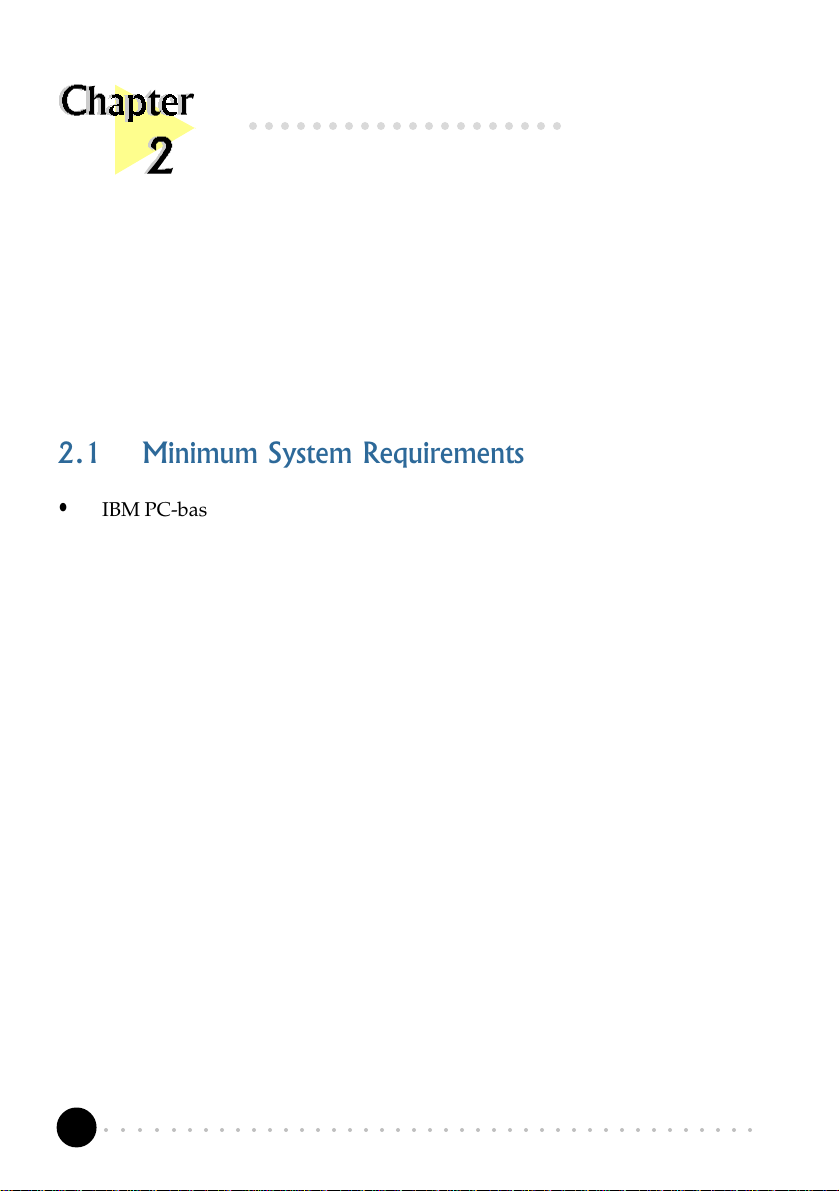
○○○○○○○○○○○○○○○○○○○○
Before You Begin
This chapter contains information that your need to know before installing your
modem card. They are the basic system requirements needed for your modem card to
run, the safety rules to follow, as well as the installation guidelines.
2.1 Minimum System Requirements
• IBM PC-based computer with Pentium
®
200 MMX processor
• PCI Bus slot
• 16MB RAM (32 MB for Windows
®
Me/64 MB for Windows® 2000)
• 10MB hard disk space (system files and modem drivers only)
• CD-ROM drive
• Windows
®
Me / 98 / 95 / 2000 / NT® 4.0
○○○○○○○○○○○○○○○○○○○○○○○○○○○○○○○○○○○○○○○○○
8

Chapter 2 Before You Begin
2.2 Safety Precaution
• Do not remove your card from its protective bag until you are ready to
install it.
• Always try to hold your card by its edges. Avoid touching any electronic
components on your card.
• Static electricity can cause permanent damage to your card. To prevent
such a damage, you must ground yourself during the installation:
» Use a grounding strap - a coiled wire with a clip at one end and an
elastic strap at the other. Wear the strap around your wrist and attach
the clip to any non-painted metal surface of your computer chassis.
» If you do not have a grounding strap, touch any non-painted surface
of your computer chassis before you begin installation, and again
every minute or so until the installation is completed.
2.3 Installation Notes
• Computers vary in configuration, appearance and layout. Therefore, the
installation procedures in this manual apply generally and you should
compare the illustrations here with your computer.
• A Philips screwdriver is required.
• The documentation for your computer should come in handy during the
installation. Have it ready with you.
• If you have an existing non Plug-and-Play modem installed in your computer,
you must first un-install its modem drivers before you remove the card.
Refer to the documentation of your existing modem for details.
If your existing modem is Plug-and-Play, you may proceed to install your
new modem.
○○○○○○○○○○○○○○○○○○○○○○○○○○○○○○○○○○○○○○○○○
9
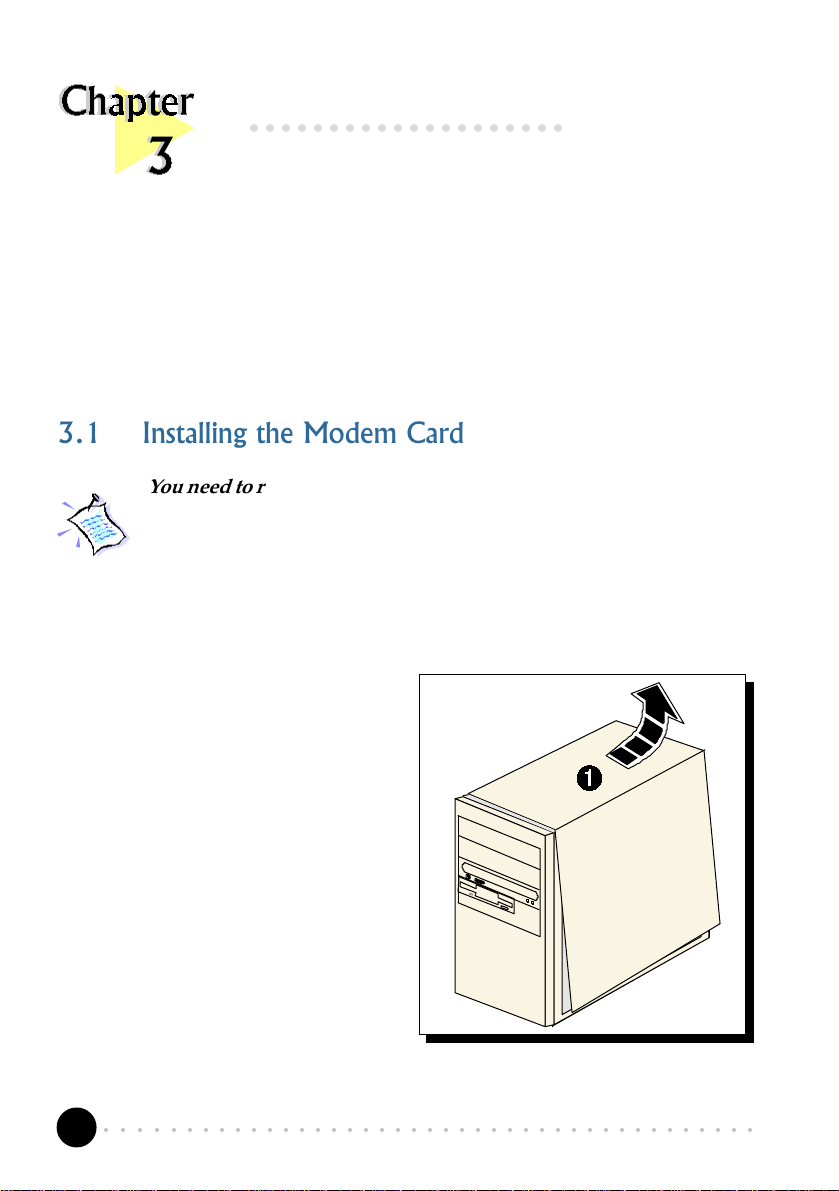
○○○○○○○○○○○○○○○○○○○○
Setting Up Your Modem Card
This chapter contains information on how to install the modem card and the
3.1 Installing the Modem Card
You need to remove any existing modem installed in your computer.
If your modem is non Plug-and-Play, you need to un-install its
modem drivers before you remove it. Check your existing modem
documentation for details on this.
Power off your computer and any connected devices before installing
your modem!
telephone line to your computer.
¶ Remove the cover of your
computer.
○○○○○○○○○○○○○○○○○○○○○○○○○○○○○○○○○○○○○○○○○
10
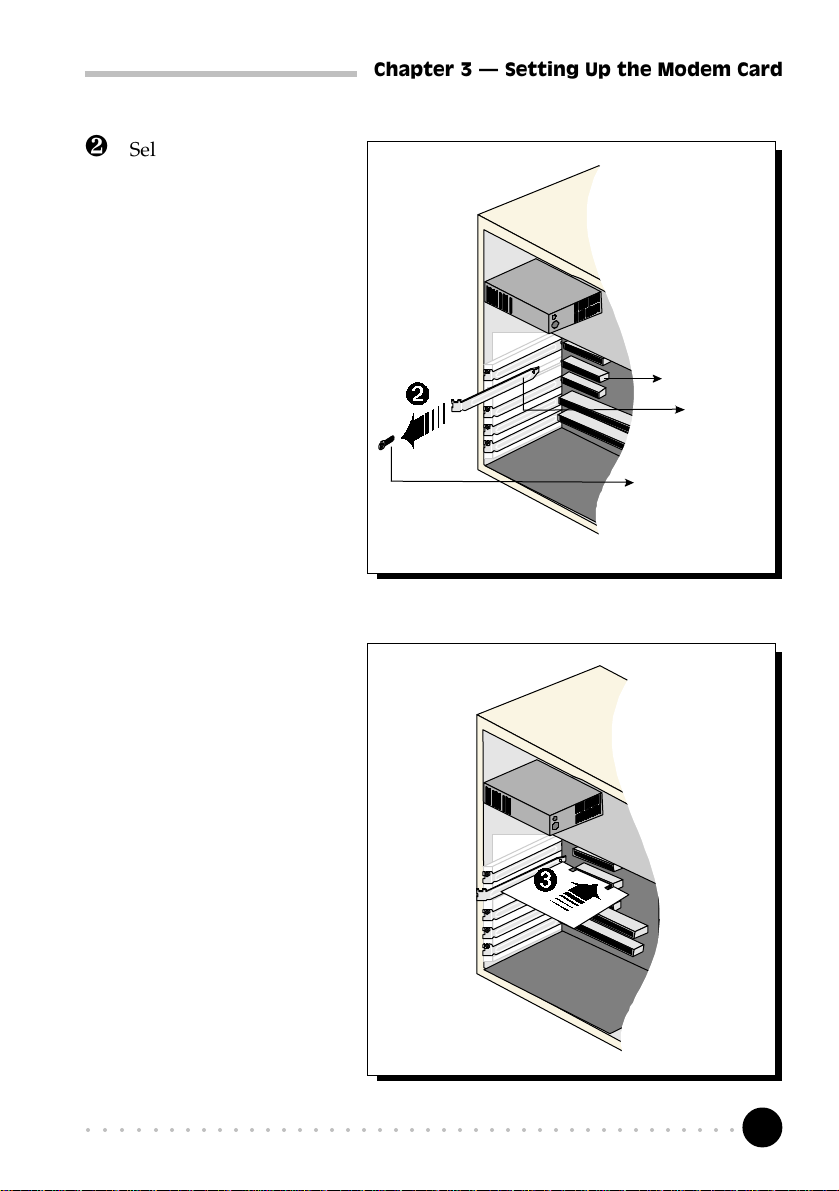
· Select an available PCI
Bus slot and remove its
cover plate. Keep the
mounting screw to
secure your card later.
Chapter 3 Setting Up the Modem Card
PCI Bus Slot
Cover Plate
Mounting Screw
¸ Align your card with
the selected PCI Bus
slot and firmly push it
into the slot. If the card
does not slide in, do
not force it. Make sure
that the card is lined up
properly and try again.
○○○○○○○○○○○○○○○○○○○○○○○○○○○○○○○○○○○○○○○○○
11
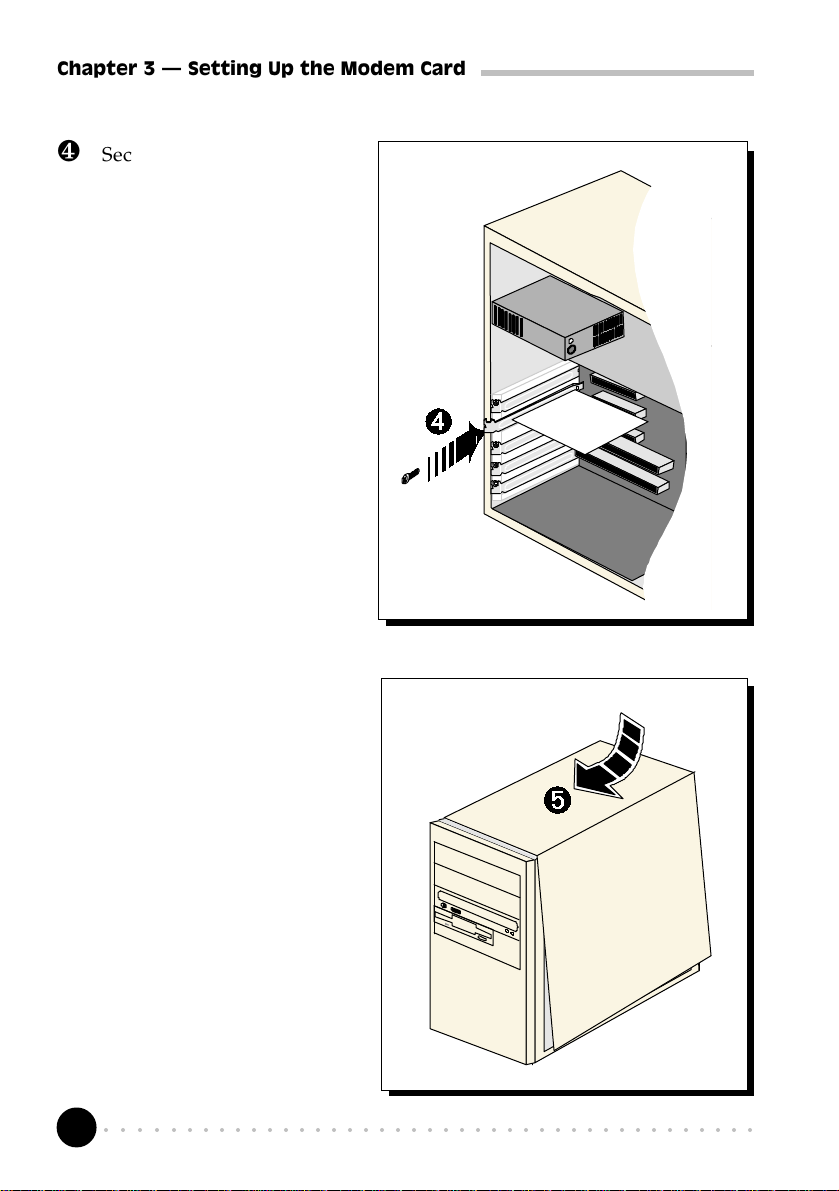
Chapter 3 Setting Up the Modem Card
¹ Secure your card to your
computer chassis with the
mounting screw.
º Replace the cover of your
computer.
○○○○○○○○○○○○○○○○○○○○○○○○○○○○○○○○○○○○○○○○○
12
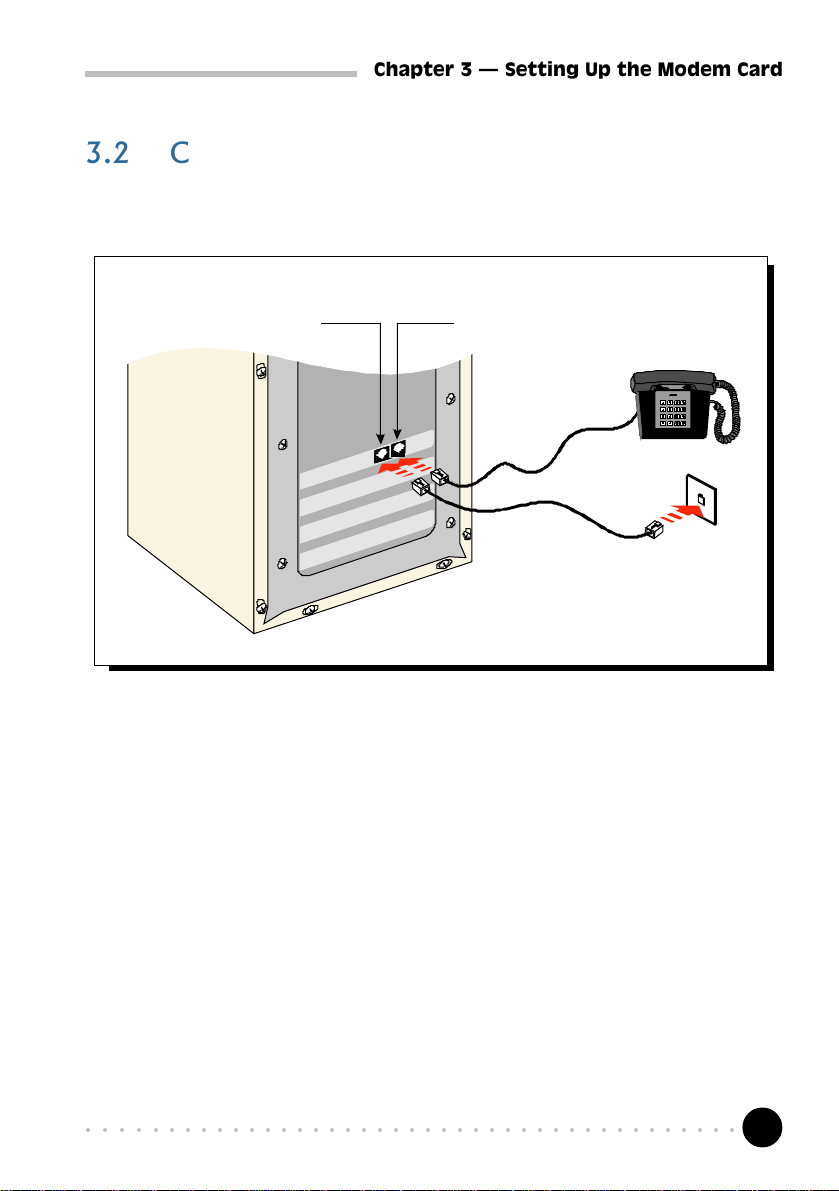
Chapter 3 Setting Up the Modem Card
3.2 Connecting the Modem Card
3.2.1 For MSP3880-U users
LINE - to Telephone
Wall Socket
PHONE - from
Telephone set
Telephone
set
Telephone
Wall Socket
¶ Connect one end of the telephone extension cord to the modem card and
the other end to the telephone wall socket.
· Connect a telephone set to the modem card.
(This optional connection eliminates the need to switch between your telephone set
and your modem card if they are sharing the same telephone wall socket)
This completes the setting up of your modem. Please proceed to the next chapter
to install your modem drivers.
○○○○○○○○○○○○○○○○○○○○○○○○○○○○○○○○○○○○○○○○○
13
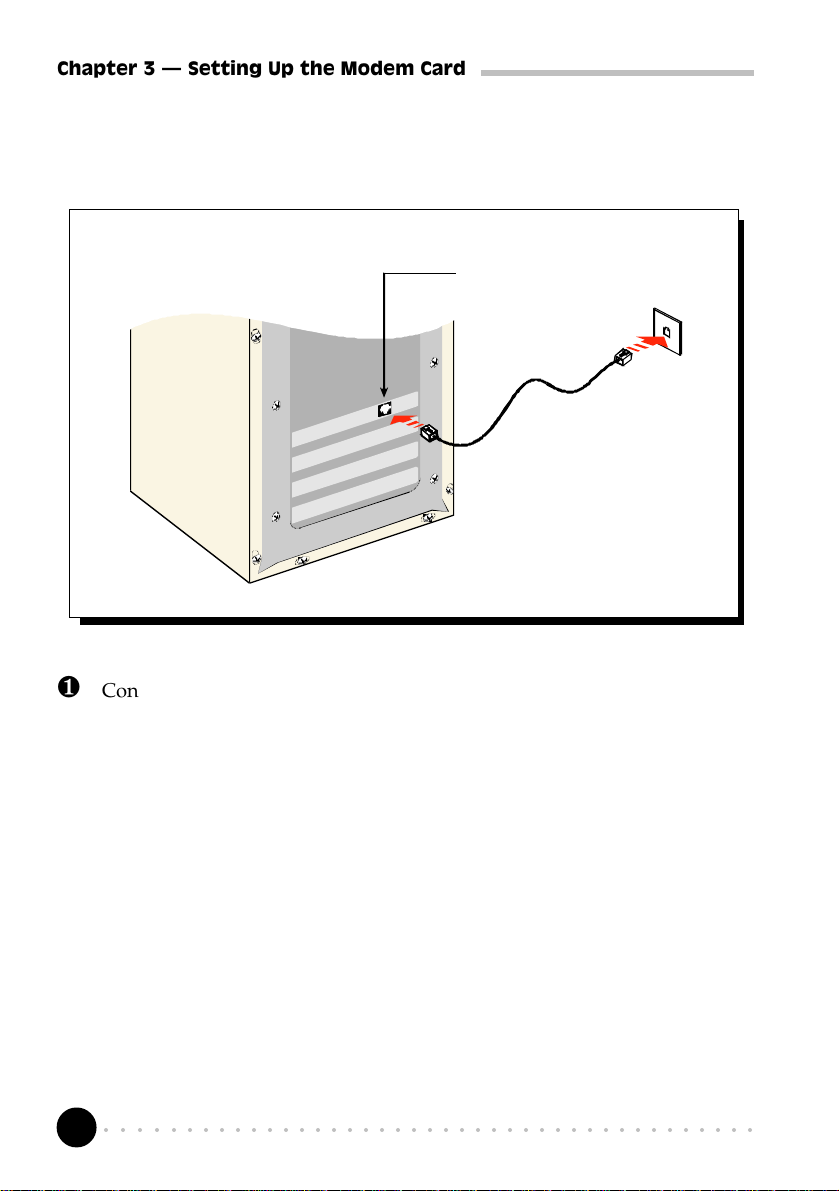
Chapter 3 Setting Up the Modem Card
3.2.2 For MSP3880-W users
LINE – to Telephone
Wall Socket
Telephone
Wall Socket
¶ Connect one end of the telephone extension cord to the modem card and
the other end to the telephone wall socket.
This completes the setting up of your modem. Please proceed to the next chapter
to install your modem drivers.
○○○○○○○○○○○○○○○○○○○○○○○○○○○○○○○○○○○○○○○○○
14
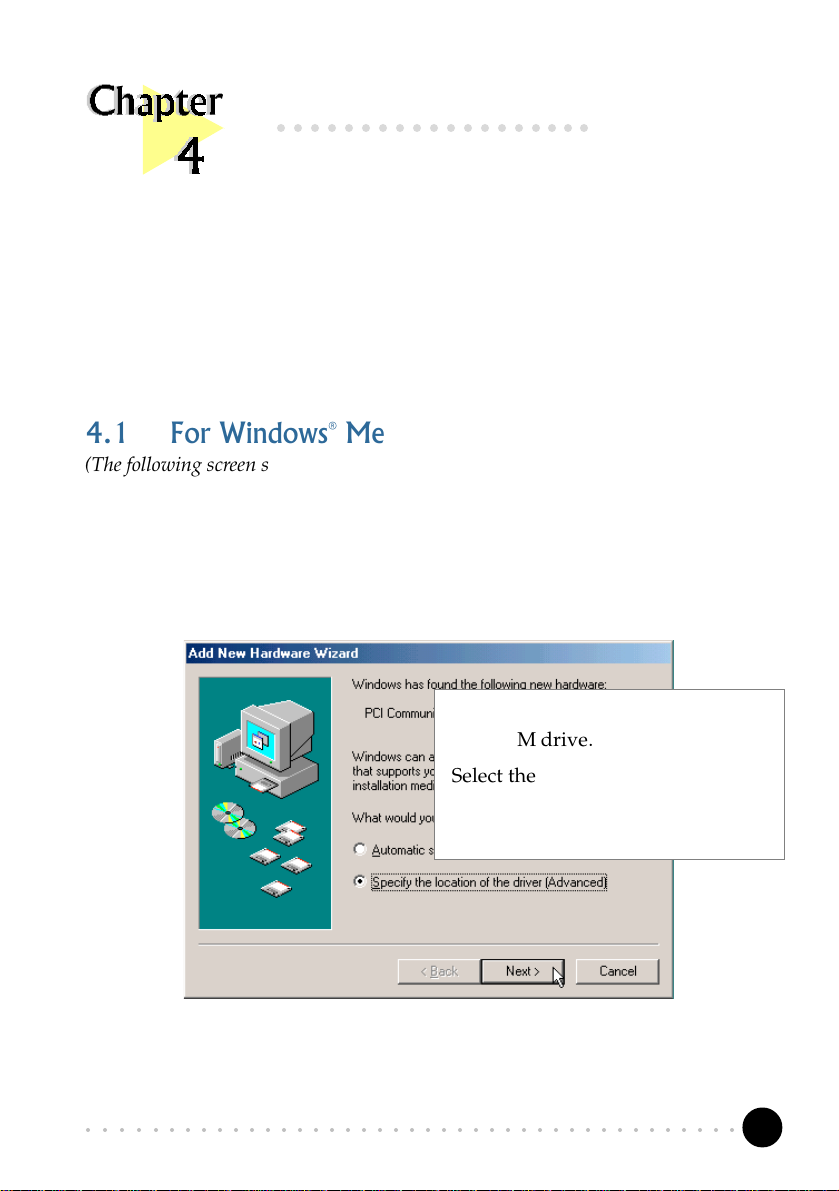
○○○○○○○○○○○○○○○○○○○
Installing the Modem Drivers
This chapter contains information on how to install the modem drivers under
Windows® Me/98/95/2000 and Windows NT® 4.0.
4.1 For Windows® Me
(The following screen shots are taken from the MSP3880-W modem card)
Power on your computer to start Windows® Me. Windows® Me will detect the
newly installed modem and an Add New Hardware Wizard window will appear.
1
Place your Installation CD into your
CD-ROM drive.
Select the Specify the location of
the driver (Advanced) option.
Click Next.
○○○○○○○○○○○○○○○○○○○○○○○○○○○○○○○○○○○○○○○○○
15
