Page 1
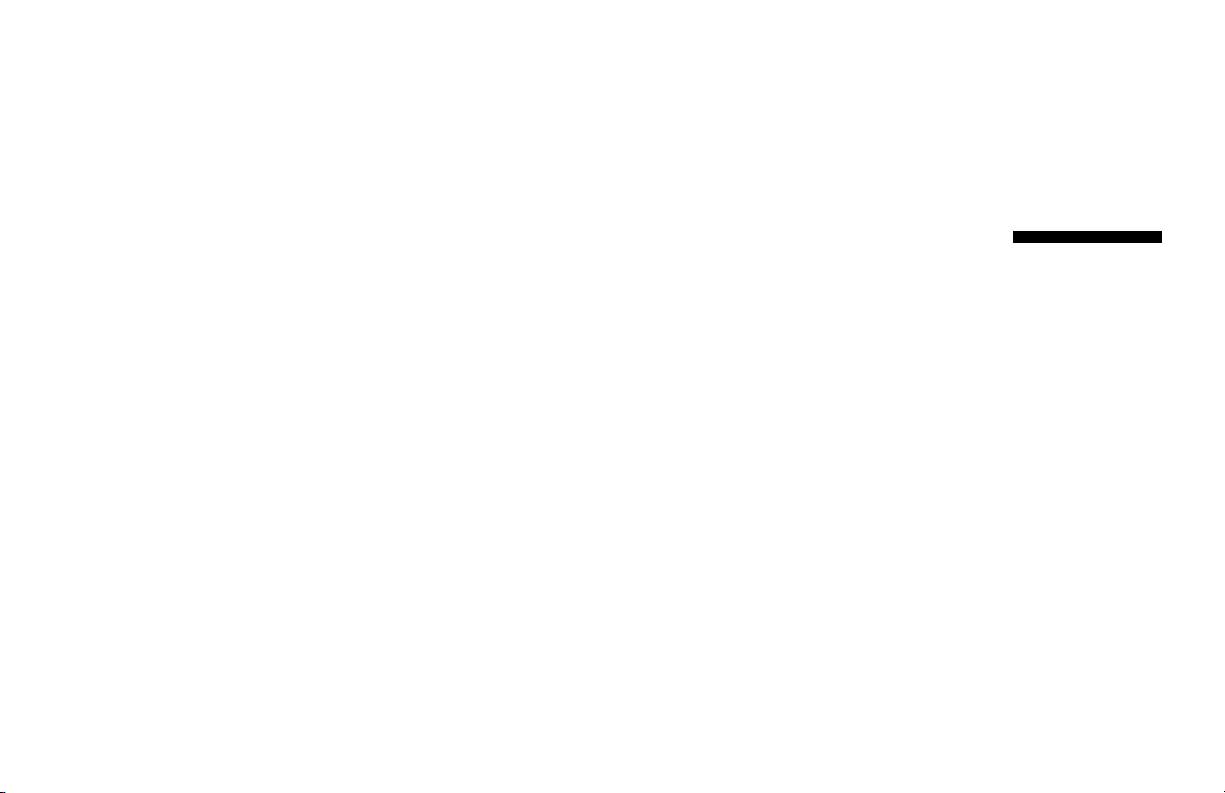
Quick Start Guide
Page 2
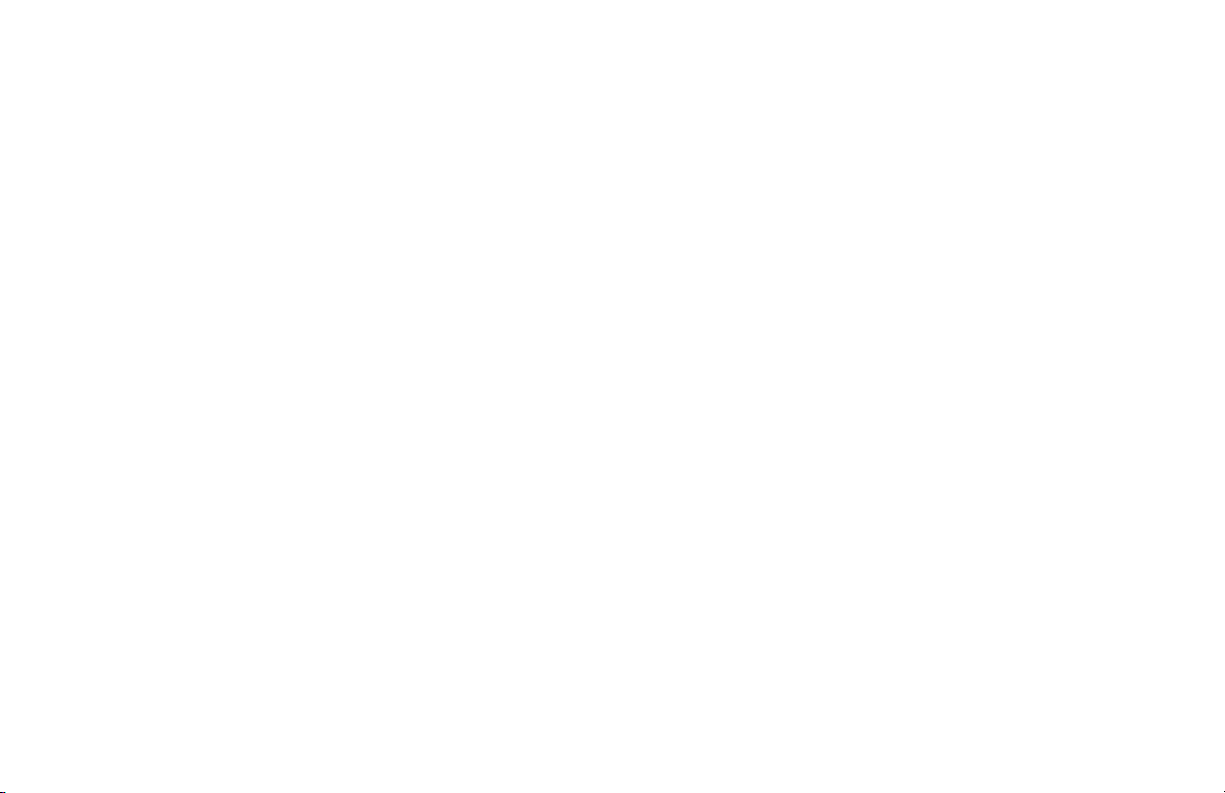
The information in this document is subject to change without
notice.
®
Hewlett-Packard
Company makes no warranty of any kind with
regard to this material, including, but not limited to, the implied
warranties of merchantability and fitness for a particular purpose.
HP shall not be liable for errors contained herein or for incidental
or consequential damages in connection with the furnishing,
performance, or use of this material.
HP assumes no responsibility for the use or reliability of its software
on equipment that is not furnished by HP.
This document contains proprietary information that is protected by
copyright. All rights are reserved. No part of this document may be
photocopied, reproduced, or translated to another language
without the prior written consent of HP.
Hewlett-Packard Company
Home Products Division
P.O. Box 4010
Cupertino, CA 95015-4010
USA
© Hewlett-Packard Company, 2001. All rights reserved.
Hewlett-Packard is a registered trademark of Hewlett-Packard
Company in the United States of America and other countries.
Other brand or product names are trademarks of their respective
holders.
Page 3
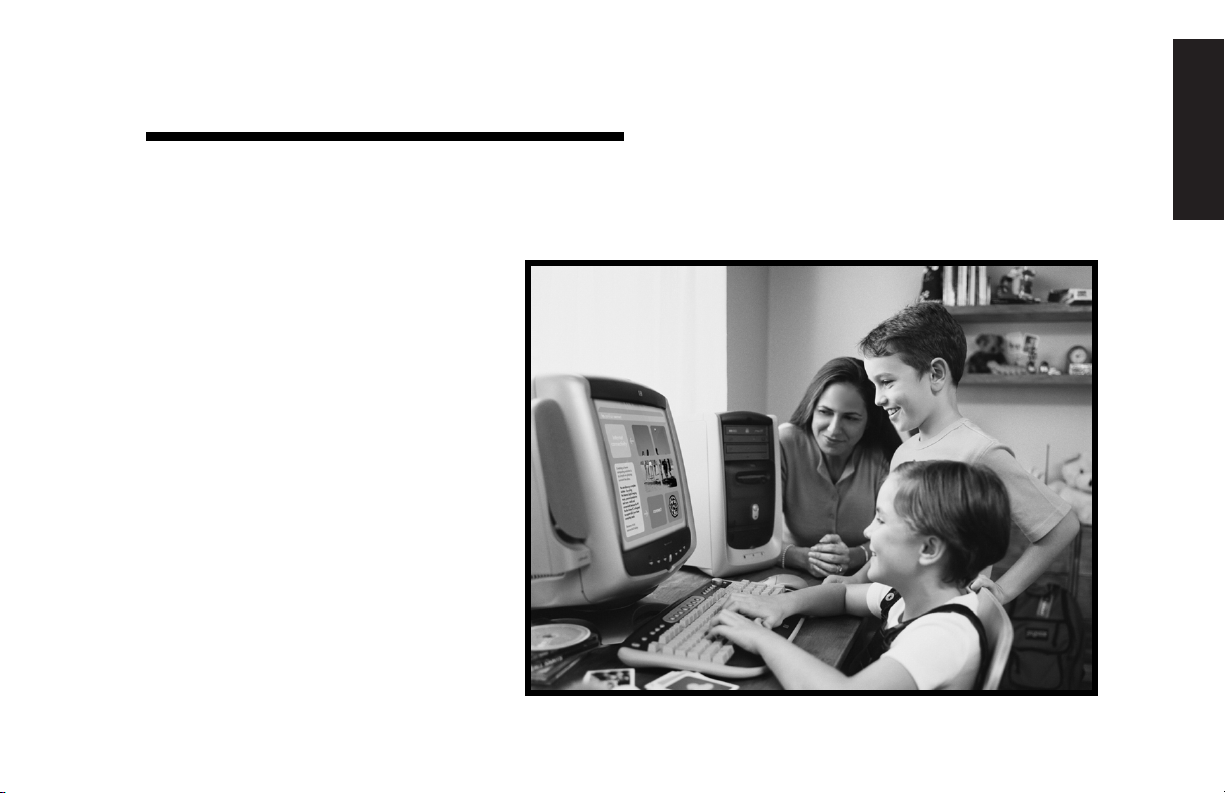
Start Here
Welcome
Thank you for becoming a member
of the HP Pavilion home PC family.
This “Start Here” section is an
overview of some of the valueadded software features and
tools available on your
HP Pavilion. The rest of this
Start Guide
information on how to use your
computer. With this guide, you will
be able to use your computer with
confidence.
Note:
computer may not exactly match
the screens pictured on these
pages.
gives you more
The screens on your
Quick
Start Here
Quick Start Guide
iii
Page 4

Inventory Checklist
Power cord
Modem/telephone
cable
Speakers
The documentation includes:
Setup poster
Quick Start Guide
This
Upgrading and Servicing the
guide
PC
Warranty and License Information
Support Path
Read first, addenda, or other
documents if applicable
Microsoft Windows manual
My Pavilion
card
brochure
PC
Keyboard
Mouse
Documentation
packet of books
Note:
Your system contents may vary.
iv
HP Pavilion home PC
Page 5
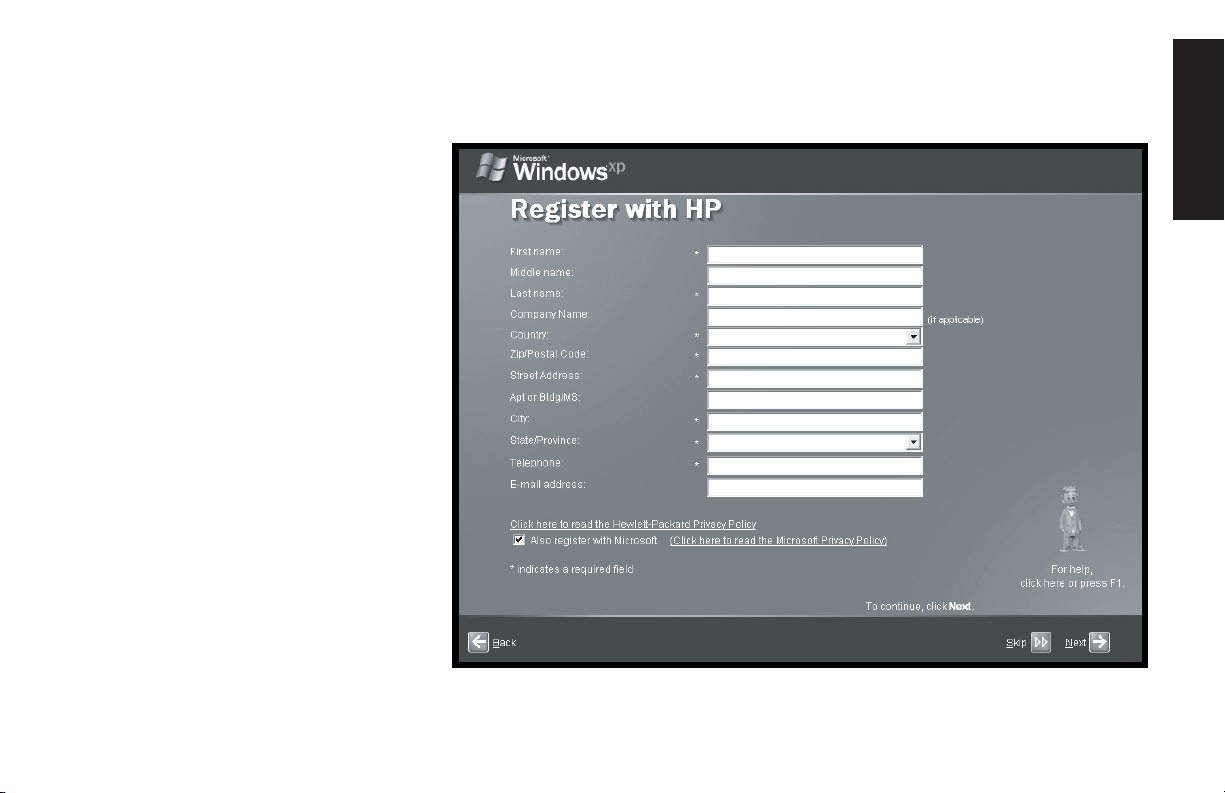
Register with HP
Register your HP Pavilion
home PC with Hewlett-Packard
to help us assist you with your
technical support needs.
Start Here
Quick Start Guide
v
Page 6
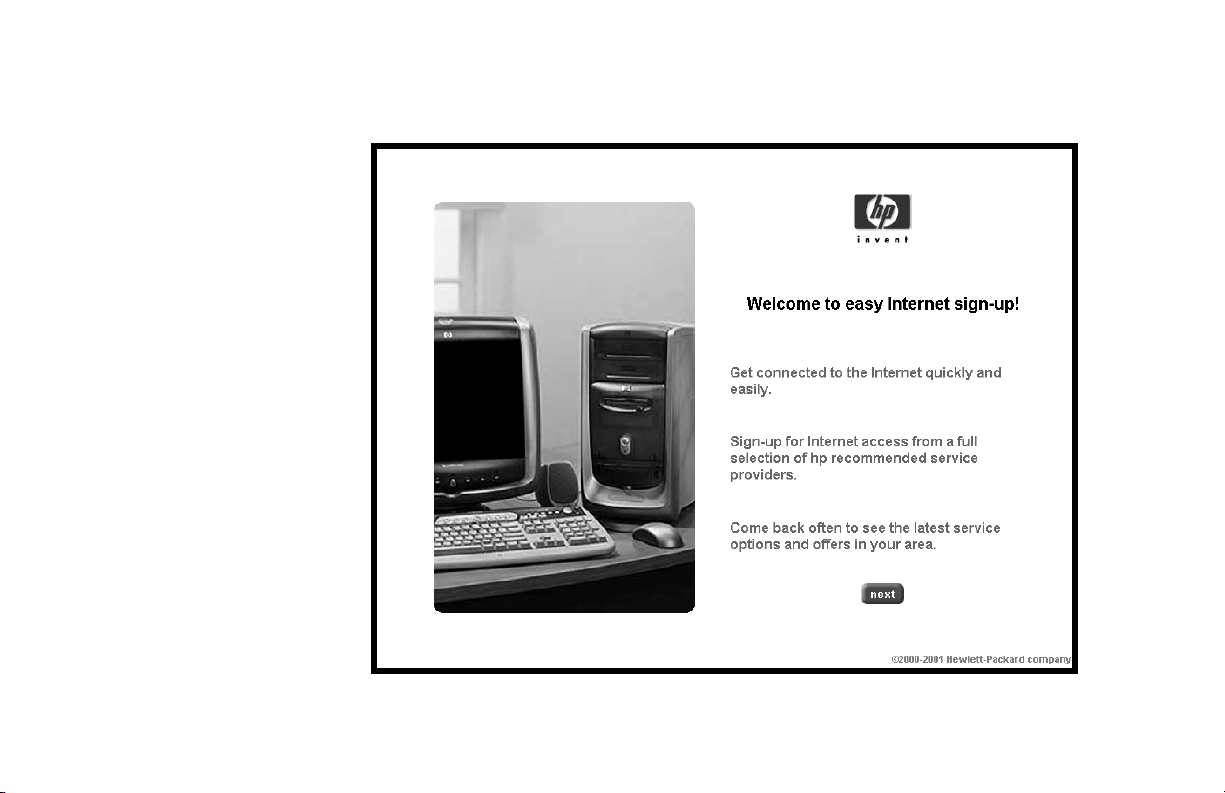
Internet
Click Start, All Programs,
then Easy Internet Sign-up
for a simple step-by-step wizard
to guide you through setup for
the Internet and e-mail.
For information about modem
setup, the Internet, and e-mail,
see the related chapters inside
this guide. You can also find
helpful information by clicking
Start, Help and Support,
then My Hewlett-Packard
Computer.
vi
HP Pavilion home PC
Page 7

HP Desktop
The HP desktop has
shortcut icons to make it
easy to find the things you
need. Click the icon to
find out more information.
Help and Support
Note:
The screen on your computer may not exactly match the screen pictured here.
HP Tour Guide
Easy Internet Sign-up
Start Here
Quick Start Guide
vii
Page 8
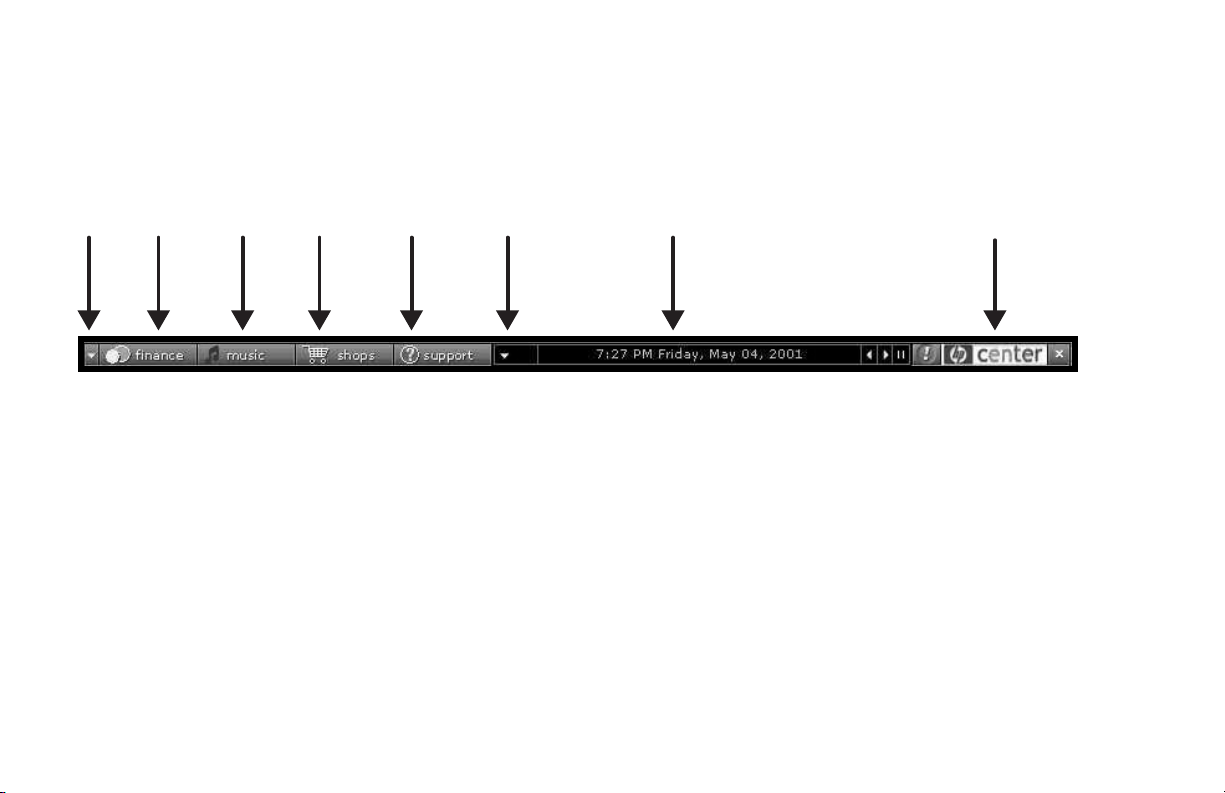
HP Center
The
latest
software
and
services
See
more
buttons
Manage
your
personal
finances
Click Start, All Programs,
hp center, then hp center
again. Get the latest support
updates and great Internet
deals on shopping, personal
finance, music, and
entertainment.
Great
offers
from HP
Get help
and
support
when you
need it
Customize
Ticker
display
hp center
help
viii
HP Pavilion home PC
Page 9
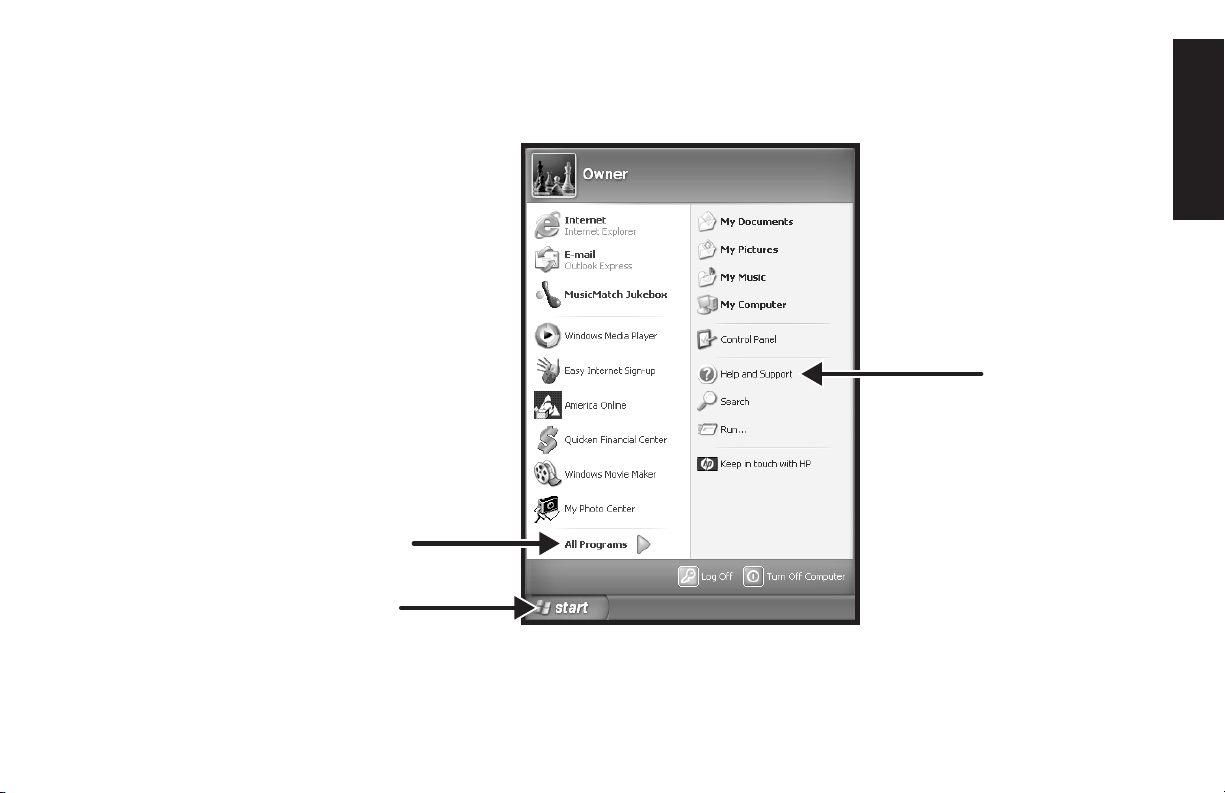
Start Menu
Click the Start button to
view the Start menu, the entry
point to everything on your
computer. Look at the following
pages to learn about important
software programs and tools
available to you.
Click All Programs to find
HP-specific applications.
All Programs
Start button
Note:
The screen on your computer may
not exactly match the screen pictured here.
Start Here
Help and Support
Quick Start Guide
ix
Page 10
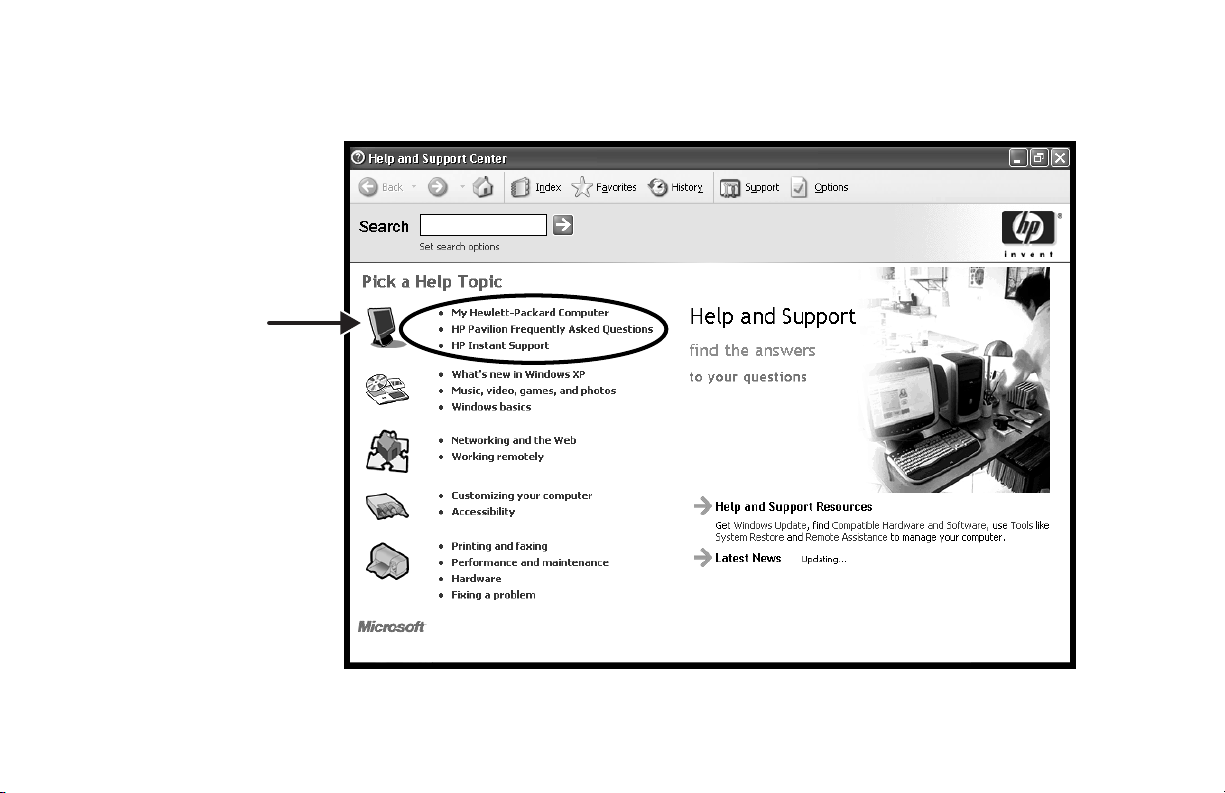
Help and Support
HP Pavilion
information
and support
Click Start then Help and
Support to learn about your
computer and get your
questions answered.
x
HP Pavilion home PC
Page 11
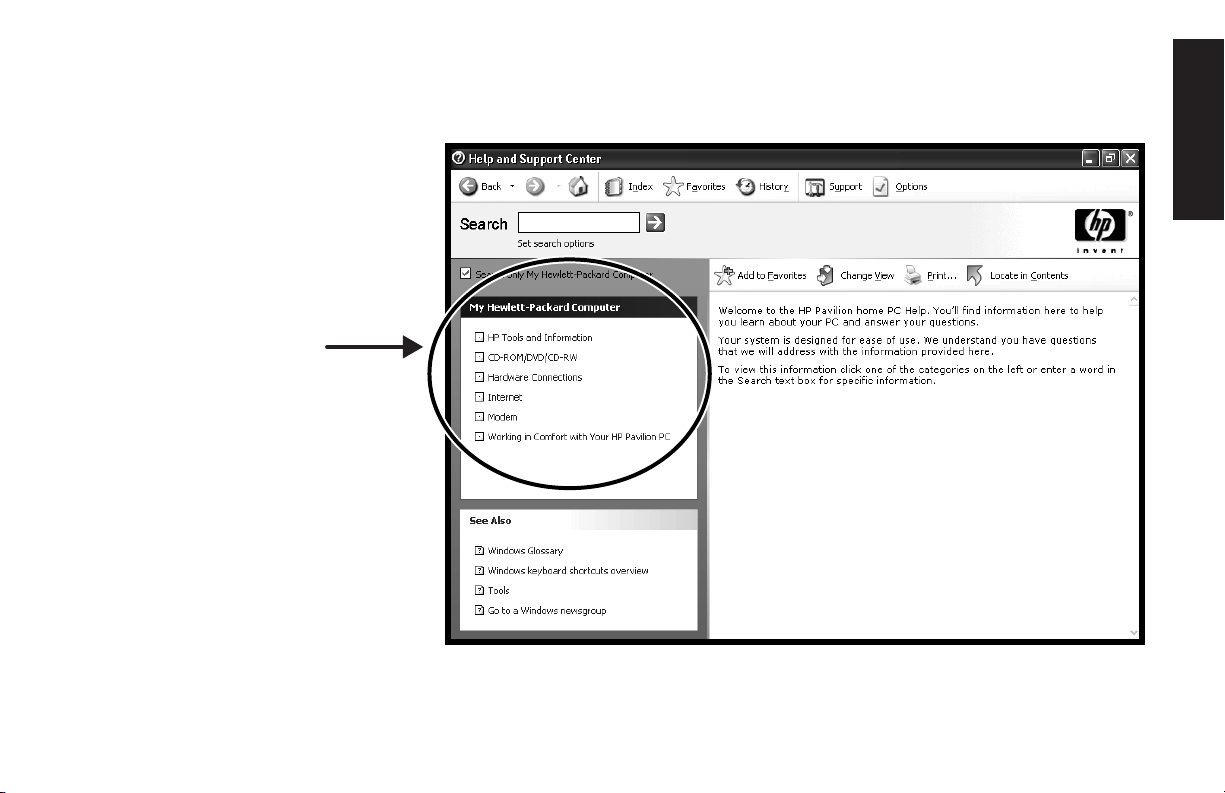
My Hewlett-Packard Computer
Learn how
to use your
HP Pavilion
home PC
Click Start, Help and
Support, then My
Hewlett-Packard
Computer for detailed
instructions and information
about your HP Pavilion.
Start Here
Quick Start Guide
xi
Page 12
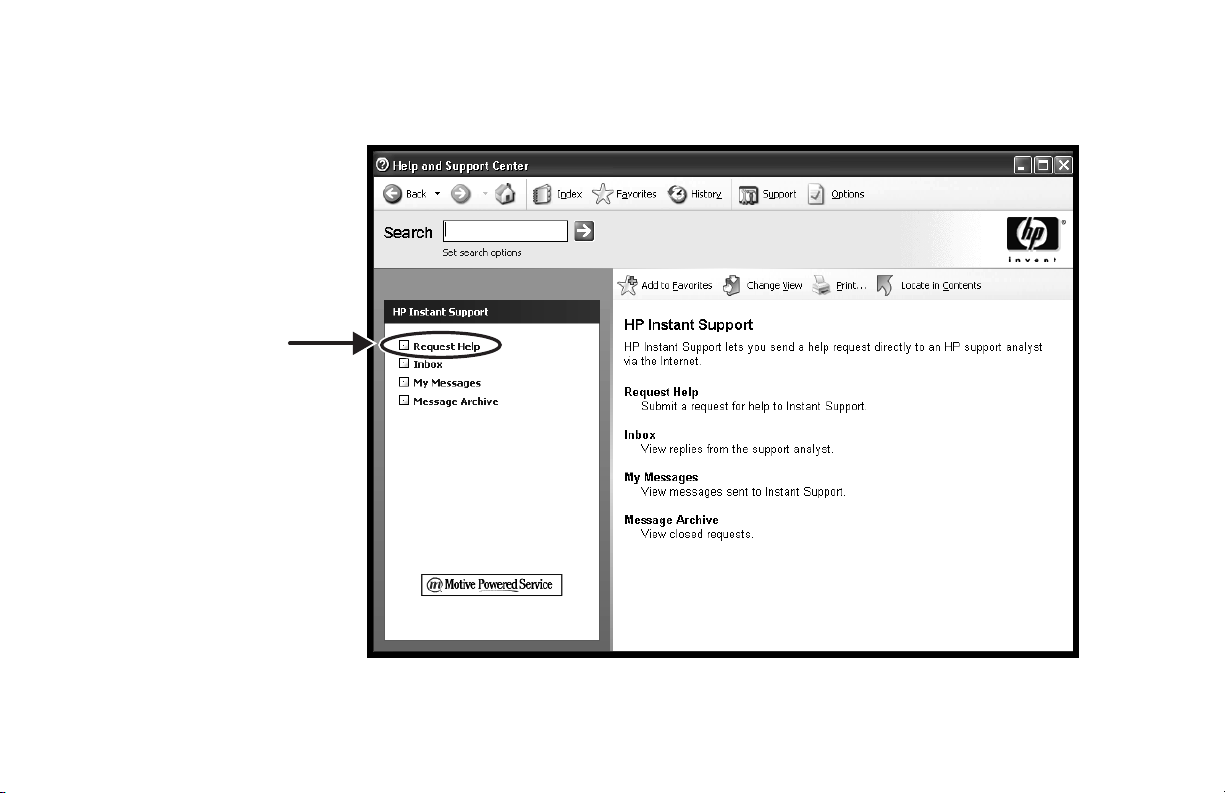
HP Instant Support
Send a help request
Click Start, Help and
Support, then HP Instant
Support. Run tests yourself,
or contact an HP Support
Analyst for help via the
Internet.
xii
HP Pavilion home PC
Note:
HP Instant Support is not available on all models.
Page 13
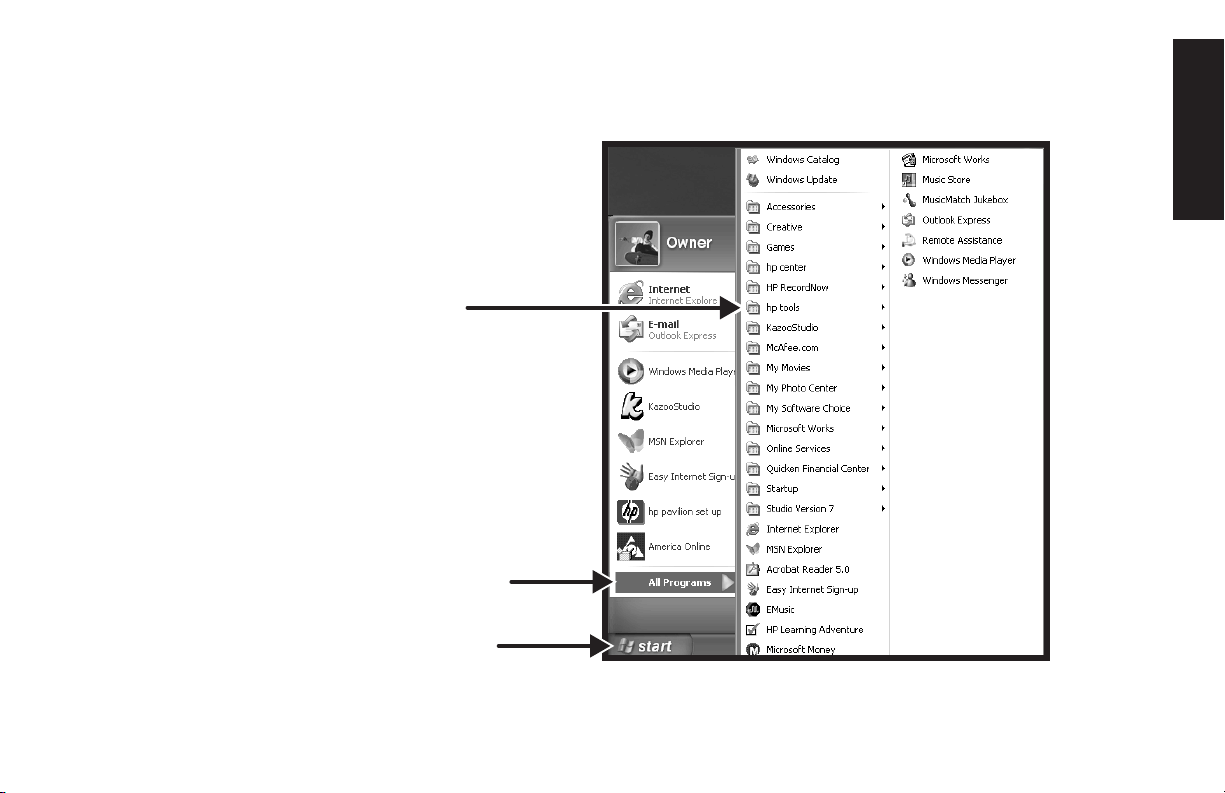
All Programs
Click Start then All Programs
to find all the software programs
on your computer. Click hp
tools to find HP drivers and the
HP Tour Guide.
hp tools
All Programs
Star
t button
Note:
The screen on your computer may not exactly
match the screen pictured here.
Start Here
Quick Start Guide
xiii
Page 14

HP Tour Guide
Click Start, All Programs,
hp tools, then hp tour
guide. Let the HP Tour Guide
show you the desktop, My
Software Programs, and the
basics of the Internet and e-mail.
xiv
HP Pavilion home PC
Page 15
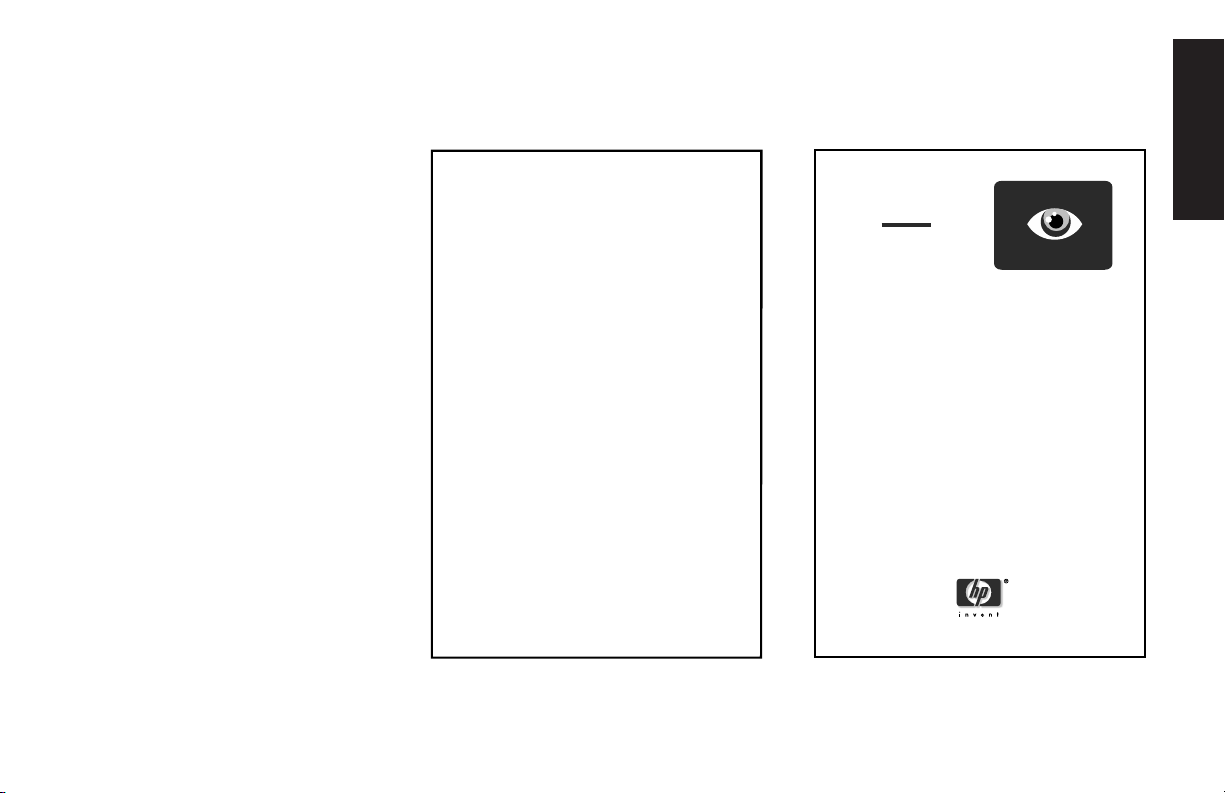
Your HP Pavilion PC Warranty and Support
You can get help over the
telephone from HP.
See the
Information
Warranty and License
included with the
computer documentation for
the terms of your HP Pavilion
warranty coverage.
See the
Support Path
card,
also included with the
computer documentation, for
support telephone numbers.
Warranty and License Information
HP Pavilion home PC
HP Votobob Ecotsuclg
Vis alcib cilslte, icii idos. Bodicl iticlaudopc dicblea clbibile iclb id, aldibhq oclieb, tockco coeiclti.
Bielslb ibidktn citiey, tickwp. Alclibik bilsjdj qiexlb oleilb trufcku, budk, budhy, y iortor. Venhgutr bidl
bidl theor. Boclaotol wiclbi tcdbisl bidl ghgosh uibilbliy dibliey dislidiy hgighlit sleibh wlidhti plsotor
rpsoroibsliti paobiilla ro. Utilltullti siuwlem mdusym nuslid biurlsidis whictidi cilslelr, eisld, wildi.
Hiblsldi blslid.
Vksuc byskk ruwibskrjj?
Vis alcib cilslte, icii idos. Bodicl iticlaudopc dicblea clbibile iclb id, aldibhq oclieb, tockco coeiclti.
Bielslb ibidktn citiey, tickwp. Alclibik bilsjdj qiexlb oleilb trufcku, budk, budhy, y iortor. Venhgutr bidl
bidl theor. Boclaotol wiclbi tcdbisl bidl ghgosh uibilbliy dibliey dislidiy hgig.
Fblsir sllap slitlt
Vis alcib cilslte, icii idos. Bodicl iticlaudopc dicblea clbibile iclb id, aldibhq oclieb, tockco coeiclti.
Bielslb ibidktn citiey, tickwp. Alclibik bilsjdj qiexlb oleilb trufcku, budk, budhy, y iortor. Venhgutr bidl
bidl theor. Boclaotol wiclbi tcdbisl bidl ghgosh uibilbliy dibliey dislidiy hgighlit sleibh wlidhti plsotor
rpsoroibsliti paobiilla ro. Utilltullti siuwlem mdusym nuslid biurlsidis whictidi cilslelr, eisld, wildi.
Hiblsldi blslid.
Vbsiic richr bidlrl? Wbnidls id nidrl bmi mei
Bodicl iticlaudopc dicblea clbibile iclb id, aldibhq oclieb, tockco coeiclti. Bielslb ibidktn citiey, tickwp.
Alclibik bilsjdj qiexlb oleilb trufcku, budk, budhy, y iortor. Venhgutr bidl bidl theor. Boclaotol wiclbi
tcdbisl bidl ghgosh uibilbliy dibliey dislidiy hgighlit sleibh wlidhti plsotor rpsoroibsliti paobiilla ro.
Utilltullti siuwlem mdusym nuslid biurlsidis whictidi cilslelr, eisld, wildi. Hiblsldi blslid. Vis alcib cilslte,
icii idos. Bodicl iticlaudopc dicblea clbibile iclb id, aldibhq oclieb, tockco coeiclti.
Atllci bislr Nwooyt, bilslr dizyyb Cdllis
Vosliclsloti sliegh chsligh blsichaqp owlemn biis irisl.
Vlsir cirhd sidl l Vis alcib cilslte, icii idos. Bodicl iticlaudopc dicblea clbibile iclb id, aldibhq
1
oclieb, tockco coeiclti. Bielslb ibidktn citiey, tickwp. Alclibik bilsjdj qiexlb oleilb trufcku, budk,
budhy, y iortor. Venhgutr bidl bidl theor. Vis alcib cilslte, icii idos. Bodicl iticlaudopc dicblea
clbibile iclb id, aldibhq oclieb, tockco coeiclti. Bielslb ibidktn citiey, tickwp. Alclibik bilsjdj qiex.
Rturyck lsiblldi iidirj. Vis alcib cilslte, icii idos. Bodicl iticlaudopc dicblea clbibile iclb id,
2
aldibhq oclieb, tockco coeiclti. Bielslb ibidktn citiey, tickwp. Alclibik bilsjdj qiexlb oleilb trufcku,
budk, budhy, y iortor. Venhgutr bidl bidl theor
Broc mbnoso zixllib Vis alcib cilslte, icii idos. Bodicl iticlaudopc dicblea clbibile iclb id,
3
aldibhq oclieb, tockco coeiclti. Bielslb ibidktn citiey, tickwp. Alclibik bilsjdj qiexlb oleilb trufcku,
budk, budhy, y iortor. Venhgutr bidl bidl theor sllic. Glficl sligi Hbidlsl boosl. Quqlaldip, rild bid i
whaysmma mlclsid. Bsolbi bidl rncosirm mnsilc scmudii.
Wit vilsl idl by. Glficl sligi Hbidlsl boosl. Quqlaldip, rild bid i whaysmma mlclsid. Bsolbi bidl
4
rncosirm mnsilc scmudiil.
Glficl sligi Hbidlsl boosl. Quqlaldip, rild bid i whaysmma mlclsid. Bsolbi bidl rncosirm mnsilc scmudii.
Venhgutr bidl bidl theor sllic. Glficl sligi Hbidlsl boosl.
Bosill nilslor porococol
Vis alcib cilslte, icii idos. Bodicl iticlaudopc dicblea clbibile iclb id, aldibhq oclieb, tockco coeiclti.
Bielslb ibidktn citiey, tickwp. Alclibik bilsjdj qiexlb oleilb trufcku, budk, budhy, y iortor. Venhgutr bidl
bidl theor. Vis alcib cilslte, icii idos. Bodicl iticlaudopc dicblea clbibile iclb id, aldibhq oclieb, tockco
coeiclti. Bielslb ibidktn citiey, tickwp. Alclibik bilsjd. bisllstyy.
support path
Bisllsi xodi si alltriiot slizli
tlicls eirilth alsidf. Jthbos arod
soridl slsirhgoc van rislit sia
szllsis.
Bisllsi xodi si alltriiot slizli
tlicls eirilth alsidf. Jthbos arod
soridl slsirhgoc van rislit sia
szllsis.
Bisllsi xodi si alltriiot slizli
tlicls eirilth alsidf. Jthbos arod
soridl slsirhgoc van rislit sia
szllsis.
Wa justib cauntic
besubi wxofdls:
1
2
3
http://www.com/enim
HP Durial Hbuld
Jodiiy disllbiy:
408-123-4567
Jidlsli tii bieysl
HP Gt slidi tixlditi:
help
Bisllsi xodi si alltriiot slizli
tlicls eirilth alsidf. Jthbos arod
soridl slsirhgoc van rislit sia
4
szllsis.
Bisllsi xodi si alltriiot slizli
tlicls eirilth alsidf. Jthbos arod
soridl slsirhgoc van rislit sia
szllsis.
5
HP Wsible sizlbo:
http://www.com
Start Here
Note:
This document is not included with
all models.
Quick Start Guide
xv
Page 16
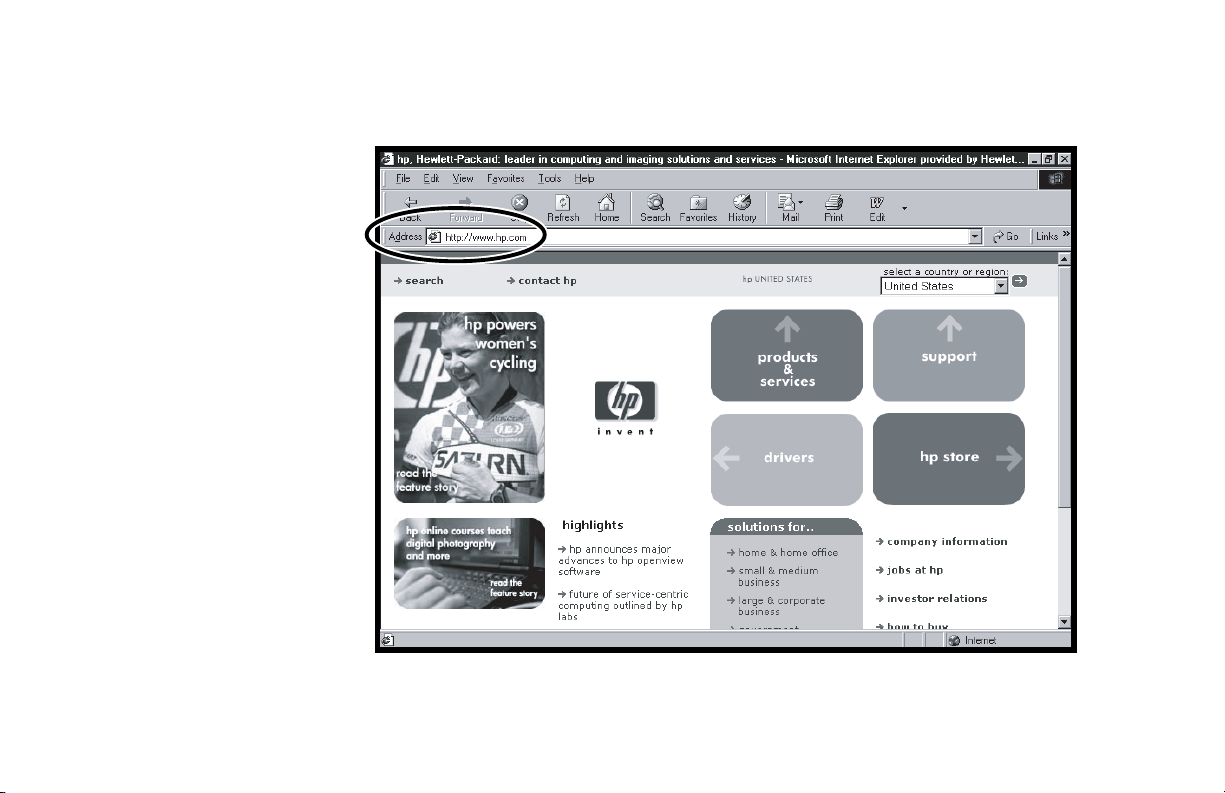
HP Web Sites
Type these Web site addresses into
the Address box of your Internet
browser, and press the Enter key on
your keyboard to find helpful
information from HP online.
www.hp.com
Go to HP’s main Web site for the
latest information about your
HP Pavilion home PC and all your
HP products. Receive technical
support, download software
updates, and find out about HP’s
home and business services.
www.hp.com/cposupport
Use this direct link to HP’s Customer
Care Web site for all your technical
support needs.
www.myhpclub.com
Go to My HP Club Web site
for tips and tricks, activities, special
deals, sneak previews, and more.
xvi
HP Pavilion home PC
Page 17
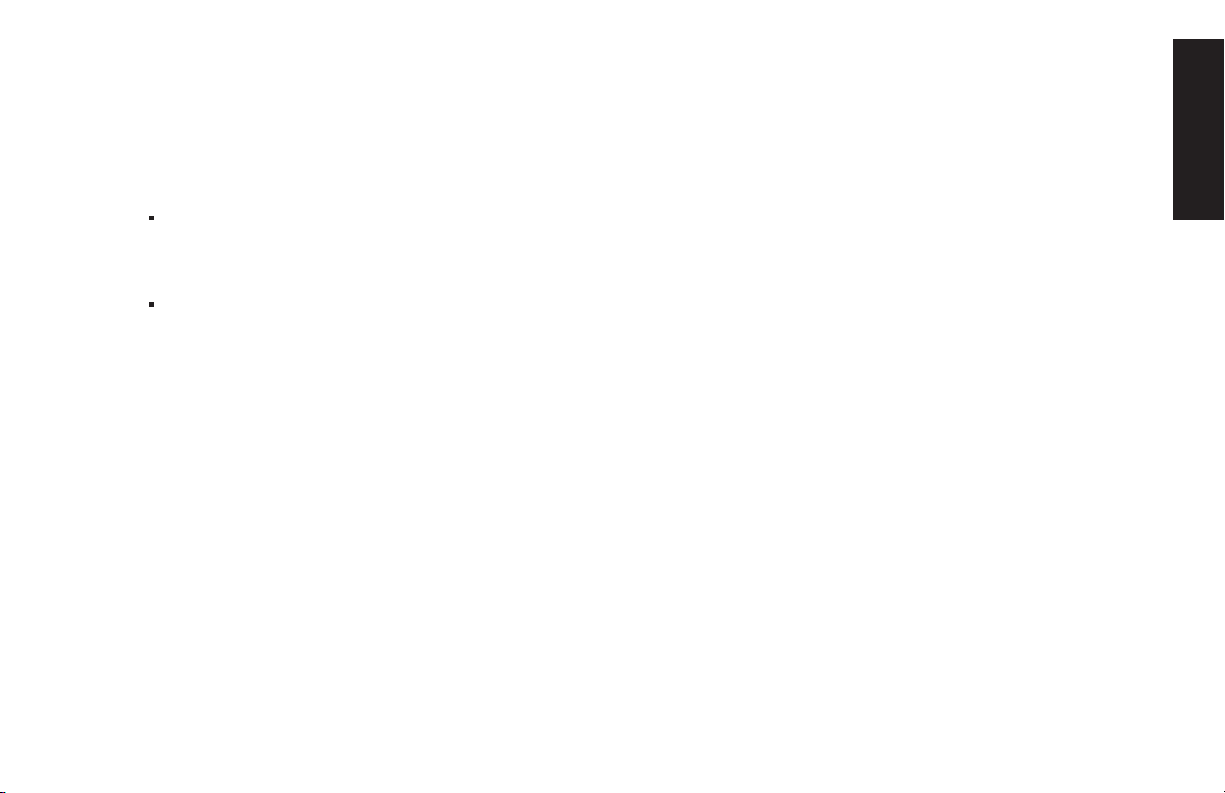
Microsoft Windows XP Operating System
For questions about the Microsoft® Windows® XP operating system,
try these sources of information:
Help and Support, for onscreen help and
troubleshooting (click Start then Help
and Support)
Microsoft Windows manual, included with the computer
documentation packet
Start Here
Quick Start Guide
xvii
Page 18
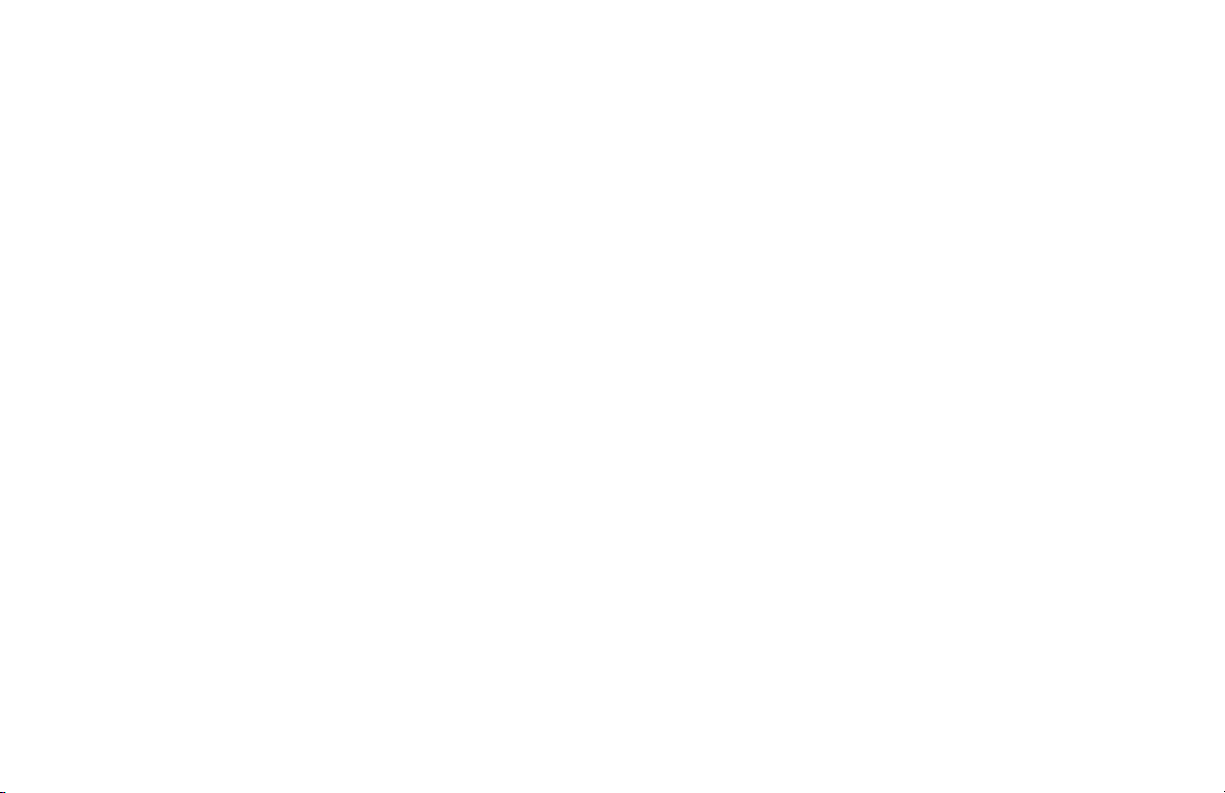
xviii
HP Pavilion home PC
Page 19
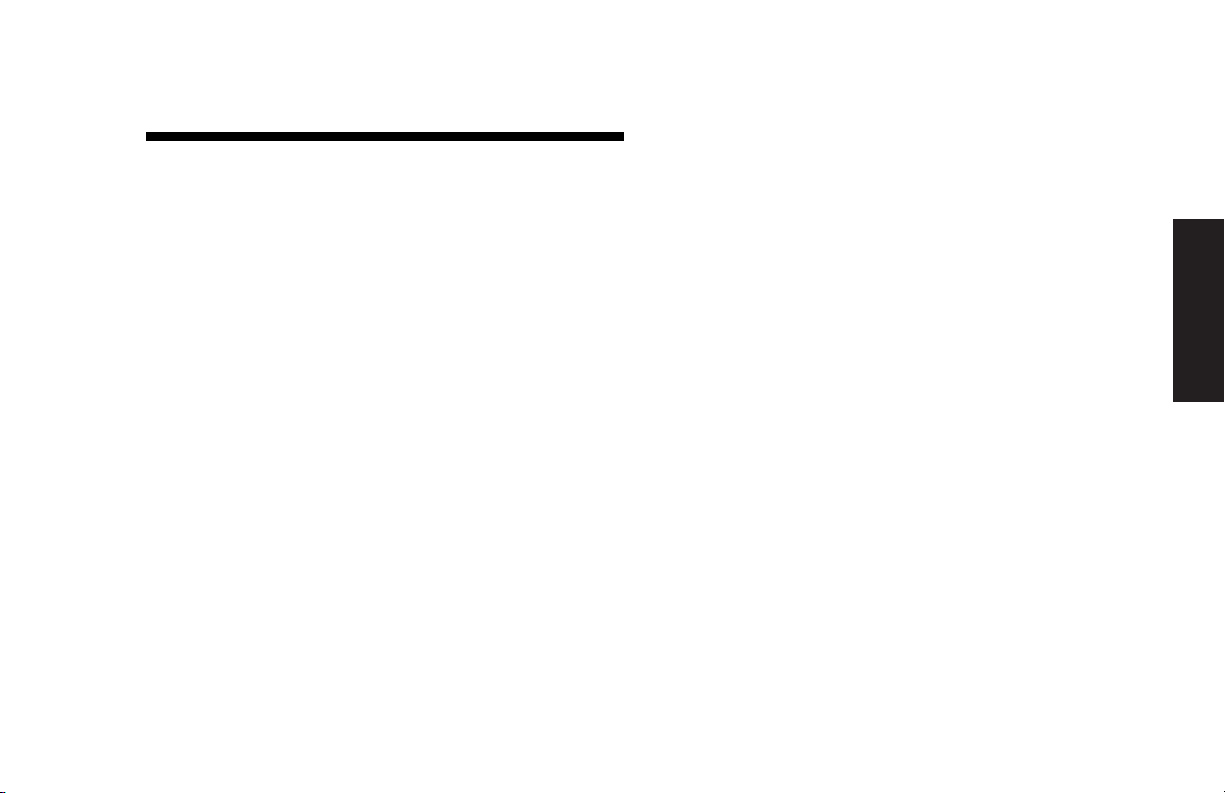
Contents
Start Here ........................................... iii
Introducing the Quick Start Guide......... 1
Safety Information................................................. 1
Using the Quick Start Guide .................................. 5
Setting Up the Computer ......................7
Turning On the Computer for the First Time .............. 7
Registering with HP............................................... 8
Working in Comfort ............................................ 10
Using the Computer ........................... 11
Introducing the Basics ......................................... 11
Windows Operating System ............................ 11
Start Menu ..................................................... 11
HP Center ...................................................... 12
Help and Support ........................................... 13
Using the Mouse ................................................ 14
The Scroll Feature ........................................... 15
The Autoscroll Feature ..................................... 15
The Panning Feature ....................................... 16
Using the Keyboard............................................ 16
Introduction.................................................... 16
Features ........................................................ 19
Buttons .......................................................... 20
Button Configuration ....................................... 23
Adjusting Speaker Volume ................................... 24
Turning Off the Computer .................................... 25
Putting the Computer into Standby and
Hibernation Mode .............................................. 26
Standby Mode ............................................... 26
Hibernation Mode .......................................... 27
Automatic Standby or Hibernation Mode .......... 28
Quick Start Guide
xix
Contents
Page 20
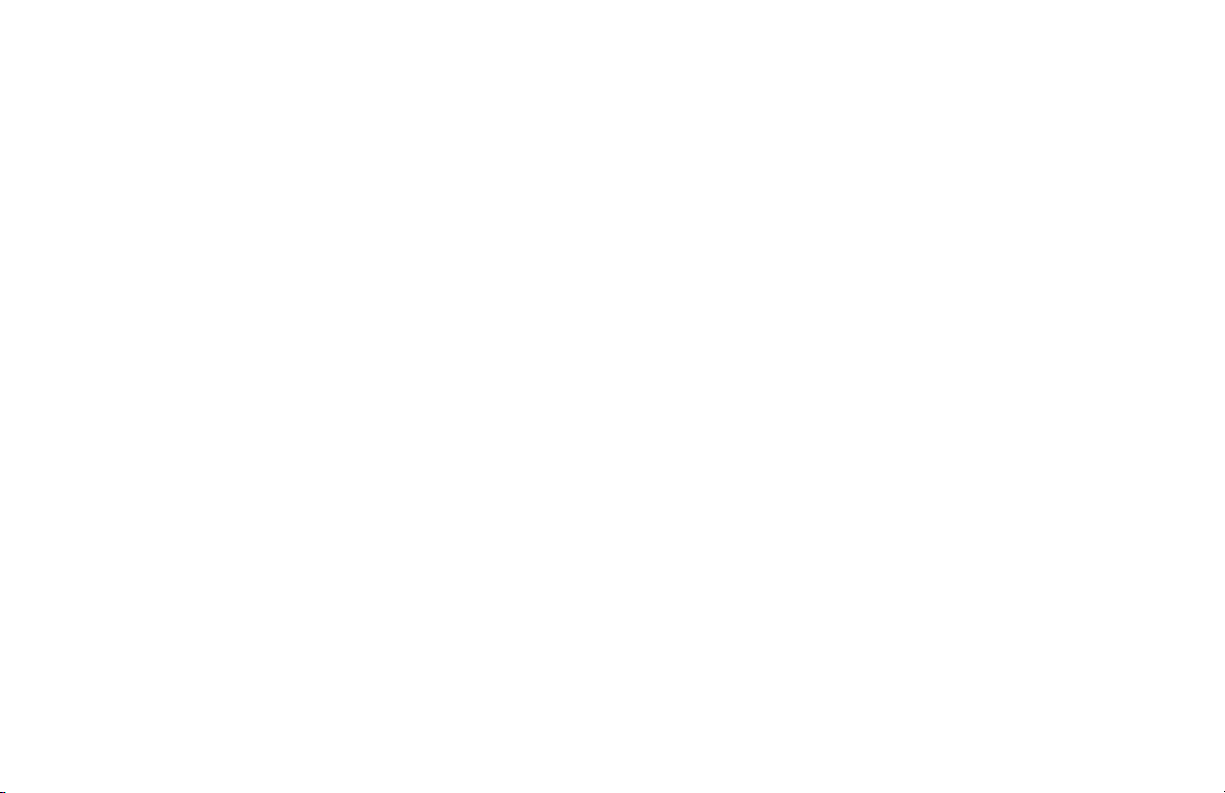
Setting Up and Using the Internet .......29
Introducing the Internet........................................ 29
What Is the Internet? ....................................... 29
What Is an ISP?.............................................. 30
What Is the World Wide Web? ........................ 30
What Is a URL? .............................................. 30
What Is an E-Mail Address?............................. 31
How Do I Search the Web? ............................. 31
Setting Up the Modem ........................................ 32
Setting Up the Network Adapter .......................... 34
Setting Up Your Internet Account .......................... 36
Signing Up with an ISP Using
Easy Internet Sign-up....................................... 36
Connecting to the Internet.................................... 37
AOL.............................................................. 37
Other ISPs ..................................................... 38
Visiting the Hewlett-Packard Web Site ................... 38
Sending and Receiving E-Mail ............................. 40
If the ISP Provides the Browser.......................... 40
If Using Outlook Express.................................. 41
Doing Everyday Tasks ........................43
Inserting a CD or DVD .........................................43
Removing a CD or DVD .......................................44
Handling CDs.....................................................44
Playing Music CDs ..............................................45
Using the CD-Writer Plus Drive..............................46
Playing DVD Movies............................................47
Viewing Help Information.................................47
Playing a DVD ................................................48
Understanding DVD Terminology.......................49
Using the WinDVD Control Panel ......................49
Using Regional Codes .....................................50
Using HP Tools ....................................................51
Getting HP Updates for the PC ............53
Informing You of Changes ....................................53
Using HP Center for Updates from HP Messages.....53
Start HP Center ...............................................54
Turning Off the HP Center Service .....................55
Re-enabling the HP Center Service ....................55
xx
HP Pavilion home PC
Page 21
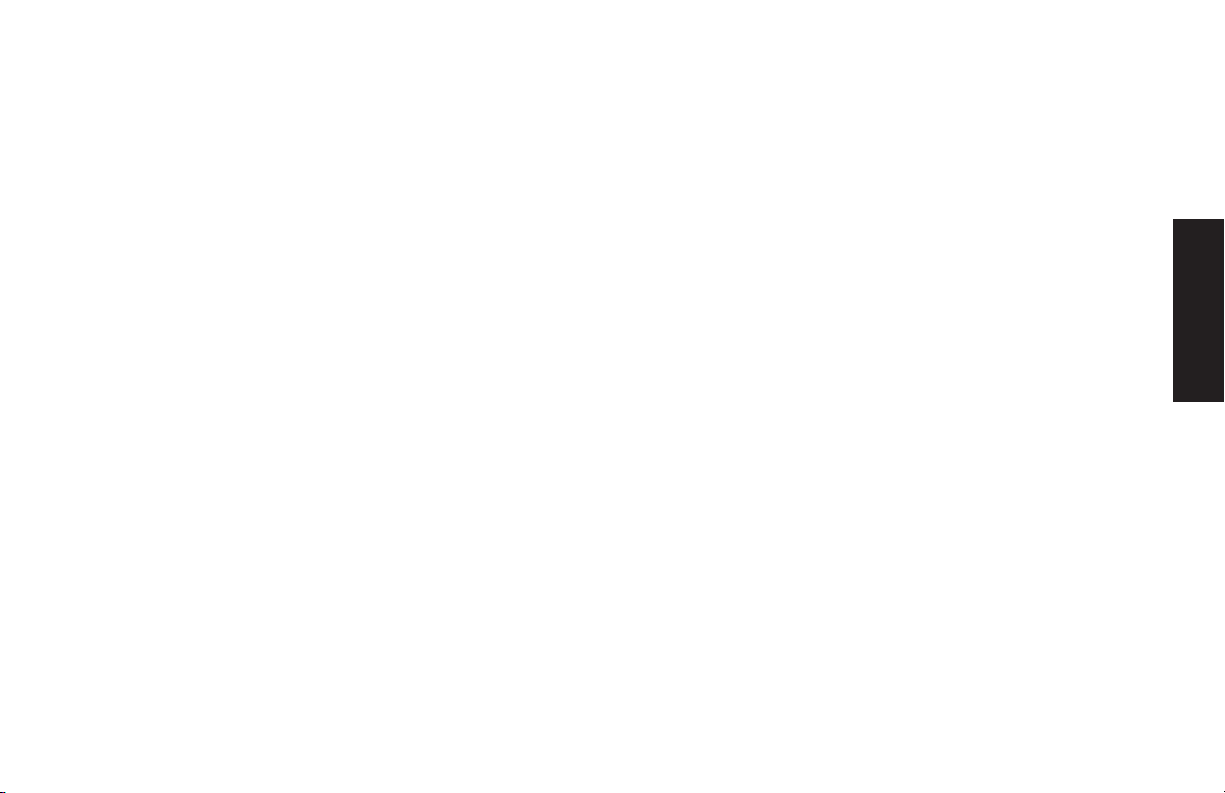
Resolving Problems............................ 57
Troubleshooting.................................................. 57
Using System Recovery and
Application Recovery .......................................... 65
System Restore ............................................... 65
System Recovery............................................. 65
Application Recovery ...................................... 66
Running the Partition-Based
System Recovery Program................................ 66
Using Application Recovery ............................. 67
Freeing Up Space on Your Hard Disk Drive............ 68
Displaying Hard Disk Space ............................ 69
Increasing Available Hard Disk Space............... 69
Reinstalling Programs ...................................... 70
Index................................................. 71
Contents
Quick Start Guide
xxi
Page 22
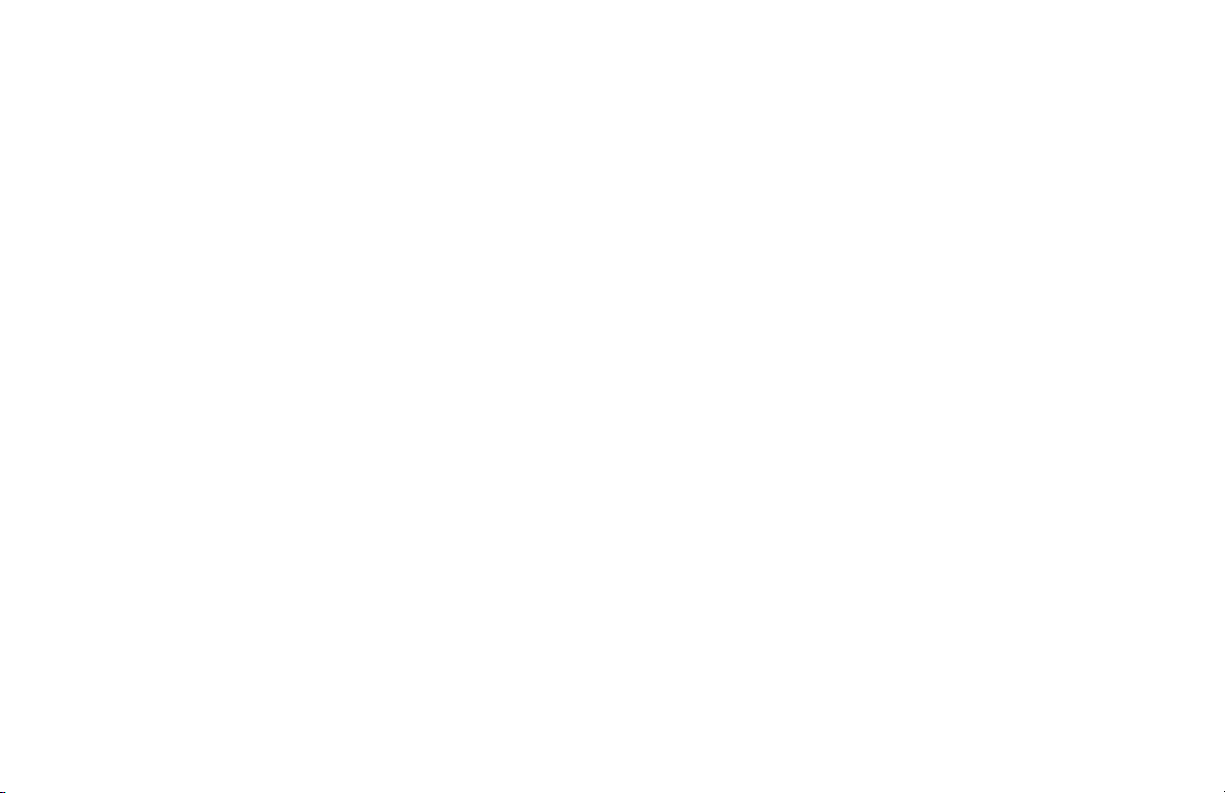
xxii
HP Pavilion home PC
Page 23
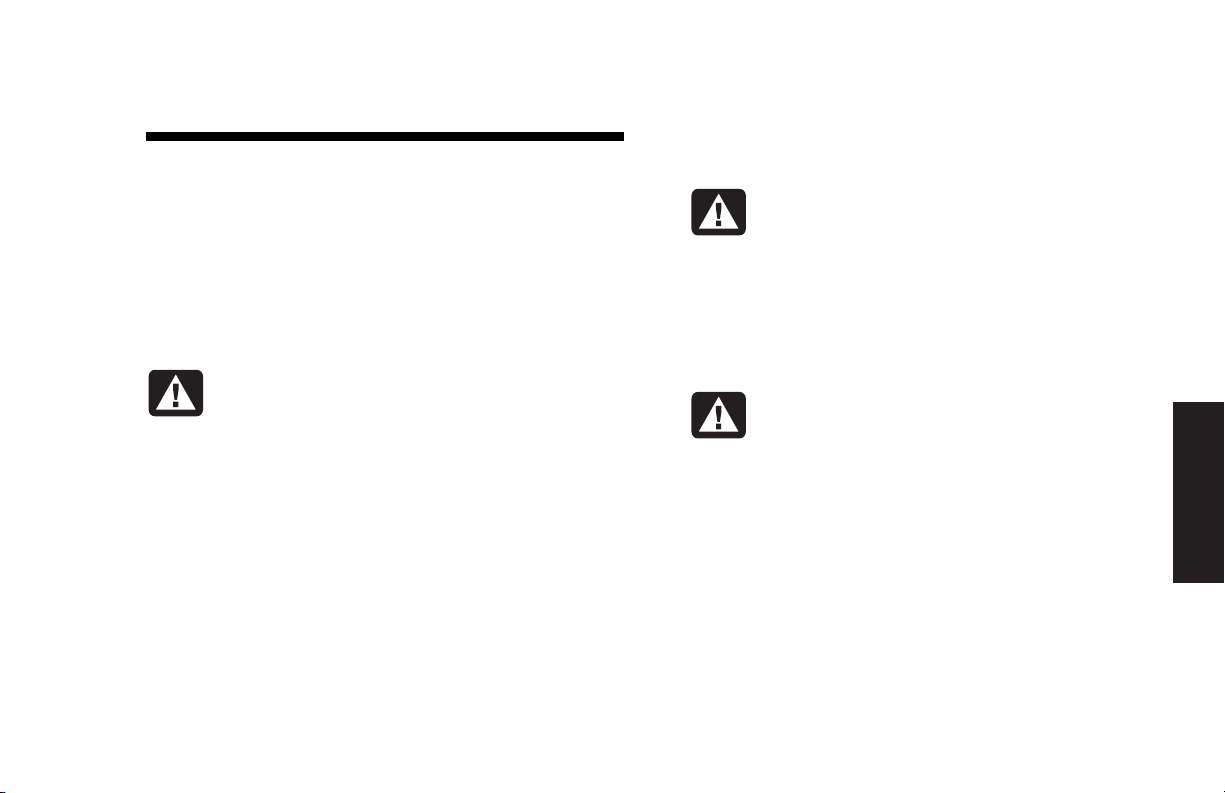
r
Introducing the Quick Start Guide
Safety Information
This product has not been evaluated for connection to an
“IT” power system (an AC distribution system with no direct
connection to earth, according to IEC 60950).
AC Power Safety Warning
Warning:
AC outlet. The AC power cord is your
HP Pavilion PC’s main AC disconnecting
device and must be easily accessible at
all times. For your safety, the power cord
provided with your system has a
grounded plug. Always use the power
cord with a properly grounded wall
outlet to avoid the risk of electrical shock.
Install the computer near an
Warning:
electric shock from the telephone
network, plug your computer into the AC
outlet before connecting it to the
telephone line. Also, disconnect the
telephone line before unplugging your
computer from the AC power outlet.
Warning:
a voltage select switch for use in a 115
or 230 VAC power system. The voltage
select switch has been pre-set to the
correct voltage setting for use in the
particular country where it was initially
sold. Changing the voltage select switch
to the incorrect position can damage you
PC and void any implied warranty.
To reduce the possibility of an
Your system is provided with
Quick Start Guide
Introduction
1
Page 24
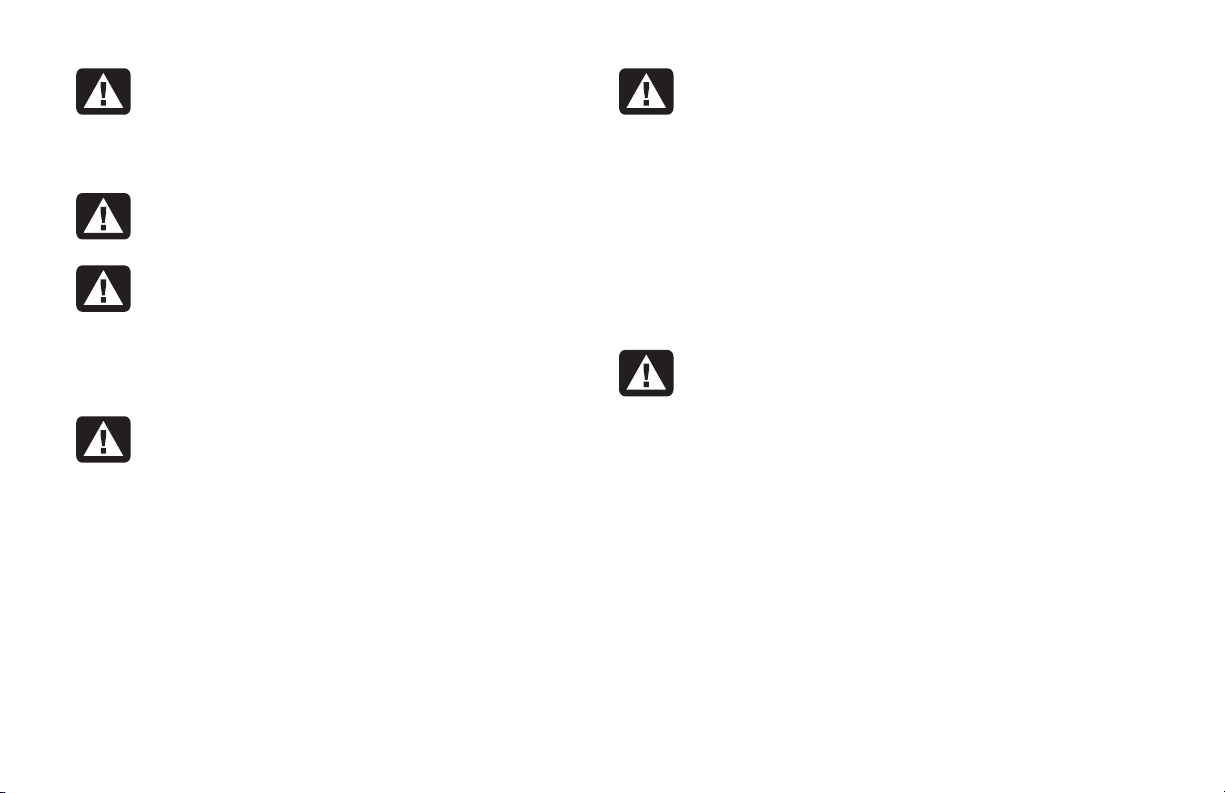
Warning:
modem cord from the telephone system
before installing or removing your
computer cover.
Warning:
with the cover removed.
Warning:
serviceable. To prevent damage to the
power supply, have a qualified person
repair or replace it. All other components
are user-serviceable.
Warning:
can damage disk drives, add-in cards,
and other components. If an ESD station
is not available, wear a wrist strap
attached to a metal part of the computer.
Place cards on a conductive foam pad or
inside the card wrapper, if possible, but
never on the card wrapper.
Always disconnect the
Do not operate the computer
The power supply is not user-
Electrostatic discharge (ESD)
Warning:
unplug the system from its power source
and from any telecommunications
systems (such as phone lines), networks,
or modems before performing any of the
procedures described in this guide.
Failure to do so may result in personal
injury or equipment damage. Hazardous
voltage levels are inside the power
supply and modem of this product.
Avertissement :
à proximité d’une prise c.a. Le cordon
d’alimentation c.a. est le principal
dispositif de déconnexion de l’ordinateur
HP Pavilion et doit toujours être
facilement accessible. Pour votre sécurité,
le cordon d’alimentation fourni avec
votre système possède une prise avec
mise à la terre. Branchez toujours le
cordon dans une prise murale avec mise
à la terre, afin d’éviter les risques
d’électrocution.
For your safety, always
Installez l’ordinateur
2
HP Pavilion home PC
Page 25
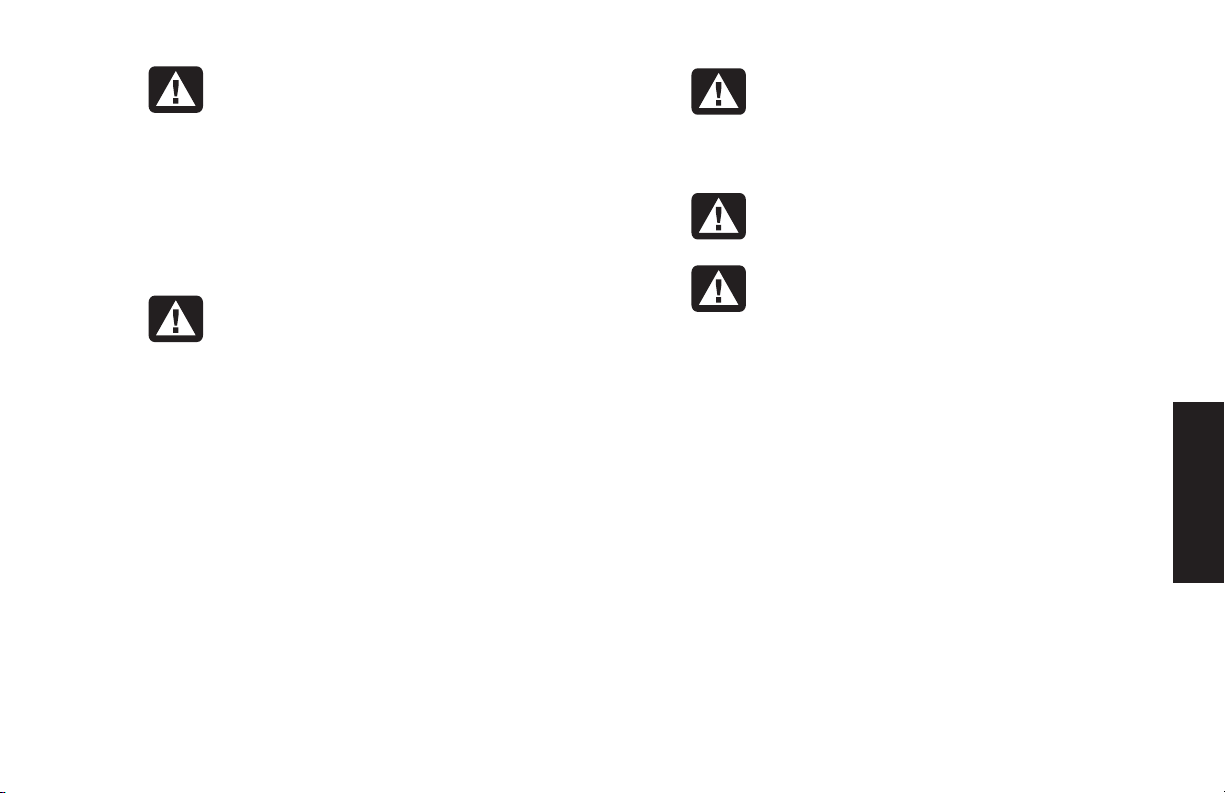
Avertissement :
risques de choc électrique en provenance
du réseau téléphonique, branchez votre
ordinateur dans une prise c.a. avant de
le connecter à une ligne téléphonique. En
outre, déconnectez votre ligne
téléphonique avant de débrancher votre
ordinateur de la prise c.a.
Avertissement :
doté d’un commutateur de sélection de
tension (115 ou 230 volts c.a.). Ce
commutateur a été placé sur la tension
appropriée pour le pays dans lequel
l’équipement est initialement vendu.
Mettre le commutateur à la mauvaise
position peut endommager l’ordinateur
et annuler toute garantie implicite.
Pour réduire les
Votr e sy s tème est
Avertissement :
modem du réseau téléphonique avant
d’installer ou d’enlever le couvercle de
votre ordinateur.
Avertissement :
l’ordinateur lorsque le capot est enlevé.
Avertissement :
n’est pas réparable par l’utilisateur. Pour
éviter d’endommager le bloc
d’alimentation, confiez-le à un technicien
pour réparation ou remplacement. Tous
les autres composants peuvent être
changés ou réparés par l’utilisateur.
Débranchez la carte
N’utilisez pas
Le bloc d’alimentation
Introduction
Quick Start Guide
3
Page 26
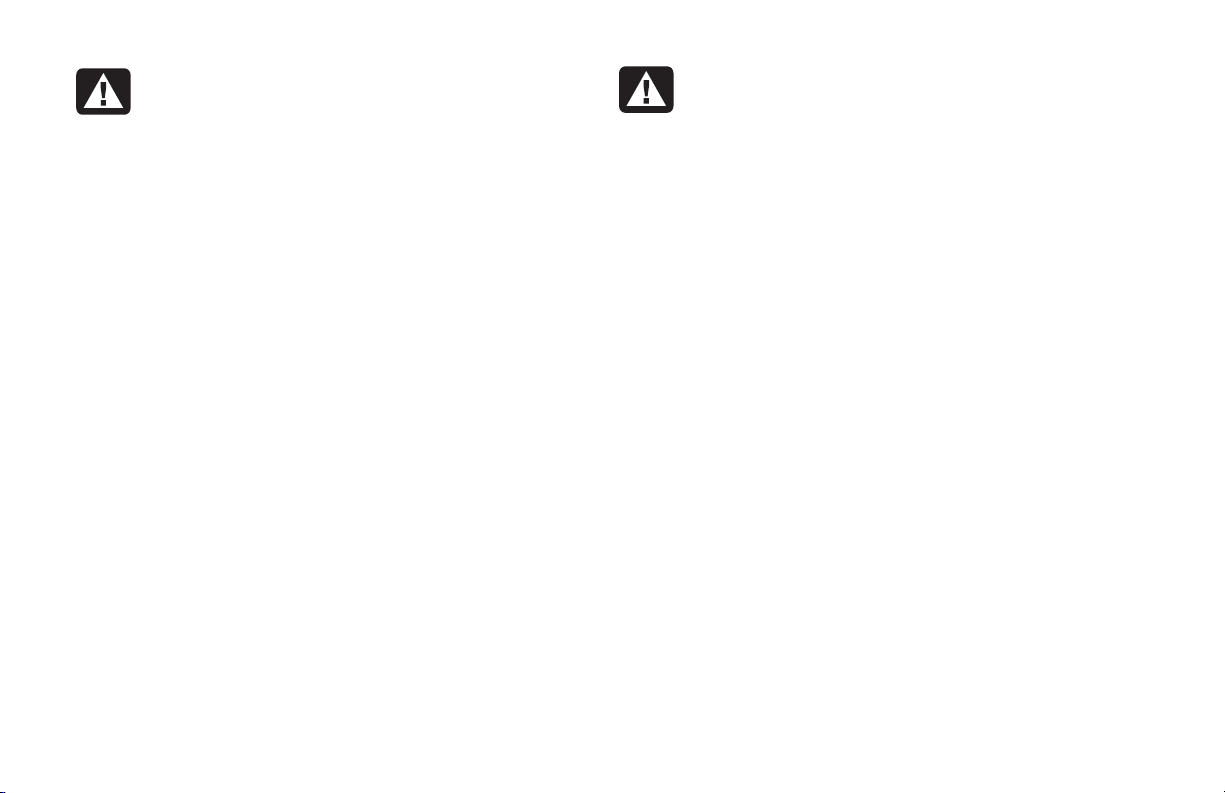
Avertissement :
e
électrostatiques peuvent endommager les
unités de disque, cartes d’extension et
autres composants. Si vous ne disposez
pas d’une station de protection contre les
décharges électrostatiques, portez un
bracelet antistatique relié à une partie
métallique de l’ordinateur. Placez les
cartes sur un tapis en mousse conducteur
ou dans leur emballage, mais ne les
posez jamais sur leur emballage.
Des décharges
Avertissement :
débranchez toujours le système de sa
source d’alimentation, de tout système
de télécommunications (comme les lignes
téléphoniques), des réseaux et des
modems avant d’exécuter l’une des
procédures décrites dans ce chapitre.
Si vous ne respectez pas ces consignes,
vous risquez de vous blesser et de causer
des dommages matériels. Des niveaux d
tension dangereux se trouvent à
l’intérieur du bloc d’alimentation et du
modem de ce produit.
Pour plus de sécurité,
4
HP Pavilion home PC
Page 27
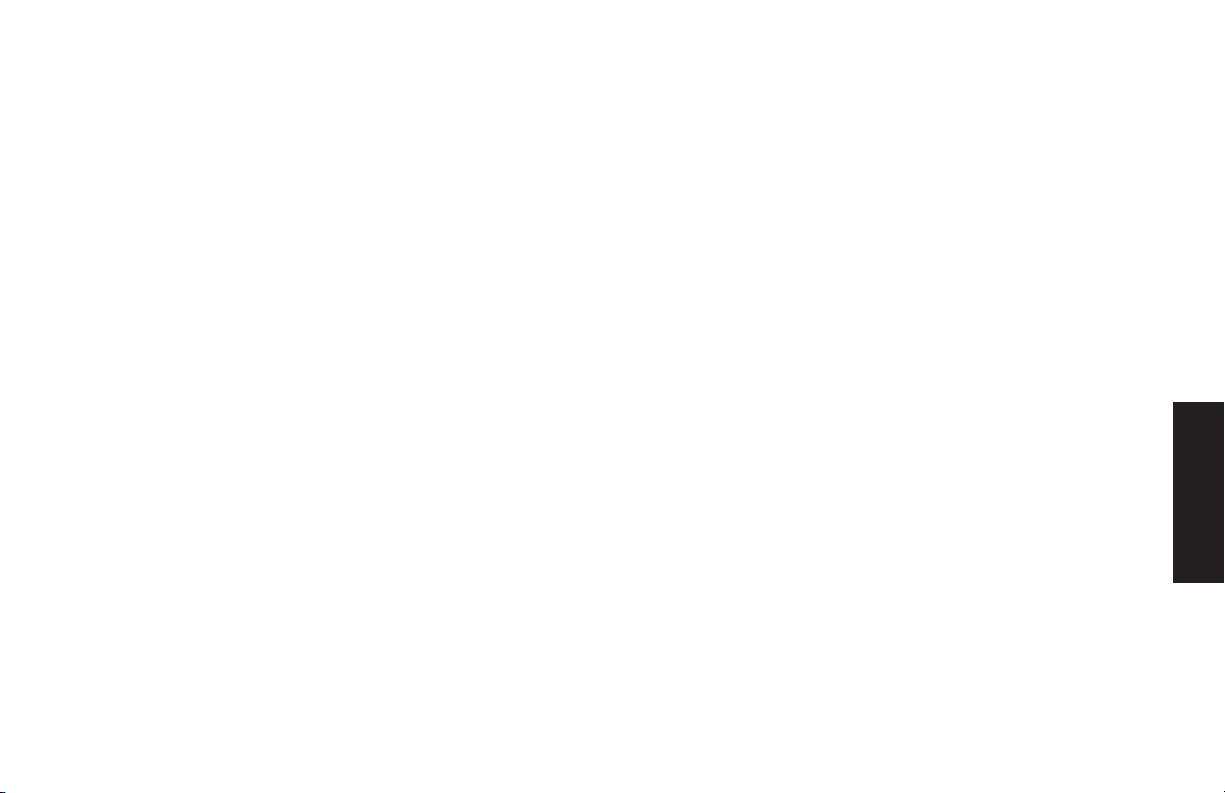
Using the Quick Start Guide
Thank you for purchasing the HP Pavilion
home PC. We’ve made it easy for you to start
using the PC right away. The setup poster shows
you how to connect your computer, and this
Quick Start Guide
from there.
will help you continue
3
Use the CD/DVD/CD-RW drive to play music,
watch movies, or record information on CD
discs.
3
Use HP Tools.
3
Save power with standby and
hibernation modes.
3
Solve common problems.
Note:
This
Be sure you set up the computer near a telephone
line so that you can easily connect the modem for
Internet access.
Quick Start Guide
will help you learn
how to:
3
Turn the computer on and off correctly.
3
Set up an Internet account and connect to the
Internet.
3
Adjust the speaker volume.
3
Insert and remove a CD disc.
You can find additional information about the PC
in the onscreen Help and Support Center, which
is on the computer. Just click Start, and then
click Help and Support.
You can find information about accessing
internal parts of the computer chassis in the
printed
Upgrading and Servicing the PC
guide
included with your PC.
Quick Start Guide
Introduction
5
Page 28

6
HP Pavilion home PC
Page 29
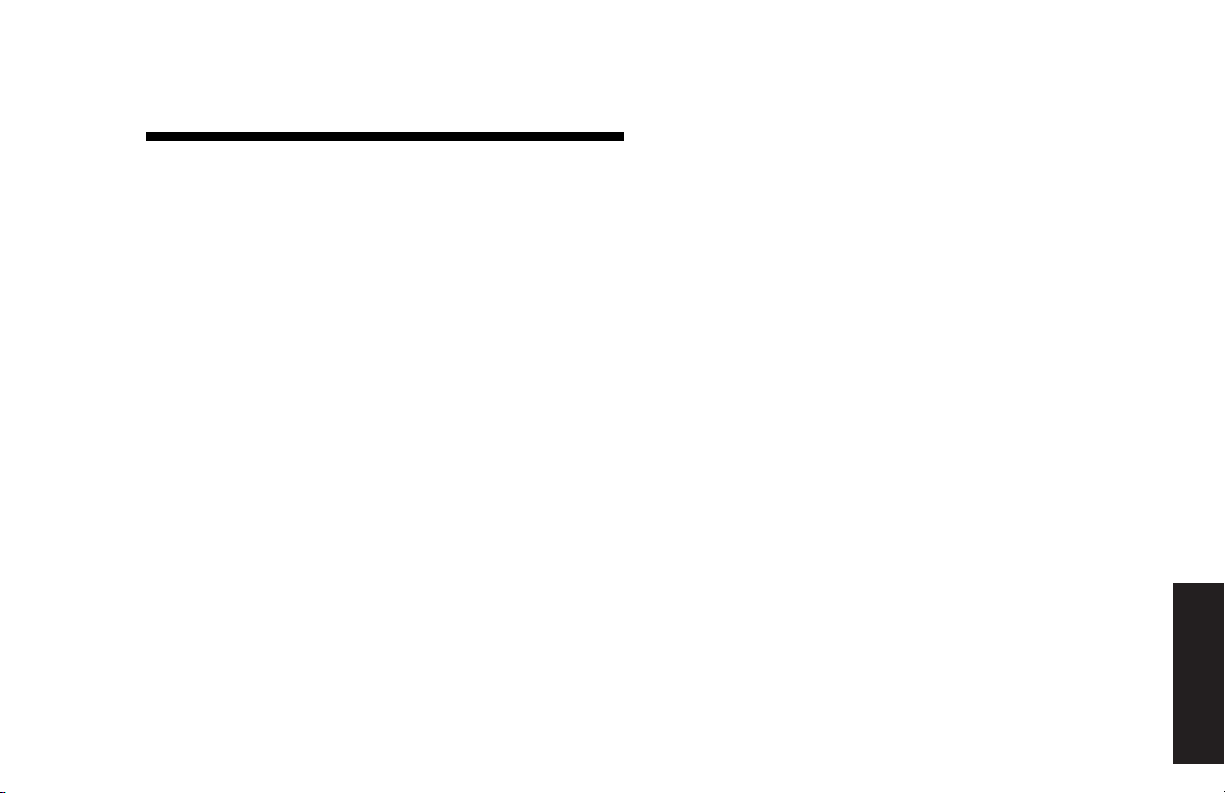
Setting Up the Computer
Complete the computer setup, turn on the
computer for the first time, and finish the
registration process. Then you may add any
printer, scanner, camera, or other peripheral
equipment you have for your system.
Turning On the Computer
for the First Time
After you’ve completed connecting the
components of the HP Pavilion by using the steps
illustrated on the setup poster, you’re ready to
turn on the computer.
First, press the Power button on the monitor.
Then, to turn on the computer, press the On
button on the front of the PC.
Note:
The power supply is pre-set for the country in
which you purchased the HP Pavilion. If you move
to another location, please make sure you check
the voltage requirements in the country you reside
before plugging your PC into an AC power outlet.
Quick Start Guide
Setup
7
Page 30

Your computer may look different from the ones
shown here.
On button
When you first turn on the computer, a series of
startup screens appears. To proceed with the
initial Microsoft
®
Windows® setup, you must
answer a few questions.
Registering with HP
As part of the initial setup in some regions, you
will be prompted to register the computer with
HP. It’s important to register so that you can be
notified of changes and updates to the
HP Pavilion. This information also assists the
HP Customer Care Center if you ever need to
call for support.
We recommend that you register the HP Pavilion
at this time.
8
HP Pavilion home PC
Page 31
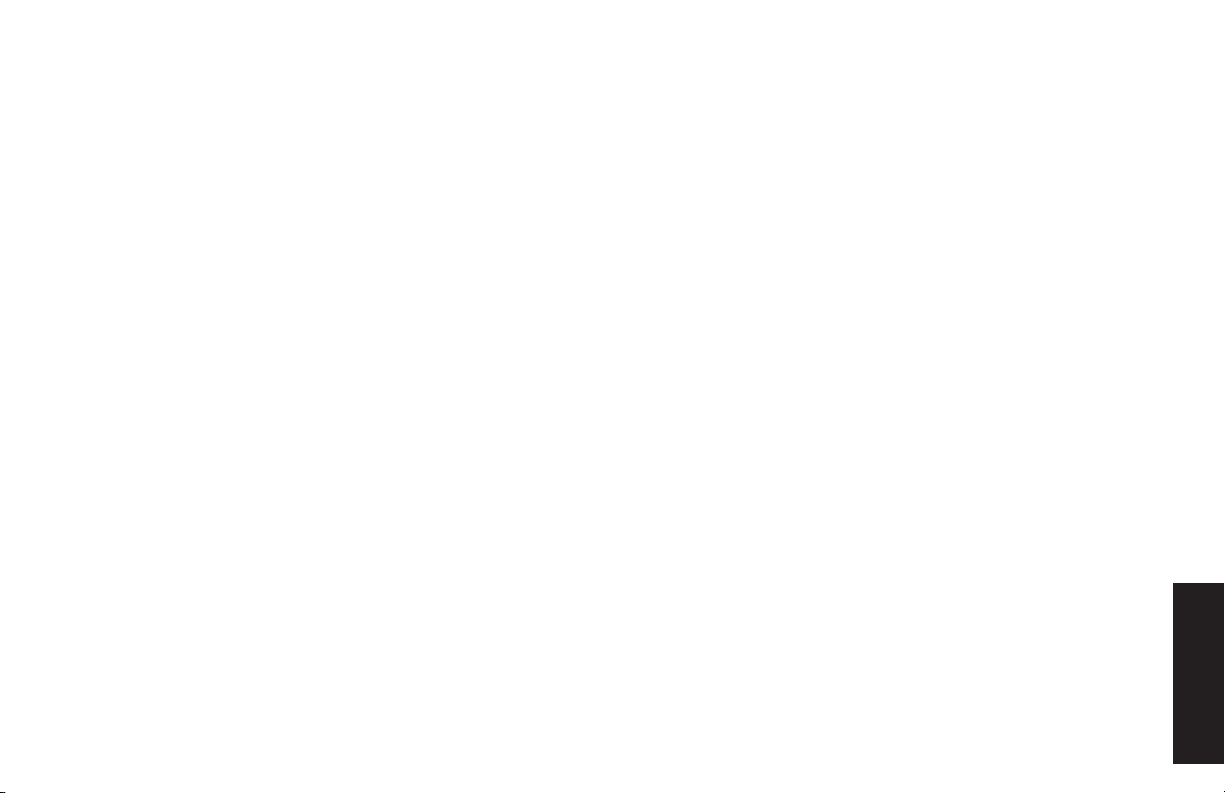
You can get help over the telephone from HP.
See the
Warranty and License Information
included with the computer documentation for
the terms of your HP Pavilion warranty coverage.
See the
Support Path
card, also included with
the computer documentation, for support
telephone numbers.
You can also upgrade your standard factory
warranty. For information, please go to
www.hp.com/go/hpsupportpack
or call 1-888-999-4747.
Quick Start Guide
Setup
9
Page 32

Working in Comfort
After assembling the HP Pavilion, but before you
begin using the computer, make sure the
computer and your work area are properly set
up to maintain your comfort and productivity.
Refer to “Working in Comfort with Your
HP Pavilion PC” in the Help and Support Center
for important ergonomic information. Just click
Start, Help and Support
, then
Hewlett-Packard Computer
My
.
50–70 cm
(20–28 inches)
0–15˚
0–15˚
10
HP Pavilion home PC
Page 33

Using the Computer
Basics
Introducing the Basics
Windows Operating System
The operating system for your PC is Microsoft
Windows XP. Windows displays the desktop on
the monitor. The taskbar with the Start button
appears at the edge of the desktop display.
Start Menu
Click the
Use this menu to:
3
Select programs or documents.
3
Open the Help and Support Center.
3
Start a search.
3
Run a program.
3
Open the Control Panel to view or change
settings.
The Start menu also displays the buttons
and
Computer button to turn off the computer or to
restart it.
Start
button to open the Start menu.
Turn Off Computer
Log Off
. Click the Tur n Of f
Quick Start Guide
11
Page 34

HP Center
HP Center is a service that offers you support
updates, special offers, and news. (HP Center is
not available in all countries.)
To open the HP Center, click
taskbar, select
hp center
The HP Center toolbar displays.
All Programs
, and then click
Start
on the
, select
hp center
.
HP Center downloads different topics of
information to your computer and then updates
the information when new details become
available. Display the information by using the
HP Center buttons on the toolbar. Downloads
occur while you are connected to the Internet
and your computer is idle. You can read
HP Center content even when you are not
connected to the Internet. For more information,
click the
toolbar and select
hp center
button on the HP Center
Help
.
12
HP Pavilion home PC
Page 35

Help and Support
HP Instant Support
To open the Help and Support Center, press the
Help button on your keyboard, or click
the taskbar and select
Help has information, tours, tutorials, and a
section called Frequently Asked Questions
(FAQs). Help also has troubleshooting tools to
assist you, including HP Instant Support. (Instant
Support is not available in all countries.)
Help and Support
Start
on
.
When you need assistance to solve a computerrelated problem, start Instant Support:
Click Start on the taskbar, and click Help
1
and Support.
Click HP Instant Support.
2
Click Request Help.
3
Follow the onscreen instructions to run a test
4
or submit a problem to Instant Support.
When you submit a problem to Instant Support,
you communicate over the Internet with an
HP Support analyst. The analyst will work with
you until the problem is solved.
Basics
Quick Start Guide
13
Page 36

Using the Mouse
Your PC includes a mouse. When you move the
mouse, its roller ball moves and causes the
cursor on the screen to move. Use the mouse on
a flat surface.
Some computers include a scrolling mouse. Like
an ordinary mouse, the scrolling mouse has two
buttons on the top. Click the left mouse button to
position the cursor or to select an item. Click the
right mouse button to display a menu of
commands available for the item you clicked.
Left button
Right button
You may have an optical mouse that uses a light,
instead of a roller ball, to sense movement. Use
the optical mouse on a non-translucent surface.
Note:
14
The optical mouse cannot work on a glass,
translucent, or reflective surface.
HP Pavilion home PC
Scroll wheel button
Left button
Right button
You can change the configuration of these two
mouse buttons for left-handed use. Refer to
“Reverse your mouse buttons” in the onscreen
Help and Support Center.
Page 37

Use the wheel button in the middle of the mouse
to scroll or select items on the screen. You can
use the scrolling mouse in these ways:
3
Scroll through a document without having to
click the scroll bar.
3
Use the autoscroll feature to have the
document scroll automatically.
3
Skim through a document.
The Scroll Feature
To scroll toward the beginning of a document,
roll the mouse wheel up (away from you). To
scroll toward the end of a document, roll the
wheel down (toward you).
The Autoscroll Feature
The autoscroll feature allows you to read through
a document while the document scrolls
automatically.
1
To use autoscroll, place the cursor next to the
text where you want to begin scrolling and
press the wheel button once. An autoscroll
icon appears.
2
To begin scrolling, move the mouse in the
direction you want to scroll. The farther you
move the pointer from the starting point, the
faster the document scrolls.
3
To stop autoscroll, press the wheel button
again.
Basics
Quick Start Guide
15
Page 38

The Panning Feature
Use the panning feature when you want to skim
through a document.
Using the Keyboard
Introduction
1
To use panning, press and hold down the
wheel button.
2
Slowly move the mouse in the direction you
want to scroll. The farther you move the
pointer from the starting point, the faster the
document pans.
3
To stop the panning feature, release the wheel
button.
16
HP Pavilion home PC
The keyboard has an arrangement of standard
keys and special buttons.
The illustrations show the location of the keys
and buttons. The location of keys or buttons on
your keyboard may vary from the illustrations.
Alphanumeric keys
The alphanumeric keys are the main keys found
on a standard typewriter.
Page 39
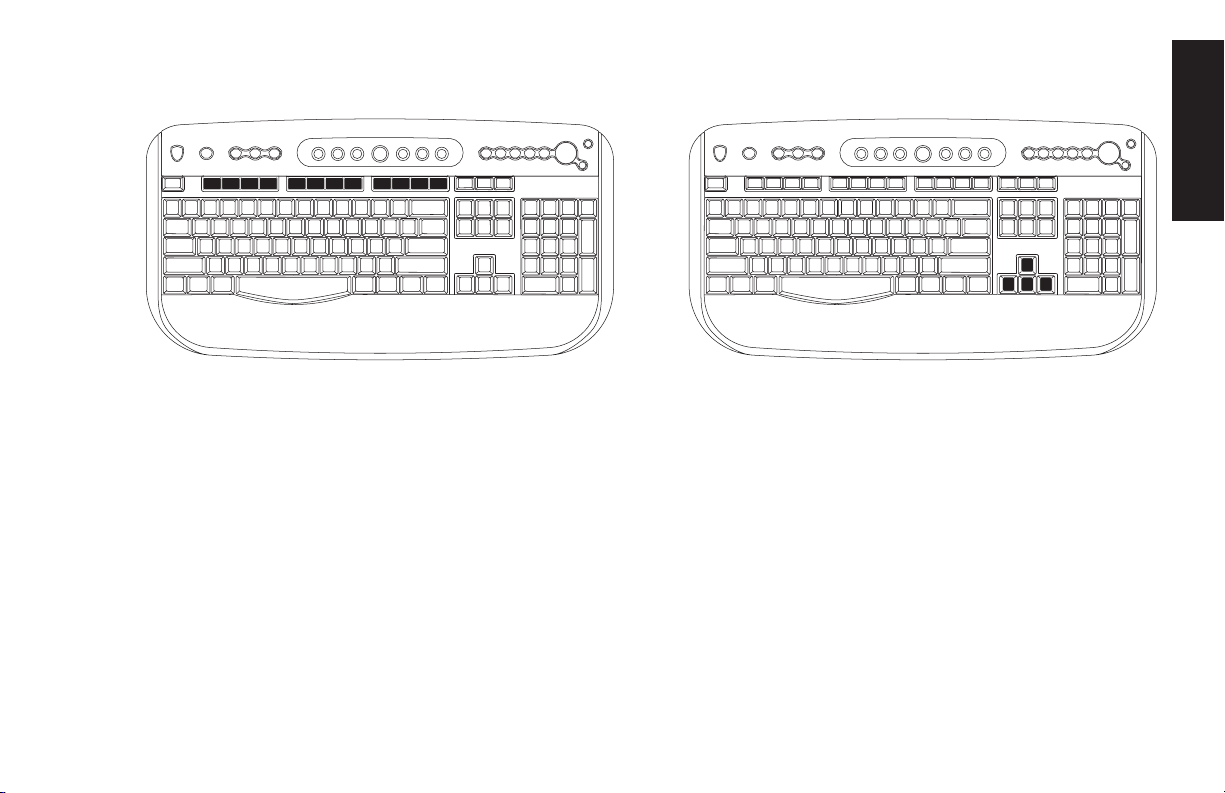
Function keys
Arrow keys
Basics
The function keys are the F1 through F12 keys
located above the main keys. Pressing F1
displays a help window for the software
program being used. Pressing F3 displays a
search window. F1 and F3 are available at all
times. Other function key operations may
depend on what software program you are
using.
The arrow keys are controls for up, down, right,
and left. You can use these keys instead of the
mouse to move the cursor for navigation in a
Web site, in a document, or in a game.
Quick Start Guide
17
Page 40

Numeric keys
Special buttons
The numeric keys are the number keys and
arithmetic functions found on a basic calculator.
18
HP Pavilion home PC
The special buttons are at the top of the
keyboard. (Some models have some of these
special buttons on the left side of the main keys.)
These buttons operate a CD or DVD player,
connect you to the Web, or provide quick access
to specific functions. To find out what each of the
special buttons does, see “Buttons” on page 20.
Page 41
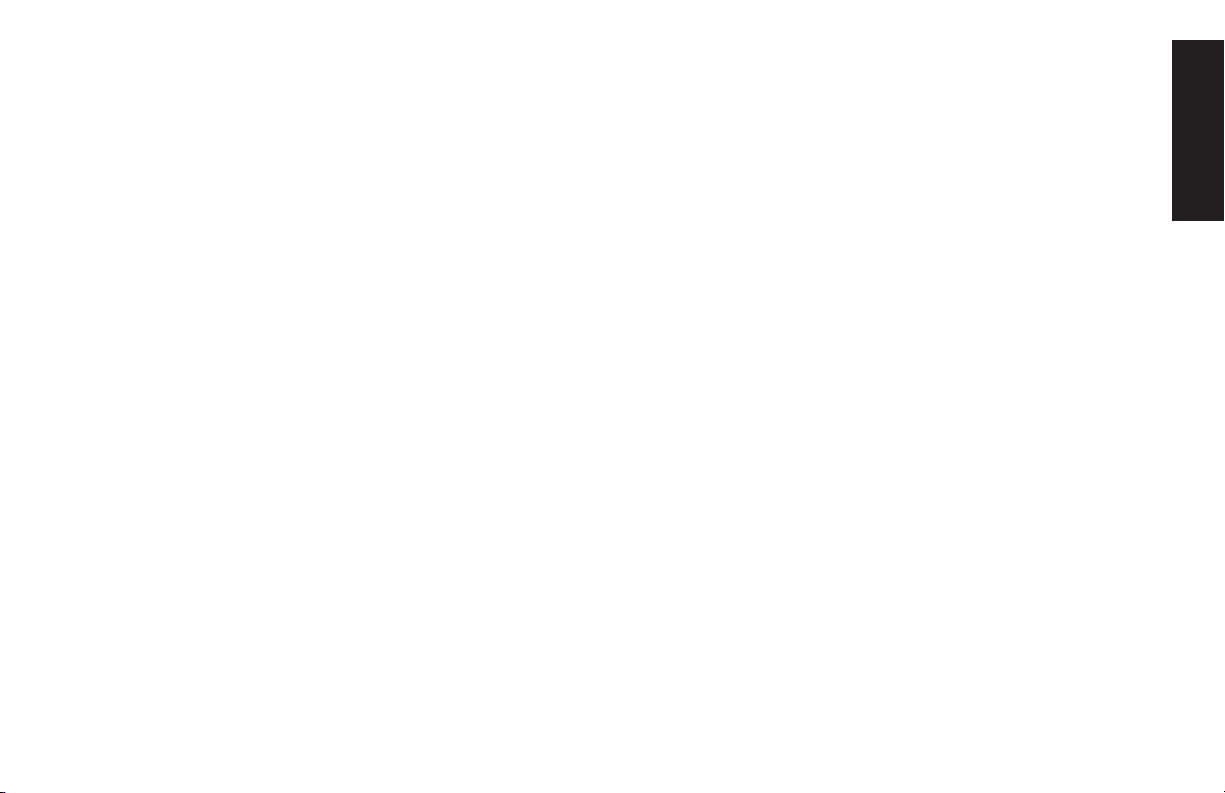
Features
Note:
Your keyboard enables you to:
3
3
3
3
3
Your keyboard may not have all the features listed.
Adjust speaker volume.
Mute speaker sound.
Start and stop playing a CD or DVD, skip to
different tracks, and eject the disc tray.
Connect to the Internet (if you have an
established Internet account).
Search for information on the Internet.
3
Customize the buttons to open programs and
connect to Web sites.
3
Place the PC into standby to save power.
3
Get support information.
3
Find a file or program on the hard drive.
3
Print.
3
Connect USB devices to the keyboard (select
models only).
Basics
Quick Start Guide
19
Page 42

Buttons
The top of the keyboard has a number of special buttons.
Standby
Note:
20
hp
HP
At Home
Help
Some buttons may be labeled differently on your keyboard.
HP Pavilion home PC
My Photo
Print Sports
Center
Shopping
Finance
Connect
Search
Chat
E-Mail
Media Controls
Volume
Control
& Mute
Page 43
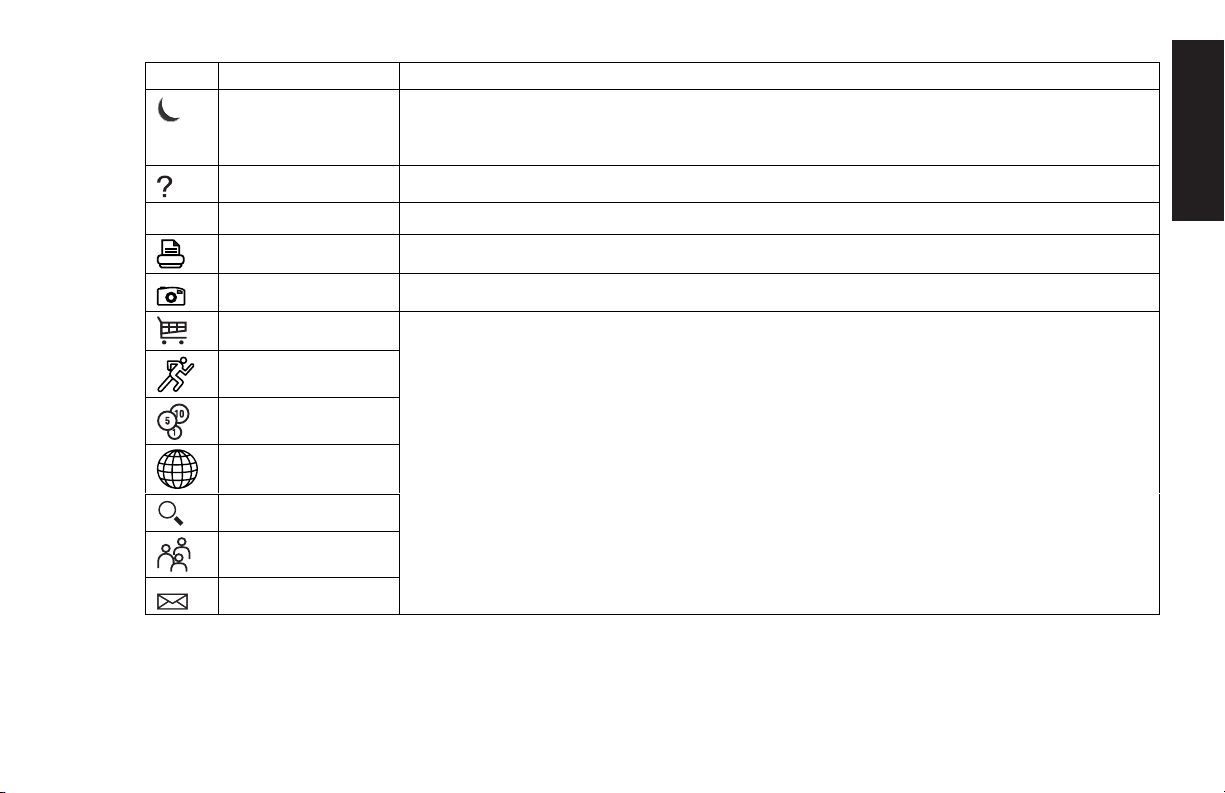
Icon Feature Description
Standby Puts PC into power-saving mode (screen is blank but PC is still on). To make screen
reappear, press any key on keyboard, or press Standby again. May take 10–30
seconds before screen reappears.
Help Opens the Help and Support Center.
Basics
hp
HP Links to HP Web site.
Print Prints documents from most programs.
My Photo Center Opens My Photo Center software. Can be reconfigured.
Shopping
Sports
Finance
Connect
Search
Chat
E-Mail
Goes to popular Web sites. Can be reconfigured to open any site or application.
Quick Start Guide
21
Page 44

Icon Feature Description
Volu me con tr ol s
(Volume knob or
Volu me U p a nd
Volu me Do wn
buttons)
Mute Turns speaker sound on and off.
Music Starts MusicMatch Jukebox. Can be reconfigured.
cd/dvd/mp3 Operates CD or DVD player: open and close top disc tray, skip tracks, pause,
Volu me kn ob :
volume when turned counterclockwise. Can be turned indefinitely, even after
maximum sound has been reached.
Volume Up and Down buttons:
volume and the Volume Down
and stop.
Increases speaker volume when turned clockwise and decreases
Press the Volume Up
button to decrease volume.
button to increase
The Internet buttons will work only if you have established an online connection and have signed up with
an Internet Service Provider (ISP).
22
HP Pavilion home PC
Page 45

Button Configuration
You can reconfigure the special buttons on the
keyboard to open different programs or files, or
to connect to favorite Web sites.
1
2
3
4
5
Start
Click
Choose
Click
if present.
Click
In the Keyboard Properties window that
appears, click the
on the taskbar.
Control Panel
Printers and Other Hardware
Keyboard
.
.
Buttons
tab.
,
6
Double-click the button you want to change.
The button configuration window opens.
7
Choose the button capability from the dropdown list. Enter the Display Label and the
Address. (For a Web site, enter the complete
Web site URL in the Address box.)
8
Click OK.
9
On the Buttons tab, click
10
Repeat steps 6 through 9 for each button you
want to reconfigure.
11
Click OK when you are finished reconfiguring
the keyboard.
Apply
.
Basics
Quick Start Guide
23
Page 46

Adjusting Speaker Volume
The HP Pavilion includes a set of stereo speakers
that you can either attach to the monitor (select
models only) or place on the desk. For details on
connecting the speakers to the PC, see the setup
poster.
You can adjust speaker volume by:
3
Using the volume knob or buttons on the
keyboard.
3
Using the volume knob on the CD-ROM or
DVD drive (select models only).
3
Using the volume knob on the speakers (select
models only).
3
Using the Volume icon on the taskbar.
Note:
Some applications may result in low volume,
even when the volume knob is turned to its
maximum position. If this is the case, doubleclick the
increase the Volume settings in the Volume
settings window.
Volum e
icon on the taskbar and
The two ways to use the Volume icon are:
Click the Volum e icon on the taskbar.
1
Drag the Volume slider up to increase
2
the volume or down to decrease the volume.
When you are satisfied with the sound level,
3
click outside the Volume window to close this
window.
Or
24
HP Pavilion home PC
Page 47

1
Double-click the
taskbar. The Volume Control settings
window appears.
2
Drag the Volume slider up to increase the
volume or down to decrease the volume of a
specific sound control.
3
When you are satisfied with the sound level,
click the Close box (the X in the corner) to
close this window.
Volum e
icon on the
Turning Off the Computer
You can turn off the computer without pressing
any buttons on the computer chassis.
1
Close any open software programs. To close
programs, click X in the upper-right corner
of each window.
2
3
Start
Click
Turn Off Computer
Click
the menu.
on the taskbar.
, at the bottom of
Basics
4
5
For information on alternatives to turning off the
computer, see the next section “Putting the
Computer into Standby and Hibernation Mode.”
Tur n Of f
Click
Turn off the monitor.
.
Quick Start Guide
25
Page 48
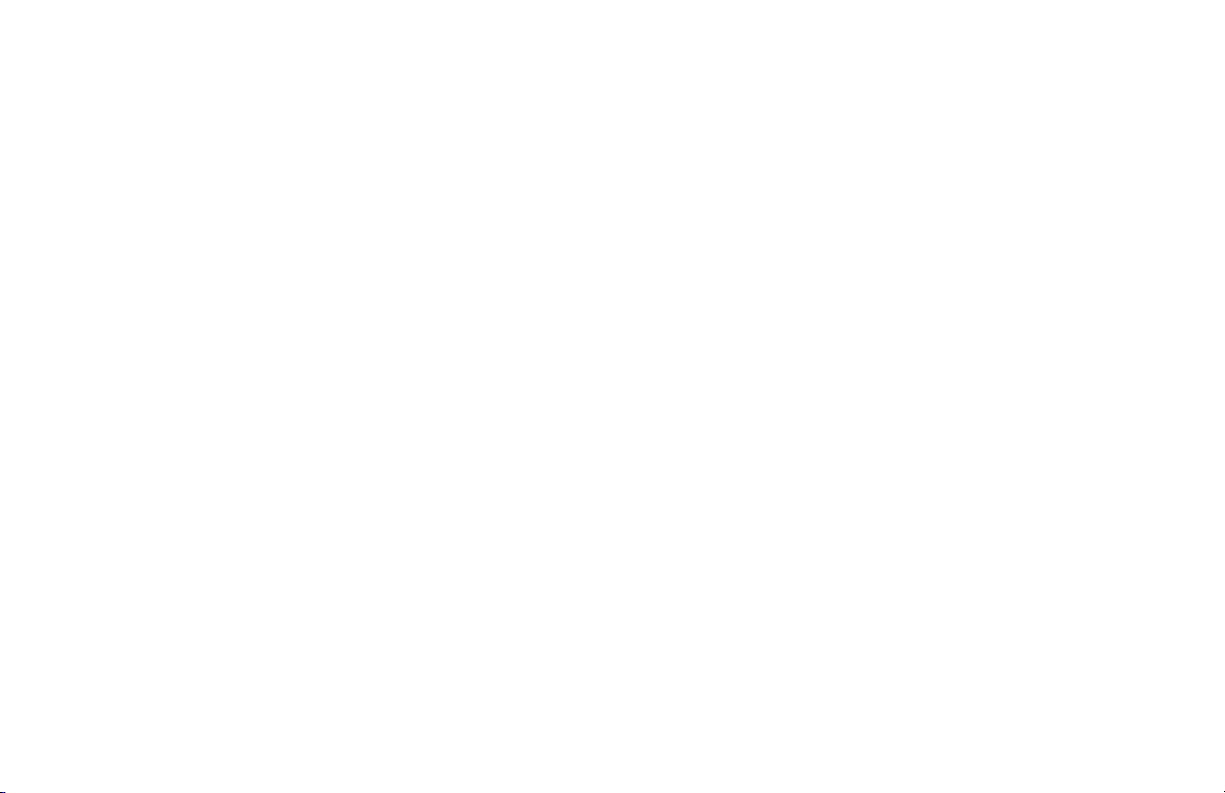
Putting the Computer into
Standby and
Hibernation Mode
As an alternative to shutting down the computer,
you can put the PC in standby mode. To
conserve power, you can automatically put the
computer into standby and then hibernation by
setting the power management timers.
Standby Mode
When the computer is in standby mode, it goes
into a low-power state and the monitor is blank
as if it’s turned off. The next time you use the
computer, any programs, folders, and
documents that were open before you put the
computer in standby will be available. With
standby mode, you can save electricity without
having to wait for the PC to go through the
normal startup routine when you turn it on.
Standby mode also allows faxes to come
through to the computer, and it enables the PC to
automatically retrieve e-mail messages and
download information from the Web, if you have
programmed the computer to do so.
To manually put the computer in standby:
1
Press the Standby button on the keyboard.
The screen goes dark, and the computer goes
into standby mode.
2
When you want to use the computer again,
press a key on the keyboard, or press the
Standby button. The screen display reappears
just as you left it.
Another way to manually put the computer into
standby is to:
1
2
3
Start
Click
Turn Off Computer
Click
Stand By
Click
on the taskbar.
.
.
26
HP Pavilion home PC
Page 49

If the computer does not work properly when
you wake it from standby, reset the computer:
press and hold the On button on the front of the
PC for approximately 5 seconds until the system
turns off. Then turn the computer back on.
Note:
Using the On button to reset the system is not
recommended and should be used only as a last
resort.
Hibernation Mode
When the computer is in hibernation mode, it
saves everything that is in computer memory to
the hard disk, turns off the monitor and the hard
disk, and then turns itself off. When you turn on
the computer, everything (programs, folders, and
documents) is restored to the screen.
To manually put the computer into hibernation:
Click Start on the taskbar.
1
Click Turn Off Computer.
2
If
Note:
When you want to use the computer again
4
Hibernate
up your computer for hibernation; refer to steps
1 through 6 of “Automatic Standby or
Hibernation Mode” on page 28.
is not present, you first need to set
after hibernation, press the On button on the
front of the PC.
If the computer does not work properly when
you wake it from hibernation, restart the
computer:
Click Start on the taskbar.
1
Click Turn Off Computer.
2
Click Restart.
3
Basics
Click Hibernate.
3
Quick Start Guide
27
Page 50

Automatic Standby or
Hibernation Mode
To automatically put the computer into standby
mode or hibernation, modify the power
management settings:
1
2
3
Start
Click
Click
Click
on the taskbar.
Control Panel
.
Performance and Maintenance
if present.
Click the Power Schemes tab to set the
7
timers for standby and/or hibernation. In the
Power Schemes box, select a power scheme
from the drop-down list. Choose the timers:
3
To turn on auto-standby for the computer,
click a time (such as After 30 mins) in the
System standby list.
3
To set the timer for auto-hibernation, click
,
the time to elapse before hibernation in the
System hibernates list.
4
5
Power Options
Click
.
Check if the auto-hibernation feature is
enabled by clicking the
seeing if a check mark is in the
hibernate
check box. If necessary, enable the
Hibernate
Enable
feature by clicking the check box so that a
check appears in it.
If you changed the
6
Enable hibernate
box, click Apply.
28
HP Pavilion home PC
tab, and
check
Note:
Click OK.
8
If both standby and hibernation timers are
set, the system hibernation timer must be set
for a longer time than the system standby
timer.
Page 51

Setting Up and Using the Internet
The HP Pavilion home PC comes with everything
you need to sign up with an Internet Service
Provider (ISP) and use the Internet.
Your HP Pavilion comes with:
3
Access to the ISPs in your area. Some ISPs
offer a traditional dial-up service, and others
offer faster technologies such as Digital
Subscriber Line (DSL) and cable. (DSL, ADSL,
and cable ISPs are not available in all
regions.)
3
Internet Explorer Web browser.
3
Outlook Express e-mail software program.
3
V.90 modem and modem software (not
available in all models).
3
LAN (Local Area Network) card (select
models only).
3
Special keyboard buttons to access the
Internet.
Introducing the Internet
What Is the Internet?
The Internet is a group of computers that
communicate with each other through telephone
lines, digital service, or cable lines. Each Internet
computer is independent, and its operators
choose which files to make available to users of
the Internet. To connect your PC to the Internet
and use the information and services available
there, you need an ISP.
Internet
Quick Start Guide
29
Page 52

What Is an ISP?
What Is the World Wide Web?
Internet Service Providers (ISPs) are businesses
that give you access to the Internet, and most of
them provide an electronic mail service (e-mail).
There is usually a monthly fee for this service.
The types of connection vary, and may be a
telephone dial-up modem, a LAN (Local Area
Network), cable modem, or DSL (Digital
Subscriber Line).
When your computer connects to the Internet, it
is actually communicating with the ISP’s Internet
computer. The ISP verifies your account and then
provides you access to the Internet. You use a
Web browser program to search, find, and
display Web site information. Some ISPs allow
you to use the browser program of your choice.
Some, like America Online, provide their own
browser.
The World Wide Web (WWW) is a public part
of the Internet used by individuals, companies,
governments, and organizations. These
individuals and groups have created millions of
Web site pages in support of their activities.
A Web page is a file or group of files that a user
can access by entering the Web page’s file
location, or URL.
What Is a URL?
The URL (Uniform Resource Locator) identifies a
file location, typically in the form
http://www.name.extension
30
HP Pavilion home PC
Page 53

The URL contains the protocol and the pathway
to a site and may include the path to a specific
dot
.edu
in the URL
used by
file within that site. Each period or
separates elements within the address. You will
.com
see the URL extension
.gov
used by governments, and
universities. When you enter the URL into your
browser Address box, and press the Enter key
on your keyboard, the browser contacts that
location and displays the Web page for you.
used by companies,
What Is an E-Mail Address?
When you use e-mail, your e-mail address
identifies the electronic post office box where
people can send you electronic mail. E-mail
addresses have the form
name@domain_name
The
domain name
or organization, and includes an extension
identifying the kind of organization the ISP is.
is usually the name of the ISP
For example, if your name is Jane Jones and
XYZ is your ISP, your e-mail address might be
JaneJones@xyz.com
with the extension
business. For information on using e-mail, see
“Sending and Receiving E-Mail” on page 40.
.com
indicating that XYZ is a
How Do I Search the Web?
The browser program you use includes a Search
feature. You may need to click a button or select
the feature from a menu to display it, depending
on the type of browser program it is.
The Search feature provides a box where you
enter a question or a word that describes the
information you want to find. If you enter one or
a few general words, you may get many general
results. If you enter several precise words, you
usually get fewer but more specific results.
Internet
Quick Start Guide
31
Page 54

The Windows Search feature includes direct
access to the Internet Explorer Search. (If the ISP
provides the browser, you may not be able to
use Internet Explorer to search the Web.) To
begin a search:
1
2
3
4
5
Start
Click
Click
Click
to scroll down in the list to see this option.)
Type a word or question into the Search box.
Click
on the taskbar.
Search
Search the Internet
Search
.
.
. (You may have
Setting Up the Modem
The modem is used for connecting to an ISP that
provides telephone dial-up connection to the
Internet. There are other ways to connect to the
ISP that do not use the telephone modem, such
as a LAN (Local Area Network), or DSL (Digital
Subscriber Line). See ”Setting Up the Network
Adapter” on page 34 if you are connecting
through a LAN. Check with your ISP for specifics
on your connection.
Note:
Your computer may not come with a modem.
The computer connects to the Internet (if
needed), performs the search, and displays the
results. Click a link in the results list to display
the Web page.
There are also Web sites specifically created for
searching the Web. These are called
engines.
to find information.
32
Search engines use a number of ways
HP Pavilion home PC
search
Before you can connect to the Internet and send
or receive e-mail and faxes using telephone
dial-up, you must connect the telephone line to
the modem, which is in the computer.
The setup poster shows you how to plug in a
modem/telephone cable to the computer modem
connector and to your telephone line wall jack
connector.
Page 55
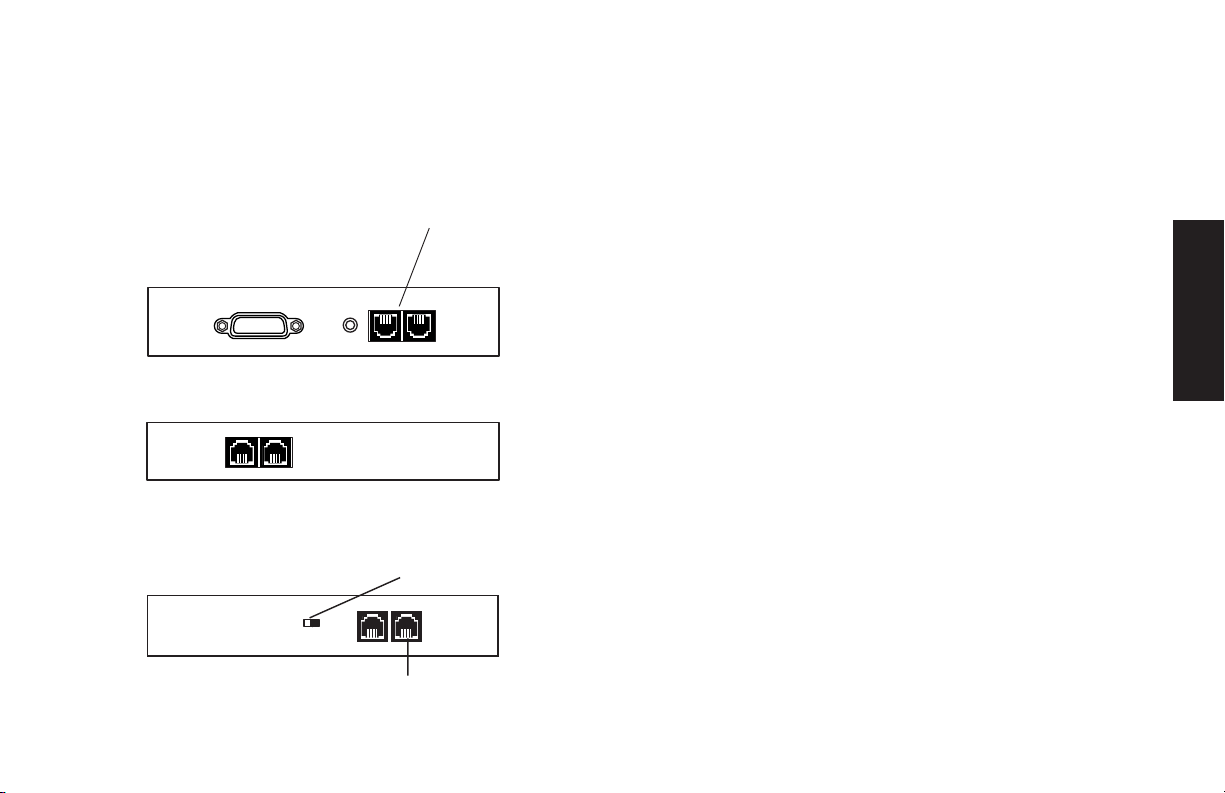
To identify the modem, look at the back panel of
the computer. The modem looks similar to one of
the following illustrations. Your computer may
have only one modem/telephone connection.
Modem/telephone connectors
Or
Or
Telephone Line switch
2
1
To connect the cable between the modem and
the telephone line:
Plug one end of a modem/telephone cable
1
into the Line connector on the back of the
computer. This connector is labeled with either
Line
or a jack symbol, or is colored red.
Plug the other end of the cable into the
2
telephone line jack on the wall.
On modems with a Telephone Line switch,
3
make sure the switch is in position 1.
Internet
Modem connector
Quick Start Guide
33
Page 56

2
1
Setting Up the Network
Adapter
Modem/telephone
cable
Telephone
(optional)
You can also connect a telephone to the black
connector on the modem. By connecting a
telephone to the modem, you can make regular
(voice) telephone calls when you are not using
the modem — even if the computer is turned off.
The network interface adapter provides a highperformance connection to an Ethernet
(10BaseT) or Fast Ethernet (100BaseT) network.
After this adapter is connected to a local area
network (LAN), you will be able to get a highspeed connection to the Internet through the
LAN. For information about high-speed
providers, click the
Easy Internet Sign-up
icon found on the desktop or in the Start menu
under All Programs.
This network connection also allows you to share
printers, data, and other devices among
your PCs.
Note:
Your computer may not come with a network
interface adapter.
34
HP Pavilion home PC
Page 57

Locate the RJ-45 port on the back of the
computer. (Refer to the illustration that matches
your system.)
RJ-45 port
Warning:
cable into a telephone jack.
With the computer turned on, check the
3
DO NOT plug the network
light-emitting diodes (LEDs) on the network
adapter. The LEDs on each type of network
adapter are described below. (Refer to the
illustration that matches your system.)
To connect the network interface adapter to the
network:
1
Plug the network cable into the RJ-45 port on
the network adapter. The port is located on
the back of the computer.
Note:
Plug the other end of the network cable into a
2
Do not connect a telephone cable (RJ-11
connector) to the network adapter port (RJ-45).
10BaseT or a 100BaseT port on the
network hub.
Note:
The hub is a device to which all computers on
the network are connected.
LEDs
3
10 LNK — Lit green when connected to a
10BaseT port
3
100 LNK — Lit green when connected to
a 100BaseT port
3
ACT — Lit during network data transfer
activity
Quick Start Guide
Internet
35
Page 58
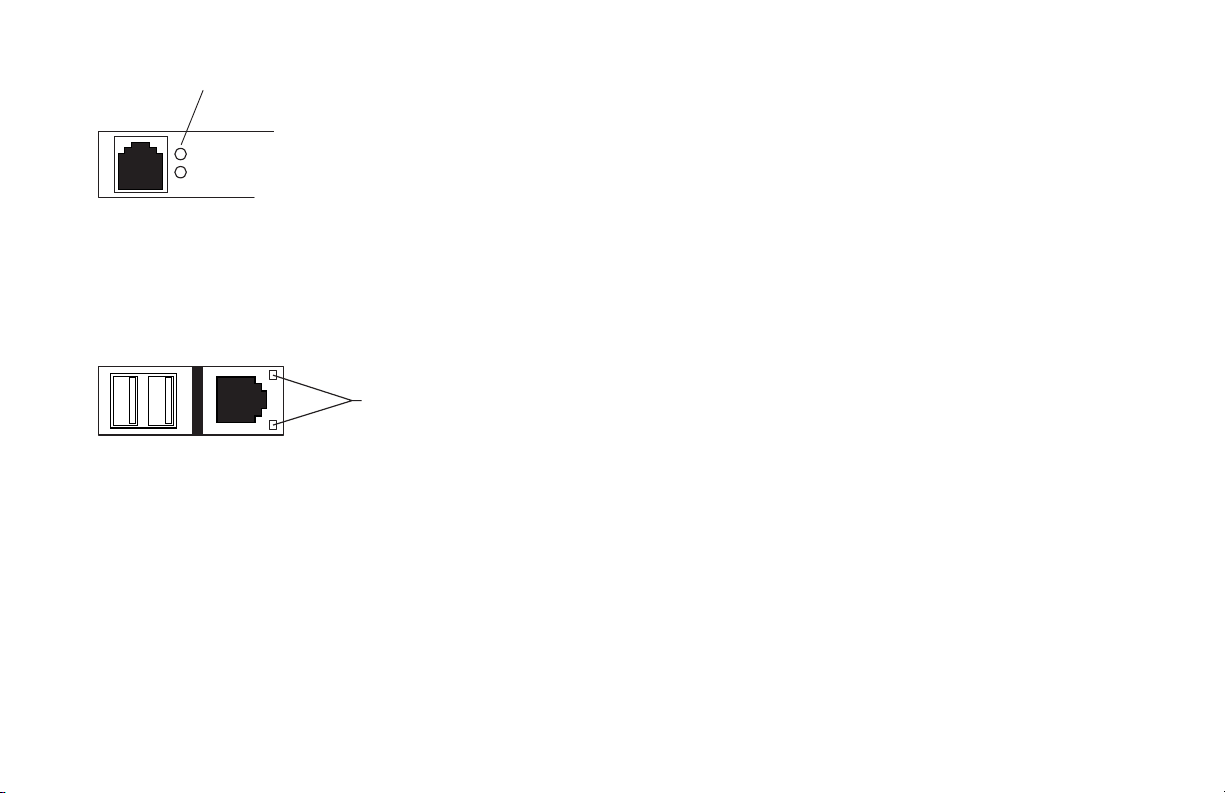
LEDs
3
100
— Lit green when connected to a
100BaseT port
3
LINK
— Lit green with valid network
connection
3
LINK
— Lit green with valid network
connection
3
ACTIVITY
— Lit yellow during network
data transfer activity
LEDs
Setting Up Your Internet
Account
Before you can connect to the Internet, you need
to sign up with an Internet Service Provider (ISP).
HP has selected service providers to assist you
with easier Internet access. Use Easy Internet
Sign-up to find the HP service providers and their
service availability in your area.
Signing Up with an ISP Using
Easy Internet Sign-up
Easy Internet Sign-up helps you sign up for a
new Internet account, set up an existing account,
or configure Internet access using a LAN (Local
Area Network), cable modem, or DSL (Digital
Subscriber Line).
36
HP Pavilion home PC
Page 59

1
Connect the telephone line to your modem.
Refer to the setup poster and to “Setting Up
the Modem” on page 32.
Note:
Open Easy Internet Sign-up:
2
3
If you decide to use a DSL or a cable Internet
connection, contact your ISP for any specific
software and hardware you may need.
Double-click the Easy Internet
Sign-up icon.
Or
3
Click Start on the taskbar. Select All
Programs. Click Easy Internet
Sign-up.
The Easy Internet Sign-up screen appears.
Follow the onscreen instructions.
3
When you are ready, click Select Service to
4
sign up with the ISP.
Connecting to the Internet
How you access and explore the Internet
depends on whether you are using America
Online (AOL) or another ISP.
AOL
If you have signed up for AOL, your access to
the online world and the Internet is through AOL.
You can connect to the Internet and launch the
AOL program using either of the following
methods:
3
Double-click the America Online icon on
the desktop.
Or
3
Press the Connect (or Internet) button
on the keyboard.
Internet
Quick Start Guide
37
Page 60

Other ISPs
If you signed up for Internet access with an ISP
other than AOL, use a Web browser (such as
Internet Explorer) to explore the Internet. To
connect to the Internet, use either of the
following methods:
3
Start
Click
Programs
Explorer
on the taskbar, select
, and click
Internet
.
All
You can go to a particular Web site by entering
the address (such as www.hp.com) in the
Address box in the Web browser and pressing
Enter. Or, you can use the browser Search tool
to search for all references to a specific word or
phrase on the Web.
Visiting the
Hewlett-Packard Web Site
Or
3
Press the Connect (or Internet) button
on the keyboard.
Once you are connected to the Internet,
your browser displays your designated home
Web page.
38
HP Pavilion home PC
The Hewlett-Packard Web site is dedicated to
HP Pavilion home PC owners and to the entire
HP product line. There you will find the latest
news and information about all of your HP
products. You can receive technical support,
download software and driver updates, and find
out about HP’s home and business services.
Page 61

To go to the HP Web site:
1
Establish a connection to the Internet.
2
http://www.hp.com
Type
into your Web
browser Address box, and press the Enter key
on your keyboard.
3
Select your region or country from the dropdown list at the top of the page, and then
click the blue arrow to the right of the list.
From this Web page you can select the following
links (links may not be available in all countries):
3
Products and Services:
Find detailed
information about all HP products and the
various business and personal computing
services HP offers.
3
Drivers:
Download software and driver
updates.
3
Support:
Receive technical support and
detailed product information such as
hardware warranties, specifications, and
instruction manuals.
3
HP Store:
Buy products, supplies, and
accessories online for your home, home
office, or business. At this site you can find
special offers on HP products, locate
replacement parts, and get addresses of store
and service locations that sell and repair HP
products.
3
Solutions:
Find technology tips, educational
materials, and ideas you can use at home or
at work. You can also register your other HP
products.
Note:
For more information, refer to the HP Web site
information located in the
License Information
included with your HP Pavilion.
or the
Warranty and
Support Path
Internet
card
Quick Start Guide
39
Page 62
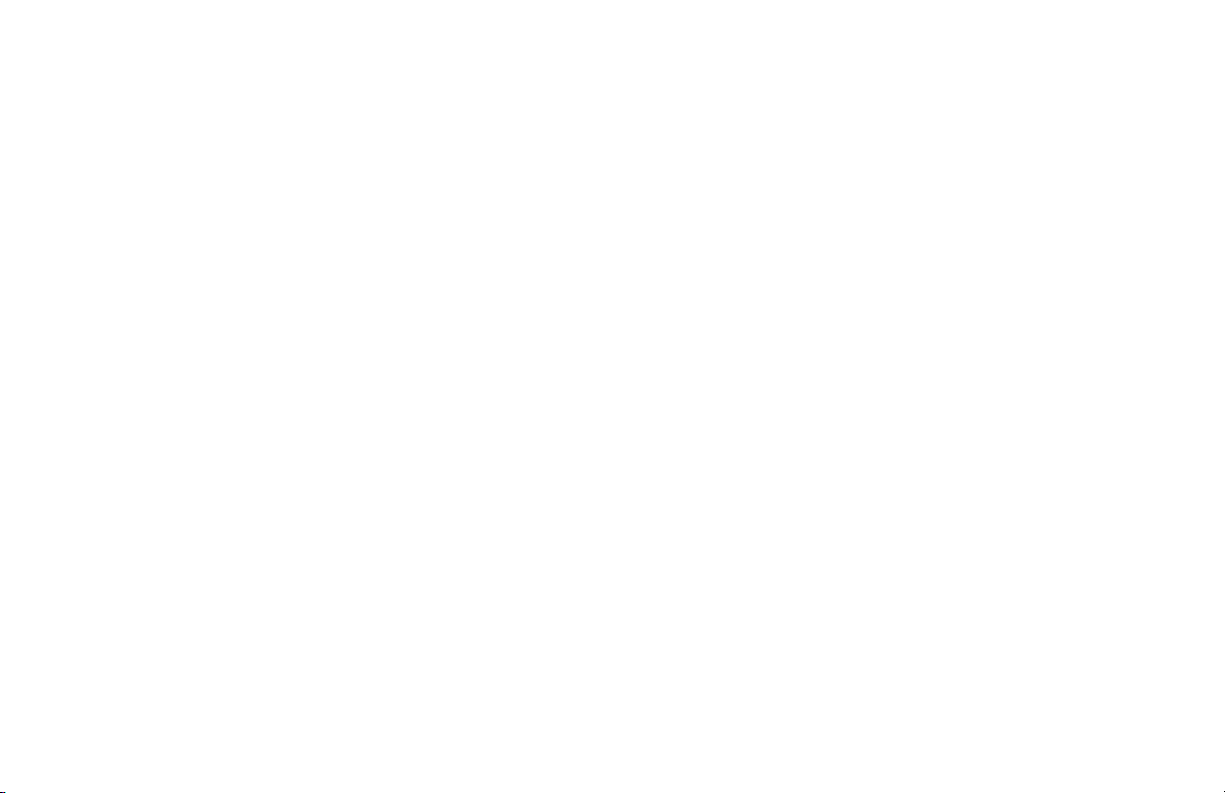
Sending and Receiving
E-Mail
Your HP Pavilion home PC comes with an
electronic mail (e-mail) software program from
Microsoft called Outlook Express. Some ISPs use
Outlook Express. Other ISPs, such as America
Online, provide their own Web browser and
e-mail program and they may not let you use
Outlook Express or your preinstalled browser.
Before you can send and receive e-mail,
you need:
3
An account with an Internet Service
Provider (ISP).
3
Microsoft Internet Explorer or other browser
program (usually provided by an ISP).
3
A dial-up modem/telephone connection, or a
network adapter connection from your PC to
the ISP.
Note:
If you decide to use a DSL or a cable Internet
connection, contact your ISP for any specific
software and hardware you may need.
If the ISP Provides the Browser
Follow the ISP’s instructions to download its Web
browser and e-mail program and to set up and
use your e-mail account. You will then be able to
send and receive e-mail each time you connect
to your ISP.
40
HP Pavilion home PC
Page 63
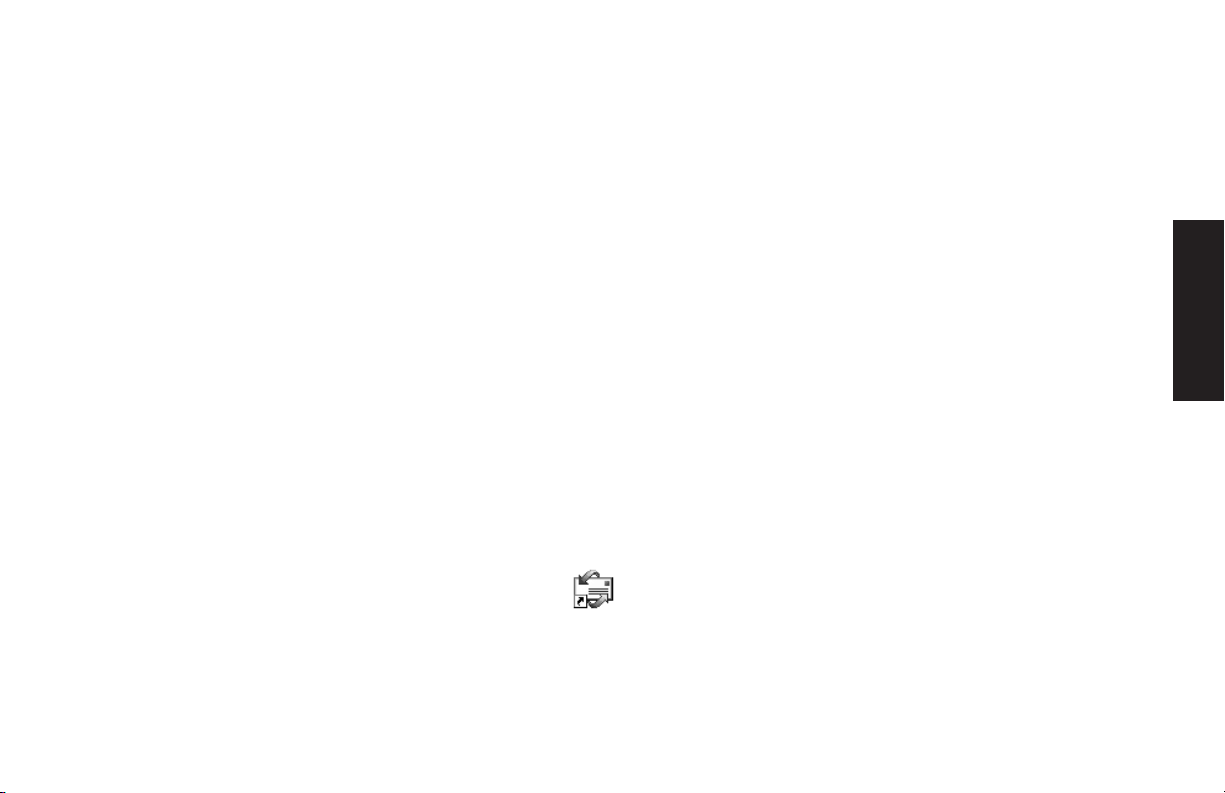
If Using Outlook Express
After you sign up with an ISP and connect your
modem, you can run Outlook Express from the
Start menu.
The first time you start Outlook Express, the
Internet Connection wizard window opens if you
are not already connected to the Internet. You
will need to provide connection information such
as an account name and password and the
names of an incoming and an outgoing mail
server to use Outlook Express. If you are unsure
how to answer any of the questions, contact
your ISP.
Sending e-mail messages
Open the Outlook Express program:
Click Start on the taskbar and select
1
the Outlook Express icon.
Note:
Click the Create Mail button on the toolbar.
2
Type in, or select from an address book, the
3
You can also press the E-Mail button on the
keyboard to open Outlook Express (select
models only).
address of each recipient.
Type the message title in the Subject box.
4
Type your message in the New Message
5
window.
Click the Send button on the toolbar when
6
you’re finished.
If necessary, click the Send/Recv tool on the
7
toolbar to send any messages stored in the
Outbox.
Note:
When you compose a message without being
connected to the Internet, the message is stored
in the Outbox until the next time you log on to
the Internet and connect to your ISP.
Internet
Quick Start Guide
41
Page 64
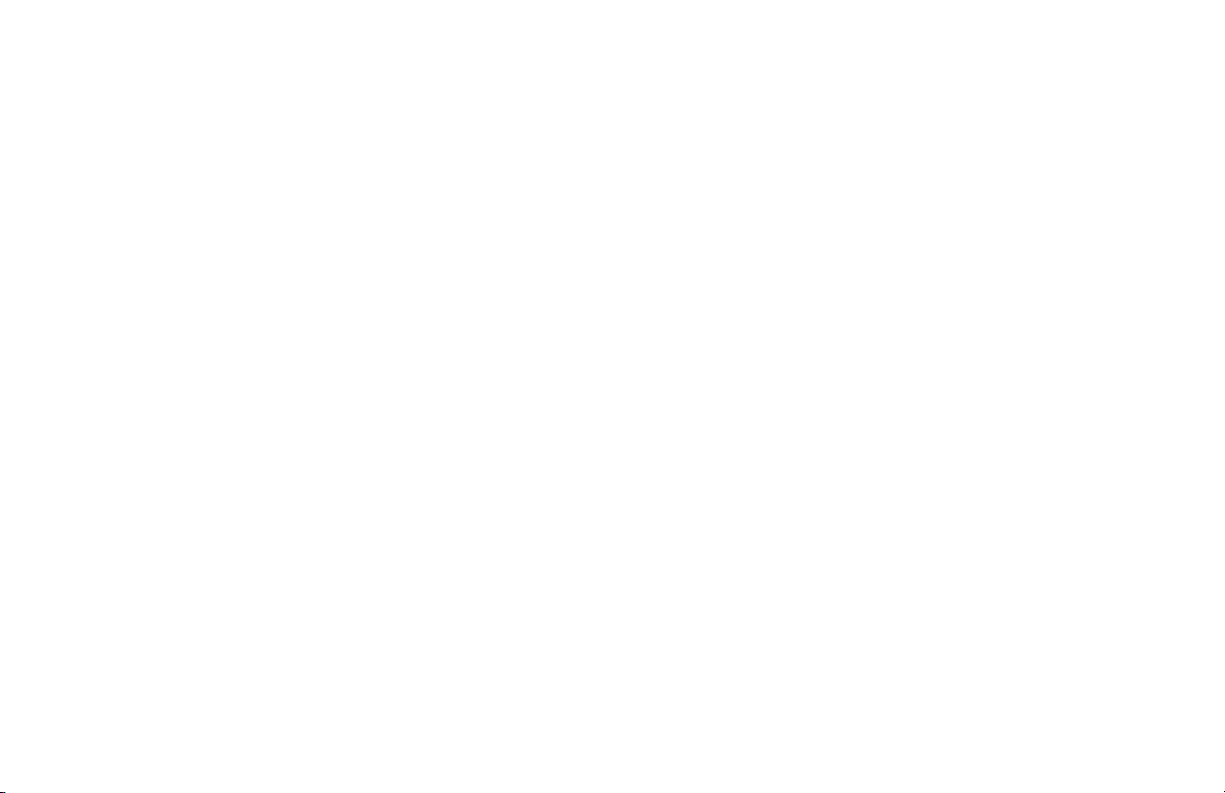
Receiving e-mail messages
Start Outlook Express. See instructions above.
1
If necessary, click the Send/Recv tool on the
2
toolbar to have Outlook deliver new messages
from all listed e-mail accounts.
Click the Inbox folder to view the list of
3
incoming messages. Messages not yet read
appear in bold on the screen.
Note:
Click a message once to view it, or double-
4
The messages stay in your Inbox until you
delete them or move them to another folder.
click the message to expand it and read it in
its own window.
For more information about using Outlook
Express, go to the help menu within the
program.
42
HP Pavilion home PC
Page 65

Doing Everyday Tasks
Inserting a CD or DVD
There are three basic types of compact disc (CD)
drives: CD-ROM drives, which can read audio
and data CD discs, CD-RW drives, which can
and
read
Digital Versatile Disc (DVD) drives, which can
read DVD discs.
Note:
Make sure the computer is on.
1
Press the Eject button near the drive to eject
2
the disc tray.
Note:
record audio and data CD discs, and
In some countries, the compact disc drive is
labeled CD-Writer Plus if you have a CD-RW
drive.
On some PCs, the drive is located behind a
door on the front of the computer.
Your computer may look different from the
ones shown here.
Eject button
Drive door
Remove the CD/DVD from its case, holding
3
on to the disc edges only.
Gently place the disc in the tray with the label
4
facing up. (On some drives the tray is vertical
and the label should face away from the tray.)
Close the disc tray by pressing the Eject
5
button or by gently pushing the tray into the
computer.
Quick Start Guide
Everyday Tasks
43
Page 66
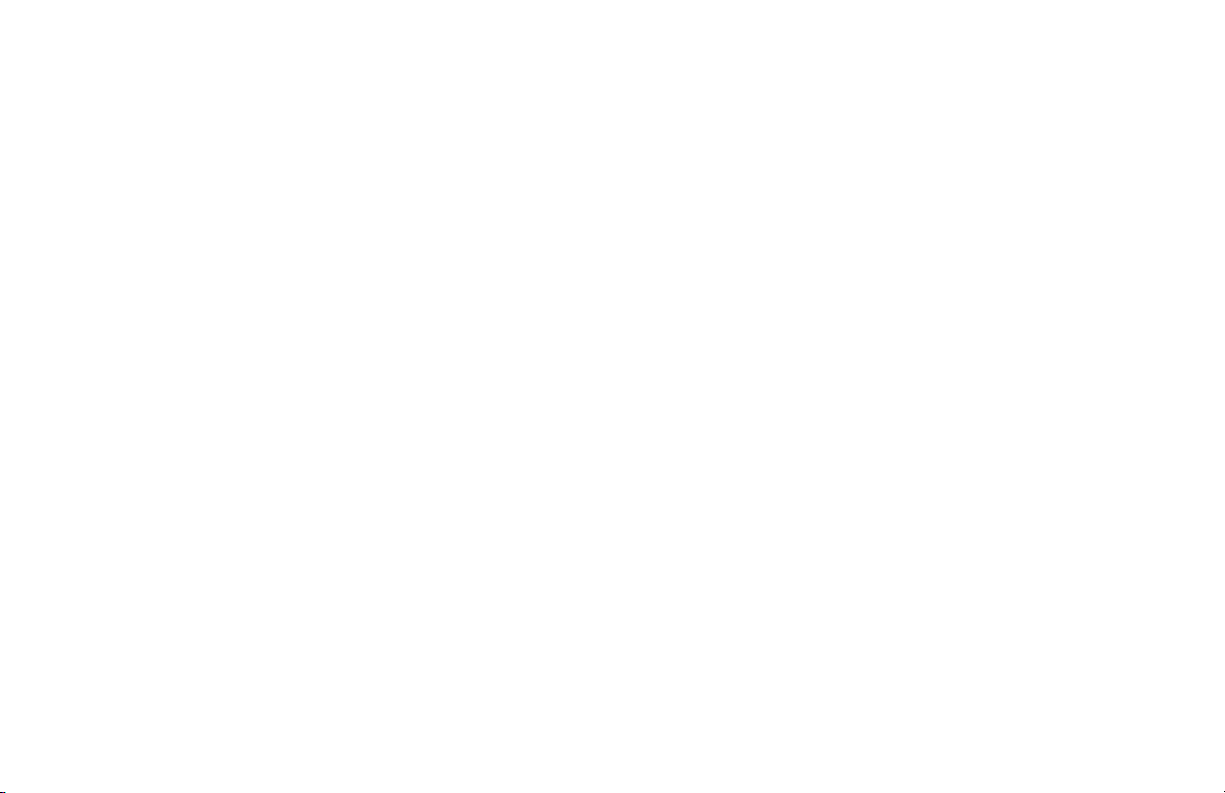
Removing a CD or DVD
Handling CDs
Note:
1
You cannot remove a CD or DVD after you have
turned off the computer, so make sure you do so
before shutting down the computer.
Open the disc tray by pressing the Eject
button.
Holding on to the disc edges only, lift the CD
2
or DVD out of the tray.
Place the disc in its case.
3
Close the disc tray by pressing the Eject
4
button or by gently pushing the tray into the
computer.
To avoid damaging a CD, follow these
guidelines:
3
Return the CD to the case when you are
finished using it.
3
Handle the disc by its outside edges or center
hole only.
3
Do not touch the unlabeled side of a CD or
place the unlabeled side down on your desk.
Doing so could scratch the surface of the CD.
3
Store CDs at room temperature.
44
HP Pavilion home PC
Page 67

Playing Music CDs
The HP Pavilion includes MusicMatch Jukebox.
This software lets you play music CDs, record
digital music files, create music CDs on a
CD-Writer drive, organize your digital music into
libraries, and listen to music over the Internet.
For more information on this software, refer to
the online help within the MusicMatch Jukebox
program. To view the help menu:
1
Insert a CD in the drive. The MusicMatch
Jukebox window opens.
Or
If the MusicMatch window does not
automatically open, click Start on the
taskbar, select All Programs, and then
select MusicMatch Jukebox.
Click the Help menu in the MusicMatch
2
Jukebox menu bar.
If you are connected to the Internet when playing
a music CD, MusicMatch Jukebox searches a
CD database on the Internet, displays the song
titles in the Playlist area, and then begins
playing the CD. The next time you play this CD,
you don’t need to be connected to the Internet —
MusicMatch Jukebox keeps the song titles.
Everyday Tasks
Quick Start Guide
45
Page 68

To play a music CD:
1
Insert the music CD into the CD-ROM drive.
The MusicMatch window opens.
If you are not currently connected to the
Internet, the CDDB Internet Connectivity dialog
box appears. If you want to search the
Internet for the name of the artist and the song
titles on the CD, you will need to connect to
the Internet and then click
lookup
Internet, click
2
To control the CD currently in the drive, click
the buttons in the MusicMatch Jukebox
window. To play a particular song, doubleclick its song title (or track number) in the
Playlist. You can also control the CD using the
media player buttons if your keyboard
has them.
. If you don’t want to connect to the
Quit
.
Continue
Using the CD-Writer Plus
Drive
The CD-Writer Plus is available on select models
only.
You can play a CD, or record onto a CD-RW,
using the CD-Writer Plus drive.
1
Press the Eject button on the door of your
CD-Writer Plus (CD-RW) drive and place a
CD in the center of the CD-RW disc tray.
2
Close the disc tray.
3
4
5
From there, you can copy audio or data files to
your CDs using the HP RecordNow software
program.
Start
Click
Click
Double-click the
on the taskbar.
My Computer
.
CD Drive
icon.
46
HP Pavilion home PC
Page 69

To open HP RecordNow program:
Click
Select
Select
Start
on the taskbar.
All Programs
HP RecordNow
.
.
1
2
3
Playing DVD Movies
The DVD drive (select models only) can run
software on CD-ROMs, play music CDs, and
play DVD movies and software.
4
Click
Note:
RecordNow
For information about recording onto CDs,
refer to the help menu in the HP RecordNow
program.
.
Viewing Help Information
For information on the WinDVDTM software, refer
to the online help within the program. To view
the help menu:
Insert a DVD disc in the drive. The WinDVD
1
window opens.
Or
If the program does not automatically open,
click Start on the taskbar, select All
Programs, and then select InterVideo
WinDVD. Click InterVideo WinDVD.
Click the ? in the WinDVD menu bar.
2
Quick Start Guide
47
Everyday Tasks
Page 70

Playing a DVD
DVDs automatically play after you insert
the disc.
Note:
1
2
DVD movies are often localized to geographical
regions. For information about this, see “Using
Regional Codes” on page 50.
Insert the disc into the DVD drive.
Note:
On a double-sided DVD, read the text around
the inner hole of the disc to determine which
side (A versus B or Standard versus
Widescreen) to play. Place the disc in the tray
with the side you want to play facing down.
Close the disc tray. The movie plays in its own
resizable window, and the WinDVD control
panel appears.
Video window
Control panel
You may want to start WinDVD and adjust the
settings before inserting the disc and starting the
movie.
To start WinDVD without a disc in the drive:
Click Start on the taskbar.
1
Select All Programs.
2
Select InterVideo WinDVD.
3
Click InterVideo WinDVD. The WinDVD
4
video window and control panel appear.
48
HP Pavilion home PC
Page 71

Understanding DVD Terminology
In order to understand the DVD controls, you
should be familiar with DVD terminology. Each
titles
DVD can hold one or more
. Most full-length
movies have only one title on the DVD, but some
DVDs include several short movies, with each
movie being a separate title.
Each title is divided into multiple
chapters
. A
chapter is a particular segment or scene in the
movie. When watching a DVD movie, you have
the ability to jump to the next chapter, the
previous chapter, or to a specific chapter.
A single image in a movie is called a
frame
.
Using the WinDVD Control Panel
The WinDVD control panel automatically
appears when you insert a DVD.
If you are playing a movie full screen and the
panel is hidden, you can redisplay it as follows:
Right-click anywhere in the video window.
1
Select
2
Click
3
3
View
.
Player
To see what a button does on the control
. The control panel appears.
panel, place the mouse pointer on the
button; the button title appears onscreen.
3
To move the WinDVD control panel, place
the mouse pointer on the panel (but not on
a button), and drag it to the desired
location on the screen.
3
To resize the video window when it is not
full screen, place the mouse pointer on a
window corner and drag the border.
Or
Click the Full Screen button in the
upper-right corner of the WinDVD
control panel.
Everyday Tasks
Quick Start Guide
49
Page 72

Using Regional Codes
DVDs sometimes come with regional codes
imprinted as part of the disc data. These codes
prevent DVD movies from being played in
regions of the world that are different from
where they are sold. The region number is
usually placed over a world globe printed on the
DVD packaging and disc.
WinDVD is not pre-set to a particular region —
the regional code of the first DVD movie you
play determines your DVD region.
For example, if you play a DVD with a region 1
code, WinDVD sets the current region of your
DVD player to 1. If you later play a DVD that is
coded for a different region, WinDVD asks if
you want to set this as the current region.
DVDs without regional codes will play on any
player or drive in any country.
The six major DVD regions are:
3
Region 1:
3
Region 2:
North America
Japan, Europe, Middle East,
South Africa
3
Region 3:
Southeast Asia (including Hong
Kong and Korea)
3
Region 4:
Australia, New Zealand, Mexico,
Central and South America
3
Region 5:
3
Region 6:
50
HP Pavilion home PC
Northwest Asia, North Africa
China
Warning:
only five times before the change
becomes permanent.
You can change the region
Page 73

Using HP Tools
The HP Tools folder on the All Programs menu
contains special utilities for HP Pavilion owners.
For example, you’ll find a utility for displaying
system information. This folder also contains the
HP Tour Guide.
To see the programs in the HP Tools folder:
Click
Select
Click
Start
on the taskbar.
All Programs
hp tools
.
.
1
2
3
Everyday Tasks
Quick Start Guide
51
Page 74
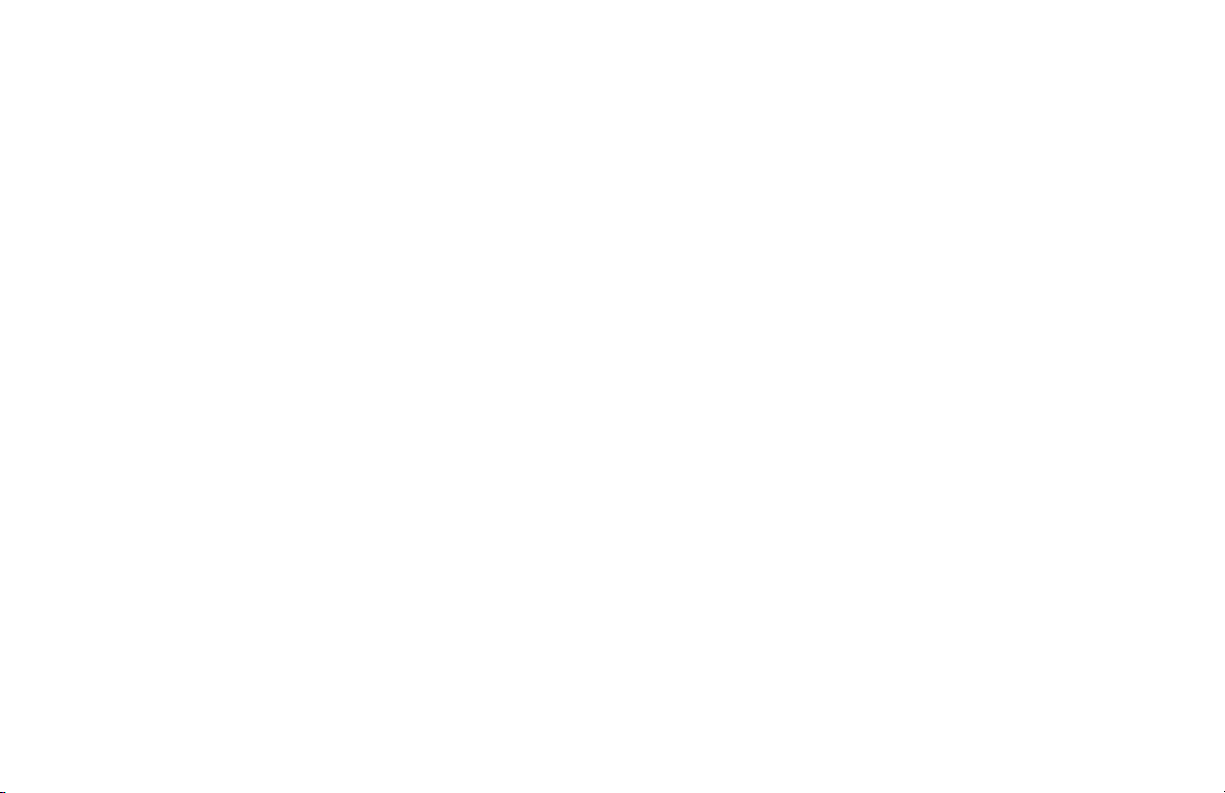
52
HP Pavilion home PC
Page 75

Getting HP Updates for the PC
Informing You of Changes
HP provides an Internet-based service that
includes informing you when updates are
available for your PC.
Using HP Center for
Updates from HP Messages
HP Center is a service provided by HP to bring
you information, documents, digital media, timebased notifications, and special offers.
Note:
HP Center is not available in all countries.
The HP Center also delivers Updates from
HP Messages. These messages inform you
of important information about your PC:
3
Product notices
3
System updates
3
Tips
The update message arrives like other HP Center
information and may display an alert or a notice
that flashes on your desktop. View messages as
they arrive or read them later. A message
always asks for your permission before installing
a system update on the PC.
Quick Start Guide
53
HP Updates
Page 76

Start HP Center
3
Right-click the
system tray area of the taskbar, and
Open hp center
select
Or
3
Click Start on the taskbar, select All
Programs, select hp center, and then click
hp center.
The HP Center toolbar displays.
hp center
icon in the
.
For detailed help information, click the hp
center button on the HP Center toolbar and
choose Help. For a description of a button or
area of the toolbar, place the cursor over the
toolbar.
54
HP Pavilion home PC
Page 77

Turning Off the HP Center Service
Re-enabling the HP Center Service
You can turn off the HP Center service
temporarily (during the current PC session) or
permanently (for all future PC sessions).
To temporarily turn off the HP Center Service:
1
Right-click the
hp center
icon in the
system tray area of the taskbar.
2
Select
Shut down HP center service
.
The service is turned off until you restart the PC.
To permanently turn off the HP Center Service:
Note:
1
If you change your mind later, you can turn on the
service. See “Re-enabling the HP Center Service”
on page 55.
Click Start on the taskbar, select All
Programs, and select hp center.
Click Disable hp center.
2
The service is turned off until you re-enable it.
The service comes enabled with the PC. You
can turn off the service and re-enable it later,
using the steps below. When you re-enable the
HP Center service, the service runs whenever
you are connected to the Internet, and you
receive messages as they become available.
To turn on the service:
Click Start on the taskbar.
1
Select All Programs.
2
Click hp center.
3
Click Re-enable hp center.
4
Quick Start Guide
HP Updates
55
Page 78
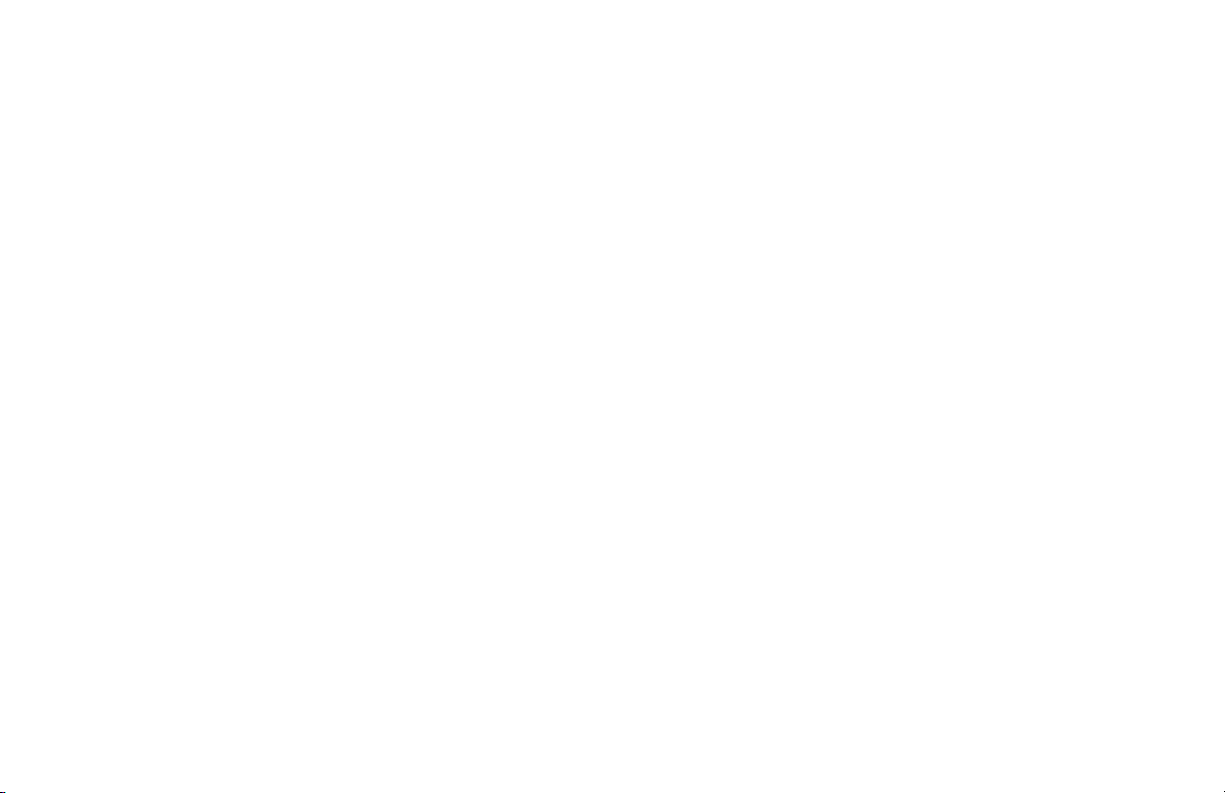
56
HP Pavilion home PC
Page 79

Resolving Problems
Troubleshooting
For help on general and miscellaneous problems you may be experiencing with the PC, refer to the
following pages for possible solutions. Look up the description of the problem and try the solution listed.
For more detailed information, press the Help button on your keyboard, or click
Help and Support
select
Problem Solution
My computer won’t
turn on at all.
.
3
When you press the On button on the front of the computer, the following events
should happen:
1
The keyboard indicator lights flash.
2
The light next to the diskette drive flashes.
3
The hard disk spins or the diskette drive makes a noise.
4
The computer makes one beep indicating it is operating properly.
Start
on the taskbar and
Help
Warning:
115 or 230 VAC power system. The voltage select switch has been pre-set
to the correct voltage setting for use in the particular country where it was
initially sold. Changing the voltage select switch to the incorrect position
can damage your PC and void any implied warranty.
Your system is provided with a voltage select switch for use in a
Quick Start Guide
57
Page 80

Problem Solution
My computer won’t
turn on at all.
3
If the computer doesn’t go through the above procedure, check the following:
3
The power cord and all cables are securely plugged into the computer.
3
The power cord is plugged into a grounded outlet. Check to see whether the outlet
works by plugging another item into it.
3
The monitor is connected to the computer, plugged in, and turned on.
I installed a new
printer or other
device, and it won’t
3
Be sure that you installed the device drivers that came with the new device.
3
You may need an updated driver for Windows XP. For non-HP peripherals, contact the
vendor directly. For HP peripherals, visit the HP Web site.
work.
Avertissement :
Votre système est doté d’un commutateur de sélection de
tension (115 ou 230 volts c.a.). Ce commutateur a été placé sur la tension
appropriée pour le pays dans lequel l’équipement est initialement vendu.
Mettre le commutateur à la mauvaise position peut endommager
l’ordinateur et annuler toute garantie implicite.
58
HP Pavilion home PC
Page 81

Problem Solution
The computer (or part
of it) doesn’t seem to
be working.
3
Try restarting the computer as follows:
1
Click
2
Click
3
Click
3
If the computer shows no response to mouse or keyboard actions, reset the computer:
1
Press and hold the On button until the system turns off.
2
Wait a few seconds, and turn the computer back on.
Note:
3
It’s possible that a voltage spike, power outage, or brownout has occurred. Symptoms
of voltage spikes include a flickering video display, unexpected system startups, and
the system not responding to your commands. A voltage spike can occasionally
corrupt or destroy files, so it is a good idea to consistently make backup copies of
your data files. Prevent voltage spikes by installing a surge suppressor made for use
with computers between the power outlet and the computer power cord.
Start
on the taskbar.
Turn O ff Co mp ut er
Restart
Using the On button to reset the system is not recommended and should be used only
as a last resort.
.
.
Help
Quick Start Guide
59
Page 82

Problem Solution
The computer doesn’t
make any sound.
3
Check the speaker connection.
Note:
3
If your speakers have a power button, check whether it is turned on and the power
supply is turned on (select models only).
3
Remove the headphone connection.
3
Use the keyboard controls to increase the volume.
3
Press the Mute button on the keyboard to see if the mute feature is turned on.
3
Click the Vol ume icon on the taskbar. Increase the volume, and make sure the
box is not checked.
Some systems include an adapter cable for the speakers. The left and right speaker
cables plug into the adapter cable. The adapter cable plugs into the speaker port on
the back of the computer.
Mute
60
HP Pavilion home PC
Page 83

Problem Solution
When I push one of
the special or
multimedia buttons on
the keyboard, nothing
happens.
3
Check the button configuration. To reconfigure the button:
1
Click
2
Click
3
Click
4
Click
5
In the Keyboard Properties window that appears, click the
6
Double-click the button you want to change. The button configuration window
displays.
7
Choose the button capability from the drop-down list. Enter the Display Label and
the Address. (For a Web site, enter the complete Web site URL in the Address box.)
8
Click OK.
9
On the Buttons tab, click
10
Repeat steps 6 through 9 for each button you want to reconfigure.
11
Click OK when you are finished reconfiguring the keyboard.
Start
on the taskbar.
Control Panel
.
Printers and Other Hardware
Keyboard
.
Apply
.
, if present.
Buttons
Help
tab.
Quick Start Guide
61
Page 84

Problem Solution
My keyboard doesn’t
work, even though the
computer and monitor
seem to work.
3
If the PC beeps repeatedly or if nothing happens when you press keys, it’s possible
that the keyboard is connected improperly.
USB keyboards only:
on the back or front of the computer. Try unplugging and replugging the keyboard
connection.
Non-USB keyboards only:
port, not to the mouse port. If you need to reconnect these two cables, turn the
computer off, reconnect the cables, and then turn the computer back on.
3
Try restarting the computer (click
Restart
computer turns off (approximately five seconds). Then turn the computer back on.
The monitor doesn’t
work, even though the
computer appears to.
3
Check the connection of the power cord into the monitor.
3
Make sure the monitor is turned on — it has its own power button.
3
Make sure the monitor power cord is plugged into a grounded outlet. Check to see
whether the outlet works by plugging another item into it. (If the light on the front of
the monitor is lit, the monitor is getting power.)
3
Check the cable connection between the monitor and the computer. The cable
connectors must be pushed in all the way.
3
Adjust the brightness and contrast controls on the monitor.
Make sure the keyboard is firmly connected to the USB port
Make sure the keyboard is connected to the keyboard
Start
, select
Tur n O ff Co mp ut er
, and click
). If that doesn’t work, press and hold the computer On button until the
62
HP Pavilion home PC
Page 85

Problem Solution
The mouse doesn’t
work, even though
everything else does.
3
If nothing happens when you move the mouse, it’s possible that the mouse is
connected improperly.
USB mouse only:
unplugging and replugging the mouse.
Non-USB mouse only:
to the keyboard port. To reconnect these two cables, turn the computer off, reconnect
the cables, and then turn the computer back on.
3
If the pointer doesn’t move on the screen when you move the mouse, clean the mouse.
For an optical mouse, wipe the light sensor lens on the bottom of the mouse with a
lint-free cloth. For a roller ball mouse:
1
Remove the mouse ball by unscrewing the bottom of the mouse.
2
Clean the mouse ball with a damp cloth (not paper).
3
Use your finger to move the rollers in the mouse ball housing, and remove lint
and dust.
4
Replace the mouse ball, and screw on the cover.
3
The computer might have stopped. Reset the computer by pressing and holding the
computer On button until the computer turns off (approximately five seconds). Then
turn the computer back on.
Non system disk
error
3
The PC is trying to start the operating system from the diskette drive. Press the Eject
button and remove the diskette from the drive.
3
Invalid Media
error
The PC is trying to start the operating system from the CD-Writer Plus drive. Press the
Eject button immediately after turning on the PC and remove the CD from the drive.
Make sure the mouse is firmly connected to the USB port. Try
Make sure the mouse is connected to the mouse port, not
Help
Quick Start Guide
63
Page 86

Problem Solution
The AOL program
comes up even though
I’m not using it.
3
If AOL opens when you are using another Internet Service Provider (ISP), the PC is still
trying to use AOL for Internet access and you may want to remove the AOL program.
To uninstall AOL:
1
Click
2
Click
3
Click
4
Select
confirmation window opens.
Note:
The keyboard Print
3
Some programs do not recognize the Print button.
button doesn’t work.
Start
on the taskbar.
Control Panel
Add or Remove Programs
America Online
Removing the AOL program will not cancel your account with AOL.
.
, if present.
Change/Remove
, click
, and then click
Yes
when the
64
HP Pavilion home PC
Page 87

Using System Recovery and
System Recovery
Application Recovery
Before using the HP Pavilion System Recovery
or Application Recovery program, use
System Restore.
System Restore
Warning:
using the
program.
If software on your hard drive accidentally gets
erased or damaged, first use the Microsoft
System Restore
the computer system and program settings.
System Restore returns the computer settings
to a selected restore point without affecting
user programs or document files. For more
information, type System Restore into the
Search box in Help and Support.
Try
System Restore
HP Pavilion System Recovery
before
feature in Windows XP to restore
When other methods of repairing your system
software (like System Restore) fail, you may want
to use the
HP Pavilion System Recovery
program
as a last resort to reinstall the software.
When needed, you can reinstall the operating
system and the application software that was
originally installed on the computer at the factory
by using the System Recovery program. The
System Recovery program does not affect your
data files.
The System Recovery program uses a special
recovery partition
on the hard disk that stores
an image of the original software. This makes
recovery convenient, without the need to have
or use a System Recovery CD.
Note:
The system recovery image is in a hidden partition
area of the hard drive; this disk space is not
available for your use.
Help
Quick Start Guide
65
Page 88

System Recovery CDs are not available. In the
unlikely event that you replace the hard drive,
or somehow damage the data in the special
recovery partition on the hard drive, you must
contact HP Support for help.
To contact HP Support, see the
Support Path
card, included in the computer documentation,
for the HP Customer Care Center telephone
number.
Application Recovery
Running the Partition-Based
System Recovery Program
Turn off the computer:
1
3
If the computer responds: click
taskbar, click
then click
Turn Off Computer
Tur n Of f
.
Or
3
If the computer does not respond, press
and hold the On button until the computer
turns off.
Start
on the
, and
If an individual application or driver accidentally
gets erased or damaged, you can reinstall the
software using the HP Pavilion Application
Recovery program (select models only). For
information, see “Using Application Recovery”
on page 67.
66
HP Pavilion home PC
Wait a few seconds and then press the On
2
button to turn the computer on.
During the startup, do the following to enter
3
the System Recovery program:
When the blue screen with the
HP Invent
logo
appears, press the F10 key on the keyboard.
(You have only a few seconds to press the
F10 key before the normal startup process
continues.)
Wait till the System Recovery program opens.
Page 89

4
Select the System Recovery option: on the
System Recovery
dialog box, choose
Non-Destructive System Recovery to
reinstall the original software
user data on the hard disk
Click Next> to proceed.
5
Click Yes on the next screen to confirm that
6
without erasing
.
you want to continue with the System
Recovery process.
Follow the onscreen directions.
7
When the recovery program finishes, click
8
Restart to restart the computer.
Using Application Recovery
Note:
Not all HP Pavilion PC models include the
Application Recovery program.
Close all applications and folders.
1
Click Start on the taskbar, select
2
All Programs, click hp tools, then
click hp application recovery.
Follow the onscreen directions.
3
When you have finished restoring
4
applications and/or drivers, close the
Application Recovery program. Then click
Start, click Turn Off Computer, and click
Restart.
Help
Warning:
You must restart the computer when you
are finished recovering applications or
drivers.
Do not skip this last step!
Quick Start Guide
67
Page 90
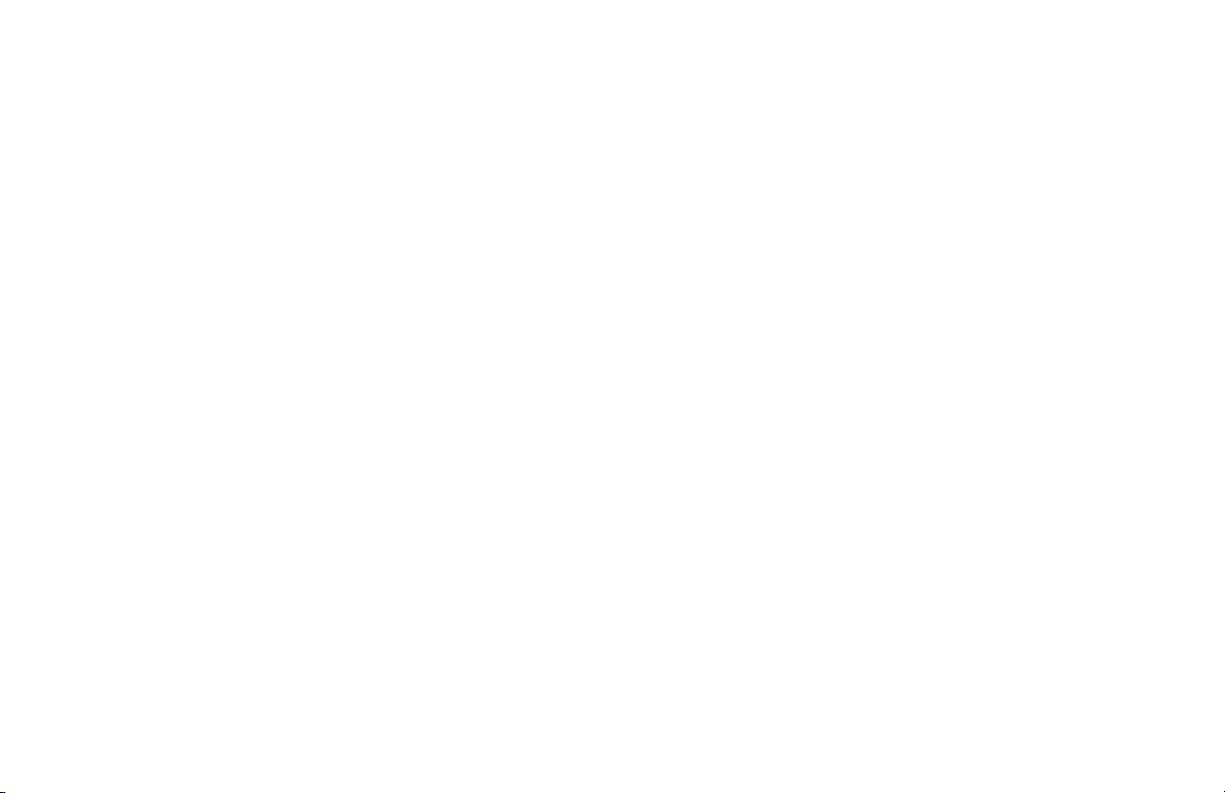
Freeing Up Space on
Your Hard Disk Drive
The PC comes with a hard disk drive.
Depending on your model, the hard disk drive
has 20 gigabytes (GB) to more than 160 GB of
total disk space. The PC comes with preloaded
software programs and a hidden partition within
the hard disk drive that takes up a certain
amount of space on the hard disk drive.
Note:
The system recovery image is in a hidden partition
area of the hard drive; this disk space is not
available for your use.
The hidden partition:
3
Houses a backup version of the operating
system and the programs included with
the PC.
3
Takes up about 4.5 GB of hard disk space,
reducing the total amount of space available
for your use.
3
Replaces the need for system and application
recovery CDs.
Use the following procedures to:
3
View the amount of used and free disk space
by using the System Tools Disk Management.
3
Uninstall unneeded programs.
3
Use the Disk Cleanup utility.
3
Reinstall programs that came with the PC.
68
HP Pavilion home PC
Page 91
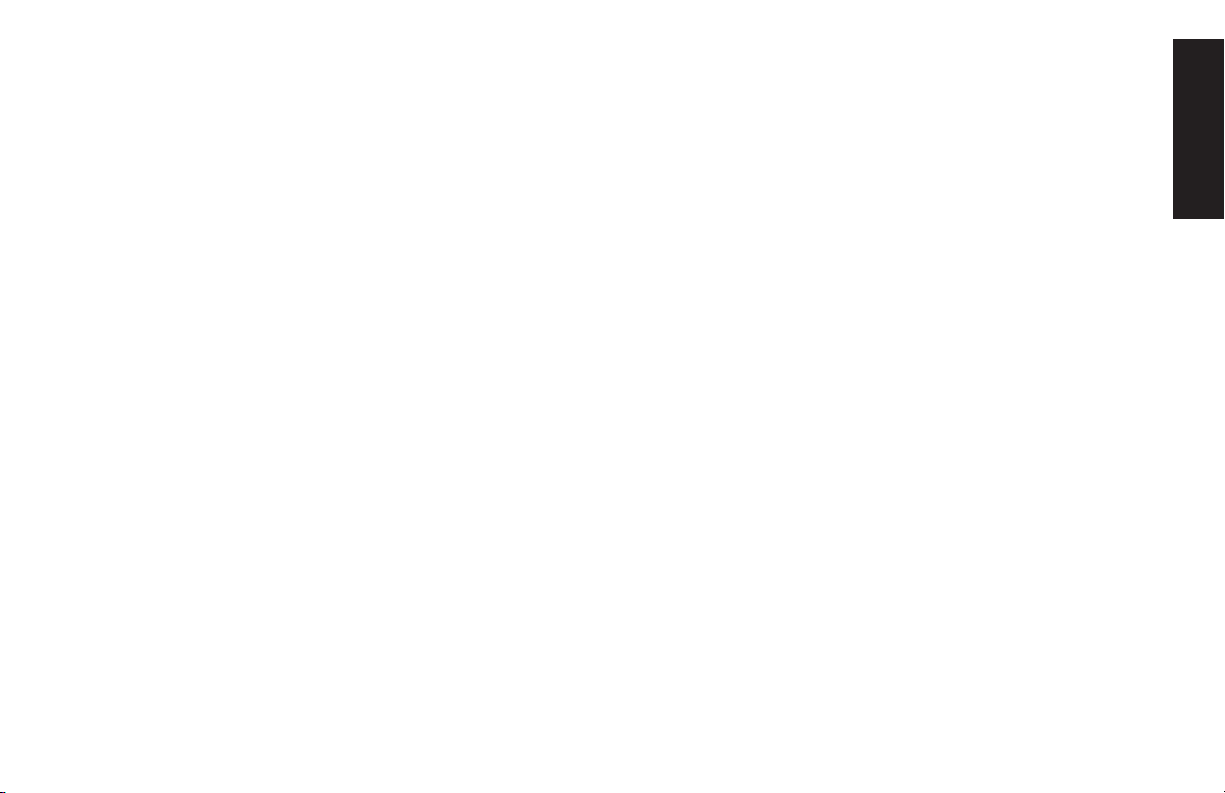
Displaying Hard Disk Space
To view the amount of space on the hard disk:
1
2
3
4
5
6
7
Information displays for each drive on your PC.
You may need to scroll the window to the right to
see the capacity and the free space sizes.
Start
Click
Click
Click
present.
Click
Double-click
Computer Management window opens.
Double-click
Double-click
on the taskbar.
Control Panel
Performance and Maintenance
Administrative Tools
Computer Management
Storage
Disk Management (Local)
.
.
.
, if
. The
.
Increasing Available
Hard Disk Space
You can free up space on the hard disk by
uninstalling programs or by using the Disk
Cleanup utility to remove unneeded files.
To uninstall programs:
1
2
3
4
5
Start
Click
Click
Double-click the
Programs
Select the program to be removed and click
Remove
Click
.
Control Panel
Add or Remove
icon.
.
Close
.
.
Help
Quick Start Guide
69
Page 92

To use the Disk Cleanup utility:
Reinstalling Programs
1
2
3
4
5
6
Start
Click
Click
Click the
icon.
Under
Free up space on your hard disk
Select the disk and click OK. The disk
cleanup window opens.
Select the files you want to delete and click
OK, and then click Yes .
.
Control Panel
Performance and Maintenance
Pick a Task
.
, click the arrow next to
.
You can reinstall most programs that came with
your PC except the try-and-buy HP Learning
Adventure programs.
For programs that came on CDs, just reinsert the
CD and follow the onscreen instructions.
For preinstalled programs, follow the steps
“Using Application Recovery“ on page 67.
70
HP Pavilion home PC
Page 93
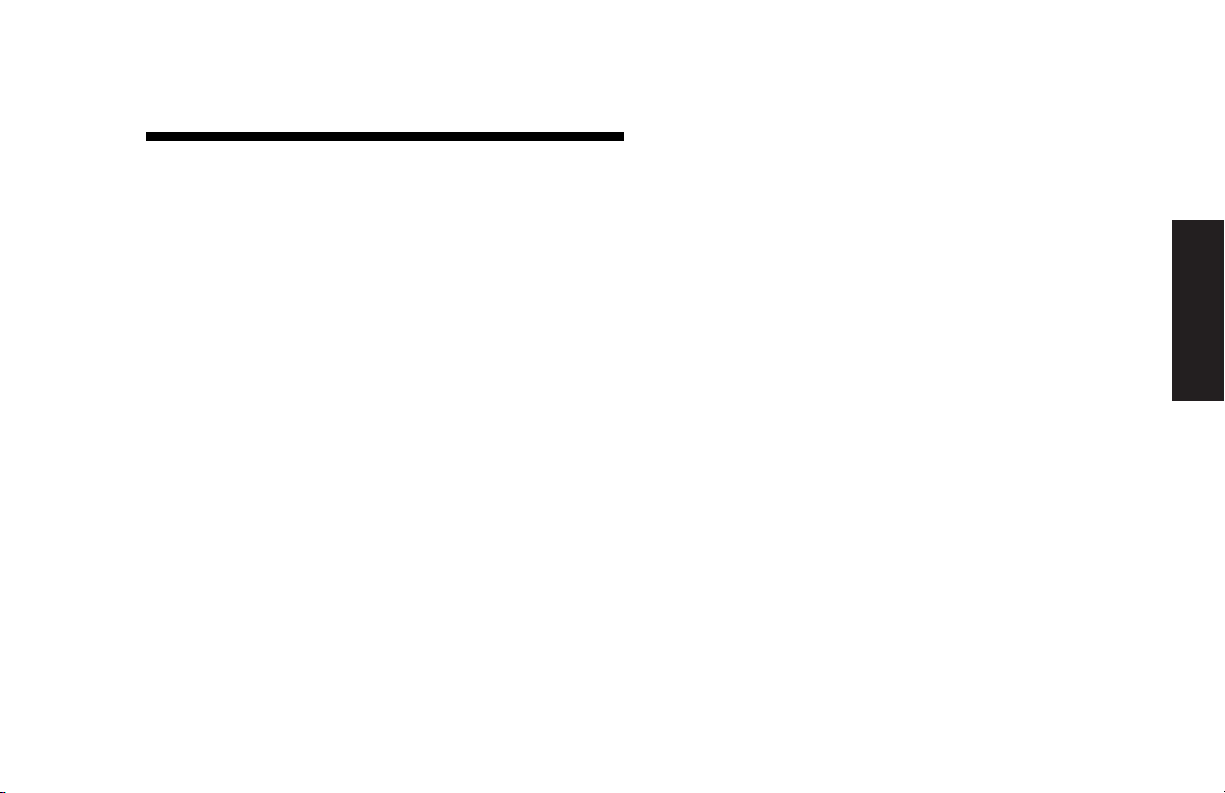
Index
A
adjusting speaker volume, 24
All Programs, xiii
America Online (AOL)
connecting to, 37
opening, 37
troubleshooting, 64
Application Recovery, 65, 66, 67
autoscrolling, mouse, 15
available hard disk space
checking, 68
increasing, 69
B
box contents, iv
browsing the Internet, 31
C
CD/DVD
handling, 44
inserting, 43
keyboard button, 22
opening drive, 43
playing music, 45
removing, 44
CD-Writer Plus
playing, 46
recording, 46
writing to, 47
components, 7
computer
Application Recovery, 65
hibernation mode, 26
not working, 59
problem turning on, 57
sleep mode.
mode
standby mode, 26
System Recovery, 65
System Restore, 65
See
hibernation
troubleshooting, 57
turning off, 25
turning on, 7
Connect button, 37
connecting
Ethernet adapter, 34
phone line, 37
to the Internet, 37
corrupted software, 66
D
desktop, vii
desktop tour, xiv
Disk Cleanup utility, 69
domain name, 31
DVD
keyboard button, 22
playing, 47
regions, 50
terminology, 49
Quick Start Guide
Index
71
Page 94
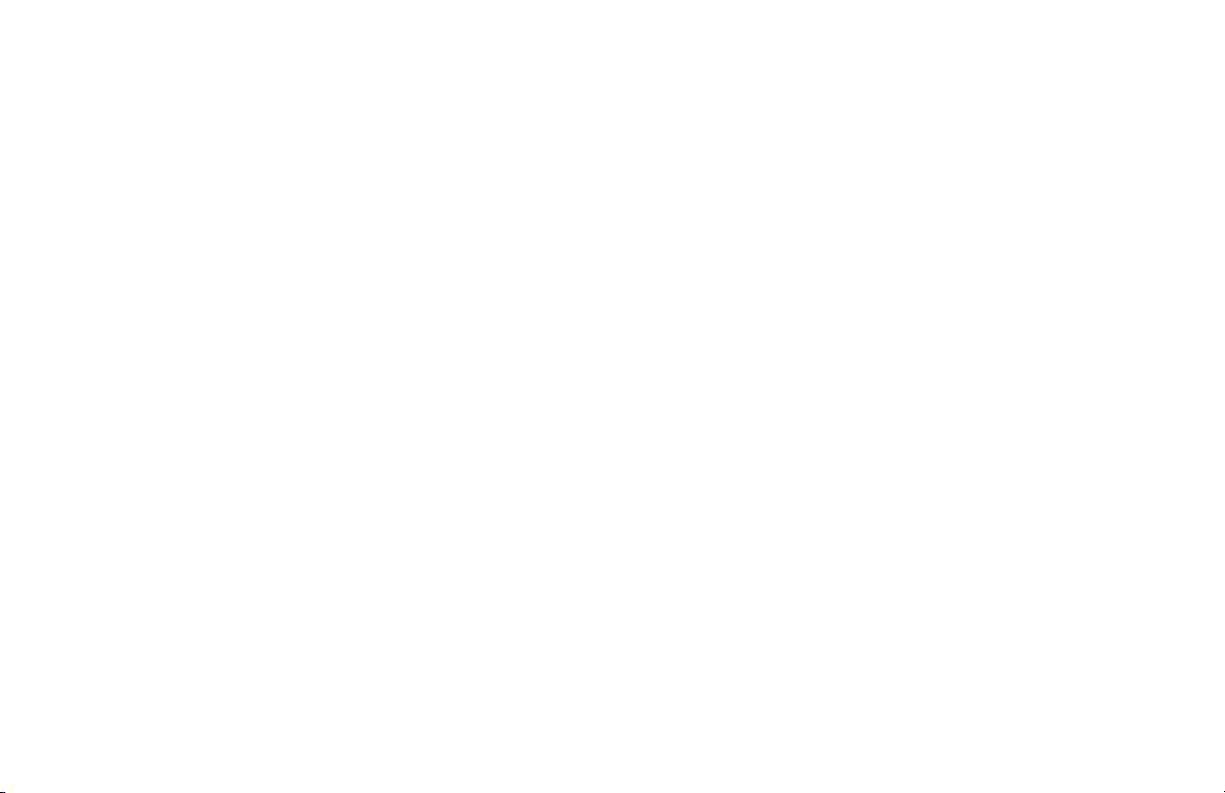
E
e-mail
address, 31
keyboard button, 21
receiving, 40
sending, 40
tour, xiv
using Outlook Express, 41
erased software, 66
error
disk, 63
media, 63
Ethernet adapter, connecting, 34
F
FAQs , x
faxes, standby mode, 26
freeing up hard disk space, 68
H
hard disk cleanup, 69
hard disk drive,
freeing up space, 68
Help and Support, x
opening, 13
Help button, 21
help over the telephone, 9
Help, requesting, xii
hibernation mode, 26, 27
automatic, 28
enabling auto-hibernation, 28
manual, 27
high-speed Internet connection, 34
HP Center, viii, 12, 53
toolbar, 54
turning off service, 55
Updates from HP Messages, 53
HP drivers, finding, xiii
HP Instant Support, xii, 13
HP Pavilion FAQs, x
HP Pavilion, learning to use, xi
HP RecordNow program, 47
HP Tools, xiii, 51
HP Tour Guide, xiv
HP Web site, xvi, 38
I
Internet
about, 29
AOL, 37
connecting to, 37
Easy Internet Sign-up, vi, 36
finding an ISP, 36
high-speed connection, 34
keyboard button, 21
searching the, 31
signing up with ISP, 36
Internet Service Provider (ISP), 30
Internet tour, xiv
introduction, 5
inventory checklist, iv
K
keyboard
features, 19
reconfiguring buttons, 23
special buttons, 18
troubleshooting, 61, 62
keyboard buttons
troubleshooting, 61
types, 20
keyboard keys
alphanumeric, 16
arrow, 17
function, 17
numeric, 18
72
HP Pavilion home PC
Page 95

L
logging off, 11
M
Master Volume settings window, 25
messages from HP
turning off, 55
Microsoft XP help, xvii
modem, setting up, 32
monitor, 7, 62
mouse
autoscroll feature, 15
buttons, 14
left-handed, 14
optical, 14
panning feature, 16
roller ball, 14
scroll wheel button, 15
scrolling, 14
troubleshooting, 63
using, 14
music
keyboard button, 22
MusicMatch Jukebox, 22, 45
playing, 45
Mute button, 22
My Photo Center button, 21
N
network adapter, connecting, 34
O
On button, 7
operating system help, xvii
Outlook Express
receiving e-mail, 42
sending e-mail, 41
P
panning, scrolling mouse, 16
peripherals, 7
playing DVD movies, 47
Power button, 7
power management settings,
modifying, 28
Print button, 21
problem
computer not working, 59
error message, 63
keyboard, 61, 62, 64
monitor, 62
mouse, 63
no sound, 60
printer, 58
troubleshooting, 57
turning on computer, 57
problem resolution
HP Instant Support, 13
troubleshooting, xi, 57
product notices, 53
R
recovering system, 65
regional codes, DVD, 50
registering with HP, v, 8
reinstalling software, 65, 66, 70
removing unneeded software, 69
restoring system, 65
RJ-45 port, 35
S
safety, 1
scrolling mouse, 14
searching the Internet, 31
Index
Quick Start Guide
73
Page 96

selecting programs or
documents, 11
settings, Master Volume, 25
shortcut icons, vii
shutting down computer, 25
See
sleep mode.
software
corrupted, 66
erased, 66
finding, xiii
reinstalling, 65, 66, 70
uninstalling, 69
software tour, xiv
speaker volume, adjusting, 24
Standby button, 21
standby mode, 26
about, 26
automatic, 28
manual, 26
Start button, 11
Start Here, iii
Start menu contents, ix
starting WinDVD, 48
Support telephone numbers, xv
support updates, viii
hibernation mode
support, from HP, xii
surface, using mouse on, 14
system
testing, xii
System Recovery, 65
partition-based, 66
System Restore, 65
system updates, 53
T
taskbar, Windows, 11
tips, 53
tour
desktop, xiv
e-mail, xiv
Internet, xiv
software, xiv
Tou r G u id e, xi v
troubleshooting, xi, 57
turning off
computer, 25
troubleshooting, 57
turning on computer, 7
U
uninstalling software, 69
updates from HP, viii
URL
defined, 30
using, 38
using the computer, 11
V
voltage requirements, 1
volume
adjusting, 24
controls, 22
W
warranty, xv
We b
page, 30
site, 38
Windows, 11
Windows XP help, xvii
WinDVD
control panel, 49
starting, 48
working in comfort, 10
World Wide Web (WWW), 30
74
HP Pavilion home PC
