Page 1
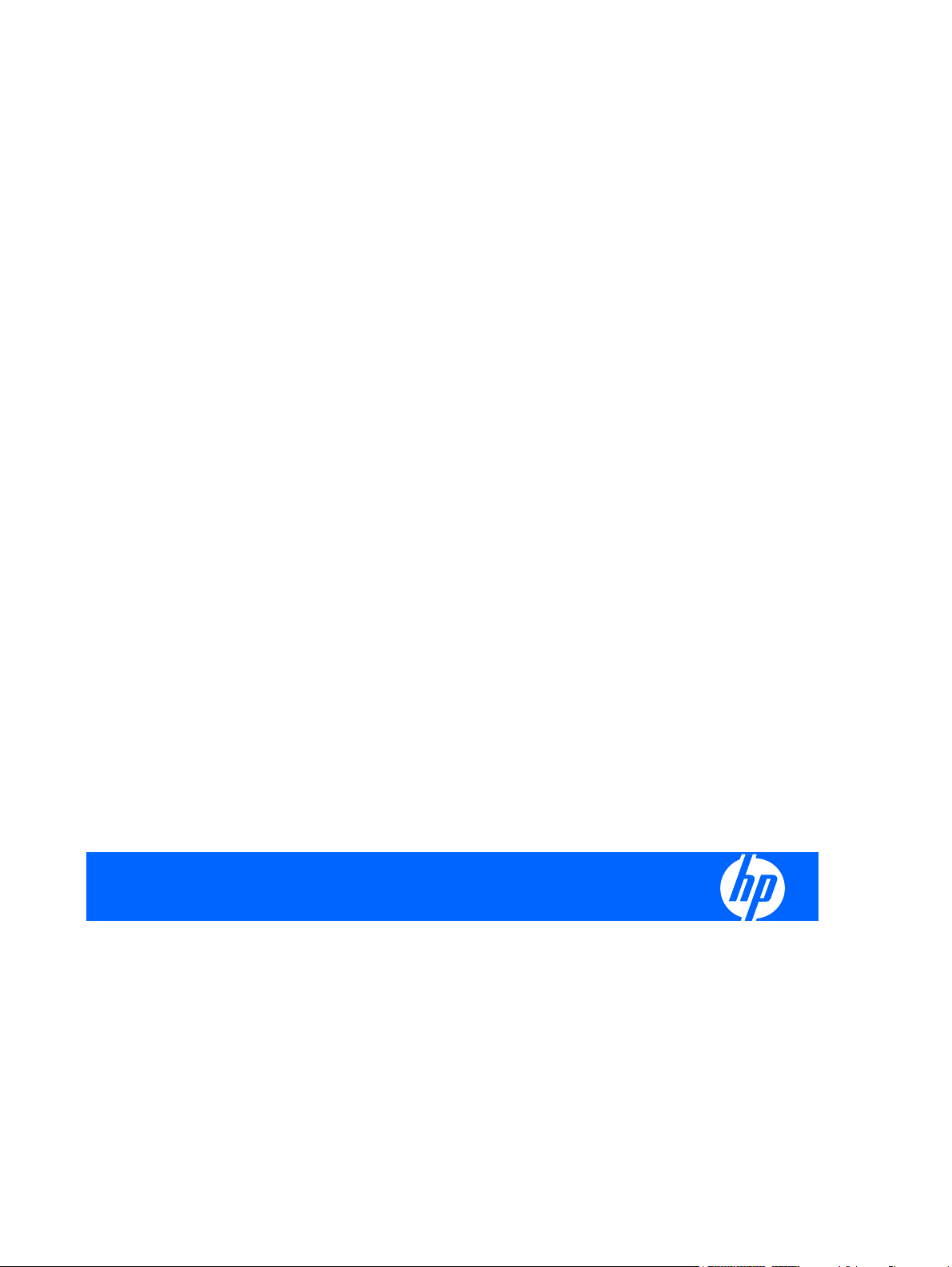
HP Pavilion dv6500, dv6600, and dv6700
Entertainment PCs
Maintenance and Service Guide
Page 2
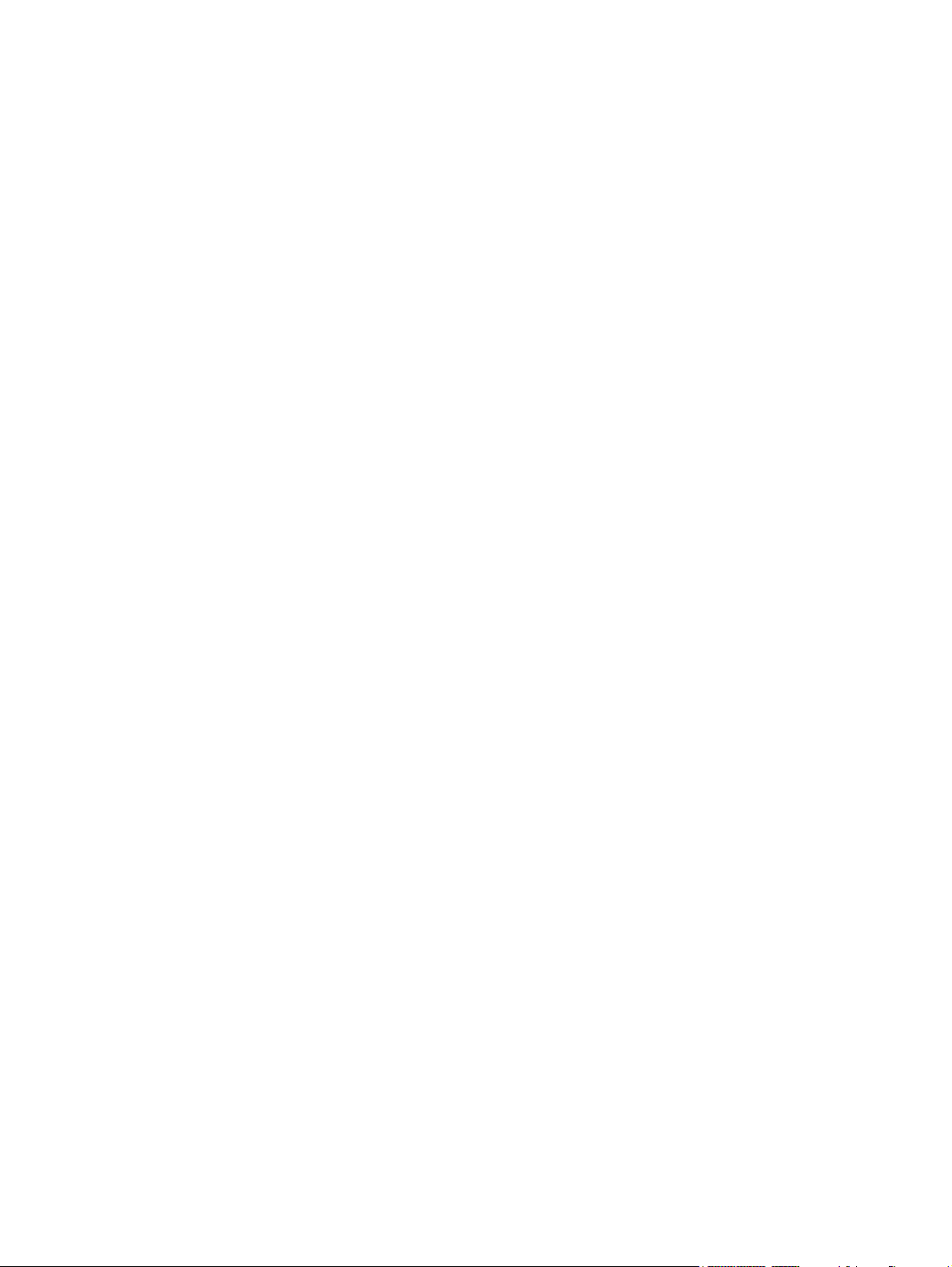
© Copyright 2007 Hewlett-Packard
Development Company, L.P.
Bluetooth is a trademark owned by its
proprietor and used by Hewlett-Packard
Company under license. AMD, the AMD
Arrow logo, Athlon, Turion, and
combinations thereof, are trademarks of
Advanced Micro Devices, Inc. Intel, Core,
and Celeron are trademarks or registered
trademarks of Intel Corporation or its
subsidiaries in the United States and other
countries. Microsoft, Windows, and
Windows Vista are either trademarks or
registered trademarks of Microsoft
Corporation in the United States and/or other
countries. SD Logo is a trademark of its
proprietor.
The information contained herein is subject to
change without notice. The only warranties
for HP products and services are set forth in
the express warranty statements
accompanying such products and services.
Nothing herein should be construed as
constituting an additional warranty. HP shall
not be liable for technical or editorial errors
or omissions contained herein.
Fifth Edition: November 2007
First Edition: April 2007
Document Part Number: 443406-005
Page 3
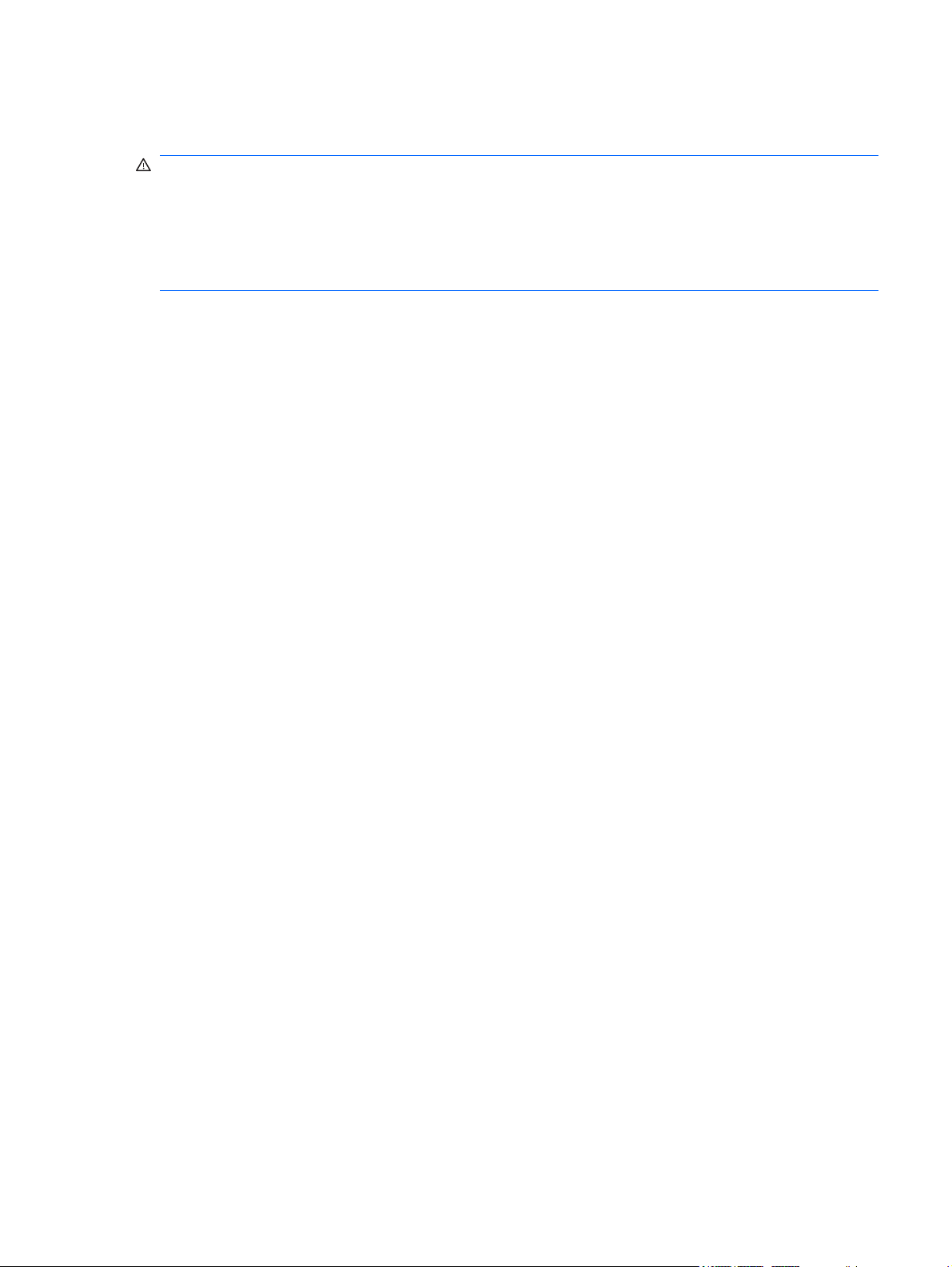
Safety warning notice
WARNING! To reduce the possibility of heat-related injuries or of overheating the computer, do not
place the computer directly on your lap or obstruct the computer air vents. Use the computer only on a
hard, flat surface. Do not allow another hard surface, such as an adjoining optional printer, or a soft
surface, such as pillows or rugs or clothing, to block airflow. Also, do not allow the AC adapter to contact
the skin or a soft surface, such as pillows or rugs or clothing, during operation. The computer and the AC
adapter comply with the user-accessible surface temperature limits defined by the International Standard
for Safety of Information Technology Equipment (IEC 60950).
iii
Page 4
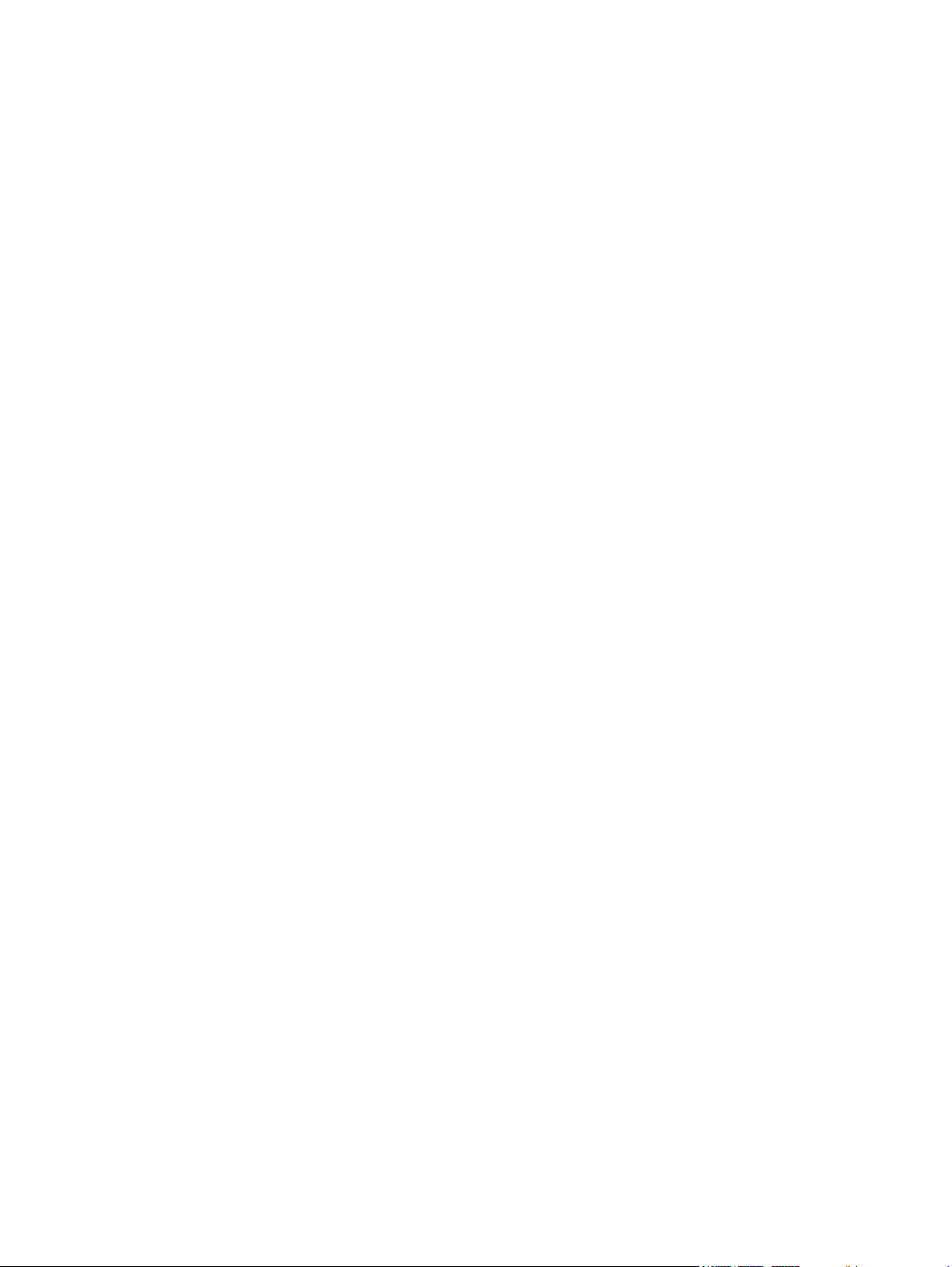
iv Safety warning notice
Page 5
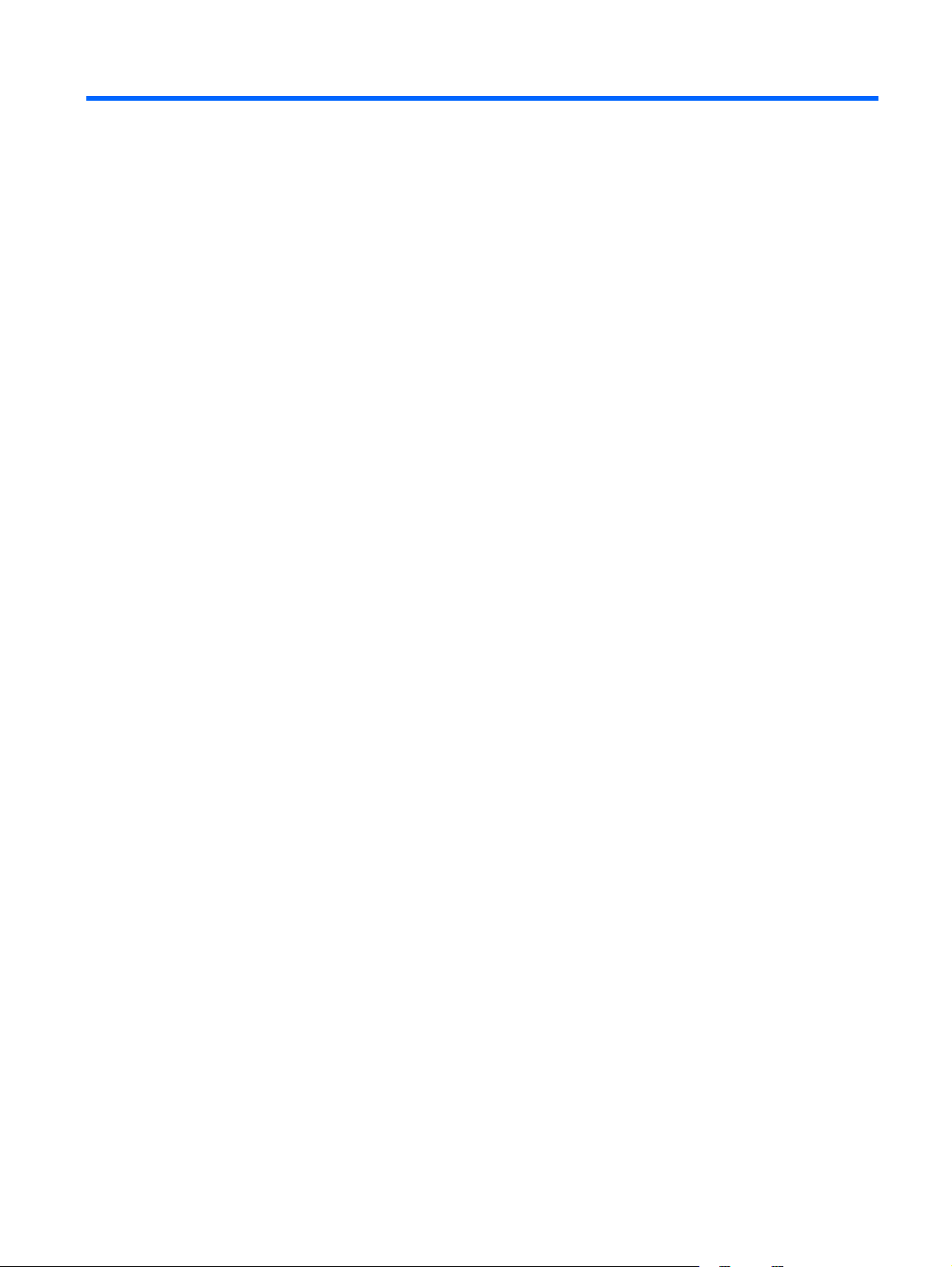
Table of contents
1 Product description
2 External component identification
Display components ................................................................................................................. 7
Top components ...................................................................................................................... 8
Lights ....................................................................................................................... 8
Keys ........................................................................................................................ 9
Buttons, speakers, and fingerprint reader ................................................................... 10
TouchPad ............................................................................................................... 12
Front components ................................................................................................................... 13
Left-side components ............................................................................................................... 14
Right-side components ............................................................................................................ 15
Rear component ..................................................................................................................... 15
Bottom components ................................................................................................................ 16
3 Illustrated parts catalog
Serial number location ............................................................................................................ 17
Computer major components ................................................................................................... 18
Display assembly components ................................................................................................. 25
Plastics Kit ............................................................................................................................. 27
Cable Kit .............................................................................................................................. 28
Mass storage devices ............................................................................................................. 29
Miscellaneous parts ................................................................................................................ 30
Sequential part number listing .................................................................................................. 31
4 Removal and replacement procedures
Preliminary replacement requirements ....................................................................................... 39
Tools required ......................................................................................................... 39
Service considerations ............................................................................................. 39
Plastic parts ............................................................................................. 39
Cables and connectors ............................................................................. 40
Drive handling ......................................................................................... 40
Grounding guidelines .............................................................................................. 41
v
Page 6
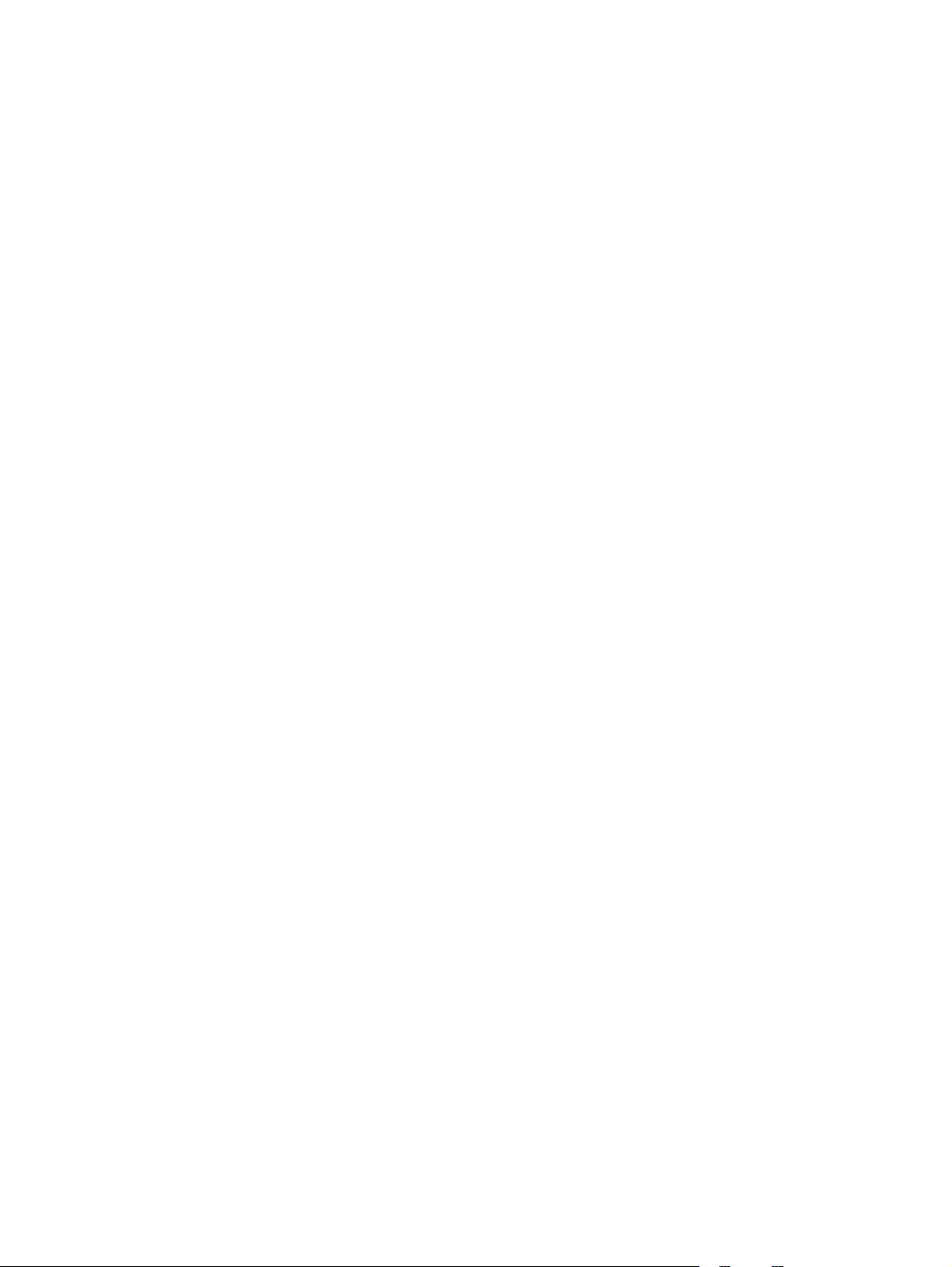
Electrostatic discharge damage .................................................................. 41
Packaging and transporting guidelines ........................................ 42
Workstation guidelines .............................................................. 42
Equipment guidelines ................................................................. 43
Unknown user password .......................................................................................... 44
Component replacement procedures ........................................................................................ 45
Serial number ......................................................................................................... 45
Battery ................................................................................................................... 46
Camera module ...................................................................................................... 47
Display inverter ....................................................................................................... 49
Hard drive ............................................................................................................. 51
Computer feet ......................................................................................................... 53
Memory module ...................................................................................................... 53
RTC battery ............................................................................................................ 55
WLAN module ........................................................................................................ 56
Optical drive .......................................................................................................... 59
Switch cover ........................................................................................................... 61
Speaker assembly ................................................................................................... 63
Power button board ................................................................................................. 64
Keyboard ............................................................................................................... 65
Display assembly .................................................................................................... 68
Top cover ............................................................................................................... 74
Bluetooth module .................................................................................................... 78
ExpressCard assembly ............................................................................................. 79
USB/power connector board .................................................................................... 81
System board ......................................................................................................... 82
Audio board ........................................................................................................... 85
Fan/heat sink assembly ........................................................................................... 86
Processor ............................................................................................................... 88
5 Setup Utility
Starting the Setup Utility .......................................................................................................... 91
Using the Setup Utility ............................................................................................................. 92
Setup Utility menus ................................................................................................................. 94
vi
Changing the language of the Setup Utility ................................................................. 92
Navigating and selecting in the Setup Utility ............................................................... 92
Displaying system information ................................................................................... 92
Restoring default settings in the Setup Utility ............................................................... 93
Using advanced Setup Utility features ........................................................................ 94
Closing the Setup Utility ........................................................................................... 94
Main menu ............................................................................................................. 94
Security menu ......................................................................................................... 95
System Configuration menu ...................................................................................... 95
Page 7
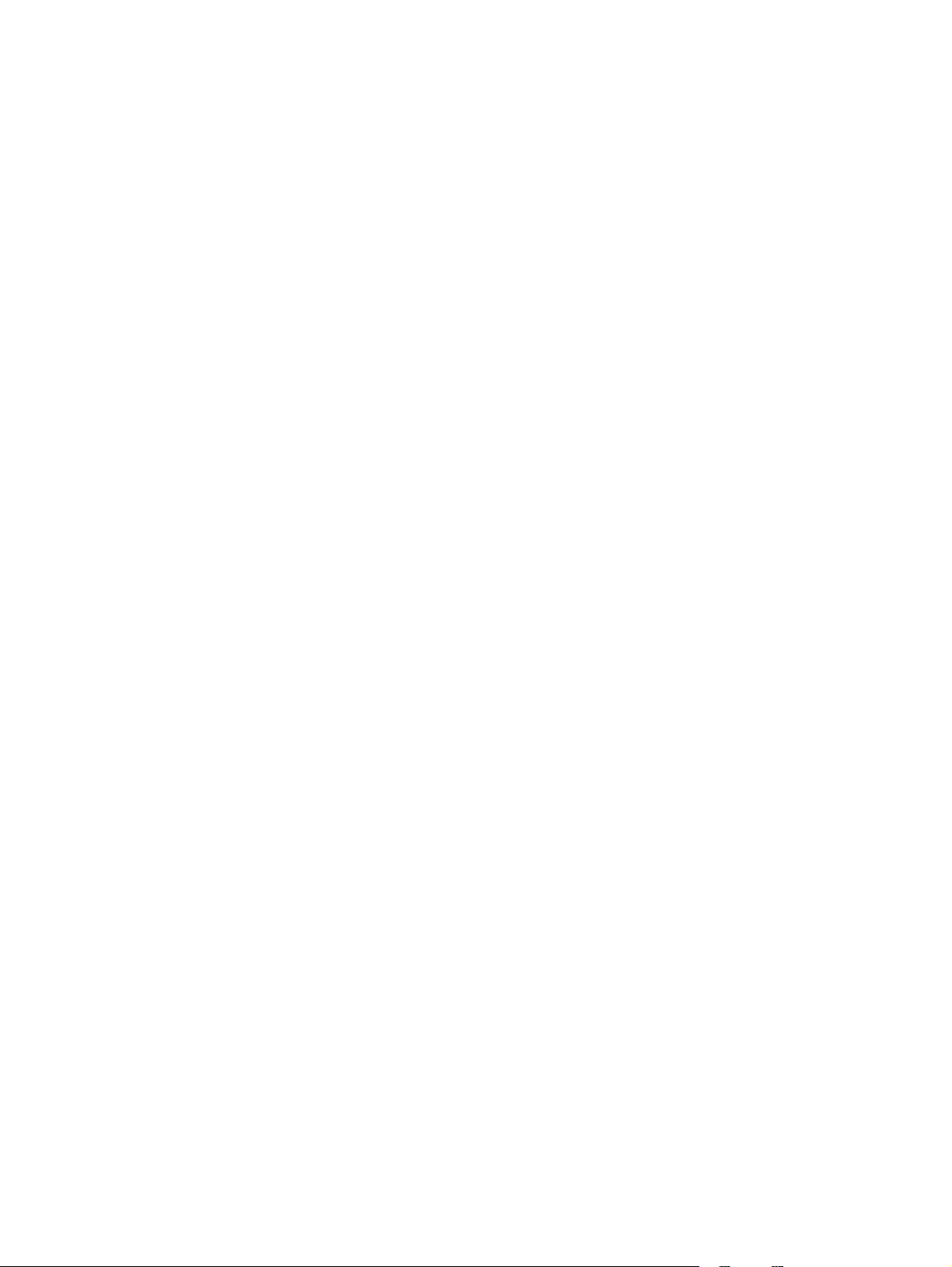
6 Specifications
Computer specifications .......................................................................................................... 96
15.4-inch, WXGA, BrightView display specifications ................................................................. 97
Hard drive specifications ........................................................................................................ 98
DVD±RW and CD-RW SuperMulti Double-Layer Combo Drive specifications ................................. 99
HD DVD-ROM Drive with SuperMulti DVD±R/RW Double Layer support specifications ................. 100
Blu-ray Disc ROM Drive with SuperMulti DVD±R/RW Double-Layer (DL) support specifications ...... 101
System DMA specifications, Intel ............................................................................................ 102
System DMA specifications, AMD discrete and UMA graphics .................................................. 103
System interrupt specifications, Intel ........................................................................................ 104
System interrupt specifications, AMD discrete graphics ............................................................. 105
System interrupt specifications, AMD UMA graphics ................................................................ 106
System I/O address specifications, Intel .................................................................................. 107
System I/O address specifications, AMD discrete and UMA graphics ........................................ 109
System memory map specifications, Intel ................................................................................. 111
System memory map specifications, AMD discrete graphics ...................................................... 112
System memory map specifications, AMD UMA graphics .......................................................... 113
Diagnostics menu .................................................................................................... 95
7 Screw listing
Phillips PM2.0×5.0 captive screw .......................................................................................... 115
Phillips PM3.0×4.0 screw ..................................................................................................... 116
Phillips PM2.0×3.0 screw ..................................................................................................... 117
Phillips PM2.5×7.0 screw ..................................................................................................... 119
Phillips PM2.5×5.0 screw ..................................................................................................... 122
Phillips PM2.5×2.0 screw ..................................................................................................... 124
Phillips PM2.5×4.0 screw ..................................................................................................... 125
Hex HM5.0×9.0 standoff ..................................................................................................... 127
Phillips PM2.0×2.0 screw ..................................................................................................... 128
Phillips PM2.5×5.0 captive screw .......................................................................................... 129
Phillips 2.5×4.0 captive screw ............................................................................................... 130
8 Backup and recovery
Recovering system information ............................................................................................... 131
Creating recovery discs ......................................................................................... 131
Backing up your information ................................................................................... 132
When to back up ................................................................................... 132
Backup suggestions ................................................................................ 132
Using system restore points ...................................................................... 133
When to create restore points ................................................... 133
Create a system restore point .................................................... 133
Restore to a previous date and time ........................................... 133
vii
Page 8
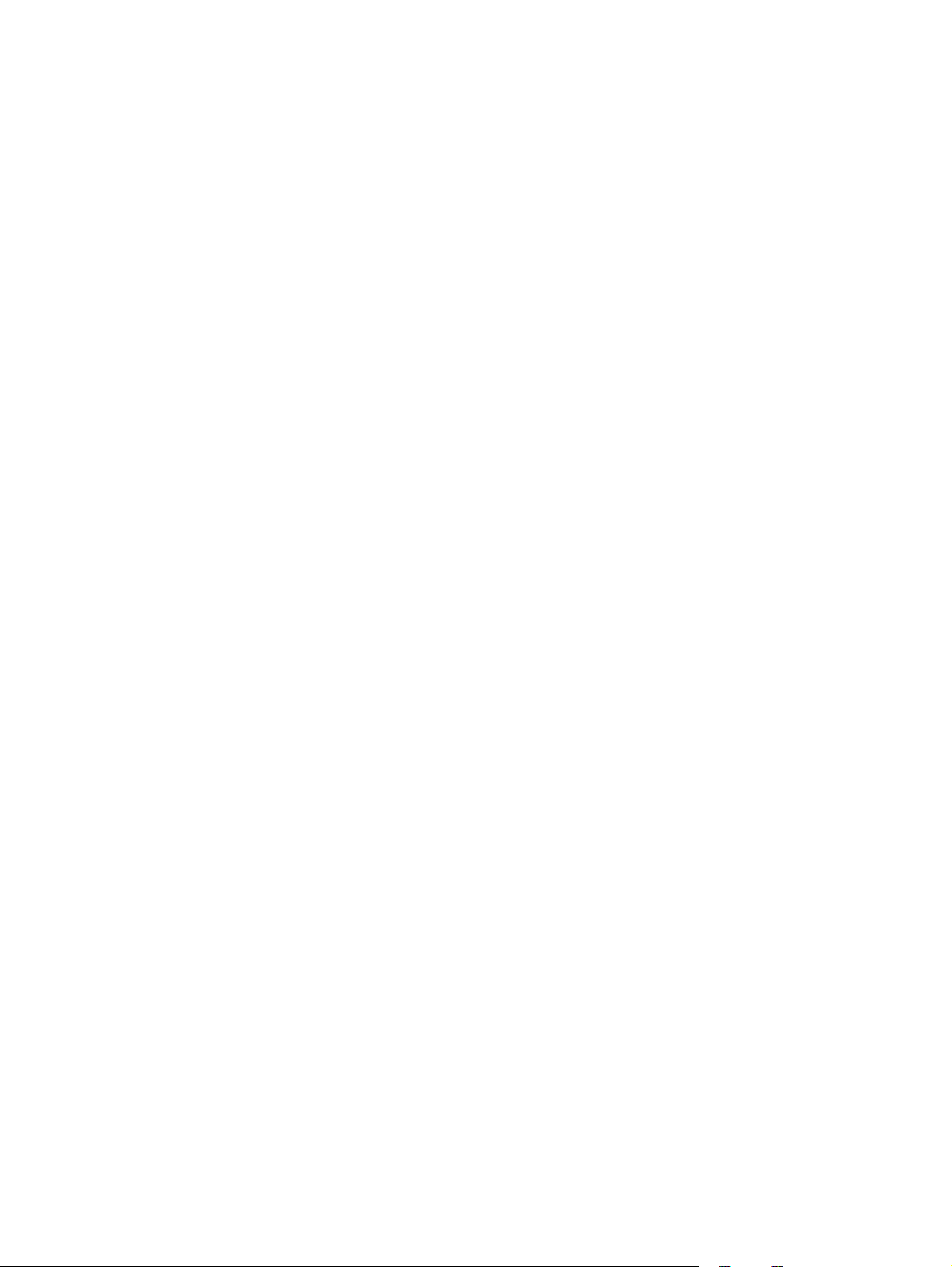
Performing a recovery ........................................................................................... 134
Recovering from the recovery discs ........................................................... 134
Recovering from the partition on the hard drive .......................................... 134
9 Connector pin assignments
Audio-in (microphone) .......................................................................................................... 135
Audio-out (headphone) ......................................................................................................... 135
External monitor ................................................................................................................... 136
RJ-11 (modem) ..................................................................................................................... 137
RJ-45 (network) .................................................................................................................... 137
S-Video-out .......................................................................................................................... 138
Universal Serial Bus .............................................................................................................. 138
10 Power cord set requirements
Requirements for all countries or regions ................................................................................. 139
Requirements for specific countries or regions .......................................................................... 140
11 Recycling
Battery ................................................................................................................................ 141
Display ............................................................................................................................... 141
Index ............................................................................................................................... 147
viii
Page 9
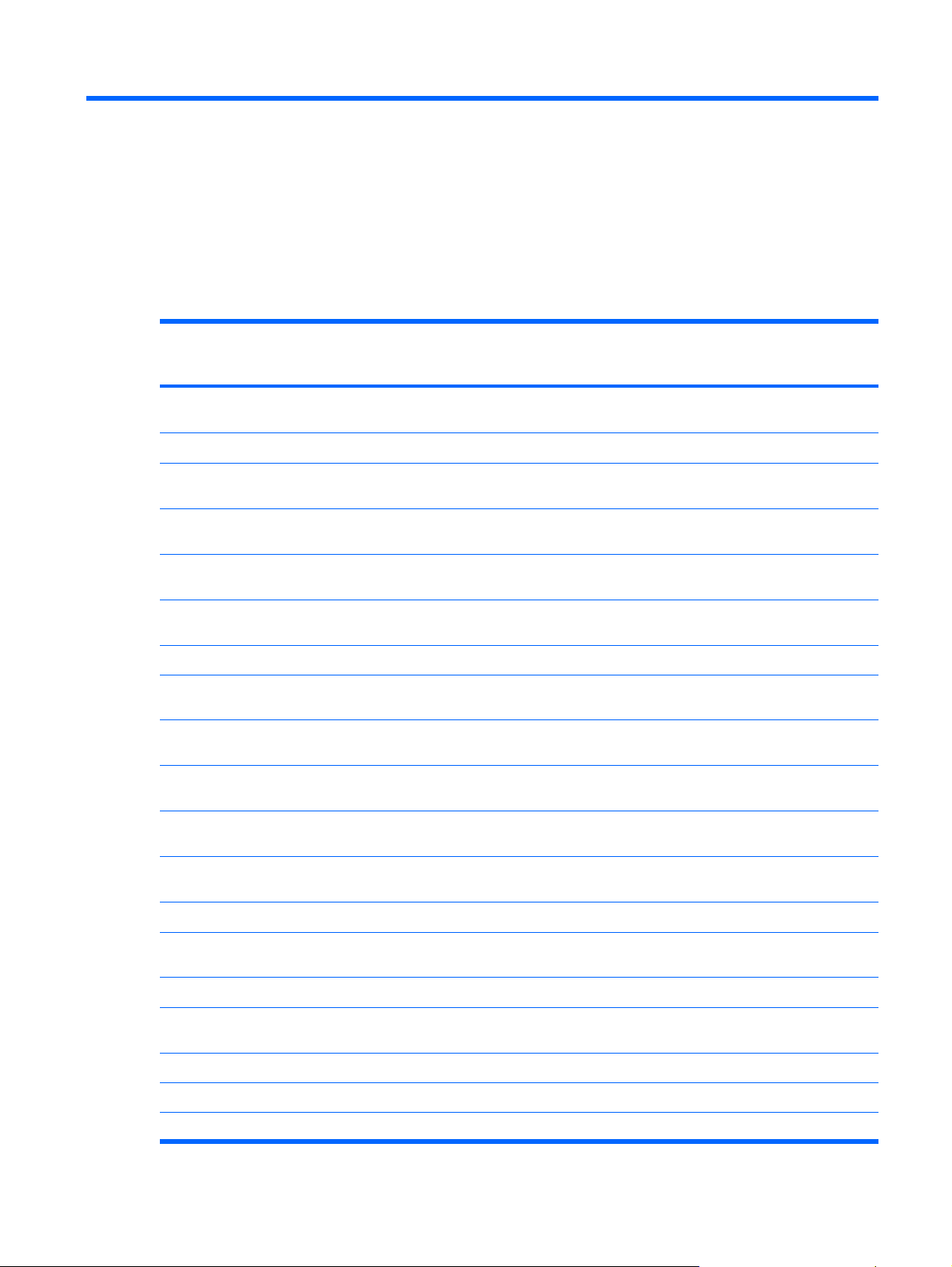
1
Product description
Category Description Discrete
graphics,
AMD
Product
Name
Processors Intel® Core™ 2 Duo processors
2.00-GHz processor, 2-MB L2 cache, 800-
1.86-GHz processor, 1-MB L2 cache, 533-
1.50-GHz processor, 2-MB L2 cache, 667-
T7100 1.8-GHz processor 2-MB L2 cache,
T5250 1.5-GHz processor 2-MB L2 cache,
HP Pavilion dv6500, dv6600, and
dv6700 Entertainment PCs
2.20-GHz processor, 4-MB L2 cache, 800MHz front side bus (FSB)
MHz FSB
MHz FSB
MHz FSB
Intel Core Duo processors
T7300 2.0-GHz processor, 4-MB L2 cache,
800-MHz FSB
800-MHz FSB
667-MHz FSB
√ √ √ √
√ √
√ √
√ √
√ √
√ √
√ √
√ √
UMA
graphics,
AMD
Fullfeatured,
Intel
Defeatured
Intel
T2330 1.6-GHz processor 1-MB L2 cache,
T2310 1.46-GHz processor 1-MB L2 cache,
M530 1.73-GHz processor 1-MB L2 cache,
Turion TL-66 (2.3 -GHz, 1-MB L2 cache) √ √
Turion TL-60 (2.0 -GHz, 1-MB L2 cache) √ √
Turion TL-58 (1.9 -GHz, 1-MB L2 cache) √√
533-MHz FSB
533-MHz FSB
Intel Celeron® processor
533-MHz FSB
AMD processors
Turion™ MK-38 (2.2-GHz, 512-MB L2
cache)
√ √
√ √
√ √
√ √
1
Page 10
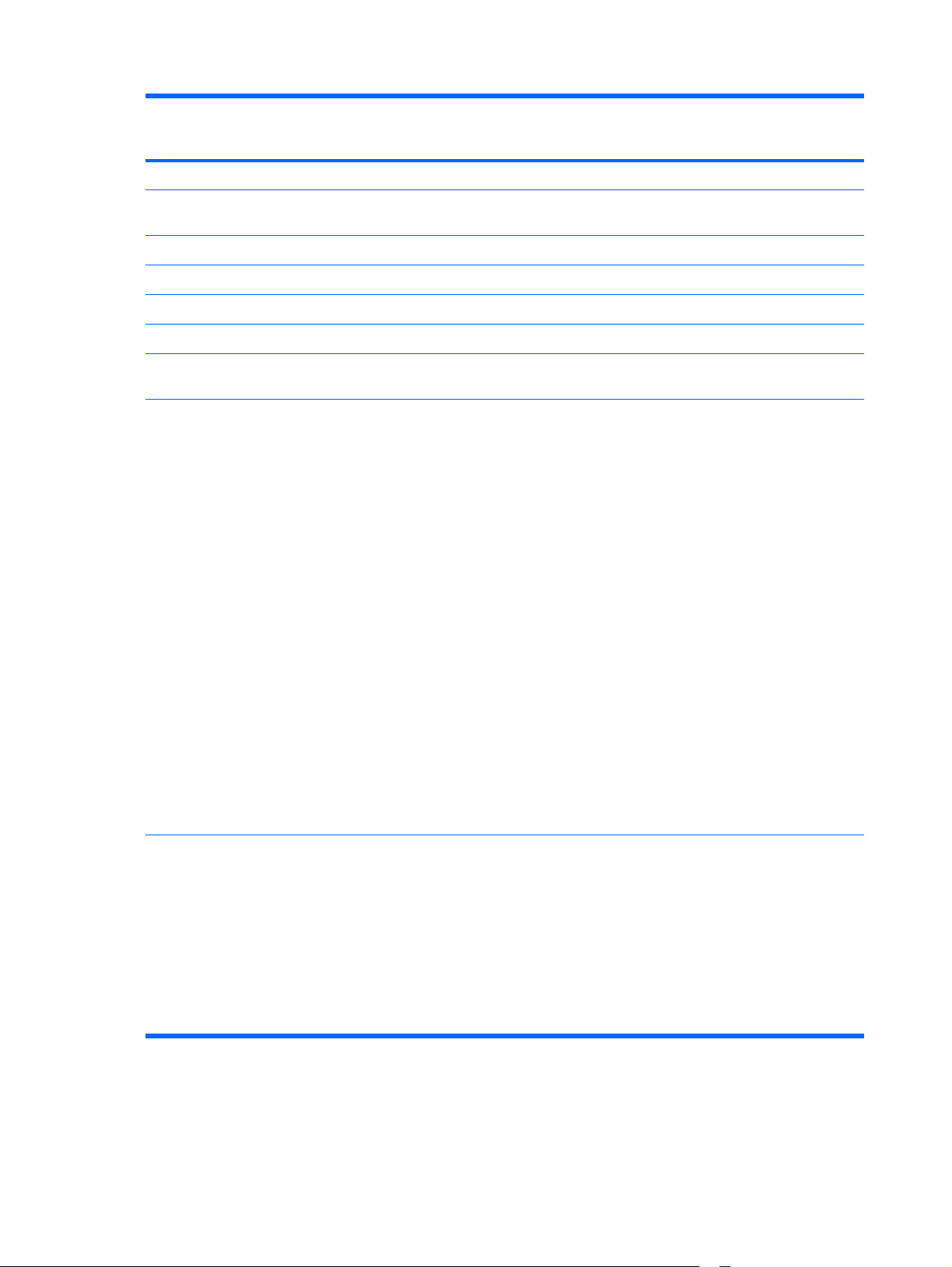
Category Description Discrete
graphics,
AMD
Turion TL-56 (1.8 -GHz, 1-MB L2 cache) √ √
UMA
graphics,
AMD
Fullfeatured,
Intel
Defeatured
Intel
Athlon™ TK-53 (1.7-GHz. 512-MB L2
Chipset
Northbridge: Intel GM965 √
Southbridge: Intel ICH8m √ √
Northbridge/Southbridge: nVidia MCP67D √
Northbridge/Southbridge: nVidia
Graphics nVidia Discrete PCI Express x 16
cache)
Northbridge: Intel PM965 √
MCP67M
Graphics
nVidia NB8M-SE -GS with 128-MB of
dedicated video memory (16M × 16 DDR2
× 4 PCs) with:
192 MB of video memory on computer
●
models with 512-MB system random
access memory (RAM) (128-MB + 64MB Turbo Cache)
383 MB of video memory on computer
●
models with 1-GB system RAM (128MB + 255-MB Turbo Cache)
895 MB of video memory on computer
●
models with 2-GB system RAM (128MB + 767-MB Turbo Cache)
√ √
√
√ √
1919 MB of video memory on
●
computer models with 4-GB system
RAM (128-MB + 1535-MB Turbo
Cache)
System design supports up to 55 W GPU
requirement.
Intel Extreme Graphics (Mobile Intel
Graphics Media Accelerator X3100) UMA
(integrated) with shared video memory,
and:
Up to 64 MB on computer models with
●
512 MB of system RAM
or, Up to 256 MB on computer models
●
with 1024 MB or more of system RAM
Memory size is a dynamic change.
√
2Chapter 1 Product description
Page 11
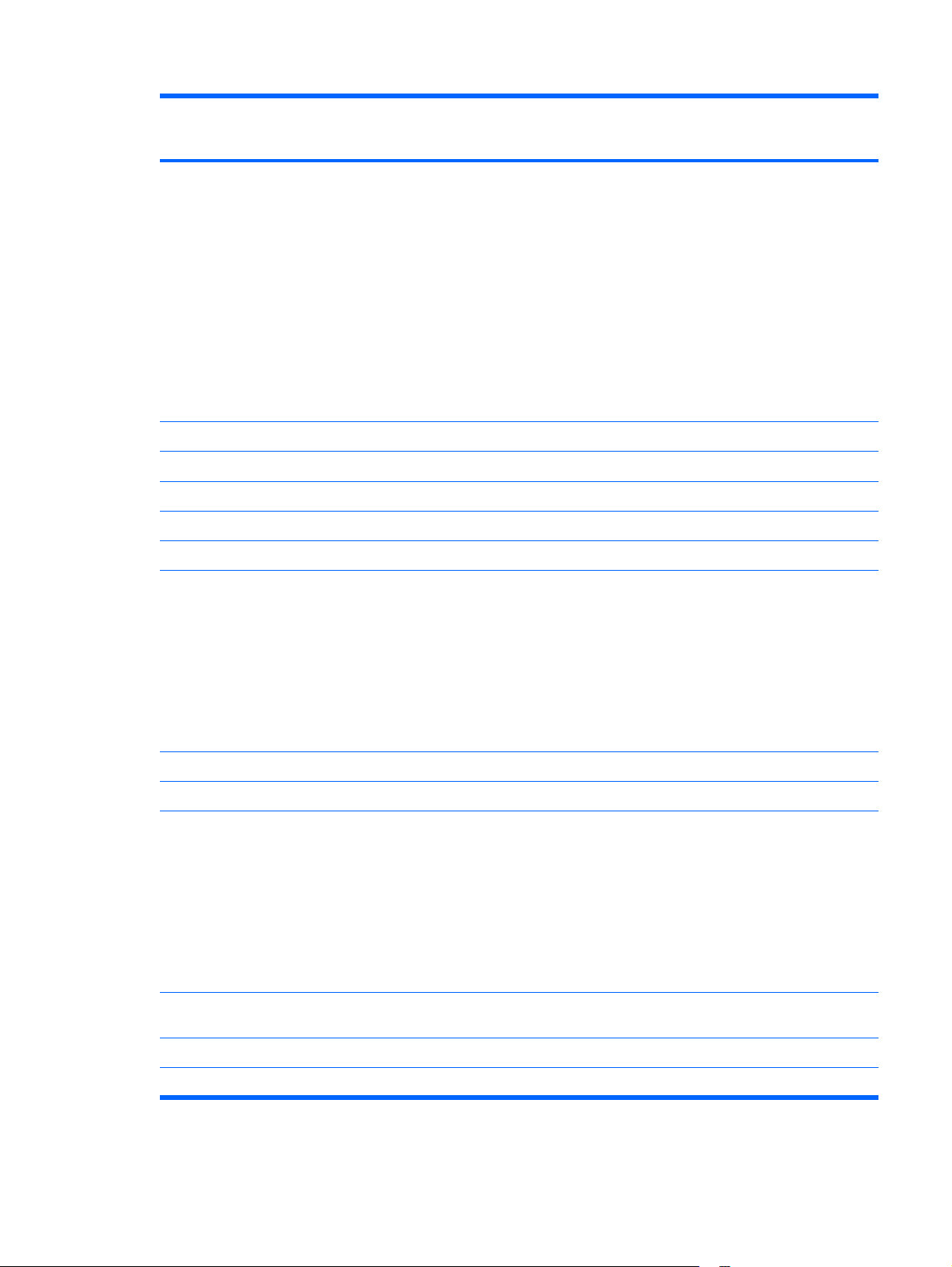
Category Description Discrete
graphics,
AMD
UMA
graphics,
AMD
Fullfeatured,
Intel
Defeatured
Intel
Panel
Memory
Customer-accessible/upgradable √ √ √ √
Supports up to 4 GB of system RAM √ √ √ √
PC2-5300, DDRII (667-MHz) √ √ √ √
Supports the following configurations:
UMA nVidia MCP67M with shared
video memory, and:
Up to 128 MB on computer models
●
with 512 MB of system RAM
Up to 287 MB on computer models
●
with 1024 MB of system RAM
Up to 559 MB on computer models
●
with 2048 MB of system RAM
Up to 559 MB on computer models
●
with 4096 MB of system RAM
Memory size is dynamically allocated.
15.4-inch, WXGA BrightView √ √ √ √
2 SODIMM slots √ √ √ √
4096 (2048 × 2)
●
√
√ √ √ √
2048 (2048 × 1, 1024 × 2)
●
1536 (1024 + 512)
●
1024 (1024 × 1, 512 × 2)
●
512 (512 × 1)
●
Hard drives
Serial ATA √ √ √ √
Supports the following drives:
Optical
drives
Parallel ATA √ √ √ √
12.7-mm tray load √√√ √
Supports 9.5-mm, 2.5-inch hard drives √ √ √ √
√ √ √ √
250-GB, 5400-rpm
●
200-GB, 4200-rpm
●
160-GB, 5400-rpm
●
120-GB, 5400-rpm
●
80-GB, 5400-rpm
●
Fixed (removal of 1 screw required) √ √ √ √
3
Page 12
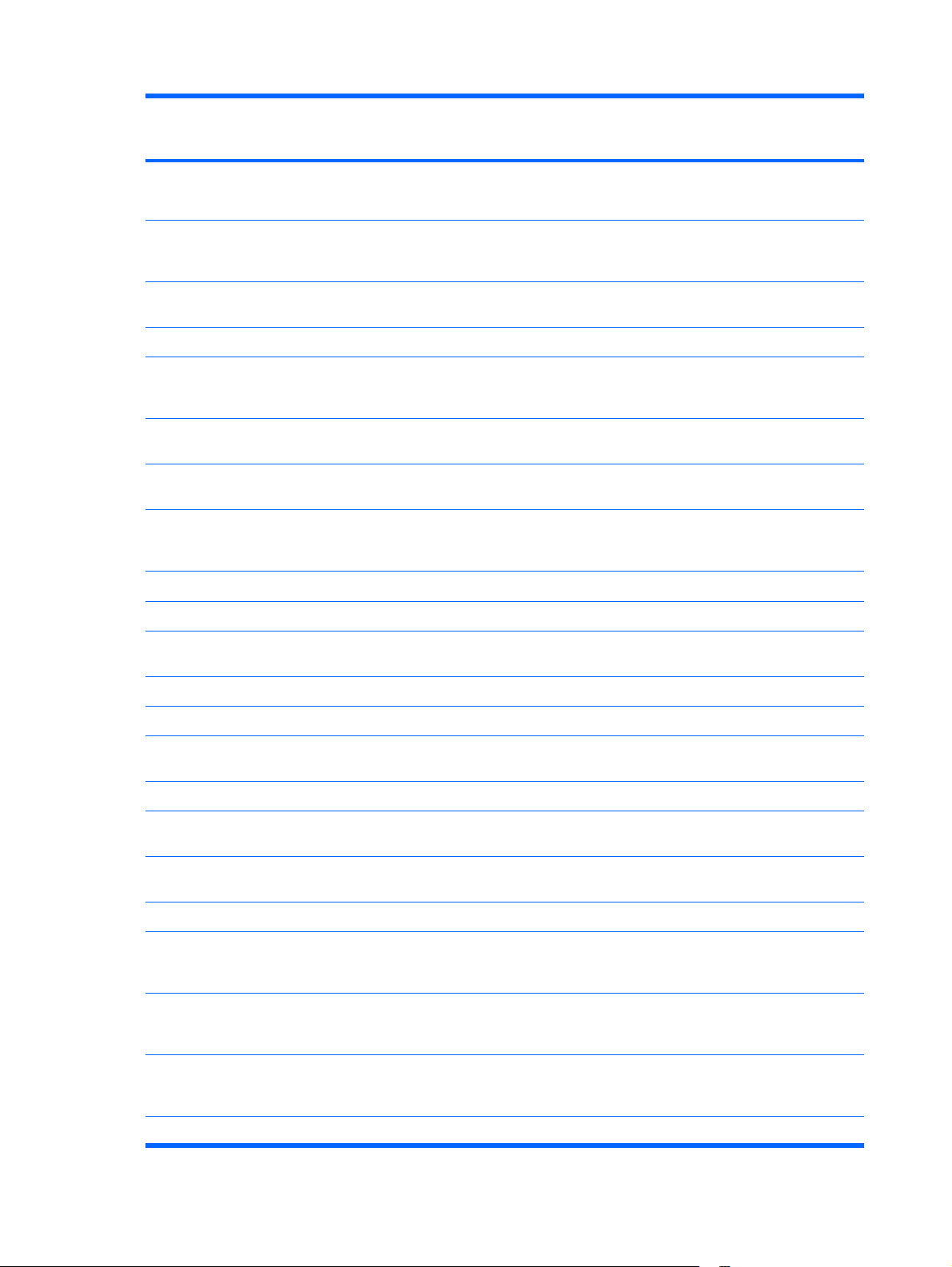
Category Description Discrete
graphics,
AMD
UMA
graphics,
AMD
Fullfeatured,
Intel
Defeatured
Intel
Supports the following drives:
HD-ROM Drive
●
Diskette
drive
Camera
Microphone
Audio
HD Audio - Conexant CX20549-12 √
DVD±RW and CD-RW SuperMulti
●
Double-Layer Combo Drive with
LightScribe
DVD±RW and CD-RW SuperMulti
●
Double-Layer Combo Drive
DVD-CD/RW Combo Drive
●
Blu-ray Disc ROM Drive with
●
SuperMulti DVD±R/RW Double-Layer
(DL) support (select models only)
Supports external USB drive only √ √ √ √
1.3-megapixel, low-light, VGA camera fixed (no tilt)
2 omnidirectional, dual-array microphones,
with beam-forming, echo-cancellation,
noise-suppression software
HD audio - Realtek ALC861-VD-GR √ √ √
√
√ √ √ √
√ √ √ √
√ √ √ √
√
√ √ √ √
√ √ √ √
Supports Windows Vista® Premium Logo
requirements
Pavilion-branded Altec Lansing speakers √ √ √ √
Modem
Supports all world-wide certification
Modem cable not included √ √ √ √
Ethernet
10/100/1000 (Gigabit Ethernet,
Ethernet cable not included √ √ √ √
Wireless Integrated wireless local area
Intel PRO Wireless 3945 802.11a/b/g
Intel PRO Wireless 4965 802.11a/b/g/n
56K V.92 data/fax modem √ √ √ √
requirements
Integrated Realtek 10/100 network
interface card (NIC)
RTL8211B)
network (WLAN) options by way of
wireless module:
and 802.11b/g with 2 antennae integrated
into the display assembly
with 3 antennae integrated into the display
assembly @ 2.4 and 5.0 GHz
√ √ √ √
√ √ √ √
√ √ √
√
√ √
√ √
Intel WLAN + Bluetooth® √√
4Chapter 1 Product description
Page 13
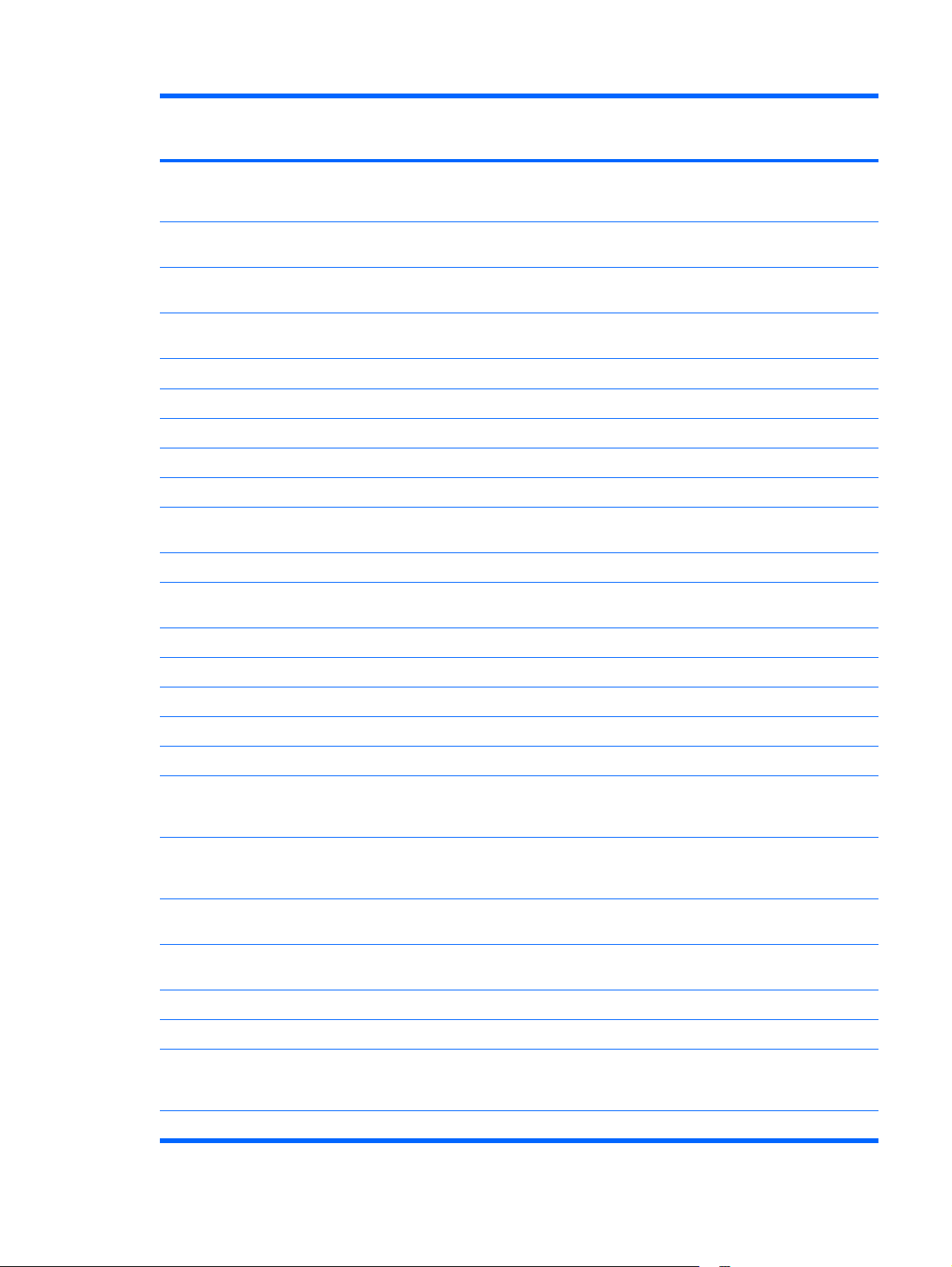
Category Description Discrete
graphics,
AMD
UMA
graphics,
AMD
Fullfeatured,
Intel
Defeatured
Intel
Broadcom 4321AGN Wi-Fi Adapter
(802.11 a/b/g/ draft-n) + Bluetooth w/2
antennas
Broadcom 4321AGN Wi-Fi Adapter
External
media card
Digital Media Slot, supports SD, MMC,
Ports
Audio-out (stereo headphone) √ √ √ √
Audio-out (stereo headphone with S/PDIF) √ √ √
Consumer infrared √ √ √ √
RJ-11 (modem) √ √ √ √
RJ-45 (Ethernet, includes link and activity
S-Video-out √ √ √ √
HDMI v1.2 supporting 1080p with HDCP
(802.11 a/b/g/ draft-n) w/2 antennas
One ExpressCard54 slot √ √ √ √
SDIO, MS, MSpro, xD
Audio-in (mono microphone) √ √ √ √
lights)
key
√ √
√ √
√ √ √ √
√ √ √ √
√
USB (3) √ √ √
USB (1) √
VGA (Dsub 15-pin) √ √ √ √
1394 √ √ √
2-pin AC power √ √ √ √
Docking
Keyboard/
pointing
devices
TouchPad with 2 buttons and two-way scroll
Power
requirements
6-cell 2.55-Ah Li-ion battery √ √ √ √
6-cell 2.20-Ah Li-ion battery √ √ √ √
65-W AC adapter with localized cable plug
Expansion port 3 supports HP xb3000
Notebook Expansion Base and
HP Notebook QuickDock
15.4-inch keyboard √ √ √ √
(taps enabled as default)
12-cell 2.20-Ah Li-ion battery √ √ √ √
support (2-wire plug with ground pin,
supports 2-pin DC connector)
√ √ √ √
√ √ √ √
√ √ √ √
90-W (PFC only) √
5
Page 14
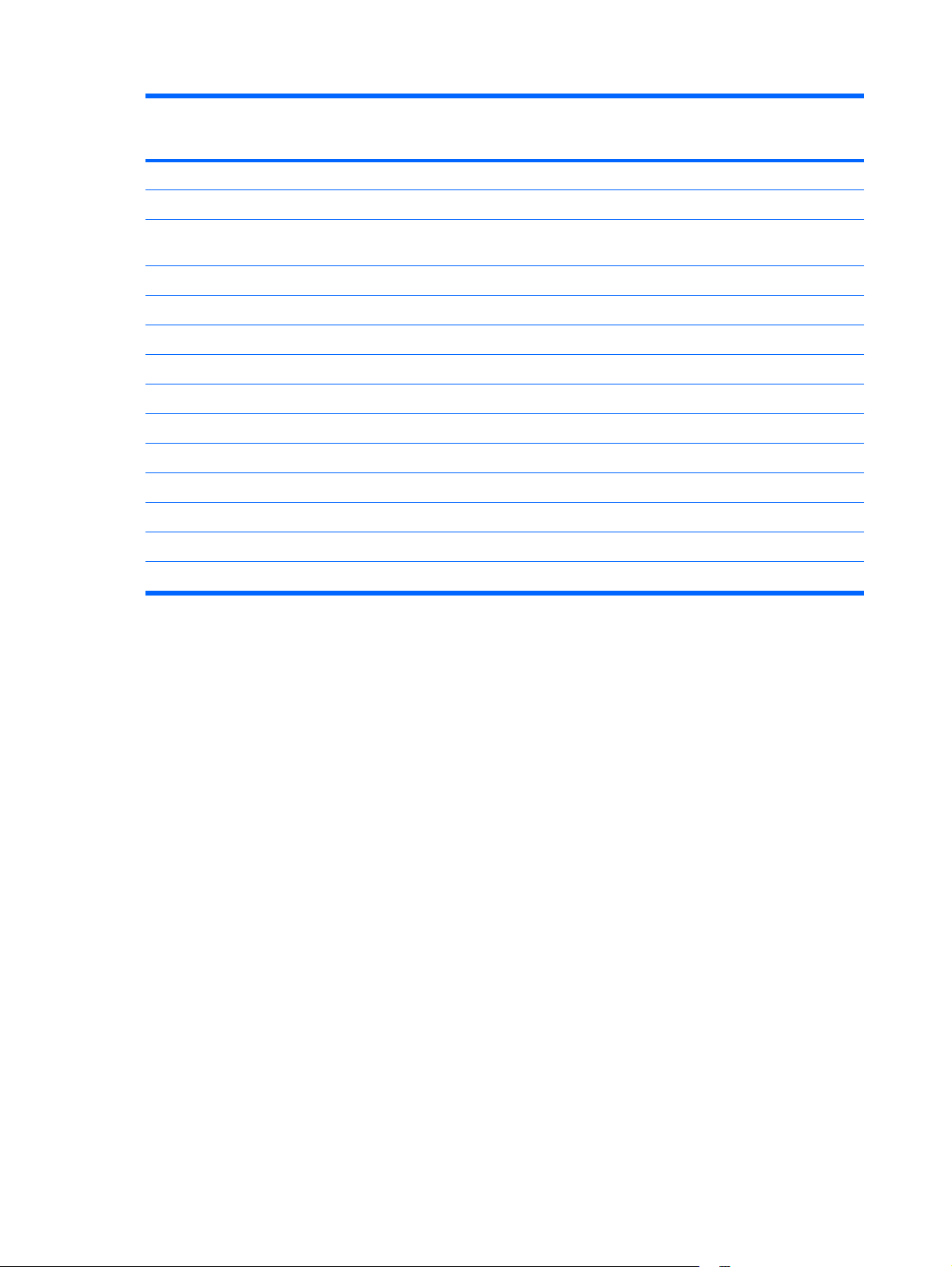
Category Description Discrete
graphics,
AMD
UMA
graphics,
AMD
Fullfeatured,
Intel
Defeatured
Intel
Security
Fingerprint reader √ √ √ √
Operating
system
Windows Vista Business (32-bit) √ √ √ √
Windows Vista Ultimate (64-bit) √ √ √
Windows Vista Premium (32- and 64-bit) √ √ √ √
Windows Vista Home Basic (32-bit) √ √ √ √
Serviceability End-user replaceable parts:
AC adapter √ √ √ √
Battery (system) √ √ √ √
Hard drive √ √ √ √
Memory module √ √ √ √
Optical drive √ √ √ √
WLAN module √√√ √
Security cable slot √ √ √ √
Preinstalled:
6Chapter 1 Product description
Page 15
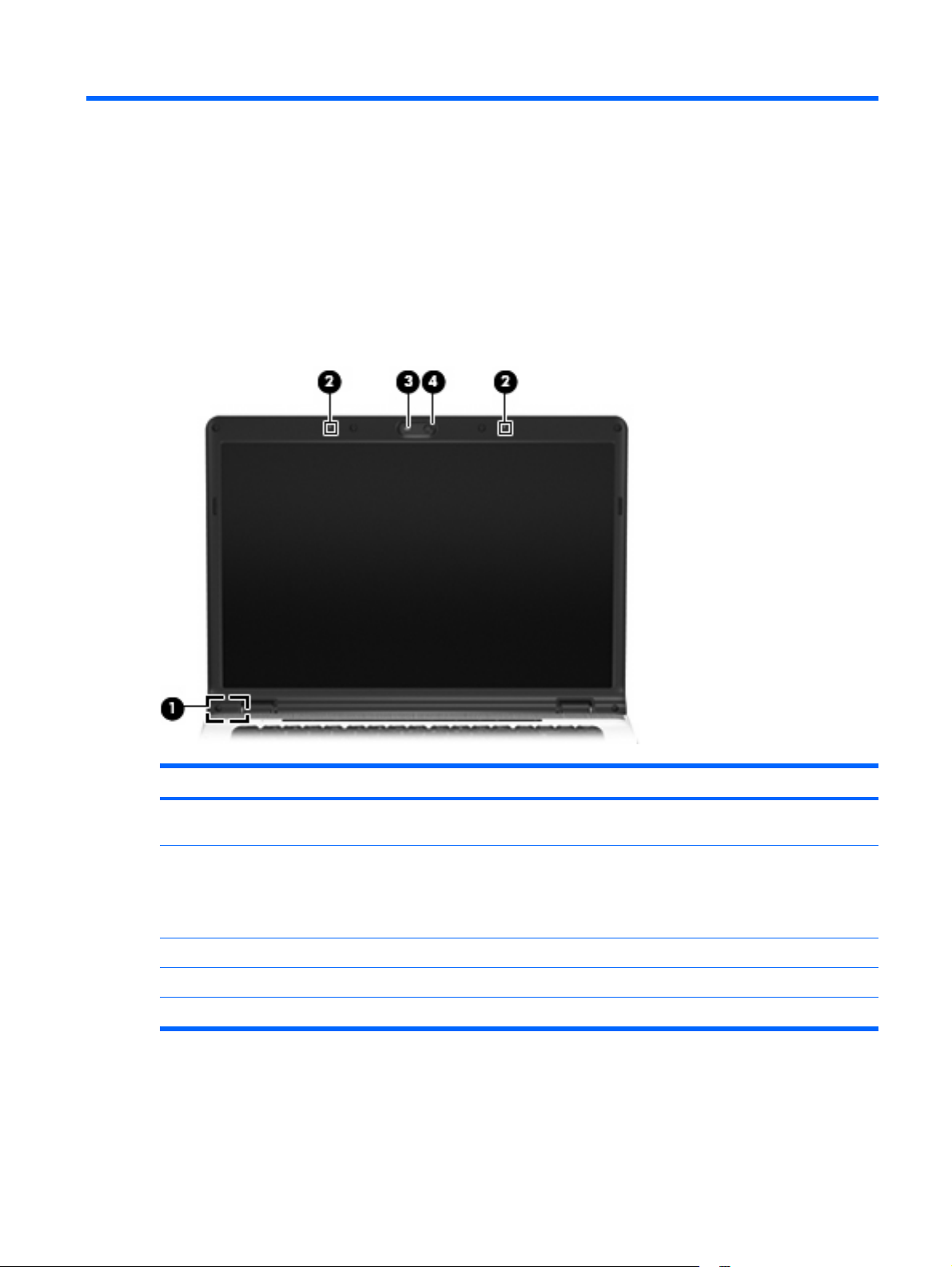
2
External component identification
Display components
Item Component Description
(1)
(2)
(3)
(4)
*The location of the internal display switch varies by computer model.
Internal display switch* Turns off the display if the display is closed while the
computer is on.
Internal microphones (2) (select models only) Record sound.
NOTE: If there is a microphone icon next to each
microphone opening, the computer has internal
microphones.
Integrated camera light (select models only) On: The integrated camera is in use.
Integrated camera (select models only) Records video and captures still photographs.
Display components 7
Page 16
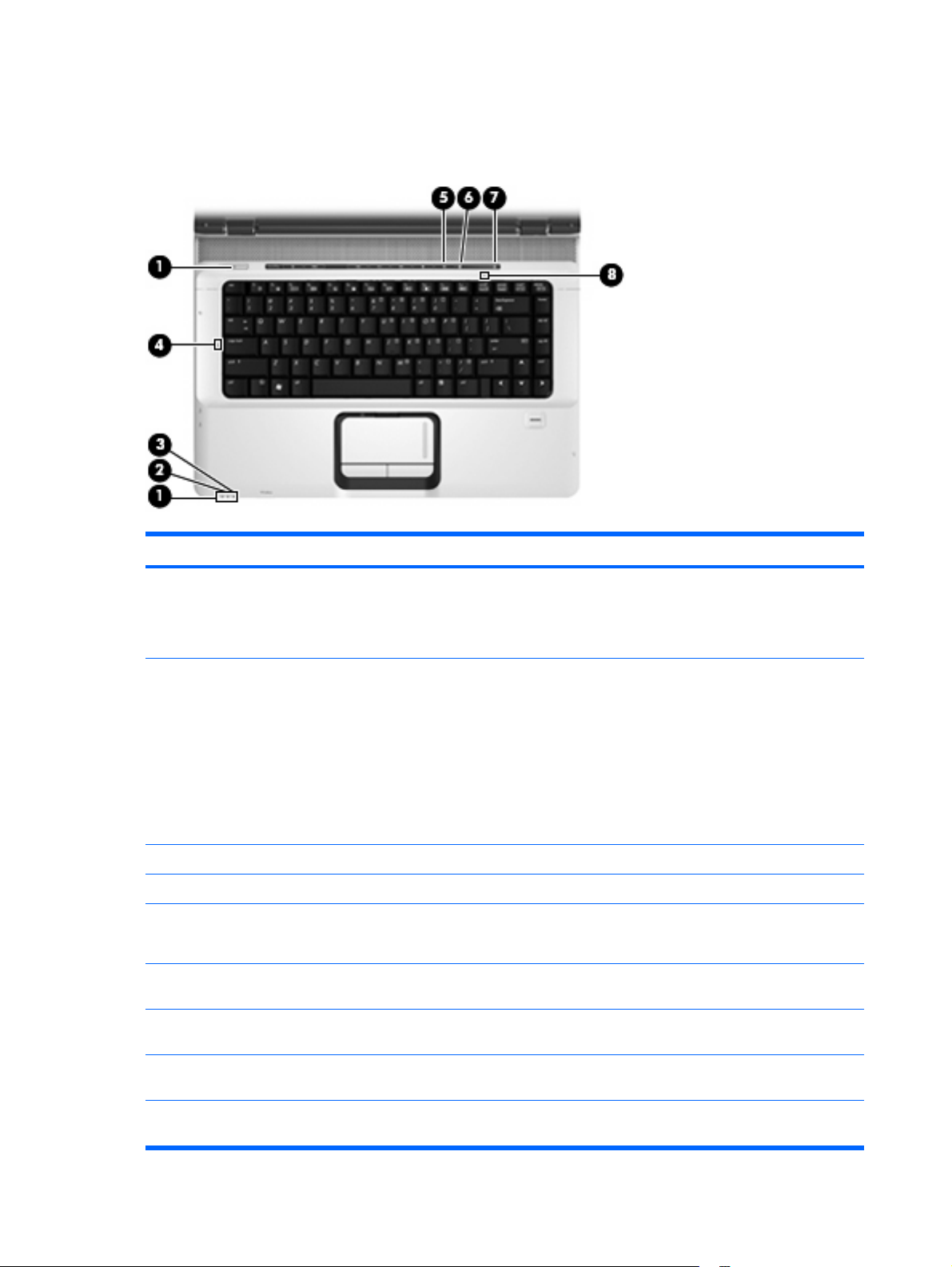
Top components
Lights
Item Component Description
(1)
(2)
(3)
(4)
(5)
(6)
(7)
Power lights (2)* ● On: The computer is on.
Blinking: The computer is in the Sleep state.
●
Off: The computer is off or in Hibernation.
●
Battery light
Drive light Blinking: The hard drive or optical drive is being accessed.
Caps lock light On: Caps lock is on.
Volume mute light
Volume down light Blinking: The volume scroll zone is being used to decrease
Volume up light Blinking: The volume scroll zone is being used to increase
On: A battery is charging.
●
Blinking: A battery that is the only available power
●
source has reached a low battery level or a critical
battery level.
Off: If the computer is plugged into an external power
●
source, the light is turned off when all batteries in the
computer are fully charged. If the computer is not
plugged into an external power source, the light stays
off until the battery reaches a low battery level.
Blue: Computer sound is turned on.
●
Amber: Computer sound is turned off.
●
speaker volume.
speaker volume.
(8)
*The 2 power lights display the same information. The light on the power button is visible only when the computer is open. The
power light on the front of the computer is visible whether the computer is open or closed.
Num lock light On: Num lock is on or the embedded numeric keypad is
8Chapter 2 External component identification
enabled.
Page 17
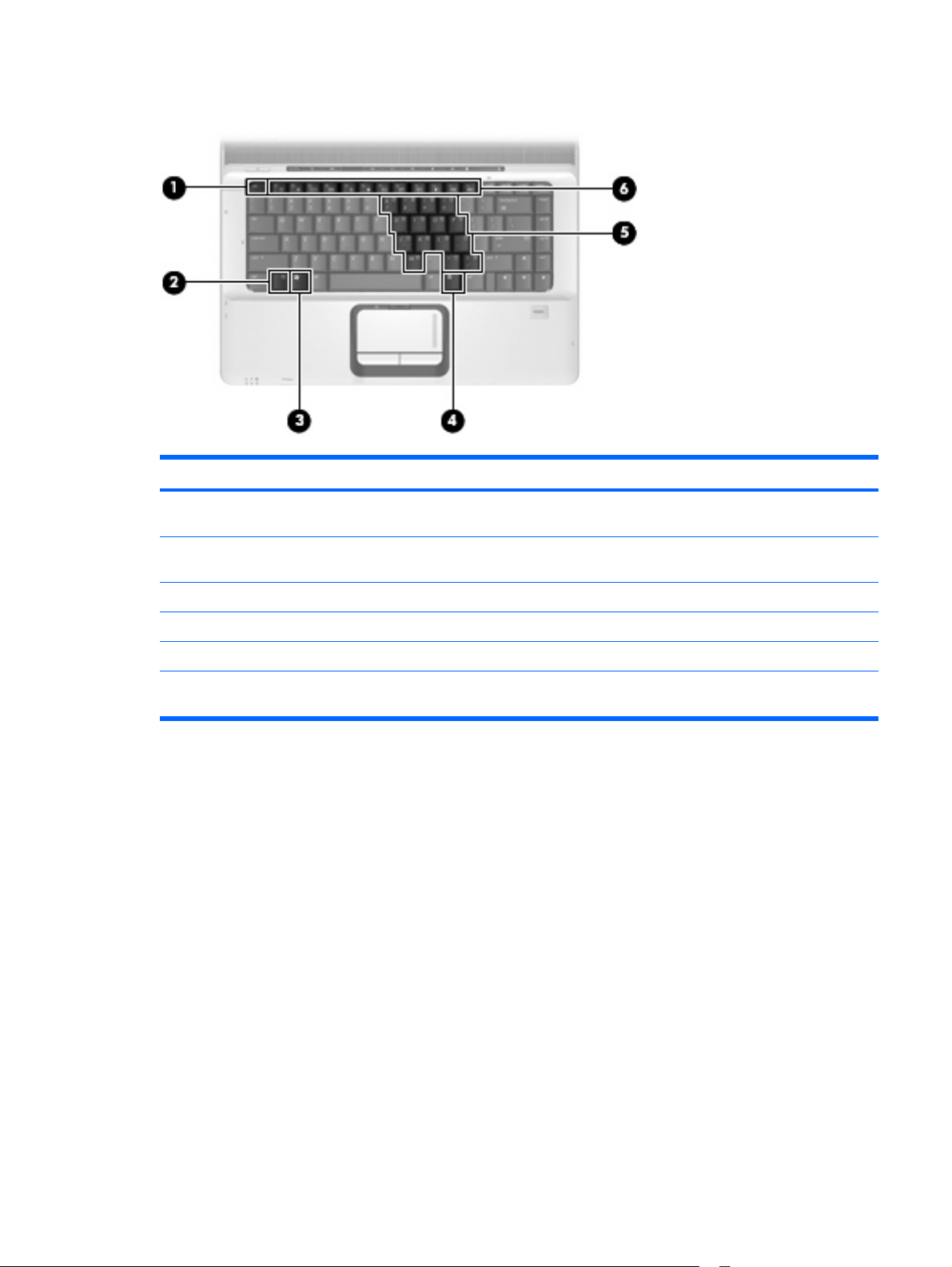
Keys
Item Component Function
(1)
(2)
(3)
(4)
(5)
(6)
esc key Displays system information when pressed in combination
with the fn key.
fn key Executes frequently used system functions when pressed in
combination with a function key or the esc key.
Windows logo key Displays the Windows® Start menu.
Windows applications key Displays a shortcut menu for items beneath the pointer.
Embedded numeric keypad keys Can be used like the keys on an external numeric keypad.
Function keys Execute frequently used system functions when pressed in
combination with the fn key.
Top components 9
Page 18
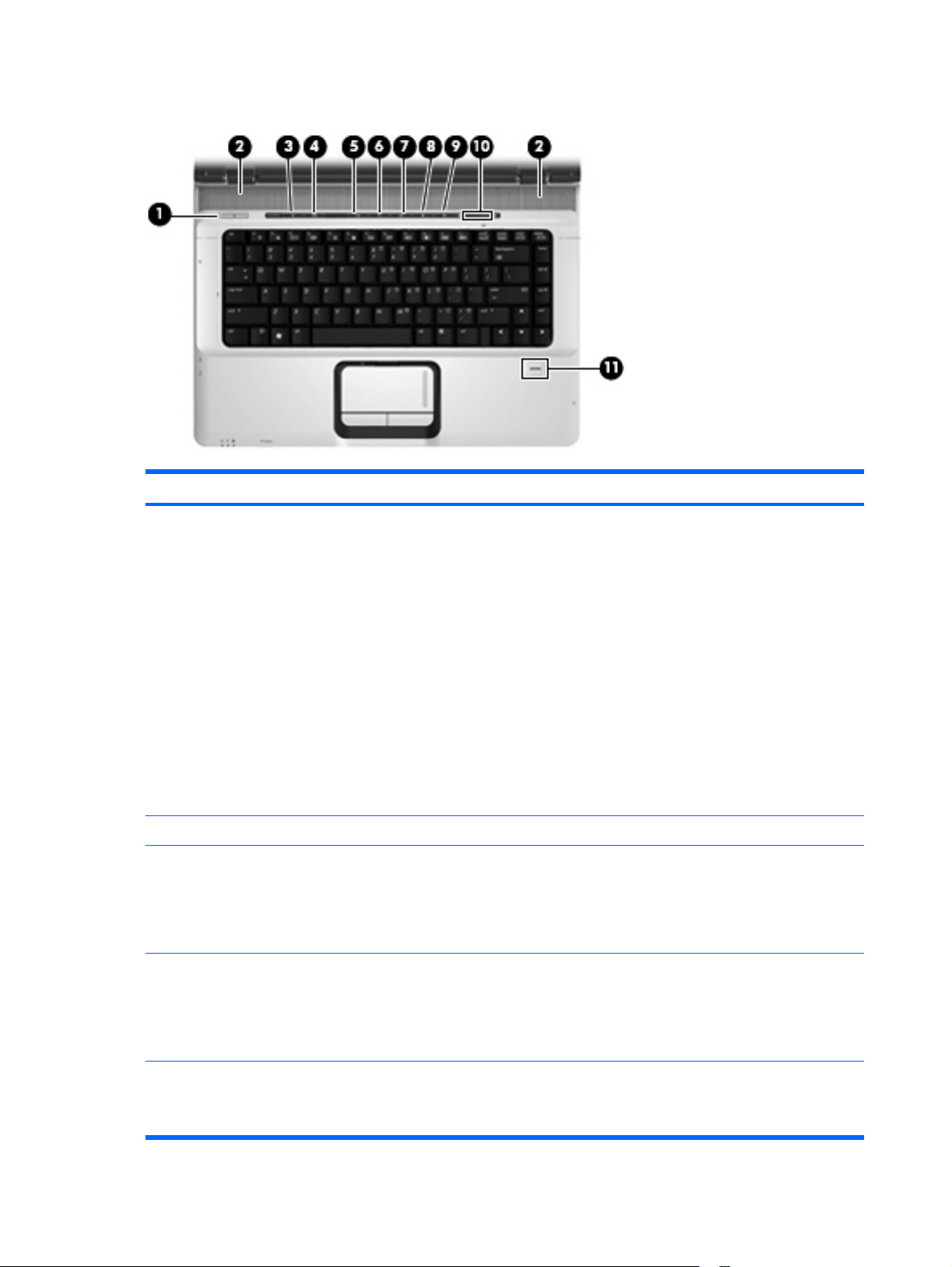
Buttons, speakers, and fingerprint reader
Item Component Description
(1)
(2)
(3)
(4)
Power button*
Speakers (2) Produce sound.
Media button Opens the QuickPlay program.
DVD button Opens the DVD playback feature of the QuickPlay program.
When the computer is off, press the button to turn on
●
the computer.
When the computer is on, press the button to initiate
●
Sleep.
When the computer is in the Sleep state, press the
●
button briefly to exit Sleep.
When the computer is in Hibernation, press the button
●
briefly to exit Hibernation.
If the computer has stopped responding and Windows®
shutdown procedures are ineffective, press and hold the
power button for at least 5 seconds to turn off the computer.
To learn more about power settings, select Start > Control
Panel > System and Maintenance > Power
Options.
NOTE: If the computer has been set up to require a logon
password, you may be asked to log on to Windows.
QuickPlay opens after you log on. Refer to the QuickPlay
software Help for more information.
(5)
Previous/rewind button
10 Chapter 2 External component identification
NOTE: If the computer has been set up to require a logon
password, you may be asked to log on to Windows.
QuickPlay opens after you log on. Refer to the QuickPlay
software Help for more information.
Plays the previous track or chapter when pressed once.
●
Rewinds media when pressed simultaneously with
●
the fn key.
Page 19
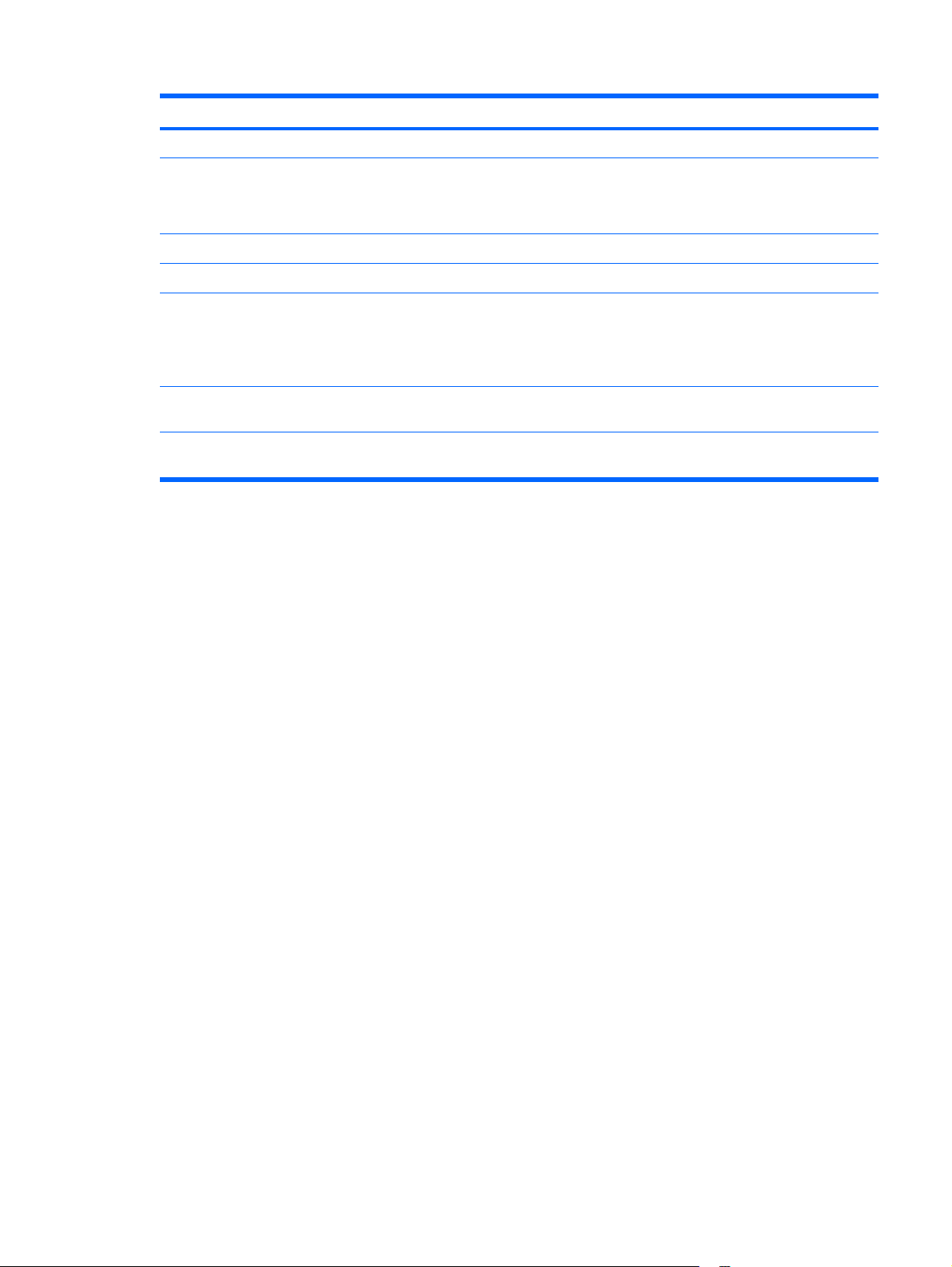
Item Component Description
(6)
(7)
(8)
(9)
(10)
(11)
*This table describes factory settings. For information about changing factory settings, refer to the user guides located in Help
and Support.
Play/pause button Plays or pauses the disc.
Next/fast forward button
Stop button Stops the disc.
Volume mute button Mutes and restores the speaker sound.
Volume scroll zone Adjusts speaker volume. Slide your finger to the left to
Fingerprint reader (select models only) Allows a fingerprint logon to Windows, instead of a
Plays the next track or chapter when pressed once.
●
Fast forwards media when pressed simultaneously with
●
the fn key.
decrease volume and to the right to increase volume. You
can also tap the minus sign on the scroll zone to decrease
volume, or tap the plus sign on the scroll zone to increase
volume.
password logon.
Top components 11
Page 20
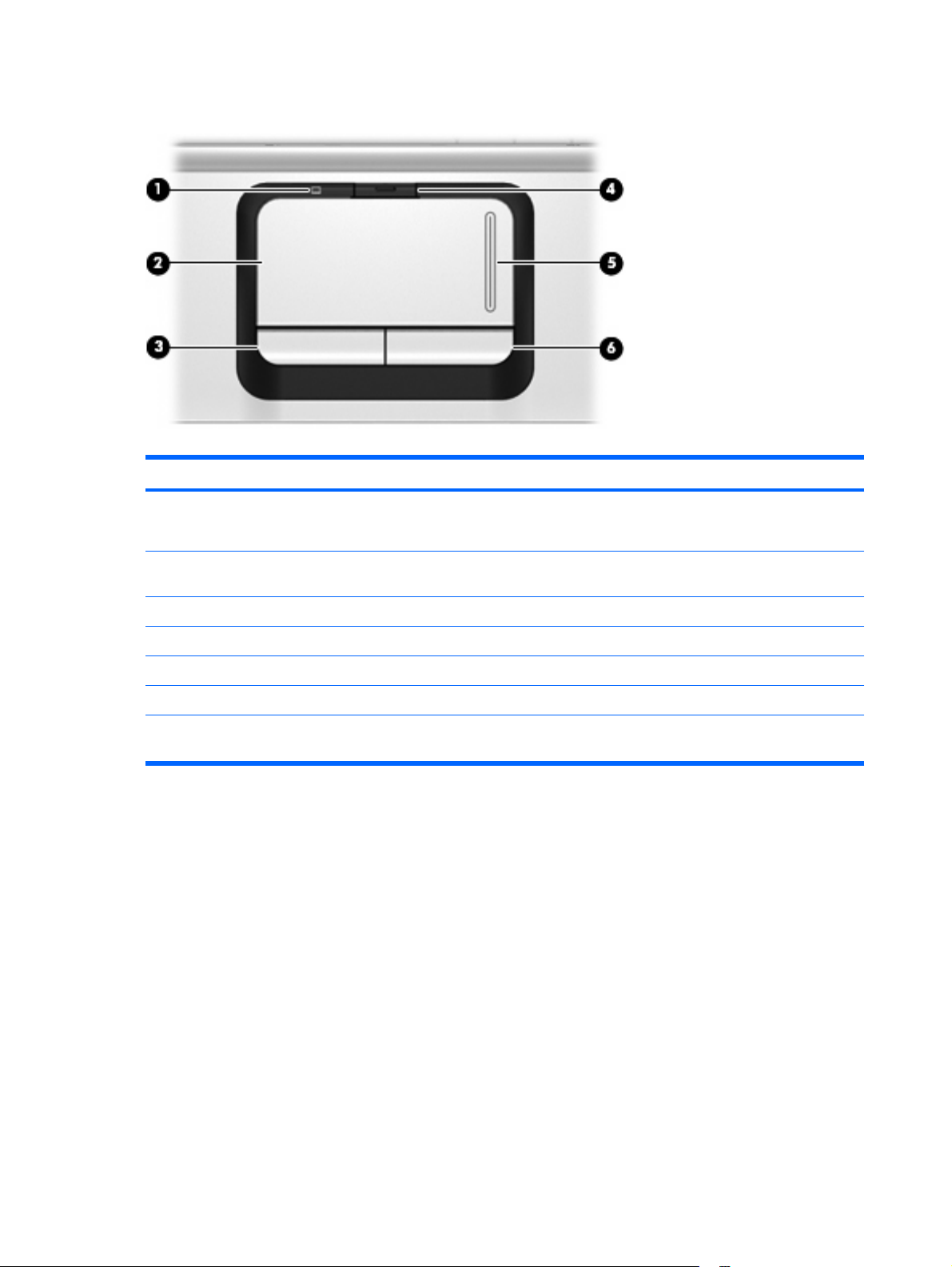
TouchPad
Item Component Function
(1)
(2)
(3)
(4)
(5)
(6)
*This table describes factory settings. To view or change pointing device preferences, select Start > Control Panel >
Hardware and Sound > Mouse.
TouchPad light
TouchPad* Moves the pointer and selects or activates items on the
Left TouchPad button* Functions like the left button on an external mouse.
TouchPad on/off button Enables/disables the TouchPad.
TouchPad scroll zone Scrolls up or down.
Right TouchPad button* Functions like the right button on an external mouse.
Blue: TouchPad is enabled.
●
Amber: TouchPad is disabled.
●
screen.
12 Chapter 2 External component identification
Page 21
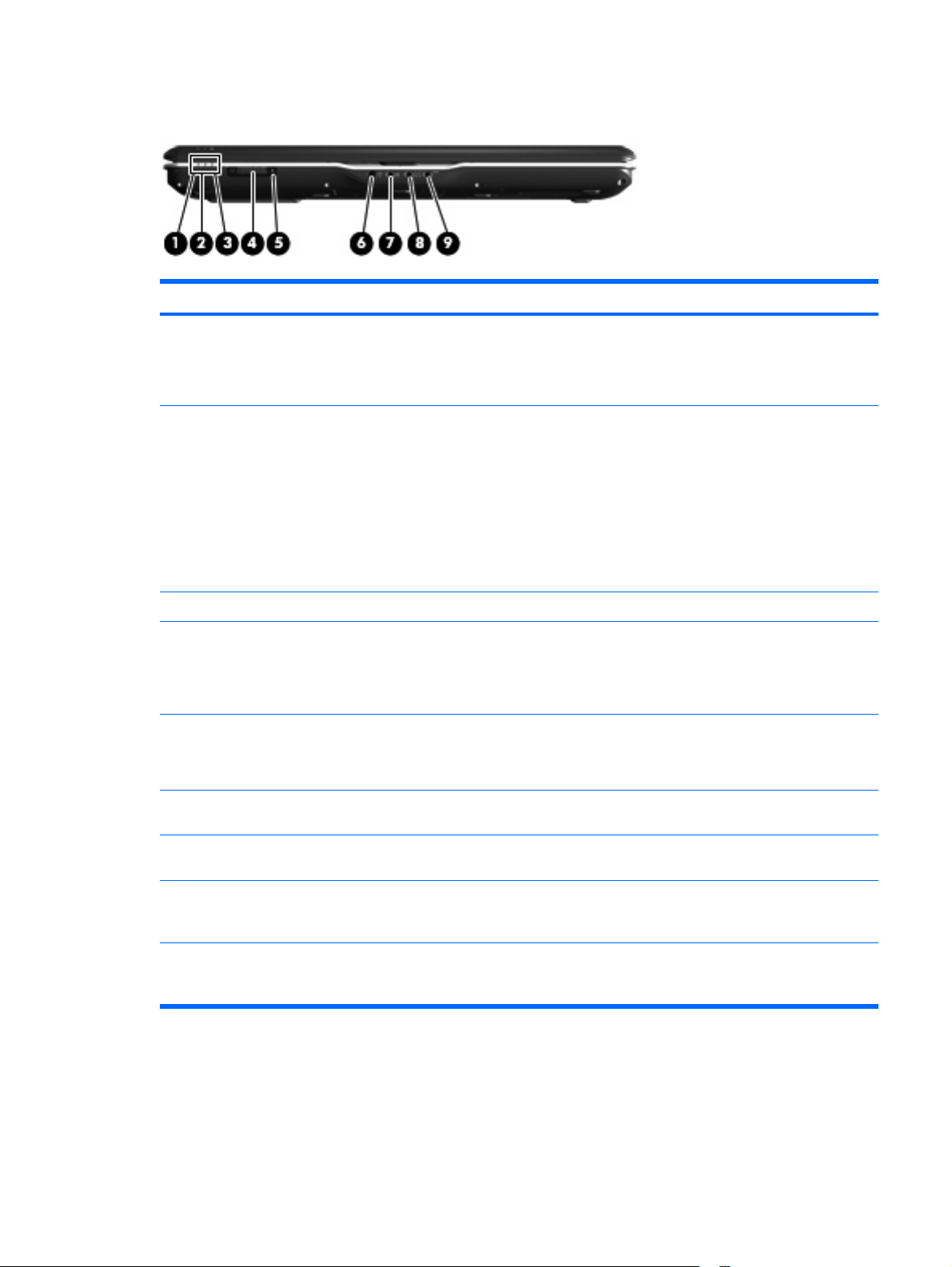
Front components
Item Component Function
(1)
(2)
(3)
(4)
(5)
Power light
Battery light
Drive light Blinking: The hard drive or optical drive is being accessed.
Wireless switch Turns the wireless feature on or off, but does not create a
Wireless light
On: The computer is on.
●
Blinking: The computer is in the Sleep state.
●
Off: The computer is off or in Hibernation.
●
On: A battery is charging.
●
Blinking: A battery that is the only available power
●
source has reached a low battery level or a critical
battery level.
Off: If the computer is plugged into an external power
●
source, the light is turned off when all batteries in the
computer are fully charged. If the computer is not
plugged into an external power source, the light stays
off until the battery reaches a low battery level.
wireless connection.
NOTE: To establish a wireless connection, a wireless
network must already be set up.
Blue: An integrated wireless device, such as a WLAN
●
device and/or a Bluetooth® device, is turned on.
Amber: An integrated wireless device is turned off.
●
(6)
(7)
(8)
(9)
Consumer infrared lens Receives a signal from a remote control device, such as the
Audio-in (microphone) jack Connects an optional computer headset microphone, stereo
Audio-out (headphone) jack Produces sound when connected to optional powered stereo
Audio-out (headphone) S/PDIF jack (select models
only)
HP Remote Control.
array microphone, or monaural microphone.
speakers, headphones, ear buds, a headset, or television
audio.
Produces sound when connected to optional powered stereo
speakers, headphones, ear buds, a headset, or television
audio.
Front components 13
Page 22
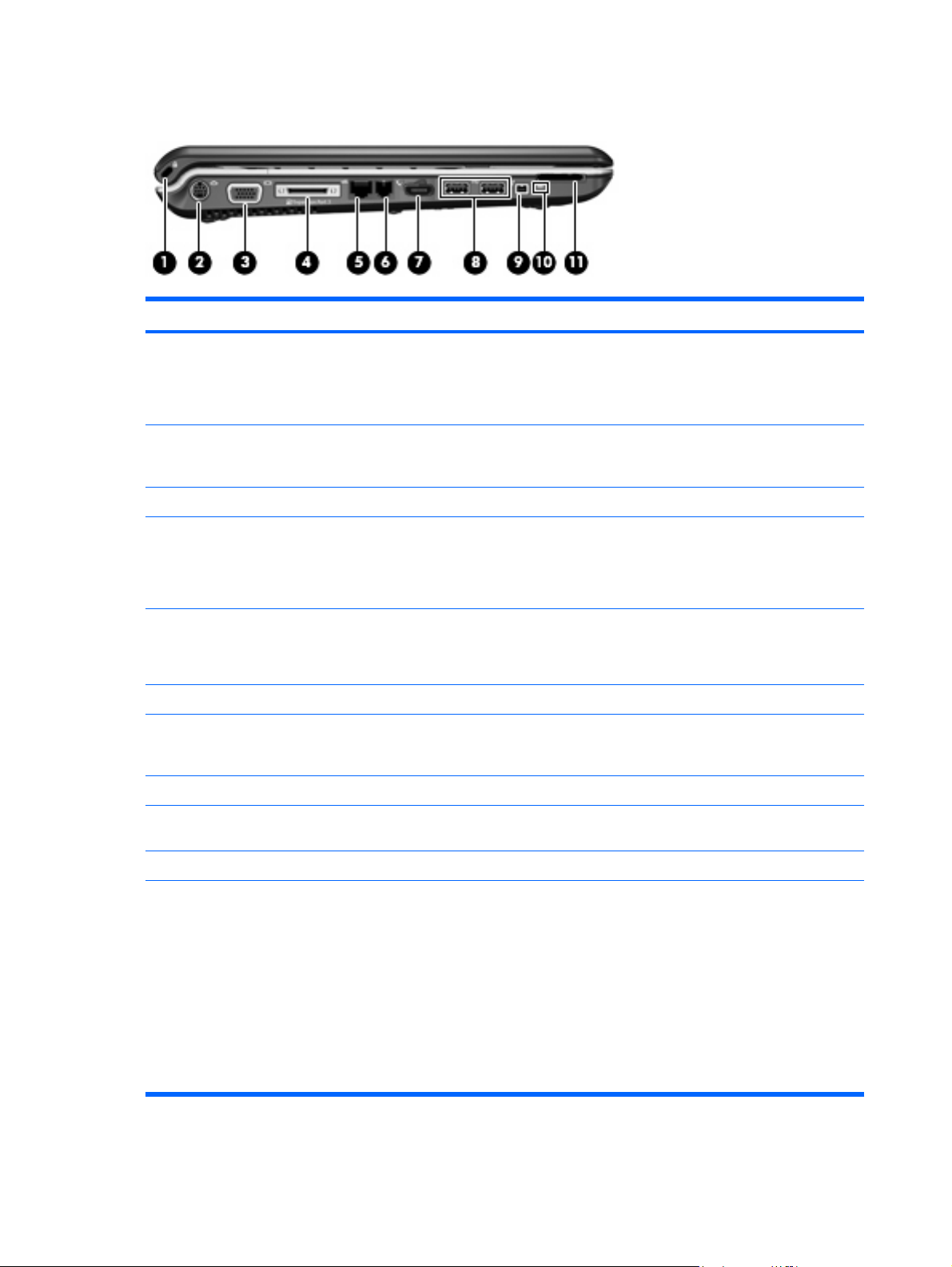
Left-side components
Item Component Function
(1)
(2)
(3)
(4)
(5)
(6)
(7)
(8)
Security cable slot Attaches an optional security cable to the computer.
NOTE: The security cable is designed to act as a
deterrent, but it may not prevent the computer from being
mishandled or stolen.
S-Video-out jack Connects an optional S-Video device such as a television,
VCR, camcorder, overhead projector, or video capture
card.
External monitor port Connects an external VGA monitor or projector.
Expansion port 3 Connects the computer to an optional docking device or
expansion product.
NOTE: The computer has only one expansion port. The
term expansion port 3 describes the type of expansion port.
RJ-45 (network) jack Connects a network cable.
NOTE: On select computer models, the network jack
provides Gigabit Ethernet functionality.
RJ-11 (modem) jack Connects a modem cable.
HDMI port (select models only) Connects an optional video or audio device such as a high-
definition television, set-top box, DVD player, or any
compatible digital or audio device.
USB ports (1 or 2, depending on computer model) Connect optional USB devices.
(9)
(10)
(11)
1394 port (select models only) Connects an optional IEEE 1394 or 1394a device, such as
Digital Media Slot light (select models only) On: A digital card is being accessed.
Digital Media Slot (select models only) Supports the following optional digital card formats:
14 Chapter 2 External component identification
a camcorder.
Memory Stick (MS)
●
Memory Stick Pro (MSP)
●
MultiMediaCard (MMC)
●
Secure Digital Input/Output (SD I/O)
●
Secure Digital (SD) Memory Card
●
xD-Picture Card (XD)
●
Page 23
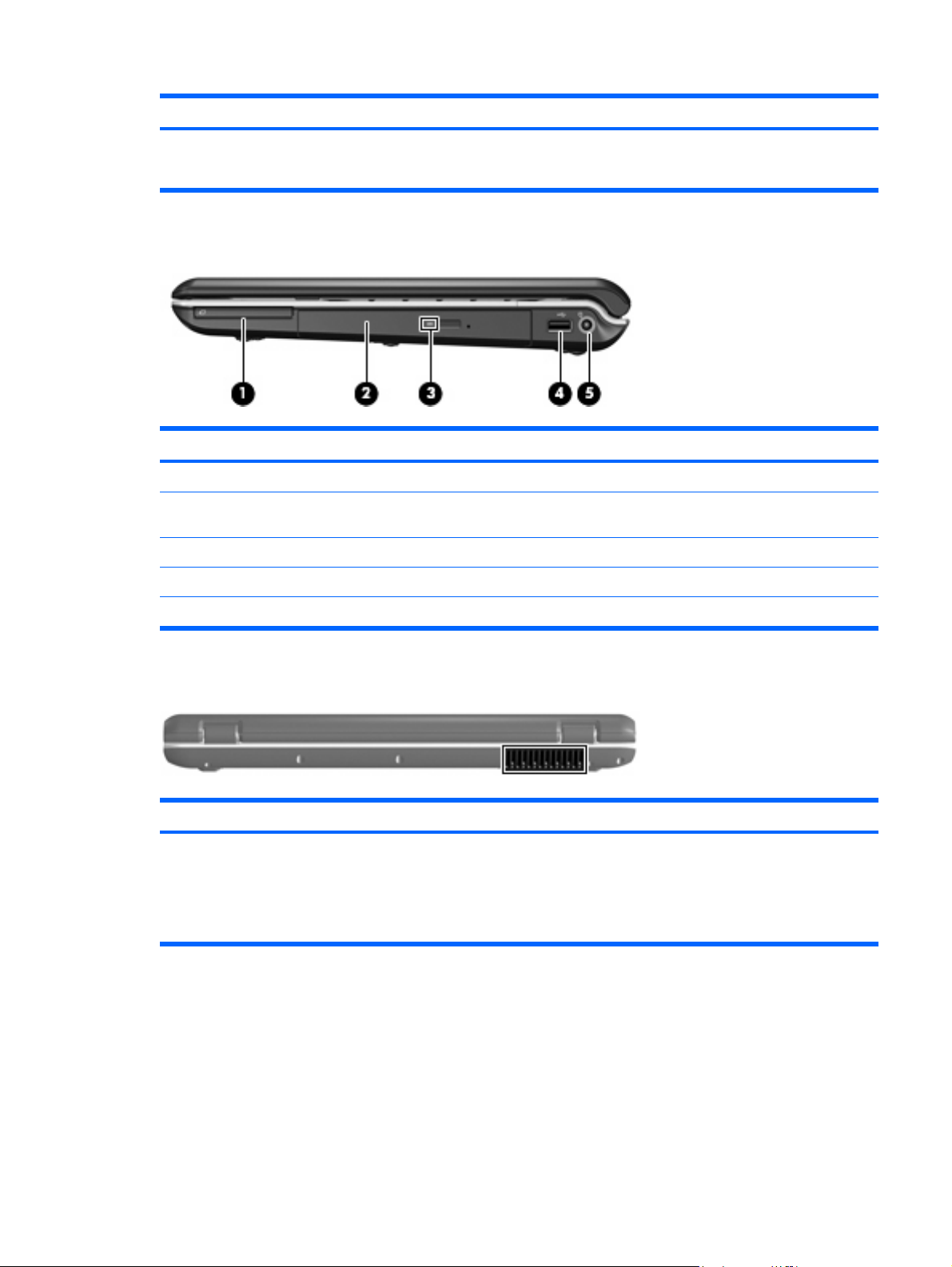
Item Component Function
Right-side components
Item Component Function
● xD-Picture Card (XD) Type H
xD-Picture Card (XD) Type M
●
(1)
(2)
(3)
(4)
(5)
ExpressCard slot Supports optional ExpressCard/54 cards.
Optical drive Reads optical discs, and, on select models, also writes to
Optical drive light Blinking: The optical drive is being accessed.
USB port (select models only) Connects an optional USB device.
Power connector Connects an AC adapter.
Rear component
Component Description
Vent Enables airflow to cool internal components.
optical discs.
NOTE: The computer fan starts up automatically to cool
internal components and prevent overheating. It is normal
for the internal fan to cycle on and off during routine
operation.
Right-side components 15
Page 24
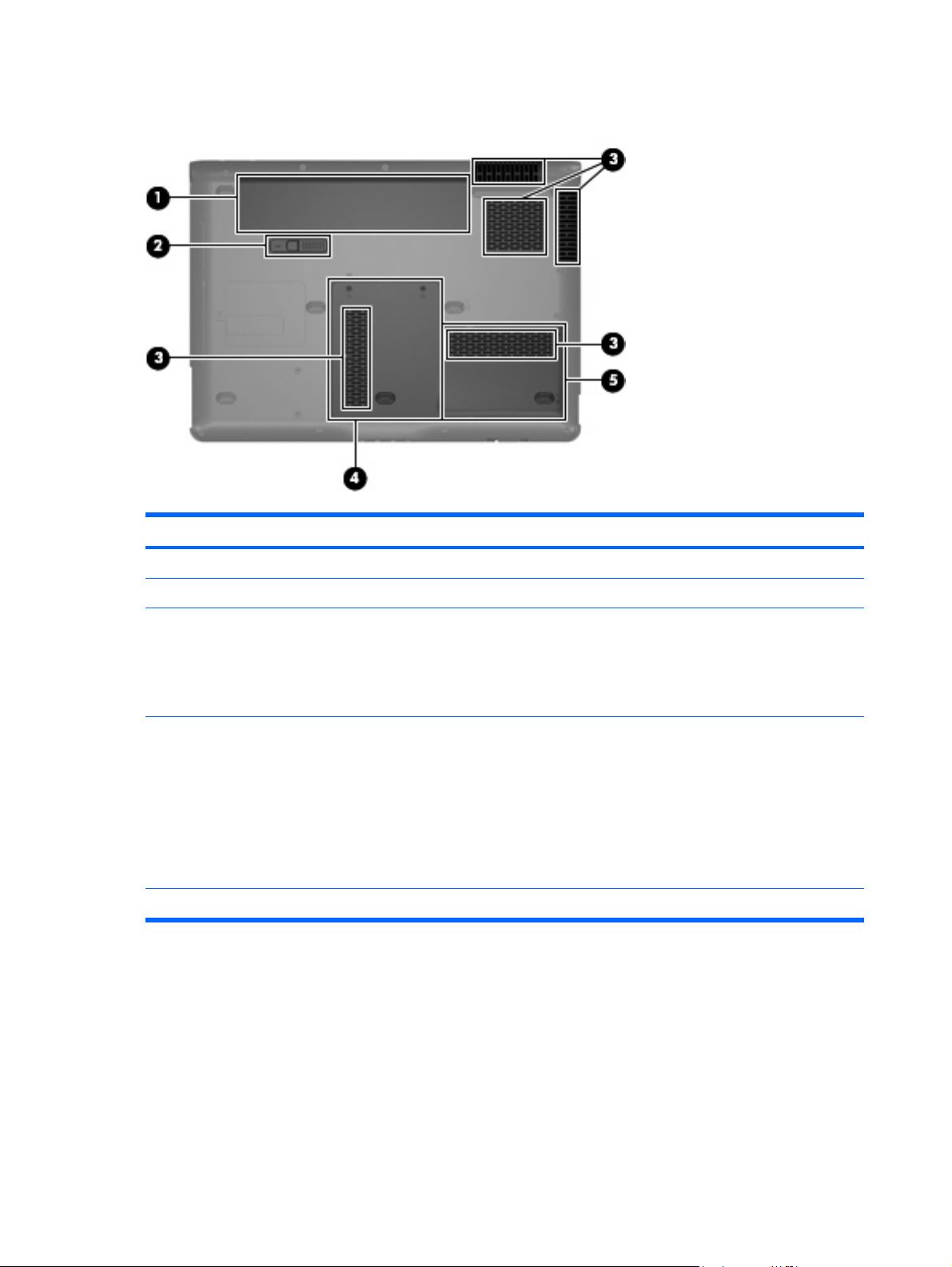
Bottom components
Item Component Function
(1)
(2)
(3)
(4)
(5)
Battery bay Holds the battery.
Battery release latch Releases the battery from the battery bay.
Vents (5) Enable airflow to cool internal components.
NOTE: The computer fan starts up automatically to cool
internal components and prevent overheating. It is normal
for the internal fan to cycle on and off during routine
operation.
Memory/WLAN module compartment Contains the memory module slots, the WLAN module slot,
and the RTC battery.
CAUTION: To prevent an unresponsive system, replace
the wireless module only with a wireless module authorized
for use in the computer by the governmental agency that
regulates wireless devices in your country or region. If you
replace the module and then receive a warning message,
remove the module to restore computer functionality, and
then contact technical support through Help and Support.
Hard drive bay Holds the hard drive.
16 Chapter 2 External component identification
Page 25
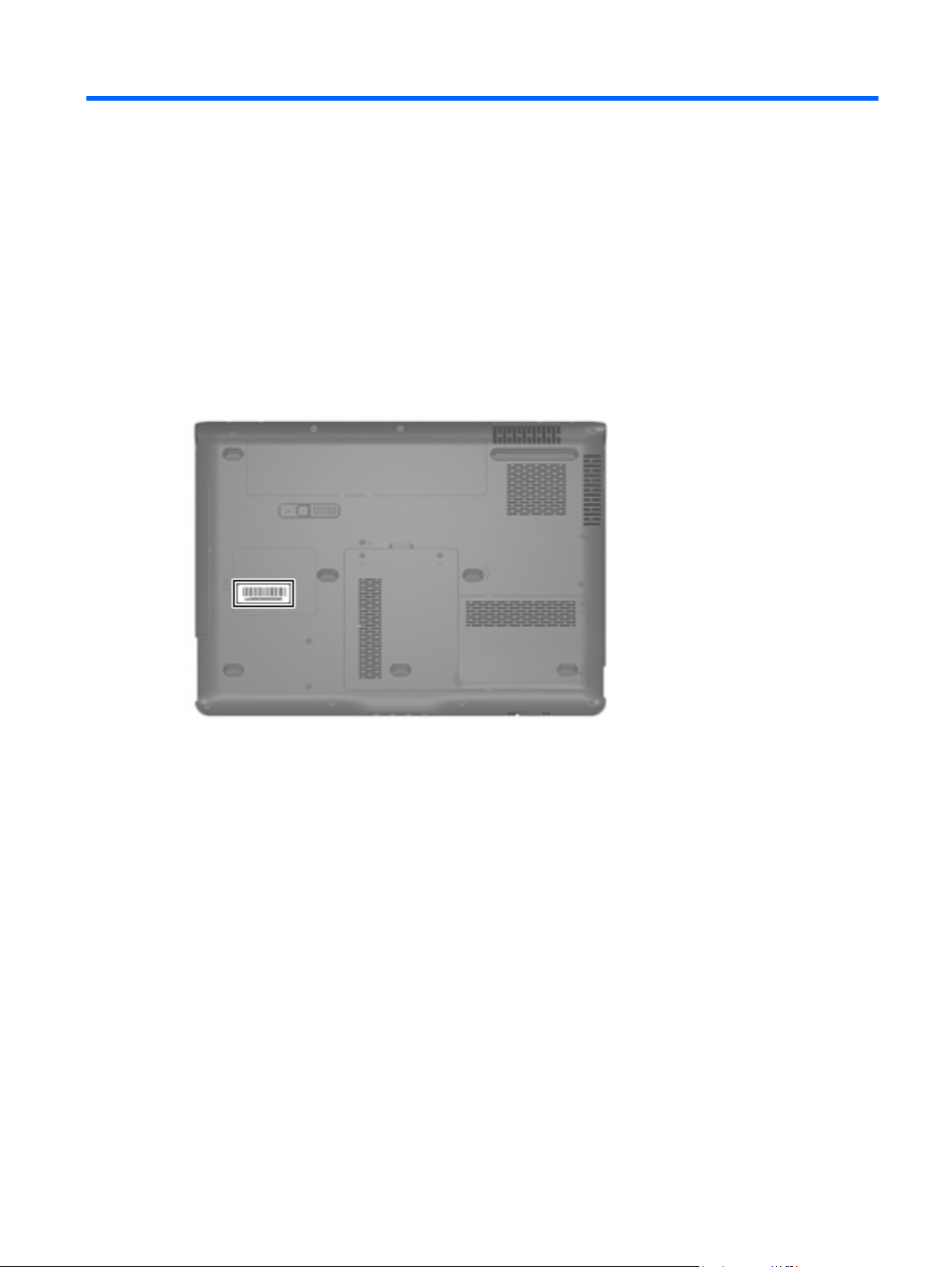
3
Illustrated parts catalog
Serial number location
When ordering parts or requesting information, provide the computer serial number and model number
located on the bottom of the computer.
Serial number location 17
Page 26
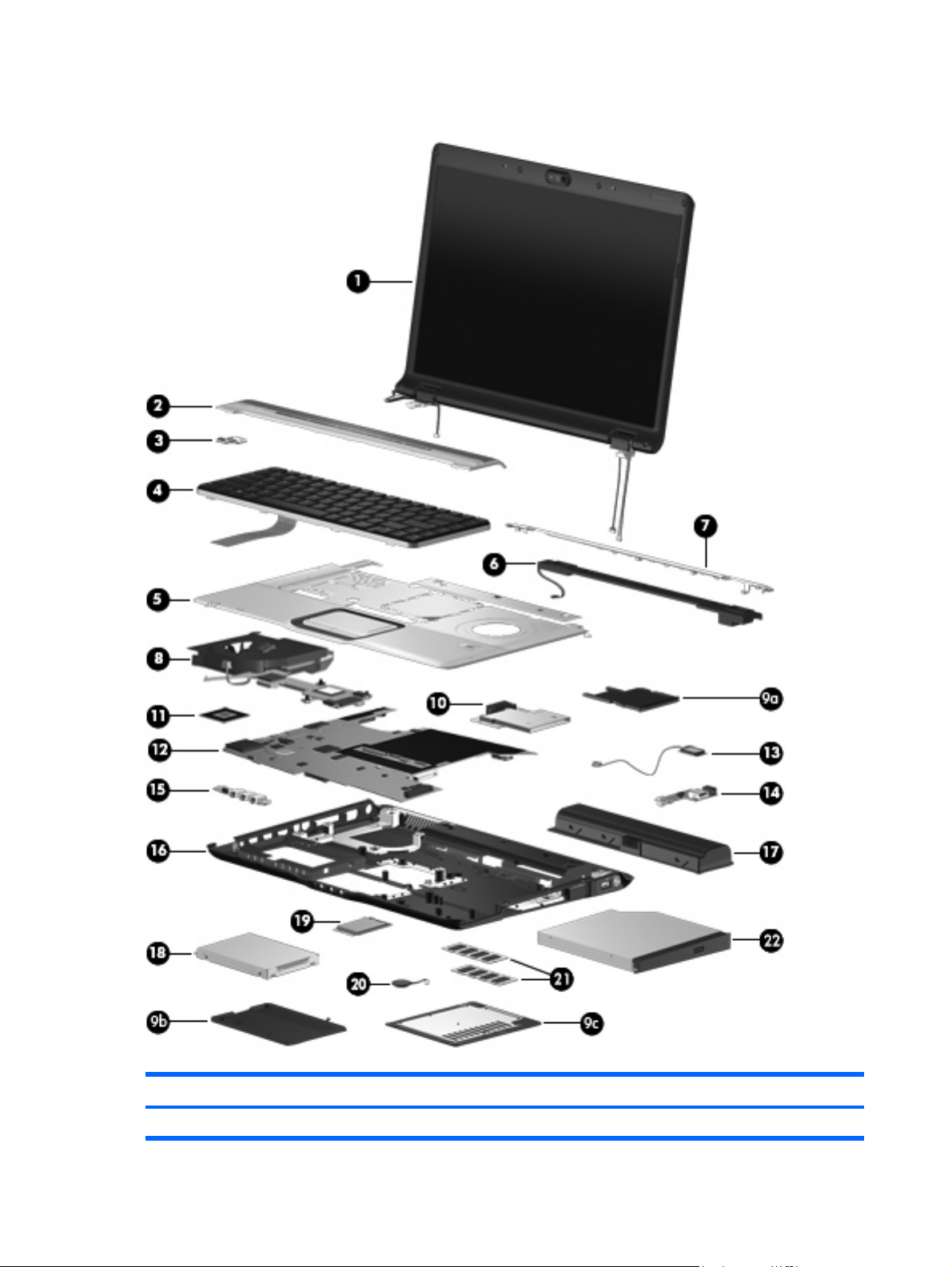
Computer major components
Item Description Spare part number
(1) Display assemblies
18 Chapter 3 Illustrated parts catalog
Page 27
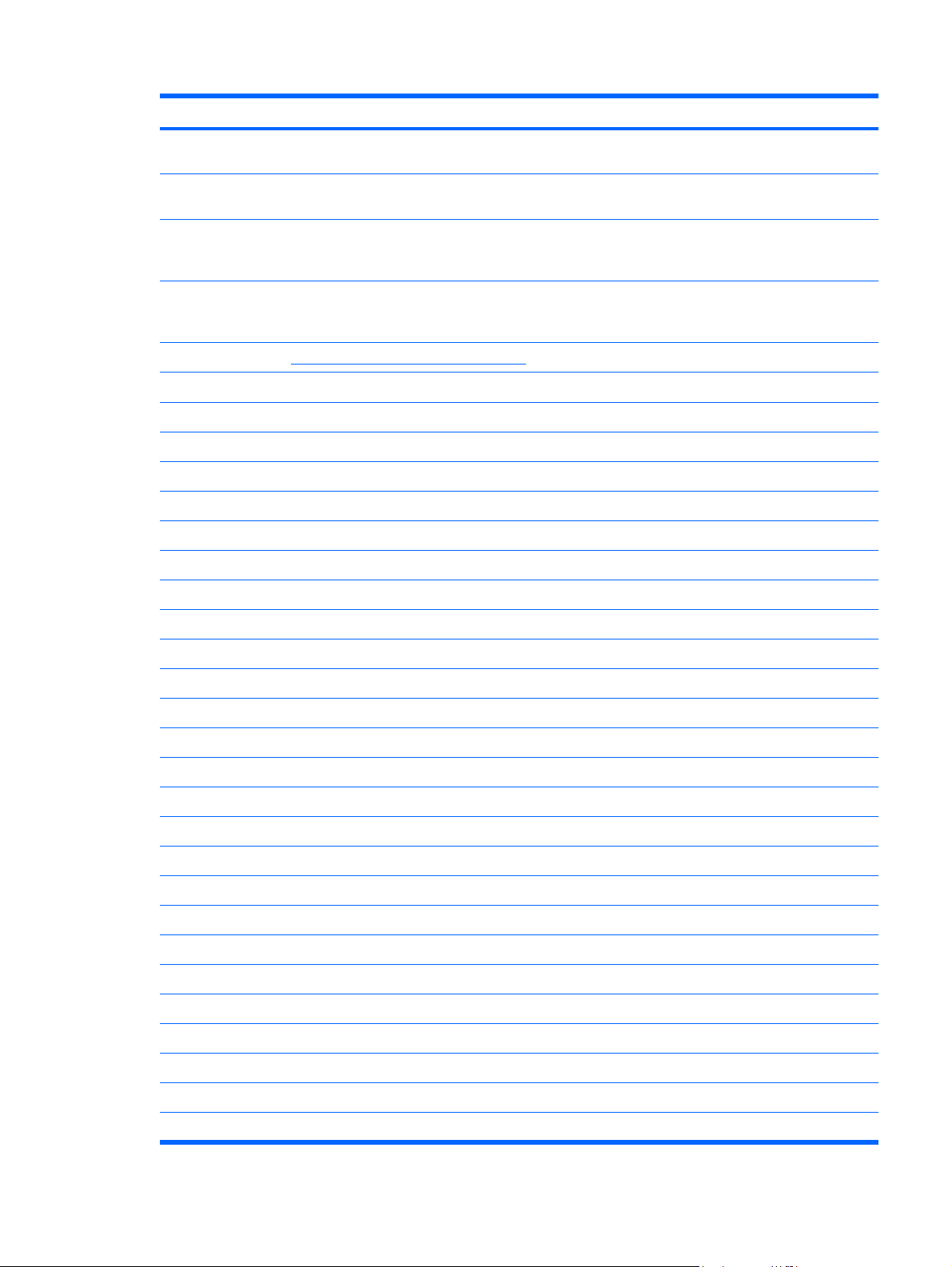
Item Description Spare part number
15.4-inch, WXGA, BrightView, display assembly for use only with computer models equipped
with a camera (includes camera, microphones, and WLAN transceivers and antenna cables)
15.4-inch, WXGA, BrightView, display assembly for use only with computer models not
equipped with a camera (includes microphones and WLAN transceivers and antenna cables)
15.4-inch, WXGA, BrightView, display assembly for use only with Best Buy computer models
equipped with a camera, microphones, and a fingerprint reader (includes camera,
microphones, and WLAN transceivers and antenna cables)
15.4-inch, WXGA, BrightView, display assembly for use only with Best Buy computer models
equipped with a camera (includes camera, microphones, and WLAN transceivers and
antenna cables)
NOTE: See Display assembly components on page 25 for more information on display assembly spare part numbers.
Switch cover (includes LED board and cable)
(2)
(3) Power button board (includes power button board cable)
(4) Keyboards
For use with HP Pavilion dv6500, dv6600, and dv6700 Entertainment PC computer models:
Belgium
●
The Czech Republic
●
Denmark
●
Finland, Norway, and Sweden
●
446481-001
446482-001
455311–001
455312-001
446512-001
431437-001
441427-A41
441427-221
441427-081
441427-DH1
● Saudi Arabia 441427-171
● Taiwan 441427-AB1
France
●
French Canada
●
Germany
●
Greece
●
Israel
●
Italy
●
Japan
●
Latin America
●
South Korea
●
The Netherlands and Europe
●
Portugal
●
Russia
●
Spain
●
Switzerland
●
441427-051
441427-121
441427-041
441427-151
441427-BB1
441427-061
441427-291
441426-161
441427-AD1
441427-B31
441427-131
441427-251
441427-071
441427-111
Thailand
●
Turkey 441427-141
●
441427-281
Computer major components 19
Page 28
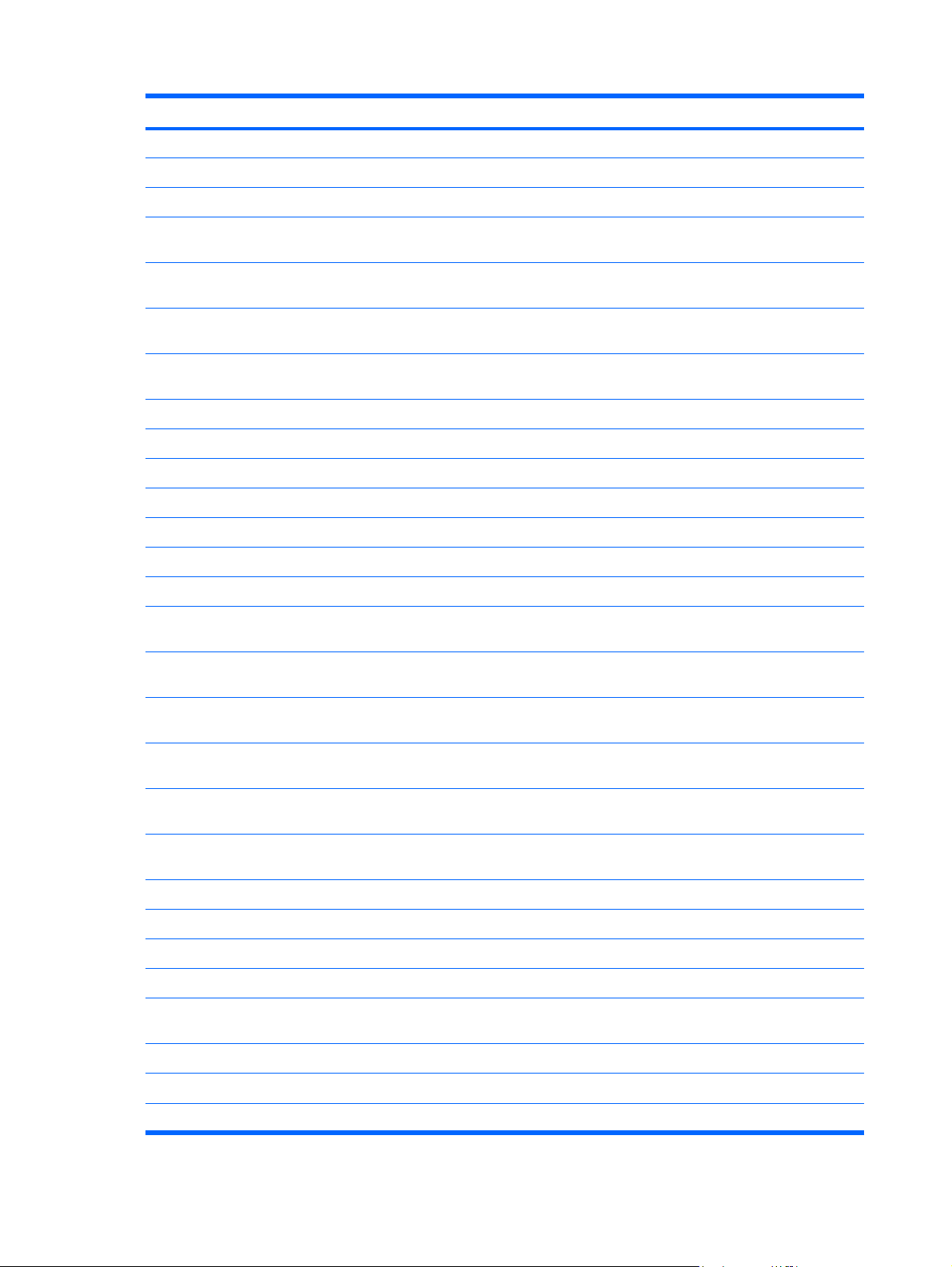
Item Description Spare part number
● The United Kingdom 441427-031
For use only with Best Buy computer models:
The United States
●
● Finland, Norway, and Sweden 443689-DH1 and
French Canada
●
The Netherlands and Europe
●
Italy
●
Germany
●
Russia
●
Thailand
●
Japan
●
Belgium
●
Taiwan
●
South Korea
●
Portugal
●
441427-001
452636-DH1
443689-121 and
452636-121
443689-B31 and
452636-B31
443689-061 and
452636-061
443698–041
443689–251
443689–281
443689–291
443689–A41
443689–AB1
443689–AD1
443689-131 and
452636-131
(5) Top covers (include TouchPad and cable)
For use only in computer models with AMD processors:
Saudi Arabia
●
Spain
●
Turkey
●
The United Kingdom
●
The United States
●
For use only in computer models with Intel processors:
Equipped with a fingerprint reader (includes fingerprint reader board and cable)
●
Not equipped with a fingerprint reader
●
Only with Best Buy computer models equipped with a fingerprint reader (includes
●
fingerprint reader board and cable)
Only with Best Buy models not equipped with a fingerprint reader
●
●
Fingerprint reader board (not illustrated; includes fingerprint reader board cable)
443689-171 and
452636-171
443689-071 and
452636-071
443689-141 and
452636-141
443689-031 and
452636-031
441426-001 and
452636-001
446509-001
446508-001
452635-001
452634-001
446511-001
20 Chapter 3 Illustrated parts catalog
Page 29
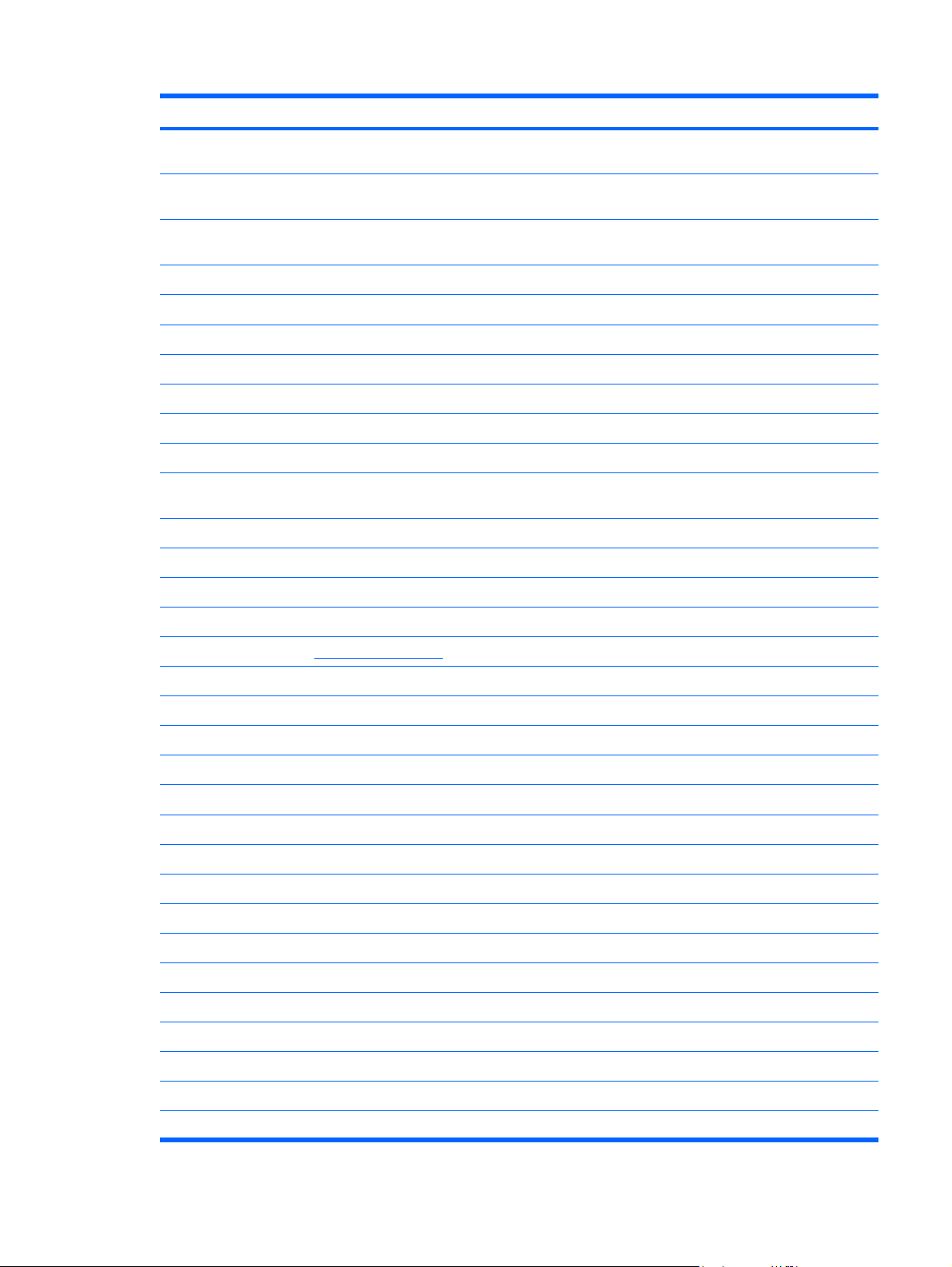
Item Description Spare part number
● In full-featured models equipped with a fingerprint reader (includes TouchPad, TouchPad
(6) Speaker assembly
(7) Top cover trim
For use only in full-featured models 431421-001
For use only in defeatured models 431420-001
(8) Fan/heat sink assemblies (include thermal material)
For use only in computer models with AMD processors:
cable, fingerprint reader board, and fingerprint reader board cable)
In defeatured models equipped with a fingerprint reader (includes TouchPad, TouchPad
●
cable, fingerprint reader board, and fingerprint reader board cable)
Only with Best Buy computer models equipped with a fingerprint reader (includes
●
TouchPad and cable and fingerprint reader board and cable)
●
Fingerprint reader board (not illustrated; includes fingerprint reader board cable)
For use only in computer models with Intel processors:
Equipped with discrete graphics subsystem memory
●
Equipped with UMA graphics subsystem memory
●
Equipped with discrete graphics subsystem memory
●
449942-001
451408-001
458603–001
449944-001
431447-001
434986-001 and
450933-001
446521-001
449960-001
(9a)
(9b)
(9c)
HDMI port cover (not illustrated)
(10)
(11) Processors
Intel Core Duo processors:
Equipped with UMA graphics subsystem memory
●
Plastics Kit (see Plastics Kit on page 27 for more Plastics Kit component information):
ExpressCard slot bezel
Hard drive cover (includes 2 captive screws, secured by C-clips)
Memory/WLAN module compartment cover (includes 2 captive screws, secured by C-clips)
ExpressCard assembly
Intel Core 2 Duo processors:
2.20-GHz processor (4-MB L2 cache, 800-MHz FSB)
●
2.00-GHz processor (2-MB L2 cache, 800-MHz FSB)
●
1.86-GHz processor (1-MB L2 cache, 533-MHz FSB)
●
1.50-GHz processor (2-MB L2 cache, 667-MHz FSB)
●
T7300 2.0-GHz processor (4-MB L2 cache, 800-MHz FSB)
●
T7100 1.8-GHz processor (2-MB L2 cache, 800-MHz FSB)
●
451860-001
438368-001
431439-001
453771-001
455515-001
453773–001
453772-001
446478-001
446479-001
T5250 1.5-GHz processor (2-MB L2 cache, 667-MHz FSB)
●
T2330 1.6-GHz processor (1-MB L2 cache, 533-MHz FSB) 455944–001
●
453033-001
Computer major components 21
Page 30
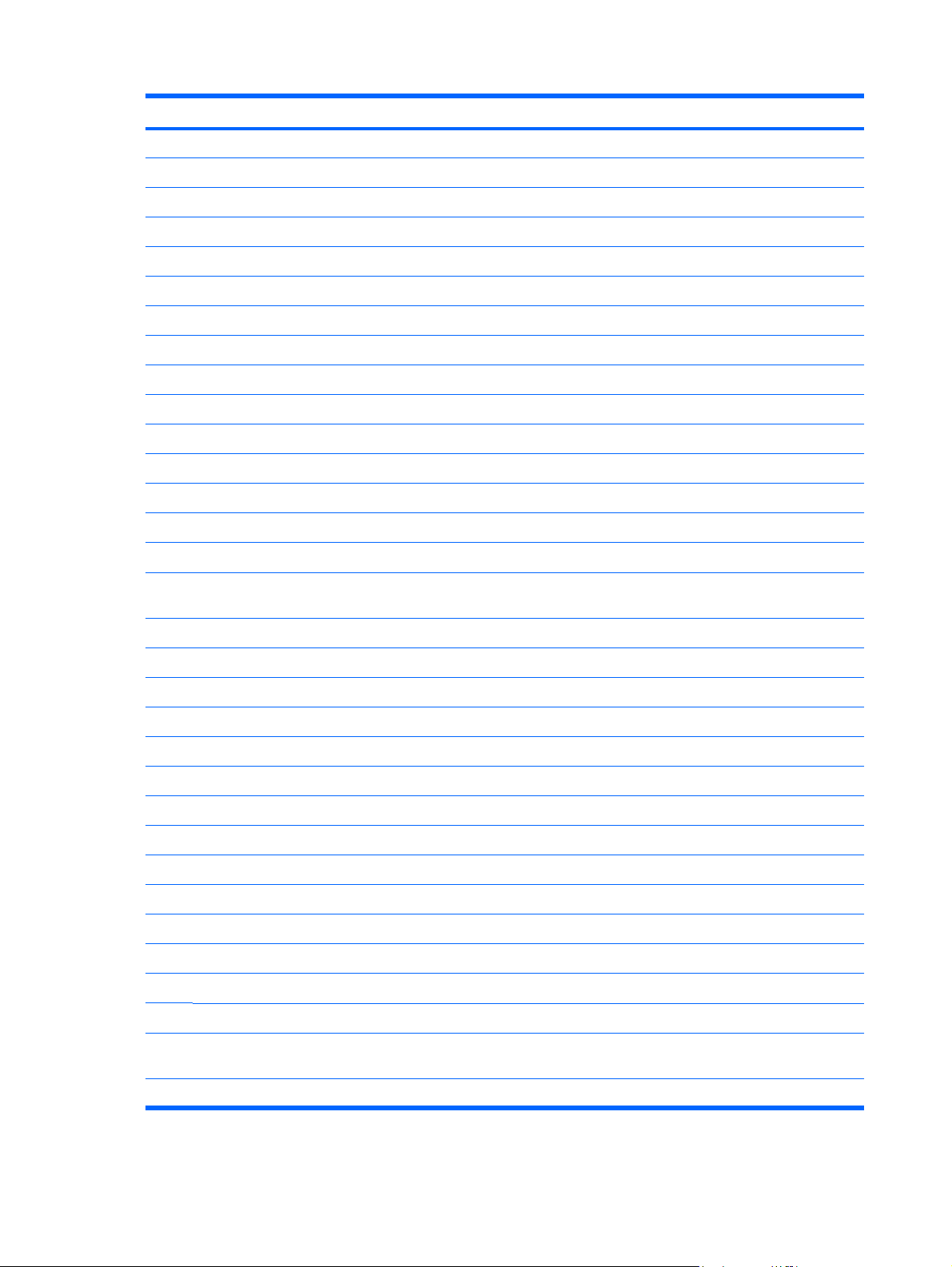
Item Description Spare part number
● T2310 1.46-GHz processor (1-MB L2 cache, 533-MHz FSB) 455943–001
Intel Celeron processor:
● M530 1.73-GHz processor (1-MB L2 cache, 533-MHz FSB) 457315–001
AMD processors:
● Turion TL-66 (2.3 -GHz, 1-MB L2 cache) 450804-001
For use with 7.9 processors 450370-001
For use with 8.1 processors 450371-001
(12) System boards (include modem cable and thermal material)
For use only with computer models with AMD processors:
Turion MK-38 (2.2-GHz, 512-MB L2 cache)
●
Turion TL-60 (2.0 -GHz, 1-MB L2 cache)
●
Turion TL-58 (1.9 -GHz, 1-MB L2 cache)
●
Turion TL-56 (1.8 -GHz, 1-MB L2 cache)
●
Athlon TK-53 (1.7-GHz. 512-MB L2 cache)
●
Processor bracket (not illustrated)
For use only with computer models with Intel processors:
Equipped with discrete graphics subsystem memory (includes 128 MB of discrete
●
graphics subsystem memory)
In full-featured models equipped with UMA graphics subsystem memory
●
In defeatured models equipped with UMA graphics subsystem memory
●
In full-featured models equipped with discrete graphics subsystem memory
●
449904-001
450803-001
450802-001
450801-001
451013-001
446476-001
446477-001
453769–001
449902-001
(13) Bluetooth module (includes Bluetooth module cable)
(14) USB/power connector boards (include USB/power connector board cable)
For use only with computer models using 65-W AC adapters 449454-001
(15) Audio board (includes infrared lens and audio board cable)
For use with full-featured models 446523-001
For use with defeatured models 449967-001
(16) Base enclosures (include wireless on/off switch)
For use only with full-featured computer models with Intel processors that use UMA graphics
For use only with defeatured computer models with AMD processors 454172-001
In full-featured models equipped with UMA graphics subsystem memory
●
For use only with computer models using 90-W AC adapters 446524-001
For use only with full-featured computer models that use discrete graphics subsystem memory 446513-001
subsystem memory
22 Chapter 3 Illustrated parts catalog
449903-001
412766-002
448342-001
Page 31

Item Description Spare part number
Rubber Kit (not illustrated; includes base enclosure rubber feet and display bezel screw
covers)
(17) Batteries
12-cell, 8.80-Ah 451864-001
6-cell, 2.55-Ah 446507-001
6-cell, 2.20-Ah 446506-001
(18) Hard drives (include hard drive bracket and hard drive connector)
250-GB, 5400-rpm 453775-001
200-GB, 4200-rpm 451863-001
160-GB, 5400-rpm 451462-001
120-GB, 5400-rpm 446498-001
80-GB, 5400-rpm 446497-001
60-GB, 5400-rpm 446496-001
(19) WLAN modules
Intel 802.11a/b/g/n WLAN modules:
For use in Antigua & Barbuda, Argentina, Aruba, the Bahamas, Barbados, Bermuda,
●
Brunei, Canada, the Cayman Islands, Chile, Colombia, Costa Rica, the Dominican
Republic, Ecuador, El Salvador, Guam, Guatemala, Haiti, Honduras, Hong Kong, India,
Indonesia, Malaysia, Mexico, Panama, Paraguay, Peru, Saudi Arabia, Taiwan,
Uruguay, the United States, Venezuela, and Vietnam
431430-001
441086-001
Intel 802.11a/b/g WLAN modules:
For use in Austria, Azerbaijan, Bahrain, Belgium, Brazil, Bulgaria, Croatia, Cyprus, the
●
Czech Republic, Denmark, Egypt, Estonia, Finland, France, Georgia, Germany, Greece,
Hungary, Iceland, Ireland, Israel, Italy, Latvia, Lebanon, Liechtenstein, Lithuania,
Luxembourg, Malta, Monaco, the Netherlands, Norway, Oman, the Philippines, Poland,
Portugal, Qatar, Romania, Russia, Serbia and Montenegro, Singapore, Slovakia,
Slovenia, South Africa, Spain, Sri Lanka, Sweden, Switzerland, Turkey, Ukraine, the
United Kingdom, and Uzbekistan
For use in Australia, New Zealand, Pakistan, the People's Republic of China, and South
●
Korea
For use in Japan
●
For use in South Korea
●
For use in Antigua & Barbuda, Argentina, Australia, the Bahamas, Barbados, Brunei,
●
Canada, Chile, the Dominican Republic, Guam, Guatemala, Hong Kong, India,
Indonesia, Malaysia, Mexico, New Zealand, Panama, Paraguay, Saudi Arabia,
Taiwan, the United States, and Vietnam
For use in Aruba, Austria, Azerbaijan, Bahrain, Belgium, Bermuda, Brazil, Bulgaria, the
●
Cayman Islands, Colombia, Croatia, Cyprus, the Czech Republic, Denmark, Egypt, El
Salvador, Estonia, Finland, France, Georgia, Germany, Greece, Hungary, Iceland,
Ireland, Italy, Jordan, Latvia, Lebanon, Liechtenstein, Lithuania, Luxembourg, Malta,
Monaco, the Netherlands, Norway, Oman, the Philippines, Poland, Portugal, Romania,
Russia, Serbia and Montenegro, Singapore, Slovakia, Slovenia, South Africa, Spain, Sri
Lanka, Sweden, Switzerland, Turkey, the United Kingdom, and Uzbekistan
441086-002 and
441087-002
441086-003 and
441088-003
441086-291 and
441089-291
441086-AD1
451861-001
451861-002
Computer major components 23
Page 32

Item Description Spare part number
● For use in Ecuador, Haiti, Honduras, Pakistan, the People's Republic of China, Peru,
Broadcom 802.11b/g WLAN modules:
Qatar, South Korea, Uruguay, and Venezuela
For use in Japan
●
For use in Canada, the Cayman Islands, Guam, Puerto Rico, the U.S. Virgin Islands, and
●
the United States
For use in Afghanistan, Albania, Algeria, Andorra, Angola, Antigua & Barbuda,
●
Argentina, Armenia, Aruba, Australia, Austria, Azerbaijan, the Bahamas, Bahrain,
Bangladesh, Barbados, Belarus, Belgium, Belize, Benin, Bermuda, Bhutan, Bolivia,
Bosnia & Herzegovina Botswana, Brazil, the British Virgin Islands, Brunei, Bulgaria,
Burkina Faso, Burundi, Cambodia, Cameroon, Cape Verde, the Central African
Republic, Chad, Chile, Colombia, Comoros, the Congo, Costa Rica, Croatia, Cyprus,
the Czech Republic, Denmark, Djibouti, Dominica, the Dominican Republic, East Timor,
Ecuador, Egypt, El Salvador, Equitorial Guinea, Eritrea, Estonia, Ethiopia, Fiji, Finland,
France, French Guiana, Gabon, Gambia, Georgia, Germany, Ghana, Gibraltar,
Greece, Grenada, Guadeloupe, Guatemala, Guinea, Guinea-Bissa, Guyana, Haiti,
Honduras, Hong Kong, Hungary, Iceland, India, Indonesia, Ireland, Israel, Italy, the
Ivory Coast, Jamaica, Jordan, Kazakhstan, Kenya, Kiribati, Kuwait, Kyrgyzstan, Laos,
Latvia, Lebanon, Lesotho, Liberia, Liechtenstein, Lithuania, Luxembourg, Macedonia,
Madagascar, Malawi, Malaysia, the Maldives, Mali, Malta, the Marshall Islands,
Martinique, Mauritania, Mauritius, Mexico, Micronesia, Monaco, Mongolia,
Montenegro, Morocco, Mozambique, Namibia, Nauru, Nepal, the Nether Antilles, the
Netherlands, New Zealand, Nicaragua, Niger, Nigeria, Norway, Oman, Palau,
Panama, Papua New Guinea, Paraguay, the People's Republic of China, Peru, the
Philippines, Poland, Portugal, Qatar, the Republic of Moldova, Romania, Russia,
Rwanda, Samoa, San Marino, Sao Tome & Principe, Saudi Arabia, Senegal, Serbia
and Montenegro, the Seychelles, Sierra Leone, Singapore, Slovakia, Slovenia, the
Solomon Islands, Somalia, South Africa, South Korea, Spain, Sri Lanka, St. Kitts & Nevis,
St. Lucia, St. Vincent & Grenada, Suriname, Swaziland, Sweden, Switzerland, Taiwan,
Tajikistan, Tanzania, Thailand, Togo, Tonga, Trinidad & Tobago, Tunisia, Turkey,
Turkmenistan, Tuvalu, Uganda, Ukraine, the United Arab Emirates, the United Kingdom,
Uruguay, Uzbekistan, Vanuatu, Venezuela, Vietnam, Yemen, Zaire, Zambia, and
Zimbabwe
451861-003
451861-291
441090-001
441090-002
Intel 802.11b/g WLAN module for use in Thailand 451861-004
Broadcom 4311AG 802.11a/b/g modules:
Broadcom 4321AGN 802.11a/b/g/n modules:
(20) RTC battery (includes 2-sided tape)
(21) Memory modules (667-MHz, PC2-5300, 1-DIMM)
1024-MB 446495-001
For use in Japan
●
For use in the United States and Canada
●
For use in France, Germany, Italy, the Netherlands, Spain, the United Kingdom, Nordic
●
region, and India
For use in the United States and Canada
●
For use in France, Germany, Italy, the Netherlands, Spain, the United Kingdom, Nordic
●
region, and India
2048-MB 453774-001 and
24 Chapter 3 Illustrated parts catalog
441090-291
441075-001
441075-002
434661-001
434661-002
446518-001 and
449729-001
457437–001
Page 33

Item Description Spare part number
512-MB 446494-001
(22) Optical drives (include bezel)
For use in computers with Intel processors:
For use in computers with AMD processors:
● HD DVD-ROM Drive with SuperMulti DVD±R/RW Double Layer support with
Blu-ray Disc ROM Drive with SuperMulti DVD±R/RW Double-Layer (DL) support
●
HD-ROM Drive
●
DVD±RW and CD-RW SuperMulti Double-Layer Combo Drive with LightScribe
●
DVD±RW and CD-RW SuperMulti Double-Layer Combo Drive
●
DVD/CD-RW Combo Drive
●
DVD±RW and CD-RW SuperMulti Double-Layer Combo Drive
●
DVD±RW and DVD-ROM SuperMulti Drive with LightScribe
●
LightScribe
CD-RW and DVD-ROM Combo Drive
●
Cable Kit (not illustrated; see
information)
Cable Kit on page 28 for more Cable Kit component
Display assembly components
462453-001
446502-001
446501-001
446500-001
446499-001
448004-001
449935-001
448006-001
449937-001
446519-001
Item Description Spare part number
(1) Display bezels
Display assembly components 25
Page 34

Item Description Spare part number
For use only with computer models equipped with a camera (includes openings for camera
and microphones)
For use only with computer models not equipped with a camera (includes openings for
microphones)
For use only with Best Buy computer models equipped with a camera (includes openings for
camera and microphones)
For use only with Best Buy computer models not equipped with a camera (includes openings
for microphones)
(2) Display Hinge Kit (includes left and right display hinges)
(3) Display inverter (includes Mylar shield)
(4) Camera module (includes 2-sided tape)
(5) Display panel (15.4-inch, WXGA, BrightView; includes display panel cable and camera
cable)
(6) Wireless Antenna Kits
For use only with computer models equipped with an 802.11a/b/g/n WLAN module
(includes 3 transceivers and cables)
For use only with computer models equipped with an 802.11a/b/g or 802.11b/g WLAN
module (includes 2 transceivers and cables)
(7) Microphone
446483-001
436260-001
436260-001
455313-001
431395-001
431391-001
446486-001
446480-001
449727-001
431398-001
431393-001
(8) Display Cable Kit (includes camera module cable)
(9) Display enclosures (include logo and WLAN wireless antenna transceivers and cables)
For use only with HP Pavilion dv6500, dv6600, and dv6700 Entertainment PC computer
models
For use only with Best Buy computer models 436261-001
Display hinge covers (not illustrated)
For use only with full-featured computer models 431396-001
For use only with defeatured computer models 433289-001
Display Label Kit (not illustrated)
For use with computer models with Intel processors 446525-001
For use with computer models with AMD processors 449972-001
Display Screw Kit (not illustrated)
431394-001
446487-001
431399-001
26 Chapter 3 Illustrated parts catalog
Page 35

Plastics Kit
Item Description Spare part number
Plastics Kit:
ExpressCard slot bezel
(1)
Hard drive cover (includes 2 captive screws, secured by C-clips)
(2)
Memory/WLAN module compartment cover (includes 2 captive screws, secured by C-clips)
(3)
438368-001
Plastics Kit 27
Page 36

Cable Kit
Item Description Spare part number
Cable Kit:
LED board cable
(1)
Power button board cable
(2)
USB/power connector board cable
(3)
Audio board cable
(4)
Bluetooth module cable
(5)
446519-001
28 Chapter 3 Illustrated parts catalog
Page 37

Mass storage devices
Item Description Spare part number
(1) Hard drives (include hard drive bracket)
250-GB, 5400-rpm 453775-001
200-GB, 4200-rpm 451863-001
160-GB, 5400-rpm 451862-001
120-GB, 5400-rpm 446498-001
80-GB, 5400-rpm 446497-001
60-GB, 5400-rpm 446496-001
(2) Optical drives (include bezel and bracket)
For use in computer models with Intel processors:
For use in computer models with AMD processors:
● CD-RW and DVD-ROM Combo Drive 449937-001
Blu-ray Disc ROM Drive with SuperMulti DVD±R/RW Double-Layer (DL) support
●
HD-ROM Drive
●
DVD±RW and CD-RW SuperMulti Double-Layer Combo Drive with LightScribe
●
DVD±RW and CD-RW SuperMulti Double-Layer Combo Drive
●
DVD/CD-RW Combo Drive
●
DVD±RW and CD-RW SuperMulti Double-Layer Combo Drive
●
462453–001
446502-001
446501-001
446500-001
446499-001
448004-001
● DVD±RW and DVD-ROM SuperMulti Drive with LightScribe 449935-001
HD DVD-ROM Drive with SuperMulti DVD±R/RW Double Layer support with
●
LightScribe
448006-001
Mass storage devices 29
Page 38

Miscellaneous parts
Description Spare part number
AC adapters:
90-W non-PFC AC adapter
90-W PFC AC adapter 453198-001
65-W non-PFC AC adapter 402018-001
65-W PFC AC adapter 453199-001
ATSC/NTSC TV tuner antenna
ATSC/NTSC/PAL TV tuner
Composite video cable
DVB-T tuner
DVB-T antenna adapter
ExpressCard Kit (includes software CD)
HP backpack
HP carrying case
HP Remote Control
Infrared emitter with cable
Optical wired mouse
RF input adapter cable (without ferrite)
432309-001
439131-001
439130-001
407939-001
412175-001
412176-001
445170-001
405527-001
418162-001
435743-001
439129-001
436238-001
407940-001
USB digital drive
Windows Vista remote control (fits into ExpressCard slot)
Windows Vista remote control (does not fit into ExpressCard slot)
Wired headset
Wireless laser mouse with cable adapter
Power cords:
Australia and New Zealand
Belgium, Europe, Finland, France, Germany, Greece, the Netherlands, Norway, Portugal, Spain, and
Sweden
Canada, French Canada, Latin America, Thailand, and the United States 394279-001
Denmark 394279-081
India 394279-D61
Israel 394279-BB1
Italy 394279-061
Japan 394279-291
South Africa 394279-AR1
364727-002
439128-001
439254-001
371693-001
430958-001
394279-011
394279-021
30 Chapter 3 Illustrated parts catalog
Page 39

Description Spare part number
South Korea 394279-AD1
The People's Republic of China 394279-AA1
Switzerland 394279-BG1
Taiwan 394279-AB1
The United Kingdom and Hong Kong 394279-031
Screw Kit
Hex HM5.0×9.0 standoff
●
Phillips PM3.0×4.0 screw
●
Phillips PM2.5×7.0 screw
●
Phillips PM2.5×5.0 screw
●
Phillips PM2.5×5.0 captive screw
●
Phillips PM2.5×4.0 screw
●
Phillips PM2.5×4.0 captive screw
●
Phillips PM2.5×2.0 screw
●
Phillips PM2.0×5.0 captive screw
●
Phillips PM2.0×3.0 screw
●
Phillips PM2.0×2.0 screw
●
Sequential part number listing
Spare part
number
Description
434747-001
364727-002 USB digital drive
371693-001 Wired headset with volume control
394279-001 Power cord for use in the United States
394279-011 Power cord for use in Australia
394279-021 Power cord for use in Europe
394279-031 Power cord for use in the United Kingdom
394279-061 Power cord for use in Italy
394279-081 Power cord for use in Denmark
394279-BG1 Power cord for use in Switzerland
394279-291 Power cord for use in Japan
394279-AA1 Power cord for use in the People's Republic of China
394279-AB1 Power cord for use in Taiwan
Sequential part number listing 31
Page 40

Spare part
number
394279-AD1 Power cord for use in South Korea
394279-AR1 Power cord for use in South Africa
394279-BB1 Power cord for use in Israel
394279-D61 Power cord for use in India
402018-001 65-watt non-PFC AC adapter
405527-001 HP backpack
407939-001 Composite video cable
407940-001 RF input adapter cable (without ferrite)
412175-001 DVB-T tuner
412176-001 DVB-T antenna adapter
412766-002 Bluetooth module (includes Bluetooth module cable)
418162-001 HP carrying case
430958-001 Wireless laser mouse (includes cable adapter)
431391-001 Display inverter
431393-001 Microphone (includes receiver and cable)
Description
431394-001 Display Cable Kit
431395-001 Display Hinge Kit (includes left and right display hinges)
431396-001 Display Hinge Cover Kit for use with full-featured computer models
431398-001 Wireless Antenna Kit for use only with computer models equipped with an 802.11a/b/g or 802.11b/g
431399-001 Display Screw Kit
431420-001 Top cover trim for use with defeatured models
431421-001 Top cover trim for use with full-featured models
431430-001 Rubber Kit
431437-001 Power button board (includes power button board cable)
431439-001 ExpressCard assembly
431447-001 Speaker assembly
432309-001 90-watt non-PFC AC adapter
433281-001 Display bezel for use with computer models equipped with microphones
433289-001 Display hinge covers for use with defeatured computer models
434661-001 Broadcom 4321AGN 802.11a/b/g/n module for use in the MOW
434661-002 Broadcom 4321AGN 802.11a/b/g/n module for use in France, Germany, Italy, the Netherlands, Spain,
WLAN module (includes 2 transceivers and cables)
the United Kingdom, Nordic region, and India
434747-001 Screw Kit
32 Chapter 3 Illustrated parts catalog
Page 41

Spare part
number
434896-001 Fan/heat sink assembly for use only with computer models equipped with discrete graphics subsystem
435743-001 HP Remote Control
436238-001 Optical wired mouse
436260-001 Display bezel for use with Best Buy computer models equipped with camera and microphones
436261-001 Display enclosure for use with Best Buy computer models
438368-001 Plastics Kit (see Plastics Kit on page 27 for more Plastics Kit component information)
439128-001 Windows Vista remote control (fits into ExpressCard slot)
439129-001 Infrared emitter with cable
439130-001 ATSC/NTSC/PAL TV tuner
439131-001 ATSC/NTSC TV tuner antenna
439254-001 Windows Vista remote control (does not fit into ExpressCard slot)
441075-001 Broadcom 4311AG 802.11a/b/g module for use in the United States and Canada
441075-002 Broadcom 4311AG 802.11a/b/g module for use in for use in France, Germany, Italy, the Netherlands,
441086-001 Intel 802.11a/b/g/n WLAN module for use in Antigua & Barbuda, Argentina, Aruba, the Bahamas,
Description
memory (includes thermal material)
Spain, the United Kingdom, Nordic region, India
Barbados, Bermuda, Brunei, Canada, the Cayman Islands, Chile, Colombia, Costa Rica, the Dominican
Republic, Ecuador, El Salvador, Guam, Guatemala, Haiti, Honduras, Hong Kong, India, Indonesia,
Malaysia, Mexico, Panama, Paraguay, Peru, Saudi Arabia, Taiwan, Uruguay, the United States,
Venezuela, and Vietnam
441086-002 Intel 802.11a/b/g/n WLAN module for use in Austria, Azerbaijan, Bahrain, Belgium, Brazil, Bulgaria,
Croatia, Cyprus, the Czech Republic, Denmark, Egypt, Estonia, Finland, France, Georgia, Germany,
Greece, Hungary, Iceland, Ireland, Israel, Italy, Latvia, Lebanon, Liechtenstein, Lithuania, Luxembourg,
Malta, Monaco, the Netherlands, Norway, Oman, the Philippines, Poland, Portugal, Qatar, Romania,
Russia, Serbia and Montenegro, Singapore, Slovakia, Slovenia, South Africa, Spain, Sri Lanka, Sweden,
Switzerland, Turkey, Ukraine, the United Kingdom, and Uzbekistan
441086-003 Intel 802.11a/b/g/n WLAN module for use in Australia, New Zealand, Pakistan, the People's Republic
441086-291 Intel 802.11a/b/g/n WLAN module for use in Japan
441086-AD1 Intel 802.11a/b/g/n WLAN module for use in South Korea
441087-002 Intel 802.11a/b/g/n WLAN module for use in Austria, Azerbaijan, Bahrain, Belgium, Brazil, Bulgaria,
441088-003 Intel 802.11a/b/g/n WLAN module for use in Australia, New Zealand, Pakistan, the People's Republic
441089-291 Intel 802.11a/b/g/n WLAN module for use in Japan
441090-001 Broadcom 802.11b/g WLAN module for use in MOW
441090-002 Broadcom 802.11b/g WLAN module for use in ROW
441090-291 Broadcom 802.11b/g WLAN module for use in Japan
of China, and South Korea
Croatia, Cyprus, the Czech Republic, Denmark, Egypt, Estonia, Finland, France, Georgia, Germany,
Greece, Hungary, Iceland, Ireland, Israel, Italy, Latvia, Lebanon, Liechtenstein, Lithuania, Luxembourg,
Malta, Monaco, the Netherlands, Norway, Oman, the Philippines, Poland, Portugal, Qatar, Romania,
Russia, Serbia and Montenegro, Singapore, Slovakia, Slovenia, South Africa, Spain, Sri Lanka, Sweden,
Switzerland, Turkey, Ukraine, the United Kingdom, and Uzbekistan
of China, and South Korea
Sequential part number listing 33
Page 42

Spare part
number
441426-001 Keyboard for use in the United States with Best Buy computer models
441426-161 Keyboard for use in Latin America
441427-001 Keyboard for use in the United States
441427-031 Keyboard for use in the United Kingdom
441427-041 Keyboard for use in Germany
441427-051 Keyboard for use in France
441427-061 Keyboard for use in Italy
441427-071 Keyboard for use in Spain
441427-081 Keyboard for use in Denmark
441427-111 Keyboard for use in Switzerland
441427-121 Keyboard for use in French Canada
441427-131 Keyboard for use in Portugal
441427-141 Keyboard for use in Turkey
441427-151 Keyboard for use in Greece
441427-171 Keyboard for use in Saudi Arabia
Description
441427–201 Keyboard for use in Brazil
441427-221 Keyboard for use in the Czech Republic
441427-251 Keyboard for use in Russia
441427-281 Keyboard for use in Thailand
441427-291 Keyboard for use in Japan
441427-A41 Keyboard for use in Belgium
441427-AB1 Keyboard for use in Taiwan
441427-AD1 Keyboard for use in South Korea
441427-B31 Keyboard for use in the Netherlands and Europe
441427-BB1 Keyboard for use in Israel
441427-DH1 Keyboard for use in Finland, Norway, and Sweden
443689-031 Keyboard for use in the United Kingdom with Best Buy computer models
443689-041 Keyboard for use in Germany with Best Buy computer models
443689-051 Keyboard for use in France with Best Buy computer models
443689-061 Keyboard for use in Italy with Best Buy computer models
443689-071 Keyboard for use in Spain with Best Buy computer models
443689-131 Keyboard for use in Portugal with Best Buy computer models
443689-141 Keyboard for use in Turkey with Best Buy computer models
443689-171 Keyboard for use in Saudi Arabia with Best Buy computer models
34 Chapter 3 Illustrated parts catalog
Page 43

Spare part
number
443689–251 Keyboard for use in Russia with Best Buy computer models
443689-281 Keyboard for use in Thailand with Best Buy computer models
443689-291 Keyboard for use in Japan with Best Buy computer models
443689-A41 Keyboard for use in Belgium with Best Buy computer models
443689-AB1 Keyboard for use in Taiwan with Best Buy computer models
443689–AD1 Keyboard for use in South Korea with Best Buy computer models
443689-B31 Keyboard for use in the Netherlands and Europe with Best Buy computer models
443689-DH1 Keyboard for use in Finland, Norway, and Sweden with Best Buy computer models
445170-001 ExpressCard Kit (includes software CD)
446476-001 System board for use only with computer models with Intel processors equipped with discrete graphics
446477-001 System board for use only with computer models with Intel processors equipped with UMA graphics
446478-001 Intel Core Duo T7300 2.0-GHz processor (4-MB L2 cache; includes thermal material)
446479-001 Intel Core Duo T7100 1.8-GHz, processor (2-MB L2 cache; includes thermal material)
446480-001 15.4-inch, WXGA, BrightView display panel for use only with Best Buy computer models
Description
subsystem memory (includes 128 MB of graphics subsystem memory and thermal material)
subsystem memory
446481-001 15.4-inch, WXGA, BrightView display assembly for use only with computer models equipped with a
446482-001 15.4-inch, WXGA, BrightView display assembly for use only with computer models not equipped with a
446483-001 Display bezel for use only with computer models equipped with a camera
446486-001 Camera module (includes 2-sided tape)
446487-001 Display enclosure
446494-001 512-MB memory module (667-MHz, PC2-5300, 1-DIMM)
446495-001 1024-MB memory module (667-MHz, PC2-5300, 1-DIMM)
446496-001 60-GB, 5400-rpm hard drive (includes hard drive bracket)
446497-001 80-GB, 5400-rpm hard drive (includes hard drive bracket)
446498-001 120-GB, 5400-rpm hard drive (includes hard drive bracket)
446499-001 DVD/CD-RW Combo Drive for use in computer models with Intel processors
446500-001 DVD±RW and CD-RW SuperMulti Double-Layer Combo Drive for use in computer models with Intel
446501-001 DVD±RW and CD-RW SuperMulti Double-Layer Combo Drive with LightScribe for use in computer models
446502-001 HD-ROM Drive for use in computer models with Intel processors
camera and microphones
camera
processors
with Intel processors
446506-001 6-cell, 2.20-Ah battery
446507-001 6-cell, 2.55-Ah battery
Sequential part number listing 35
Page 44

Spare part
number
446508-001 Top cover for use only with computer models not equipped with a fingerprint reader (includes TouchPad
Description
and cable)
446509-001 Top cover for use only with computer models equipped with a fingerprint reader (includes TouchPad and
446511-001 Fingerprint reader board for use in computer models with Intel processors (includes fingerprint reader
446512-001 Switch cover (includes LED board and cable)
446513-001 Base enclosure for use only with full-featured models that use discrete graphics subsystem memory (includes
446518-001 RTC battery (includes 2-sided tape)
446519-001 Cable Kit (see Cable Kit on page 28 for more Cable Kit component information)
446521-001 Fan/heat sink assembly for use only with computer models with Intel processor and equipped with UMA
446523-001 Audio board for use with full-featured models (includes audio connectors, audio board cable, and infrared
446524-001 USB/power connector board for use only with computer models that use a 90-watt AC adapter (includes
446525-001 Display Label Kit for use with computer models with Intel processors
448004-001 DVD±RW and CD-RW SuperMulti Double-Layer Combo Drive for use in computer models with AMD
448006-001 HD DVD-ROM Drive with SuperMulti DVD±R/RW Double Layer support with LightScribe for use in
cable and fingerprint reader board and cable)
board cable)
wireless switch actuator and infrared lens)
graphics subsystem memory (includes thermal material)
lens)
USB/power connector board cable)
processors
computer models with AMD processors
448342-001 Base enclosure for use only with full-featured computer models with Intel processors that use UMA graphics
subsystem memory (includes wireless switch actuator and infrared lens)
449454-001 USB/power connector board for use only with computer models that use a 65-watt AC adapter (includes
449727-001 Wireless Antenna Kit for use only with computer models equipped with an 802.11a/b/g/n WLAN module
449729-001 RTC battery (includes 2-sided tape)
449902-001 System board (includes modem cable and thermal material) for use only in full-featured computer models
449903-001 System board (includes modem cable and thermal material) for use only in full-featured computer models
449904-001 AMD Turion MK-38 processor (2.2-GHz, 512-MB L2 cache)
449935-001 DVD±RW and DVD-ROM SuperMulti Drive with LightScribe for use in computer models with AMD
449937-001 CD-RW and DVD-ROM Combo Drive for use in computer models with AMD processors
449942-001 Top cover for use only in full-featured computer models with AMD processors equipped with a fingerprint
449944-001 Fingerprint reader board for use in computer models with AMD processors (includes fingerprint reader
USB/power connector board cable)
(includes 3 transceivers and cables)
with AMD processors equipped with discrete graphics subsystem memory
with AMD processors equipped with UMA graphics subsystem memory
processors
reader (includes TouchPad, TouchPad cable, fingerprint reader board, and fingerprint reader board
cable)
board cable)
36 Chapter 3 Illustrated parts catalog
Page 45

Spare part
number
449955-001 Cable Kit (see Cable Kit on page 28 for more Cable Kit component information)
449960-001 Fan/heat sink assembly for use only with computer models with AMD processors and equipped with
Description
discrete graphics subsystem memory (includes thermal material)
449967-001 Audio board for use with defeatured models (includes audio connectors, audio board cable, and infrared
449972-001 Display Label Kit for use with computer models with AMD processors
450370-001 Processor bracket for use with 7.9 processors
450371-001 Processor bracket for use with 8.1 processors
450801-001 AMD Turion TL-56 processor (1.8-GHz, 1-MB L2 cache)
450802-001 AMD Turion TL-58 processor (1.9-GHz, 1-MB L2 cache)
450803-001 AMD Turion TL-60 processor (2.0-GHz, 1-MB L2 cache)
450804-001 AMD Turion TL-66 processor (2.3-GHz, 1-MB L2 cache)
450933-001 Fan/heat sink assembly for use only with computer models with Intel processors and equipped with discrete
451013-001 AMD Athlon TK-53 processor (1.7-GHz. 512-MB L2 cache)
451408-001 Top cover for use only in defeatured computer models with AMD processors equipped with a fingerprint
451860-001 Fan/heat sink assembly for use only with computer models with AMD processors and equipped with UMA
451861-001 Intel 802.11a/b/g WLAN module for use in Antigua & Barbuda, Argentina, Australia, the Bahamas,
lens)
graphics subsystem memory (includes thermal material)
reader (includes TouchPad, TouchPad cable, fingerprint reader board, and fingerprint reader board
cable)
graphics subsystem memory (includes thermal material)
Barbados, Brunei, Canada, Chile, the Dominican Republic, Guam, Guatemala, Hong Kong, India,
Indonesia, Malaysia, Mexico, New Zealand, Panama, Paraguay, Saudi Arabia, Taiwan, the United
States, and Vietnam
451861-002 Intel 802.11a/b/g WLAN module for use in Aruba, Austria, Azerbaijan, Bahrain, Belgium, Bermuda,
Brazil, Bulgaria, the Cayman Islands, Colombia, Croatia, Cyprus, the Czech Republic, Denmark, Egypt,
El Salvador, Estonia, Finland, France, Georgia, Germany, Greece, Hungary, Iceland, Ireland, Italy,
Jordan, Latvia, Lebanon, Liechtenstein, Lithuania, Luxembourg, Malta, Monaco, the Netherlands, Norway,
Oman, the Philippines, Poland, Portugal, Romania, Russia, Serbia and Montenegro, Singapore, Slovakia,
Slovenia, South Africa, Spain, Sri Lanka, Sweden, Switzerland, Turkey, the United Kingdom, and
Uzbekistan
451861-003 Intel 802.11a/b/g WLAN module for use in Ecuador, Haiti, Honduras, Pakistan, the People's Republic
451861-004 Intel 802.11b/g WLAN module for use in Thailand
451861-291 Intel 802.11a/b/g WLAN module for use in Japan
451862-001 160-GB, 5400-rpm hard drive (includes hard drive bracket)
451863-001 200-GB, 4200-rpm hard drive (includes hard drive bracket)
451864-001 12-cell, 8.80-Ah battery
452634-001 Top cover for use only with Best Buy computer models not equipped with a fingerprint reader (includes
452635-001 Top cover for use only with Best Buy computer models equipped with a fingerprint reader (includes
of China, Peru, Qatar, South Korea, Uruguay, and Venezuela
TouchPad and cable)
TouchPad and cable and fingerprint reader board and cable)
Sequential part number listing 37
Page 46

Spare part
number
452636-001 Keyboard for use in the United States with Best Buy computer models
452636-031 Keyboard for use in the United Kingdom with Best Buy computer models
452636-051 Keyboard for use in France with Best Buy computer models
452636-061 Keyboard for use in Italy with Best Buy computer models
452636-071 Keyboard for use in Spain with Best Buy computer models
452636-131 Keyboard for use in Portugal with Best Buy computer models
452636-141 Keyboard for use in Turkey with Best Buy computer models
452636-171 Keyboard for use in the United Kingdom with Best Buy computer models
452636-B31 Keyboard for use in the Netherlands and Europe with Best Buy computer models
452636-DH1 Keyboard for use in Finland, Norway, and Sweden with Best Buy computer models
453033-001 Intel Core Duo T5250 1.5-GHz processor (2-MB L2 cache; includes thermal material)
453198-001 90-watt PFC AC adapter
453199-001 65-watt PFC AC adapter
453769–001 System board for use only with computer models with Intel processors equipped with UMA graphics
Description
subsystem memory (includes thermal material)
453771-001 Intel Core 2 Duo 2.2-GHz processor (4-MB L2 cache, 800-MHz FSB; includes thermal material)
453772-001 Intel Core 2 Duo 1.5-GHz processor (2-MB L2 cache, 667-MHz FSB; includes thermal material)
453772–001 Intel Core 2 Duo 1.86-GHz processor (1-MB L2 cache, 553-MHz FSB; includes thermal material)
453774-001 2048-MB memory module (PC2-5300, DDR2, 667-MHz )
453775-001 250-GB, 5400-rpm hard drive (includes hard drive bracket)
454172-001 Base enclosure for use only in defeatured models with AMD processors (includes wireless switch actuator
and infrared lens)
455311–001 15.4-inch, WXGA, BrightView display panel for use only with Best Buy computer models equipped with
a camera, microphones, and a fingerprint reader
455312-001 15.4-inch, WXGA, BrightView display panel for use only with Best Buy computer models equipped with
a camera and microphones
455313-001 Display bezel for use only with Best Buy computer models not equipped with a camera (includes openings
for microphones)
455515-001 Intel Core 2 Duo 2.0-GHz processor (2-MB L2 cache, 800-MHz FSB; includes thermal material)
455943–001 Intel Core Duo T2310 1.46-GHz processor (1-MB L2 cache, 533-MHz FSB)
455944–001 Intel Core Duo T2330 1.6-GHz processor (1-MB L2 cache, 533-MHz FSB)
457315–001 Intel Celeron M530 1.73-GHz processor (1-MB L2 cache, 533-MHz FSB)
457437–001 2048-MB memory module (PC2-5300, 667-MHz)
458603–001 Top cover for use only with Best Buy computer models equipped with a fingerprint reader (includes
TouchPad and cable and fingerprint reader board and cable)
462453–001 Blu-ray Disc ROM Drive with SuperMulti DVD±R/RW Double-Layer (DL) support (select models only)
38 Chapter 3 Illustrated parts catalog
Page 47

4
Removal and replacement procedures
Preliminary replacement requirements
Tools required
You will need the following tools to complete the removal and replacement procedures:
Flat-bladed screwdriver
●
Hex 5.0-mm nut driver
●
Magnetic screwdriver
●
Phillips P0 and P1 screwdrivers
●
Service considerations
The following sections include some of the considerations that you must keep in mind during disassembly
and assembly procedures.
NOTE: As you remove each subassembly from the computer, place the subassembly (and all
accompanying screws) away from the work area to prevent damage.
Plastic parts
Using excessive force during disassembly and reassembly can damage plastic parts. Use care when
handling the plastic parts. Apply pressure only at the points designated in the maintenance instructions.
Preliminary replacement requirements 39
Page 48

Cables and connectors
CAUTION: When servicing the computer, be sure that cables are placed in their proper locations
during the reassembly process. Improper cable placement can damage the computer.
Cables must be handled with extreme care to avoid damage. Apply only the tension required to unseat
or seat the cables during removal and insertion. Handle cables by the connector whenever possible. In
all cases, avoid bending, twisting, or tearing cables. Be sure that cables are routed in such a way that
they cannot be caught or snagged by parts being removed or replaced. Handle flex cables with extreme
care; these cables tear easily.
Drive handling
CAUTION: Drives are fragile components that must be handled with care. To prevent damage to the
computer, damage to a drive, or loss of information, observe these precautions:
Before removing or inserting a hard drive, shut down the computer. If you are unsure whether the computer
is off or in Hibernation, turn the computer on, and then shut it down through the operating system.
Before handling a drive, be sure that you are discharged of static electricity. While handling a drive,
avoid touching the connector.
Before removing a diskette drive or optical drive, be sure that a diskette or disc is not in the drive and be
sure that the optical drive tray is closed.
Handle drives on surfaces covered with at least one inch of shock-proof foam.
Avoid dropping drives from any height onto any surface.
After removing a hard drive, an optical drive, or a diskette drive, place it in a static-proof bag.
Avoid exposing a hard drive to products that have magnetic fields, such as monitors or speakers.
Avoid exposing a drive to temperature extremes or liquids.
If a drive must be mailed, place the drive in a bubble pack mailer or other suitable form of protective
packaging and label the package “FRAGILE.”
40 Chapter 4 Removal and replacement procedures
Page 49

Grounding guidelines
Electrostatic discharge damage
Electronic components are sensitive to electrostatic discharge (ESD). Circuitry design and structure
determine the degree of sensitivity. Networks built into many integrated circuits provide some protection,
but in many cases, ESD contains enough power to alter device parameters or melt silicon junctions.
A discharge of static electricity from a finger or other conductor can destroy static-sensitive devices or
microcircuitry. Even if the spark is neither felt nor heard, damage may have occurred.
An electronic device exposed to ESD may not be affected at all and can work perfectly throughout a
normal cycle. Or the device may function normally for a while, then degrade in the internal layers,
reducing its life expectancy.
CAUTION: To prevent damage to the computer when you are removing or installing internal
components, observe these precautions:
Keep components in their electrostatic-safe containers until you area ready to install them.
Use nonmagnetic tools.
Before touching an electronic component, discharge static electricity by using the guidelines described in
this section.
Avoid touching pins, leads, and circuitry. Handle electronic components as little as possible.
If you remove a component, place it in an electrostatic-safe container.
The following table shows how humidity affects the electrostatic voltage levels generated by different
activities.
CAUTION: A product can be degraded by as little as 700 V.
Typical electrostatic voltage levels
Relative humidity
Event 10% 40% 55%
Walking across carpet 35,000 V 15,000 V 7,500 V
Walking across vinyl floor 12,000 V 5,000 V 3,000 V
Motions of bench worker 6,000 V 800 V 400 V
Removing DIPS from plastic tube 2,000 V 700 V 400 V
Removing DIPS from vinyl tray 11,500 V 4,000 V 2,000 V
Removing DIPS from Styrofoam 14,500 V 5,000 V 3,500 V
Removing bubble pack from PCB 26,500 V 20,000 V 7,000 V
Packing PCBs in foam-lined box 21,000 V 11,000 V 5,000 V
Preliminary replacement requirements 41
Page 50

Packaging and transporting guidelines
Follow these grounding guidelines when packaging and transporting equipment:
To avoid hand contact, transport products in static-safe tubes, bags, or boxes.
●
Protect ESD-sensitive parts and assemblies with conductive or approved containers or packaging.
●
Keep ESD-sensitive parts in their containers until the parts arrive at static-free workstations.
●
Place items on a grounded surface before removing items from their containers.
●
Always be properly grounded when touching a component or assembly.
●
Store reusable ESD-sensitive parts from assemblies in protective packaging or nonconductive foam.
●
Use transporters and conveyors made of antistatic belts and roller bushings. Be sure that mechanized
●
equipment used for moving materials is wired to ground and that proper materials are selected to
avoid static charging. When grounding is not possible, use an ionizer to dissipate electric charges.
Workstation guidelines
Follow these grounding workstation guidelines:
Cover the workstation with approved static-shielding material.
●
Use a wrist strap connected to a properly grounded work surface and use properly grounded tools
●
and equipment.
Use conductive field service tools, such as cutters, screwdrivers, and vacuums.
●
When fixtures must directly contact dissipative surfaces, use fixtures made only of static-safe
●
materials.
Keep the work area free of nonconductive materials, such as ordinary plastic assembly aids and
●
Styrofoam.
Handle ESD-sensitive components, parts, and assemblies by the case or PCM laminate. Handle these
●
items only at static-free workstations.
Avoid contact with pins, leads, or circuitry.
●
Turn off power and input signals before inserting or removing connectors or test equipment.
●
42 Chapter 4 Removal and replacement procedures
Page 51

Equipment guidelines
Grounding equipment must include either a wrist strap or a foot strap at a grounded workstation.
When seated, wear a wrist strap connected to a grounded system. Wrist straps are flexible straps
●
with a minimum of one megohm ±10% resistance in the ground cords. To provide proper ground,
wear a strap snugly against the skin at all times. On grounded mats with banana-plug connectors,
use alligator clips to connect a wrist strap.
When standing, use foot straps and a grounded floor mat. Foot straps (heel, toe, or boot straps) can
●
be used at standing workstations and are compatible with most types of shoes or boots. On
conductive floors or dissipative floor mats, use foot straps on both feet with a minimum of one megohm
resistance between the operator and ground. To be effective, the conductive strips must be worn in
contact with the skin.
The following grounding equipment is recommended to prevent electrostatic damage:
Antistatic tape
●
Antistatic smocks, aprons, and sleeve protectors
●
Conductive bins and other assembly or soldering aids
●
Nonconductive foam
●
Conductive tabletop workstations with ground cords of one megohm resistance
●
Static-dissipative tables or floor mats with hard ties to the ground
●
Field service kits
●
Static awareness labels
●
Material-handling packages
●
Nonconductive plastic bags, tubes, or boxes
●
Metal tote boxes
●
Electrostatic voltage levels and protective materials
●
The following table lists the shielding protection provided by antistatic bags and floor mats.
Material Use Voltage protection level
Antistatic plastic Bags 1,500 V
Carbon-loaded plastic Floor mats 7,500 V
Metallized laminate Floor mats 5,000 V
Preliminary replacement requirements 43
Page 52

Unknown user password
If the computer you are servicing has an unknown user password, follow these steps to clear the password.
NOTE: These steps also clear CMOS.
Before disassembling the computer, follow these steps:
Shut down the computer. If you are unsure whether the computer is off or in Hibernation, turn the
1.
computer on, and then shut it down through the operating system.
Disconnect all external devices connected to the computer.
2.
Disconnect the power from the computer by first unplugging the power cord from the AC outlet and
3.
then unplugging the AC adapter from the computer.
Remove the battery (see
4.
Remove the RTC battery (see
5.
Wait approximately 5 minutes.
6.
Replace the RTC battery and reassemble the computer.
7.
Connect AC power to the computer. Do not reinsert any batteries at this time.
8.
Turn on the computer.
9.
All passwords and all CMOS settings have been cleared.
Battery on page 46).
RTC battery on page 55).
44 Chapter 4 Removal and replacement procedures
Page 53

Component replacement procedures
This chapter provides removal and replacement procedures.
There are as many as 83 screws and standoffs, in 12 different sizes, that must be removed, replaced, or
loosened when servicing the computer. Make special note of each screw and standoff size and location
during removal and replacement.
Serial number
Report the computer serial number to HP when requesting information or ordering spare parts. The serial
number is located on the bottom of the computer.
Component replacement procedures 45
Page 54

Battery
Description Spare part number
12-cell, 8.80-Ah Li-ion battery 451864-001
6-cell, 2.55-Ah Li-ion battery 446507-001
6-cell, 2.20-Ah Li-ion battery 446506-001
Before disassembling the computer, follow these steps:
Shut down the computer. If you are unsure whether the computer is off or in Hibernation, turn the
1.
computer on, and then shut it down through the operating system.
Disconnect all external devices connected to the computer.
2.
Disconnect the power from the computer by first unplugging the power cord from the AC outlet and
3.
then unplugging the AC adapter from the computer.
Remove the battery:
Turn the computer upside down on a flat surface.
1.
2. Slide the battery release latch (1) to release the battery.
3. Pivot the battery (2) upward and remove it from the computer.
To insert the battery, insert the rear edge of the battery into the battery bay and pivot the battery downward
until it is seated. The battery release latch automatically locks the battery into place.
46 Chapter 4 Removal and replacement procedures
Page 55

Camera module
NOTE: If it has been determined that the camera module is the component that must be replaced to
complete the computer repair, the display assembly does not have to be removed. Follow the procedures
in this section to replace the camera module. For information on replacing the display assembly and other
display assembly internal components, see
Description Spare part number
Camera module (includes 2-sided tape) 446486-001
Before removing the camera module, follow these steps:
Shut down the computer. If you are unsure whether the computer is off or in Hibernation, turn the
1.
computer on, and then shut it down through the operating system.
Disconnect all external devices connected to the computer.
2.
Disconnect the power from the computer by first unplugging the power cord from the AC outlet and
3.
then unplugging the AC adapter from the computer.
Display assembly on page 68.
Remove the battery (see
4.
Battery on page 46).
Remove the camera module:
Turn the computer display-side up, with the front toward you.
1.
Open the computer as far as possible.
2.
3. Remove the four rubber screw covers (1) on the display bezel top edge.
NOTE: The display rubber screw covers are included in the Display Screw Kit, spare part number
431399-001.
4. Remove the four Phillips PM2.5×5.0 screws (2) on the display bezel top edge.
5. Flex the inside edges of the left and right sides (1) and the top edge (2) of the display bezel until
the bezel disengages from the display enclosure.
Component replacement procedures 47
Page 56

6. Release the display bezel top edge (3).
7. Release the camera module (1) from the display enclosure as far as the camera module cable allows.
8. Disconnect the camera module cable (2) from the camera module.
Remove the camera module.
9.
Reverse this procedure to install the camera module.
48 Chapter 4 Removal and replacement procedures
Page 57

Display inverter
NOTE: If it has been determined that the display inverter is the component that must be replaced to
complete the computer repair, the display assembly does not have to be removed. Follow the procedures
in this section to replace the display inverter. For information on replacing the display assembly and other
display assembly internal components, see
Description Spare part number
Display inverter (includes 2-sided tape) 431391-001
Before removing the display inverter, follow these steps:
Shut down the computer. If you are unsure whether the computer is off or in Hibernation, turn the
1.
computer on, and then shut it down through the operating system.
Disconnect all external devices connected to the computer.
2.
Disconnect the power from the computer by first unplugging the power cord from the AC outlet and
3.
then unplugging the AC adapter from the computer.
Display assembly on page 68.
Remove the battery (see
4.
Battery on page 46).
Remove the display inverter:
Turn the computer display-side up, with the front toward you.
1.
Open the computer as far as possible.
2.
3. Remove the two rubber screw covers (1) on the display bezel bottom edge. The display rubber screw
covers are included in the Display Screw Kit, spare part number 431399-001.
4. Remove the two Phillips PM2.5×5.0 screws (2) that secure the display bezel bottom edge to the
display assembly.
5. Flex the inside edges of the left and right sides (1) and the bottom edge (2) of the display bezel until
the bezel disengages from the display enclosure.
Component replacement procedures 49
Page 58

6. Release the display bezel bottom edge (3).
7. Release the display inverter (1) as far as the display panel cable and the backlight cable allow.
8. Disconnect the display panel cable (2) and the backlight cable (3) from the display inverter.
Remove the display inverter.
9.
Reverse this procedure to install the display inverter.
50 Chapter 4 Removal and replacement procedures
Page 59

Hard drive
NOTE: All hard drive spare part kits include a hard drive bracket.
Description Spare part number
250-GB, 5400-rpm 453775-001
200-GB, 4200-rpm 451863-001
160-GB, 5400-rpm 451862-001
120-GB, 5400-rpm 446498-001
80-GB, 5400-rpm 446497-001
60-GB, 5400-rpm 446496-001
Before removing the hard drive, follow these steps:
Shut down the computer. If you are unsure whether the computer is off or in Hibernation, turn the
1.
computer on, and then shut it down through the operating system.
Disconnect all external devices connected to the computer.
2.
Disconnect the power from the computer by first unplugging the power cord from the AC outlet and
3.
then unplugging the AC adapter from the computer.
Remove the battery (see
4.
Battery on page 46).
Remove the hard drive:
Position the computer with the front toward you.
1.
2. Loosen the two Phillips PM2.0×5.0 screws (1) that secure the hard drive cover to the computer.
3. Lift the right side of the hard drive cover (2), swing it to left, and remove the cover. The hard drive
cover is included in the Plastics Kit, spare part number 438368-001.
Component replacement procedures 51
Page 60

4. Use the Mylar tab (1) to lift the hard drive (2) until it disconnects from the computer.
Remove the hard drive from the hard drive bay.
5.
If it is necessary to remove the hard drive bracket, remove the four Phillips PM3.0×3.0 hard drive
6.
bracket screws (1) that secure the hard drive bracket to the hard drive.
7. Lift the bracket (2) straight up to remove it from the hard drive.
Reverse this procedure to reassemble and install the hard drive.
52 Chapter 4 Removal and replacement procedures
Page 61

Computer feet
Description Spare part number
Rubber Kit (includes base enclosure rubber feet and display bezel screw covers) 431430-001
The computer feet are adhesive-backed rubber pads. The feet attach to the base enclosure in the locations
illustrated below.
Memory module
Description Spare part number
2048-MB (PC2-5300, 667-MHz, DDR2) 453774-001 and
1024-MB (PC2-5300, 667-MHz, DDR2) 446495-001
512-MB (PC2-5300, 667-MHz, DDR2) 446494-001
Before removing the memory module, follow these steps:
Shut down the computer. If you are unsure whether the computer is off or in Hibernation, turn the
1.
computer on, and then shut it down through the operating system.
Disconnect all external devices connected to the computer.
2.
Disconnect the power from the computer by first unplugging the power cord from the AC outlet and
3.
then unplugging the AC adapter from the computer.
Remove the battery (see
4.
Remove the memory module:
Position the computer with the front toward you.
1.
457437–001
Battery on page 46).
2. Loosen the two Phillips PM2.0×5.0 screws (1) that secure the memory/WLAN module compartment
cover to the computer.
Component replacement procedures 53
Page 62

3. Lift the left side of the cover (2), swing it to the right, and remove the cover. The memory/WLAN
module compartment cover is included in the Plastics Kit, spare part number 438368-001.
4. Spread the retaining tabs (1) on each side of the memory module slot to release the memory module.
(The edge of the module opposite the slot rises away from the computer.)
5. Remove the module (2) by pulling it away from the slot at an angle.
NOTE: Memory modules are designed with a notch (3) to prevent incorrect installation into the
memory module slot.
Reverse this procedure to install a memory module.
54 Chapter 4 Removal and replacement procedures
Page 63

RTC battery
NOTE: Removing the RTC battery and leaving it uninstalled for 5 or more minutes causes all passwords
and CMOS settings to be cleared.
Description Spare part number
RTC battery (includes 2-sided tape) 446518-001 and
Before removing the RTC battery, follow these steps:
Shut down the computer. If you are unsure whether the computer is off or in Hibernation, turn the
1.
computer on, and then shut it down through the operating system.
Disconnect all external devices connected to the computer.
2.
Disconnect the power from the computer by first unplugging the power cord from the AC outlet and
3.
then unplugging the AC adapter from the computer.
449729-001
Remove the battery (see
4.
Remove the memory/WLAN module compartment cover (see
5.
Battery on page 46).
Remove the RTC battery:
1. Disconnect the RTC battery cable (1) from the system board.
2. Remove the RTC battery (2).
Memory module on page 53).
Reverse this procedure to install the RTC battery.
Component replacement procedures 55
Page 64

WLAN module
Description Spare part number
Intel 802.11a/b/g/n WLAN modules:
For use in Antigua & Barbuda, Argentina, Aruba, the Bahamas, Barbados, Bermuda, Brunei,
●
Canada, the Cayman Islands, Chile, Colombia, Costa Rica, the Dominican Republic, Ecuador,
El Salvador, Guam, Guatemala, Haiti, Honduras, Hong Kong, India, Indonesia, Malaysia,
Mexico, Panama, Paraguay, Peru, Saudi Arabia, Taiwan, Uruguay, the United States,
Venezuela, and Vietnam
For use in Austria, Azerbaijan, Bahrain, Belgium, Brazil, Bulgaria, Croatia, Cyprus, the Czech
●
Republic, Denmark, Egypt, Estonia, Finland, France, Georgia, Germany, Greece, Hungary,
Iceland, Ireland, Israel, Italy, Latvia, Lebanon, Liechtenstein, Lithuania, Luxembourg, Malta,
Monaco, the Netherlands, Norway, Oman, the Philippines, Poland, Portugal, Qatar, Romania,
Russia, Serbia and Montenegro, Singapore, Slovakia, Slovenia, South Africa, Spain, Sri Lanka,
Sweden, Switzerland, Turkey, Ukraine, the United Kingdom, and Uzbekistan
For use in Australia, New Zealand, Pakistan, and the People's Republic of China
●
● For use in Japan 441086-291 and
For use in South Korea
●
Intel 802.11a/b/g WLAN modules:
For use in Antigua & Barbuda, Argentina, Australia, the Bahamas, Barbados, Brunei, Canada,
●
Chile, the Dominican Republic, Guam, Guatemala, Hong Kong, India, Indonesia, Malaysia,
Mexico, New Zealand, Panama, Paraguay, Saudi Arabia, Taiwan, the United States, and
Vietnam
For use in Aruba, Austria, Azerbaijan, Bahrain, Belgium, Bermuda, Brazil, Bulgaria, the Cayman
●
Islands, Colombia, Croatia, Cyprus, the Czech Republic, Denmark, Egypt, El Salvador, Estonia,
Finland, France, Georgia, Germany, Greece, Hungary, Iceland, Ireland, Italy, Jordan, Latvia,
Lebanon, Liechtenstein, Lithuania, Luxembourg, Malta, Monaco, the Netherlands, Norway,
Oman, the Philippines, Poland, Portugal, Romania, Russia, Serbia and Montenegro, Singapore,
Slovakia, Slovenia, South Africa, Spain, Sri Lanka, Sweden, Switzerland, Turkey, the United
Kingdom, and Uzbekistan
441086-001
441086-002 and
441087-002
441086-003 and
441088-003
441089-291
441086-AD1
451861-001
451861-002
For use in Ecuador, Haiti, Honduras, Pakistan, the People's Republic of China, Peru, Qatar, South
●
Korea, Uruguay, and Venezuela
For use in Japan
●
Broadcom 802.11b/g WLAN modules:
For use in Canada, the Cayman Islands, Guam, Puerto Rico, the U.S. Virgin Islands, and the
●
United States
For use in Afghanistan, Albania, Algeria, Andorra, Angola, Antigua & Barbuda, Argentina,
●
Armenia, Aruba, Australia, Austria, Azerbaijan, the Bahamas, Bahrain, Bangladesh, Barbados,
Belarus, Belgium, Belize, Benin, Bermuda, Bhutan, Bolivia, Bosnia & Herzegovina Botswana,
Brazil, the British Virgin Islands, Brunei, Bulgaria, Burkina Faso, Burundi, Cambodia, Cameroon,
Cape Verde, the Central African Republic, Chad, Chile, Colombia, Comoros, the Congo, Costa
Rica, Croatia, Cyprus, the Czech Republic, Denmark, Djibouti, Dominica, the Dominican
Republic, East Timor, Ecuador, Egypt, El Salvador, Equitorial Guinea, Eritrea, Estonia, Ethiopia,
Fiji, Finland, France, French Guiana, Gabon, Gambia, Georgia, Germany, Ghana, Gibraltar,
Greece, Grenada, Guadeloupe, Guatemala, Guinea, Guinea-Bissa, Guyana, Haiti, Honduras,
Hong Kong, Hungary, Iceland, India, Indonesia, Ireland, Israel, Italy, the Ivory Coast, Jamaica,
Jordan, Kazakhstan, Kenya, Kiribati, Kuwait, Kyrgyzstan, Laos, Latvia, Lebanon, Lesotho,
Liberia, Liechtenstein, Lithuania, Luxembourg, Macedonia, Madagascar, Malawi, Malaysia, the
Maldives, Mali, Malta, the Marshall Islands, Martinique, Mauritania, Mauritius, Mexico,
Micronesia, Monaco, Mongolia, Montenegro, Morocco, Mozambique, Namibia, Nauru,
56 Chapter 4 Removal and replacement procedures
451861-003
451861-291
441090-001
441090-002
Page 65

Description Spare part number
Nepal, the Nether Antilles, the Netherlands, New Zealand, Nicaragua, Niger, Nigeria,
Norway, Oman, Palau, Panama, Papua New Guinea, Paraguay, the People's Republic of China,
Peru, the Philippines, Poland, Portugal, Qatar, the Republic of Moldova, Romania, Russia,
Rwanda, Samoa, San Marino, Sao Tome & Principe, Saudi Arabia, Senegal, Serbia and
Montenegro, the Seychelles, Sierra Leone, Singapore, Slovakia, Slovenia, the Solomon Islands,
Somalia, South Africa, South Korea, Spain, Sri Lanka, St. Kitts & Nevis, St. Lucia, St. Vincent &
Grenada, Suriname, Swaziland, Sweden, Switzerland, Taiwan, Tajikistan, Tanzania, Thailand,
Togo, Tonga, Trinidad & Tobago, Tunisia, Turkey, Turkmenistan, Tuvalu, Uganda, Ukraine, the
United Arab Emirates, the United Kingdom, Uruguay, Uzbekistan, Vanuatu, Venezuela, Vietnam,
Yemen, Zaire, Zambia, and Zimbabwe
For use in Japan
●
Intel 802.11b/g WLAN module for use in Thailand 451861-004
Broadcom 4311AG 802.11a/b/g modules:
For use in the United States and Canada
●
● For use in France, Germany, Italy, the Netherlands, Spain, the United Kingdom, Nordic region,
and India
Broadcom 4321AGN 802.11a/b/g/n modules:
For use in the United States and Canada
●
For use in France, Germany, Italy, the Netherlands, Spain, the United Kingdom, Nordic region,
●
and India
441090-291
441075-001
441075-002
434661-001
434661-002
Before removing the WLAN module, follow these steps:
Shut down the computer. If you are unsure whether the computer is off or in Hibernation, turn the
1.
computer on, and then shut it down through the operating system.
Disconnect all external devices connected to the computer.
2.
Disconnect the power from the computer by first unplugging the power cord from the AC outlet and
3.
then unplugging the AC adapter from the computer.
Remove the battery (see
4.
Remove the memory/WLAN module compartment cover (see
5.
Battery on page 46).
Memory module on page 53).
Remove the WLAN module:
1. Disconnect the two WLAN antenna cables (1) from the WLAN module.
NOTE: The black WLAN antenna cable is connected to the WLAN module “Main” terminal. The
white WLAN antenna cable is connected to the WLAN module “Aux” terminal.
NOTE: Computer models equipped with an 802.11a/b/g/n WLAN module will have an
additional wireless antenna cable (2), yellow in color.
2. Remove the two Phillips PM2.0×3.0 screws (3) that secure the WLAN module to the computer. (The
edge of the module opposite the slot rises away from the computer.)
Component replacement procedures 57
Page 66

3. Remove the WLAN module (4) by pulling it away from the slot at an angle.
NOTE: WLAN modules are designed with a notch (5) to prevent incorrect installation into the
WLAN module slot.
Reverse this procedure to install a WLAN module.
58 Chapter 4 Removal and replacement procedures
Page 67

Optical drive
NOTE: All optical drive spare part kits include an optical drive bezel.
Description Spare part number
For use in computer models with Intel processors:
Blu-ray Disc ROM Drive with SuperMulti DVD±R/RW Double-Layer (DL) support 462453-001
HD-ROM Drive 446502-001
DVD±RW and CD-RW SuperMulti Double-Layer Combo Drive with LightScribe 446501-001
DVD±RW and CD-RW SuperMulti Double-Layer Combo Drive 446500-001
DVD/CD-RW Combo Drive 446499-001
For use in computer models with AMD processors:
CD-RW and DVD-ROM Combo Drive 449937-001
DVD±RW and DVD-ROM SuperMulti Drive with LightScribe 449935-001
HD DVD-ROM Drive with SuperMulti DVD±R/RW Double Layer support with LightScribe 448006-001
DVD±RW and CD-RW SuperMulti Double-Layer Combo Drive 448004-001
Before removing the optical drive, follow these steps:
Shut down the computer. If you are unsure whether the computer is off or in Hibernation, turn the
1.
computer on, and then shut it down through the operating system.
Disconnect all external devices connected to the computer.
2.
Disconnect the power from the computer by first unplugging the power cord from the AC outlet and
3.
then unplugging the AC adapter from the computer.
Remove the battery (see
4.
Battery on page 46).
Remove the optical drive:
Position the computer with right side toward you.
1.
2. Remove the Phillips PM2.5×7.0 screw (1) that secures the optical drive to the computer.
3. Insert a thin tool, such as a paper clip (2), into the release access. (The optical drive disc tray is
partially ejected from the optical drive.)
Component replacement procedures 59
Page 68

4. Use the disc tray frame to slide the optical drive (3) out of the computer.
If it is necessary to replace the optical drive bracket, position the optical drive with the optical drive
5.
bracket toward you.
6. Remove the two Phillips PM2.0×3.0 screws (1) that secure the optical drive bracket to the optical
drive.
7. Remove the optical drive bracket (2).
Reverse the above procedure to reassemble and install the optical drive.
60 Chapter 4 Removal and replacement procedures
Page 69

Switch cover
Description Spare part number
Switch cover (includes LED board and cable) 446512-001
Before removing the switch cover, follow these steps:
Shut down the computer. If you are unsure whether the computer is off or in Hibernation, turn the
1.
computer on, and then shut it down through the operating system.
Disconnect all external devices connected to the computer.
2.
Disconnect the power from the computer by first unplugging the power cord from the AC outlet and
3.
then unplugging the AC adapter from the computer.
Remove the battery (see
4.
Battery on page 46).
Remove the switch cover:
Remove the three Phillips PM2.5×5.0 screws that secure the switch cover to the computer.
1.
Turn the computer display-side up, with the front toward you.
2.
Open the computer as far as possible.
3.
Component replacement procedures 61
Page 70

Lift the rear edge of the switch cover and swing it forward until it rests on the keyboard.
4.
5. Release the zero insertion force (ZIF) connector (1) to which the power button board is connected,
and disconnect the cable from the power button board.
6. Disconnect the microphone cable (2) from the power button board.
7. Release the ZIF connector (3) to which the LED board is connected and disconnect the cable from
the power button board.
Remove the switch cover.
8.
Reverse this procedure to install the switch cover.
62 Chapter 4 Removal and replacement procedures
Page 71

Speaker assembly
Description Spare part number
Speaker assembly 431447-001
Before removing the speaker assembly, follow these steps:
Shut down the computer. If you are unsure whether the computer is off or in Hibernation, turn the
1.
computer on, and then shut it down through the operating system.
Disconnect all external devices connected to the computer.
2.
Disconnect the power from the computer by first unplugging the power cord from the AC outlet and
3.
then unplugging the AC adapter from the computer.
Remove the battery (see
4.
Remove the switch cover (see
5.
Remove the keyboard (see
6.
Battery on page 46).
Switch cover on page 61).
Keyboard on page 65).
Remove the speaker assembly:
1. Disconnect the speaker assembly cable (1) from the power button board.
2. Remove the two Phillips PM2.5×2.0 screws (2) that secure the speaker assembly to the computer.
3. Remove the speaker assembly (3).
Reverse this procedure to install the speaker assembly.
Component replacement procedures 63
Page 72

Power button board
Description Spare part number
Power button board (includes power button board cable) 431437-001
Before removing the power button board, follow these steps:
Shut down the computer. If you are unsure whether the computer is off or in Hibernation, turn the
1.
computer on, and then shut it down through the operating system.
Disconnect all external devices connected to the computer.
2.
Disconnect the power from the computer by first unplugging the power cord from the AC outlet and
3.
then unplugging the AC adapter from the computer.
Remove the battery (see
4.
Remove the switch cover (see
5.
Remove the keyboard (see
6.
Battery on page 46).
Switch cover on page 61).
Keyboard on page 65).
Remove the power button board:
1. Remove the Phillips PM2.0×3.0 screw (1) that secures the power button board to the fan/heat sink
assembly.
2. Remove the power button board (2) from the switch cover.
Remove the power button board.
3.
Reverse this procedure to install the power button board.
64 Chapter 4 Removal and replacement procedures
Page 73

Keyboard
For use only with computer models not sold at Best Buy:
Belgium
The Czech Republic 441427-211 Portugal 441427-131
Denmark 441427-081 Russia 441427-251
Finland, Norway, and Sweden 441427-DH1 Saudi Arabia 441427-171
France 441427-051 South Korea 441427-AD1
French Canada 441427-121 Spain 441427-071
Germany 441427-041 Switzerland 441427-111
Greece 441427-151 Taiwan 441427-AB1
Israel 441427-BB1 Thailand 441427-281
Italy 441427-061 Turkey 441427-141
Japan 441427-291 The United Kingdom 441427-031
Latin America 441426-161 The United States 441427-001
For use only with computer models sold at Best Buy:
Finland, Norway, and Sweden
France 443689-051
441427-A41 The Netherlands and Europe 441427-B3
443689-DH1
and 452636DH1
and
452636-051
Saudi Arabia 443689-171 and
452636-171
Spain 443689-071 and
452636-071
Italy 443689-061
and
452636-061
The Netherlands and Europe 443689-B31
and 452636B31
Portugal 443689-131
and
452636-131
Germany 443689–041 Belgium 443689–A41
Russia 443689–251 Taiwan 443689–AB1
Thailand 443689–281 South Korea 443689–AD1
Japan 443689–291
Turkey 443689-141 and
452636-141
The United Kingdom 443689-031 and
452636-031
The United States 441426-001 and
452636-001
Before removing the keyboard, follow these steps:
Shut down the computer. If you are unsure whether the computer is off or in Hibernation, turn the
1.
computer on, and then shut it down through the operating system.
Disconnect all external devices connected to the computer.
2.
Component replacement procedures 65
Page 74

Disconnect the power from the computer by first unplugging the power cord from the AC outlet and
3.
then unplugging the AC adapter from the computer.
Remove the battery (see
4.
Remove the switch cover (see
5.
Battery on page 46).
Switch cover on page 61).
Remove the keyboard:
Turn the computer upside down, with the front toward you.
1.
Remove the four Phillips PM2.5×7.0 screws that secure the keyboard to the computer.
2.
Turn the computer display-side up, with the front toward you.
3.
Open the computer as far as possible.
4.
5. Lift the rear edge of the keyboard (1) until it rests at an angle.
6. Release the keyboard (2) by sliding it back to disengage the tabs on the front edge of the keyboard
from the top cover.
7. Swing the keyboard (3) up and forward until it rests on the palm rest.
66 Chapter 4 Removal and replacement procedures
Page 75

8. Release the ZIF connector (1) to which the keyboard cable is attached and disconnect the keyboard
cable (2) from the system board.
Remove the keyboard.
9.
Reverse this procedure to install the keyboard.
NOTE: The power button board cable and LED board cable are included in the Cable Kit, spare part
number 446519-001.
Component replacement procedures 67
Page 76

Display assembly
Description Spare part number
15.4-inch, WXGA, BrightView, display assembly for use only with computer models equipped with a
camera (includes camera, microphones, and WLAN transceivers and antenna cables)
15.4-inch, WXGA, BrightView, display assembly for use only with computer models not equipped
with a camera (includes microphones and WLAN transceivers and antenna cables)
15.4-inch, WXGA, BrightView, display assembly for use only with Best Buy computer models equipped
with a camera, microphones, and a fingerprint reader (includes camera, microphones, and WLAN
transceivers and antenna cables)
15.4-inch, WXGA, BrightView, display assembly for use only with Best Buy computer models equipped
with a camera (includes camera, microphones, and WLAN transceivers and antenna cables)
446481-001
446482-001
455311–001
455312-001
Before removing the display assembly, follow these steps:
Shut down the computer. If you are unsure whether the computer is off or in Hibernation, turn the
1.
computer on, and then shut it down through the operating system.
Disconnect all external devices connected to the computer.
2.
Disconnect the power from the computer by first unplugging the power cord from the AC outlet and
3.
then unplugging the AC adapter from the computer.
Remove the battery (see
4.
Remove the memory/WLAN module compartment cover (see
5.
Battery on page 46).
Memory module on page 53).
Disconnect the wireless antenna cables from the WLAN module (see
6.
Remove the following components:
7.
Keyboard (see
a.
Switch cover (see
b.
Speaker assembly (see
c.
Keyboard on page 65)
Switch cover on page 61)
Speaker assembly on page 63)
Remove the display assembly:
Close the computer and turn it upside down, with the rear panel toward you.
1.
WLAN module on page 56).
68 Chapter 4 Removal and replacement procedures
Page 77

Remove the Phillips PM2.5×7.0 screws that secure the display assembly to the computer.
2.
Turn the computer display-side up, with the front toward you.
3.
Open the computer to an upright position.
4.
Disconnect the following cables:
5.
(1) Display panel cable
(2) Microphone cable
(3) Camera cable
6. Remove the wireless antenna cables (4) from the routing channels (5) built into the top cover.
CAUTION: Support the display assembly when removing the following screws. Failure to support
the display assembly can result in damage to the display assembly and other computer components.
7. Remove the two Phillips PM2.5×7.0 screws (1) that secure the display assembly to the computer.
Component replacement procedures 69
Page 78

8. Remove the display assembly (2).
If it is necessary to replace the display bezel or any of the display assembly internal components,
9.
remove the following:
(1) Four rubber screw covers on the display bezel top edge
(2) Two rubber screw covers on the display bezel bottom edge
(3) Six Phillips PM2.5×5.0 screws
NOTE: The display rubber screw covers are included in the Display Screw Kit, spare part number
431399-001.
10. Flex the inside edges of the left and right sides (1) and the top and bottom sides (2) of the display
bezel until the bezel disengages from the display enclosure.
70 Chapter 4 Removal and replacement procedures
Page 79

11. Remove the display bezel (3). Display bezels are available using spare part numbers 446483-001
(for use only with computer models equipped with a camera), 433281-001 (for use only with
computer models not equipped with a camera), 436260-001 (for use only with Best Buy computer
models equipped with a camera), and 455313-001 (for use only with Best Buy computer models
not equipped with a camera).
NOTE: See Camera module on page 47 for camera module replacement instructions. See Display
inverter on page 49 for display inverter replacement instructions.
12. If it is necessary to replace the display panel, remove the six Phillips PM2.5×4.0 screws (1) that
secure the display panel to the display enclosure.
13. Remove the display panel (2). The display panel is available using the spare part number
446480-001.
14. If it is necessary to replace the display hinges, remove the left and right hinge covers (1) by sliding
them off the display hinges. The display hinge covers are available using spare part number
431396-001 for full-featured models or 433289-001 for defeatured models.
15. Remove the two Phillips PM2.0×3.0 screws that secure each display hinge (2) to the display
panel.
Component replacement procedures 71
Page 80

16. Remove the display hinges (3). The display hinges are available using spare part number
431395-001.
If it is necessary to replace the wireless antenna transceivers and cables, remove the Phillips
17.
PM2.0×3.0 screw (1) that secures each transceiver to the display enclosure.
18. Remove the wireless antenna cables from the clips (2) built into the display enclosure.
19. Detach the wireless antenna transceivers (3) from the display enclosure and remove the transceivers
and cables (4). The wireless antenna transceivers and cables are available using the following spare
part numbers 449727-001 (for use only with computer models equipped with an 802.11a/b/g/n
WLAN module) and 431398-001 (for use only with computer models equipped with an 802.11a/
b/g or 802.11b/g WLAN module).
20. If it is necessary to replace the microphones and cables, release the retention tabs (1) built into the
display enclosure that secure the microphone cables to the display enclosure
21. Remove the microphone receivers (2) from the clips in the display enclosure.
72 Chapter 4 Removal and replacement procedures
Page 81

22. Remove the microphone cables (3) from the display enclosure. The microphones and cables are
available using spare part number 431393-001.
23. If it is necessary to replace the camera cable, release the retention tabs (1) built into the display
enclosure that secure the camera cable to the display enclosure.
24. Remove the camera cable (2) from the display enclosure. The camera cable is included in the Display
Cable Kit, spare part number 431394-001.
Reverse this procedure to reassemble and install the display assembly.
Component replacement procedures 73
Page 82

Top cover
Description Spare part number
For use only in computer models with Intel processors:
Equipped with a fingerprint reader (includes TouchPad and cable and fingerprint reader board
●
and cable)
Not equipped with a fingerprint reader (includes TouchPad and cable)
●
Sold at Best Buy equipped with a fingerprint reader (includes TouchPad and cable and fingerprint
●
reader board and cable)
Sold at Best Buy not equipped with a fingerprint reader (includes TouchPad and cable)
●
Fingerprint reader board (includes fingerprint reader board cable)
●
For use only in computer models with AMD processors:
In full-featured models equipped with a fingerprint reader (includes TouchPad, TouchPad cable,
●
fingerprint reader board, and fingerprint reader board cable)
In defeatured models equipped with a fingerprint reader (includes TouchPad, TouchPad cable,
●
fingerprint reader board, and fingerprint reader board cable)
Sold at Best Buy equipped with a fingerprint reader (includes TouchPad, TouchPad cable,
●
fingerprint reader board, and fingerprint reader board cable)
Fingerprint reader board (includes fingerprint reader board cable) 449944-001
●
446509-001
446508-001
452635-001
452634-001
446511-001
449942-001
451408-001
458603–001
Before removing the top cover, follow these steps:
Shut down the computer. If you are unsure whether the computer is off or in Hibernation, turn the
1.
computer on, and then shut it down through the operating system.
Disconnect all external devices connected to the computer.
2.
Disconnect the power from the computer by first unplugging the power cord from the AC outlet and
3.
then unplugging the AC adapter from the computer.
Remove the battery (see
4.
Disconnect the power button board cable and the LED board cables from the system board (see
5.
Battery on page 46).
Keyboard on page 65).
Remove the following components:
6.
Hard drive (see
a.
Optical drive (see
b.
Switch cover (see
c.
Keyboard (see
d.
Speaker assembly (see
e.
Display assembly (see
f.
Hard drive on page 51)
Optical drive on page 59)
Switch cover on page 61)
Keyboard on page 65)
Speaker assembly on page 63)
Display assembly on page 68)
74 Chapter 4 Removal and replacement procedures
Page 83

Remove the top cover:
1. Remove the power button board cable and LED button board cable from the clips (1) built into the
top cover.
2. Disconnect the power button board cable (2) and the LED button board cable (3) from the low
insertion force (LIF) connectors on the system board.
Remove the power button board cable and LED board cable.
3.
Turn the computer upside down, with the front toward you.
4.
Remove the nine Phillips PM2.5×7.0 screws that secure the top cover to the computer.
5.
Component replacement procedures 75
Page 84

Remove the following:
6.
(1) Three Phillips PM2.5×2.0 screws in the optical drive bay
(2) One Phillips PM2.5×5.0 screw on the rear edge of the base enclosure
(3) Three Phillips PM2.5×7.0 screws on the rear edge of the base enclosure that secure the top cover
trim to the computer
(4) Two HM5.0×9.0 standoffs in the memory/WLAN module compartment
Turn the computer right-side up, with the front toward you.
7.
8. Release and disconnect the TouchPad cable (1) from the ZIF connector on the system board.
Remove the following screws:
9.
(2) Two Phillips PM2.5×7.0 screws
(3) Two Phillips PM2.5×4.0 screws
(4) One Phillips PM2.5×5.0 screw that secures the top cover trim to the computer
76 Chapter 4 Removal and replacement procedures
Page 85

10. Remove the top cover trim (1). The top cover trim is available using spare part number
431421-001.
11. Lift the rear edge of the top cover (2) until it disengages from the computer.
Remove the top cover.
12.
Reverse this procedure to install the top cover and top cover trim.
Component replacement procedures 77
Page 86

Bluetooth module
Description Spare part number
Bluetooth module (includes Bluetooth module cable) 412766-002
Before removing the Bluetooth module, follow these steps:
Shut down the computer. If you are unsure whether the computer is off or in Hibernation, turn the
1.
computer on, and then shut it down through the operating system.
Disconnect all external devices connected to the computer.
2.
Disconnect the power from the computer by first unplugging the power cord from the AC outlet and
3.
then unplugging the AC adapter from the computer.
Remove the battery (see
4.
Remove the following components:
5.
Hard drive (see
a.
Optical drive (see
b.
Switch cover (see
c.
Keyboard (see
d.
Speaker assembly (see
e.
Display assembly (see
f.
Top cover (see
g.
Battery on page 46).
Hard drive on page 51)
Optical drive on page 59)
Switch cover on page 61)
Keyboard on page 65)
Speaker assembly on page 63)
Display assembly on page 68)
Top cover on page 74)
Remove the Bluetooth module:
1. Disconnect the Bluetooth module cable (1) from the system board.
2. Remove the two Phillips PM2.0×2.0 screws (2) that secure the Bluetooth module to the system board.
78 Chapter 4 Removal and replacement procedures
Page 87

3. Remove the Bluetooth module (3).
Reverse this procedure to install the Bluetooth module.
ExpressCard assembly
Description Spare part number
ExpressCard assembly 431439-001
Before removing the ExpressCard assembly, follow these steps:
Shut down the computer. If you are unsure whether the computer is off or in Hibernation, turn the
1.
computer on, and then shut it down through the operating system.
Disconnect all external devices connected to the computer.
2.
Disconnect the power from the computer by first unplugging the power cord from the AC outlet and
3.
then unplugging the AC adapter from the computer.
Remove the battery (see
4.
Remove the following components:
5.
Hard drive (see
a.
Optical drive (see
b.
Switch cover (see
c.
Keyboard (see
d.
Speaker assembly (see
e.
Battery on page 46).
Hard drive on page 51)
Optical drive on page 59)
Switch cover on page 61)
Keyboard on page 65)
Speaker assembly on page 63)
Display assembly (see
f.
Top cover (see
g.
Display assembly on page 68)
Top cover on page 74)
Component replacement procedures 79
Page 88

Remove the ExpressCard assembly:
1. Press the ExpressCard slot bezel (1) to release the bezel from the ExpressCard slot.
2. Remove the ExpressCard slot bezel (2). The ExpressCard slot bezel is included in the Plastics Kit,
spare part number 438368-001.
3. Remove the four Phillips PM2.5×4.0 screws (1) that secure the ExpressCard assembly to the system
board.
4. Disconnect the ExpressCard assembly (2) from the system board by sliding to the right.
5. Remove the ExpressCard assembly (3).
Reverse this procedure to install the ExpressCard assembly.
80 Chapter 4 Removal and replacement procedures
Page 89

USB/power connector board
Description Spare part number
For use only with computer models using a 90-watt AC adapter 446524-001
For use only with computer models using a 65-watt AC adapter 449454-001
Before removing the USB/power connector board, follow these steps:
Shut down the computer. If you are unsure whether the computer is off or in Hibernation, turn the
1.
computer on, and then shut it down through the operating system.
Disconnect all external devices connected to the computer.
2.
Disconnect the power from the computer by first unplugging the power cord from the AC outlet and
3.
then unplugging the AC adapter from the computer.
Remove the battery (see
4.
Remove the following components:
5.
Hard drive (see
a.
Optical drive (see
b.
Switch cover (see
c.
Keyboard (see
d.
Speaker assembly (see
e.
Display assembly (see
f.
Top cover (see
g.
Battery on page 46).
Hard drive on page 51)
Optical drive on page 59)
Switch cover on page 61)
Keyboard on page 65)
Speaker assembly on page 63)
Display assembly on page 68)
Top cover on page 74)
Remove the USB/power connector board:
1. Remove the two Phillips PM2.5×4.0 screws (1) that secure the USB/power connector board to the
computer.
2. Release the USB/power connector board (2) as far as the USB/power connector board cable will
allow.
Component replacement procedures 81
Page 90

3. Disconnect the USB cable (3) and the power connector cable (4) from the USB/power connector
board.
Remove the USB/power connector board.
4.
Reverse this procedure to install the USB/power connector board.
System board
NOTE: All system board spare part kits include a modem cable and replacment thermal material.
Description Spare part number
For use only in computer models with Intel processors:
Equipped with discrete graphics subsystem memory (includes 128 MB of discrete graphics
●
subsystem memory)
In full-featured models equipped with UMA graphics subsystem memory
●
In defeatured models equipped with UMA graphics subsystem memory
●
For use only in computer models with AMD processors:
In full-featured models equipped with discrete graphics subsystem memory
●
In full-featured models equipped with UMA graphics subsystem memory 449903-001
●
446476-001
446477-001
453769–001
449902-001
Before removing the system board, follow these steps:
Shut down the computer. If you are unsure whether the computer is off or in Hibernation, turn the
1.
computer on, and then shut it down through the operating system.
Disconnect all external devices connected to the computer.
2.
Disconnect the power from the computer by first unplugging the power cord from the AC outlet and
3.
then unplugging the AC adapter from the computer.
Remove the battery (see
4.
Remove the following components:
5.
Battery on page 46).
82 Chapter 4 Removal and replacement procedures
Page 91

Hard drive (see
a.
Hard drive on page 51)
Optical drive (see
b.
Switch cover (see
c.
Keyboard (see
d.
Speaker assembly (see
e.
Display assembly (see
f.
Top cover (see
g.
Audio board (see
h.
USB/power connector board (see
i.
When replacing the system board, be sure that the following components are removed from the defective
system board and installed on the replacement system board:
Memory modules (see
●
RTC battery (see
●
WLAN module (see
●
Bluetooth module (see
●
ExpressCard assembly (see
●
Optical drive on page 59)
Switch cover on page 61)
Keyboard on page 65)
Speaker assembly on page 63)
Display assembly on page 68)
Top cover on page 74)
Audio board on page 85)
USB/power connector board on page 81)
Memory module on page 53)
RTC battery on page 55)
WLAN module on page 56)
Bluetooth module on page 78)
ExpressCard assembly on page 79)
Fan/heat sink assembly (see
●
Processor (see
●
Remove the system board:
1. Remove the USB/power connector board cable (1) from the clips built into in the base enclosure.
2. Remove the two Phillips PM2.5×4.0 screws (2) that secure the system board to the base enclosure.
Processor on page 88)
Fan/heat sink assembly on page 86)
Component replacement procedures 83
Page 92

3. Use the optical drive connector (1) to lift the right side of the system board (2) until it rests at an
angle.
4. Disconnect the audio board cable (3) from the system board.
5. Release the system board (4) by sliding it to the right until the connectors on the left side of the system
board disengage from the base enclosure.
Remove the system board.
6.
If it is necessary to replace the USB/power connector board cable, turn the system board upside
7.
down with the expansion port 3 toward you.
8. Disconnect the power connector cable (1) and the USB board cable (2) from the system board. The
USB/power connector board cable is included in the Cable Kit, spare part number 446519-001.
Reverse the above procedure to install the system board and USB/power connector board cable.
84 Chapter 4 Removal and replacement procedures
Page 93

Audio board
Description Spare part number
For use in full-featured models (includes audio connectors, audio board cable, and infrared lens) 446523-001
For use in defeatured models (includes audio connectors, audio board cable, and infrared lens) 449967-001
Before removing the audio board, follow these steps:
Shut down the computer. If you are unsure whether the computer is off or in Hibernation, turn the
1.
computer on, and then shut it down through the operating system.
Disconnect all external devices connected to the computer.
2.
Disconnect the power from the computer by first unplugging the power cord from the AC outlet and
3.
then unplugging the AC adapter from the computer.
Remove the battery (see
4.
Remove the following components:
5.
Hard drive (see
a.
Optical drive (see
b.
Switch cover (see
c.
Keyboard (see
d.
Speaker assembly (see
e.
Display assembly (see
f.
Top cover (see
g.
System board (see
h.
Battery on page 46).
Hard drive on page 51)
Optical drive on page 59)
Switch cover on page 61)
Keyboard on page 65)
Speaker assembly on page 63)
Display assembly on page 68)
Top cover on page 74)
System board on page 82)
Remove the audio board:
1. Remove the two Phillips PM2.5×4.0 screws (1) that secure the audio board to the computer.
2. Release the audio board (2) by sliding it back to disengage the audio connectors from the openings
in the base enclosure.
Component replacement procedures 85
Page 94

3. Remove the audio board (3) by lifting it straight up.
Reverse this procedure to install the audio board.
Fan/heat sink assembly
NOTE: All fan/heat sink assembly spare part kits include replacement thermal material.
Description Spare part number
For use only in computer models with Intel processors:
Equipped with discrete graphics subsystem memory and 8.1 processors
●
Equipped with discrete graphics subsystem memory and 7.9 processors
●
Equipped with UMA graphics subsystem memory
●
For use only in computer models with AMD processors:
Equipped with discrete graphics subsystem memory
●
Equipped with UMA graphics subsystem memory 451860-001
●
450933-001
434986-001
446521-001
449960-001
NOTE: When replacing the fan/heat sink assembly, be sure that the power button board is removed
from the defective fan/heat sink assembly and installed on the replacement fan/heat sink assembly.
Power button board on page 64 for power button board removal information.
See
NOTE: To properly ventilate the computer, allow at least a 7.6-cm (3-inch) clearance on the right side
and rear panel of the computer. The computer uses an electric fan for ventilation. The fan is controlled by
a temperature sensor and is designed to turn on automatically when high temperature conditions exist.
These conditions are affected by high external temperatures, system power consumption, power
management/battery conservation configurations, battery fast charging, and software applications.
Exhaust air is displaced through the ventilation grill located on the left side of the computer.
86 Chapter 4 Removal and replacement procedures
Page 95

Before removing the fan/heat sink assembly, follow these steps:
Shut down the computer. If you are unsure whether the computer is off or in Hibernation, turn the
1.
computer on, and then shut it down through the operating system.
Disconnect all external devices connected to the computer.
2.
Disconnect the power from the computer by first unplugging the power cord from the AC outlet and
3.
then unplugging the AC adapter from the computer.
Remove the battery (see
4.
Remove the following components:
5.
Hard drive (see
a.
Optical drive (see
b.
Switch cover (see
c.
Keyboard (see
d.
Speaker assembly (see
e.
Display assembly (see
f.
Top cover (see
g.
Audio board (see
h.
USB/power connector board (see
i.
System board (see
j.
Remove the fan/heat sink assembly:
Turn the system board upside down with the expansion port 3 and external monitor port toward you.
1.
Battery on page 46).
Hard drive on page 51)
Optical drive on page 59)
Switch cover on page 61)
Keyboard on page 65)
Speaker assembly on page 63)
Display assembly on page 68)
Top cover on page 74)
Audio board on page 85)
USB/power connector board on page 81)
System board on page 82)
2. Disconnect the fan cable (1) from the system board.
3. Loosen the three Phillips PM2.5×5.0 screws (2) and the Phillips PM2.5×4.0 screw (3) that secure
the fan/heat sink assembly to the system board.
Component replacement procedures 87
Page 96

4. Remove the fan/heat sink assembly (4).
NOTE: Due to the adhesive quality of the thermal paste and thermal pads located between the
fan/heat sink assembly and system board components, it may be necessary to move the fan/heat
sink assembly from side to side to detach the assembly.
NOTE: The thermal material must be thoroughly cleaned from the surfaces of the fan/heat sink
assembly (1) and (2), the processor (3), and the system board component (4) each time the fan/heat
sink assembly is removed. Thermal material must be installed on all surfaces before the fan/heat sink
assembly is reinstalled. Thermal material is included with all fan/heat sink assembly, system board, and
processor spare part kits.
Reverse this procedure to install the fan/heat sink assembly.
Processor
NOTE: All processor spare part kits include thermal paste.
Description Spare part number
Intel Core 2 Duo processors:
2.20-GHz processor (4-MB L2 cache, 800-MHz FSB)
88 Chapter 4 Removal and replacement procedures
453771-001
Page 97

Description Spare part number
2.00-GHz processor (2-MB L2 cache, 800-MHz FSB) 455515-001
1.86-GHz processor (1-MB L2 cache, 533-MHz FSB) 453773–001
1.50-GHz processor (2-MB L2 cache, 667-MHz FSB) 453772-001
Intel Core Duo processors:
T7300 2.00-GHz processor (2-MB L2 cache)
T7100 1.80-GHz processor (2-MB L2 cache) 446479-001
T5250 1.50-GHz processor (2-MB L2 cache) 453033-001
T2330 1.6-GHz processor (1-MB L2 cache, 533-MHz FSB) 455944–001
T2310 1.46-GHz processor (1-MB L2 cache, 533-MHz FSB) 455943–001
Intel Celeron processor:
M530 1.73-GHz processor (1-MB L2 cache, 533-MHz FSB) 457315–001
AMD processors:
Turion MK-38 (2.2-GHz, 512-MB L2 cache) 449904-001
Turion TL-66 (2.3 -GHz, 1-MB L2 cache) 450804-001
Turion TL-60 (2.0 -GHz, 1-MB L2 cache) 450803-001
Turion TL-58 (1.9 -GHz, 1-MB L2 cache) 450802-001
Turion TL-56 (1.8 -GHz, 1-MB L2 cache) 450801-001
Athlon TK-53 (1.7-GHz. 512-MB L2 cache) 451013-001
Processor bracket
For use with 7.9 processors 450370-001
446478-001
For use with 8.1 processors 450371-001
Before removing the processor, follow these steps:
Shut down the computer. If you are unsure whether the computer is off or in Hibernation, turn the
1.
computer on, and then shut it down through the operating system.
Disconnect all external devices connected to the computer.
2.
Disconnect the power from the computer by first unplugging the power cord from the AC outlet and
3.
then unplugging the AC adapter from the computer.
Remove the battery (see
4.
Remove the following components:
5.
Hard drive (see
a.
Optical drive (see
b.
Switch cover (see
c.
Battery on page 46).
Hard drive on page 51)
Optical drive on page 59)
Switch cover on page 61)
Component replacement procedures 89
Page 98

Keyboard (see
d.
Keyboard on page 65)
Speaker assembly (see
e.
Display assembly (see
f.
Top cover (see
g.
Audio board (see
h.
USB/power connector board (see
i.
System board (see
j.
Fan/heat sink assembly (see
k.
Top cover on page 74)
Speaker assembly on page 63)
Display assembly on page 68)
Audio board on page 85)
USB/power connector board on page 81)
System board on page 82)
Fan/heat sink assembly on page 86)
Remove the processor:
1. Turn the processor locking screw (1) one-half turn counterclockwise until you hear a click.
2. Lift the processor (2) straight up and remove it.
NOTE: The gold triangle (3) on the processor must be aligned with the triangle icon (4) embossed
on the processor socket when you install the processor.
Reverse this procedure to install the processor.
90 Chapter 4 Removal and replacement procedures
Page 99

5
Setup Utility
Starting the Setup Utility
The Setup Utility is a ROM-based information and customization utility that can be used even when your
Windows® operating system is not working or will not load.
NOTE: The fingerprint reader (select models only) does not work when accessing the Setup Utility.
The utility reports information about the computer and provides settings for startup, security, and other
preferences.
To start the Setup Utility:
Turn on or restart the computer.
1.
Before Windows opens and while “Press <F10> to enter setup” is displayed in the lower-left corner
2.
of the screen, press f10.
Starting the Setup Utility 91
Page 100

Using the Setup Utility
Changing the language of the Setup Utility
The following procedure explains how to change the language of the Setup Utility. If the Setup Utility is
not already running, begin at step 1. If the Setup Utility is already running, begin at step 2.
To start the Setup Utility, turn on or restart the computer, and then press f10 while “Press <F10> to
1.
enter setup” is displayed in the lower-left corner of the screen.
2. Use the arrow keys to select System Configuration > Language, and then press enter.
Press f5 or f6 (or use the arrow keys) to select a language, and then press enter to select a language.
3.
When a confirmation prompt with your preference selected is displayed, press enter to save your
4.
preference.
To set your preferences and exit the Setup Utility, press f10 and then follow the instructions on the
5.
screen.
Your preferences go into effect when the computer restarts in Windows.
Navigating and selecting in the Setup Utility
Because the Setup Utility is not Windows-based, it does not support the TouchPad. Navigation and
selection are by keystroke.
To choose a menu or a menu item, use the arrow keys.
●
To choose an item in a drop-down list or to toggle a field, for example an Enable/Disable field, use
●
either the arrow keys or f5 or f6.
To select an item, press enter.
●
To close a text box or return to the menu display, press esc.
●
To display additional navigation and selection information while the Setup Utility is open, press f1.
●
Displaying system information
The following procedure explains how to display system information in the Setup Utility. If the Setup Utility
is not open, begin at step 1. If the Setup Utility is open, begin at step 2.
To start the Setup Utility, turn on or restart the computer, and then press f10 while “Press <F10> to
1.
enter setup” is displayed in the lower-left corner of the screen.
2. Access the system information by using the Main menu.
3. To exit the Setup Utility without changing any settings, use the arrow keys to select Exit > Exit
Discarding Changes, and then press enter. (The computer restarts in Windows.)
92 Chapter 5 Setup Utility
