HP Pavilion 505n, Pavilion 505w, Pavilion 515n, Pavilion 515x, Pavilion 525c Quick Start Manual
...Page 1
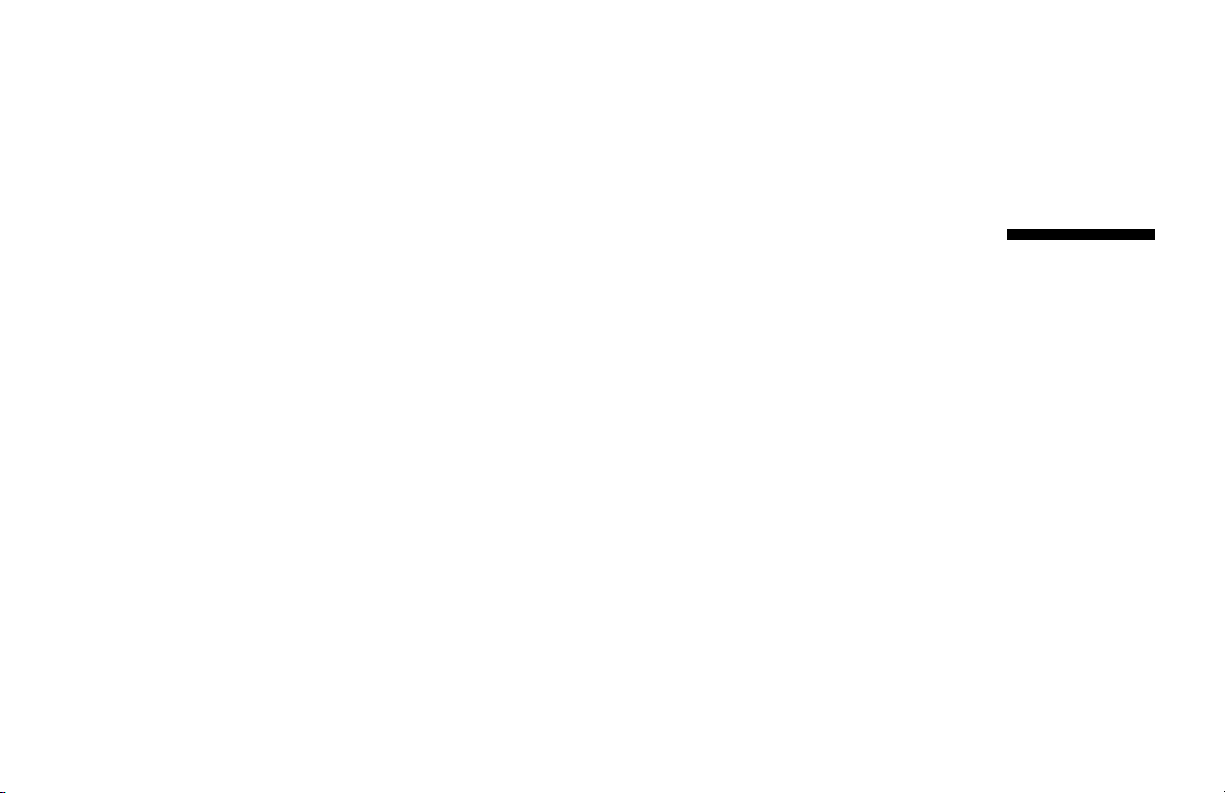
Quick Start Guide
Page 2

The information in this document is subject to change
without notice.
®
Hewlett-Packard
regard to this material, including, but not limited to, the implied
warranties of merchantability and fitness for a particular purpose.
HP shall not be liable for errors contained herein or for incidental
or consequential damages in connection with the furnishing,
performance, or use of this material.
HP assumes no responsibility for the use or reliability of its software
on equipment that is not furnished by HP.
This document contains proprietary information that is protected by
copyright. All rights are reserved. No part of this document may be
photocopied, reproduced, or translated to another language without
the prior written consent of HP.
Company makes no warranty of any kind with
Hewlett-Packard Company
P.O. Box 4010
Cupertino, CA 95015-4010
USA
© 2000, 2003 Hewlett-Packard Company. All rights reserved.
Hewlett-Packard is a registered trademark of
Hewlett-Packard Company in the United States of America
and other countries/regions.
This product incorporates copyright protection technology that
is protected by method claims of certain U.S. patents and other
intellectual property rights owned by Macrovision Corporation
and other rights owners. Use of this copyright protection technology
must be authorized by Macrovision Corporation, and is intended
for home and other limited viewing uses only unless otherwise
authorized by Macrovision Corporation. Reverse engineering
or disassembly is prohibited. Apparatus Claims of U.S. Patent
Nos. 4,631,603, 4,577,216, 4,819,098, and 4,907,093
licensed for limited viewing uses only.
Other brand or product names are trademarks of their respective
holders.
Page 3
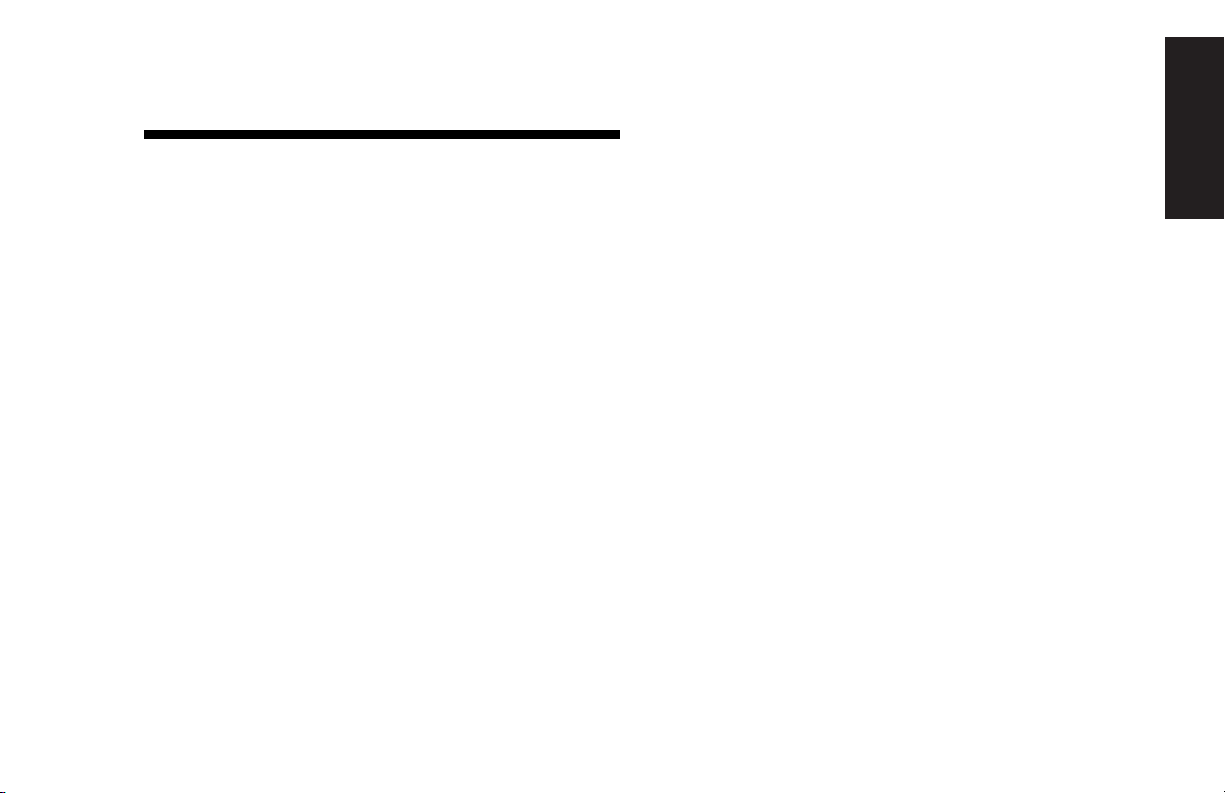
Contents
Start Here........................................... vii
Introducing the Quick Start Guide .........1
Safety Information .................................................1
Using the Quick Start Guide................................... 3
Finding Additional Information ...............................4
Setting Up the PC..................................5
Turning On the PC for the First Time ........................ 5
Registering with HP ............................................... 6
Making Recovery CDs ...........................................7
Getting Help.........................................................7
Protecting the PC...................................................8
Working in Comfort ..............................................9
Using the PC.......................................11
Introducing the Basics.......................................... 11
Windows operating system ..............................11
Start menu ..................................................... 11
HP Center ...................................................... 12
Help and Support ...........................................13
Using the Mouse................................................. 13
The scroll feature ............................................ 14
To use the autoscroll feature ............................. 15
To use the panning feature ............................... 15
Using the Keyboard ............................................ 16
Introduction.................................................... 16
Keyboard features .......................................... 16
Buttons .......................................................... 22
Button configuration ........................................ 25
Using the Monitor ............................................... 25
Modifying monitor display properties ................ 26
Contents
Quick Start Guide
iii
Page 4

Using Speakers .................................................. 26
Using multi-channel audio speakers................... 27
To connect your multi-channel speaker system
to the PC........................................................ 27
To configure multi-channel audio output for
speakers configuration .................................... 28
To configure multi-channel audio output for
the DVD player............................................... 28
To use the microphone with
multi-channel audio ......................................... 29
Adjusting speaker volume ................................ 29
Using a Microphone ...........................................30
Adjusting microphone volume .......................... 31
Using a Television ............................................... 32
Cables you may need ..................................... 32
Connecting to a TV set .................................... 33
Viewing the PC image on TV............................ 34
Disabling the TV option ................................... 35
Disconnecting the TV ....................................... 36
Turning Off the PC .............................................. 36
Putting the PC into Standby and
Hibernation Mode .............................................. 37
Standby mode................................................ 37
Hibernation mode........................................... 39
Automatic standby or hibernation mode ............ 40
Setting Up and Using the Internet....... 41
Introducing the Internet........................................ 41
What is the Internet? ....................................... 41
What is an ISP?.............................................. 42
What is the World Wide Web?........................ 42
What is a URL? .............................................. 43
What is an e-mail address? ............................. 43
How do I search the Internet?........................... 44
Setting Up the Modem ........................................ 44
Upgrading to V.92 ......................................... 47
Setting Up the Network Interface Adapter ............. 47
Setting Up Your Internet Account .......................... 49
Signing up with an ISP using
Easy Internet Sign-up....................................... 50
Connecting to the Internet .................................... 50
Using ISP-provided browser ............................. 50
Using any browser.......................................... 51
HP Pavilion home PC
iv
Page 5

Visiting the Hewlett-Packard Web Site ...................51
Viewing online manuals................................... 53
Sending and Receiving E-Mail ..............................54
If the ISP provides the browser ..........................54
If using Outlook Express...................................54
Doing Common Tasks .........................57
Understanding Your Drives ...................................57
Using the Diskette (Floppy) Drive...........................58
Using the 6-In-1 Memory Card Reader .................. 58
Special note about the
Safely Remove Hardware Utility........................59
To use the 6-In-1 memory card reader................ 59
Inserting a CD or DVD .........................................61
Removing a CD or DVD....................................... 62
Handling CDs..................................................... 62
Playing Music CDs ..............................................63
Using MusicMatch Jukebox .............................. 63
Using Windows Media Player ..........................64
Creating a CD by Using the CD-RW Drive ............. 65
Creating a CD by Using RecordNow .................... 66
Creating a music CD....................................... 66
Creating a data CD ........................................68
Playing DVD Movies ........................................... 68
Playing a DVD................................................ 68
Viewing Help information ................................70
Understanding DVD terminology....................... 70
Using the WinDVD control panel ...................... 70
Using country/region codes............................. 71
Creating a DVD by Using the
DVD+RW/+R Drive............................................. 72
Using the Combo Drive ....................................... 73
Using HP Pavilion PC Tools .................................. 74
Getting HP Updates for the PC............75
Informing You of Changes.................................... 75
Using HP Center for Updates from HP Messages .... 75
Starting HP Center ..........................................76
Turning off the HP Center Service...................... 76
Re-enabling the HP Center Service ....................77
Contents
Quick Start Guide
v
Page 6
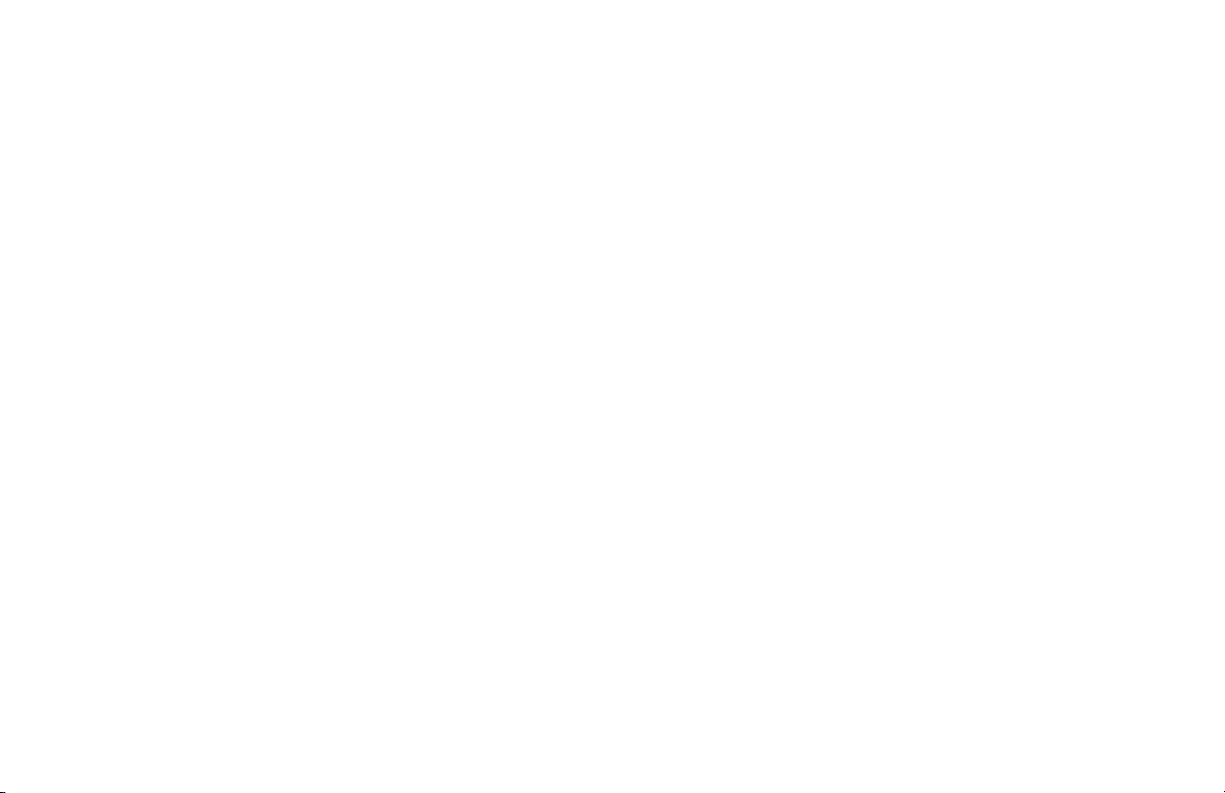
Resolving Problems............................ 79
Troubleshooting .................................................. 79
Using Application Recovery
and System Recovery......................... 87
System Restore ................................................... 87
Application Recovery .......................................... 88
System Recovery................................................. 89
System Recovery Using Recovery CDs ................... 91
Using HP Recovery CD Creator ........................ 91
Starting system recovery using recovery CDs ..... 92
Freeing Up Space on Your Hard Disk Drive ........... 96
To display hard disk space .............................. 96
Increasing available hard disk space ................ 97
Uninstalling programs ..................................... 97
Removing desktop icons .................................. 97
Using the Disk Cleanup utility........................... 98
Reinstalling programs...................................... 98
Index ................................................ 99
HP Pavilion home PC
vi
Page 7
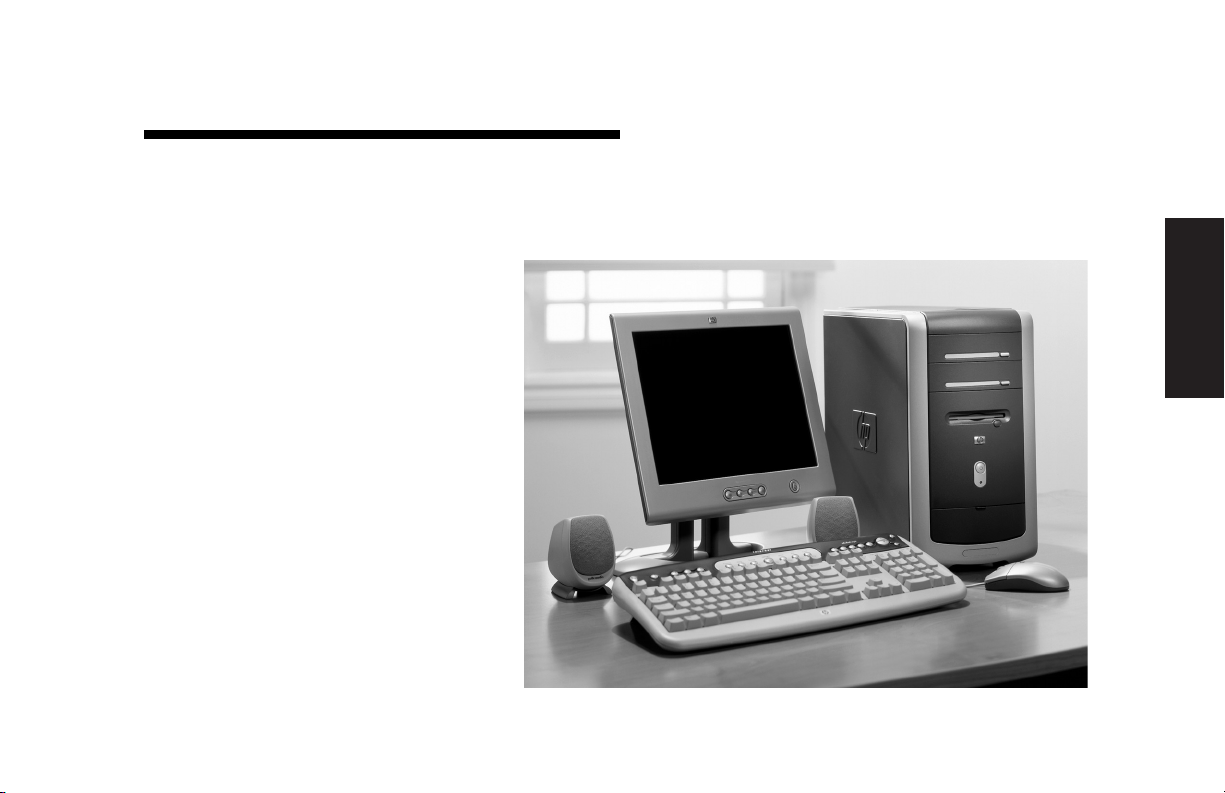
Start Here
Welcome
Thank you for becoming a member
of the HP Pavilion home PC family.
This “Start Here” section is an
overview of some of the added
software features and tools
available on your HP Pavilion. The
rest of this
you information on how to use your
computer. With this guide, you can
use your computer with confidence.
Note:
Quick Start Guide
The screens on your
computer may not match
the screens pictured on
these pages.
gives
Start Here
Quick Start Guide
vii
Page 8
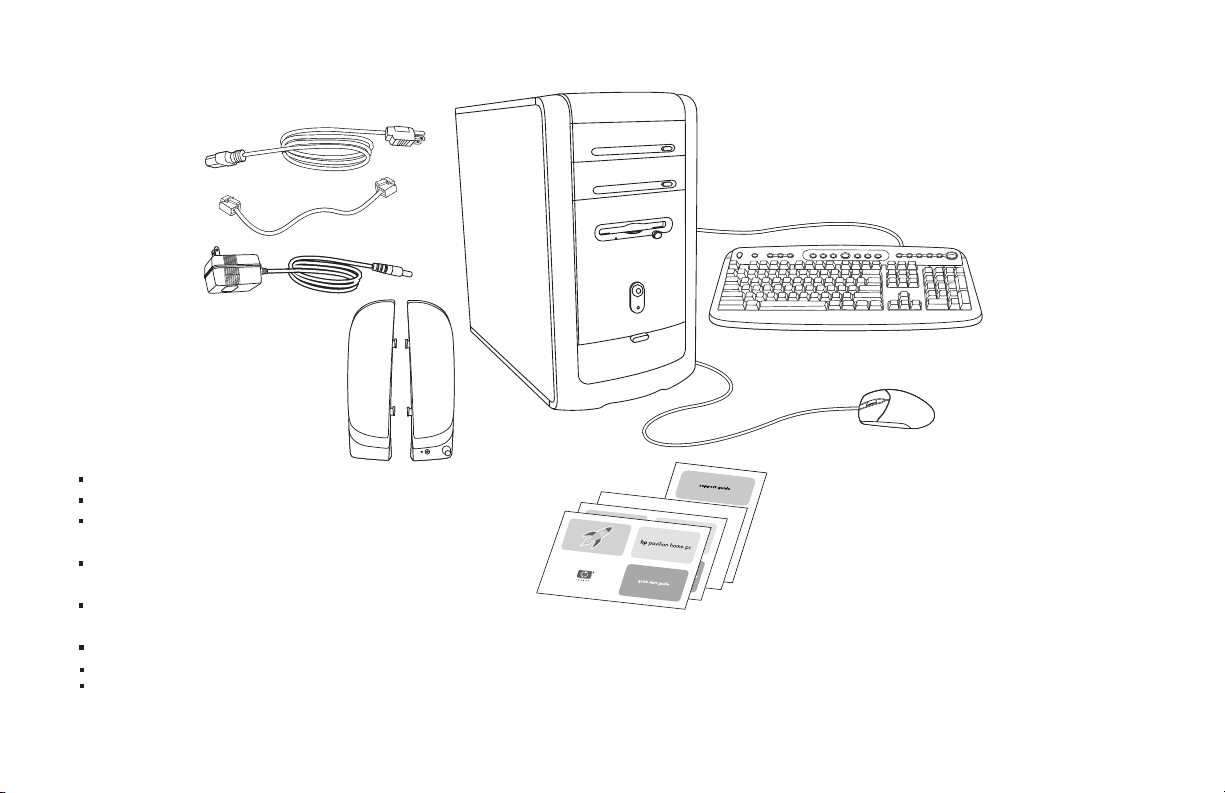
Inventory Checklist
Power cord
Modem cable
Transformer
(powered speakers,
select models only)
Speakers (select
models only)
The documentation includes:
Setup poster
Quick Start Guide
This
Support Guide,
warranty, license, regulatory, and safety information
Upgrading and Servicing the PC
(select models installed on PC, or in print)
Read first, addenda, or other
documents if applicable
DVD Writer
Microsoft Windows XP Home Edition Start Here
My HP Pavilion home PC
containing support,
guide
guide (select models)
brochure (select models)
guide
PC
Documentation
Note:
Your contents may vary.
Keyboard
Mouse
HP Pavilion home PC
viii
Page 9
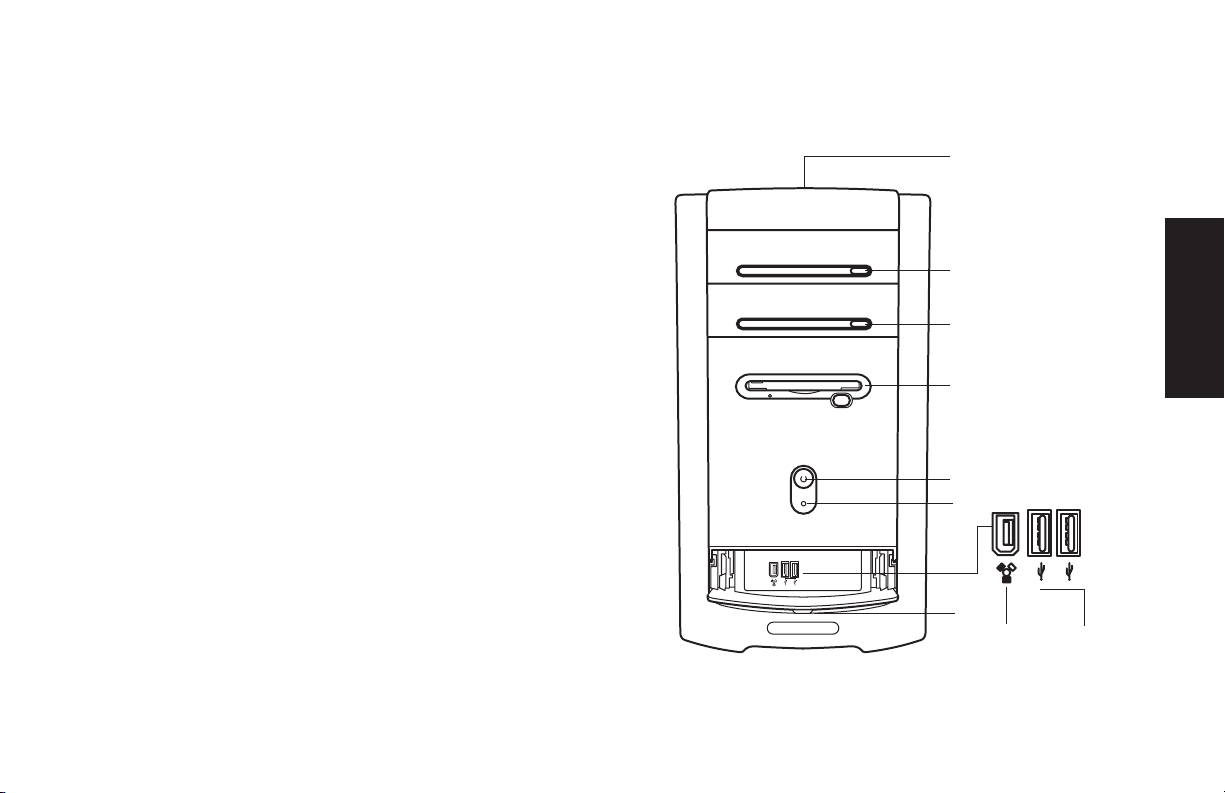
PC Front
Your PC may look different from
the ones shown here. Component,
connector location, type, and
number vary by model.
A — CD storage (select models)
B — CD-ROM or CD-RW drive
C — DVD-ROM or DVD+RW/+R drive
D — Diskette (floppy) drive
E — On button/indicator
F — Hard disk activity indicator
G — Door opened to show connectors
H — FireWire
K — USB 2.0 (two shown)
®
A
B
C
Start Here
D
E
F
G
H
K
Quick Start Guide
ix
Page 10
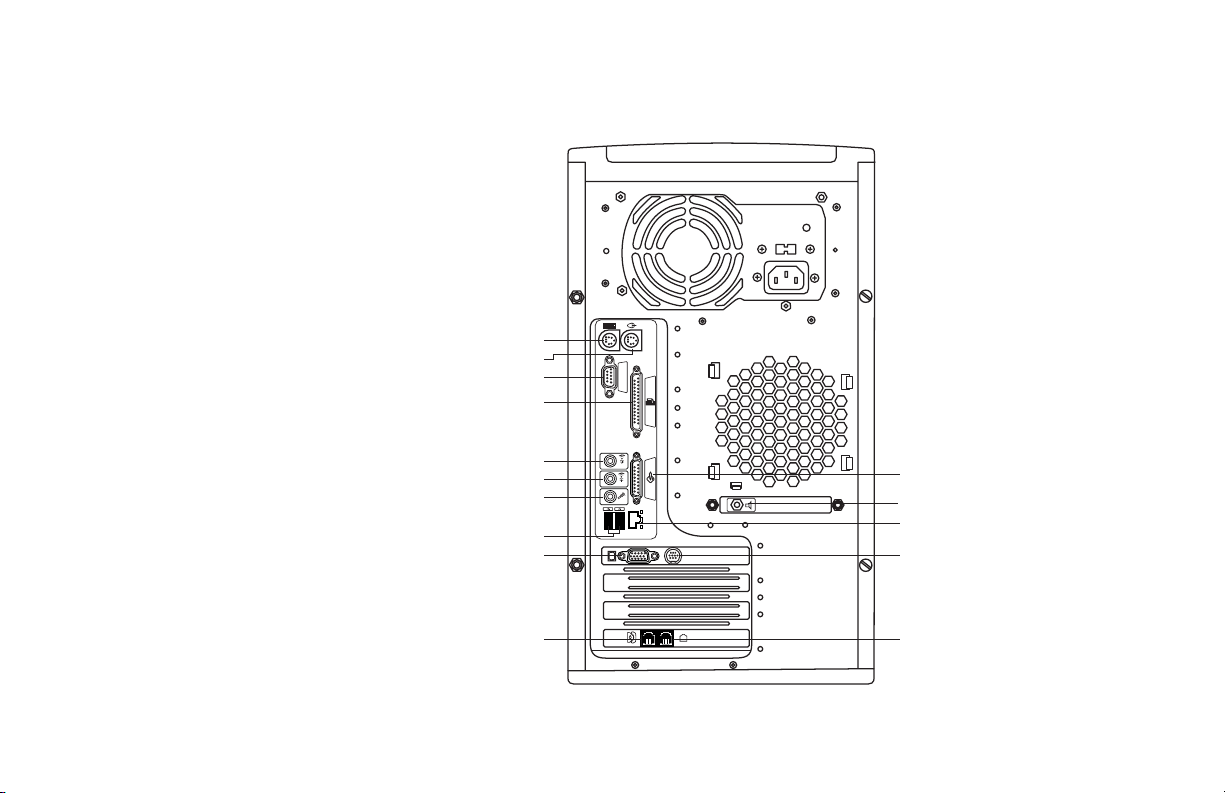
PC Back
Connect your keyboard, mouse,
monitor, and modem as described
in the setup poster. Turn on the
computer for the first time and finish
the registration process. Then, add
a printer or other device, or install
any software programs that came
on CDs or DVDs included in the
computer box (select models only).
Your computer may look different
from the one shown here.
Component, connector location,
type, and number vary by model.
PS/2 keyboard
PS/2 mouse
Serial
Parallel
Audio Out
Audio In
Microphone
USB 2.0
Monitor
SERIAL
ETHERNET
SERIAL
Joystick
Speaker out
Ethernet
TV out
OUT
IN
HP Pavilion home PC
x
Telephone
Modem
Page 11
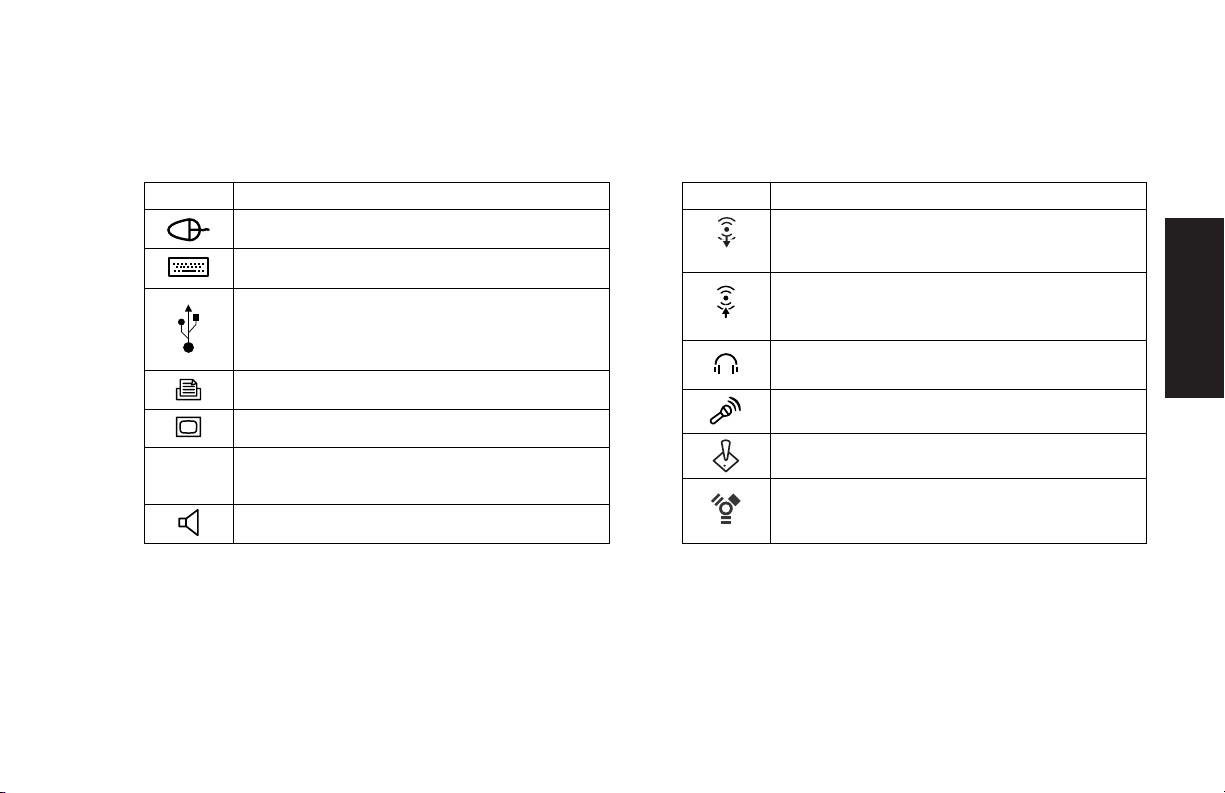
PC Connector Symbols
Symbols in this table identify connectors.
Symbol Description
Mouse (PS/2)
Keyboard (PS/2)
Universal Serial Bus (USB) for mouse,
keyboard, digital camera, or other device
with a USB connector
Printer (parallel)
Monitor
serial
Many peripherals and external devices are Plug and Play.
Plug and Play
components without any special procedures such as
resetting jumpers and testing for conflicts. When you add a
Plug and Play peripheral, the PC recognizes it and obtains
the best driver for the device.
Quick Start Guide
Serial port for digital camera or other
serial device
Speaker
describes the ability to add or remove
Symbol Description
Audio Line Out (powered speakers)
OUT
Audio Line In
IN
Headphones
Microphone
Joystick/MIDI
FireWire for video cameras or other
devices with very fast transfer rates
xi
Start Here
Page 12
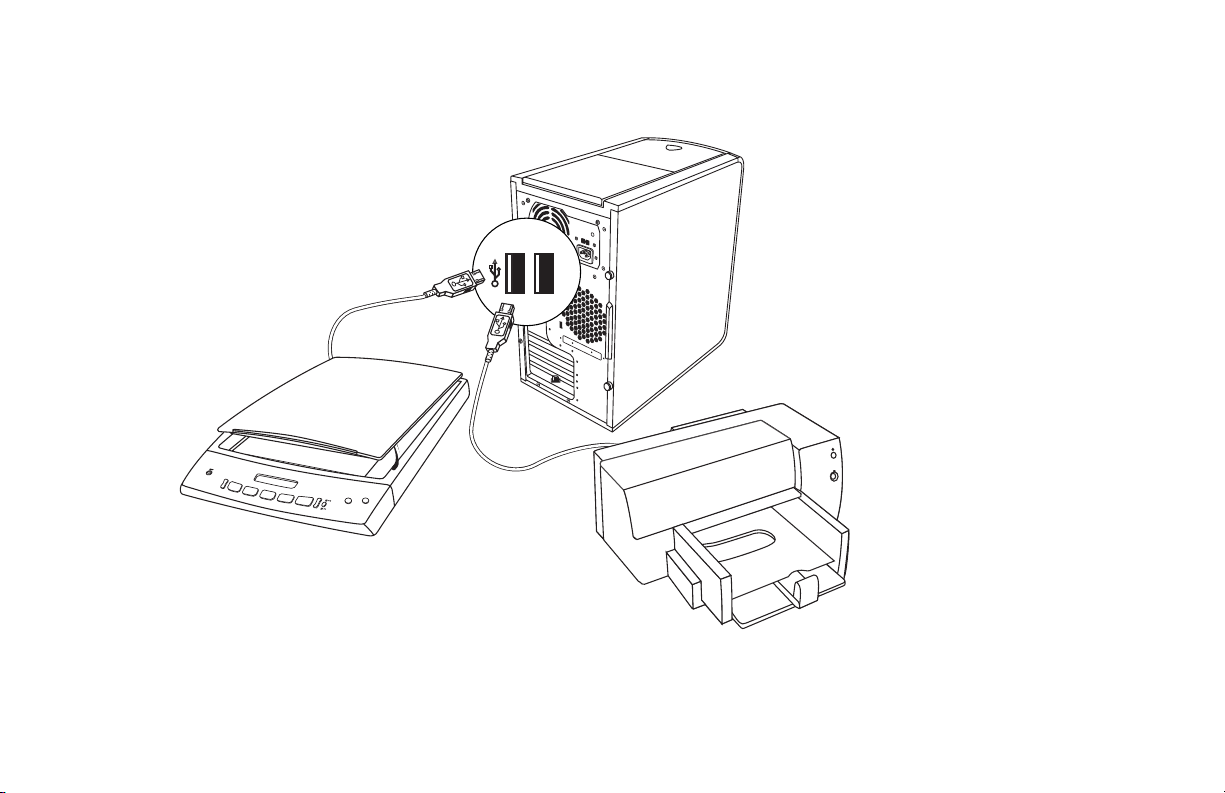
PC Back Connections
Your PC may look different
from the one shown here.
External components
shown in the following
figure are not included with
the PC. Back connector
location, type, and number
vary by model.
HP Products Work Better Together
HP computers include pre-loaded software for select HP All-In-One,
camera, scanner, and printer peripheral products. Pre-loaded software
simplifies and speeds product setup for HP peripherals. Simply connect
the HP peripheral product, turn it on, and your HP PC automatically
configures it so it is ready to use.
Note:
Before using your components,
you may need to install the
software that came with the
component.
HP Pavilion home PC
xii
Page 13

PC Front Connections
Your computer may look
different from the one shown
here. External components
shown in the following
figure are not included with
the PC. Front connector
location, type, and number
vary by model.
Before using your components,
Note:
you may need to install the
software that came with the
component.
Start Here
Quick Start Guide
xiii
Page 14
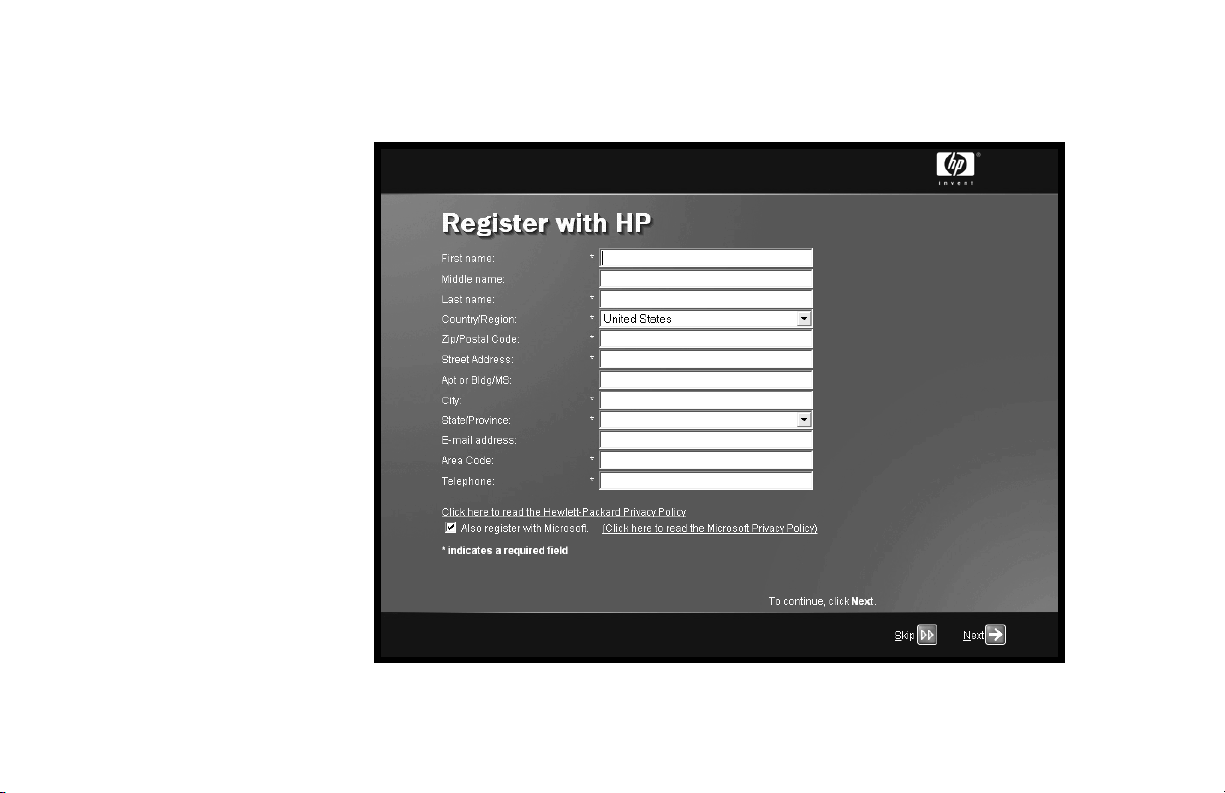
Register with HP
Register your HP Pavilion
home PC with Hewlett-Packard
so HP can assist you with your
technical support needs (select
models only).
HP Pavilion home PC
xiv
Page 15
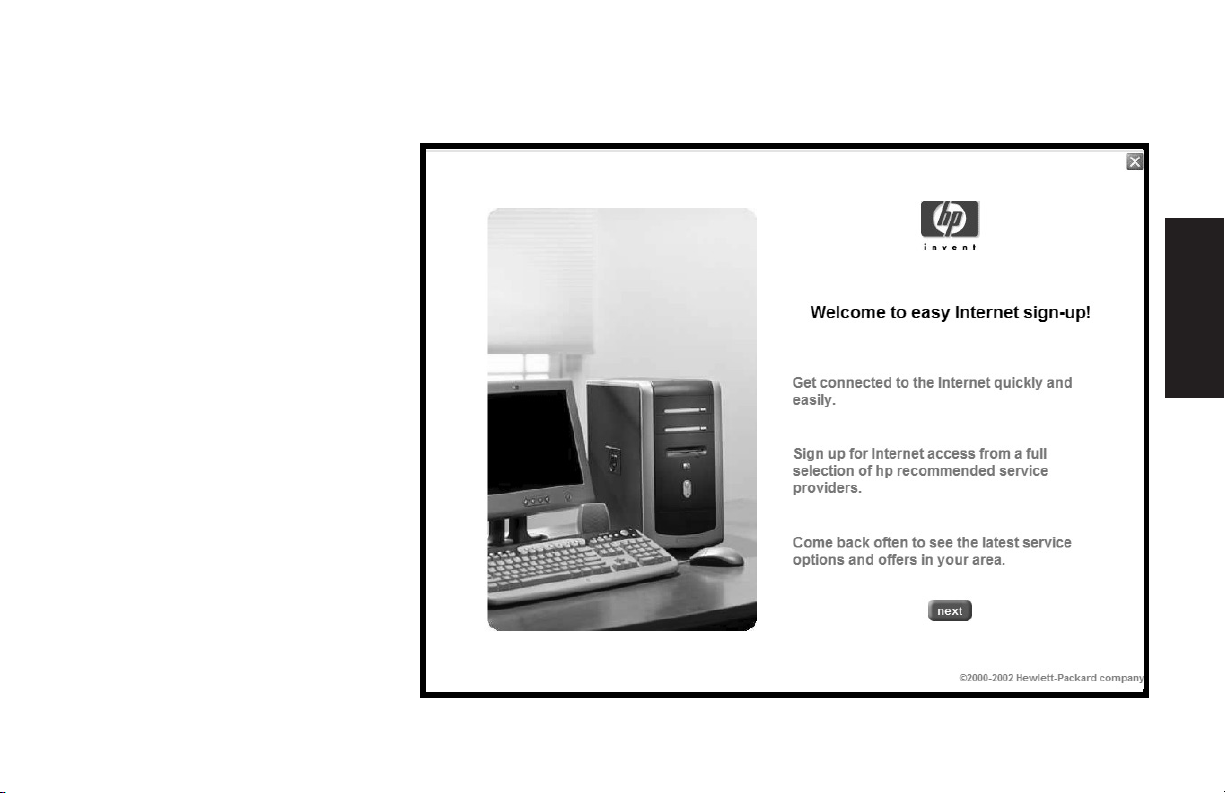
Internet
Click Start, choose
All Programs, and then click
easy Internet sign-up for
a simple step-by-step wizard
to guide you through setup for
the Internet and e-mail.
For information about modem
setup, the Internet, and e-mail,
see the related sections inside
this guide. You can also find
helpful information by clicking
Start, Help and Support,
and then My HP Pavilion PC
(select models only).
Start Here
Quick Start Guide
xv
Page 16

HP Desktop
The HP desktop has
shortcut icons that make it
easy to find the things you
need. Click the icon to
find out more information
about that program.
Note:
The screen on your
computer may not
match the screen
pictured here.
Help and Support
Easy Internet Sign-up
HP Tour Guide
HP Pavilion home PC
xvi
Start button
Taskbar
System tray
Page 17

HP Center
Find the
latest music
software
and
services
See
more
buttons
Manage
your
personal
finances
Click Start, choose
All Programs, hp center,
and then click hp center
again. Get the latest support
updates and receive great
Internet deals on shopping,
personal finance, music,
and entertainment.
Get great
offers
from HP
and HP
partners
Find help
and
support
when you
need it
Customize ticker
View ticker
display
Alerts
you
to new
messages
Get
hp center
help
Start Here
Quick Start Guide
xvii
Page 18
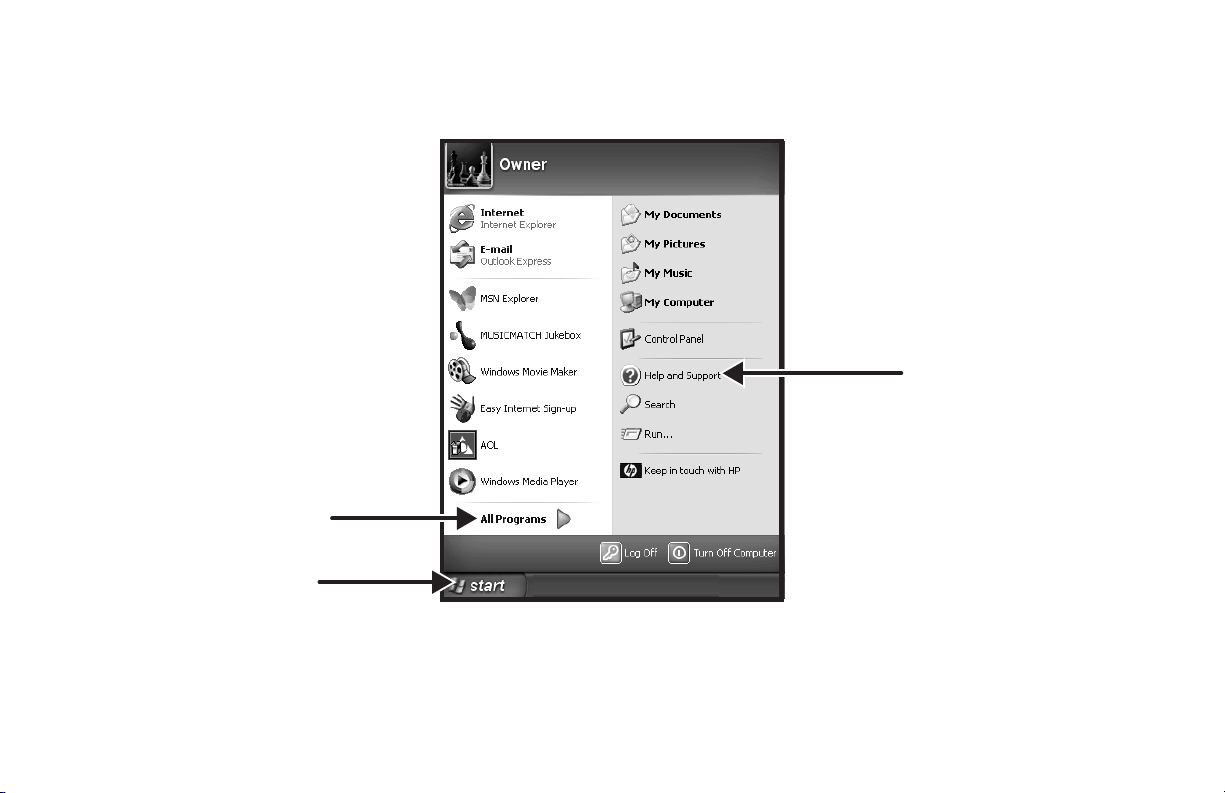
Start Menu
Click the Start button to
view the Start menu, the entry
point to everything on your
PC. Look at the following
pages to learn about important
software programs and tools
available to you.
Choose All Programs and
then choose Hewlett-Packard
to find HP-specific software (select
models only).
All Programs
Start button
Note:
The screen on your PC may not
match the screen pictured here.
Help and Support
HP Pavilion home PC
xviii
Page 19

Help and Support
Click Start and then
Help and Support to
learn about your PC and
get your questions
answered.
HP Pavilion
information
and support
(select models)
Help and
support news
Start Here
Quick Start Guide
xix
Page 20
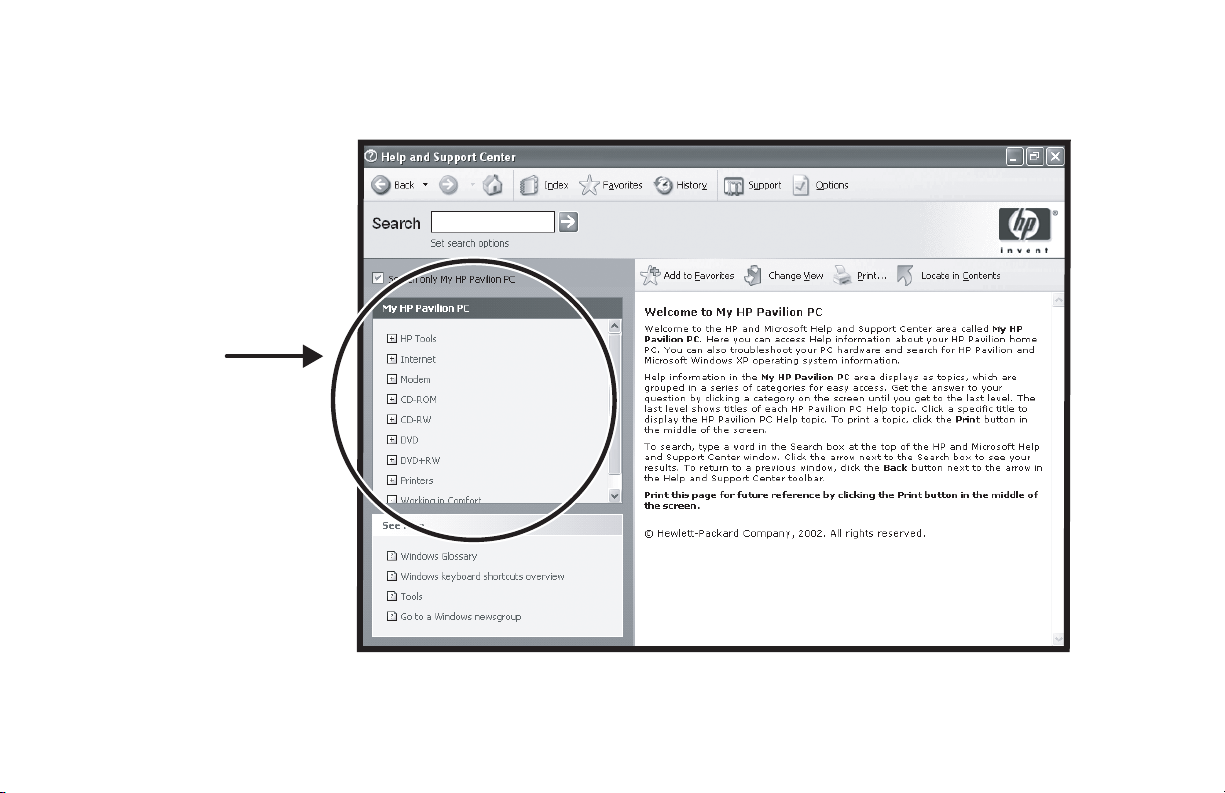
My HP Pavilion PC
Learn how
to use your
HP Pavilion
home PC
Click Start, Help and
Support, and then
My HP Pavilion PC
for detailed instructions
and information about
your PC (select models
only).
HP Pavilion home PC
xx
Page 21

HP Instant Support
Send a help request
Click Start, Help and
Support, and then
HP Instant Support.
Run tests yourself, or contact
an HP Support analyst for
help over the Internet (select
models only).
Start Here
Quick Start Guide
xxi
Page 22

All Programs
Click Start and then
choose All Programs to
find all the software
programs on your PC.
Choose Hewlett-Packard,
and then choose
hp pavilion pc tools
to find HP drivers and
the HP Tour Guide (select
models only).
Hewlett-Packard
All Programs
Start button
hp pavilion
pc tools
HP Pavilion home PC
xxii
Note:
The screen on your PC may not match the screen
pictured here.
Page 23

HP Tour Guide
Click Start, choose
All Programs,
Hewlett-Packard, choose
hp pavilion pc tools, and
then click hp tour guide
(select models only).
Or
Click the icon on the desktop
(select models).
Let the HP Tour Guide show
you the desktop and the basics
of the Internet and e-mail.
Start Here
Quick Start Guide
xxiii
Page 24

Your HP Pavilion home PC Support Guide
You can get help over the
telephone from HP.
See the
included with the computer
documentation for the terms
of your HP Pavilion warranty
coverage, for license
information, and for support
telephone numbers and
addresses.
The
operating specifications for the
PC along with regulatory and
safety information.
Support Guide
Support Guide
contains
hp pavilion home pc
support guide
where to get help
!
!
warranty and license information
!
!
declaration of conformity
!
!
operating specifications
!
!
regulatory and safety information
!
!
Note:
Your document contents may vary.
HP Pavilion home PC
xxiv
Page 25
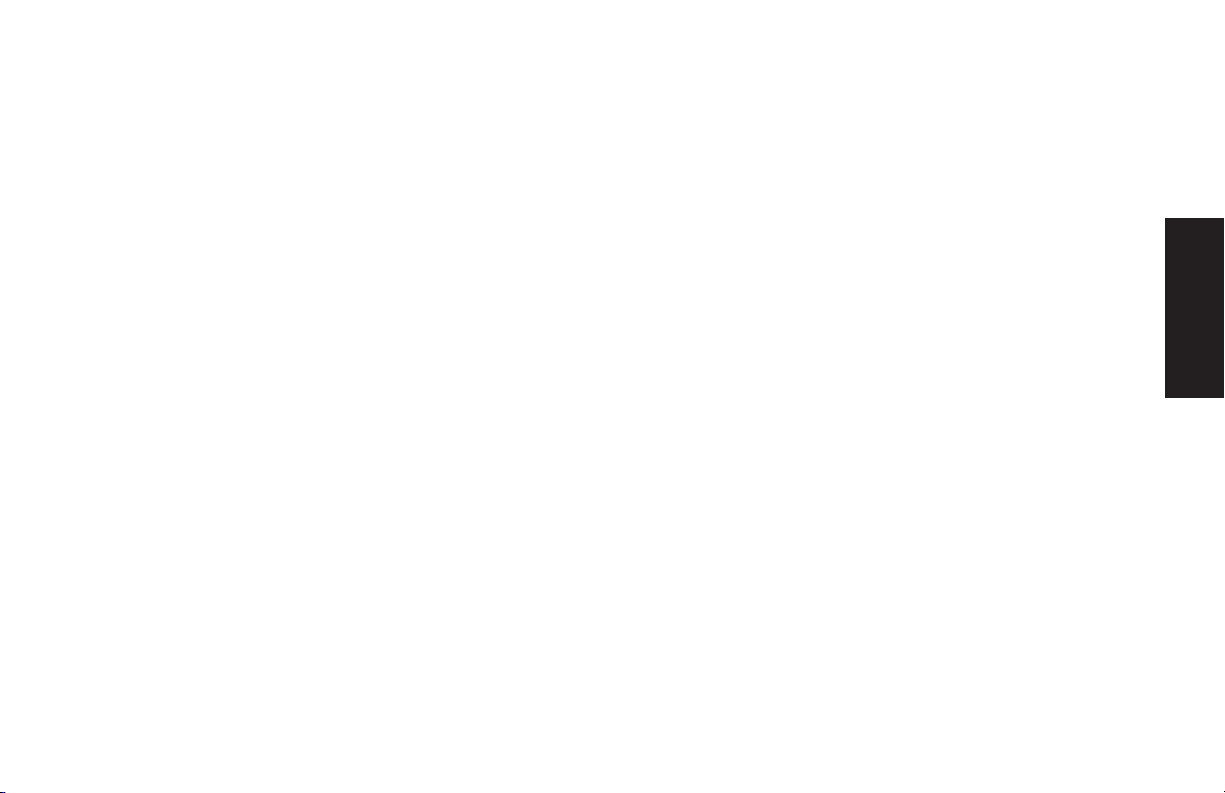
HP Web Sites
Type these Web site addresses
into the Address box of your
Internet browser, and then press
the Enter key on your keyboard
to find helpful information from
HP online.
http://www.hp.com
This main Web site has
the latest information about your
HP Pavilion home PC and all your
HP products. Receive technical
support, download software
updates, and find out about
HP’s home and business services.
http://www.hp.com/
cposupport/
Use this worldwide Web site for all
your technical support needs.
Start Here
Quick Start Guide
xxv
Page 26

Microsoft Windows XP Operating System
For questions about the Microsoft® Windows® XP operating
system, refer to:
Help and Support, for onscreen help and
troubleshooting — click Start and then
Help and Support.
The Microsoft Windows XP guide, included with the
computer documentation.
HP Pavilion home PC
xxvi
Page 27
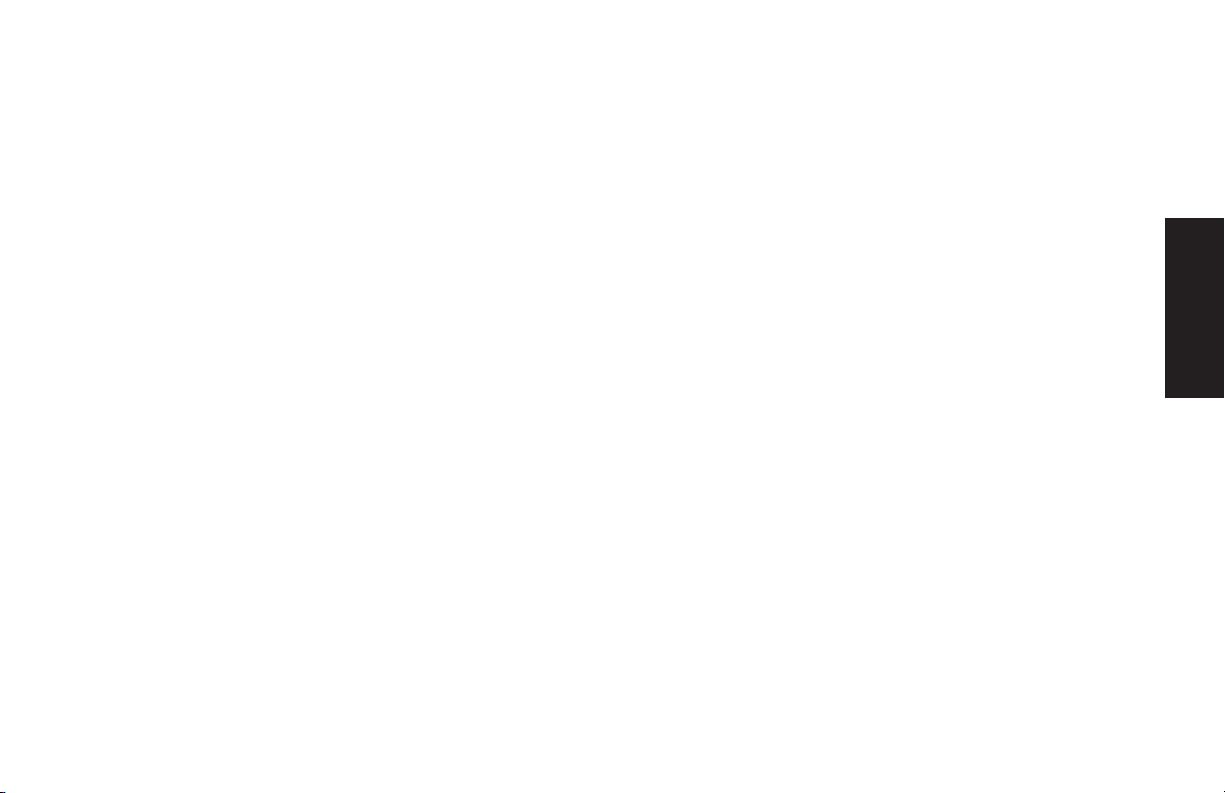
Recovery System and Hard Drive Space
HP Pavilion home PCs with Windows XP feature a recovery
partition included on the hard drive, along with a recovery
CD creator program. This program allows you to make
your own recovery CDs. The recovery process, either
application or operating system, offers the following
advantages:
"
Selective: Ensures that the recovery data is matched to
the particular PC model. You can easily recover only the
application or system software you need.
"
Non-destructive: Recovers only the software
you need; preserves user data and files.
System recovery using recovery CDs has two options:
"
Standard Recovery: This is a non-destructive recovery,
which recovers factory-shipped programs, drivers, and
the operating system without affecting data files.
"
Full System Recovery: This recovery erases hard
disk drive data, reformats the drive, creates a new disk
partition, and then installs the operating system. You must
reinstall any software that was not installed on the
computer at the factory.
Instructions for using system recovery and application
recovery, and creating your recovery CDs are in this guide:
refer to “Using Application Recovery and System Recovery.”
To view the space used by the recovery partition on the
hard drive, or to delete undesired software titles, refer to
“Freeing Up Space on Your Hard Disk Drive.”
Start Here
Quick Start Guide
xxvii
Page 28
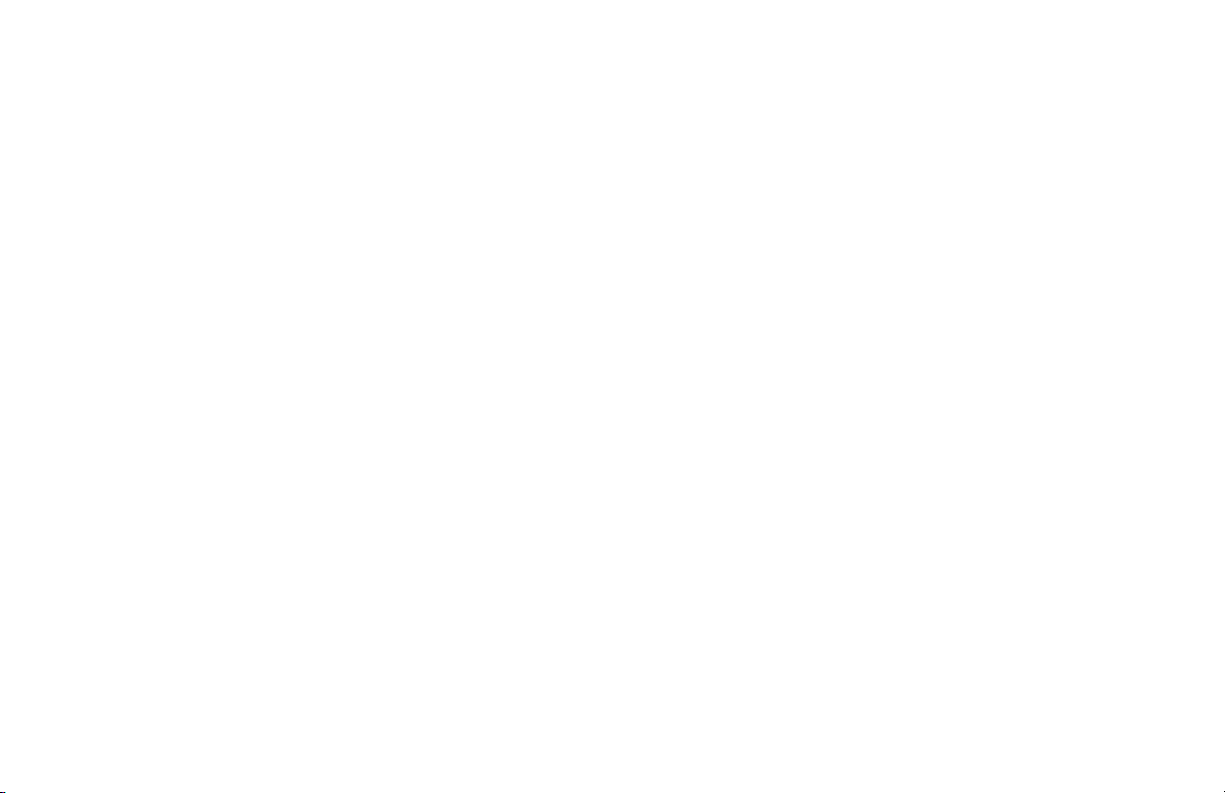
xxviii
HP Pavilion home PC
Page 29

A
Introducing the Quick Start
Guide
Safety Information
This product has not been evaluated for connection to an
“IT” power system (an AC distribution system with no direct
connection to earth, according to IEC 60950).
AC Power Safety Warning
Warning:
AC outlet. The AC power cord is your
HP Pavilion PC’s main AC disconnecting
device and must be easily accessible at
all times. For your safety, the power
cord provided with your system has a
grounded plug. Always use the power
cord with a properly grounded wall
outlet to avoid the risk of electrical shock.
Install the PC near an
Warning:
of an electric shock from the telephone
network, plug your PC into the AC outlet
before connecting it to the telephone line.
unplugging your PC from the AC power
outlet.
Warning:
with a voltage select switch for use in
a 115 or 230 VAC power system. The
voltage select switch has been pre-set
to the correct voltage setting for use in
the particular country/region where it
was initially sold. Changing the voltage
select switch to the incorrect position
can damage your PC and void any
implied warranty.
To reduce the possibility
lso, disconnect the telephone line before
Your system is provided
Introduction
Quick Start Guide
1
Page 30
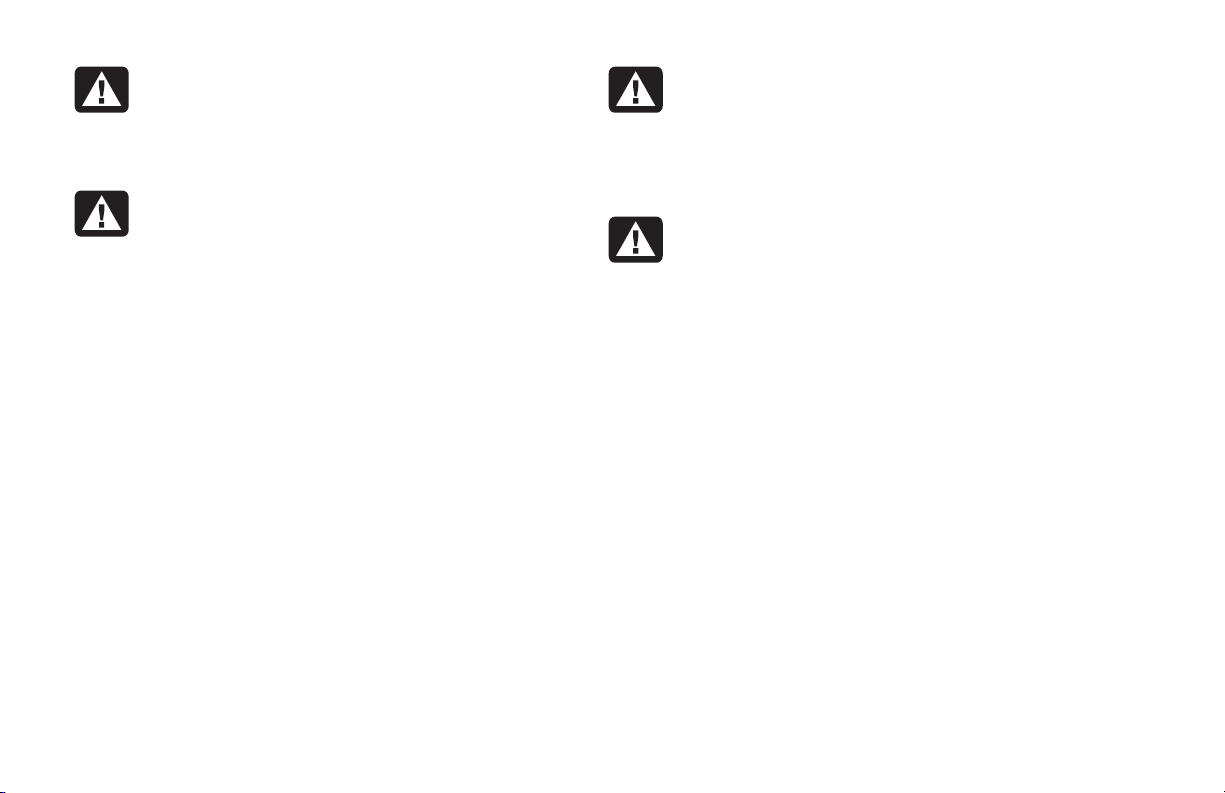
Warning:
the modem cord from the telephone
system before installing or removing
your PC cover.
Warning:
the cover removed.
Always disconnect
Do not operate the PC with
Warning:
user-serviceable. To prevent damage
to the power supply, have a qualified
person repair or replace it. All other
components are user-serviceable.
Warning:
can damage disk drives, add-in cards,
and other components. If an ESD station
is not available, wear a wrist strap
attached to a metal part of the PC. Place
cards on a conductive foam pad or inside
the card wrapper, if possible, but never
on the card wrapper.
The power supply is not
Electrostatic discharge (ESD)
HP Pavilion home PC
2
Page 31

Using the Quick Start Guide
Thank you for purchasing the HP Pavilion
home PC. The setup poster shows you how to
connect your PC, and this Quick Start Guide
helps you continue from there.
Note:
In this Quick Start Guide, learn how to:
■
■
■
■
Set up the PC near a telephone line so you can
connect the modem for Internet access.
Turn the PC on and off.
Set up an Internet account and connect to
the Internet.
Adjust the speaker volume.
Insert and remove a CD disc.
■
Use the CD-ROM, DVD-ROM, CD-RW, or
DVD+RW/+R drive to play music, watch
movies, or record information.
■
Use HP Pavilion PC Tools (select models only).
■
Save power with standby and
hibernation modes.
■
Solve common problems.
Introduction
Quick Start Guide
3
Page 32

Finding
Additional Information
Look in the PC box for printed details or updates
regarding your model PC.
Information about the PC is in the onscreen
Help and Support Center. Just click Start, and
then click Help and Support.
Information about the internal parts of the PC
chassis is in the Upgrading and Servicing the PC
guide included with your PC (installed on your
system or printed). To view guides installed on
your PC, refer to “Using HP Pavilion PC Tools”
on page 74.
You can find online guides and information
for your PC:
1 Type the Support Web address from your
Support Guide into your browser address box,
and press the Enter key on your keyboard.
2 In the search box, type your product name
or number (734n, for example) and click the
search arrow. The product number is on the
lower front of the PC chassis.
3 Click the manuals item to see a list of manuals
for your PC.
Note:
4
The Upgrading and Servicing the PC guide
requires you to turn off the PC and disconnect it
from any Internet and network connections, and
from power. If the guide is installed on your PC,
print it for future reference.
HP Pavilion home PC
Page 33

Setting Up the PC
Follow the setup poster to set up the PC in
your work area and then read the topics in
this section to turn on the computer for the
first time and to finish the registration process
(select models only).
Turning On the PC
for the First Time
After you’ve completed the steps on the setup
poster, you’re ready to turn on the PC.
After registering, install any software programs
that came on CDs or DVDs included in the
First, press the Power button on the monitor.
Then, press the On button on the front of the PC.
PC box (select models only).
The power supply is pre-set for the country/region
in which you purchased the PC. If you move,
please check the voltage requirements before
plugging your PC into an AC power outlet.
Note:
Note:
Some programs are preinstalled on the PC.
Before installing a program, check to see if
it is already installed on your system.
Add any printer, scanner, camera, or other
peripheral equipment you have for your system.
Many peripherals, external devices, memory,
and add-in cards are Plug and Play.
Note:
Quick Start Guide
When you add a Plug and Play peripheral, the PC
recognizes it and obtains the driver for the device.
5
Setup
Page 34

Your PC may look different from the ones
shown here.
On button
When you first turn on the PC, a series of
startup windows appears. For some models,
click a language option and then click OK.
Confirm your selection by clicking Yes. Wait up
to 30 minutes while the PC makes preparations.
Proceed with the initial Microsoft
®
Windows®
setup by answering a few questions.
Registering with HP
You may be prompted to register the PC with HP
(select models only). Register so you can receive
changes, updates, and support.
You can register any of these ways:
■
Turn on the PC and follow the onscreen
instructions to register.
■
Double-click the registration icon on your
desktop, and follow the onscreen instructions.
■
Register online at
http://register.hp.com
HP Pavilion home PC
6
Page 35

Making Recovery CDs
Getting Help
In the unlikely event that there is damage to the
hard disk drive or it needs replacing, you must
use recovery CDs to reinstall the operating system
and software. Make the recovery CDs for your
PC now, before a need occurs; refer to “Using
HP Recovery CD Creator” on page 91. This
program assembles the necessary files and
writes the information onto CDs.
See the Support Guide included with the PC
documentation for the terms of your PC warranty
coverage and for support telephone numbers.
Setup
Quick Start Guide
7
Page 36

Protecting the PC
HP provides a virus-scanning software program
to help protect your PC (select models only).
The virus-scanning program manufacturer
provides free virus scan updates through
your Internet connection for an initial period
after your PC purchase. You can purchase a
subscription service for updates after the initial
free period expires.
New types of viruses are invented all the time.
Get regular updates of your virus-scanning
software from the program manufacturer.
If a software program or the operating system
gets damaged, reinstall the software. Refer
to “Using Application Recovery and System
Recovery” on page 87 for details.
When your PC has software problems, it’s
possible that a voltage spike, power outage, or
brownout has occurred. Symptoms of voltage
spikes include a flickering video display,
unexpected PC startups, and the PC not
responding to your commands. A voltage spike
can occasionally corrupt or destroy files, so it is
a good idea to consistently make backup copies
of your data files. Prevent voltage spikes by
installing a surge suppressor made for use
with PCs between the power outlet and the
PC power cord.
HP Pavilion home PC
8
Page 37

Working in Comfort
Before you begin using the PC, set up the PC and
your work area to maintain your comfort and
productivity. Refer to “Safety and Comfort Guide”
installed on your PC for important ergonomic
information. Just click Start, All Programs,
Hewlett-Packard, hp pavilion pc tools,
and then click Safety and Comfort Guide.
Find important safety and ergonomic information
on the Internet; type http://www.hp.com/ergo
into your Web browser address box, and then
press Enter on the keyboard.
0–15˚
50–70 cm
(20–28 inches)
0–15˚
Warning:
injury, read “Safety and Comfort Guide.”
It describes proper workstation setup,
posture, and health and work habits for
computer users, and provides important
electrical and mechanical safety
information. This guide is located on
the Web at http://www.hp.com/ergo
To reduce the risk of serious
Quick Start Guide
9
Setup
Page 38

HP Pavilion home PC
10
Page 39

Using the PC
Introducing the Basics
Windows operating system
The operating system for your PC is Microsoft
Windows XP. Windows displays the desktop on
the monitor. The taskbar with the Start button
appears at the edge of the desktop display.
Start menu
Click the Start button and:
■
Select programs or documents.
■
Open the Help and Support Center.
■
Start a search.
■
Run a program.
■
Open the Control Panel to view or change
settings.
The Start menu also displays the buttons Log Off
and Turn Off Computer. Click the Log Off button
to end your current PC session and to switch
between users. Click the Turn Off Computer
button to turn off the PC or to restart it.
Basics
Quick Start Guide
11
Page 40

HP Center
HP Center is a service that brings you support
updates, special offers, and product news.
Note:
HP Center is not available in all models.
HP Center displays different topics of
information and updates the information when
your PC is connected to the Internet and idle.
Display the information by clicking a button on
the toolbar.
To open HP Center:
1 Click Start on the taskbar.
2 Choose All Programs.
3 Choose hp center, and then click hp center
again. The HP Center toolbar appears.
Or
1 Right-click the HP Center icon in the
system tray area of the Start taskbar.
2 Choose Open.
3 The HP Center toolbar appears.
HP Pavilion home PC
12
You can read HP Center content even when you
are not connected to the Internet.
To view HP Center content, open HP Center and
do any of the following:
1 Click the alert exclamation point button
on the toolbar when it is red to view
new information.
2 Click a button, such as Finance or Music.
The toolbar shows up to six buttons, based on
your monitor resolution and desktop settings.
Alerts
you
hp center
to new
logo (Help)
messages
Page 41

3 Click the down arrow on the left end of
the toolbar to select other buttons from a
drop-down menu.
4 Click the down arrow on the left end of the
toolbar, and then click Customize to add,
remove, or change the order of the buttons.
5 Click the hp center logo on
the toolbar, and choose Help
for detailed instructions.
Help and Support
To open the Help and Support Center, press
the Help button on your keyboard, or click Start
on the taskbar and select Help and Support.
HP Instant Support
1 Click Start on the taskbar, and click
Help and Support.
2 Click HP Instant Support.
3 Click Request Help.
4 Follow the onscreen instructions to run a test
or submit a problem to HP Instant Support.
When you submit a problem, you communicate
over the Internet with an HP Support analyst who
works with you.
Using the Mouse
Your PC includes a plain or a scrolling mouse.
The mouse uses a roller ball or optics (a light) to
sense movement and causes the cursor on the
screen to move.
Basics
Note: HP Instant Support is not available in all models.
When you need assistance to solve a PC-related
problem, use HP Instant Support:
Quick Start Guide
Note:
Use the mouse on a flat surface. The optical mouse
cannot work on a glass, translucent, or reflective
surface.
13
Page 42

The mouse has two buttons on the top. Click
the left mouse button to position the cursor or
to select an item. Click the right mouse button
to display a menu of commands available for
the item you clicked.
Scroll wheel button
(scrolling mouse only)
Left button
Right button
You can change the configuration of these
two mouse buttons for left-handed use. Refer to
“Reverse your mouse buttons” in the onscreen
Help and Support Center.
Use the center wheel button to scroll or select
items on the screen:
■
Scroll through a document without having to
click the scroll bar on the screen.
■
Use the autoscroll feature to have the
document scroll automatically.
■
Skim through a document.
The scroll feature
Click the left mouse button to place the cursor
in the document. To scroll toward the beginning
of a document, roll the mouse wheel button up
(away from you). To scroll toward the end of
a document, roll the wheel button down
(toward you).
HP Pavilion home PC
14
Page 43

To use the autoscroll feature
To use the panning feature
1 Place the cursor next to the text, and press
the wheel button once. An autoscroll icon
appears.
2 Move the mouse in the direction you want to
scroll. The farther you move the pointer from
the starting point, the faster the document
scrolls.
3 To stop autoscroll, press the wheel button
again.
1 Press and hold down the wheel button.
2 Slowly move the mouse in the direction
you want to pan. The farther you move the
pointer from the starting point, the faster the
document pans.
3 To stop panning, release the wheel button.
Basics
Quick Start Guide
15
Page 44

Using the Keyboard
Introduction
Keyboard features
The keyboard for your PC may look like one of
these two layouts.
The keyboard has an arrangement of standard
keys, indicators, and special buttons.
The illustrations show the location of the keys
and buttons. The number and location of items
on your keyboard may vary from the illustrations.
A wireless keyboard functions the same way
as other keyboard types do, except it uses a
receiver unit to communicate with your PC
instead of a connector cable.
HP Pavilion home PC
16
Note:
Your keyboard may not have all the features listed.
Page 45

This keyboard enables you to:
Basics
■
Adjust speaker volume.
■
Place the PC into standby to save power.
Quick Start Guide
17
Page 46

This keyboard enables you to:
■
Adjust speaker volume.
■
Customize the buttons to open programs
and connect to Internet Web sites.
■
Search for information on the Internet.
■
Find a file or program on the hard drive.
■
Start and stop playing a CD or DVD, skip
to the previous or next track, and eject the
disc tray (top drive only).
HP Pavilion home PC
18
■
Place the PC into standby to save power.
■
Connect to the Internet (if you have an
established Internet account).
■
Mute speaker sound.
■
Get support information.
■
Print.
Page 47

Alphanumeric keys
Function keys
Basics
The alphanumeric keys are the main keys found
on a standard typewriter.
Quick Start Guide
The function keys are the F1 through F12 keys
located above the main keys. Pressing F1
displays a Help window for the software
program being used. Pressing F3 displays a
search window. F1 and F3 are available at
all times. Other function key operations may
depend on what software program you are
using.
19
Page 48

Arrow keys
Numeric keys
The arrow keys are controls for up, down, right,
and left. You can use these keys instead of the
mouse to move the cursor for navigation in a
Web site, in a document, or in a game.
HP Pavilion home PC
20
When the Num Lock LED (light-emitting diode)
on the keyboard is on, the numeric keys are the
number keys and arithmetic functions found on a
basic calculator. When the Num Lock LED on the
keyboard is off, the numeric keys are directional
keys used during games or to move the cursor.
Press the Num Lock key to lock and unlock the
numeric key functions.
Page 49

Keyboard indicators
Each keyboard indicator is an LED labeled with
the name or icon for its status:
Icon Name Description
Num
Lock
Caps
Lock
Scroll
Lock
Numeric keys are locked as
numbers keys and arithmetic
functions.
Alphanumeric keys are locked to
uppercase.
Scroll function is locked.
Special buttons
Basics
The special buttons (select models only) are
at the top of the keyboard. (Some models have
some of these special buttons on the left side
of the main keys.) These buttons operate a
CD or DVD player, connect you to the Internet,
or provide quick access to specific functions.
See “Buttons” on page 22.
Quick Start Guide
21
Page 50

Buttons
The top of the keyboard has a number of special buttons.
hp
Standby
Help
My
HP Club
Print Sports
HP Picture
Toolkit
Shopping
Finance
Connect
Search
Chat
E-Mail
Media
Controls
Volume
Control
Music
Mute
Note:
22
The number, location, and labeling of buttons vary by keyboard model.
HP Pavilion home PC
Page 51

Icon Feature Description
Standby Puts PC into power-saving mode (screen is blank but PC is still on). To make
hp HP Links to HP Web site.
Help Opens the Help and Support Center.
Print Prints documents from most programs.
screen reappear, press any key on keyboard, or press Standby again. May take
10–30 seconds before screen reappears.
Shopping
Sports
Finance
Connect
Search
Goes to popular Web sites. Can be reconfigured to open any site or software
program.
Chat
E-Mail
Basics
Quick Start Guide
23
Page 52

Icon Feature Description
HP Picture Toolkit Opens HP Picture Toolkit view. Can be reconfigured.
a
b
c
d
e
Media Controls
(CD/DVD/MP3)
Volume control
(Volume knob or
Volume Up and
Volume Dow n
buttons)
Music Starts MusicMatch Jukebox or Windows Media Player. Can be reconfigured.
Mute Turns speaker sound on and off.
Operates CD or DVD player:
a – open and close top disc tray
b – skip to the previous track
c – play or pause
d – skip to the next track
e – stop
Volume knob: Increases speaker volume when turned clockwise and decreases
volume when turned counterclockwise. It can be turned indefinitely, even after
maximum sound has been reached.
Volume Up and Down buttons: Press the Volume Up
volume and the Volume Down
button to decrease volume.
button to increase
The Internet buttons work only if you have established an Internet connection and have signed up with an
Internet Service Provider (ISP).
HP Pavilion home PC
24
Page 53

Button configuration
8 Click OK.
You can reconfigure the special buttons on the
keyboard to open different programs or files,
or to connect to favorite Web sites.
1 Click Start on the taskbar.
2 Choose Control Panel.
3 Click Printers and Other Hardware,
if it is present.
4 Double-click Keyboard.
5 In the Keyboard Properties window that
appears, click the Buttons tab.
6 Double-click the button you want to change.
The button configuration window opens.
7 Choose the button capability from the
drop-down list. Enter the Display label and
the Address information. (For a Web site,
enter the complete Web site URL in the
Address box.)
9 On the Buttons tab, click Apply.
10 Repeat steps 6 through 9 for each button you
want to reconfigure.
11 Click OK when you are finished reconfiguring
the keyboard.
Using the Monitor
Some PC models can connect more than one
display device (CRT monitor, flat panel monitor,
TV, etc.) to the PC. You can quickly change
where the PC desktop appears by pressing
Alt+F5. Each time you press the Alt+F5 key
combination, the PC display appears on the
next device. If Alt+F5 does not work, restart
the PC and try again.
Basics
Quick Start Guide
25
Page 54

Modifying monitor display
properties
1 Click the Start button.
2 Click Control Panel.
3 Click Appearance and Themes, if it is
present.
4 Click Change the Screen Resolution.
5 On the Settings tab, adjust the screen
resolution. Moving the slide toward Less
increases the size of text on your screen.
Moving the slide toward More decreases
the size of text.
6 Click Apply.
Using Speakers
Note: The stereo speakers set is a left-right, 2-channel
speaker system, and may be passive (no power
button and no power cord) or active (power
button or power cord). A multi-channel audio
speakers system is an active system with more
than 2-channels and may include a subwoofer.
For example, 5.1 channels, referred to as
6-speaker mode, uses two front speakers (left-right),
two rear speakers (left-right), a center speaker, and
a subwoofer.
The PC may or may not include a set of
stereo speakers or a subwoofer. For details
on connecting the speakers to the PC, see
the setup poster.
If your PC has multi-channel audio speakers
capability (select models only), you can
connect 4 channels for 4 speakers output or
6 channels for 5.1 speakers output. Refer to
“Using multi-channel audio speakers” on
page 27.
HP Pavilion home PC
26
Page 55

For information on adjusting the sound level,
refer to “Adjusting speaker volume” on page 29.
To connect your multi-channel
speaker system to the PC
Using multi-channel
audio speakers
If your PC has multi-channel speakers capability
(select models only), you can connect speakers
for 4 channel or 6 channel output. You must
connect your speaker system to the PC and then
configure the audio software for sound output.
Note:
Multi-channel audio uses the Microphone,
Audio (Line) In, and Audio (Line) Out connectors
on the back of the PC to connect the multi-channel
speakers system to the PC. Refer to “PC Back” (in
the “Start Here” section) for the location of the
connectors.
1 Turn off the PC.
2 Connect the three audio cable plugs from the
speaker system to the connectors on the back
of the PC (see the following table).
Connect speaker
channels (plugs)
Front speakers Audio (Line) Out
Rear speakers Audio (Line) In (blue)
Center/subwoofer
speakers
To PC back
connector
(lime-green)
Mic-1 (pink)
3 Turn on the PC.
4 Turn on your speaker system.
5 Configure the multi-channel audio output;
refer to the next procedure.
Basics
Quick Start Guide
27
Page 56

To configure multi-channel audio
output for speakers configuration
To configure multi-channel audio
output for the DVD player
1 Click Start on the taskbar.
2 Choose All Programs.
3 Click Multi-channel Sound Manager,
and then click Multi-channel Sound
Manager again. The Audio Configuration
window opens.
Note:
If you do not see the Speaker Configuration tab,
your PC does not have the multi-channel
capability.
4 Click the Speaker Configuration tab. (Your
speakers must be connected to see this tab.)
5 Select the option describing the number
of speakers in your system, for example,
6 speaker mode (for 5.1 channels). You
can click the Speaker Test tab and then click
on a speaker to test it.
6 Click OK.
Note: WinDVD is set up for two (stereo) speaker output.
In order to hear all speakers on multi-channel DVD
movies, change the audio properties for WinDVD
so that they match your speaker configuration
(set in the previous procedure) and the recorded
DVD capability.
1 Insert a DVD or start InterVideo WinDVD
Player. (See “Playing a DVD” on page 68.)
2 Right-click anywhere in the WinDVD video
window, and then click Setup.
3 Click the Audio tab.
4 Click the option for the number of speakers
that matches your multi-channel speaker
system. Click Apply.
You can then test the speakers: click the Test
button and the WinDVD control panel shows
the speaker number being used. Click Stop.
5 Click OK.
HP Pavilion home PC
28
Page 57

Note:
If you want to play a stereo DVD, repeat
these steps (1 through 5) and change the
audio properties for WinDVD to match the
DVD output.
To use the microphone
with multi-channel audio
The multi-channel speaker system connects to
the PC using the Microphone, Audio (Line) In,
and Audio (Line) Out connectors on the back
of the PC.
Your PC may have another microphone
connector in the front of the PC under the
access door. If present, this microphone
connector is ready to use.
To use the back microphone connector, you
must disconnect your multi-channel speakers
system and select 2 channel audio setup.
To change the audio configuration, see
“To configure multi-channel audio output
for speakers configuration” on page 28.
Adjusting speaker volume
You can adjust speaker volume by:
■
Using the volume knob or buttons on the
keyboard.
■
Using the volume knob on the speakers
(select models only).
■
Using the Volume icon on the taskbar.
If you do not see this Volume icon, click Start,
Control Panel, Sounds, Speech, and
Audio Devices, if it is present, and then
double-click Sounds and Audio Devices to
open the Sounds and Audio Devices Properties
window. On the Volume tab, place a check in
the Place volume icon in the taskbar
check box. Click Apply, and then click OK.
The Volume icon appears in the taskbar.
Note:
Some applications may result in low volume,
even when the volume knob is turned to its
maximum position. If this is the case, double-click
the Vol u m e icon on the taskbar and increase the
Volume.
Basics
Quick Start Guide
29
Page 58

The two ways to use the Volume icon are:
1 Click the Volume icon on the taskbar.
2 Adjust the volume.
3 When you are satisfied with the sound level,
click outside the Volume window to close this
window.
Or
1 Double-click the Volume icon on the
taskbar. The Volume Control settings
window opens.
2 Adjust the volume.
3 When you are satisfied with the sound level,
click the Close box (the X in the corner) to
close this window.
Using a Microphone
Your PC comes with one microphone connector
in the back of the PC. Some models have another
microphone connector in the front of the PC.
Only one microphone connector works at a time,
and the back connector is ready to use. For PCs
with the multi-channel audio speakers option,
the microphone connector in the front of the PC,
if present, is ready to use; see “To use the
microphone with multi-channel audio” on
page 29.
To connect a microphone to the front of your PC,
select the working microphone:
Note:
1 Double-click the Volume icon on the
If you connect your microphone to the back of your
PC, you do not need to perform this procedure.
taskbar. The Volume Control settings
window opens.
HP Pavilion home PC
30
Page 59

Note:
If you do not see this Volume icon, click Start,
Control Panel, Sounds, Speech, and
Audio Devices, if it is present, and then
double-click Sounds and Audio Devices to
open the Sounds and Audio Devices Properties
window. On Volume tab, place a check in the
Place volume icon in the taskbar check
box. Click Apply, and then click OK. The
Volume icon appears in the taskbar.
2 In the Volume Control window, select Options
and click Properties.
3 In Adjust volume for, click Recording.
4 In Show the following volume controls, place a
check in the Microphone check box.
5 Click OK.
6 Click the Advanced button in the
Microphone column. If you do not see the
Advanced button, select Options from the
Recording Control window, and then click
Advanced Controls.
7 Place a check in the
Alternate Microphone
check box. (This box may be labeled Mic2
Select.)
8 Click Close.
9 Click X (Close) on the upper-right corner of
the Recording Control window.
Adjusting microphone volume
If you need to adjust the volume of the
microphone, whether it is connected to the
front of the PC or to the back, follow the
procedure below:
1 Double-click the Volume icon on the
taskbar. The Volume Control window
opens.
2 In the Volume Control window, select Options
and click Properties.
3 In Adjust volume for, click Recording.
4 In Show the following volume controls, place a
check in the Microphone check box.
Basics
Quick Start Guide
31
Page 60

5 Click OK.
6 Adjust the volume of Microphone Balance.
Note:
7 To make finer adjustments to the sound, click
If the volume is now acceptable, proceed directly
to step 10.
the Advanced button, and then select the
(Microphone) Mic Boost check box.
Using a Television
Your PC may have TV-out capability, which
means you can connect it to a television to view
the computer image on a TV. With the TV-out
feature, you can view the computer image, watch
DVD movies (if you have a DVD player), or play
games on your TV.
8 Click Close.
9 Repeat step 6, if needed.
10 Click X (Close) on the upper-right corner of
the Volume Control window.
HP Pavilion home PC
32
Cables you may need
To connect a TV to the PC, you may need
a video cable and an audio cable. The type
of video cable depends on your TV. If your TV
has an S-Video jack, you need an S-Video cable.
If your TV has a composite video jack, you need
a composite video cable and, depending on the
jacks on the back of your computer, an S-Video
adapter cable.
Page 61

Connecting to a TV set
To connect a TV to the PC:
1 Turn off the PC.
Composite Video Cable
Back of PC
Basics
2 Connect the TV cable using one of the
following arrangements, depending on the
connection jacks on your TV:
■
If your TV has an S-Video jack, connect
an S-Video cable from the S-Video In jack
on the TV to the S-Video jack on the back
of the PC.
■
If your TV has a composite video jack and
your PC has only an S-Video jack, connect
a composite video cable to the Video In jack
on the TV and to an S-Video adapter cable.
Connect the S-Video adapter cable to the
S-Video jack on the back of the PC.
S-Video Cable
■
If your TV has a composite video jack
and your PC has a composite video jack,
connect a composite video cable to the
Video In jack on the TV to the composite
Back of PC
Composite Video
Cable
S-Video Adapter
Note:
The S-Video adapter cable is only needed if
there is no composite video jack on the back
of the PC.
Back of PC
Cable
video jack on the back of the PC.
Quick Start Guide
33
Page 62

3 Connect audio cable: To have sound come
from your TV and not from your PC, plug an
audio cable into the Audio input jack (Line In)
on the TV and then plug the other end into the
Line Out jack (lime green connector) on the
back of the PC.
Viewing the PC image on TV
Important: The type of video card on your PC
determines how the PC selects the TV-out option.
Some options and menus in this procedure may be
different for your PC.
To view your PC image on the TV:
1 Make sure the video and audio cables
are connected before you turn on the TV
and the PC.
2 Turn on the TV. Press the Video/TV button on
your remote control to select the Video setting,
not the TV setting.
3 Turn on the computer.
4 When the Windows desktop appears,
right-click an empty area of the desktop.
5 Click Properties.
6 Click the Settings tab.
7 Click the Advanced button.
8 Click the nView tab, if available, and
under nView Modes select Clone to view the
computer image on your PC monitor and your
TV simultaneously.
Important:
You can view the PC image on just
the TV. Under nView Modes, select Standard
[nView disabled], click the Device
Settings button, choose Select Output
Device, and then select the TV option.
9 Click the OK button, and then click OK again.
10 When the PC image appears on the TV
screen, click Yes to keep the setting. You have
15 seconds to accept this new setting before it
reverts to the previous setting.
HP Pavilion home PC
34
Page 63

Disabling the TV option
When you want to disconnect the TV from the
computer, you may need to disable the TV option
to return your computer display to its original
resolution.
To disable the TV option:
1 Right-click an empty area of the screen.
2 Click Properties.
3 Click the Settings tab.
4 Click the Advanced button.
5 Click the nView tab, and then select the
Standard [nView disabled] option.
Important:
If you viewed the PC image on just the
TV, do the following: With Standard [nView
disabled] selected under nView Modes, click
the Device Settings button, choose Select
Output Device, and then select the Analog
Display option.
6 Click the OK button, and then click OK again.
7 When the PC image appears on the monitor
screen, click Yes to keep the setting. You have
15 seconds to accept this new setting before it
reverts to the previous setting.
Basics
Quick Start Guide
35
Page 64

Disconnecting the TV
Turning Off the PC
1 Disable the TV option. See the previous
procedure.
2 Turn off the TV and the PC.
3 Remove the video cable at the TV and the PC.
4 Remove the audio cable at the TV and the PC.
5 Reconnect your computer speaker cable to the
Line Out jack (lime green connector) on the
back of the computer.
You can turn off the PC without pressing
any buttons on the PC chassis.
1 Close any open software programs. To
close programs, click X in the upper-right
corner of each window.
2 Click Start on the taskbar.
3 Click Turn Off Computer, at the bottom of
the menu.
4 Click Turn Off.
5 Turn off the monitor.
For information on alternatives to turning off
the PC, see the next section “Putting the PC into
Standby and Hibernation Mode.”
HP Pavilion home PC
36
Page 65

Putting the PC into Standby
Standby mode
and Hibernation Mode
As an alternative to shutting down the PC, you
can put the PC in standby mode. To conserve
power, you can automatically put the PC into
standby and then hibernation by setting the
power management timers.
When the PC is in standby mode, it goes into
a low-power state and the monitor is blank as
if it’s turned off. The next time you use the PC,
any programs, folders, and documents that
were open before you put the PC in standby
will be available. With standby mode, you can
save electricity without having to wait for the PC
to go through the normal startup routine when
you turn it on.
Basics
Quick Start Guide
37
Page 66

Standby mode also allows faxes to come
through to the PC, and it enables the PC to
automatically retrieve e-mail messages and
download information from the Internet, if
you have programmed the PC to do so.
To manually put the PC in standby:
1 Press the Standby button on the keyboard.
The screen goes dark, and the PC goes into
standby mode.
2 When you want to use the PC again,
press a key on the keyboard, or press the
Standby button. The screen display reappears
just as you left it.
Another way to manually put the PC into
standby is to:
1 Click Start on the taskbar.
2 Click Turn Off Computer.
3 Click Stand By.
If the PC does not work properly when you
wake it from standby, reset the PC: press and
hold the On button on the front of the PC for
approximately 5 seconds until the system turns
off. Then turn the PC back on.
Note:
Using the On button to reset the system is not
recommended and should be used only as a
last resort.
HP Pavilion home PC
38
Page 67

Hibernation mode
When the PC is in hibernation mode, it saves
everything that is in PC memory to the hard disk,
turns off the monitor and the hard disk, and
then turns itself off. When you turn on the PC,
everything (programs, folders, and documents)
is restored to the screen.
To manually put the PC into hibernation:
1 Click Start on the taskbar.
2 Click Turn Off Computer.
3 Press and hold down the Shift key on the
keyboard, and click Hibernate.
4 When you want to use the PC again after
hibernation, press the On button on the front
of the PC.
If the PC does not work properly when you
wake it from hibernation, restart the PC:
1 Click Start on the taskbar.
2 Click Turn Off Computer.
3 Click Restart.
Basics
Note:
Quick Start Guide
If Hibernate is not present, you first need
to set up your PC for hibernation; refer to
steps 1 through 6 of “Automatic standby or
hibernation mode” on page 40.
39
Page 68

Automatic standby or
hibernation mode
To automatically put the PC into standby
or hibernation mode, modify the power
management settings:
1 Click Start on the taskbar.
2 Click Control Panel.
3 Click Performance and Maintenance,
if it is present.
4 Double-click Power Options.
5 Check if the auto-hibernation feature is
enabled by clicking the Hibernate tab
and seeing if a check mark is in the Enable
hibernation check box. If necessary, enable
the feature by clicking the check box so that
a check appears in it.
6 If you changed the Enable hibernation check
box, click Apply.
7 Click the Power Schemes tab to set the
timers for standby and/or hibernation. In the
Power Schemes box, select a power scheme
from the drop-down list. Choose the timers:
■
To turn on auto-standby for the PC, click a
time (such as After 20 mins) in the System
standby list.
■
To set the timer for auto-hibernation, click the
time to elapse before hibernation (such as
After 1 hour) in the System hibernates list.
Note:
If both standby and hibernation timers are set,
the system hibernation timer must be set for a
longer time than the system standby timer.
8 Click OK.
HP Pavilion home PC
40
Page 69

Setting Up and Using the Internet
Your HP Pavilion comes with:
■
Access to the ISPs in your area. Some
ISPs offer a traditional dial-up service,
and others offer faster technologies such
as Digital Subscriber Line (DSL) and cable.
(DSL, ADSL, and cable ISPs are not available
in all countries/regions.)
■
Internet Explorer Web browser.
■
Outlook Express e-mail software program.
■
V.92-ready modem and modem software
(not available in all models).
■
LAN (local area network) card (select
models only).
■
Special keyboard buttons to access the
Internet (select models only).
Introducing the Internet
What is the Internet?
The Internet is a group of computers that
communicate with each other through
telephone lines, digital service, or cable lines.
Each Internet computer is independent, and its
operators choose which files to make available
to users of the Internet. To connect your PC to
the Internet and use the information and services
available there, you need an ISP.
Internet
Quick Start Guide
41
Page 70

What is an ISP?
What is the World Wide Web?
Internet Service Providers (ISPs) are businesses
that give you access to the Internet, and most of
them provide an electronic mail service (e-mail).
There is usually a monthly fee for this service.
The types of connection vary and may be a
telephone dial-up modem, a LAN (local area
network), cable modem, or DSL (Digital
Subscriber Line).
When your PC connects to the Internet, it
is actually communicating with the ISP’s Internet
computer. The ISP verifies your account and then
provides you access to the Internet. You use a
Web browser program to search, find, and
display Web site information. Some ISPs allow
you to use the browser program of your choice.
Some ISPs provide their own browser.
The World Wide Web (WWW), also called
the Web, is a public part of the Internet used
by individuals, companies, governments, and
organizations. These individuals and groups
have created millions of Web site pages in
support of their activities.
A Web page is a file or group of files that a
user can access by entering the Web page’s
file location, or URL.
HP Pavilion home PC
42
Page 71

What is a URL?
What is an e-mail address?
The URL (Uniform Resource Locator) identifies
a file location, typically in the form
http://www.name.extension
The URL contains the protocol and the pathway
to a site and may include the path to a specific
file within that site. Each period, or dot, in the
URL separates elements within the address. For
example, you will see the URL extension .com
used by companies.
When you enter the URL into your browser
Address box and press the Enter key on your
keyboard, the browser contacts that location
and displays the Web page for you.
Your e-mail address identifies the electronic
post office box where people can send you
electronic mail. E-mail addresses have the form
name@domain_name
The domain name is usually the name of the
ISP or organization, and includes an extension
identifying the kind of organization the ISP is.
For example, if your name is Jane Jones and
XYZ is your ISP, your e-mail address might be
JaneJones@xyz.com
with the extension .com indicating that XYZ is
a business. For information on using e-mail, see
“Sending and Receiving E-Mail” on page 54.
Internet
Quick Start Guide
43
Page 72

How do I search the Internet?
The browser program you use includes a Search
feature. You may need to click a button or select
the feature from a menu to display it, depending
on the type of browser program it is.
Type a question or a word that describes the
information you want to find into the search box,
and then press Enter.
The PC connects to the Internet (if needed),
performs the search, and displays the results.
Click a link in the results list to display the
Web page.
There are also Web sites specifically created for
searching the Internet. These are called search
engines. Search engines use a number of ways
to find information.
The Windows Search feature includes direct
access to the Internet Explorer Search. (If the
ISP provides the browser, you may not be able
to use Internet Explorer to search the Internet.)
To begin a search:
1 Click Start on the taskbar.
2 Click Search.
3 Click Search the Internet. (You may have
to scroll down in the list to see this option.)
4 Type a word or question into the Search box.
5 Click Search.
HP Pavilion home PC
44
Setting Up the Modem
The modem is used for connecting to an ISP
that provides telephone dial-up connection to
the Internet. There are other ways to connect to
the ISP that do not use the telephone modem,
such as a LAN (local area network) or DSL
(Digital Subscriber Line). See “Setting Up the
Network Interface Adapter” on page 47 if you
are connecting through a LAN. Check with your
ISP for specifics on your connection.
Note:
Your PC may not come with a modem.
Page 73

Before you can connect to the Internet and send
or receive e-mail and faxes using telephone
dial-up, you must connect your telephone service
line to the modem, which is in the PC.
Or
The setup poster shows you how to plug in
Telephone Line switch
a modem/telephone cable to the PC modem
connector and to your telephone service line
2
1
wall jack connector.
To identify the modem connector, look at the
back panel of the PC. The modem looks similar
to one of the following illustrations.
Note:
Your PC may have only one modem/telephone
connection.
Your PC may also have a network interface
adapter that uses a RJ-45 port and network
cable to connect to a LAN (local area network).
Although it looks similar to the RJ-11 modem
Modem connector
connector, the RJ-45 network connector is not the
Modem connector
same. Refer to “Setting Up the Network Interface
Adapter” on page 47.
Or
Quick Start Guide
Internet
45
Page 74

To connect the cable between the modem and
the telephone service line:
1 Plug one end of a modem cable into the
modem connector on the back of the PC.
This connector may be labeled with either
Line or a modem connector symbol.
2 Plug the other end of the cable into the
telephone service line jack on the wall.
3 On modems with a Telephone Line switch,
make sure the switch is in position 1.
Telephone cable
(optional)
Telephone
(optional)
Telephone
(optional)
Back of PC
2
1
Modem connector
Modem cable
Wall jack
HP Pavilion home PC
46
You can also connect a telephone to the
other connector on the modem (optional). By
connecting a telephone to the modem, you can
make regular (voice) telephone calls when you
are not using the modem — even if the PC is
turned off.
Page 75

Upgrading to V.92
Setting Up the
Your modem driver can be upgraded to enable
certain V.92 features. For information, go to the
Support Web site listed in the Support Guide,
click the support link, type Pavilion V.92 into the
search box, and then click the arrow to the right
of the box. Follow the instructions provided.
Important:
Your ISP must support the V.92 standard
in order to use any of the V.92 features. Also, to
use the Modem on Hold (MOH) feature, you must
subscribe to call waiting or other call management
services from your telephone service company.
Network Interface Adapter
The network interface adapter (also called a
network interface card, or NIC) provides a
high-performance connection to an Ethernet
(10BaseT) or Fast Ethernet (100BaseT) network.
After this adapter is connected to a LAN
(local area network), you can connect to the
Internet through the LAN. For information about
high-speed providers, click the easy Internet
sign-up icon found on the desktop or in the
Start menu under All Programs.
This network connection also allows you to
share printers, data, and other devices among
your PCs.
Note:
Your PC may not come with a network interface
adapter.
Internet
Quick Start Guide
47
Page 76

Locate the RJ-45 port on the back of the PC.
(Refer to the illustration that matches your PC.)
RJ-45 port
To connect the network interface adapter to the
network:
Warning:
cable into a telephone line. Although the
plug on the network cable looks similar
to the plug on a telephone cable, they are
not the same.
DO NOT plug the network
3 With the PC turned on, check the LEDs
(light-emitting diodes) on the network adapter.
(Refer to the illustration that matches your
system.)
1 Plug the network cable into the RJ-45 port
on the network adapter. The port is located
on the back of the PC.
Note:
Do not connect a telephone cable (RJ-11
connector) to the network adapter port (RJ-45).
2 Plug the other end of the network cable
into a 10BaseT or a 100BaseT port on the
network hub.
Note:
HP Pavilion home PC
48
The hub is a device to which all computers on
the network are connected.
LEDs
■
10 LNK — Lit green when connected to a
10BaseT port
■
100 LNK — Lit green when connected to a
100BaseT port
■
ACT — Lit during network data transfer
activity
Page 77

LEDs
■
100 — Lit green when connected to a
100BaseT port
■
LINK — Lit green with valid network
connection
Setting Up
Your Internet Account
Before you can connect to the Internet, you need
to sign up with an Internet Service Provider (ISP).
HP has made arrangements with leading ISPs
in your area to help you sign up for Internet
service. Use Easy Internet Sign-up to sign up with
an ISP. The software programs for available ISPs
are part of your system.
Internet
LEDs
■
LINK — Lit green with valid network
connection
■
ACTIVITY — Lit yellow during network data
The Windows desktop may have a folder
called Online Services, which includes icons for
accessing various online services. These icons
are part of the Windows operating system, but
they are not functional in all countries/regions.
transfer activity
Quick Start Guide
49
Page 78

Signing up with an ISP
using Easy Internet Sign-up
Easy Internet Sign-up helps you sign up for
a new Internet account, set up an existing
account, or configure Internet access using a
LAN (local area network), cable modem, or
DSL (Digital Subscriber Line).
1 Connect the telephone service line to your
modem by using the modem cable. Refer
to the setup poster and to “Setting Up the
Modem” on page 44.
Note:
2 Open Easy Internet Sign-up:
■
Or
If you decide to use a DSL or a cable Internet
connection, contact your ISP for any specific
software and hardware you may need.
Double-click the easy Internet
sign-up icon on the desktop.
■
Click Start on the taskbar. Choose
All Programs. Click easy Internet
sign-up.
3 Follow the onscreen instructions.
Connecting to the Internet
A Web browser program searches for, finds, and
displays Web site information. How you access
and explore the Internet depends on whether you
are using an ISP that provides the browser or an
ISP that allows you to use any browser.
Using ISP-provided browser
If you have signed up for an ISP that provides
the browser, you can open the browser program
and connect to the Internet by using either of the
following methods:
■
Double-click the ISP-provided icon on the
desktop.
HP Pavilion home PC
50
Or
Page 79

■
Press the Connect (or Internet) button
on the keyboard (select models only).
Using any browser
If you signed up for Internet access with an ISP
that allows any browser, use Internet Explorer
or another Web browser to explore the Internet.
To connect to the Internet, use either of the
following methods:
■
Click Start on the taskbar, choose
All Programs, and click Internet
Explorer.
Or
■
Press the Connect (or Internet) button
on the keyboard (select models only).
Once you are connected to the Internet,
your browser displays your designated home
Web page.
You can go to a particular Web site by entering
the address (such as http://www.hp.com) in the
Address box in the Web browser and pressing
Enter on your keyboard. Or, you can use the
browser Search tool to search for references to
a specific word or phrase on the Web.
Visiting the
Hewlett-Packard Web Site
The Hewlett-Packard Web site is dedicated to
HP Pavilion home PC owners and to the entire
HP product line. There you will find the latest
news and information about all of your HP
products. You can receive technical support,
download software and driver updates, and
find out about HP’s home and business services.
To go to the HP Web site:
1 Establish a connection to the Internet.
Internet
Quick Start Guide
51
Page 80

2 Type http://www.hp.com into your browser
Address box, and press the Enter key on your
keyboard.
3 Select your country/region, and then click the
arrow to the right of the list.
From this Web page, you can select the following
links:
Note:
■
These links may not be available in all
countries/regions.
Products & Services: Find detailed
information about all HP products and the
various business and personal computing
services HP offers.
■
Drivers: Download software and driver
updates.
■
Support: Receive technical support
and detailed product information such as
hardware warranties, specifications, and
instruction manuals. To go directly to the
support Web page for your PC model and
find online manuals for it, see “Viewing
online manuals” on page 53.
■
Buy: Buy products, supplies, and accessories
online for your home, home office, or business.
At this site, you can find special offers on HP
products, locate replacement parts, and get
addresses of store and service locations that
sell and repair HP products.
Note:
For more information, refer to the HP Web site
information located in the Support Guide
included with your PC.
HP Pavilion home PC
52
Page 81

Viewing online manuals
1 Establish a connection to the Internet.
Note: Online manuals are associated with specific
PC model numbers. Not all models have online
manuals.
View online manuals for your PC:
1 Establish a connection to the Internet.
2 Type the Support Web address from your
Support Guide into your browser address box,
and press the Enter key on your keyboard.
3 Select your country/region, and then click the
arrow to the right of the list.
4 Click the Support link, and then select your
model.
To go directly to the English language support
Web page for your HP Pavilion model and find
online manuals for it, use the following steps:
2 Type
http://www.hp.com/cposupport
into your Web browser Address box, and
press the Enter key on your keyboard.
3 In the Quick Find box, type your product
name and number, and then press the
Enter key on your keyboard. For example,
Pavilion xt865 or Pavilion 7970. The product
number is on the lower front of the PC chassis.
4 When the results window appears, click the
product support link for your PC model
(language).
5 Click manuals.
Note:
If manuals does not appear, there are no
online manuals associated with your model.
6 Click a manual title to view it.
Internet
Quick Start Guide
53
Page 82

Sending and
Receiving E-Mail
Your PC comes with an electronic mail
(e-mail) software program from Microsoft called
Outlook Express. Some ISPs use Outlook Express.
Other ISPs provide their own e-mail program
and Web browser, and they may not let you use
Outlook Express or your preinstalled browser.
Note:
Before you can send and receive e-mail,
you need:
■
■
Some models have Microsoft Outlook instead
of Outlook Express. For details on using
Microsoft Outlook, open the Outlook program
and access Help.
An account with an Internet Service
Provider (ISP).
Microsoft Internet Explorer (included with
your HP Pavilion) or other browser program
(usually provided by an ISP).
■
A telephone dial-up modem connection, or a
LAN, cable modem, or DSL connection from
your PC to the ISP.
Note:
If you decide to use a DSL or a cable Internet
connection, contact your ISP for any specific
software and hardware you may need.
If the ISP provides the browser
Follow the ISP’s instructions to download its
Web browser and e-mail program and to set up
and use your e-mail account. You will then be
able to send and receive e-mail each time you
connect to your ISP.
If using Outlook Express
After you sign up with an ISP and connect your
modem, you can run Outlook Express from the
Start menu.
HP Pavilion home PC
54
Page 83

The first time you start Outlook Express, the
Internet Connection Wizard window opens if
you are not already connected to the Internet.
You will need to provide connection information
such as an account name and password and
the names of an incoming and an outgoing mail
server to use Outlook Express. If you are unsure
how to answer any of the questions, contact
your ISP.
2 Click the Create Mail button on the toolbar.
3 Type in, or select from an address book, the
address of each recipient.
4 Type the message title in the Subject box.
5 Type your message in the New Message
window.
6 Click the Send button on the toolbar when
you’re finished.
7 If necessary, click the Send/Recv tool on
To send e-mail messages
Open the Outlook Express program:
1 Click Start on the taskbar, and select
the Outlook Express icon.
Note:
Quick Start Guide
You can also press the E-Mail button
on the keyboard to open Outlook Express
(select models only).
the toolbar to send any messages stored in
the Outbox.
Note:
When you compose a message without being
connected to the Internet, the message is stored
in the Outbox until the next time you log on to
the Internet and connect to your ISP.
55
Internet
Page 84

To receive e-mail messages
1 Start Outlook Express.
2 If necessary, click the Send/Recv tool on
the toolbar to have Outlook Express deliver
new messages from all listed e-mail accounts.
3 Click the Inbox folder to view the list of
incoming messages. Messages not yet read
appear in bold on the screen.
Note:
The messages stay in your Inbox until you
delete them or move them to another folder.
4 Click a message once to view it, or
double-click the message to expand it
and read it in its own window.
For more information about using Outlook
Express, go to the Help menu within the program.
HP Pavilion home PC
56
Page 85

Doing Common Tasks
Understanding Your Drives
The PC has a diskette (floppy) drive (select
models only), and one or more compact disc
(CD) drives. For the optional 6-In-1 memory
card reader, refer to “Using the 6-In-1 Memory
Card Reader” on page 58.
There are different types of optical disc drives
that may be included with the PC, depending
on your PC model:
■
CD-ROM drive, which can read audio and
data CD discs.
■
CD-RW drive, which can read and record
(burn) audio and data CD discs.
■
DVD-ROM drive, which can read CD and
DVD discs.
■
DVD+RW/+R drive, which can read and
write (burn) CD and DVD discs.
■
Combination drive, which combines the
functions of two drives into one: either a
DVD+RW/+R drive and a CD-RW drive,
or a DVD-ROM drive and a CD-RW drive.
Note:
There are two types of DVD discs: DVD+R/RW
and DVD-R/RW. DVD-R and DVD-RW discs
do not work in the DVD+RW/+R drive.
On some PCs, the CD-RW drive is labeled
cd writer, the DVD+RW/+R drive is labeled
dvd writer, and the combo drive is labeled
dvd writer/cd writer combo drive.
Common Tasks
Quick Start Guide
57
Page 86

Using the Diskette
Using the 6-In-1
(Floppy) Drive
Insert the diskette into the drive (select models
only) until it locks in place. Insert the diskette
with the round metal disk face-down and the
arrow on the top pointing into the drive.
You can copy files from or to the diskette.
When you are done, check that the light on the
drive is off, indicating that the PC is not writing
to the diskette, and then press the Eject button
on the PC and remove the diskette.
Memory Card Reader
The optional 6-In-1 memory card reader is
accessible on the front of the PC or located inside
the lower front cover of the PC. The card reader
has two horizontal card slots that accept six
types of memory cards and the IBM Microdrive
disk drive.
You can place media in one or both of the card
slots and access each media independently.
Place only one piece of media in a slot at
one time.
Each card slot has its own drive letter and icon.
When you insert media, the display label may
change to the title of the media, if the title is
present.
™
HP Pavilion home PC
58
Page 87

The upper card slot accepts:
■
CompactFlash™ type I media
■
CompactFlash type II media
■
IBM Microdrive disk drive
If you open the Safely Remove Hardware
window by mistake, click Close.
To use the 6-In-1
memory card reader
The lower card slot accepts:
■
Secure Digital (SD) Memory Card
■
MultiMediaCard (MMC)
■
Memory Stick® (MS) Memory Card
■
SmartMedia™ (SM) Memory Card
Special note about the
Important: CompactFlash and Microdrive are keyed
and cannot be inserted incorrectly. Insert the
receptacle edge (holes) of this media into the
upper slot.
The Secure Digital (SD) card, the MultiMediaCard
(MMC), and the Memory Stick (MS) card must be
inserted upside down (gold connector fingers face
up). Note the direction of the notched corner on
the media.
Safely Remove Hardware Utility
1 Insert the media into the card slot until it stops.
Warning:
Safely Remove Hardware window with
the USB Mass Storage Device selected.
Doing so removes the operating system
recognition of the 6-In-1 memory card
reader from your PC; you must restart
the PC to see your reader again.
Do not click Stop in the
Quick Start Guide
The in-use light (A) on the card reader lights,
and the PC automatically detects the media.
2 The PC opens a window so you can access
the media contents. You can copy files from
or to the media.
59
Common Tasks
Page 88

3 When you are done, check that the in-use light
is on but not blinking, and then remove the
media. A steady light indicates that the PC is
not accessing the media.
Warning:
when the In-use light is blinking. Doing
so may cause loss of data.
Do not try to remove media
CompactFlash I/II
A
C
Card Insert Into slot
CompactFlash
type I media
CompactFlash
type II media
IBM Microdrive
disk drive
Secure Digital
(SD) Memory
Card
MultiMediaCard
(MMC)
B
Memory Stick
(MS) Memory
Card
SmartMedia
(SM) Memory
Card
Receptacle edge
(holes)
Receptacle edge
(holes)
Receptacle edge
(holes)
Upside down (gold
connector fingers up)
Upside down (gold
connector fingers up)
Upside down (gold
connector fingers up)
Face up C (lower)
B (upper)
B (upper)
B (upper)
C (lower)
C (lower)
C (lower)
HP Pavilion home PC
60
Page 89

Inserting a CD or DVD
The PC must be turned on to eject the disc tray.
1 Press the Eject button near the drive to eject
the disc tray.
2 Remove the CD/DVD from its case, holding on
to the disc edges only.
3 Gently place the disc in the tray with the label
facing up.
Note:
Your PC may look different from the ones
shown here.
Quick Start Guide
On some PCs, the media drive is located
behind a door on the front of the PC.
Eject button
Drive door
61
Common Tasks
Page 90

4 Close the disc tray by gently pushing the tray
into the PC.
You can also close the tray by clicking the
close/open button on the control panel for
the program (such as MusicMatch Jukebox
or Windows Media Player) that controls
the drive.
Note:
You can close the top drive tray or top two drive
trays by pressing the media control open/close
button or Eject buttons on the keyboard if your
keyboard has them.
Removing a CD or DVD
Note: You cannot remove a CD or DVD when the PC
is off.
1 Open the disc tray by pressing the Eject
button.
2 Holding on to the disc edges only, lift the CD
or DVD out of the tray.
3 Place the disc in its case.
4 Close the disc tray by gently pushing the tray
into the PC.
Handling CDs
To avoid damaging a CD, follow these
guidelines:
■
Return the CD to the case when you are
finished using it.
■
Handle the disc by its outside edges or center
hole only.
■
Do not touch the unlabeled side of a CD or
place the unlabeled side down on your desk.
Doing so could scratch the surface of the CD.
■
Store CDs at room temperature.
HP Pavilion home PC
62
Page 91

Playing Music CDs
The PC includes MusicMatch Jukebox
(select models) or Windows Media Player.
This software lets you play music CDs.
Using MusicMatch Jukebox
This software lets you play music CDs, record
digital music files, create music CDs on your
CD-RW drive, organize your digital music into
libraries, and listen to music over the Internet.
If you are connected to the Internet when
playing a music CD, MusicMatch Jukebox
searches a CD database on the Internet,
displays the song titles in the Playlist area, and
then begins playing the CD. The next time you
play this CD, you don’t need to be connected
to the Internet — MusicMatch Jukebox keeps
the song titles.
To play a music CD:
1 Insert the music CD into the drive. The
MusicMatch Jukebox window opens.
Or
If the MusicMatch window does not
automatically open, click Start on the taskbar,
choose All Programs, MUSICMATCH
Jukebox, and then select MUSICMATCH
Jukebox again.
2 If you are not currently connected to the
Internet, the CDDB Internet Connectivity
dialog box appears. If you want to search the
Internet for the name of the artist and the song
titles on the CD, you will need to connect to
the Internet and then click Continue lookup.
If you don’t want to connect to the Internet,
click Quit.
Common Tasks
Quick Start Guide
63
Page 92

3 To control the CD in the drive, click the buttons
in the MusicMatch Jukebox window. To play
a particular song, double-click its song title
(or track number) in the Playlist. You can also
control the CD using the media control buttons
if your keyboard has them.
For more information on this software, refer
to the online Help: click the Help menu in the
MusicMatch Jukebox menu bar.
Using Windows Media Player
This software lets you play music CDs, and play
DVDs when you have a DVD drive. You can use
it to record digital music files, create music CDs
on your CD-RW drive, organize your digital
music into libraries, and listen to music or view
a music video over the Internet.
To play a music CD:
Or
If the Windows Media Player window does
not automatically open, click Start on the
taskbar, choose All Programs, and then
select Windows Media Player.
1 Insert the music CD into the drive. The
Windows Media Player window opens.
HP Pavilion home PC
64
Page 93

2 To control the CD in the drive, click the buttons
in the Windows Media Player window. To play
a particular song, double-click its song title
(or track number) in the Playlist. You can also
control the CD using the media control buttons
if your keyboard has them.
When you click the Media Guide or the Radio
Tuner features, Windows Media Player connects
to the Internet and obtains information about the
CD selections or streaming radio stations.
For more information on this software, refer to the
online Help within the Windows Media Player:
click the Help menu in the Windows Media
Player menu bar.
Creating a CD by
Using the CD-RW Drive
Note: The CD-RW drive is available on select
models only.
1 Press the Eject button on the door of your
CD-RW drive, and place a CD-R or CD-RW
disc in the center of the disc tray.
2 Close the disc tray by gently pushing the tray
into the PC.
3 Click Start on the taskbar.
4 Click My Computer.
5 Double-click the CD Drive icon.
From there, you can copy audio or data files
to a CD using the RecordNow CD/DVD Writer
software program.
Common Tasks
Quick Start Guide
65
Page 94

Creating a CD by
Creating a music CD
Using RecordNow
To open RecordNow CD/DVD Writer program:
1 Click Start on the taskbar.
2 Choose All Programs.
3 Choose RecordNow CD/DVD Writer.
4 Click RecordNow.
Note:
Continue by following the steps under “Creating
a music CD” on page 66 or “Creating a data
CD” on page 68.
For information about recording onto CDs, refer
to the Help menu in the RecordNow CD/DVD
Writer program.
RecordNow creates closed session music CDs,
which means you must record all music files
in one recording session. Music files can be
recorded repeatedly on a rewriteable CD-RW
disc, but all previously recorded files must be
erased first. To erase a recorded CD-RW disc,
insert the disc, open RecordNow and then click
the Erase button. CD-R discs cannot be erased.
Note:
CD-R discs play in most home and car stereos.
CD-RW discs play only in some stereos.
1 Open RecordNow CD/DVD Writer.
2 Click Make a Music Disc.
3 Select one of these options:
■
Make a Music Disc from Audio Files –
Create a music disc from MP3, WMA, or
WAV files on your hard drive. Continue with
step 5.
HP Pavilion home PC
66
Page 95

■
Make a Music Disc from other CDs –
Create a new music disc from tracks taken
from your music disc collection. Continue
with step 4.
■
Make a Disc for an MP3 Player –
Create a disc specifically for MP3 players.
Follow the onscreen instructions.
4 To copy tracks from a music CD:
5 To copy audio or MP3 files from your hard
drive:
a Insert a blank CD-R or CD-RW disc, and
then click Next.
b Select files from the Music on System
window, or click the Browse button to
locate the files you want to copy, select
them, and then click the Add button.
a Insert the music CD, and then click Next.
b Select the tracks you want to record, and
then click the Add button.
c Click the Finish button when you have
added all the audio files to your music CD
project. Your audio files are prepared for
recording.
c Select a file, and then click the Remove
button if you want to delete it from the files
to be copied to the disc.
d Click the Next button when you have
finished adding audio files. Follow any
onscreen instructions to finish recording
your music CD.
d Follow any onscreen instructions to finish
recording your music CD.
Quick Start Guide
67
Common Tasks
Page 96

Creating a data CD
Use RecordNow to create a copy of a disc or of
your personal data files from your hard drive.
1 Open RecordNow CD/DVD Writer.
2 Click Make a Data Disc.
You can add new data files to a CD-R or CD-RW
disc in a later recording session if disc space is
available. You can update previously recorded
files that have the same name on your CD-R or
CD-RW disc.
3 Insert the blank or appendable CD-R or
CD-RW disc into your drive, and then click
Next. If the disc is not blank, you must either
erase it or insert another blank disc.
4 Click the Add Files and Folders button to
locate the files you want to record. Select a
file, and then click the Add button. Repeat
this step until all files are selected.
5 Click the Next button when you have finished
adding files.
6 Click OK to begin recording your files to disc.
7 Click Done.
HP Pavilion home PC
68
Playing DVD Movies
The DVD-ROM drive (select models only) can run
software on CD-ROMs, play music CDs, and play
DVD movies and software.
Playing a DVD
Note: DVD movies are often localized to geographical
countries/regions. For information about this, see
“Using country/region codes” on page 71.
1 Insert the disc into the DVD-ROM drive.
Page 97

Note:
On a double-sided DVD, read the text
around the inner hole of the disc to determine
which side (A versus B or Standard versus
Widescreen) to play. Place the disc in the tray
with the label face up for the side you want
to play.
2 Close the disc tray by gently pushing the
tray into the PC. The movie plays in its own
resizable window, and the WinDVD control
panel appears.
Or
If the program does not automatically open,
click Start, choose All Programs, click
InterVideo WinDVD Player, and then
click InterVideo WinDVD 4.
You may want to start WinDVD and adjust the
settings before inserting the disc and starting the
movie.
Common Tasks
Quick Start Guide
69
Page 98

To start WinDVD without a disc in the drive:
1 Click Start on the taskbar.
2 Choose All Programs.
3 Choose InterVideo WinDVD Player.
Each title is divided into multiple chapters.
A chapter is a particular segment or scene in
the movie. When watching a DVD movie, you
have the ability to jump to the next chapter, the
previous chapter, or to a specific chapter.
4 Click InterVideo WinDVD 4. The WinDVD
video window and control panel open.
Viewing Help information
For information on the WinDVD™ software,
refer to the online Help within the program:
click the ? in the WinDVD menu bar.
Understanding DVD terminology
To understand the DVD controls, you should be
familiar with DVD terminology. Each DVD can
hold one or more titles. Most full-length movies
have only one title on the DVD, but some DVDs
include several short movies, with each movie
being a separate title.
HP Pavilion home PC
70
A single image in a movie is called a frame.
Using the WinDVD control panel
If you are playing a movie full screen and the
panel is hidden, you can redisplay it as follows:
1 Right-click anywhere in the video window.
2 Click Player. The control panel appears.
■
To see what a button does on the control
panel, place the mouse pointer on the
button; the button title appears onscreen.
Page 99

■
To move the WinDVD control panel, place
the mouse pointer on the panel (but not on
a button), and drag it to the desired location
on the screen.
■
To resize the video window when it is not
full screen, place the mouse pointer on a
window corner and drag the border.
Or
Click the Full Screen button in the
upper-right corner of the WinDVD
control panel.
Using country/region codes
DVDs sometimes come with country/region
codes imprinted as part of the disc data.
These codes prevent DVD movies from being
played in countries/regions of the world that
are different from where they were sold. You can
play DVDs from other countries/regions only five
times before the country/region code locks and
becomes permanent. Once the code locks, you
can only play DVDs from that country/region.
When the country/region code locks, if you
need help, contact HP Support.
The country/region number is usually placed
over a world globe printed on the DVD
packaging and disc.
DVDs without country/region codes will play on
any player or drive in any country/region.
Common Tasks
Quick Start Guide
71
Page 100

The six major DVD countries/regions are:
■
Country/Region 1: North America
■
Country/Region 2: Japan, Europe,
Middle East, South Africa
■
Country/Region 3: Southeast Asia
■
Country/Region 4: Australia,
New Zealand, Mexico, Central and
South America
■
Country/Region 5: Northwest Asia,
North Africa
■
Country/Region 6: China
WinDVD is not pre-set to a particular
country/region — the country/region code of
the first DVD movie you play determines your
DVD country/region.
For example, if you play a DVD with a
country/region 1 code, WinDVD sets the current
country/region of your DVD-ROM player to 1.
If you later play a DVD that is coded for a
different country/region, WinDVD asks if you
want to set this as the current country/region.
Warning:
country/region code only five times
before the setting becomes permanent.
When the country/region code locks, if
you need help, contact HP Support.
You can change the
Creating a DVD by Using
the DVD+RW/+R Drive
The DVD+RW/+R drive is available on select
models only.
The DVD+RW/+R drive plays movie DVDs
and music CDs, reads data CDs and DVDs, and
records (burns) files to DVD+RW, DVD+R, CD-R,
and CD-RW discs.
HP Pavilion home PC
72
