Hp PAVILION 500-B23W Setup Poster
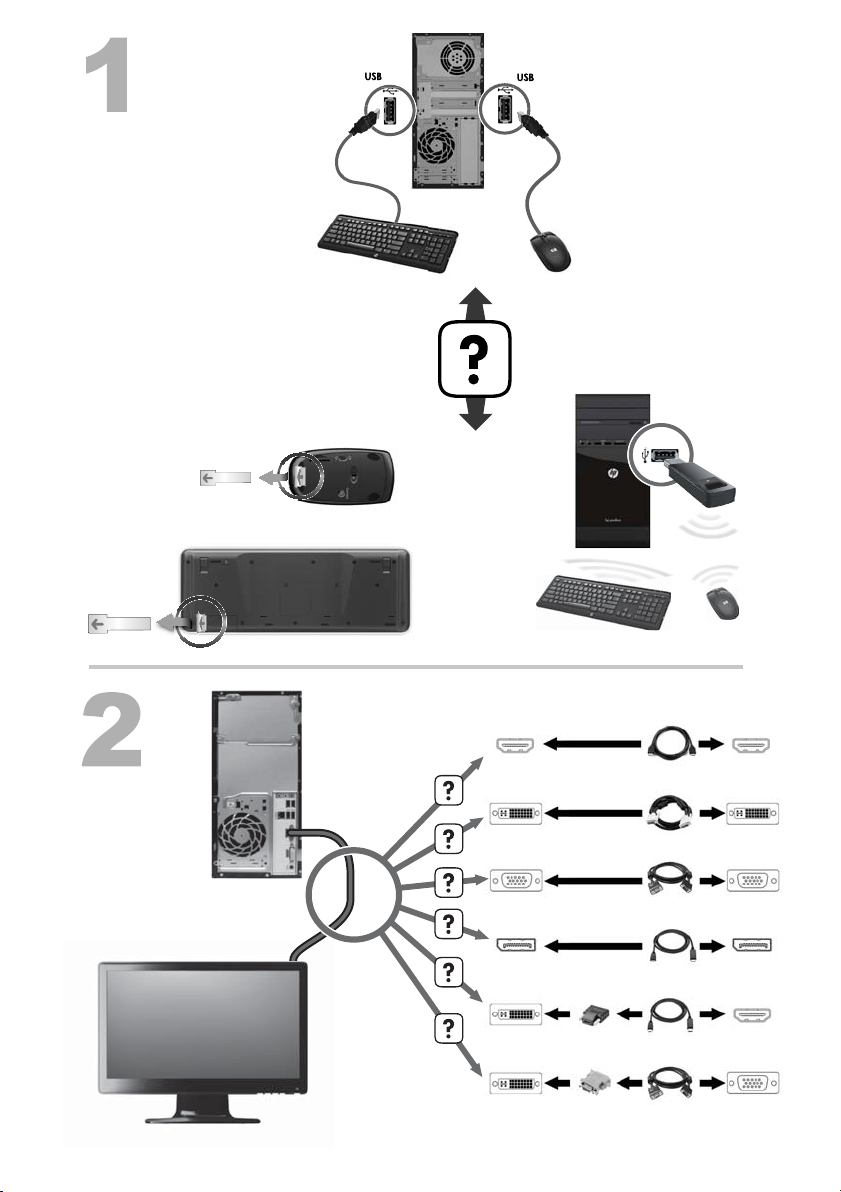
HDMI
DVI
VGA
DisplayPort
DVI/HDMI
DVI/VGA
12” (30cm)
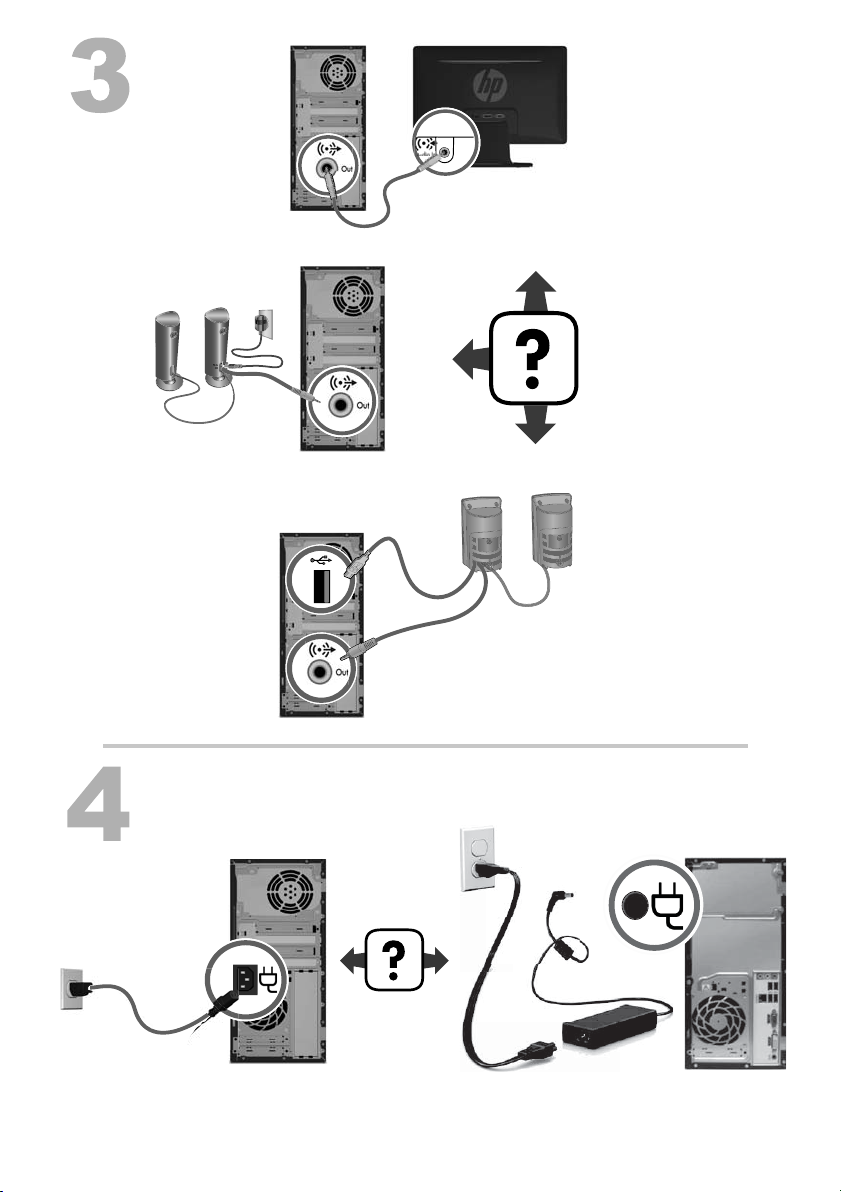
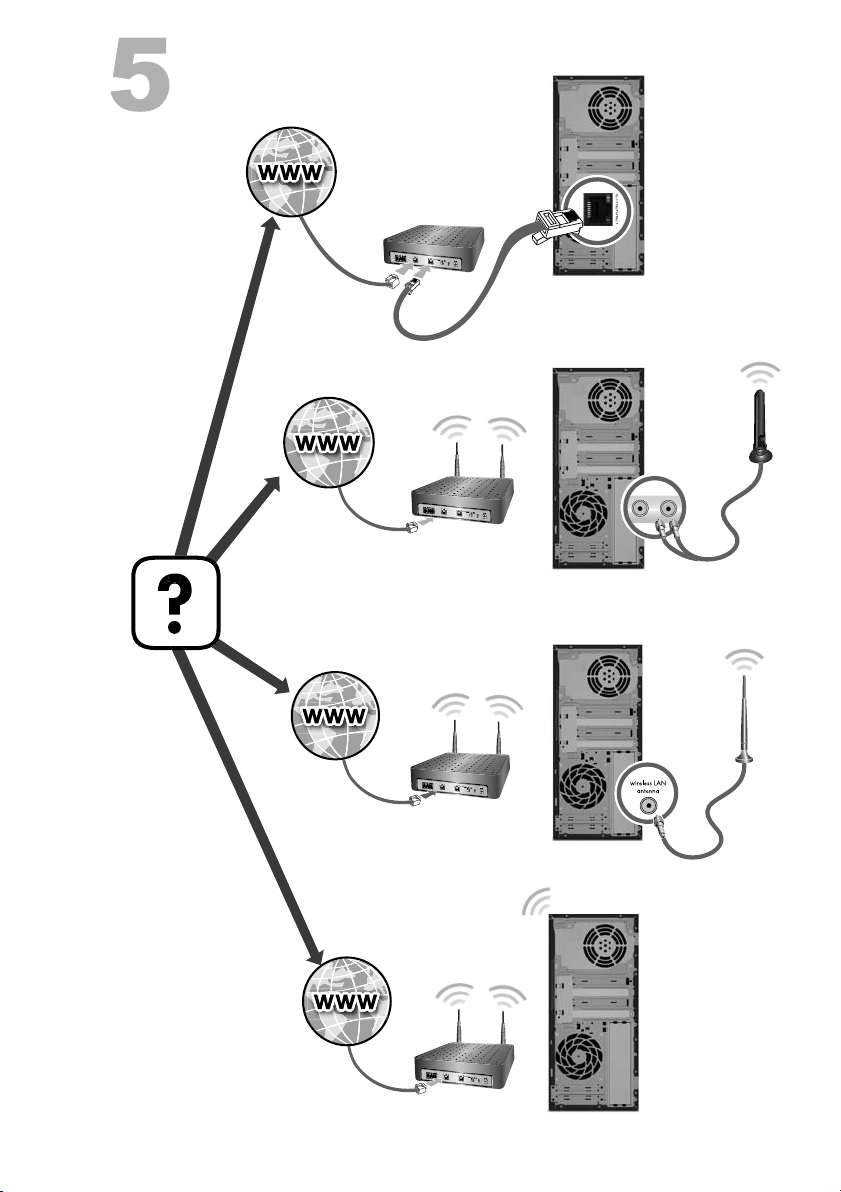
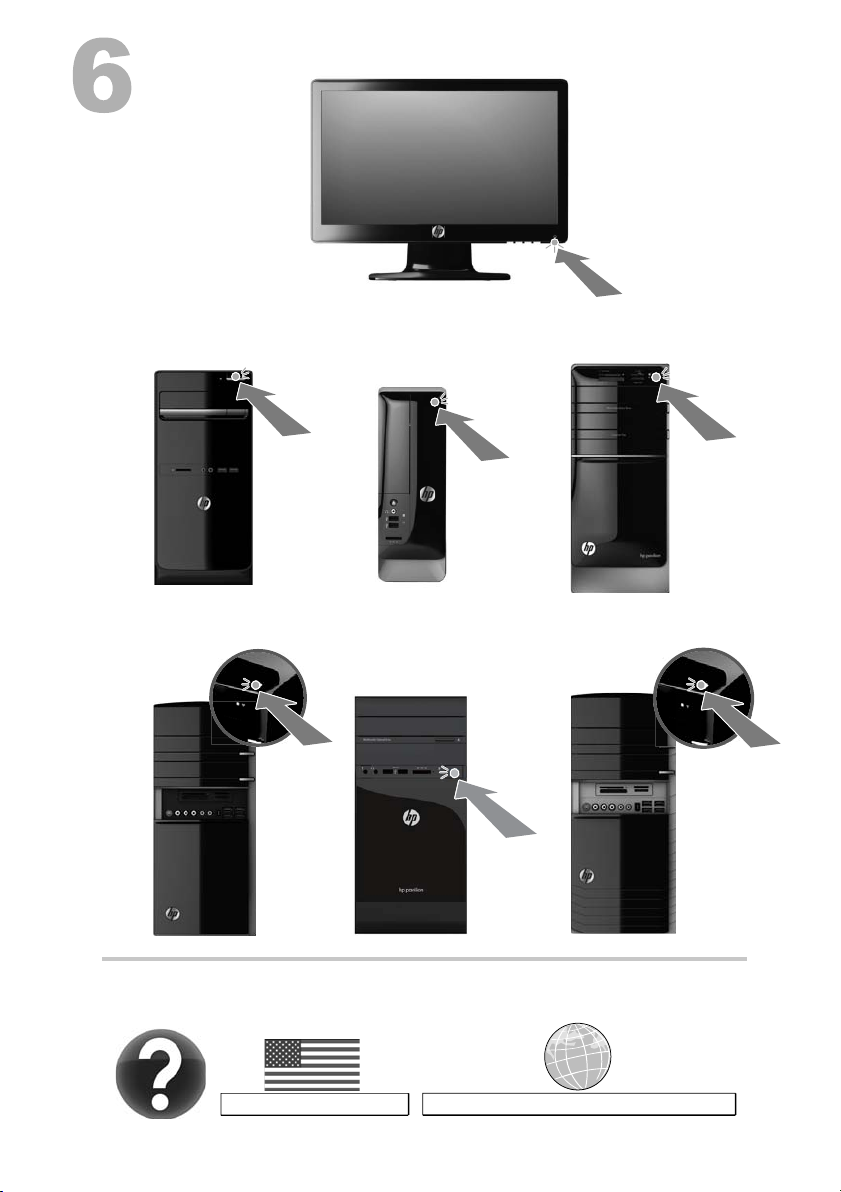
http://www.hp.com/go/contactHP
http://welcome.hp.com/country/us/en/wwcontact_us.html
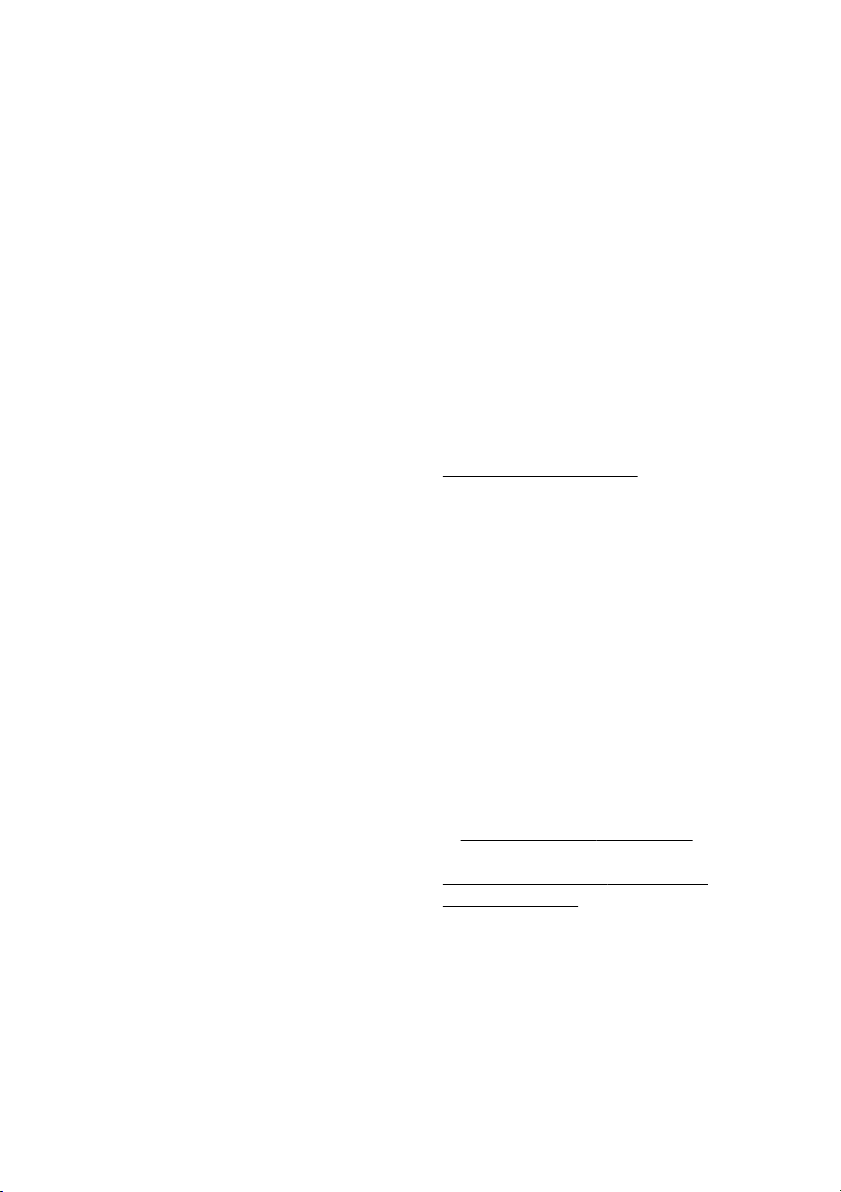
Copyright and License
© Copyright 2012 Hewlett-Packard
Development Company, L.P.
The information contained herein is subject to
change without notice. The only warranties for
HP products and services are set forth in the
express warranty statements accompanying
such products and services. Nothing herein
should be construed as constituting an
additional warranty. HP shall not be liable for
technical or editorial errors or omissions
contained herein.
This product incorporates copyright protection
technology that is protected by U.S. patents and
other intellectual property rights. Use of this
copyright protection technology must be
authorized by Macrovision, and is intended for
home and other limited viewing uses only
unless otherwise authorized by Macrovision.
Reverse engineering or disassembly is
prohibited.
Microsoft and Windows are trademarks of
Microsoft Corporation in the U.S. and other
countries.
HP supports lawful use of technology and does
not endorse or encourage the use of our
products for purposes other than those
permitted by copyright law.
Product notice
This guide describes features that are common
to most models. Some features may not be
available on your computer.
The information in this document is subject to
change without notice.
Warranty Print on Demand Statement
You can find the expressly provided HP Limited
Warranty applicable to your product located with
the user guides on your computer and/or on the
CD/DVD provided in the box. In some countries/
regions, HP may provide a printed HP Limited
Warranty in the box. For some countries/regions
where the warranty is not provided in printed
format, you may request a printed copy from
hp.com/go/orderdocuments or write to:
North America: Hewlett-Packard, MS POD,
11311 Chinden Blvd., Boise, ID 83714, USA
Europe, Middle East, Africa: Hewlett-Packard,
POD, Via G. Di Vittorio, 9, 20063 Cernusco s/
Naviglio (MI), Italy
Asia Pacific: Hewlett-Packard, POD, P.O. Box
200, Alexandra Post Office, Singapore 911507
When you request a printed copy of your
warranty, please include your product number,
warranty period (found on your service label),
name, and postal address.
IMPORTANT! Do NOT return your HP product
to the addresses above. For U.S. products, go
http://www.hp.com/go/contactHP. For
to
worldwide support, go to
http://welcome.hp.com/country/us/en/
wwcontact_us.html.
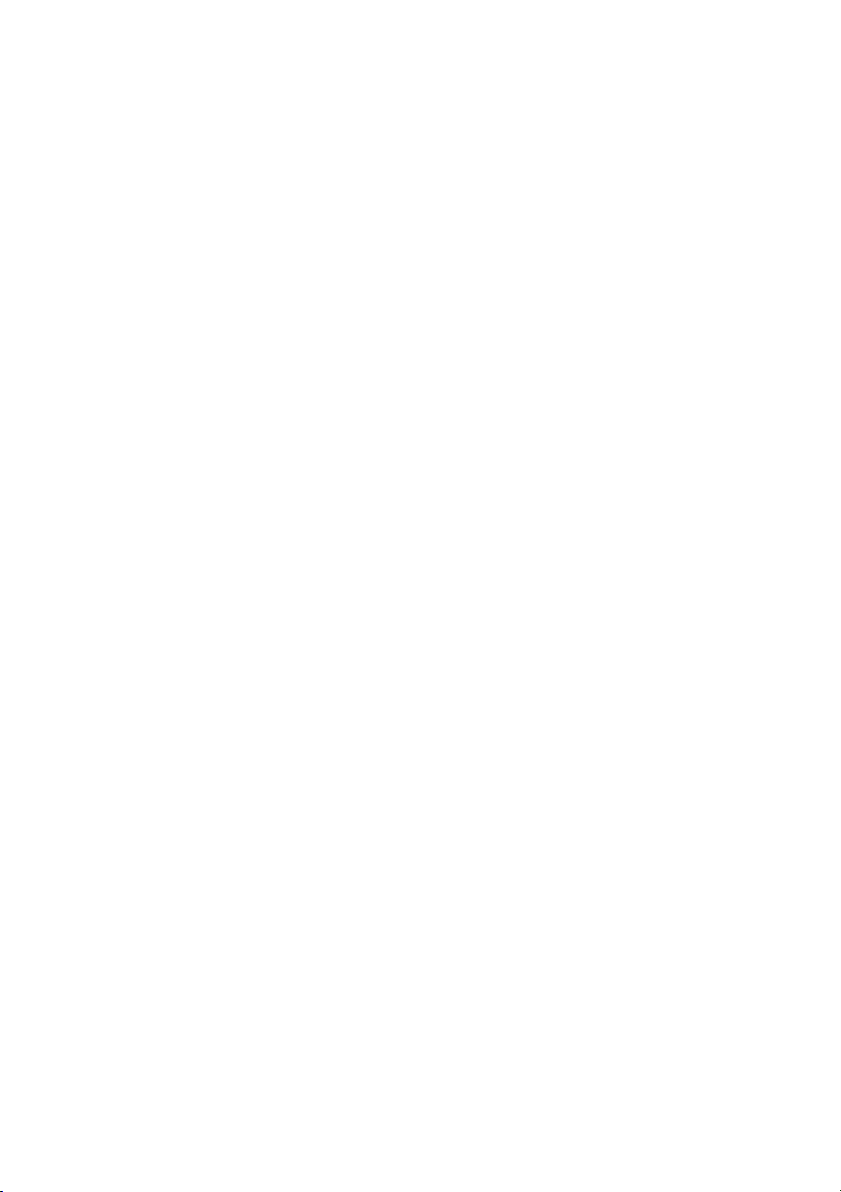
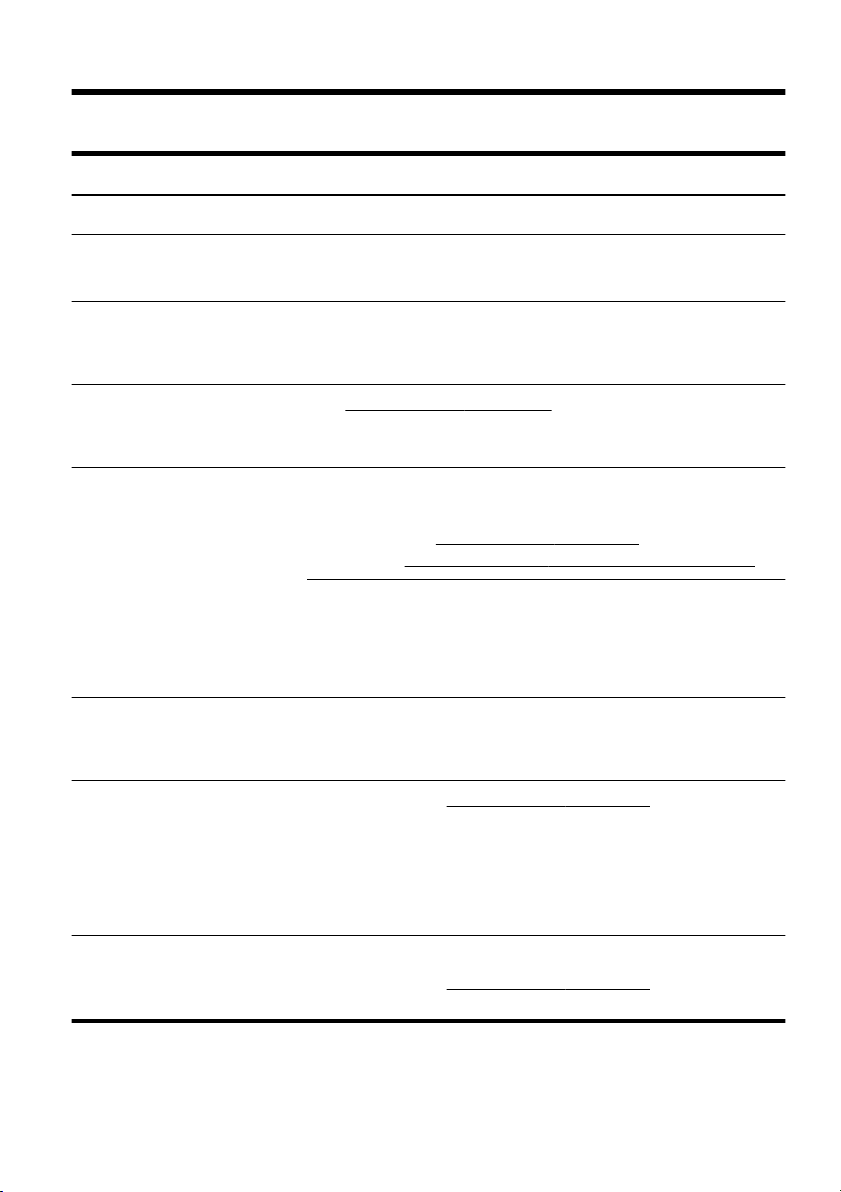
1 Getting information
Type of information Where to find
● Set up your computer. Quick Setup (this Guide)
● Use the computer.
Connect to the Internet.
●
Recover factory settings. Troubleshooting and Maintenance Guide on your computer. Select the HP
●
● See how-to videos about
using the features of your
computer.
Learn how to use the
●
Microsoft Windows operating
system.
Find Windows password
●
information.
Find links to driver updates.
●
● Read frequently asked
questions.
Troubleshoot the most
●
common computer hardware
and software issues.
● Find electronic user guides
and specifications for your
computer model.
● Order parts and find
additional troubleshooting
help.
Quick Setup (this Guide)
Support Assistant app on the Start screen, select My computer, and
then select User guides.
Visit
http://www.hp.com/supportvideos (English only)
Help and Support
From the Start screen, type h, and then select Help and Support. For
U.S. support, go to
support, go to
Windows troubleshooting tools
1. From the Start screen, type c, and then select Control Panel.
2. Select System and Security, and then under Action Center, select
Troubleshoot common computer problems.
Troubleshooting and Maintenance Guide on your computer. Select the HP
Support Assistant app on the Start screen, select My computer, and
then select User guides.
HP Support website:
http://www.hp.com/go/contactHP. For worldwide
http://welcome.hp.com/country/us/en/wwcontact_us.html.
http://www.hp.com/go/contactHP
● Upgrade or replace
components of your
computer.
Upgrading and Servicing Guide
HP Support website:
http://www.hp.com/go/contactHP
1
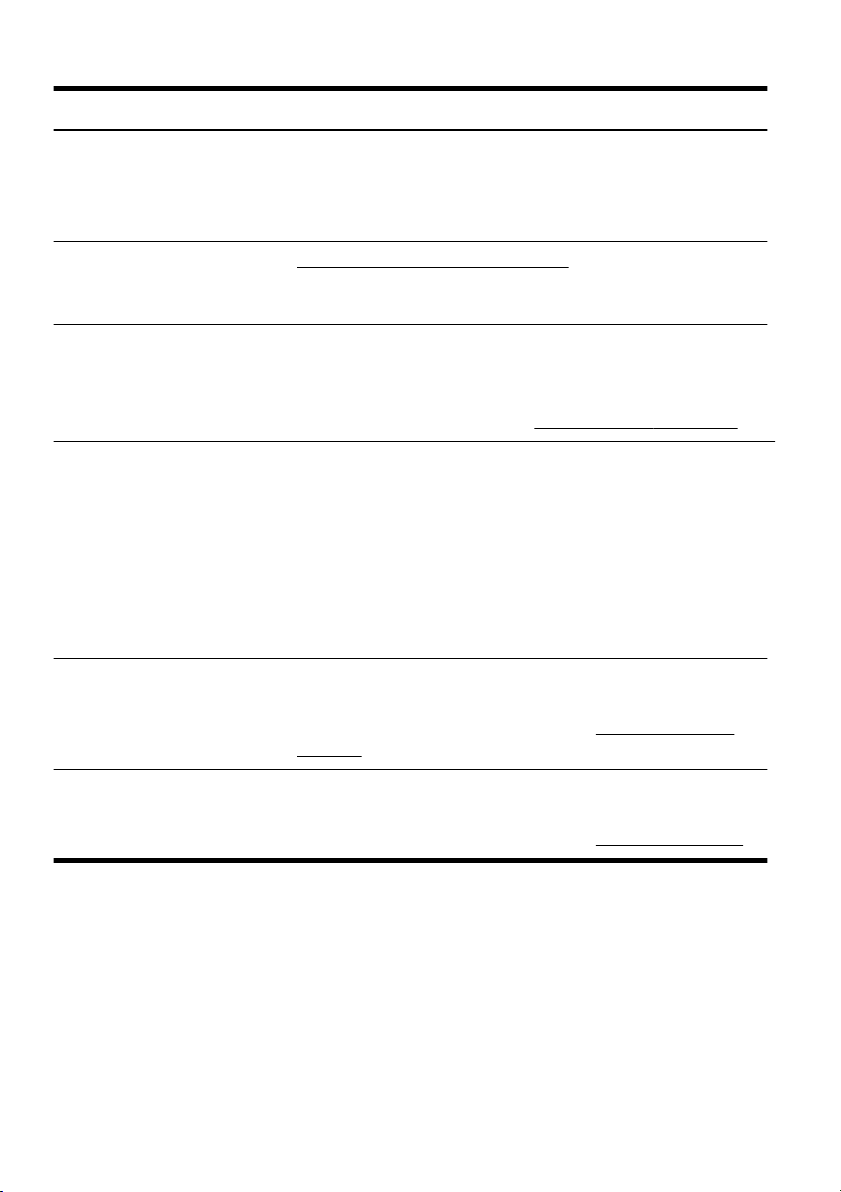
Type of information Where to find
Find computer warranty
●
information.
Get up-to-date information
●
and help from the Windows
community.
● Connect to a TV. Watching and Recording TV
● Maintain your computer. HP Support Assistant — Maintains your computer performance and
Find safety and regulatory
●
notices.
HP Worldwide Limited Warranty and Technical Support included with your
computer.
Select the HP Support Assistant app on the Start screen, select My
computer, and then select User guides.
http://www.hp.com/support/consumer-forum
Select the HP Support Assistant app on the Start screen, select My
computer, and then select User guides.
If the guide is not available there, visit
resolves problems faster by using automated updates, on-board
diagnostics, and guided assistance.
Select the HP Support Assistant app on the Start screen.
Troubleshooting and Maintenance Guide
Select the HP Support Assistant app on the Start screen, select My
computer, and then select User guides.
Maintaining Your Computer (this Guide)
Regulatory, Safety and Environmental Notices
Select the HP Support Assistant app on the Start screen, select My
computer, and then select User guides or visit
contactHP.
http://www.hp.com/go/contactHP.
http://www.hp.com/go/
Find ergonomic information. Safety & Comfort Guide
●
Select the HP Support Assistant app on the Start screen, select My
computer, and then select User guides or visit
2 Chapter 1 Getting information
http://www.hp.com/ergo.
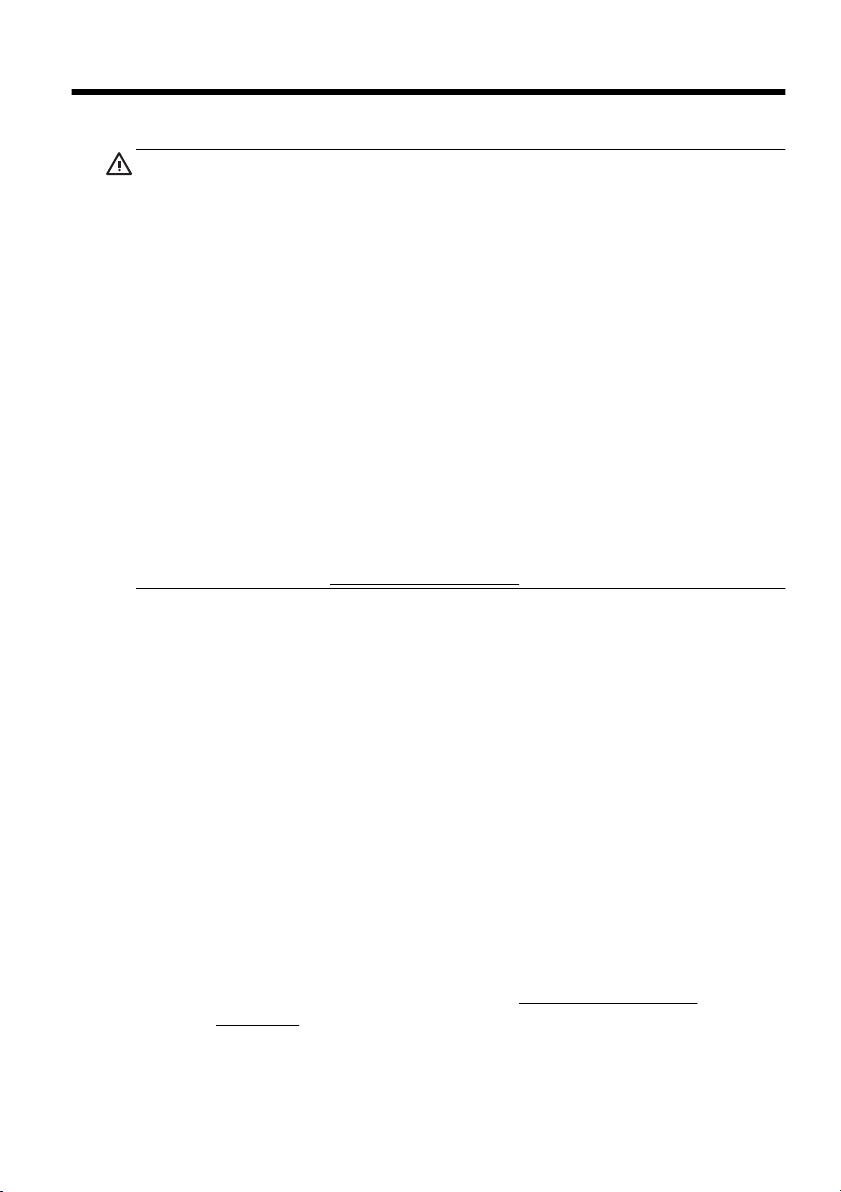
2 Setting up your computer
WARNING! To reduce the risk of electrical shock or damage to your
equipment:
• Place the computer in a location away from water, dust, moisture, and soot.
These can increase the inside temperature, or can cause fire or electrocution.
• Do not disable the power cord grounding plug. The grounding plug is an
important safety feature.
• Plug the power cord in a grounded (earthed) outlet that is easily accessible at
all times.
• Disconnect power from the equipment by unplugging the power cord from the
electrical outlet. To prevent direct exposure to laser beam, do not try to open the
enclosure of the CD or DVD drives.
• The power supply is preset for the country/region in which you purchased your
computer. If you move, check the voltage requirements for your new location
before plugging the computer into an AC power outlet.
The computer may be heavy; be sure to use ergonomically correct lifting
procedures when moving the computer.
To reduce the risk of serious injury read the Safety & Comfort Guide. The guide
is located on the web at
1. Place the computer so that all ventilation openings are unobstructed and
cabling is not in a walkway or where it can be stepped on or damaged by
placing furniture on it.
2. Connect all power cords from the monitor, computer, and accessories to a
power surge protection device that is specifically labeled as having surge
protection, an uninterruptible power supply (UPS), or a similar device. If the
computer has a television tuner, or a modem or telephone connection,
protect the computer by using surge protection with these signal inputs as
well. Connect the television cable or the telephone line cord to the surge
protection device, and then connect the device to the computer.
3. Download and install operating system updates.
a. Find out what operating system and version your computer is currently
running.
(From the Start screen, type c, select Control Panel, select System
and Security, and then select System. The operating system and
version are shown under Specifications.)
b. Open your internet browser and go to
contactHP.
http://www.hp.com/ergo.
http://www.hp.com/go/
3
