Page 1
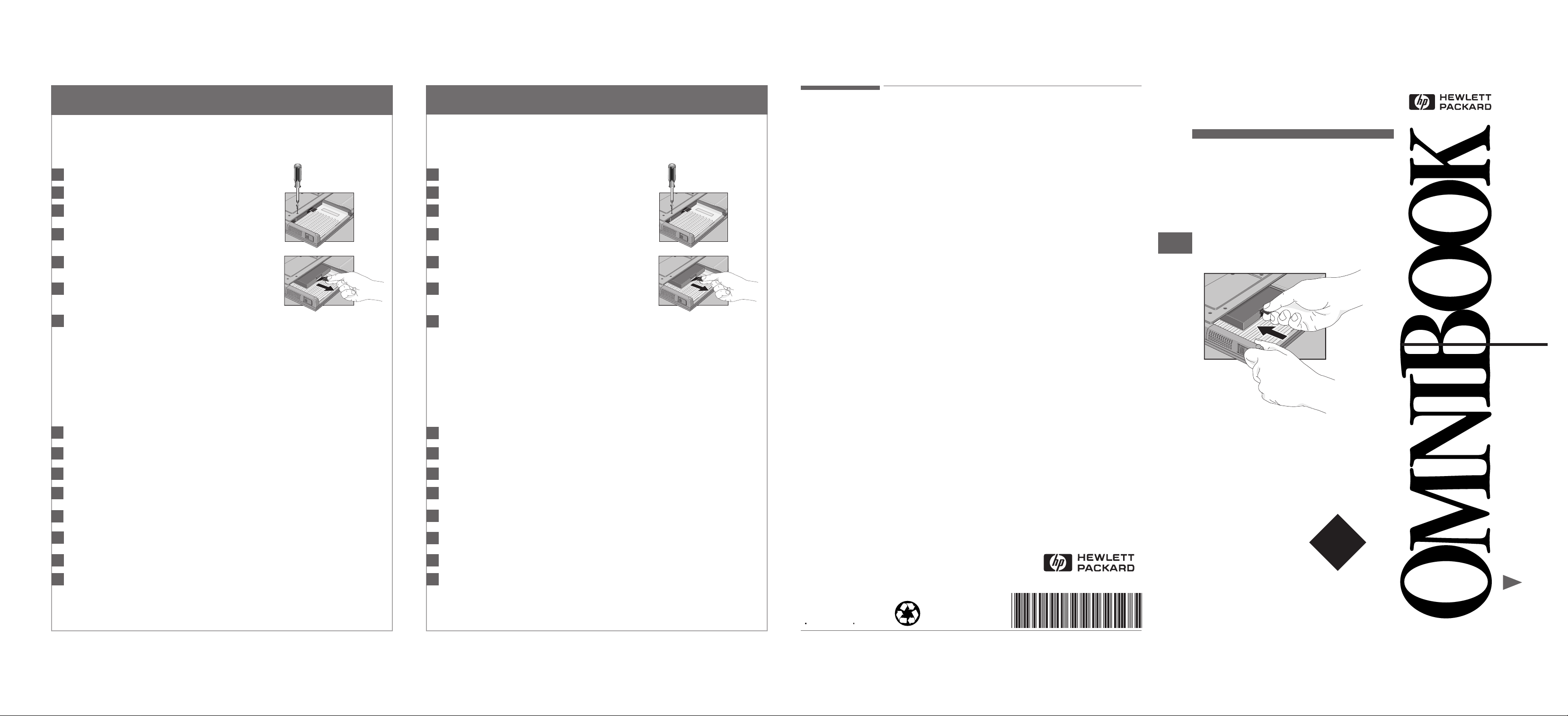
Unità disco fisso
Hårddisk
®
Europe
Per sostituire l’unità disco fisso
Importante: Fare una copia di back up di tutti i file presenti sul disco fisso. E’ possibile fare
una copia di back up dei file su unità nastro, unità di rete, scheda PC, unità LS-120 oppure
dischi floppy .
Dal menu Avvio, fare clic su Chiudi sessione.
1
Scollegare l’adattatore CA, se presente.
2
Rimuovere la batteria principale (e la seconda batteria,
3
se presente).
Rimuovere la vite di fissaggio dell’unità disco fisso che si
4
trova sulla parte inferiore del computer, come indicato.
Estrarre l’unità disco fisso utilizzando la linguetta nera di
5
plastica, come indicato.
Inserire nel computer la nuova unità disco fisso facendola
6
scorrere verso l’interno e rimontare la vite di fissaggio
sulla parte inferiore dell’unità.
Inserire la batteria.
7
Importante: Dopo aver installato una nuova unità disco fisso, occorre creare una
partizione di spegnimento con riavvio istantaneo prima di poter caricare qualunque
software; vedere le istruzioni che seguono. In caso contrario, il computer non sarà in
grado di entrare in modalità spegnimento con riavvio istantaneo.
Per creare una partizione di spegnimento
con riavvio istantaneo
Per creare una partizione di spegnimento con riavvio istantaneo, è necessario il computer
OmniBook, la sua unità CD-ROM ed il CD di ripristino di OmniBook.
Collegare l’adattatore ca ad OmniBook.
1
Inserire l’unità CD-ROM nel computer OmniBook.
2
Inserire il CD di ripristino nell’unità CD-ROM.
3
Riavviare, premere due volte ESC e selezionare l’unità CD-ROM come
4
dispositivo di avvio.
Ripristinare OmniBook. Viene visualizzato il menu di avvio di DOS.
5
Scegliere l’opzione 3: Crea partizione Spegnimento con riavvio istantaneo
6
(cancella il disco fisso).
Scegliere di continuare.
7
Quando richiesto, selezionare l’opzione per la creazione della partizione di
8
spegnimento con riavvio automatico. Si raccomanda di accettare la dimensione
predefinita della partizione di spegnimento con riavvio istantaneo.
Non interrompere il processo di creazione della partizione di spegnimento con riavvio
istantaneo e non scollegare l’adattatore ca fino al completamento dell’operazione.
Så här byter du ut hårddisken
Viktigt: Gör säkerhetskopior av alla filerna på den nuvarande hårddisken. Du kan kopiera
dem till en bandenhet, en nätverksenhet, ett PC Card-kort, en LS-120-enhet eller disketter.
Välj Start-menyn och klicka på Avsluta.
1
Koppla ur nätadaptern om den är ansluten.
2
Ta ut det primära batteriet (och det andra batteriet
3
i förekommande fall).
Skruva loss skruven från botten av enheten (se bilden).
4
Använd den svarta plastfliken för att dra ut hårddisken
5
(se bilden).
Skjut in den nya hårddisken i enheten och skruva fast
6
skruven i botten av enheten.
Sätt tillbaka batteriet.
7
Viktigt: När du har installerat en ny hårddisk bör du skapa en partition för avstängning
med bevarad session på disken innan du installerar program — se instruktionerna nedan.
Om du inte gör det kan inte datorn ställas in i läget för avstängning med bevarad session.
Skapa en partition för avstängning med bevarad session
Du behöver OmniBook, CD-ROM-enheten och OmniBooks CD-ROM-skiva för
produktåterställning för att skapa en partition för avstängning med bevarad session.
Anslut nätadaptern till OmniBook.
1
Sätt in CD-ROM i OmniBook.
2
Sätt in CD-ROM-skivan för produktåterställning i CD-ROM-enheten.
3
Starta om datorn, tryck på ESC två gånger och välj CD-ROM-enheten som startenhet.
4
Återställ OmniBook. Startmenyn i DOS visas.
5
Välj alternativ 3: Create Hibernate Partition (erases Hard Disk).
6
Fortsätt genom att välja Y.
7
Välj “Skapa partition för med bevarad session” när du ombeds göra detta.
8
HP rekommenderar att du väljer den partitionsstorlek som är vald som standard.
Avbryt inte partitioneringen och koppla inte ur nätadaptern förrän proceduren är klar.
Products sold in Europe by Hewlett-Packard and its authorized dealers
meet the specifications listed below.
Declaration of Conformity (according to ISO/IEC Guide 22 and EN 45014)
Manufacturer: Hewlett-Packard Company
Address: Hewlett-Packard Company
Mobile Computing Division
19310 Pruneridge Ave.
Cupertino, CA 95014
declares that the following products:
Product name: HP OmniBook 4.0 GB or 6.3G Hard Disk Drives
Model Number: F1467A and F1475A
Options: All
conforms to the following product specifications
Safety: IEC 950:1991+A1,A2 / EN 60950 (1992)+A1,A2
EMC: CISPR 22:1993 / EN 55022 (1994): Class B
EN 50082-1:1992
IEC 801-2:1991 / prEN 55024-2 (1992): 4kV CD, 8kV AD
IEC 801-3:1984 / prEN 55024-3 (1991): 3V/m
IEC 801-4:1988 / prEN 55024-4 (1992): 0.5 kV signal lines,
1.0 kV power lines
[1]
The product was tested in a typical configuration with
Hewlett-Packard personal computer peripherals.
Supplementary The product herewith complies with the requirements of
Information: the Low Voltage Directive 73/23/EEC and the EMC Directive
89/336/EEC and carries the CE marking accordingly.
The HP F1454A ac adapter used with this product is
designed to operate on all power systems, other than
IT power systems.
Quality Department
Hewlett-Packard Company
Mobile Computing Division
Multilingual
Printed in U.S.A.
1 2 3 4 5 6 7 8 9 10 11 12
94 95 96 97 98 99
Part Number (P) 5967-4743 Edition 1
[1 ]
Hard Disk Drive
Festplattenlaufwerk
Unidad de Disco Duro
Unité de disque dur
Unità disco fisso
Hårddisk
Instructions
Anweisungen
®
Instructions
Instrucciones
Léase esto
primero
Istruzioni
Så här byter
Page 2
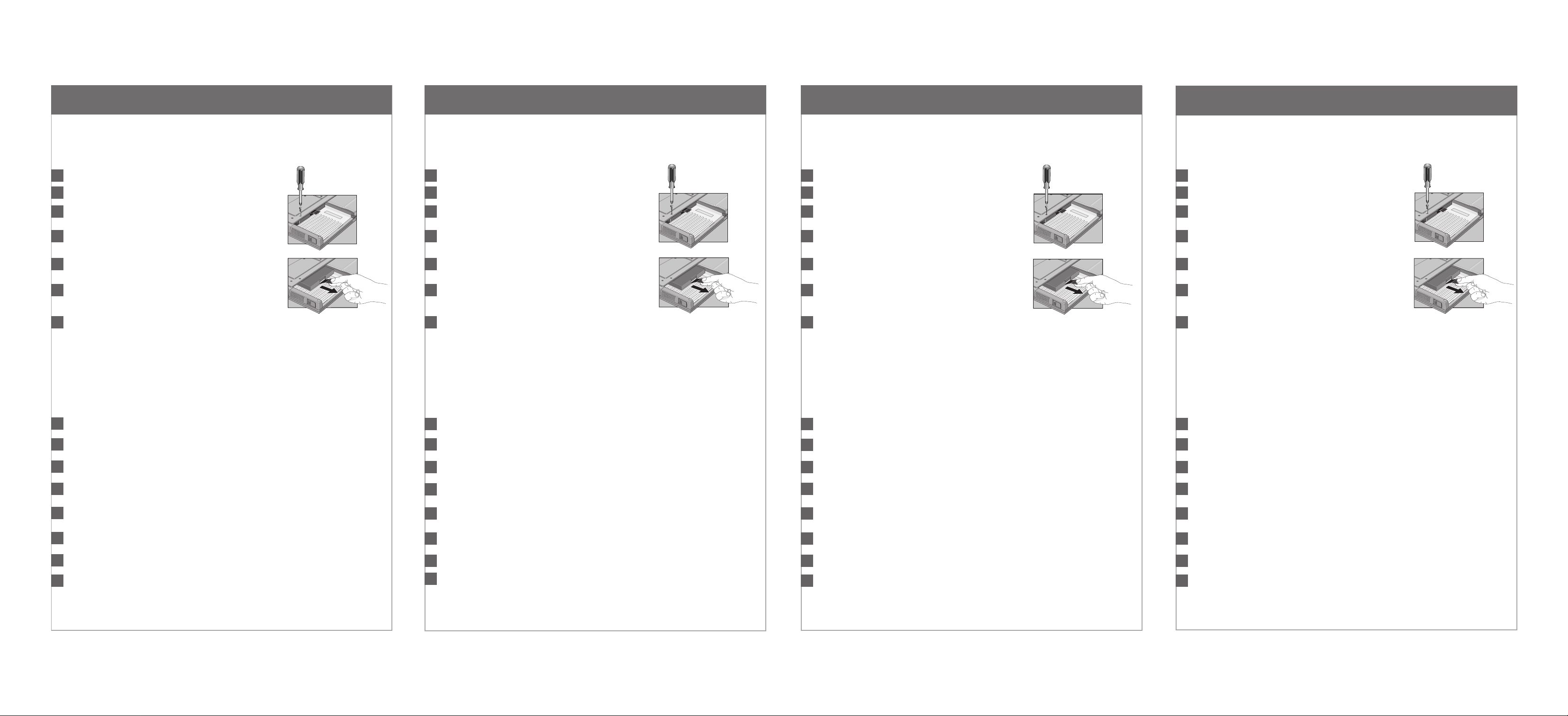
Hard Disk Drive
Festplattenlaufwerk
Unidad de disco duro
Unité de disque dur
To replace the hard disk drive
Important: Back up all the files on your current hard disk. You can back up the files to
a tape drive, a network drive, a PC card, an LS-120 drive, or floppy disks.
Click the Start Button and select shut down.
1
Unplug the ac adapter, if present.
2
Remove the primary battery (and the secondary battery,
3
if present).
Remove the hard disk locking screw on the bottom of the
4
unit, as shown.
Pull out the hard disk using the black plastic tab, as shown.
5
Slide the new disk drive into the unit and replace the
6
locking screw on the bottom of the unit.
Insert the battery.
7
Important: After installing a new hard disk drive you should create a Hibernate partition
on the drive before loading any software—see the following instructions. Otherwise, the
computer will not be able to enter Hibernate mode.
To create a Hibernate partition
You’ll need the OmniBook, its CD-ROM drive, and the OmniBook Recovery CD to create
a hibernate partition.
Ersetzen der Festplatte
Wichtig: Erstellen Sie Sicherungskopien aller Dateien auf Ihrer aktuellen Festplatte. Sie
können die Dateien dabei auf einem Bandlaufwerk, einem Netzwerklaufwerk, einer PC-Karte,
einem LS-120-Laufwerk oder einem Diskettenlaufwerk sichern.
Klicken Sie im Menü Start auf Beenden.
1
Lösen Sie ggf. den Netzadapter vom Notebook PC.
2
Entfernen Sie den Hauptakku (und ggf. den zweiten Akku).
3
Lösen Sie die Befestigungsschraube von der Unterseite
4
des Geräts (siehe Abbildung).
Ziehen Sie die Festplatte mit Hilfe der schwarzen
5
Kunststofflasche heraus (siehe Abbildung).
Schieben Sie die neue Festplatte in das Gerät, und bringen
6
Sie die Befestigungsschraube wieder an der Unterseite
des Geräts an.
Setzen Sie den Akku wieder ein.
7
Wichtig: Nachdem Sie eine neue Festplatte eingesetzt haben, empfiehlt es sich, eine
Hibernationspartition zu erstellen (siehe die folgenden Anweisungen). Andernfalls kann
der Rechner nicht in den Hibernationsmodus wechseln.
Erstellen einer Hibernationspartition
Sie benötigen den OmniBook Notebook PC, sein CD-ROM-Laufwerk und die OmniBook
Wiederherstellungs-CD, um eine Hibernationspartition zu erstellen.
Cómo cambiar la unidad de disco duro
Importante: Realice una copia de respaldo de todos los archivos que haya en el disco
duro actual. Puede copiar los archivos en una unidad de cinta, una unidad de red, una
tarjeta de PC, una unidad LS-120 o en disquetes.
En el menú Inicio, haga clic en Apagar el sistema.
1
Desenchufe el adaptador de CA, si lo hay.
2
Extraiga la batería principal (y la secundaria, si hay
3
alguna).
Retire el tornillo de bloqueo del disco duro de la parte
4
inferior de la unidad, tal como se muestra.
Extraiga el disco duro utilizando la pestaña de plástico
5
negro, tal como se muestra.
Inserte la nueva unidad de disco en la unidad y
6
sustituya el tornillo de bloqueo de la parte inferior
de la unidad.
Inserte la batería.
7
Importante: Después de instalar una nueva unidad de disco duro, debe crear una partición
Hibernación en la unidad antes de empezar a cargar el software—consulte las instrucciones
siguientes. En caso contrario, el computador no podrá entrar en el modo Hibernación.
Para crear una Partición Hibernación
Necesitará el OmniBook, su unidad de CD-ROM y el CD de Recuperación del OmniBook
para crear una partición hibernación.
Remplacer l’unité de disque dur
Important: Effectuez une sauvegarde des fichiers présents sur votre disque dur. Vous
pouvez les sauvegarder sur un lecteur de bande, un disque réseau, une carte PC, un lecteur
LS-120 ou sur disquette.
Cliquez sur Arrêter dans le menu Démarrer.
1
Débranchez l’adaptateur secteur, le cas échéant.
2
Retirez la batterie principale ainsi que la batterie
3
auxiliaire, le cas échéant.
Retirez la vis de verrouillage en bas de l’unité comme
4
le montre la figure.
Extrayez le disque dur à l’aide de la languette en plastique
5
noir comme le montre la figure.
Insérez le nouveau disque dur dans l’unité et remettez
6
en place la vis de verrouillage en bas de celle-ci.
Insérez la batterie.
7
Important: Une fois la nouvelle unité de disque dur installée, créez une partition
d’Hibernation sur votre nouveau disque avant de charger tout logiciel—reportez-vous aux
instructions ci-dessous faute de quoi, l’ordinateur ne pourra passer en mode Hibernation.
Créer une partition d’Hibernation
Pour créer une partition d’hibernation, vous avez besoin de l’OmniBook, de son lecteur
de CD-ROM et du CD de récupération de l’OmniBook.
Connect the ac adapter to the OmniBook.
1
Insert the CD-ROM drive in the OmniBook.
2
Insert the bootable Recovery CD in the CD-ROM drive.
3
Reboot, press ESC twice and select the CD-ROM as the boot device.
4
Reset the OmniBook. The DOS Startup menu appears.
5
Choose option 3:Create Hibernate Partition (erases Hard Disk).
6
Choose Y to Continue.
7
When prompted, select “Create Hibernate Partition". We recommend that you
8
accept the recommended hibernate partition size.
Do not interrupt the Hibernate partition process or unplug the ac adapter until the process
is complete.
Schließen Sie den Netzadapter an den OmniBook Notebook PC an.
1
Setzen Sie das CD-ROM in den OmniBook Notebook PC ein.
2
Legen Sie die boot-fähige Wiederherstellungs-CD in das CD-ROM-Laufwerk ein.
3
Starten Sie den Computer neu. Drücken Sie die Taste ESC zweimal, und wählen Sie
4
das CD-ROM-Laufwerk als Boot-Gerät aus.
Setzen Sie den OmniBook Notebook PC zurück. Daraufhin wird das DOS-Startmenü
5
angezeigt.
Wählen Sie Option 3 aus: Hibernationspartition erstellen (Festplattendaten werden
6
gelöscht).
Wählen Sie “J” aus, um den Prozeß fortzusetzen.
7
Wählen Sie bei der entsprechenden Eingabeaufforderung “Hibernationspartition
8
erstellen.” Es empfiehlt sich, die Standardgröße für die Hibernationspartition zu
verwenden.
Sie dürfen den Prozeß zum Erstellen der Hibernationspartition weder unterbrechen noch
während dieser Zeit den Netzadapter vom Computer entfernen.
Conecte el adaptador de CA al OmniBook.
1
Inserte la unidad de CD-ROM en el OmniBook.
2
Inserte el CD de Recuperación (disco de arranque) en la unidad de CD-ROM.
3
Reinicialice el OmniBook; presione ESC dos veces y seleccione el CD-ROM como
4
dispositivo de arranque.
Reinicialice el OmniBook. Aparece el menú de Arranque del DOS.
5
Elija la opción 3: Crear Partición Hibernación (borra el disco duro).
6
Elija Y para Continuar.
7
Cuando se le indique, seleccione “Crear Partición Hibernación.” Conviene aceptar el
8
tamaño de la partición hibernación por defecto.
No interrumpa el proceso Crear Partición Hibernación ni desconecte el adaptador de
CA hasta que aquél haya finalizado.
Branchez l’adaptateur secteur à l’OmniBook.
1
Insérez le lecteur de CD-ROM dans l’OmniBook.
2
Insérez le CD de récupération amorçable dans le lecteur de CD-ROM.
3
Réamorcez, appuyez deux fois sur ECHAP et sélectionnez le CD-ROM comme
4
périphérique de réamorçage.
Réinitialisez l’OmniBook. Le menu de démarrage du DOS apparaît.
5
Choisissez l’option 3: Créer une partition d’hibernation (efface le disque dur)
6
Choisissez O pour continuer .
7
Lorsque le système vous y invite, sélectionnez “Créer une partition d'hibernation.”
8
Nous vous conseillons d'accepter la taille de la partition d'hibernation par défaut.
N’interrompez pas la procédure de création de partition d’hibernation et ne débranchez pas
l’adaptateur secteur avant la fin de la procédure.
