Page 1
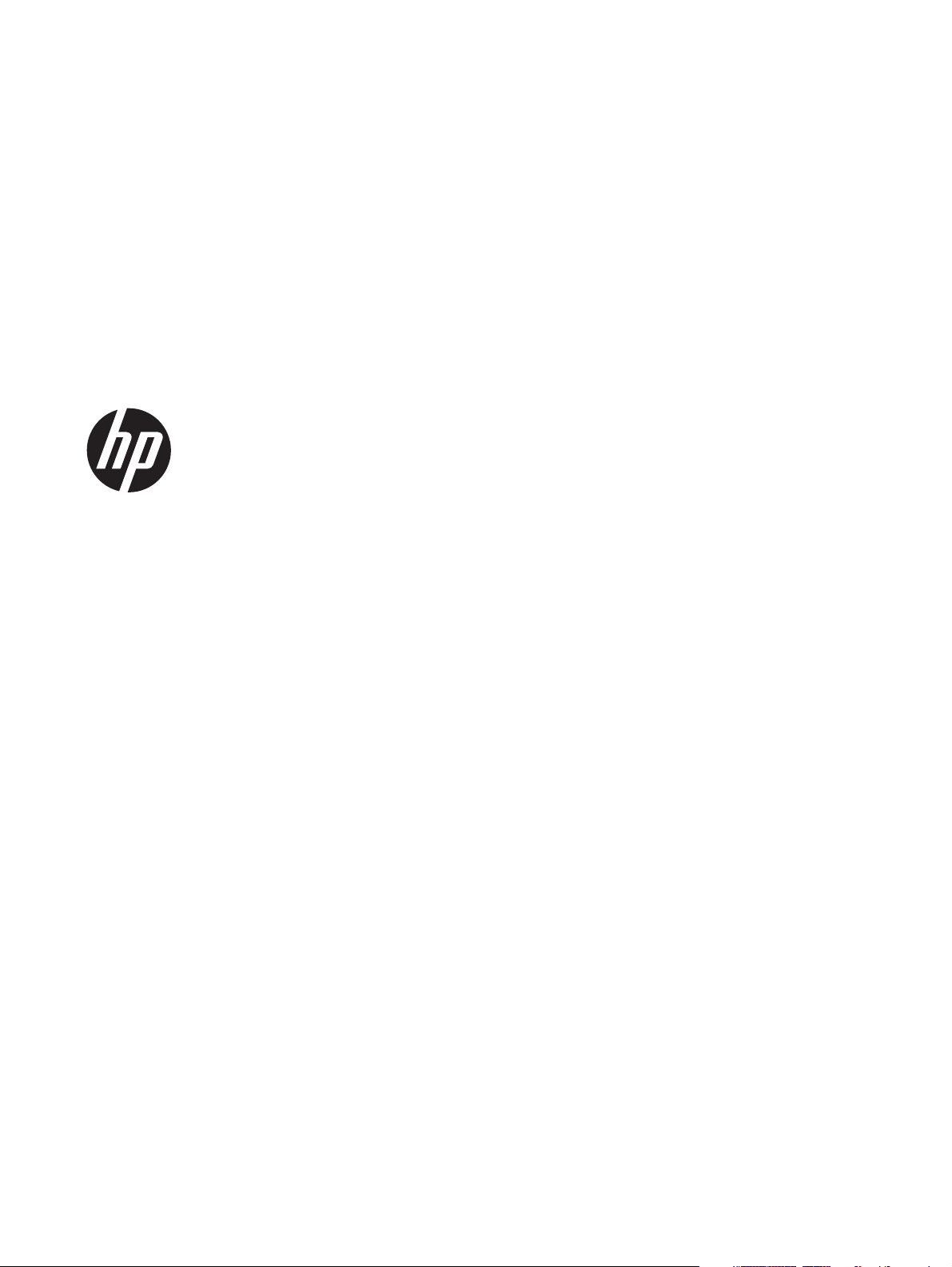
HP Mini 200
Maintenance and Service Guide
Page 2
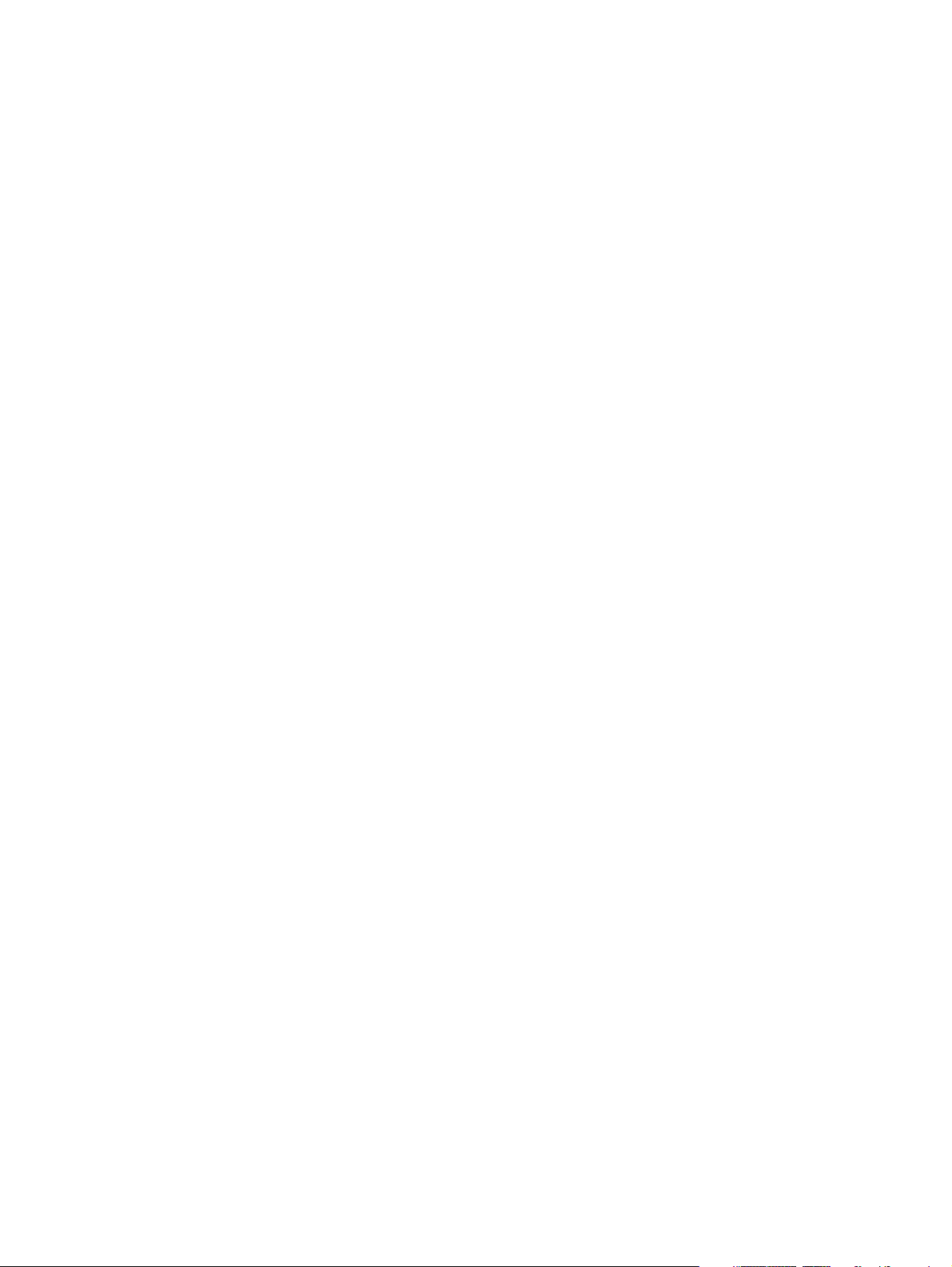
© Copyright 2012 Hewlett-Packard
Development Company, L.P.
Bluetooth is a trademark owned by its
proprietor and used by Hewlett-Packard
Company under license. Intel and Atom are
trademarks or registered trademarks of Intel
Corporation in the United States and other
countries. Microsoft and Windows are U.S.
registered trademarks of Microsoft
Corporation. SD Logo is a trademark of its
proprietor.
The information contained herein is subject
to change without notice. The only
warranties for HP products and services are
set forth in the express warranty statements
accompanying such products and services.
Nothing herein should be construed as
constituting an additional warranty. HP shall
not be liable for technical or editorial errors
or omissions contained herein.
First Edition: May 2012
Document Part Number: 696791-001
Page 3
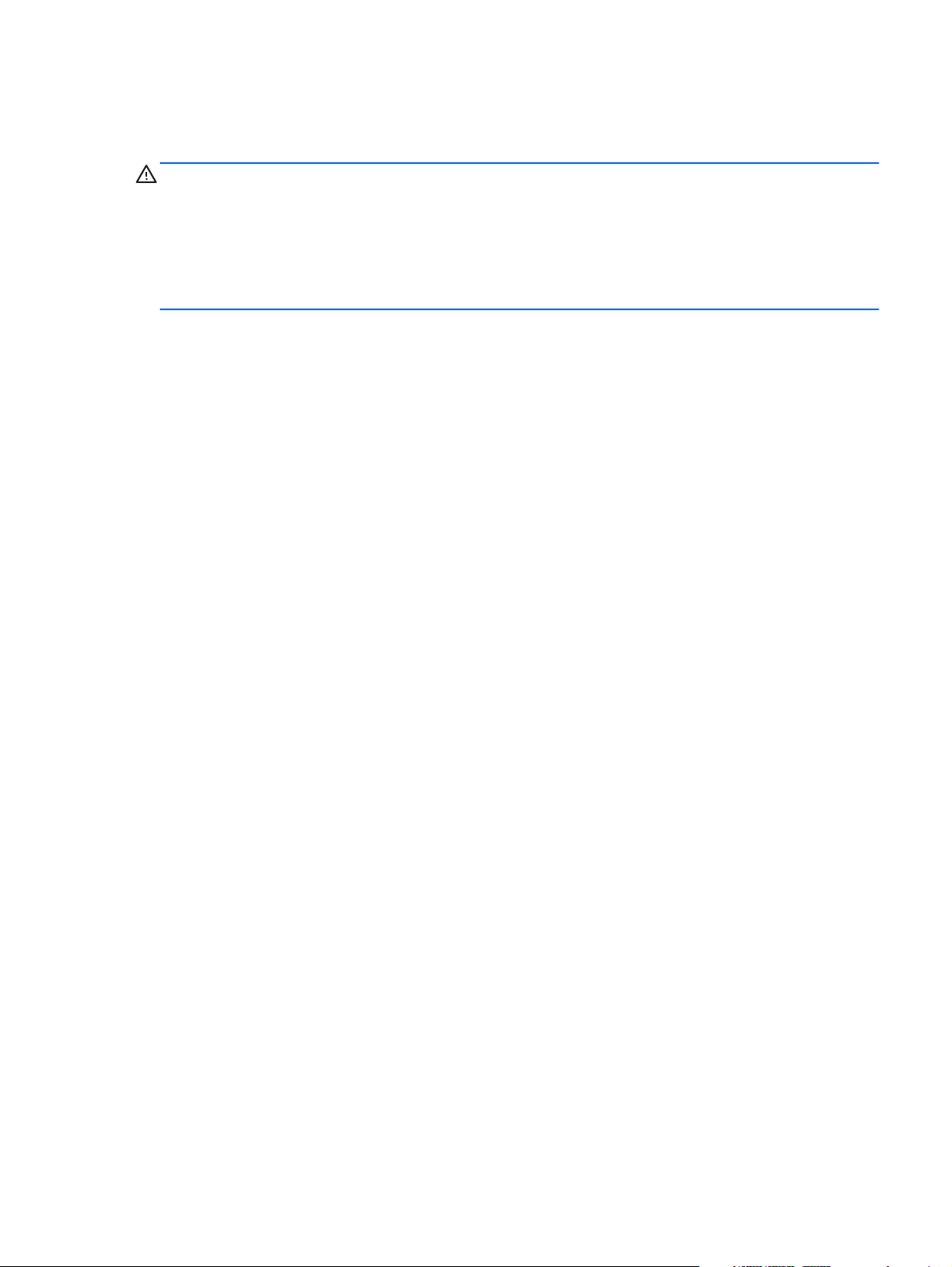
Safety warning notice
WARNING! To reduce the possibility of heat-related injuries or of overheating the device, do not
place the device directly on your lap or obstruct the device air vents. Use the device only on a hard, flat
surface. Do not allow another hard surface, such as an adjoining optional printer, or a soft surface,
such as pillows or rugs or clothing, to block airflow. Also, do not allow the AC adapter to contact the
skin or a soft surface, such as pillows or rugs or clothing, during operation. The device and the AC
adapter comply with the user accessible surface temperature limits defined by the International
Standard for Safety of Information Technology Equipment (IEC 60950).
iii
Page 4
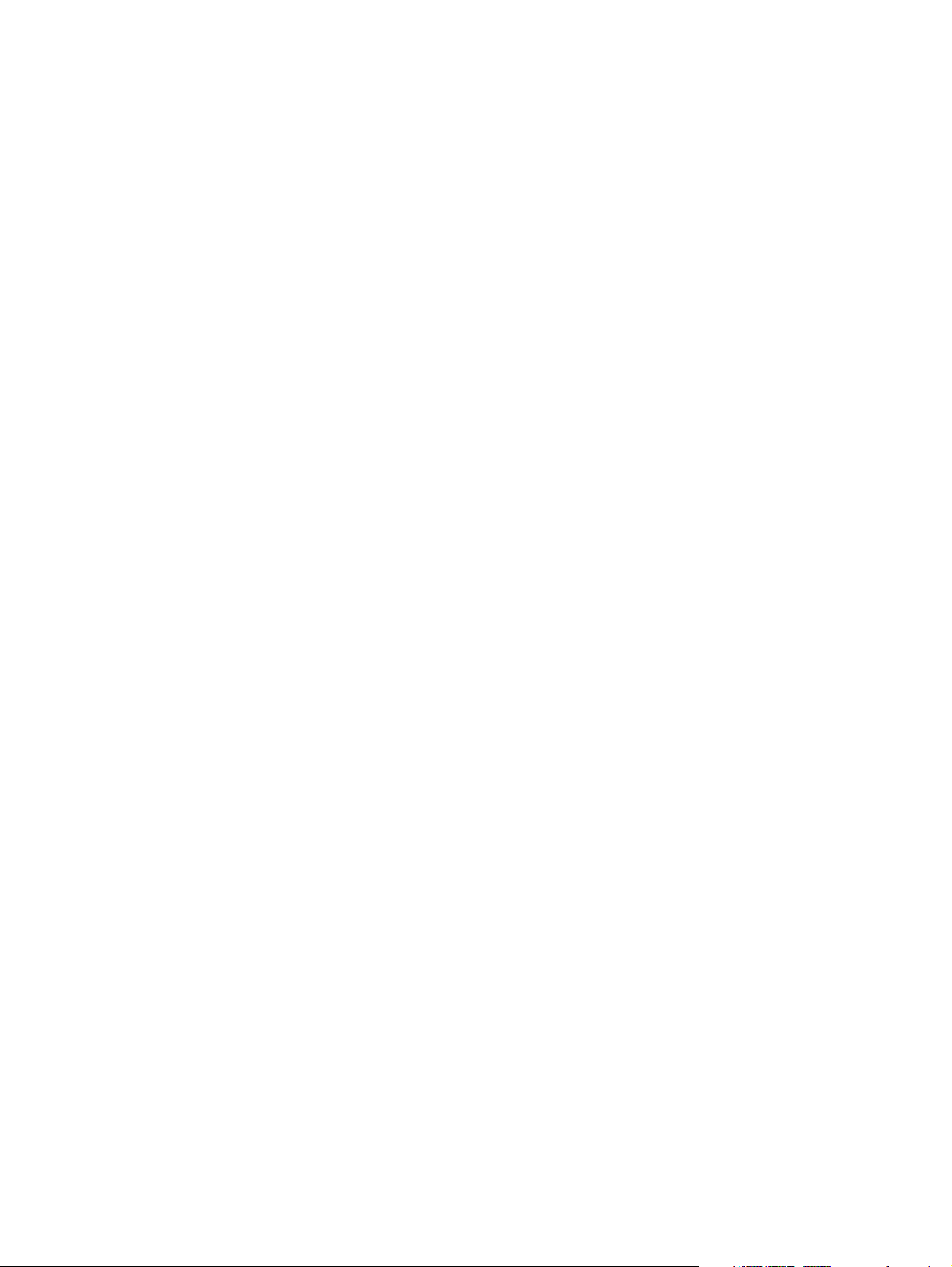
iv Safety warning notice
Page 5
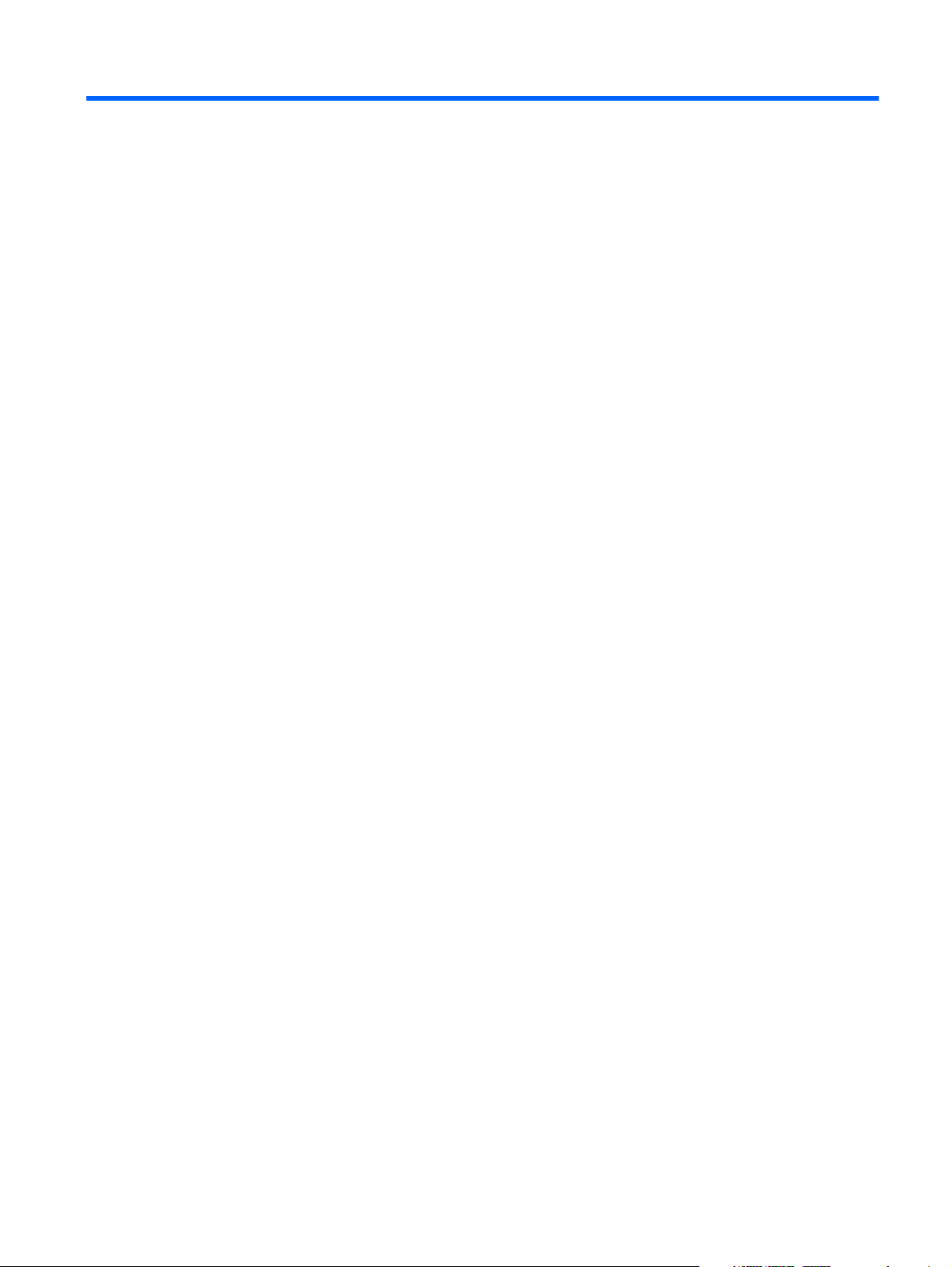
Table of contents
1 Product description ........................................................................................................... 1
2 External component identification ..................................................................................... 5
Keys ....................................................................................................................................... 5
Display ................................................................................................................................... 6
Buttons .................................................................................................................................... 7
Lights ...................................................................................................................................... 8
TouchPad ................................................................................................................................ 9
Left side ................................................................................................................................ 10
Right side .............................................................................................................................. 11
Bottom .................................................................................................................................. 12
3 Illustrated parts catalog .................................................................................................. 13
Service tag ............................................................................................................................ 14
Computer major components ................................................................................................... 15
Display assembly subcomponents ............................................................................................. 19
Mass storage devices ............................................................................................................. 21
Miscellaneous parts ................................................................................................................ 22
Sequential part number listing .................................................................................................. 23
4 Removal and replacement procedures ............................................................................ 27
Preliminary replacement requirements ....................................................................................... 27
Tools required ......................................................................................................... 27
Service considerations ............................................................................................. 27
Plastic parts ............................................................................................. 27
Cables and connectors ............................................................................. 27
Drive handling ......................................................................................... 28
Grounding guidelines .............................................................................................. 28
Electrostatic discharge damage .................................................................. 28
Packaging and transporting guidelines ........................................ 30
Component replacement procedures ........................................................................................ 32
v
Page 6
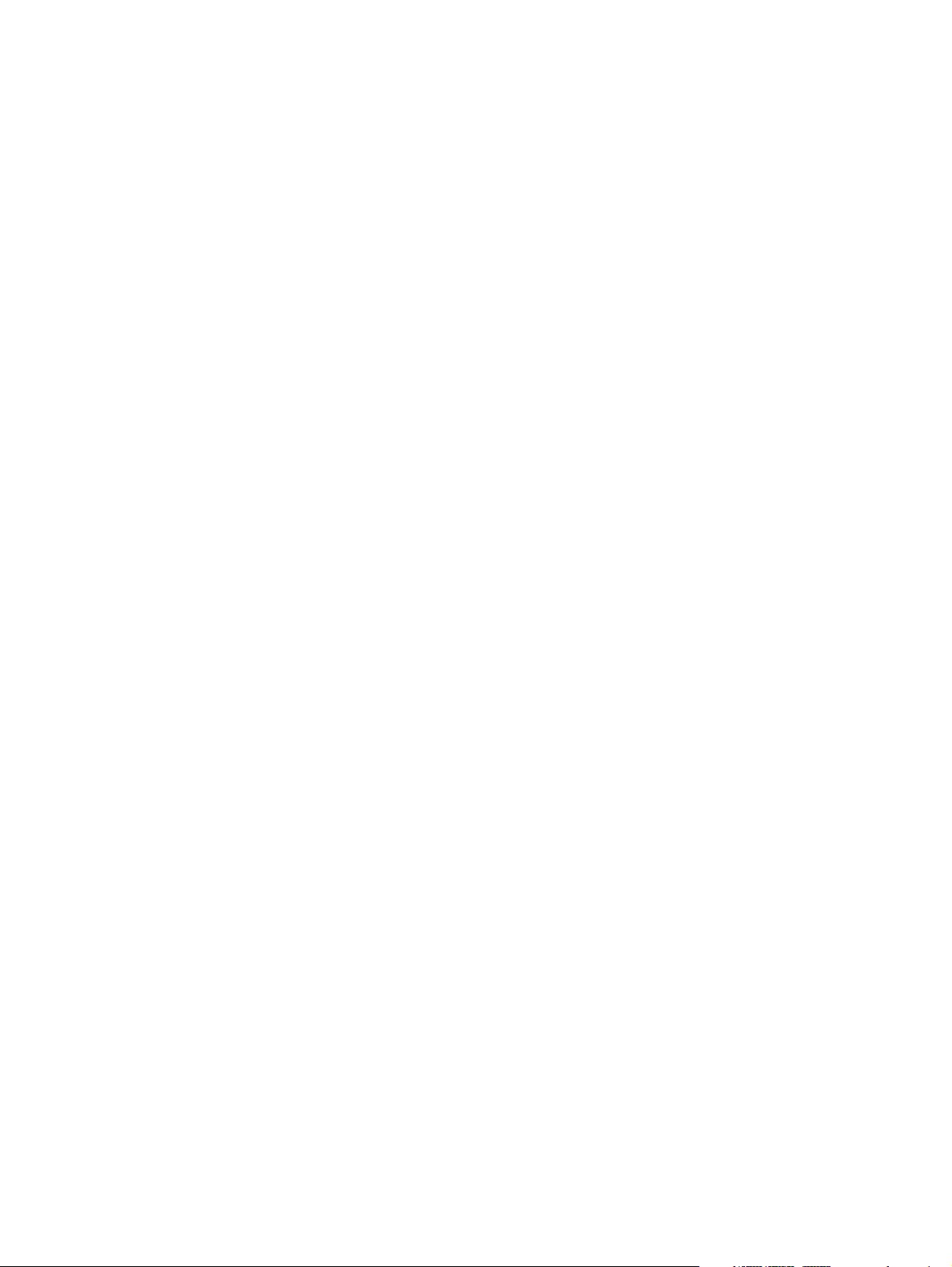
Service tag ............................................................................................................. 32
Computer feet ......................................................................................................... 33
Battery ................................................................................................................... 34
SIM (select models only) ........................................................................................... 35
WLAN module ........................................................................................................ 36
WWAN module ..................................................................................................... 39
Memory module ...................................................................................................... 41
RTC battery ............................................................................................................ 42
Hard drive ............................................................................................................. 43
Keyboard ............................................................................................................... 45
Top cover ............................................................................................................... 48
Speakers ................................................................................................................ 54
System board ......................................................................................................... 55
Fan ....................................................................................................................... 58
Heat sink ................................................................................................................ 60
Display assembly .................................................................................................... 62
5 Setup Utility (BIOS) and System Diagnostics .................................................................... 68
Using Setup Utility .................................................................................................................. 68
Starting Setup Utility ................................................................................................ 68
Changing the language of Setup Utility ...................................................................... 68
Navigating and selecting in Setup Utility .................................................................... 69
Displaying system information ................................................................................... 69
Restoring factory settings in Setup Utility ..................................................................... 70
Exiting Setup Utility ................................................................................................. 70
Updating the BIOS .................................................................................................. 70
Determining the BIOS version .................................................................... 71
Downloading a BIOS update ..................................................................... 71
Using System Diagnostics ........................................................................................................ 72
6 Specifications ................................................................................................................. 73
Computer specifications .......................................................................................................... 73
10.1-inch WSVGA display specifications .................................................................................. 74
Hard drive specifications ........................................................................................................ 75
7 Backup and recovery ...................................................................................................... 76
Backing up your information .................................................................................................... 77
Performing a system recovery .................................................................................................. 78
Using the Windows recovery tools ............................................................................ 78
Using f11 recovery tools .......................................................................................... 79
vi
Page 7
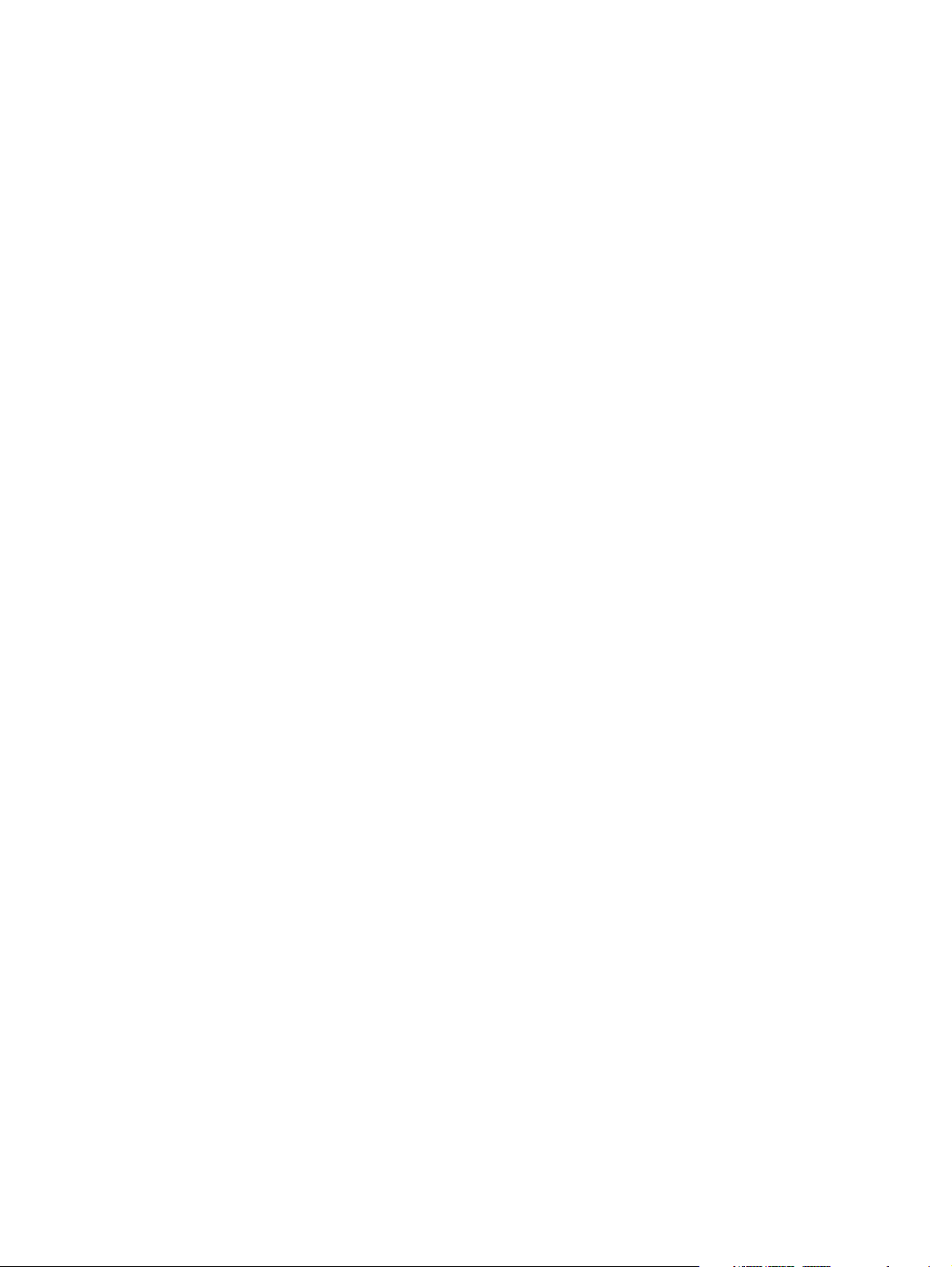
Using a Windows 7 operating system DVD (purchased separately) ............................... 79
8 Power cord set requirements .......................................................................................... 81
Requirements for all countries .................................................................................................. 81
Requirements for specific countries and regions ......................................................................... 82
9 Recycling ........................................................................................................................ 84
Index ................................................................................................................................. 85
vii
Page 8
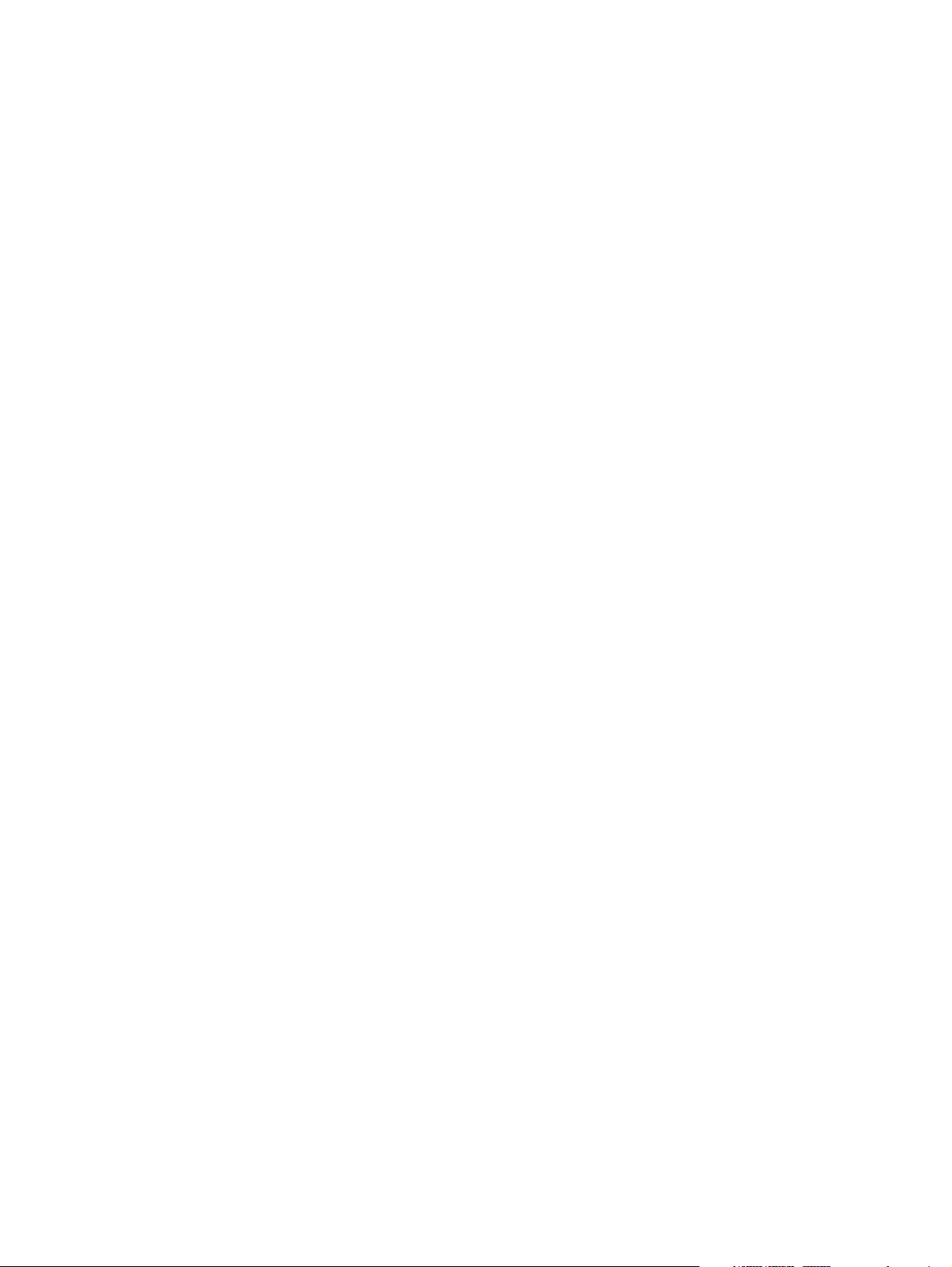
viii
Page 9
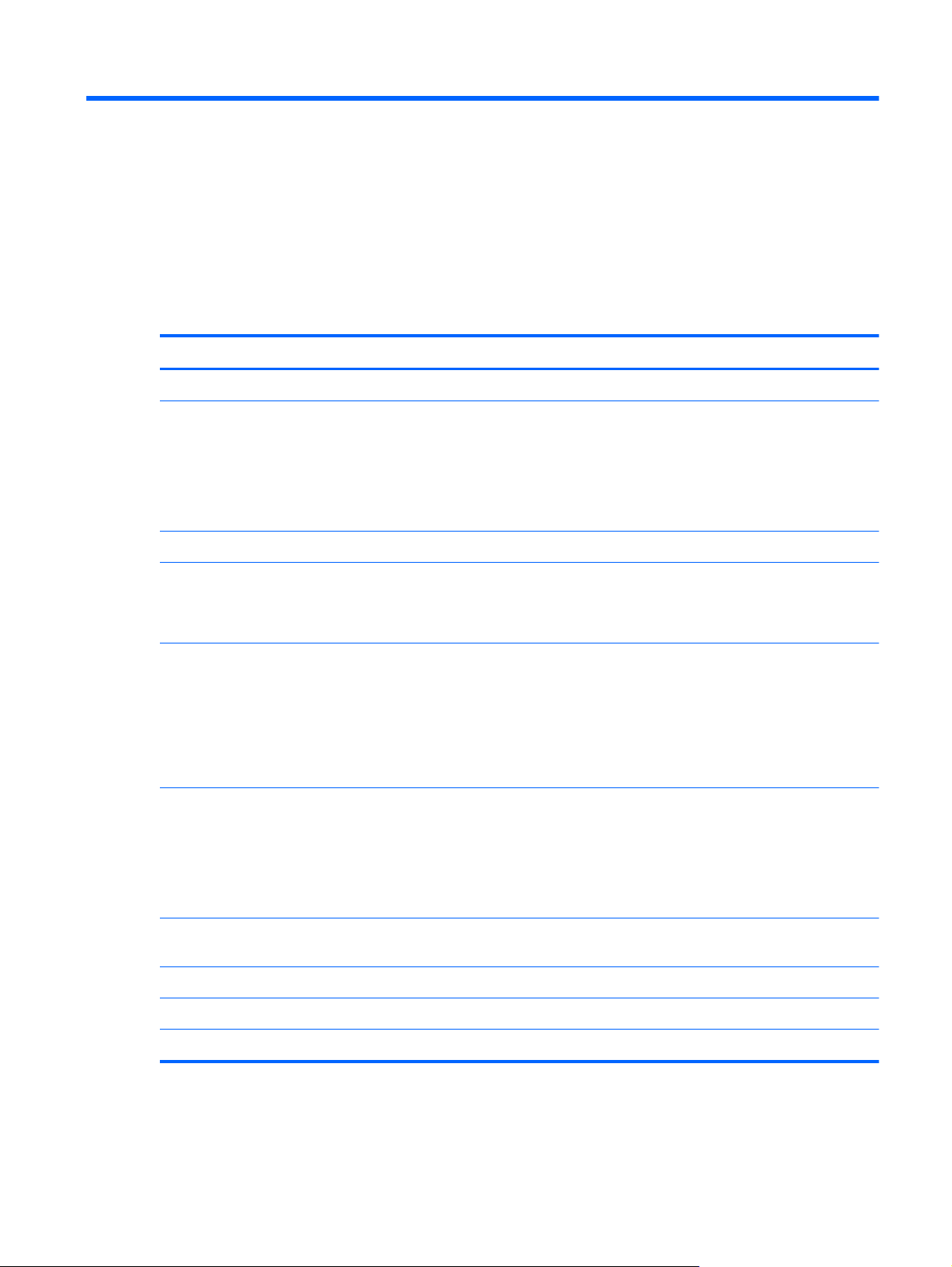
1 Product description
Category Description
Product Name HP Mini 200
Processors
Chipset Intel NM10 Express Chipset
Graphics Internal graphics: Intel Graphics Media Accelerator 3600 (shared memory with up to
Panel 10.1-in, light-emitting diode (LED), WSVGA, AntiGlare (1024×600) display; typical
Memory One customer-accessible/upgradable memory module slot
●
Intel® Atom N2800 1.86-GHz processor, dual core, 1.0-MB L2 cache, 1066-MHz
front-side bus (FSB), 6.5 W
●
Intel Atom N2600 1.60-GHz processor, dual core, 1.0-MB L2 cache, 800-MHz FSB,
3.5 W
Processor is soldered to the system board
256-MB supported via Intel DVMT)
Supports MPEG2/AVC/H.264/VC1/WMV9, and Microsoft DX9
brightness: 200 nits
All display assemblies include 2 wireless local area network (WLAN) antenna cables
Supports 16:9 wide aspect ratio
Lighted logo on top bezel
DDR3-1066-MHz single channel support (on computer models equipped with an Intel Atom
N2800 processor), DDR3-800-MHz single channel support (on computer models equipped
with an Intel Atom N2600 processor)
Supports 2-GB of system RAM (2048×1)
Hard drives Supports 6.35-cm (2.5-in) hard drives in 9.5-mm (.37-in) and 7.0-mm (.28-in)
thicknesses
Customer-accessible
Serial ATA
Supports Accelerometer hard drive protection
1
Page 10
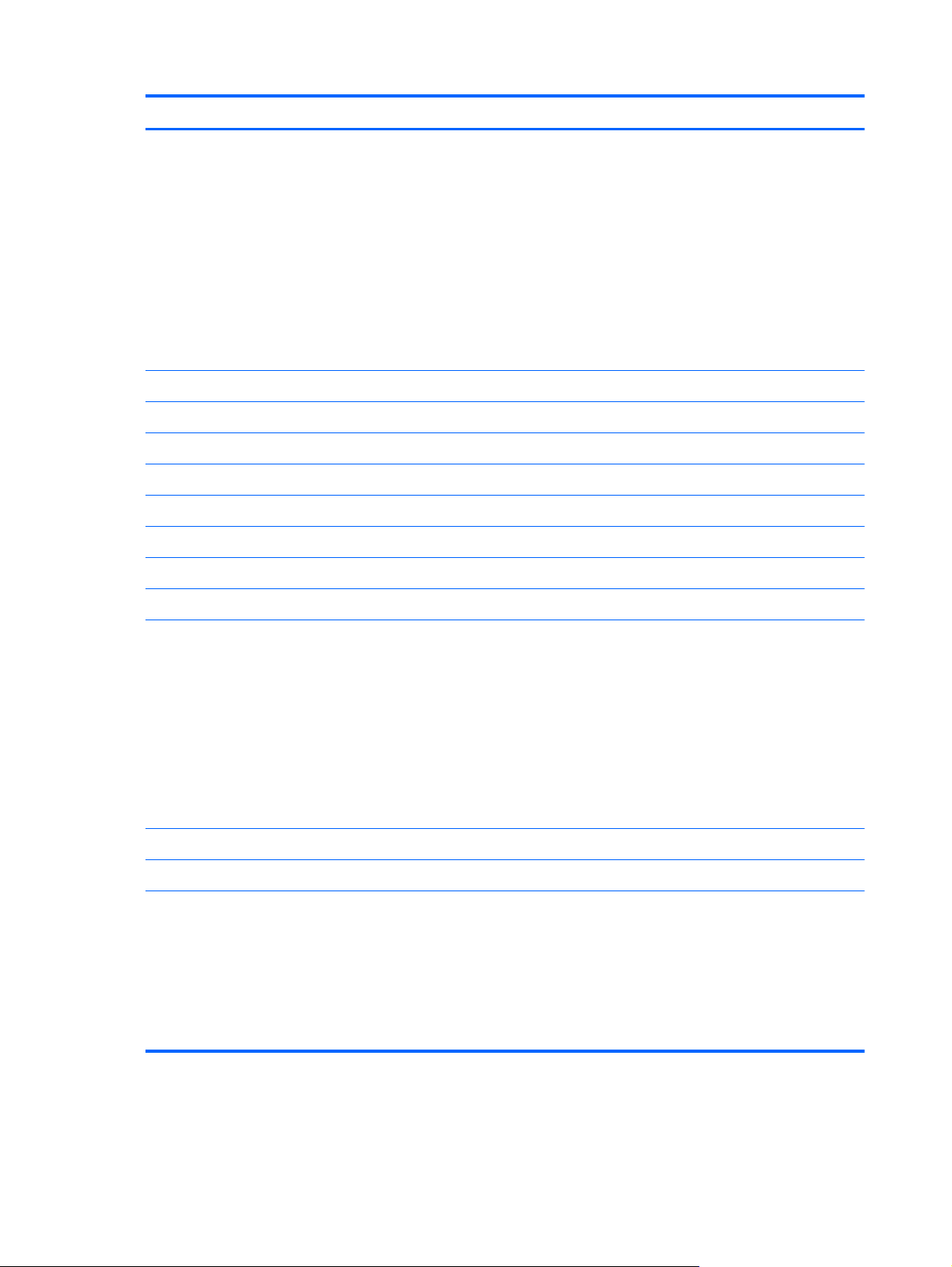
Category Description
Supports the following configurations:
●
500 GB, 5400 rpm, 9.5 mm
NOTE: A 500-GB hard drive is not supported on computer models equipped with
Windows 7 Starter or Windows 7 Home Basic in the People's Republic of China.
●
320 GB, 7200 rpm, 7.0 mm
●
320 GB, 5400 rpm, 9.5 and 7.0 mm
●
250 GB, 7200 rpm, 7.0 mm
●
250 GB, 5400 rpm, 9.5 and 7.0 mm
Audio and video Single digital microphone
Beats Audio with Beats logo
Beats hotkey (fn+b)
2 integrated, boxed stereo speakers, 1.5 W max
HP VGA webcam (fixed, no tilt with activity LED, F/2.8, 640×480 by 30 frames per second)
Ethernet Integrated 10/100 RTL8105T-VC-CG network interface card (NIC)
Wireless Integrated wireless local area network (WLAN) options by way of wireless module
Two WLAN antennas built into display assembly
Support for the following WLAN formats:
●
Atheros 9485GN 802.11b/g/n 1×1 WiFi and 3012 Bluetooth 4.0 Combo Adapter
●
Broadcom 4313GN 802.11b/g/n 1×1 WiFi and 20702 Bluetooth 4.0
Combo Adapter
●
Intel Centrino Advanced-N 6230 WLAN module
●
Ralink 5390GN 802.11b/g/n 1×1 WiFi Adapter
●
Ralink RT5390R 802.11bgn 1×1 Wi-Fi Adapter
Integrated wireless wide area network (WWAN) options by way of wireless module
Two WWAN antennas built into display assembly
Support for the following WLAN formats:
●
HP hs2350 HSPA+ Mobile Broadband Module
●
HP hs2340 HSPA+ Mobile Broadband Module
●
HP lc2010 HSPA Mobile Broadband Module
●
HP lc2000 HSPA Mobile Broadband Module
2 Chapter 1 Product description
Page 11
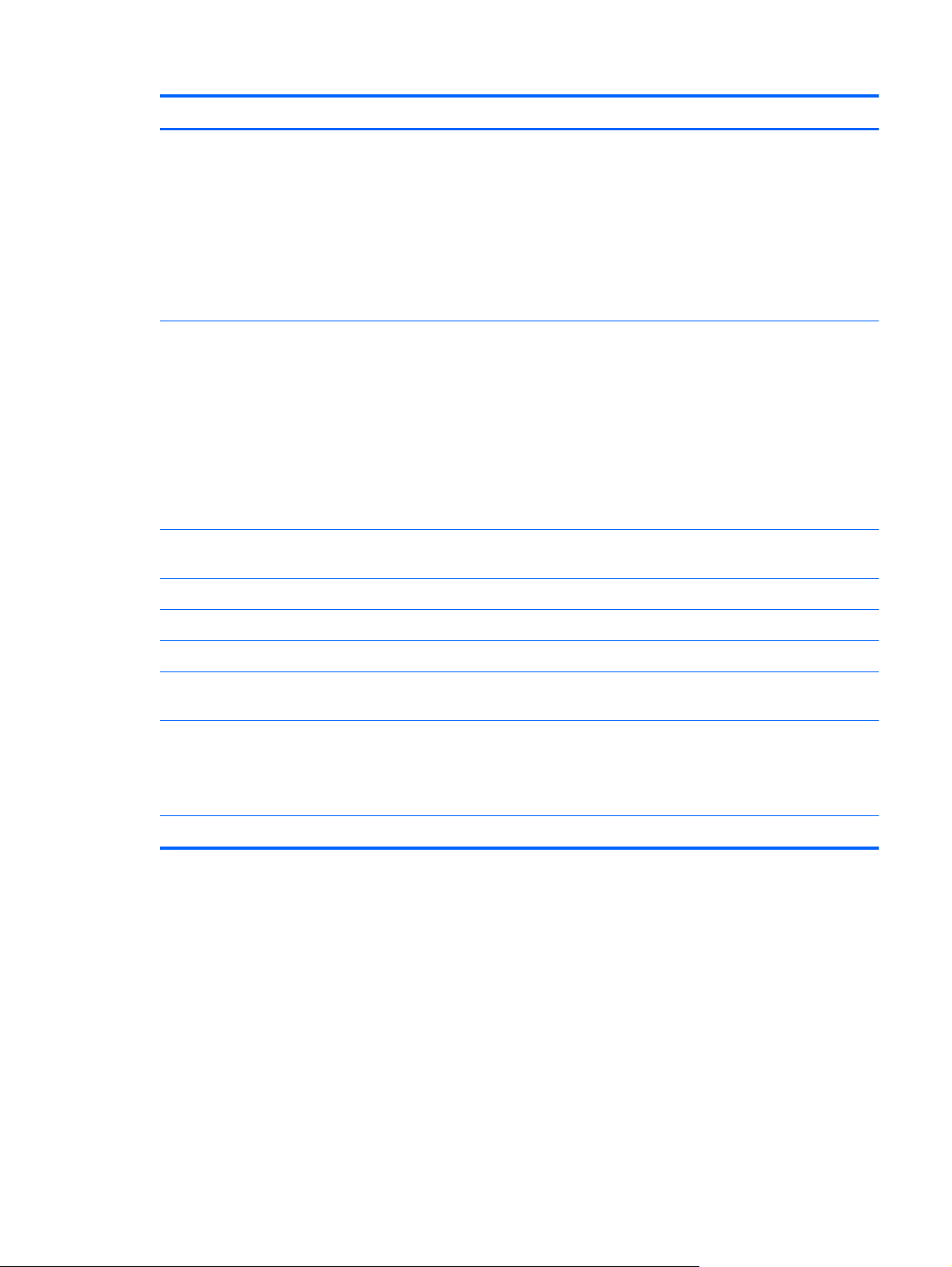
Category Description
External media cards Digital Media Slot with push-push technology, supporting:
●
MultiMediaCard
●
Secure Digital (SD) Memory Card
●
Secure Digital High Capacity (SDHC) Memory Card
●
Secure Digital Extended Capacity (SDxC)
Supports mini versions by use of an adapter (adapter is not included).
Ports
Keyboard/pointing
devices
Textured, pocket-style keyboard
TouchPad with capacitive multi-touch gestures, 2-finger scrolling, and pinch-zoom enabled
Taps enabled by default
Power requirements 40W AC adapter with localized cable plug support (3-wire plug with ground pin, supports 3-
Support for the following batteries:
●
3-pin AC power
●
Audio-in (mono microphone)
●
Audio-out (stereo headphone)
●
RJ-45 (Ethernet, includes link and activity lights)
●
USB 2.0 (3 ports)
●
VGA (Dsub 15 pin) supporting 1920 ×1200 external resolution @ 60Hz, hot plug and
unplug and auto-detection for correct output to wide-aspect vs. standard aspect video
93%-size, Island-style, spill-resistant, keyboard with full numeric keypad
pin DC connector)
●
6-cell, 55-Whr, 2.55-Ah Li-ion battery
●
3-cell, 28-Whr, 2.55-Ah Li-ion battery
Security Supports security lock
3
Page 12
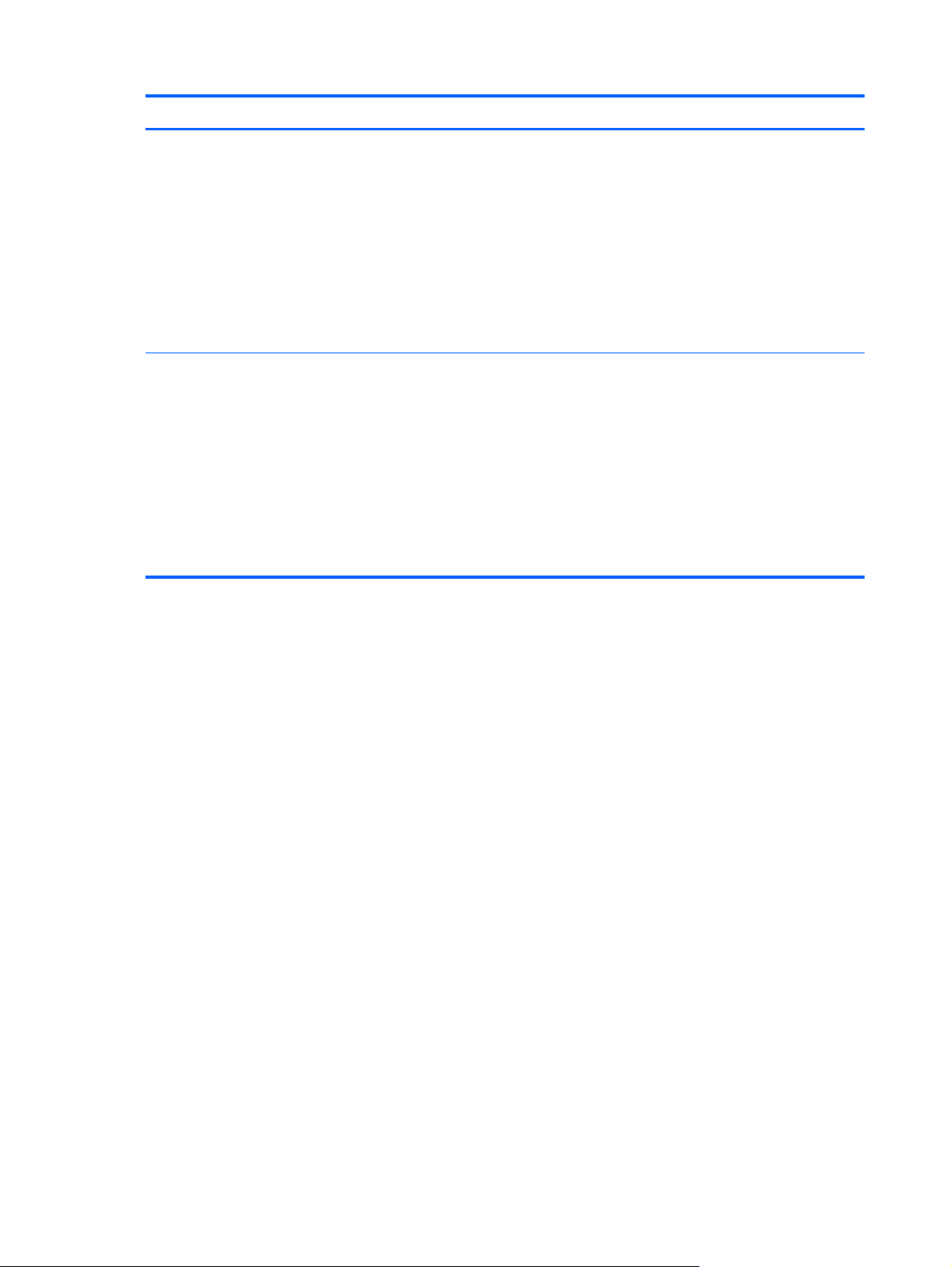
Category Description
Operating system Preinstalled:
●
Windows 7 Home Basic 32-bit
●
Windows 7 Home Premium 32-bit
●
Windows 7 Professional 32-bit
●
Windows 7 Starter 32-bit
●
FreeDOS
●
USB key recovery support for service, refurbish centers, and repair centers
Serviceability End-user replaceable parts:
●
AC adapter
●
Battery
●
Hard drive
●
Memory module
●
WLAN module
●
WWAN module
4 Chapter 1 Product description
Page 13
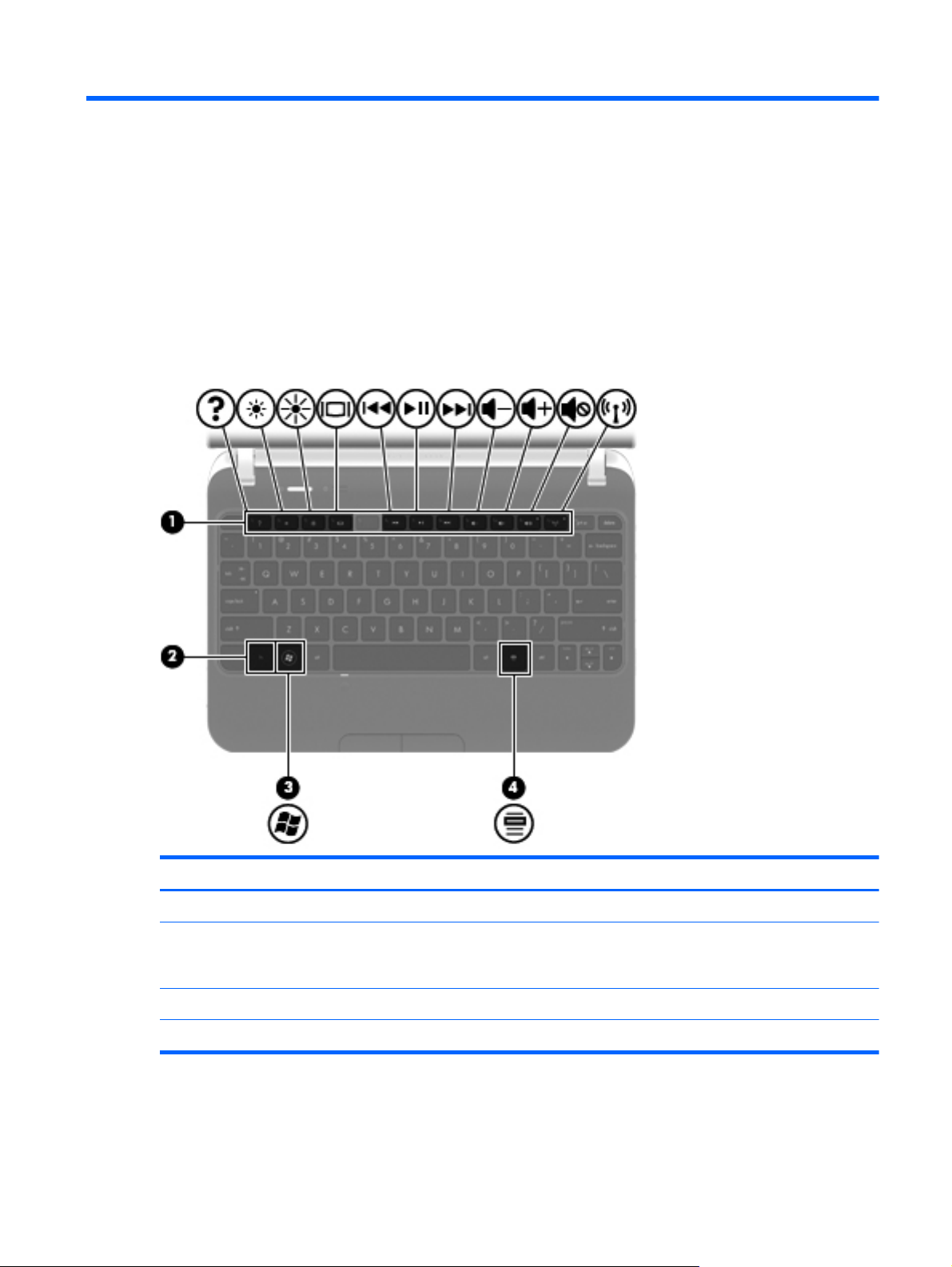
2 External component identification
Keys
Item Component Description
(1) Action keys Execute frequently used system functions.
(2) fn key Executes frequently used system functions when pressed
in combination with a function key, the num lk key, or the
esc key.
(3) Windows logo key Displays the Windows Start menu.
(4) Windows applications key Displays a shortcut menu for items beneath the pointer.
Keys
5
Page 14
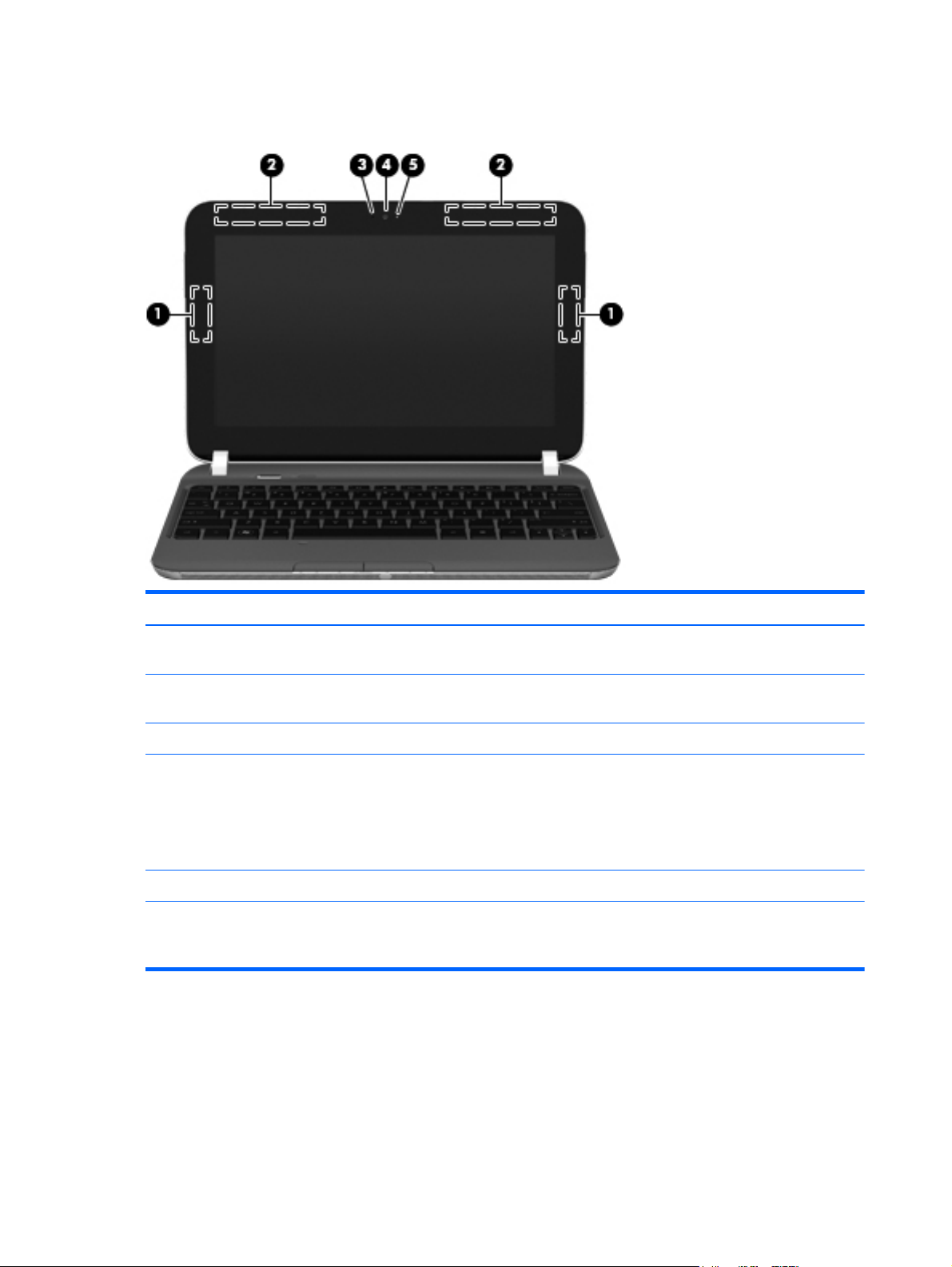
Display
Item Component Description
(1) WLAN antennas (2)* Send and receive wireless signals to communicate
with WLANs.
(2) WWAN antennas (2)* Send and receive wireless signals to communicate
with WWANs.
(3) Internal microphone Records sound.
(4) Webcam Records video and captures still photographs.
To use the webcam, double-click the ArcSoft Camera
Suite icon on the desktop, or select Start > All
Programs > ArcSoft Camera Suite > Launch
WebCam Companion.
(5) Webcam light On: The webcam is in use.
*The antennas are not visible from the outside of the computer. For optimal transmission, keep the areas immediately around
the antennas free from obstructions. To see wireless regulatory notices, refer to the section of the Regulatory, Safety, and
Environmental Notices that applies to your country or region. These notices are located in Help and Support.
6 Chapter 2 External component identification
Page 15
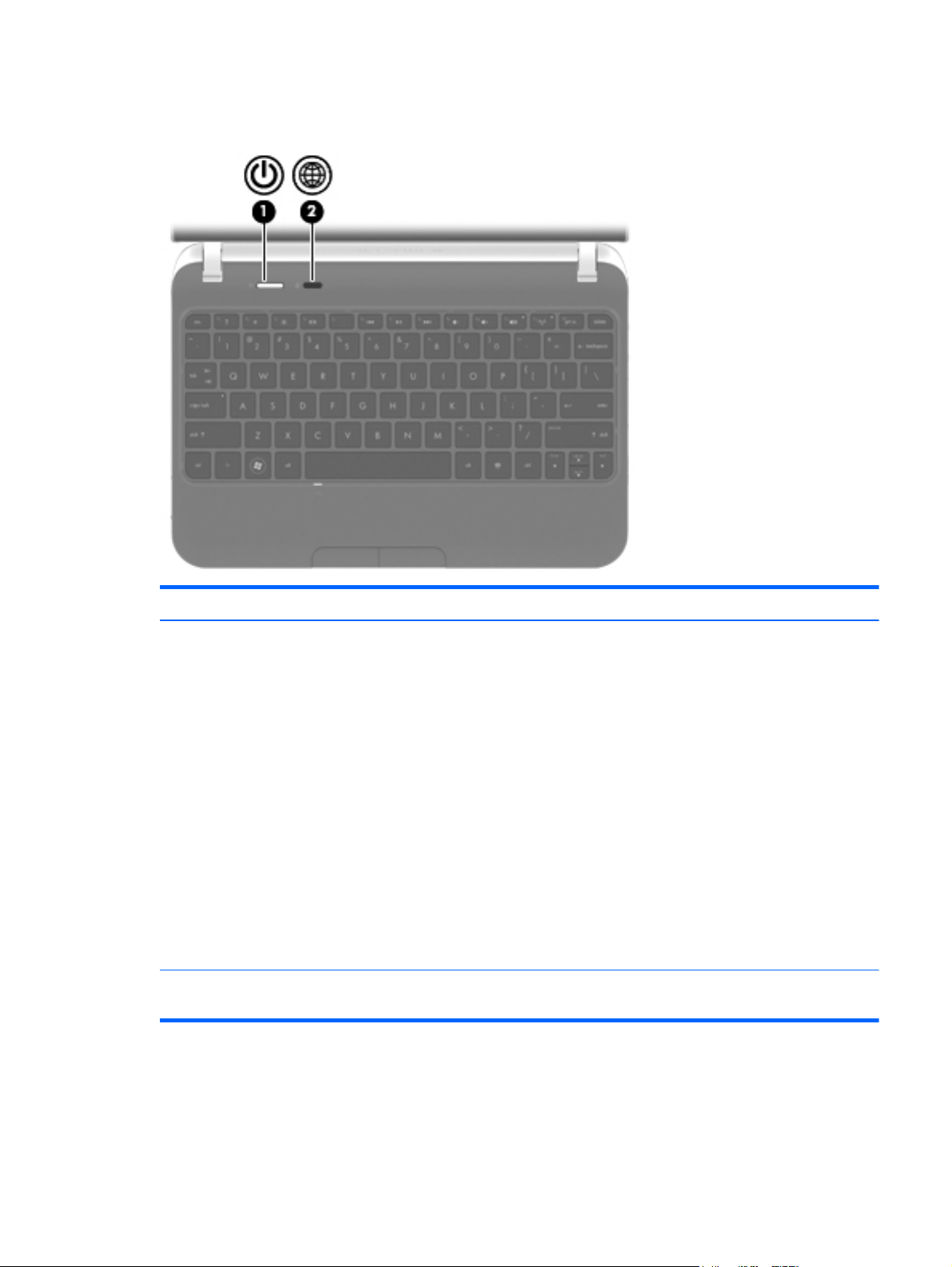
Buttons
Item Component Description
(1) Power button
(2) Web browser button When the computer is in Microsoft Windows, press the
●
When the computer is off, press the button to turn on
the computer.
●
When the computer is on, press the button briefly to
initiate Sleep.
●
When the computer is in the Sleep state, press the
button briefly to exit Sleep.
●
When the computer is in Hibernation, press the
button briefly to exit Hibernation.
If the computer has stopped responding and Windows
shutdown procedures are ineffective, press and hold the
power button for at least 5 seconds to turn off
the computer.
To learn more about your power settings, select Start >
Control Panel > System and Security > Power
Options, or refer to the HP Notebook Reference Guide.
button to open the default Web browser.
Buttons
7
Page 16
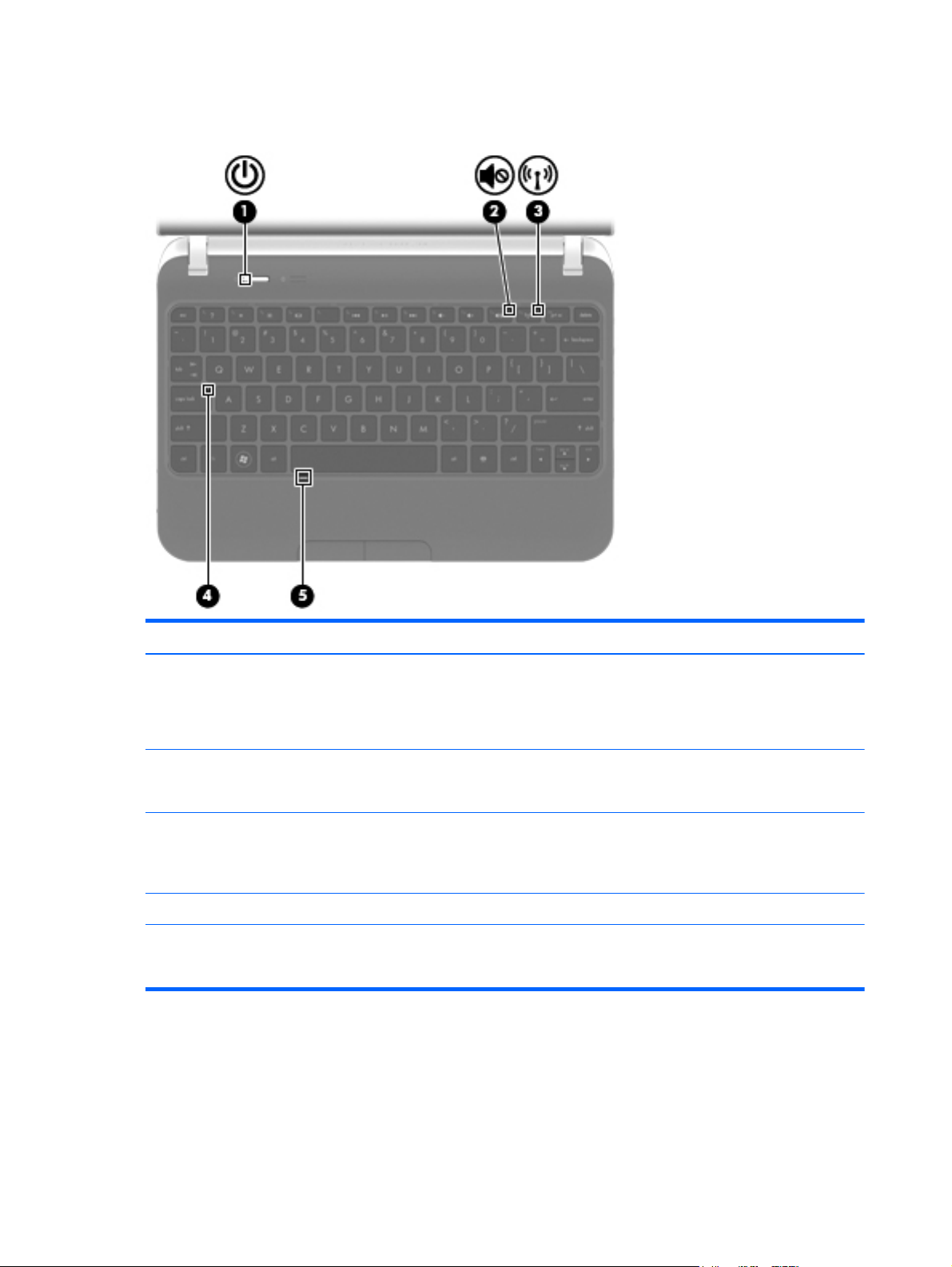
Lights
Item Component Description
(1) Power light
(2) Mute light
(3) Wireless light
(4) Caps lock light On: Caps lock is on.
(5) TouchPad light
●
White: The computer is on.
●
Blinking white: The computer is in the Sleep state.
●
Off: The computer is off or in Hibernation.
●
Amber: Computer sound is off.
●
Off: Computer sound is on.
●
White: An integrated wireless device, such as a
WLAN device and/or a Bluetooth device, is on.
●
Amber: All wireless devices are off.
●
Off: The TouchPad is on.
●
Amber: The TouchPad is off.
8 Chapter 2 External component identification
Page 17
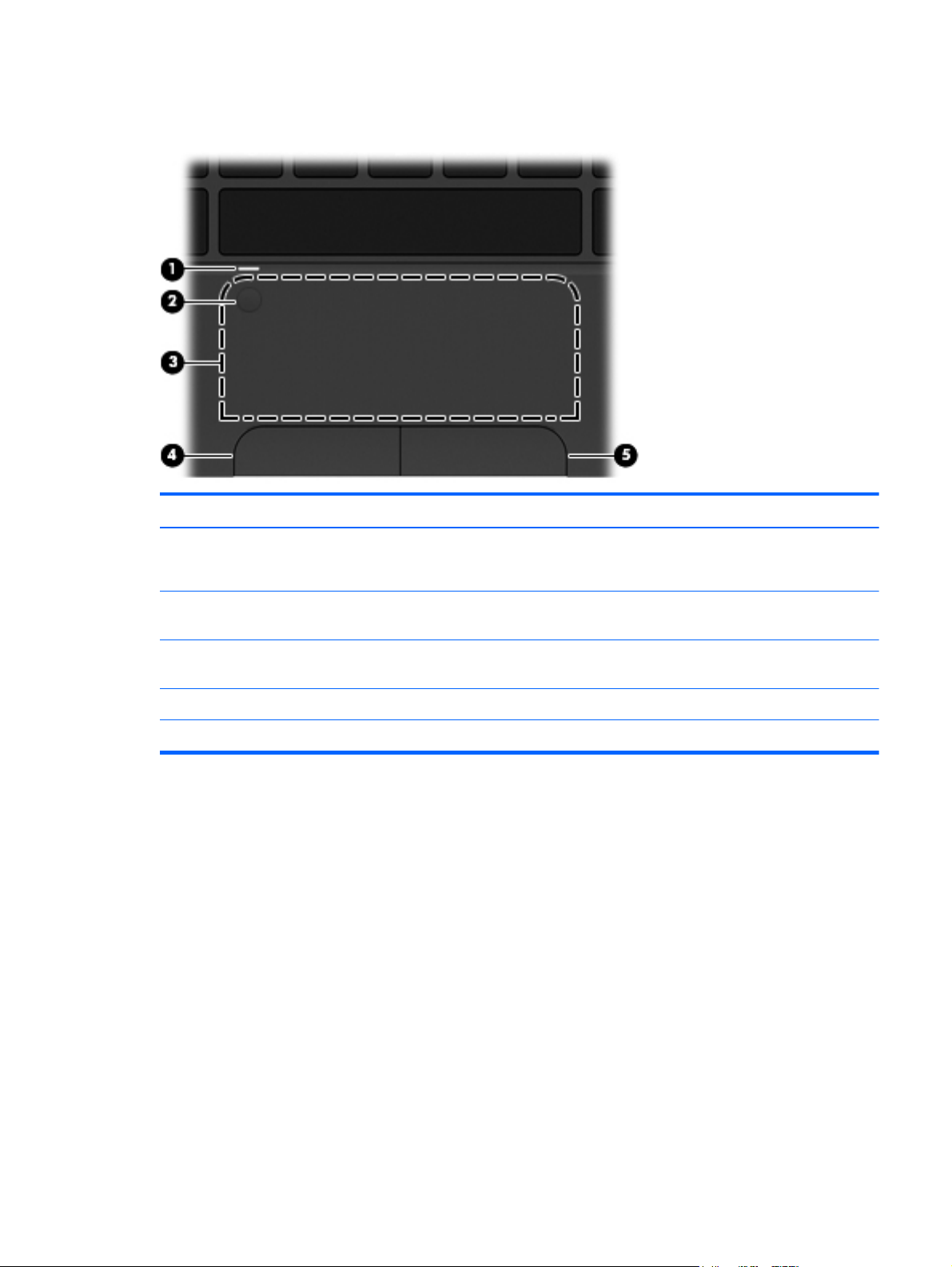
TouchPad
Item Component Description
(1) TouchPad light
(2) TouchPad on/off button Quickly double-tap the TouchPad on/off button to turn the
(3) TouchPad zone Moves the pointer and selects or activates items on
(4) Left TouchPad button Functions like the left button on an external mouse.
(5) Right TouchPad button Functions like the right button on an external mouse.
●
On: The TouchPad is on.
●
Amber: The TouchPad is off.
TouchPad off and on.
the screen.
TouchPad
9
Page 18
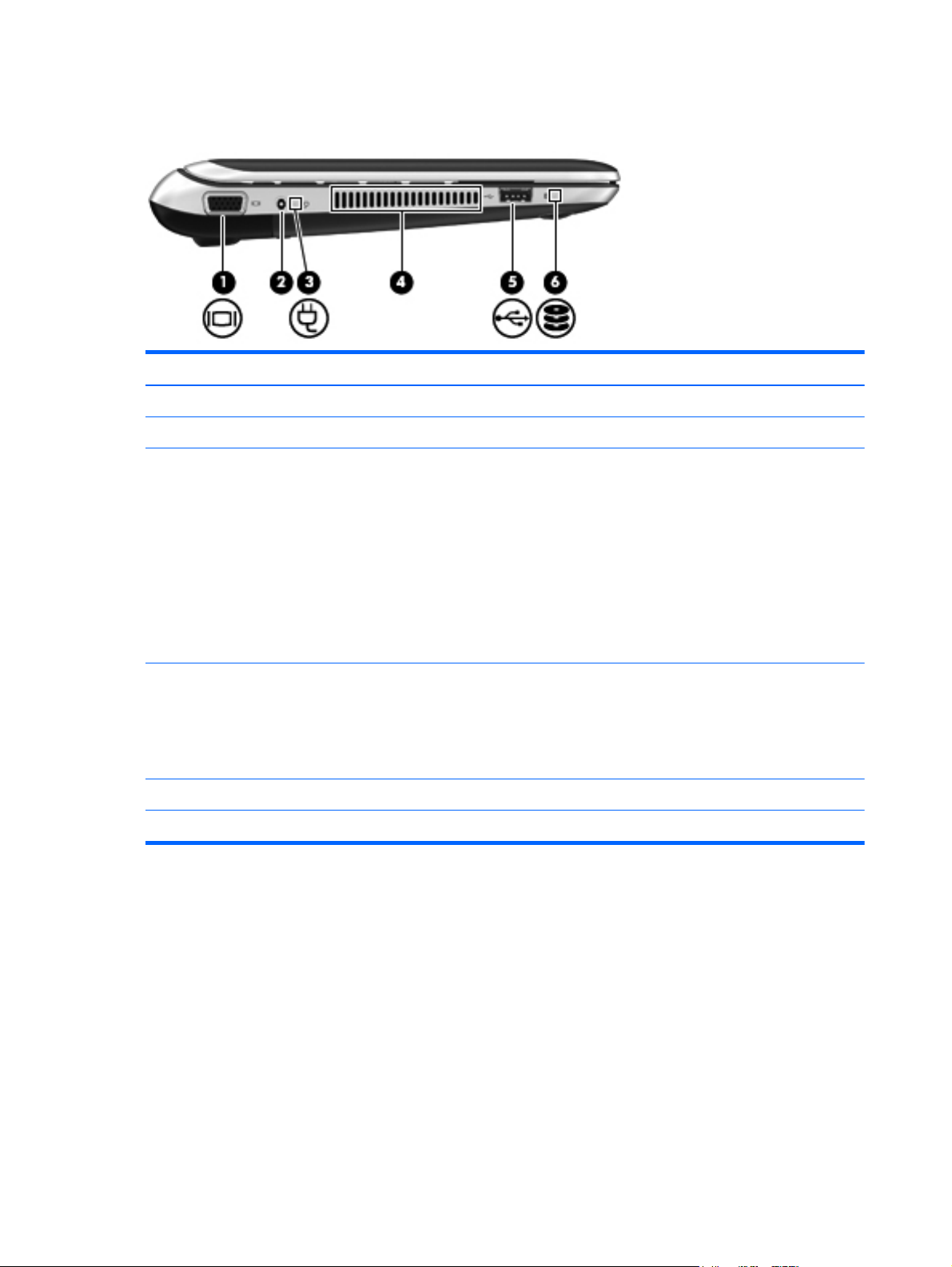
Left side
Item Component Description
(1) External monitor port Connects an external VGA monitor or projector.
(2) Power connector Connects an AC adapter.
(3) AC adapter/battery light
(4) Vents Enables airflow to cool internal components.
(5) USB 2.0 port Connect an optional USB 2.0 device.
(6) Hard drive light On : The hard drive is being accessed.
●
Amber: The computer is connected to external
power, and the battery is charging.
●
White: The computer is connected to external
power, and the battery is fully charged.
●
Blinking white: The computer is in the Sleep state, or
the battery charge level is 10% or less (recharge the
battery as soon as possible).
●
Off: The computer is not connected to
external power.
NOTE: The computer fan starts up automatically to cool
internal components and prevent overheating. It is normal
for the internal fan to cycle on and off during
routine operation.
10 Chapter 2 External component identification
Page 19
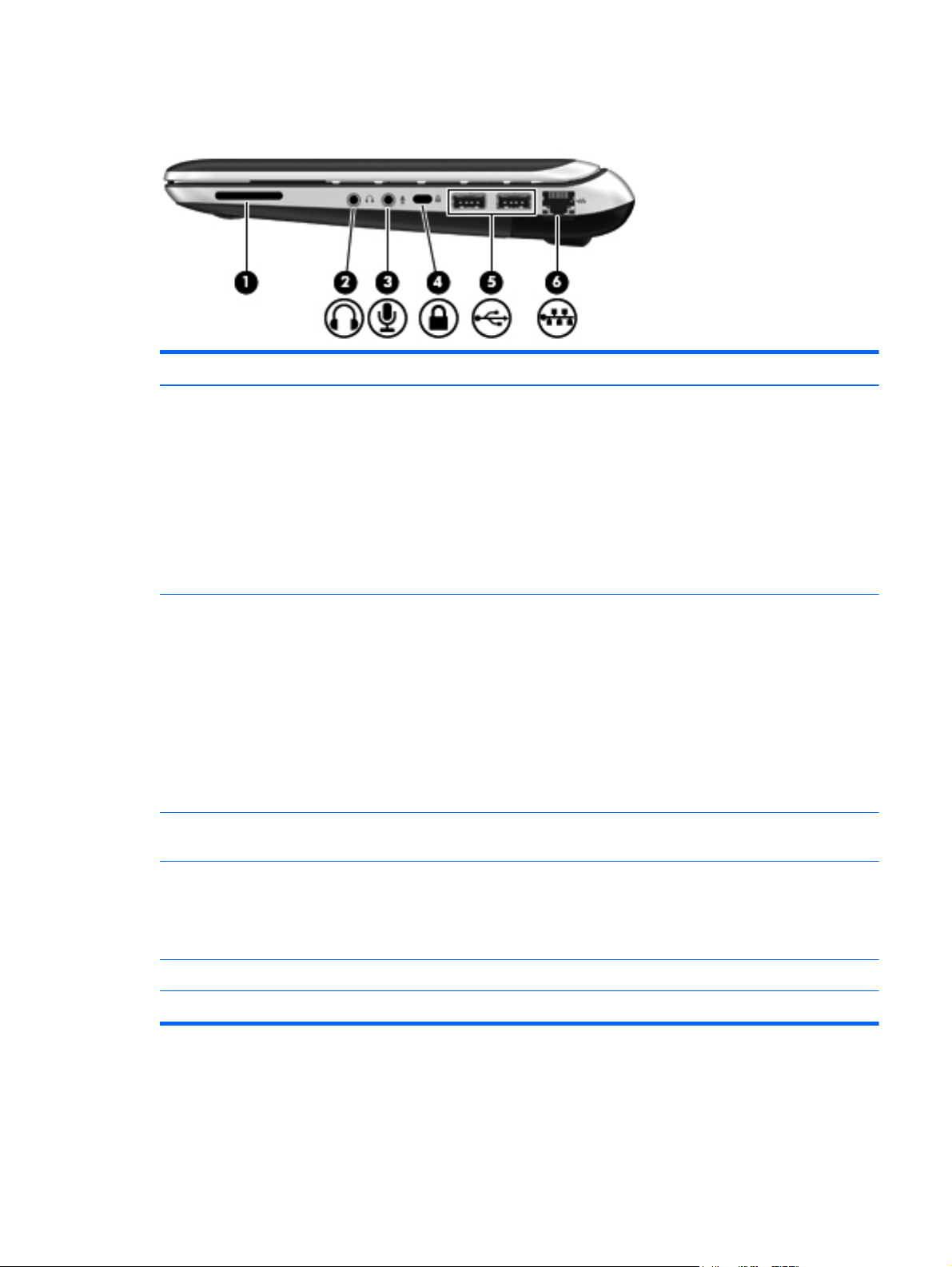
Right side
Item Component Description
(1) Digital Media Slot Supports the following digital card formats:
●
MultiMediaCard
●
Secure Digital (SD) Memory Card
●
Secure Digital High Capacity (SDHC) Memory Card
●
Secure Digital Extended Capacity (SDxC)
Supports mini versions by use of an adapter (adapter is
not included).
(2) Audio-out (headphone) jack Produce sound when connected to optional powered
stereo speakers, headphones, ear buds, a headset, or
television audio.
WARNING! To reduce the risk of personal injury,
adjust the volume before putting on headphones,
earbuds, or a headset. For additional safety information,
refer to the Regulatory, Safety, and Environmental
Notices.
When a device is connected to the jack, the computer
speakers are disabled.
(3) Audio-in (microphone) jack Connects an optional computer headset microphone,
stereo array microphone, or monaural microphone.
(4) Security cable slot Attaches an optional security cable to the computer.
NOTE: The security cable is designed to act as a
deterrent, but it may not prevent the computer from being
mishandled or stolen.
(5) USB 2.0 ports (2) Connects optional USB 2.0 devices.
(6) RJ-45 (network) jack Connects a network cable.
Right side
11
Page 20
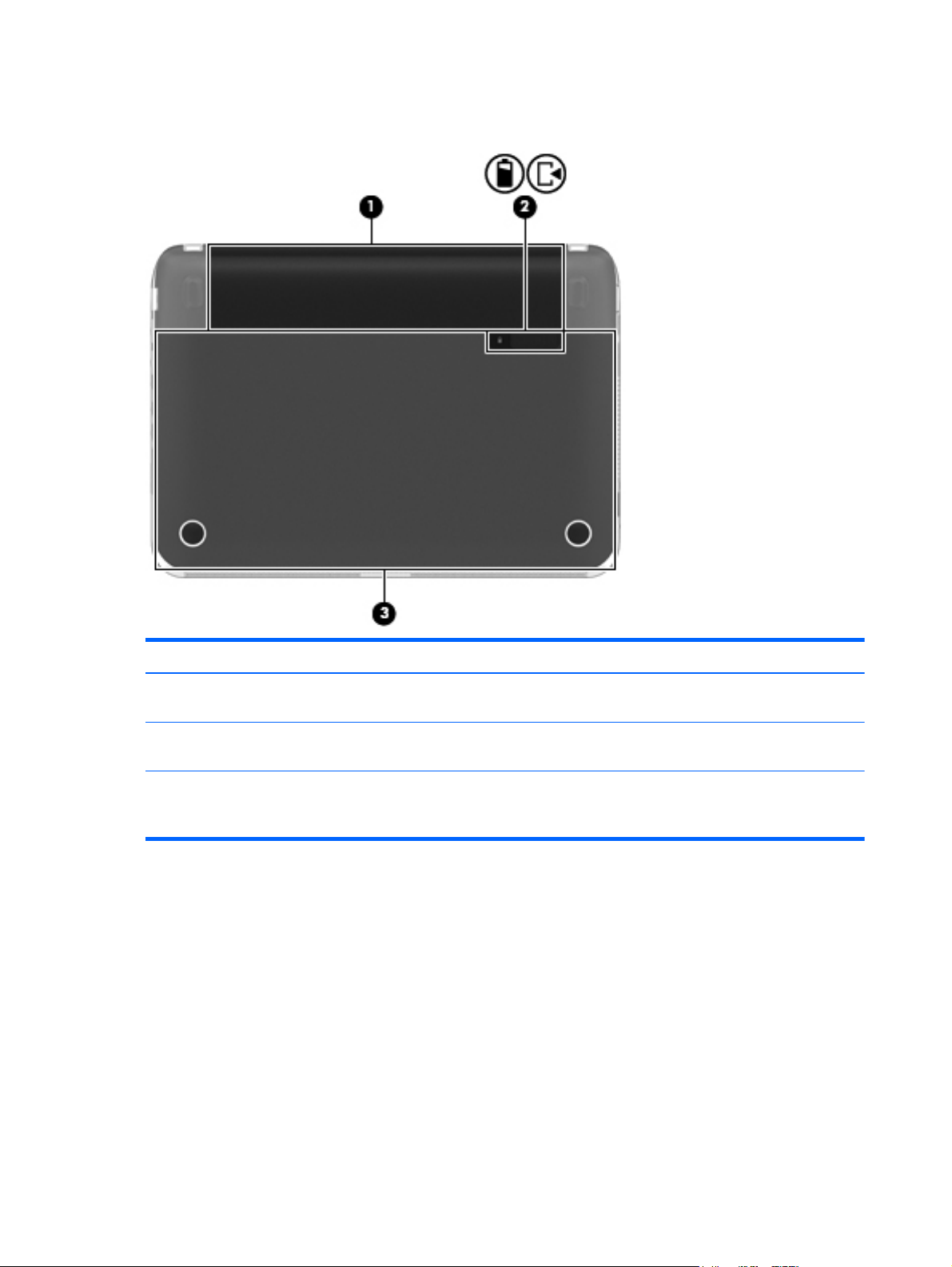
Bottom
Item Component Description
(1) Battery bay Holds the battery and the subscriber identity module
(SIM) slot.
(2) Battery/service cover release latch Releases the battery from the battery bay and the service
cover from the computer.
(3) Service cover Provides access to the hard drive bay, the memory
module slot, the WLAN module, and the WWAN module
(select models only).
12 Chapter 2 External component identification
Page 21
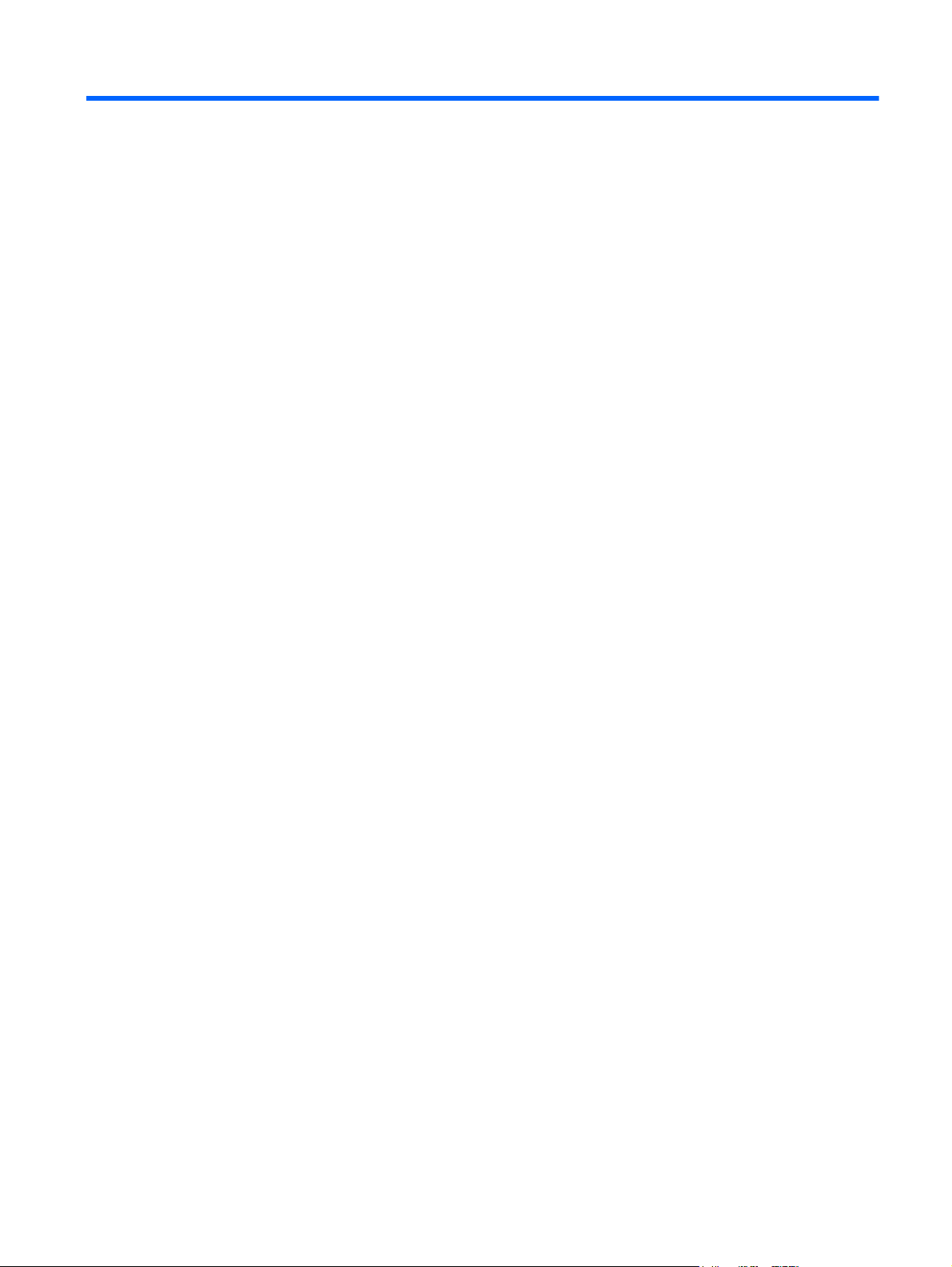
3 Illustrated parts catalog
13
Page 22
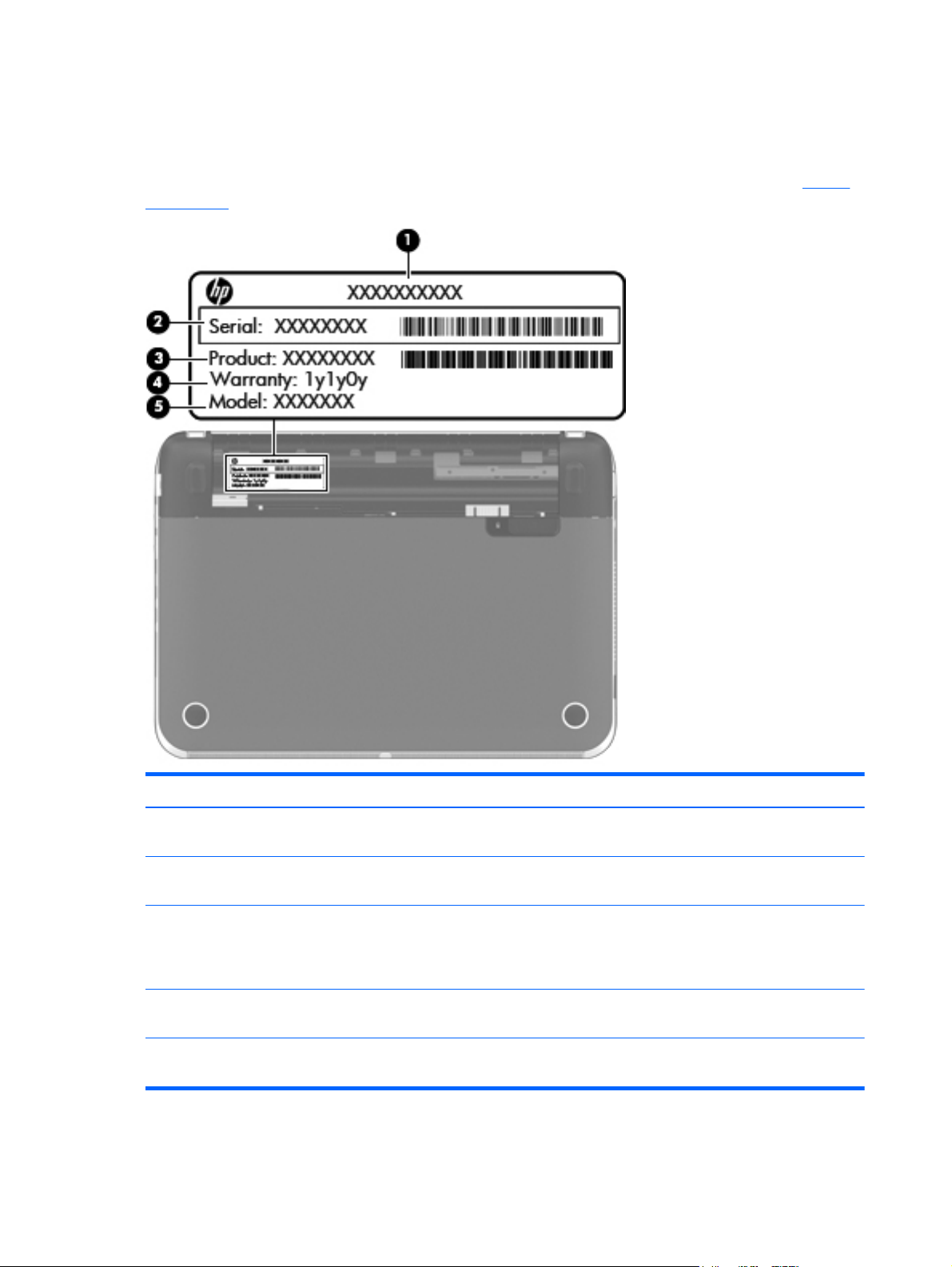
Service tag
When ordering parts or requesting information, provide the computer serial number and model number
provided on the service tag. It is necessary to remove the battery to obtain these numbers. See
on page 34 for battery removal instructions.
Battery
Item Description Function
(1) Product name This is the product name affixed to the front of
(2) Serial number (s/n) This is an alphanumeric identifier that is unique to
(3) Part number/Product number (p/n) This number provides specific information about the
(4) Warranty period This number describes the duration of the warranty
(5) Model description This is the alphanumeric identifier used to locate
14 Chapter 3 Illustrated parts catalog
the computer.
each product.
product's hardware components. The part number
helps a service technician to determine what
components and parts are needed.
period for the computer.
documents, drivers, and support for the computer.
Page 23
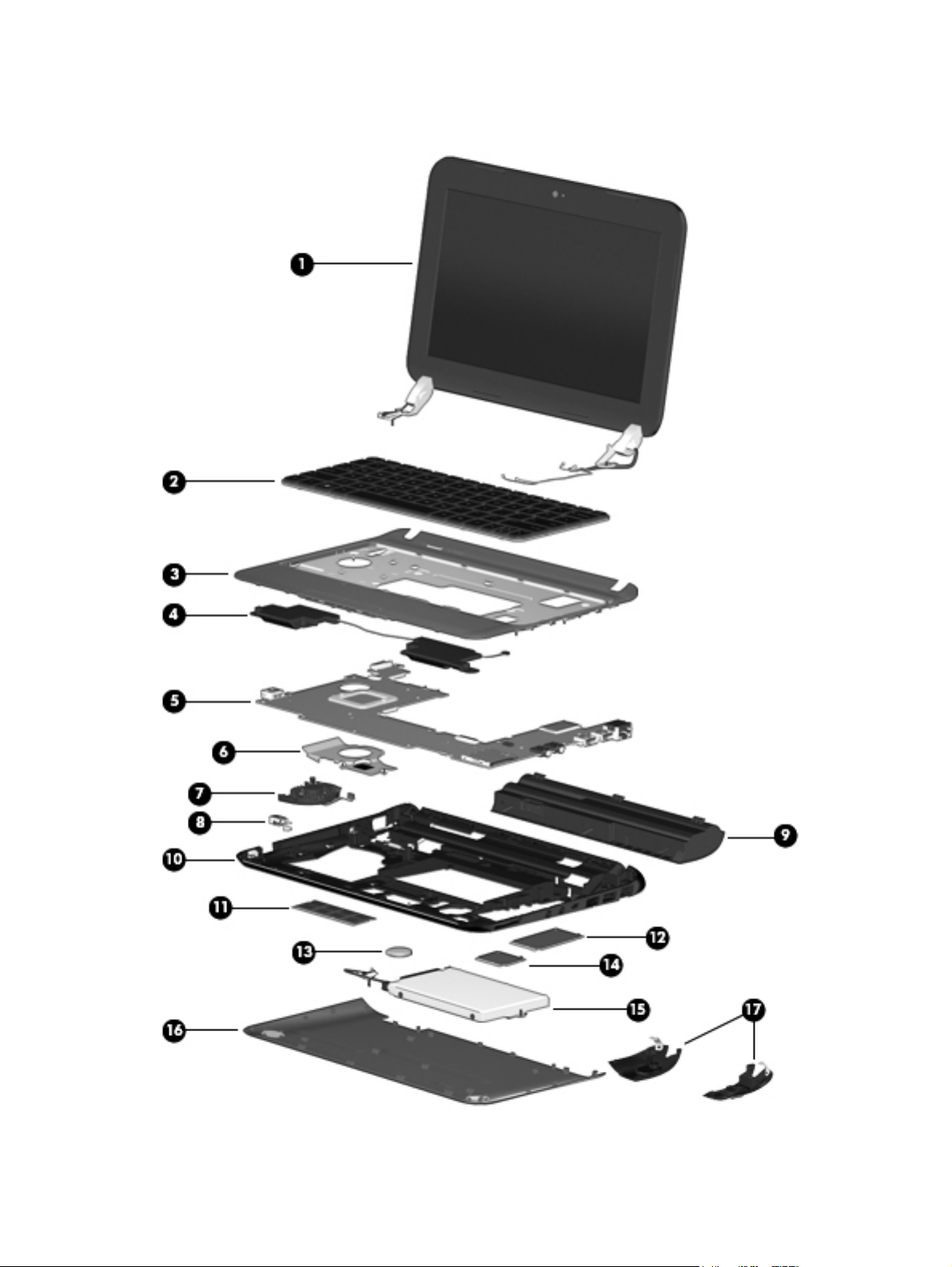
Computer major components
Computer major components
15
Page 24
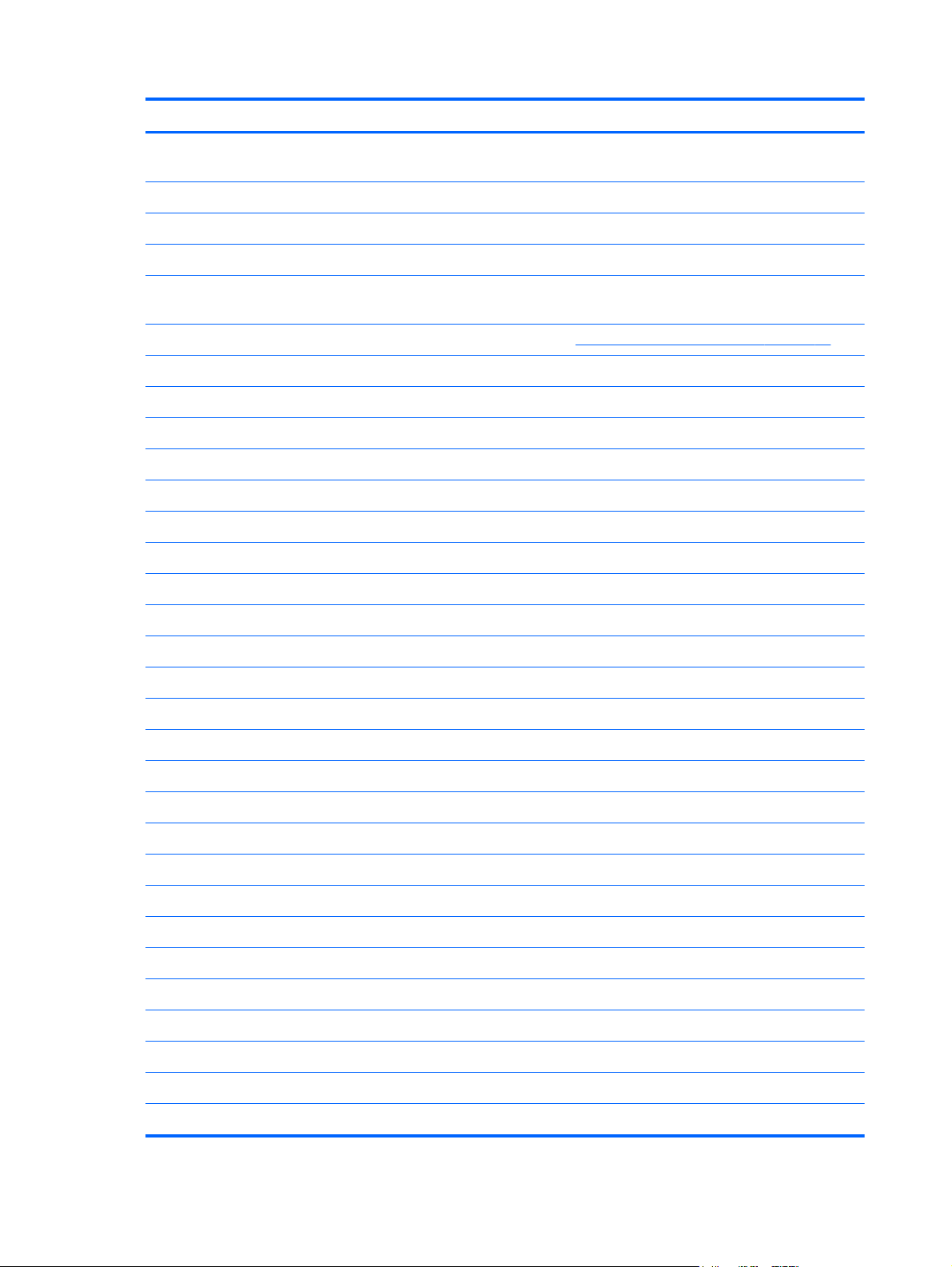
Item Component Spare part number
(1) Display assembly, 10.1-in, WSVGA, HD (includes display panel cable, 2 WLAN antenna transceivers and
cables, and webcamera/microphone module and cable):
In gloss black finish 658507-001
In Pacific blue finish 658510-001
In Sonoma red finish 658508-001
WSVGA, HD display assembly in gloss black finish for use only on computer models
equipped with WWAN capability (includes WWAN antenna cables and transceivers)
NOTE: For more display assembly spare part information, see
(2) Keyboard (includes keyboard cable):
For use in Belgium 660843-A41
For use in Canada 660843-121
For use in the Czech Republic and Slovakia 660843-FL1
For use in Denmark, Finland, and Norway 660843-DH1
For use in France 660843-051
For use in Germany 660843-041
For use in Greece 660843-DJ1
For use in Hungary 660843-211
For use in India 660843-D61
For use in Israel 660843-BB1
For use in Italy 660843-061
For use in Japan 660843-291
Display assembly subcomponents on page 19.
668166-001
For use in Latin America 660843-161
For use in the Netherlands 660843-B31
For use in Portugal 660843-131
For use in Russia 660843-251
For use in Saudi Arabia 660843-171
For use in Slovenia 660843-BA1
For use in South Korea 660843-AD1
For use in Spain 660843-071
For use in Switzerland 660843-BG1
For use in Taiwan 660843-AB1
For use in Thailand 660843-281
For use in Turkey 660843-141
16 Chapter 3 Illustrated parts catalog
Page 25
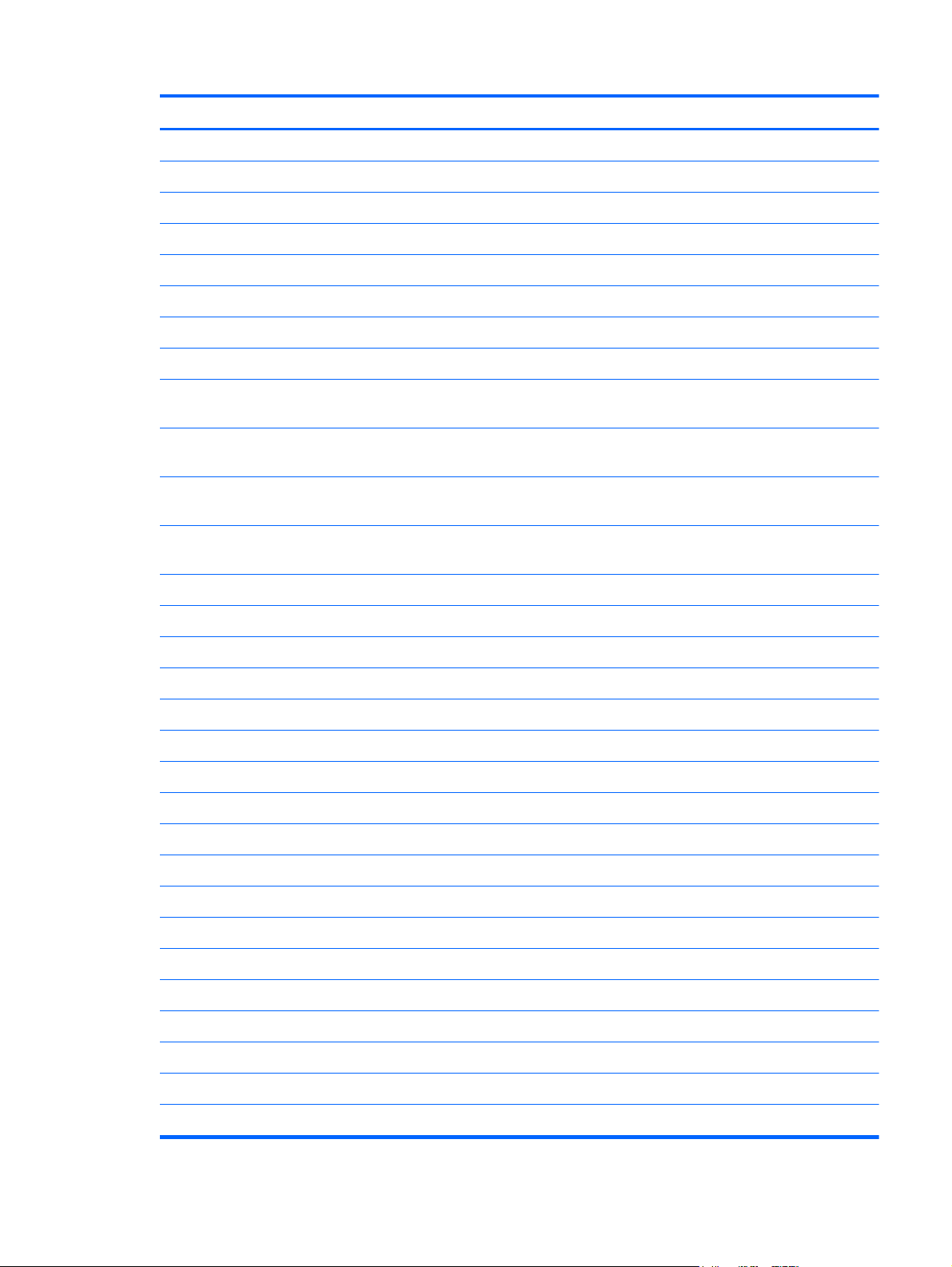
Item Component Spare part number
For use in the United Kingdom and Singapore 660843-031
For use in the United States 660843-001
(3) Top cover (includes TouchPad board and bracket):
In gloss black finish 663677-001
In Pacific blue finish 658515-001
In Sonoma red finish 658513-001
(4) Speakers (include cables) 650736-001
(5) System board (includes processor and replacement thermal material):
For use only on computer models equipped with an Intel Atom N2800 1.86-GHz
processor and WWAN capability (1.0-MB L2 cache, dual core, 6.5 W)
For use only on computer models equipped with an Intel Atom N2800 1.86-GHz
processor, but not WWAN capability (1.0-MB L2 cache, dual core, 6.5 W)
For use only on computer models equipped with an Intel Atom N2600 1.60-GHz
processor and WWAN capability (1.0-MB L2 cache, dual core, 3.5 W)
For use only on computer models equipped with an Intel Atom N2600 1.60-GHz
processor, but not WWAN capability (1.0-MB L2 cache, dual core, 3.5 W)
(6) Heat sink (includes replacement thermal material) 651898-001
(7) Fan 651897-001
(8) Power connector cable 656095-001
(9) Battery:
6-cell, 55-Wh, 2.55-Ah, Li-ion battery 646757-001
3-cell, 28-Wh, 2.55-Ah, Li-ion battery 646755-001
(10) Base enclosure 663675-001
(11) Memory module:
2-GB memory module (PC3, 12800, 1600-MHz) 652972-001
676912-001
676911-001
676910-001
676909-001
2-GB memory module (PC3, 10600, 1333-MHz) 621565-001
(12) WWAN module:
HP hs2350 HSPA+ Mobile Broadband Module 668969-001
HP hs2340 HSPA+ Mobile Broadband Module 632155-001
HP lc2010 HSPA Mobile Broadband Module 612600-001
HP lc2000 HSPA Mobile Broadband Module 612599-001
(13) RTC battery 599516-001
(14) WLAN module:
Atheros 9485GN 802.11b/g/n 1×1 WiFi and 3012 Bluetooth 4.0 Combo Adapter 655795-001
Computer major components
17
Page 26
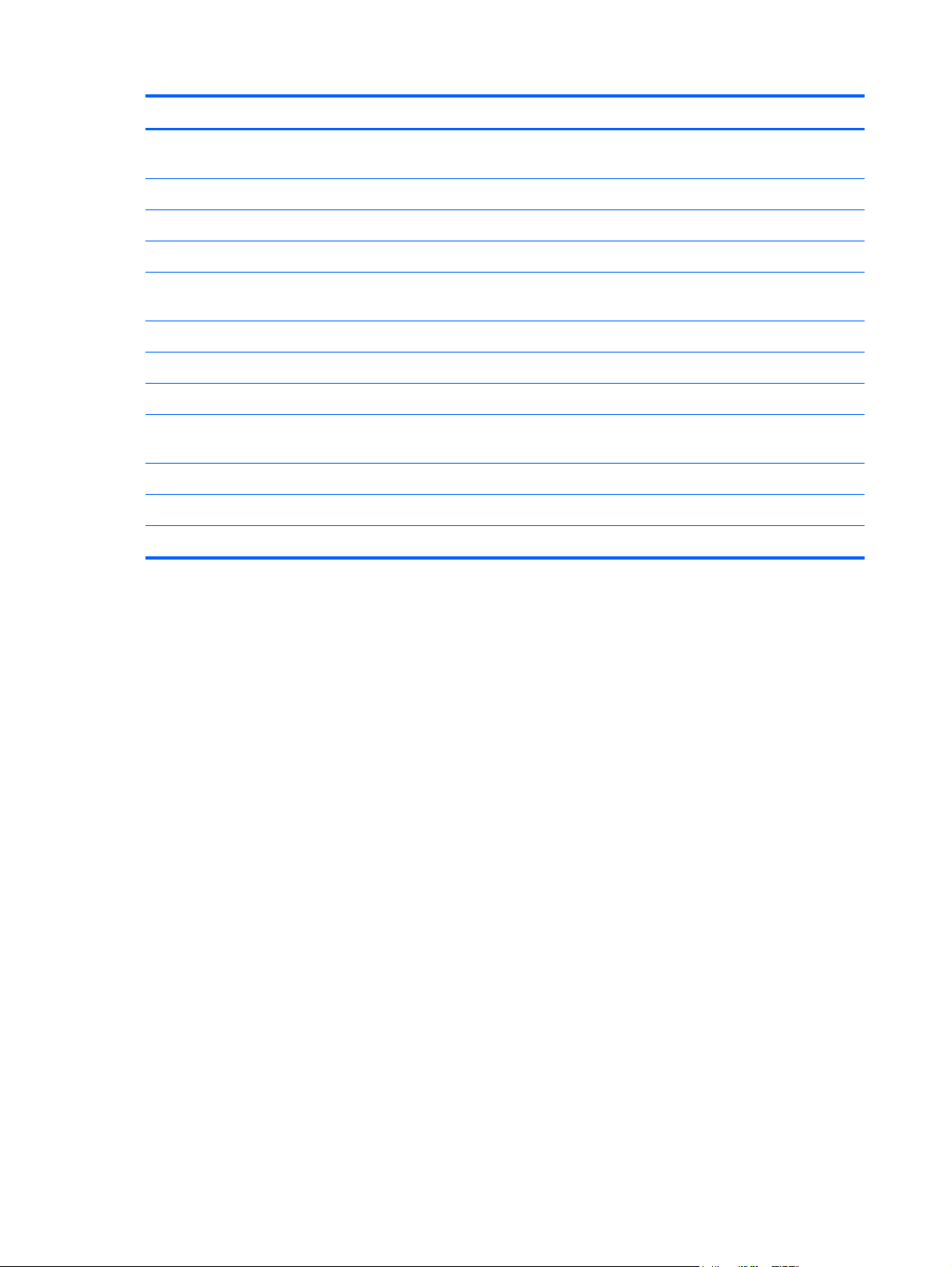
Item Component Spare part number
Broadcom 4313GN 802.11b/g/n 1×1 WiFi and 20702 Bluetooth 4.0
Combo Adapter
Ralink RT5390R 802.11bgn 1×1 Wi-Fi Adapter 691415-001
Intel Centrino Advanced-N 6230 WLAN module 631956-001
Ralink 5390GN 802.11b/g/n 1×1 WiFi Adapter 630703-001
(15) Hard drive (2.5-in, 7.0-mm, SATA; does not include hard drive bracket, hard drive connector cable, hard drive
rubber isolators, screws):
500-GB, 5400-rpm 634932-001
320-GB, 5400-rpm 645193-001
250-GB, 5400-rpm 645191-001
Hard Drive Hardware Kit (not illustrated, includes hard drive bracket, hard drive
connector cable, hard drive rubber isolators, and screws)
(16) Service cover 663676-001
(17) Corner covers 652308-001
Rubber Kit (includes 2 rubber feet) 650734-001
657325-001
664913-001
18 Chapter 3 Illustrated parts catalog
Page 27
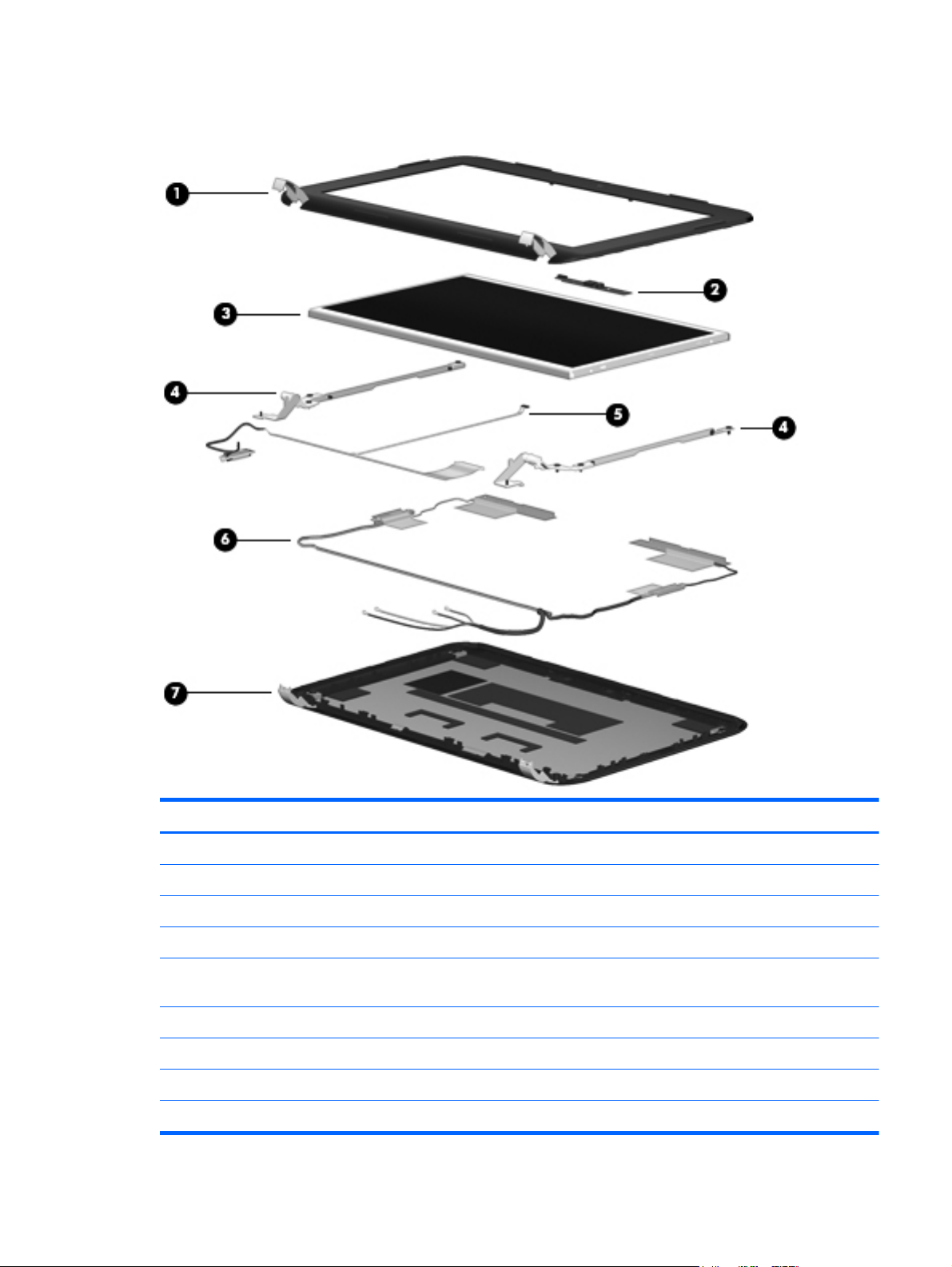
Display assembly subcomponents
Item Component Spare part number
(1) Display bezel 658503-001
(2) Webcam/microphone module 658516-001
(3) 10.1-in, LED, BrightView, WSVGA display panel 658511-001
(4) Display Hinge Kit (includes left and right display hinges and brackets) 650711-001
(5) Display Cable Kit (includes display panel cable and webcamera/microphone
module cable)
(6) Antenna Kit (includes left and right wireless antenna cables and transceivers) 658498-001
(7) Display enclosure
In gloss black finish 658499-001
In Pacific blue finish 658502-001
658505-001
Display assembly subcomponents
19
Page 28
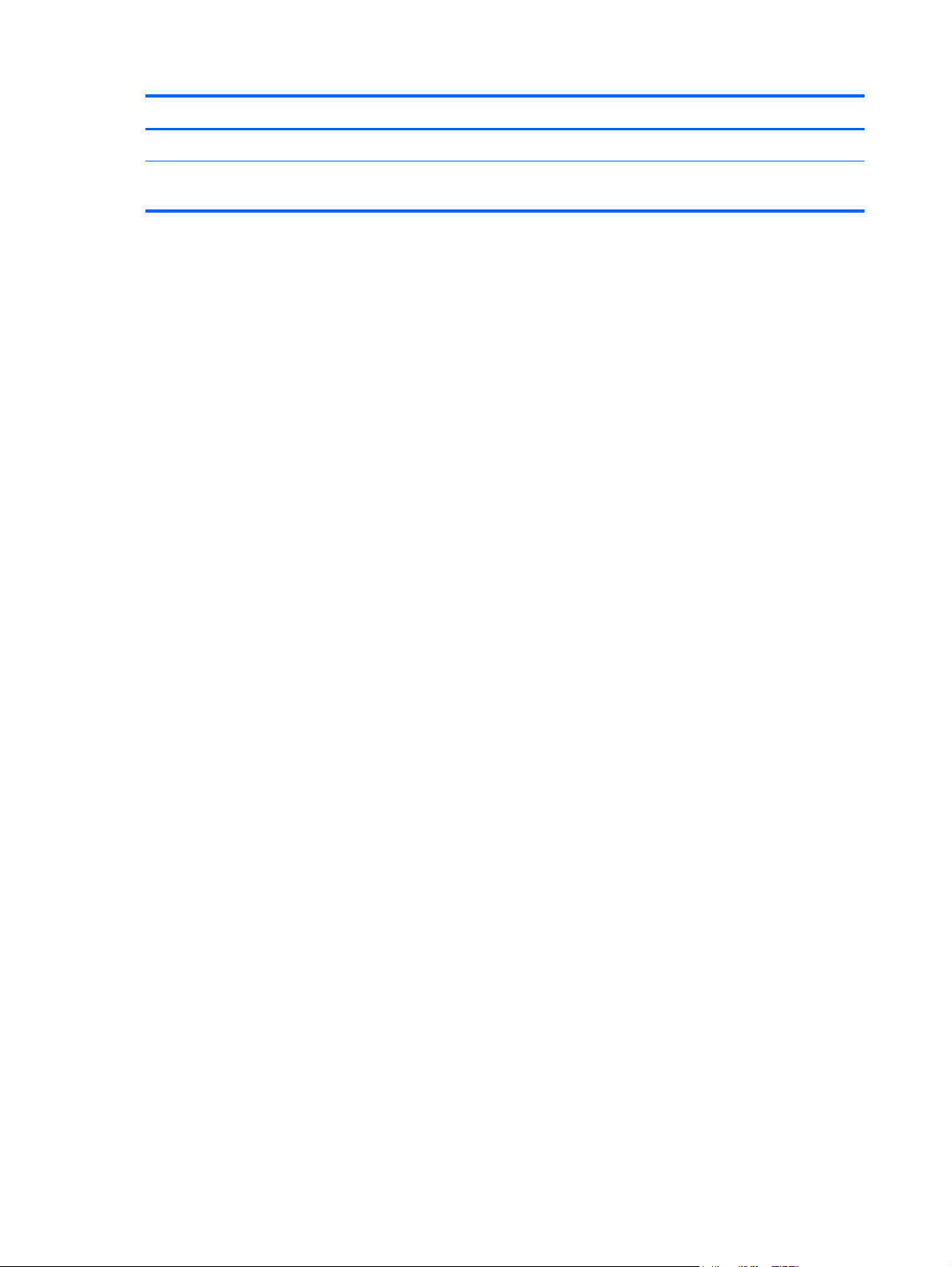
Item Component Spare part number
In Sonoma red 658500-001
In gloss black finish for use only on computer models equipped with WWAN
capability
684439-001
20 Chapter 3 Illustrated parts catalog
Page 29
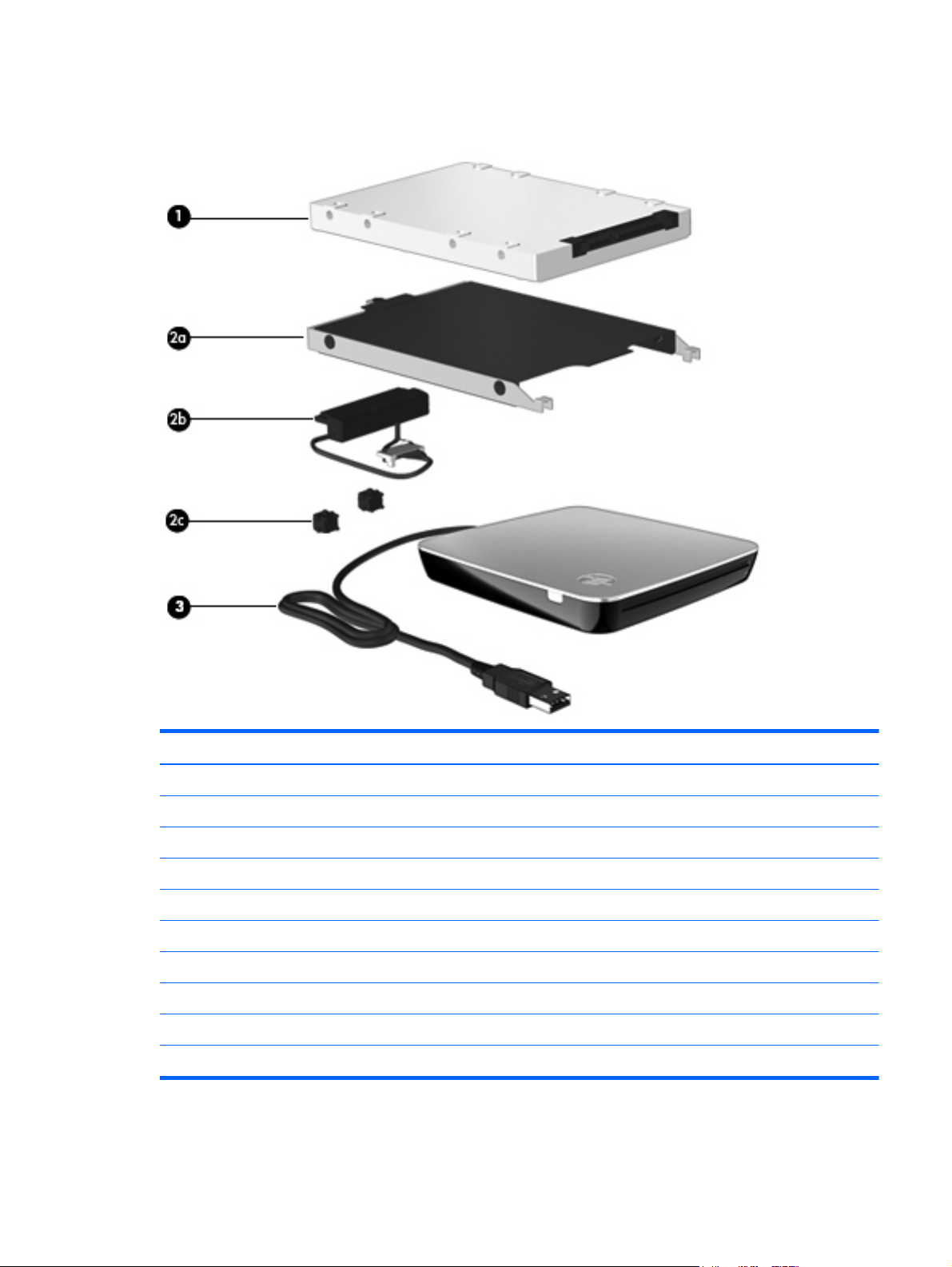
Mass storage devices
Item Component Spare part number
(1) Hard drive (2.5-in, 7.0-mm, SATA; does not include hard drive connector cable, hard drive bracket, or screws):
500-GB, 5400-rpm 634932-001
320-GB, 5400-rpm 645193-001
250-GB, 5400-rpm 645191-001
Hard Drive Hardware Kit, includes: 664913-001
(2a) Hard drive bracket
(2b) Hard drive connector cable
(2c) Hard drive rubber isolators (2)
Screws (not illustrated)
(3) USB external DVD±RW DL SuperMulti Drive 659940-001
Mass storage devices
21
Page 30

Miscellaneous parts
Component Spare part number
40-W HP Smart AC adapter (RC/V 2-wire) 624502-001
HP mobile optical wireless 2.4-GHz mouse 597587-001
Power cord (3-pin, black, 1.83-m):
For use in Argentina 490371-D01
For use in Australia 490371-011
For use in Denmark 490371-081
For use in Europe 490371-021
For use in India 490371-D61
For use in Israel 490371-BB1
For use in Italy 490371-061
For use in Japan 490371-291
For use in North America 490371-001
For use in the People's Republic of China 490371-AA1
For use in South Africa 490371-AR1
For use in South Korea 490371-AD1
For use in Switzerland 490371-111
For use in Taiwan 490371-AB1
For use in Thailand 490371-201
For use in the United Kingdom and Singapore 490371-031
Screw Kit 650735-001
22 Chapter 3 Illustrated parts catalog
Page 31

Sequential part number listing
Spare part number Description
490371-001 Power cord for use in North America (3-pin, black, 1.83-m)
490371-011 Power cord for use in Australia (3-pin, black, 1.83-m)
490371-021 Power cord for use in Europe (3-pin, black, 1.83-m)
490371-031 Power cord for use in the United Kingdom and Singapore (3-pin, black, 1.83-m)
490371-061 Power cord for use in Italy (3-pin, black, 1.83-m)
490371-081 Power cord for use in Denmark (3-pin, black, 1.83-m)
490371-111 Power cord for use in Switzerland (3-pin, black, 1.83-m)
490371-201 Power cord for use in Thailand (3-pin, black, 1.83-m)
490371-291 Power cord for use in Japan (3-pin, black, 1.83-m)
490371-AA1 Power cord for use in the People's Republic of China (3-pin, black, 1.83-m)
490371-AB1 Power cord for use in Taiwan (3-pin, black, 1.83-m)
490371-AD1 Power cord for use in South Korea (3-pin, black, 1.83-m)
490371-AR1 Power cord for use in South Africa (3-pin, black, 1.83-m)
490371-BB1 Power cord for use in Israel (3-pin, black, 1.83-m)
490371-D01 Power cord for use in Argentina (3-pin, black, 1.83-m)
490371-D61 Power cord for use in India (3-pin, black, 1.83-m)
597587-001 HP 2.4-GHz wireless optical mouse
599516-001 RTC battery
612599-001 HP lc2000 HSPA Mobile Broadband Module
612600-001 HP lc2010 HSPA Mobile Broadband Module
621565-001 2-GB memory module (PC3, 10600, 1333-MHz)
624502-001 40-W HP Smart AC adapter (RC/V 2-wire)
630703-001 Ralink 5390GN 802.11b/g/n 1×1 WiFi Adapter
632155-001 HP hs2340 HSPA+ Mobile Broadband Module
634932-001 500-GB, 5400-rpm, 7.0-mm hard drive (does not include hard drive bracket, hard drive connector
cable, hard drive rubber isolators, or screws)
NOTE: The hard drive bracket, hard drive connector cable, hard drive rubber isolators, and
screws are included in the Hard Drive Hardware Kit, spare part number 664913-001.
645191-001 250-GB, 5400-rpm, 7.0-mm hard drive (does not include hard drive bracket, hard drive connector
cable, hard drive rubber isolators, or screws)
NOTE: The hard drive bracket, hard drive connector cable, hard drive rubber isolators, and
screws are included in the Hard Drive Hardware Kit, spare part number 664913-001.
Sequential part number listing
23
Page 32

Spare part number Description
645193-001 320-GB, 5400-rpm, 7.0-mm hard drive (does not include hard drive bracket, hard drive connector
cable, hard drive rubber isolators, or screws)
NOTE: The hard drive bracket, hard drive connector cable, hard drive rubber isolators, and
screws are included in the Hard Drive Hardware Kit, spare part number 664913-001.
646755-001 3-cell, 28-Wh, 2.55-Ah, Li-ion battery
646757-001 6-cell, 55-Wh, 2.55-Ah, Li-ion battery
650711-001 Display hinges (includes left and right display hinges)
650734-001 Rubber Kit (includes 2 base enclosure rubber feet)
650735-001 Screw Kit
650736-001 Speakers (includes left and right speakers and cables)
651897-001 Fan
651898-001 Heat sink (includes replacement thermal material)
652308-001 Corner covers (includes left and right corner covers)
652972-001 2-GB memory module (PC3, 12800, 1600-MHz)
655795-001 Atheros 9485GN 802.11b/g/n 1×1 WiFi and 3012 Bluetooth 4.0 Combo Adapter
656095-001 Power connector cable
657325-001 Broadcom 4313GN 802.11b/g/n 1×1 WiFi and 20702 Bluetooth 4.0 Combo Adapter
658498-001 Antenna Kit (includes WLAN antenna cables and transceivers and WWAN antenna cables
and transceivers)
658499-001 Display enclosure in gloss black finish
658500-001 Display enclosure in Sonoma red finish
658502-001 Display enclosure in Pacific blue finish
658503-001 Display bezel
658505-001 Display panel cable (includes display panel cable and webcamera/microphone module cable)
658507-001 10.1-in, BrightView, WSVGA display assembly in gloss black finish (includes display panel cable,
webcamera/microphone module, and WLAN antenna cables and transceivers)
658508-001 10.1-in, BrightView, WSVGA display assembly in Sonoma red finish (includes display panel cable,
webcamera/microphone module, and WLAN antenna cables and transceivers)
658510-001 10.1-in, BrightView, WSVGA display assembly in Pacific blue finish (includes display panel cable,
webcamera/microphone module, and WLAN antenna cables and transceivers)
658511-001 10.1-in, WSVGA, display panel
658513-001 Top cover in Sonoma red finish (includes TouchPad board and bracket)
658515-001 Top cover in Pacific blue finish (includes TouchPad board and bracket)
658516-001 Webcamera/microphone module (includes double-sided tape)
659940-001 External USB DVD±RW DL SuperMulti Drive
24 Chapter 3 Illustrated parts catalog
Page 33

Spare part number Description
660843-001 Keyboard for use in the United States (includes keyboard cable)
660843-031 Keyboard for use in the United Kingdom and Singapore (includes keyboard cable)
660843-041 Keyboard for use in Germany (includes keyboard cable)
660843-051 Keyboard for use in France (includes keyboard cable)
660843-061 Keyboard for use in Italy (includes keyboard cable)
660843-071 Keyboard for use in Spain (includes keyboard cable)
660843-121 Keyboard for use in Canada (includes keyboard cable)
660843-131 Keyboard for use in Portugal (includes keyboard cable)
660843-141 Keyboard for use in Turkey (includes keyboard cable)
660843-161 Keyboard for use in Latin America (includes keyboard cable)
660843-171 Keyboard for use in Saudi Arabia (includes keyboard cable)
660843-211 Keyboard for use in Hungary (includes keyboard cable)
660843-251 Keyboard for use in Russia (includes keyboard cable)
660843-281 Keyboard for use in Thailand (includes keyboard cable)
660843-291 Keyboard for use in Japan (includes keyboard cable)
660843-A41 Keyboard for use in Belgium (includes keyboard cable)
660843-AB1 Keyboard for use in Taiwan (includes keyboard cable)
660843-AD1 Keyboard for use in South Korea (includes keyboard cable)
660843-B31 Keyboard for use in the Netherlands (includes keyboard cable)
660843-BA1 Keyboard for use in Slovenia (includes keyboard cable)
660843-BB1 Keyboard for use in Israel (includes keyboard cable)
660843-BG1 Keyboard for use in Switzerland (includes keyboard cable)
660843-D61 Keyboard for use in India (includes keyboard cable)
660843-DH1 Keyboard for use in Denmark, Finland, and Norway (includes keyboard cable)
660843-DJ1 Keyboard for use in Greece (includes keyboard cable)
660843-FL1 Keyboard for use in the Czech Republic and Slovakia (includes keyboard cable)
663675-001 Base enclosure
663676-001 Service door
663677-001 Top cover in gloss black finish (includes TouchPad board and bracket)
664913-001 Hard Drive Hardware Kit (includes hard drive bracket, hard drive connector cable, hard drive
rubber isolators, and screws)
668166-001 10.1-in, BrightView, WSVGA display assembly in gloss black for use only on computer models with
WWAN capability (includes display panel cable, webcamera/microphone module, WLAN
antenna cables and transceivers, and WWAN antenna cables and transceivers)
Sequential part number listing
25
Page 34

Spare part number Description
668969-001 HP hs2350 HSPA+ Mobile Broadband Module
676909-001 System board for use only on computer models equipped with an Intel Atom N2600 1.60-GHz
processor, but not WWAN capability (1.0-MB L2 cache, dual core, 3.5 W; includes processor and
replacement thermal material)
676910-001 System board for use only on computer models equipped with an Intel Atom N2600 1.60-GHz
processor and WWAN capability (1.0-MB L2 cache, dual core, 3.5 W; includes processor and
replacement thermal material)
676911-001 System board for use only on computer models equipped with an Intel Atom N2800 1.86-GHz
processor, but not WWAN capability (1.0-MB L2 cache, dual core, 6.5 W; includes processor and
replacement thermal material)
676912-001 System board for use only on computer models equipped with an Intel Atom N2800 1.86-GHz
processor and WWAN capability (1.0-MB L2 cache, dual core, 6.5 W; includes processor and
replacement thermal material)
684439-001 Display enclosure in gloss black finish
691415-001 Ralink RT5390R 802.11bgn 1×1 Wi-Fi Adapter
26 Chapter 3 Illustrated parts catalog
Page 35

4 Removal and replacement
procedures
Preliminary replacement requirements
Tools required
You will need the following tools to complete the removal and replacement procedures:
●
Flat-bladed screwdriver
●
Magnetic screwdriver
●
Phillips P0 and P1 screwdrivers
Service considerations
The following sections include some of the considerations that you must keep in mind during
disassembly and assembly procedures.
NOTE: As you remove each subassembly from the computer, place the subassembly (and all
accompanying screws) away from the work area to prevent damage.
Plastic parts
CAUTION: Using excessive force during disassembly and reassembly can damage plastic parts. Use
care when handling the plastic parts. Apply pressure only at the points designated in the
maintenance instructions.
Cables and connectors
CAUTION: When servicing the computer, be sure that cables are placed in their proper locations
during the reassembly process. Improper cable placement can damage the computer.
Cables must be handled with extreme care to avoid damage. Apply only the tension required to unseat
or seat the cables during removal and insertion. Handle cables by the connector whenever possible. In
all cases, avoid bending, twisting, or tearing cables. Be sure that cables are routed in such a way that
they cannot be caught or snagged by parts being removed or replaced. Handle flex cables with
extreme care; these cables tear easily.
Preliminary replacement requirements
27
Page 36

Drive handling
CAUTION: Drives are fragile components that must be handled with care. To prevent damage to
the computer, damage to a drive, or loss of information, observe these precautions:
Before removing or inserting a hard drive, shut down the computer. If you are unsure whether
the computer is off or in Hibernation, turn the computer on, and then shut it down through the
operating system.
Before handling a drive, be sure that you are discharged of static electricity. While handling a drive,
avoid touching the connector.
Before removing a diskette drive or optical drive, be sure that a diskette or disc is not in the drive and
be sure that the optical drive tray is closed.
Handle drives on surfaces covered with at least one inch of shock-proof foam.
Avoid dropping drives from any height onto any surface.
After removing a hard drive, an optical drive, or a diskette drive, place it in a static-proof bag.
Avoid exposing an internal hard drive to products that have magnetic fields, such as monitors
or speakers.
Avoid exposing a drive to temperature extremes or liquids.
If a drive must be mailed, place the drive in a bubble pack mailer or other suitable form of protective
packaging and label the package “FRAGILE.”
Grounding guidelines
Electrostatic discharge damage
Electronic components are sensitive to electrostatic discharge (ESD). Circuitry design and structure
determine the degree of sensitivity. Networks built into many integrated circuits provide some
protection, but in many cases, ESD contains enough power to alter device parameters or melt
silicon junctions.
A discharge of static electricity from a finger or other conductor can destroy static-sensitive devices or
microcircuitry. Even if the spark is neither felt nor heard, damage may have occurred.
An electronic device exposed to ESD may not be affected at all and can work perfectly throughout a
normal cycle. Or the device may function normally for a while, then degrade in the internal layers,
reducing its life expectancy.
28 Chapter 4 Removal and replacement procedures
Page 37

CAUTION: To prevent damage to the computer when you are removing or installing internal
components, observe these precautions:
Keep components in their electrostatic-safe containers until you are ready to install them.
Before touching an electronic component, discharge static electricity by using the guidelines described
in this section.
Avoid touching pins, leads, and circuitry. Handle electronic components as little as possible.
If you remove a component, place it in an electrostatic-safe container.
The following table shows how humidity affects the electrostatic voltage levels generated by
different activities.
CAUTION: A product can be degraded by as little as 700 V.
Typical electrostatic voltage levels
Relative humidity
Event 10% 40% 55%
Walking across carpet 35,000 V 15,000 V 7,500 V
Walking across vinyl floor 12,000 V 5,000 V 3,000 V
Motions of bench worker 6,000 V 800 V 400 V
Removing DIPS from plastic tube 2,000 V 700 V 400 V
Removing DIPS from vinyl tray 11,500 V 4,000 V 2,000 V
Removing DIPS from Styrofoam 14,500 V 5,000 V 3,500 V
Removing bubble pack from PCB 26,500 V 20,000 V 7,000 V
Packing PCBs in foam-lined box 21,000 V 11,000 V 5,000 V
Preliminary replacement requirements
29
Page 38

Packaging and transporting guidelines
Follow these grounding guidelines when packaging and transporting equipment:
●
To avoid hand contact, transport products in static-safe tubes, bags, or boxes.
●
Protect ESD-sensitive parts and assemblies with conductive or approved containers or packaging.
●
Keep ESD-sensitive parts in their containers until the parts arrive at static-free workstations.
●
Place items on a grounded surface before removing items from their containers.
●
Always be properly grounded when touching a component or assembly.
●
Store reusable ESD-sensitive parts from assemblies in protective packaging or
nonconductive foam.
●
Use transporters and conveyors made of antistatic belts and roller bushings. Be sure that
mechanized equipment used for moving materials is wired to ground and that proper materials
are selected to avoid static charging. When grounding is not possible, use an ionizer to dissipate
electric charges.
Workstation guidelines
Follow these grounding workstation guidelines:
●
Cover the workstation with approved static-shielding material.
●
Use a wrist strap connected to a properly grounded work surface and use properly grounded tools
and equipment.
●
Use conductive field service tools, such as cutters, screwdrivers, and vacuums.
●
When fixtures must directly contact dissipative surfaces, use fixtures made only of staticsafe materials.
●
Keep the work area free of nonconductive materials, such as ordinary plastic assembly aids
and Styrofoam.
●
Handle ESD-sensitive components, parts, and assemblies by the case or PCM laminate. Handle
these items only at static-free workstations.
●
Avoid contact with pins, leads, or circuitry.
●
Turn off power and input signals before inserting or removing connectors or test equipment.
30 Chapter 4 Removal and replacement procedures
Page 39

Equipment guidelines
Grounding equipment must include either a wrist strap or a foot strap at a grounded workstation.
●
When seated, wear a wrist strap connected to a grounded system. Wrist straps are flexible straps
with a minimum of one megohm ±10% resistance in the ground cords. To provide proper ground,
wear a strap snugly against the skin at all times. On grounded mats with banana-plug connectors,
use alligator clips to connect a wrist strap.
●
When standing, use foot straps and a grounded floor mat. Foot straps (heel, toe, or boot straps)
can be used at standing workstations and are compatible with most types of shoes or boots. On
conductive floors or dissipative floor mats, use foot straps on both feet with a minimum of one
megohm resistance between the operator and ground. To be effective, the conductive must be
worn in contact with the skin.
The following grounding equipment is recommended to prevent electrostatic damage:
●
Antistatic tape
●
Antistatic smocks, aprons, and sleeve protectors
●
Conductive bins and other assembly or soldering aids
●
Nonconductive foam
●
Conductive tabletop workstations with ground cords of one megohm resistance
●
Static-dissipative tables or floor mats with hard ties to the ground
●
Field service kits
●
Static awareness labels
●
Material-handling packages
●
Nonconductive plastic bags, tubes, or boxes
●
Metal tote boxes
●
Electrostatic voltage levels and protective materials
The following table lists the shielding protection provided by antistatic bags and floor mats.
Material Use Voltage protection level
Antistatic plastics Bags 1,500 V
Carbon-loaded plastic Floor mats 7,500 V
Metallized laminate Floor mats 5,000 V
Preliminary replacement requirements
31
Page 40

Component replacement procedures
This chapter provides removal and replacement procedures.
There are as many as 41 screws that must be removed, replaced, or loosened when servicing
the computer. Make special note of each screw size and location during removal and replacement.
Service tag
When ordering parts or requesting information, provide the computer serial number and model number
provided on the service tag. It is necessary to remove the battery to obtain these numbers. See
on page 34 for battery removal instructions.
Battery
Item Component Description
(1) Product name This is the product name affixed to the front of
(2) Serial number (s/n) This is an alphanumeric identifier that is unique to
(3) Part number/Product number (p/n) This number provides specific information about the
32 Chapter 4 Removal and replacement procedures
the computer.
each product.
product’s hardware components. The part number helps
a service technician determine what components and
parts are needed.
Page 41

Item Component Description
(4) Warranty period This number describes the duration of the warranty
(5) Model description This is the alphanumeric identifier used to locate
Computer feet
The computer feet are adhesive-backed rubber pads. There are 2 rubber feet that attach to the corner
covers in the locations illustrated below. These rubber feet are available in the Rubber Kit, spare part
number 650734-001.
period for the computer.
documents, drivers, and support for the computer.
Component replacement procedures
33
Page 42

Battery
Description Spare part number
6-cell, 55-Wh, 2.55-Ah, Li-ion battery 646757-001
3-cell, 28-Wh, 2.55-Ah, Li-ion battery 646755-001
Before disassembling the computer, follow these steps:
1. Shut down the computer. If you are unsure whether the computer is off or in Hibernation, turn
the computer on, and then shut it down through the operating system.
2. Disconnect all external devices connected to the computer.
3. Disconnect the power from the computer by first unplugging the power cord from the AC outlet
and then unplugging the AC adapter from the computer.
Remove the battery:
1. Slide the battery/service cover release latch (1) to release the battery.
2. Pivot the front edge of the battery (2) up and back.
3. Remove the battery (3) from the computer.
To insert the battery:
1. Align the tabs on the rear edge of the battery with the notches on the rear edge of the battery bay.
2. Pivot the front edge of the battery down into the battery bay until it is seated. (The battery release
latch will automatically lock into place.)
34 Chapter 4 Removal and replacement procedures
Page 43

SIM (select models only)
NOTE: The SIM is provided by the end-user as a security measure for the WWAN module. The SIM
should be removed, placed into a static-dissipative container, and then replaced when the computer
is reassembled.
Before removing the SIM, follow these steps:
1. Shut down the computer. If you are unsure whether the computer is off or in Hibernation, turn
the computer on, and then shut it down through the operating system.
2. Disconnect all external devices connected to the computer.
3. Disconnect the power from the computer by first unplugging the power cord from the AC outlet
and then unplugging the AC adapter from the computer.
4. Remove the battery (see
Remove the SIM:
1. Press in on the SIM (1) to release it from the SIM slot.
2. Remove the SIM (2) from the SIM slot.
Battery on page 34).
Insert the SIM into the SIM slot, and gently push the SIM into the slot until it is firmly seated.
Component replacement procedures
35
Page 44

WLAN module
Description Spare part number
Atheros 9485GN 802.11b/g/n 1×1 WiFi and 3012 Bluetooth 4.0 Combo Adapter 655795-001
Broadcom 4313GN 802.11b/g/n 1×1 WiFi and 20702 Bluetooth 4.0 Combo Adapter 657325-001
Intel Centrino Advanced-N 6230 WLAN module 631956-001
Ralink 5390GN 802.11b/g/n 1×1 WiFi Adapter 630703-001
Ralink RT5390R 802.11bgn 1×1 Wi-Fi Adapter 691415-001
CAUTION: To prevent an unresponsive system, replace the wireless module only with a wireless
module authorized for use in the computer by the governmental agency that regulates wireless devices
in your country or region. If you replace the module and then receive a warning message, remove the
module to restore device functionality, and then contact technical support.
Before removing the WLAN module, follow these steps:
1. Shut down the computer. If you are unsure whether the computer is off or in Hibernation, turn
the computer on, and then shut it down through the operating system.
2.
Disconnect all external devices connected to the computer.
3. Disconnect the power from the computer by first unplugging the power cord from the AC outlet
and then unplugging the AC adapter from the computer.
4. Remove the battery (see
Battery on page 34).
Remove the WLAN module:
1. Slide the battery/service cover latch (1) to release the service cover.
2. Release the service cover (2) by sliding it toward the front of the computer.
NOTE: When releasing the service cover, it may be helpful to apply additional pressure to the
front/left corner (3) of the service cover.
36 Chapter 4 Removal and replacement procedures
Page 45

3.
Remove the service cover (4).
NOTE: It is normal for the service cover to flex slightly when it is released. You may also hear
some popping noises as the service cover tabs disengage from the base enclosure slots.
The service cover is available using the following spare part number 663676-001.
4. Disconnect the WLAN antenna cables (1) from the terminals on the WLAN module.
NOTE: The #1 WLAN antenna cable is connected to the WLAN module “Main” terminal.
The #2 WLAN antenna cable is connected to the WLAN module “Aux” terminal.
5. Remove the Phillips PM2.0×3.0 screw (2) that secures the WLAN module to the system board.
(The WLAN module tilts up.)
Component replacement procedures
37
Page 46

6.
Remove the WLAN module by pulling the module away from the slot at an angle (3).
NOTE: The WLAN module is designed with a notch (4) to prevent incorrect installation into the
WLAN module socket.
NOTE: If the WLAN antennas are not connected to the terminals on the WLAN module, the protective
sleeves must be installed on the antenna connectors, as shown in the following illustration.
Reverse this procedure to install the WLAN module.
38 Chapter 4 Removal and replacement procedures
Page 47

WWAN module
Description Spare part number
HP hs2350 HSPA+ Mobile Broadband Module 668969-001
HP hs2340 HSPA+ Mobile Broadband Module 632155-001
HP lc2010 HSPA Mobile Broadband Module 612600-001
HP lc2000 HSPA Mobile Broadband Module 612599-001
CAUTION: To prevent an unresponsive system, replace the wireless module only with a wireless
module authorized for use in the computer by the governmental agency that regulates wireless devices
in your country or region. If you replace the module and then receive a warning message, remove the
module to restore device functionality, and then contact technical support.
Before removing the WWAN module, follow these steps:
1. Shut down the computer. If you are unsure whether the computer is off or in Hibernation, turn
the computer on, and then shut it down through the operating system.
2.
Disconnect all external devices connected to the computer.
3. Disconnect the power from the computer by first unplugging the power cord from the AC outlet
and then unplugging the AC adapter from the computer.
4. Remove the battery (see
5. Remove the service cover (see
Battery on page 34).
WLAN module on page 36).
Remove the WWAN module:
1. Disconnect the WWAN antenna cables (1) from the terminals on the WWAN module.
NOTE: The #1 WWAN antenna cable is connected to the WWAN module “Main” terminal.
The #2 WWAN antenna cable is connected to the WWAN module “Aux” terminal.
2. Remove the Phillips PM2.0×3.0 screw (2) that secures the WWAN module to the system board.
(The WWAN module tilts up.)
Component replacement procedures
39
Page 48

3.
Remove the WWAN module by pulling the module away from the slot at an angle (3).
NOTE: The WWAN module is designed with a notch (4) to prevent incorrect installation into
the WWAN module socket.
NOTE: If the WWAN antennas are not connected to the terminals on the WWAN module, the
protective sleeves must be installed on the antenna connectors, as shown in the following illustration.
Reverse this procedure to install the WWAN module.
40 Chapter 4 Removal and replacement procedures
Page 49

Memory module
Description Spare part number
2-GB memory module (PC3, 12800, 1600-MHz) 652972-001
2-GB memory module (PC3, 10600, 1333-MHz) 621565-001
Before removing the memory module, follow these steps:
1. Shut down the computer. If you are unsure whether the computer is off or in Hibernation, turn
the computer on, and then shut it down through the operating system.
2. Disconnect all external devices connected to the computer.
3. Disconnect the power from the computer by first unplugging the power cord from the AC outlet
and then unplugging the AC adapter from the computer.
4. Remove the battery (see
5. Remove the service cover (see
Battery on page 34).
WLAN module on page 36).
Remove the memory module:
1. Spread the retaining tabs (1) on each side of the memory module slot to release the memory
module. (The memory module tilts up.)
2. Remove the memory module (2) by pulling it away from the slot at an angle.
Reverse this procedure to install the memory module.
Component replacement procedures
41
Page 50

RTC battery
Description Spare part number
RTC battery 621565-001
Before removing the RTC battery, follow these steps:
1. Shut down the computer. If you are unsure whether the computer is off or in Hibernation, turn
the computer on, and then shut it down through the operating system.
2. Disconnect all external devices connected to the computer.
3. Disconnect the power from the computer by first unplugging the power cord from the AC outlet
and then unplugging the AC adapter from the computer.
4. Remove the battery (see
5. Remove the service cover (see
Battery on page 34).
WLAN module on page 36).
Remove the RTC battery:
1. Insert a non-conductive, flat-tip, tool (1) into the notch (2) on the side of the RTC battery socket.
2. Remove the RTC battery (3) from the socket on the system board.
Reverse this procedure to install the RTC battery. When installing the RTC battery, be sure the “+” sign
faces up.
42 Chapter 4 Removal and replacement procedures
Page 51

Hard drive
NOTE: The hard drive spare part kit does not include the hard drive bracket, connector cable, rubber
isolators, or screws. These components are included in the Hard Drive Hardware Kit, spare part
number 664913-001.
Description Spare part number
500-GB, 5400-rpm 634932-001
320-GB, 5400-rpm 645193-001
250-GB, 5400-rpm 645191-001
Before removing the hard drive, follow these steps:
1. Shut down the computer. If you are unsure whether the computer is off or in Hibernation, turn
the computer on, and then shut it down through the operating system.
2. Disconnect all external devices connected to the computer.
3. Disconnect the power from the computer by first unplugging the power cord from the AC outlet
and then unplugging the AC adapter from the computer.
4. Remove the battery (see
5. Remove the service cover (see
Battery on page 34).
WLAN module on page 36).
Remove the hard drive:
1. Disconnect the hard drive connector cable (1) from the system board.
2. Remove the Phillips PM 2.0×5.0 screw (2) that secures the hard drive to the computer.
3. Use the pull tab (3) to lift the left side of the hard drive until it rests at an angle.
Component replacement procedures
43
Page 52

4.
Remove the hard drive (4) by sliding it up and to the left at an angle.
5. If it is necessary to replace the hard drive connector cable (1), the hard drive screws (2), the hard
drive bracket (3), or the rubber isolators (4), remove and replace the components.
Reverse this procedure to reassemble and install the hard drive.
44 Chapter 4 Removal and replacement procedures
Page 53

Keyboard
NOTE: The keyboard spare part kit includes a keyboard cable.
Description Spare part number Description Spare part number
For use in Belgium 660843-A41 For use in the Netherlands 660843-B31
For use in Canada 660843-121 For use in Portugal 660843-131
For use in the Czech Republic
and Slovakia
For use in Denmark, Finland,
and Norway
For use in France 660843-051 For use in Slovenia 660843-BA1
For use in Germany 660843-041 For use in South Korea 660843-AD1
For use in Greece 660843-DJ1 For use in Spain 660843-071
For use in Hungary 660843-211 For use in Switzerland 660843-BG1
For use in India 660843-D61 For use in Taiwan 660843-AB1
For use in Israel 660843-BB1 For use in Thailand 660843-281
For use in Italy 660843-061 For use in Turkey 660843-141
For use in Japan 660843-291 For use in the United Kingdom and
For use in Latin America 660843-161 For use in the United States 660843-001
660843-FL1 For use in the Russia 660843-251
660843-DH1 For use in Saudi Arabia 660843-171
660843-031
Singapore
Before removing the keyboard, follow these steps:
1. Shut down the computer. If you are unsure whether the computer is off or in Hibernation, turn
the computer on, and then shut it down through the operating system.
2. Disconnect all external devices connected to the computer.
3.
Disconnect the power from the computer by first unplugging the power cord from the AC outlet
and then unplugging the AC adapter from the computer.
4. Remove the battery (see
5. Remove the service cover (see
Battery on page 34).
WLAN module on page 36).
Component replacement procedures
45
Page 54

Remove the keyboard:
1. Remove the two Phillips PM2.0×5.0 screws that secure the keyboard to the computer.
2. Rest and secure the computer on its left side.
3. Partially open the computer.
4. Insert a screw driver or similar thin tool into the keyboard release area, and then press on the
back of the keyboard until the keyboard disengages from the computer.
5. Turn the computer right-side up with the front toward you.
6. Open the computer as far as it will open.
46 Chapter 4 Removal and replacement procedures
Page 55

7.
Lift the rear edge of the keyboard (1), and then swing the keyboard (2) up and forward until it
rests upside down on the palm rest.
8. Release the zero insertion force (ZIF) connector (1) to which the keyboard cable is attached, and
then disconnect the keyboard cable (2) from the system board.
9.
Remove the keyboard (3).
Reverse this procedure to install the keyboard.
Component replacement procedures
47
Page 56

Top cover
NOTE: The top cover spare part kit includes the TouchPad and TouchPad cable.
Description Spare part number
In gloss black finish 663677-001
In Pacific blue finish 658515-001
In Sonoma red finish 658513-001
Before removing the top cover, follow these steps:
1. Shut down the computer. If you are unsure whether the computer is off or in Hibernation, turn
2. Disconnect all external devices connected to the computer.
3. Disconnect the power from the computer by first unplugging the power cord from the AC outlet
the computer on, and then shut it down through the operating system.
and then unplugging the AC adapter from the computer.
4. Remove the battery (see
5. Remove the service cover (see
6. Remove the keyboard (see
Battery on page 34).
WLAN module on page 36).
Keyboard on page 45).
NOTE: When replacing the top cover, be sure to remove the speakers from the defective top cover
and install them on the replacement top cover. See
Speakers on page 54 for speaker removal and
replacement instructions.
Remove the top cover:
1. Close the computer.
2. Turn the computer upside down, with the front toward you.
48 Chapter 4 Removal and replacement procedures
Page 57

3.
Release the ZIF connector (1) to which the TouchPad cable is connected, and then disconnect the
TouchPad cable (2) from the system board.
NOTE: Additional slight force may be needed when releasing the TouchPad cable from the
top cover. Double-sided adhesive is used to attach the TouchPad cable to the top cover surface.
4. Remove the two rubber feet (1) on the rear corners of the base enclosure. (The rubber feet are
available in the Rubber Kit, spare part number 650734-001.)
Component replacement procedures
49
Page 58

5.
Remove the seven Phillips PM2.0×5.0 screws (2) that secure the top cover and the corner covers
to the base enclosure.
NOTE: The rubber feet are notched differently. The rubber foot (1) that fits on the left side has a
rectangular alignment notch. The rubber foot (2) that fits on the right side has an “L”-shaped
alignment notch. When installing the rubber feet, align them according to the side of the computer
on which they should be installed.
50 Chapter 4 Removal and replacement procedures
Page 59

6.
Remove the corner covers.
7. Release the wireless antenna cables from the clips (1) and routing channel built into the
base enclosure.
8. Disconnect the display panel cable (2) from the system board.
Component replacement procedures
51
Page 60

9.
Remove the two Phillips PM2.0×5.0 screws that secure the top cover to the base enclosure.
10. Turn the computer right side up, with the front toward you.
11.
Open the computer as far as it will open.
12. Release the ZIF connector (1) to which the power button board cable is connected, and then
disconnect the power button board cable (2) from the system board.
13. Disconnect the speaker cable (3) from the system board.
52 Chapter 4 Removal and replacement procedures
Page 61

14.
Remove the five Phillips PM2.0×5.0 screws that secure the top cover to the base enclosure.
15. Lift the front edge of the top cover (1) until the left and right sides disengage from the
base enclosure.
16. Remove the top cover (2).
Reverse this procedure to install the top cover.
Component replacement procedures
53
Page 62

Speakers
Description Spare part number
Speakers (include cable) 650736-001
Before removing the speakers, follow these steps:
1. Shut down the computer. If you are unsure whether the computer is off or in Hibernation, turn
2. Disconnect all external devices connected to the computer.
3. Disconnect the power from the computer by first unplugging the power cord from the AC outlet
the computer on, and then shut it down through the operating system.
and then unplugging the AC adapter from the computer.
4. Remove the battery (see
●
Service cover (see
●
Keyboard (see
●
Top cover (see
Battery on page 34), and then remove the following components:
WLAN module on page 36)
Keyboard on page 45)
Top cover on page 48)
Remove the speakers:
1. Release the speaker cable from the clip (1) built into the top cover.
2. Remove the speakers (2) from the top cover.
Reverse this procedure to install the speakers.
54 Chapter 4 Removal and replacement procedures
Page 63

System board
NOTE: The system board spare part kit includes replacement thermal material.
Description Spare part number
For use only on computer models equipped with an Intel Atom N2800 1.86-GHz processor and
WWAN capability (1.0-MB L2 cache, dual core, 6.5 W)
For use only on computer models equipped with an Intel Atom N2800 1.86-GHz processor, but
not WWAN capability (1.0-MB L2 cache, dual core, 6.5 W)
For use only on computer models equipped with an Intel Atom N2600 1.60-GHz processor and
WWAN capability (1.0-MB L2 cache, dual core, 3.5 W)
For use only on computer models equipped with an Intel Atom N2600 1.60-GHz processor, but
not WWAN capability (1.0-MB L2 cache, dual core, 3.5 W)
676912-001
676911-001
676910-001
676909-001
Before removing the system board, follow these steps:
1.
Shut down the computer. If you are unsure whether the computer is off or in Hibernation, turn
the computer on, and then shut it down through the operating system.
2. Disconnect all external devices connected to the computer.
3. Disconnect the power from the computer by first unplugging the power cord from the AC outlet
and then unplugging the AC adapter from the computer.
4. Remove the battery (see
●
Service cover (see
Battery on page 34), and then remove the following components:
WLAN module on page 36)
●
Hard drive (see
●
Keyboard (see
●
Top cover (see
Hard drive on page 43)
Keyboard on page 45)
Top cover on page 48)
When replacing the system board, be sure that the following components are removed from the
defective system board and installed on the replacement system board:
●
SIM (see
●
WLAN module (see
●
WWAN module (see
●
RTC battery (see
●
Memory module (see
●
Power connector cable (see
●
Fan (see
●
Heat sink (see
SIM (select models only) on page 35)
WLAN module on page 36)
WWAN module on page 39)
RTC battery on page 42)
Memory module on page 41)
System board on page 55)
Fan on page 58)
Heat sink on page 60)
Component replacement procedures
55
Page 64

Remove the system board:
1. Remove the two Phillips PM2.0×5.7 screws that secure the system board to the base enclosure.
2. Release the power connector (1) from the clip built into the base enclosure.
3. Flex the right side of the base enclosure (2) until the jacks and ports on the right side of the
system board are clear of the openings in the base enclosure.
4. Lift the right side of the system board (3) until it rests at an angle.
56 Chapter 4 Removal and replacement procedures
Page 65

5.
Remove the system board (4) by sliding it up and to the right at an angle.
NOTE: If it is necessary to replace the power connector cable, turn the system board upside
down with the rear toward you, and then disconnect the power connector cable from the
system board. The power connector cable is available using spare part number 656095-001.
Reverse this procedure to install the system board and the power connector cable.
Component replacement procedures
57
Page 66

Fan
Description Spare part number
Fan 651897-001
NOTE: To properly ventilate the computer, allow at least 7.6 cm (3 in) of clearance on the left side of
the computer. The computer uses an electric fan for ventilation. The fan is controlled by a temperature
sensor and is designed to turn on automatically when high temperature conditions exist. These
conditions are affected by high external temperatures, system power consumption, power
management/battery conservation configurations, battery fast charging, and software requirements.
Exhaust air is displaced through the ventilation grill located on the left side of the computer.
Before removing the fan, follow these steps:
1. Shut down the computer. If you are unsure whether the computer is off or in Hibernation, turn
the computer on, and then shut it down through the operating system.
2. Disconnect all external devices connected to the computer.
3. Disconnect the power from the computer by first unplugging the power cord from the AC outlet
and then unplugging the AC adapter from the computer.
4. Remove the battery (see
●
Service cover (see
●
Keyboard (see
●
Top cover (see
●
System board (see
Battery on page 34), and then remove the following components:
WLAN module on page 36)
Keyboard on page 45)
Top cover on page 48)
System board on page 55)
Remove the fan:
1. Turn the system board upside down, with the rear toward you.
2.
Disconnect the fan cable (1) from the system board.
3.
Remove the Phillips PM2.0×4.6 screw (2) that secures the fan to the system board.
4.
Disengage the tab (3) on the fan from the slot on the system board.
58 Chapter 4 Removal and replacement procedures
Page 67

5.
Remove the fan (4).
Component replacement procedures
59
Page 68

Heat sink
Description Spare part number
Heat sink (includes replacement thermal material) 651898-001
Before removing the heat sink, follow these steps:
1. Shut down the computer. If you are unsure whether the computer is off or in Hibernation, turn
2. Disconnect all external devices connected to the computer.
3. Disconnect the power from the computer by first unplugging the power cord from the AC outlet
the computer on, and then shut it down through the operating system.
and then unplugging the AC adapter from the computer.
4. Remove the battery (see
●
Service cover (see
●
Keyboard (see
●
Top cover (see
●
System board (see
●
Fan (see
Fan on page 58)
Battery on page 34), and then remove the following components:
WLAN module on page 36)
Keyboard on page 45)
Top cover on page 48)
System board on page 55)
Remove the heat sink:
1. Remove the two Phillips PM2.0×4.6 screws (1) that secure the heat sink to the system board.
60 Chapter 4 Removal and replacement procedures
Page 69

2.
Remove the heat sink (2).
NOTE: Due to the adhesive quality of the thermal material located between the heat sink and
system board components, it may be necessary to move the heat sink from side to side to
detach it.
The thermal material must be thoroughly cleaned from the surfaces of the heat sink and the
system board components each time the heat sink is removed. Replacement thermal material is included
with the heat sink and system board spare part kits.
NOTE: The following illustration shows the replacement thermal material locations. Thermal paste is
used on the processor (1) and the heat sink section (2) that services it.
Reverse this procedure to install the heat sink.
Component replacement procedures
61
Page 70

Display assembly
NOTE: The display assembly spare part kit includes the display panel cable, 2 WLAN antenna
transceivers and cables, and a webcamera/microphone module and cable.
Description Spare part number
In gloss black finish 658507-001
In Pacific blue finish 658510-001
In Sonoma red finish 658508-001
WSVGA, HD display assembly in gloss black finish for use only on computer models equipped
with WWAN capability (includes WWAN antenna cables and transceivers)
668166-001
Before removing the display assembly, follow these steps:
1. Shut down the computer. If you are unsure whether the computer is off or in Hibernation, turn
the computer on, and then shut it down through the operating system.
2. Disconnect all external devices connected to the computer.
3. Disconnect the power from the computer by first unplugging the power cord from the AC outlet
and then unplugging the AC adapter from the computer.
4. Remove the battery (see
●
Service cover (see
●
Keyboard (see
●
Top cover (see
Battery on page 34), and then remove the following components:
WLAN module on page 36)
Keyboard on page 45)
Top cover on page 48)
Remove the display assembly:
1. Position the computer upside down, with the front toward you.
CAUTION: Support the open display assembly when removing the following screws. Failure to
support the display assembly can result in damage to the display assembly and other computer
components.
2. Remove the two Phillips PM2.0×5.7 screws (1) that secure the display assembly to the computer.
62 Chapter 4 Removal and replacement procedures
Page 71

3.
Remove the display assembly (2).
NOTE: Steps 4 through 9 apply only to Compaq Mini CQ10 and HP Mini 110 computer
models.
4. If it is necessary to replace the display bezel or any of the display assembly subcomponents:
a. Flex the inside edges of the top edge (1), the left and right sides (2), and the
bottom edge (3) of the display bezel until the bezel disengages from the display enclosure.
b.
Remove the display bezel (4). The display bezel is available using spare part number
658503-001.
Component replacement procedures
63
Page 72

5.
If it is necessary to replace the webcamera/microphone module:
a. Detach and release the module (1) as far as the module cable allows. (The module is
attached to the display enclosure with double-sided tape.)
b. Disconnect the module cable (2) from the module.
c. Remove the webcamera/microphone module. The webcamera/microphone module is
available using spare part number 658516-001.
6. If it is necessary to replace the display panel:
a. Remove the six Phillips PM2.0×4.6 screws (1) that secure the display panel to the
display enclosure.
64 Chapter 4 Removal and replacement procedures
Page 73

b.
Lift the top edge of the display panel (2) and swing it up and forward until it rests at
an angle.
c. Remove the display panel. The display panel is available using spare part number
658511-001.
7. If it is necessary to replace the display hinges:
a. Remove the four Phillips PM2.0×3.7 screws (1) that secure the display hinges to the
display panel.
b.
Remove the display hinges (2). The display hinges include the display hinges and brackets
and are available using spare part number 650711-001.
Component replacement procedures
65
Page 74

8.
If it is necessary to replace the display panel cable:
CAUTION: Make sure the work surface is free of any foreign objects before turning the display
panel upside down. Failure to clear the work surface can result in scratches and damage to the
display panel surface.
a. Turn the display panel upside down with the bottom edge toward you.
b.
Release the tabs (1) built into the shielding on the back of the display panel that conceal the
display panel connector and secure the display panel cable.
c. Release the adhesive strip (2) that secures the display panel cable to the display panel, and
then disconnect the display panel cable (3) from the display panel.
d. Remove the display panel cable. The display panel cable includes the webcamera/
microphone module cable and is available in the Display Cable Kit, spare part number
658505-001.
9. If it is necessary to replace the wireless antenna cables and transceivers:
a. Release the WLAN antenna transceivers (1) and the WWAN antenna transceivers (2) from
the display enclosure. (The antenna transceivers are attached to the display enclosure with
double-sided tape.)
66 Chapter 4 Removal and replacement procedures
Page 75

b.
Release the wireless antenna cables from the clips (3) built into the display enclosure.
c.
Remove the wireless antenna cables and transceivers. The wireless antenna cables
and transceivers are available in the Antenna Kit, spare part number 658498-001.
Reverse this procedure to reassemble and install the display assembly.
Component replacement procedures
67
Page 76

5 Setup Utility (BIOS) and System
Diagnostics
Using Setup Utility
Setup Utility, or Basic Input/Output System (BIOS), controls communication between all the input and
output devices on the system (such as disk drives, display, keyboard, mouse, and printer). Setup Utility
includes settings for the types of peripherals installed, the startup sequence of the computer, and the
amount of system and extended memory.
NOTE: Use extreme care when making changes in Setup Utility. Errors can prevent the computer from
operating properly.
Starting Setup Utility
NOTE: An external keyboard or mouse connected to a USB port can be used with Setup Utility only if
USB legacy support is enabled.
To start Setup Utility, follow these steps:
1. Turn on or restart the computer, and then press esc while the “Press the ESC key for Startup Menu”
message is displayed at the bottom of the screen.
2.
Press f10 to enter Setup Utility.
Changing the language of Setup Utility
1. Start Setup Utility.
2. Use the arrow keys to select System Configuration > Language, and then press enter.
3. Use the arrow keys to select a language, and then press enter.
4. When a confirmation prompt with your language selected is displayed, press enter.
5. To save your change and exit Setup Utility, use the arrow keys to select Exit > Exit Saving
Changes, and then press enter.
Your change takes effect immediately.
68 Chapter 5 Setup Utility (BIOS) and System Diagnostics
Page 77

Navigating and selecting in Setup Utility
To navigate and select in Setup Utility, follow these steps:
1. Turn on or restart the computer, and then press esc while the “Press the ESC key for Startup Menu”
message is displayed at the bottom of the screen.
●
To select a menu or a menu item, use the tab key and the keyboard arrow keys and then
press enter, or use a pointing device to click the item.
●
To scroll up and down, click the up arrow or the down arrow in the upper-right corner of the
screen, or use the up arrow key or the down arrow key.
●
To close open dialog boxes and return to the main Setup Utility screen, press esc, and then
follow the on-screen instructions.
2. Press f10 to enter Setup Utility.
To exit Setup Utility menus, choose one of the following methods:
●
To exit Setup Utility menus without saving your changes, press the esc key, and then follow the onscreen instructions.
– or –
Use the arrow keys to select Exit > Exit Discarding Changes, and then press enter.
●
To save your changes and exit Setup Utility menus, press f10, and then follow the onscreen instructions.
– or –
Use the tab key and the arrow keys to select Exit > Exit Saving Changes, and then
press enter.
Your changes go into effect when the computer restarts.
Displaying system information
1. Start Setup Utility.
2. Select the Main menu. System information such as the system time and date, and identification
information about the computer is displayed.
3. To exit Setup Utility without changing any settings, use the arrow keys to select Exit > Exit
Discarding Changes, and then press enter.
Using Setup Utility
69
Page 78

Restoring factory settings in Setup Utility
NOTE: Restoring defaults will not change the hard drive mode.
To return all settings in Setup Utility to the values that were set at the factory, follow these steps:
1. Turn on or restart the computer, and then press esc while the “Press the ESC key for Startup Menu”
message is displayed at the bottom of the screen.
2. Press f10 to enter Setup Utility.
3. Use the arrow keys to select Exit > Load Setup Defaults.
4. Follow the on-screen instructions.
5. To save your changes and exit, press f10, and then follow the on-screen instructions.
– or –
Use the arrow keys to select Exit > Exit Saving Changes, and then press enter.
Your changes go into effect when the computer restarts.
NOTE: Your password settings and security settings are not changed when you restore the
factory settings.
Exiting Setup Utility
●
To exit Setup Utility and save your changes from the current session:
If the Setup Utility menus are not visible, press esc to return to the menu display. Then use the
arrow keys to select Exit > Exit Saving Changes, and then press enter.
●
To exit Setup Utility without saving your changes from the current session:
If the Setup Utility menus are not visible, press esc to return to the menu display. Then use the
arrow keys to select Exit > Exit Discarding Changes, and then press enter.
Updating the BIOS
Updated versions of the BIOS may be available on the HP Web site.
Most BIOS updates on the HP Web site are packaged in compressed files called SoftPaqs.
Some download packages contain a file named Readme.txt, which contains information regarding
installing and troubleshooting the file.
70 Chapter 5 Setup Utility (BIOS) and System Diagnostics
Page 79

Determining the BIOS version
To determine whether available BIOS updates contain later BIOS versions than those currently installed
on the computer, you need to know the version of the system BIOS currently installed.
BIOS version information (also known as ROM date and System BIOS) can be displayed by pressing fn
+esc (if you are already in Windows) or by using Setup Utility.
1. Start Setup Utility (BIOS).
2. Use the arrow keys to select Main.
3. To exit Setup Utility (BIOS) without saving your changes, use the tab key and the arrow keys to
select Exit > Exit Discarding Changes, and then press enter.
Downloading a BIOS update
CAUTION: To reduce the risk of damage to the computer or an unsuccessful installation, download
and install a BIOS update only when the computer is connected to reliable external power using the AC
adapter. Do not download or install a BIOS update while the computer is running on battery power,
docked in an optional docking device, or connected to an optional power source. During the
download and installation, follow these instructions:
Do not disconnect power from the computer by unplugging the power cord from the AC outlet.
Do not shut down the computer or initiate Sleep or Hibernation.
Do not insert, remove, connect, or disconnect any device, cable, or cord.
1. Windows 7—Select Start > Help and Support > Maintain.
Windows XP—Select Start > Help and Support, and then select the software and
drivers update.
2.
Follow the on-screen instructions to identify your computer and access the BIOS update you want
to download.
3. At the download area, follow these steps:
a. Identify the BIOS update that is later than the BIOS version currently installed on your
computer. Make a note of the date, name, or other identifier. You may need this information
to locate the update later, after it has been downloaded to your hard drive.
b.
Follow the on-screen instructions to download your selection to the hard drive. Make a note
of the path to the location on your hard drive where the BIOS update is downloaded. You
will need to access this path when you are ready to install the update.
NOTE: If you connect your computer to a network, consult the network administrator before
installing any software updates, especially system BIOS updates.
Using Setup Utility
71
Page 80

BIOS installation procedures vary. Follow any instructions that are displayed on the screen after the
download is complete. If no instructions are displayed, follow these steps:
1. Windows 7—Open Windows Explorer by selecting Start > Computer.
Windows XP—Open Windows Explorer by selecting Start > My Computer.
2. Double-click your hard drive designation. The hard drive designation is typically Local Disk (C:).
3. Using the hard drive path you recorded earlier, open the folder on your hard drive that contains
the update.
4. Double-click the file that has an .exe extension (for example, filename.exe). The BIOS
installation begins.
5. Complete the installation by following the on-screen instructions.
NOTE: After a message on the screen reports a successful installation, you can delete the
downloaded file from your hard drive.
Using System Diagnostics
System Diagnostics allows you to run diagnostic tests to determine if the computer hardware is
functioning properly. The following diagnostic tests are available in System Diagnostics:
●
Start-up test—This test analyzes the main computer components that are required to start
the computer.
●
Run-in test—This test repeats the start-up test and checks for intermittent problems that the start-up
test does not detect.
●
Hard disk test—This test analyzes the physical condition of the hard drive, and then checks all
data in every sector of the hard drive. If the test detects a damaged sector, it attempts to move the
data to a good sector.
●
Memory test—This test analyzes the physical condition of the memory modules. If it reports an
error, replace the memory modules immediately.
●
Battery test—This test analyzes the condition of the battery. If the battery fails the test, contact HP
support to report the issue and purchase a replacement battery.
You can also view system information and error logs in the System Diagnostics window.
To start System Diagnostics:
1. Turn on or restart the computer. While the “Press the ESC key for Startup Menu” message is
displayed in the lower-left corner of the screen, press esc. When the Startup Menu is displayed,
press f2.
2.
Click the diagnostic test you want to run, and then follow the on-screen instructions.
NOTE: If you need to stop a diagnostics test while it is running, press esc.
72 Chapter 5 Setup Utility (BIOS) and System Diagnostics
Page 81

6 Specifications
Computer specifications
Metric U.S.
Dimensions
Width 26.8 cm 10.55 in
Depth 19.1 cm 7.52 in
Height (front to back) 2.3 to 3.3 cm 0.91 to 1.29 in
Weight 1.26 kg (with 3-cell battery),
1.40 kg (with 6-cell battery)
Input power
Operating voltage and current 19.5 V dc @ 2.05 A - 40W
Temperature
Operating 5°C to 35°C 41°F to 95°F
Nonoperating -20°C to 60°C -4°F to 140°F
Relative humidity (noncondensing)
Operating 10% to 90%
Nonoperating 5% to 95%
Maximum altitude (unpressurized)
Operating -15 m to 3,048 m -50 ft to 10,000 ft
Nonoperating -15 m to 12,192 m -50 ft to 40,000 ft
NOTE: Applicable product safety standards specify thermal limits for plastic surfaces. The device operates well within this
range of temperatures.
2.77 lb (with 3-cell battery),
3.09 lb (with 6-cell battery)
Computer specifications
73
Page 82

10.1-inch WSVGA display specifications
Metric U.S.
Dimensions
Height 23.5 cm 9.3 in
Width 14.3 cm 5.6 in
Diagonal 25.7 cm 10.1 in
Number of colors 262,144
Contrast ratio 500:1 (typical)
Brightness 200 nits (typical)
Pixel resolution
Pitch 0.2175 × 0.2088 mm
Format 1024 × 600
Configuration RGB vertical stripe
Backlight LED
Character display 80 × 25
Total power consumption 3.46 W
Viewing angle ±45° horizontal, +15/–35° vertical (typical)
74 Chapter 6 Specifications
Page 83

Hard drive specifications
500-GB* 320-GB* 250-GB*
Dimensions
Height 9.5 mm 9.5 and 7.0 mm 9.5 and 7.0 mm
Width 70 mm 70 mm 70 mm
Weight 101 g 101 g 101 g
Interface type SATA SATA SATA
Seek times (typical read, including setting)
Single track 3 ms 3 ms 3 ms
Average (read/write) 13 ms 13 ms 13 ms
Maximum 24 ms 24 ms 24 ms
Logical blocks 1,048,576,000 625,141,400 488,397,168
Disk rotational speed 5400 rpm 7200 and
5400 rpm
Operating temperature 0°C to 60°C (32°F to 140°F)
*1 GB = 1 billion bytes when referring to hard drive storage capacity. Actual accessible capacity is less.
NOTE: Certain restrictions and exclusions apply. Contact technical support for details.
7200 and
5400 rpm
Hard drive specifications
75
Page 84

7 Backup and recovery
To protect your information, use Windows Backup and Restore to back up individual files and folders,
back up your entire hard drive (select models only), create system repair discs (select models only) by
using the installed optical drive (select models only) or an optional external optical drive, or create
system restore points. In case of system failure, you can use the backup files to restore the contents of
your computer.
Windows Backup and Restore provides the following options:
●
Creating a system repair disc (select models only) by using the installed optical drive (select
models only) or an optional external optical drive
●
Backing up your information
●
Creating a system image (select models only)
●
Scheduling automatic backups (select models only)
●
Creating system restore points
●
Recovering individual files
●
Restoring the computer to a previous state
●
Recovering information using recovery tools
NOTE: For detailed instructions, perform a search for these topics in Help and Support.
In case of system instability, HP recommends that you print the recovery procedures and save them for
later use.
NOTE: Windows includes the User Account Control feature to improve the security of your computer.
You may be prompted for your permission or password for tasks such as installing software, running
utilities, or changing Windows settings. Refer to Help and Support for more information.
76 Chapter 7 Backup and recovery
Page 85

Backing up your information
Recovery after a system failure is as good as your most recent backup. You should create system repair
discs (select models only) by using the installed optical drive (select models only) or an optional external
optical drive, and your initial backup immediately after software setup. As you add new software and
data files, you should continue to back up your system on a regular basis to maintain a reasonably
current backup. The system repair discs (select models only) are used to start up (boot) the computer
and repair the operating system in case of system instability or failure. Your initial and subsequent
backups allow you to restore your data and settings if a failure occurs.
You can back up your information to an optional external hard drive, a network drive, or discs.
Note the following when backing up:
●
Store personal files in the Documents library, and back it up regularly.
●
Back up templates that are stored in their associated programs.
●
Save customized settings that appear in a window, toolbar, or menu bar by taking a screen shot
of your settings. The screen shot can be a time-saver if you have to reset your preferences.
●
When backing up to discs, use any of the following types of discs (purchased separately): CD-R,
CD-RW, DVD+R, DVD+R DL, DVD-R, DVD-R DL, or DVD±RW. The discs you use will depend on the
type of external optical drive you are using.
NOTE: DVDs and DVDs with double-layer (DL) support store more information than CDs, so
using them for backup reduces the number of recovery discs required.
●
When backing up to discs, number each disc before inserting it into the external drive.
To create a backup using Backup and Restore:
NOTE: Be sure that the computer is connected to AC power before you start the backup process.
NOTE: The backup process may take over an hour, depending on file size and the speed of
the computer.
1. Select Start > All Programs > Maintenance > Backup and Restore.
2. Follow the on-screen instructions to set up your backup, create a system image (select models
only), or create a system repair disc (select models only).
Backing up your information
77
Page 86

Performing a system recovery
In case of system failure or instability, the computer provides the following tools to recover your files:
●
Windows recovery tools: You can use Windows Backup and Restore to recover information you
have previously backed up. You can also use Windows Startup Repair to fix problems that might
prevent Windows from starting correctly.
●
f11 recovery tools: You can use the f11 recovery tools to recover your original hard drive image.
The image includes the Windows operating system and software programs installed at the factory.
NOTE: If you are unable to boot (start up) your computer and you cannot use the system repair discs
you previously created (select models only), you must purchase a Windows 7 operating system DVD to
reboot the computer and repair the operating system. For additional information, refer to the “Using a
Windows 7 operating system DVD (purchased separately)” section.
Using the Windows recovery tools
To recover information you previously backed up:
1. Select Start > All Programs > Maintenance > Backup and Restore.
2. Follow the on-screen instructions to recover your system settings, your computer (select models
only), or your files.
To recover your information using Startup Repair, follow these steps:
CAUTION: Using Startup Repair completely erases hard drive contents and reformats the hard drive.
All files you have created and any software installed on the computer are permanently removed. When
reformatting is complete, the recovery process restores the operating system, as well as the drivers,
software, and utilities from the backup used for recovery.
1. If possible, back up all personal files.
2. If possible, check for the presence of the Windows partition and the HP Recovery partition.
To check for the Windows partition, select Start > Computer.
To check for the HP Recovery partition, click Start, right-click Computer, click Manage, and
then click Disk Management.
NOTE: If the Windows partition and the HP Recovery partition are not listed, you must recover
your operating system and programs using the Windows 7 operating system DVD and the Driver
Recovery disc (both purchased separately). For additional information, refer to the “Using a
Windows 7 operating system DVD (purchased separately)” section.
3. If the Windows partition and the HP Recovery partition are listed, restart the computer, and then
press f8 before the Windows operating system loads.
4. Select Startup Repair.
5. Follow the on-screen instructions.
78 Chapter 7 Backup and recovery
Page 87

NOTE: For additional information on recovering information using the Windows tools, perform a
search for these topics in Help and Support.
Using f11 recovery tools
CAUTION: Using f11 completely erases hard drive contents and reformats the hard drive. All files
you have created and any software installed on the computer are permanently removed. The f11
recovery tool reinstalls the operating system and HP programs and drivers that were installed at the
factory. Software not installed at the factory must be reinstalled.
To recover the original hard drive image using f11:
1.
If possible, back up all personal files.
2.
If possible, check for the presence of the HP Recovery partition: click Start, right-click Computer,
click Manage, and then click Disk Management.
NOTE: If the HP Recovery partition is not listed, you must recover your operating system and
programs using the Windows 7 operating system DVD and the Driver Recovery disc (both
purchased separately). For additional information, refer to the “Using a Windows 7 operating
system DVD (purchased separately)” section.
3. If the HP Recovery partition is listed, restart the computer, and then press esc while the “Press the
ESC key for Startup Menu” message is displayed at the bottom of the screen.
4. Press f11 while the <Press F11 for recovery> message is displayed.
5. Follow the on-screen instructions.
Using a Windows 7 operating system DVD (purchased separately)
To order a Windows 7 operating system DVD, go to http://www.hp.com/support, select your country
or region, and follow the on-screen instructions. You can also order the DVD by calling technical
support. For contact information, refer to the Worldwide Telephone Numbers booklet included with
the computer.
CAUTION: Using a Windows 7 operating system DVD completely erases hard drive contents and
reformats the hard drive. All files you have created and any software installed on the computer are
permanently removed. When reformatting is complete, the recovery process helps you restore the
operating system, as well as drivers, software, and utilities.
To initiate recovery using a Windows 7 operating system DVD:
NOTE: This process takes several minutes.
1. If possible, back up all personal files.
2. Restart the computer, and then insert the Windows 7 operating system DVD into the optical drive
before the Windows operating system loads.
3. When prompted, press any keyboard key.
4. Follow the on-screen instructions.
Performing a system recovery
79
Page 88

5.
Click Next.
6.
Select Repair your computer.
7.
Follow the on-screen instructions.
After the repair is completed:
1. Eject the Windows 7 operating system DVD, and then insert the Driver Recovery disc.
2. Install the Hardware Enabling Drivers first, and then install Recommended Applications.
80 Chapter 7 Backup and recovery
Page 89

8 Power cord set requirements
The wide-range input feature of the computer permits it to operate from any line voltage from 100 to
120 volts AC, or from 220 to 240 volts AC.
The 3-conductor power cord set included with the computer meets the requirements for use in the
country or region where the equipment is purchased.
Power cord sets for use in other countries and regions must meet the requirements of the country or
region where the computer is used.
Requirements for all countries
The following requirements are applicable to all countries and regions:
●
The length of the power cord set must be at least 1.5 m (5.0 ft) and no more than 2.0 m (6.5 ft).
●
All power cord sets must be approved by an acceptable accredited agency responsible for
evaluation in the country or region where the power cord set will be used.
●
The power cord sets must have a minimum current capacity of 10 A and a nominal voltage rating
of 125 or 250 V ac, as required by the power system of each country or region.
●
The appliance coupler must meet the mechanical configuration of an EN 60 320/IEC 320
Standard Sheet C13 connector for mating with the appliance inlet on the back of the computer.
Requirements for all countries
81
Page 90

Requirements for specific countries and regions
Country/region Accredited agency Applicable note number
Argentina IRAM 1
Australia SAA 1
Austria OVE 1
Belgium CEBEC 1
Brazil ABNT 1
Canada CSA 2
Chile IMQ 1
Denmark DEMKO 1
Finland FIMKO 1
France UTE 1
Germany VDE 1
India ISI 1
Israel SII 1
Italy IMQ 1
Japan JIS 3
The Netherlands KEMA 1
New Zealand SANZ 1
Norway NEMKO 1
The People's Republic of China CCC 4
Saudi Arabia SASO 7
Singapore PSB 1
South Africa SABS 1
South Korea KTL 5
Sweden SEMKO 1
Switzerland SEV 1
Taiwan BSMI 6
Thailand TISI 1
The United Kingdom ASTA 1
82 Chapter 8 Power cord set requirements
Page 91

Country/region Accredited agency Applicable note number
The United States UL 2
1. The flexible cord must be Type HO5VV-F, 3-conductor, 0.75-mm² conductor size. Power cord set fittings (appliance
coupler and wall plug) must bear the certification mark of the agency responsible for evaluation in the country or region
where it will be used.
2. The flexible cord must be Type SVT/SJT or equivalent, No. 18 AWG, 3-conductor. The wall plug must be a two-pole
grounding type with a NEMA 5-15P (15 A, 125 V) or NEMA 6-15P (15 A, 250 V ac) configuration. CSA or C-UL mark.
UL file number must be on each element.
3. The appliance coupler, flexible cord, and wall plug must bear a “T” mark and registration number in accordance with the
Japanese Dentori Law. The flexible cord must be Type VCTF, 3-conductor, 0.75-mm² or 1.25-mm² conductor size. The
wall plug must be a two-pole grounding type with a Japanese Industrial Standard C8303 (7 A, 125 V ac) configuration.
4. The flexible cord must be Type RVV, 3-conductor, 0.75-mm² conductor size. Power cord set fittings (appliance coupler
and wall plug) must bear the CCC certification mark.
5. The flexible cord must be Type H05VV-F 3X0.75-mm² conductor size. KTL logo and individual approval number must be
on each element. Corset approval number and logo must be printed on a flag label.
6. The flexible cord must be Type HVCTF 3×1.25-mm² conductor size. Power cord set fittings (appliance coupler, cable, and
wall plug) must bear the BSMI certification mark.
For 127 V ac, the flexible cord must be Type SVT or SJT 3 x 18 AWG, with plug NEMA 5-15P (15 A, 125 V ac), with UL
7.
and CSA or C-UL marks. For 240 V ac, the flexible cord must be Type H05VV-F 3×0.75-/1.00-mm² conductor size, with
plug BS 1363/A with BSI or ASTA marks.
Requirements for specific countries and regions
83
Page 92

9 Recycling
When a non-rechargeable or rechargeable battery has reached the end of its useful life, do not dispose
of the battery in general household waste. Follow the local laws and regulations in your area for
battery disposal.
HP encourages customers to recycle used electronic hardware, HP original print cartridges, and
rechargeable batteries. For more information about recycling programs, see the HP Web site at
http://www.hp.com/recycle.
84 Chapter 9 Recycling
Page 93

Index
A
AC adapter, spare part number
22, 23
AC adapter/battery light 10
Action keys 5
antenna
locations 6
removal 66
spare part number 19, 24, 67
Antenna Kit, spare part number
19, 24, 67
audio, product description 2
audio-in jack 11
audio-out jack 11
B
base enclosure, spare part
number 17, 25
battery
removal 34
spare part numbers 17, 24,
34
battery bay 12
battery/service cover release
latch 12
bottom components 12
button components 7
buttons
power 7
TouchPad 9
TouchPad on/off 9
Web browser 7
C
cables, service considerations 27
caps lock light 8
chipset, product description 1
components
bottom 12
buttons 7
display 6
keys 5
left-side 10
lights 8
right-side 11
TouchPad 9
computer feet, locations 33
computer major components 15
computer part number 32
computer specifications 73
connectors, service
considerations 27
corner cover
spare part number 24
corner covers
spare part number 18
D
Digital Media Slot 11
display
components 6
specifications 74
display assembly
removal 62
spare part numbers 16, 24,
25, 62
subcomponents 19
display bezel
removal 63
spare part number 19, 24, 63
Display Cable Kit, spare part
number 19, 66
display enclosure, spare part
numbers 19, 24, 26
Display Hinge Kit, spare part
number 19, 65
display hinge, spare part number
24
display panel
product description 1
removal 64
spare part number 19, 24, 65
display panel cable
removal 66
spare part number 19, 24, 66
drives, preventing damage 28
DVD±RW DL SuperMulti Drive
precautions 28
spare part number 21, 24
E
electrostatic discharge 28
equipment guidelines 31
Ethernet, product description 2
external monitor port 10
F
fan
removal 58
spare part number 17, 24, 58
feet, locations 33
fn key 5
G
graphics, product description 1
grounding guidelines 28
guidelines
equipment 31
grounding 28
packaging 30
transporting 30
workstation 30
H
hard drive
precautions 28
product description 1
Index
85
Page 94

removal 43
spare part numbers 18, 21,
23, 24, 43
specifications 75
hard drive bracket
illustrated 21
removal 44
hard drive connector cable
illustrated 21
removal 44
Hard Drive Hardware Kit, spare
part number 18, 21, 25, 43
hard drive light 10
hard drive rubber isolator
illustrated 21
removal 44
headphone jack 11
heat sink
removal 60
spare part number 17, 24, 60
hinge
removal 65
spare part number 19, 65
J
jacks
audio-in 11
audio-out 11
headphone 11
microphone 11
network 11
RJ-45 11
K
key components 5
keyboard
product description 3
removal 45
spare part numbers 16, 25,
45
keys
Action 5
fn 5
Windows applications 5
Windows logo 5
L
left-side components 10
light components 8
lights
AC adapter/battery 10
caps lock 8
hard drive 10
mute 8
power 8
TouchPad 8, 9
webcam 6
wireless 8
M
mass storage device
precautions 28
removal 43
spare part numbers 21, 43
memory module
product description 1
removal 41
spare part numbers 17, 23,
24, 41
microphone
location 6
product description 2
microphone jack 11
model description 33
model name 1
monitor port 10
mouse, spare part number 22, 23
mute light 8
N
network jack 11
O
operating system, product
description 4
optical drive
precautions 28
spare part number 21, 24
P
packaging guidelines 30
plastic parts, service
considerations 27
pointing device, product
description 3
ports
external monitor 10
monitor port 10
product description 3
USB 10, 11
power button 7
power connector 10
power connector cable
removal 57
spare part number 17, 24, 57
power cord
set requirements 81
spare part numbers 22, 23
power light 8
power requirements, product
description 3
processor, product description 1
product description
audio 2
chipset 1
display panel 1
Ethernet 2
external media cards 3
graphics 1
hard drives 1
keyboard 3
memory module 1
microphone 2
operating system 4
pointing device 3
ports 3
power requirements 3
processors 1
product name 1
security 3
serviceability 4
video 2
wireless 2
product name 1, 32
product number 32
R
removal/replacement
preliminaries 27
procedures 32
right-side components 11
RJ-45 jack 11
RTC battery
removal 42
spare part number 17, 23, 42
Rubber Kit, spare part number
18, 24
S
Screw Kit, spare part number 22,
24
security cable slot 11
86 Index
Page 95

security, product description 3
serial number 32
service considerations
cables 27
connectors 27
plastic parts 27
service cover
location 12
removal 36
spare part number 18, 25, 37
service tag 14, 32
serviceability, product description
4
SIM, removal 35
speakers
removal 54
spare part number 17, 24, 54
specifications
computer 73
display 74
hard drive 75
system board
removal 55
spare part numbers 17, 26,
55
webcamera/microphone module
removal 64
spare part number 19, 24, 64
Windows applications key 5
Windows logo key 5
wireless antenna
locations 6
removal 66
spare part number 19, 24, 67
wireless light 8
wireless, product description 2
WLAN module
removal 36
spare part numbers 17, 23,
24, 26, 36
workstation guidelines 30
WWAN
spare part numbers 26
WWAN module
removal 39
spare part numbers 17, 23,
39
T
tools required 27
top cover
removal 48
spare part numbers 17, 24,
25, 48
TouchPad button 9
TouchPad components 9
TouchPad light 8, 9
TouchPad on/off button 9
TouchPad zone 9
transporting guidelines 30
U
USB port 10, 11
V
vents 10
video, product description 2
W
warranty period 33
Web browser button 7
webcam 6
webcam light 6
Index
87
