Page 1

LASERJET ENTERPRISE 500 COLOR
User Guide
M551n M551dn M551xh
Page 2
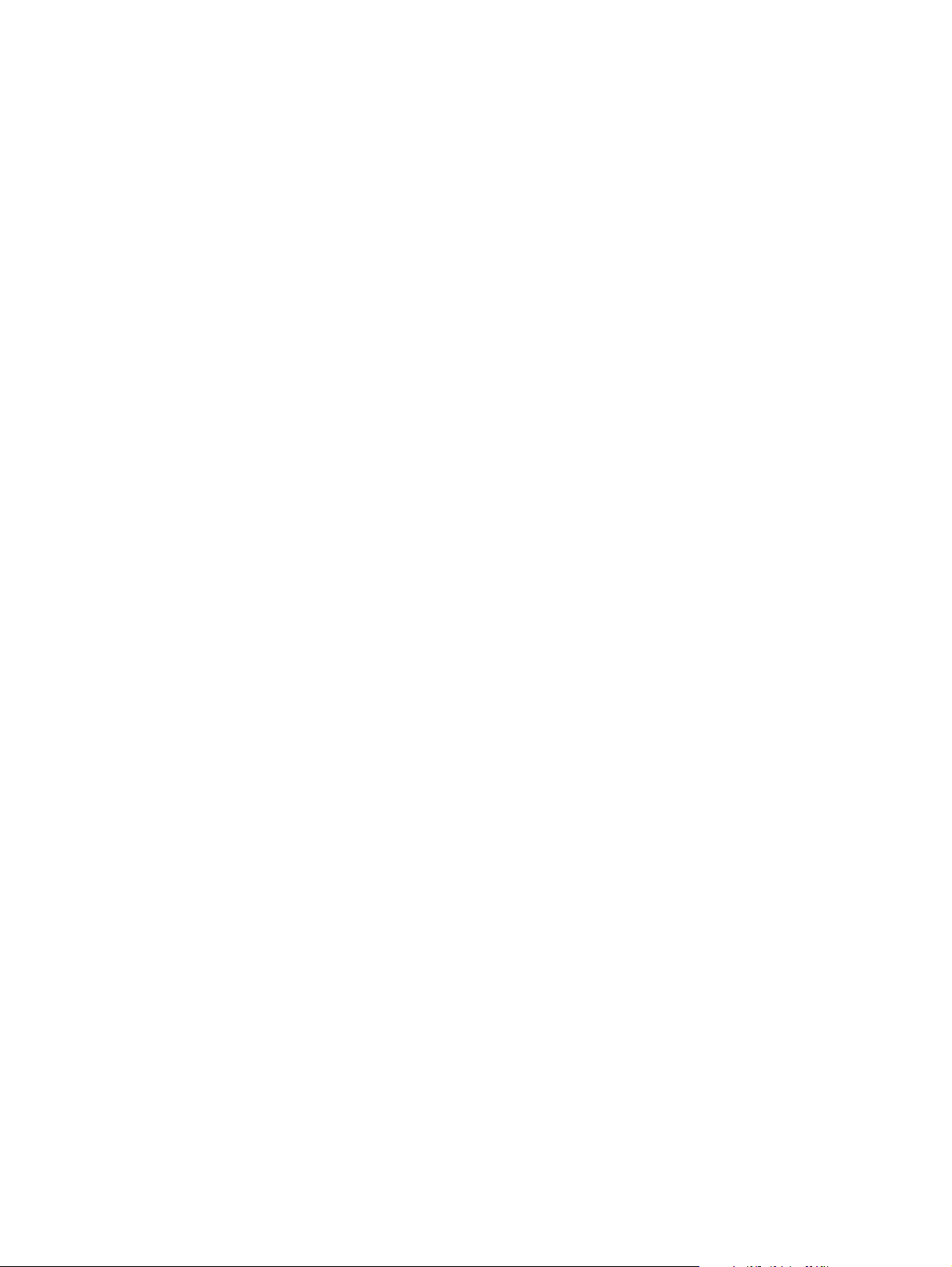
Page 3
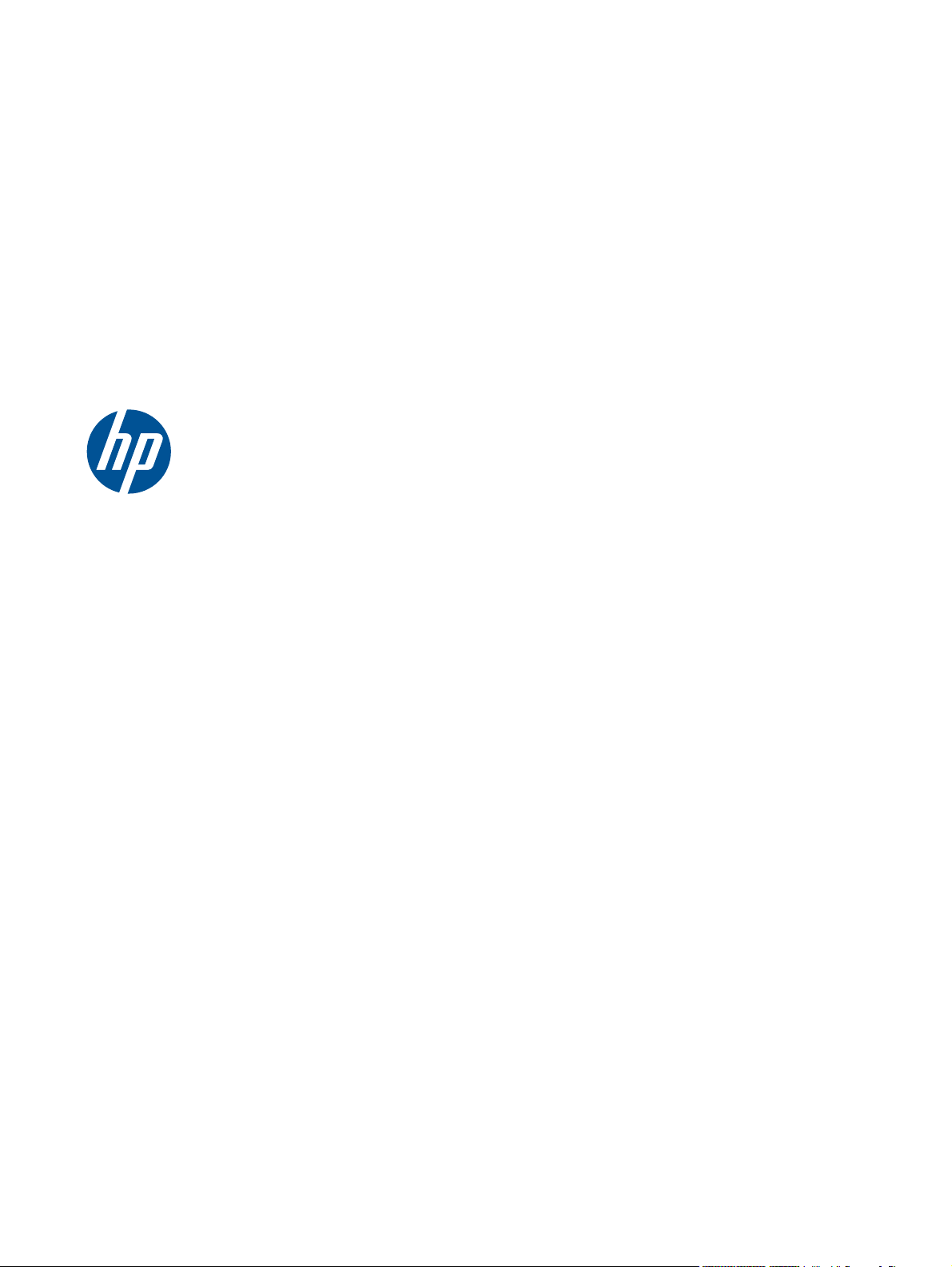
HP LaserJet Enterprise 500 color M551
User Guide
Page 4
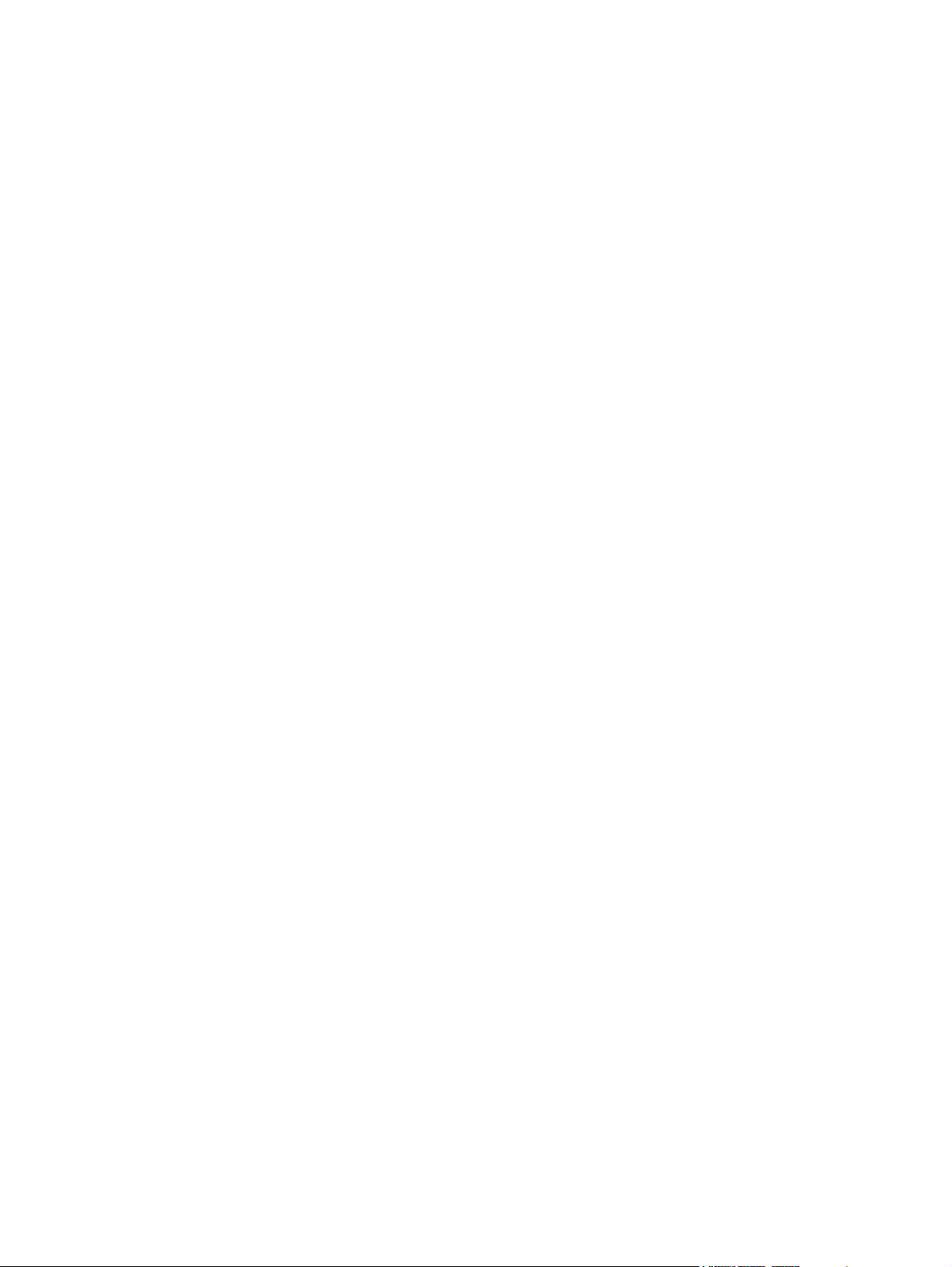
Copyright and License
© 2011 Copyright Hewlett-Packard
Development Company, L.P.
Reproduction, adaptation, or translation
without prior written permission is
prohibited, except as allowed under the
copyright laws.
The information contained herein is subject
to change without notice.
The only warranties for HP products and
services are set forth in the express warranty
statements accompanying such products and
services. Nothing herein should be
construed as constituting an additional
warranty. HP shall not be liable for technical
or editorial errors or omissions contained
herein.
Part number: CF079-90908
Edition 2, 9/2011
Trademark Credits
®
, Adobe Photoshop®, Arobat®, and
Adobe
PostScript
®
are trademarks of Adobe
Systems Incorporated.
Corel® is a trademark or registered
trademark of Corel Corporation or Corel
Corporation Limited.
Intel® Core™ is a trademark of Intel
Corporation in the U.S. and other countries.
Java™ is a US trademark of Sun
Microsystems, Inc.
Microsoft®, Windows®, Windows® XP,
and Windows Vista® are U.S. registered
trademarks of Microsoft Corporation.
®
is a registered trademark of The
UNIX
Open Group.
ENERGY STAR
®
and the ENERGY STAR
®
mark are registered U.S. marks.
Page 5
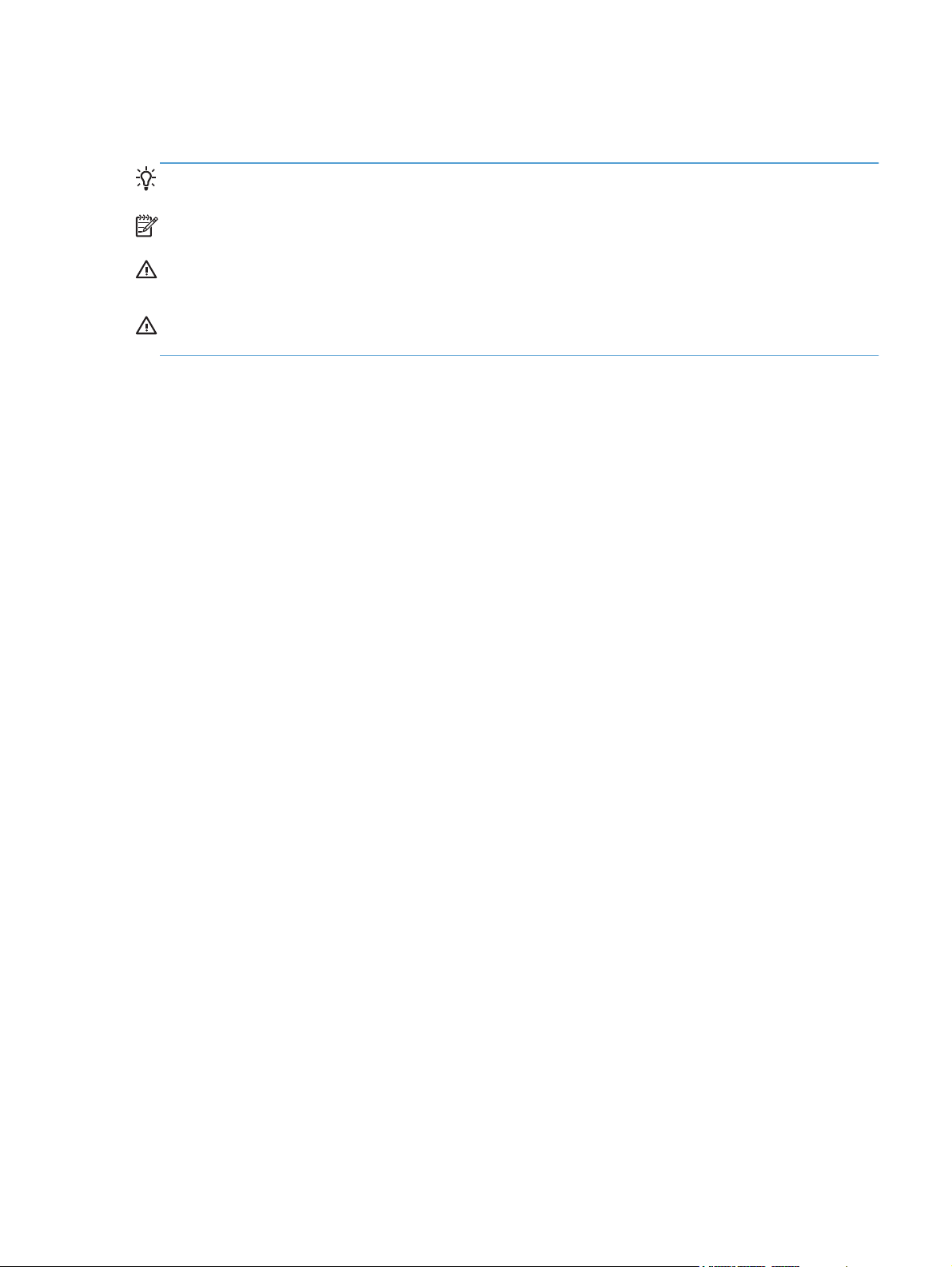
Conventions used in this guide
TIP: Tips provide helpful hints or shortcuts.
NOTE: Notes provide important information to explain a concept or to complete a task.
CAUTION: Cautions indicate procedures that you should follow to avoid losing data or damaging
the product.
WARNING! Warnings alert you to specific procedures that you should follow to avoid personal
injury, catastrophic loss of data, or extensive damage to the product.
ENWW iii
Page 6
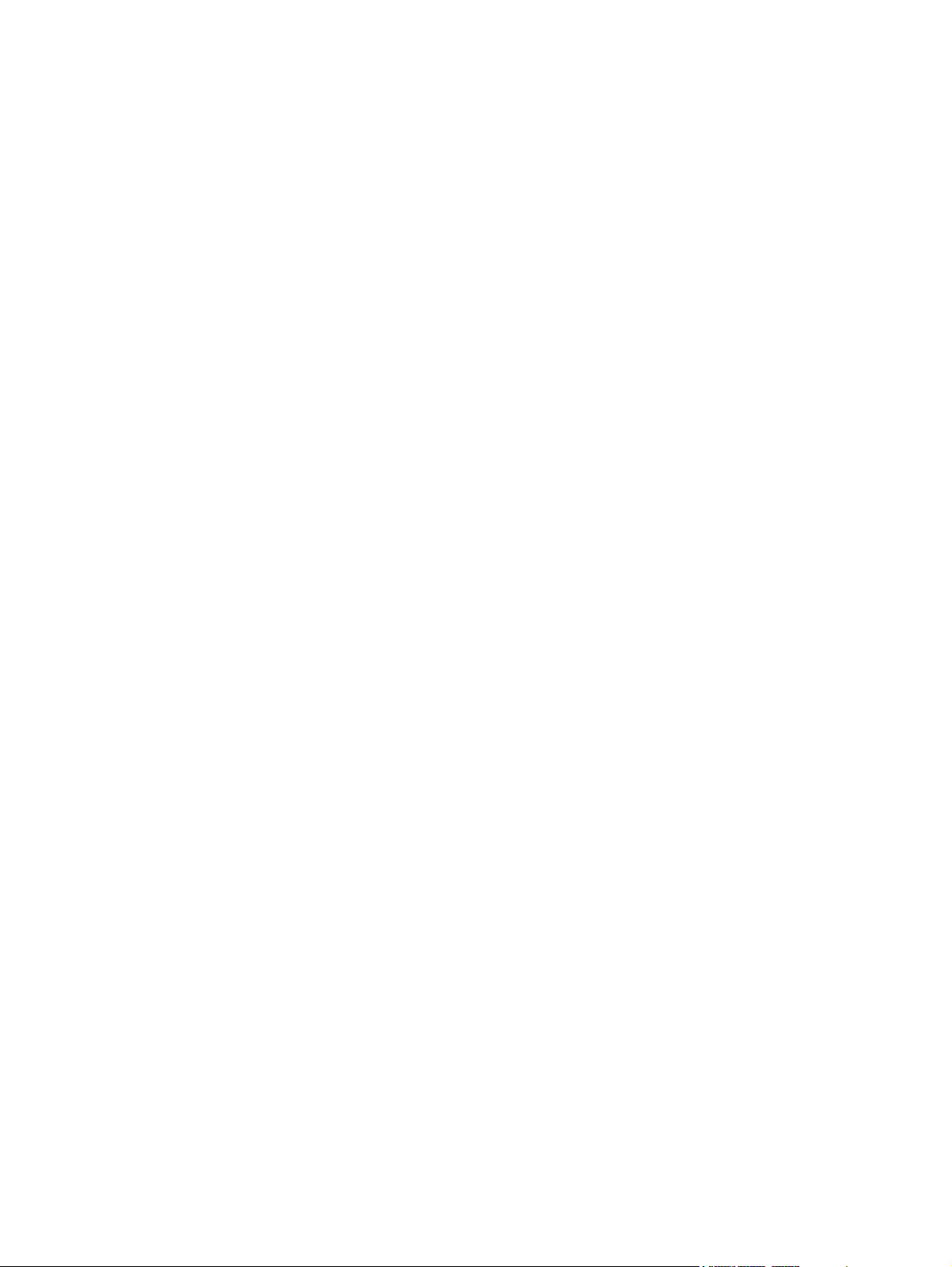
iv Conventions used in this guide ENWW
Page 7

Table of contents
1 Product basics .................................................................................................................. 1
Product comparison .................................................................................................................. 2
Environmental features .............................................................................................................. 4
Accessibility features ................................................................................................................ 5
Product views .......................................................................................................................... 6
Product front view ..................................................................................................... 6
Product back view ..................................................................................................... 7
Interface ports ........................................................................................................... 7
Serial number and model number location ................................................................... 8
2 Control panel menus ......................................................................................................... 9
Control-panel layout ............................................................................................................... 10
Control-panel help ................................................................................................... 11
Control panel menus .............................................................................................................. 12
Sign In menu ......................................................................................................................... 12
Retrieve Job From USB menu ................................................................................................... 12
Retrieve Job From Device Memory menu ................................................................................... 13
Supplies menu ....................................................................................................................... 14
Trays menu ............................................................................................................................ 16
Administration menu ............................................................................................................... 17
Reports menu .......................................................................................................... 17
General Settings menu ............................................................................................. 17
Retrieve From USB Settings menu .............................................................................. 22
General Print Settings menu ...................................................................................... 22
Default Print Options menu ....................................................................................... 23
Display Settings menu .............................................................................................. 25
Manage Supplies menu ........................................................................................... 26
Manage Trays menu ................................................................................................ 27
Network Settings menu ............................................................................................ 28
Troubleshooting menu ............................................................................................................. 32
Device Maintenance menu ...................................................................................................... 34
ENWW v
Page 8
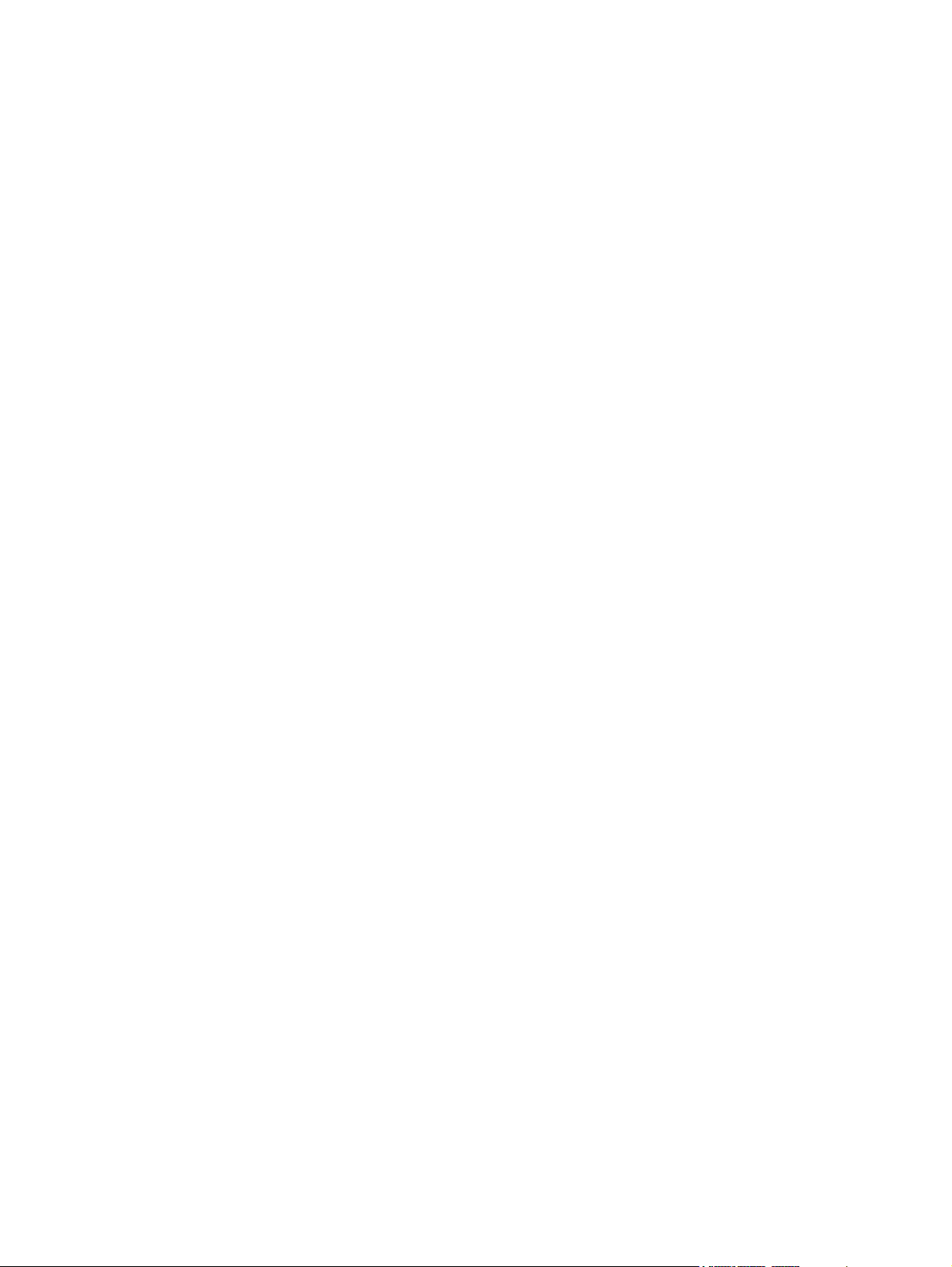
Backup/Restore menu .............................................................................................. 34
Calibrate/Cleaning menu ........................................................................................ 34
USB Firmware Upgrade menu ................................................................................... 35
Service menu .......................................................................................................... 35
3 Software for Windows ................................................................................................... 37
Supported operating systems and printer drivers for Windows ..................................................... 38
Select the correct printer driver for Windows ............................................................................. 38
HP Universal Print Driver (UPD) ................................................................................. 40
UPD installation modes ............................................................................. 40
Change print job settings for Windows ..................................................................................... 41
Priority print settings for Windows ............................................................................. 41
Change the settings for all print jobs until the software program is closed ....................... 41
Change the default settings for all print jobs ............................................................... 41
Change the product configuration settings .................................................................. 42
Remove the printer driver from Windows .................................................................................. 43
Supported utilities for Windows ............................................................................................... 44
HP Web Jetadmin ................................................................................................... 44
HP Embedded Web Server ....................................................................................... 44
HP ePrint ................................................................................................................ 44
Software for other operating systems ........................................................................................ 45
4 Use the product with Mac ............................................................................................... 47
Software for Mac ................................................................................................................... 48
Supported operating systems and printer drivers for Mac ............................................. 48
Install software for Mac operating systems .................................................................. 48
Install software for Mac computers connected directly to the product .............. 48
Install software for Mac computers on a wired network ................................. 49
Configure the IP address ............................................................ 49
Install the software ..................................................................... 50
Remove the printer driver from Mac operating systems ................................................. 51
Change print job settings for Mac ............................................................................. 52
Priority print settings for Mac ..................................................................... 52
Change the settings for all print jobs until the software program is closed ........ 52
Change the default settings for all print jobs ................................................ 52
Change the product configuration settings ................................................... 52
Software for Mac computers ..................................................................................... 53
HP Printer Utility for Mac ........................................................................... 53
Open the HP Printer Utility .......................................................... 53
HP Printer Utility features ............................................................ 53
Supported utilities for Mac ....................................................................................... 54
vi ENWW
Page 9
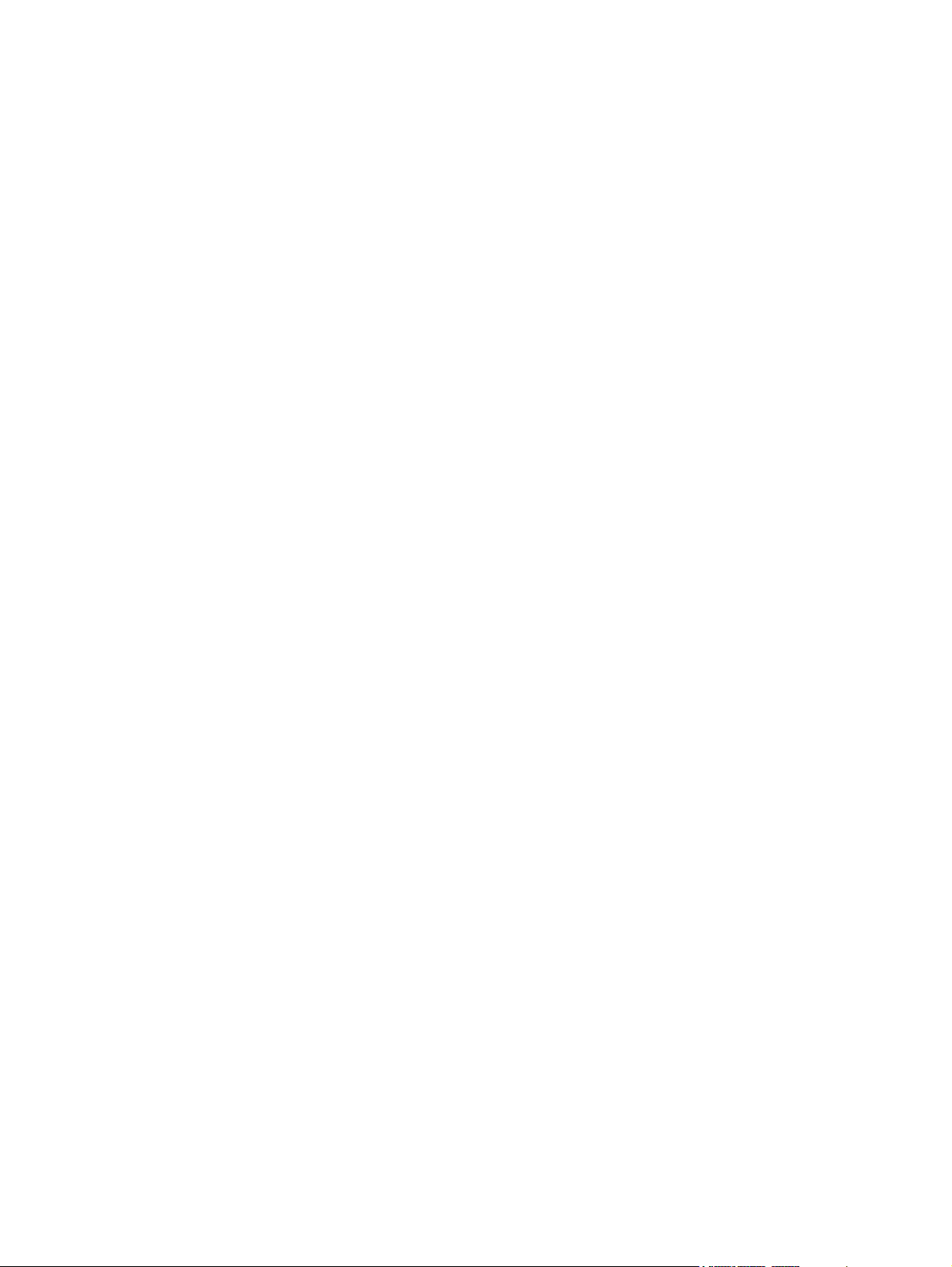
HP Embedded Web Server ........................................................................ 54
HP ePrint ................................................................................................. 54
AirPrint ................................................................................................... 54
Basic print tasks with Mac ....................................................................................................... 55
Cancel a print job with a Mac .................................................................................. 55
Change the paper size and type with Mac ................................................................. 55
Resize documents or print on a custom paper size with Mac ........................................ 55
Create and use printing presets with Mac .................................................................. 56
Print a cover page with Mac ..................................................................................... 56
Use watermarks with Mac ........................................................................................ 56
Print multiple pages on one sheet of paper with Mac ................................................... 57
Print on both sides of the page (duplex printing) with Mac ........................................... 57
Store jobs with Mac ................................................................................................ 58
Set the color options with Mac .................................................................................. 59
Use the Services menu with Mac ............................................................................... 59
Solve problems with a Mac ..................................................................................................... 59
5 Connect the product with Windows ................................................................................. 61
Printer sharing disclaimer ........................................................................................................ 62
Connect with USB .................................................................................................................. 62
CD installation ........................................................................................................ 62
Connect to a network with Windows ........................................................................................ 63
Supported network protocols .................................................................................... 63
Install the product on a wired network with Windows .................................................. 65
Configure the IP address ........................................................................... 65
Install the software .................................................................................... 66
Configure network settings with Windows .................................................................. 67
View or change network settings ................................................................ 67
Set or change the network password .......................................................... 67
Manually configure IPv4 TCP/IP parameters from the control panel ................ 68
Manually configure IPv6 TCP/IP parameters from the control panel ................ 69
Link speed and duplex settings ................................................................... 70
6 Paper and print media ................................................................................................... 71
Understand paper use ............................................................................................................ 72
Special paper guidelines .......................................................................................... 72
Change the printer driver to match the paper type and size in Windows ...................................... 74
Supported paper sizes ............................................................................................................ 75
Supported paper types ........................................................................................................... 78
Tray and bin capacity ............................................................................................................. 80
Load paper trays .................................................................................................................... 82
ENWW vii
Page 10
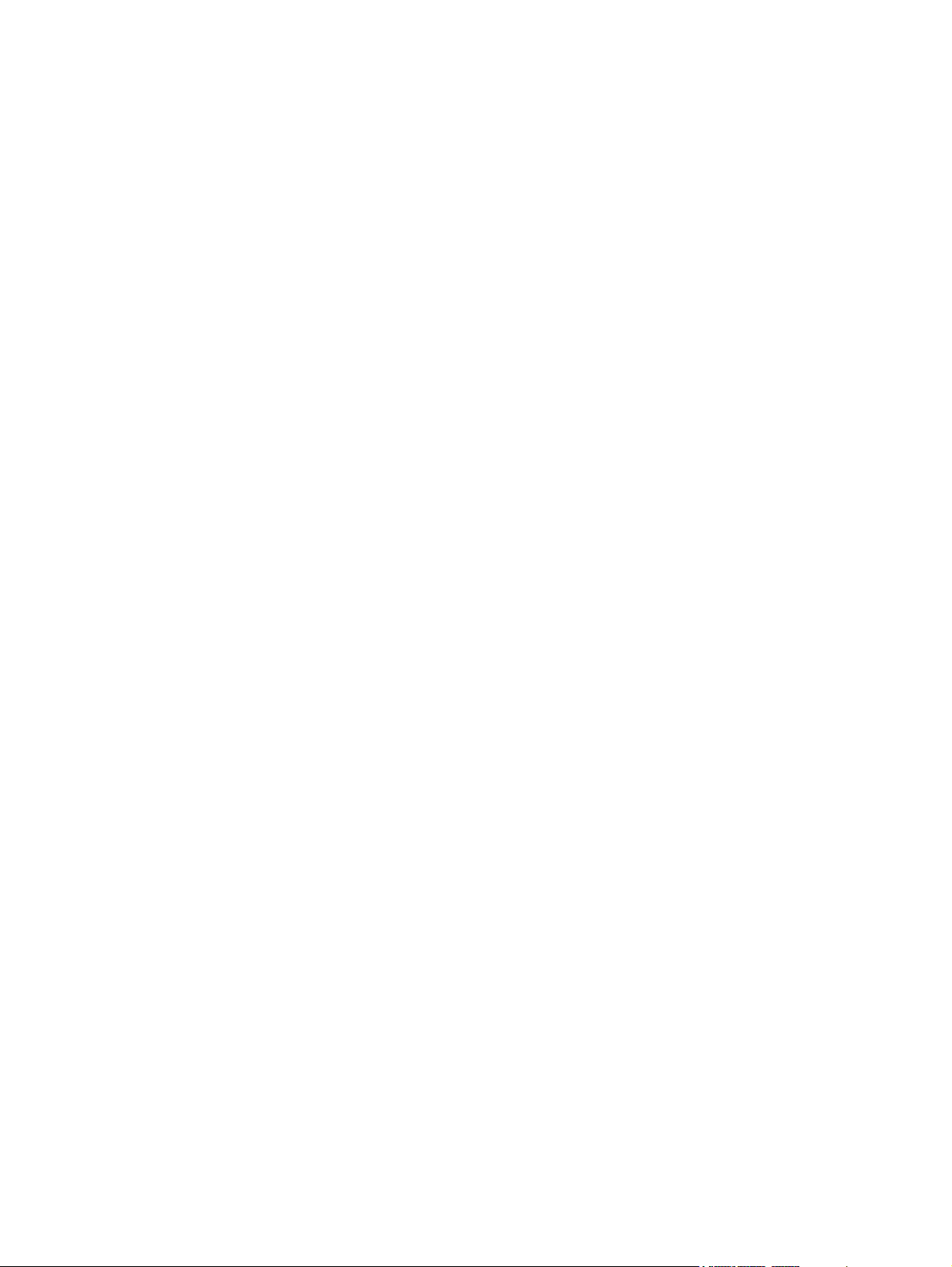
Load Tray 1 ............................................................................................................ 82
Print envelopes ......................................................................................... 84
Load Tray 2 ............................................................................................................ 84
Load the optional 500-sheet paper and heavy media tray (Tray 3) ................................ 85
Load standard-sized paper into Tray 3 ........................................................ 86
Load custom-size paper into Tray 3 ............................................................ 87
Paper orientation for loading trays ............................................................................ 90
Tray 1 ..................................................................................................... 90
Tray 2 or optional Tray 3 .......................................................................... 92
Configure trays ...................................................................................................................... 94
Configure a tray when loading paper ........................................................................ 94
Configure a tray to match print job settings ................................................................ 94
Configure a tray from the control panel ...................................................................... 94
Automatic overhead transparency sensing (auto sense mode) ....................................... 95
Auto-sense settings ................................................................................... 95
Select the paper by source, type, or size .................................................................... 95
Source .................................................................................................... 95
Type and size .......................................................................................... 96
7 Print cartridges, toner collection unit, and other supplies ................................................. 97
Printer sharing disclaimer ........................................................................................................ 98
Supplies information ............................................................................................................... 98
Supplies views ....................................................................................................................... 99
Print cartridge views ................................................................................................ 99
Manage print cartridges ....................................................................................................... 100
Change settings for print cartridges ......................................................................... 100
Print when a print cartridge is at or near end of life .................................... 100
Enable or disable the Very Low Settings options from the control panel ......... 100
Store and recycle supplies ...................................................................................... 101
Recycle supplies ..................................................................................... 101
Print-cartridge storage ............................................................................. 101
HP policy on non-HP print cartridges ......................................................... 101
HP anticounterfeit Web site .................................................................................... 101
Replacement instructions ....................................................................................................... 102
Replace the print cartridge ..................................................................................... 102
Replace the toner collection unit .............................................................................. 104
Solve problems with supplies ................................................................................................. 107
Check the print cartridges ...................................................................................... 107
Inspect the print cartridge for damage ...................................................... 108
Repeating defects ................................................................................... 109
Print the Supplies Status page .................................................................. 109
viii ENWW
Page 11
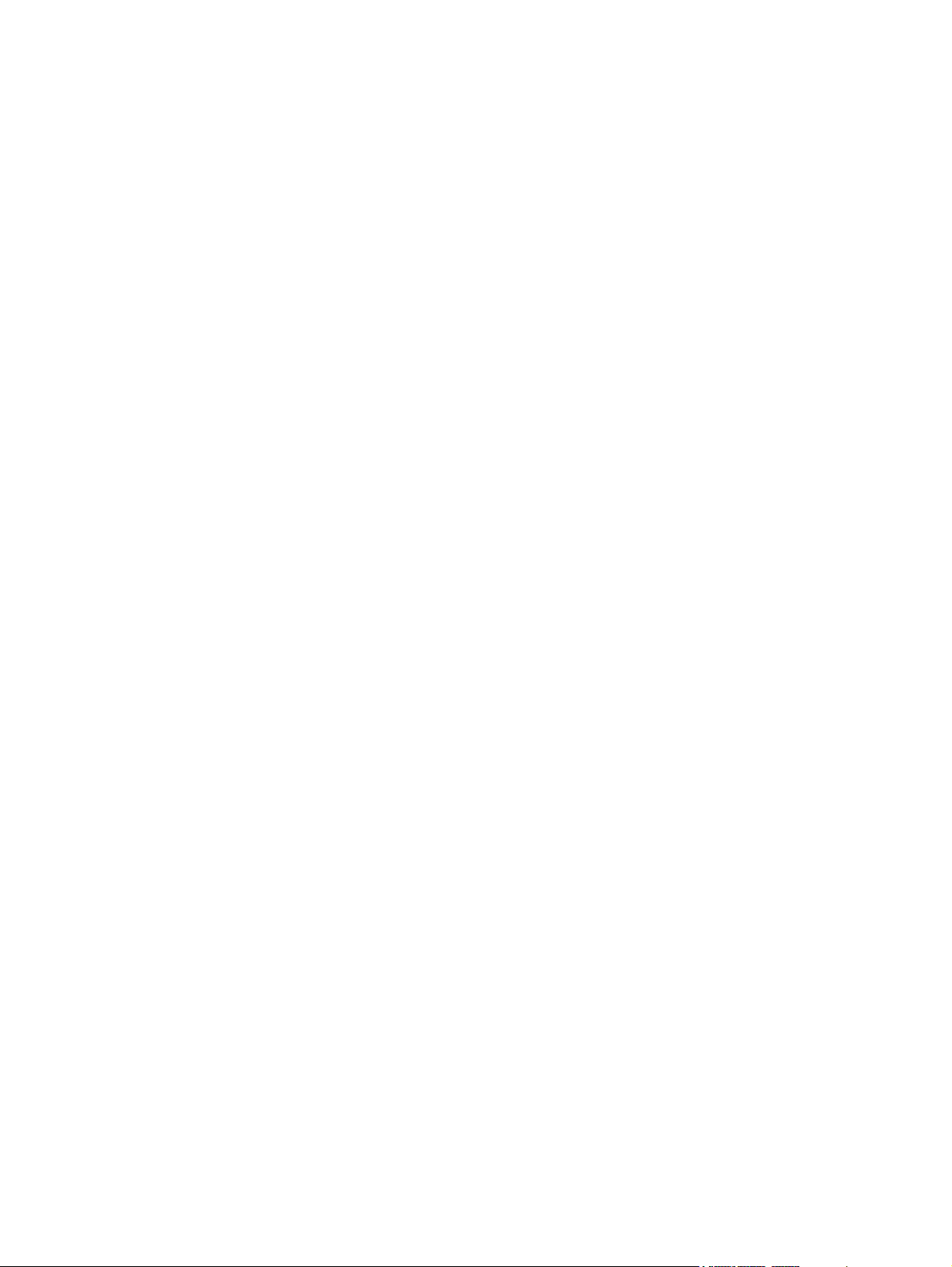
Interpret control panel messages for supplies ............................................................ 110
10.XX.YY Supply memory error ................................................................ 110
Black cartridge low ................................................................................ 110
Black cartridge very low ......................................................................... 111
Cyan cartridge low ................................................................................ 111
Cyan cartridge very low ......................................................................... 111
Fuser kit low .......................................................................................... 112
Fuser kit very low ................................................................................... 112
Incompatible <color> cartridge ................................................................ 112
Incompatible fuser .................................................................................. 112
Magenta cartridge low ........................................................................... 113
Magenta cartridge very low .................................................................... 113
Replace <color> cartridge ....................................................................... 113
Replace fuser kit ..................................................................................... 113
Replace Supplies .................................................................................... 114
Replace toner collection unit .................................................................... 114
Replace toner collection unit .................................................................... 114
Supplies in wrong position ...................................................................... 115
Supplies low .......................................................................................... 115
Supplies very low ................................................................................... 115
Toner Collection Unit Almost Full .............................................................. 116
Unsupported supply installed ................................................................... 116
Used supply in use ................................................................................. 116
Wrong cartridge in <color> slot ............................................................... 116
Yellow cartridge low ............................................................................... 117
Yellow cartridge very low ........................................................................ 117
8 Print tasks .................................................................................................................... 119
Cancel a print job with Windows .......................................................................................... 120
Basic print tasks with Windows .............................................................................................. 121
Open the printer driver with Windows ..................................................................... 121
Get help for any printing option with Windows ........................................................ 122
Change the number of print copies with Windows .................................................... 122
Save custom print settings for reuse with Windows .................................................... 122
Use a printing shortcut with Windows ....................................................... 122
Create printing shortcuts ......................................................................... 124
Improve print quality with Windows ........................................................................ 127
Select the page size with Windows .......................................................... 127
Select a custom page size with Windows .................................................. 127
Select the paper type with Windows ........................................................ 127
Select the paper tray with Windows ......................................................... 127
ENWW ix
Page 12
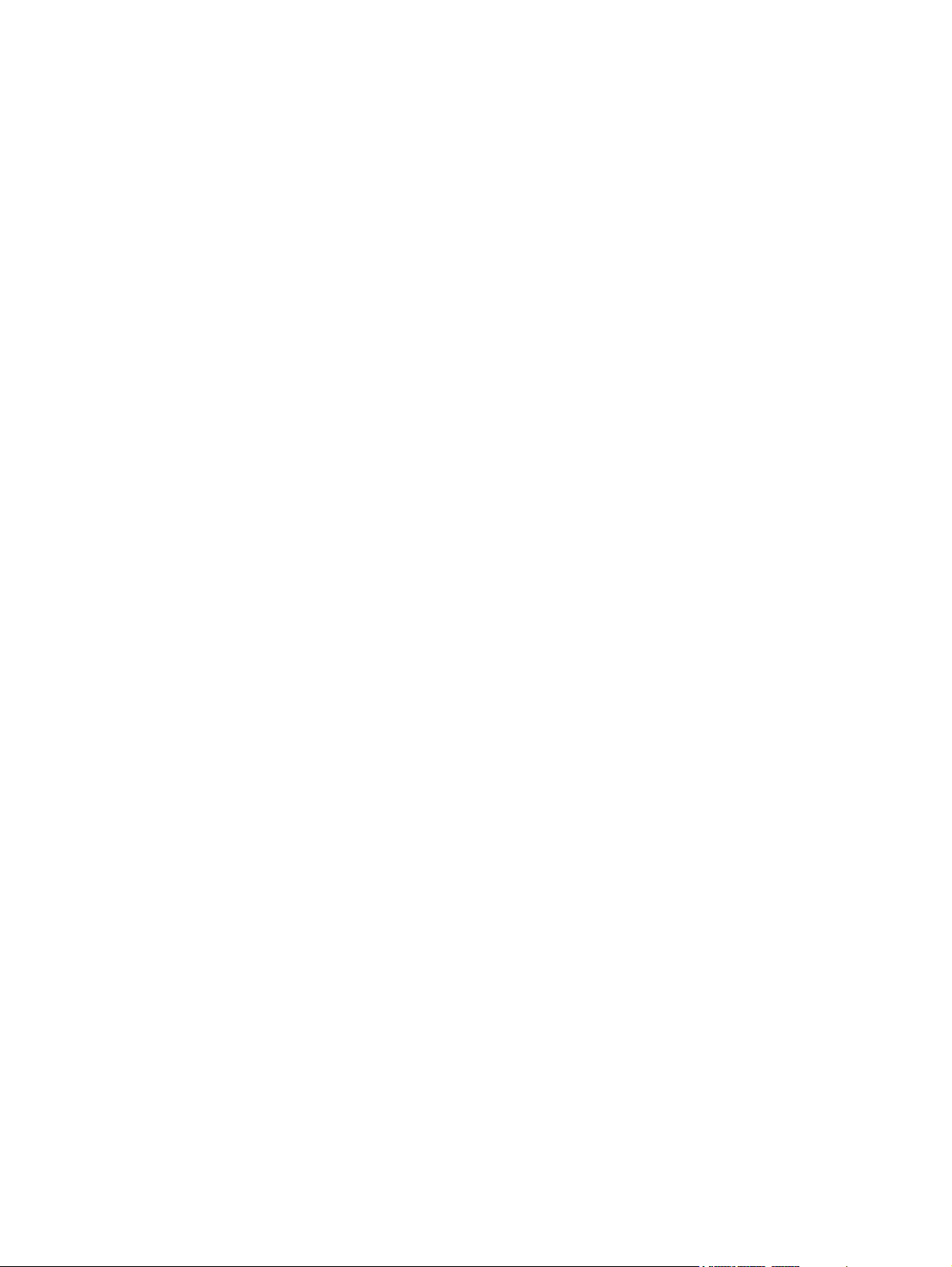
Select the print resolution ........................................................................ 127
Print on both sides (duplex) with Windows ............................................................... 129
Manually print on both sides with Windows .............................................. 129
Automatically print on both sides with Windows ........................................ 130
Print multiple pages per sheet with Windows ............................................................ 132
Select page orientation with Windows ..................................................................... 134
Set color options with Windows .............................................................................. 136
Use HP ePrint ....................................................................................................................... 137
Additional print tasks with Windows ...................................................................................... 138
Print colored text as black (grayscale) with Windows ................................................ 138
Print on preprinted letterhead or forms with Windows ................................................ 139
Print on special paper, labels, or transparencies with Windows .................................. 141
Print the first or last page on different paper with Windows ........................................ 144
Scale a document to fit page size with Windows ...................................................... 146
Add a watermark to a document with Windows ....................................................... 148
Create a booklet with Windows .............................................................................. 149
Use job storage features with Windows ................................................................... 150
Create a stored job with Windows ........................................................... 151
Print a stored job .................................................................................... 152
Delete a stored job ................................................................................. 153
Set job storage options with Windows ...................................................... 153
Print one copy for proof before printing all the copies .................. 153
Temporarily store a personal job on the product and print it later .. 154
Temporarily store a job on the product ....................................... 154
Permanently store a job on the product ...................................... 154
Make a permanently stored job private so that anyone who tries
to print it must provide a PIN .................................................... 154
Receive notification when someone prints a stored job ................. 155
Set the user name for a stored job ............................................. 155
Specify a name for the stored job .............................................. 155
Print special jobs with Windows ............................................................................. 156
Print business graphics or marketing material ............................................. 156
Supported glossy paper ........................................................... 156
Set the duplex alignment .......................................................... 157
Print weatherproof maps and outdoor signs ............................................... 157
Supported tough paper ............................................................ 157
Walk-up USB printing ........................................................................................................... 158
9 Color ............................................................................................................................ 159
Adjust color/color settings ..................................................................................................... 160
Change the color theme for a print job .................................................................... 160
x ENWW
Page 13
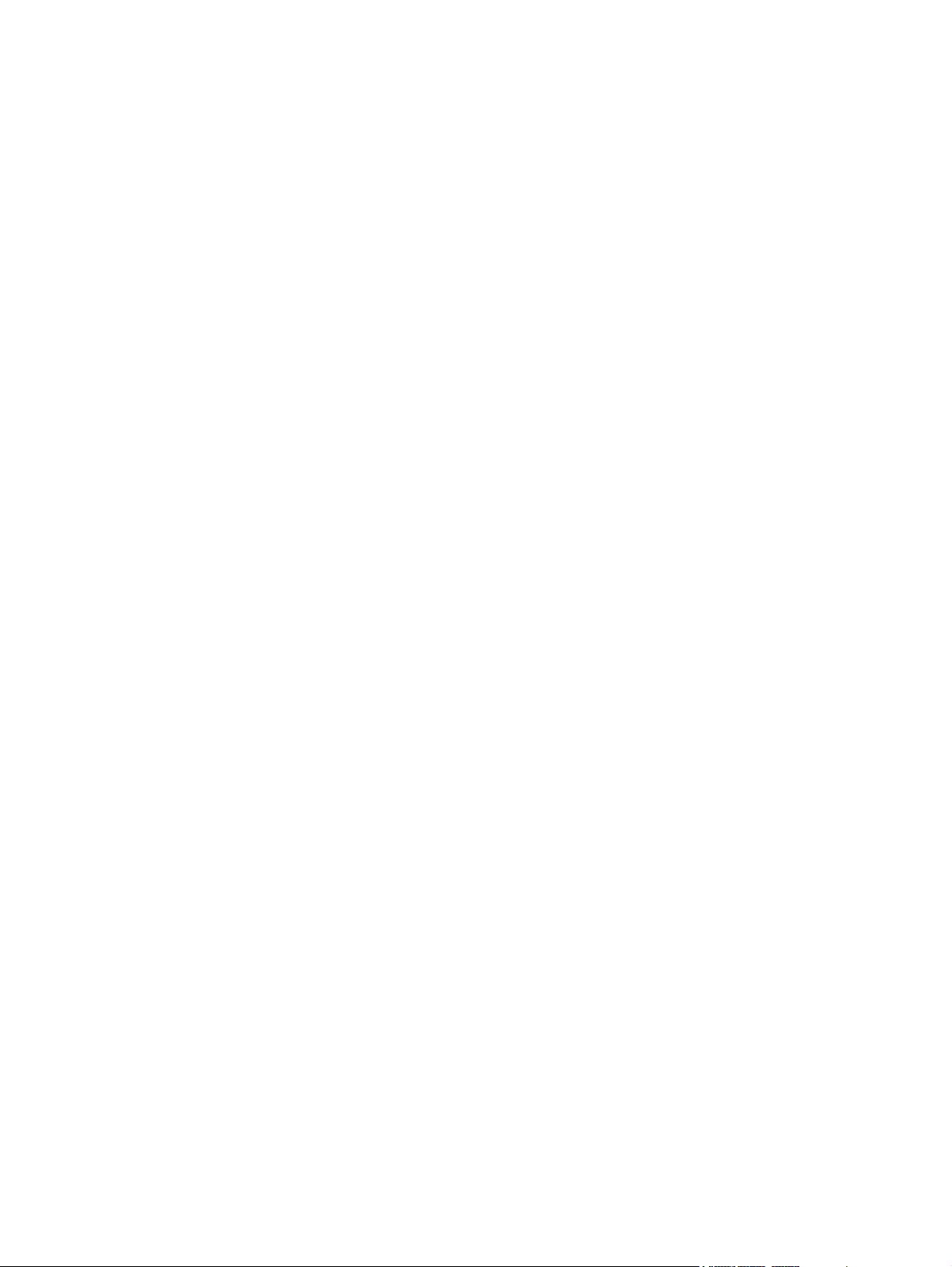
Change the color options ....................................................................................... 161
Manual color options ............................................................................................. 161
Use HP EasyColor ................................................................................................................ 163
Match colors to your computer screen ..................................................................................... 164
Sample book color matching .................................................................................. 164
Print color samples ................................................................................................ 165
PANTONE® color matching ................................................................................... 165
10 Manage and maintain ................................................................................................ 167
Print information pages ......................................................................................................... 168
Use the HP Embedded Web Server ........................................................................................ 170
Open the HP Embedded Web Server by using a network connection .......................... 170
HP Embedded Web Server features ......................................................................... 171
Information tab ...................................................................................... 171
General tab ........................................................................................... 171
Print tab ................................................................................................ 172
Troubleshooting tab ................................................................................ 173
Security tab ........................................................................................... 173
HP Web Services tab .............................................................................. 173
Networking tab ...................................................................................... 173
Other Links list ....................................................................................... 174
Use HP Web Jetadmin .......................................................................................................... 175
Product security features ........................................................................................................ 176
Security statements ................................................................................................ 176
IP Security ............................................................................................................ 176
Secure the HP Embedded Web Server ..................................................................... 176
Encryption support: HP High-Performance Secure Hard Disks (for models with an
encrypted hard disk) .............................................................................................. 176
Erase Job Data ..................................................................................................... 177
Erase Job Data ...................................................................................... 177
Data affected ......................................................................................... 177
Secure stored jobs ................................................................................................. 178
Lock the control panel menus .................................................................................. 178
Lock the formatter cage .......................................................................................... 178
Economy settings ................................................................................................................. 179
Optimize speed or energy usage ............................................................................ 179
Powersave modes ................................................................................................. 179
Disable or enable sleep mode ................................................................. 179
Set the sleep timer .................................................................................. 180
Set the sleep schedule ............................................................................. 180
Clean the product ................................................................................................................ 181
ENWW xi
Page 14
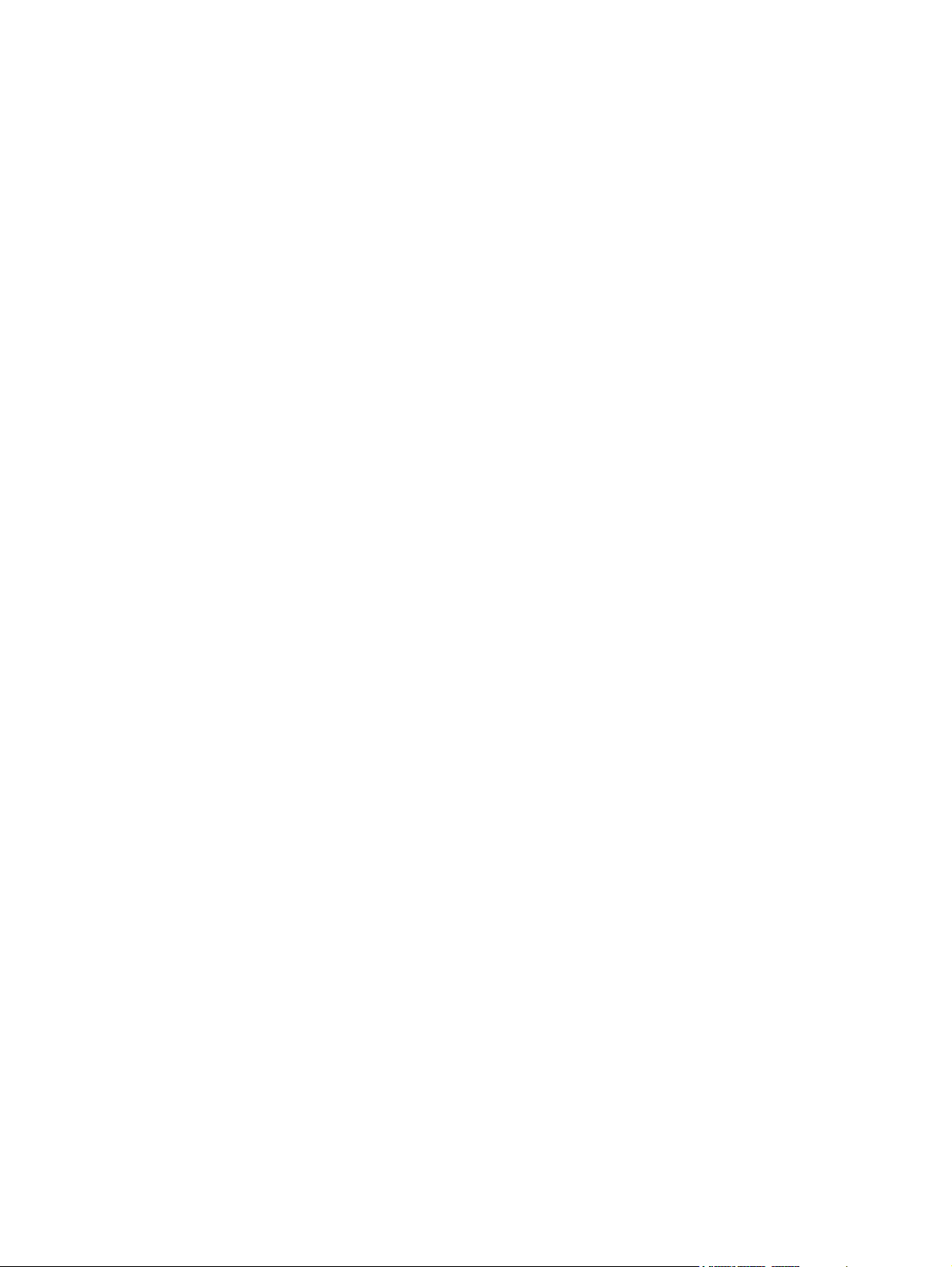
Clean the paper path ............................................................................................ 181
Product updates ................................................................................................................... 181
11 Solve problems ........................................................................................................... 183
Self help ............................................................................................................................. 184
Solve general problems checklist ............................................................................................ 185
Factors that affect product performance ................................................................... 186
Restore factory settings ......................................................................................................... 187
Interpret control-panel messages ............................................................................................ 188
Control-panel message types .................................................................................. 188
Control-panel messages ......................................................................................... 188
Paper feeds incorrectly or becomes jammed ............................................................................ 189
The product does not pick up paper ........................................................................ 189
The product picks up multiple sheets of paper ........................................................... 189
Prevent paper jams ................................................................................................ 189
Clear jams .......................................................................................................................... 191
Jam locations ........................................................................................................ 191
Clear jams in the output bin area ............................................................................ 192
Clear jams in Tray 1 .............................................................................................. 193
Clear jams in Tray 2 .............................................................................................. 195
Clear jams in the right door .................................................................................... 196
Clear jams in the optional 500-sheet paper and heavy media tray (Tray 3) .................. 200
Clear jams in the lower right door (Tray 3) ............................................................... 201
Change jam recovery ............................................................................................ 202
Paper does not feed automatically .......................................................................................... 203
Improve print quality ............................................................................................................. 204
Use the correct paper type setting in the printer driver ............................................... 204
Change the paper type setting for Windows .............................................. 204
Change the paper type setting for Mac ..................................................... 204
Adjust color settings in the printer driver ................................................................... 205
Change the color theme for a print job ..................................................... 205
Change the color options ........................................................................ 206
Use paper that meets HP specifications .................................................................... 206
Print a cleaning page ............................................................................................ 207
Calibrate the product to align colors ........................................................................ 207
Check the print cartridges ...................................................................................... 208
Use the printer driver that best meets your printing needs ........................................... 208
The product does not print or it prints slowly ............................................................................ 210
The product does not print ...................................................................................... 210
The product prints slowly ........................................................................................ 211
Solve walk-up USB printing problems ...................................................................................... 212
xii ENWW
Page 15
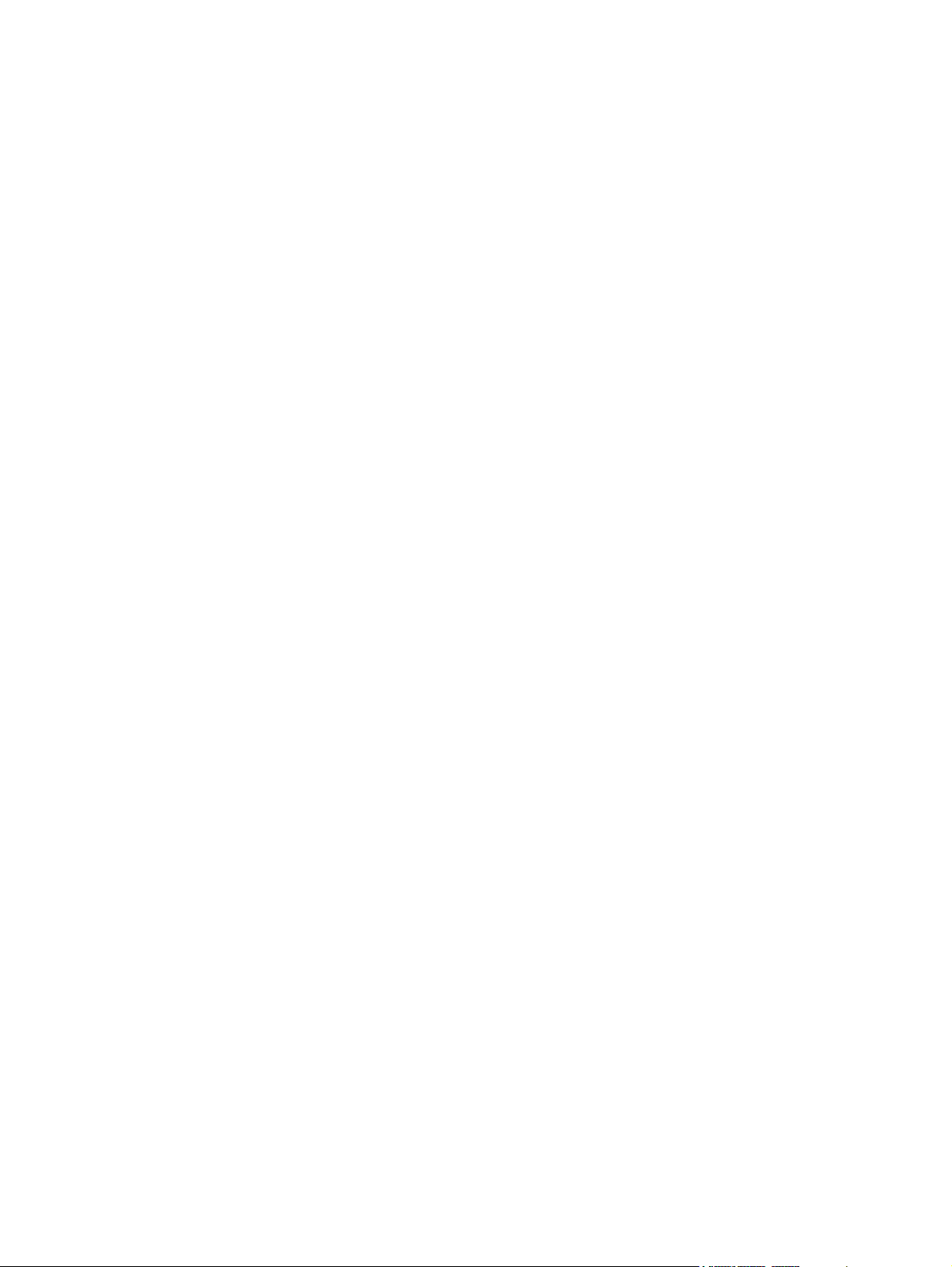
The Retrieve From USB Settings menu does not open when you insert the USB
accessory ............................................................................................................. 212
The file does not print from the USB storage accessory ............................................... 212
The file that you want to print is not listed in the Open From USB menu ........................ 213
Solve connectivity problems ................................................................................................... 214
Solve direct-connect problems ................................................................................. 214
Solve network problems ......................................................................................... 214
Poor physical connection ......................................................................... 214
The computer is using the incorrect IP address for the product ...................... 214
The computer is unable to communicate with the product ............................ 215
The product is using incorrect link and duplex settings for the network .......... 215
New software programs might be causing compatibility problems ................ 215
The computer or workstation might be set up incorrectly .............................. 215
The product is disabled, or other network settings are incorrect .................... 215
Solve product software problems with Windows ...................................................................... 216
A printer driver for the product is not visible in the Printer folder .................................. 216
An error message was displayed during the software installation ................................ 216
The product is in Ready mode, but nothing prints ...................................................... 216
Solve product software problems with Mac ............................................................................. 218
The product name does not appear in the product list in the Print & Fax list .................. 218
The printer driver does not automatically set up the selected product in the Print & Fax
list ....................................................................................................................... 218
A print job was not sent to the product that you wanted ............................................. 218
When connected with a USB cable, the product does not appear in the Print & Fax list
after the driver is selected. ...................................................................................... 219
You are using a generic printer driver when using a USB connection ........................... 219
Appendix A Supplies and accessories .............................................................................. 221
Order parts, accessories, and supplies ................................................................................... 222
Part numbers ....................................................................................................................... 223
Accessories .......................................................................................................... 223
Print cartridges and toner collection unit ................................................................... 223
Cables and interfaces ............................................................................................ 223
Maintenance kits ................................................................................................... 224
Appendix B Service and support ...................................................................................... 225
Hewlett-Packard limited warranty statement ............................................................................. 226
HP's Premium Protection Warranty: LaserJet print cartridge limited warranty statement .................. 227
Color LaserJet Fuser Kit, Toner Collection Unit, and Transfer Kit Limited Warranty Statement .......... 228
Data stored on the print cartridge ........................................................................................... 229
End User License Agreement .................................................................................................. 230
ENWW xiii
Page 16
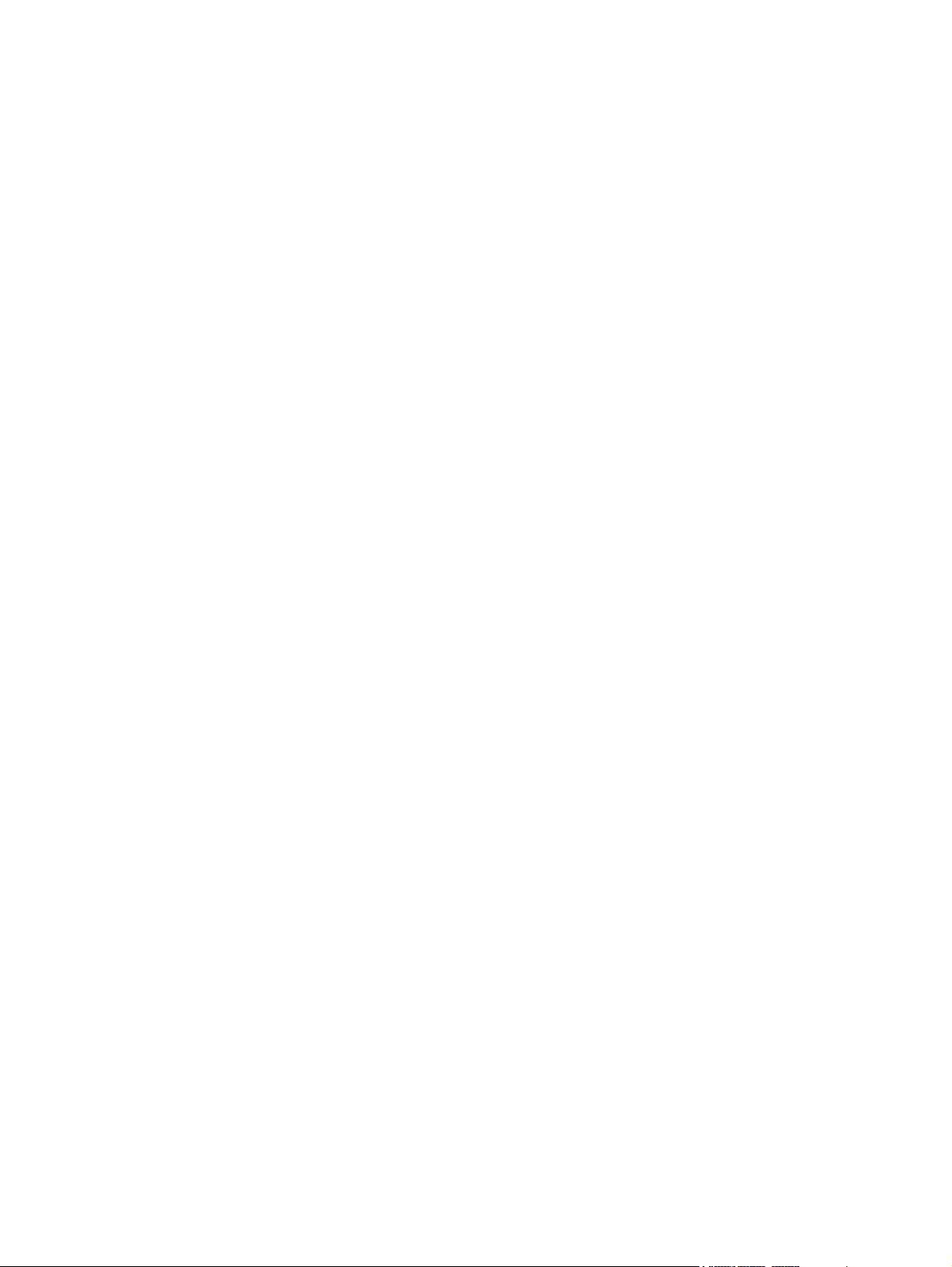
OpenSSL ............................................................................................................................. 232
Customer self-repair warranty service ..................................................................................... 233
Customer support ................................................................................................................. 234
Appendix C Product specifications ................................................................................... 235
Physical specifications .......................................................................................................... 236
Power consumption, electrical specifications, and acoustic emissions .......................................... 236
Environmental specifications .................................................................................................. 236
Appendix D Regulatory information ................................................................................ 237
FCC regulations ................................................................................................................... 238
Environmental product stewardship program ........................................................................... 239
Protecting the environment ...................................................................................... 239
Ozone production ................................................................................................. 239
Power consumption ............................................................................................... 239
Paper use ............................................................................................................. 239
Plastics ................................................................................................................. 239
HP LaserJet print supplies ....................................................................................... 239
Return and recycling instructions ............................................................................. 240
United States and Puerto Rico .................................................................. 240
Multiple returns (more than one cartridge) .................................. 240
Single returns .......................................................................... 240
Shipping ................................................................................ 240
Non-U.S. returns .................................................................................... 241
Paper .................................................................................................................. 241
Material restrictions ............................................................................................... 241
Disposal of waste equipment by users in private households in the European Union ...... 242
Chemical substances ............................................................................................. 242
Material Safety Data Sheet (MSDS) ......................................................................... 242
For more information ............................................................................................. 242
Declaration of conformity ...................................................................................................... 243
Safety statements ................................................................................................................. 245
Laser safety .......................................................................................................... 245
Canadian DOC regulations .................................................................................... 245
VCCI statement (Japan) .......................................................................................... 245
Power cord instructions .......................................................................................... 245
Power cord statement (Japan) ................................................................................. 245
EMC statement (Korea) .......................................................................................... 246
Laser statement for Finland ..................................................................................... 246
GS statement (Germany) ........................................................................................ 246
Substances Table (China) ....................................................................................... 247
xiv ENWW
Page 17
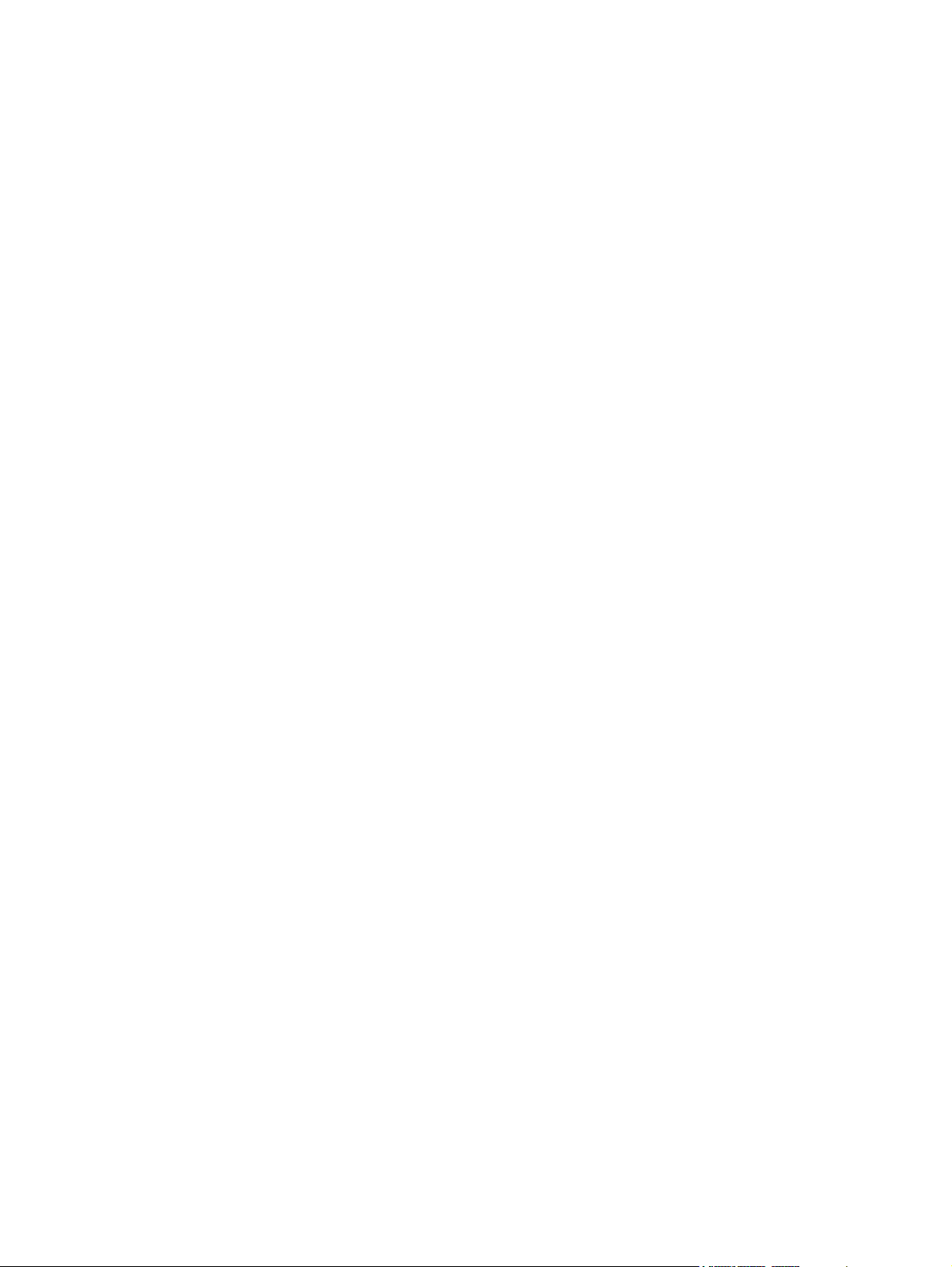
Restriction on Hazardous Substances statement (Turkey) ............................................. 247
Restriction on Hazardous Substances statement (Ukraine) ........................................... 247
Index ............................................................................................................................... 249
ENWW xv
Page 18
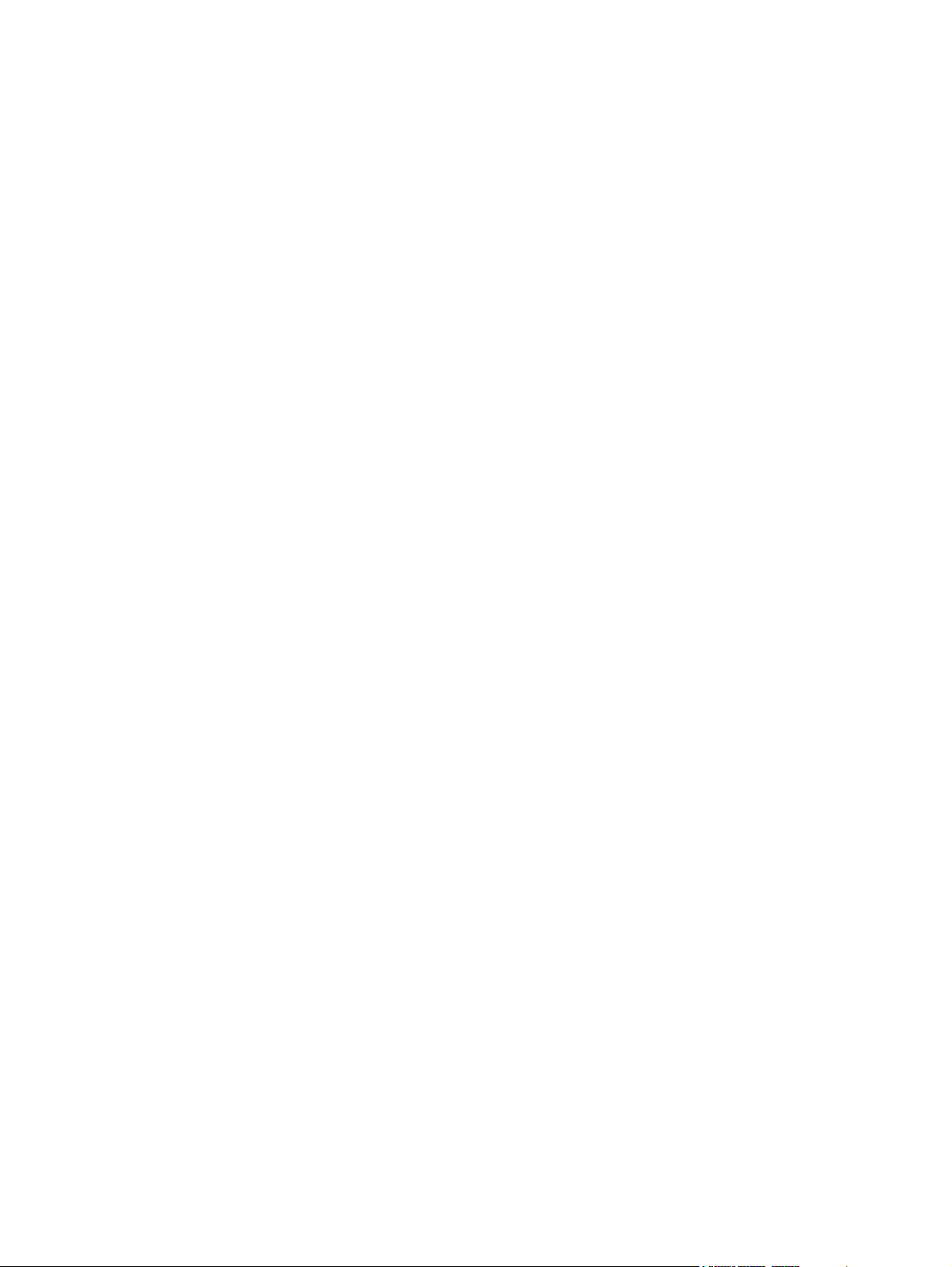
xvi ENWW
Page 19
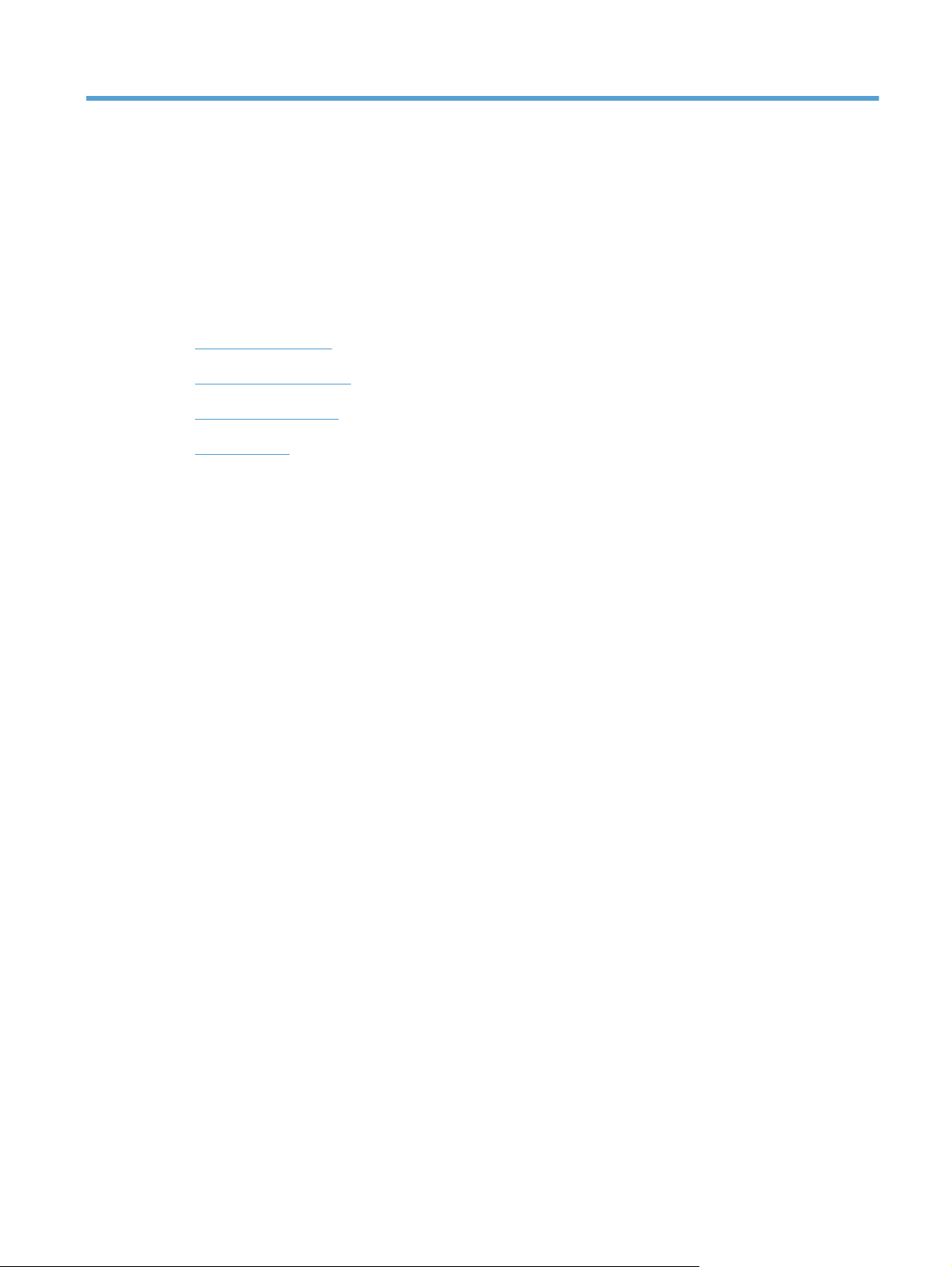
1 Product basics
Product comparison
●
Environmental features
●
Accessibility features
●
Product views
●
ENWW 1
Page 20
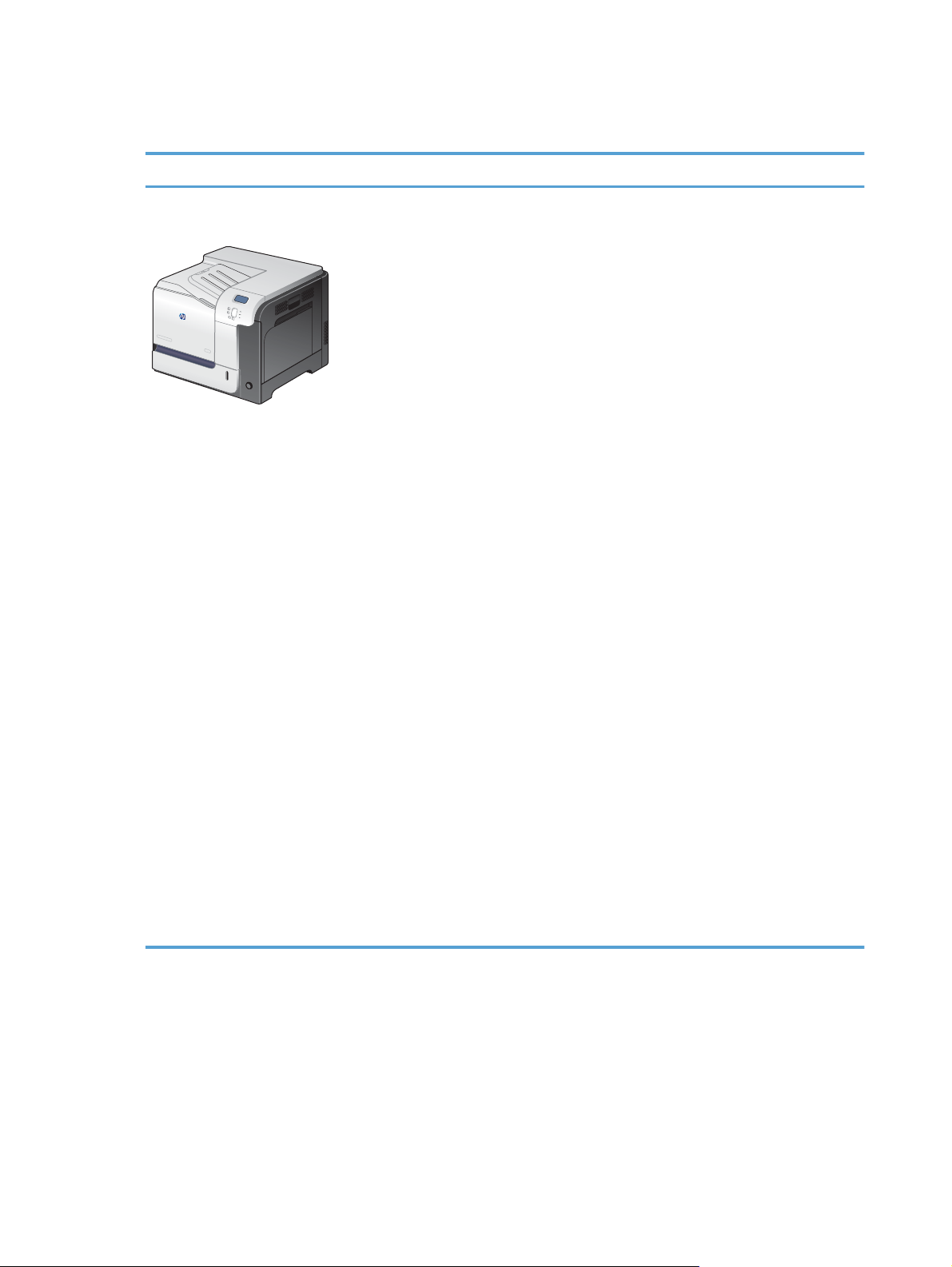
Product comparison
Model Features
HP LaserJet Enterprise 500 color
M551n
Part number: CF081A
Performance
Prints up to 33 pages per minute (ppm) on Letter size paper and 32 ppm on A4
●
size paper
Paper handling
100-sheet multipurpose input tray (Tray 1)
●
500-sheet input tray (Tray 2)
●
250-sheet, face-down output bin
●
Supported operating systems
●
Windows
●
Windows Vista
Windows 7 (32-bit and 64-bit)
●
Windows Server 2003 (32-bit and 64-bit)
●
Windows Server 2008 (32-bit and 64-bit) R2 64-bit
●
Mac OS X v10.5 and v10.6
●
®
XP (32-bit and 64-bit)
®
(32-bit and 64-bit)
Connectivity
Hi-Speed USB 2.0 port
●
HP Jetdirect embedded print server for connecting to a 10/100 Base-TX network
●
Wireless accessory available
●
Memory
1 gigabyte (GB) of random access memory (RAM)
●
Control-panel display
4-line color
●
2 Chapter 1 Product basics ENWW
Page 21
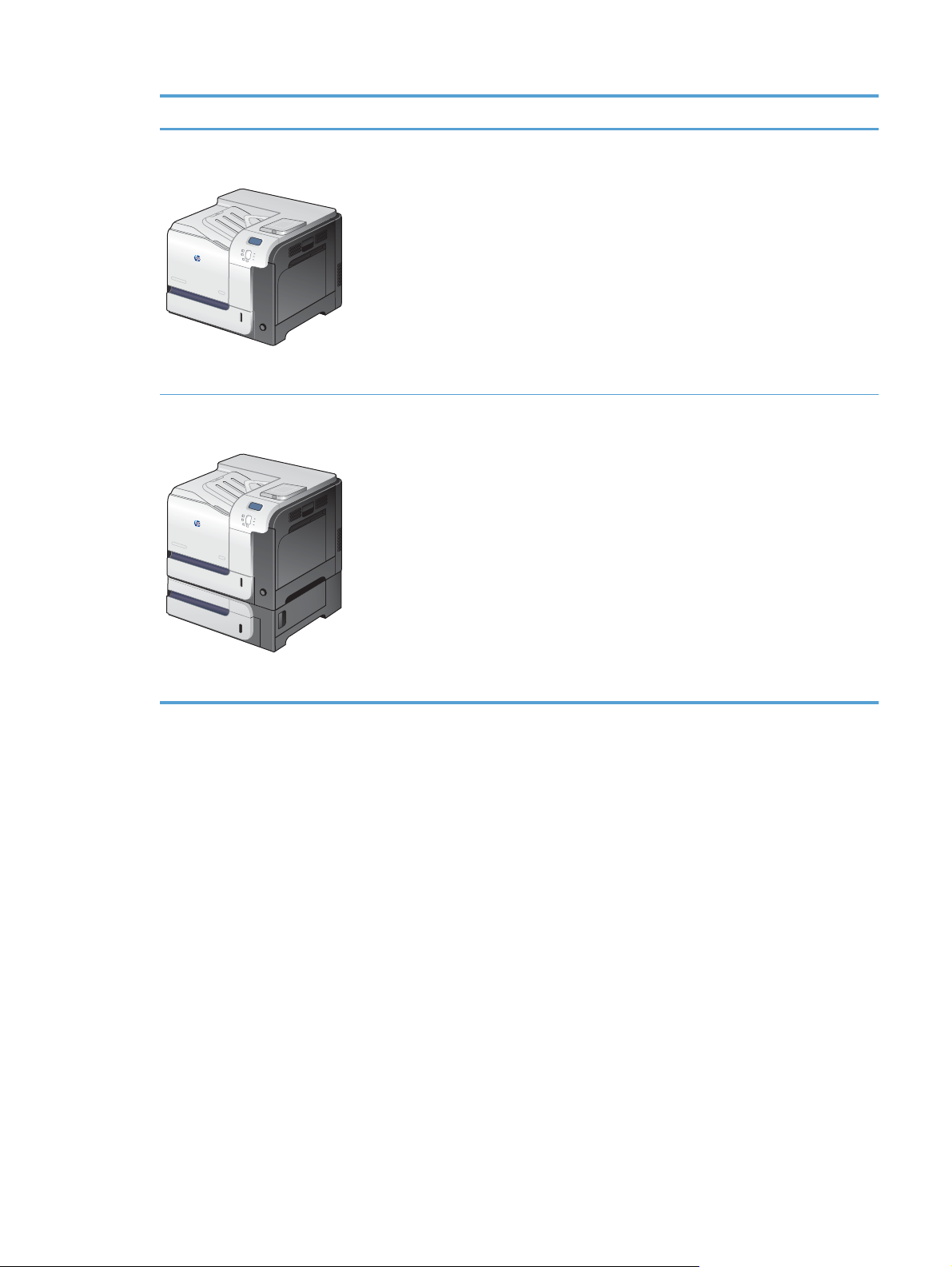
Model Features
HP LaserJet Enterprise 500 color
M551dn
Part number: CF082A
HP LaserJet Enterprise 500 color
M551xh
This model has the same features as HP LaserJet Enterprise 500 color M551n plus the
following:
Paper handling
Automatic two-sided printing
●
Connectivity
Hardware integration pocket for installing accessories
●
USB port for walk-up printing
●
This model has the same features as HP LaserJet Enterprise 500 color M551dn plus the
following:
Paper handling
500-sheet paper and heavy media tray (Tray 3)
●
Memory
HP Encrypted High Performance Hard Disk
●
Part number: CF083A
ENWW
Product comparison
3
Page 22
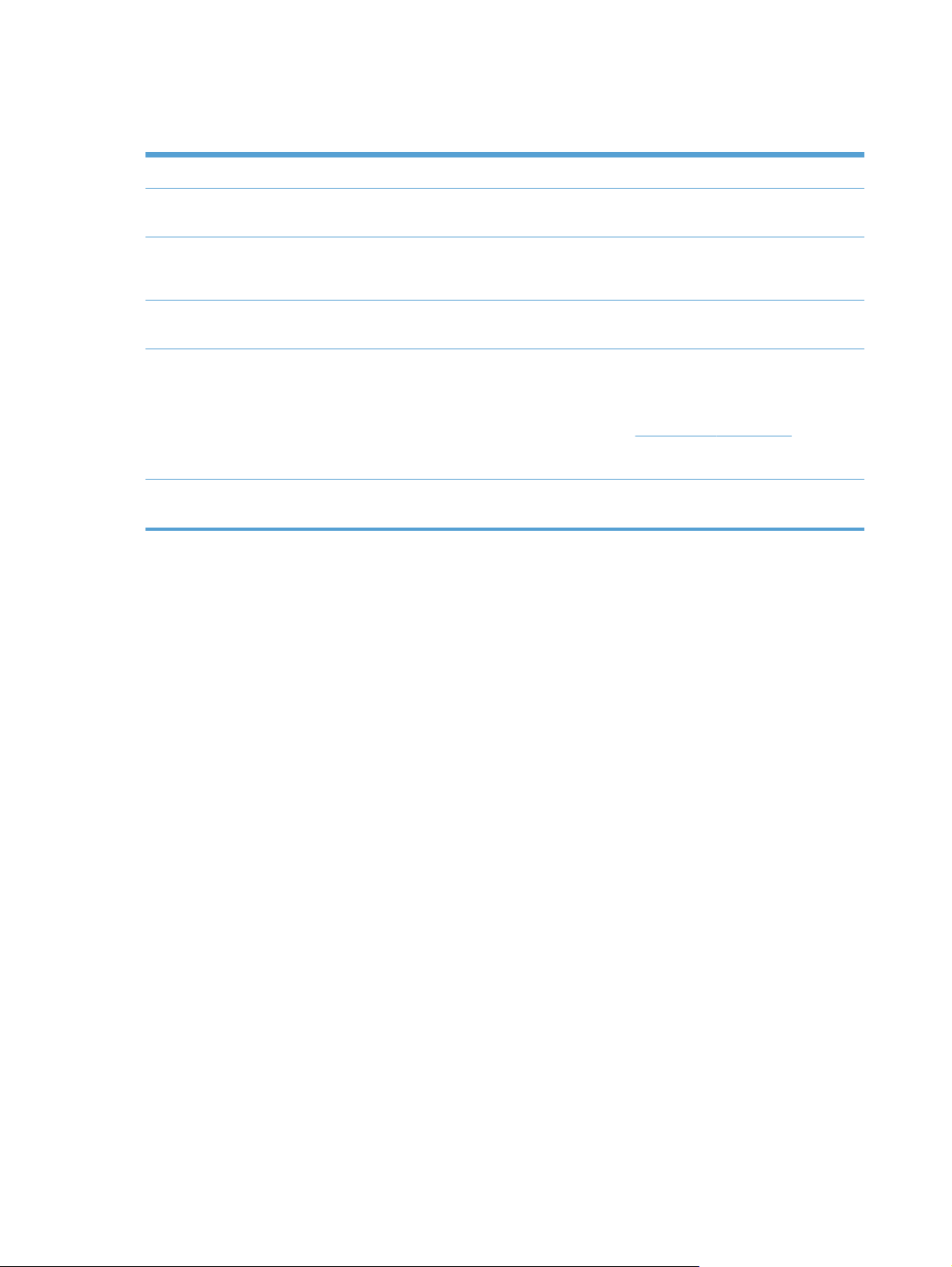
Environmental features
Duplex Save paper by using duplex printing as your default print setting (select models only).
Print multiple pages per sheet Save paper by printing two or more pages of a document side-by-side on one sheet of paper.
Access this feature through the printer driver.
Recycling Reduce waste by using recycled paper.
Recycle print cartridges by using the HP return process.
Energy savings Instant on Fusing technology and HP Auto-On/Auto-Off Technology enable this product to
quickly go into reduced power states when not printing, thus saving energy.
HP Smart Web printing Use HP Smart Web printing to select, store, and organize text and graphics from multiple
Web pages and then edit and print exactly what you see onscreen. It gives you the control
you need for printing meaningful information while minimizing waste.
Download HP Smart Web printing from this Web site:
NOTE: HP Smart Web printing is compatible with Windows browsers only.
Job storage Use the job storage features to manage print jobs. By using job storage, you activate printing
while you are at the shared product, eliminating lost print jobs that are then reprinted.
www.hp.com/go/smartweb.
4 Chapter 1 Product basics ENWW
Page 23
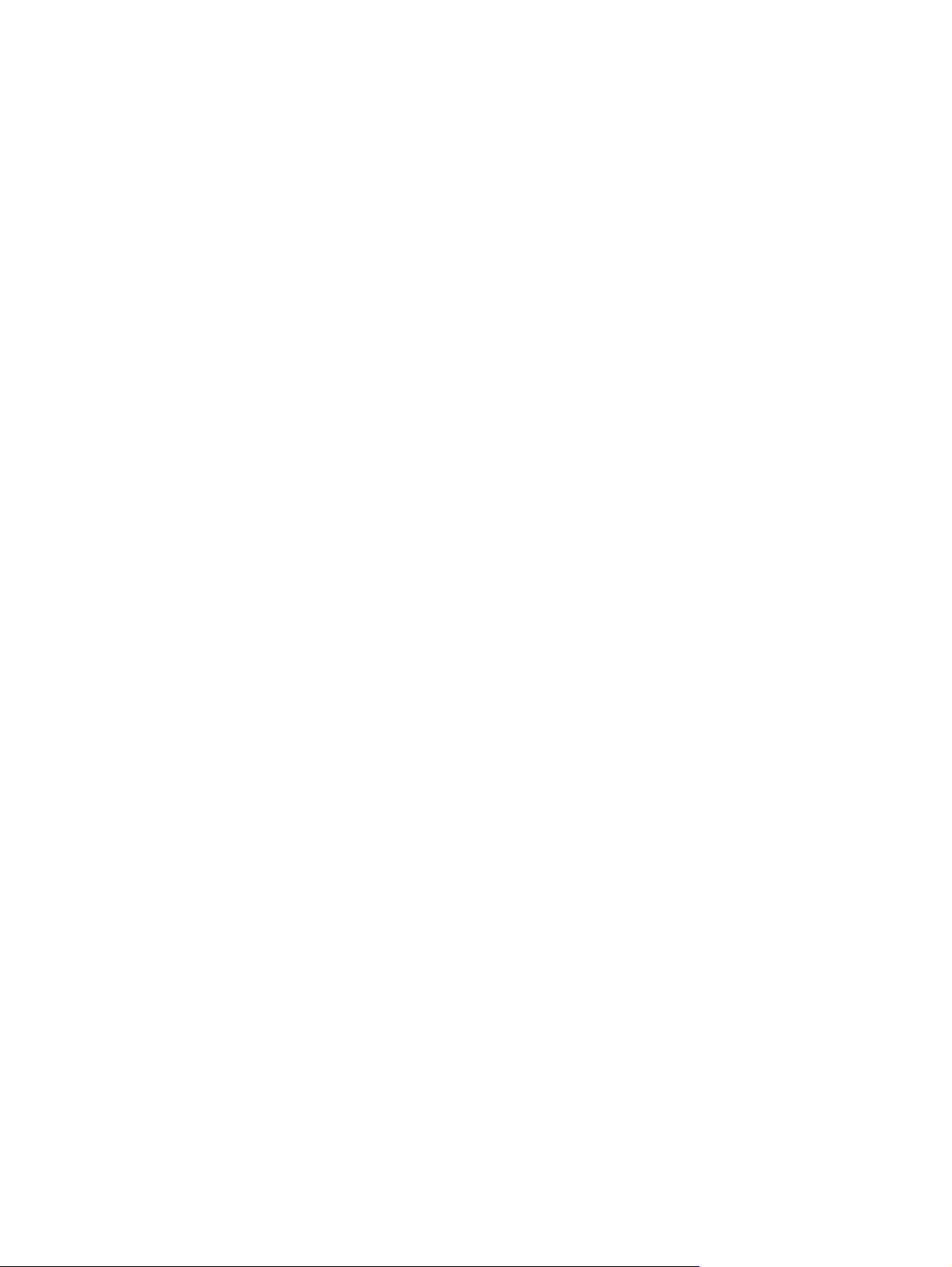
Accessibility features
The product includes several features that aid you with accessibility issues.
Online user guide that is compatible with text screen-readers.
●
All doors and covers can be opened by using one hand.
●
Paper can be loaded in Tray 1 by using one hand.
●
ENWW
Accessibility features
5
Page 24
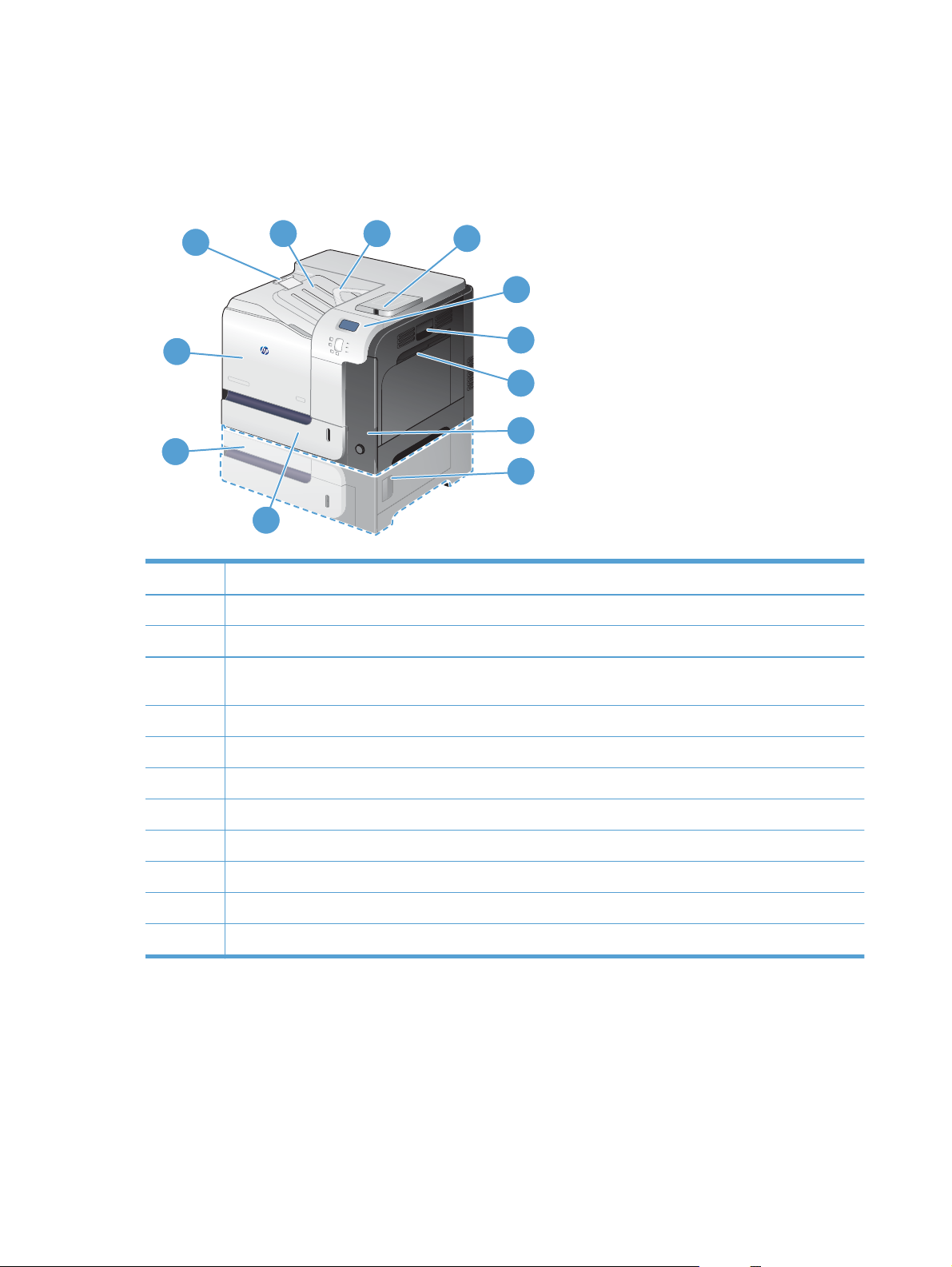
Product views
Product front view
1
2
3
4
5
12
6
7
8
11
9
10
1 Output-bin extension
2 Standard output bin
3 Duplex reverse guide (select models only)
4 USB port on the control panel for walk-up printing and hardware integration pocket for installing accessories
(select models only)
5 Control panel
6 Right door (access for clearing jams)
7 Tray 1 (pull the handle to open the tray)
8 Power button (illuminates when turned on)
9 Lower-right door (access for clearing jams) (included with HP LaserJet Enterprise 500 color M551xh)
10 Tray 2
11 Optional Tray 3 (included with HP LaserJet Enterprise 500 color M551xh)
12 Front door (access to print cartridges and toner collection unit)
6 Chapter 1 Product basics ENWW
Page 25
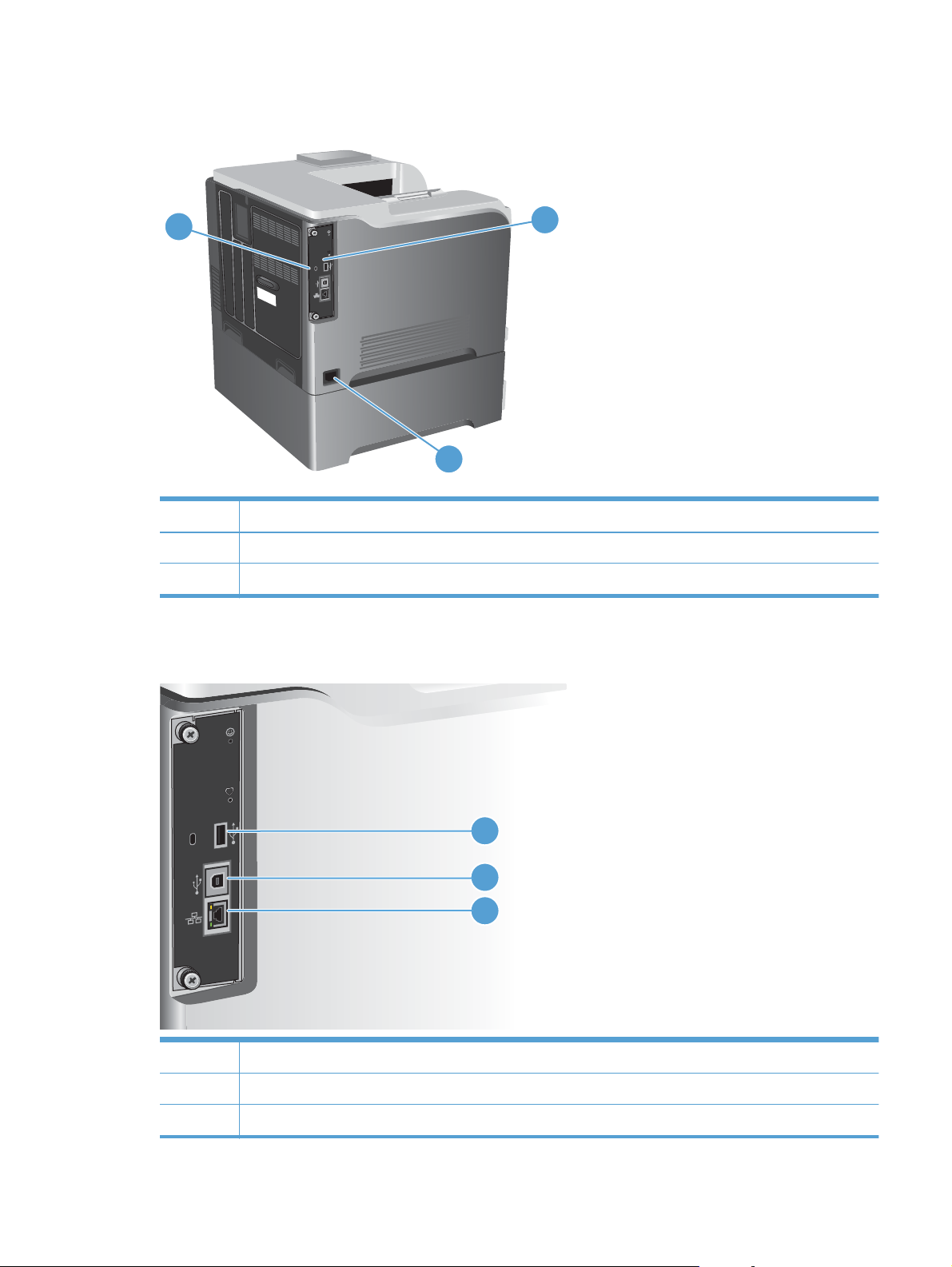
Product back view
1
1 Slot for a cable-type security lock
2Interface ports
3 Power connection
Interface ports
2
3
ENWW
1 USB port for a third-party device
2 Hi-Speed USB 2.0 printing port
3 RJ-45 network port
1
2
3
Product views
7
Page 26

Serial number and model number location
The model number and serial number are listed on an identification label located on the back of the
product. The serial number contains information about the country/region of origin, the product
version, production code, and the production number of the product.
8 Chapter 1 Product basics ENWW
Page 27
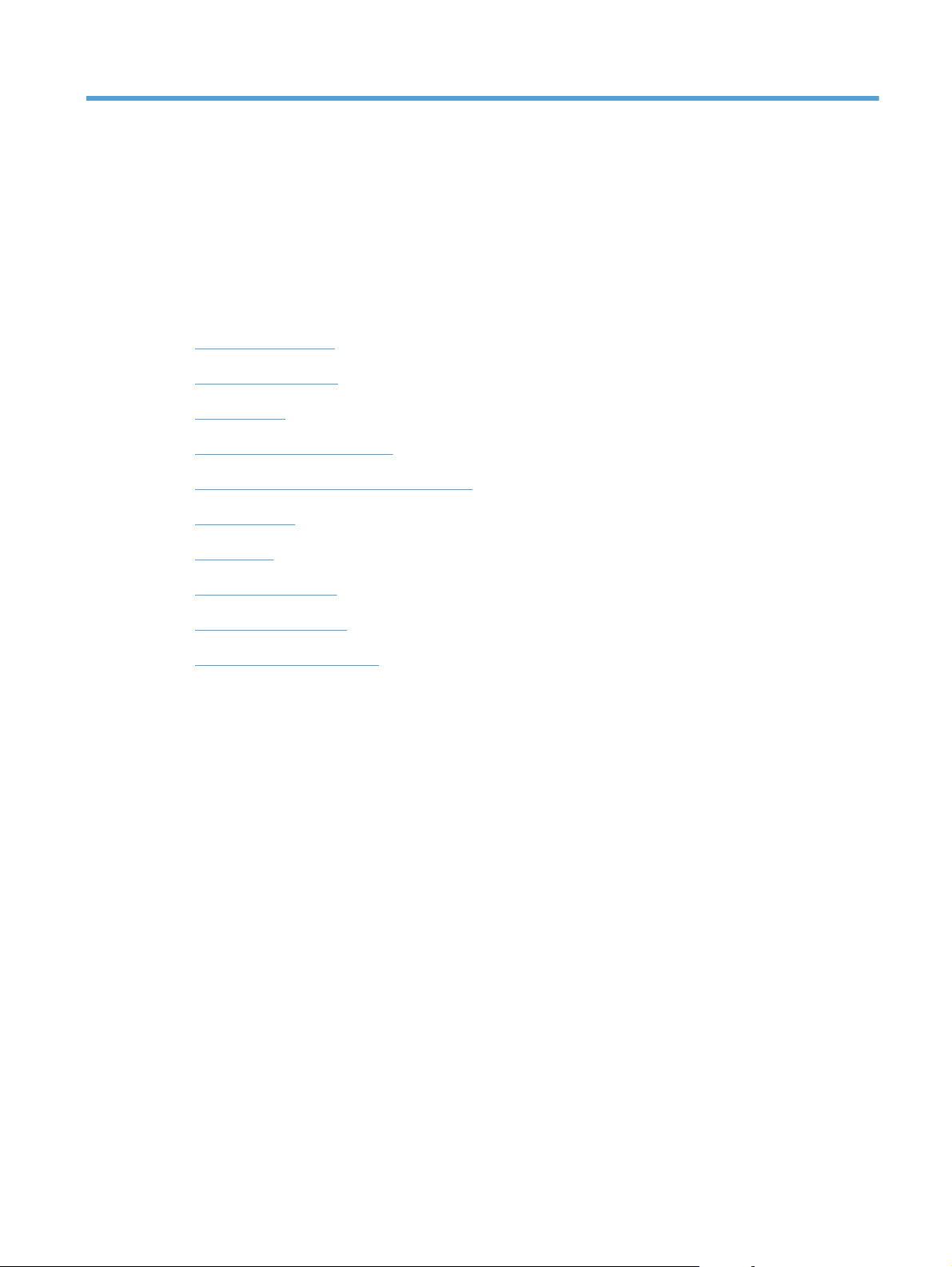
2 Control panel menus
Control-panel layout
●
Control panel menus
●
Sign In menu
●
Retrieve Job From USB menu
●
Retrieve Job From Device Memory menu
●
Supplies menu
●
Trays menu
●
Administration menu
●
Troubleshooting menu
●
Device Maintenance menu
●
ENWW 9
Page 28
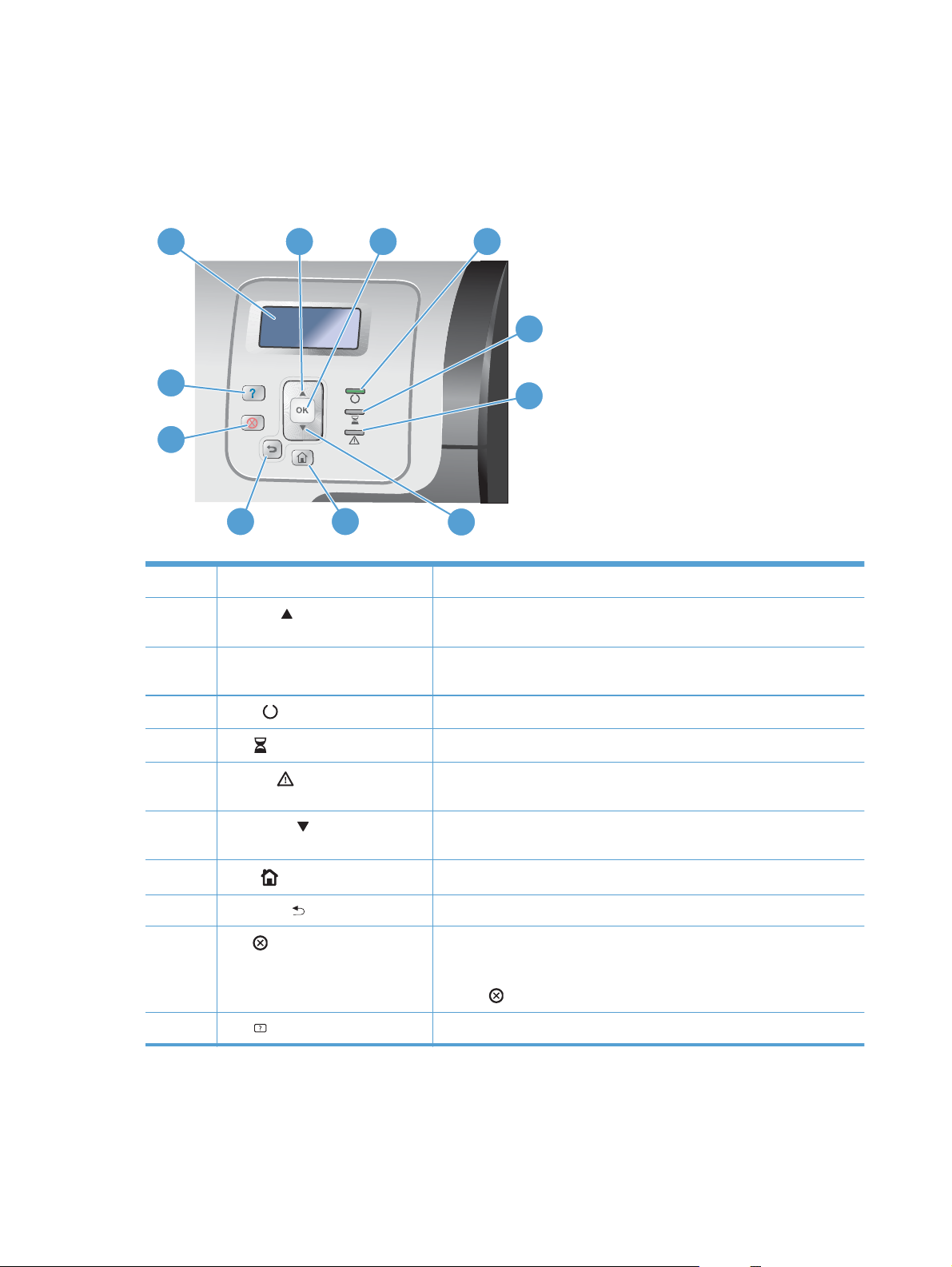
Control-panel layout
The control panel includes a color, graphical and text display, job-control buttons, and three lightemitting diode (LED) status lights.
1
2 3
4
5
11
6
10
89
1 Control panel display Shows status information, menus, help information, and error messages.
2 Up arrow
3 OK button Makes selections, resumes printing after continuable errors, and overrides
button Navigates menus and text, and increases the values of numerical items in
7
the display.
a non-HP print cartridge.
4
5
6
7Down arrow
8
9 Back arrow
10
11 Help
Ready
Data
Attention
Home
Stop
light
light
button
button
button Provides detailed information about product messages or menus.
Indicates that the product is ready to begin processing any job.
Indicates that the product is receiving data.
light
button Navigates menus and text, and decreases the values of numerical items in
button Navigates backward in nested menus.
Indicates that the product has a condition that requires intervention.
Examples include an empty paper tray or an error message on the display.
the display.
Returns to the top level menu.
Halts the current job, presents a choice to resume or cancel the current job,
clears paper from the product, and clears any continuable errors that are
associated with the halted job. If the product is not printing a job, pressing
the Stop
button pauses the product.
10 Chapter 2 Control panel menus ENWW
Page 29
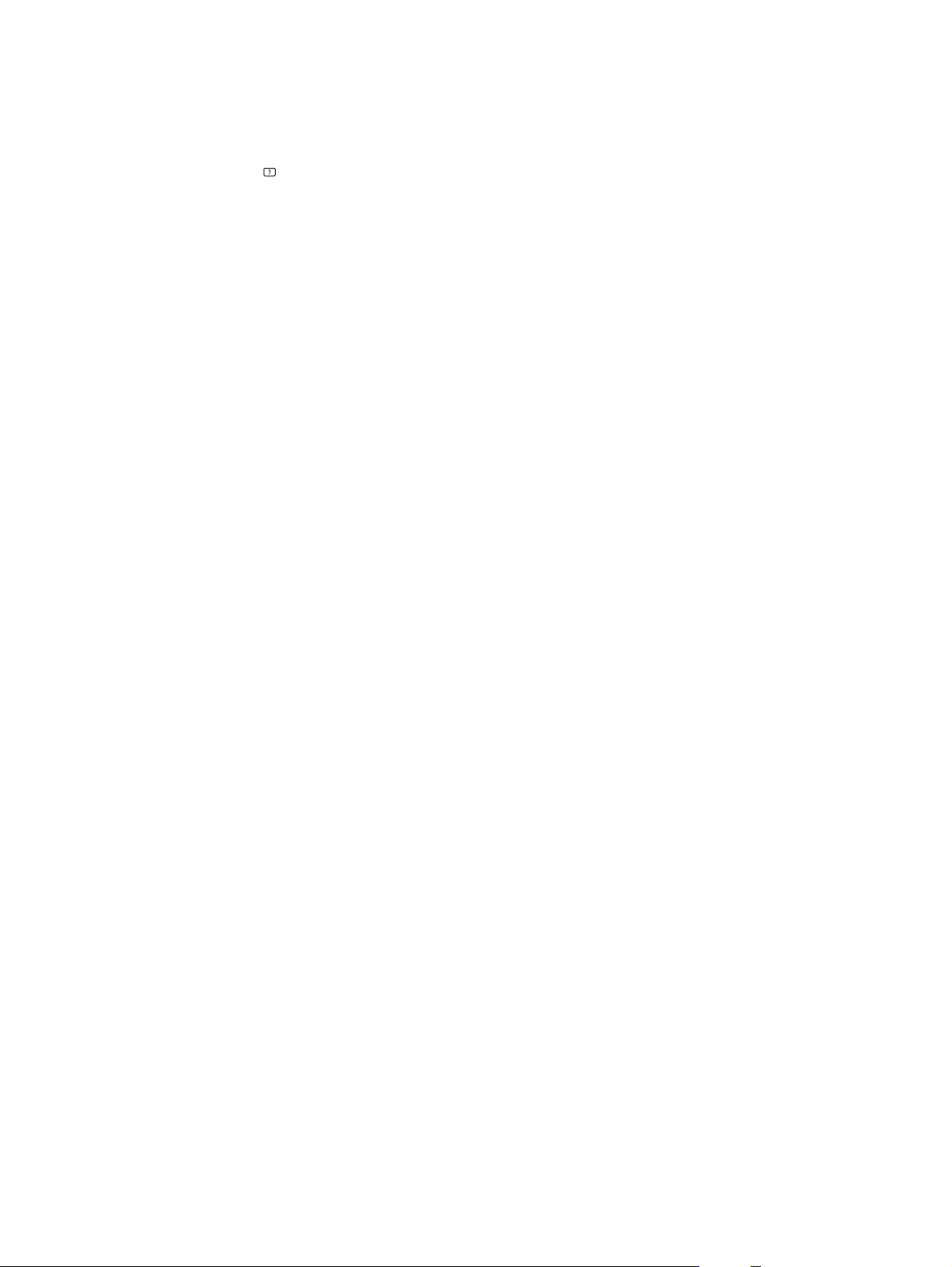
Control-panel help
The product has a built-in Help system that explains how to use each screen. To open the Help system,
press the Help
For some screens, the Help opens to a global menu where you can search for specific topics. You can
browse through the menu structure by pressing the arrow buttons on the control panel.
For screens that contain settings for individual jobs, the Help opens to a topic that explains the options
for that screen.
button on the control panel.
ENWW
Control-panel layout
11
Page 30
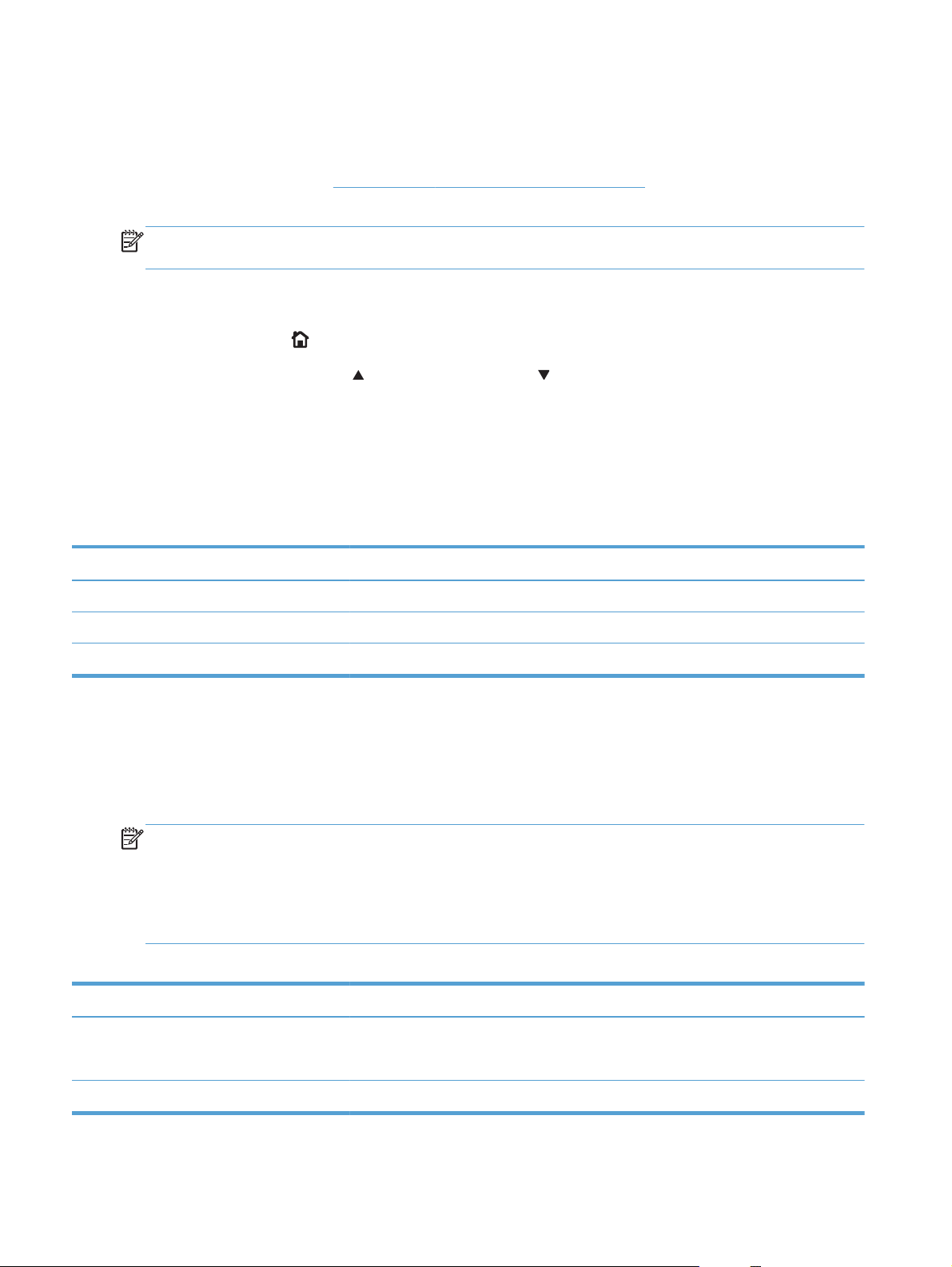
Control panel menus
To use all of the capabilities of this product, a firmware upgrade might be required. HP recommends
that you periodically go to
firmware is available.
NOTE: Print a configuration page to determine the version of firmware currently installed in this
product.
Navigate the control-panel menus
www.hp.com/go/lj500colorM551_software to see if a new version of
Press the Home
●
Use the up arrow button
●
Press the OK button to select the menu item.
●
button to access the menus.
and down arrow button to highlight a desired menu item.
Sign In menu
Table 2-1 Sign In menu
First level Second level Values
User Access Code Access Code
Administrator Access Code Access Code
Service Access Code Access Code
Retrieve Job From USB menu
Use the Retrieve Job From USB menu to view listings of jobs stored on an external USB memory
device.
NOTE: You must enable this feature by using the control-panel menus or the HP Embedded Web
Server before it can be used.
To enable this feature by using the control-panel menus, access the Administration menu, General
Settings sub menu, Retrieve From USB Settings sub menu, and then select Enable. To enable
this feature by using the HP Embedded Web Server, access the Print tab.
Table 2-2 Retrieve Job From USB menu
First level Second level Values
Retrieve Job From USB OK
Cancel
Select a File or Folder Select from the provided list.
12 Chapter 2 Control panel menus ENWW
Page 31

Retrieve Job From Device Memory menu
Use the Retrieve Job From Device Memory menu to view listings of jobs stored on the internal
product memory.
Table 2-3 Retrieve Job From Device Memory menu
First level Second level Third level Fourth level Fifth level Values
Retrieve Job From
Device Memory
NOTE: Select from a
list of folders.
All Jobs (With PIN)
NOTE: Individual job
names also appear.
All Jobs (No PIN)
NOTE: Individual job
names also appear.
Print Enter PIN to
Print
Copies Range: 1 – 9999
Print and Delete Enter PIN to
Print
Copies Range: 1 – 9999
Delete Enter PIN to
Print
Print Copies Range: 1 – 9999
Print and Delete Copies Range: 1 – 9999
Delete Delete All Jobs Yes
Default = 1
Default = 1
Default = 1
Default = 1
No
ENWW
Retrieve Job From Device Memory menu
13
Page 32

Supplies menu
In the following table, asterisks (*) indicate the factory default setting.
Table 2-4 Supplies menu
First level Second level Third level Fourth level Values
Manage Supplies Print Supplies
Status
Supply Settings Black Cartridge Very Low
Low Threshold
Color Cartridges Very Low
Low Threshold
Toner Collection
Settings
Settings
Settings
Settings
Very Low
Unit
Settings
Stop
Prompt to
continue*
Continue
1-100%
Stop
Prompt to
continue*
Continue
Cyan Cartridge
Magenta
Cartridge
Yellow Cartridge
Stop*
1-100%
Prompt to
continue
Continue
Fuser Kit Very Low
Settings
Low Threshold
Settings
Color/Black Mix Auto*
Supply Messages Low Message On*
Stop
Prompt to
continue*
Continue
1-100%
Mostly Color
Pages
Mostly Black
Pages
Off
14 Chapter 2 Control panel menus ENWW
Page 33

Table 2-4 Supplies menu (continued)
First level Second level Third level Fourth level Values
Level Gauge On*
Off
Reset Supplies New Fuser Kit No*
Yes
Black Cartridge The status is
displayed.
Cyan Cartridge The status is
displayed.
Magenta
Cartridge
Yellow Cartridge The status is
Toner Collection
Unit
Fuser Kit The status is
The status is
displayed.
displayed.
The status is
displayed.
displayed.
ENWW
Supplies menu
15
Page 34

Trays menu
In the following table, asterisks (*) indicate the factory default setting.
Table 2-5 Trays menu
First level Second level Values
Manage Trays Use Requested Tray Exclusively*
First
Manually Feed Prompt Always*
Unless loaded
Size/Type Prompt Display*
Do not display
Use Another Tray Enabled*
Disabled
Alternative Letterhead Mode Disabled*
Enabled
Duplex Blank Pages Auto*
Yes
Image Rotation Standard*
Alternate
Override A4/Letter Yes*
No
Tray 1 Size Select from a provided list.
Tray 1 Type Select from a provided list.
Tray 2 Size Select from a provided list.
Tray 2 Type Select from a provided list.
Tray 3 Size Select from a provided list.
Tray 3 Type Select from a provided list.
16 Chapter 2 Control panel menus ENWW
Page 35

Administration menu
Reports menu
Table 2-6 Reports menu
First level Second level
Configuration/Status Pages Print
Administration Menu Map
Configuration Page
Supplies Status Page
Usage Page
File Directory Page
Current Settings Page
Color Usage Job Log
Other Pages Print
Demonstration Page
RGB Samples
CMYK Samples
PCL Font List
PS Font List
General Settings menu
In the following table, asterisks (*) indicate the factory default setting.
Table 2-7 General Settings menu
First level Second level Third level Fourth level Values
Date/Time Settings Date/Time Format Date Format DD/MMM/YYYY
MMM/DD/YYYY*
YYYY/MMM/DD
Time Format 12 hour (AM/PM)*
24 hours
Date/Time Date Month
Set values from the lists.
ENWW
Day
Year
Administration menu
17
Page 36

Table 2-7 General Settings menu (continued)
First level Second level Third level Fourth level Values
Time Hour
Minute
AM/PM
Time Zone Month
Day
Year
Adjust for Daylight
Savings
Energy Settings Sleep Timer Settings Sleep/Auto Off Timer Enable*
Sleep/Auto Off After The default value is 45
Wake/Auto On
Events
On
All Events*
Set values from the lists.
Set values from the lists.
Off*
Disable
minutes.
Enter a value between 1
and 120 minutes.
Network port
Optimum Speed/
Energy Usage
Print Quality Adjust Color Highlights Cyan Density
Midtones Cyan Density
Faster First Page*
Magenta Density
Yellow Density
Black Density
Magenta Density
Yellow Density
Black Density
Power button only
Save Energy
Save More Energy
Save Most Energy
-5 to 5
Default = 0
-5 to 5
Default = 0
18 Chapter 2 Control panel menus ENWW
Page 37

Table 2-7 General Settings menu (continued)
First level Second level Third level Fourth level Values
Shadows Cyan Density
Magenta Density
Yellow Density
Black Density
Restore Color Values
Image Registration Adjust Tray <X> Print Test Page
X1 Shift
Y1 Shift
X2 Shift
Y2 Shift
Auto Sense Behavior Tray 1 Sensing Fuser Kit
Adjust Paper Types Select from a list of paper
types that the product
supports. The available
options are the same for
each paper type.
Print Mode Select from a list of print
-5 to 5
Default = 0
-5.00 mm to 5.00 mm
Default = 0
Expanded sensing
Transparency only
modes.
Default = Auto Sense
Behavior
Resistance Mode Normal*
Up
Down
Humidity Mode Normal*
High
Pre-Rotation Mode Off*
On
Fuser Temp Mode Normal*
Up
Down
Paper Curl Mode Normal*
Reduced
Optimize Normal Paper Standard*
Smooth
ENWW
Administration menu
19
Page 38

Table 2-7 General Settings menu (continued)
First level Second level Third level Fourth level Values
Heavy Paper Standard*
Smooth
Envelope Control Normal*
Alternate 1
Alternate 2
Environment Normal*
Low Temp
Line Voltage Normal*
Low Voltage
Tray 1 Normal*
Alternate
Background Normal*
Alternate 1
Alternate 2
Alternate 3
Uniformity Control Normal*
Alternate 1
Alternate 2
Alternate 3
Tracking Control On*
Off
Registration Normal*
Alternate
Transfer Control Normal*
Alternate 1
Alternate 2
Alternate 3
Fuser Temp Normal*
Alternate
Restore Optimize
20 Chapter 2 Control panel menus ENWW
Page 39

Table 2-7 General Settings menu (continued)
First level Second level Third level Fourth level Values
Edge Control Off
Light
Normal*
Maximum
Jam Recovery Auto*
Off
On
Auto Recovery Enable
Disable*
Manage Stored Jobs Quick Copy Job
Storage Limit
Quick Copy Job Held
Timeout
Default Folder Name
Sort Stored Jobs By Job Name*
Restore Factory
Settings
Reset All
1-300
Default = 32
Off*
1 Hour
4 Hours
1 Day
1 Week
Date
General
Print
General Security
Calibration
Restrict Color Enable color
Disable color
Color if allowed*
ENWW
Administration menu
21
Page 40

Retrieve From USB Settings menu
Table 2-8 Retrieve From USB Settings menu
First level Second level Values
Enable Retrieve from USB Enable
Disable*
General Print Settings menu
In the following table, asterisks (*) indicate the factory default setting.
Table 2-9 General Print Settings menu
First level Second level Values
Manual Feed Enabled
Disabled*
Courier Font Regular*
Dark
Wide A4 Enabled
Disabled*
Print PS Errors Enabled
Disabled*
Print PDF Errors Enabled
Disabled*
Personality Auto*
PCL
PS
PDF
PCL Form Length Range: 5 – 128
Default = 60
Orientation Portrait*
Landscape
Font Source Internal*
Soft
USB <X>
22 Chapter 2 Control panel menus ENWW
Page 41

Table 2-9 General Print Settings menu (continued)
First level Second level Values
Font Number Range: 0 – 999
Default = 0
Font Pitch Range: 0.44 – 99.99
Default = 10
Font Point Size Range: 4.00 – 999.75
Default = 12.00
Symbol Set Select from a list of symbol sets.
Append CR to LF No*
Yes
Suppress Blank Pages No*
Yes
Media Source Mapping Standard*
Classic
Default Print Options menu
In the following table, asterisks (*) indicate the factory default setting.
Table 2-10 Default Print Options menu
First level Second level Values
Number of Copies Range: 1 – X
Default = 1
Default Paper Size Select from a list of sizes
that the product supports.
Default Custom Paper
Size
Y Dimension Range: 5.00 – 18.50
MM X Dimension Range: 76 – 312
Y Dimension Range: 127 – 470
Unit of Measure Inches X Dimension Range: 2.99 – 12.28
Default = 12.28
Default = 18.5
Default = 312
ENWW
Default = 470
Administration menu
23
Page 42

Table 2-10 Default Print Options menu (continued)
First level Second level Values
Sides 1-sided*
2-sided
2-Sided Format Book-style*
Flip-style
Edge to Edge Enabled
Disabled*
24 Chapter 2 Control panel menus ENWW
Page 43

Display Settings menu
In the following table, asterisks (*) indicate the factory default setting.
Table 2-11 Display Settings menu
First level Second level Values
Display Brightness Range: -10 to 10
Default = 0
Language Select from a list of languages that the
product supports.
Show IP Address Display*
Hide
Inactivity Timeout Range: 10 – 300 seconds
Default = 60
Clearable Warnings On
Job*
Continuable Events Auto continue (10 seconds)*
Press OK to continue
ENWW
Administration menu
25
Page 44

Manage Supplies menu
In the following table, asterisks (*) indicate the factory default setting.
Table 2-12 Manage Supplies menu
First level Second level Third level Fourth level Values
Print Supplies Status
Supply Settings Black Cartridge Very Low Settings Stop
Prompt to continue*
Continue
Low Threshold
Settings
Color Cartridges Very Low Settings Stop
Low Threshold
Settings
Toner Collection Unit Very Low Settings Stop*
Fuser Kit Very Low Settings Stop
Low Threshold
Settings
1-100%
Prompt to continue*
Continue
Cyan Cartridge
Magenta Cartridge
Yellow Cartridge
1-100%
1-100%
Prompt to continue
Continue
Prompt to continue*
Continue
Color/Black Mix Auto*
Mostly Color Pages
Mostly Black Pages
Supply Messages Low Message On*
Off
Level Gauge On*
Off
Reset Supplies New Fuser Kit No*
Yes
26 Chapter 2 Control panel menus ENWW
Page 45

Manage Trays menu
In the following table, asterisks (*) indicate the factory default setting.
Table 2-13 Manage Trays menu
First level Values
Use Requested Tray Exclusively*
First
Manually Feed Prompt Always*
Unless loaded
Size/Type Prompt Display*
Do not display
Use Another Tray Enabled*
Disabled
Alternative Letterhead Mode Disabled*
Enabled
Blank Pages Auto*
Yes
Override A4/Letter Yes*
No
ENWW
Administration menu
27
Page 46

Network Settings menu
In the following table, asterisks (*) indicate the factory default setting.
Table 2-14 Network Settings menu
First level Values
I/O Timeout Range: 5 – 300 sec
Default = 15
Jetdirect Menu See the table that follows for details.
Table 2-15 Jetdirect Menu
First level Second level Third level Fourth level Fifth level Values
Information Print Sec Report Yes
No*
TCP/IP Enable On*
Off
Host Name Use the arrow
buttons to edit the
host name.
NPIXXXXXX*
IPv4 Settings Config Method Bootp*
DHCP
Auto IP
Manual
Manual Settings
NOTE: This menu
is available only if
you select the
Manual option
under the Config
Method menu.
Subnet Mask Enter the address
Default Gateway Enter the address
Default IP Auto IP*
DHCP Release Yes
IP Address Enter the address
Legacy
No*
28 Chapter 2 Control panel menus ENWW
Page 47

Table 2-15 Jetdirect Menu (continued)
First level Second level Third level Fourth level Fifth level Values
DHCP Renew Yes
No*
Primary DNS Range: 0 – 255
Default =
xxx.xxx.xx.xx
Secondary DNS Range: 0 – 255
Default = 0.0.0.0
IPv6 Settings Enable On*
Off
Address Manual Settings Enable On
Off*
Address Select from a
provided list.
DHCPV6 Policy Router Specified
Router
Unavailable*
Always
Primary DNS Select from a
provided list.
Secondary DNS Select from a
provided list.
Proxy Server Select from a
provided list.
Proxy Port Default = 00080
Idle Timeout Default = 0270
General Security Secure Web HTTPS Required*
HTTPS Optional
IPSEC Keep
Disable*
802.1x Reset
Keep*
Reset Security Yes
ENWW
Administration menu
No*
29
Page 48
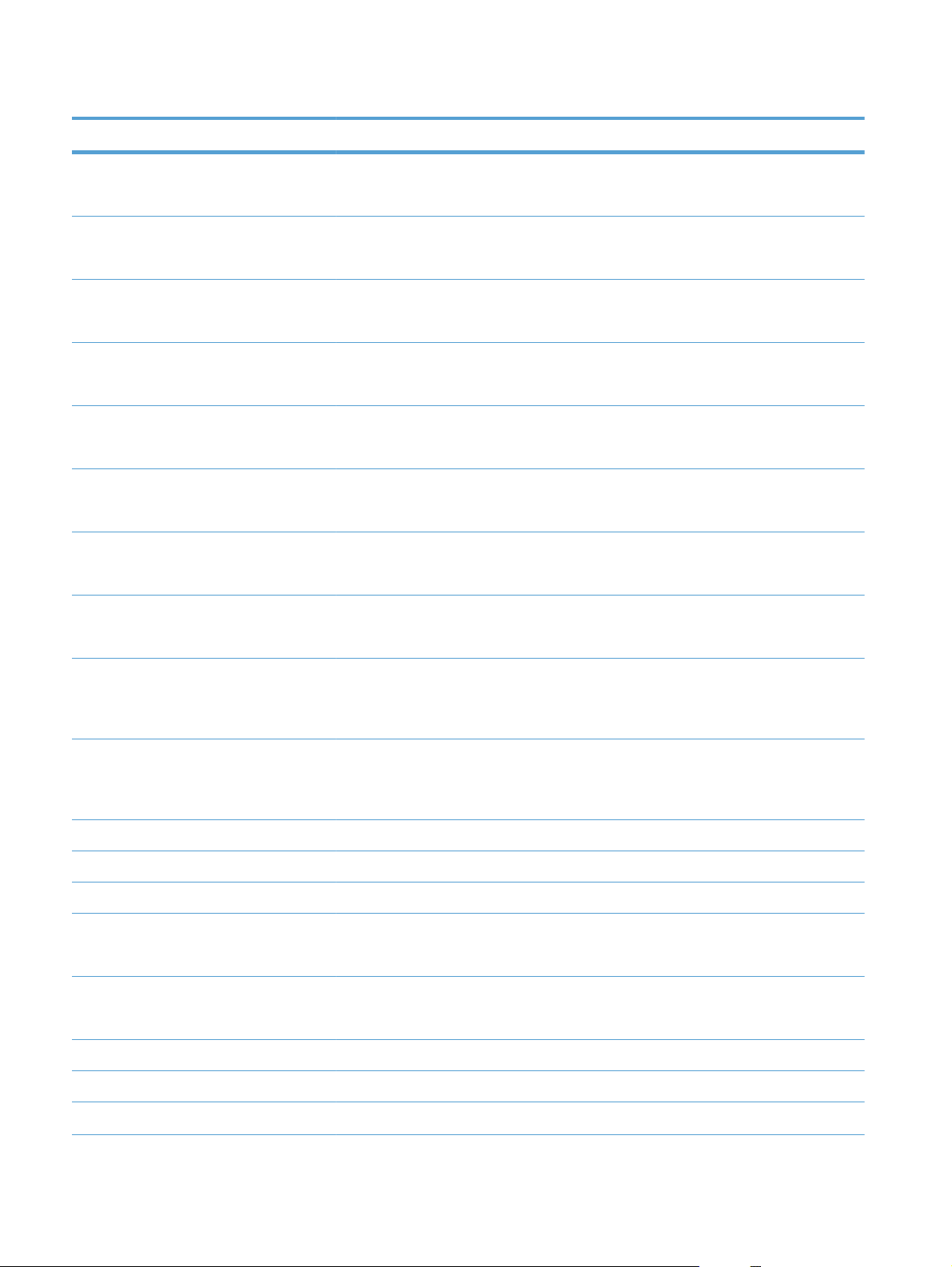
Table 2-15 Jetdirect Menu (continued)
First level Second level Third level Fourth level Fifth level Values
Diagnostics Embedded Tests LAN HW Test Yes
No*
HTTP Test Yes
No*
SNMP Test Yes
No*
Data Path Test Yes
No*
Select All Tests Yes
No*
Execution Time Range: 1 – 60 hours
Default = 1
Execute Yes
No*
Ping Test Dest Type IPv4
IPv6
Dest IPv4 Range: 0 – 255
Default =
127.0.0.1
Dest IPv6 Select from a
provided list.
Default = : : 1
Packet Size Default = 64
Timeout Default = 001
Count Default = 004
Print Results Yes
No*
Execute Yes
No*
Ping Results Packets Sent Default = 00000
Packets Received Default = 00000
Percent Lost Default = 000
30 Chapter 2 Control panel menus ENWW
Page 49

Table 2-15 Jetdirect Menu (continued)
First level Second level Third level Fourth level Fifth level Values
RTT Min Default = 0000
RTT Max Default = 0000
RTT Average Default = 0000
Ping In Progress Yes
No*
Refresh Yes
No*
Link Speed Auto*
10T Half
10T Full
100TX Half
100TX Full
100TX Auto
1000T Full
ENWW
Administration menu
31
Page 50

Troubleshooting menu
In the following table, asterisks (*) indicate the factory default setting.
Table 2-16 Troubleshooting menu
First level Second level Third level Fourth level Values
Exit Troubleshooting
NOTE: This item only
displays if you are
backing out of the
Troubleshooting menu.
NOTE: The product
shuts down and restarts
when this menu item is
selected.
Print Event Log
View Event Log
Print Paper Path
Page
Print Quality Pages Print PQ
Print Diagnostic Page
Color Band Test Print Test Page
Copies Range: 1 – 30
Troubleshooting
Pages
Default = 1
Diagnostic Tests Disable Cartridge
Check
Paper Path Sensors Start Test
Paper Path Test Print Test Page Print
Source Tray Select from a list of the
Test Duplex Path Off*
Number of Copies Range: 1 – 500
Manual Sensor Test Select from a list of the
Manual Tray/Bin
Sensor Test
available trays.
On
Default = 1
product sensors.
Select from a list of the
product sensors.
32 Chapter 2 Control panel menus ENWW
Page 51

Table 2-16 Troubleshooting menu (continued)
First level Second level Third level Fourth level Values
Component Test Select from a list of
available components.
Repeat Off*
On
Print/Stop Test
Retrieve Diagnostic
Data
Diagnostic Files Device Data File
Include Crash Dumps Off
Cleanup Debug Info Off
Generate Debug Data
Export to USB
Debug Information
File*
On*
On*
ENWW
Troubleshooting menu
33
Page 52

Device Maintenance menu
Backup/Restore menu
CAUTION: Data backup and restoration is the responsibility of the customer/administrator of the
product. Service personnel should not back up or restore customer data under any circumstances.
In the following table, asterisks (*) indicate the factory default setting.
Table 2-17 Backup/Restore menu
First level Second level Third level Values
Backup Data Scheduled Backups Enable Scheduling Disabled*
Enabled
Backup Time Default = current time
Days Between Backups Default = 1
Backup Now
Export Last Backup
Restore Data Insert a USB drive that contains
the backup file.
Calibrate/Cleaning menu
In the following table, asterisks (*) indicate the factory default setting.
Table 2-18 Calibrate/Cleaning menu
First level Second level Values
Cleaning Settings Auto Cleaning Off*
On
Cleaning Interval Select from a list of cleaning intervals.
Auto Cleaning Size Letter*
A4
Print Cleaning Page
Clean Laser Glass
Quick Calibration
Full Calibration
Delay Calibration at Wake/Power
On
Yes*
No
34 Chapter 2 Control panel menus ENWW
Page 53

USB Firmware Upgrade menu
To display: At the product control panel, select the Device Maintenance menu, and then select the
USB Firmware Upgrade menu.
Insert a USB storage device with a firmware upgrade bundle into the USB port, and follow the onscreen instructions.
Service menu
The Service menu is locked and requires a personal identification number (PIN) for access. This menu
is intended for use by authorized service personnel.
ENWW
Device Maintenance menu
35
Page 54

36 Chapter 2 Control panel menus ENWW
Page 55

3 Software for Windows
Supported operating systems and printer drivers for Windows
●
Select the correct printer driver for Windows
●
Change print job settings for Windows
●
Remove the printer driver from Windows
●
Supported utilities for Windows
●
Software for other operating systems
●
ENWW 37
Page 56

Supported operating systems and printer drivers for Windows
The product supports the following Windows operating systems:
Operating systems Supported by product Supported by installer CD in box
Windows
(32-bit)
Windows® XP (64-bit)
Windows Vista
Windows 7 (32-bit and 64-bit)
Windows Server 2003 (32-bit)
Windows Server 2003 (64-bit)
Windows Server 2008 (32-bit and 64bit) R2 64-bit
1
®
XP Service Pack 2 or greater
1
®
(32-bit and 64-bit)
For the 64-bit versions of Windows XP, you can download the printer driver from the Internet and install it by using the
Windows Add Printer Wizard.
The product supports the following Windows printer drivers:
HP PCL 6 (this is the default printer driver, installed from the in-box software CD)
●
HP PCL 6 Universal Print Driver (HP UPD PCL 6)
●
HP postscript emulation Universal Print Driver (HP UPD PS)
●
HP PCL 5 Universal Print Driver (HP UPD PCL 5)
●
The printer drivers include online Help that has instructions for common printing tasks and also
describes the buttons, checkboxes, and drop-down lists that are in the printer driver.
NOTE: For more information about the UPD, see www.hp.com/go/upd.
Select the correct printer driver for Windows
Printer drivers provide access to the product features and allow the computer to communicate with the
product (using a printer language). The following printer drivers are available at
lj500colorM551_software.
38 Chapter 3 Software for Windows ENWW
www.hp.com/go/
Page 57

HP PCL 6 driver
Provided as the default driver on the in-box software CD. This driver is
●
automatically installed unless you download a different one from the Internet.
Recommended for all Windows environments
●
Provides the overall best speed, print quality, and product-feature support for
●
most users
Developed to align with the Windows Graphic Device Interface (GDI) for the
●
best speed in Windows environments
Might not be fully compatible with third-party and custom software programs
●
that are based on PCL 5
HP UPD PCL 6 driver
HP UPD PS driver
HP UPD PCL 5 driver
Recommended for all Windows environments
●
Provides the overall best speed, print quality, and product-feature support for
●
most users
Developed to align with the Windows GDI for the best speed in Windows
●
environments
Might not be fully compatible with third-party and custom software programs
●
that are based on PCL 5
●
Recommended for printing with Adobe
highly graphics-intensive software programs
Provides support for printing from postscript emulation needs, or for postscript
●
flash font support
Recommended for general office printing in Windows environments
●
Compatible with previous PCL versions and older HP LaserJet products
●
The best choice for printing from third-party or custom software programs
●
The best choice when operating with mixed environments, which require the
●
product to be set to PCL 5 (UNIX
Designed for use in corporate Windows environments to provide a single
●
driver for use with multiple printer models
®
software programs or with other
®
, Linux, mainframe)
ENWW
Preferred when printing to multiple printer models from a mobile Windows
●
computer
Select the correct printer driver for Windows
39
Page 58

HP Universal Print Driver (UPD)
The HP Universal Print Driver (UPD) for Windows is a single driver that gives you instant access to
virtually any HP LaserJet product, from any location, without downloading separate drivers. It is built on
proven HP print driver technology and has been tested thoroughly and used with many software
programs. It is a powerful solution that performs consistently over time.
The HP UPD communicates directly with each HP product, gathers configuration information, and then
customizes the user interface to show the product’s unique, available features. It automatically enables
features that are available for the product, such as two-sided printing and stapling, so you do not need
to enable them manually.
For more information, go to
UPD installation modes
Traditional mode
Dynamic mode
www.hp.com/go/upd.
Use this mode if you are installing the driver from a CD for a single computer.
●
When installed from the CD that comes with the product, UPD operates like
●
traditional printer drivers. It operates with a specific product.
If you use this mode, you must install UPD separately for each computer and
●
for each product.
To use this mode, download UPD from the Internet. See
●
upd.
Dynamic mode allows you to use a single driver installation, so you can
●
discover and print to HP products in any location.
Use this mode if you are installing UPD for a workgroup.
●
www.hp.com/go/
40 Chapter 3 Software for Windows ENWW
Page 59
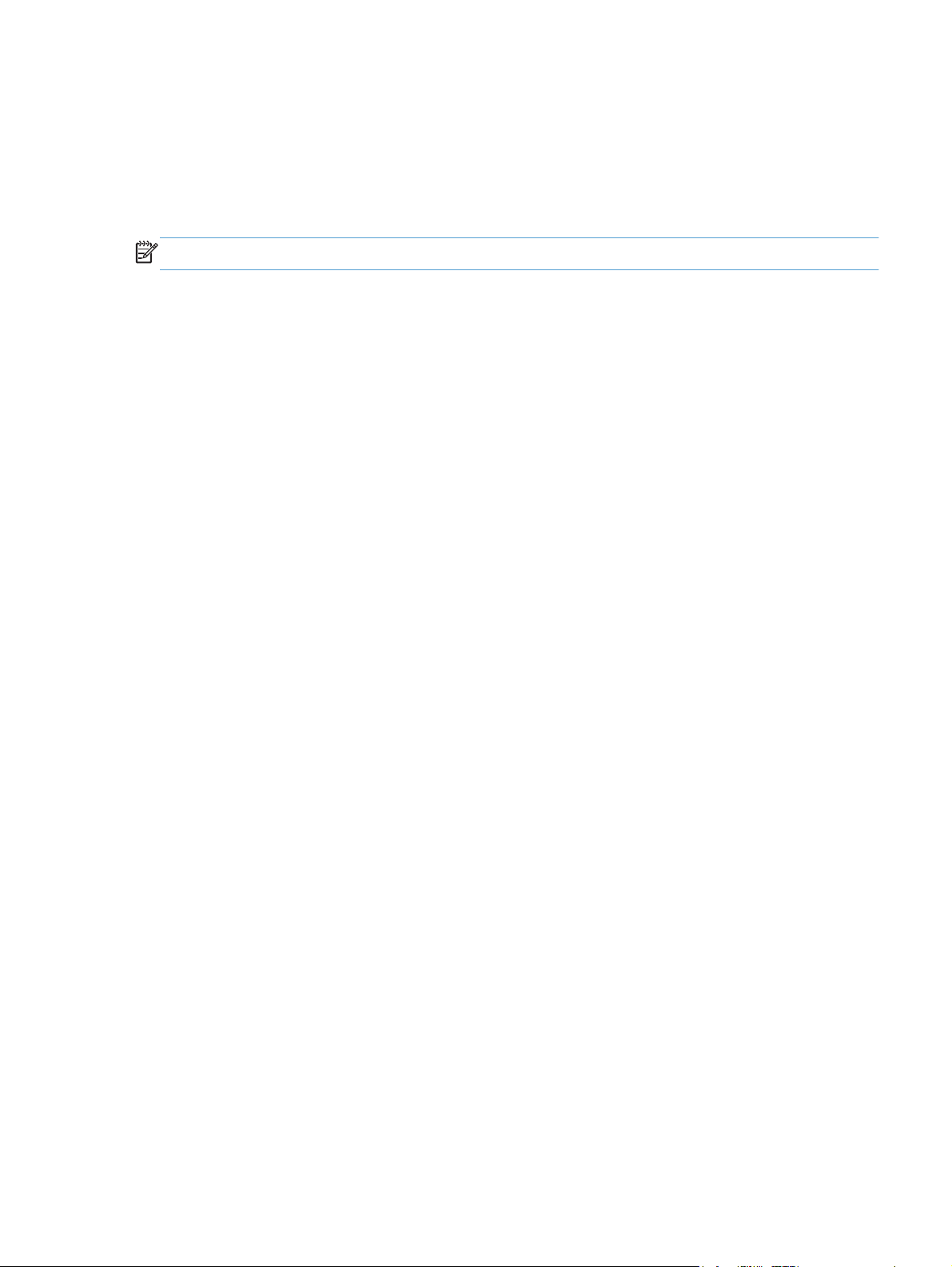
Change print job settings for Windows
Priority print settings for Windows
Changes to print settings are prioritized depending on where the changes are made:
NOTE: The names of commands and dialog boxes might vary depending on your software program.
Page Setup dialog box: Click Page Setup or a similar command on the File menu of the
●
program you are working in to open this dialog box. Settings changed here override settings
changed anywhere else.
Print dialog box: Click Print, Print Setup, or a similar command on the File menu of the
●
program you are working in to open this dialog box. Settings changed in the Print dialog box
have a lower priority and usually do not override changes made in the Page Setup dialog box.
Printer Properties dialog box (printer driver): Click Properties in the Print dialog box
●
to open the printer driver. Settings changed in the Printer Properties dialog box usually do not
override settings anywhere else in the printing software. You can change most of the print settings
here.
Default printer driver settings: The default printer driver settings determine the settings used
●
in all print jobs, unless settings are changed in the Page Setup, Print, or Printer Properties
dialog boxes.
Printer control panel settings: Settings changed at the printer control panel have a lower
●
priority than changes made anywhere else.
Change the settings for all print jobs until the software program is closed
1. On the File menu in the software program, click Print.
2. Select the driver, and then click Properties or Preferences.
The steps can vary; this procedure is most common.
Change the default settings for all print jobs
1. Windows XP, Windows Server 2003, and Windows Server 2008 (using the
default Start menu view): Click Start, and then click Printers and Faxes.
Windows XP, Windows Server 2003, and Windows Server 2008 (using the
Classic Start menu view): Click Start, click Settings, and then click Printers.
Windows Vista: Click Start, click Control Panel, and then in the category for Hardware
and Sound click Printer.
ENWW
Windows 7: Click Start, and then click Devices and Printers.
2. Right-click the driver icon, and then select Printing Preferences.
Change print job settings for Windows
41
Page 60

Change the product configuration settings
1. Windows XP, Windows Server 2003, and Windows Server 2008 (using the
default Start menu view): Click Start, and then click Printers and Faxes.
Windows XP, Windows Server 2003, and Windows Server 2008 (using the
Classic Start menu view): Click Start, click Settings, and then click Printers.
Windows Vista: Click Start, click Control Panel, and then in the category for Hardware
and Sound click Printer.
Windows 7: Click Start, and then click Devices and Printers.
2. Right-click the driver icon, and then select Properties or Printer properties.
3. Click the Device Settings tab.
4. To automatically configure product settings, expand the Installable Options list, click the
Automatic Configuration setting, and select the Update Now option.
42 Chapter 3 Software for Windows ENWW
Page 61

Remove the printer driver from Windows
NOTE: You can also remove the printer driver by running the printer driver install from the CD and
choosing the uninstall option.
NOTE: These steps can vary depending on your personal settings.
Windows XP
1. Click Start, Control Panel, and then Add or Remove Programs.
2. Find and select the product from the list.
3. Click the Change/Remove button to remove the software.
Windows Vista
1. Click Start, Control Panel, and then under the Programs heading, click Uninstall a
program.
2. Find and select the product from the list.
3. Select the Uninstall/Change option.
Windows 7
1. Click Start, Control Panel, and then under the Programs heading, click Uninstall a
program.
2. Find and select the product from the list.
3. Select the Uninstall option.
ENWW
Remove the printer driver from Windows
43
Page 62

Supported utilities for Windows
HP Web Jetadmin
HP Web Jetadmin is a simple print and imaging peripheral management software tool that helps
optimize product use, control color costs, secure products, and streamline supplies management by
enabling remote configuration, proactive monitoring, security troubleshooting, and reporting of printing
and imaging products.
To download a current version of HP Web Jetadmin and for the latest list of supported host systems,
visit
www.hp.com/go/webjetadmin.
When installed on a host server, a Windows client can gain access to HP Web Jetadmin by using a
supported Web browser (such as Microsoft® Internet Explorer) by navigating to the HP Web Jetadmin
host.
HP Embedded Web Server
The product is equipped with the HP Embedded Web Server, which provides access to information
about product and network activities. This information appears in a Web browser, such as Microsoft
Internet Explorer, Netscape Navigator, Apple Safari, or Mozilla Firefox.
The HP Embedded Web Server resides on the product. It is not loaded on a network server.
The HP Embedded Web Server provides an interface to the product that anyone who has a networkconnected computer and a standard Web browser can use. No special software is installed or
configured, but you must have a supported Web browser on your computer. To gain access to the
HP Embedded Web Server, type the IP address for the product in the address line of the browser. (To
find the IP address, print a configuration page. For more information about printing a configuration
page, see
For a complete explanation of the features and functionality of the HP Embedded Web Server, see
the HP Embedded Web Server on page 170.
HP ePrint
With HP ePrint , you can print anywhere, anytime, from a mobile phone, laptop, or any other mobile
device. HP ePrint works with any email-capable device. If you can e-mail, you can print to an HP ePrintenabled product. For more details, go to
NOTE: The product must be connected to a network and have Internet access to use HP ePrint.
HP ePrint is disabled as a default setting in the product. Use this procedure to enable it.
1. Type the product IP address into the address line of a Web browser to open the HP Embedded
2. Click the Web Services tab.
Print information pages on page 168).
Use
www.hpeprintcenter.com.
Web Server.
3. Select the option to enable Web Services.
44 Chapter 3 Software for Windows ENWW
Page 63

Software for other operating systems
OS Software
UNIX For HP-UX and Solaris networks, go to
model scripts using the HP Jetdirect printer installer (HPPI) for UNIX.
For the latest model scripts, go to
Linux For information, go to
SAP For drivers, go to
www.hp.com/go/sap/drivers
www.hplip.net.
www.hp.com/go/unixmodelscripts.
www.hp.com/go/jetdirectunix_software to install
ENWW
Software for other operating systems
45
Page 64

46 Chapter 3 Software for Windows ENWW
Page 65

4 Use the product with Mac
Software for Mac
●
Basic print tasks with Mac
●
Solve problems with a Mac
●
ENWW 47
Page 66

Software for Mac
Supported operating systems and printer drivers for Mac
The product supports the following Mac operating systems:
Mac OS X v10.5 and v10.6
●
NOTE: For Mac OS X v10.5, PPC and Intel® Core™ Processor Macs are supported. For Mac OS X
v10.6, Intel Core Processor Macs are supported.
The HP LaserJet software installer provides PostScript® Printer Description (PPD) files, Printer Dialog
Extensions (PDEs), and the HP Utility for use with Mac OS X computers. The HP printer PPD and PDE
files, in combination with the built-in Apple PostScript printer drivers, provide full printing functionality
and access to specific HP printer features.
Install software for Mac operating systems
Install software for Mac computers connected directly to the product
This product supports a USB 2.0 connection. Use an A-to-B type USB cable. HP recommends using a
cable that is no longer than 2 m (6.5 ft).
1. Connect the USB cable to the product and the computer.
2. Install the software from the CD. Click the product icon, and follow the onscreen instructions.
If you did not add a printer during the CD install process, continue with the next step.
3.
At the computer, open the Apple menu
the Print & Fax icon.
, click the System Preferences menu, and then click
4. Click the plus (+) symbol in the lower left corner of the Printer Names column, select the product
from the Add Printer window, and then make sure that the product driver is listed in the Print
Using area.
48 Chapter 4 Use the product with Mac ENWW
Page 67

5. Click Add to create the printer queue.
NOTE: For Mac OS X v10.5 and v10.6, the installation procedure should automatically
configure the installed options.
6. Print a page from any program to make sure that the software is correctly installed.
NOTE: If the installation failed, reinstall the software.
Install software for Mac computers on a wired network
Configure the IP address
1. Connect the network cable to the product and to the network.
ENWW
2. Wait for 60 seconds before continuing. During this time, the network recognizes the product and
assigns an IP address or host name for the product.
3.
At the product control panel, press the Home
4. Open the following menus:
Administration
●
Reports
●
Configuration/Status Pages
●
Configuration Page
●
button.
Software for Mac
49
Page 68

5. Find the IP address on the Embedded Jetdirect page.
Jetdirect Page
6. IPv4: If the IP address is 0.0.0.0, or 192.0.0.192, or 169.254.x.x, you must manually configure
the IP address. Otherwise, the network configuration was successful.
IPv6: If the IP address begins with "fe80:", the product should be able to print. If not, you must
manually configure the IP address.
Install the software
HP Color LaserJet
Page 1
1. Install the software from the CD. Click the product icon, and follow the onscreen instructions.
If you did not add a printer during the CD install process, continue with the next step.
2.
At the computer, open the Apple menu
, click the System Preferences menu, and then click
the Print & Fax icon.
3. Click the plus (+) symbol in the lower left corner of the Printer Names column.
By default, Mac OS X uses the Bonjour method to find the driver and add the product to the
printer pop-up menu. This method is best in most situations. If Mac OS X cannot find the HP printer
driver, an error message displays. Reinstall the software.
If you are connecting the product to a large network, you might need to use IP printing to connect
rather than Bonjour. Follow these steps:
a. From the Add Printer window, click the IP Printer button.
b. From the Protocol drop-down list, select the HP Jetdirect-Socket option. Enter the IP
address or host name for the product. From the Print Using drop-down list, select the
product model if one is not already selected.
4. Print a page from any program to make sure that the software is correctly installed.
50 Chapter 4 Use the product with Mac ENWW
Page 69

Remove the printer driver from Mac operating systems
You must have administrator rights to remove the software.
1. Open System Preferences.
2. Select Print & Fax.
3. Highlight the product.
4. Click the minus (-) symbol.
5. Delete the print queue, if necessary.
ENWW
Software for Mac
51
Page 70

Change print job settings for Mac
Priority print settings for Mac
Changes to print settings are prioritized depending on where the changes are made:
NOTE: The names of commands and dialog boxes might vary depending on your software program.
Page Setup dialog box: Click Page Setup or a similar command on the File menu of the
●
program you are working in to open this dialog box. Settings changed here might override
settings changed anywhere else.
Print dialog box: Click Print, Print Setup, or a similar command on the File menu of the
●
program you are working in to open this dialog box. Settings changed in the Print dialog box
have a lower priority and do not override changes made in the Page Setup dialog box.
Default printer driver settings: The default printer driver settings determine the settings used
●
in all print jobs, unless settings are changed in the Page Setup, Print, or Printer Properties
dialog boxes.
Printer control panel settings: Settings changed at the printer control panel have a lower
●
priority than changes made anywhere else.
Change the settings for all print jobs until the software program is closed
1. On the File menu, click the Print button.
2. Change the settings that you want on the various menus.
Change the default settings for all print jobs
1. On the File menu, click the Print button.
2. Change the settings that you want on the various menus.
3. On the Presets menu, click the Save As... option and type a name for the preset.
These settings are saved in the Presets menu. To use the new settings, you must select the saved preset
option every time you open a program and print.
Change the product configuration settings
1.
From the Apple menu
icon.
2. Select the product in the left side of the window.
3. Click the Options & Supplies button.
, click the System Preferences menu and then click the Print & Fax
4. Click the Driver tab.
5. Configure the installed options.
52 Chapter 4 Use the product with Mac ENWW
Page 71

Software for Mac computers
HP Printer Utility for Mac
Use the HP Utility to set up product features that are not available in the printer driver.
You can use the HP Utility when the product uses a universal serial bus (USB) cable or is connected to a
TCP/IP-based network.
Open the HP Printer Utility
From the dock, click HP Utility.
▲
-or-
From Applications, open the Hewlett-Packard folder, and then click HP Utility.
HP Printer Utility features
The HP Utility consists of pages that you open by clicking in the Configuration Settings list. The
following table describes the tasks that you can perform from these pages. At the top of any page, click
the HP Support link to access technical assistance, online supplies ordering, online registration, and
recycling and return information.
Menu Item Description
Information And
Support
Device Information Shows information about the currently selected product.
File Upload Transfers files from the computer to the product.
Upload Fonts Transfers font files from the computer to the product.
Update Firmware Transfers a firmware update file to the product.
Commands Sends special characters or print commands to the product after the
Printer Settings Trays Configuration Changes the default tray settings.
Output Devices Manages settings for the optional output accessories
Duplex Mode Turns on the automatic two-sided printing mode.
Stored Jobs Manages print jobs that are stored on the product hard disk.
E-mail Alerts Configures the product to send e-mail notices for certain events.
Network Settings Configures the network settings, such as the IPv4 and IPv6 settings.
Supplies
Supplies Status Shows the product supplies status and provides links for online
supplies-ordering.
print job.
Configures how the product should behave when supplies are
Management
nearing the end of their estimated life.
ENWW
Protect Direct Ports Disables printing over USB or parallel ports.
Additional Settings Provides access to the HP Embedded Web Server.
Software for Mac
53
Page 72

Supported utilities for Mac
HP Embedded Web Server
The product is equipped with the HP Embedded Web server, which provides access to information
about product and network activities. Access the HP Embedded Web Server from the HP Utility. Open
the Printer Settings menu, and then select the Additional Settings option.
You can also access the HP Embedded Web Server from the Safari Web browser:
1. Select the page icon in the left side of the Safari toolbar.
2. Click the Bonjour logo.
3. In the list of printers, double-click this product. The HP Embedded Web Server opens.
HP ePrint
With HP ePrint , you can print anywhere, anytime, from a mobile phone, laptop, or any other mobile
device. HP ePrint works with any email-capable device. If you can e-mail, you can print to an HP ePrintenabled product. For more details, go to
NOTE: The product must be connected to a network and have Internet access to use HP ePrint.
www.hpeprintcenter.com.
AirPrint
HP ePrint is disabled as a default setting in the product. Use this procedure to enable it.
1. Type the product IP address into the address line of a Web browser to open the HP Embedded
Web Server.
2. Click the Web Services tab.
3. Select the option to enable Web Services.
Direct printing using Apple’s AirPrint is supported for iOS 4.2 or later. Use AirPrint to print directly to
the product from an iPad (iOS 4.2), iPhone (3GS or later), or iPod touch (third generation or later) in
the following applications:
Mail
●
Photos
●
Safari
●
Select third-party applications
●
To use AirPrint, the product must be connected to a network. For more information about using AirPrint
and about which HP products are compatible with AirPrint, go to
www.hp.com/go/airprint.
NOTE: You might need to upgrade the product firmware to use AirPrint. Go to www.hp.com/go/
lj500colorM551_firmware.
54 Chapter 4 Use the product with Mac ENWW
Page 73

Basic print tasks with Mac
Cancel a print job with a Mac
If the print job is currently printing, cancel it by pressing the Cancel button on the product control panel.
NOTE: Pressing the Cancel button clears the job that the product is currently processing. If more than
one process is running (for example, the product is printing a document while receiving a fax), pressing
the Cancel button clears the process that currently appears on the product control panel.
You can also cancel a print job from a software program or a print queue.
To stop the print job immediately, remove the remaining print media from the product. After printing
stops, use one of the following options:
Product control panel: To cancel the print job, press and release the Cancel button on the
●
product control panel.
Software program: Typically, a dialog box appears briefly on the computer screen, allowing
●
you to cancel the print job.
Mac print queue: Open the print queue by double-clicking the product icon in the dock.
●
Highlight the print job, and then click Delete.
Change the paper size and type with Mac
1. On the File menu in the software program, click the Print option.
2. In the Copies & Pages menu, click the Page Setup button.
3. Select a size from the Paper Size drop-down list, and then click the OK button.
4. Open the Finishing menu.
5. Select a type from the Media-type drop-down list.
6. Click the Print button.
Resize documents or print on a custom paper size with Mac
Mac OS X 10.5 and 10.6
Use one of these methods.
1. On the File menu, click the Print option.
2. Click the Page Setup button.
3. Select the product, and then select the correct settings for the Paper Size and
Orientation options.
1. On the File menu, click the Print option.
2. Open the Paper Handling menu.
ENWW
3. In the Destination Paper Size area, click the Scale to fit paper size
box, and then select the size from the drop-down list.
Basic print tasks with Mac
55
Page 74

Create and use printing presets with Mac
Use printing presets to save the current printer driver settings for reuse.
Create a printing preset
1. On the File menu, click the Print option.
2. Select the driver.
3. Select the print settings that you want to save for reuse.
4. In the Presets menu, click the Save As... option, and type a name for the preset.
5. Click the OK button.
Use printing presets
1. On the File menu, click the Print option.
2. Select the driver.
3. In the Presets menu, select the printing preset.
NOTE: To use printer-driver default settings, select the standard option.
Print a cover page with Mac
1. On the File menu, click the Print option.
2. Select the driver.
3. Open the Cover Page menu, and then select where to print the cover page. Click either the
Before Document button or the After Document button.
4. In the Cover Page Type menu, select the message that you want to print on the cover page.
NOTE: To print a blank cover page, select the standard option from the Cover Page Type
menu.
Use watermarks with Mac
1. On the File menu, click the Print option.
2. Open the Watermarks menu.
3. From the Mode menu, select the type of watermark to use. Select the Watermark option to print
a semi-transparent message. Select the Overlay option to print a message that is not transparent.
4. From the Pages menu, select whether to print the watermark on all pages or on the first page
only.
56 Chapter 4 Use the product with Mac ENWW
Page 75

5. From the Text menu, select one of the standard messages, or select the Custom option and type
a new message in the box.
6. Select options for the remaining settings.
Print multiple pages on one sheet of paper with Mac
1. On the File menu, click the Print option.
2. Select the driver.
3. Open the Layout menu.
4. From the Pages per Sheet menu, select the number of pages that you want to print on each
sheet (1, 2, 4, 6, 9, or 16).
5. In the Layout Direction area, select the order and placement of the pages on the sheet.
6. From the Borders menu, select the type of border to print around each page on the sheet.
Print on both sides of the page (duplex printing) with Mac
Use automatic duplex printing
1. Insert enough paper into one of the trays to accommodate the print job.
2. On the File menu, click the Print option.
3. Open the Layout menu.
4. From the Two-Sided menu, select a binding option.
Print on both sides manually
1. Insert enough paper into one of the trays to accommodate the print job.
ENWW
2. On the File menu, click the Print option.
3. Open the Finishing menu, and click the Manual Duplex tab or open the Manual Duplex
menu.
Basic print tasks with Mac
57
Page 76
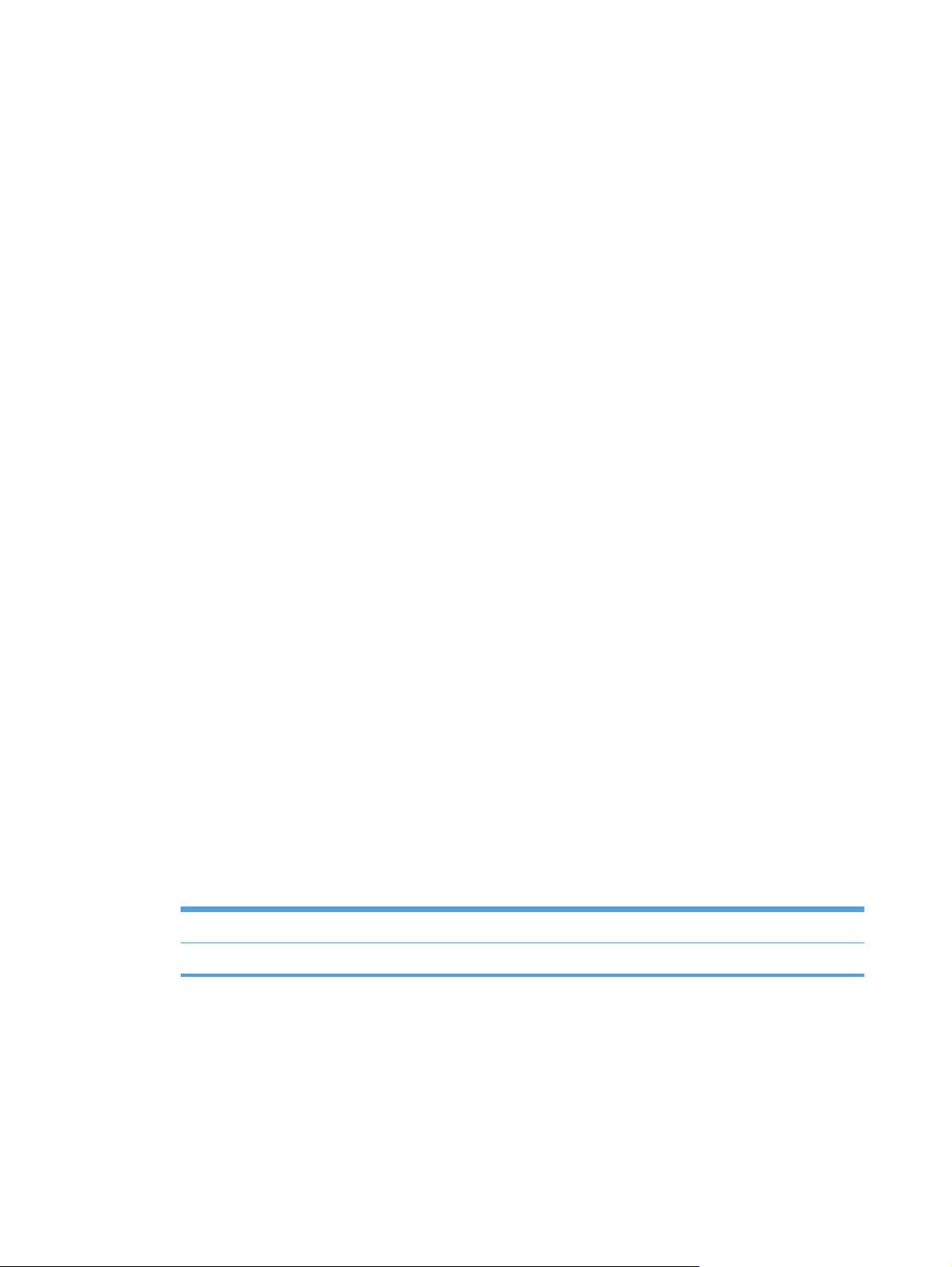
4. Click the Manual Duplex box, and select a binding option.
5. Click the Print button. Follow the instructions in the pop-up window that appears on the computer
screen before replacing the output stack in Tray 1 for printing the second half.
6. Go to the product, and remove any blank paper that is in Tray 1.
7. Insert the printed stack face-up with the bottom edge feeding into the printer first in Tray 1. You
must print the second side from Tray 1.
8. If prompted, press the appropriate control-panel button to continue.
Store jobs with Mac
You can store jobs on the product so you can print them at any time. You can share stored jobs with
other users, or you can make them private.
1. On the File menu, click the Print option.
2. Open the Job Storage menu.
3. In the Job Storage Mode drop-down list, select the type of stored job.
Proof and Hold: This feature provides a quick way to print and proof one copy of a job
●
and then print more copies.
Personal Job: When you send a job to the product, the job does not print until you request
●
it at the product control panel. If you assign a personal identification number (PIN) to the job,
you must provide the required PIN at the control panel.
Quick Copy: If the optional hard disk is installed on the product, you can print the
●
requested number of copies of a job and then store a copy of the job on the optional hard
disk. Storing the job allows you to print additional copies of the job later.
Stored Job: If the optional hard disk is installed on the product, you can store a job such as
●
a personnel form, time sheet, or calendar on the product and allow other users to print the
job at any time. Stored jobs also can be protected by a PIN.
4. To use a custom user name or job name, click the Custom button, and then enter the user name
or the job name.
Select which option to use if another stored job already has that name.
Use Job Name + (1 - 99) Append a unique number to the end of the job name.
Replace Existing File Overwrite the existing stored job with the new one.
5. If you selected the Stored Job or Personal Job option in step 3, you can protect the job with a
PIN. Type a 4-digit number in the Use PIN to Print field. When other people attempt to print
this job, the product prompts them to enter this PIN number.
58 Chapter 4 Use the product with Mac ENWW
Page 77

Set the color options with Mac
Use the Color Options menu or the Color/Quality Options menu to control how colors are
interpreted and printed from software programs.
1. On the File menu, click the Print option.
2. Select the driver.
3. Open the Color Options menu or the Color/Quality Options menu.
4. Open the Advanced menu, or select the appropriate tab.
5. Adjust the individual settings for text, graphics, and photographs.
Use the Services menu with Mac
If the product is connected to a network, use the Services menu to obtain product and supply-status
information.
1. On the File menu, click the Print option.
2. Open the Services menu.
3. To open the embedded Web server and perform a maintenance task, do the following:
a. Select the Device Maintenance tab.
b. Select a task from the drop-down list.
c. Click the Launch button.
4. To go to various support Web sites for this product, do the following:
a. Select the Services on the Web tab.
b. Select an option from the menu.
c. Click the Go! button.
Solve problems with a Mac
See Solve product software problems with Mac on page 218.
ENWW
Solve problems with a Mac
59
Page 78
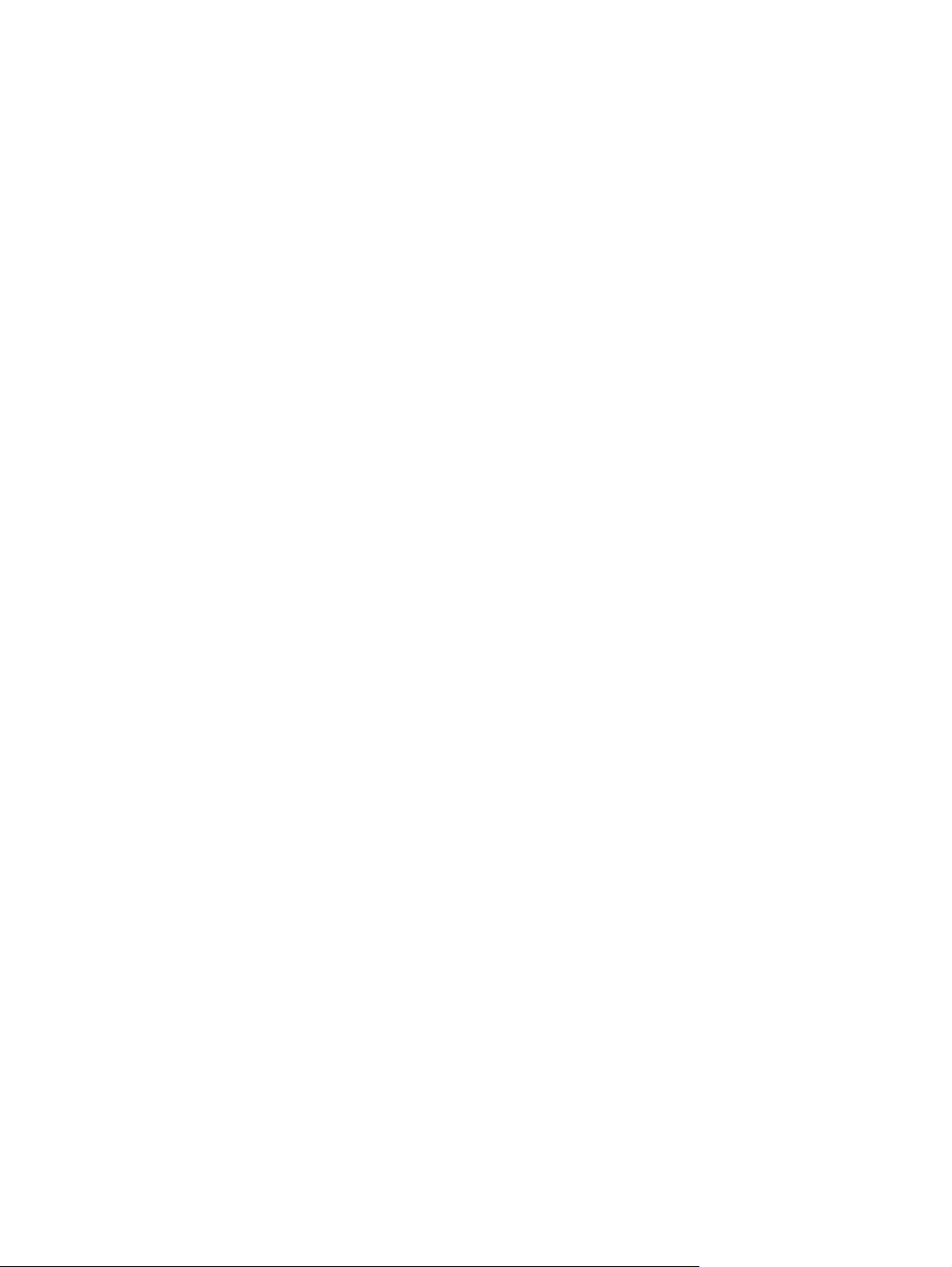
60 Chapter 4 Use the product with Mac ENWW
Page 79

5 Connect the product with Windows
Printer sharing disclaimer
●
Connect with USB
●
Connect to a network with Windows
●
ENWW 61
Page 80

Printer sharing disclaimer
HP does not support peer-to-peer networking, as the feature is a function of Microsoft operating systems
and not of the HP printer drivers. Go to Microsoft at
Connect with USB
This product supports a USB 2.0 connection. Use an A-to-B type USB cable. HP recommends using a
cable that is no longer than 2 m (6.5 ft).
CAUTION: Do not connect the USB cable until the installation software prompts you to connect it.
CD installation
1. Quit all open programs on the computer.
2. Install the software from the CD, and follow the onscreen instructions.
3. When prompted, select the Connected directly to the computer option, and then click the
Install button.
4. When the software prompts you, connect the USB cable to the product and the computer.
www.microsoft.com.
5. At the end of the installation, click the Finish button, or click the More Options button to install
more software.
6. On the More Options screen, you can install more software, or click the Exit button.
7. Print a page from any program to make sure that the software is correctly installed.
NOTE: If the installation failed, reinstall the software.
62 Chapter 5 Connect the product with Windows ENWW
Page 81

Connect to a network with Windows
You can configure network parameters from the control panel, the HP Embedded Web Server, or for
most networks, from the HP Web Jetadmin software.
NOTE: HP Web Jetadmin software is not supported on Mac OS X operating systems.
For a complete list of supported networks and for instructions on configuring network parameters from
software, see the HP Jetdirect Embedded Print Server Administrator’s Guide. The guide comes with
products in which an HP Jetdirect embedded print server is installed.
Supported network protocols
Table 5-1 Supported network protocols
Network type Supported protocols
TCP/IP IPv4 and IPv6 networks
TCP/IP IPv4 networks only
Bonjour (mDNS)
●
Simple Network Management Protocol (SNMP) v1, v2, and v3
●
Hyper Text Transfer Protocol (HTTP)
●
Secure HTTP (HTTPS)
●
File Transfer Protocol (FTP)
●
Port 9100
●
Line printer daemon (LPD)
●
Intenet Printing Protocol (IPP)
●
Secure IPP
●
Web Services Dynamic Discovery (WS Discovery)
●
IPsec/Firewall
●
Auto IP
●
Service Location Protocol (SLP)
●
Trivial File Transfer Protocol (TFTP)
●
Telnet
●
ENWW
Internet Group Management Protocol (IGMP) v2
●
Bootstrap Protocol (BOOTP)/DHCP
●
Windows Internet Name Service (WINS)
●
IP Direct Mode
●
WS Print
●
Connect to a network with Windows
63
Page 82

Table 5-1 Supported network protocols (continued)
Network type Supported protocols
TCP/IP IPv6 networks only
Other supported network protocols
Dynamic Host Configuration Protocol (DHCP) v6
●
Multicast Listener Discovery Protocol (MLD) v1
●
Internet Control Message Protocol (ICMP) v6
●
●
AppleTalk
iPrint
●
Table 5-2 Advanced Security features for network management
Service name Description
IPsec/Firewall Provides network-layer security on IPv4 and IPv6 networks. A firewall provides
simple control of IP traffic. IPsec provides additional protection through
authentication and encryption protocols.
Kerberos Allows you to exchange private information across an open network by assigning a
unique key, called a ticket, to each user who logs on to the network. The ticket is
then embedded in messages to identify the sender.
SNMP v3 Employs a user-based security model for SNMP v3, which provides user
authentication and data privacy through encryption.
SSL/TLS Allows you to transmit private documents via the Internet and guarantee privacy
and data integrity between the client and server applications.
IPsec batch configuration Provides network-layer security through the simple control of IP traffic to and from
the product. This protocol provides the benefits of encryption and authentication
and allows for multiple configurations.
64 Chapter 5 Connect the product with Windows ENWW
Page 83

Install the product on a wired network with Windows
Configure the IP address
1. Connect the network cable to the product and to the network.
2. Wait for 60 seconds before continuing. During this time, the network recognizes the product and
assigns an IP address or host name for the product.
3.
At the product control panel, press the Home
4. Open the following menus:
Administration
●
Reports
●
Configuration/Status Pages
●
Configuration Page
●
button.
ENWW
Connect to a network with Windows
65
Page 84

5. Find the IP address on the Embedded Jetdirect page.
Jetdirect Page
6. IPv4: If the IP address is 0.0.0.0, or 192.0.0.192, or 169.254.x.x, you must manually configure
the IP address. Otherwise, the network configuration was successful.
IPv6: If the IP address begins with "fe80:", the product should be able to print. If not, you must
manually configure the IP address.
Install the software
HP Color LaserJet
Page 1
1. Quit all programs on the computer.
2. Install the software from the CD.
3. Follow the onscreen instructions.
4. When prompted, select the Connect through a wired network option.
5. From the list of available printers, select the printer that has the correct IP address.
6. At the end of the installation, click the Finish button, or click the More Options button to install
more software.
7. Print a page from any program to make sure that the software is correctly installed.
66 Chapter 5 Connect the product with Windows ENWW
Page 85

Configure network settings with Windows
View or change network settings
Use the embedded Web server to view or change IP configuration settings.
1. Print a configuration page, and locate the IP address.
If you are using IPv4, the IP address contains only digits. It has this format:
●
xxx.xxx.xxx.xxx
If you are using IPv6, the IP address is a hexadecimal combination of characters and digits. It
●
has a format similar to this:
xxxx::xxxx:xxxx:xxxx:xxxx
2. To open the embedded Web server, type the IP address into the address line of a Web browser.
3. Click the Networking tab to obtain network information. You can change settings as needed.
Set or change the network password
Use the embedded Web server to set a network password or change an existing password.
1. Open the embedded Web server, click the Networking tab, and click the Security link.
NOTE: If a password has previously been set, you are prompted to type the password. Type the
password, and then click the Apply button.
2. Type the new password in the New Password box and in the Verify password box.
3. At the bottom of the window, click the Apply button to save the password.
ENWW
Connect to a network with Windows
67
Page 86

Manually configure IPv4 TCP/IP parameters from the control panel
Use the control-panel Administration menus to manually set an IPv4 address, subnet mask, and
default gateway.
1.
At the control panel, press the Home
2. Open each of the following menus:
Administration
●
Network Settings
●
Jetdirect Menu
●
TCP/IP
●
IPv4 Settings
●
Config Method
●
Manual
●
Manual Settings
●
IP Address, Subnet Mask, or Default Gateway
●
3. Use the numeric keypad, or press the up arrow
the number for the first byte of the IP address, subnet mask, or default gateway.
4. Press the OK button to move to the next set of numbers. To move to the previous set of numbers,
press the back arrow
.
button.
or the down arrow to increase or decrease
5. Repeat steps 3 and 4 until the IP address, subnet mask, or default gateway is complete, and then
press the OK button to save the setting.
68 Chapter 5 Connect the product with Windows ENWW
Page 87

Manually configure IPv6 TCP/IP parameters from the control panel
Use the control-panel Administration menus to manually set an IPv6 address.
1.
At the control panel, press the Home
2. To enable manual configuration, open each of the following menus:
Administration
●
Network Settings
●
Jetdirect Menu
●
TCP/IP
●
IPv6 Settings
●
Address
●
Manual Settings
●
Enable
●
Select the On option, and then press the OK button.
3. To configure the address, open each of the following menus:
Administration
●
Network Settings
●
button.
Jetdirect Menu
●
TCP/IP
●
IPv6 Settings
●
Address
●
Use the numeric keypad, or press the up arrow
the OK button.
NOTE: If you are using the arrow buttons, you must press the OK button after entering each
digit.
or the down arrow to enter the address. Press
ENWW
Connect to a network with Windows
69
Page 88

Link speed and duplex settings
The link speed and communication mode of the print server must match the network. For most situations,
leave the product in Auto mode. Incorrect changes to the link speed and duplex settings might prevent
the product from communicating with other network devices. If you need to make changes, use the
product control panel.
NOTE: Making changes to these settings causes the product to turn off and then on. Make changes
only when the product is idle.
1.
At the control panel, press the Home
button.
2. Open each of the following menus:
Administration
●
Network Settings
●
Jetdirect Menu
●
Link Speed
●
3. Select one of the following options.
Setting Description
Auto The print server automatically configures itself for the highest link speed and
communication mode allowed on the network.
10T Half 10 megabytes per second (Mbps), half-duplex operation
10T Full 10 Mbps, full-duplex operation
100TX Half 100 Mbps, half-duplex operation
100TX Full 100 Mbps, full-duplex operation
100TX Auto Limits auto-negotiation to a maximum link speed of 100 Mbps
1000T Full 1000 Mbps, full-duplex operation
4. Press the OK button. The product turns off and then on.
70 Chapter 5 Connect the product with Windows ENWW
Page 89

6 Paper and print media
Understand paper use
●
Change the printer driver to match the paper type and size in Windows
●
Supported paper sizes
●
Supported paper types
●
Tray and bin capacity
●
Load paper trays
●
Configure trays
●
ENWW 71
Page 90

Understand paper use
This product supports a variety of paper and other print media in accordance with the guidelines in this
user guide. Paper or print media that does not meet these guidelines might cause poor print quality,
increased jams, and premature wear on the product.
For best results, use only HP-brand paper and print media designed for laser printers or multiuse. Do
not use paper or print media made for inkjet printers. Hewlett-Packard Company cannot recommend
the use of other brands of media because HP cannot control their quality.
It is possible for paper to meet all of the guidelines in this user guide and still not produce satisfactory
results. This might be the result of improper handling, unacceptable temperature and/or humidity levels,
or other variables over which Hewlett-Packard has no control.
CAUTION: Using paper or print media that does not meet Hewlett-Packard's specifications might
cause problems for the product, requiring repair. This repair is not covered by the Hewlett-Packard
warranty or service agreements.
Special paper guidelines
This product supports printing on special media. Use the following guidelines to obtain satisfactory
results. When using special paper or print media, be sure to set the type and size in the printer driver
to obtain the best results.
CAUTION: HP LaserJet products use fusers to bond dry toner particles to the paper in very precise
dots. HP laser paper is designed to withstand this extreme heat. Using inkjet paper could damage the
product.
Media type Do Do not
Envelopes
Labels
Transparencies
Store envelopes flat.
●
Use envelopes where the seam
●
extends all the way to the corner of
the envelope.
Use peel-off adhesive strips that are
●
approved for use in laser printers.
Use only labels that have no
●
exposed backing between them.
Use labels that lie flat.
●
Use only full sheets of labels.
●
Use only transparencies that are
●
approved for use in color laser
printers.
Do not use envelopes that are
●
wrinkled, nicked, stuck together, or
otherwise damaged.
Do not use envelopes that have
●
clasps, snaps, windows, or coated
linings.
Do not use self-stick adhesives or
●
other synthetic materials.
Do not use labels that have
●
wrinkles or bubbles, or are
damaged.
Do not print partial sheets of labels.
●
Do not use transparent print media
●
not approved for laser printers.
Place transparencies on a flat
●
surface after removing them from
the product.
72 Chapter 6 Paper and print media ENWW
Page 91

Media type Do Do not
Letterhead or preprinted forms
Heavy paper
Glossy or coated paper
Use only letterhead or forms
●
approved for use in laser printers.
Use only heavy paper that is
●
approved for use in laser printers
and meets the weight specifications
for this product.
Use only glossy or coated paper
●
that is approved for use in laser
printers.
Do not use raised or metallic
●
letterhead.
Do not use paper that is heavier
●
than the recommended media
specification for this product unless
it is HP paper that has been
approved for use in this product.
Do not use glossy or coated paper
●
designed for use in inkjet products.
ENWW
Understand paper use
73
Page 92

Change the printer driver to match the paper type and size in Windows
1. On the File menu in the software program, click Print.
2. Select the product, and then click the Properties or Preferences button.
3. Click the Paper/Quality tab.
4. Select a size from the Paper size drop-down list.
5. Select a paper type from the Paper type drop-down list.
6. Click the OK button.
74 Chapter 6 Paper and print media ENWW
Page 93

Supported paper sizes
This product supports a number of paper sizes, and it adapts to various media.
NOTE: To obtain best results, select the correct paper size and type in the printer driver before
printing.
Table 6-1 Supported paper and print media sizes
Size and dimensions Tray 1 Tray 2 Tray 3 (optional)
Letter
215.9 x 279 mm (8.5 x 11 in)
Legal
215.9 x 355.6 mm (8.5 x 14 in)
A4
210 x 297 mm (8.27 x 11.69 in)
RA4
215 x 305 mm (8.47 x 12.01 in)
A5
148 x 210 mm (5.83 x 8.27 in)
B5 (JIS)
182 x 257 mm (7.17 x 10.12 in)
B6 (JIS)
128 x 182 mm (5.04 x 7.17 in)
Executive
184.2 x 266.7 mm (7.25 x 10.5 in)
Statement
140 x 216 mm (5.5 x 8.5 in)
4x6
101.6 x 152.4 mm (4 x 6 in)
10 x 15 cm
101.6 x 152.4 mm (4 x 6 in)
3x5
76.2 x 127.0 mm (3.0 x 5.0 in)
5x7
127 x 177.8 mm (5 x 7 in)
ENWW
Supported paper sizes
75
Page 94
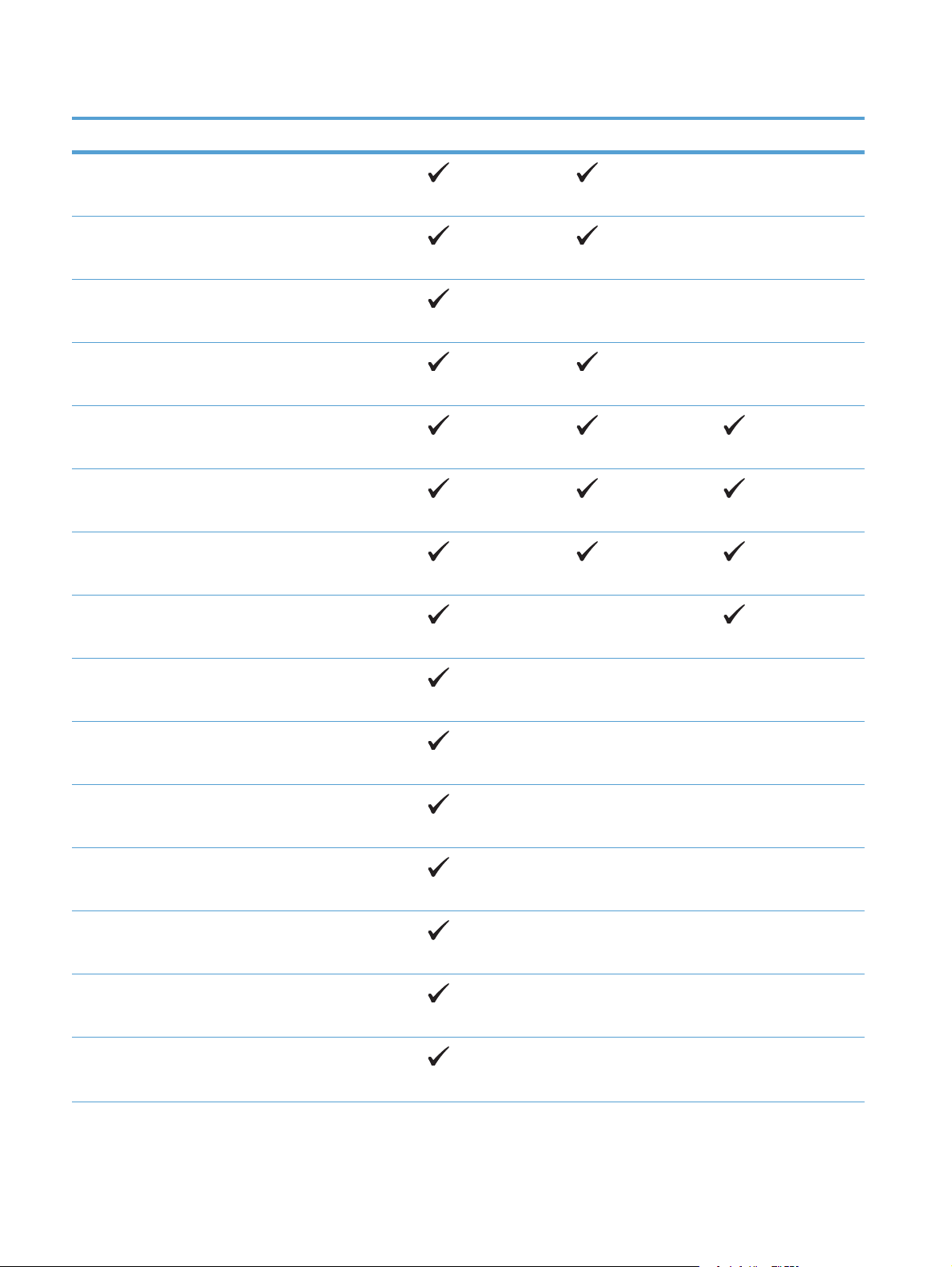
Table 6-1 Supported paper and print media sizes (continued)
Size and dimensions Tray 1 Tray 2 Tray 3 (optional)
5x8
127 x 203.2 mm (5 x 8 in)
A6
105 x 148 mm (4.13 x 5.83 in)
Postcard (JIS)
100 x 148 mm (3.94 x 5.83 in)
Double Postcard (JIS)
148 x 200 mm (5.83 x 7.87 in)
16K
184 x 260 mm (7.24 x 10.24 in)
16K
195 x 270 mm (7.68 x 10.63 in)
16K
197 x 273 mm (7.8 x 10.8 in)
8.5 x 13
215.9 x 330.2 mm (8.5 x 13 in)
Envelope Commercial #10
104.9 x 241.3 mm (4.13 x 9.49 in)
Envelope #9
98.43 mm x 225.43 mm (3.88 x 8.88 in)
Envelope B5
176 x 250 mm (6.93 x 9.84 in)
Envelope C5 ISO
162 x 229 mm (6.93 x 9.84 in)
Envelope C6
114 x 162 mm (4.49 x 6.38 in)
Envelope DL ISO
110 x 220 mm (4.33 x 8.66 in)
Envelope Monarch
98.4 x 190.5 mm (3.88 x 7.5 in)
76 Chapter 6 Paper and print media ENWW
Page 95

Table 6-1 Supported paper and print media sizes (continued)
Size and dimensions Tray 1 Tray 2 Tray 3 (optional)
Custom
76.2 x 127 mm to 215.9 x 355.6 mm (3.0 x 5.0 in to
8.5 x 14 in)
Custom
101.6 x 148 mm to 215.9 x 297 mm (4.0 x 5.85 in to 8.5
x 11.69 in)
Custom
148 x 215.9 mm to 210 x 355.6 mm (5.83 x 8.5 in to
8.27 x 14 in)
ENWW
Supported paper sizes
77
Page 96

Supported paper types
For a complete list of specific HP-brand paper that this product supports, go to www.hp.com/support/
lj500colorM551.
Paper type Tray 1
Plain Paper
Light 60–74 g/m
Midweight (96–110 g/m2)
Heavy (111–130 g/m2)
Extra Heavy (131–175 g/m2)
Color Transparency
Labels
Letterhead
Preprinted
Prepunched
Colored
Rough
2
Tray 2
1
Tray 3 (optional)
Bond
Recycled
Envelope
Cardstock
Mid-weight glossy (96–110 g/m2)
Heavy glossy (111–130 g/m2)
Extra-heavy glossy (131–175 g/m2)
Card glossy (176–220 g/m2)
Opaque film
HP EcoSMART Lite Paper
HP Tough Paper
HP Matte (105 g/m2)
78 Chapter 6 Paper and print media ENWW
Page 97

Paper type Tray 1
Tray 2
1
Tray 3 (optional)
HP Matte (120 g/m
2
)
HP Matte (160 g/m2)
HP Matte (200 g/m2)
HP Soft Gloss (120 g/m2)
HP Glossy (130 g/m2)
HP Glossy (160 g/m2)
HP Glossy (220 g/m2)
1
The stack height for Tray 2 is 30 mm (1.18 in) for glossy paper and 40 mm (1.57 in) for short paper (A5, A6, 4x6, and
landscape).
ENWW
Supported paper types
79
Page 98

Tray and bin capacity
To prevent jams, do not overfill trays. Be sure the top of the stack is below the tray full indicator. For
short/narrow and heavy/glossy paper, load paper to less than half of the tray full indicators.
Tray or bin Paper type Specifications Quantity
Tray 1 Paper Range:
60 g/m
(58 lb) bond
Envelopes
Less than 60 g/m
90 g/m
Labels Maximum: 0.102 mm (0.004 in) thick Maximum stack height: 10 mm
Transparencies Minimum: 0.102 mm (0.004 in) thick Maximum stack height: 10 mm
Glossy paper Range:
105 g/m
(58 lb) bond
Tray 2 Paper Range:
60 g/m
(59 lb) bond
2
(16 lb) bond to 220 g/m
2
2
(24 lb) bond
2
2
(16 lb) bond to 220 g/m
(16 lb) bond to
(28 lb) bond to 220 g/m
Maximum stack height: 10 mm
(0.39 in)
2
Equivalent to 100 sheets of 75 g/m
(20 lb) bond
Up to 10 envelopes
(0.39 in)
(0.39 in)
Up to 50 sheets
Maximum stack height: 10 mm (0.39
in)
2
Up to 50 sheets
Equivalent to 500 sheets of 75 g/m
(20 lb) bond
2
Maximum stack height: 56 mm (2.2 in)
For A5, A6, and 4x6 paper sizes, and
for paper printed in a landscape
orientation the maximum stack height is
40 mm (1.57 in),
2
2
Labels Maximum: 0.102 mm (0.004 in) thick Maximum stack height: 56 mm (2.2 in)
Transparencies Minimum: 0.102 mm (0.004 in) thick Maximum stack height: 56 mm (2.2 in)
Glossy paper Range:
105 g/m
2
(28 lb) bond to 220 g/m
Maximum stack height: 30 mm (1.18
in)
2
(58 lb) bond
80 Chapter 6 Paper and print media ENWW
Page 99

Tray or bin Paper type Specifications Quantity
Tray 3 Paper Range:
60 g/m
(59 lb) bond
Labels Maximum: 0.102 mm (0.004 in) thick Maximum stack height: 56 mm (2.2 in)
Transparencies Minimum: 0.102 mm (0.004 in) thick Maximum stack height: 56 mm (2.2 in)
Glossy paper Range:
105 g/m
(58 lb) bond
Output bin Paper
2
(16 lb) bond to 220 g/m
2
(28 lb) bond to 220 g/m
Equivalent to 500 sheets of 75 g/m
(20 lb) bond
2
Maximum stack height: 56 mm (2.2 in)
Maximum stack height: 56 mm (2.2 in)
2
Up to 300 sheets of 75 g/m
bond
2
(20 lb)
2
ENWW
Tray and bin capacity
81
Page 100

Load paper trays
Load Tray 1
1. Open Tray 1.
2. Slide out the tray extension.
3. Fold out the tray extension to support the
paper and set the side guides to the correct
width.
82 Chapter 6 Paper and print media ENWW
