Page 1
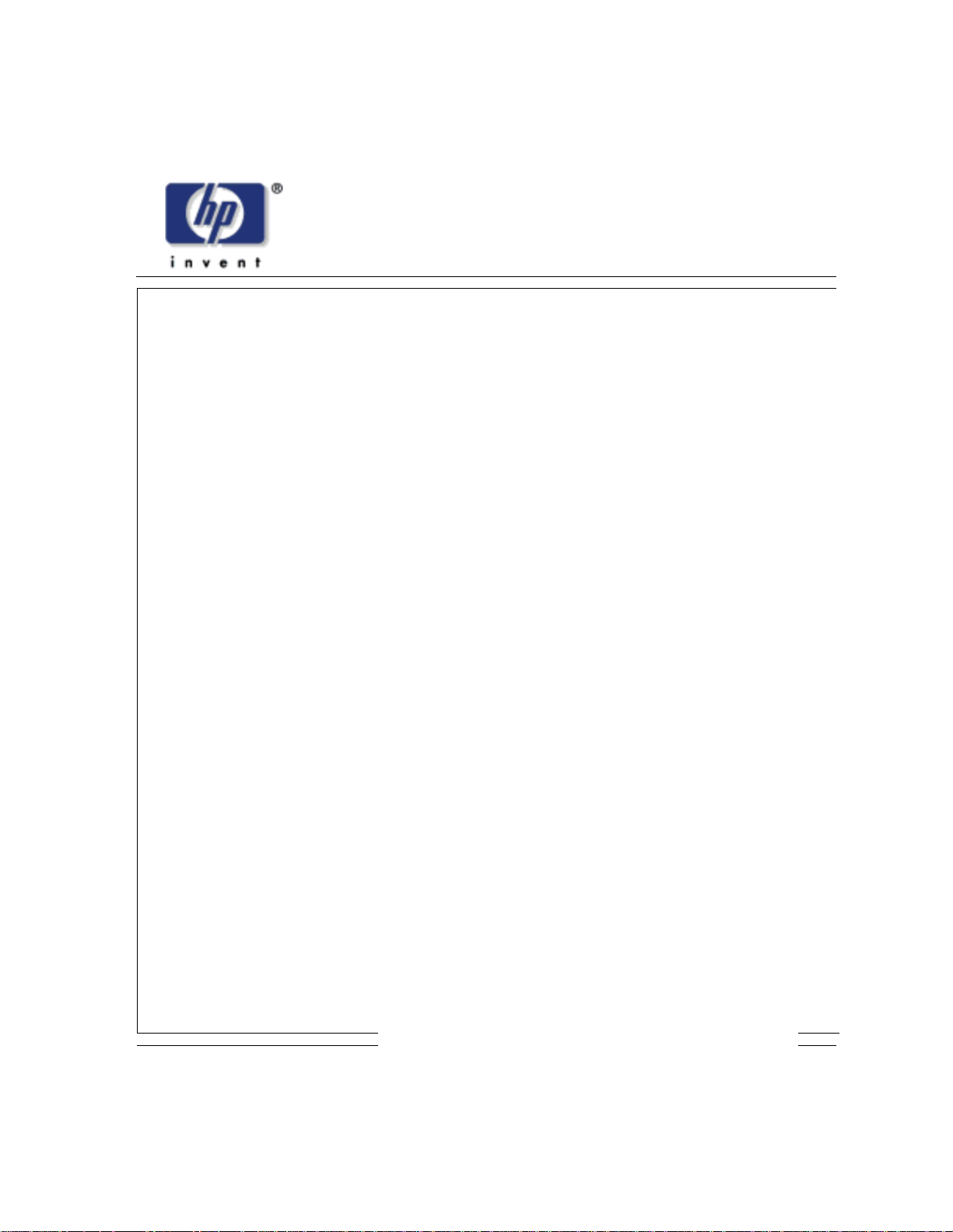
/LQH-HW3ULQWHUV
User’s Manu al
Page 2

Page 3
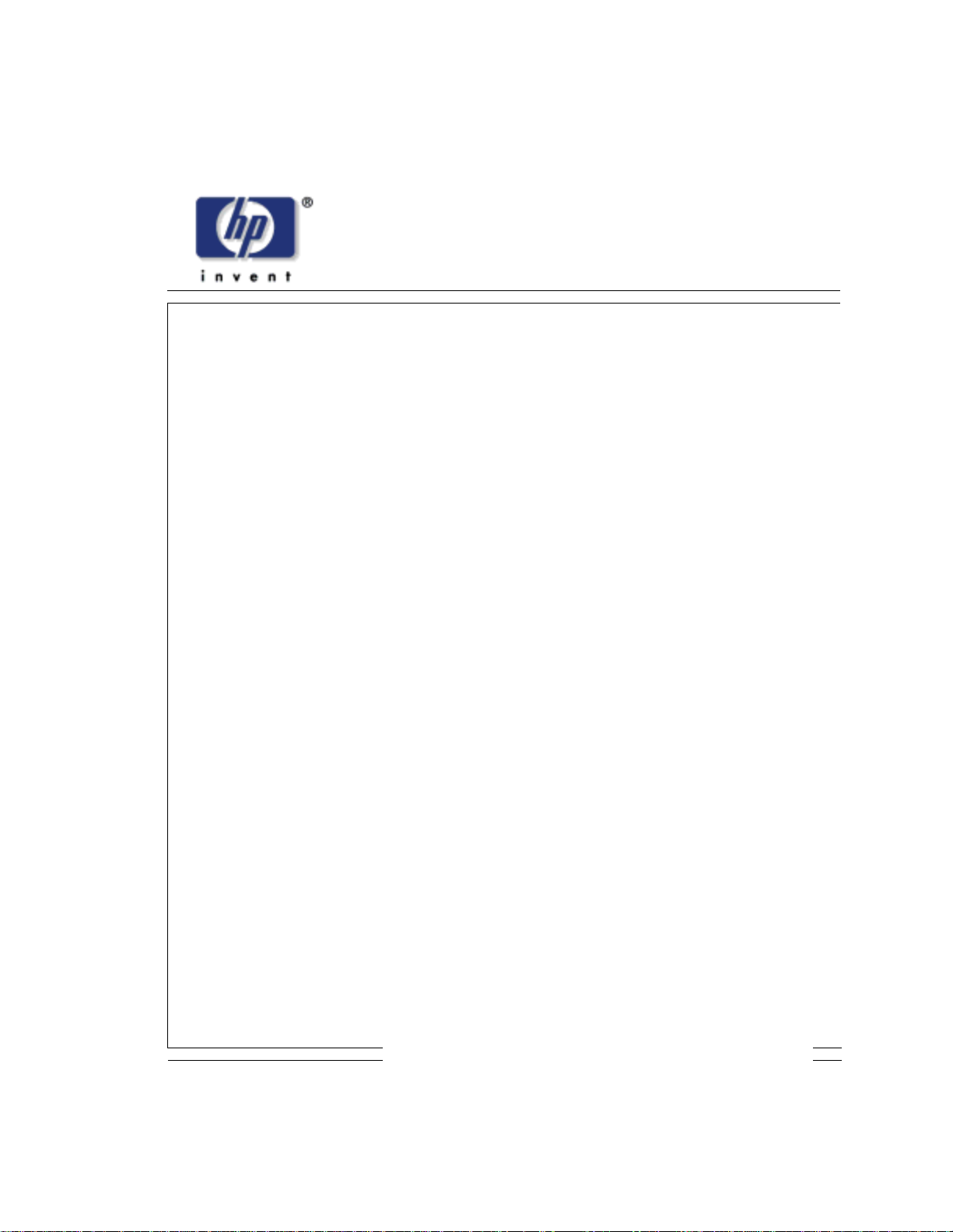
/LQH-HW3ULQWHUV
User’s Manu al
Page 4
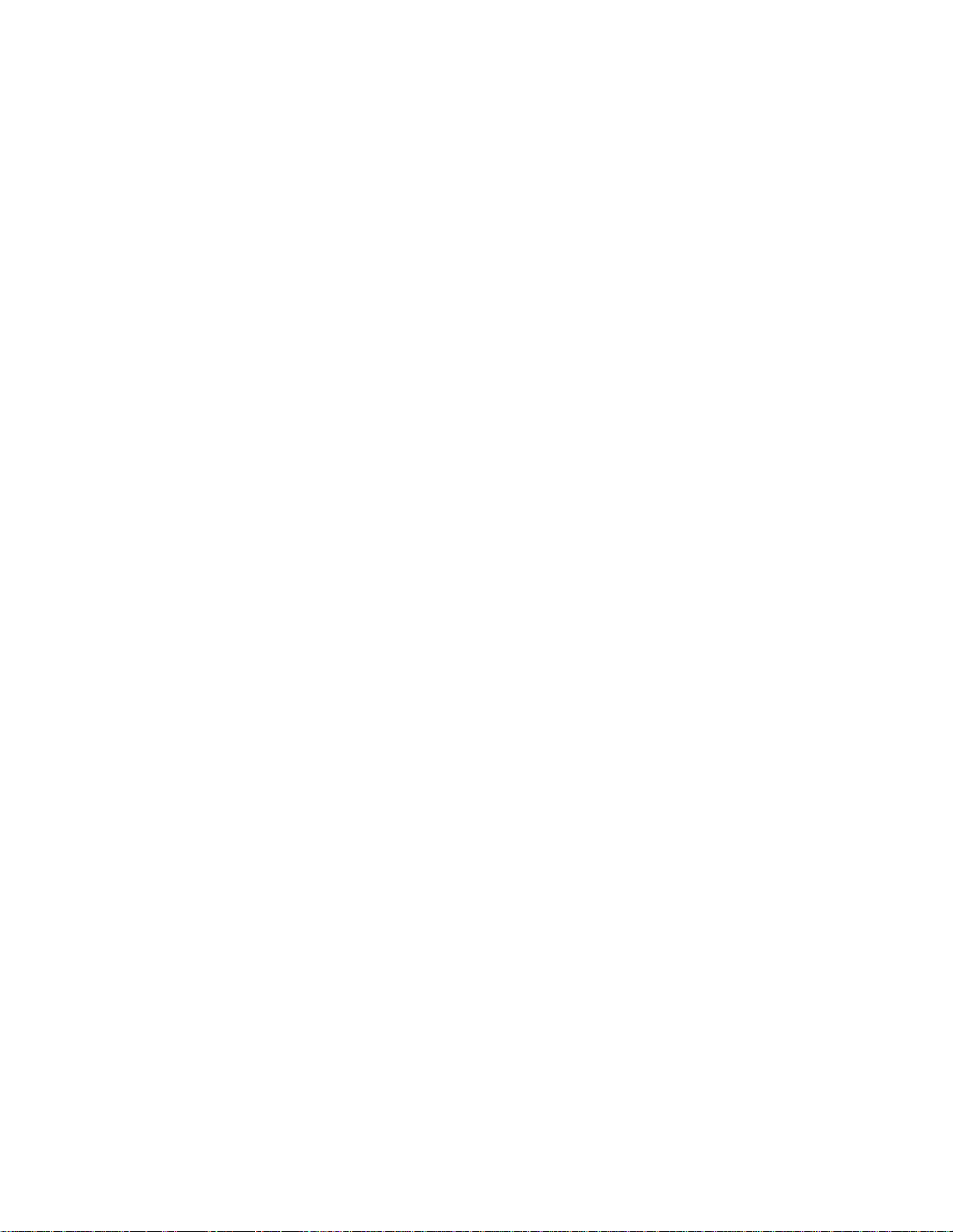
READ THIS SOFTWARE LICENSE AGREEMENT BEFORE
USING THIS P R I N T ER
Software License Agreement
CAREFULLY READ THE FOLLOWING TERMS AND CONDITIONS
BEFORE USING THIS PRINTER. USING THIS PRINTER INDICATES
YOUR ACCEPTANCE OF THESE TERMS AND CONDITIONS. IF YOU DO
NOT AGREE TO THESE TERMS AND CONDITIONS, PROMPTLY RETURN
THE PRINTER AND ALL ACCOMPANYING HARDWARE AND WRI TTEN
MATERIALS TO THE PLACE YOU OBTAINED THEM, AND YOUR MONEY
WILL BE REFUNDED.
Definitions.
“Software” shall mean the digitally encoded, machine-readable data and
program. The term “Software Product” includes the Software resident in the
printer and its documentation. The Software Product is licensed (not sold) to
you, and Hewlett-Packard either owns or licenses from other vendors who
own, all copyright, trade secret, patent and other proprietary rights in the
Software Product.
License.
1. Authorized Use. You agree to accept a non-exclusive license to use the
Software resident in the printer solely for your own customary business or
personal purposes.
2. Restrictions.
a. To protect the proprietary rights of Hewlett-Packard, you agree to
maintain the Software Product and other proprietary information
concerning the typefaces in strict confidence.
b. You agree not to duplicate or copy the Software Product.
c. You shall not sublicense, sell, lease, or otherwise transfer all or any
portion of the Software Product separate from the printer, without the
prior written consent of Hewlett-Packard.
d. You may not modify or prepare derivative works of the Software
Product.
e. You may not transmit the Software Product over a network, by
telephone, or electronically using any means; or reverse engineer,
decompile or disassemble the Software.
f. You agree to keep confidential and use your best efforts to prevent
and protect the contents of the Software Product from unauthorized
disclosure or use.
3. Transfer. You may transfer the Software Product with the printer, but only
if the recipient agrees to accept the terms and conditions of this
Agreement. Your license is automatically terminated if you transfer the
Software Product and printer.
Page 5
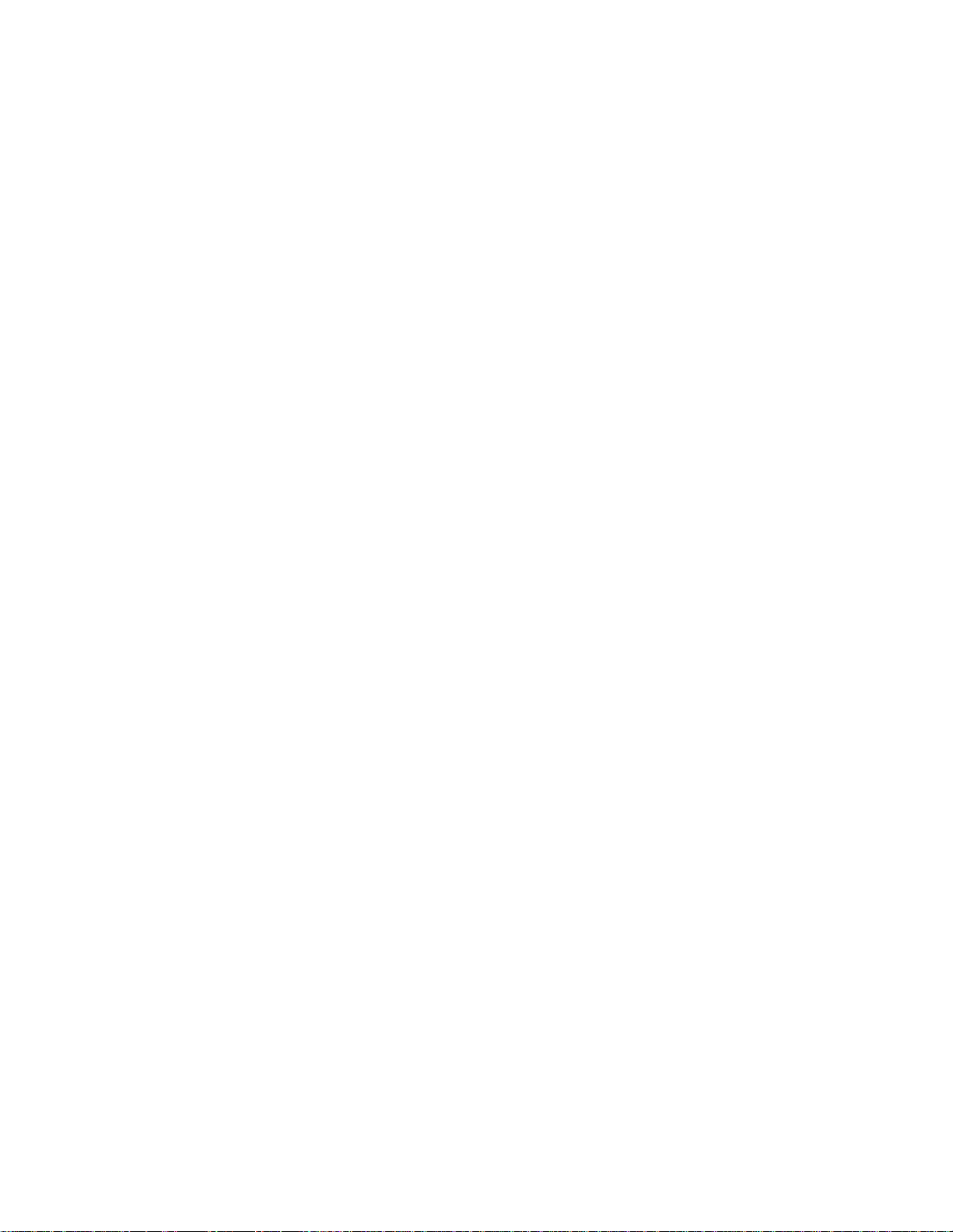
Limited Software Product Warranty
Hewlett-Packard warrants that for ninety (90) days after delivery, the Software
will perform in accordance with specifications published by Hewlett-Packard.
Hewlett-Packard does not warrant that the Software is free from all bugs,
errors and omissions.
Remedy
Your exclusive remedy and the sole liability of Hewlett-Packard in connection
with the Software is replacement of defective software with a copy of the
same version and revision level.
Disclaimer of Warranties and Limit ation of Reme dies
1. THE PARTIES AGREE THAT ALL OTHER WARRANTIES, EXPR ESS
OR IMPLIED, INCLUDING WARRANTIES OF FITNESS FOR A
PARTICULAR PURPOSE AND MERCHANTABILITY ARE EXCLUDED.
Hewlett-Packard does not warrant that the functions contained in the
Software will meet your requirements or that the operation of the Software
will be uninterrupted or error free.
Hewlett-Packard reserves the right to make changes and/or
improvements in the Software without notice at any time.
2. IN NO EVENT WILL HEWLETT-PACKARD BE LIABLE FOR LOST
PROFITS, LOST DATA, BUSINESS INTERRUPTIONS, OR ANY
OTHER DIRECT, INDIRECT, INCIDENTAL OR CONSEQUENTIAL
DAMAGES ARISING OUT OF THE USE OF OR INAB IL ITY TO USE
THIS PRODUCT, EVEN IF HEWLETT-PACKARD HAS BEEN ADVISED
OF THE POSSIBILITY OF SUCH DAMAGES, OR ANY DAMAGES
CAUSED BY THE ABUSE OR MANIPULATION OF THE SOFTWARE.
SOME STATES DO NOT ALLOW THE EXCLUSION OR LIMITATION
OF LIABILITY FOR CONSEQUENTIAL OR INCIDENTAL DAMAGES,
SO THE ABOVE LIMITATION MAY NOT APPLY TO YOU.
3. Hewlett-Packard will not be liable for any loss or damage caused by delay
in furnishing a Software Product or any other performance under this
Agreement.
4. Our entire liability and your exclusive remedies for our liability of any kind
(including liability for negligence except liability for personal injury caused
solely by our negligence) for the Software Product covered by this
Agreement and all other performance or nonperformance by us under or
related to this Agreement are limited to the remedies specified by this
Agreement.
5. California law governs this Agreement.
Termination of License Agreement
This License shall continue until terminated. This license may be terminated
by agreement between you and Hewlett-Packard or by Hewlett-Packard. If
you fail to comply with the terms of this License and such failure is not
corrected within thirty (30) days after notice. When this License is terminated,
you shall return to the place you obtained them, the printer and all copies of
the Software and documentation.
Page 6
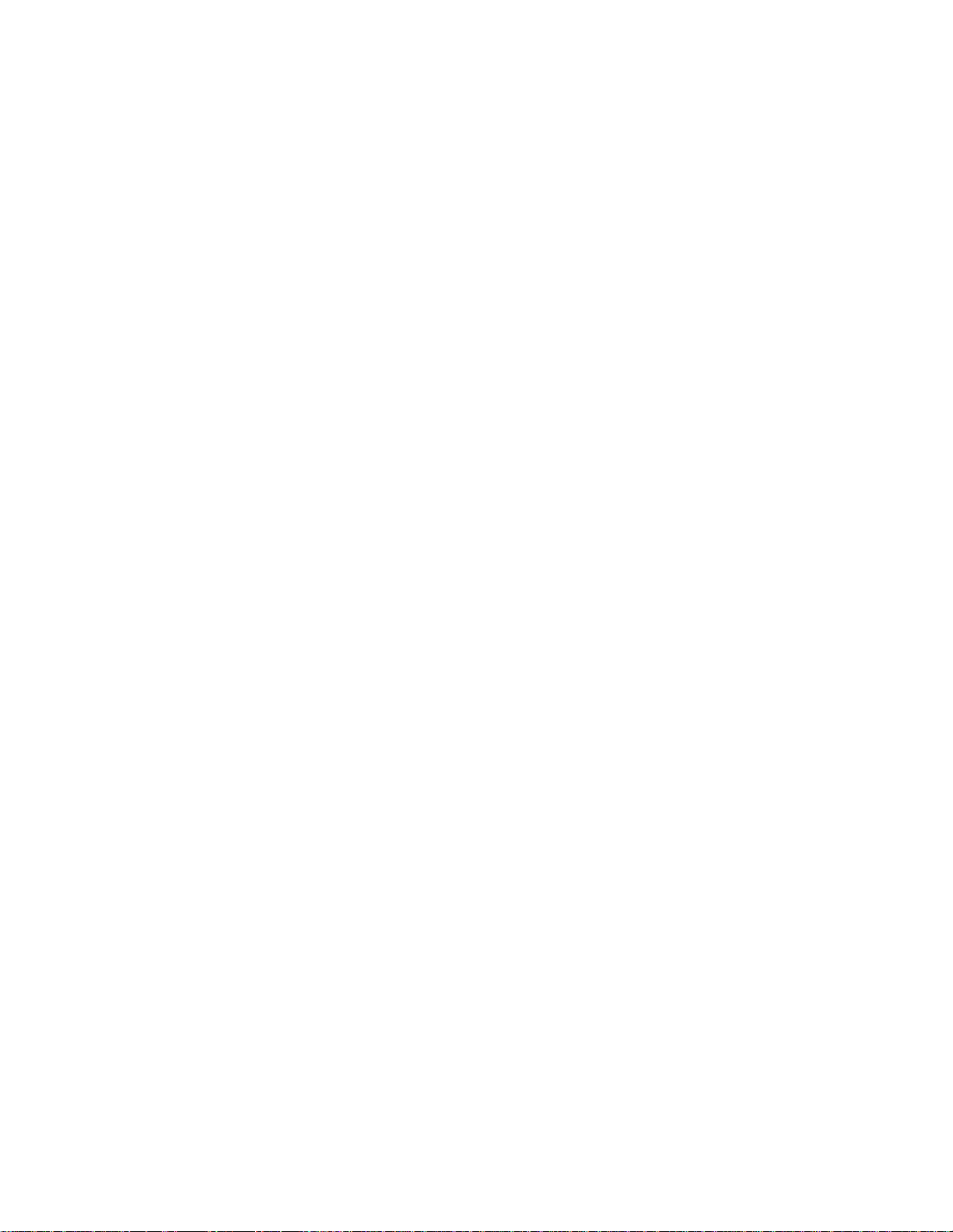
U.S. Government Restricted Rights
Use, duplication or disclosure by the Government is subject to restrictions as
set forth in the Rights in Technical Data and Computer Software clause at
FAR 242.227-7013, subdivision (b) (3) (ii) or subparagraph (c) (1) (ii), as
appropriate. Further use, duplication or disclosure is subject to restrictions
applicable to restricted rights software as set forth in FAR 52.227-19 (c) (2).
Acknowledgment of Terms and Conditions
YOU ACKNOWLEDGE TH AT YOU HAVE READ THIS AGREEMENT,
UNDERSTAND IT, AND AGREE TO BE BOUND BY ITS TERMS AND
CONDITIONS. NEITHER PARTY SHALL BE BOUND BY ANY STATEMENT
OR REPRESENTATION NOT CONTAINED IN THIS AGREEMENT. NO
CHANGE IN THIS AGREEMENT IS EFFECTIVE UNLESS WRITTEN AND
SIGNED BY PROPERLY AUTHORIZED REPRESENTATIVES OF EACH
PARTY. BY USING THIS PRINTER, YOU AGREE TO ACCEPT THE TERMS
AND CONDITIONS OF THIS AGREEMENT.
Hewlett-Packard makes no representations or warranties of any kind
regarding this material, including, but not limited to, implied warranties of
merchantability and fitness for a particular purpose. Hewlett-Packard shall not
be held responsible for errors contained herein or any omissions from this
material or for any damages, whether direct, indirect, incidental or
consequential, in connection with the furnishing, distribution, performance or
use of this material. The information in this manual is subject to change
without notice.
This document contains proprietary information protected by copyright. No
part of this document may be reproduced, copied, translated or incorporated
in any other material in any form or by any means, whether manual, graphic,
electronic, mechanical or otherwise, without the prior written consent of
Hewlett-Packard.
COPYRIGHT © 2000, HEWLETT-PACKARD CO.
All rights reserved.
Hewlett-Packard Warranty St atem en t
1. HP warrants HP hardware, accessories and supplies against defects in
materials and workmanship for the period specified above. If HP receives
notice of such defects during the warranty period, HP will, at its option,
either repair or replace products which prove to be defective.
Replacement products may be either new or like-new.
2. HP warrants that HP software will not fail to execute its programming
instructions, for the period specified above, due to defects in material and
workmanship when properly installed and used. If HP receives notice of
such defects during the warranty period, HP will replace software media
which does not execute its programming instructions due to such defects.
3. HP does not warrant that the operation of HP products will be
uninterrupted or error free. If HP is unable, within a reasonable time, to
repair or replace any product to a condition as warranted, customer will
be entitled to a refund of the purchase price upon prompt return of the
product.
Page 7
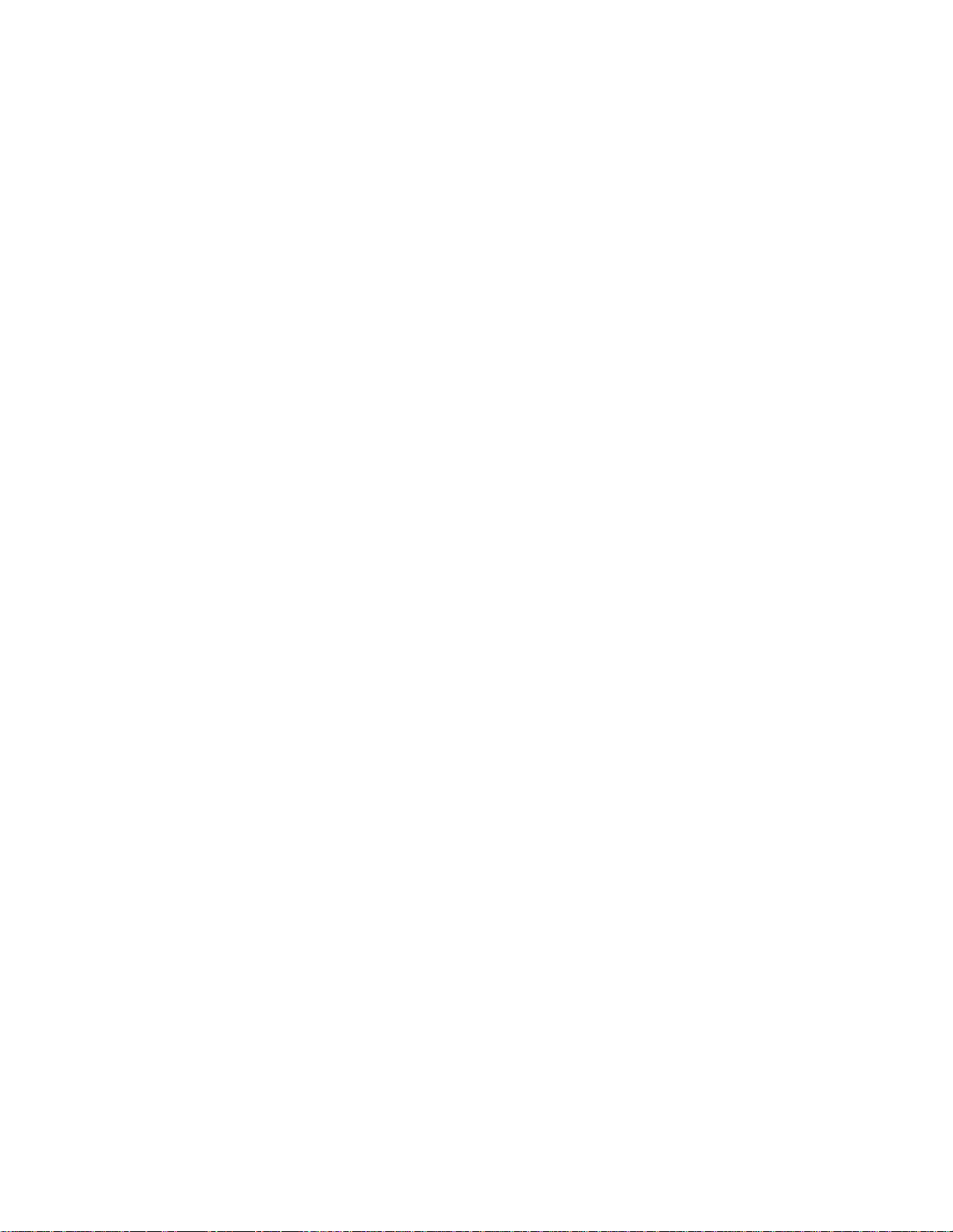
4. HP products may contain manufactured parts equivalent to new in
performance or may have been subject to incidental use.
5. The warranty period begins on the date of delivery or on the date of
installation if installed by HP. If customer schedules or delays HP
installation more than 30 days after delivery, warranty begins on the 31st
day from delivery.
6. Warranty does not apply to defects resulting from (a) improper or
inadequate maintenance or calibration, (b) software, interfacing, parts or
supplies not supplied by HP, (c) unauthorized modification or misuse, (d)
operation outside of the published environmental specifications for the
product, or (e) improper site preparation or maintenance.
7. TO THE EXTENT ALL O WED BY LOCAL LAW, THE ABOVE
WARRANTIES ARE EXCLUSIVE AND NO OTHER WARRANTY OR
CONDITION, WHETHER WRITTEN OR ORAL, IS EXPRESSED OR
IMPLIED AND HP SPECIFICALLY DI SCLAIMS ANY IMPLIED
WARRANTIES OR CONDITIONS OF MERCHANTABILITY,
SATISFACTORY QUALITY, AND FITNESS FOR A PARTICULAR
PURPOSE.
8. HP will be liable for damage to tangible property per incident up to the
greater of $300,000 or the actual amount paid for the product that is the
subject of the claim, and for damages for bodily injury or death, to the
extent that all such damages are determined by a court of competent
jurisdiction to have been directly caused by a defective HP product.
9. TO THE EXTENT ALLOWED BY LOCAL LAW, THE REMEDIES IN THIS
WARRANTY STATEMENT ARE CUSTOMER’S SOLE AND EXCLUSIVE
REMEDIES. EXCEPT AS INDICATED ABOVE, IN NO EVENT WILL HP
OR ITS SUPPLIERS BE LIABLE FOR LOSS OF DATA OR FOR
DIRECT, SPECIAL, INCIDENTAL, CONSEQUENTIAL (INCLUDING
LOST PROFIT OR DATA), OR OTHER DAMAGE, WHETHER BASED IN
CONTRACT, TORT, OR OTHERWISE.
FOR CONSUMER TRANSACTIONS IN AUSTRALIA AND NEW
ZEALAND: THE WARRANTY TERMS CONTAINED IN THIS
STATEMENT, EXCE PT TO THE EXTE NT LAWF ULLY PERM ITTED, DO
NOT EXCLUDE, RESTRICT OR MODIFY AND ARE IN ADDITION TO
THE MANDATORY STATUTORY RIGHTS APPLICABLE TO THE SALE
OF THIS PRODUCT TO YOU.
Page 8
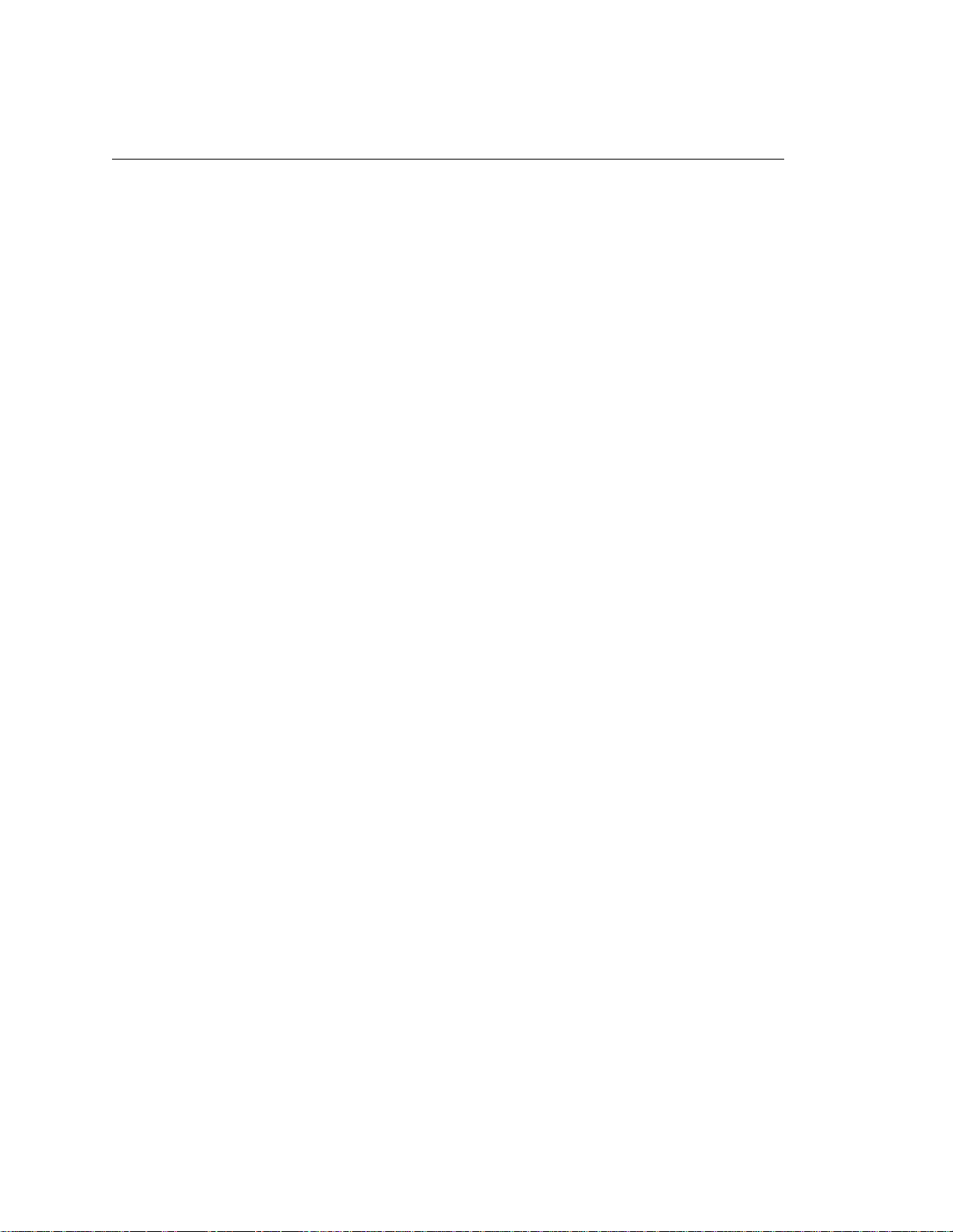
T rademark Acknowledgments
Hewlett-Packard, HP, HP-UX, Bi-Tronics, HP in a circle, Hewlett Packard,
PCL and HP rounded rectangle are registered trademarks, and LineJet is a
trademark of Hewlett-Packard Company.
AIX, AS/400, IBM, NetView, Proprinter and OS/2 are registered trademarks,
and AFP, Intelligent Printer Data Stream, IPDS, Print Services Facility, and
PSF are trademarks of International Business Machines Corporation.
IBM and Proprinter are registered trademarks, and PC-DOS is a trademark of
International Business Machines Corporation.
Portions of this manual used by permission of Wyndham Technologies, Inc.
Copyright © 1991-1999 Wyndham Technologies Inc.
ANSI is a registered trademark of American National Standards Institute, Inc.
Centronics is a registered trademark of Genicom Corporation.
DEC is a registered trademark of Digital Equipment Corporation.
DG/UX is a registered trademark of Data General Corporation.
EIA is a registered trademark of the Electronic Industries Association.
ENERGY STAR is a registered trademark of the United States
Environmental Protection Agency. As an
Packard has determined that this product meets the
guidelines for energy efficiency.
ENERGY STAR
ENERGY STAR
®
Partner, Hewlett-
®
Epson is a registered trademark of Seiko Epson Corporation.
Ethernet is a trademark of Xerox Corporation.
Frontier Technologies and SuperTCP are trademarks or registered
trademarks of Frontier Technologies Corporation.
FTP Software and OnNet are trademarks or registered trademarks of FTP
Software, Inc.
IGP, PGL, LinePrinter Plus, PrintNet and Printronix are registered
trademarks, and RibbonMinder is a trademark of Printronix, Inc.
IRIX is a registered trademark of Silicon Graphics, Inc.
LINUX is a registered trademark of Linus Torvalds.
Magnum and QMS are registered trademarks, and Code V is a trademark of
Quality Micro Systems, Inc.
Microsoft, MS, MS-DOS, Windows, and Windows NT are registered
trademarks of Microsoft Corporation.
PKZIP and PKUNZIP are registered trademarks of PKWARE, Inc.
NetManage and Chameleon are trademarks or registered trademarks of
NetManage, Inc.
Netscape and Netscape Navigator are registered trademarks, and the
Netscape Communications logo is a trademark of Netscape Communications
Corporation.
Page 9
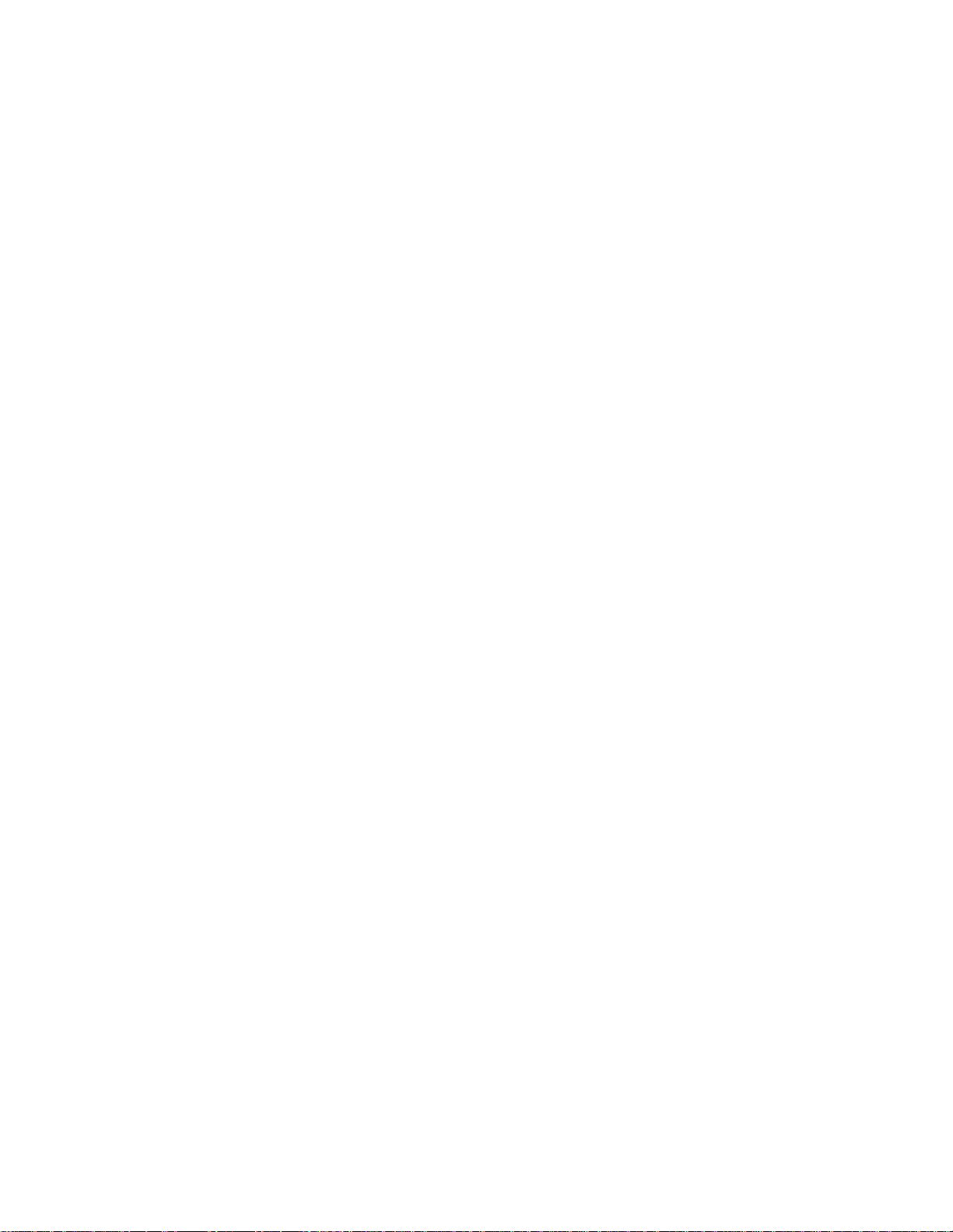
Novell and NetWare are registered trademarks of Novell, Inc.
PostScript is a registered trademark of Adobe Systems Inc.
Solaris is a registered trademark of Sun Microsystems, Inc.
Ultrix is a registered trademark of Digital Equipment Corporation.
Unix is a registered trademark of X/Open Company Limited.
This product uses Intellifont Scalable typefaces and Intellifont technology.
Intellifont is a registered trademark of Agfa Division, Miles Incorporated
(Agfa).
CG, Garth Graphic, Intellifont, and Type Director are registered trademarks,
and Shannon and CG Triumvirate are trademarks of Agfa Division, Miles
Incorporated (Agfa). CG Bodoni, CG Century Schoolbook, CG Goudy Old
Style, CG Melliza, Microstyle, CG Omega, and CG Palacio are products of
Agfa Corporation. CG Times, based on Times New Roman under license
from The Monotype Corporation Plc is a product of Agfa.
Univers is a registered trademark of Linotype AG and/or its subsidiaries.
Letraset is a registered trademark, and Aachen, Revue and University Roman
are trademarks of Esselte Pendaflex Corporation.
Futura is a registered trademark of Fundición Tipográfica Neufville, S.A.
ITC Avant Garde Gothic, ITC Benguiat, ITC Bookman, ITC Century, ITC
Cheltenham, ITC Clearface, ITC Galliard, ITC Korinna, ITC Lubalin Graph,
ITC Souvenir, ITC Tiepolo, ITC Zapf Chancery, and ITC Zapf Dingbats are
registered trademarks of International Typeface Corporation.
Albertus, Gill Sans, and Times New Roman are registered trademarks, and
Monotype Baskerville is a trademark of The Monotype Corporation Plc,
registered in the U.S. Pat. and TM office and elsewhere.
Hiroshige and Marigold are trademarks of AlphaOmega Typography, Inc.
This document contains proprietary information protected by copyright. No
part of this document may be reproduced, copied, translated or incorporated
in any other material in any form or by any means, whether manual, graphic,
electronic, mechanical or otherwise, without the prior written consent of
Hewlett-Packard.
Hewlett-Packard makes no representations or warranties of any kind
regarding this material, including, but not limited to, implied warranties of
merchantability and fitness for a particular purpose. Hewlett-Packard shall not
be held responsible for errors contained herein or any omissions from this
material or for any damages, whether direct or indirect, incidental or
consequential, in connection with the furnishing, distribution, performance, or
use of this material. The information in this manual is subject to change
without notice.
COPYRIGHT © 2000, HEWLETT-PACKARD CO.
Page 10
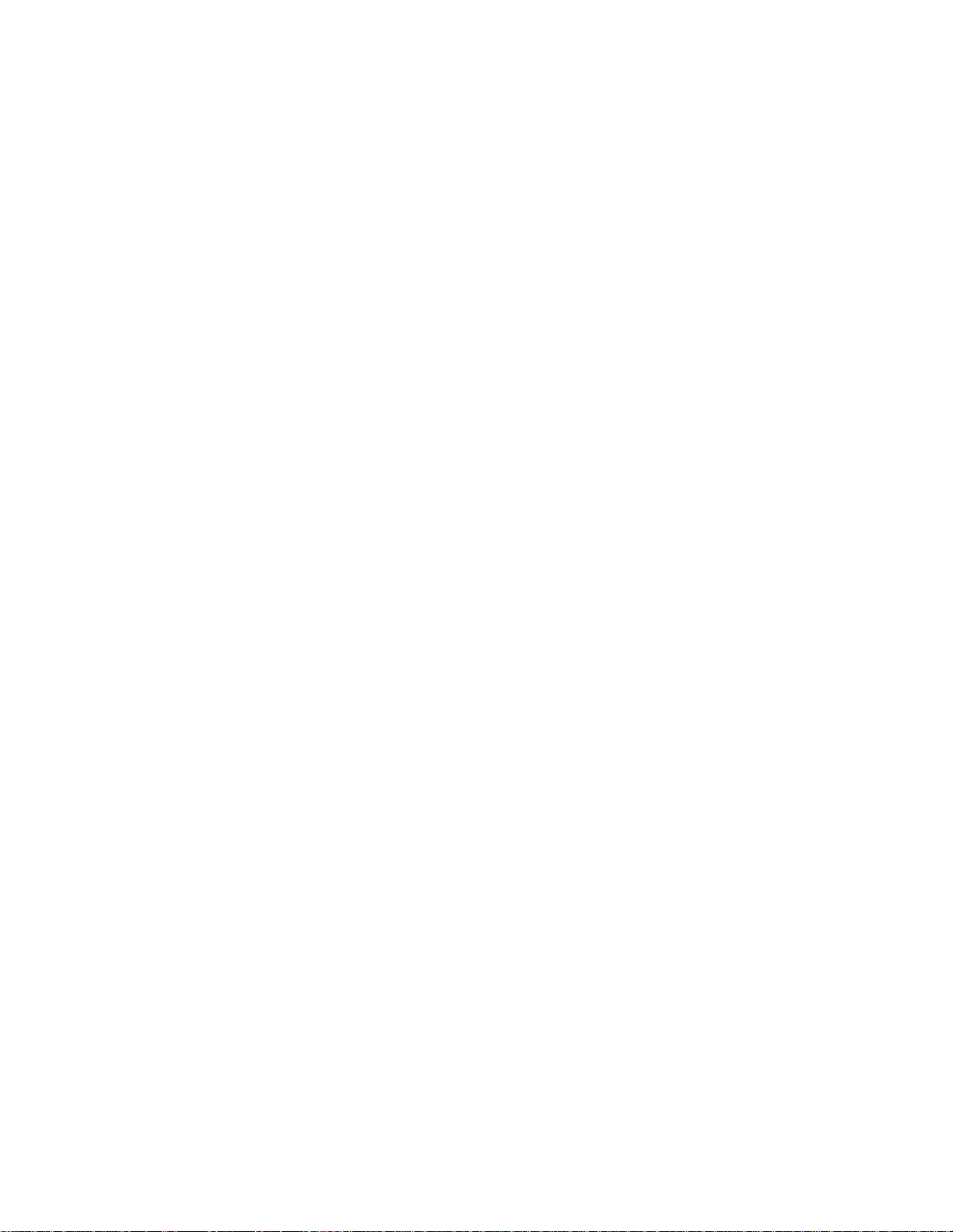
Page 11
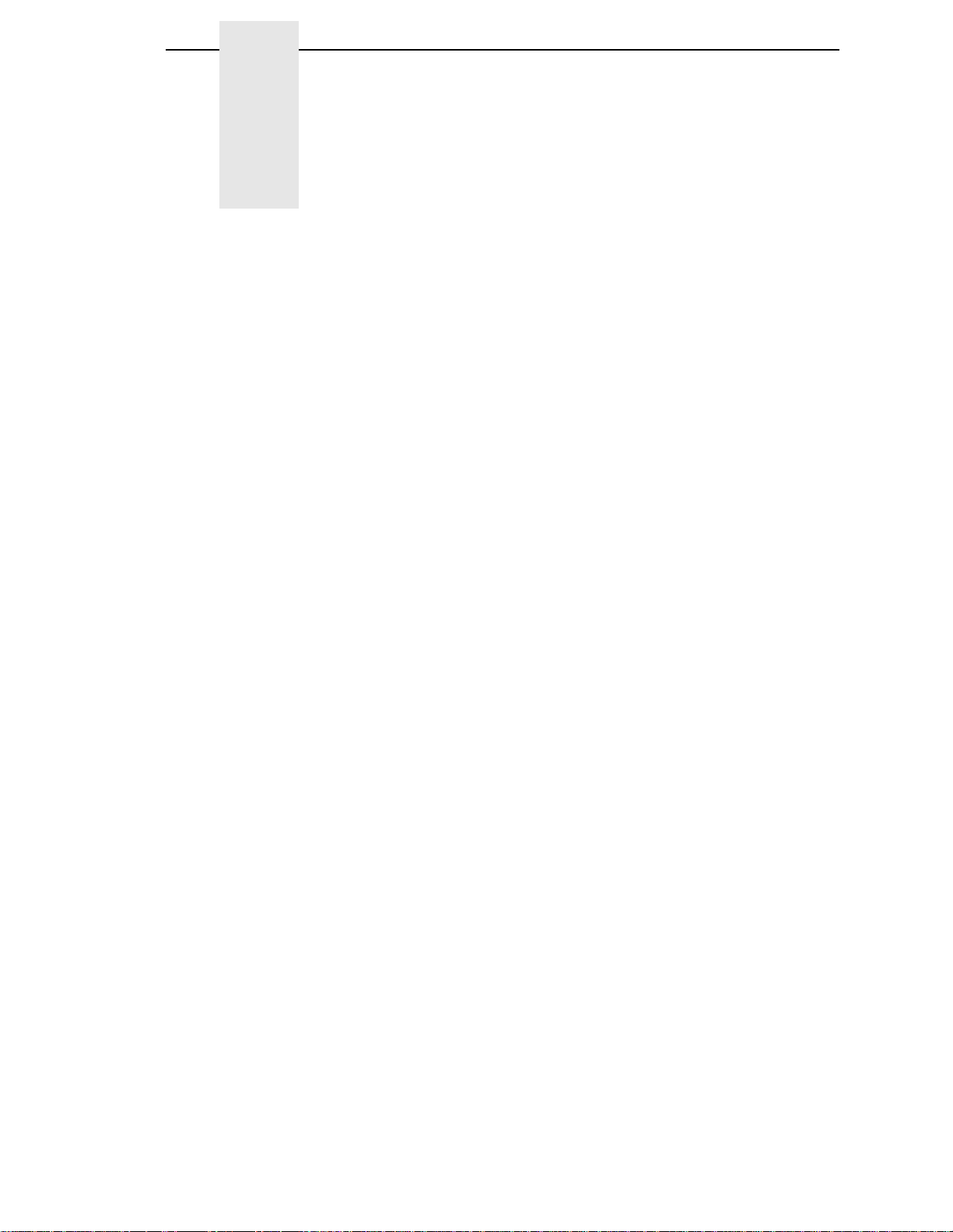
Table of Contents
1 Introduction.................... ..................................... 19
About This Manual.......................... ....... .............................................. 19
Warnings, Cautions, And Notes....................................................19
Printing Conventions Used In This Manual...................................19
Related Documents....................................................................... 20
Printer Overview .................................................................................. 21
The LineJet Printer Family ............................................................21
Taking Care Of Your Printer.......................................................... 23
Standard Features ........................................................................ 23
Graphics Options .......................................................................... 25
Protocols And Emulations.............................................................25
Line Matrix Printing ....................................................................... 26
Printing Speed............................................................................... 27
LineJet Print Server ..... ....... ...... ...... ....... ...... ....... ...... ....... ...... ..............28
What Special Features Are Available?.......................................... 28
Print Server Interface .................................................................... 29
2 Downloading Function Code In LineJet
Printers ............................................................... 31
Introduction..........................................................................................31
Downloading In A Nutshell............................................................31
Preparation For Downloading.......... ...... ....... ...... ....... ...... ....... ...... . 32
Copying Function Code To Your Computer......................................... 33
Loading Function Code To Flash Memory In The Printer....................34
Loading Code Through The Parallel Or Serial Port.......................34
Loading Code Through The Ethernet Port Using ftp..................... 3 6
3 Configuring The Printer ...................................... 39
Overview..............................................................................................39
Configuring The Printer........................................................................ 39
Operating Modes........................................................................... 42
The Configurations........................................................................ 42
Locking And Unlocking The ENTER Key......................................42
Changing And Saving Parameter Settings....................................43
Factory Default Configuration Values............................................44
Page 12
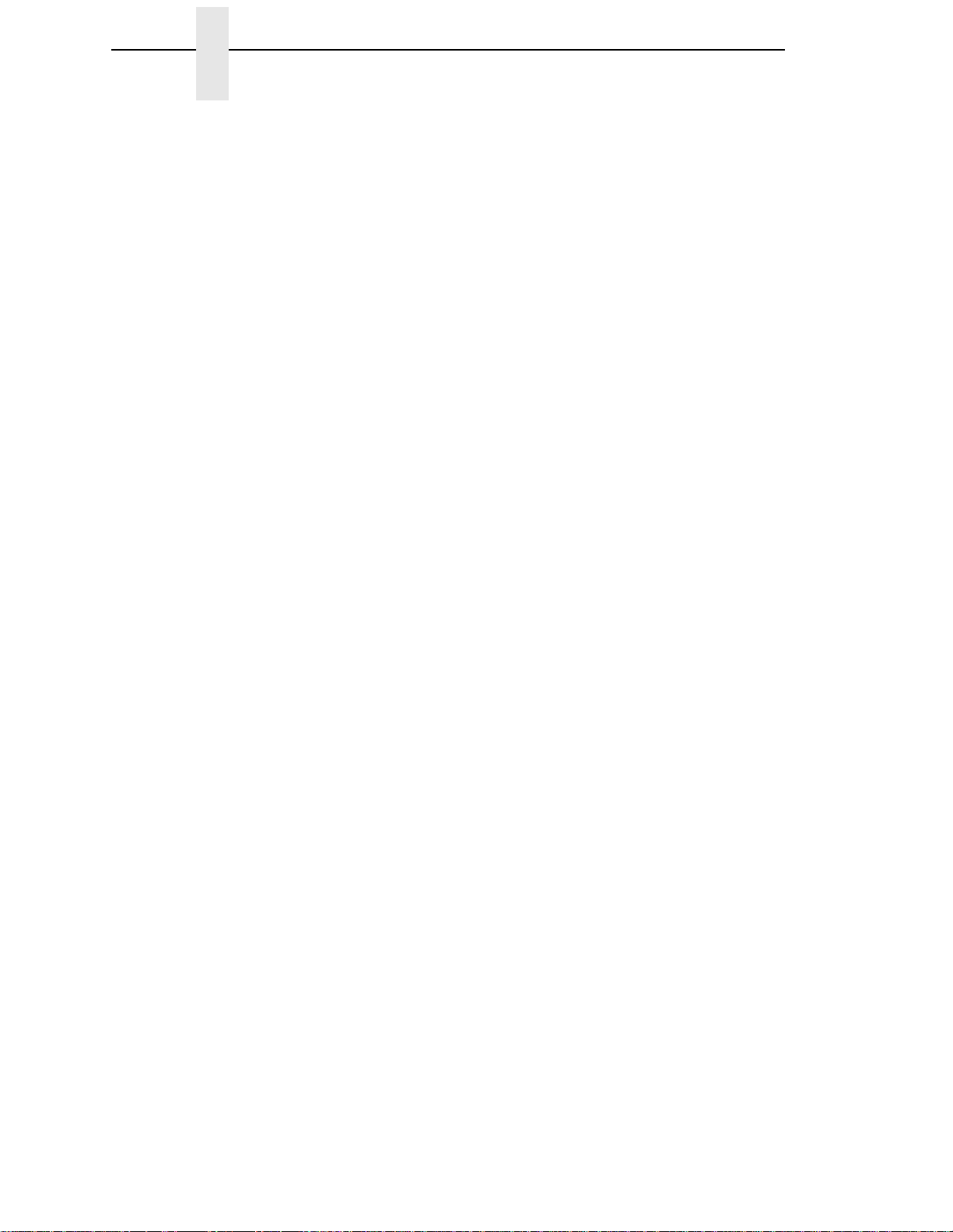
Table of Contents
Changing Parameters..........................................................................48
Example ........................................................................................ 48
Saving Your New Configuration....................................................50
Printing The Current Configuration ...............................................52
Loading Configuration Values.......................................................54
The Power-Up Configuration......................................................... 56
Deleting Configurations................................................................. 58
Protecting Your Configurations..................................................... 60
Configuring The Print Server............................................................... 61
Connecting To The Network ......................................................... 61
Configuration Setup ...................................................................... 61
Configuration Using The Printer Control Panel............................. 62
Configuration Alternatives .............................................................64
4 The Configuration Menus ...................................67
Overview..............................................................................................67
Configuration Main Menu .................................................................... 68
Config. Control Menu...........................................................................71
Active Emulation Menu........................................................................ 73
Emulation Menu...................................................................................74
PCL-II Emulation...........................................................................75
LP Plus Emulation......................................................................... 80
P-Series Emulation ....................................................................... 84
Proprinter XL Emulation.................. ...... ....... ...... ........................... 87
Epson FX Emulation ..................................................................... 89
Serial Matrix Emulation ................................................................ 92
P-Series XQ Emulation ................................................................. 95
IGP/PGL Emulation....................................................................... 97
IGP/VGL (Code V) Emulation ..................................................... 102
Maint/Misc Menu................................................................................ 109
Host Interface Menu .......................................................................... 110
Bi-Tronics Submenu.................................................................... 111
Centronics (Parallel) Submenu................................................... 112
Serial Submenu........................................................................... 114
Ethernet Submenu ...................................................................... 117
Auto Switching Submenu............................................................ 118
Ethernet Params Menu...................................................................... 120
Printer Control Menu.......................................................................... 121
Diagnostics Menu .............................................................................. 123
RibbonMinder .................................................................................... 126
Page 13
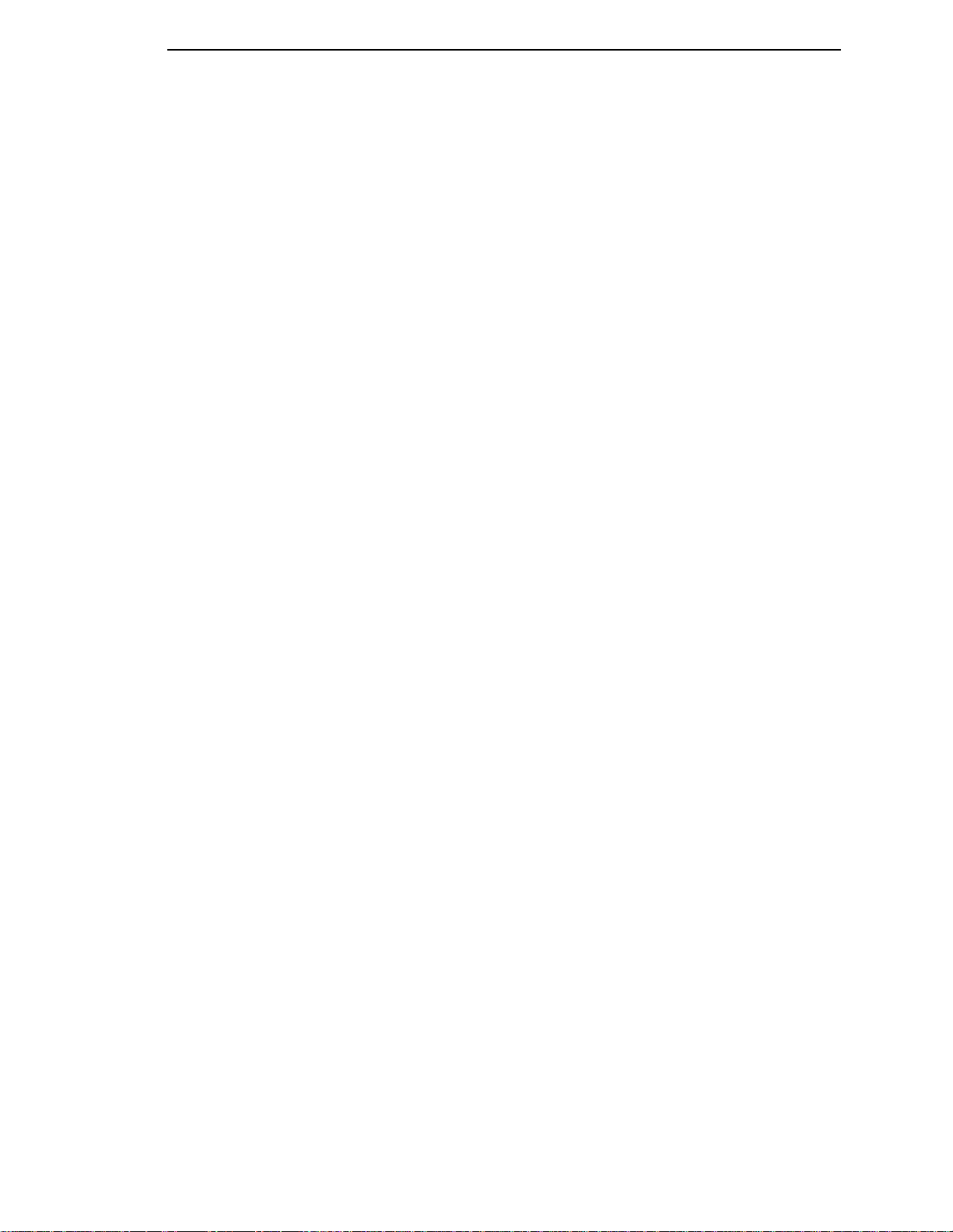
Table of Contents
5 Approaches To Network Printing...................... 129
Overview............................................................................................129
Peer To Peer Networks...............................................................129
Print Job Servers......................................................................... 130
6 TCP/IP Configuration........................................ 131
TCP/IP LineJet Print Server Configuration........................................ 131
Before You Begin........................................................................131
Creating Aliases ..........................................................................132
Methods For Setting TCP/IP Values ........................................... 133
Assign TCP/IP Values................................................................. 134
Using BOOTP ............................................................................. 137
7 HP e3000/LineJet Print Server Configuration... 139
Overview............................................................................................139
HP e3000 / MPE-XL / MPE / iX: Host Configuration.......................... 139
LineJet Print Server Configuration Verification.................................. 142
Methods Of Adjusting Paper Position................................................ 145
Method 1 ..................................................................................... 145
Method 2 ..................................................................................... 145
Using Page Level Recovery On LineJet Printers............................... 146
HP e3000 / MPE-XL / MPE / iX: DTC Configuration.......................... 148
MPE-XL / MPE / iX Typical Configuration...................................148
8 Windows Configuration..................................... 149
Overview............................................................................................149
Windows Environment Description.................................................... 149
Windows LineJet Print Server Configuration ..................................... 150
Mandatory ................................................................................... 150
Optional....................................................................................... 150
Communicating Across Routers......................... ......................... 15 1
Changing Workgroup Names...................................................... 151
Changing Destination Names......................................................152
Windows Host Configuration .............................................................153
Windows NT 3.51 Host Setup..................................................... 153
Windows NT 4.0 Host Setup .......................................................154
Windows 95/98 Host Setup......................................................... 160
Printronix Printing System (PPS) Host Setup..............................160
Windows 3.1 Host Setup............................................................. 161
Page 14
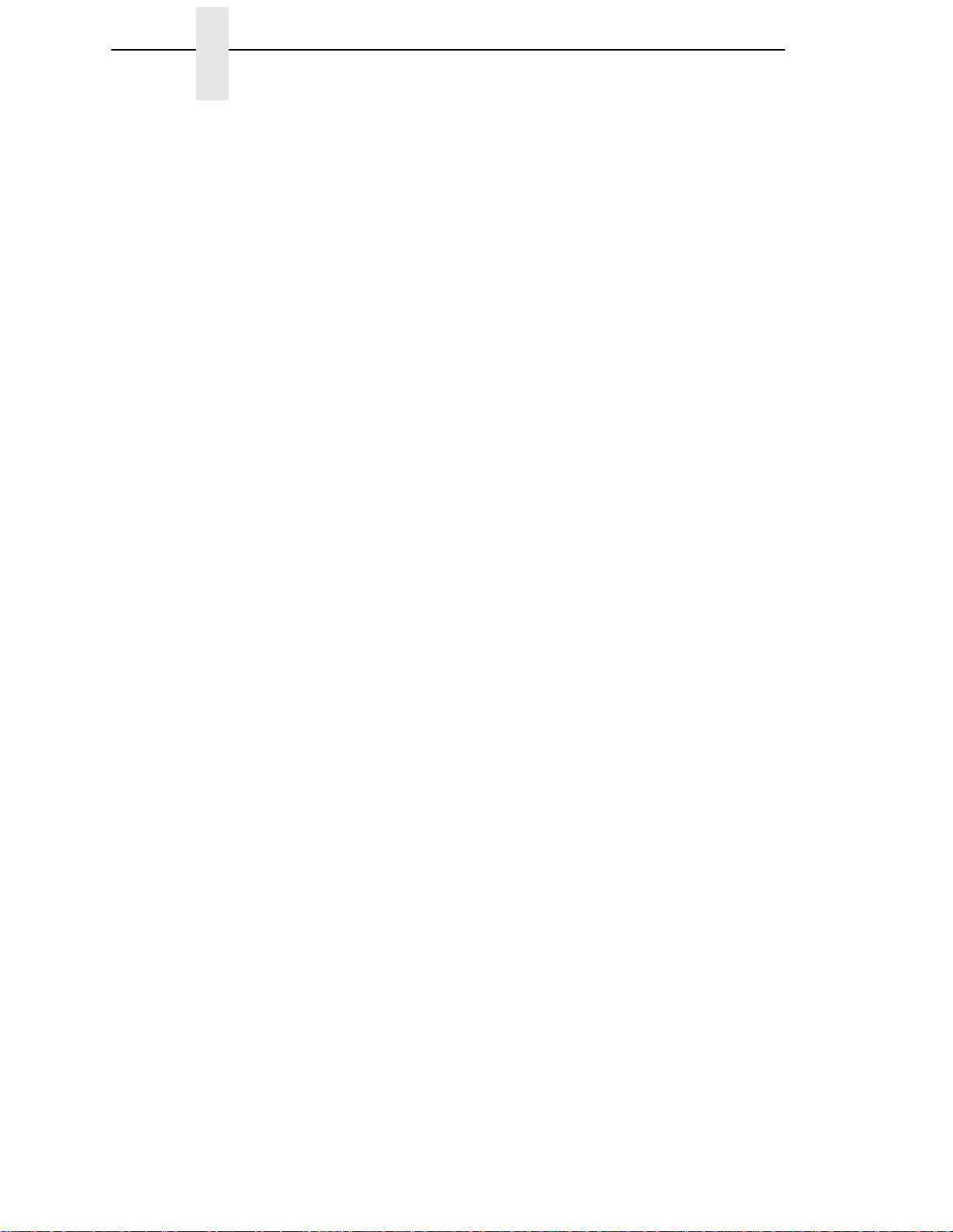
Table of Contents
Windows Troubleshooting Tips.......................................................... 163
LineJet Print Server Card Cannot Be Found On The Network ... 163
HTML Configuration Forms Will Not Display............................... 163
Errors Occur When Defining An LPR Printer .............................. 164
Cannot Browse The LineJet Print Server Card On The Network 164
Printer Errors When Printing Or No Output.................................164
TCP/IP Access Problem.............................................................. 165
Web Browser/HTTP Problem...................................................... 166
Windows NT 4.0 Host Setup Problems....................................... 167
9 Unix Configuration............................................ 169
Overview............................................................................................ 169
Unix Environment Description ............... ...... ....... ...... ......................... 170
Unix LineJet Print Server Configuration . ...... ....... ...... ....... ...... ....... ..... 171
Mandatory ............................................. ....... ...... ....... ...... ....... ..... 171
Optional........................ ...... ....... ...... ...... ....... ............................... 171
Communicating Across Routers................................ .................. 17 1
Unix Host Configuration............................... ....... ...... ....... ...... ....... ..... 172
Printing Setup On HP-UX............................................................ 172
Printing Setup On Sys V ............................................................. 175
LPR/LPD Printing Setup On BSD Systems
(Sun 4.x, DEC‚ Ultrix‚, Free BSD, etc.)........................................ 177
FTP Printing ................................................................................ 179
Remote Shell Printing ............... ...... ...... ...................................... 179
Unix Troubleshooting Tips.................................. ...... ....... ...... ....... ..... 180
Nothing Prints.............................................................................. 180
Stair-stepped Output...................................................................181
No Form Feed Or Extra Page Comes Out.................................. 181
10 Novell Configuration .......................................183
Overview............................................................................................ 183
Novell Environment Description......................................................... 184
Novell LineJet Print Server Configuration.......................................... 184
Using HTML Forms..................................................................... 185
Novell Host Configuration.................................................................. 186
NetWare Version 3.x PSERVER Setup ...................................... 186
NetWare Version 3.x RPRINTER Setup ..................................... 188
NetWare Version 4.x PSERVER Setup ...................................... 189
NetWare Version 4.x RPRINTER Setup ..................................... 191
Page 15
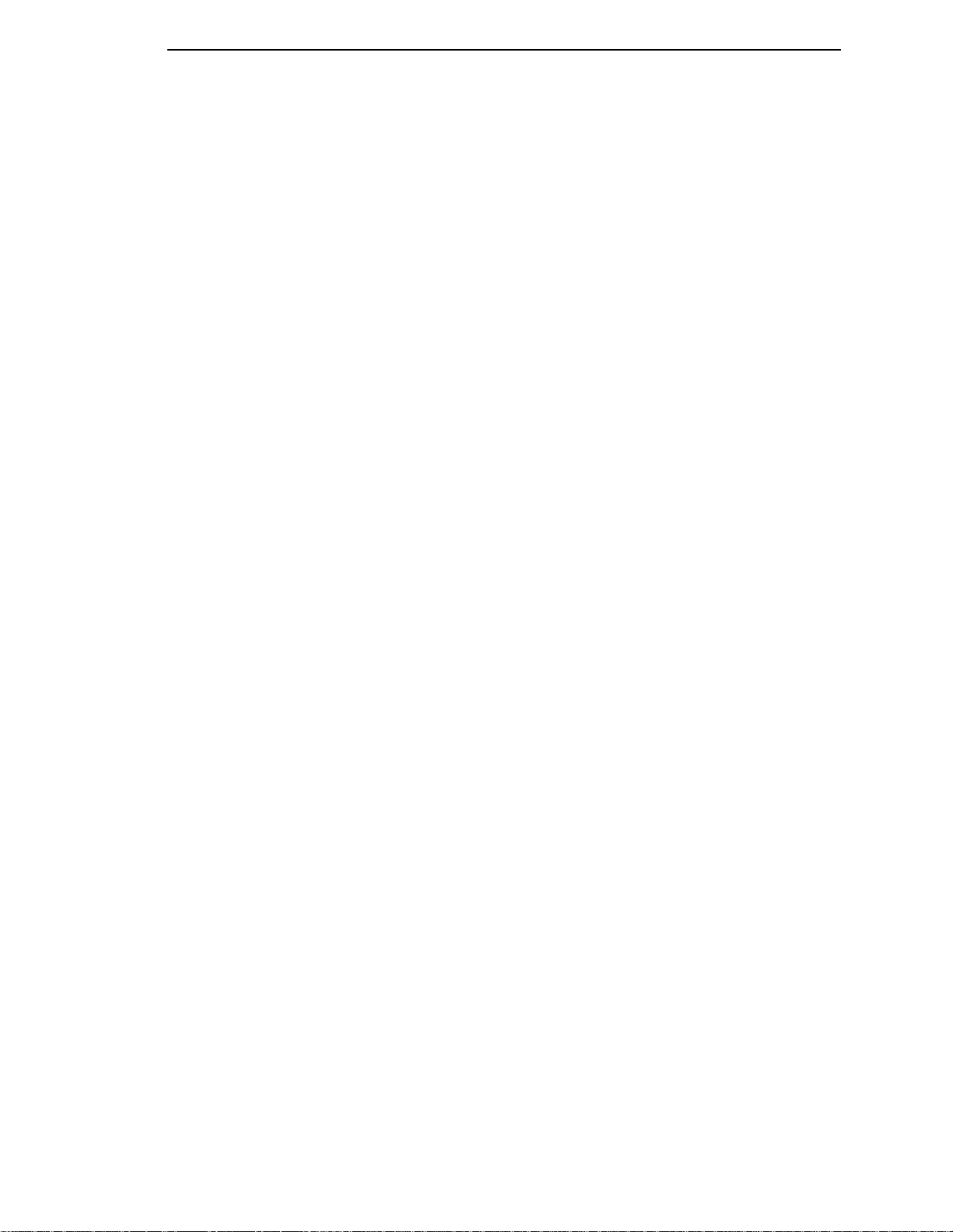
Table of Contents
Novell Troubleshooting Tips .............................................................. 193
NetWare 3.x - No PSERVER Connection................................... 193
NetWare 4.x - No PSERVER Connection .................................. 194
11 Novell Configuration For 10/100Base-T
Interfaces........................................................ 195
Overview............................................................................................195
Novell LineJet Print Server Configuration (10/100Base-T)................ 196
Preferred File Server (NDS & Bindery) ....................................... 197
Setting Password Security (NDS & Bindery)............................... 199
Adjusting Polling Time (NDS & Bindery).....................................200
Changing The Print Server Name (NDS & Bindery).................... 201
Changing The Frame Type (NDS & Bindery).............................. 202
Changing The Print Server Mode (NDS & Bindery).................... 203
Setting The LineJet Print Server Context (NDS)......................... 204
Setting The Print Server Preferred NDS Tree (NDS).................. 205
Novell Host Configuration (10/100Base-T)........................................ 207
NDS PSERVER Setup (Netware 4.x)..........................................207
Bindery PSERVER Setup (Netware 3.x and 4.x)........................209
Referencing A Bindery Queue In NDS (Netware 3.x and 4.x)..... 209
RPRINTER/NPRINTER Setup (Netware 3.x and 4.x)................. 210
Troubleshooting (10/100Base-T)....................................................... 212
PSERVER Setup......................................................................... 212
RPRINTER/NPRINTER Setup ........ ...... ....... ...... ....... .................. 214
Printing Related........................................................................... 216
12 Commands..................................................... 219
Command Shell Overview ................................................................. 219
Access Methods.......................................................................... 219
Main Command Shell Prefixes.................................................... 219
Getting Command Help...................................... ....... ...... ....... ..... 219
Complete Command List ................................................................... 220
Store Commands ........................................................................ 220
Set Commands ........................................................................... 223
List Commands ..................................... ....... ...... ....... ...... ............230
Debug Commands ...................................................................... 231
Miscellaneous Command s . .................................................... ..... 232
Page 16
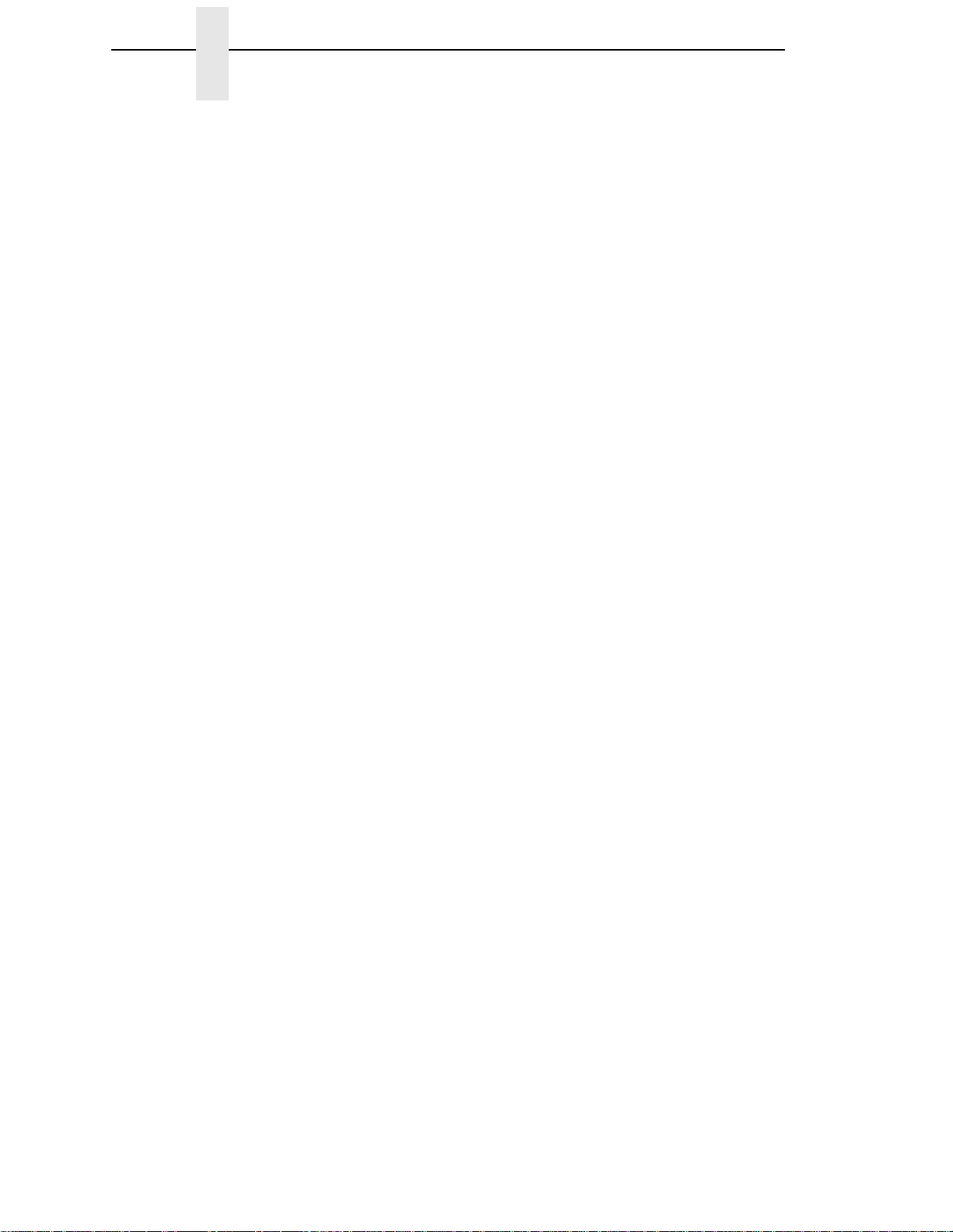
Table of Contents
13 Extra Features ................................................235
LineJet Print Server Security............................................................. 235
Users And Passwords............... ...... ...... ....... ...... ....... ...... ....... ..... 235
TCP Access Lists............................ ...... ....... ...... ....... .................. 23 7
Printer Monitoring And Logging......................................................... 238
Printer And Print Job Monitoring................................................. 238
Printer Logging Through Logpaths.............................................. 239
LineJet Print Server Naming Schemes.............................................. 240
14 Interfaces........................................................ 241
Overview............................................................................................ 241
Centronics Parallel Interface.............................................................. 242
Centronics Interface Signals....................................................... 242
Centronics Parallel Interface Configuration................................. 243
Bi-Tronics Parallel Interface............................................................... 244
Operating Modes......................................................................... 244
The Negotiation Phase................................................................ 245
Signals ........................................................................................ 245
RS-232 And RS-422 Serial Interfaces............................................... 248
RS-232 And RS-422 Serial Interface Signals ............................. 249
RS-232 And RS-422 Serial Interface Protocol............................ 249
RS-232 And RS-422 Serial Interface Error Handling.................. 250
RS-232 And RS-422 Serial Interface Configuration....................250
15 Routine Service And Diagnostics ...................251
Routine Service .................................................................................251
Exterior Cleaning......................................................................... 251
Interior Cleaning.......................................................................... 251
Diagnosing Problems... ....... ...... ....... ...... ...... ....... ...... ....... ...... ............ 255
Printer Self-Tests ........................................................................ 255
Printing A Hex Dump................................................................... 257
Fault Messages........................................................................... 259
A Printer Specifications And Regulatory
Information ....................................................... 267
Ribbon Specifications ........................................................................ 267
Printer Dimensions ............................................................................269
Environmental Characteristics........................................................... 269
Electrical Characteristics ................................................................... 270
Material Safety Data Sheets.............................................................. 271
Communication Notices................... ...... ...... ....... ...... ....... ...... ....... ..... 272
Page 17
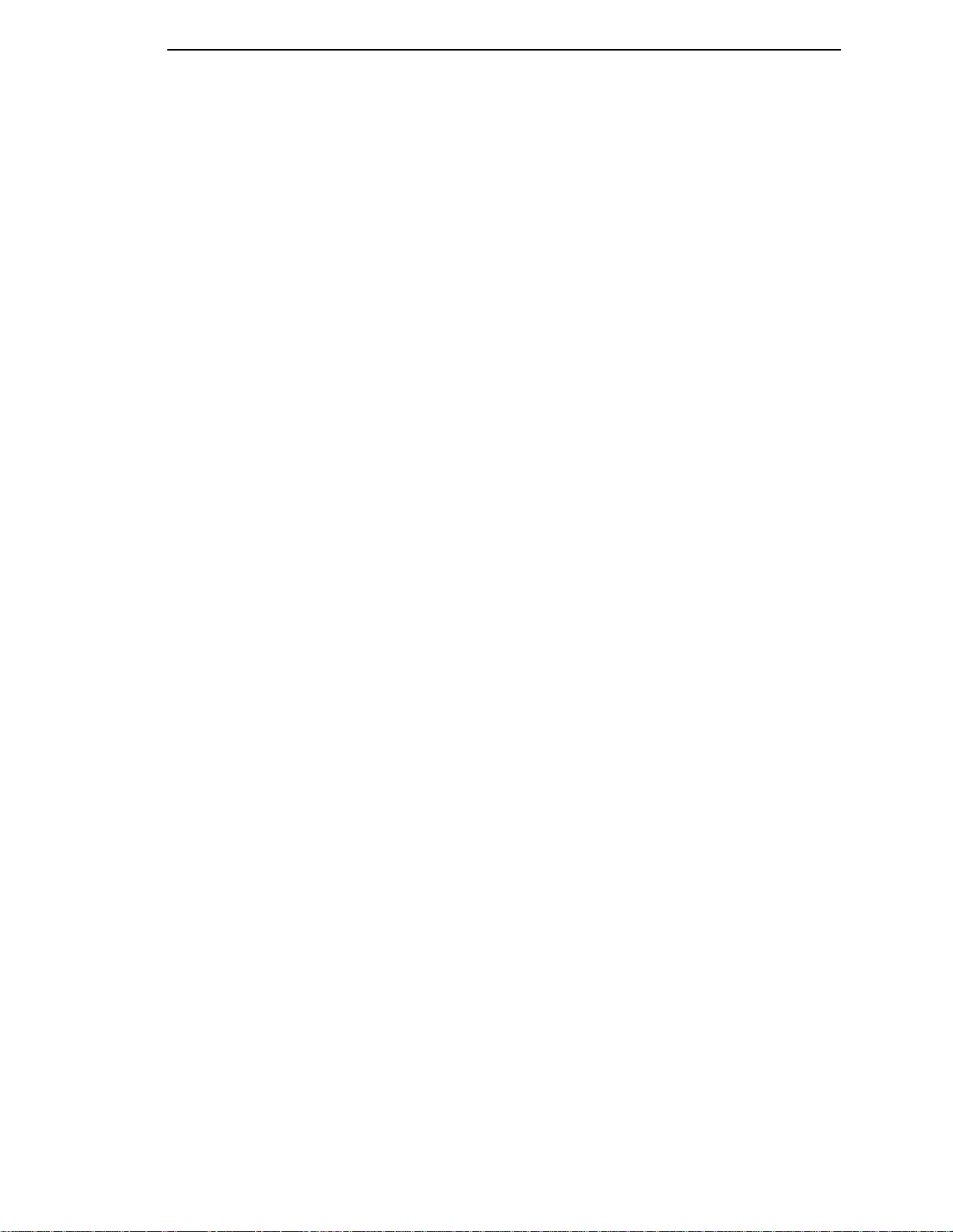
Table of Contents
B Paper Specifications And Forms Design.......... 275
Introduction........................................................................................ 275
General Paper Specifications............................................................ 276
Paper Guidelines ............................................................................... 277
Terms And Definitions................................................................. 277
Environmental Considerations .................................................... 279
Form Types.................................................................................279
Form Weight................................................................................ 279
Form Thickness........................................................................... 279
Form Evenness...........................................................................279
Tractor Pin Engagement ............................................................. 279
Methods Of Forms Attachmen t .................... ...... ....... .................. 280
Chaff Content..............................................................................281
Form Design Checklist....................................................................... 282
Summary ........................................................................................... 285
Storage And Handling .................................................................285
C Standard ASCII Character Set......................... 287
D Monitoring Printers........................................... 289
Implementing Printer Management.................................................... 289
Agent/Manager Model................................................................. 289
MIB.............................................................................................. 289
SNMP.......................................................................................... 290
Monitoring Tools ................................................................................ 291
Monitoring With AIX NetView/6000.............................................291
Monitoring With Web JetAdmin................................................... 291
OS/2 TCP/IP ............................................................................... 291
Setting The SNMP Community Name......................................... 291
Page 18
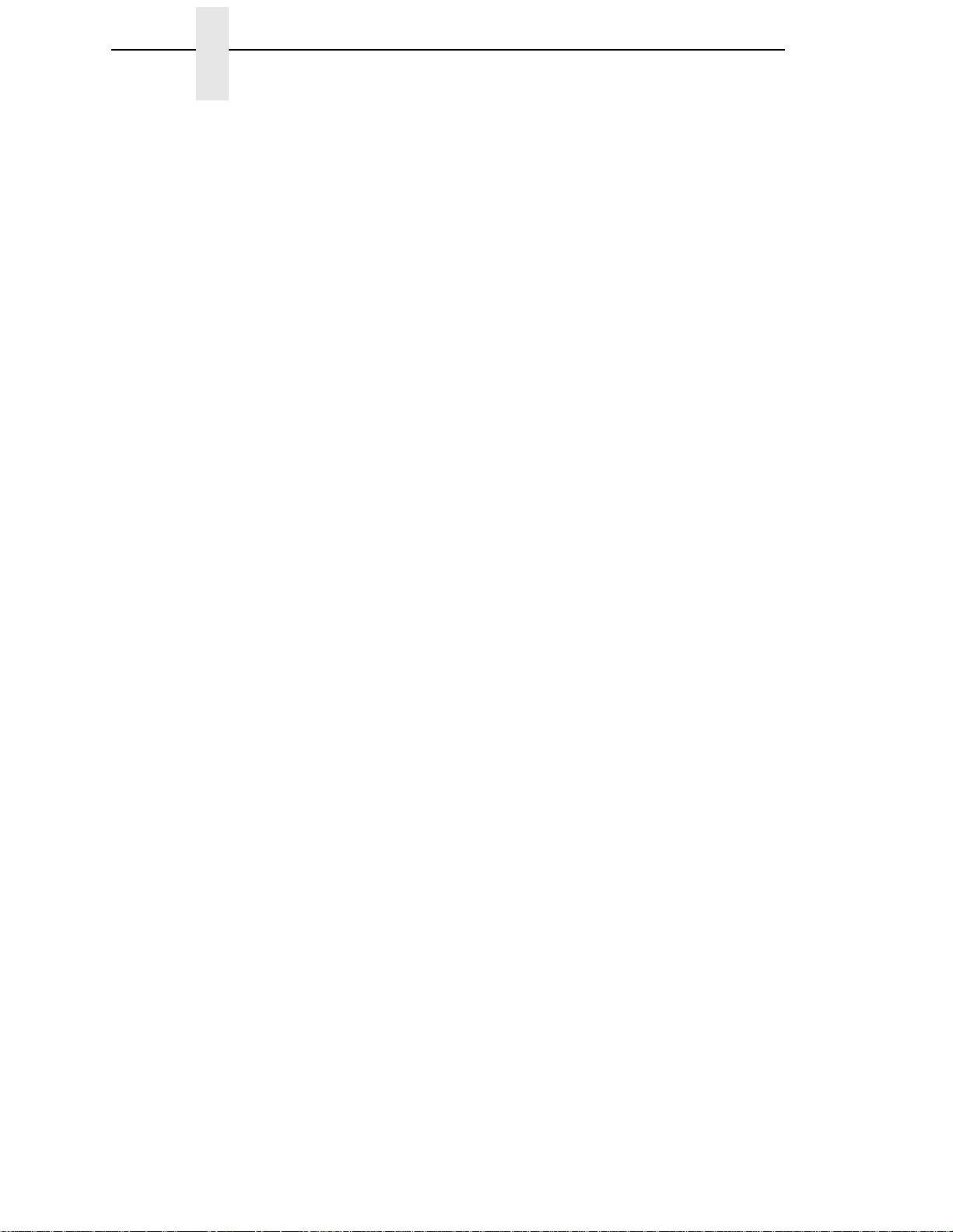
Table of Contents
Page 19
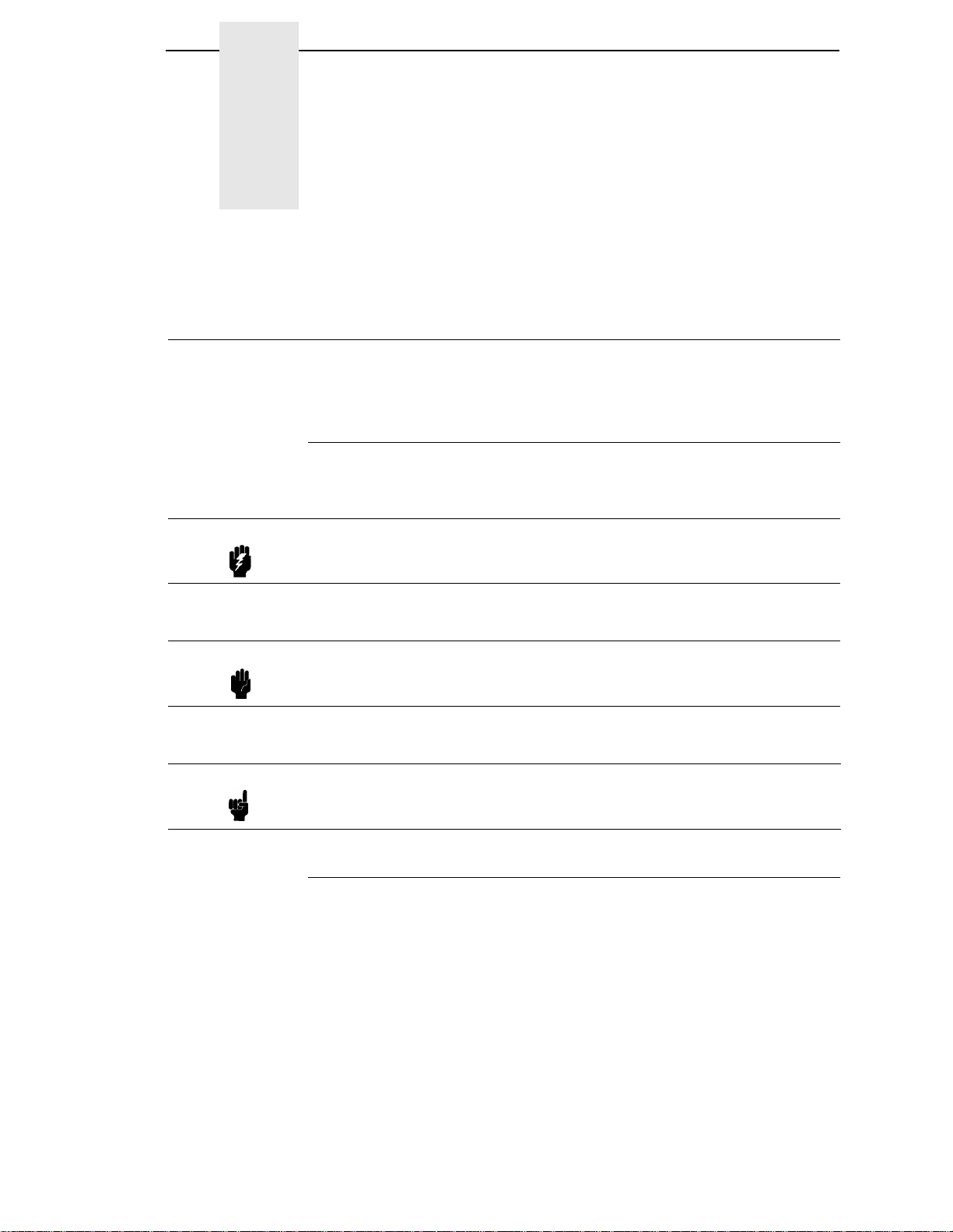
1 Introduction
About This Manual
This manual explains how to configure and perform routine service on the HP
LineJet printer for maximum efficiency.
War nings, Cautions, And Notes
Read and comply with all information highlighted under special headings:
Warning Warning messages call attention to situations that could hurt you or
damage the equipment.
Caution Conditions that could damage the printer or related equipment.
Note A note gives you helpful hints about printer operation and maintenance.
Printing Conventions Used In This Manual
• UPPERCASE print indicates control panel keys.
Example: Press the CLEAR key, then press the ON LINE key.
• Quotation marks (“ ”) indicate messages you see on the Liquid Crystal
Display (LCD).
Example: Press the ON LINE key. “OFFLINE” appears on the LCD.
• The + (plus) symbol represents key combinations.
Example: “Press = + >” means to press the = (UP) key and the >
(DOWN) key at the same time.
19
Page 20
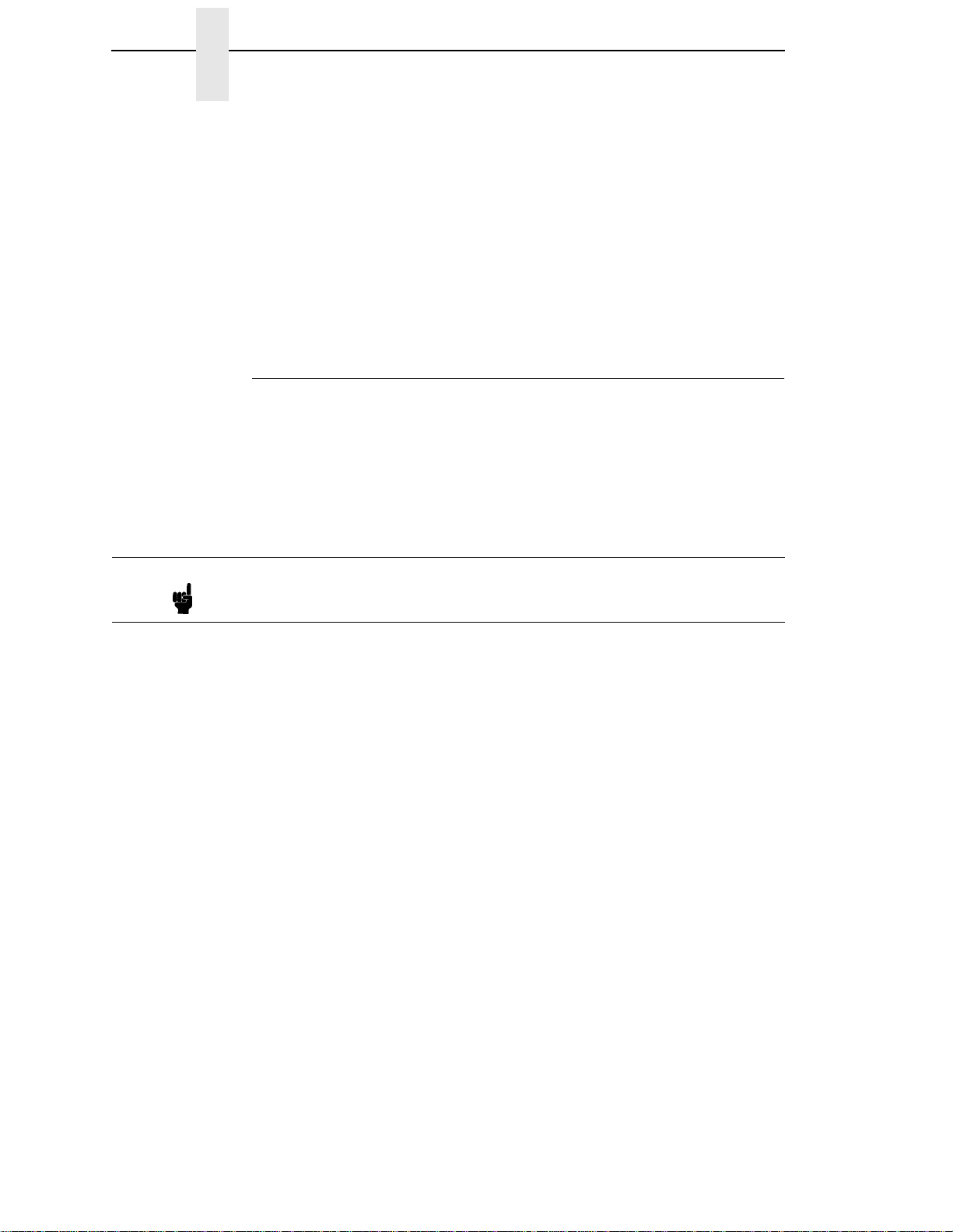
Chapter 1 About This Manual
• Command syntax and examples are formatted as follows:
• The Courier font in boldface indicates commands that you type:
Example:
• Regular Courier font indicates displayed results:
Example:
$ ping ftp.HP.com
ftp.HP.com is alive
• Variable values are shown in
in text.
ping
ipname
ipname
is alive
Example:
Example:
italics
in command syntax, output, and
Related Documents
Following is a list of related documentation shipped with every LineJet printer.
•
LineJet Printers Installation Instructions, Cabinet and Pedestal Models
Explains in a step-by-step process how to set up the printer for operation.
•
LineJet Printers Quick Reference Guide
control panel and provides quick reference information on daily printer
operations such as loading paper and replacing ribbons. Italian, French,
German, and Spanish are included.
Note This manual and the reference manuals listed below are located on the
LineJet Utilities CD shipped with your LineJet printer.
•
LineJet Printers PCL-II/LinePrinter Plus Technical Reference Manual
Describes the host control codes and character sets for the LinePrinter
®
Plus
and PCL®-II emulations.
— Describes the keys on the
—
—
•
LineJet Printers QMS Code V Technical Reference Manual
how to write graphics programs using the optional QMS
Printronix
user to create and store forms; generate logos, bar codes, and expanded
characters; create other graphics; and merge graphics with alphanumeric
data as a document is printed.
•
LineJet Printers IGP/PGL Technical Reference Manual
to write graphics programs using the optional PGL
emulation. This graphics programming language allows the user to create
and store forms; generate logos, bar codes, and expanded characters;
create graphic images; and merge graphics with alphanumeric data as a
document is printed.
®
emulation. This graphics programming language allows the
®
Printronix IGP®
— Explains
®
Code V™
— Explains how
20
Page 21
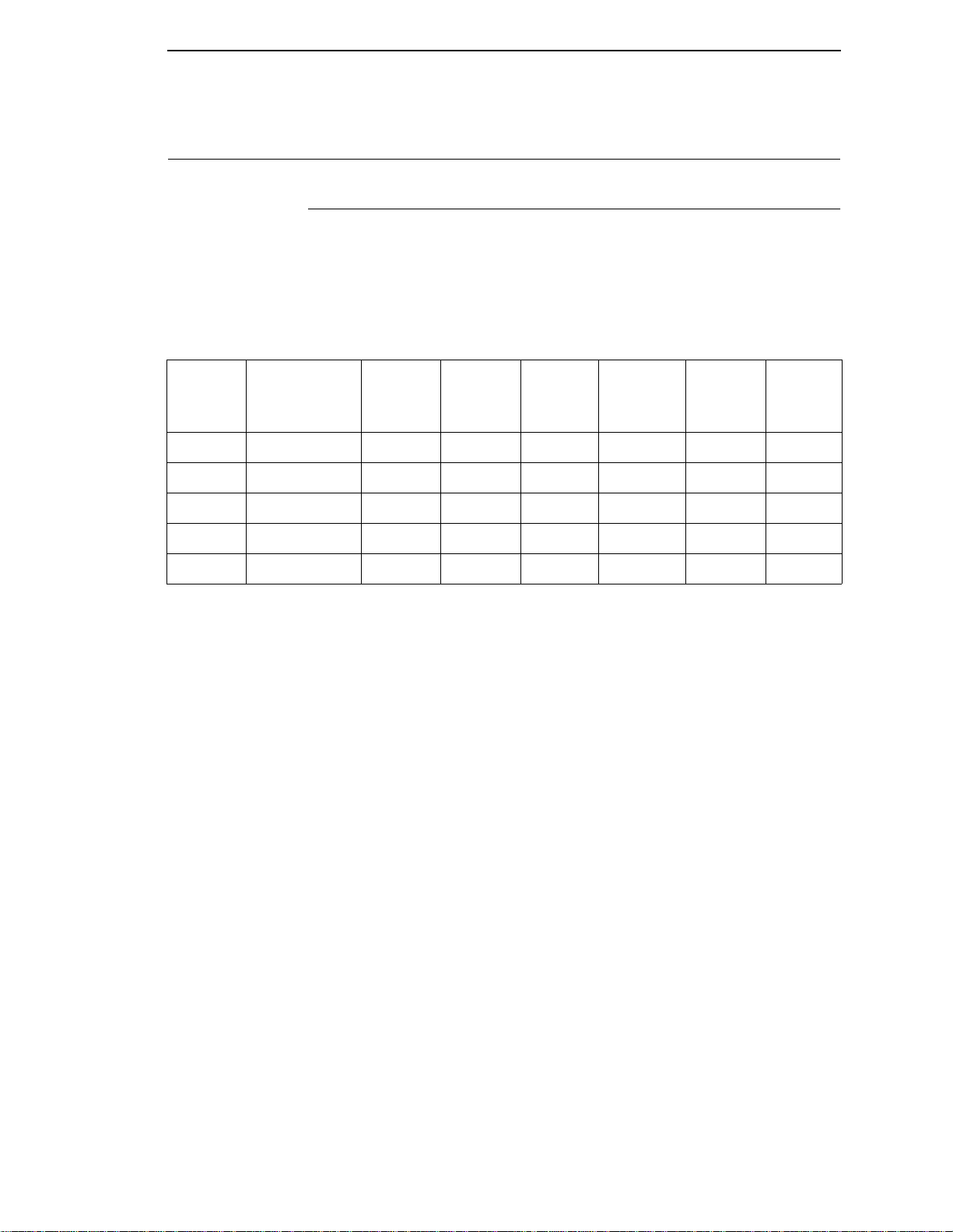
Printer Overview
The LineJet Printer Family
The LineJet series of line matrix printers consists of 500, 1000, and 1500 lines
per minute (lpm) models packaged in various configurations. All of the models
offer software versatility and the latest refinements in line matrix printing
technology. The model numbers indicate printing speed and physical
configuration:
The LineJet Printer Family
Table 1. The LineJet Printer Family
Model
Number
C3201D LineJet 500P 500 lpm áá
C3202D LineJet 500Q 500 lpm áá
C3204D LineJet 1000Q 1000 lpm áá
C3205D LineJet 1500Q 1500 lpm áá
C5640D LineJet 1500Q 1500 lpm ááá
Nameplate
Most line matrix printers have specialized architectures which enable the
printer to emulate, or behave like, another printer. These specialized
architectures are restricted. The LineJet printer, however, introduces an open
architecture concept that is not available on any other line matrix printer.
The LineJet printer offers the standard emulation of Hewlett-Packard’s Printer
Control Language, PCL Level II, to allow easy online programming
capabilities and compatibility with Hewlett-Packard systems.
Additionally, the LineJet printer offers the following three emulations as part of
its LinePrinter Plus grouping: Proprinter
P-Series. No matter what emulation is configured, your printer is very easy to
use. The message display and indicator on the control panel communicate
with you directly and clearly. You can select every function on your printer at
the control panel, or you can send commands from the host computer.
Print
Speed
Pedestal Cabinet
Serial/
Parallel
Interface
®
III XL, Epson® FX-1050, and
Serial/
Ethernet
Interface
Power
Stacker
21
Page 22
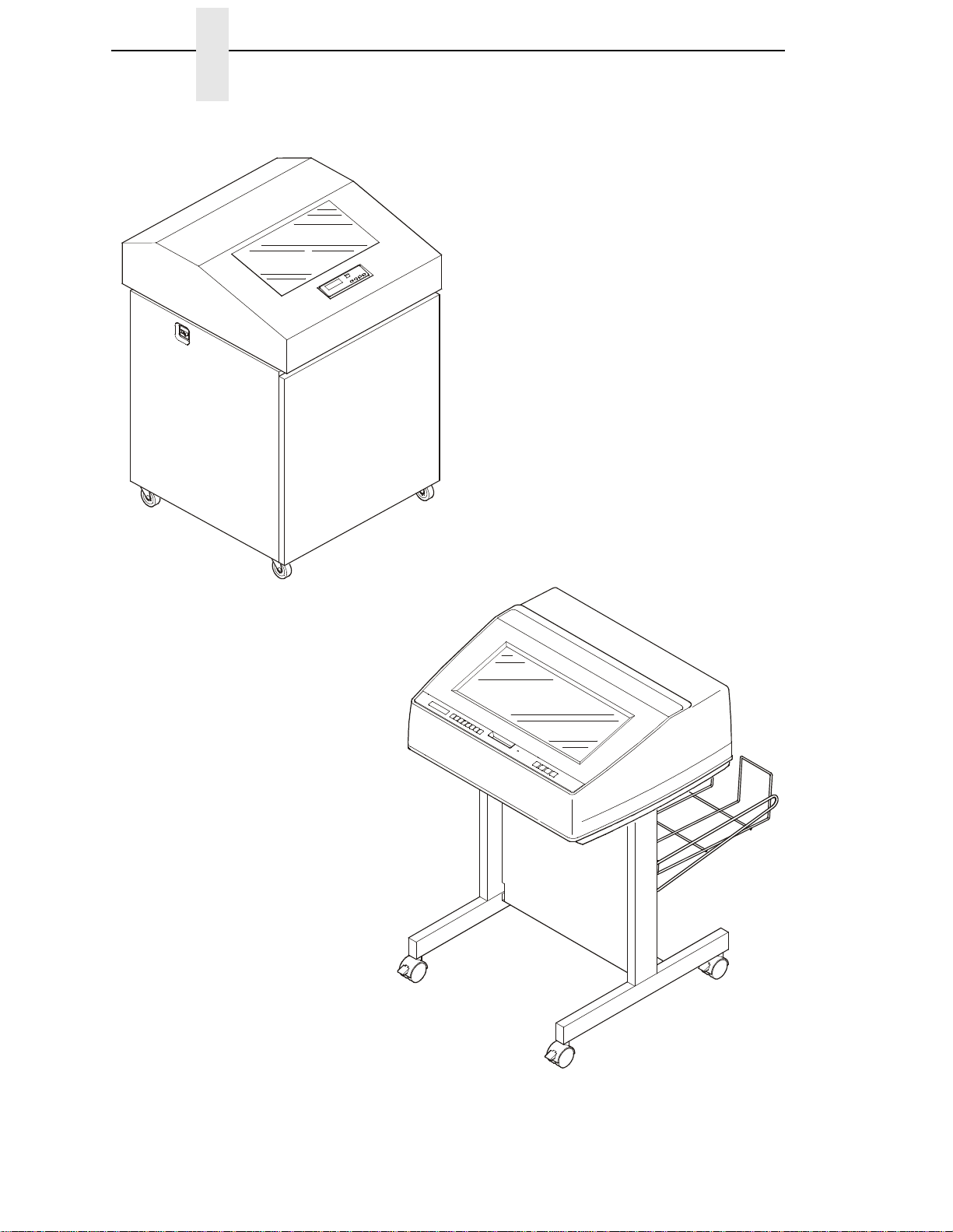
Chapter 1 Printer Overview
C3202D
C3204D
C3205D
C5640D
22
C3201D
55flcab2
April 3, 2000
Figure 1. The LineJet Printers
Page 23
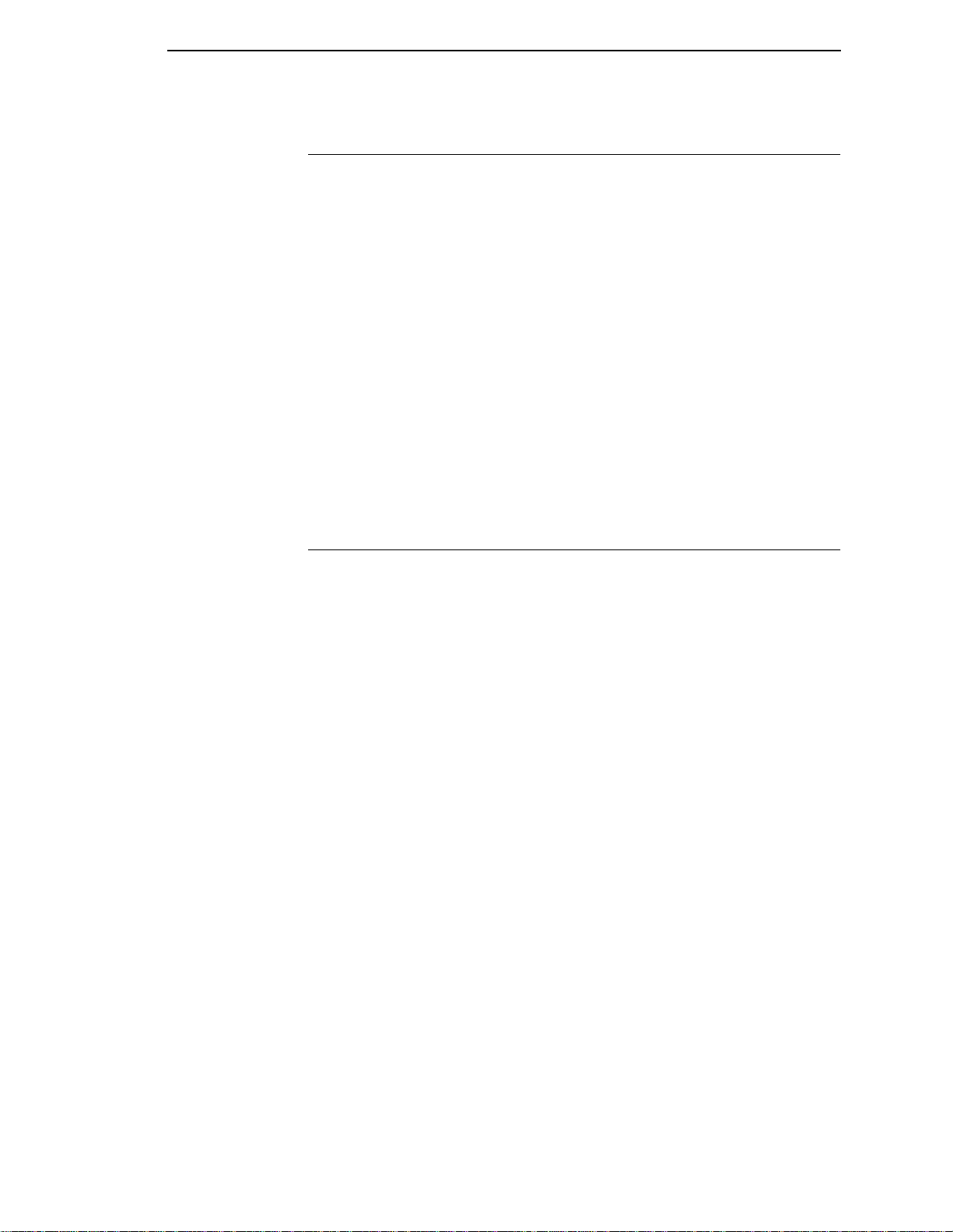
Taking Care Of Your Printer
Taking Care Of Your Printer
Your printer will produce high quality print jobs if it is well taken care of.
Periodic cleaning, handling the printer properly, and using the correct printer
supplies, such as paper and ribbons, will ensure optimum performance.
Chapter 15 explains how to clean the printer, and printer supplies are listed in
Appendix A.
Whenever it is necessary to service the printer, remember these important
maintenance concepts:
• Use only the ribbons specified in Appendix A. Use of incorrect ribbons
can cause ink migration problems, degraded print quality, and expensive
damage to the printer.
• Incorrect closure of the forms thickness lever can cause smearing,
degraded print quality, paper jams, and damage to the platen and shuttle
assembly. Never close the forms thickness lever too tightly.
• Excessive printing outside of the boundaries of the paper will degrade
print quality and cause hammer bank damage. Never print outside of the
paper width.
St andard Fea tures
All of the printers offer a wide range of horizontal and vertical dot densities,
operate quietly, and can load an emulation very easily. Other features are
specified in the following se ctions.
Host Computer Interfaces
The following host computer interface choices are available:
• Bi-Tronics
• RS-232 serial interface
• RS-422 serial interface
• Centronics
• Ethernet™ (optional on C3201D and C3202D only)
Printer Emulations
The following printer emulations (or protocols) are selectable at the control
panel:
• HP
• LP Plus, which consists of:
®
Printronix P-Series
Epson FX-1050
IBM
®
®
PCL-II (the default)
®
Proprinter III XL
• QMS (optional)
• PGL (optional)
Each emulation provides a different set of configuration menus, control codes,
and character sets.
23
Page 24
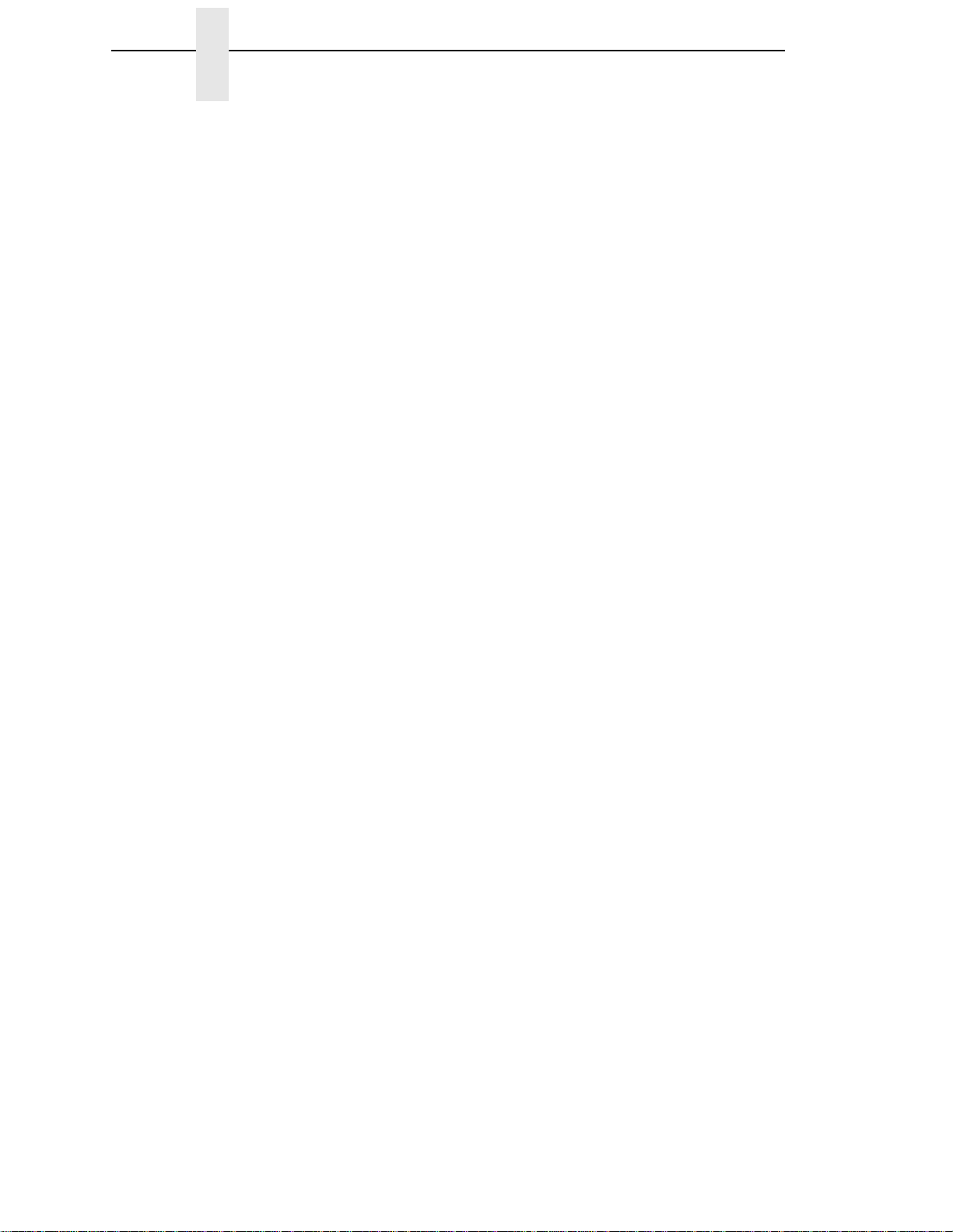
Chapter 1 Printer Overview
Output Control
Depending on the active emulation, the printers have the following output
control features:
• Four modes for printing text:
1. Correspondence (High Density)
2. Data Processing (DP) (Standard Density)
3. Sparse (high speed) (Sparse Density)
4. OCR A and OCR B
• Selectable forms length and width
• Character attribute specification:
1. Selectable pitch: normal, expanded, and compressed
2. Emphasized (shadow) printing
3. Automatic underlining and overscoring
4. Superscript and subscript printing
5. Double high and wide printing
• Resident multinationa l cha racte r se ts and bar codes
Graphics and V ertical Formatting
Several graphics and vertical formatting features are available:
• Built-in graphics generator s :
1. IBM Proprinter III XL bit-image graphics
2. Epson FX-1050 dot graphics mode
3. P-Series Plot
4. PCL raster graphics
• Programmable electronic vertical formatting provides rapid vertical paper
movement to specified lines for printing repetitive and continuous forms.
You can choose from the following methods:
1. Vertical tabbing in Proprinter III XL and Epson FX emulation modes
2. Electronic Vertical Format Unit (EVFU) in P-Series emulation mode
3. PCL vertical forms control (VFC)
Built-in Diagnostic T ools
The following diagnostic tools are provided with the printer:
• Comprehensive diagnostic self-tests permanently stored in the printer
• Configuration printout
24
• Data stream hex code printout
• Symbol set printout
Page 25
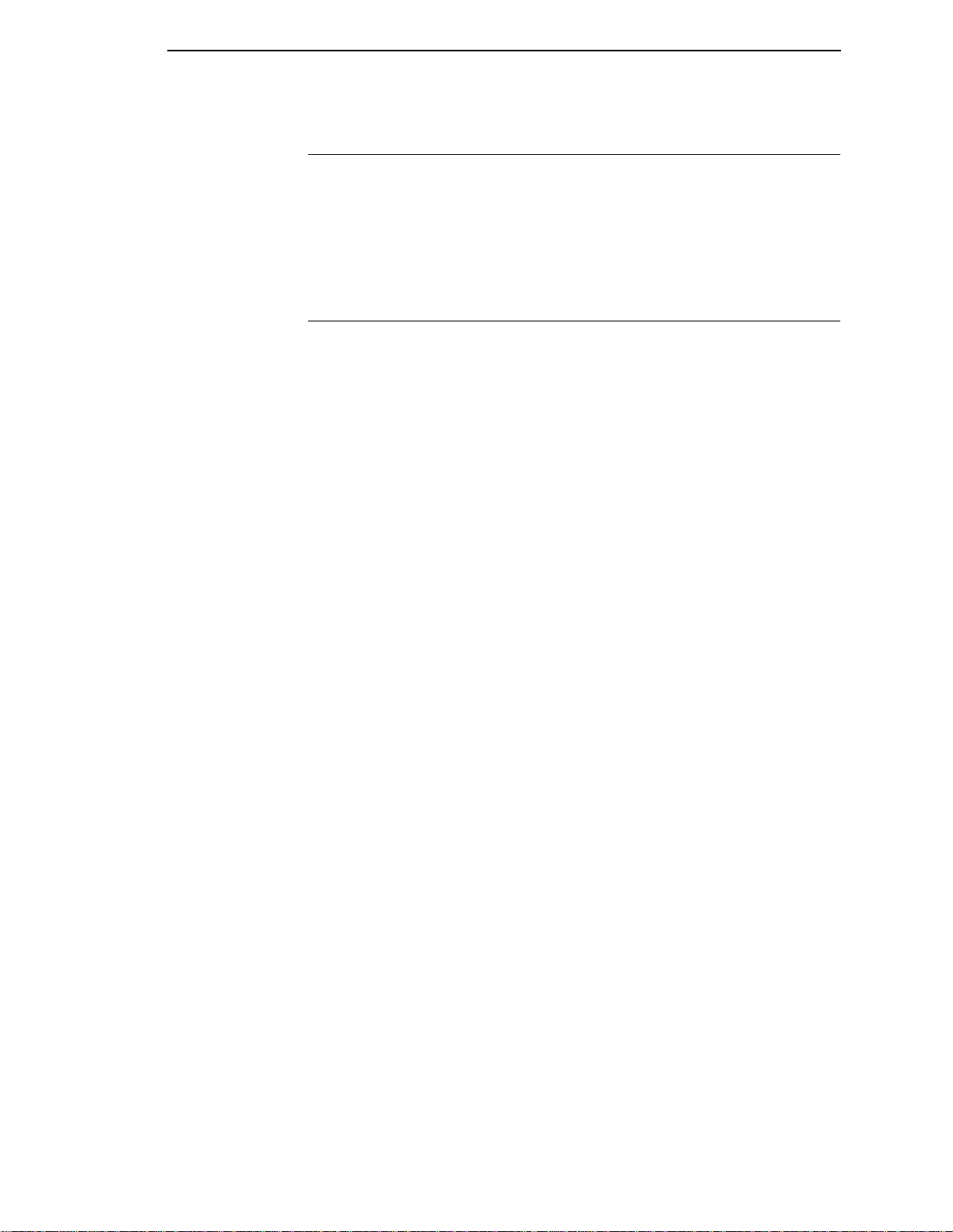
Graphics Options
Graphics Options
The PGL and QMS emulations allow you to create and store forms; generate
logos, bar codes, and expanded characters; and create other graphics.
Alphanumerics and bar code data are added as the form is printed.
These emulations are available as a customer-installed option. For more
information, contact your authorized Hewlett-Packard representative.
Protocols And Emulations
A
protocol
printer and its host computer. These rules consist of codes which manipulate
and print data and allow for machine-to-machine communication. A printer
and its host computer must use the same protocol.
Most impact printers use single ASCII character codes to print text, numbers,
and punctuation marks. Some characters, both singularly and in groups of two
or more, are defined as control codes. Control codes instruct the printer to
perform specific functions, such as underlining text, printing subscripts,
setting page margins, etc. The main difference between most printer
protocols is in the characters used to create control codes and the ways in
which these characters are formatted.
is a set of rules governing the exchange of information between the
When the printer executes the character and control codes of a particular
printer protocol, it is “emulating” that printer. For example, if the printer uses
the Proprinter III XL protocol, it is emulating an IBM Proprinter III XL printer; if
the printer is using the Epson FX-1050 printer protocol, it is in Epson FX-1050
emulation mode. As used in this manual, “protocol” and “emulation”
same thing.
mean the
25
Page 26
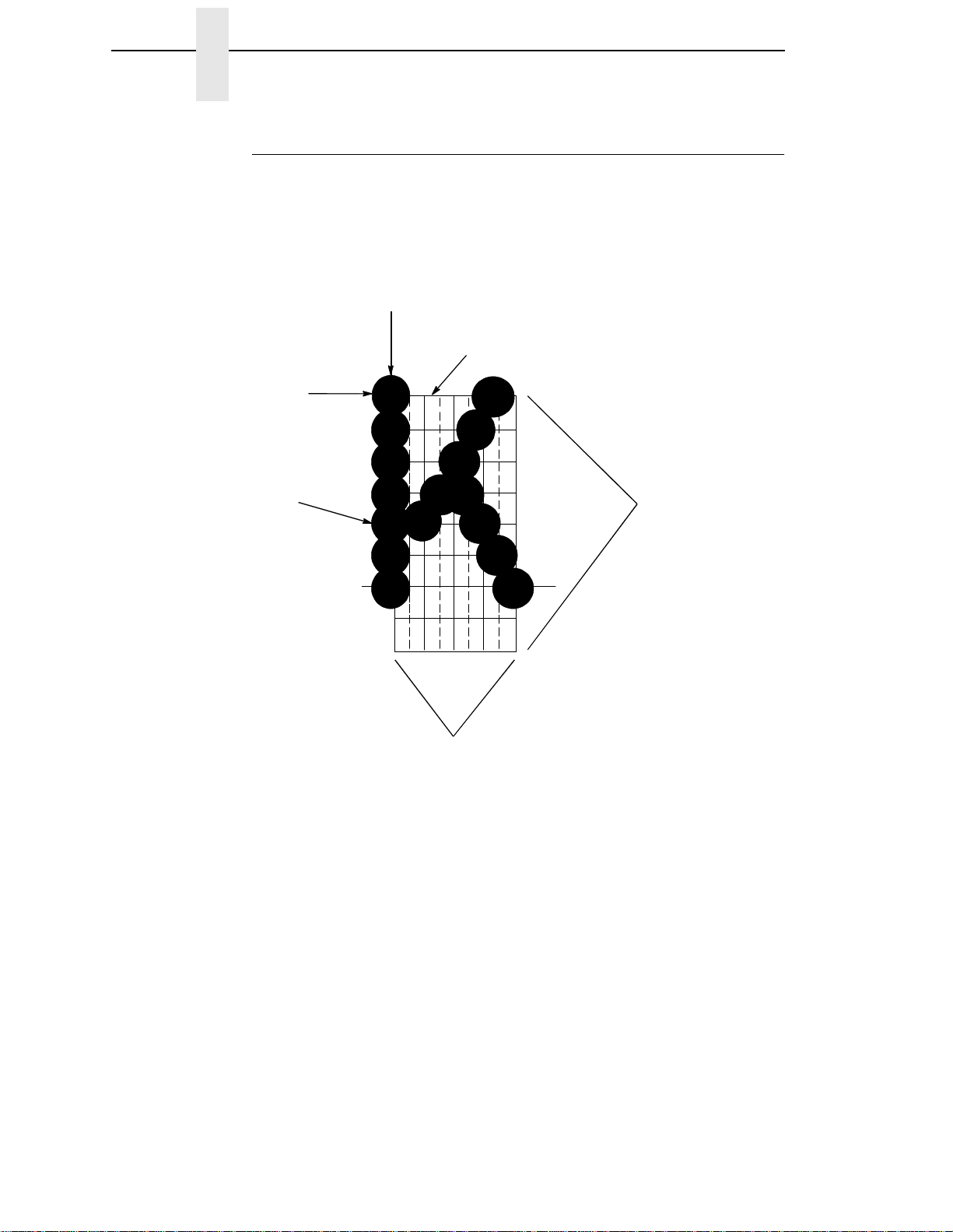
Chapter 1 Printer Overview
Line Matrix Printing
Your printer is an impact printer; it creates characters by printing ink dots on
paper. The dots are printed on an invisible matrix mapped in printer memory
(see Figure 2). Dot impressions are made by an array of steel hammers
mounted on a rapidly oscillating shuttle. The hammers strike the paper
through a moving ink ribbon.
Dot Row
Ink dots formed by
hammer tips.
Dot Column
Matrix visible only to
the printer
Character Row
26
Character Column
Figure 2. Dot Matrix Character Formation
Serial matrix printers use a moving printhead with pins to form single
characters sequentially along the printed line. Unlike serial matrix printers, the
LineJet printer is a line matrix
printer. Line matrix printers divide every
printable line into horizontal dot rows, then print a dot row of the entire line at
every lateral sweep of the shutt le.
During each sweep, hammers are activated to print dots at the required
positions in the dot row. When the shuttle reache s the end of a sweep, it
reverses direction, the paper advances one dot row, and the hammers print
the next row of dots as the shuttle sweeps in the opposite direction, as shown
in Figure 3.
Page 27
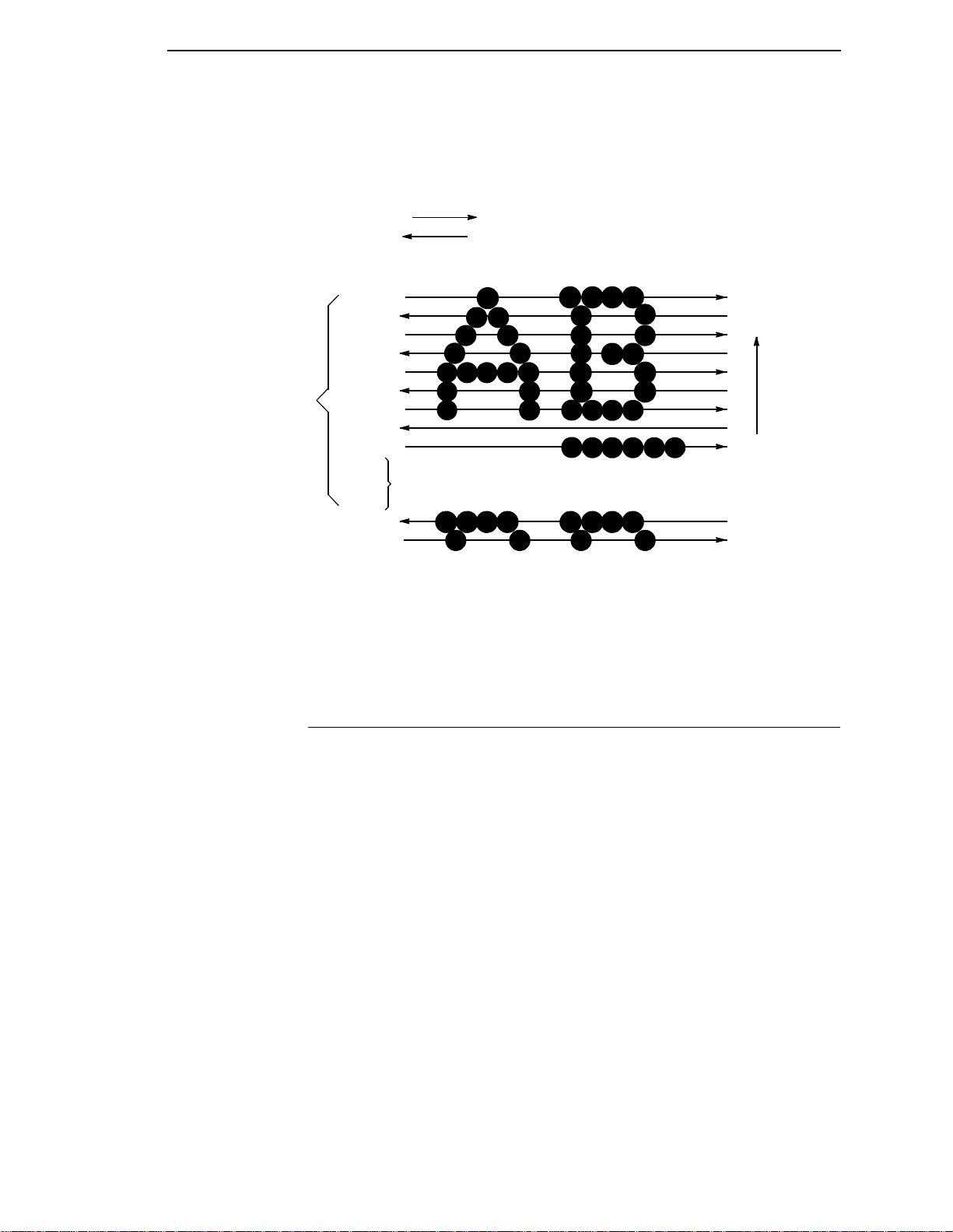
Printing Speed
After a line of characters is printed, the paper advances to the first dot row of
the next print line. This creates a number of blank rows between lines of
characters, depending on the print mode and line spacing you selected.
Direction of Shuttle Movement
Dot
Row Start
1
2
3
4
One
Text
Line
5
6
7
8
9
*
**
10
11
Number of rows is determined by line spacing.
n
1
2
Paper
Feed
Direction
This row is used only for lowercase descenders.
*
This row is used for underlining and lowercase descenders.
**
Figure 3. Dot Matrix Line Printing
Printing Speed
The speed at which text prints is measured in lines per minute (lpm). This
speed is directly proportional to the number of dot rows required to produce a
character line, regardless of the number of characters in the line. More dot
rows are required to print lowercase characters with descenders;
consequently, those character lines print at a fractionally lower rate.
The printer also prints dot-addressable graphic images. The speed at which
graphics are plotted is measured in inches per minute (ipm). Unidirectional
plotting produces slightly better print quality and takes about twice as long as
bidirectional plotting. You can select either plotting mode from the control
panel.
Printing and plotting rates also vary according to the print mode you select.
Print mode refers to the way you instruct the printer to create characters. If,
for example, you select standard quality (data processing) mode, the printer
uses more dot rows to form characters than if you choose Sparse (high
speed) mode. Character formation and print speed are faster in Sparse mode,
because the printer prints fewer dot rows to form characters. Vertical dot
density is a factor in printing speed.
Nominal printing rates are charted in Appendix A.
27
Page 28
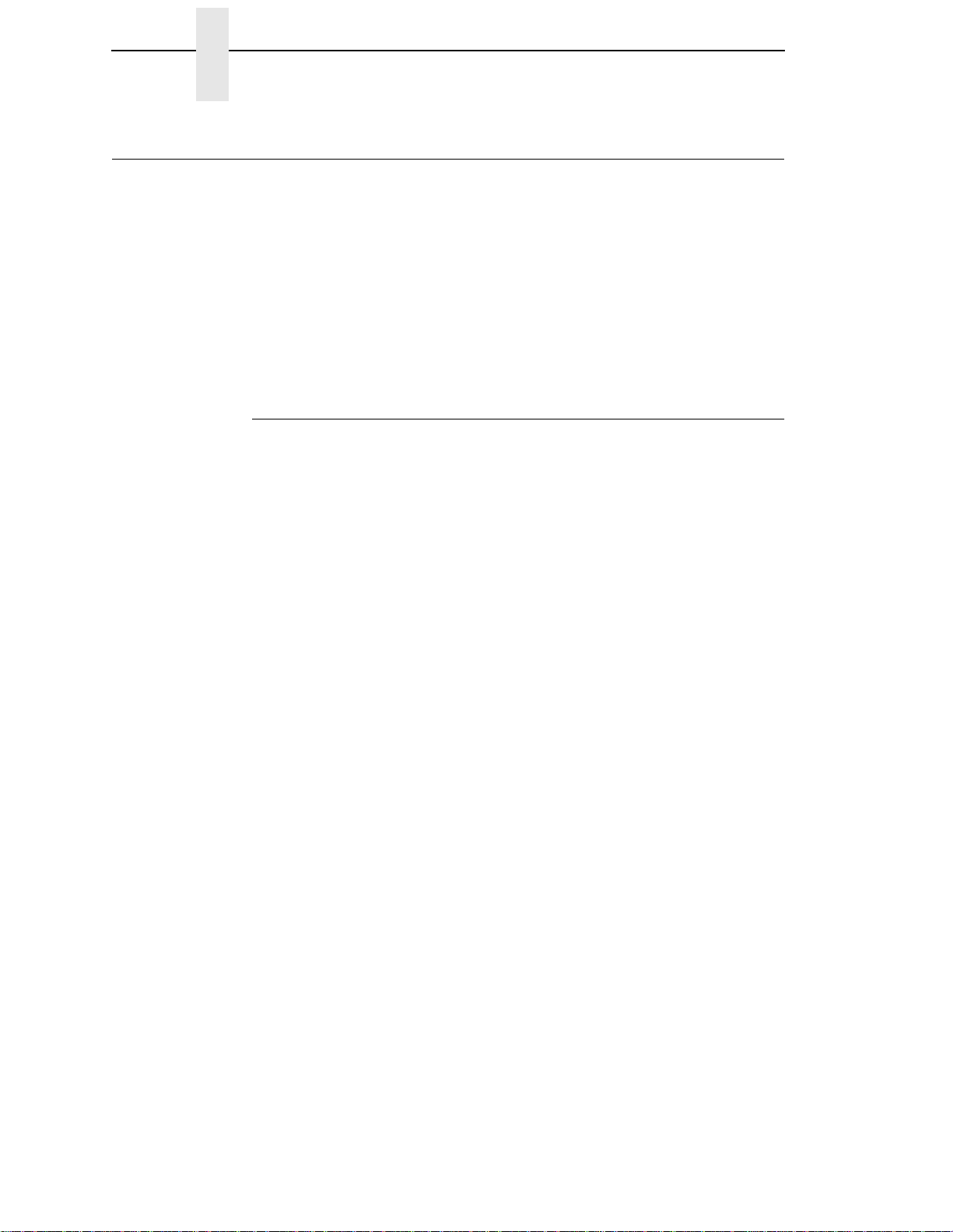
Chapter 1 LineJet Print Server
LineJet Print Server
The LineJet Print Server allows you to attach printers on a local area network
(LAN) rather than attaching them directly to a host system. Following simple
configuration steps, these peripherals can be simultaneously shared with
users on the network whether you are using TCP/IP, NetBIOS over TCP/IP,
or IPX (Novell
The LineJet Print Server contains a network interface card to attach itself and
the printer to the network. This Ethernet™ 10/100Base-T interface connector
is what allows the printer to communicate with the network, and the interface
itself has a number of options, status indicators, and switches which are
described in “Print Server Interface” on page 29.
What Special Fea tures Ar e Available?
The LineJet Print Server offers an extensive list of features including:
• built-in HTML forms for easy cross-platform configuration
).
• availability of printer manager software
• a detailed and easy-to-use command shell built in to the firmware
• multi-level configuration security through passwords, permission levels,
and access lists
• Wide Area Network (WAN) communication access
• numerous printer logging methods (e.g., automatic email) to record
printer errors and usage
• remote management through HTML forms, Telnet sessions, rsh/
rcmd/remsh
commands, SNMP, and pre-defined log methods
• extensive built-in troubleshooting tools
• built-in telnet and ping clients
• configurable memory usage by disab ling pr otoc ol s and destinati on
services
• multiple destinations/queues for versatile printer manipulation and distinct
print setups
• header and trailer strings to instruct printers on font, pitch, printing, etc.
• flexible naming conventions
• automatic network connection and frame type sensing
• simultaneous printing across all I/O ports and all supported protocols
28
• multiple network protocol support
Page 29
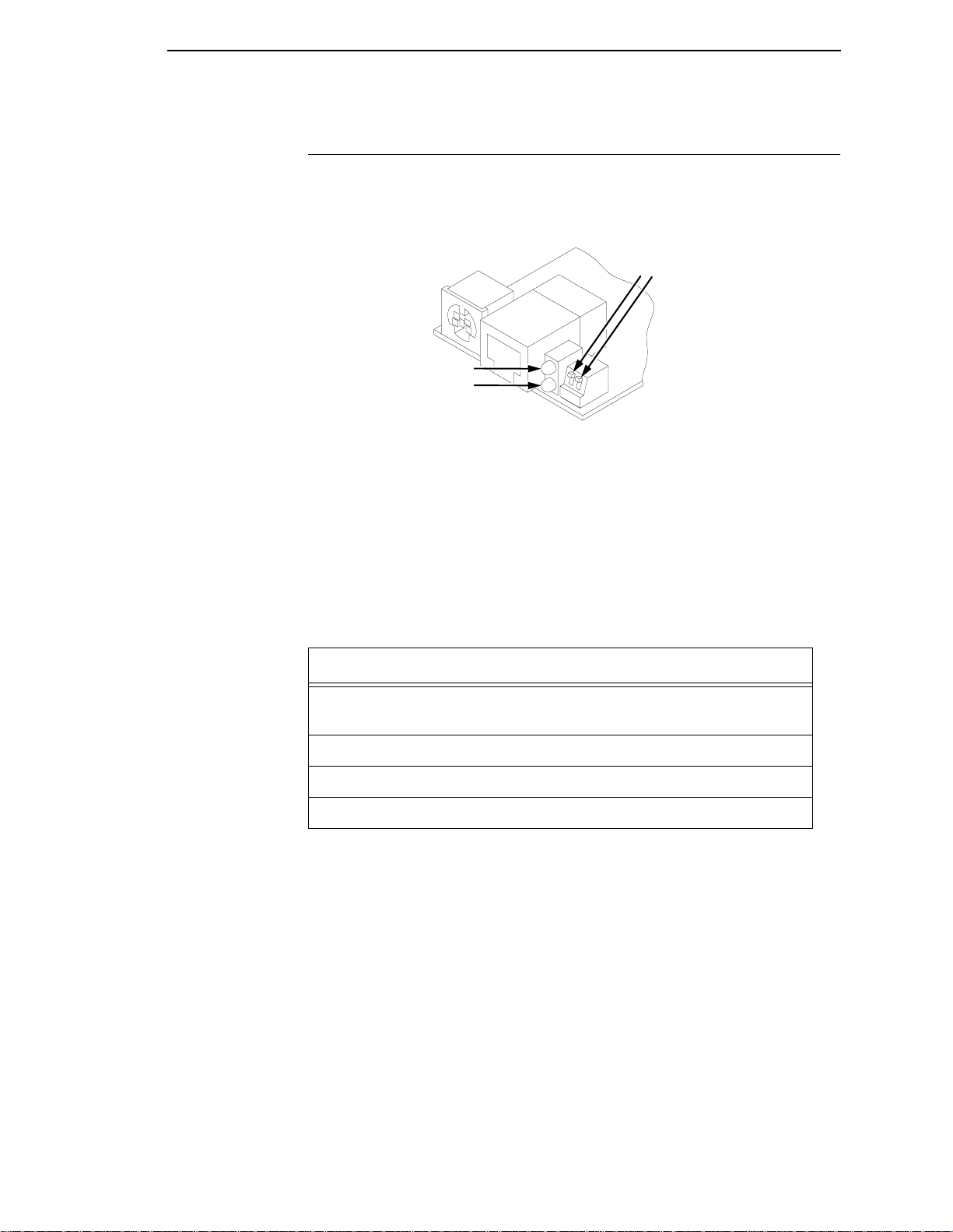
Print Server Interface
Print Server Interface
The LineJet Print Server interface card at the rear of the printer has two
indicator lights and two dipswitches, as shown in Figure 4.
Dipswitches
1
2
Shown in OFF
(default) position
STAT (System Status)
NET (Data to Network)
Figure 4. Status Indicator Lights and Dipswitches
Run and Auto Reset Modes
Run Mode is the normal operating state of the LineJet Print Server. Auto
Reset mode is entered when the watchdog timer is triggered and the Print
Server resets itself. In either mode, the STAT LED flashes at a varying rate,
depending on whether the unit IP address is configured. The Run Mode and
Auto Reset Mode indicator descriptions are given in Table 2.
Table 2. Indicator Modes
STAT Indication Description
OFF flashes on once per second Normal Mode, IP address
configured
OFF flashes on twice per second IP address not configured
ON flashes off once per second Download (MOS)
ON flashes off twice per second Error
29
Page 30
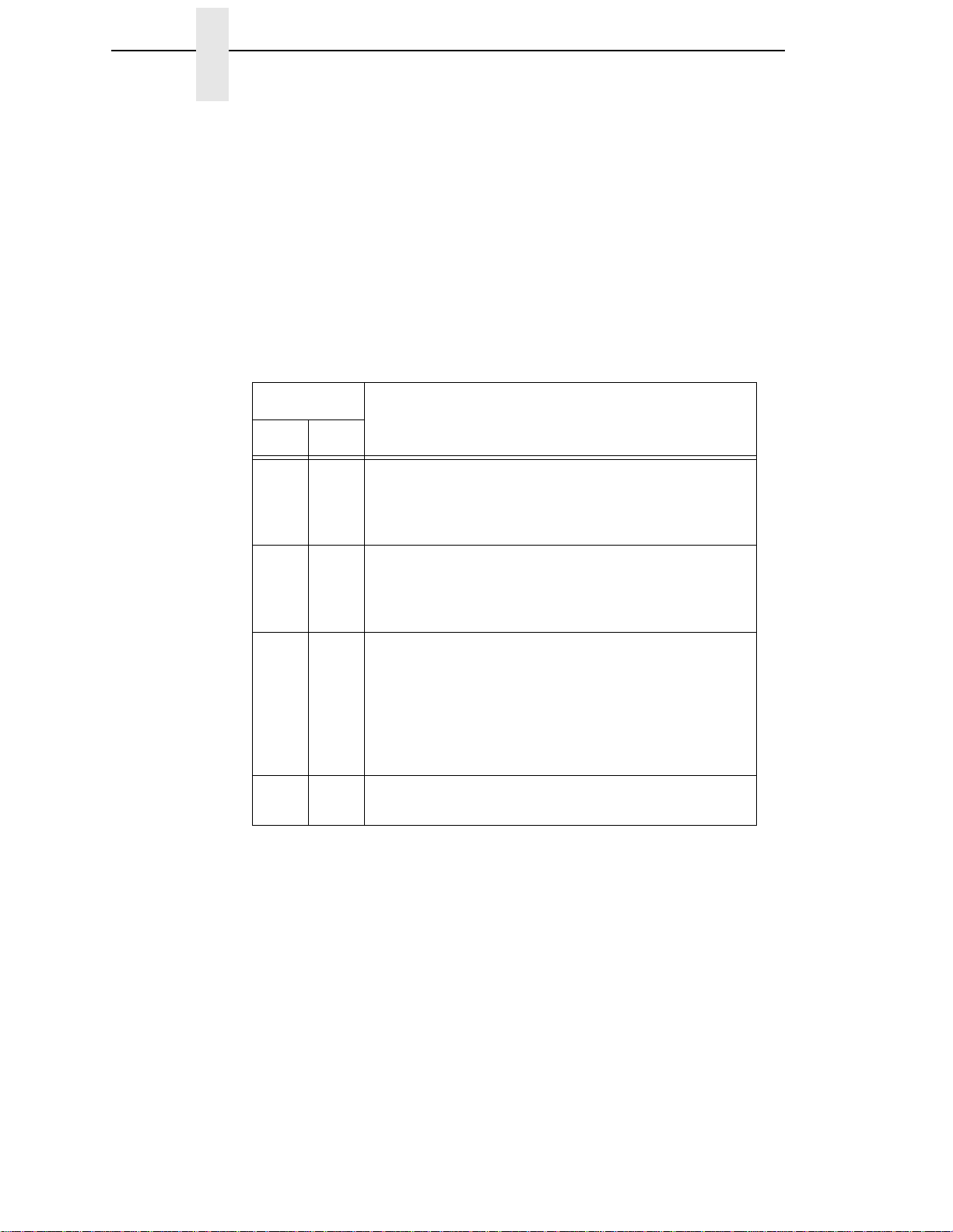
Chapter 1 LineJet Print Server
Network Indicator
The NET LED displays the status of the network link. When the NET LED is
on, link integrity is confirmed. The NET LED flashes off for 1/3 second when a
data packet is being transferred. When the NET LED is off, the network
connection has been severed.
Dipswitches
On the back of the interface, you will find a small window where you can
access two dipswitches labeled 1 and 2 (see Figure 4). The functions of the
dipswitches are explained in Table 3.
Dipswitch
12
OFF OFF Normal operation. With both dipswitches in the OFF
position, the LineJet Print Server boots up using the
settings in flash memory rather than the default
settings.
Table 3. Dipswitch Functions
Comments
ON OFF Factory default settings. With the dipswitches in this
configuration, the LineJet Print Server boots up and
erases all settings stored in flash memory except the
Ethernet address and key value.
OFF ON Default IP. With the dipswitches in this configuration,
the LineJet Print Server boots up with factory default
settings. However, the stored settings in flash memory
are intact. Setting dipswitch 2 to ON does not clear
any settings stored in flash memory; instead, it boots
the unit with the IP settings in flash memory
temporarily ignored.
ON ON Reserved. This dipswitch setting is not for customer
use.
30
Page 31

2 Downloading Function
Introduction
Downloading the function code is equivalent to updating firmware in the
printer. This chapter explains how to load function code into LineJet printers.
You must download function code when:
• you require upgraded firmware for maintenance or other reasons;
• the CMX controller board is replaced;
• the flash memory SIMM is replaced;
• the LineJet Print Server (the internal network card) is installed or
• you need different emulation software or buy the VGL or PGL graphics
Code In LineJet Printers
replaced;
option after the printer is installed.
Downloading In A Nutshell
Updating the function code in a LineJet printer consists of three tasks:
1. Obtaining the appropriate download file and loading it into the PC or
laptop you will use to download the code into the printer.
2. Obtaining the appropriate interface cable if necessary.
3. Printing all saved configurations in the printer, making the function code
upgrade, and restoring your saved printer configurations.
31
Page 32

Chapter 2 Introduction
Preparation For Down loading
There are several function code files available for the LineJet printers. The file
you use depends on the model number of the printer and the printer emulation
in use.
The latest version of function code includes software trouble report fixes and
may contain additional features.
Note Always upgrade the function code to the latest version available that meets
the minimum flash memory and DRAM SIMM sizes listed in Table 4.
To verify what function code is already installed, observe the control panel
display when the printer is online and compare it with the listing in Table 4. If a
configuration printout is available, the function code file version is printed at
the top of the configuration printout on the line that begins “Program File
Version.” For example, if the line is “Program File Version (2.07P Part No.
356351), the number “356351” is the function code download file active at the
time the configuration printout was generated.
You can download function code from a networked PC or laptop computer
which contains the function code. If the printer has the LineJet Print Server
installed (the internal network interface in most C320xD models), the function
code must be updated via the network to successfully update the LineJet Print
Server firmware. Loading function code via the network is done using the
LineJet Printer Manager software on the LineJet Utilities CD shipped with the
printer or using the file transfer protocol (ftp) procedure (described on
page 36).
Table 4. LineJet Printer / LP Series Function Code Chart
Model Description
C320xA
C320xB
C5640B
C320xC
C5640C
A/B printers
using PCL-II
emulation
A/B printers
using VGL
emulation
A/B printers
using PGL
emulation
C printers using
PCL-II emulation
Control Panel Displays:
(Emulation in Use)
ONLINE-PCL II (or)
ONLINE-LP PLUS
ONLINE-PCL II / VGL 159713.exe
ONLINE-LP PLUS / PGL 159712.exe
ONLINE-PARL / PCL II* (or)
ONLINE-PARL / LP PLUS*
Download
File (as
shipped)
159711.exe
(Note 2)
(Note 2)
(Note 2)
353218.exe
(Notes 3 and 4)
Download
Method
Parallel or
Serial Port
Parallel or
Serial Port
Parallel or
Serial Port
Parallel or
Serial Port
Minimum
Flash/DRAM
Required
1 MB Flash
2 MB DRAM
2 MB Flash
2 MB DRAM
2 MB Flash
2 MB DRAM
4 MB Flash
4 MB DRAM
32
C printers using
VGL emulation
C printers using
PGL emulation
ONLINE-PARL / PCL II / VGL* 353220.exe
(Notes 3 and 4)
ONLINE-PARL/LP PLUS/PGL* 353219.exe
(Notes 3 and 4)
Parallel or
Serial Port
Parallel or
Serial Port
4 MB Flash
4 MB DRAM
4 MB Flash
4 MB DRAM
Page 33

Preparation For Downloading
Table 4. LineJet Printer / LP Series Function Code Chart
Model Description
C320xD
C5640D
(Note 1)
D printers using
PCL-II emulation
D printers using
VGL emulation
D printers using
PGL emulation
* ONLINE - SERL / PCL II or ONLINE - SERL / LP PLUS if serial port is the selected host interface
1 If the internal network card is not installed or was removed, download via the parallel or serial port. If the printer
Function Code is downloaded with the LineJet Print Server removed, or a LineJet Print Server is added to the
printer after downloading, the Ethernet port will not function with LineJet Printer Manager. In this case, do the
following:
1. Press the up/down/right/left arrow keys simultaneously. Printer displays “FACTORY / Printer Management.”
2. Press the down arrow key. Printer displays “Diagnostic Port.”
3. Press the down arrow key. Printer displays “Debug Serial.”
4. Press the right arrow key. Printer displays “Debug Ethernet.”
5. Press ENTER. Printer displays “Debug Ethernet*.” Press ONLINE to exit.
2 On an HP3000 MPE host system, if Page Level Recovery functionality is desired, the printer must be upgraded
with the latest Function Code. The printer can be upgraded to the latest Function Code (Model C320xD) if CMX
version 5.5 is present in the printer and 4 MB of Flash and 4 MB of DRAM are installed. “A” model printers may
need a new CMX , 4 MB Flash and 4 MB DRAM. “B” model printers will need 4 MB Flash and 4 MB DRAM.
Control Panel Displays:
(Emulation in Use)
ONLINE-ETHERNET / PCL II (or)
ONLINE-ETHERNET / LP+
ONLINE-ETHERNET / LP+ (or)
ONLINE-E-NET / CODE V / PCL
ONLINE-ETHERNET/PGL/LP+ (or)
ONLINE-ETHERNET/PCL-II
NOTES
Download
File (as
shipped)
356351.exe
(Note 4)
356353.exe
(Note 4)
356352.exe
(Note 4)
Download
Method
Via Network
(Note 1)
Via Network
(Note 1)
Via Network
(Note 1)
Minimum
Flash/DRAM
Required
4 MB Flash
4 MB DRAM
4 MB Flash
4 MB DRAM
4 MB Flash
4 MB DRAM
To upgrade “A ” or “B” model Flash memory and DRAM, do the following:
1. Remove the 1 MB Flash (P/N 202554-001) and install a 4 MB Flash (P/N 202417-001) in Bank 0 of the flash
SIMM sockets on the CMX PCA. (This is the flash socket closest to the front of the printer.)
2. “A” and “B” printers were shipped with 2 MB of DRAM (P/N 202502-001) installed in Bank 0 of the DRAM
SIMM sockets. You can add another 2 MB DRAM to the rear DRAM socket on the CMX board, filling both
sockets with 2 + 2 MB DRAM for the required total of 4 MB (the preferred) method), or you can install one 4 MB
SIMM (P/N 202412-001) in Bank 0 of the DRAM SIMM sockets.
3 Upgrade to the latest Function Code (C320xD Function Code).
4 Check with Technical Support to confirm the latest available Function Code download file.
Copying Function Code T o Your Computer
In order to download function code to a printer if using a serial or parallel port,
the function code file must reside in a PC or laptop computer running any of
the following operating systems: MS-DOS
Windows 95/98, Windows NT or Windows 2000.
Note that the downloaded file,
xxxxxx
Leave the file as it is. Do not try to execute the file.
®
, PC-DOS™, or DOS session on
.exe, is a compressed executable file.
33
Page 34

Chapter 2 Loading Function Code To Flash Memory In The Printer
Loading Function Code T o Flash Memory In The Printer
This section contains two loading techniques:
• How to load function code through the parallel or serial port of the printer.
• How to load function code through the Ethernet port using the file transfer
protocol (ftp).
Note If Ethernet is installed, you must install the code through the Ethernet port
using ftp.
Loading Code Through The Parallel Or Serial Port
1. Installing new function code erases all saved printer configurations. Make
a printout of
printer configuration.
2. Set the printer power switch to O (off).
3. If the printer is already connected to the serial or parallel port of a
computer running PC-DOS or MS-DOS, go to step 9. If not, go to step 4.
all
saved configurations. You will use the printouts to restore
4. Disconnect all data input cables from the printer interface.
5. Connect a parallel data cable to the LPT1 port (or a serial data cable to
the COM1 port) of an IBM-compatible computer that is using the PC-DOS
or MS-DOS operating system. The computer must contain the function
code to be downloaded. You can connect the cable to the LPT2 port if the
LPT1 is already in use.
6. Connect the data cable to the appropriate I/O port of the printer.
7. Power on the computer.
8. Check that the function code file is on the computer by listing the contents
of the directory where the function code is located. Change (CD) to the
directory that contains the function code file.
9. On the printer control panel, press and hold down the ON LINE + FF
keys. Without releasing the keys, power the printer on. Continue holding
the ON LINE + FF keys down for five seconds, then release them. Wait
until you see “WAITING FOR PROGRAM DOWNLOAD” on the LCD.
10. If you are downloading via the parallel port go to step 13; otherwise, press
the
< (NEXT) key; “SELECT DOWNLOAD PORT=DATAPRODUCT”
appears on the LCD.
11. Press
< (NEXT) again to cycle through the download ports available in
the printer:
DATAPRODUCT (parallel)
CENTRONICS* (parallel) (default port)
34
RS232-9600 (RS-232 serial, 9600 baud. This is the only rate older
versions of DOS can use.)
RS232-19.2K (RS-232 serial, 19200 baud)
Page 35

Loading Code Through The Parallel Or Serial Port
RS232-38.4K (RS-232 serial, 38400 baud)
RS232-115K (RS-232 serial, 115000 baud)
RS422-9600 (RS-422 serial, 9600 baud)
RS422-19.2 (RS-422 serial, 19200 baud)
RS422-38.4K (RS-422 serial, 38400 baud)
RS422-115K (RS-422 serial, 115000 baud)
12. When the printer download port you want to use is displayed on the LCD,
press ENTER. “WAITING DOWNLOAD / PORT = <
appears on the display.
13. Select the download command appropriate to the port being used, as
follows:
Parallel Port LPT1 is used:
At the DOS prompt on the computer type:
filename
.exe -pb<Return>
your selection
>”
Where
This command decompresses the file and copies it as a binary file into the
printer’s flash memory.Parallel Port LPT2 is used:
At the DOS prompt on the computer type:
filename
Where
“
copies it as a binary file into the printer’s flash memory.
Serial Port is used:
The baud rate information you enter in the following DOS commands
must match the selection you made in step 11. The 9600 baud rate is the
only selection older versions of DOS can use.
At the DOS prompt on the computer type:
filename
is a function code file, such as “356351.exe -pb”.
.exe -pb 2<Return>
filename
is a function code file, such as
356351.exe -pb 2”. This command decompresses the file and
MODE COM1:9600,N,8,1,P<Return>
filename
Where
This command decompresses the file and copies it as a binary file into the
printer’s flash memory.
Caution Do not interrupt the downloading process once it has started.
Interrupting a download will damage the flash memory on the
controller board and Print Server card (if installed).
.exe -pbc1<Return>
filename
is a function code file, such as “356351.exe -pbc1”.
14. While the file is copied into memory, the printer LCD informs you of the
load process and status. (Messages are explained in Table 21, page
260.) When the new function code has successfully loaded into flash
memory and the printer has reset itself (the LCD momentarily goes
blank), the printer will put itself in ONLINE mode.
35
Page 36

Chapter 2 Loading Function Code To Flash Memory In The Printer
15. If you had to install a data cable to the computer and printer in step 5,
disconnect it from the computer and printer.
16. Using the configuration printout(s) you made in step 1, reconfigure the
printer. Be sure to designate the correct Power-up configuration (see
Chapter 4, “The Configuration Menus” for more information).
17. Power the printer off then on to verify that the correct saved configuration
loads on power up.
18. Reconnect the printer data cable(s) and have the customer send a file to
the printer to verify the host connection and configuration.
Loading Code Through The Ethernet Port Using ftp
You can download function code from a networked PC or file server to the
printer’s flash memory using the LineJet Print Server (the internal network
card) port. You must use this method to update the firmware on the LineJet
Print Server.
The IP address of the printer will be used to download the function code.
1. Installing new function code erases all saved printer configurations. Make
a printout of
printer configuration.
2. Set the printer power switch to O (off).
3. On the printer control panel, press and hold down the ON LINE + FF
keys. Without releasing the keys, power the printer on. Continue holding
the ON LINE + FF keys down for five seconds, then release them. Wait
until you see “WAITING FOR PROGRAM DOWNLOAD” on the LCD.
4. Check that the function code file is on the computer by listing the contents
of the directory where the function code is located. Change (CD) to the
directory that contains the function code file.
5. Decompress the executable function code file on the hard drive of the
computer by typing the following at the DOS prompt:
filename
Where
command decompresses the file and creates a file called
filename
6. Identify the target printer’s IP Address from the Configuration Printouts
you made in step 1.
7. Start the ftp (file transfer protocol) process by typing the following at the
DOS prompt:
all
saved configurations. You will use the printouts to restore
.exe<Return>
filename
is the function code file (e.g., 356351.exe). This
.prg (e.g., 356351.prg) in the same directory.
36
ftp
xxx.xxx.xxx.xxx
Where
Typically, leading zeros are not entered. For example, address
xxx.xxx.xxx.xxx
<Return>
represents the IP Address of the printer.
134.039.090.191 would be entered as 134.39.90.191.
Page 37

Loading Code Through The Ethernet Port Using ftp
8. Log in to the printer and at the user prompt type:
root<Return>
Default is no password. If the ftp program prompts you for a password,
contact the system administrator.
9. When you are logged in, type the following sequence at the DOS prompt
to download
filename
.prg to the printer:
cd dest<Return>
cd d4prn<Return> (Use d4prn to avoid potential conflict with
backchannel if
d1prn is used.)
bin<Return>
put
filename
Caution Do not interrupt the downloading process once it has started.
Interrupting a download will damage the flash memory on the
controller board and Print Server card.
.prg<Return>
10. As the file downloads, the ftp program shows the progress as a
percentage, as does the display on the control panel of the printer. When
the download is complete, the printer will be placed ONLINE. Exit the ftp
program by typing:
quit<Return>
11. When the new program has successfully loaded into flash memory and
the printer has reset itself and is ONLINE / E-Net Ready, reconfigure the
printer using the configuration printout(s) you made in step 1. Remember
to designate the correct Power On configuration.
Note If the ON LINE key is pressed before the display reads “E-Net Ready,” the
Ethernet PCA may not initialize properly, resulting in all zeroes for the IP
address. In this case, power off then on and wait for “E-Net Ready” to
display before pressing any keys.
12. Power the printer off then on to verify the correct saved configuration
loads at power up.
13. Reconnect the printer data cable(s).
37
Page 38

Chapter 2 Loading Function Code To Flash Memory In The Printer
38
Page 39

3 Configuring The Printer
Overview
Note Configuration directly affects printer operation. Do not change the
configuration of your printer until you are thoroughly familiar with the
procedures in this chapter.
This chapter is a tutorial that explains how to configure the LineJet printer and
LineJet Print Server.
Configuring The Printer
In order to print data, the printer must respond correctly to signals and
commands received from the host computer. Configuration is the process of
matching the printer’s operating characteristics to those of the host computer
and to specific tasks, such as printing labels, or printing on different sizes of
paper.
The characteristics that define the printer’s response to signals and
commands received from the host computer are called configuration
parameters.
A configuration consists of all the parameters under the Active Emulation,
Emulation, Maint/Misc., Host Interface, Printer Control, and Diagnostics
menus. Chapter 4 describes the configuration submenus and their
parameters in more detail.
You configure the printer by pressing keys on the control panel (Figure 5) or
by sending control codes from the host computer. This chapter explains how
to change parameters and save, print, and load configurations with the control
panel. All of the keys are described in detail in the
Reference Guide
which is shipped with each printer.
LineJet Printers Quick
39
Page 40

Chapter 3 Configuring The Printer
Cabinet Model
Message Display
CLEAR
UP
SHIFT
NEXT
PREV
DOWN
PAGE L ADJ
L.P.I. ADJ
SET TOF
ENTER
Secondary Keys
(Raise the printer cover
to access these keys.)
Message Display
Up Down
Pedestal Model
Set
TOF
L.P.I.
Adj
Status Indicator
FF VIEW
ON LINE
Primary Keys
Status Indicator
LF
FF ViewOn Line LF
40
Next
Prev
Shift
Clear
Secondary Keys
(Raise the printer cover
to access these keys.)
Enter
Page
L Adj
Primary Keys
Figure 5. The Control Panels
55opspnl
April 3, 2000
Page 41

OFFLINE
CONFIG.
CONTROL
page 71
Load Config.
Save Config.
Print Config.
Delete Config.
Power-Up Config.
Protect Configs.
ETHERNET
PARAMS
page 120
IP Address
Gateway Address
Subnet Mask
MAC Address
Novell Protocol
NetBIOS Protocol
Novell Frame
PPM Port Number
PPM Port Timeout
Ethernet Speed
3
ACTIVE
EMULATION
page 73
PCL-II*
LP PLUS
IGP/PGL & LP+
IGP/VGL & LP+
PRINTER
CONTROL
page 121
Unidirectional
PMD Fault
Slow Paper Slew
Power Saver Time
1
EMULATION
page 74
PCL-II*
LP PLUS
IGP/PGL & LP+
IGP/VGL & LP+
Printer Tests
Test Width
Paper Out Dots
System Memory
Print Statistics
2
DIAGNOSTICS
page 123
MAINT/MISC
page 109
Hex Dump Mode
Power-up State
3
Display Language
3
Power Stacker
RIBBON
MINDER
page 126
New Ribbon
Ribbon Action
Ribbon Size
Ribbon Adjust
Fault Action
3
HOST
INTERFACE
page 110
Bi-Tronics*
Centronics
Serial
Ethernet
Auto Switching
3
1
Choices available are limited to the emulations
installed on the printer .
2
Appears only if LP Plus is the active emulation.
3
Appears only if installed.
Figure 6. Configuration Menu Overview
To view options, press: 6 Down
5 Up
4 Next
3 Prev
To select an option, press ENTER.
To return to main menu, press
CLEAR.
To exit menu, press ON LINE.
* = Default Setting
41
Page 42

Chapter 3 Configuring The Printer
Operating Modes
The printer has two operating modes: online and offline. When the printer is
online, it is controlled by the host computer and prints data sent by the host
computer. When the printer is offline, communication with the host is
interrupted so you can load paper, change ribbons, or test and configure the
printer.
Activate configuration settings with the ENTER key, which enters your new
setting into printer memory. An asterisk (*) after a displayed setting shows it is
entered into memory.
If pressing ENTER to select a parameter produces no result, press DOWN to
move to the next lower level. For example, if you press ENTER while
CONFIG. CONTROL/ Print Config. displays, nothing will happen because
another level exists below this selection. Press DOWN and the “Current”
option displays. To cycle through the choices (Current, Factory, Power-Up,
etc.), press the NEXT or PREV keys. Press ENTER and the selected
configuration will print .
The Configurations
A configuration consists of a group of parameters, such as line spacing, forms
length, etc. Your printer contains the following configurations:
• The factory default configuration. It can be loaded, but cannot be altered.
All of the parameters and their values are listed on page 44.
• Eight configurations that you can customize for unique print job
requirements. Creating customized configurations is explained on
page 48.
Locking And Unlocking The ENTER Key
To make configuration changes, you must unlock the ENTER key. With the
printer offline, raise the printer cover and press the UP and DOWN keys
simultaneously. The LCD will show this message for about a second:
ENTER SWITCH
UNLOCKED
When you lock the ENTER key, your configuration settings are fixed and
cannot be altered. (Locking secures your settings.)
With the printer offline, raise the printer cover and press the UP and DOWN
keys simultaneously to lock the ENTER key. The LCD will briefly show this
message:
42
ENTER SWITCH
LOCKED
Page 43

Changing And Saving Parameter Settings
Changing And Saving Parameter Settings
You can change a parameter setting, such as line spacing or forms length, by
pressing keys on the control panel or by sending emulation control codes in
the host data stream.
When you change a parameter, it is active as long as the printer is on. This is
true whether you used the control panel or sent a control code from the host.
If you use the control panel, you can save the parameters as a customized
configuration. A configuration consists of a group of parameters. A saved
configuration will not be lost if you turn off the printer.
You can change a parameter with a control code, but to save the parameter
setting you must use the control panel.
Control codes override control panel parameters. For example, if you set the
line spacing to 6 lpi with the control panel, and application software later
changes this to 8 lpi with a control code, the control code setting overrides the
control panel setting.
The 8 lpi parameter is effective as long as the printer is on. If you turn off the
printer, the 8 lpi parameter will be erased. To save the parameter, you must
use the control panel and save it as a configuration.
You can save up to eight configurations.
Changing parameters is described on page 48, and saving configurations is
described on page 50.
43
Page 44

Chapter 3 Configuring The Printer
Factory Default Configuration Values
The factory default values are permanently stored in memory as a
configuration and cannot be modified or erased. The configuration values for
the Bi-Tronics parallel interface and Print Server (Ethernet) interface are
displayed on the following pag es .
Bi-T ro nics Pa rallel Interface
ACTIVE EMULATION PCL-II
PCL-II
Primary Char. set
ID 0
Symbol Set Roman-8 [8U]
Pitch 10.00
Density Data Processing
Second Char. set
ID 0
Symbol Set Roman-8 [8U]
Pitch 10.00
Density Data Processing
Page Length Rep. Inches/Page
Max. Line Width 13.2 inches
Face, CPI Delay Enable
Graphics Density 60 DPI
Perforation Skip Disable
Display Functns Disable
Line Terminator
LF After CR Disable
CR After LF Disable
CR after FF Disable
CR After VT Enable
PTX Linefeed Disable
LPI Adjust 6 LPI
Page L./Lines 66 Lines
Page L./Inches 11.0 Inches
Config. Print
Symbol Set Print
Reset Cmd CFG Ld Power Up Config
LP PLUS
Printer Protocol
P-Series
Control Code 06 8.0 LPI
Control Code 08 Elongated
Define CR Code CR = CR
Auto LF Disable
Overstrike Enable
Define LF code LF = CR + LF
Select SFCC 1
EVFU Select Enable
Alt. Set 80-9F Control Code
Character Set
IBM PC
SFCC d command Even dot plot
CPI/LPI Select
Select CPI 10.0 CPI
Select LPI 6.0 LPI
Primary Subset ASCII (USA)
Extended Subset Code Page 437
44
Page 45

Font Attributes
Typeface Data Processing
Prop. Spacing Disable
Bold Print Disable
Italic Print Disable
Slashed Zero Disable
Page Format
Form Length
Abs. Length IN 11.0 inches
Abs. Length MM 279.4 mm
Funct. of lines 66 lines
Form Width
Abs. Width IN 13.6 inches
Abs. Width MM 345.4 mm
Function of CPI 136 characters
Margins
Left Margin 0 columns
Right Margin 0 columns
Bottom Margin 0 lines
Perforation Skip Disable
MAINT / MISC
Hex Dump Mode Disable
Power-up State Online
Display Language English
Power Stacker Enable
HOST INTERFACE
Bi-Tronics
Prime Signal Disable
TOF Action Reset
Buffer Size in K 1
PRINTER CONTROL
Unidirectional Disable
PMD Fault Enable
Slow Paper Slew Disable
Power Saver Time 15 min
DIAGNOSTICS
Printer Tests Shift Recycle
Test Width Full Width
Paper Out Dots 40 dots
System Memory x Megabytes
Print Statistics
On:
Print:
Print Strokes
Print Lines
11 inch Pages
RIBBONMINDER
New Ribbon
Ribbon Action Disable
Ribbon Size 60 yards
Ribbon Adjust 0
Fault Action New Ribbon
Factory Default Configuration Values
x.x
Hrs
x.x
Hrs
x
x
x
45
Page 46

Chapter 3 Configuring The Printer
Print Server (Ethernet) Interface
ACTIVE EMULATION PCL-II
PCL-II
Primary Char. set
ID 0
Symbol Set Roman-8 [8U]
Pitch 10.00
Density Data Processing
Second Char. set
ID 0
Symbol Set Roman-8 [8U]
Pitch 10.00
Density Data Processing
Page Length Rep. Inches/Page
Max. Line Width 13.2 inches
Face, CPI Delay Enable
Graphics Density 60 DPI
Perforation Skip Disable
Display Functns Disable
Line Terminator
LF After CR Disable
CR After LF Disable
CR after FF Disable
CR After VT Enable
PTX Linefeed Disable
LPI Adjust 6 LPI
Page L./Lines 66 Lines
Page L./Inches 11.0 Inches
Config. Print
Symbol Set Print
Reset Cmd CFG Ld Power Up Config
LP PLUS
Printer Protocol
P-Series
Control Code 06 8.0 LPI
Control Code 08 Elongated
Define CR Code CR = CR
Auto LF Disable
Overstrike Enable
Define LF code LF = CR + LF
Select SFCC 1
EVFU Select Enable
Alt. Set 80-9F Control Code
Character Set
IBM PC
SFCC d command Even dot plot
CPI/LPI Select
Select CPI 10.0 CPI
Select LPI 6.0 LPI
Font Attributes
Typeface Data Processing
Prop. Spacing Disable
Bold Print Disable
Italic Print Disable
Slashed Zero Disable
Primary Subset ASCII (USA)
Extended Subset Code Page 437
46
Page 47

Page Format
Form Length
Abs. Length IN 11.0 inches
Abs. Length MM 279.4 mm
Funct. of lines 66 lines
Form Width
Abs. Width IN 13.6 inches
Abs. Width MM 345.4 mm
Function of CPI 136 characters
Margins
Left Margin 0 columns
Right Margin 0 columns
Bottom Margin 0 lines
Perforation Skip Disable
MAINT / MISC
Hex Dump Mode Disable
Power-up State Online
Display Language English
Power Stacker Enable
HOST INTERFACE
Ethernet
Buffer Size in K 1
ETHERNET PARAMS
IP Address
Gateway Address
Subnet Mask
MAC Address
Novell Protocol Disable
NetBIOS Protocol Disable
Novell Frame Ethernet 802.2
PPM Port Number 3001
PPM Port Timeout 100 seconds
Ethernet Speed Auto Select
PRINTER CONTROL
Unidirectional Disable
PMD Fault Enable
Slow Paper Slew Disable
Power Saver Time 15 min
DIAGNOSTICS
Printer Tests Shift Recycle
Test Width Full Width
Paper Out Dots 40 dots
System Memory x Megabytes
Print Statistics
On:
Print:
Print Strokes
Print Lines
11 inch Pages
RIBBONMINDER
New Ribbon
Ribbon Action Disable
Ribbon Size 60 yards
Ribbon Adjust 0
Fault Action New Ribbon
Factory Default Configuration Values
xxx.xxx.xxx.xxx
xxx.xxx.xxx.xxx
xxx.xxx.xxx.xxx
hhhhhhhhhhhh
x.x
Hrs
x.x
Hrs
x
x
x
47
Page 48

Chapter 3 Changing Parameters
ON LINE
Changing Parameters
A configuration consists of several parameters. The factory configuration is
PCL-II emulation using the Bi-Tronics interface. You can keep this
configuration to print your jobs, or if your print job requires a different setting
such as a serial interface, follow the procedure outlined in Table 5.
Example
The example below describes how to change the Unidirectional parameter
from disable to enable. Use this example as a basic guideline to move
throughout the configuration menu and change other parameters.
Figure 6 on page 41 shows the top level of the configuration menu. The
submenus are shown in Chapter 4.
If the configuration has already been changed and you do not know what the
current configuration is, print a copy (page 52). Then decide if you must
change any parameters.
OFFLINE
CONFIG.
CONTROL
. . .
PRINTER
CONTROL
Unidirectional
Disable*
Enable
PMD Fault
Enable*
Disable
Slow Paper
Slew
Disable*
Enable
Power Saver
15* - 60 Min.
Instant
Note Once you change active emulations, any changes to the previously
selected emulation will be gone unless they have been saved.
Table 5. Parameter Change Example Procedure
Step Key Result Notes
* = Factory Default
Time
1. Make sure the printer is on. Raise the printer cover (on cabinet models).
2.
OFFLINE
CONFIG. CONTROL
48
Page 49

Table 5. Parameter Change Example Procedure (continued)
+
UNTIL
OR
ENTER
UNTIL
UNTIL
+
ON LINE
Step Key Result Notes
Example
3. Allows you to make configuration
ENTER SWITCH
UNLOCKED
changes.
OFFLINE
CONFIG. CONTROL
4.
OFFLINE
PRINTER CONTROL
5.
PRINTER CONTROL
Unidirectional
6.
Unidirectional
Disable*
7. Cycle through the choices.
Unidirectional
Enable
8. An asterisk (*) indicates this
Unidirectional
Enable*
choice is active.
TO SAVE YOUR CHANGES AS A CONFIGURATION THAT IS STORED IN MEMORY :
1.
OFFLINE
PRINTER CONTROL
2.
OFFLINE
CONFIG. CONTROL
3. Go to the CONFIG. CONTROL submenu Save Config. option, as described on
page 51.
TO USE THE CURRENT CONFIGURATION WITHOUT SAVING:
1.
2.
ENTER SWITCH
LOCKED
ONLINE
3. On cabinet models, close the printer cover. The printer is ready for operation. All
parameters are effective as long as the printer is on. When you turn off the printer, the
parameters will be erased from memory.
49
Page 50

Chapter 3 Changing Parameters
Saving Your New Configuration
CONFIG.
CONTROL
* = Factory Default
Load Config.
Save Config. Print Config.
1
2
3
4
5
6
7
8
Delete Config.
Power-Up
Config.
Protect
Configs.
A configuration must be saved in order to load it later. You can save up to
eight configurations to meet different print job requirements. For example:
Config 1: Selects Standard density, 10 CPI, 6 LPI, 11-inch forms
Config 2: Selects Sparse density, 10 CPI, 8 LPI, 8-inch forms
The configurations are saved and stored in memory; they will not be lost if you
power off the printer. Later, you can load one of the configurations for a
specific print job. This eliminates the need to change settings (LPI, forms
length, etc.) for each new job. See page 54 for information about loading
configurations. You may want to print your configurations (page 52) and store
them in a safe place, such as inside the printer cabinet.
If you are going to change and save parameters for both the PCL-II and
LinePrinter Plus emulations, remember to save the changes for the PCL-II
emulation before you select LP Plus as the active emulation (page 73) or vice
versa. Once you change active emulations, any changes to the previously
selected emulation will be erased unless they have been saved.
50
If you do not save your configuration before you turn off the printer, all of the
new parameters will be erased. When you turn the printer on again, the
power-up configuration will load. If no configurations have been designated as
the power-up configuration, the factory configuration will load.
If the Protect Configs. parameter is enabled, the new configuration will not be
saved unless the existing configuration has been deleted. See page 60 for
details.
Page 51

Saving Your New Configuration
ON LINE
+
UNTIL
OR
ENTER
UNTIL
+
ON LINE
Table 6. Saving Configurations
Step Key Result Notes
1. Make sure the printer is on. Raise the printer cover (on cabinet models).
2.
OFFLINE
CONFIG. CONTROL
3. Allows you to make configuration
ENTER SWITCH
UNLOCKED
changes.
OFFLINE
CONFIG. CONTROL
4.
CONFIG. CONTROL
Load Config.
5.
CONFIG. CONTROL
Save Config.
6.
Save Config.
1*
7. Press until the desired number
Save Config.
2
(1-8) displays.
NOTE: Do not turn off the printer while save is in progress because you might lose your
configuration.
8. The configuration is now saved in
9.
Save Config.
2*
CONFIG. CONTROL
memory. (In this case, config. 2.)
Save Config.
NOTE: It is recommended you print the configuration (see page 53 for the procedure). If you
decide not to print the configuration, then continue with the following steps.
10. Locks the ENT ER key.
11.
ENTER SWITCH
LOCKED
ONLINE
12. Close the printer cover. The printer is ready for operation.
51
Page 52

Chapter 3 Changing Parameters
Printing The Current Conf iguratio n
CONFIG.
CONTROL
* = Factory Default
Load Config.
Save Config. Print Config.
Current*
Factory
Power-Up
All
1
2
3
4
5
6
7
8
Delete Config.
Power-Up
Config.
Protect
Configs.
The configuration printout lists the stored parameters. You can print any or all
of the configurations shown above. Configurations 1-8 are the customized
configurations.
To print a configuration, follow the procedure in Table 7.
Note It is recommended that you print all of the configurations and store them in
a safe place, such as inside the printer cabinet, for future reference.
52
Page 53

Printing The Current Configuration
ON LINE
+
UNTIL
OR
ENTER
+
ON LINE
Table 7. Printing Configurations
Step Key Result Notes
1. Make sure the printer is on. Raise the printer cover (on cabinet models).
2.
OFFLINE
CONFIG. CONTROL
3. Allows you to make configuration
ENTER SWITCH
UNLOCKED
changes.
OFFLINE
CONFIG. CONTROL
4.
CONFIG. CONTROL
Load Config.
5.
CONFIG. CONTROL
Print Config.
6.
Print Config.
Current*
7. Press until the desired option
8. The configuration listing begins
Print Config.
All
OFFLINE
CONFIG. CONTROL
displays.
printing.
9. Carefully tear off the configuration printout.
10. Locks the ENT ER key.
11.
ENTER SWITCH
LOCKED
ONLINE
12. Close the printer cover. Store the printout in a safe place. The printer is ready for
operation.
53
Page 54

Chapter 3 Changing Parameters
Loading Configuration Values
CONFIG.
CONTROL
* = Factory Default
Load Config.
0*
1
2
3
4
5
6
7
8
Save Config. Print Config.
Delete Config.
Power-Up
Config.
You can load any of the eight customized configurations or the factory default
configuration, Configuration 0. Its list of parameters begins on page 44.
The loaded configuration remains active as long as the printer is on. If you
power off the printer, the power-up configuration will load when power is
turned back on. Any of the eight customized configurations can be designated
as the power-up configuration.
The procedure in Table 9 explains how to select the power-up configuration. If
you do not set a power-up configuration, the factory default configuration will
load if you power the printer off and then power it back on.
Note A configuration must be saved first in order to load it.
Protect
Configs.
54
Page 55

Loading Configuration Values
ON LINE
+
OR
ENTER
+
ON LINE
Table 8. Loading Configurations
Step Key Result Notes
1. Make sure the printer is on. Raise the printer cover (on cabinet models).
2.
OFFLINE
CONFIG. CONTROL
3. Allows you to make configuration
ENTER SWITCH
UNLOCKED
changes.
OFFLINE
CONFIG. CONTROL
4.
CONFIG. CONTROL
Load Config.
5.
Load Config.
1*
6. Press until the desired number
7. Displays for about a second.
Load Config.
4
Loading Saved
(1-8) displays.
Configuration
Load Config.
4*
The printer has loaded the
configuration.
8. Locks the ENTER key.
ENTER SWITCH
LOCKED
9.
ONLINE
10. Close the printer cover. The printer is ready for operation.
55
Page 56

Chapter 3 Changing Parameters
The Power-Up Configuration
CONFIG.
CONTROL
* = Factory Default
Load Config.
When you power on the printer for the first time, it loads configuration 0 which
is the factory default configuration.
If you save a configuration, such as configuration 1, and turn the power off
and then back on, the printer will load the designated power-up configuration,
not the last saved configuration.
For your convenience, you can specify which configuration (0-8) should be
the power-up configuration.
Save Config. Print Config.
Delete Config.
Power-Up
Config.
0*
1
2
3
4
5
6
7
8
Protect
Configs.
56
Page 57

The Power-Up Configuration
ON LINE
+
UNTIL
OR
ENTER
+
ON LINE
Table 9. Setting The Power-Up Configuration
Step Key Result Notes
1. Make sure the printer is on. Raise the printer cover (on cabinet models).
2.
OFFLINE
CONFIG. CONTROL
3. Allows you to make configuration
ENTER SWITCH
UNLOCKED
changes.
OFFLINE
CONFIG. CONTROL
4.
CONFIG. CONTROL
Load Config.
5.
CONFIG. CONTROL
Power-Up Config.
6.
Power-Up Config.
0*
7. Press until the desired number
8. The printer has selected the
Power-Up Config.
6
Power-Up Config.
6*
(1-8) displays.
desired configuration.
9. Locks the ENTER key.
ENTER SWITCH
LOCKED
10.
ONLINE
11. Close the printer cover. The printer is ready for operation.
57
Page 58

Chapter 3 Changing Parameters
Deleting Configurations
CONFIG.
CONTROL
* = Factory Default
Load Config.
Save Config. Print Config.
Delete Config.
1*
2
3
4
5
6
7
8
Power-Up
Config.
Protect
Configs.
You can delete any of your customized configurations. You cannot, however,
delete the configuration 0, which is the factory preset configuration.
The Protect Configs. parameter must be set to disable before you may delete
a configuration (see page 60).
58
Page 59

Deleting Configurations
ON LINE
+
UNTIL
OR
ENTER
+
ON LINE
Table 10. Deleting Configurations
Step Key Result Notes
1. Make sure the printer is on. Raise the printer cover (on cabinet models).
2.
OFFLINE
CONFIG. CONTROL
3. Allows you to make configuration
ENTER SWITCH
UNLOCKED
changes.
OFFLINE
CONFIG. CONTROL
4.
CONFIG. CONTROL
Load Config.
5.
CONFIG. CONTROL
Delete Config.
6.
Delete Config.
1*
7. Press until the desired number
8. The printer has deleted the
Delete Config.
3
Deleting Configuration
(1-8) displays.
selected configuration.
Delete Config.
3*
9. Locks the ENTER key.
ENTER SWITCH
LOCKED
10.
ONLINE
11. Close the printer cover. The printer is ready for operation.
59
Page 60

Chapter 3 Changing Parameters
Protecting Your Configurations
CONFIG.
CONTROL
* = Factory Default
Load Config.
Save Config. Print Config.
Delete Config.
Power-Up
Config.
Protect
Configs.
Disable*
Enable
In order to save or delete a configuration you must set the Protect Configs.
option to disable.
60
Page 61

Configuring The Print Server
Connecting To The Network
To attach the LineJet Print Server card to a network, plug the network cable
into the LineJet Print Server connector (see Figure 7).
Watch the LEDs in the rear of the printer as they cycle through the power on
self-test. When the test is complete, the STAT led will flash.
Connecting To The Network
$
Network Connector
Configuration Setup
$
Figure 7. Physical Setup
There are two parts to a LineJet Print Server setup:
1. Configuring the LineJet Print Server card so it can be seen on the
network. This involves network related settings (e.g., an IP address within
TCP/IP environments) configured through the built-in command shell,
npsh, or from the control panel.
61
Page 62

Chapter 3 Configuring The Print Server
2. Configuring a host with a new printer so it knows how to send data to the
LineJet Print Server. Just being able to see the printer on the network
does not mean you can automatically print to it. A host has to be told
where to send the data.
Note Some network environments do not require any network settings to be
configured on the LineJet Print Server card. However, all network setups
require configuration on the host end.
Configuration Using The Print er Contr ol Panel
The LineJet Print Server settings can be set from the printer control panel.
The procedure is described below.
Note When the printer is first powered on, the messages “Waiting for the
Ethernet Adapter” and “Ethernet Detected” will display on the LCD. After
several other boot messages appear, the LCD will display the message
“E-NET INIT.” This initialization process will take about two minutes.
During that time, you will not be able to change any printer settings from
the control panel. If you attempt to do so, the message “Please Wait
E-NET INIT.” will appear. When the initialization is complete, the message
“E-NET READY” will display, and you may then change any PrintNet or
other printer configuration options from the control panel.
You can set any of three listed parameters from the printer control panel.
These parameters are located in the ETHERNET PARAMS menu. The
available parameters are:
• IP Address
• Gateway Address
• Subnet Mask
The procedure for changing any of the parameters is the same. The
procedure for changing the IP Address is given here as an example. Use the
same procedure for the other required parameters.
To change the IP Address parameter:
1. Make sure the printer is on and raise the printer cover.
2. Press the ON LINE key to place the printer in the OFFLINE mode.
3. Unlock the ENTER key. (For instructions, refer to “Locking And Unlocking
The ENTER Key” on page 42.)
4. Press the LEFT or RIGHT arrow key until the LCD displays “ETHERNET
PARAMS.”
5. Press the DOWN arrow key to access the “IP Address” parameter.
6. Press the DOWN arrow key to view the cu rrent IP Address.
7. Press the DOWN arrow key to access the portion of the IP Address to be
changed.
62
Page 63

Configuration Using The Printer Control Panel
8. Press the LEFT or RIGHT arrow key to select the portion of the IP
Address to be changed.
9. Press the DOWN arrow key.
10. Press the LEFT or RIGHT arrow key to select the desired value.
11. Press the ENTER key to make the selection. An asterisk appears to the
right of the value.
12. Press the UP arrow key and you will be returned to step 8. When you are
finished changing parameters, exit the configuration menus and lock the
ENTER key. (For instructions, refer to “Locking And Unlocking The
ENTER Key” on page 42.)
Caution When a change is made from the control panel, the LineJet Print
Server is re-initialized. The messages “E-NET RESET” and “E-NET
INIT” display on the control panel. This process takes several
minutes. Make sure not to shut the printer off or make further
changes to the LineJet Print Server settings during this initialization
period to prevent a loss of LineJet Print Server configuration
information. When the initialization is complete, the message
“E-NET READY” will display.
63
Page 64

Chapter 3 Configuring The Print Server
Configuration Alternat iv es
Besides the HTML forms and software provided, the LineJet Print Server
internal command shell, npsh, can also be reached using the following
methods.
The Print Se rv e r Manager Util it y
The Print Server printer manager utility is a versatile and dynamic program. It
allows you to remotely organize all the printers in your office in a single
database; download software and printer settings from a host computer with a
single mouse click; and use a virtual operator’s panel to configure printers in
the same room or on the other side of the world.
Telnet
A TCP/IP command that helps configure LineJet Print Server settings
remotely. A TCP/IP host starts a Telnet session with the print server and logs
in to the device command shell to alter and view settings.
Example:
telnet 192.75.11.9
Remote Shell
A TCP/IP command that helps configure print server settings remotely. A
TCP/IP host uses this command to remotely execute a single command on
the LineJet Print Server.
Example:
rsh spike list prn
This command remotely executes the npsh command list prn on the
LineJet Print Server named
spike
.
Configuration Using a Web Browser
The LineJet Print Server settings can be configured over TCP/IP through a
standard Web browser. The LineJet Print Server Web pages provide a handy
way to access some of the commands built into the print server. You can
access online help for all HTML pages.
Note If a router is used, make sure a gateway value is configured.
To access the LineJet Print Server home page:
1. Make sure the print server has an IP address and subnet mask so it is
recognizable on your TCP/IP network.
64
Page 65

Configuration Alternatives
2. Make sure your network station can successfully ping the LineJet Print
Server over the network.
3. Direct your Web browser to the Uniform Resource Locator (URL)
http://
able to determine the exact state of the printer from the printer status
screen, as the shown in Figure 8.
IPaddress
(e.g., http://192.75.11.9). You will be
Figure 8. WWW Printer Status Screen
65
Page 66

Chapter 3 Configuring The Print Server
66
Page 67

4 The Configuration Menus
Overview
Once you have familiarized yourself with the configuration process using the
tutorial information in Chapter 3, you are ready to complete your configuration
of the printer.
This chapter provides descriptions for each parameter provided by the
configuration menus. Figure 9 shows the configuration main menu and its first
level parameters. The remainder of this chapter includes illustrations of many
additional submenus and parameters nested beneath each of the main menu
options.
67
Page 68

Chapter 4 Configuration Main Menu
Configuration Main Menu
OFFLINE
CONFIG.
CONTROL
(see page 71)
Load Config.
0* - 8
Save Config.
1* - 8
Print Config.
Current*
Factory
Power-Up
All
1 - 8
Delete Config.
1* - 8
Power-Up Config.
0* - 8
Protect Configs.
Disable*
Enable
ACTIVE
EMULATION
(see page 73)
PCL-II*
LP PLUS
IGP/PGL & LP+
IGP/VGL (CODE-V) & LP+
1
EMULATION
(see page 74)
PCL-II*
LP PLUS
IGP/PGL & LP+
IGP/VGL (CODE-V) & LP+
MAINT/MISC
(see page 109)
Hex Dump Mode
Disable*
Enable
Power-up State
Online*
Offline
Display Language
English*
Italian
French
German
Spanish
Power Stacker
Enable*
Disable
2
Continued on
the next page
NOTES:
1
Choices available are limited to the emulations
configured with the printer.
2
Appears only if the power stacker option is installed.
Figure 9. Configuration Main Menu
68
To view options, press:
6 Down
5 Up
4 Next
3 Prev
To select an option, press ENTER.
To return to main menu, press
CLEAR.
To exit menu, press ON LINE.
* = Default Setting
Page 69

Bi-Tronics*
Prime Signal
Disable*
Enable
TOF Action
Reset*
Do Nothing
Buffer Size in K
1* (1-16)
Centronics
Data Bit 8
Enable*
Disable
PI Ignored
Enable*
Disable
Data Polarity
Standard*
Inverted
Resp. Polarity
Standard*
Inverted
Busy on Strobe
Enable*
Disable
Latch Data On
Leading*
Trailing
Prime Signal
Disable*
Enable
TOF Action
Reset*
Do Nothing
Buffer Size in K
1* (1-16)
Serial
Interface Type
RS-232*
RS-422
Data Protocol
XON / XOFF*
ETX / ACK
ACK / NAK
DTR
Baud Rate
9600*
19200
38400
600
1200
2400
4800
Word Length
8*
7
HOST
INTERFACE
(see page 110)
Serial (cont.)
Stop Bits
Parity
Data Term Ready
Request to Send
Buffer Size in K
Ethernet
Buffer Size in K
Auto Switching
Parallel Hotport
Serial Hotport
1*
2
None*
Odd
Even
Mark
Sense
True*
On-Line and BNF
Off-Line or BF
False
On-Line and BNF*
Off-Line or BF
False
True
1* (1-16)
16* (1-16)
Port Type
Bi-Tronics*
Centronics
Ethernet
Disable
Trickle Time
1/4*
(1/4-16 sec.)
Off
Timeout
10 sec.*
(1-60 sec.)
Report Status
Disable*
Enable
Port Type
RS-232*
RS-422
Disable
Trickle Time
1/4*
(1/4-16 sec.)
Off
Timeout
10 sec.*
(1-60 sec.)
Report Status
Disable*
Enable
ETHERNET
PARAMS
(see page 120)
IP Address
xxx.xxx.xxx.xxx
Gateway Address
xxx.xxx.xxx.xxx
Subnet Mask
xxx.xxx.xxx.xxx
MAC Address
hhhhhhhhhhhh
Novell Protocol
Enable*
Disable
NetBIOS Protocol
Enable*
Disable
Novell Frame
Ethernet 802.2*
802.2 Snap
Auto Sensing
Ethernet II
Ethernet 802.3
PPM Port Number
3001*
(0-65535)
PPM Port Timeout
32 Seconds*
(1-255)
Ethernet Speed
Auto Select*
10 Half Duplex
10 Full Duplex
100 Half Duplex
100 Full Duplex
PRINTER
CONTROL
DIAGNOSTICS
(see page 123)
(see page 121)
Unidirectional
Disable*
Enable
PMD Fault
Enable*
Disable
Open Platen @BOF
Disable*
Enable
Slow Paper Slew
Disable*
Enable
Power Saver Time
15 min.*
(5 sec.-60 min.)
Disable
Instant
Printer Tests
Shift Recycle*
All E’s
E’s + TOF
All H’s
All Underlines
All Black
Shuttle Slow
Shuttle Fast
Shuttle Only
Phase Printer
217* (500 lpm)
123* (1000 lpm)
62* (1500 lpm)
(1 to 2000)
Paperout Adj.
Burnin Test
Print Error Log
Clear Error Log
E-Net Test Page
Test Width
Full Width*
80 col.
Paper Out Dots
40 dots*
(4-76 dots)
System Memory
x
Megabytes
Print Statistics
x.x
Hrs.
On:
Print:
x.x
Print Strokes
Print Lines
11 inch Pages
Hrs.
To view options, press:
6 Down
5 Up
4 Next
3 Prev
To select an option, press ENTER.
To return to main menu, press
CLEAR.
To exit menu, press ON LINE.
* = Default Setting
RIBBON
MINDER
(see page 126)
New Ribbon
Ribbon Action
Disable*
Display
Fault
Ribbon Size
60 yards*
(1-255)
Ribbon Adjust
0%*
(-99% to 99%)
Fault Action
New Ribbon*
Do Nothing
Figure 9. Configuration Main Menu (continued)
69
Page 70

Chapter 4 Configuration Main Menu
The first-level configuration menu options are briefly described below:
• CONFIG. CONTROL. Allows you to save, print, load, and delete entire
sets of configuration parameters. These options are described briefly in
this chapter and covered in detail in Chapter 3.
• ACTIVE EMULATION. Allows you to select either Hewlett-Packard’s
Printer Control Language (PCL-II) or LP Plus.
• If you select PCL-II, you can select the optional IGP
IGP/VGL (Code V) emulations, if installed.
• If you select LP Plus, you can select Epson FX, Proprinter XL, or
P-Series.
• EMULATION. If PCL-II is the active emulation, PCL-II will display and you
can select its parameters for configuration.
• If the optional IGP/PGL or Code V emulations are installed, you can
access their configuration parameters.
• If LP Plus is the active emulation, Epson FX, Proprinter XL, and
P-Series configuration parameters are available.
®
/PGL® or
• MAINT / MISC. Provides miscellaneous functions, such as printing a hex
dump, selecting a display language, and choosing whether the printer will
power up offline or online.
• HOST INTERFACE. Allows you to select the printer interface depending
on what type of interface cabling you installed while setting up your
printer. In addition to selecting an active interface, this menu also allows
you to configure several parameters for each interface.
• ETHERNET PARAMS. Allows you to view and change the IP Address,
Gateway Address, and Subnet Mask. The MAC Address may also be
viewed. In addition, Novell and Printer Manager options can be set.
• PRINTER CONTROL. Allows you to select se vera l o pera ti ng para met ers
for the printer, such as the speed at which paper will advance when FF
(Form Feed) is pressed.
• DIAGNOSTICS. Includes the printer’s diagnostic tests, system memory,
and print statistics.
• RIBBONMINDER. Allows you to enable the RibbonMinder
set its parameters.
™
feature and
70
Page 71

Config. Control Menu
CONFIG.
CONTROL
Load Config.
0*
1
2
3
4
5
6
7
8
Save Config. Print Config.
1*
2
3
4
5
6
7
8
Current*
Factory
Power-up
All
1
2
3
4
5
6
7
8
Delete Config.
1*
2
3
4
5
6
7
8
Power-up
Config.
0*
1
2
3
4
5
6
7
8
Disable*
Enable
To view options, press:
6 Down
5 Up
4 Next
3 Prev
To select an option, press ENTER.
To return to main menu, press
CLEAR.
Protect
Configs.
To exit menu, press ON LINE.
* = Default Setting
The CONFIG. CONTROL menu manages configurations, which are
groupings of parameter values that can be stored in printer memory. Brief
descriptions follow for each option.
Load Config.
The printer can store up to eight unique configurations in memory. This
parameter allows you to select and load a specific configuration.
Configuration 0 is the factory default, and its parameters cannot be changed.
It is always available for loading. See page 54 for a detailed description and
sample procedure.
71
Page 72

Chapter 4 Config. Control Menu
Save Config.
This option allows you to save up to eight unique configurations to meet
different print job requirements, which eliminates the need to change the
parameter settings for each new job.
The configurations are stored in memory. They will not be lost if you turn off
the printer. Configuration 0 is a factory-preset configuration, which cannot be
changed or saved. See page 50 for a detailed description and sample
procedure.
Note If the Protect Configs. parameter is enabled, the new configuration will not
be saved unless the existing configuration has been deleted.
Print Config.
Allows you to print a listing of stored printer configurations. It is recommended
you store the configurations in a safe place for quick referral, such as inside
the printer, if you have a cabinet model. See page 52 for a detailed
description and sample procedure.
Delete Config.
Allows you to delete one or all of your eight customized configurations.
Configuration 0 is a factory-preset configuration and cannot be changed or
deleted.
Power-Up Config.
Allows you to specify which of the nine configurations (0-8) will be the powerup configuration. The factory default for power-up is configuration 0. See page
56 for a detailed description and sample procedure.
Protect Configs.
Allows you to specify whether or not a new configuration should overwrite an
existing configuration when you activate the Save Config. parameter.
• Disable. The default. The new configuration will overwrite the existing
configuration.
• Enable. The new configuration will not overwrite the existing
configuration, and the message “CONFIG. EXISTS / Delete First”
displays. You must delete the existing configuration (1-8) before trying to
save the new configuration.
72
Page 73

Active Emula tion Men u
ACTIVE
EMULATION
PCL-II*
LP PLUS
IGP/PGL &
1
LP+
IGP/VGL
(CODE-V) &
1
LP+
The ACTIVE EMULATION menu determines what emulations are available.
• PCL-II. The default. The PCL-II emulation is active.
• LP PLUS. Allows you to select LinePrinter Plus as the active emulation. If
LP PLUS is the active emulation, you can select Epson, Proprinter III XL,
or P-Series as the printer protocol (see page 80).
• IGP/PGL & LP+ and IGP/VGL (Code V) & LP+. The ACTIVE
EMULATION function also allows you to activate either the PGL or the
Code V emulation. There are two methods for selecting the desired
emulation. The first is by selecting the emulation directly from the printer
menu. The second is by sending a host command which will switch the
emulation automatically. See the appropriate
Manual
for more information on these command codes.
When changing from one IGP emulation to the other, the printer will load
the power-up configuration. Thus, any setting performed before selecting
those emulations and not saved in flash memory will be lost.
For more information on IGP/PGL and Code V, see the appropriate
Technical Reference Manual.
Technical Reference
Note In order to configure an IGP emulation, the IGP emulation must be
selected in the ACTIVE EMULATION menu. The IGP emulation that is not
selected will not appear in the EMULATION menu.
73
Page 74

Chapter 4 Emulation Menu
Emulation Menu
EMULATION
PCL-II*
(see page 75)
LP PLUS
(see page 80) (see page 97) (see page 102)
IGP/PGL &
1
LP+
IGP/VGL
(CODE-V) &
1
LP+
To view options, press:
6 Down
5 Up
4 Next
3 Prev
To select an option, press ENTER.
To return to main menu, press
CLEAR.
To exit menu, press ON LINE.
* = Default Setting
1
= If installed
The EMULATION menu is the gateway to configure the emulations available
with the LineJet printer. The control codes for each of these emulations are
described in their respective
Technical Reference Manuals
.
74
PCL-II Emulation
Hewlett-Packard’s Printer Control Language that is compatible with HewlettPackard systems.
LP PLUS Emulations
• Epson FX. This LP Plus emulation is provided for compatibility with the
Epson FX-1050 printer control language.
• Proprinter XL. This LP Plus emulation is provided for compatibility with
the IBM Proprinter III XL printer control language.
• P-Series. This is the Printronix P-Series printer control language,
provided as part of LP Plus.
Optional Emulations
IGP/VGL (Code V) and IGP/PGL are optional graphics emulations. They can
be selected and configured only if you have purchased these options. PCL-II
must be the active emulation for Code V or IGP/PGL to operate.
Page 75

EMULATION
(from page 74)
PCL-II
PCL-II Emulation
PCL-II Emulation
* = Factory Default
Primary
Char. Set
ID
0* - 109, xx
Symbol Set
(see next page)
Pitch
10*, 12, 13.3
15, 16.67, 20
Density
Data Processing*
NLQ
OCR-A
OCR-B
High Speed
Graphics
Density
60 dpi*
70 dpi
Secondary
Char. Set
ID
0* - 109, xx
Symbol Set
(see next page)
Pitch
10*, 12, 13.3
15, 16.67, 20
Density
Data Processing*
NLQ
OCR-A
OCR-B
High Speed
Perforation
Skip
Disable*
Enable
Display
Functns
Disable*
Enable
Page Length
Rep.
Inches/Page*
Lines/Page
LF After CR
CR After LF
CR After FF
CR After VT
Line
Terminator
Disable*
Enable
Disable*
Enable
Disable*
Enable
Enable*
Disable
Max. Line
Width
13.2 inches*
13.6 inches
PTX Linefeed
Disable*
Enable
Face, CPI
Delay
Enable*
Disable
LPI Adjust
6 lpi*
8 lpi
Page L. /
Lines
66*
(1-128)
Page L. /
Inches
11.0 inches*
(2-16 inches)
Config. Print
Symbol Set
Print
Reset Cmd
CFG Ld
Power-up Config*
Current Config
Factory Config
Disable
75
Page 76

Chapter 4 Emulation Menu
Primary
Char. set
(from previous
page)
Symbol Set
Roman-8[8U]*
Turkish-8[8T]
Arab-8[8V]
Cyrillic[8R]
PC858 MtLi[13U]
MC Text[12J]
Roman-9[4U]
Latin-9[9N]
Win3.0Lat-1[9U]
Japan Postnet
Katakana Post
ASCII[0U]
Math Sym[0A/0M]
LineDraw[0B/0L]
IS0 Den/Nor[0D]
Roman Ext.[0 E ]
IS0 UK[1E]
IS0 France[0F]
IS0 German[0G]
Hebrew[0H]
Japan ASCII[0K]
Katakana[1K]
Block Char[1L]
OCR-A[0O]
OCR-B[1O]
ISO Swe/Fin[0S]
ISO Spain[1S]
ISO Italian[0I]
ISO Portugu[4S]
Latin-1[0N]
Latin-2[2N]
Latin-5[5N]
Latin-6[6N]
Baltic[19L]
PC8 DanNor[11U]
PC8 Cd437[10U]
PC850 MtLi[12U]
PC851 LtGk[12G]
PC852 Lat2[17U]
PC Turkish[9T]
PC Hebrew[15H]
PC Lat/Ara[10V]
PC Cyrillic[3R]
Win3.1Lat1[19U]
Win3.1Lat-2[9E]
Win3.1Lat-5[5T]
Math-8[8M]
PS Math[5M]
Greek-7[12N]
Postnet4[15Y]
Postnet11.25
Greek-8[8G]
Hebrew-8[8H]
Katakana-8[8K]
DEC 256 Greek
ELOT 928 Greek
Greek 3
ABY Greek
ABG Greek
ELOT 927 Greek
Greek 437
Greek 8859-7
Secondary
Char. Set
(from previous
page)
Symbol Set
(identical to Primary
Character Set)
76
Page 77

PCL-II Emulation
Primary Char . set
You can select one of 92 pre-defined character sets by ID (although character
sets range from 0 - 109, not all sets are available on the LineJet printer), or
you can select pitch, symbol set, and typeface individually. If the combination
you choose matches one of the 92 predefined sets, the ID submenu will
reflect that selection. If not, the ID menu will display
current character set does not match a pre-defined set. Set 0 is the default,
and its attributes are 10 cpi, Data Processing typeface, and Roman 8 symbol
set.
xx to indicate that the
Secondary Char. Set
Your printer can store an additional character set. To toggle between them,
send the Shift In (Decimal 15, to select the Primary character set) or Shift Out
(Decimal 14, to select the Secondary character set).
Page Length Rep.
• Inches/Page. All page length calculations are based on the inches
displayed on the panel.
• Lines/Page. All changes in LPI or density will be changed accordingly.
The length of the page is the number of lines per inch, or lpi.
For example, if the form in use is 82 lines at 6 lpi, the page is physically
13.67 inches. Since 13.67 inches is not selectable from the Length in
Inches menu, change the representation to lines, then set the number of
lines to 82. The inches menu will display 13.6 inches although the printer
internally keeps the exact form length of 13.67 inches.
Max. Line Wid th
Set the maximum line width at 13.2 inches (the default) or 13.6 inches.
Face, CPI Delay
Allows the combination of different font densities on the same line.
• Enable. Different font densities can be used on the same line.
• Disable. Only the same font densities are allowed on the same line.
Graphics Density
Graphics can be printed in 60 DPI (the default) or 70 DPI.
Perforation Skip
• Disable. Allows printing on page perforation.
• Enable. You may set up a skip-over margin. For example, a skip-over
margin of one inch creates a one inch margin at the bottom of the page.
77
Page 78

Chapter 4 Emulation Menu
Display Functns
• Disable. The default. Control characters are not printed.
• Enable. Control characters are printed before they get executed. This is a
useful debugging tool.
Line Terminator
You can specify what will be used to indicate the end of a line. Four options
are available: LF after CR, CR after LF, CR after FF, and CR after VT. Each of
these options may be enabled or disabled independent of one another.
PTX Linefeed
• Disable. The default. Linefeed is to be performed as calculated from the
bottom of the graphics or barcode, thereby disrupting the vertical text
alignment.
• Enable. The Linefeed moves to the next line as calculated from the Top
of Form position, thereby retaining vertical text alignment. When printing
graphics or bar codes, you may want to set the PTX Linefeed parameter
to Enable to maintain text alignment.
PTX Linefeed Enabled PTX Linefeed Disabled
LINE 1
LINE 2
LINE 3
Linefeed
LINE 1
LINE 2
Linefeed
LINE 3
LPI Adjust
This parameter lets you specify the lines per inch (lpi) values: 6 LPI (the
default) or 8 LPI.
Page L. /Lines
This parameter lets you set physical page length in lines from 12 to 96 at 6 lpi,
or 16 to 128 at 8 cpi. The default is 66 lines at 6 lpi.
Note If 6 lpi is selected, you will be able to scroll the menu to 128 (an invalid
length). However, when you press ENTER to select this value, the menu
will return with the maximum lines for 6 lpi (i.e., 96 lines). Similarly,
selecting too few lines for 8 lpi will cause the menu to return with 16 lines.
78
Page 79

PCL-II Emulation
Page L. /Inches
This parameter allows you to set physical page length from 2 to 16 inches, in
increments of half an inch. The default is 11 inches.
Config. Print
This option prints the emulation’s parameters and the currently selected
values.
Symbol Set Print
This option prints a list of all the available sets. The character set number
prints to the left of the character set sample.
Reset Cmd CFG Ld
When the printer receives a host data stream reset command in addition to
resetting printer variables, the selected configuration will be loaded.
• Disable.
The printer ignores the reset command when it is received and continues
to use the currently loaded configuration.
• Power-Up Config.
The power-up configuration is loaded when the reset command is
received.
• Current Config.
If you have preset and presaved multiple configurations, then the
currently selected presaved configuration is loaded when the reset
command is received.
• Factory Config.
The factory installed configuration is loaded when the reset command is
received.
79
Page 80

Chapter 4 Emulation Menu
LP Plus Emulation
EMULATION
(from page 74)
LP PLUS
Printer
Protocol
P-Series* Proprinter XL Epson FX
Print Char.
Set
CPI/LPI
Select
Select CPI
10.0 CPI*
12.0 CPI
15.0 CPI
17.1 CPI
20.0 CPI
Select LPI
6.0 LPI*
8.0 LPI
10.3 LPI
Font
Attributes
Typeface
Data Processing*
NLQ
OCR-A
OCR-B
High Speed
NLQ Sans Serif
Prop. Spacing
Disable*
Enable
Bold Print
Disable*
Enable
Italic Print
Disable*
Forward Slant
Backward Slant
Slashed Zero
Disable*
Enable
Serial Matrix
Page
Format
Form Length Form Width
Abs. Length IN
11.0* inches
(0.1-24)
Abs. Length MM
279.4* mm.
(0.1-609.6)
Funct. of Lines
66* lines
(1-192)
P-Series XQ
Reset Cmd
CFG Ld
Disable*
Power-up config
Current config
Factory config
Abs. Width IN
13.6* inches
(0.1-13.6)
Abs. Width MM
345.4* mm.
(0.1-345.4)
Function of CPI
136* characters
(1-272)
Margins
Left Margin
0* columns
(0-369)
Right Margin
0* columns
(0-369)
Bottom Margin
0* lines
(0-451)
Perforation
Skip
Disable*
1/2 inch
2/3 inch
5/6 inch
1 inch
(see page 84) (see page 87)
80
(see page 89)
(see page 92)
(see page 95)
To view options, press:
6 Down
5 Up
4 Next
3 Prev
To select an option, press ENTER.
To return to main menu, press
CLEAR.
To exit menu, press ON LINE.
* = Default Setting
Page 81

Printer Protocol
LP Plus Emulation
Select the LinePrinter+ protocol you wish to use. Refer to the
LinePrinter Plus Technical Reference Manual
for more information.
PCL-II/
Print Char . Set
When this selection is displayed and the ENTER key is pressed, the current
character set is printed.
CPI/LPI Select
This parameter lets you specify the characters per inch (cpi) value and lines
per inch (lpi) value.
Font Attributes
Typefaces
• Data Processing. A general purpose font printing out at 120 dpi
horizontally and 72 dpi vertically. The width of the font will vary with each
cpi.
• NLQ. A high quality font printing at 180 dpi horizontally and 96 dpi
vertically. This font has serifs, and the width of the font varies with the cpi.
• OCR-A / OCR-B. Optical character recognition fonts printing at 120 dpi
horizontally and 144 dpi vertically. Both fonts print only at 10 cpi.
• High Speed. A draft quality font printing at 120 dpi horizontally and 48 dpi
vertically. The width of the font varies with the cpi.
• NLQ Sans Serif. A high quality font printing at 180 dpi horizontally and 96
dpi vertically. This font prints without serifs. The width of the font varies
with the cpi.
Prop. Spacing
Each printed character is contained inside a character cell. The width of the
character cell includes the character and the space around the character.
• Disable. Each character cell is printed with the same width. Each column
in the printed text will line up.
• Enable. The width of each character cell varies with the width of the
character. For example, [i] takes less space to print than [m]. Using
proportional fonts generally increases the readability of printed
documents, giving text a typeset appearance.
81
Page 82

Chapter 4 Emulation Menu
Bold Print
• Disable. Text is printed normally.
• Enable. Text is printed with a heavy line thickness.
Italic Print
• Disable. Text is printed normally.
• Forward Slant. Text is printed with a forward slant.
• Backward Slant. Text is printed with a backward slant.
Slashed Zero
This parameter allows you to print the numeral “0” with or without the slash.
This option applies to all character sets except OCR-A and OCR-B.
• Disable. Zero is printed without a slash.
• Enable. Zero is printed with a slash.
Page Format
Forms Length
Forms length is the number of lines that can be printed on a page. You can set
forms length in inches, millimeters (mm) or as a function of the current LPI
(lines per inch).
Forms Width
The forms width can be specified in inches, millimeters, or as a function of the
current CPI (characters per inch). The forms width set should not exceed the
actual paper width.
Margins
• Right Margin. Set in columns. Column zero is defined as the far right
edge of the page, and column numbering increments from right to left.
• Left Margin. Set in columns. Column zero is defined as the far left edge
of the page, and column numbering increments from left to right.
• Bottom Margin. Defined in lines, starting from line zero at the bottom of
the page and incrementing from the bottom up.
Perforation Skip
• Disable. Allows printing on page perforation.
82
• You may set up a skip-over margin of 1/2 inch, 2/3 in ch, 5/6 inch, or 1
inch. For example, a skip-over margin of 1 inch allows a 1 inch margin at
the bottom of the page.
Page 83

LP Plus Emulation
Reset Cmd CFG Ld
When the printer receives a host data stream reset command in addition to
resetting printer variables, the selected configuration will be loaded.
• Disable.
The printer ignores the reset command when it is received and continues
to use the currently loaded configuration.
• Power-Up Config.
The power-up configuration is loaded when the reset command is
received.
• Current Config.
If you have preset and presaved multiple configurations, then the
currently selected presaved configuration is loaded when the reset
command is received.
• Factory Config.
The factory installed configuration is loaded when the reset command is
received.
83
Page 84

Chapter 4 Emulation Menu
P-Series Emulation
Character Set
(from above)
IBM PC*
Printer
Protocol
(from page 80)
P-Series
Control Code
06
8.0 LPI*
10.3 LPI
6.0 LPI
Select SFCC
1*
(0-7F hex)
Multinational ECMA Latin 1
Control Code 08Define CR
Elongated*
Backspace
EVFU Select
Enable*
Disable
Code
CR = CR*
CR = CR + LF
Alt. Set 80-9F Character
Control Code*
Printable
DEC Mult.
OCR-A
* = Factory Default
Auto LF
Disable*
Enable
Set
(see below) Even dot plot*
Overstrike Define LF
Enable*
Disable
SFCC d
Command
Double high
OCR-B
Code
LF = CR + LF*
LF = LF
Primary Subset
ASCII (USA)*
French
German
English
Danish
Swedish
Italian
Spanish
Japanese
French Canadian
Latin American
Danish II
Spanish II
Latin Am II
Extended Subset
Code Page 437*
Code Page 850
ASCII (USA)*
EBCDIC
Primary Subset
ASCII (USA)*
German
Swedish
Danish
Norwegian
Finnish
English
Dutch
French
Spanish
Italian
Turkish
Japanese
Extended Subset
Multinational*
Barcode 10 CPI
Mult. DP 10 CPI
Mult. DP 12 CPI
Mult. LQ 10 CPI
Greek DP 10 CPI
Greek DP 12 CPI
Greek LQ 10 CPI
Grap. DP 10 CPI
Grap. LQ 10 CPI
Sci. DP 10 CPI
Sci. DP 12 CPI
Sci. LQ 10 CPI
ASCII (USA)*
French
German
English
Norw./Danish
Swedish
Italian
Spanish
Japanese
French Canadian
Dutch
Finnish
Swiss
Latin 2 8859-2
Polish POL 1
ABY Greek
Greek 8859-7
Latin 2 852 Bulgarian
DEC 256
Greek
ABG Greek ELOT 927
PC851
LtGk[12G]
ELOT 928
Greek
Greek
Greek-7[12N]
Latin-9
8859-15
Greek 3
Greek 437
Greek-8[8G]
84
Page 85

P-Series Emulation
Control Code 06
Control Code 06 defines the function of ASCII code hex 06 (ACK). You can
select an alternate line spacing of 6, 8, or 10.3 LPI.
Control Code 08
Control Code 08 defines the function of ASCII code hex 08 (BS). You can
define the code to output an elongated character or a backspace.
Define CR Code
This option controls the action of the printer when it receives a Carriage
Return code (hex 0D) from the host computer. If this feature is enabled, each
time the printer receives a Carriage Return, it inserts an additional Line Feed
code (hex 0A) into the data stream. Do not use this feature if the host
computer sends Line Feeds to the printer.
• CR = CR. Does not insert an extra Line Feed after each Carriage Return.
• CR = CR + LF. Inserts an extra Line Feed after each Carriage Return.
The next print position will be print position 1 of the next line.
Auto LF
This option defines the printer action when print data is received past the
forms width setting.
• Disable. Discards any data past the forms width.
• Enable. Performs an automatic carriage return and line feed when data is
received past the forms width.
Overstrike
This option enables you to print bold characters.
• Enable. Turns on bold print. When enabled, overstrike printing slows
down the printer.
• Disable. Turns off bold print.
Define LF Code
• LF = CR + LF. Forces an automatic carriage return with each line feed
command. The next print position is print position 1 of the next line.
• LF = LF. Does not perform an automatic carriage return. The next print
position will be the current print position of the next line.
Select SFCC
This parameter allows you to select which ASCII codes will function as the
Special Function Control Code (SFCC) command delimiter. P-Series codes
can use hex 00 through hex 7F. Options include the following:
• ESC (hex 1B)
• SOH (hex 01)
85
Page 86

Chapter 4 Emulation Menu
• ETX (hex 03)
• CIRCUMFLEX (hex 5E)—also called caret (^)
• TILDE (hex 7E)—(~)
Note SOH, ETX and ESC are non-printables. The characters (^) and (~) are
printable. However, do not use them as printables in the host data stream if
either is chosen as a delimiter, because print errors will occur.
EVFU Select
Controls how the printer handles vertical formatting.
• Enable. Enables the VFU and selects P-Series compatible Electronic
Vertical Format Unit (EVFU).
• Disable. Disables VFU processing.
Alt. Set 80-9F
Determines whether the printer processes ASCII codes hex 80 through hex
9F as control codes or as printable characters.
Character Set
Specifies a character set as shown in the character set menu. To use one of
these sets, choose the desired group heading (such as Multinational) and
press ENTER. Then choose the desired set within that group (such as
EBCDIC) and press ENTER. Both the group and the desired set name will
include an asterisk to indicate your selection.
SFCC d Command
• Even dot plot. This option interprets SFCC d Command as even dot plot.
• Double high. This option interprets SFCC d Command as double high.
Select this option for backward compatibility.
86
Page 87

Printer
Protocol
(from page 80)
Proprinter XL
Proprinter XL Emulation
Proprinter XL Emulation
* = Factory Default
Define CR
Code
CR = CR*
CR = CR + LF
Auto LF Define LF
Enable*
Disable
LF = LF*
LF = CR + LF
Code
FF valid at
TOF
Enable*
Disable
Character
Set
Code Page 437*
Code Page 850
OCR-A
OCR-B
Latin 2 8859-2
Latin 2 852
Bulgarian
Latin-9 8859-15
Polish POL1
Multinational
ASCII (USA)*
EBCDIC
DEC 256 Greek
ELOT 928 Greek
Greek 3
ABY Greek
ABG Greek
ELOT 927 Greek
Greek 437
Greek 8859-7
PC851 LtGk[12G]
Greek-7[12N]
Greek-8[8G]
Alt. Char Set 20 CPI
Condensed
Set 1*
Set 2
Enable*
Disable
Define CR Code
This option controls the action of the printer when it receives a Carriage
Return code (hex 0D) from the host computer. If this feature is enabled, each
time the printer receives a Carriage Return, it inserts an additional Line Feed
code (hex 0A) into the data stream. Do not use this feature if the host
computer sends Line Feeds to the printer.
• CR = CR. Does not insert an extra Line Feed after each Carriage Return.
• CR = CR + LF. Inserts an extra Line Feed after each Carriage Return.
87
Page 88

Chapter 4 Emulation Menu
Auto LF
This option defines the printer actions when print data is received past the
forms width setting.
• Enable. Performs an automatic carriage return and line feed when data is
received past the forms width.
• Disable. Discards any data pa st the forms width.
Define LF Code
• LF = LF. Does not perform an automatic carriage return when a line feed
command is received. The next print position will be the current print
position of the next line.
• LF = CR + LF. Forces an automatic carriage return with each line feed
command received. The next print position is print position 1 of the next
line.
FF valid at TOF
• Enable. Performs a form feed when the host sends a Form Feed
command and the printer is at the top of form.
• Disable. Will not perform a form feed when the host sends a Form Feed
command and the printer is at the top of form.
Character Set
Specifies a character set as shown in the menu. To use one of these sets,
choose the desired character set and press ENTER. The desired set will be
marked with an asterisk to indicate your selection.
Alt. Char Set
This option determines if data in the range of hex 80 through hex 9F should
be interpreted as a control code or as a printable character.
• Set 1. Interprets data in the range of hex 80 through hex 9F as a control
code.
• Set 2. Prints data for the characters at hex locations 03, 04, 05, 06, 15,
and 80 through 9F.
20 CPI Condensed
Condensed print characters are narrower than the normal character set. This
is helpful for applications for which you need to print the maximum amount of
information on a page.
88
• Enable. Prints characters about 60 percent the width of normal
characters when condensed print is chosen by the host computer.
• Disable. Does not condense print widths, even if condensed print is
chosen by the host.
Page 89

Printer
Protocol
(from page 80)
Epson FX
Epson FX Emulation
Epson FX Emulation
* = Factory Default
Define CR
Code
CR = CR*
CR = CR + LF
Auto LF Define LF
Enable*
Disable
LF = LF*
LF = CR + LF
Code
Printer Select
Disable*
Enable
Character
Set
Epson Set*
ASCII (USA)*
French
German
English
Danish I
Swedish
Italian
Spanish I
Japanese
Norwegian
Danish II
Spanish II
Latin Am I
French Canadian
Latin Am II
OCR-A
OCR-B
Latin 2 8859-2
Latin 2 852
Cyrillic 866
Bulgarian
Latin-9 8859-15
Polish POL1
Multinational
ASCII (USA)*
EBCDIC
DEC 256 Greek
ELOT 928 Greek
Greek 3
ABY Greek
ABG Greek
ELOT 927 Greek
Greek 437
Greek 8859-7
PC851 LtGk[12G]
Greek-7[12N]
Greek-8[8G]
IBM PC
20 CPI
Condensed
Enable*
Disable
Alt. Set 80-9F
Control Code*
Printable
89
Page 90

Chapter 4 Emulation Menu
Define CR Code
The Define CR Code option controls the action of the printer when it receives
a Carriage Return code (hex 0D) from the host computer. If this feature is
enabled, each time the printer receives a Carriage Return, it inserts an
additional Line Feed code (hex 0A) into the data stream. Do not use this
feature if the host computer sends Line Feeds to the printer.
• CR = CR. Does not insert an extra Line Feed after each Carriage Return.
• CR = CR + LF. Inserts an extra Line Feed after each Carriage Return.
Auto LF
This option defines the printer actions when print data is received past the
forms width setting.
• Enable. Performs an automatic carriage return and line feed when data is
received past the forms width.
• Disable. Discards any data pa st the forms width.
Define LF Code
The Define LF Code option controls the action of the printer when it receives a
Line Feed code (hex 0A) from the host computer. If this feature is enabled,
each time the printer receives a Line Feed, it inserts an additional Carriage
Return code (hex 0D) into the data stream. This feature is required if the host
computer does not send Carriage Returns to the printer.
• LF = LF. Does not add a Carriage Return with a Line Feed.
• LF = CR + LF. Adds an extra Carriage Return with each Line Feed.
Printer Select
• Disable. Ignores the ASCII DC1 and DC3 control codes.
• Enable. Disables the printer when a DC1 control code is received, and
enables the printer when a DC3 control code is received.
Character Set
This parameter selects a character set for the Epson emulation, as shown in
the Character Set menu. Note that when OCR-A or OCR-B is selected as the
print language, the Font Attribute Typeface option under the LinePrinter Plus
menu (page 80) is changed to OCR-A or OCR-B, respectively.
90
Page 91

Epson FX Emulation
20 CPI Condensed
Condensed print characters are narrower than the normal character set. This
is helpful for applications for which you need to print the maximum amount of
information on a page.
• Enable. Prints about 60 percent of the width of normal characters when
condensed print is chosen by the host computer. For example, a 12 CPI
Draft font will condense to 20 CPI.
• Disable. Does not condense print widths, even if condensed print is
chosen by the host.
Alt. Set 80-9F
• Control Code. Interprets data in the range of hex 80 through hex 9F as a
control code.
• Printable. Prints data in the range of hex 80 through hex 9F.
91
Page 92

Chapter 4 Emulation Menu
Serial Matrix Emulation
Printer
Protocol
(from page 80)
Serial
Matrix
* = Factory Default
Control Code
06
8.0 LPI*
10.3 LPI
6.0 LPI
Alt. Set
80-9F
Control Code*
Printable
Define CR
Code
CR = CR*
CR = CR + LF
Character
Set
(see page 94) Even dot plot*
Auto LF
Enable*
Disable
Esc d
command
Double high
Overstrike
Enable*
Disable
Define LF
Code
LF = LF*
LF = CR + LF
Printer
Select
Disable*
Enable
Control Code 06
Control Code 06 defines the function of ASCII code hex 06 (ACK). You can
select an alternate line spacing of 6, 8, or 10.3 LPI.
Define CR Code
This option controls the action of the printer when it receives a Carriage
Return code (hex 0D) from the host computer. If this feature is enabled, each
time the printer receives a Carriage Return, it inserts an additional Line Feed
code (hex 0A) into the data stream. Do not use this feature if the host
computer sends Line Feeds to the printer.
92
• CR = CR. Does not insert an extra Line Feed after each Carriage Return.
• CR = CR + LF. Inserts an extra Line Feed after each Carriage Return.
The next print position will be print position 1 of the next line.
Auto LF
The Auto LF option defines the printer actions when print data is received past
the forms width setting.
• Enable. Performs an automatic carriage return and line feed when data is
received past the forms width.
• Disable. Discards any data pa st the forms width.
Page 93

Serial Matrix Emulation
Overstrike
This option enables you to print bold characters.
• Enable. Turns on bold print. When enabled, overstrike printing slows
down the printer.
• Disable. Turns off bold print.
Define LF Code
• LF = LF. Does not perform an automatic carriage return when a line feed
command is received. The next print position will be the current print
position of the next line.
• LF = CR + LF. Forces an automatic carriage return with each line feed
command received. The next print position is print position 1 of the next
line.
Printer Select
• Disable. Ignores the ASCII DC1 and DC3 control codes.
• Enable. Disables the printer when a DC1 control code is received, and
enables the printer when a DC3 control code is received.
Alt. Set 80-9F
• Control Code. Interprets data in the range of hex 80 through hex 9F as a
control code.
• Printable. Prints data in the range of hex 80 through hex 9F.
Character Set
Specifies a character set as shown in the “Serial Matrix Character Set Menu”
on page 94. To use one of these sets, choose the desired group heading
(such as European Sets) and press ENTER. Then choose the desired set
within that group (such as Roman 8) and press ENTER. Both the group and
the desired set name will include an asterisk to indicate your selection.
Character sets are shown in detai l in the
Character Sets Reference Manual
.
ESC d command
• Even dot plot. Interprets the ESC d command as even dot plot.
• Double high. Interprets the ESC d Command as double high. Select this
option for backward compatibility.
93
Page 94

Chapter 4 Emulation Menu
Serial Matrix Character Set Menu
Character Set
(from page 92)
* = Factory Default
IBM PC*
Primary Subset
ASCII (USA)*
French
German
English
Danish
Swedish
Italian
Spanish
Japanese
French Canadian
Latin American
Danish II
Spanish II
Latin Am II
Extended Subset
Code Page 437*
Code Page 850
Multinational ECMA Latin 1
ASCII (USA)*
EBCDIC
Primary Subset
ASCII (USA)*
German
Swedish
Danish
Norwegian
Finnish
English
Dutch
French
Spanish
Italian
Turkish
Japanese
Extended Subset
Multinational*
Barcode 10 CPI
Mult. DP 10 CPI
Mult. DP 12 CPI
Mult. LQ 10 CPI
Greek DP 10 CPI
Greek DP 12 CPI
Greek LQ 10 CPI
Grap. DP 10 CPI
Grap. LQ 10 CPI
Sci. DP 10 CPI
Sci. DP 12 CPI
Sci. LQ 10 CPI
DEC Mult.
ASCII (USA)*
French
German
English
Norw./Danish
Swedish
Italian
Spanish
Japanese
French Canadian
Dutch
Finnish
Swiss
OCR-A
Latin 2 852
Polish POL 1
Greek 3
ELOT 927
Greek
OCR-B
Bulgarian Latin-9
DEC 256
Greek
ABY Greek
Greek 437
Latin 2 8859-2
8859-15
ELOT 928
Greek
ABG Greek
Greek 8859-7
94
PC851
LtGk[12G]
Greek-7[12N]
Greek-8[8G]
Page 95

P-Series XQ Emulation
P-Series XQ Emulation
Printer
Protocol
(from page 80)
P-Series
XQ
Control Code
06
6.0 LPI
8.0 LPI*
10.3 LPI
HS Print
char 02 STX*
char 03 ETX
char 09 HT
* = Factory Default
Define CR
Code
CR = CR*
CR = CR + LF
EVFU Select Upr. Case
Enable*
Disable
Auto LF
Disable*
Enable
Select
Disable*
Enable
Define LF
Code
LF = CR + LF*
LF = LF
Slew
Relative
1 to 16 lines*
1 to 15 lines
Compressed
Print
char 01 SOH*
char 03 ETX
char 09 HT
Elong/Alt.
Font
Elng=BS Font=SO*
Elng=SO Font=BS
Control Code 06
Control Code 06 defines the function of ASCII code hex 06 (ACK). You can
select an alternate line spacing of 6, 8, or 10.3 LPI.
Define CR Code
This option controls the action of the printer when it receives a Carriage
Return code (hex 0D) from the host computer. If this feature is enabled, each
time the printer receives a Carriage Return, it inserts an additional Line Feed
code (hex 0A) into the data stream. Do not use this feature if the host
computer sends Line Feeds to the printer.
• CR = CR. Does not insert an extra Line Feed after each Carriage Return.
• CR = CR + LF. Inserts an extra Line Feed after each Carriage Return.
The next print position will be print position 1 of the next line.
Auto LF
This option defines the printer action when print data is received past the
forms width setting.
• Disable. Discards any data past the forms width.
• Enable. Performs an automatic carriage return and line feed when data is
received past the forms width.
Define LF Code
• LF = CR + LF. Forces an automatic carriage return with each line feed
command received. The next print position is print position 1 of the next
line.
95
Page 96

Chapter 4 Emulation Menu
• LF = LF. Does not perform an automatic carriage return when a line feed
command is received. The next print position will be the current print
position of the next line.
Compressed Print
Controls which host command sets compressed printing.
• CHAR 01 SOH
• CHAR 03 ETX
• CHAR 09 HT
Elong/Alt. Font
Controls which host command sets elongated (double high) fonts and
extended character set.
• ELNG=BS (hex 08) FONT=SO (hex 0E)
• ELNG=SO FONT=BS
HS Print
Controls which host command sets high speed printing.
• CHAR 02 STX
• CHAR 03 ETX
• CHAR 09 HT
EVFU Select
Controls how the printer handles vertical formatting.
• Enable. Enables the VFU and selects P-Series compatible Electronic
Vertical Format Unit (EVFU).
• Disable. Disables VFU processing.
Upr . Case Select
Controls how the printer handles lowercase characters it receives from the
host computer. When enabled, all characters will be printed in uppercase.
• Disable. Prints lowercase characters received from the host computer as
lowercase, and uppercase characters received from the computer as
uppercase.
• Enable. Prints lowercase characters received from the host computer as
their corresponding uppercase equivalents; uppercase characters
received from the computer are printed as uppercase.
96
Slew Relative
“Slewing” is rapid vertical paper movement. This parameter determines the
number of lines slewed (either 1-15 lines or 1-16 lines) when an EVFU Slew
Relative command is received.
Page 97

EMULATION
(from page 74)
IGP/PGL &
LP+
IGP/PGL Emulation
IGP/PGL Emulation
The IGP/PGL emulation can be configured either through the printer’s front
panel or from the host computer with control codes. For a detailed description
of configuration with control codes, see the
Manual.
For information on configuring the emulation through the printer’s
front panel, see the submenu below and the parameter descriptions that
follow.
PGL Programmer’s Reference
* = Factory Default
Define CR
Code
CR = CR*
CR = CR + LF
Select Font
0*
(1-31)
UPC
Descenders
Enable*
Disable
Define LF
Code
LF = LF*
LF = CR + LF
Select LPI
6.0*
8.0
9.0
10.0
Compressed
CPI
Disable*
Enable
Autowrap
Disable*
Enable
Auto
Uppercase
Disable*
Enable
Ignore Char
Ignore Mode
Disable*
Enable
Select Char
0*
(0-255)
Select SFCC
126*
(1-255)
Skip Cmd
Prefix
Enable*
Disable
IGP100
Compatbl.
Disable*
Enable
PI Slew
Range
16*
15
Power on
IGP/PGL
Enable*
Disable
Optimized
Ratio
Disable*
Enable
CR Edit
Disable*
Enable
Ext Execute
Copy
Disable*
Enable
Error Report
On*
Debug Mode
Fault
Off
Define CR Code (Carriage Return)
This parameter forces the printer to insert an automatic Line Feed code into
the data stream whenever a Carriage Return code occurs. This is to be used
only if the host computer does not send Line Feeds to the printer.
• CR = CR. Does not perform a line feed. The next print position will be
print position 1 of the current line.
• CR = CR + LF. Performs an automatic line feed. The next print position
will be print position 1 of the next line.
97
Page 98

Chapter 4 Emulation Menu
Define LF Code (Line Feed)
This parameter forces the printer to insert an automatic Carriage Return code
into the data stream whenever a Line Feed code occurs. This can be used in
most installations, but it is required if the host computer does not send
Carriage Returns to the printer.
• LF = LF. Does not perform an automatic carriage return. The next print
position will be the current print position of the next line.
• LF = CR + LF. Performs an automatic carriage return. The next print
position will be print position 1 of the next line.
Autowrap
This parameter determines if text will wrap to the next line when the line of
text exceeds the right margin.
• Disable. Truncates the text beyond the right margin until a CR or CR + LF
is received.
• Enable. Automatically inserts a CR + LF after a full print line.
Select SFCC
You can specify which decimal code (1-255) will be used as the Special
Function Control Code (SFCC). The factory default setting is 126. The SFCC
denotes that the following data is a PGL command.
PI Slew Range
You can specify how many lines the paper will feed.
• 16. A paper slew of 0-15 will move 1-16 lines.
• 15. A paper slew of 1-15 will move 1-15 lines. A paper slew of 0 will move
1 line.
CR Edit
This parameter determines if a carriage return will be followed by a line feed.
• Disable. The printer ignores all carriage returns that are not followed by
line feeds.
• Enable. The printer processes all carriage returns, even for those that are
not followed by line feeds.
98
Page 99

IGP/PGL Emulation
Select Font
This parameter allows you to select a font for the IGP/PGL feature. The
default is 0, which is U.S. ASCII. The following values are valid choices:
0 U.S. ASCII
1 German
2 Swedish
3Danish
4 Norwegian
5Finnish
6English
7Dutch
8French
9 Spanish
10 Italian
11 Turkish
Values 12-23 are undefined and will default to 0. You can set values 24-31 to
specific fonts; refer to the USET command in the
Reference Manual
.
IGP/PGL Technical
Select LPI
This is the number of lines to be printed per inch. For example, at 6 lpi there is
1/6 inch from the top of one print line to the top of the next print line.
Auto Uppercase
This parameter enables the printer to print text in all uppercase when using
the ALPHA command.
• Disable. The printer will print text in upper and lowercase.
• Enable. The printer will print text in uppercase only.
Skip Cmd Pr e f ix
This parameter determines if the printer will print any data before a PGL
command is received.
• Enable. The printer ignores all data on the current line before an IGP
command.
• Disable. The printer will print all data on the current line before an IGP
command.
Power on IGP/PGL
You can set the IGP feature so that it is enabled or disabled when the printer
is powered on.
• Enable. The PGL is enabled when the printer is powered on. (The PGL
feature is initialized in the Normal mode.)
• Disable. The PGL is disabled when the printer is powered on. (The PGL
feature is initialized to the Quiet mode.)
99
Page 100

Chapter 4 Emulation Menu
Ext Execute Copy
• Disable. Dynamic data, overlay data, etc. are not allowed if the optional
Form Count parameter (number of forms to print) is specified as part of
the Execute command. (This setting is IGP-100 compatible.)
• Enable. Dynamic data, overlay data, etc. are allowed within a form in
which the Form Count parameter is specified in the Execute command. In
this case, the exact same form (with identical dynamic data) is printed for
whatever the Form Count is. However, incremental data is not
incremented since the page that is printing is exactly the same, the
overlay data is only printed with the first form and not on subsequent
forms, and each form is printed on a separate page.
UPC Descenders
This parameter allows you to print bar code descenders when human
readable data is not presented in the UPC/EAN bar codes.
• Enable. UPC/EAN bar codes are printed with descenders, even if there is
no human readable data.
• Disable. UPC/EAN bar codes are printed without descenders if there is
no human readable data.
Compressed CPI
This parameter allows you to choose a compressed character (60% shorter)
for 17 or 20 CPI instead of the normal height character.
• Disable. The PGL does not use compressed 17 or 20 CPI font.
• Enable. Uses the standard compressed 17 or 20 CPI font.
Ignore Char
Ignore Mode
This parameter instructs the PGL to ignore the character selected under the
Select Character menu.
• Disable. The PGL does not ignore any characters.
• Enable. The PGL ignores th e charac ters spec ified in t he Select Characte r
menu.
Select Character
Instructs the PGL which decimal character (0-255) to ignore from the host.
100
