Page 1
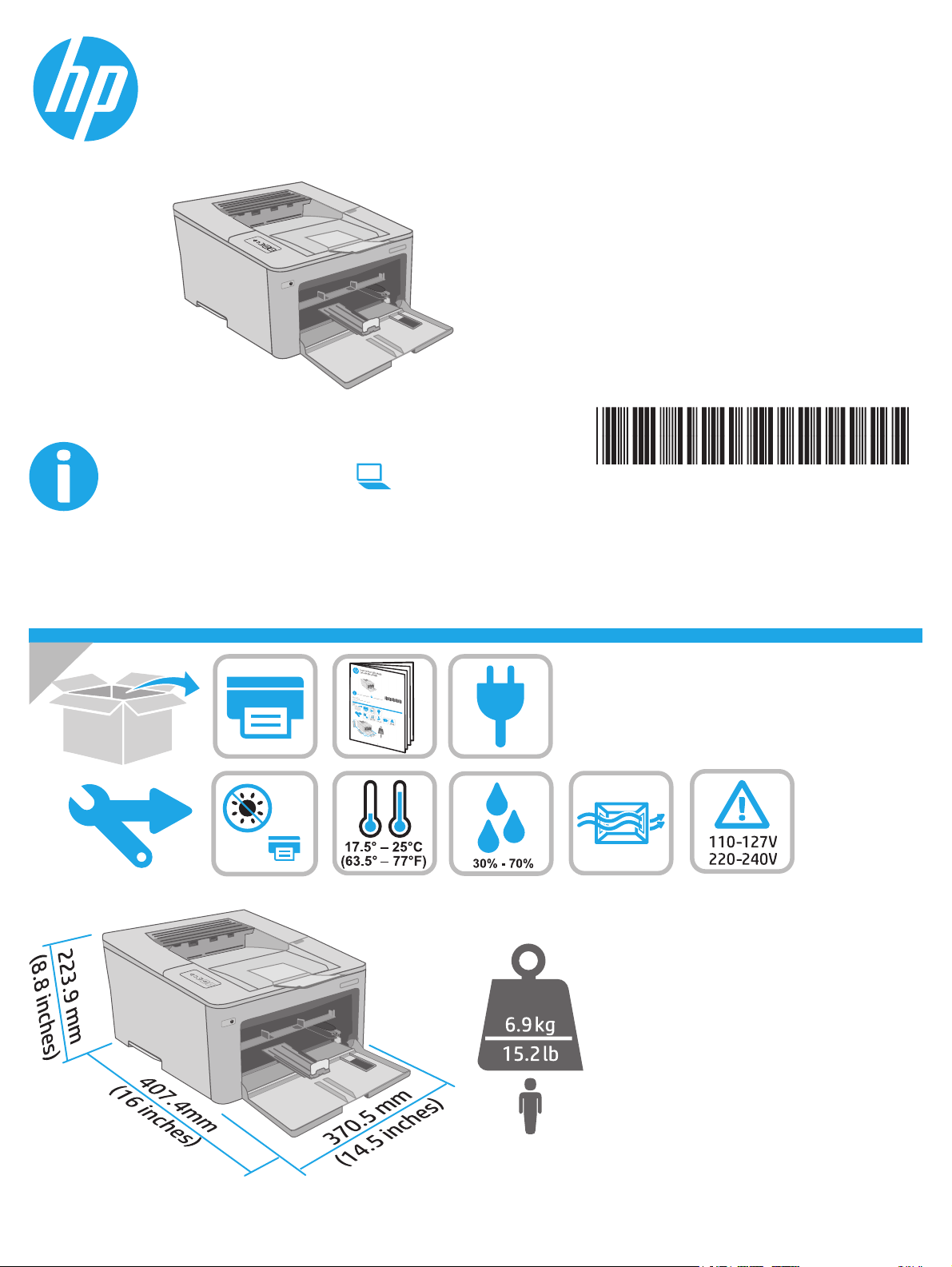
LaserJet Pro M203-M205
LaserJet Ultra M206
www.hp.com/support/ljM203
Lea esto primero
© Copyright 2018 HP Development Company, L.P.
www.hp.com
www.register.hp.com
G3Q46-90964
Page 2
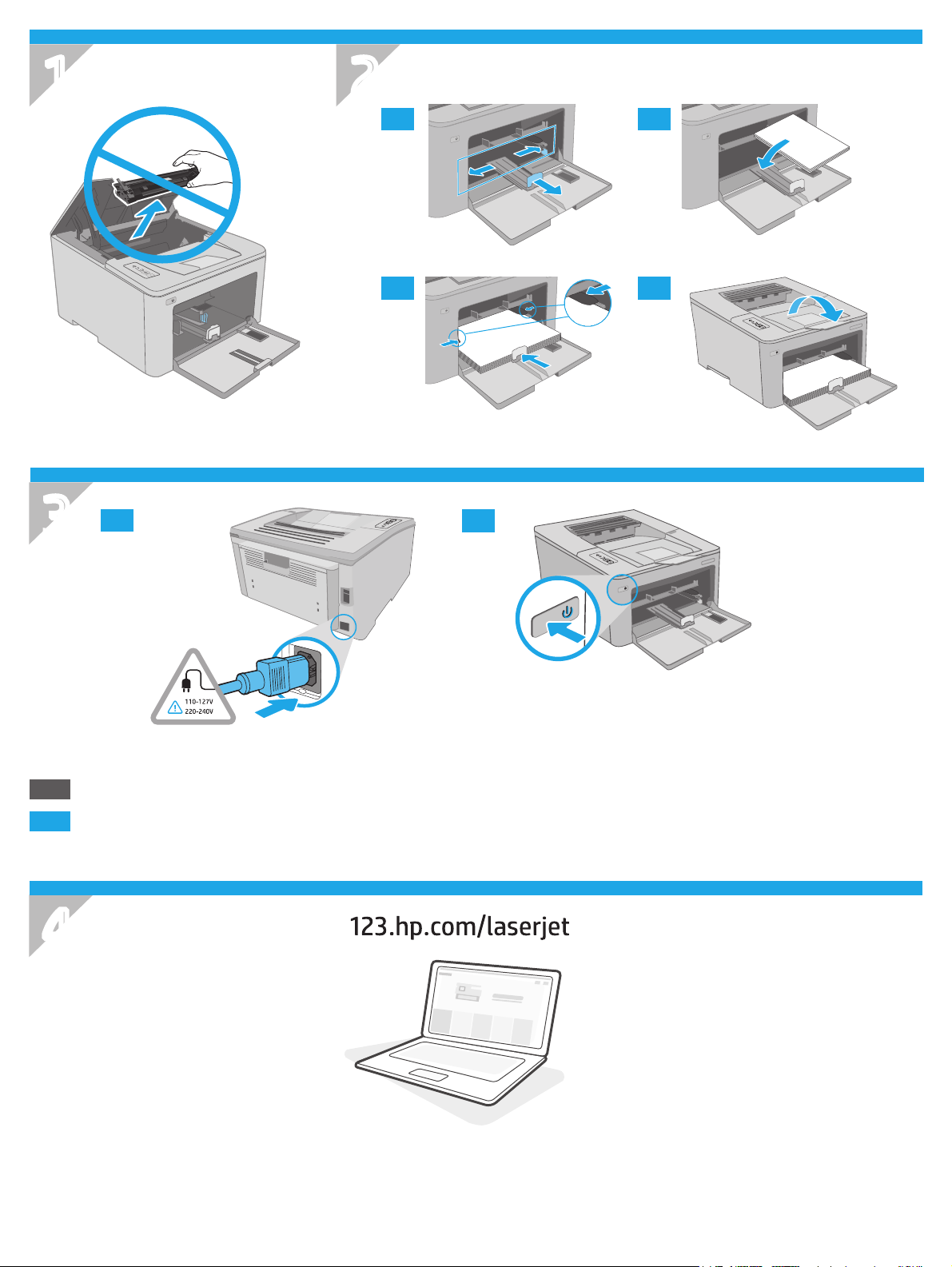
1
2
2.1 2.2
2.3 2.4
3
ES
PT
3.1
ADVERTENCIA: Para evitar daños en el producto, en áreas en las que se utilice 110 V y 220 V, verique el voltaje del enchufe.
AVISO: Para impedir danos ao produto, em áreas onde 110 V e 220 V estiverem em uso, verique a tensão da tomada.
3.2
4
2
Page 3
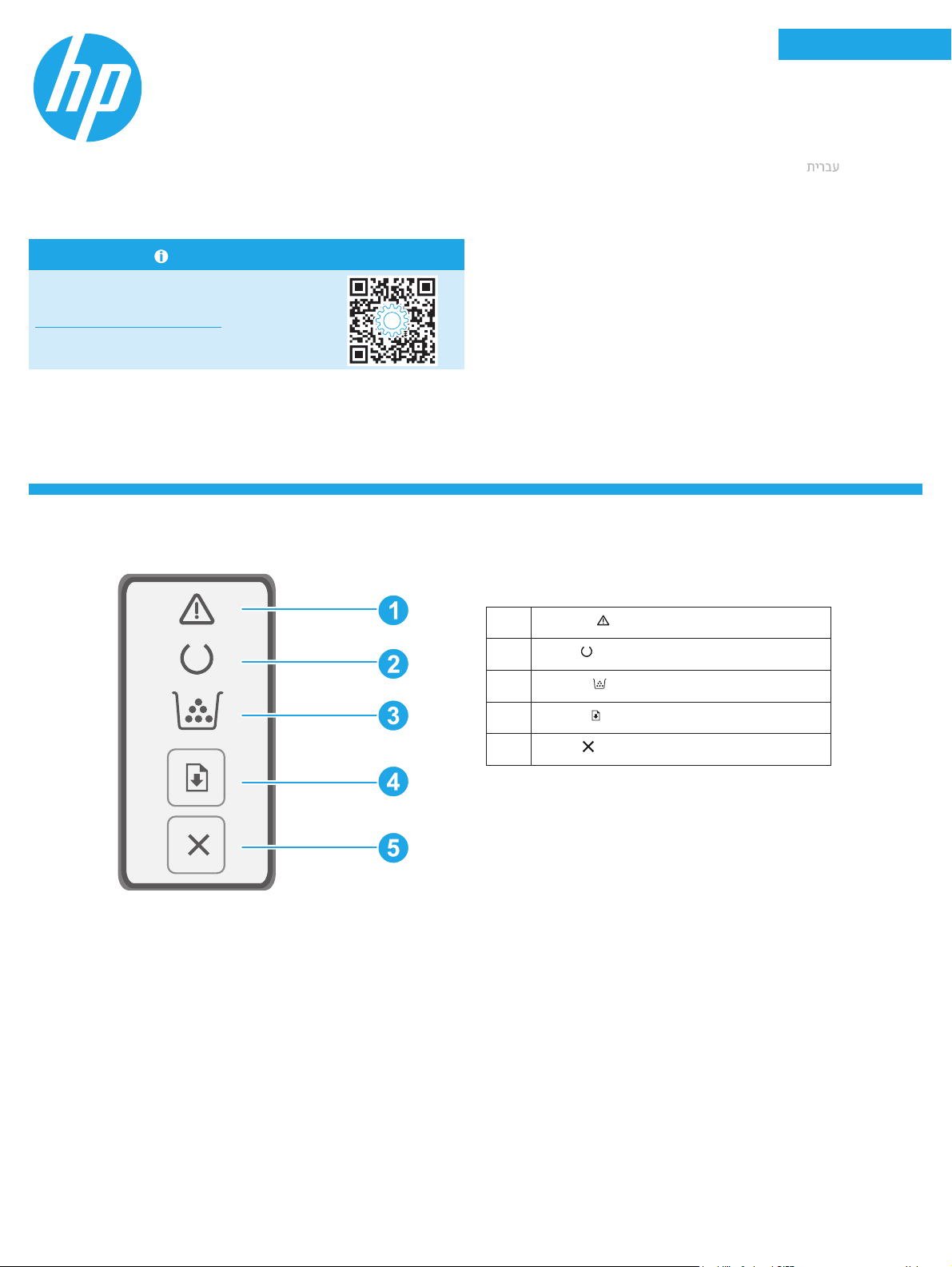
LaserJet Pro M203-M205
LaserJet Ultra M206
English................. 3
Français ............... 5
Español ............... 7
Reference Guide
Need Help? - FAQ
For frequently asked questions, go to
www.hp.com/support/ljM203FAQ or scan the
QR code.
Control panel view
Português ........... 9
.................. 11
1
2
3
4
5
Attention
Ready
Supplies
Resume
Cancel
LED
LED
LED
button
button
3
Page 4
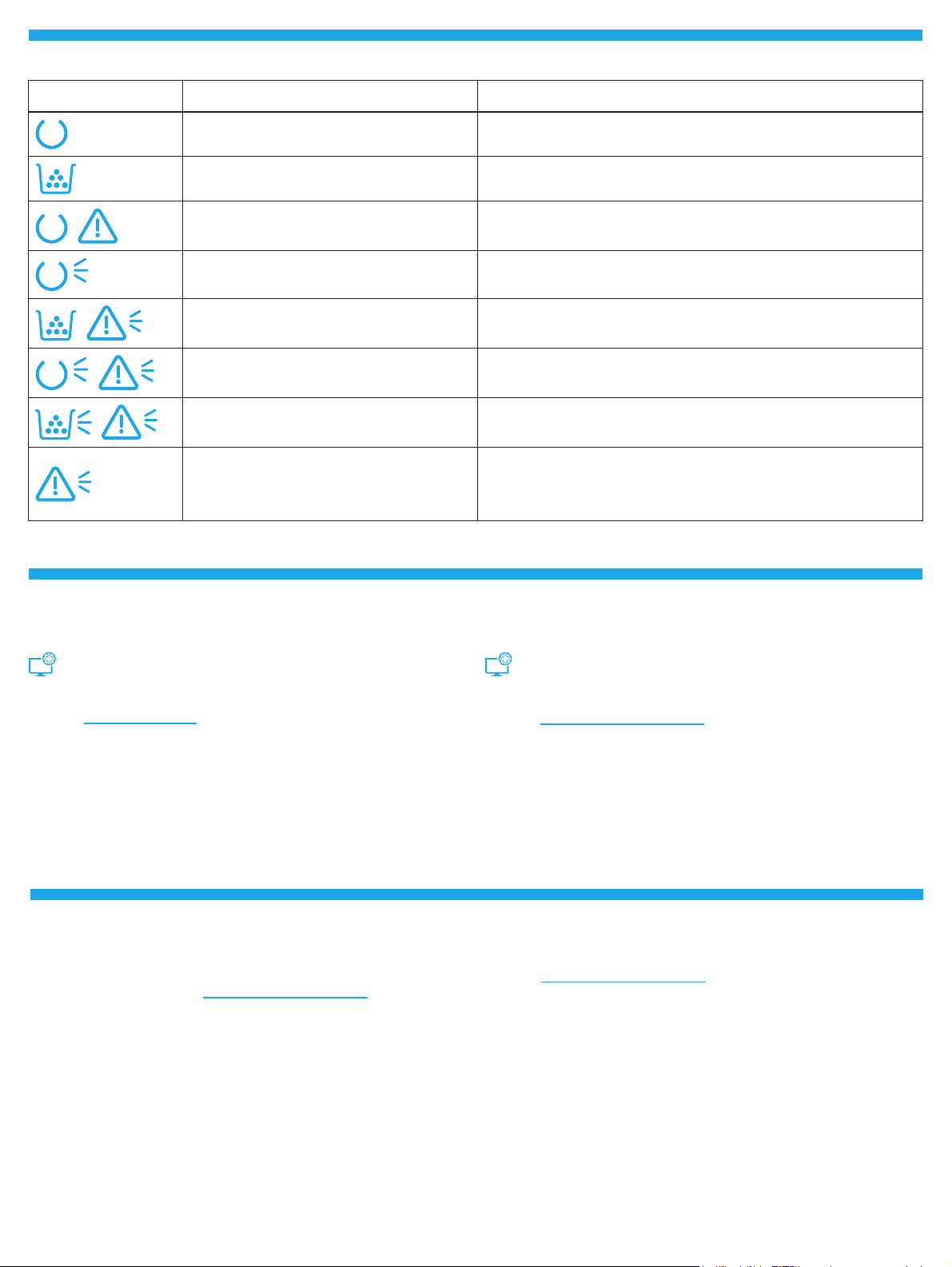
Control panel light patterns
Lights Description Solution
Ready No action to take.
Toner cartridge or imaging drum is at end of life Replace with new toner cartridge or imaging drum.
Fatal error Power cycle. If error still appears, call HP customer service.
Processing No action to take.
Toner cartridge or imaging drum is very low Replace with new toner cartridge or imaging drum.
Initialization/Cleaning/Cooling down No action to take.
Toner cartridge of imaging drum is in error/missing/
incompatible/protected/unauthorized
Error/Manual Feed/Manual Duplex/Out of paper/
Door open/Jam
Download and install the software
NOTE: Do not connect the USB cable until you are prompted to do so.
Method 1: Download HP Easy Start
(Windows and Mac OS)
1. Go to 123.hp.com/laserjet, and click Download.
2. Follow the onscreen instructions and then prompts to save the le to the
computer.
3. Launch the software le from the folder where the le was saved.
4. Follow the onscreen instructions to install the software.
5. When prompted to select a connection type, select the appropriate option
for the type of connection.
Take out and reinsert toner cartridge or imaging drum; if error still appears,
callHP customer service.
• Manual Feed/Manual Duplex - Press Resume button when ready.
• Out of paper - Insert paper.
• Door open - Secure all doors.
• Error/Jam - Refer to User Guide.
Method 2: Download from printer support website
(Windows and Mac OS)
1. Go to www.hp.com/support/ljM203.
2. Select Software and Drivers.
3. Download the software for your printer model and operating system.
4. Launch the software le from the folder where the le was saved.
5. Follow the onscreen instructions to install the software.
6. When prompted to select a connection type, select the appropriate option
for the type of connection.
Troubleshooting
User guide and additional support resources
The user guide includes printer usage and troubleshooting information.
It is available on the web: Go to www.hp.com/support/ljM203.
Check for rmware updates
1. Go to www.hp.com/support/ljM203.
2. Select a printer or category from the list, and then click Drivers.
3. Select the operating system, and click the Next button.
4. Select Firmware, and click the Download button.
4
Page 5
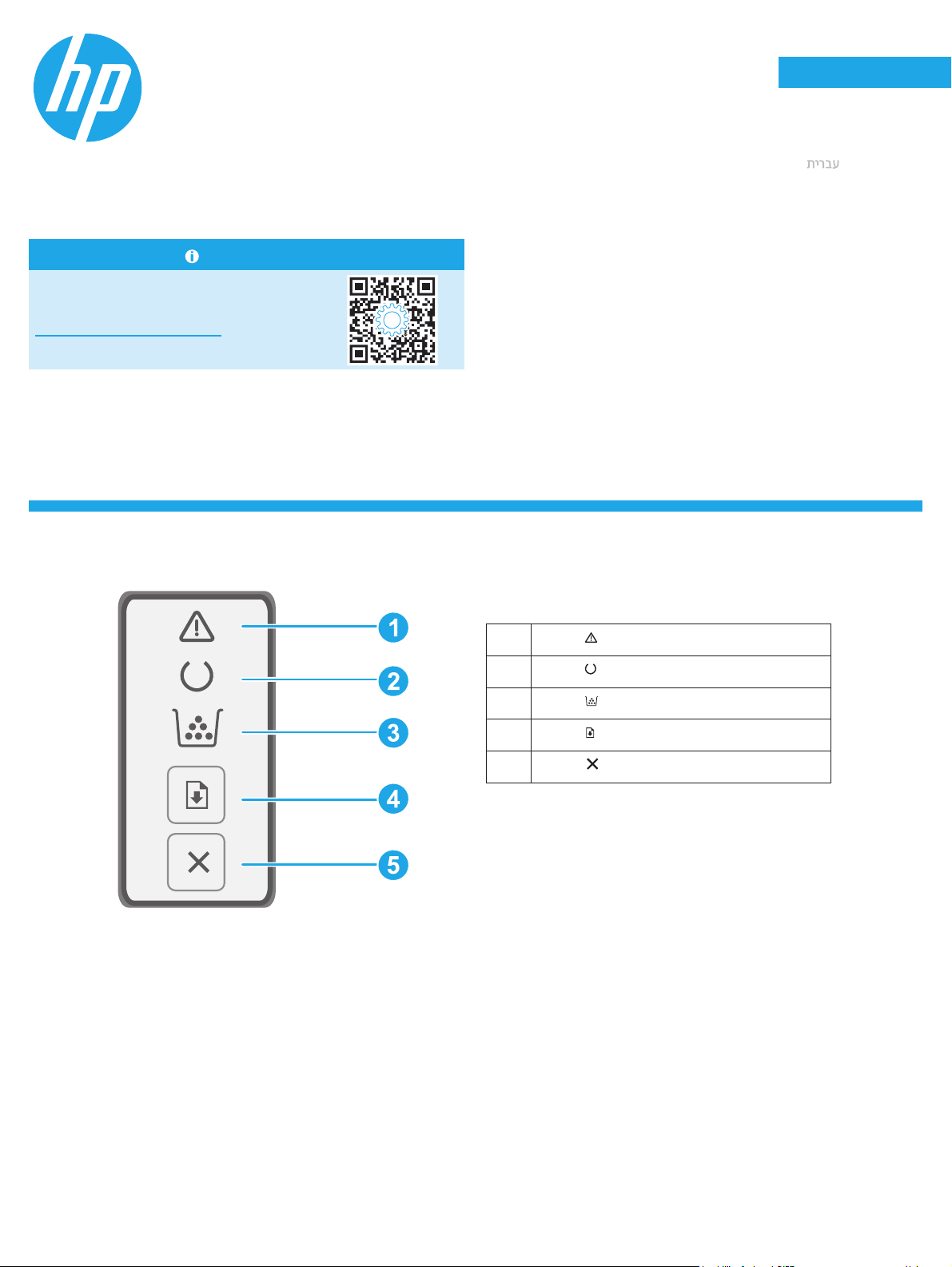
LaserJet ProM203-M205
LaserJet Ultra M206
English................. 3
Français ............... 5
Español ............... 7
Manuel de référence
Besoin d’aide? - FAQ
Pour consulter les questions fréquemment
posées, rendez-vous à l’adresse
www.hp.com/support/ljM203FAQ ou scannez le
code QR.
Vue du panneau de commande
Português ........... 9
.................. 11
Voyant
1
Voyant
2
Voyant
3
Touche
4
Bouton
5
Attention
Prêt
consommables
Reprise
Annuler
5
Page 6

Etat des voyants dans le panneau de commande
Voyant Description Solution
Prête Aucune action à prendre.
La car touche de toner ou le tambour d'imagerie est
en n de vie
Erreur fatale Réinitialisation. Si l'erreur persiste, appelez le service clientèle HP.
Traitement Aucune action à prendre.
Le niveau de la cartouche de toner ou du tambour
d'imagerie est très bas
Initialisation / Nettoyage / Refroidissement Aucune action à prendre.
La car touche de toner du tambour d'imagerie est
enerreur / manquante / incompatible / protégée /
non autorisée
Erreur / Alimentation manuelle / Duplex manuel /
Manque de papier / Porte ouverte / Bourrage
Télécharger et installer le logiciel
Remplacez la cartouche de toner ou le tambour d'imagerie.
Remplacez la cartouche de toner ou le tambour d'imagerie.
Sortez et réinsérez la cartouche de toner ou le tambour d'imagerie; si l'erreur
persiste, appelez le service clientèle HP.
• Alimentation manuelle / Duplex manuel - Appuyez sur le bouton de
reprise lorsque vous êtes prêt.
• Manque de papier - Insérer du papier.
• Porte ouverte - Verrouillez toutes les portes.
• Erreur / Bourrage - Voir le Guide de l'utilisateur.
REMARQUE : Ne connectez pas le câble USB avant d'y avoir été invité.
Méthode 1 : Téléchargez HP Easy Start
(Windows et OS X)
1. Visitez la page 123.hp.com/laserjet, et cliquez sur Télécharger.
2. Suivez les instructions puis les indications à l'écran pour enregistrer le
chier sur l'ordinateur.
3. Lancez le chier du logiciel à partir du dossier dans lequel il a été
enregistré.
4. Suivez les instructions à l’écran pour installer le logiciel.
5. Lorsque vous êtes invité à sélectionner un type de connexion, sélectionnez
l'option appropriée pour le type de connexion.
Dépannage
Guide de l'utilisateur et ressources d'assistance supplémentaires
Le guide de l'utilisateur comprend des informations relatives à l'utilisation de
l'imprimante et au dépannage. Il est disponible sur le Web: Rendez-vous sur
www.hp.com/support/ljM203.
Méthode 2 : Téléchargez depuis le site Web
d'assistance de l'imprimante (Windows et OS X)
1. Rendez-vous sur www.hp.com/support/ljM203.
2. Sélectionnez Pilotes et logiciels.
3. Téléchargez le logiciel adapté à votre modèle d'imprimante et à votre
système d'exploitation.
4. Lancez le chier du logiciel à partir du dossier dans lequel il a été
enregistré.
5. Suivez les instructions à l’écran pour installer le logiciel.
6. Lorsque vous êtes invité à sélectionner un type de connexion, sélectionnez
l'option appropriée pour le type de connexion.
Recherche des mises à jour de micrologiciels
1. Rendez-vous sur www.hp.com/support/ljM203.
2. Sélectionnez une imprimante ou une catégorie dans la liste, puis cliquez
sur Pilotes.
3. Sélectionnez le système d'exploitation et cliquez sur le bouton Suivant.
4. Sélectionnez le micrologiciel et cliquez sur le bouton Télécharger.
6
Page 7

LaserJet Pro M203-M205
LaserJet Ultra M206
English................. 3
Français ............... 5
Español ............... 7
Guía de referencia
¿Necesita ayuda? - Preguntas más
frecuentes
Para acceder a las preguntas más frecuentes, vaya
a www.hp.com/support/ljM203FAQ o escanee el
código QR.
Vista del panel de control
Português ........... 9
.................. 11
LED de aviso
1
LED de preparación
2
LED de consumibles
3
Botón de reanudar
4
Botón Cancelar
5
7
Page 8

Patrones de luces del panel de control
Luz Descripción Solución
Preparada No es necesario llevar a cabo una acción.
El cartucho de tóner o el tambor de creación de
imágenes está por alcanzar el límite de su vida útil
Error grave
En proceso No es necesario llevar a cabo una acción.
El cartucho de tóner o el tambor de imágenes está a
punto de acabarse
Inicialización/Limpieza/Enfriamiento No es necesario llevar a cabo una acción.
El cartucho de tóner del tambor de creación de
imágenes tiene un error, falta, es incompatible,
estáprotegido o no está autorizado
Error/Alimentación manual/Dúplex manual/Falta de
papel/Puerta abierta/Atasco
Descarga e instalación del software
Sustitúyalo con un cartucho o un tambor de creación de imágenes nuevo.
Apagar y encender. Si el error persiste, póngase en contacto con atención al
cliente de HP.
Sustitúyalo con un cartucho o un tambor de creación de imágenes nuevo.
Retire e inserte nuevamente el cartucho de tóner o el tambor de creación de
imágenes. Si el error persiste, póngase en contacto con atención al cliente de HP.
• Alimentación manual/Dúplex manual - Presione el botón para reanudar
cuando esté preparada la impresora.
• Falta de papel - Inserte papel.
• Puerta abierta - Asegure todas las puertas.
• Error/Atasco - Consulte la Guía del usuario.
NOTA: No conecte el cable USB hasta que se le indique.
Método 1: Descargue HP Easy Start
(Windows y Mac OS)
1. Vaya a 123.hp.com/laserjet, y haga clic en Descargar.
2. Siga las indicaciones e instrucciones en la pantalla para guardar el archivo
en el equipo.
3. Inicie el archivo de software de la carpeta en la que se guardó el archivo.
4. Siga las instrucciones en la pantalla para instalar el software.
5. Cuando se le indique que seleccione un tipo de conexión, seleccione la
opción correspondiente para el tipo de conexión.
Solución de problemas
Guía del usuario y recursos adicionales de soporte
En la Guía del usuario se incluye información acerca del uso de la
impresora y la solución de problemas. Está disponible en la web: Vaya a
www.hp.com/support/ljM203.
Método 2: Descargue desde el sitio web de
asistencia de la impresora (Windows y Mac OS)
1. Vaya a www.hp.com/support/ljM203.
2. Seleccione Software y controladores.
3. Descargue el software para su modelo de impresora y sistema operativo.
4. Inicie el archivo de software de la carpeta en la que se guardó el archivo.
5. Siga las instrucciones en la pantalla para instalar el software.
6. Cuando se le indique que seleccione un tipo de conexión, seleccione la
opción correspondiente para el tipo de conexión.
Comprobar las actualizaciones del rmware
1. Vaya a www.hp.com/support/ljM203.
2. Seleccione una impresora o una categoría en la lista y, a continuación,
hagaclic en Controladores.
3. Seleccione el sistema operativo y haga clic en el botón Siguiente.
4. Seleccione Firmware y haga clic en el botón Descargar.
8
Page 9

LaserJet Pro M203-M205
LaserJet Ultra M206
English................. 3
Français ............... 5
Español ............... 7
Guia de referência
Precisa de ajuda? - Perguntas frequentes
Para ver as perguntas frequentes, acesse
www.hp.com/support/ljM203FAQ ou leia
o código QR.
Visão do painel de controle
Português ........... 9
.................. 11
LED de atenção
1
LED Pronto
2
LED de suprimentos
3
Botão Continuar
4
Botão Cancelar
5
9
Page 10

Padrões das luzes do painel de controle
Luzes Descrição Solução
Pronto Nenhuma ação a ser tomada.
Cartucho de toner ou tambor de imagens está
vencido
Erro fatal
Processamento Nenhuma ação a ser tomada.
O cartucho de toner ou o tambor de imagens estão
com a carga muito baixa
Inicialização/Limpeza/Resfriamento Nenhuma ação a ser tomada.
Cartucho de toner ou tambor de imagens aparece
como erro/ausente/incompatíveis/protegido/não
autorizado
Erro/Alimentação manual/Duplo manual/
Sempapel/Porta aberta/Atolamento
Download e instalação do software
Substitua com um novo cartucho de toner ou tambor de imagens.
Desligue e ligue. Se o erro ainda aparecer, ligue para o atendimento
ao cliente da HP.
Substitua com um novo cartucho de toner ou tambor de imagens.
Retire e reinsira o cartucho de toner ou o tambor de imagens; se o erro ainda
aparecer, ligue para o atendimento ao cliente da HP.
• Alimentação manual/Duplo manual - Pressione o botão Retomar quando
estiver pronto.
• Sem papel - Inserir papel.
• Porta aberta - Travar todas as portas.
• Erro/Atolamento - Consultar o Guia do Usuário.
NOTA: Conecte o cabo USB somente quando for solicitado.
Método 1: Faça download do HP Easy Start
(Windows e Mac OS)
1. Acesse 123.hp.com/laserjet e clique em Download.
2. Siga as instruções na tela e os comandos para salvar o arquivo no
computador.
3. Inicie o arquivo de software a partir da pasta em que ele foi salvo.
4. Siga as instruções exibidas na tela para instalar o software.
5. Quando a seleção de um tipo de conexão for solicitada, selecione a opção
apropriada para o tipo de conexão.
Solução de problemas
Guia de usuários e recursos de suporte adicionais
O guia do usuário inclui o uso da impressora e informações sobre solução de
problemas. Está disponível na Web: Acesse www.hp.com/support/ljM203.
Método 2: Faça download do site de suporte da
impressora (Windows e Mac OS)
1. Acesse www.hp.com/support/ljM203.
2. Selecione Software e Drivers.
3. Faça o download do software para seu modelo de impressora e sistema
operacional.
4. Inicie o arquivo de software a partir da pasta em que ele foi salvo.
5. Siga as instruções exibidas na tela para instalar o software.
6. Quando a seleção de um tipo de conexão for solicitada, selecione a opção
apropriada para o tipo de conexão.
Vericar atualizações de rmware
1. Acesse www.hp.com/support/ljM203.
2. Selecione uma impressora ou uma categoria na lista e então clique em
Drivers.
3. Selecione o sistema operacional e clique no botão Avançar.
4. Selecione Firmware e clique no botão Download.
10
Page 11

English................. 3
Français ............... 5
Español ............... 7
Português ........... 9
.................. 11
11
Page 12

12
Page 13

Page 14

Page 15

Page 16

© Copyright 2018 HP Development Company, L.P.
Reproduction, adaptation or translation without prior written permission is
prohibited, except as allowed under the copyright laws.
The information contained herein is subject to change without notice.
The only warranties for HP products and services are set forth in the express
warranty statements accompanying such products and services. Nothing herein
should be construed as constituting an additional warranty. HP shall not be liable
fortechnical or editorial errors or omissions contained herein.
Trademark Credits
Windows® is a U.S. registered trademark of Microsoft Corporation.
Apple and the Apple logo are trademarks of Apple Inc., registered in the U.S. and
other countries.
App Store is a service mark of Apple Inc. Android, Google Play, and the Google Play
logo are trademarks of Google Inc.
Mac OS is a trademark of Apple Inc., registered in the U.S. and other countries.
© Copyright 2018 HP Development Company, L.P.
La reproduction, l’adaptation ou la traduction sans autorisation écrite préalable est
interdite, sauf dans le cadre des lois sur le droit d’auteur.
Les informations contenues dans ce document peuvent être modiées sans préavis.
Les seules garanties pour les produits et services HP sont décrites dans les déclarations
de garantie expresses accompagnant ces mêmes produits et services. Les informations
contenues dans ce document ne constituent en aucun cas une garantie supplémentaire.
HP ne pourra être tenu responsable des erreurs ou omissions de nature technique ou
rédactionnelle qui pourraient subsister dans le présent document.
Trademark Credits
Windows® est une marque déposée de Microsoft Corporation aux Etats-Unis.
Apple et le logo Apple sont des marques commerciales d’Apple, Inc. aux Etats-Unis
et dans d’autres pays/régions.
App Store est une marque de service d’Apple Inc. Android, Google Play et le logo
Google Play sont des marques commerciales de Google Inc.
AirPrint is a trademark of Apple Inc., registered in the U.S. and other countries.
Mac OS est une marque commerciale d’Apple Inc. aux États-Unis et dans d’autres
pays/régions.
AirPrint est une marque commerciale d’Apple Inc. aux États-Unis et dans d’autres
pays/régions.
www.hp.com
