Page 1
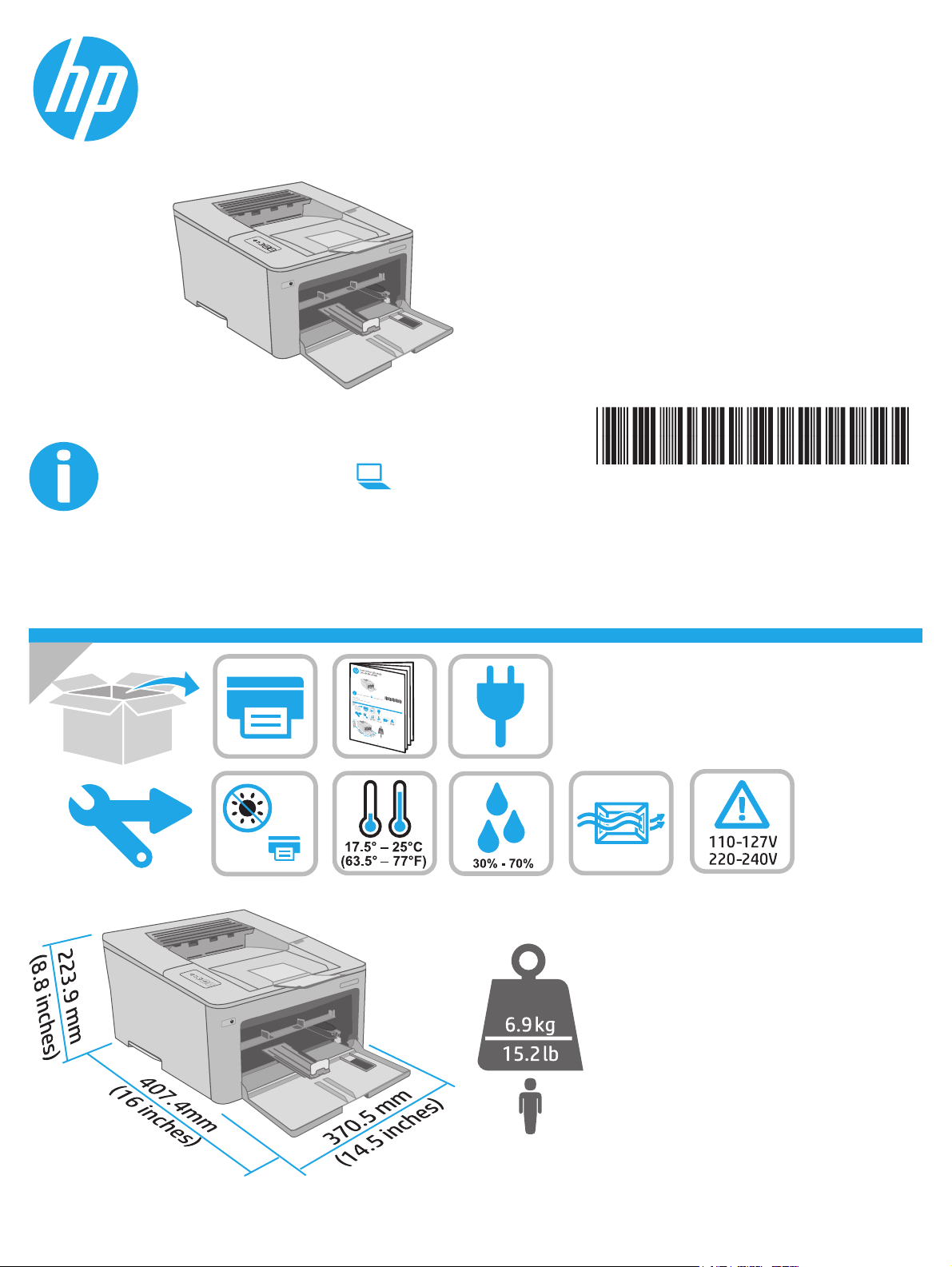
LaserJet Pro M203-M205
LaserJet Ultra M206
www.hp.com/support/ljM203
© Copyright 2018 HP Development Company, L.P.
www.hp.com
www.register.hp.com
G3Q46-90967
Page 2
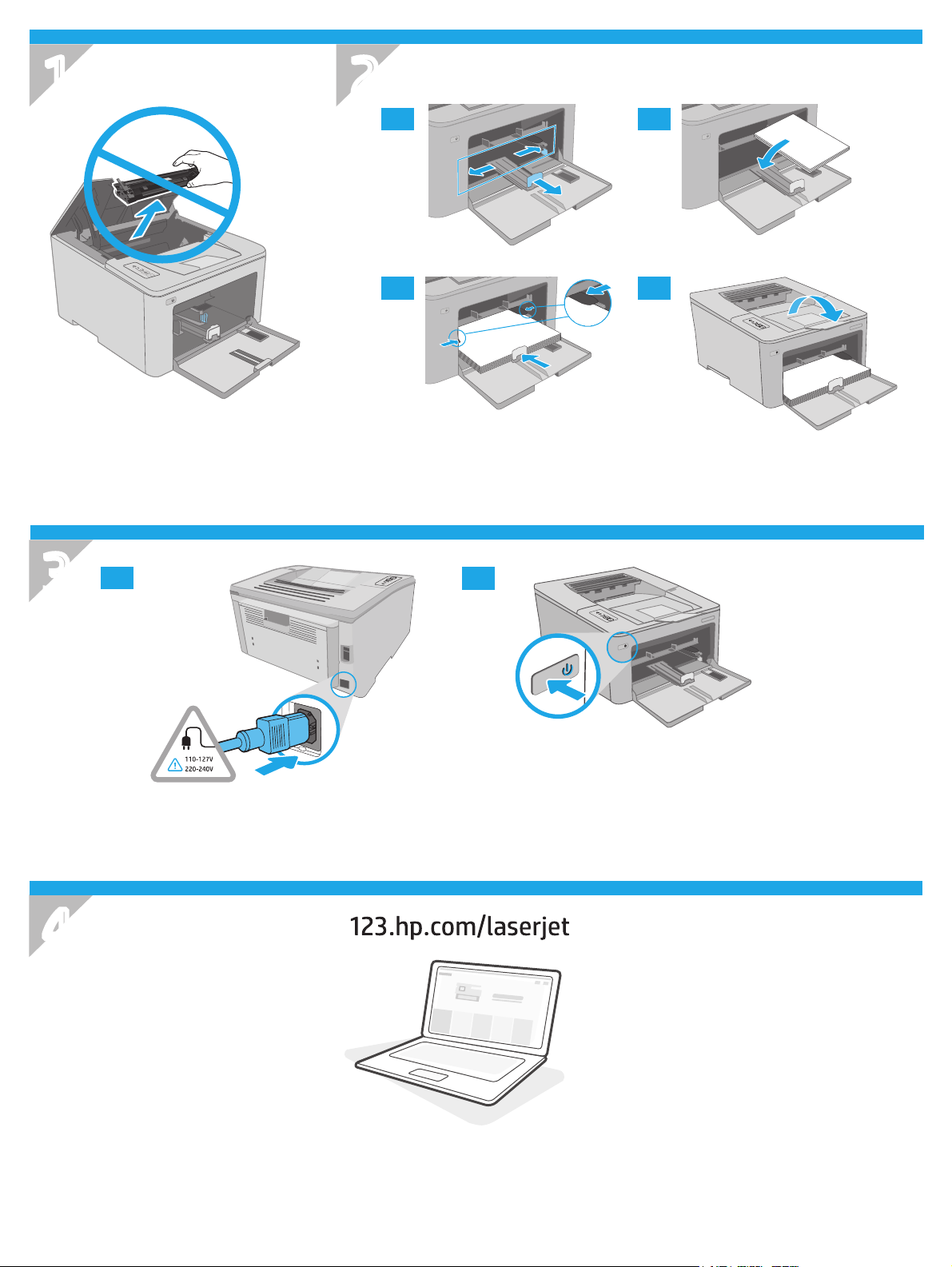
1
2
2.1 2.2
2.3 2.4
3
4
3.1
3.2
2
Page 3
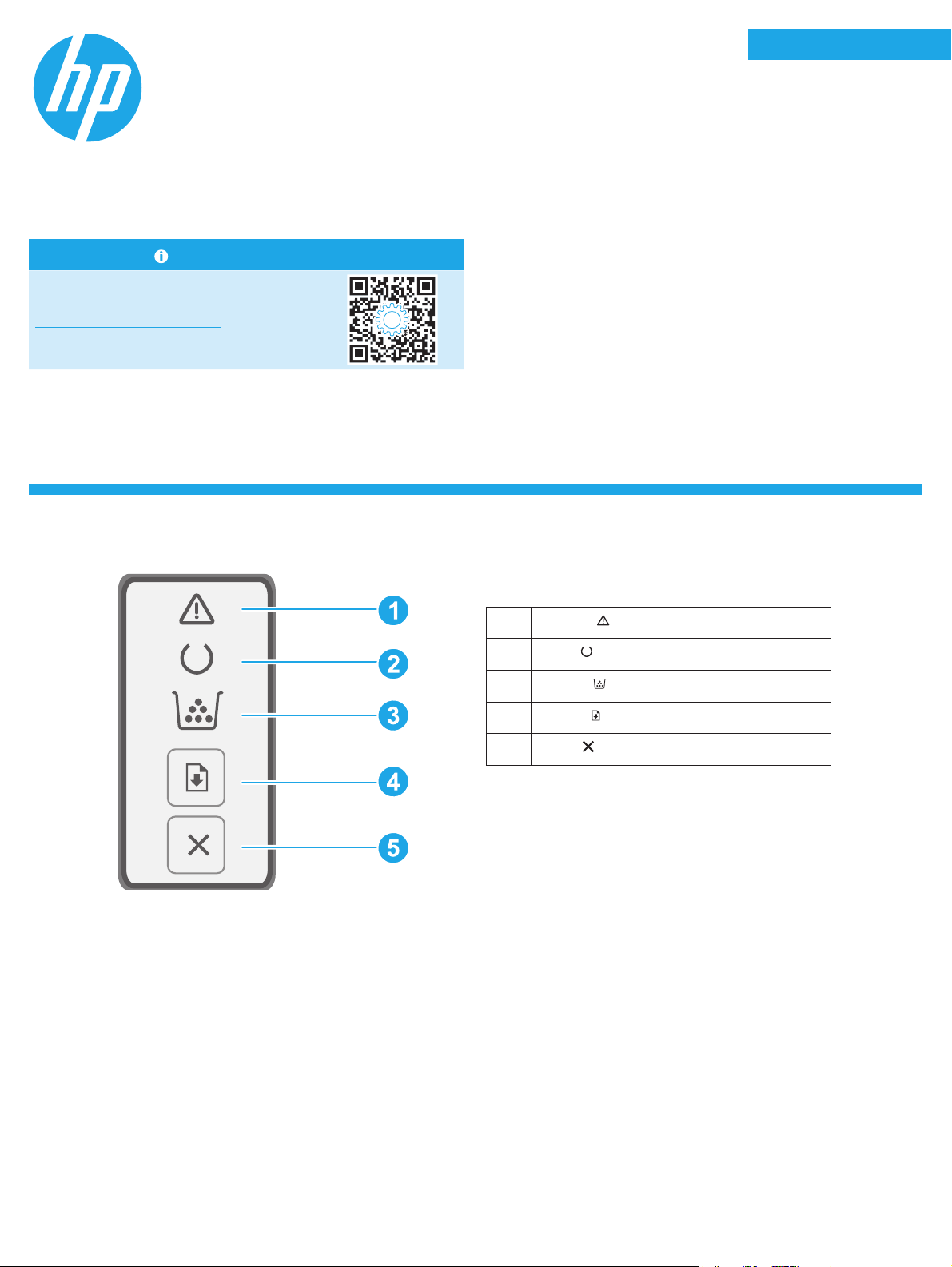
LaserJet Pro M203-M205
LaserJet Ultra M206
English.........................3
Bahasa Indonesia ........5
한국어 .........................7
Reference Guide
Need Help? - FAQ
For frequently asked questions, go to
www.hp.com/support/ljM203FAQ or scan the
QRcode.
Control panel view
ไทย ...............................9
繁體中文.................. 11
Tiếng Việt ................. 13
1
2
3
4
5
Attention
Ready
Supplies
Resume
Cancel
LED
LED
LED
button
button
3
Page 4

Control panel light patterns
Lights Description Solution
Ready No action to take.
Toner cartridge or imaging drum is at end of life Replace with new toner cartridge or imaging drum.
Fatal error Power cycle. If error still appears, call HP customer service.
Processing No action to take.
Toner cartridge or imaging drum is very low Replace with new toner cartridge or imaging drum.
Initialization/Cleaning/Cooling down No action to take.
Toner cartridge of imaging drum is in error/missing/
incompatible/protected/unauthorized
Error/Manual Feed/Manual Duplex/Out of paper/
Door open/Jam
Download and install the software
NOTE: Do not connect the USB cable until you are prompted to do so.
Method 1: Download HP Easy Start
(Windows and Mac OS)
1. Go to 123.hp.com/laserjet, and click Download.
2. Follow the onscreen instructions and then prompts to save the le to the
computer.
3. Launch the software le from the folder where the le was saved.
4. Follow the onscreen instructions to install the software.
5. When prompted to select a connection type, select the appropriate option
for the type of connection.
Take out and reinsert toner cartridge or imaging drum; if error still appears,
callHP customer service.
• Manual Feed/Manual Duplex - Press Resume button when ready.
• Out of paper - Insert paper.
• Door open - Secure all doors.
• Error/Jam - Refer to User Guide.
Method 2: Download from printer support website
(Windows and Mac OS)
1. Go to www.hp.com/support/ljM203.
2. Select Software and Drivers.
3. Download the software for your printer model and operating system.
4. Launch the software le from the folder where the le was saved.
5. Follow the onscreen instructions to install the software.
6. When prompted to select a connection type, select the appropriate option
for the type of connection.
Troubleshooting
User guide and additional support resources
The user guide includes printer usage and troubleshooting information.
It is available on the web: Go to www.hp.com/support/ljM203.
Check for rmware updates
1. Go to www.hp.com/support/ljM203.
2. Select a printer or category from the list, and then click Drivers.
3. Select the operating system, and click the Next button.
4. Select Firmware, and click the Download button.
4
Page 5
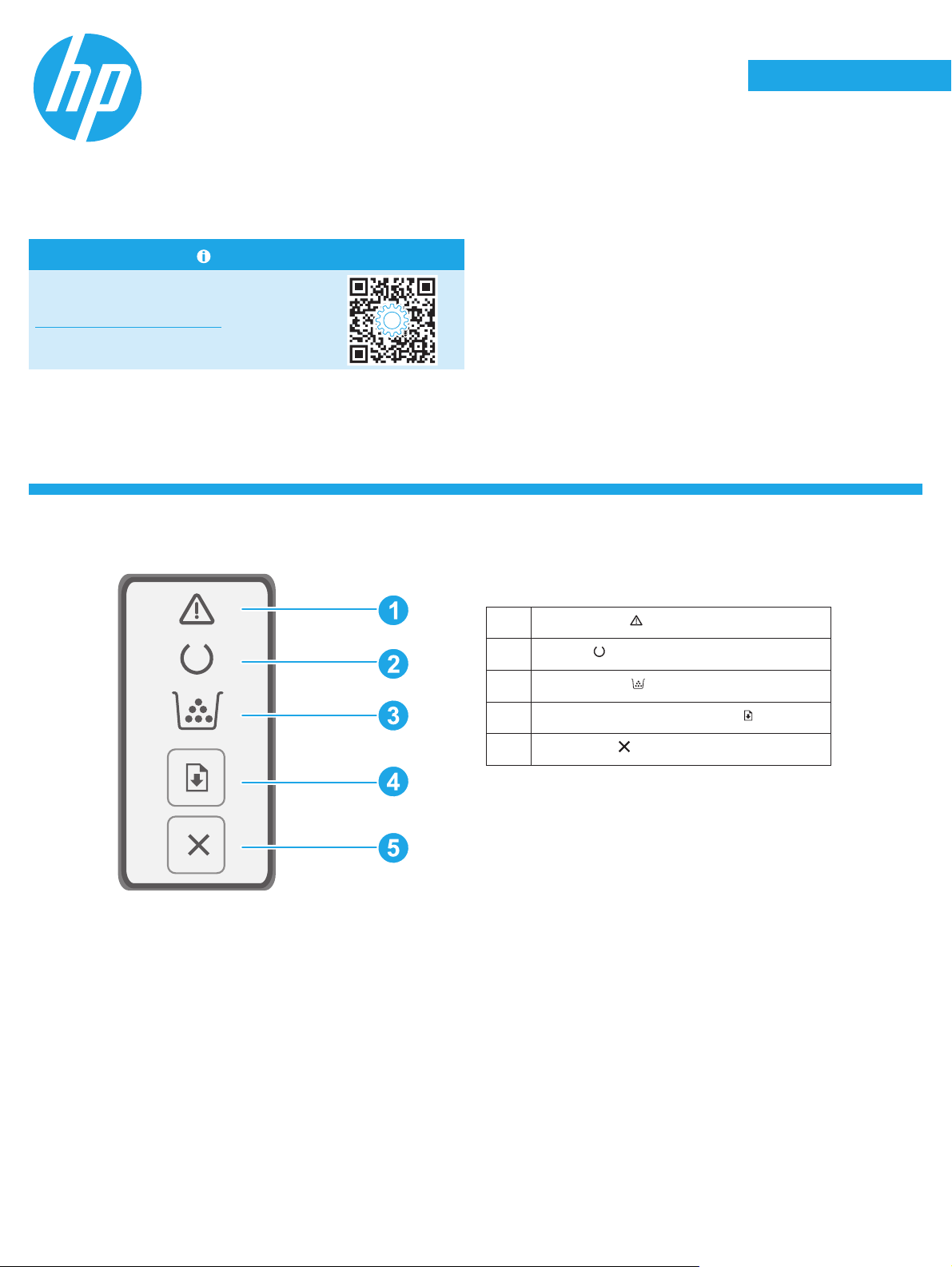
LaserJet Pro M203-M205
LaserJet Ultra M206
English.........................3
Bahasa Indonesia ........5
한국어 .........................7
Panduan Referensi
Butuh Bantuan? - FAQ
Untuk pertanyaan umum, kunjungi
www.hp.com/support/ljM203FAQ atau pindai
kode QR.
Tampilan panel kontrol
ไทย ...............................9
繁體中文.................. 11
Tiếng Việt ................. 13
LED Peringatan
1
LED Siap
2
LED Persediaan
3
Tombol Resume (Lanjutkan kembali)
4
Tombol Batal
5
5
Page 6

Panel kontrol pola lampu
Lampu Keterangan Solusi
Siap Tidak perlu dilakukan tindakan.
Kartrid toner atau drum olahgambar hampir habis
masa pakainya
Kesalahan fatal Siklus daya. Jika kesalahan masih ada, hubungi layanan pelanggan HP.
Memproses Tidak perlu dilakukan tindakan.
Kartrid toner atau drum olahgambar sangat rendah Ganti dengan kartrid toner atau drum olahgambar yang baru.
Inisialisasi/Pembersihan/Pendinginan Tidak perlu dilakukan tindakan.
Kartrid toner pada drum olahgambar bermasalah/
hilang/tidak kompatibel/diproteksi/palsu
Masalah/Pengisian Manual/Dupleks Manual/
Kertashabis/Pintu terbuka/Macet
Ganti dengan kartrid toner atau drum olahgambar yang baru.
Keluarkan dan masukkan kembali kartrid toner atau drum olahgambar;
jikamasalah masih ada, hubungi layanan pelanggan HP.
• Pengisian Manual/Dupleks Manual - Tekan tombol Resume (Lanjutkan
kembali) bila sudah siap.
• Kertas habis - Masukkan kertas.
• Pintu terbuka - Tutup semua pintu.
• Masalah/Macet - Lihat Panduan Pengguna.
Mendownload dan menginstal perangkat lunak
CATATA N: Jangan sambungkan kabel USB hingga diminta untuk melakukannya.
Metode 1: Download HP Easy Start
(Windows dan Mac OS)
1. Kunjungi 123.hp.com/laserjet, dan klik Download.
2. Ikuti petunjuk di layar dan perintah untuk menyimpan le di komputer.
3. Jalankan le perangkat lunak dari folder tempat menyimpan le.
4. Ikuti petunjuk di layar untuk menginstal perangkat lunak.
5. Bila diminta untuk memilih jenis sambungan, gunakan pilihan yang tepat
untuk jenis sambungan.
Mengatasi masalah
Panduan pengguna dan informasi berguna untuk dukungan tambahan
Panduan pengguna mencakup informasi tentang penggunaan dan
cara mengatasi masalah printer. Informasi ini tersedia di web: Kunjungi
www.hp.com/support/ljM203.
Metode 2: Download dari situs web dukungan
printer (Windowsdan Mac OS)
1. Kunjungi www.hp.com/support/ljM203.
2. Pilih Software and Drivers (Perangkat lunak dan Driver).
3. Download perangkat lunak untuk model printer dan sistem operasi Anda.
4. Jalankan le perangkat lunak dari folder tempat menyimpan le.
5. Ikuti petunjuk di layar untuk menginstal perangkat lunak.
6. Bila diminta untuk memilih jenis sambungan, gunakan pilihan yang tepat
untuk jenis sambungan.
Memeriksa pembaruan rmware
1. Kunjungi www.hp.com/support/ljM203.
2. Pilih printer atau kategori dari daftar, lalu klik Drivers (Driver).
3. Pilih sistem operasi, lalu klik tombol Next (Berikutnya).
4. Pilih Firmware, lalu klik tombol Download.
6
Page 7

LaserJet Pro M203-M205
LaserJet Ultra M206
English.........................3
Bahasa Indonesia ........5
한국어 .........................7
설명서
도움말 정보? - FAQ
자주 묻는 질문은
www.hp.com/support/ljM203FAQ에서 확인하거나
QR 코드를 스캔하십시오.
제어판 보기
ไทย ...............................9
繁體中文.................. 11
Tiếng Việt ................. 13
1
2
3
4
5
LED
주의
LED
준비
소모품
다시 시작
취소
버튼
LED
버튼
7
Page 8

제어판 표시등 패턴
표시등 설명 해결 방법
준비
토너 카트리지 또는 이미지 드럼의 수명이 끝났음
치명적 오류
처리 중
토너 카트리지 또는 이미징 드럼 매우 부족
초기화/세척/냉각 취해야 할 조치 없음.
이미징 드럼의 토너 카트리지가 오류/누락/
호환되지 않음/보호됨/허가되지 않음
오류/수동 공급/수동 양면 인쇄/용지 부족/
도어 열림/용지 걸림
소프트웨어 다운로드 및 설치
취해야 할 조치 없음.
새 토너 카트리지 또는 이미징 드럼으로 교체합니다.
전원 껐다 켜기. 계속해서 오류가 나타나면, HP 고객 서비스센터에
문의하십시오.
취해야 할 조치 없음.
새 토너 카트리지 또는 이미징 드럼으로 교체합니다.
토너 카트리지 또는 이미징 드럼을 꺼냈다가 다시 끼워 넣고, 계속해서 오류가
나타나면 HP 고객 서비스센터에 문의하십시오.
• 수동 공급/수동 양면 인쇄 - 준비가 되면 다시 시작 버튼을 누릅니다.
• 용지 부족 - 용지를 넣습니다.
• 도어 열림 - 모든 도어를 고정합니다.
• 오류/용지 걸림 - 사용 설명서를 참조합니다.
참고: 알림이 표시되기 전까지는 USB 케이블을 연결하지 마십시오.
방법 1: HP Easy Start 다운로드
(Windows 및 Mac OS)
1. 123.hp.com/laserjet으로 이동한 다음 다운로드를 클릭합니다.
2. 화면의 안내와 알림에 따라 컴퓨터에 파일을 저장합니다.
3. 파일이 저장된 폴더에서 소프트웨어 파일을 실행합니다.
4. 화면의 지시에 따라 소프트웨어를 설치합니다.
5. 연결 유형을 선택하라는 메시지가 표시되면 연결 유형에 적합한
옵션을 선택합니다.
문제 해결
사용 설명서 및 추가 지원 리소스
사용 설명서에 프린터 사용법 및 문제 해결 정보가 포함되어 있습니다.
웹에서 사용할 수 있습니다: www.hp.com/support/ljM203으로 이동합니다.
방법 2: 프린터 지원 웹사이트에서 다운로드
(Windows 및 Mac OS)
1. www.hp.com/support/ljM203으로 이동합니다.
2. 소프트웨어 및 드라이버를 선택합니다.
3. 해당 프린터 모델 및 운영 체제용 소프트웨어를 다운로드합니다.
4. 파일이 저장된 폴더에서 소프트웨어 파일을 실행합니다.
5. 화면의 지시에 따라 소프트웨어를 설치합니다.
6. 연결 유형을 선택하라는 메시지가 표시되면 연결 유형에 적합한
옵션을 선택합니다.
펌웨어 업데이트 확인
1. www.hp.com/support/ljM203으로 이동합니다.
2. 목록에서 프린터 또는 카테고리를 선택한 다음 드라이버를
클릭합니다.
3. 운영 체제를 선택하고 다음 버튼을 클릭합니다.
4. 펌웨어를 선택하고 다운로드 버튼을 클릭합니다.
8
Page 9

English.........................3
Bahasa Indonesia ........5
한국어 .........................7
ไทย ...............................9
繁體中文.................. 11
Tiếng Việt ................. 13
9
Page 10

10
Page 11

LaserJet Pro M203-M205
LaserJet Ultra M206
English.........................3
Bahasa Indonesia ........5
한국어 .........................7
參考指南
需要協助?- 常見問題解答
如需常見問題解答,請前往
www.hp.com/support/ljM203FAQ,或掃描
QR 代碼。
控制面板視圖
ไทย ...............................9
繁體中文.................. 11
Tiếng Việt ................. 13
LED
注意
1
LED
就緒
2
LED
耗材
3
按鈕
繼續
4
取消
5
按鈕
11
Page 12

控制面板指示燈模式
指示燈 說明 解決方案
就緒 沒 有動 作 需要 執行。
碳粉匣或感光鼓的使用壽命已達終點 更 換 新 的碳 粉匣 或感 光 鼓。
嚴重錯誤
處理中 沒有 動作需 要執 行。
碳粉匣或感光鼓嚴重不足 更 換 新 的碳 粉匣 或感 光 鼓。
初始化/清理/降溫
碳粉匣的感光鼓狀態顯示為錯誤/遺失/不相容/
受到保護/未獲授權
錯誤/手動送紙/手動雙面列印/紙張用完/
擋門已打開/夾紙
下載與安裝軟體
附註:在接獲提示前,請勿連接 USB 連接線。
方法 1:下載 HP Easy Start (Windows 和 Mac OS)
1. 前往 123.hp.com/laserjet,然後按一下 Download (下載)。
2. 請依照螢幕上的指示和提示,將檔案儲存至電腦。
3. 從儲存軟體檔案的資料夾中,啟動軟體檔案。
4. 請依照螢幕上的指示,安裝軟體。
5. 在出現選擇連線類型的提示時,選擇適合連線類型的選項:
關閉電源再重新開啟。如果錯誤仍然存在,請致電與 HP 客戶服 務 聯繫。
沒有 動作需 要執 行。
取出碳粉匣或感光鼓,並接著重新放入,如果錯誤仍然存在,
請致電與 HP 客戶 服務 聯繫。
• 手動送紙/手動雙面列印 - 在就緒時按下 Resume (繼續) 按鈕。
• 紙張用完 - 放入紙張。
• 擋門已打開 - 關上所有擋門。
• 錯誤/夾紙 - 請參閱使用指南。
方法 2:從印表機支援網站下載
(Windows 和 Mac OS)
1. 前往 www.hp.com/support/ljM203。
2. 選擇軟體和驅動程式。
3. 下載適用於您印表機型號和作業系統的軟體。
4. 從儲存軟體檔案的資料夾中,啟動軟體檔案。
5. 請依照螢幕上的指示,安裝軟體。
6. 在出現選擇連線類型的提示時,選擇適合連線類型的選項:
疑難排解
使用指南和其他支援資源
使用指南包含印表機使用方式及疑難排解資訊。使用指南也有提供網
路版:前往 www.hp.com/support/ljM203。
查看韌體更新
1. 前往 www.hp.com/support/ljM203。
2. 從清單選擇印表機或類別,然後按一下 Drivers (驅動程式)。
3. 選擇作業系統,然後按一下 Next (下一步) 按鈕。
4. 選擇 Firmware (韌體),然後按一下 Download (下載) 按鈕。
12
Page 13

English.........................3
Bahasa Indonesia ........5
한국어 .........................7
ไทย ...............................9
繁體中文.................. 11
Tiếng Việt ................. 13
13
Page 14

14
Page 15

Page 16

© Copyright 2018 HP Development Company, L.P.
Reproduction, adaptation or translation without prior written permission is
prohibited, except as allowed under the copyright laws.
The information contained herein is subject to change without notice.
The only warranties for HP products and services are set forth in the express
warranty statements accompanying such products and services. Nothing herein
should be construed as constituting an additional warranty. HP shall not be liable
fortechnical or editorial errors or omissions contained herein.
Trademark Credits
Windows® is a U.S. registered trademark of Microsoft Corporation.
Apple and the Apple logo are trademarks of Apple Inc., registered in the U.S. and
other countries.
App Store is a service mark of Apple Inc. Android, Google Play, and the Google Play
logo are trademarks of Google Inc.
Mac OS is a trademark of Apple Inc., registered in the U.S. and other countries.
AirPrint is a trademark of Apple Inc., registered in the U.S. and other countries.
www.hp.com
