Page 1

HP UC Speaker Phone
User Guide
Page 2
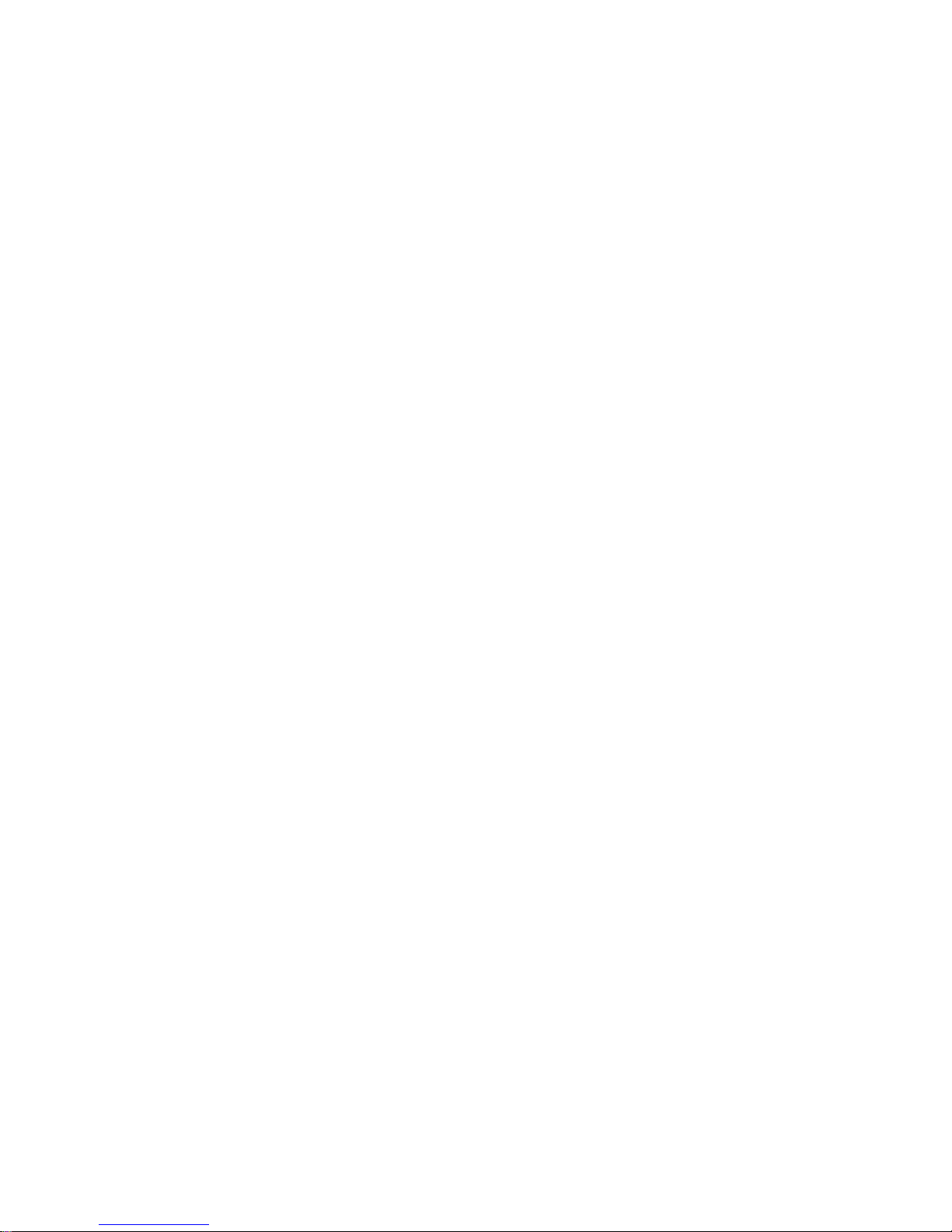
© Copyright 2014, 2015 Hewlett-Packard
Development Company, L.P.
Bluetooth is a trademark owned by its
proprietor and used by Hewlett-Packard
Company under license. Windows is a
trademark of the Microsoft group of
companies.
The information contained herein is subject
to change without notice. The only
warranties for HP products and services are
set forth in the express warranty statements
accompanying such products and services.
Nothing herein should be construed as
constituting an additional warranty. HP shall
not be liable for technical or editorial errors
or omissions contained herein.
Second Edition: April 2015
First Edition: December 2014
Document Part Number: 803405-002
Page 3
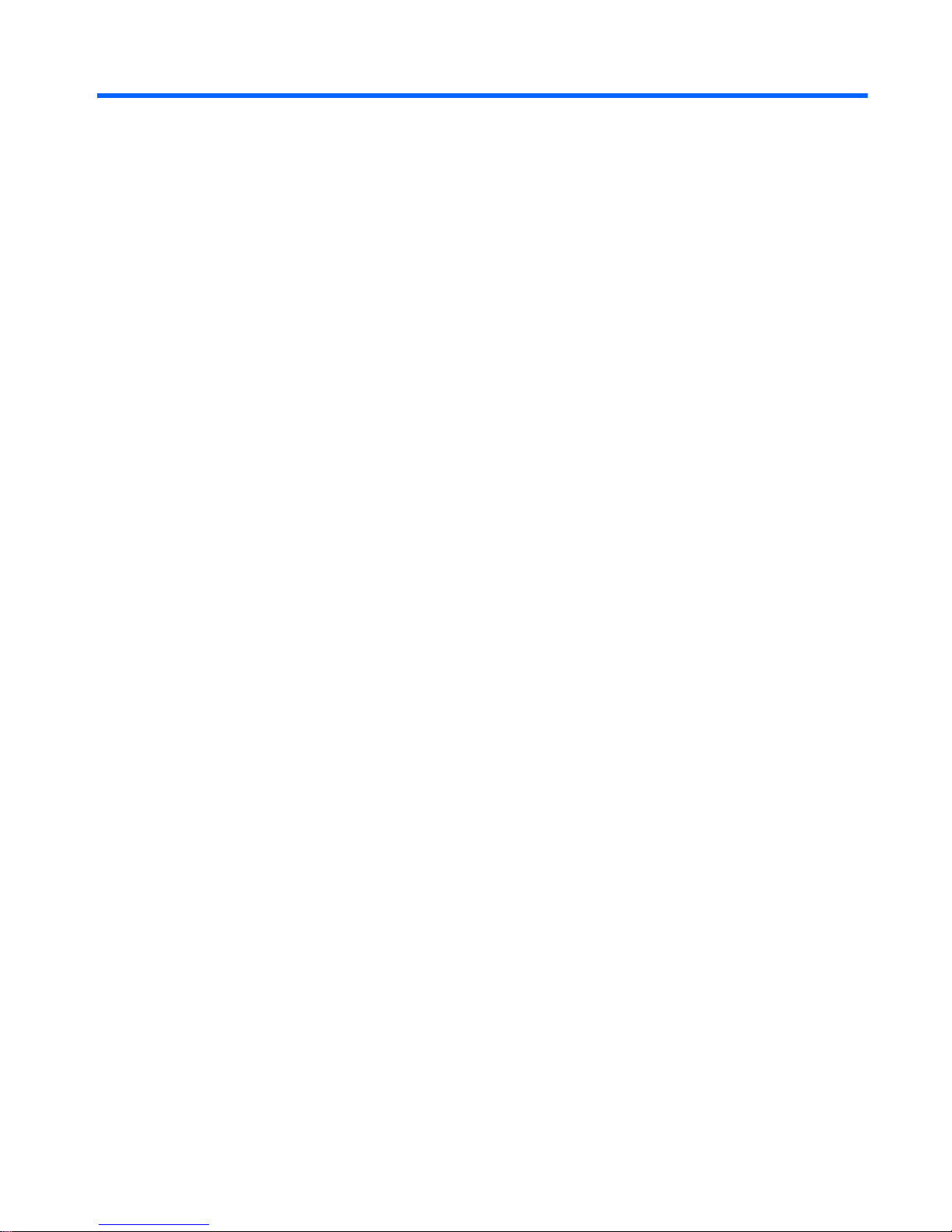
Table of contents
1 Welcome ........................................................................................................................................................... 1
2 Getting to know your speaker phone ................................................................................................................ 2
Top ....................................................................................................................................................... 2
Right side ............................................................................................................................................. 3
3 Setting up the speaker phone ........................................................................................................................... 4
Turning on the speaker phone ............................................................................................................. 4
Charging the speaker phone ................................................................................................................ 5
Connecting to the speaker phone ........................................................................................................ 5
Connecting to a computer running the Windows® operating system .................................. 5
Connecting to a mobile device ............................................................................................. 5
Connecting to a headset ...................................................................................................... 6
Connecting to a Bluetooth headset ..................................................................... 6
Connecting to a corded headset ......................................................................... 7
4 Using the speaker phone .................................................................................................................................. 8
Multiple calls ......................................................................................................................................... 8
Switching between Bluetooth devices .................................................................................................. 8
Voice guidance ..................................................................................................................................... 8
5 Software ............................................................................................................................................................ 9
Firmware updates ................................................................................................................................. 9
6 Specifications .................................................................................................................................................. 10
Operating environment ....................................................................................................................... 10
7 Troubleshooting .............................................................................................................................................. 11
iii
Page 4
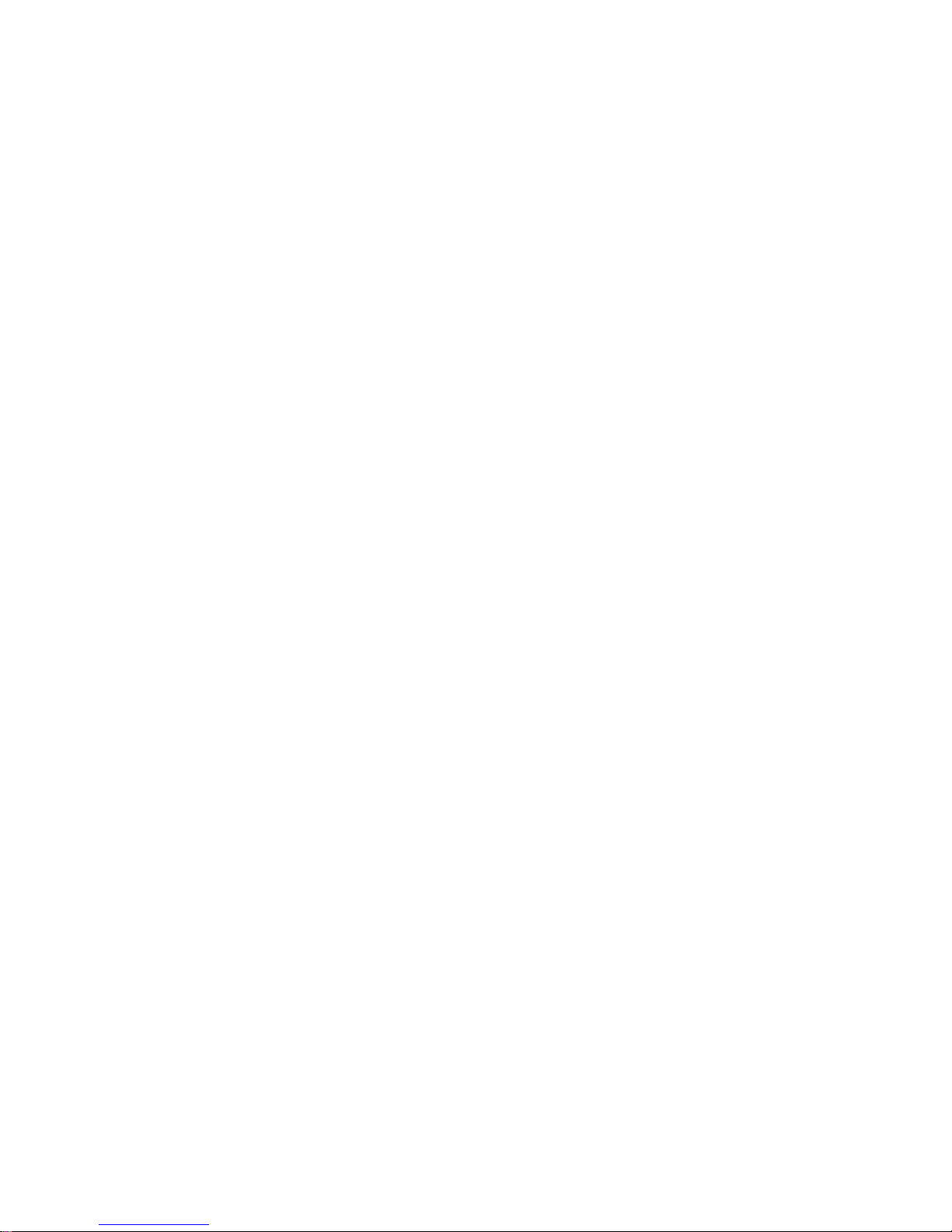
iv
Page 5
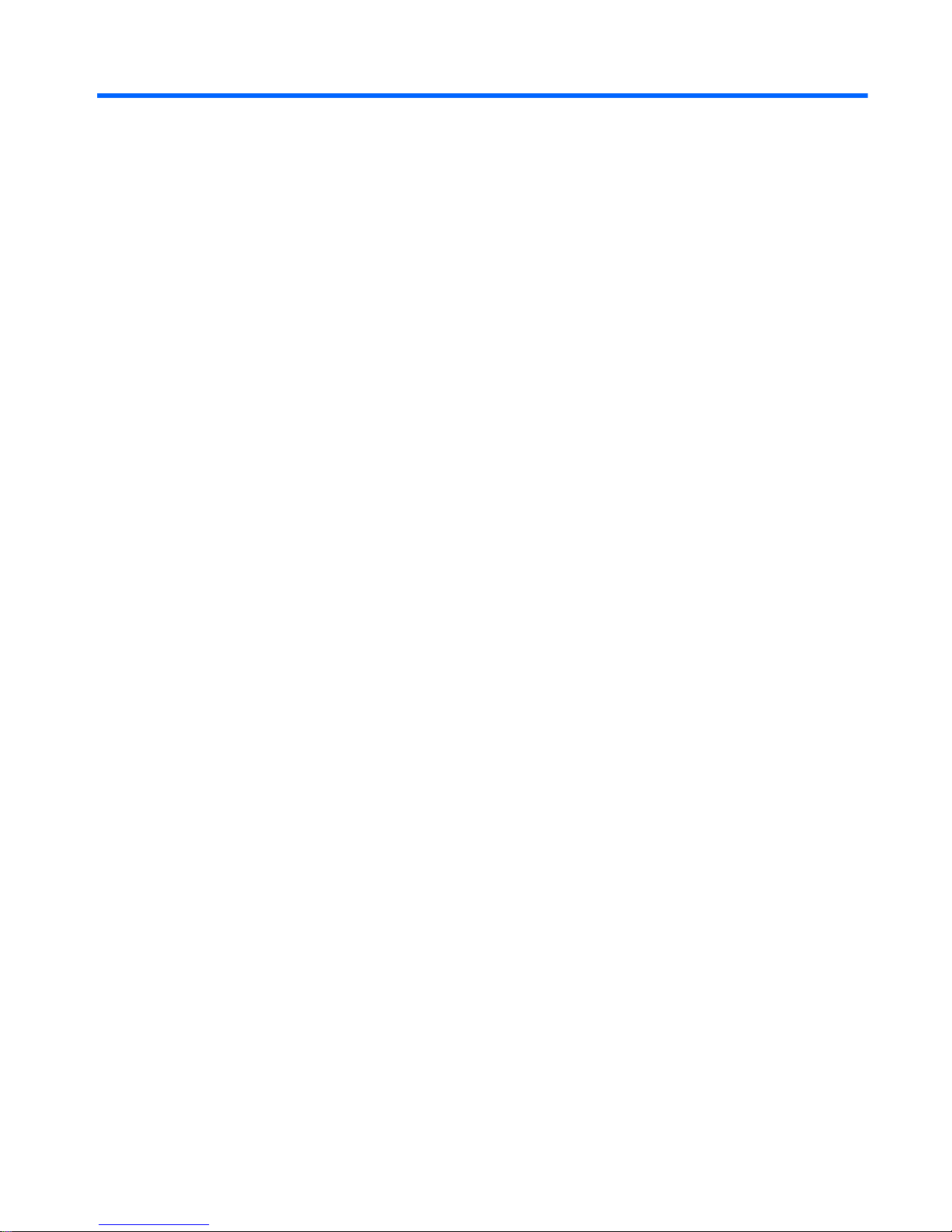
1Welcome
The following chapters provide information about the features and use of your HP UC Speaker
Phone.
Features:
●
Omni-directional microphone and wide-band audio
●
Dynamic 50 mm speaker
●
Lights, audio indicators, and voice guidance
Uses:
●
Answer, end, reject, and mute calls
●
Connect to a computer via USB
●
Connect to a mobile device via Bluetooth
®
1
Page 6

2 Getting to know your speaker phone
Top
Component Description
(1)
Power button/light Turns the speaker phone on or off. Press and hold until the
light flashes.
(2)
Answer Call button Answers a call.
(3)
Volume down button Decreases the volume.
(4)
Bluetooth button/light Connects the speaker phone to a Bluetooth device. Press
and hold for two seconds.
Press to reconnect to or disconnect from a paired Bluetooth
device.
●
Flashing blue: The speaker phone is in pairing mode.
●
Flashing blue and green: The speaker phone is ready
to pair to a Bluetooth headset.
(5)
Mute button Press to mute or unmute the microphone.
(6)
Battery button/light Press to display the current battery level.
●
Red: Speaker phone is charging.
2 Chapter 2 Getting to know your speaker phone
Page 7

Component Description
●
Green: Speaker phone is charged.
NOTE: The light turns off one minute after the
battery is fully charged.
(7)
Volume up button Increases the volume.
(8)
End/Reject Call button Ends or rejects a call.
Right side
Component Description
Audio-out (headphone) jack Connects optional powered stereo speakers, headphones,
earbuds, or a headset.
NOTE: When a device is connected to a headphone jack,
the device speakers are disabled.
Right side 3
Page 8

3 Setting up the speaker phone
Turning on the speaker phone
1. Connect the USB cable of the speaker phone to a USB port on your computer.
NOTE: If you want to connect to the speaker phone using Bluetooth, omit this step.
4 Chapter 3 Setting up the speaker phone
Page 9

2. Press and hold the power button until the light flashes.
You can talk via the speaker phone for about 15 hours before needing to recharge it.
Charging the speaker phone
▲
Connect the USB cable of the speaker phone to a USB port on your computer.
It takes approximately 30 minutes to charge the battery halfway and three hours to charge the battery
fully.
Connecting to the speaker phone
Connecting to a computer running the Windows® operating system
1. Connect the USB cable of the speaker phone to a USB port on your computer.
2. Select Start, select Control Panel, and then select Sound.
3. On the Playback tab, select the speaker phone, and then select Set Default.
4. Select OK.
Connecting to a mobile device
You can connect the speaker phone to a Bluetooth mobile device and/or a Bluetooth device that
supports a headset profile, hands-free profile (v 1.6), or advanced audio distribution profile (A2DP v
1.2). The speaker phone supports Bluetooth 3.0.
Bluetooth can deliver wideband or A2DP bandwidth audio.
Charging the speaker phone 5
Page 10

1. Press and hold the Bluetooth button until the Bluetooth light flashes blue and you hear the
connection instructions.
2. Turn on Bluetooth on your mobile device. Make sure that your mobile device and the speaker
phone are within pairing range.
NOTE: If you are using a Class 1 Bluetooth mobile device, the mobile device must be within
100 m (300 ft) of the speaker phone. If using a Class 2 mobile device, the mobile device must be
within 10 m (30 ft) of the speaker phone. To determine the class of your mobile device, see the
documentation provided with the mobile device.
3. Pair to the speaker phone. See your mobile device documentation for Bluetooth pairing
instructions.
4. When you are pairing your mobile device and your speaker phone, if a PIN is requested, enter
0000.
Connecting to a headset
After connecting the speaker phone to your computer or mobile device, you can connect to a headset
for privacy.
Connecting to a Bluetooth headset
NOTE: A Bluetooth headset can be used only if the speaker phone is connected to your computer.
1. Enable pairing mode on your Bluetooth headset. See your headset documentation for
instructions.
2. Press and hold the Bluetooth button on the speaker phone until the Bluetooth light flashes blue
and green and you hear “Connect to headset.”
6 Chapter 3 Setting up the speaker phone
Page 11

The Bluetooth light is solid blue when the connection is completed successfully.
Connecting to a corded headset
▲
Connect the corded headset to the audio-out (headphone) port on the speaker phone.
Connecting to the speaker phone 7
Page 12

4 Using the speaker phone
Multiple calls
The speaker phone can handle and accept multiple calls simultaneously.
To put the current call on hold and answer an incoming call:
▲
Press the Answer Call button.
To switch between an active call and a held call:
▲
Press the Answer Call button.
To reject an incoming call:
▲
Press the End/Reject Call button.
Switching between Bluetooth devices
1. Press and hold the Bluetooth button while repeatedly pressing one of the volume buttons to
cycle through previously paired devices. The speaker phone announces each device.
TIP: The speaker phone can remember up to eight devices and be connected to up to two
Bluetooth devices simultaneously.
2. Release the Bluetooth button when the correct device is announced. A speaker phone voice
prompt plays when the connection is complete.
Voice guidance
The speaker phone has several voice prompts to help you use the various features. This voice
guidance can be turned on and off.
NOTE: Voice guidance is available in English only.
To turn voice guidance on or off:
▲
Press and hold the Mute button until the speaker phone says “Voice guidance off” or “Voice
guidance on.”
TIP: Not all voice prompts are disabled when voice guidance is turned off.
8 Chapter 4 Using the speaker phone
Page 13

5 Software
Firmware updates
1. Connect the speaker phone to a computer via USB. See Connecting to a computer running the
Windows® operating system on page 5.
2. Go to
http://www.hp.com/support and select your country or region.
3. Under Drivers & Downloads, type the speaker phone model number (located on the bottom of
the speaker phone) and click Go.
4. Click the link for your specific speaker phone, and then follow the on-screen instructions.
Firmware updates 9
Page 14

6 Specifications
Operating environment
Factor Metric U.S.
Temperature
Operating 5°C to 40°C 41°F to 104°F
Nonoperating -5°C to 45°C 23°F to 113°F
Always store the speaker phone turned off.
Do not expose the speaker phone to rain or other liquids.
10 Chapter 6 Specifications
Page 15

7 Troubleshooting
If you have any problems with your speaker phone, use the following troubleshooting tips.
I hear crackling noises.
Cause Solution
Bluetooth technology is sensitive to objects between the
speaker phone and the mobile device.
Make sure that the speaker phone and mobile device are
within 100 m (300 feet) of each other, with minimal
obstruction.
I cannot hear anything.
Cause Solution
The speaker phone volume is too low.
– or –
The speaker phone is not connected to a computer or mobile
device.
Ensure that the speaker phone is connected to a computer
or mobile device, and then press the Volume Up button.
Verify that your computer or mobile device volume settings
are correct.
I cannot connect via Bluetooth.
Cause Solution
There might be an issue with your mobile device. On your mobile device, delete the speaker phone from your
remembered devices and then pair to it again.
11
