Page 1

HP Deskjet Ink Advantage
Printer series - K109
Page 2
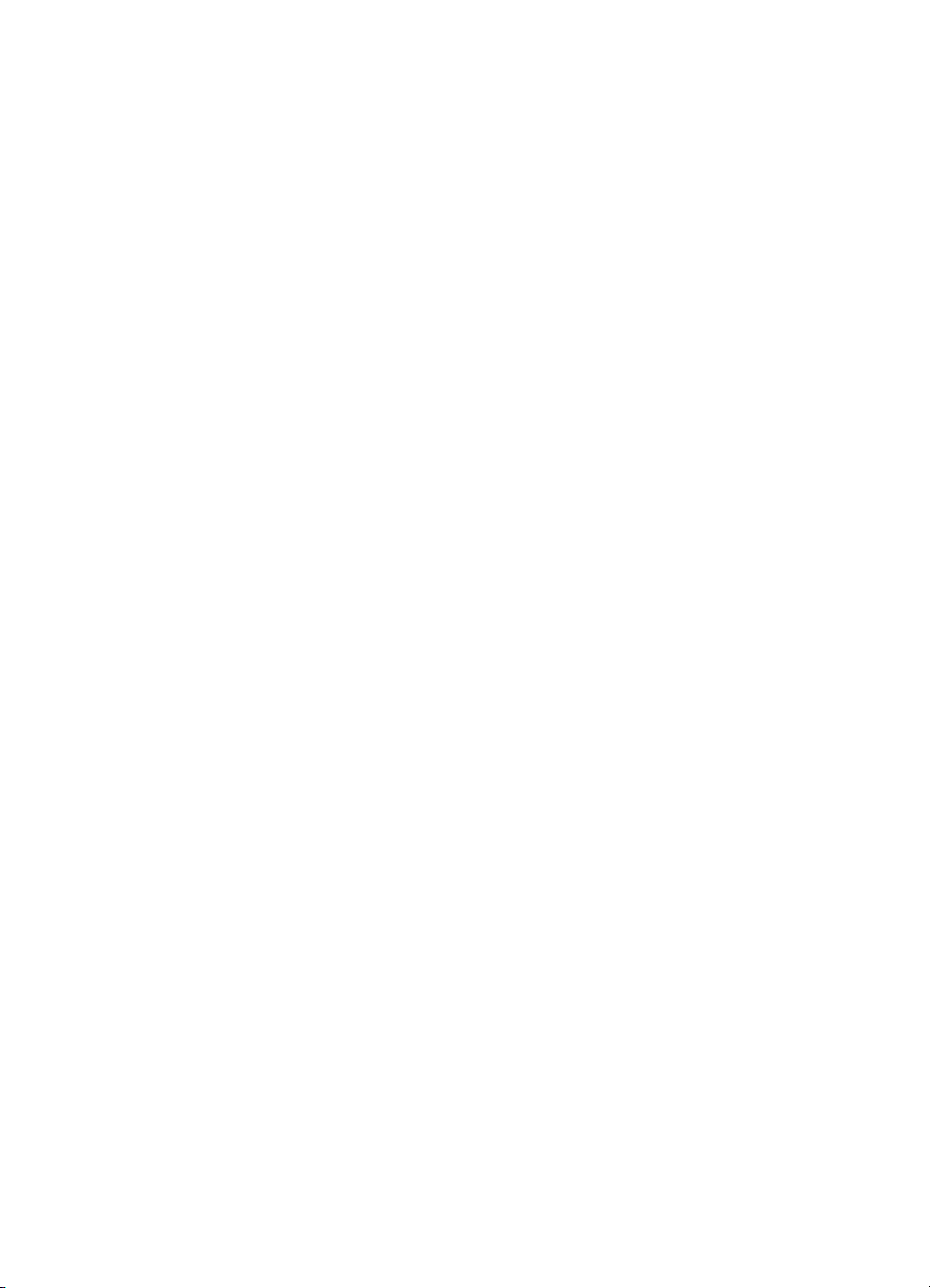
Page 3

Contents
1 How Do I?..................................................................................................................................3
2Get to know the HP Printer
Printer parts................................................................................................................................5
Control panel features................................................................................................................6
3Print
Print documents..........................................................................................................................7
Print photos.................................................................................................................................8
Print envelopes.........................................................................................................................10
Print on specialty media...........................................................................................................11
Print a Web page......................................................................................................................17
5 Work with cartridges
Check the estimated ink levels.................................................................................................25
Order ink supplies.....................................................................................................................26
Automatically clean print cartridges..........................................................................................27
Replace the cartridges..............................................................................................................27
Use ink-backup mode...............................................................................................................29
Cartridge warranty information.................................................................................................30
6 Solve a problem
HP support................................................................................................................................31
Setup troubleshooting...............................................................................................................32
Print troubleshooting.................................................................................................................36
Errors........................................................................................................................................42
8 Technical information
Notice........................................................................................................................................47
Specifications...........................................................................................................................47
Environmental product stewardship program...........................................................................48
Regulatory notices....................................................................................................................51
Index..............................................................................................................................................55
Contents
1
Page 4

Contents
2
Page 5
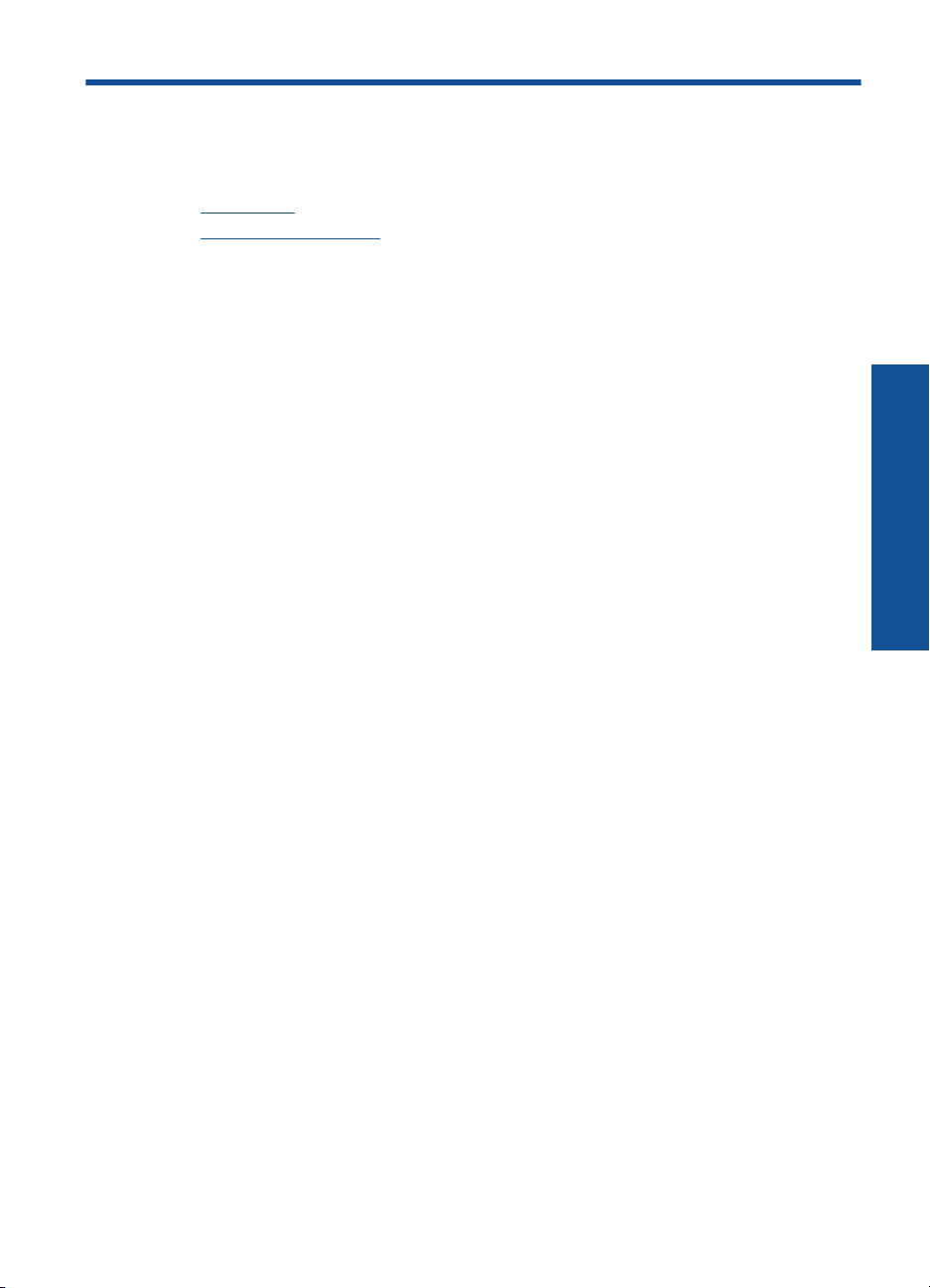
1How Do I?
Learn how to use your HP Printer
Load media
•
Replace the cartridges
•
How Do I?
How Do I? 3
Page 6
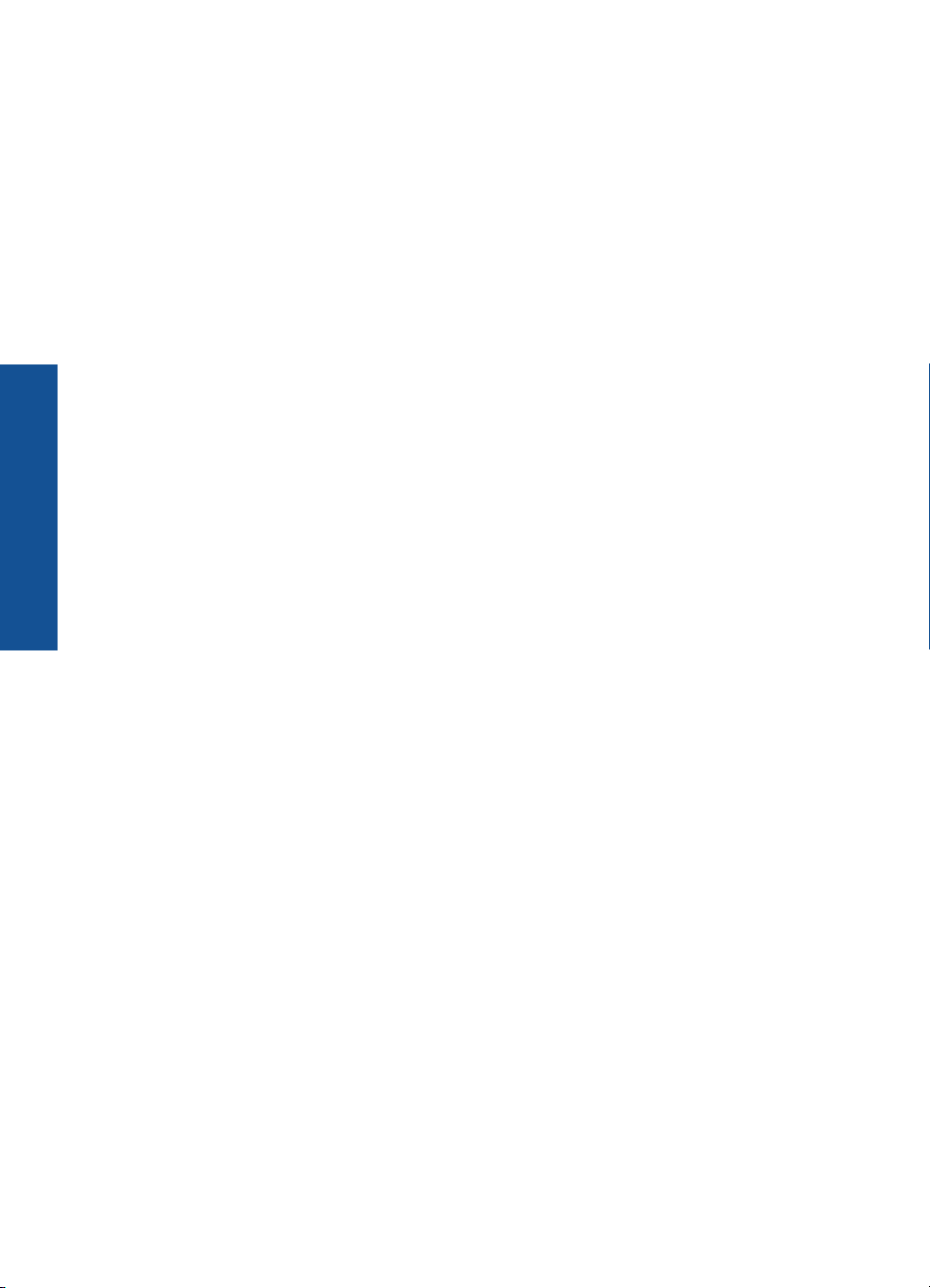
How Do I?
Chapter 1
4 How Do I?
Page 7
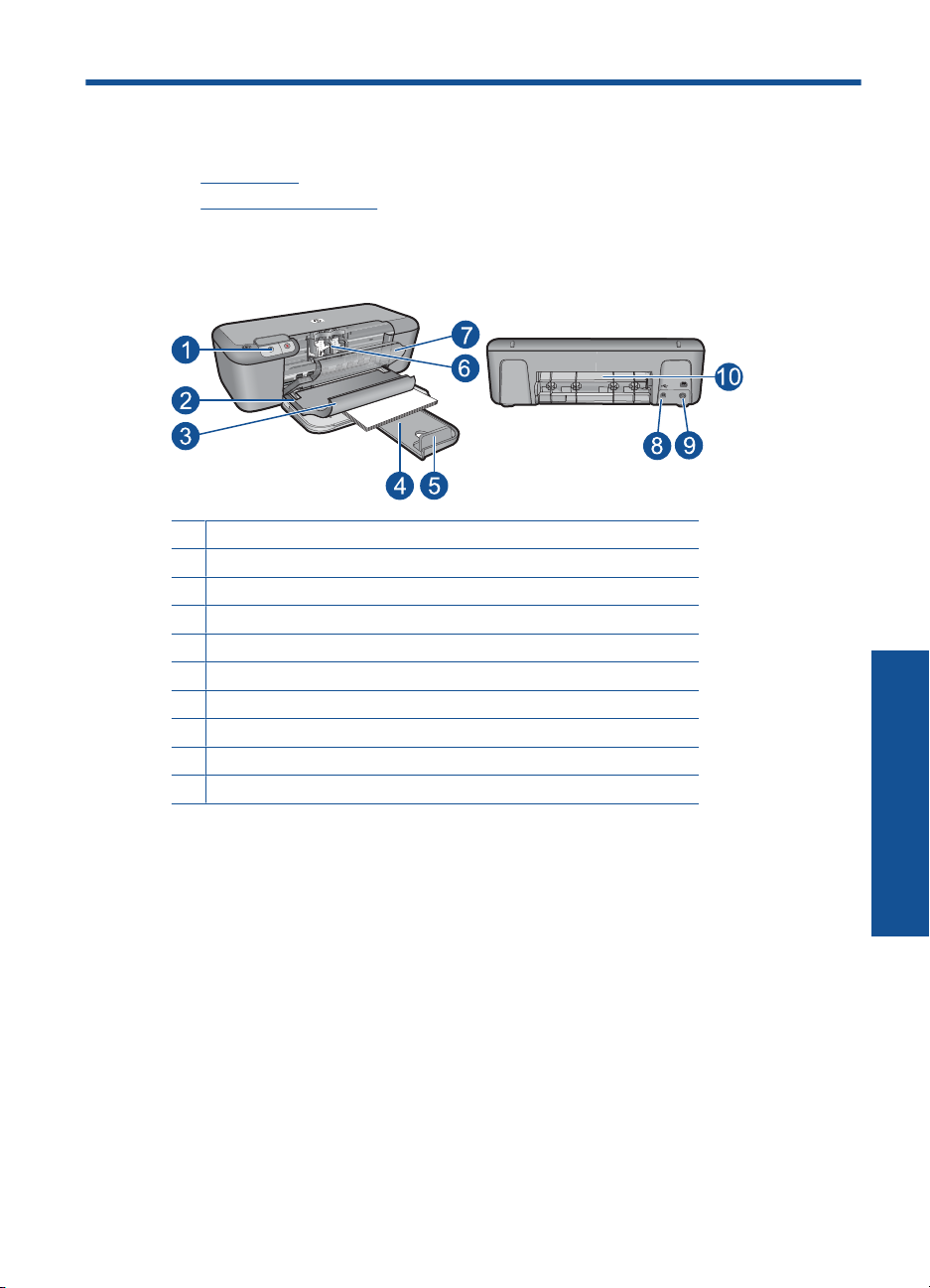
2 Get to know the HP Printer
• Printer parts
Control panel features
•
Printer parts
1 Control panel
2 Paper-width guide
3 Paper tray
4 Paper tray extender (also referred to as the tray extender)
5 Paper stop
6 Cartridges
7 Front access door
8 Rear USB port
9 Power connection: Use only with the power adapter supplied by HP.
10 Rear access door
Printer parts 5
Get to know the HP Printer
Page 8
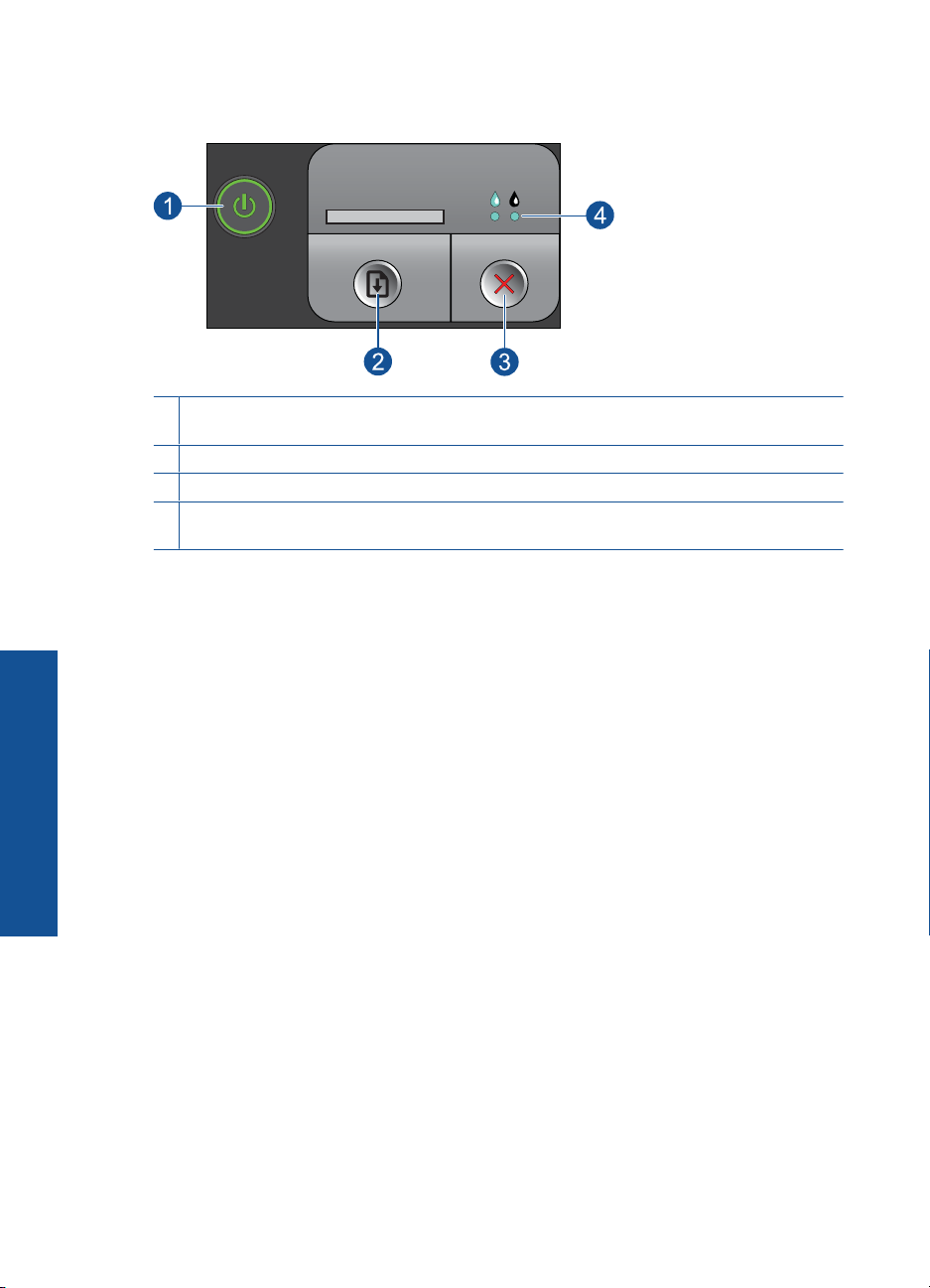
Chapter 2
Control panel features
1 On: Turns the product on or off. When the product is off, a minimal amount of power is still
used. To completely remove power, turn off the product, then unplug the power cord.
2 Resume: Instructs the HP Printer to continue after a problem is solved.
3 Cancel: Stops the current operation.
4 Ink status lights: Lights are on when the ink is low, and flash when the print cartridge needs
to be serviced.
Get to know the HP Printer
6 Get to know the HP Printer
Page 9

3Print
Choose a print job to continue.
Print documents
Print photos
Print envelopes
Print on specialty media
Print a Web page
Related topics
Load media
•
Recommended papers for printing
•
Print documents
Most print settings are automatically handled by the software application. You need to
change the settings manually only when you change print quality, print on specific types
of paper or transparency film, or use special features.
To print from a software application
1. Make sure you have paper loaded in the input tray.
2. On the File menu in your software application, click Print.
3. Make sure the product is the selected printer.
4. If you need to change settings, click the button that opens the Properties dialog box.
Depending on your software application, this button might be called Properties,
Options, Printer Setup, Printer, or Preferences.
NOTE: When printing a photo, you must select options for the specific photo
paper and photo enhancement.
Print documents 7
Page 10
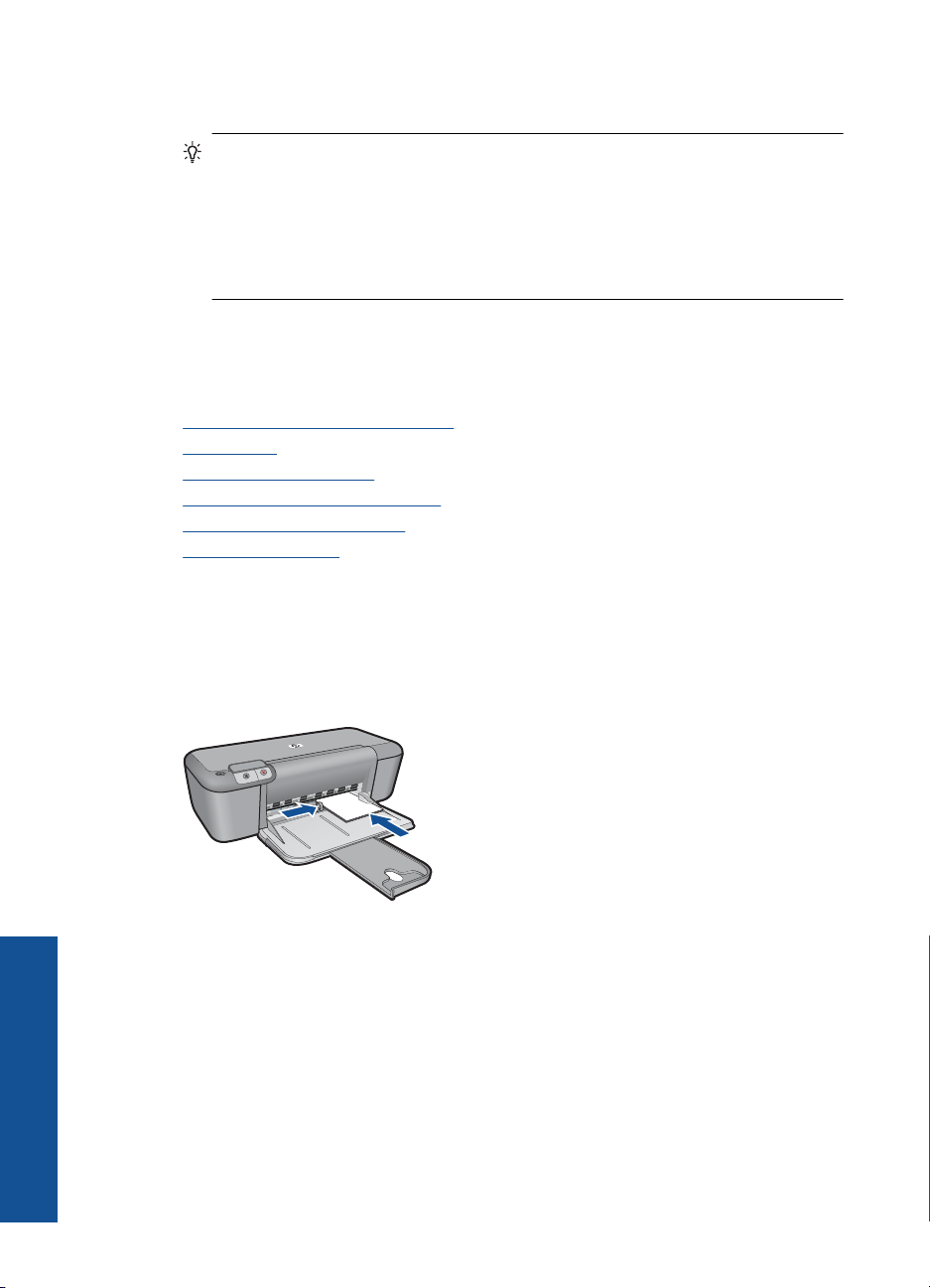
Chapter 3
5. Select the appropriate options for your print job by using the features available in the
Advanced, Printing Shortcuts, Features, and Color tabs.
TIP: You can easily select the appropriate options for your print job by choosing
one of the predefined print tasks on the Printing Shortcuts tab. Click a type of
print task in the Printing Shortcuts list. The default settings for that type of print
task are set and summarized on the Printing Shortcuts tab. If necessary, you
can adjust the settings here and save your custom settings as a new printing
shortcut. To save a custom printing shortcut, select the shortcut and click Save
As. To delete a shortcut, select the shortcut and click Delete.
6. Click OK to close the Properties dialog box.
7. Click Print or OK to begin printing.
Related topics
Recommended papers for printing
•
Load media
•
View the print resolution
•
Create custom printing shortcuts
•
Set the default print settings
•
Stop the current job
•
Print photos
Print
To print a photo on photo paper
1. Remove all paper from the input tray, and then load the photo paper print side down.
2. On the File menu in your software application, click Print.
3. Make sure the product is the selected printer.
4. Click the button that opens the Properties dialog box.
Depending on your software application, this button might be called Properties,
Options, Printer Setup, Printer, or Preferences.
5. Click the Features tab.
6. In the Basic Options area, select the appropriate photo paper type from the Paper
Type drop-down list.
8Print
Page 11
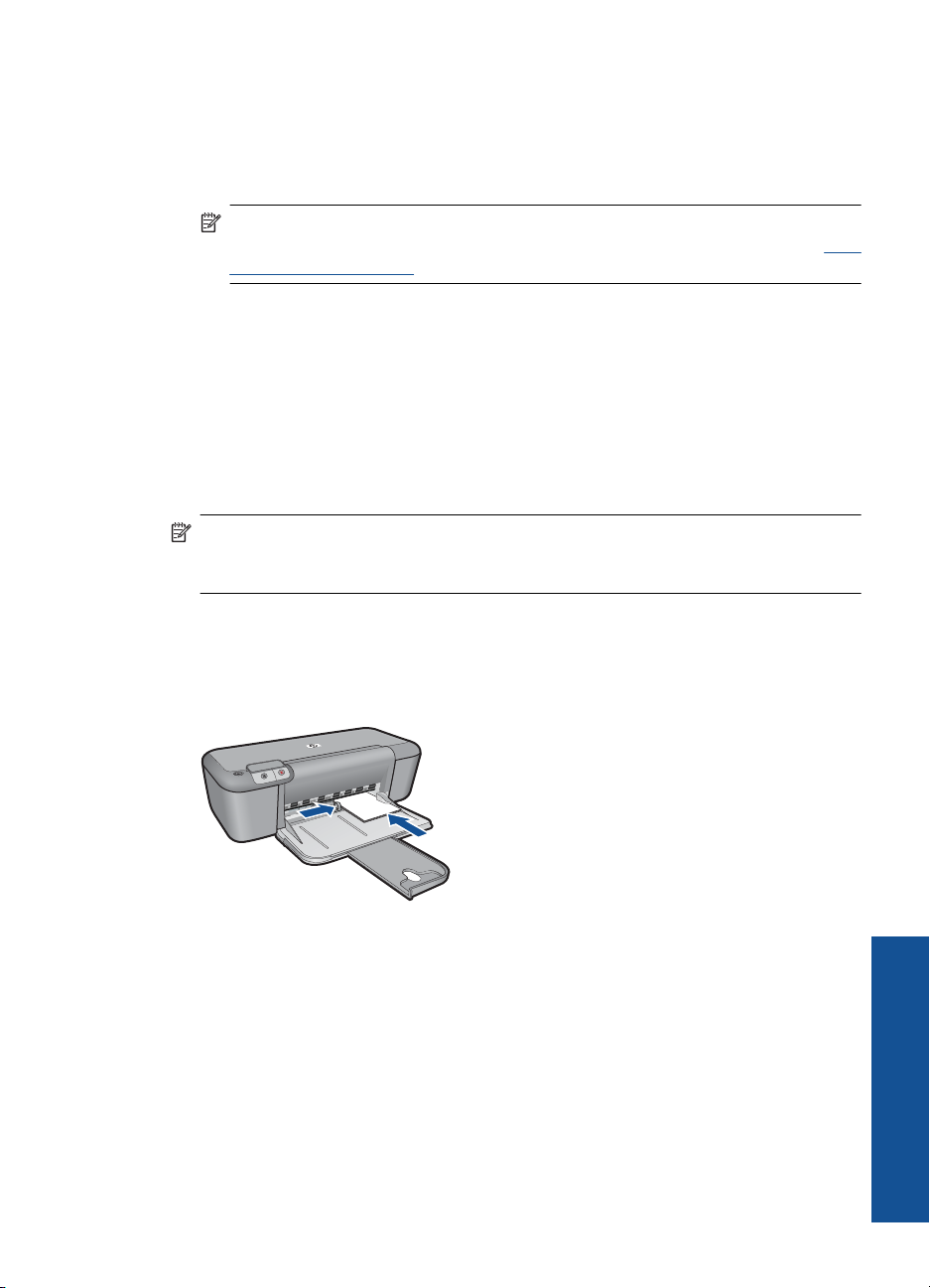
7. In the Resizing Options area, click the appropriate paper size from the Size list.
If the paper size and paper type are not compatible, the product software displays an
alert and allows you to select a different type or size.
8. In the Basic Options area, select a high print quality, such as Best, from the Print
Quality drop-down list.
NOTE: For maximum dpi resolution, go to the Advanced tab, and then select
Enabled from the Maximum dpi drop-down list. For more information, see
Print
using the maximum dpi.
9. Click OK to return to the Properties dialog box.
10. (Optional) If you want to print the photo in black and white, click the Color tab and
select the Print in grayscale check box. From the drop-down list, select one of the
following options:
• High Quality: uses all the available colors to print your photo in grayscale. This
creates smooth and natural shades of gray.
• Black Ink Only: uses black ink to print your photo in grayscale. The gray shading
is created by varying patterns of black dots, which might result in a grainy image.
11. Click OK, and then click Print or OK in the Print dialog box.
NOTE: Do not leave unused photo paper in the input tray. The paper might start to
curl, which could reduce the quality of your printout. Photo paper should be flat before
printing.
To print a borderless image
1. Remove all paper from the paper tray.
2. Place the photo paper print side down on the right side of the paper tray.
3. On the File menu in your software application, click Print.
4. Make sure the product is the selected printer.
5. Click the button that opens the Properties dialog box.
Depending on your software application, this button might be called Properties,
Options, Printer Setup, Printer, or Preferences.
6. Click the Features tab.
7. In the Size list, click the size of photo paper loaded in the paper tray.
If a borderless image can be printed on the specified size, the Borderless printing
check box is enabled.
Print photos 9
Print
Page 12
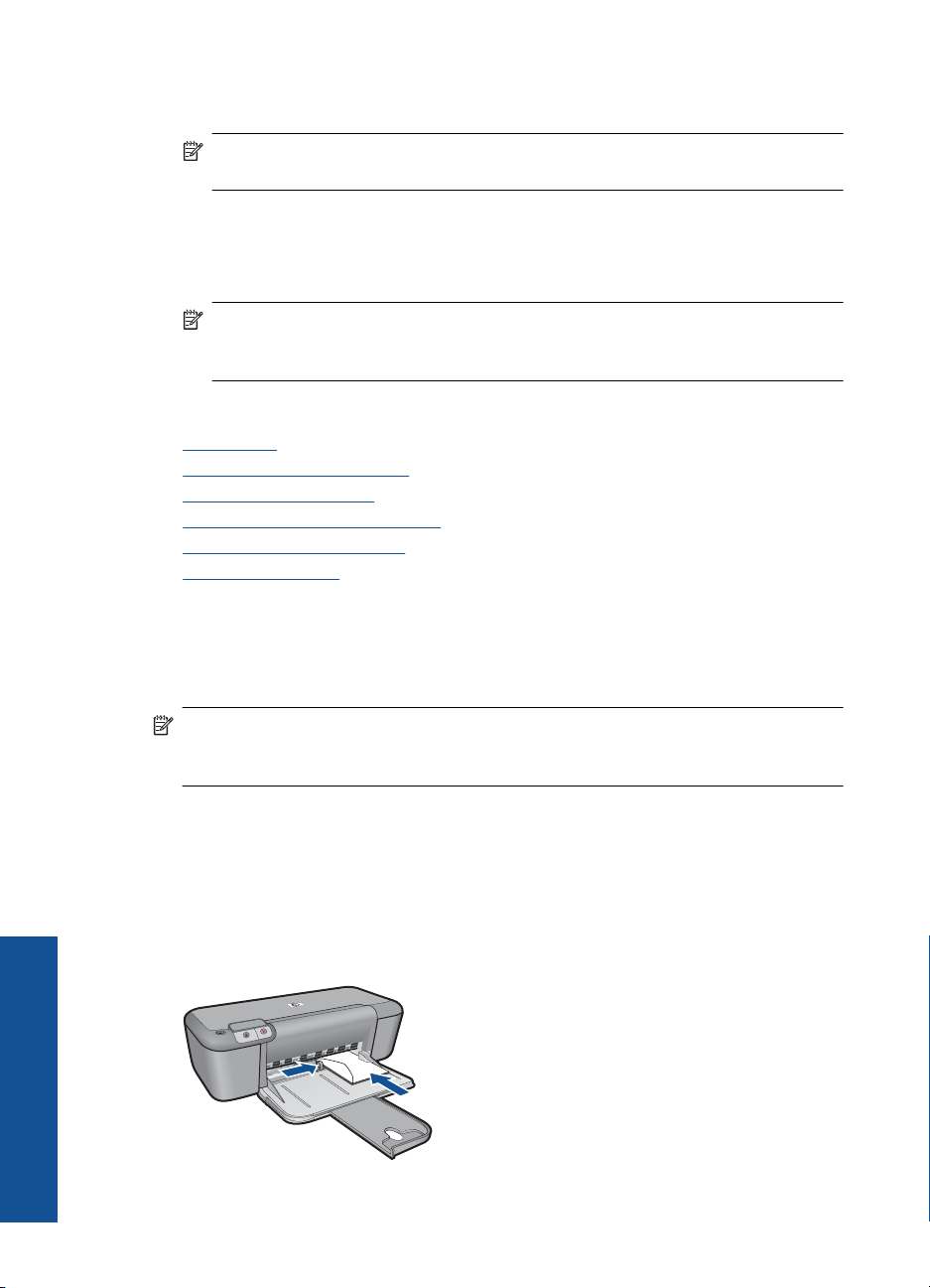
Chapter 3
8. In the Paper Type drop-down list, click More, and then select the appropriate paper
type.
NOTE: You cannot print a borderless image if the paper type is set to Plain
paper or to a type of paper other than a photo paper.
9. Select the Borderless printing check box if it is not already checked.
If the borderless paper size and paper type are not compatible, the product software
displays an alert and allows you to select a different type or size.
10. Click OK, and then click Print or OK in the Print dialog box.
NOTE: Do not leave unused photo paper in the paper tray. The paper might start
to curl, which could reduce the quality of your printout. Photo paper should be flat
before printing.
Related topics
Load media
•
Print using the maximum dpi
•
View the print resolution
•
Create custom printing shortcuts
•
Set the default print settings
•
Stop the current job
•
Print envelopes
You can load one or more envelopes into the input tray of the HP Printer. Do not use
shiny or embossed envelopes or envelopes that have clasps or windows.
NOTE: For specific details on how to format text for printing on envelopes, consult
the help files in your word processing software. For best results, consider using a label
for the return address on envelopes.
To print envelopes
1. Slide the paper guide all the way to the left.
2. Place the envelopes in the right side of the tray. The side to be printed on should face
down. The flap should be on the left side.
3. Push the envelopes into the printer until they stop.
4. Slide the paper guide firmly against the edge of the envelopes.
Print
10 Print
Page 13

5. Open the Printer Properties dialog box.
6. Click the Features tab, and then select the following print settings:
• Paper Type: Plain paper
• Size: An appropriate envelope size
7. Select any other print settings that you want, and then click OK.
Related topics
Load media
•
View the print resolution
•
Create custom printing shortcuts
•
Set the default print settings
•
Stop the current job
•
Print on specialty media
Print transparencies
1. Slide the paper guide all the way to the left.
2. Place the transparencies in the right side of the tray. The side to be printed should
face down and the adhesive strip should face up and toward the printer.
3. Carefully push the transparencies into the printer until they stop, so that the adhesive
strips do not catch on one another.
4. Slide the paper guide firmly against the edge of the transparencies.
5. Open the Printer Properties dialog box.
6. Click the Printing Shortcuts tab.
7. In the Printing Shortcuts list, click Presentation Printing, and then specify the
following print settings:
• Paper Type: Click More, and then select an appropriate transparency film.
• Paper Size: An appropriate paper size
8. Select any other print settings that you want, and then click OK.
Print postcards
1. Slide the paper guide all the way to the left.
2. Place the cards in the right side of the tray. The side to be printed on should face
down and the short edge should point toward the printer.
Print on specialty media 11
Print
Page 14
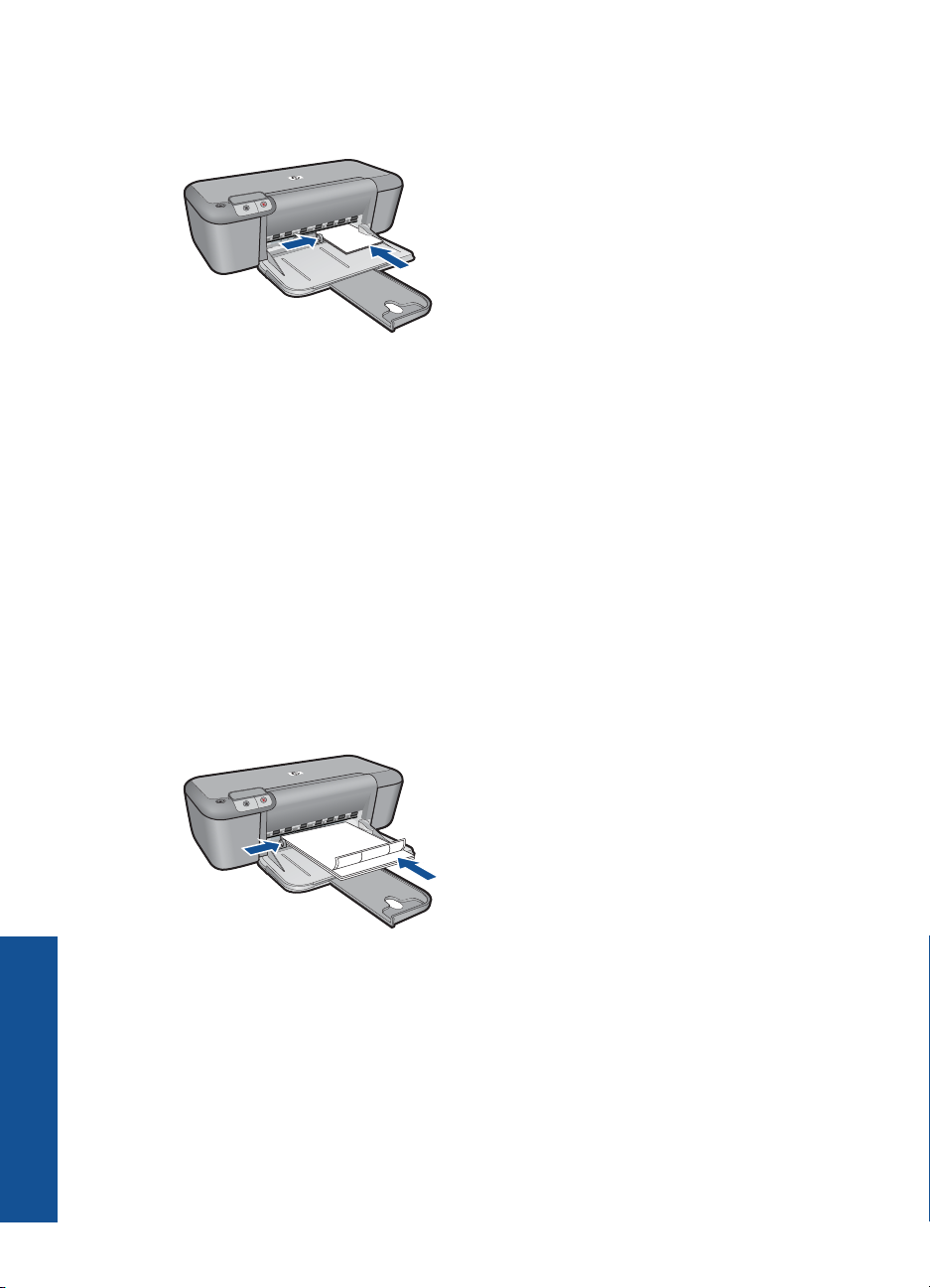
Chapter 3
3. Push the cards into the printer until they stop.
4. Slide the paper guide firmly against the edge of the cards.
5. Open the Printer Properties dialog box.
6. Click the Features tab, and then specify the following print settings:
• Paper Type: Click More, click Specialty Papers, and then select an appropriate
card type.
• Print Quality: Normal or Best
• Size: An appropriate card size
7. Select any other print settings that you want, and then click OK.
Print labels
1. Slide the paper guide all the way to the left.
2. Fan the edges of the label sheets to separate them, and then align the edges.
3. Place the label sheets in the right side of the tray. The label side should face down.
4. Push the sheets into the printer until they stop.
5. Slide the paper guide firmly against the edge of the sheets.
Print
12 Print
6. Open the Printer Properties dialog box.
7. Click the Printing Shortcuts tab.
8. In the Printing Shortcuts list, click General Everyday Printing, and then specify
the following print settings:
• Paper Type: Plain Paper
• Paper Size: An appropriate paper size
9. Click OK.
Page 15
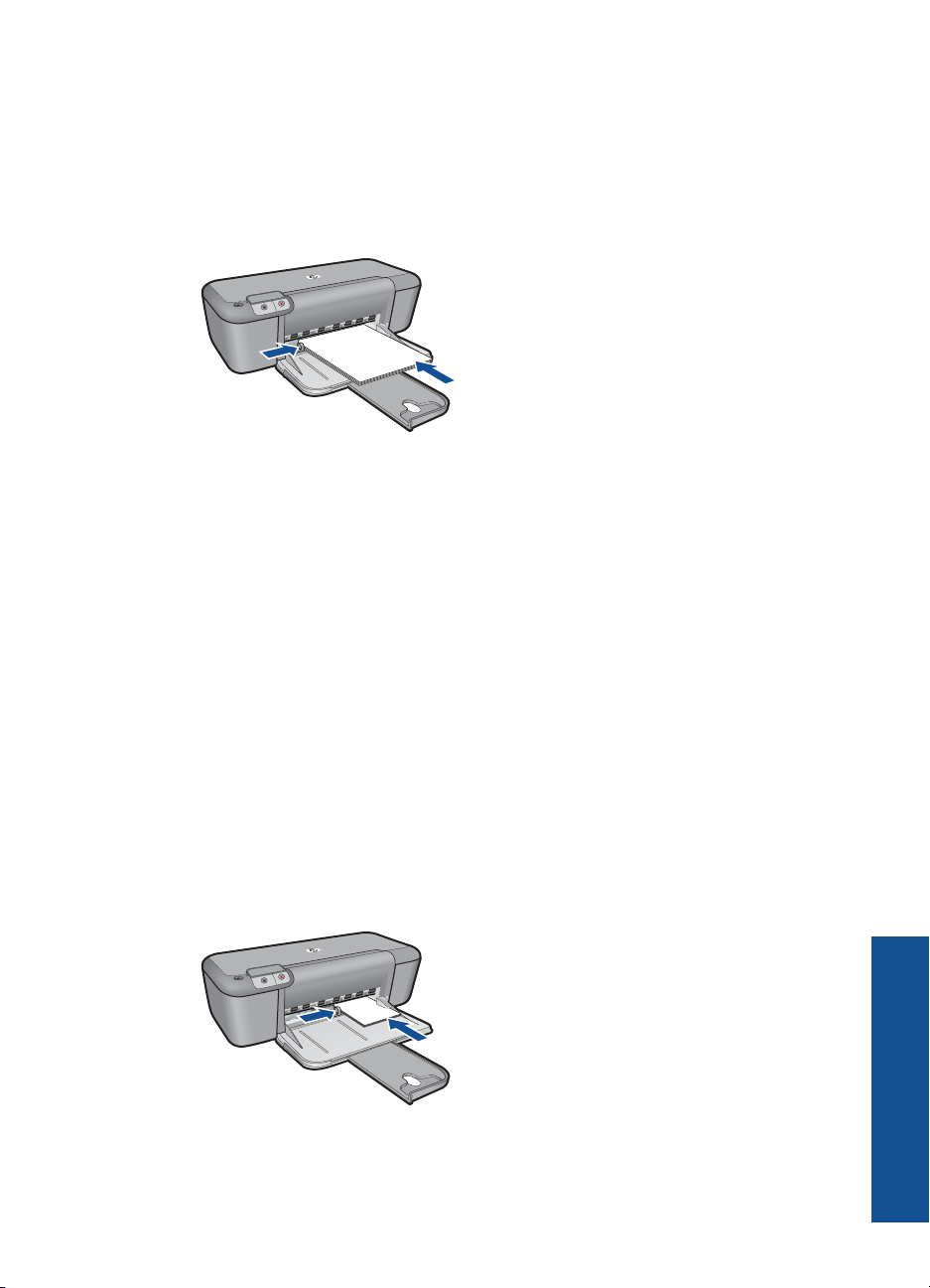
Print brochures
1. Slide the paper guide all the way to the left.
2. Place the paper in the right side of the tray. The side to be printed on should face
down.
3. Push the paper into the printer until it stops.
4. Slide the paper guide firmly against the edge of the paper.
5. Open the Printer Properties dialog box.
6. Click the Features tab.
7. Specify the following print settings:
• Print Quality: Best
• Paper Type: Click More, and then select an appropriate HP inkjet paper.
• Orientation: Portrait or Landscape
• Size: An appropriate paper size
• Two-sided printing: Manual
8. Click OK to print.
Print greeting cards
1. Slide the paper guide all the way to the left.
2. Fan the edges of the greeting cards to separate them, and then align the edges.
3. Place the greeting cards in the right side of the tray. The side to be printed on should
face down.
4. Push the cards into the printer until they stop.
5. Slide the paper guide firmly against the edge of the cards.
6. Open the Printer Properties dialog box.
Print on specialty media 13
Print
Page 16
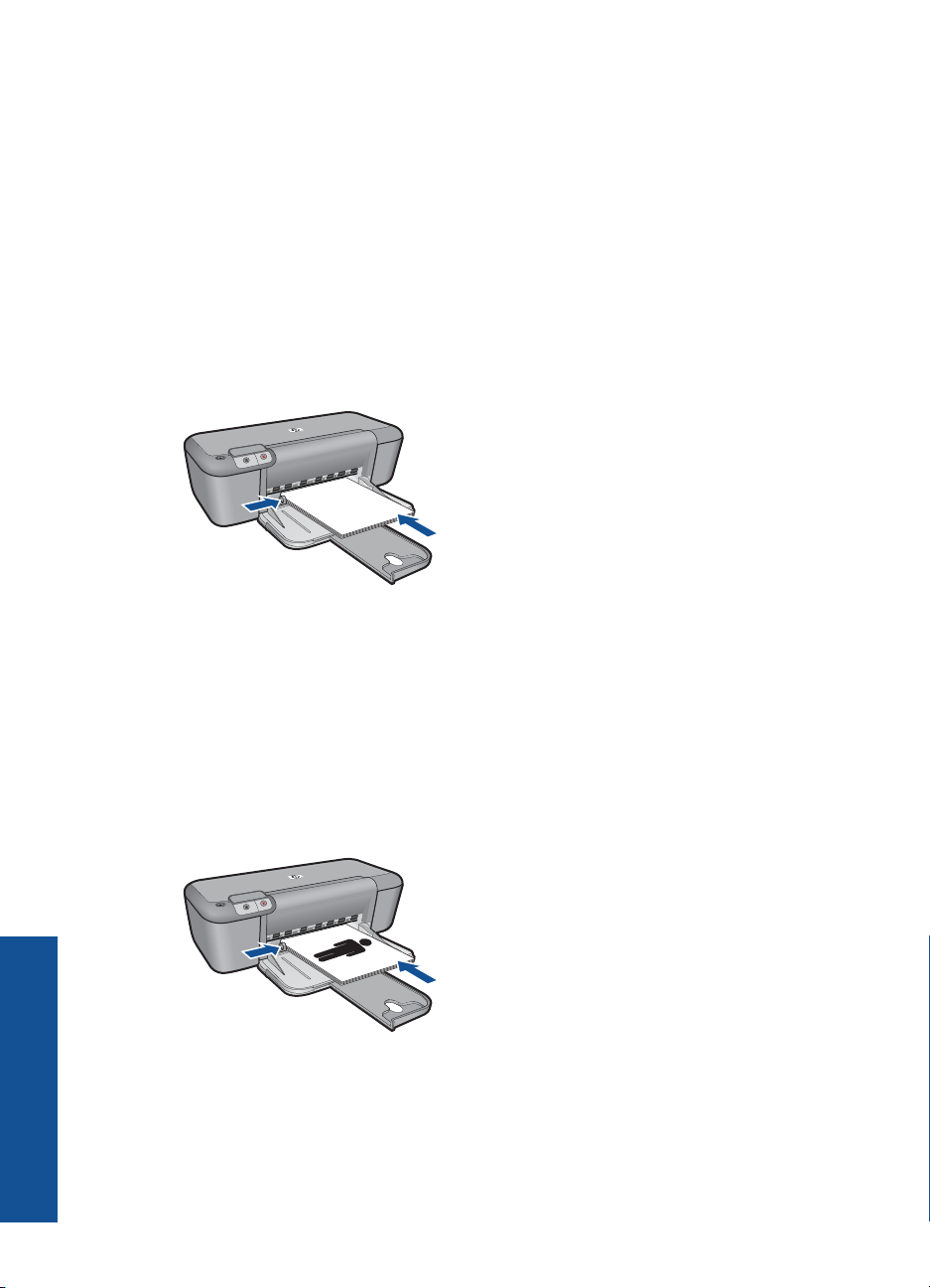
Chapter 3
7. Click the Features tab, and then specify the following print settings:
• Print Quality: Normal
• Paper Type: Click More, and then select an appropriate card type.
• Size: An appropriate card size
8. Select any other print settings that you want, and then click OK.
Print booklets
1. Slide the paper guide all the way to the left.
2. Place plain paper in the right side of the tray. The side to be printed on should face
down.
3. Push the paper into the printer until it stops.
4. Slide the paper guide firmly against the edge of the paper.
Print
5. Open the Printer Properties dialog box.
6. Click the Printing Shortcuts tab.
7. In the Printing Shortcuts list, click Booklet Printing.
8. In the Print On Both Sides drop-down list, select one of the following binding options:
• Left Edge Booklet
• Right Edge Booklet
9. Select any other print settings that you want, and then click OK.
10. When prompted, reload the printed pages in the paper tray as shown below.
11. Click Continue to finish printing the booklet.
14 Print
Page 17
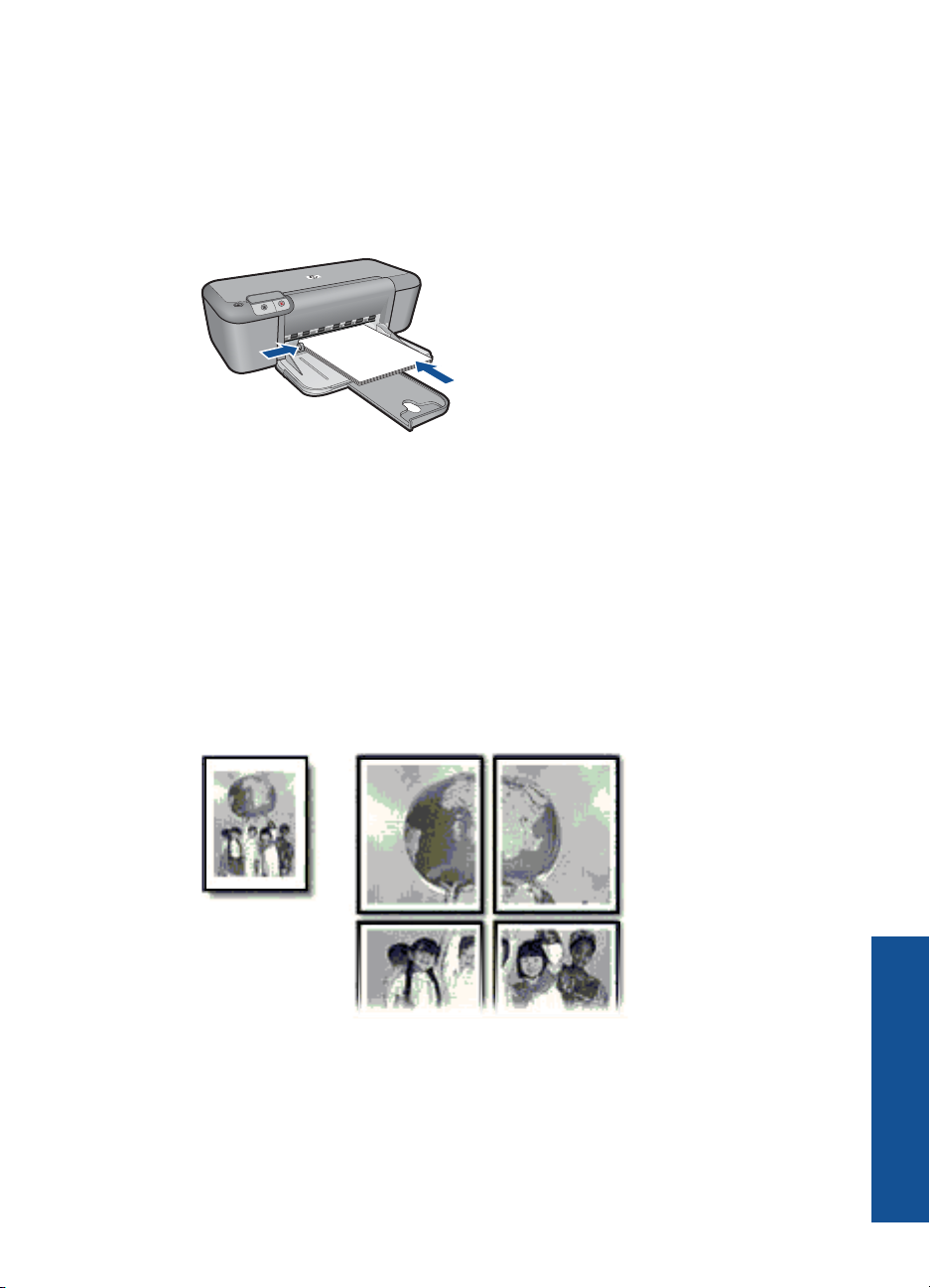
Print posters
1. Slide the paper guide all the way to the left.
2. Place plain paper in the right side of the tray. The side to be printed on should face
down.
3. Push the paper into the printer until it stops.
4. Slide the paper guide firmly against the edge of the paper.
5. Open the Printer Properties dialog box.
6. Click the Features tab, and then specify the following print settings:
• Paper Type: Plain Paper
• Orientation: Portrait or Landscape
• Size: An appropriate paper size
7. Click the Advanced tab, and then click Printer Features.
8. In the Poster Printing drop-down list, select the number of sheets for the poster.
9. Click the Select Tiles button.
10. Check that the number of tiles that are selected matches the number of sheets for
the poster, and then click OK.
11. Select any other print settings that you want, and then click OK.
Print on specialty media 15
Print
Page 18
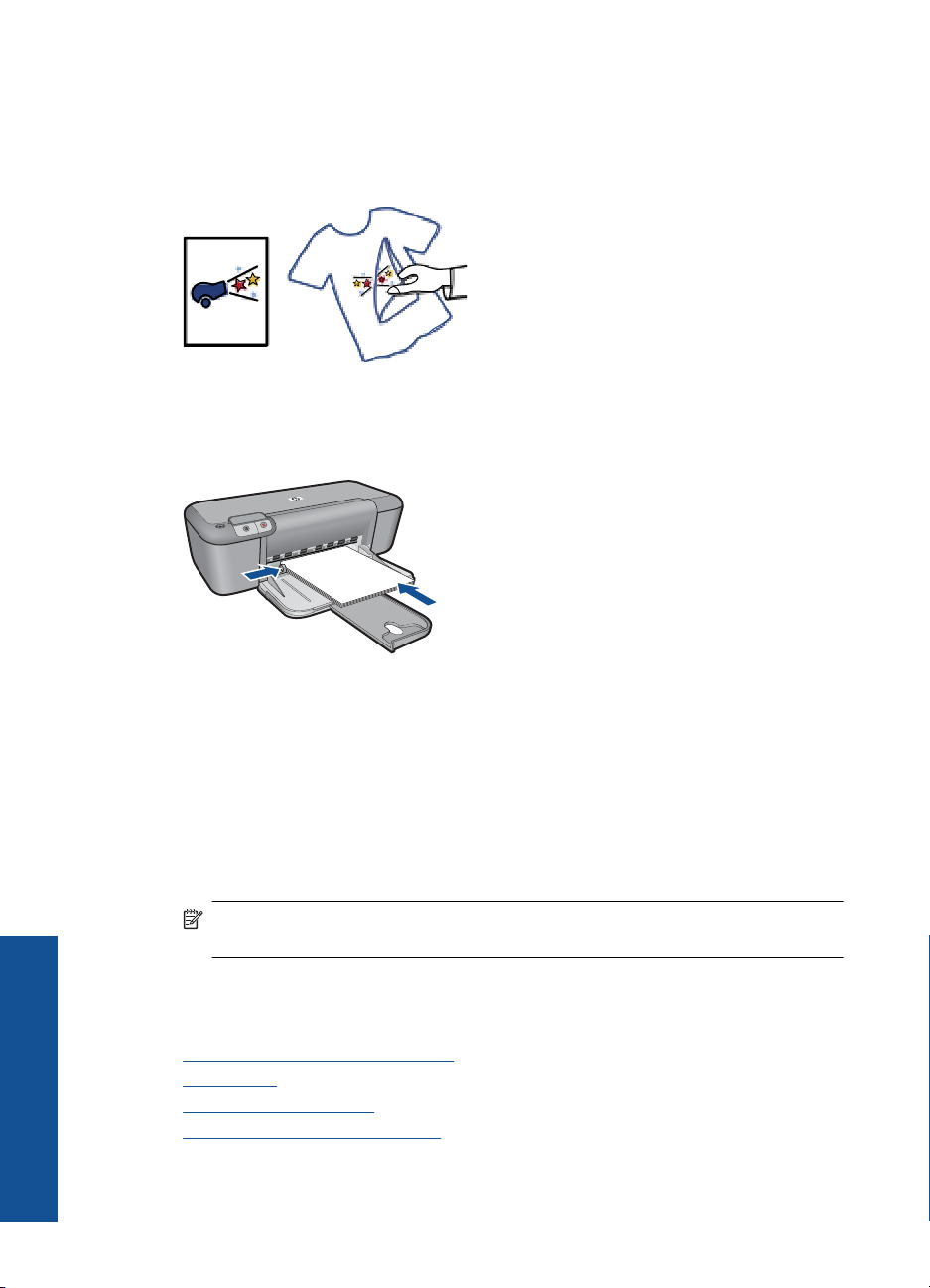
Chapter 3
Print iron-on transfers
1. Slide the paper guide all the way to the left.
2. Place the iron-on transfer paper in the right side of the tray. The side to be printed on
should face down.
3. Push the paper into the printer until it stops.
4. Slide the paper guide firmly against the edge of the paper.
Print
16 Print
5. Open the Printer Properties dialog box.
6. Click the Features tab, and then specify the following print settings:
• Print Quality: Normal or Best
• Paper Type: Click More, click Specialty Papers, and then click Other specialty
paper.
• Size: An appropriate paper size
7. Click the Advanced tab.
8. Click Printer Features, and then set Mirror Image to On.
NOTE: Some iron-on transfer software programs do not require you to print a
mirror image.
9. Select any other print settings that you want, and then click OK.
Related topics
•
Recommended papers for printing
Load media
•
View the print resolution
•
Create custom printing shortcuts
•
Page 19

• Set the default print settings
Stop the current job
•
Print a Web page
You can print a Web page from your Web browser on the HP Printer.
If you use Internet Explorer (6.0 or higher) or Firefox (2.0 or higher) for Web browsing,
you can use HP Smart Web Printing to ensure simple, predictable web printing with
control over what you want and how you want it printed. You can access HP Smart Web
Printing from the toolbar in Internet Explorer. For more information about HP Smart Web
Printing, see the help file provided with it.
To print a Web page
1. Make sure you have paper loaded in the input tray.
2. On the File menu in your Web browser, click Print.
TIP: For best results, select HP Smart Web Printing on the File menu. A check
mark appears when it is selected.
The Print dialog box appears.
3. Make sure the product is the selected printer.
4. If your Web browser supports it, select the items on the Web page that you want to
include in the printout.
For example, in Internet Explorer, click the Options tab to select options such as As
laid out on screen, Only the selected frame, and Print all linked documents.
5. Click Print or OK to print the Web page.
TIP: To print Web pages correctly, you might need to set your print orientation to
Landscape.
Related topics
Recommended papers for printing
•
Load media
•
View the print resolution
•
Create custom printing shortcuts
•
Set the default print settings
•
Stop the current job
•
Print using the maximum dpi
Use maximum dpi mode to print high-quality, sharp images.
To get the most benefit from maximum dpi mode, use it to print high-quality images such
as digital photographs. When you select the maximum dpi setting, the printer software
Print
Print using the maximum dpi 17
Page 20

Chapter 3
displays the optimized dots per inch (dpi) that the HP Printer printer will print. Printing in
maximum dpi is supported on the following paper-types only:
• HP Premium Plus Photo Paper
• HP Premium Photo Paper
• HP Advanced Photo Paper
• Photo Hagaki
Printing in maximum dpi takes longer than printing with other settings and requires a large
amount of disk space.
To print in Maximum dpi mode
1. Make sure you have paper loaded in the input tray.
2. On the File menu in your software application, click Print.
3. Make sure the product is the selected printer.
4. Click the button that opens the Properties dialog box.
Depending on your software application, this button might be called Properties,
Options, Printer Setup, Printer, or Preferences.
5. Click the Advanced tab.
6. In the Printer Features area, select Enabled from the Maximum dpi drop-down list.
7. Click the Features tab.
8. In the Paper Type drop-down list, click More, and then select the appropriate paper
type.
9. In the Print Quality drop-down list, click Maximum dpi.
NOTE: To view the maximum dpi that the product will print, click Resolution.
10. Select any other print settings that you want, and then click OK.
Related topics
View the print resolution
View the print resolution
The printer software displays the print resolution in dots per inch (dpi). The dpi varies
according to the paper type and print quality that you select in the printer software.
To view the print resolution
1. Make sure you have paper loaded in the input tray.
2. On the File menu in your software application, click Print.
3. Make sure the product is the selected printer.
4. Click the button that opens the Properties dialog box.
Depending on your software application, this button might be called Properties,
Options, Printer Setup, Printer, or Preferences.
5. Click the Features tab.
6. In the Print Quality drop-down list, select the appropriate print quality setting for your
Print
18 Print
project.
Page 21
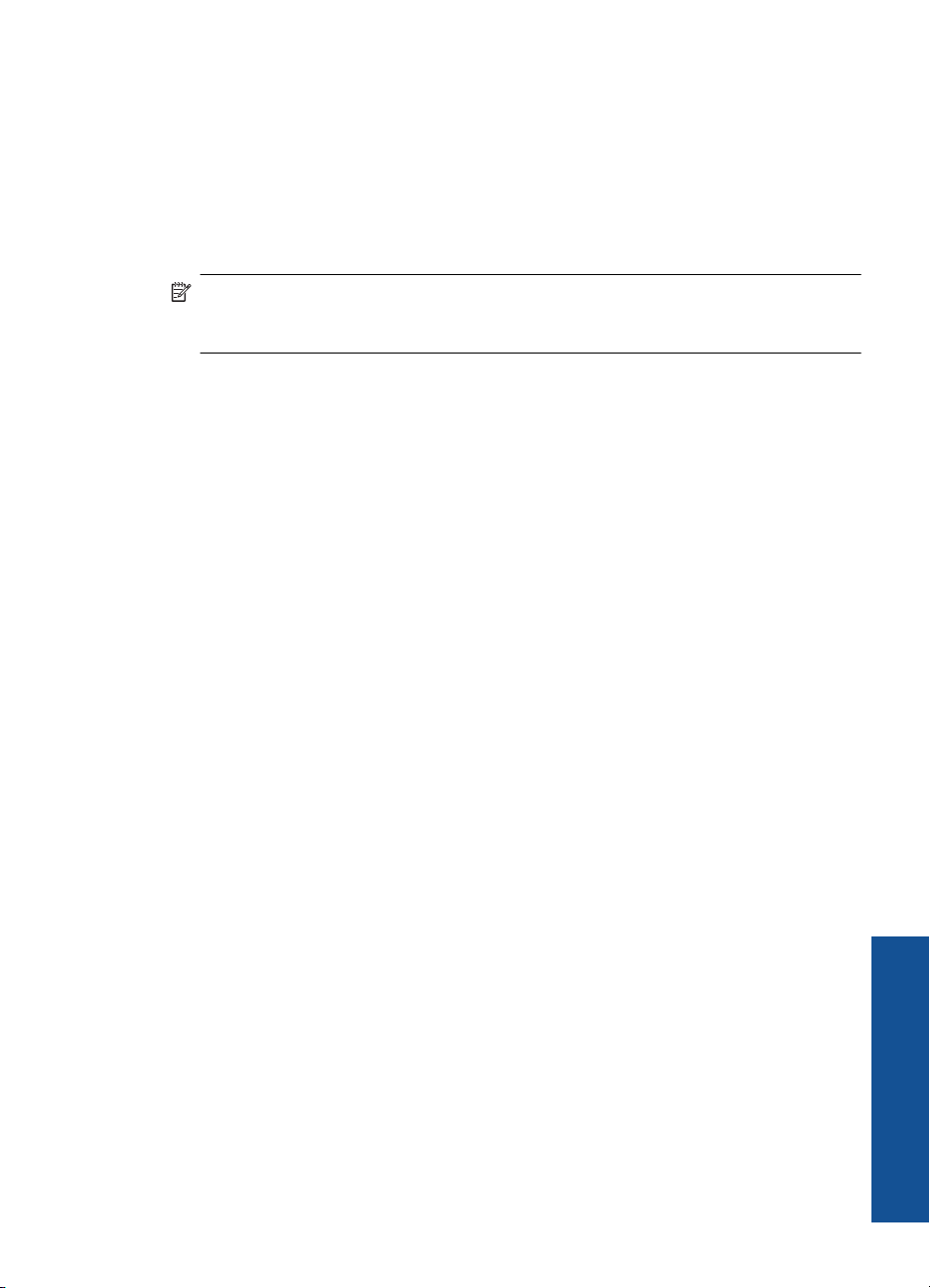
7. In the Paper Type drop-down list, select the type of paper that you have loaded.
8. Click the Resolution button to view the print resolution dpi.
Create custom printing shortcuts
Use printing shortcuts to print with print settings that you use often. The printer software
has several specially designed printing shortcuts that are available in the Printing
Shortcuts list.
NOTE: When you select a printing shortcut the appropriate printing options are
automatically displayed. You can leave them as is, change them, or create your own
shortcuts for commonly used tasks.
Use the Printing Shortcuts tab for the following print tasks:
• General Everyday Printing: Print documents quickly.
• Photo Printing–Borderless: Print to the top, bottom, and side edges of 10 x 15 cm
(4 x 6 inch) and 13 x 18 cm (5 x 7 inch) HP Photo Papers.
• Paper-saving Printing: Print two-sided documents with mutliple pages on same
sheet to reduce paper usage.
• Photo Printing–With White Borders: Print a photo with a white border around the
edges.
• Fast/Economical Printing: Produce draft-quality printouts quickly.
• Presentation Printing: Print high-quality documents, including letters and
transparencies.
To create a printing shortcut
1. On the File menu in your software application, click Print.
2. Make sure the product is the selected printer.
3. Click the button that opens the Properties dialog box.
Depending on your software application, this button might be called Properties,
Options, Printer Setup, Printer, or Preferences.
4. Click the Printing Shortcuts tab.
5. In the Printing Shortcuts list, click a printing shortcut.
The print settings for the selected printing shortcut are displayed.
6. Change the print settings to those you want in the new printing shortcut.
7. Click Save as and type a name for the new printing shortcut, and then click Save.
The printing shortcut is added to the list.
To delete a printing shortcut
1. On the File menu in your software application, click Print.
2. Make sure the product is the selected printer.
3. Click the button that opens the Properties dialog box.
Depending on your software application, this button might be called Properties,
Options, Printer Setup, Printer, or Preferences.
4. Click the Printing Shortcuts tab.
Create custom printing shortcuts 19
Print
Page 22

Chapter 3
5. In the Printing Shortcuts list, click the printing shortcut that you want to delete.
6. Click Delete.
The printing shortcut is removed from the list.
NOTE: Only the shortcuts that you have created can be deleted. The original HP
shortcuts cannot be deleted.
Set the default print settings
If there are settings that you frequently use for printing, you might want to make them the
default print settings so they are already set when you open the Print dialog box from
within your software application.
To change the default print settings
1. In the HP Solution Center, click Settings, point to Print Settings, and then click
Printer Settings.
2. Make changes to the print settings, and click OK.
Print
20 Print
Page 23

4 Paper basics
You can load many different types and sizes of paper in the HP Printer, including letter
or A4 paper, photo paper, transparencies, and envelopes.
This section contains the following topics:
Load media
Recommended papers for printing
If you want the best print quality, HP recommends using HP papers that are specifically
designed for the type of project you are printing.
Depending on your country/region, some of these papers might not be available.
HP Advanced Photo Paper
This thick photo paper features an instant-dry finish for easy handling without smudging.
It resists water, smears, fingerprints, and humidity. Your prints have a look and feel
comparable to a store-processed photo. It is available in several sizes, including A4, 8.5
x 11 inch, 10 x 15 cm (4 x 6 inch) (with or without tabs), 13 x 18 cm (5 x 7 inch), and two
finishes - glossy or soft gloss (satin matte). It is acid-free for longer lasting documents.
HP Everyday Photo Paper
Print colorful, everyday snapshots at a low cost, using paper designed for casual photo
printing. This affordable, photo paper dries quickly for easy handling. Get sharp, crisp
images when you use this paper with any inkjet printer. It is available in semi-gloss finish
in several sizes, including A4, 8.5 x 11 inch, and 10 x 15 cm (4 x 6 inch) (with or without
tabs). For longer-lasting photos, it is acid-free.
HP Brochure Paper or HP Superior Inkjet Paper
These papers are glossy-coated or matte-coated on both sides for two-sided use. They
are the perfect choice for near-photographic reproductions and business graphics for
report covers, special presentations, brochures, mailers, and calendars.
HP Premium Presentation Paper or HP Professional Paper
These papers are heavy two-sided matte papers perfect for presentation, proposals,
reports, and newsletters. They are heavyweight for an impressive look and feel.
Paper basics
HP Bright White Inkjet Paper
HP Bright White Inkjet Paper delivers high-contrast colors and sharp text. It is opaque
enough for two-sided color usage with no show-through, which makes it ideal for
newsletters, reports, and flyers. It features ColorLok Technology for less smearing, bolder
blacks, and vivid colors.
HP Printing Paper
HP Printing Paper is a high-quality multifunction paper. It produces documents that look
and feel more substantial than documents printed on standard multipurpose or copy
Recommended papers for printing 21
Page 24

Paper basics
Chapter 4
paper. It features ColorLok Technology for less smearing, bolder blacks, and vivid colors.
It is acid-free for longer lasting documents.
HP Office Paper
HP Office Paper is a high-quality multifunction paper. It is suitable for copies, drafts,
memos, and other everyday documents. It features ColorLok Technology for less
smearing, bolder blacks, and vivid colors. It is acid-free for longer lasting documents.
HP Iron-On Transfers
HP Iron-on Transfers (for color fabrics or for light or white fabrics) are the ideal solution
for creating custom T-shirts from your digital photos.
HP Premium Inkjet Transparency Film
HP Premium Inkjet Transparency Film make your color presentations vivid and even more
impressive. This film is easy to use and handle and dries quickly without smudging.
HP Photo Value Pack
HP Photo Value Packs conveniently package original HP cartridges and HP Advanced
Photo Paper to save you time and take the guesswork out of printing affordable
professional photos with your HP Printer. Original HP inks and HP Advanced Photo
Paper have been designed to work together so your photos are long lasting and vivid,
print after print. Great for printing out an entire vacation’s worth of photos or multiple prints
to share.
ColorLok
HP recommends plain papers with the ColorLok logo for printing and copying of everyday
documents. All papers with the ColorLok logo are independently tested to meet high
standards of reliability and print quality, and produce documents with crisp, vivid color,
bolder blacks, and dry faster than ordinary plain papers. Look for papers with the ColorLok
logo in a variety of weights and sizes from major paper manufacturers.
NOTE: At this time, some portions of the HP Web site are available in English only.
To order HP papers and other supplies, go to www.hp.com/buy/supplies. If prompted,
choose your country/region, follow the prompts to select your product, and then click one
of the shopping links on the page.
22 Paper basics
Page 25

Load media
▲ Select a paper size to continue.
Load small-size paper
a. Slide paper-width guide to the left.
b. Load paper.
Slide paper-width guide to the left.
❑
Insert stack of photo paper into photo tray with short edge forward and print
❑
side down.
Slide stack of paper forward until it stops.
❑
NOTE: If the photo paper you are using has perforated tabs, load photo
paper so that tabs are closest to you.
Slide paper-width guide to the right until it stops at edge of paper.
❑
Paper basics
Load full-size paper
a. Slide paper-width guide to the left.
Slide paper-width guide to the left.
❑
b. Load paper.
Insert stack of paper into input tray with short edge forward and print side
❑
down.
Slide stack of paper forward until it stops.
❑
Slide paper-width guide to the right until it stops at edge of paper.
❑
Load media 23
Page 26
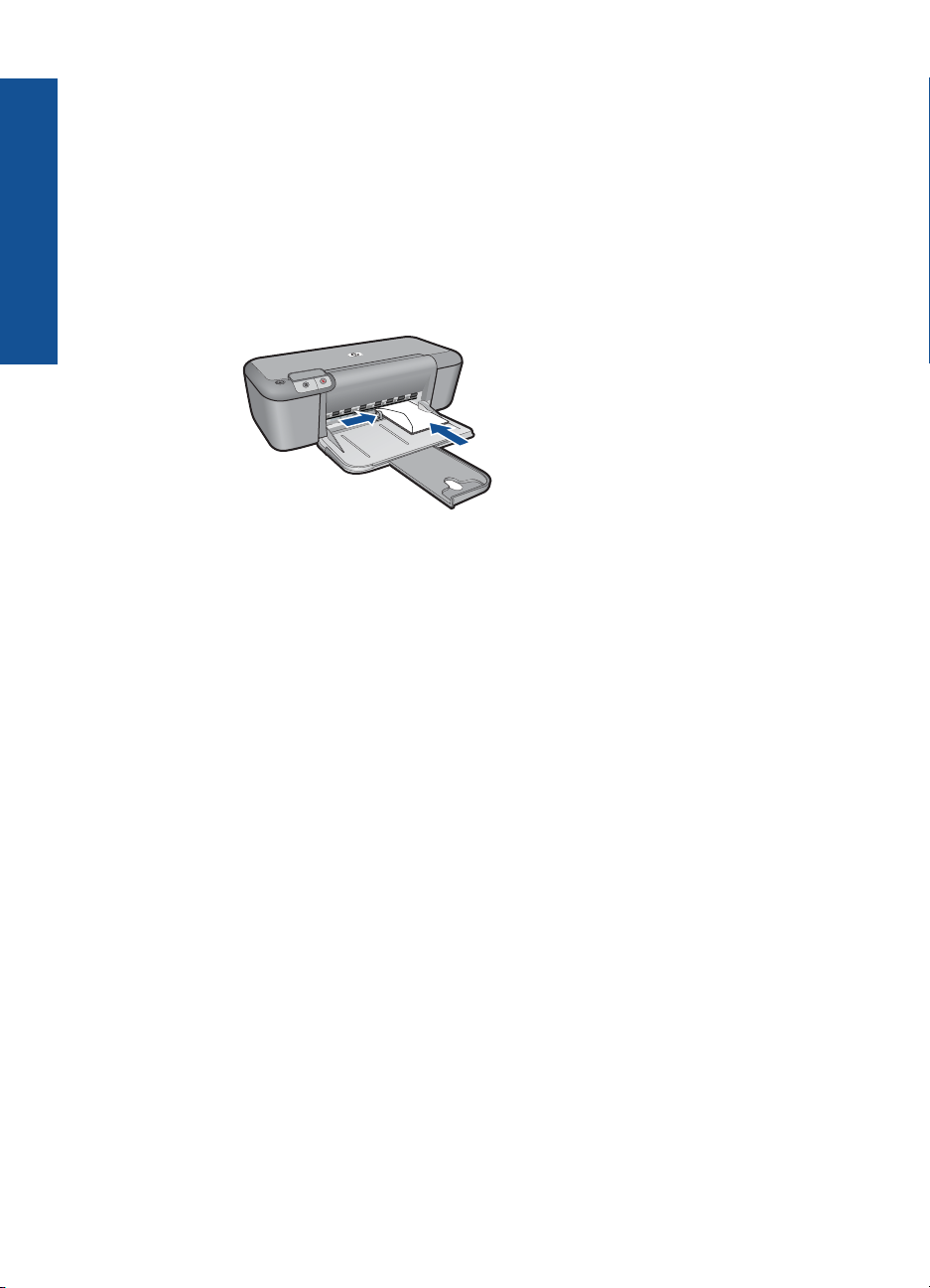
Paper basics
Chapter 4
Load envelopes
a. Slide paper-width guide to the left.
Slide paper-width guide to the left.
❑
Remove all paper from the main input tray.
❑
b. Load envelopes.
Insert one or more envelopes into far-right side of the input tray, with envelope
❑
flaps on left and facing up.
Slide stack of envelopes forward until it stops.
❑
Slide paper-width guide to the right against stack of envelopes until it stops.
❑
24 Paper basics
Page 27

5 Work with cartridges
• Check the estimated ink levels
Order ink supplies
•
Automatically clean print cartridges
•
Replace the cartridges
•
Use ink-backup mode
•
Cartridge warranty information
•
Check the estimated ink levels
You can easily check the ink supply level to determine how soon you might need to
replace a cartridge. The ink supply level shows an estimate of the amount of ink remaining
in the cartridges.
NOTE: If you have installed a refilled or remanufactured cartridge, or a cartridge that
has been used in another printer, the ink level indicator might be inaccurate or
unavailable.
NOTE: Ink level warnings and indicators provide estimates for planning purposes
only. When you receive a low-ink warning message, consider having a replacement
cartridge available to avoid possible printing delays. You do not have to replace the
cartridges until the print quality is unacceptable.
NOTE: Ink from the cartridges is used in the printing process in a number of different
ways, including in the initialization process, which prepares the product and cartridges
for printing, and in printhead servicing, which keeps print nozzles clear and ink flowing
smoothly. In addition, some residual ink is left in the cartridge after it is used. For more
information, see
www.hp.com/go/inkusage.
Work with cartridges
To check the ink levels from the HP Photosmart Software
1. In the HP Solution Center, click Settings, point to Print Settings, and then click
Printer Toolbox.
NOTE: You can also open the Printer Toolbox from the Print Properties dialog
box. In the Print Properties dialog box, click the Features tab, and then click the
Printer Services button.
The Printer Toolbox appears.
2. Click the Estimated Ink Level tab.
The estimated ink levels for the ink cartridges appear.
Related topics
Order ink supplies
Check the estimated ink levels 25
Page 28

Chapter 5
Order ink supplies
For a list of cartridge numbers, use the software that came with the HP Printer to find out
the reorder number.
Find the cartridge number
1. In the HP Solution Center, click Settings, point to Print Settings, and then click
Printer Toolbox.
NOTE: You can also open the Printer Toolbox from the Print Properties dialog
box. In the Print Properties dialog box, click the Features tab, and then click the
Printer Services button.
The Printer Toolbox appears.
2. Click the Estimated Ink Level tab.
The estimated ink levels for the print cartridges appear. Use the menu at the bottom
to select Cartridge details.
Work with cartridges
To order genuine HP supplies for the HP Printer, go to
prompted, choose your country/region, follow the prompts to select your product, and
then click one of the shopping links on the page.
NOTE: Ordering cartridges online is not supported in all countries/regions. If it is not
available in your country/region, you may still view supplies information and print a
list for reference when shopping at a local HP reseller.
www.hp.com/buy/supplies. If
To order ink cartridges from your desktop
▲ To learn which HP supplies work with your printer, order supplies online, or create a
printable shopping list, open HP Solution Center and select the online shopping
feature.
Cartridge information and links to online shopping also appear on ink alert messages.
In addition, you can find cartridge information and order online by visiting
www.hp.com/buy/supplies.
NOTE: Ordering cartridges online is not supported in all countries/regions. If it
is not available in your country/region, you may still view supplies information and
print a list for reference when shopping at a local HP reseller.
Related topics
Choose the right cartridges
Choose the right cartridges
HP recommends that you use original HP cartridges. Original HP cartridges are designed
and tested with HP printers to help you easily produce great results, time after time.
Related topics
Order ink supplies
26 Work with cartridges
Page 29

Automatically clean print cartridges
If your printed pages are faded or if they contain ink streaks, the print cartridges might be
low on ink or might need to be cleaned. For more information, see
ink levels.
If the print cartridges are not low on ink, clean the print cartridges automatically.
CAUTION: Clean print cartridges only when necessary. Unnecessary cleaning
wastes ink and shortens the life of the cartridge.
To clean the print cartridges
1. In the HP Solution Center, click Settings. In the Print Settings area, click Printer
Toolbox.
2. Click Clean the Print Cartridges.
3. Click Clean, and then follow the onscreen instructions.
Replace the cartridges
To replace the cartridges
1. Check that power is on.
2. Remove cartridge.
a. Open cartridge door.
Check the estimated
Work with cartridges
Replace the cartridges 27
Page 30

Work with cartridges
Chapter 5
Wait for print carriage to move to center of the product.
b. Press down to release cartridge, then remove it from slot.
3. Insert new cartridge.
a. Remove cartridge from packaging.
b. Remove plastic tape using pink pull tab.
28 Work with cartridges
Page 31

c. Line up colored shaped icons, then slide cartridge into slot until it clicks into place.
d. Close cartridge door.
Related topics
Choose the right cartridges
•
Order ink supplies
•
Work with cartridges
Use ink-backup mode
Use the ink-backup mode to operate the HP Printer with only one print cartridge. The inkbackup mode is initiated when a print cartridge is removed from the print cartridge
carriage. During ink-backup mode, the product can only print jobs from the computer.
NOTE: When the HP Printer operates in ink-backup mode, a message is displayed
on screen. If the message is displayed and two print cartridges are installed in the
product, verify that the protective piece of plastic tape has been removed from each
print cartridge. When plastic tape covers the print cartridge contacts, the product
cannot detect that the print cartridge is installed.
Exit ink-backup mode
Install two print cartridges in the HP Printer to exit ink-backup mode.
Related topics
Replace the cartridges
Use ink-backup mode 29
Page 32
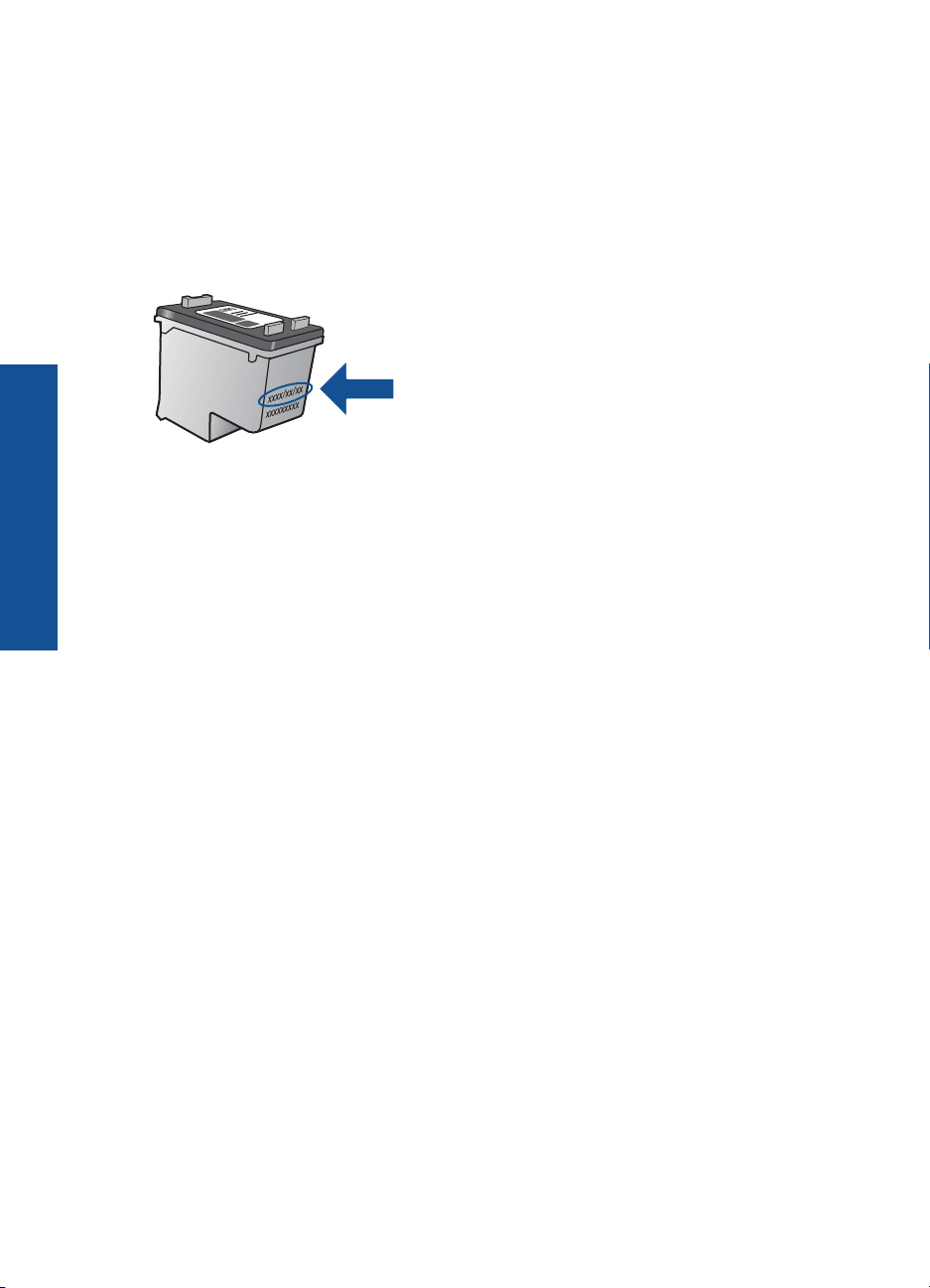
Chapter 5
Cartridge warranty information
The HP cartridge warranty is applicable when the product is used in its designated HP
printing device. This warranty does not cover HP ink products that have been refilled,
remanufactured, refurbished, misused, or tampered with.
During the warranty period the product is covered as long as the HP ink is not depleted
and the end of warranty date has not been reached. The end of warranty date, in YYYY/
MM/DD format, may be found on the product as indicated:
Work with cartridges
For a copy of the HP Limited Warranty Statement, see the printed documentation that
came with the product.
30 Work with cartridges
Page 33

6 Solve a problem
This section contains the following topics:
HP support
•
Setup troubleshooting
•
Print troubleshooting
•
Errors
•
HP support
• Support process
HP support by phone
•
Additional warranty options
•
Support process
If you have a problem, follow these steps:
1. Check the documentation that came with the product.
2. Visit the HP online support Web site at
available to all HP customers. It is the fastest source for up-to-date product
information and expert assistance and includes the following features:
• Fast access to qualified online support specialists
• Software and driver updates for the product
• Valuable product and troubleshooting information for common problems
• Proactive product updates, support alerts, and HP newsgrams that are available
when you register the product
3. Call HP support. Support options and availability vary by product, country/region, and
language.
www.hp.com/support. HP online support is
HP support by phone
Phone support options and availability vary by product, country/region, and language.
This section contains the following topics:
•
Phone support period
Placing a call
•
Support phone numbers
•
After the phone support period
•
Phone support period
One year of phone support is available in North America, Asia Pacific, and Latin America
(including Mexico). To determine the duration of phone support in Europe, the Middle
East, and Africa, go to
Solve a problem
www.hp.com/support. Standard phone company charges apply.
HP support 31
Page 34

Chapter 6
Placing a call
Call HP support while you are in front of the computer and the product. Be prepared to
provide the following information:
• Product name (HP Deskjet Ink Advantage Printer series - K109)
• Serial number (located on the back or bottom of the product)
• Messages that appear when the situation occurs
• Answers to these questions:
◦ Has this situation happened before?
◦ Can you re-create it?
◦ Did you add any new hardware or software to your computer at about the time
that this situation began?
◦ Did anything else occur prior to this situation (such as a thunderstorm, product
was moved, etc.)?
Support phone numbers
For the most current HP list of telephone support numbers and call costs information, see
www.hp.com/support.
After the phone support period
After the phone support period, help is available from HP at an additional cost. Help may
also be available at the HP online support Web site:
HP dealer or call the support phone number for your country/region to learn more about
support options.
Additional warranty options
Solve a problem
Extended service plans are available for the HP Printer at additional costs. Go to
www.hp.com/support, select your country/region and language, then explore the services
and warranty area for information about the extended service plans.
Setup troubleshooting
This section contains setup troubleshooting information for the product.
Many issues are caused when the product is connected to the computer using a USB
cable before the HP Photosmart software is installed on the computer. If you connected
the product to your computer before the software installation screen prompts you to do
so, you must follow these steps:
Troubleshooting common setup issues
1. Disconnect the USB cable from the computer.
2. Uninstall the software (if you have already installed it).
For more information, see
www.hp.com/support. Contact your
Uninstall and reinstall the software.
32 Solve a problem
Page 35

3. Restart your computer.
4. Turn off the product, wait one minute, then restart it.
5. Reinstall the HP Photosmart software.
CAUTION: Do not connect the USB cable to the computer until prompted by the
software installation screen.
This section contains the following topics:
•
The product will not turn on
After setting up the product, it does not print
•
The registration screen does not appear
•
Uninstall and reinstall the software
•
The product will not turn on
Try the following solutions to resolve the issue. Solutions are listed in order, with the most
likely solution first. If the first solution does not solve the problem, continue trying the
remaining solutions until the issue is resolved.
•
Solution 1: Make sure the power cord is connected
Solution 2: Press the On button more slowly
•
Solution 1: Make sure the power cord is connected
Solution:
• Make sure the power cord is firmly connected to both the product and the power
adapter. Plug the power cord into a power outlet, surge protector, or power strip.
1 Power connection
2 Power cord and adapter
• If you are using a power strip, make sure the power strip is on. Or, try plugging
the product directly into a power outlet.
Setup troubleshooting 33
Solve a problem
Page 36

Chapter 6
• Test the power outlet to make sure it is working. Plug in an appliance that you
know works, and see if the appliance has power. If not, then there might be a
problem with the power outlet.
• If you plugged the product into a switched outlet, make sure the outlet is switched
on. If it is switched to on but still does not work, then there might be a problem
with the power outlet.
Cause: The product was not properly connected to a power supply.
If this did not solve the issue, try the next solution.
Solution 2: Press the On button more slowly
Solution: The product might not respond if you press the On button too quickly.
Press the On button once. It might take a few minutes for the product to turn on. If
you press the On button again during this time, you might turn the product off.
CAUTION: If the product still does not turn on, it might have a mechanical failure.
Unplug the product from the power outlet.
Contact HP support for service.
Go to:
www.hp.com/support. If prompted, choose your country/region, and then
click Contact HP for information on calling for technical support.
Cause: You pressed the On button too quickly.
After setting up the product, it does not print
Try the following solutions to resolve the issue. Solutions are listed in order, with the most
likely solution first. If the first solution does not solve the problem, continue trying the
remaining solutions until the issue is resolved.
•
Step 1: Press the On button to turn on the product
Solve a problem
34 Solve a problem
Step 2: Set your product as the default printer
•
Step 3: Check the connection between the product and computer
•
Step 1: Press the On button to turn on the product
Solution: Look at the On button located on the product. If it is not lit, the product is
turned off. Make sure the power cord is firmly connected to the product and plugged
into a power outlet. Press the On button to turn on the product.
Cause: The product might not have been turned on.
If this did not solve the issue, try the next solution.
Step 2: Set your product as the default printer
Solution: Use the system tools on your computer to change your product to be the
default printer.
Page 37

Cause: You sent the print job to the default printer, but this product was not the
default printer.
If this did not solve the issue, try the next solution.
Step 3: Check the connection between the product and computer
Solution: Check the connection between the product and computer.
Cause: The product and computer were not communicating with each other.
If this did not solve the issue, try the next solution.
The registration screen does not appear
Solution: You can access the registration (Sign up now) screen from the Windows
taskbar by clicking Start, pointing to Programs or All Programs, HP, Deskjet K109
series, and then clicking Product Registration.
Cause: The registration screen did not launch automatically.
Uninstall and reinstall the software
If your installation is incomplete, or if you connected the USB cable to the computer before
prompted by the software installation screen, you might need to uninstall and then
reinstall the software. Do not simply delete the HP Printer application files from your
computer. Make sure to remove them properly using the uninstall utility provided when
you installed the software that came with the HP Printer.
To uninstall and reinstall the software
1. On the Windows taskbar, click Start, Settings, Control Panel (or just Control
Panel).
2. Double-click Add/Remove Programs (or click Uninstall a program).
3. Select HP Photosmart All-In-One Driver Software, and then click Change/
Remove.
Follow the onscreen instructions.
4. Disconnect the product from your computer.
5. Restart your computer.
NOTE: It is important that you disconnect the product before restarting your
computer. Do not connect the product to your computer until after you have
reinstalled the software.
Setup troubleshooting 35
Solve a problem
Page 38

Chapter 6
6. Insert the product CD-ROM into your computer’s CD-ROM drive and then start the
Setup program.
NOTE: If the Setup program does not appear, locate the setup.exe file on the
CD-ROM drive and double-click it.
NOTE: If you no longer have the installation CD, you can download the software
from
www.hp.com/support.
7. Follow the onscreen instructions and the instructions provided in the printed
documentation that came with the product.
When the software installation is complete, the HP Digital Imaging Monitor icon appears
in the Windows system tray.
Solve a problem
Print troubleshooting
Try the following solutions to resolve the issue. Solutions are listed in order, with the most
likely solution first. If the first solution does not solve the problem, continue trying the
remaining solutions until the issue is resolved.
•
Check cartridges
Check paper
•
Check product
•
Check printer settings
•
Reset the product
•
Contact HP support
•
36 Solve a problem
Page 39

Check cartridges
Try the following solutions.
•
Step 1: Make sure you are using genuine HP ink cartridges
Step 2: Check the ink levels
•
Step 3: Clean the print cartridge contacts
•
Step 1: Make sure you are using genuine HP ink cartridges
Solution: Check to see if your ink cartridges are genuine HP ink cartridges.
HP recommends that you use genuine HP ink cartridges. Genuine HP ink cartridges
are designed and tested with HP printers to help you easily produce great results,
time after time.
NOTE: HP cannot guarantee the quality or reliability of non-HP supplies. Product
service or repairs required as a result of using a non-HP supply will not be covered
under warranty.
If you believe you purchased genuine HP ink cartridges, go to:
www.hp.com/go/anticounterfeit
Cause: Non-HP ink cartridges were being used.
If this did not solve the issue, try the next solution.
Step 2: Check the ink levels
Solution: Check the estimated ink levels in the cartridges.
NOTE: Ink level warnings and indicators provide estimates for planning
purposes only. When you receive a low-ink warning message, consider having a
replacement cartridge available to avoid possible printing delays. You do not need
to replace the cartridges until print quality becomes unacceptable.
For more information, see:
Check the estimated ink levels
Cause: The ink cartridges might have insufficient ink.
If this did not solve the issue, try the next solution.
Step 3: Clean the print cartridge contacts
Solution: Clean the print cartridge contacts.
Print troubleshooting 37
Solve a problem
Page 40

Chapter 6
Make sure you have the following materials available:
• Dry foam rubber swabs, lint-free cloth, or any soft material that will not come apart
or leave fibers.
TIP: Coffee filters are lint-free and work well for cleaning print cartridges.
• Distilled, filtered, or bottled water (tap water might contain contaminants that can
damage the print cartridges).
CAUTION: Do not use platen cleaners or alcohol to clean the print cartridge
contacts. These can damage the print cartridge or the product.
To clean the print cartridge contacts
1. Turn on the product and open the print cartridge door.
The print carriage moves to the center of the product.
2. Wait until the print carriage is idle and silent, and then unplug the power cord from
the back of the product.
3. Lightly press down on the print cartridge to release it, and then pull it towards you
out of the slot.
NOTE: Do not remove both print cartridges at the same time. Remove and
clean each print cartridge one at a time. Do not leave a print cartridge outside
the HP Printer for more than 30 minutes.
4. Inspect the print cartridge contacts for ink and debris buildup.
5. Dip a clean foam rubber swab or lint-free cloth into distilled water, and squeeze
any excess water from it.
6. Hold the print cartridge by its sides.
7. Clean only the copper-colored contacts. Allow the print cartridges to dry for
approximately ten minutes.
Solve a problem
38 Solve a problem
1 Copper-colored contacts
2 Ink nozzles (do not clean)
Page 41

Check paper
Try the following solutions.
•
•
8. Hold the print cartridge with the HP logo on top, and insert the print cartridge back
into the slot. Make sure you push the print cartridge in firmly until it snaps into
place.
9. Repeat if necessary for the other print cartridge.
10. Gently close the print cartridge door and plug the power cord into the back of the
product.
Cause: The print cartridge contacts needed to be cleaned.
If this did not solve the issue, try the next solution.
Step 1: Make sure only one type of paper is loaded
Step 2: Load the stack of paper correctly
Step 1: Make sure only one type of paper is loaded
Solution: Load only one type of paper at a time.
Cause: More than one type of paper was loaded in the paper tray.
If this did not solve the issue, try the next solution.
Step 2: Load the stack of paper correctly
Solution: Remove the stack of paper from the paper tray, reload the paper, and
then slide the paper-width guide inward until it stops at the edge of the paper.
For more information, see:
Load media
Cause: The paper-width guide was not positioned correctly.
Print troubleshooting 39
Solve a problem
Page 42

Chapter 6
Check product
Try the following solutions.
•
Solution 1: Align the print cartridges
Solution 2: Automatically clean the print cartridges.
•
Solution 1: Align the print cartridges
Solution: Aligning the print cartridges can help ensure high-quality output.
To align the print cartridges from the HP Photosmart Software
1. Load letter or A4 unused plain white paper into the paper tray.
2. In the HP Solution Center, click Settings.
3. In the Print Settings area, click Printer Toolbox.
4. Click the Device Services tab.
5. Click Align the Print Cartridges.
6. Click Align, and then follow the onscreen instructions.
Cause: The printer needed to be aligned.
If this did not solve the issue, try the next solution.
NOTE: You can also open the Printer Toolbox from the Print Properties
dialog box. In the Print Properties dialog box, click the Features tab, and
then click Printer Services.
The Printer Toolbox appears.
The HP Printer prints a test page, aligns the print cartridges, and calibrates the
printer. Recycle or discard the test page.
Solution 2: Automatically clean the print cartridges.
Solve a problem
Solution: Clean the print cartridges.
For more information, see
Cause: The print cartridge nozzles needed to be cleaned.
If this did not solve the issue, try the next solution.
Check printer settings
Try the following solutions.
•
Step 1: Check the print settings
Step 2: Verify the paper size setting
•
Step 3: Check the printer margins
•
40 Solve a problem
Automatically clean print cartridges
Page 43

Step 1: Check the print settings
Solution: Check the print settings.
• Check the print settings to see if the color settings are incorrect.
For example, check to see if the document is set to print in grayscale. Or, check
to see if advanced color settings such as saturation, brightness, or color tone, are
set to modify the appearance of colors.
• Check the print quality setting and make sure it matches the type of paper loaded
in the product.
You might need to choose a lower print quality setting, if colors are running into
each other. Or, choose a higher setting if you are printing a high-quality photo,
and then make sure photo paper such as HP Advanced Photo Paper, is loaded
in the paper tray.
NOTE: On some computer screens, colors might appear differently than they do
when printed on paper. In this case, there is nothing wrong with the product, print
settings, or ink cartridges. No further troubleshooting is required.
Cause: The print settings were set incorrectly.
If this did not solve the issue, try the next solution.
Step 2: Verify the paper size setting
Solution: Verify that you have selected the proper paper size setting for your
project. Make sure that you have loaded the correct paper size in the paper tray.
Cause: The paper size setting might not have been set correctly for the project you
were printing.
If this did not solve the issue, try the next solution.
Step 3: Check the printer margins
Solution: Check the printer margins.
Make sure the margin settings for the document do not exceed the printable area of
the product.
To check your margin settings
1. Preview your print job before sending it to the product.
In most software applications, click the File menu, and then click Print Preview.
2. Check the margins.
The product uses the margins you have set in your software application, as long
as they are greater than the minimum margins the product supports. For more
information about setting margins in your software application, see the
documentation that came with the software.
3. Cancel the print job if the margins are not satisfactory, and then adjust the margins
in your software application.
Cause: The margins were not set correctly in your software application.
Print troubleshooting 41
Solve a problem
Page 44

Chapter 6
Errors
If this did not solve the issue, try the next solution.
Reset the product
Solution: Turn off the product, and then unplug the power cord. Plug the power
cord back in, and then press the On button to turn on the product.
Cause: The product experienced an error.
If this did not solve the issue, try the next solution.
Contact HP support
Solution: Contact HP support for service.
Go to:
www.hp.com/support.
If prompted, choose your country/region, and then click Contact HP for information
on calling for technical support.
Cause: The ink cartridges were not intended for use in this product.
This section contains the following categories of messages about your product:
•
Flashing lights
Flashing lights
The lights on the product flash in special sequences to inform you about various error
conditions. Refer to the following table for information on solving your error condition
based on which lights are on or flashing on the product.
Solve a problem
On light Resume
Off Off Off The product is
Fast
blinking
42 Solve a problem
light
Off Off The product is
Check
Print
Cartridge
lights
Description Solution
turned off.
processing a job.
Press the On button
to turn the product
on.
Wait for the product
to finish.
Page 45
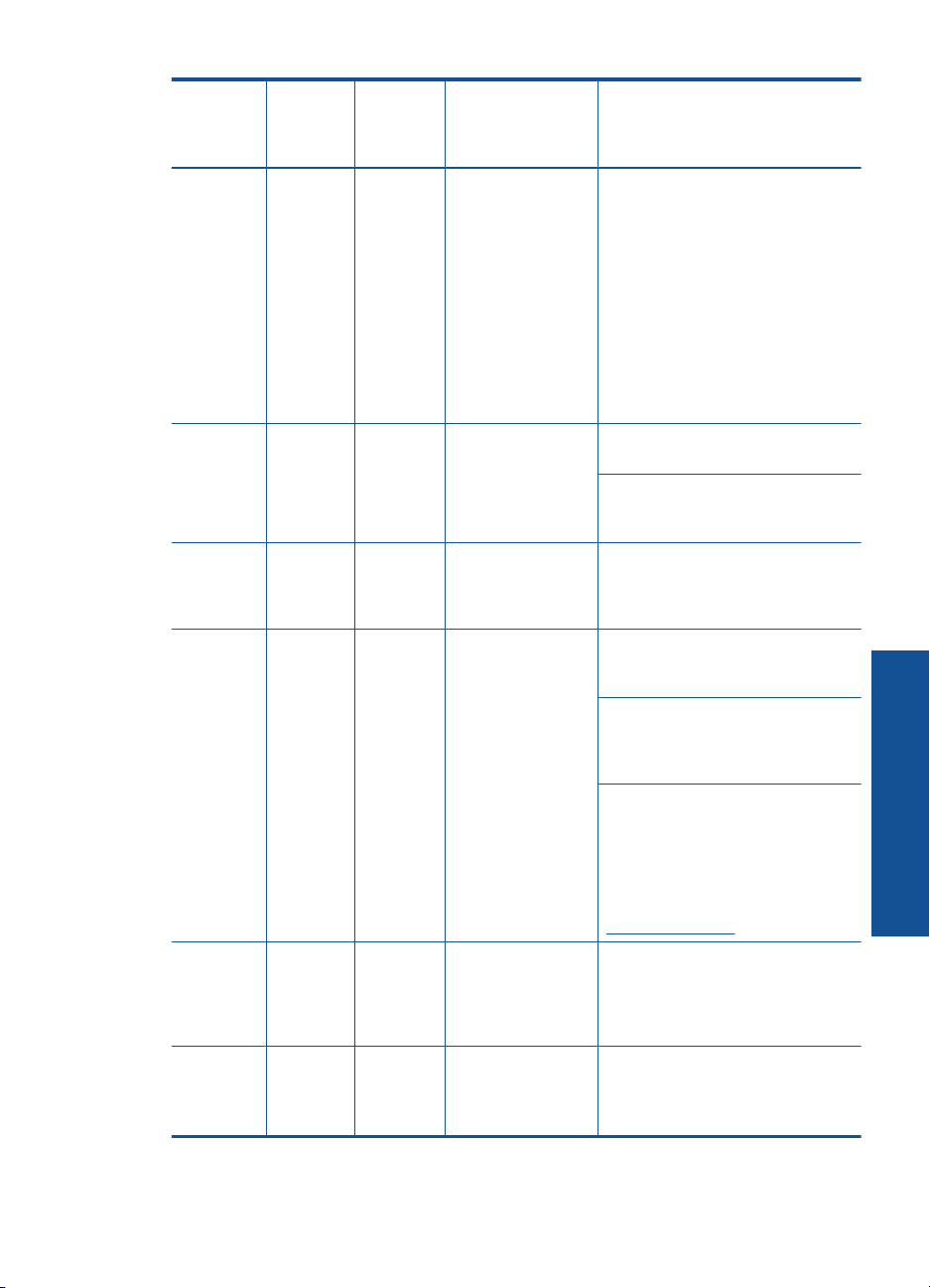
(continued)
On light Resume
light
Check
Print
Cartridge
lights
Description Solution
On Off Both
On Blinking Off The product is out
Fast
blinking
On Off Fast
On Off Both fast
Fast
blinking
Off Off The front access
Fast
blinking
blinking.
blinking
blinking
Both fast
blinking
The print cartridge
(s) may be
defective.
of paper.
The product has a
paper jam.
door or the print
cartridge access
door is open.
The print cartridges
are missing or not
seated correctly.
The print cartridge
might be defective.
The tape was not
removed from one
or both print
cartridges.
The print cartridge
is not intended for
use in this product.
The print carriage is
stalled.
The product has a
fatal error.
1. Remove black
print cartridge.
2. Close door.
3. If the cartridge
LEDs are still
blinking, replace
the tri-color print
cartridge. If the
cartridge LEDs
are not blinking,
replace the
black print
cartridge.
Load paper and
press Resume.
Clear the paper jam,
and then press
Resume.
Close the front
access door or the
print cartridge
access door.
Install or remove and
reinsert print
cartridges.
Remove the print
cartridge, remove
tape, and reinsert the
print cartridge.
The print cartridge
might not be
supported for use in
the product. For
more information
about compatible
print cartridges, see
Order ink supplies
Open the front
access door, and
check that the
carriage is not
blocked.
1. Turn off the
product.
2. Unplug the
power cord.
Solve a problem
Errors 43
Page 46

Chapter 6
Solve a problem
(continued)
On light Resume
light
On Off On Print cartridges are
On Off Tri-color
On Off Tri-color
Check
Print
Cartridge
lights
print
cartridge
light On
Black print
cartridge
light Off
print
cartridge
light Off
Black print
cartridge
light On
Description Solution
getting low on ink.
The tri-color print
cartridge is getting
low on ink.
The tri-color print
cartridge has been
removed.
The black print
cartridge is getting
low on ink.
The black print
cartridge has been
removed.
3. Wait a minute,
then plug the
power cord back
in.
4. Turn on the
product.
If the problem
persists, contact HP
Support.
Replace one or both
print cartridges when
print quality is no
longer acceptable.
Replace the tri-color
print cartridge when
print quality is no
longer acceptable.
Replace the tri-color
print cartridge, or
print in ink-backup
mode with the black
print cartridge. For
more information,
see
Use ink-backup
mode.
Replace the black
print cartridge when
print quality is no
longer acceptable.
Replace the black
print cartridge, or
print in ink-backup
mode with the tricolor print cartridge.
For more
information, see
ink-backup mode.
Use
44 Solve a problem
Page 47

7 Stop the current job
To stop a print job from the HP Printer
▲ Press Cancel on the control panel. If the print job does not stop, press Cancel again.
It can take a few moments for printing to be cancelled.
Stop the current job 45
Stop the current job
Page 48

Chapter 7
Stop the current job
46 Stop the current job
Page 49

8 Technical information
The technical specifications and international regulatory information for the HP Printer are provided
in this section.
For additional specifications, see the printed documentation that came with the HP Printer.
This section contains the following topics:
• Notice
Specifications
•
Environmental product stewardship program
•
Regulatory notices
•
Notice
Hewlett-Packard Company notices
The information contained in this document is subject to change without notice.
All rights reserved. Reproduction, adaptation, or translation of this material is prohibited without prior written permission
of Hewlett-Packard, except as allowed under copyright laws. The only warranties for HP products and services are set forth
in the express warranty statements accompanying such products and services. Nothing herein should be construed as
constituting an additional warranty. HP shall not be liable for technical or editorial errors or omissions contained herein.
© 2009 Hewlett-Packard Development Company, L.P.
Windows, Windows 2000, and Windows XP are U.S. registered trademarks of Microsoft Corporation.
Windows Vista is either a registered trademark or trademark of Microsoft Corporation in the United States and/or other
countries.
Intel and Pentium are trademarks or registered trademarks of Intel Corporation or its subsidiaries in the United States and
other countries.
Specifications
Technical specifications for the HP Printer are provided in this section. For complete product
specifications, see the Product Data Sheet at
System requirements
Software and system requirements are located in the Readme file.
For information about future operating system releases and support, visit the HP online support Web
site at
www.hp.com/support.
Environmental specifications
• Recommended operating temperature range: 15 ºC to 32 ºC (59 ºF to 90 ºF)
• Allowable operating temperature range: 5 ºC to 40 ºC (41 ºF to 104 ºF)
• Humidity: 15% to 80% RH non-condensing; 28 ºC maximum dewpoint
• Non-operating (Storage) temperature range: –40 ºC to 60 ºC (–40 ºF to 140 ºF)
• In the presence of high electromagnetic fields, it is possible the output from the HP Printer may
be slightly distorted
• HP recommends using a USB cable less than or equal to 3 m (10 feet) in length to minimize
injected noise due to potential high electromagnetic fields
Paper tray capacity
Plain paper sheets: Up to 80
Paper size
For a complete list of supported media sizes, see the printer software.
Paper weights
Letter Paper: 75 to 90 g/m² (20 to 24 lb)
www.hp.com/support.
Technical information
Specifications 47
Page 50

Chapter 8
Legal Paper: 75 to 90 g/m² (20 to 24 lb)
Envelopes: 75 to 90 g/m² (20 to 24 lb)
Cards: Up to 200 g/m² (110-lb index maximum)
Photo Paper: Up to 280 g/m² (75-lb index maximum)
Technical information
Print resolution
To find out about the printer resolution, see the printer software. For more information, see
print resolution.
Cartridge yield
Visit
www.hp.com/go/learnaboutsupplies for more information on estimated cartridge yields.
Acoustic information
If you have Internet access, you can get acoustic information from the HP Web site. Go to:
www.hp.com/support.
Environmental product stewardship program
Hewlett-Packard is committed to providing quality products in an environmentally sound manner.
Design for recycling has been incorporated into this product. The number of materials has been kept
to a minimum while ensuring proper functionality and reliability. Dissimilar materials have been
designed to separate easily. Fasteners and other connections are easy to locate, access, and
remove using common tools. High priority parts have been designed to access quickly for efficient
disassembly and repair.
For more information, visit HP’s Commitment to the Environment Web site at:
www.hp.com/hpinfo/globalcitizenship/environment/index.html
This section contains the following topics:
Eco-Tips
•
•
Paper use
Plastics
•
•
Material safety data sheets
•
Recycling program
HP inkjet supplies recycling program
•
•
Power consumption
•
Disposal of waste equipment by users in private households in the European Union
Chemical Substances
•
•
Toxic and hazardous substance table
View the
Eco-Tips
HP is committed to helping customers reduce their environmental footprint. HP has provided the
Eco-Tips below to help you focus on ways to assess and reduce the impact of your printing choices.
In addition to specific features in this product, please visit the HP Eco Solutions web site for more
information on HP’s environmental initiatives.
48 Technical information
Page 51

www.hp.com/hpinfo/globalcitizenship/environment/
Your product's Eco features
• Smart Web printing: The HP Smart Web Printing interface includes a Clip Book and Edit
Clips window where you can store, organize, or print clips you have gathered from the Web.
For more information, see
• Energy Savings information: To determine the ENERGY STAR® qualification status for this
product, see
• Recycled Materials: For more information regarding recycling of HP products, please visit:
www.hp.com/hpinfo/globalcitizenship/environment/recycle/
Power consumption.
Print a Web page.
Paper use
This product is suited for the use of recycled paper according to DIN 19309 and EN 12281:2002.
Plastics
Plastic parts over 25 grams are marked according to international standards that enhance the ability
to identify plastics for recycling purposes at the end of product life.
Material safety data sheets
Material safety data sheets (MSDS) can be obtained from the HP Web site at:
www.hp.com/go/msds
Recycling program
HP offers an increasing number of product return and recycling programs in many countries/regions,
and partners with some of the largest electronic recycling centers throughout the world. HP
conserves resources by reselling some of its most popular products. For more information regarding
recycling of HP products, please visit:
www.hp.com/hpinfo/globalcitizenship/environment/recycle/
Technical information
HP inkjet supplies recycling program
HP is committed to protecting the environment. The HP Inkjet Supplies Recycling Program is
available in many countries/regions, and lets you recycle used print cartridges and ink cartridges
free of charge. For more information, go to the following Web site:
www.hp.com/hpinfo/globalcitizenship/environment/recycle/
Power consumption
Power usage drops significantly while in Sleep mode, which saves natural resources and saves
money without affecting the high performance of this product. To determine the ENERGY STAR®
qualification status for this product see the Product Data Sheet or Specifications Sheet. Qualified
products are also listed at
www.hp.com/go/energystar.
Environmental product stewardship program 49
Page 52

Chapter 8
Disposal of waste equipment by users in private households in the European Union
Technical information
Disposal of Waste Equipment by Users in Private Households in the European Union
This symbol on the product or on its packaging indicates that this product must not be disposed of with your other household waste. Instead, it is your responsibility to dispose of your waste
equipment by handing it over to a designated collection point for the recycling of waste electrical and electronic equipment. The separate collection and recycling of your waste equipment
at the time of disposal will help to conserve natural resources and ensure that it is recycled in a manner that protects human health and the environment. For more information about where
EnglishFrançaisDeutschItalianoEspañolČeskyDanskNederlandsEestiSuomiΕλληνικάMagyarLatviskiLietuviškaiPolskiPortu guêsSlovenčinaSlovenščinaSvenskaБългарскиRomână
you can drop off your waste equipment for recycling, please contact your local city office, your household waste disposal service or the shop where you purchased the product.
Évacuation des équipements usagés par les utilisateurs dans les foyers privés au sein de l'Union européenne
La présence de ce symbole sur le produit ou sur son emballage indique que vous ne pouvez pas vous débarrasser de ce produit de la même façon que vos déchets courants.
Au contraire, vous êtes responsable de l'évacuation de vos équipements usagés et, à cet effet, vous êtes tenu de les remettre à un point de collecte agréé pour le recyclage des
équipements électriques et électroniques usagés. Le tri, l'évacuation et le recyclage séparés de vos équipements usagés permettent de préserver les ressources naturelles et de s'assurer
que ces équipements sont recyclés dans le respect de la santé humaine et de l'environnement. Pour plus d'informations sur les lieux de collecte des équipements usagés, veuillez contacter
votre mairie, votre service de traitement des déchets ménagers ou le magasin où vous avez acheté le produit.
Entsorgung von Elektrogeräten durch Benutzer in privaten Haushalten in der EU
Dieses Symbol auf dem Produkt oder dessen Verpackung gibt an, dass das Produkt nicht zusammen mit dem Restmüll entsorgt werden darf. Es obliegt daher Ihrer Verantwortung, das
Gerät an einer entsprechenden Stelle für die Entsorgung oder Wiederverwertung von Elektrogeräten aller Art abzugeben (z.B. ein Wertstoffhof). Die separate Sammlung und das
Recyceln Ihrer alten Elektrogeräte zum Zeitpunkt ihrer Entsorgung trägt zum Schutz der Umwelt bei und gewährleistet, dass sie auf eine Art und Weise recycelt werden, die keine
Gefährdung für die Gesundheit des Menschen und der Umwelt darstellt. Weitere Informationen darüber, wo Sie alte Elektrogeräte zum Recyceln abgeben können, erhalten Sie bei
den örtlichen Behörden, Wertstoffhöfen oder dort, wo Sie das Gerät erworben haben.
Smaltimento di apparecchiature da rottamare da parte di privati nell'Unione Europea
Questo simbolo che appare sul prodotto o sulla confezione indica che il prodotto non deve essere smaltito assieme agli altri rifiuti domestici. Gli utenti devono provvedere allo
smaltimento delle apparecchiature da rottamare portandole al luogo di raccolta indicato per il riciclaggio delle apparecchiature elettriche ed elettroniche. La raccolta e il riciclaggio
separati delle apparecchiature da rottamare in fase di smaltimento favoriscono la conservazione delle risorse naturali e garantiscono che tali apparecchiature vengano rottamate
nel rispetto dell'ambiente e della tutela della salute. Per ulteriori informazioni sui punti di raccolta delle apparecchiature da rottamare, contattare il proprio comune di residenza,
il servizio di smaltimento dei rifiuti locale o il negozio presso il quale è stato acquistato il prodotto.
Eliminación de residuos de aparatos eléctricos y electrónicos por parte de usuarios domésticos en la Unión Europea
Este símbolo en el producto o en el embalaje indica que no se puede desechar el producto junto con los residuos domésticos. Por el contrario, si debe eliminar este tipo de residuo, es
responsabilidad del usuario entregarlo en un punto de recogida designado de reciclado de aparatos electrónicos y eléctricos. El reciclaje y la recogida por separado de estos residuos
en el momento de la eliminación ayudará a preservar recursos naturales y a garantizar que el reciclaje proteja la salud y el medio ambiente. Si desea información adicional sobre los
lugares donde puede dejar estos residuos para su reciclado, póngase en contacto con las autoridades locales de su ciudad, con el servicio de gestión de residuos domésticos o con la
tienda donde adquirió el producto.
Likvidace vysloužilého zařízení uživateli v domácnosti v zemích EU
Tato značka na produktu nebo na jeho obalu označuje, že tento produkt nesmí být likvidován prostým vyhozením do běžného domovního odpadu. Odpovídáte za to, že vysloužilé
zařízení bude předáno k likvidaci do stanovených sběrných míst určených k recyklaci vysloužilých elektrických a elektronických zařízení. Likvidace vysloužilého zařízení samostatným
sběrem a recyklací napomáhá zachování přírodních zdrojů a zajišťuje, že recyklace proběhne způsobem chránícím lidské zdraví a životní prostředí. Další informace o tom, kam můžete
vysloužilé zařízení předat k recyklaci, můžete získat od úřadů místní samosprávy, od společnosti provádějící svoz a likvidaci domovního odpadu nebo v obchodě, kde jste produkt
zakoupili.
Bortskaffelse af affaldsudstyr for brugere i private husholdninger i EU
Dette symbol på produktet eller på dets emballage indikerer, at produktet ikke må bortskaffes sammen med andet husholdningsaffald. I stedet er det dit ansvar at bortskaffe affaldsudstyr
ved at aflevere det på dertil beregnede indsamlingssteder med henblik på genbrug af elektrisk og elektronisk affaldsudstyr. Den separate indsamling og genbrug af dit affaldsudstyr på
tidspunktet for bortskaffelse er med til at bevare naturlige ressourcer og sikre, at genbrug finder sted på en måde, der beskytter menneskers helbred samt miljøet. Hvis du vil vide mere
om, hvor du kan aflevere dit affaldsudstyr til genbrug, kan du kontakte kommunen, det lokale renovationsvæsen eller den forretning, hvor du købte produktet.
Afvoer van afgedankte apparatuur door gebruikers in particuliere huishoudens in de Europese Unie
Dit symbool op het product of de verpakking geeft aan dat dit product niet mag worden afgevoerd met het huishoudelijk afval. Het is uw verantwoordelijkheid uw afgedankte apparatuur
af te leveren op een aangewezen inzamelpunt voor de verwerking van afgedankte elektrische en elektronische apparatuur. De gescheiden inzameling en verwerking van uw afgedankte
apparatuur draagt bij tot het sparen van natuurlijke bronnen en tot het hergebruik van materiaal op een wijze die de volksgezondheid en het milieu beschermt. Voor meer informatie over
waar u uw afgedankte apparatuur kunt inleveren voor recycling kunt u contact opnemen met het gemeentehuis in uw woonplaats, de reinigingsdienst of de winkel waar u het product
hebt aangeschaft.
Eramajapidamistes kasutuselt kõrvaldatavate seadmete käitlemine Euroopa Liidus
Kui tootel või toote pakendil on see sümbol, ei tohi seda toodet visata olmejäätmete hulka. Teie kohus on viia tarbetuks muutunud seade selleks ettenähtud elektri- ja elektroonikaseadmete
utiliseerimiskohta. Utiliseeritavate seadmete eraldi kogumine ja käitlemine aitab säästa loodusvarasid ning tagada, et käitlemine toimub inimeste tervisele ja keskkonnale ohutult.
Lisateavet selle kohta, kuhu saate utiliseeritava seadme käitlemiseks viia, saate küsida kohalikust omavalitsusest, olmejäätmete utiliseerimispunktist või kauplusest, kust te seadme
ostsite.
Hävitettävien laitteiden käsittely kotitalouksissa Euroopan unionin alueella
Tämä tuotteessa tai sen pakkauksessa oleva merkintä osoittaa, että tuotetta ei saa hävittää talousjätteiden mukana. Käyttäjän velvollisuus on huolehtia siitä, että hävitettävä laite
toimitetaan sähkö- ja elektroniikkalaiteromun keräyspisteeseen. Hävitettävien laitteiden erillinen keräys ja kierrätys säästää luonnonvaroja. Näin toimimalla varmistetaan myös,
että kierrätys tapahtuu tavalla, joka suojelee ihmisten terveyttä ja ympäristöä. Saat tarvittaessa lisätietoja jätteiden kierrätyspaikoista paikallisilta viranomaisilta, jäteyhtiöiltä tai tuotteen
jälleenmyyjältä.
Απόρριψη άχρηστων συσκευών στην Ευρωπαϊκή Ένωση
Το παρόν σύμβολο στον εξοπλισμό ή στη συσκευασία του υποδεικνύει ότι το προϊόν αυτό δεν πρέπει να πεταχτεί μαζί με άλλα οικιακά απορρίμματα. Αντίθετα, ευθύνη σας είναι να
απορρίψετε τις άχρηστες συσκευές σε μια καθορισμένη μονάδα συλλογής απορριμμάτων για την ανακύκλωση άχρηστου ηλεκτρικού και ηλεκτρονικού εξοπλισμού. Η χωριστή συλλογή και
ανακύκλωση των άχρηστων συσκευών θα συμβάλει στη διατήρηση των φυσικών πόρων και στη διασφάλιση ότι θα ανακυκλωθούν με τέτοιον τρόπο, ώστε να προστατεύεται η υγεία των
ανθρώπων και το περιβάλλον. Για περισσότερες πληροφορίες σχετικά με το πού μπορείτε να απορρίψετε τις άχρηστες συσκευές για ανακύκλωση, επικοινωνήστε με τις κατά τόπους αρμόδιες
αρχές ή με το κατάστημα από το οποίο αγοράσατε το προϊόν.
A hulladékanyagok kezelése a magánháztartásokban az Európai Unióban
Ez a szimbólum, amely a terméken vagy annak csomagolásán van feltüntetve, azt jelzi, hogy a termék nem kezelhető együtt az egyéb háztartási hulladékkal. Az Ön feladata,
hogy a készülék hulladékanyagait eljuttassa olyan kijelölt gyűjtőhelyre, amely az elektromos hulladékanyagok és az elektronikus berendezések újrahasznosításával foglalkozik.
A hulladékanyagok elkülönített gyűjtése és újrahasznosítása hozzájárul a természeti erőforrások megőrzéséhez, egyúttal azt is biztosítja, hogy a hulladék újrahasznosítása az
egészségre és a környezetre nem ártalmas módon történik. Ha tájékoztatást szeretne kapni azokról a helyekről, ahol leadhatja újrahasznosításra a hulladékanyagokat, forduljon
a helyi önkormányzathoz, a háztartási hulladék begyűjtésével foglalkozó vállalathoz vagy a termék forgalmazójához.
Lietotāju atbrīvošanās no nederīgām ierīcēm Eiropas Savienības privātajās mājsaimniecībās
Šis simbols uz ierīces vai tās iepakojuma norāda, ka šo ierīci nedrīkst izmest kopā ar pārējiem mājsaimniecības atkritumiem. Jūs esat atbildīgs par atbrīvošanos no nederīgās ierīces,
to nododot norādītajā savākšanas vietā, lai tiktu veikta nederīgā elektriskā un elektroniskā aprīkojuma otrreizējā pārstrāde. Speciāla nederīgās ierīces savākšana un otrreizējā pārstrāde
palīdz taupīt dabas resursus un nodrošina tādu otrreizējo pārstrādi, kas sargā cilvēku veselību un apkārtējo vidi. Lai iegūtu papildu informāciju par to, kur otrreizējai pārstrādei var
nogādāt nederīgo ierīci, lūdzu, sazinieties ar vietējo pašvaldību, mājsaimniecības atkritumu savākšanas dienestu vai veikalu, kurā iegādājāties šo ierīci.
Europos Sąjungos vartotojų ir privačių namų ūkių atliekamos įrangos išmetimas
Šis simbolis ant produkto arba jo pakuotės nurodo, kad produktas negali būti išmestas kartu su kitomis namų ūkio atliekomis. Jūs privalote išmesti savo atliekamą įrangą atiduodami ją
į atliekamos elektronikos ir elektros įrangos perdirbimo punktus. Jei atliekama įranga bus atskirai surenkama ir perdirbama, bus išsaugomi natūralūs ištekliai ir užtikrinama, kad įranga
yra perdirbta žmogaus sveikatą ir gamtą tausojančiu būdu. Dėl informacijos apie tai, kur galite išmesti atliekamą perdirbti skirtą įrangą kreipkitės į atitinkamą vietos tarnybą, namų ūkio
atliekų išvežimo tarnybą arba į parduotuvę, kurioje pirkote produktą.
Utylizacja zużytego sprzętu przez użytkowników domowych w Unii Europejskiej
Symbol ten umieszczony na produkcie lub opakowaniu oznacza, że tego produktu nie należy wyrzucać razem z innymi odpadami domowymi. Użytkownik jest odpowiedzialny za
dostarczenie zużytego sprzętu do wyznaczonego punktu gromadzenia zużytych urządzeń elektrycznych i elektronicznych. Gromadzenie osobno i recykling tego typu odpadów
przyczynia się do ochrony zasobów naturalnych i jest bezpieczny dla zdrowia i środowiska naturalnego. Dalsze informacje na temat sposobu utylizacji zużytych urządzeń można
uzyskać u odpowiednich władz lokalnych, w przedsiębiorstwie zajmującym się usuwaniem odpadów lub w miejscu zakupu produktu.
Descarte de equipamentos por usuários em residências da União Européia
Este símbolo no produto ou na embalagem indica que o produto não pode ser descartado junto com o lixo doméstico. No entanto, é sua responsabilidade levar os equipamentos
a serem descartados a um ponto de coleta designado para a reciclagem de equipamentos eletro-eletrônicos. A coleta separada e a reciclagem dos equipamentos no momento do
descarte ajudam na conservação dos recursos naturais e garantem que os equipamentos serão reciclados de forma a proteger a saúde das pessoas e o meio ambiente. Para obter mais
informações sobre onde descartar equipamentos para reciclagem, entre em contato com o escritório local de sua cidade, o serviço de limpeza pública de seu bairro ou a loja em que
adquiriu o produto.
Postup používateľov v krajinách Európskej únie pri vyhadzovaní zariadenia v domácom používaní do odpadu
Tento symbol na produkte alebo na jeho obale znamená, že nesmie by vyhodený s iným komunálnym odpadom. Namiesto toho máte povinnos odovzda toto zariadenie na zbernom
mieste, kde sa zabezpečuje recyklácia elektrických a elektronických zariadení. Separovaný zber a recyklácia zariadenia určeného na odpad pomôže chráni prírodné zdroje a
zabezpečí taký spôsob recyklácie, ktorý bude chráni ľudské zdravie a životné prostredie. Ďalšie informácie o separovanom zbere a recyklácii získate na miestnom obecnom úrade,
vo firme zabezpečujúcej zber vášho komunálneho odpadu alebo v predajni, kde ste produkt kúpili.
Ravnanje z odpadno opremo v gospodinjstvih znotraj Evropske unije
Ta znak na izdelku ali embalaži izdelka pomeni, da izdelka ne smete odlagati skupaj z drugimi gospodinjskimi odpadki. Odpadno opremo ste dolžni oddati na določenem zbirnem
mestu za recikliranje odpadne električne in elektronske opreme. Z ločenim zbiranjem in recikliranjem odpadne opreme ob odlaganju boste pomagali ohraniti naravne vire in zagotovili,
da bo odpadna oprema reciklirana tako, da se varuje zdravje ljudi in okolje. Več informacij o mestih, kjer lahko oddate odpadno opremo za recikliranje, lahko dobite na občini,
v komunalnem podjetju ali trgovini, kjer ste izdelek kupili.
Kassering av förbrukningsmaterial, för hem- och privatanvändare i EU
Produkter eller produktförpackningar med den här symbolen får inte kasseras med vanligt hushållsavfall. I stället har du ansvar för att produkten lämnas till en behörig återvinningsstation
för hantering av el- och elektronikprodukter. Genom att lämna kasserade produkter till återvinning hjälper du till att bevara våra gemensamma naturresurser. Dessutom skyddas både
människor och miljön när produkter återvinns på rätt sätt. Kommunala myndigheter, sophanteringsföretag eller butiken där varan köptes kan ge mer information om var du lämnar
kasserade produkter för återvinning.
Изхвърляне на оборудване за отпадъци от потребители в частни домакинства в Европейския съюз
Този символ върху продукта или опаковката му показва, чепродуктът не трябва да се изхвърля заедно с домакинските отпадъци. Вие имате отговорността да изхвърлите
оборудването за отпадъци, като го предадете на определен пункт за рециклиране на електрическо или механично оборудване за отпадъци. Отделното събиране и рециклиране
на оборудването за отпадъци при изхвърлянето му помага за запазването на природни ресурси и гарантира рециклиране, извършено така, чеда не застрашава човешкото
здраве и околната среда. За повече информация къде можете да оставите оборудването за отпадъци за рециклиране се свържете със съответния офис в града ви, фирмата за
събиране на отпадъци или смагазина, от който сте закупили продукта
Înlăturarea echipamentelor uzate de către utilizatorii casnici din Uniunea Europeană
Acest simbol de pe produs sau de pe ambalajul produsului indică faptul că acest produs nu trebuie aruncat alături de celelalte deşeuri casnice. În loc să procedaţi astfel, aveţi
responsabilitatea să vă debarasaţi de echipamentul uzat predându-l la un centru de colectare desemnat pentru reciclarea deşeuri
Colectarea şi reciclarea separată aechipamentului uzat atunci când doriţi să îl aruncaţi ajută la conservarea resurselor naturale şi asigură reciclarea echipamentului într-o manieră care
protejează sănătatea umană şi mediul. Pentru informaţii suplimentare despre locul în care se poate preda echipamentul uzat pentru reciclare, luaţi legătura cu primăria locală, cu
serviciul de salubritate sau cu vânzătorul de la care aţi achiziţionat produsul.
lor electrice şi aechipamentelor electronice.
Chemical Substances
HP is committed to providing our customers with information about the chemical substances in our
products as needed to comply with legal requirements such as REACH (Regulation EC No
50 Technical information
Page 53

1907/2006 of the European Parliament and the Council). A chemical information report for this
product can be found at:
Toxic and hazardous substance table
Regulatory notices
The HP Printer meets product requirements from regulatory agencies in your country/region.
This section contains the following topics:
•
Regulatory model identification number
•
FCC statement
•
Notice to users in Korea
•
VCCI (Class B) compliance statement for users in Japan
•
Notice to users in Japan about the power cord
•
HP Deskjet Ink Advantage Printer series - K109 declaration of conformity
www.hp.com/go/reach.
Technical information
Regulatory model identification number
For regulatory identification purposes, your product is assigned a Regulatory Model Number. The
Regulatory Model Number for your product is SNPRB-0921-02. This regulatory number should not
be confused with the marketing name (HP Deskjet Ink Advantage Printer series - K109, etc.) or
product numbers (CH358, etc.).
Regulatory notices 51
Page 54

Technical information
Chapter 8
FCC statement
FCC statement
The United States Federal Communications Commission (in 47 CFR 15.105) has specified
that the following notice be brought to the attention of users of this product.
This equipment has been tested and found to comply with the limits for a Class B digital
device, pursuant to Part 15 of the FCC Rules. These limits are designed to provide reasonable protection against harmful interference in a residential installation. This equipment
generates, uses and can radiate radio frequency energy and, if not installed and used in
accordance with the instructions, may cause harmful interference to radio communications.
However, there is no guarantee that interference will not occur in a particular installation.
If this equipment does cause harmful interference to radio or television reception, which can
be determined by turning the equipment off and on, the user is encouraged to try to correct
the interference by one or more of the following measures:
• Reorient the receiving antenna.
• Increase the separation between the equipment and the receiver.
• Connect the equipment into an outlet on a circuit different from that to which the
receiver is connected.
• Consult the dealer or an experienced radio/TV technician for help.
For further information, contact:
Manager of Corporate Product Regulations
Hewlett-Packard Company
3000 Hanover Street
Palo Alto, Ca 94304
(650) 857-1501
Modifications (part 15.21)
The FCC requires the user to be notified that any changes or modifications made to this
device that are not expressly approved by HP may void the user's authority to operate the
equipment.
This device complies with Part 15 of the FCC Rules. Operation is subject to the following
two conditions: (1) this device may not cause harmful interference, and (2) this device must
accept any interference received, including interference that may cause undesired
operation.
Notice to users in Korea
VCCI (Class B) compliance statement for users in Japan
52 Technical information
Page 55

Notice to users in Japan about the power cord
HP Deskjet Ink Advantage Printer series - K109 declaration of conformity
DECLARATION OF CONFORMITY
Supplier’s Name:
Supplier’s Address:
declares, that the product
Product Name:
Regulatory Model Number:1)
Product Options:
conforms to the following Product Specifications and Regulations:
SAFETY:
EMC:
IEC 60950-1:2001 / EN60950-1:2001 +A11:2004
EN 60825-1 1994+A1:2002+A2: 2001
CISPR 22:2005 / EN55022:2006 Class B
CISPR 24:1997 +A1:2001 +A2:2002 / EN 55024:1998 +A1:2001 + A2:2003 Class B
IEC 61000-3-2: 2000 +A1:2001 +A2:2004 / EN 61000-3-2: 2000 +A2:2005
IEC 61000-3-3:1994 +A1: 2001 / EN 61000-3-3:1995 +A1: 2001
FCC CFR 47, Part 15 Class B
according to ISO/IEC 17050-1 and EN 17050-1
Hewlett-Packard Company
DoC#: SNPRB-0921-02-A
60, Alexandra Terrace, # 07-01 The Comtech, Singapore 118502
HP Deskjet Ink Advantage Printer
SNPRB-0921-02
All
/ ICES-003, Issue 4 Class B
Technical information
Supplementary Information:
1. For regulatory purposes, these products are assigned a Regulatory model number. This number should
not be confused with the product name or the product number(s).
2. The product herewith complies with the requirements of the Low Voltage Directive 2006/95/EC, the
EMC Directive 2004/108/EC, and carries the CE-Marking accordingly. In addition, it complies with
the WEEE Directive 2002/96/EC and ROHS Directive 2002/95/EC.
3. This Device complies with Part 15 of the FCC Rules. Operation is subject to the following two
Conditions: (1) this device may not cause harmful interference, and (2) this device must accept any
interference received, including interference that may cause undesired operation.
4. The product was tested in a typical configuration.
Singapore
22 September 2008
Local contact for regulatory topics only:
EMEA: Hewlett-Packard GmbH, HQ-TRE, Herrenberger Strasse 140, 71034 Boeblingen, Germany www.hp.com/go/certification
USA : Hewlett-Packard, 3000 Hanover St., Palo Alto 94304, U.S.A. 650-857-1501
Regulatory notices 53
Page 56

Technical information
Chapter 8
54 Technical information
Page 57

Index
A
after the support period 32
C
connection problems
HP All-in-One will not turn
on 33
customer support
warranty 32
E
environment
Environmental product
stewardship program 48
environmental
specifications 47
error messages 42
I
ink-backup mode 29
P
paper
recommended types 21
phone support 31
phone support period
period for support 31
print
troubleshooting 36
printing
with one print cartridge 29
problems
error messages 42
print 36
S
software installation
reinstall 35
uninstall 35
support process 31
system requirements 47
T
technical information
environmental
specifications 47
system requirements 47
troubleshoot
setup 32
troubleshooting
error messages 42
print 36
U
uninstall software 35
W
warranty 32
Index
R
recycle
ink cartridges 49
regulatory notices
regulatory model
identification number 51
reinstall software 35
55
Page 58

Index
56
