Page 1
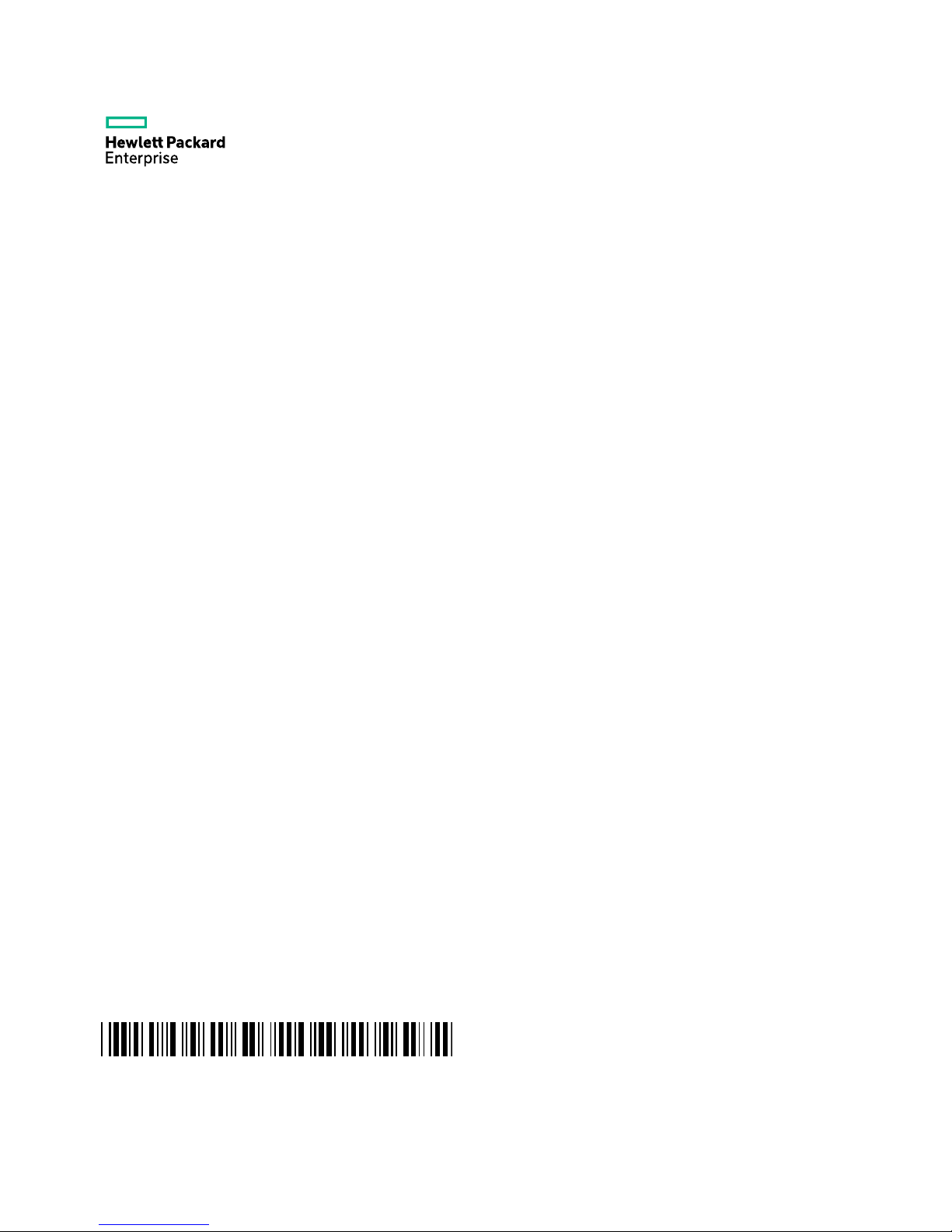
HPE PSR3000-54A
Power Supply User Guide
Part number: 5200-2110
Document version: APW100-20160812
5200-2110
Page 2
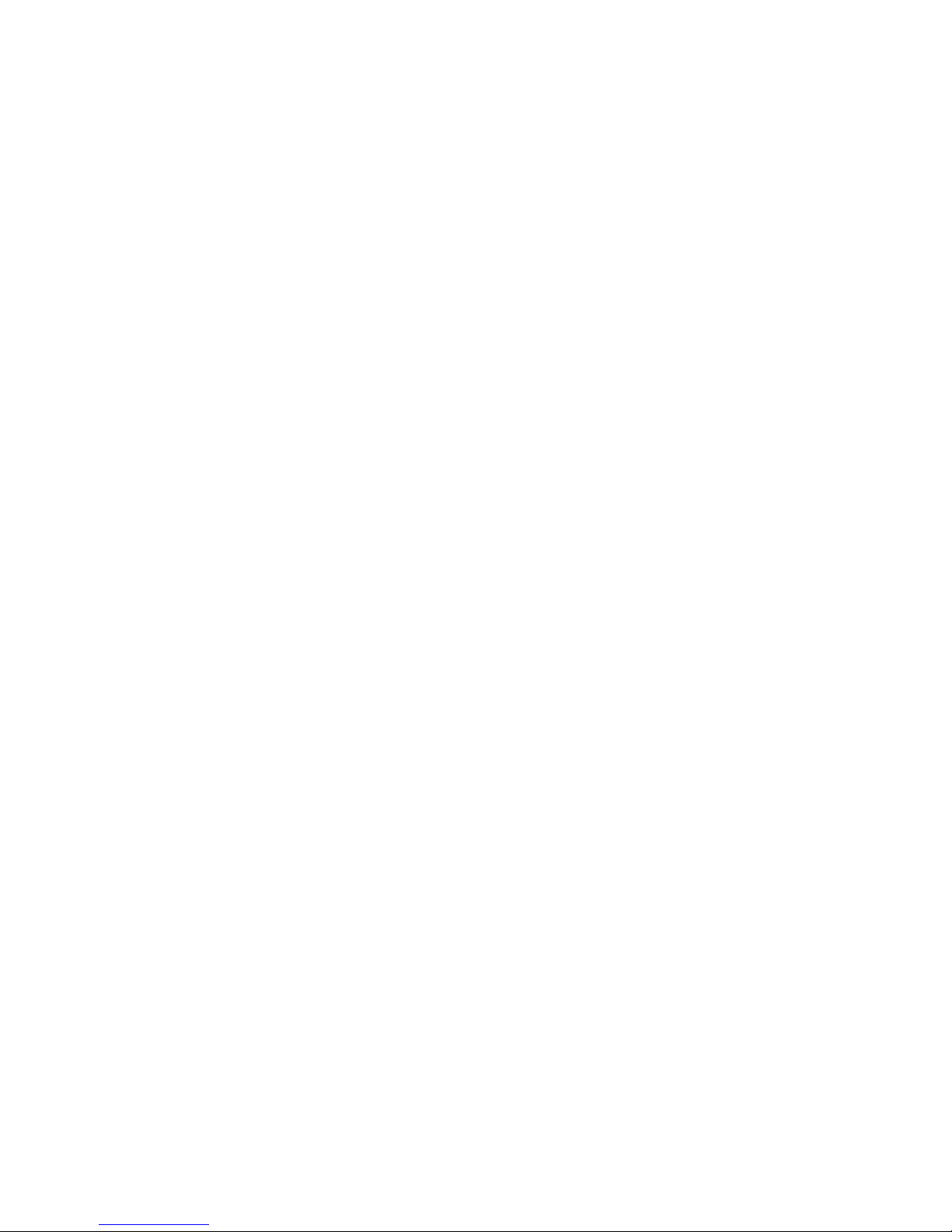
© Copyright 2016 Hewlett Packard Enterprise Development LP
The information contained herein is subject to change without notice.
The only warranties for Hewlett Packard Enterprise products and
services are set forth in the express warranty statements
accompanying such products and services. Nothing herein should be
construed as constituting an additional warranty. Hewlett Packard
Enterprise shall not be liable for technical or editorial errors or
omissions contained herein.
Confidential computer software. Valid license from Hewlett Packard
Enterprise required for possession, use, or copying. Consistent with
F AR 12.211 and 12.212, Commercial Computer Software, Computer
Software Documentation, and Technical Data for Commercial Item s
are licensed to the U.S. Government under vendor’s standard
commercial license.
Links to third-party websites take you outside the Hewlett Packard
Enterprise website. Hewlett Packard Enterprise has no control over
and is not responsible for information outside the Hewlett Packard
Enterprise website.
Acknowledgments
Intel®, Itanium®, Pentium®, Intel Inside®, and the Intel Inside logo
are trademarks of Intel Corporation in the United States and other
countries.
Microsoft® and Windows® are trademarks of the Microsoft group of
companies.
Adobe® and Acrobat® are trademarks of Adobe Systems
Incorporated.
Java and Oracle are registered trademarks of Oracle and/or its
affiliates.
UNIX® is a registered trademark of The Open Group.
Page 3
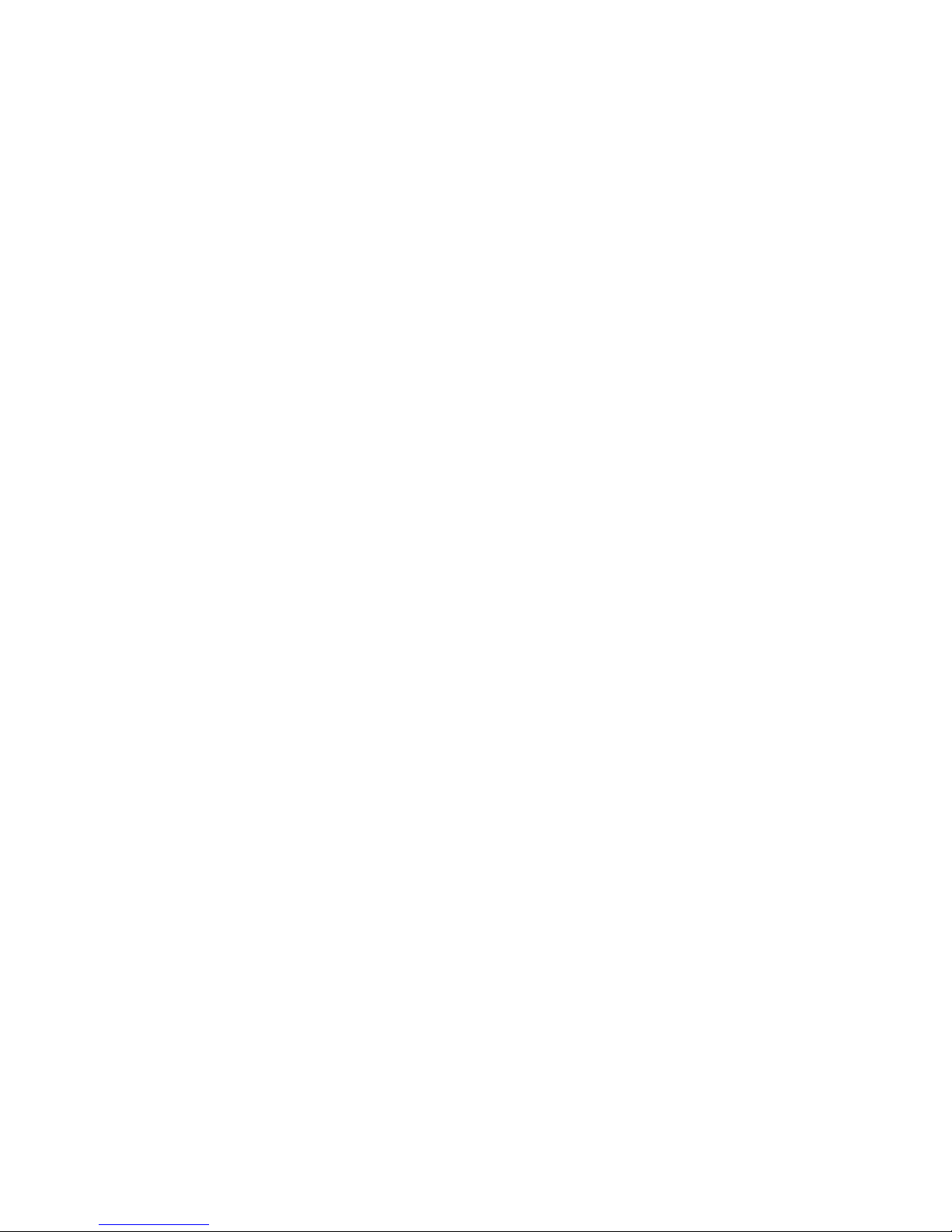
i
Contents
Overview ···························································· 1
Front panel ················································································· 2
LEDs ··························································································· 2
Technical specifications ······························································ 3
Power supplies configuration ······················································ 4
Installing and removing the power supply ·········· 6
Installing the power supply ························································· 6
Installing the power supply ···················································· 6
Connecting the power cord ··················································· 8
Removing the power supply ····················································· 10
Removing the power cord ··················································· 11
Removing the power supply ················································ 11
Document conventions and icons ···················· 13
Conventions ·············································································· 13
Network topology icons ···························································· 15
Support and other resources ···························· 17
Accessing Hewlett Packard Enterprise Support ······················· 17
Accessing updates ··································································· 17
Websites ·············································································· 18
Customer self repair ···························································· 19
Remote support ··································································· 20
Documentation feedback ····················································· 20
Page 4
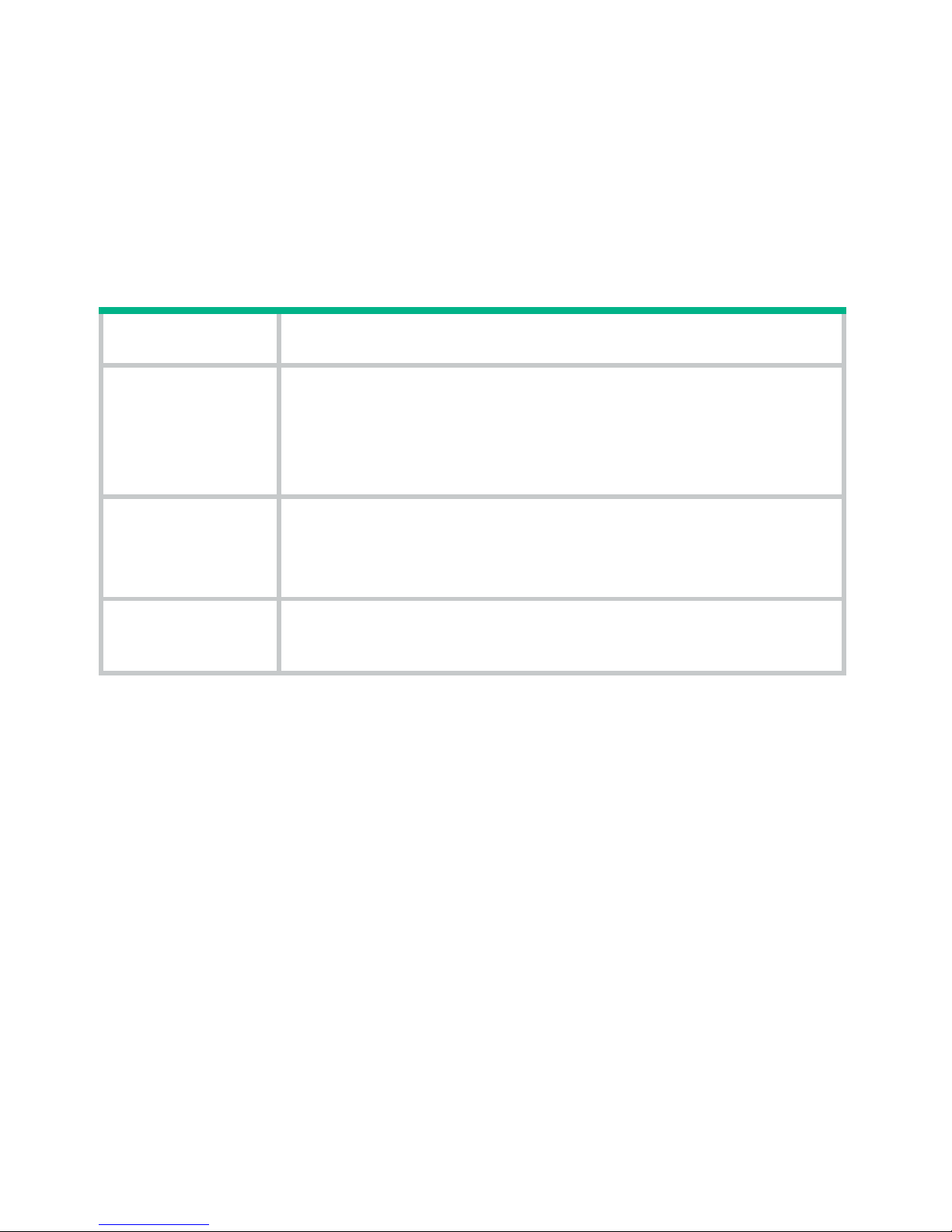
1
Overview
The PSR3000-54A (JH348A) AC-input and DC-output power supply
is hot swappable and provides a maximum output of 3000 W.
Table 1 PSR3000-54A power supply features
Feature Description
Protection
Protection against input under-voltage, input
over-voltage, output over-voltage, output short
circuit, output under-current, output over-current,
and overheat.
Redundancy
The power supplies can operate in N+1 or N+N
redundancy. For more information, see "Power
supplies configuration."
Hot
swapping
You can install or remove the power supply when
the device is operating.
The power supply shuts down automatically when its temperature
exceeds the acceptable range. When the temperature returns to the
acceptable range, the power supply automatically restarts.
Page 5
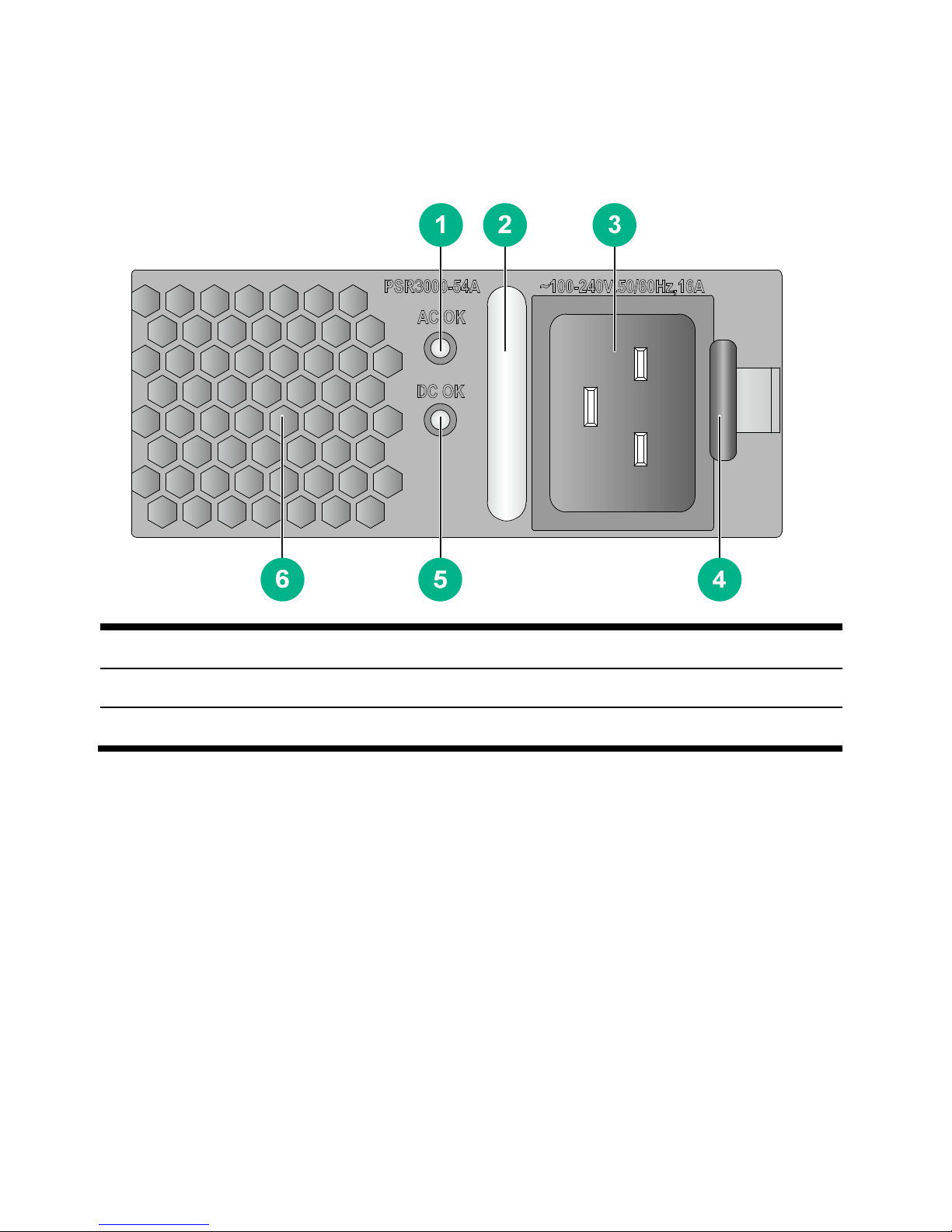
2
Front panel
Figure 1 Front panel
(1) Power input LED (AC OK) (2) Handle
(3) AC input receptacle (4) Latch
(5) Power output LED (DC OK) (6) Air vents
LEDs
The PSR3000-54A power supply has two LEDs.
Page 6
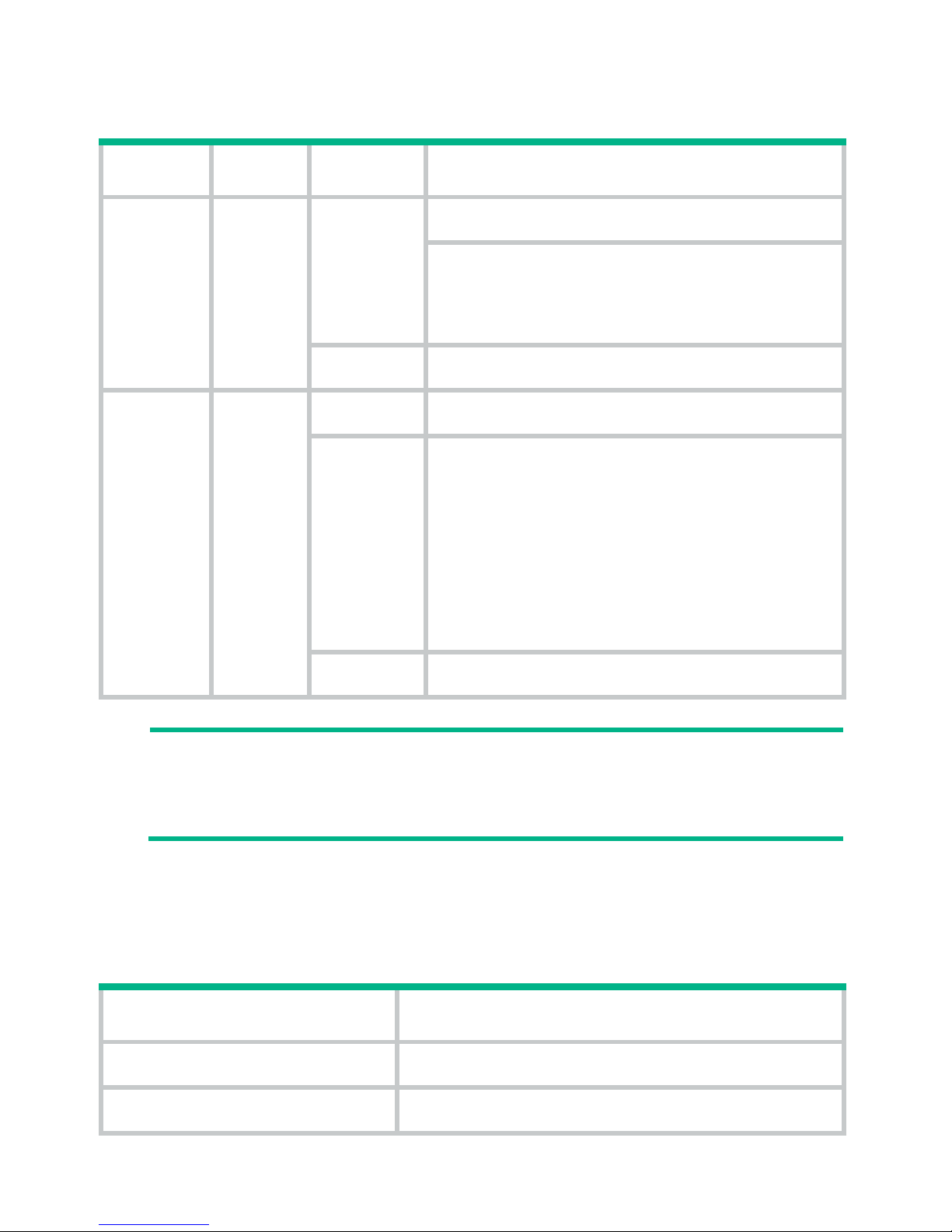
3
Table 2 LED description
LED Mark Color Description
Power
input
LED
AC
OK
Off
No AC power input.
Low AC input voltage. The power
supply has entered the protected
state.
Green Normal AC input.
Power
output
LED
DC
OK
Green Normal DC output.
Red
DC output failure. An alarm
condition occurs, for example,
output short circuit, output
over-current, output over-voltage,
output under-voltage, or remote
shutdown. The power supply has
entered the protected state.
Orange High temperature.
NOTE:
A
fter the circuit breaker for the power supply is switched off, the
LEDs on the power supply will remain on for a while.
Technical specifications
Table 3 Technical specifications
Item Specifications
Rated input voltage 100 to 240 VAC @ 50 or 60 Hz
Rated output voltage 54 VDC
Page 7
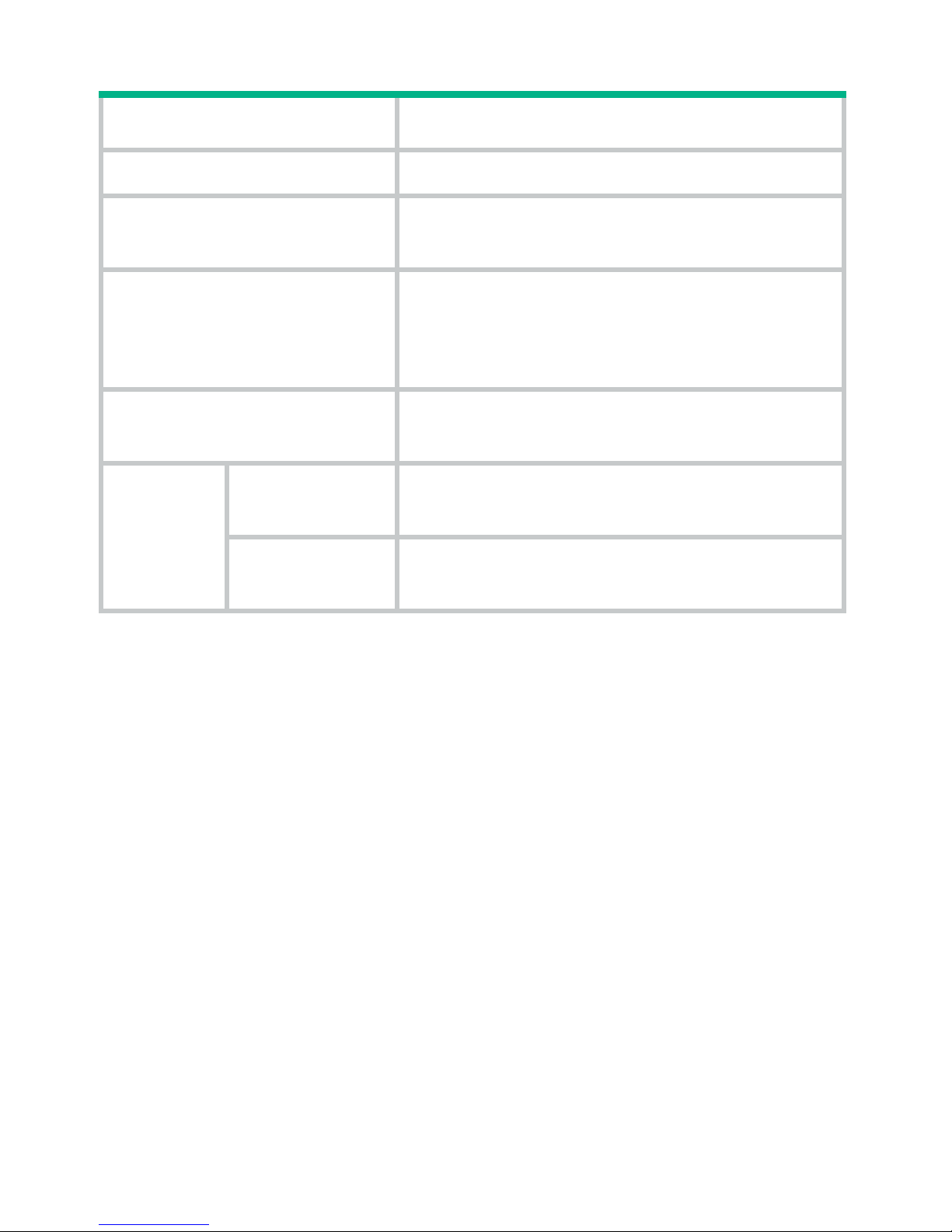
4
Item Specifications
Maximum input current 16 A
Maximum output
current
55.6 A
Maximum output power
• 1200 W @ 110 VAC
• 2400 W @ 175 to 200 VAC
• 3000 W @ 220 VAC
Dimensions (H × W × D)
41 × 100 × 332 mm (1.61 × 3.94 ×
13.07 in)
Ambient
tempera
ture
Operating
temperature
–10°C to +50°C (–14°F to +122°F)
Storage
temperature
–40°C to + 70°C (–40°F to +158°F)
Power supplies configuration
Follow these guidelines to configure power supplies for the device:
• Determine the total number of power supplies based on the
actual power consumption, the power supply slot number, and
power redundancy design.
• Determine the power supply redundancy design based on the
power source conditions.
{ When two mains power inputs are provided, you can
configure the power supplies in N+N redundancy. N+N must
be not greater than the total number of power supply slots.
{ When one mains power input is provided, you can configure
the power supplies in N+1 or N+N redundancy. N+1 or N+N
must be not greater than the total number of po wer supply
slots.
Page 8

5
• For easy usage and maintenance, configure a circuit breaker for
each power input. The rated current of the circuit breaker must
be a minimum of 20 A.
Page 9

6
Installing and removing the power
supply
Installing the power supply
To avoid bodily injury and device damage, follow the procedures
in Figure 2 to inst
all the power supply.
Figure 2 Power supply installation procedure
Before the installation, prepare an ESD wrist stra p and a flat-blade
screwdriver yourself.
Installing the power supply
1. Wear an ESD wrist strap, and make sure the strap makes good
skin contact and is reliably grounded.
Page 10

7
2. If the target slot has a blank panel, thread the flat-blade
screwdriver through the hole in the handle of the blank panel
and pull the blank panel out.
Figure 3 Removing the bl ank panel
3. Unpack the power supply.
4. Correctly orient the power supply.
If you install the power supply in a left power supply slot, make
sure the latch is above the handle. If you install the power supply
in a right power supply slot, make sure the latch is below the
handle.
5. Holding the handle of the power supply with one hand and
supporting the bottom of the power supply with the other, slide
the power supply along the guide rails into the slot until you hear
a click.
Page 11

8
The power supply is foolproof. If the power supply is oriented
incorrectly, you cannot install the power supply into the slot. If
you encounter a hard resistance while inserting the power
supply, pull out the power supply, reorient it, and then insert it
again.
Figure 4 Installing the power supply
Connecting the power cord
WARNING!
• Make sure each power cord has a separate circuit breaker.
• Turn off the circuit breaker before you connect the power
cord.
Page 12

9
The PSR3000-54A power supply is provided with a 16 A AC po wer
cord with a C19 angled connector . You can also use a 16 A AC power
cord with a straight entry C19 connector.
To connect the power cord:
1. Plug the AC power cord connector into the AC input receptacle
of the power supply.
2. Use a removable cable tie or self-adhesive cable tie to secure
the power cord to the handle of the power supply.
Route the power cords of the left power supplies to the left side.
Route the power cords of the right power supplies to the right
side.
Figure 5 Securing the power cord with a C19 angled connector
by using a removable cable tie
Page 13

10
Figure 6 Securing the power cord with a straight entry C19
connector by using an self-adhesive cable tie
3. Plug the other end of the power cord into an AC po wer
receptacle, and turn on the circuit breaker.
4. Verify that the power input LED is ON. If the LED is on, the
power cord is correctly connected. If the LED is OFF,
troubleshoot the installation process.
Removing the power supply
To avoid device damage and bodily injury, follow the procedures
in Figure 7 to
remove the power supply.
Page 14

11
Figure 7 Power supply removal procedure
Before you remove a power supply, prepare an ESD wrist strap
yourself.
Removing the power cord
1. Turn off the circuit breaker for the power cord.
2. Wear an ESD wrist strap, and make sure the strap makes good
skin contact and is correctly grounded.
3. Remove the cable tie, and pull the power cord out.
Removing the power supply
CAUTION:
Before you insert a power supply that is just removed from the
device into a power supply slot, make sure the LEDs on the
power supply are off.
Page 15
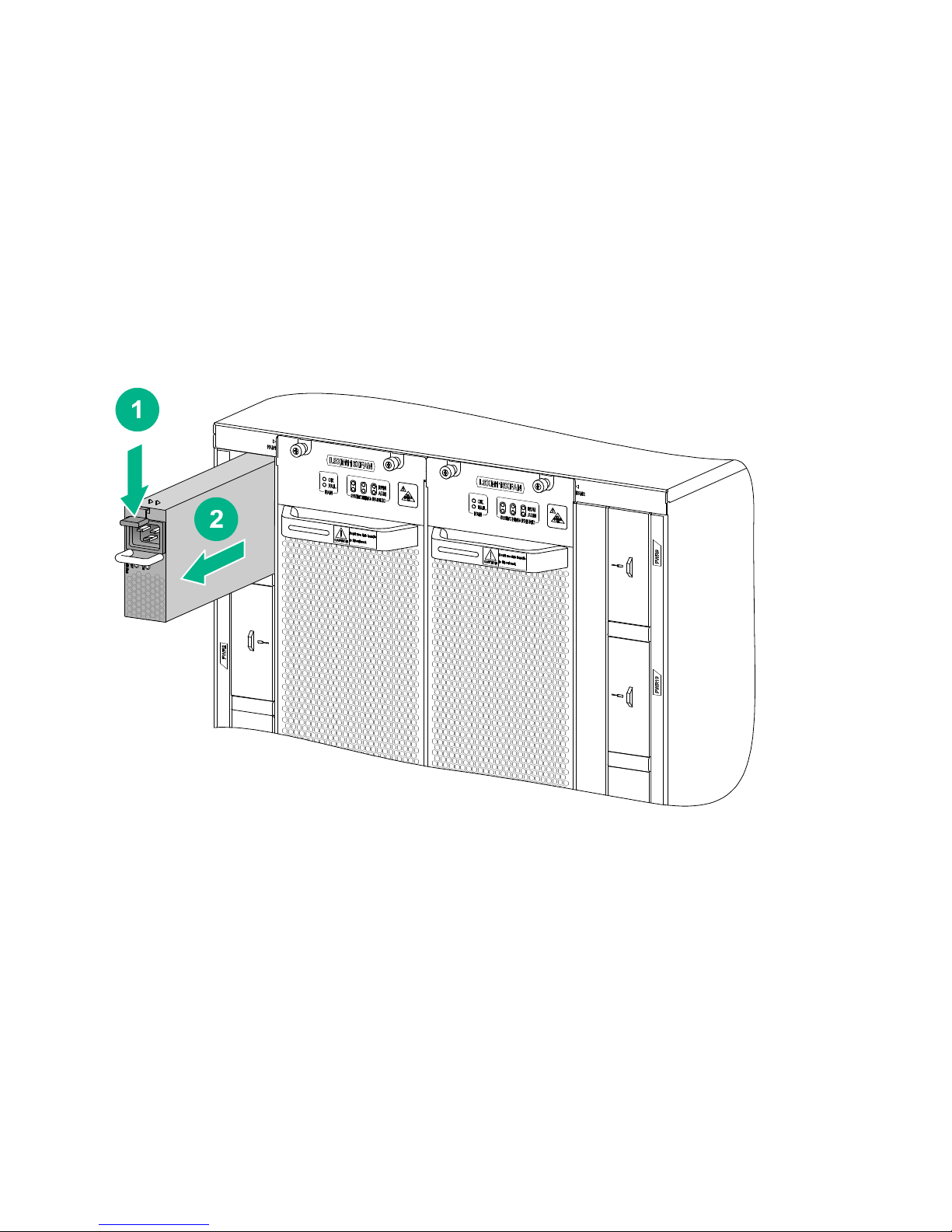
12
To remove the power supply:
1. Pressing the latch towards the handle direction, pull the power
supply out along the guide rails until it is part way out of the slot.
2. As shown in Figure 8, gr
asping the handle of the power supply
with one hand and supporting the bottom of the power supply
with the other hand, pull the module slowly along the guide rails
out of the slot.
Figure 8 Removing the power supply
3. Place the power supply on an antistatic mat.
4. Install the blank panel in the power supply slot.
Page 16

13
Document conventions and icons
Conventions
This section describes the conventions used in the documentation.
Port numbering in examples
The port numbers in this document are for illustration only and might
be unavailable on your device.
Command conventions
Convention Description
Boldface
Bold text represents commands and keywords
that you enter literally as shown.
Italic
Italic
text represents arguments that you
replace with actual values.
[ ]
Square brackets enclose syntax choices
(keywords or arguments) that are optional.
{ x | y | ... }
Braces enclose a set of required syntax
choices separated by vertical bars, from which
you select one.
[ x | y | ... ]
Square brackets enclose a set of optional
syntax choices separated by vertical bars, from
which you select one or none.
{ x | y | ... } *
Asterisk marked braces enclose a set of
required syntax choices separated by vertical
bars, from which you select at least one.
Page 17

14
Convention Description
[ x | y | ... ] *
Asterisk marked square brackets enclose
optional syntax choices separated by vertical
bars, from which you select one choice,
multiple choices, or none.
&<1-n>
The argument or keyword and argument
combination before the ampersand (&) sign
can be entered 1 to n times.
#
A line that starts with a pound (#) sign is
comments.
GUI conventions
Convention Description
Boldface
Window names, button names, field names,
and menu items are in Boldface. For example,
the New User window appears; click OK.
>
Multi-level menus are separated by angle
brackets. For example, File > Create > Folder.
Symbols
Convention Description
WARNING!
An alert that calls attention to important
information that if not understood or
followed can result in personal injury.
Page 18

15
Convention Description
CAUTION:
An alert that calls attention to important
information that if not understood or
followed can result in data loss, data
corruption, or damage to hardware or
software.
IMPORTANT:
An alert that calls attention to essential
information.
NOTE:
An alert that contains additional or
supplementary information.
TIP:
An alert that provides helpful information.
Network topology icons
Convention Description
Represents a generic network device, such as
a router, switch, or firewall.
Represents a routing-capable device, such as
a router or Layer 3 switch.
Represents a generic switch, such as a Layer 2
or Layer 3 switch, or a router that supports
Layer 2 forwarding and other Layer 2 features.
Represents an access controller, a unified
wired-WLAN module, or the access controller
engine on a unified wired-WLAN switch.
Page 19

16
Convention Description
Represents an access point.
Represents a wireless terminator unit.
Represents a wireless terminator.
Represents a mesh access point.
Represents omnidirectional signals.
Represents directional signals.
Represents a security product, such as a
firewall, UTM, multiservice security gatew ay, or
load balancing device.
Represents a security card, such as a firewall,
load balancing, NetStream, SSL VPN, IPS, or
ACG card.
T
T
T
T
Page 20

17
Support and other resources
Accessing Hewlett Packard Enterprise
Support
• For live assistance, go to the Contact Hewlett Packard
Enterprise Worldwide website:
www.hpe.com/assistance
• To access documentation and support services, go to the
Hewlett Packard Enterprise Support Center website:
www.hpe.com/support/hpesc
Information to collect
• Technical support registration number (if applicable)
• Product name, model or version, and serial number
• Operating system name and version
• Firmware version
• Error messages
• Product-specific reports and logs
• Add-on products or components
• Third-party products or components
Accessing updates
• Some software products provide a mechanism for accessing
software updates through the product interface. Review your
product documentation to identify the recommended software
update method.
• To download product updates, go to either of the following:
Page 21

18
{ Hewlett Packard Enterprise Support Center Get connected
with updates page:
www.hpe.com/support/e-updates
{ Software Depot website:
www.hpe.com/support/softwaredepot
• To view and update your entitlements, and to link your contracts,
Care Packs, and warranties with your profile, go to the Hewlett
Packard Enterprise Support Center More Information on
Access to Support Materials page:
www.hpe.com/support/AccessToSupportMaterials
IMPORTANT:
A
ccess to some updates might require product entitlement when
accessed through the Hewlett Packard Enterprise Support
Center. You must have an HP Passport set up with relevant
entitlements.
Websites
Website Link
Networking websites
Hewlett Packard Enterprise
Networking Information Library
www.hpe.com/networking/reso
urcefinder
Hewlett Packard Enterprise
Networking website
www.hpe.com/info/networking
Hewlett Packard Enterprise
Networking My Support
www.hpe.com/networking/sup
port
General websites
Page 22

19
Website Link
Hewlett Packard Enterprise
Information Library
www.hpe.com/info/enterprise/
docs
Hewlett Packard Enterprise
Support Center
www.hpe.com/support/hpesc
Contact Hewlett Packard
Enterprise Worldwide
www.hpe.com/assistance
Subscription Service/Support
Alerts
www.hpe.com/support/e-updat
es
Software Depot
www.hpe.com/support/softwar
edepot
Customer Self Repair (not
applicable to all devices)
www.hpe.com/support/selfrep
air
Insight Remote Support (not
applicable to all devices)
www.hpe.com/info/insightremo
tesupport/docs
Customer self repair
Hewlett Packard Enterprise customer self repair (CSR) programs
allow you to repair your product. If a CSR part needs to be replaced,
it will be shipped directly to you so that you can install it at your
convenience. Some parts do not qualify for CSR. Your Hewlett
Packard Enterprise authorized service provider will determine
whether a repair can be accomplished by CSR.
For more information about CSR, contact your local service provider
or go to the CSR website:
www.hpe.com/support/selfrepair
Page 23

20
Remote support
Remote support is available with supported devices as part of your
warranty, Care Pack Service, or contractual support agreement. It
provides intelligent event diagnosis, and automatic, secure
submission of hardware event notifications to Hewlett Packard
Enterprise, which will initiate a fast and accurate resolution based on
your product’s service level. Hewlett Packard Enterprise strongly
recommends that you register your device for remote support.
For more information and device support details, go to t he following
website:
www.hpe.com/info/insightremotesupport/docs
Documentation feedback
Hewlett Packard Enterprise is committed to providing documentation
that meets your needs. To help us improve the documentation, send
any errors, suggestions, or comments to Documentation Feedback
(docsfeedback@hpe.com
). When submitting your feedback, include
the document title, part number, edition, and publication date located
on the front cover of the document. For online help content, include
the product name, product version, help edition, and publication date
located on the legal notices page.
