Page 1

HP FlexFabric 11900 2500W AC
Power Supply User Guide
Part number: 5998-4091
Power supply overview
The AC2500 (JG616A) is a power supply with AC input and DC output. It can provide up
to 2500 W DC output.
The AC2500 has the following features:
Feature Description
Protection function
Support for hot
swapping
Support for
redundancy
CAUTION:
• AC2500 cannot work with other models of power supplies in the same device.
• When the temperature of the power supply is higher than the upper limit of the
operating temperature, the power supply automatically shuts down. When the
temperature falls into the normal range, the power supply automatically starts.
Protection for under-voltage input, over-voltage input,
over-voltage output, output short circuit, under-current
output, over-current output, and overheat.
You can plug in or unplug the power supply when the
device is operating properly.
The power supplies can operate in N+1 or N+N redundant
mode. For more information, see "Power supply
co
nfiguration."
1
Page 2
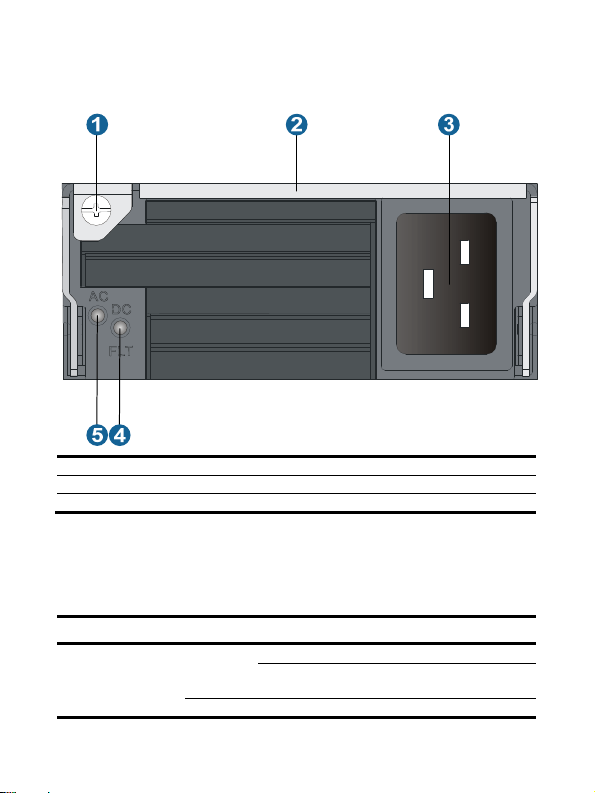
Front panel
Figure 1 Front panel of AC2500
(1) Captive screw (2) Power supply handle
(3) Power input jack (4) Power output status LED
(5) Power input status LED
LEDs
A power supply has two status LEDs. The following table lists the LED status and
description.
LED Sign Color Description
Power
input
Off
AC
Green The power input is normal.
The power supply has no power input.
The input voltage is too low, and the power
supply enters the protected state.
2
Page 3
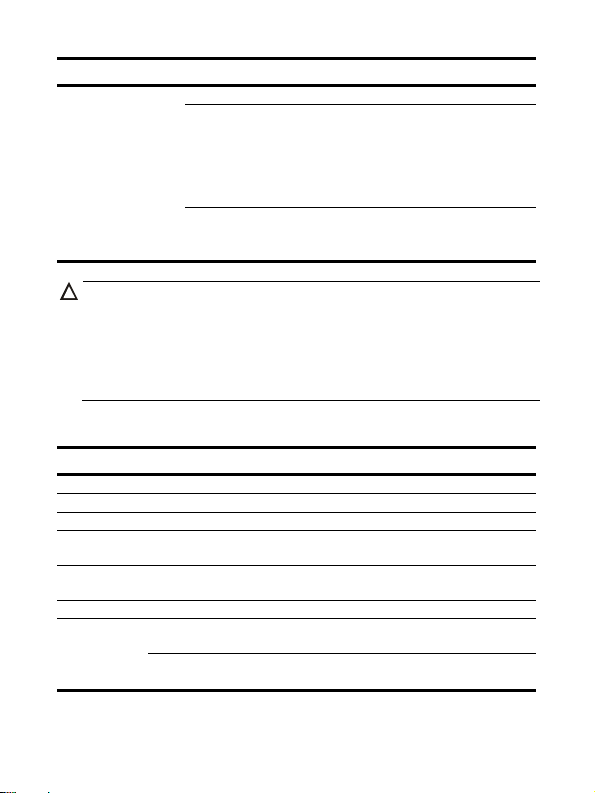
LED Sign Color Description
Green The power output is normal.
Power
output
CAUTION:
• If a power supply has no power input, or the connected circuit breaker is off, but
another power supply is providing power to the system, it is normal that the power
output status LED is red.
• After the circuit breaker that connects to a power supply is off, it is normal that the
LEDs on the power supply last on for a while.
Red
DC
Orange
The power supply encounters exceptional
power output problems. In other words, when
output short circuit, over-current output,
over-voltage output, under-voltage input, or
remote shutdown occurs, the power supply
enters the protected state.
The temperature of the power supply is too
high, and the power supply enters the
protected state.
Technical specifications
Item Specifications
Rated input voltage 100 to 240 VAC (50/60 Hz)
Rated output voltage 12 VDC
Maximum input current 16 A
Maximum output current
Maximum output power
Dimensions (H × W × D) 41 × 102 × 391 mm (1.61 × 4.00 × 15.36 in)
Ambient
temperature
Operating
temperature
Storage
temperature
• 208 A @ 220 VAC
• 100 A @ 110 VAC
• 1200 W @ 110 VAC
• 2500 W @ 220 VAC
–10°C to +50°C (–14°F to +122°F)
–40°C to +85°C (–40°F to +185°F)
3
Page 4
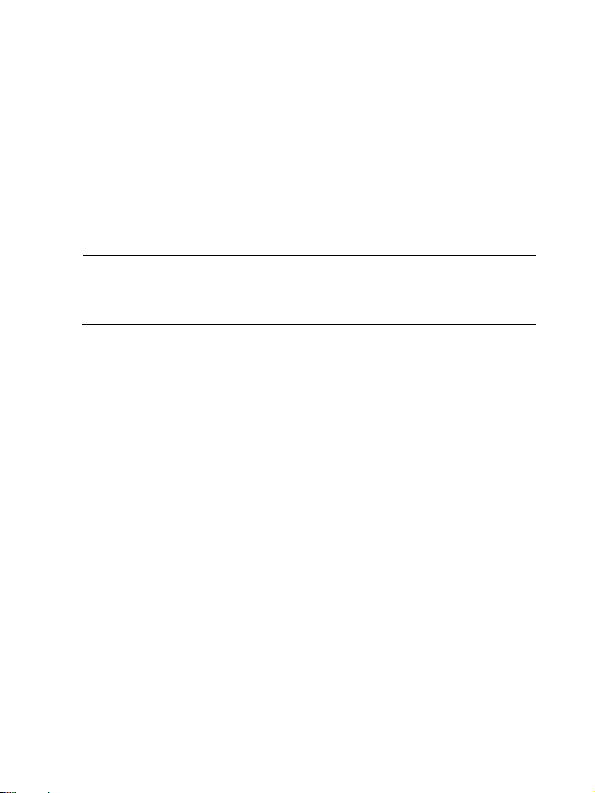
Power supply configuration
You can determine the number of power supplies to be configured for the system
according to the actual power consumption and power supply conditions.
• In an environment with two mains power inputs, you can configure N+N redundant
mode.
• In an environment with only one mains power input, you can configure N+1 or N+N
redundant mode.
• For easy usage and maintenance, be sure to configure a proper circuit breaker for
each power input. The rated current of the circuit breaker must be more than 20 A.
NOTE:
In the term
slots in the device. N+1 or N+N must not be more than the total number of power
supply slots.
N+1
and
N+N
, the value of N depends on the number of power supply
Installing and removing a power supply
Installing a power supply
Figure 2 illustrates the flow for installing a power supply. Strictly follow the sequence to
avoid possible dangers.
4
Page 5

Figure 2 Installation flow of a power supply
NOTE:
The device needs at least one power supply to provide power supply, so the chassis
has a power supply slot without a blank panel. For this slot, you can skip "Remove the
blank panel" in the figure above.
Before the installation, prepare an ESD-preventive wrist strap and a Phillips screwdriver.
Installing the power supply
1. Wear an ESD-preventive wrist strap, and make sure the wrist strap makes good skin
contact and is properly grounded.
2. Use the Phillips screwdriver to unfasten the captive screws on the blank panel, and
remove the blank panel from the slot to be used (see callout 2 in the Figure 3).
5
Page 6

Figure 3 Removing the blank panel
g
1
2
(1) Unfasten the captive screws on the blank panel
(2) Remove the blank panel
3. Unpack the power supply.
4. Holding the handle of the power supply with one hand and supporting the bottom
of the power supply with the other, slide the power supply along the guide rails into
the slot.
NOTE:
The blank panel is printed with a dia
follow the instruction to install the power supply. As shown in Figure 4 (vertical
installation), be sure of the correct direction of the power supply.
ram of correct installation direction. You can
6
Page 7

Figure 4 Installing the power supply into a vertical slot
W
5. Press the handle back into the notch of the power supply.
6. Use the Phillips screwdriver to fasten the captive screw on the handle to secure the
power supply.
Connecting the power cord
ARNING!
• Make sure each power cord has a separate circuit breaker.
• Turn off the circuit breaker before connecting the power cord.
To connect the power cord:
1. Plug the AC power cord connector into the receptacle of the power supply.
2. Route the power cord along the cabling rack, and fasten the power cord by using
cable ties.
7
Page 8

NOTE:
The cabling rack position varies by switch model. Route the cable as required. For
how to fasten the power cord connected to a vertically-installed power supply,
see Figure 5
Figure 5 Fastening the power cord connected to a vertically-installed power supply
3. Plug the other end of the power cord into an AC power receptacle of the power
source, and turn on the connected circuit breaker.
4. Verify that the input status LED is ON. It indicates that the power cord is correctly
connected. If the input status LED is OFF, troubleshoot the installation process until
the input status LED is ON.
Removing a power supply
Figure 6 illustrates the flow for removing a power supply. Strictly follow the sequence to
avoid possible dangers.
8
Page 9

Figure 6 Removal flow of a power supply
A
NOTE:
The device needs at least one power supply to provide power supply, so the chassis
has a power supply slot without a blank panel. For this slot, you can skip "Install the
blank panel" in the figure above.
Before removing a power supply, prepare an ESD-preventive wrist strap and a Phillips
screwdriver.
Removing the power cord
1. Turn off the circuit breaker of the power cord.
2. Wear an ESD-preventive wrist strap, and make sure the wrist strap makes good skin
contact and is properly grounded.
3. Remove the cable ties, and pull the power cord out.
CAUTION:
fter the circuit breaker that connects to a power supply is off, it is normal that the
LEDs on the power supply last on for a while.
9
Page 10

Removing the power supply
1. Use the Phillips screwdriver to unfasten the captive screw on the power supply.
2. Hold the captive screw and pull out the handle of the power supply.
3. As shown in Figure 7,
it out a little, support the bottom of the power supply with the other hand, and then
pull the module slowly along the guide rails out of the slot.
Figure 7 Removing the power supply
grasp the handle of the power supply with one hand and pull
4. Put the power supply on an antistatic mat.
5. Install the blank panel back to the power supply slot, and fasten the captive screws.
CAUTION:
Before inserting a removed power supply into a power supply slot, make sure the
LEDs on the power supply are both off.
10
Page 11

© Copyright 2012 Hewlett-Packard Development Company, L.P.
The information in this document is subject to change without notice.
BO M : 3101 A 0 G B
Version: APW100
5998-4091
11
