Page 1

HP ProtectTools Security Software,
Version 6.0
User Guide
Page 2

© Copyright 2009, 2010 Hewlett-Packard
Development Company, L.P. The
information contained herein is subject to
change without notice.
Microsoft, Windows and Windows Vista are
either trademarks or registered trademarks
of Microsoft Corporation in the United
States and/or other countries.
The only warranties for HP products and
services are set forth in the express
warranty statements accompanying such
products and services. Nothing herein
should be construed as constituting an
additional warranty. HP shall not be liable
for technical or editorial errors or omissions
contained herein.
This document contains proprietary
information that is protected by copyright.
No part of this document may be
photocopied, reproduced, or translated to
another language without the prior written
consent of Hewlett-Packard Company.
HP ProtectTools Security Software User
Guide
Third Edition: November 2010
Document Part Number: 581746-003
Page 3

About This Book
This guide provides basic information for upgrading this computer model.
WARNING! Text set off in this manner indicates that failure to follow directions could result in bodily
harm or loss of life.
CAUTION: Text set off in this manner indicates that failure to follow directions could result in
damage to equipment or loss of information.
NOTE: Text set off in this manner provides important supplemental information.
ENWW iii
Page 4

iv About This Book ENWW
Page 5

Table of contents
1 Introduction to security .................................................................................................................................. 1
HP ProtectTools features ..................................................................................................................... 2
HP ProtectTools security products description and common use examples ........................................ 3
Credential Manager (Password Manager) for HP ProtectTools .......................................... 3
Embedded Security for HP ProtectTools ............................................................................. 4
Drive Encryption for HP ProtectTools .................................................................................. 4
File Sanitizer for HP ProtectTools ........................................................................................ 5
Device Access Manager for HP ProtectTools ...................................................................... 5
Privacy Manager for HP ProtectTools ................................................................................. 5
Computrace for HP ProtectTools (formerly known as LoJack Pro) ..................................... 6
Accessing HP ProtectTools Security .................................................................................................... 6
Achieving key security objectives ......................................................................................................... 6
Protecting against targeted theft .......................................................................................... 7
Restricting access to sensitive data ..................................................................................... 7
Preventing unauthorized access from internal or external locations ................................... 8
Creating strong password policies ....................................................................................... 8
Additional security elements ................................................................................................................. 9
Assigning security roles ....................................................................................................... 9
Managing HP ProtectTools passwords ................................................................................ 9
Creating a secure password ............................................................................. 10
Backing up credentials and settings .................................................................................. 11
2 HP ProtectTools Security Manager Administrative Console .................................................................... 12
About HP ProtectTools Administrative Console ................................................................................. 12
Using the Administrative Console ...................................................................................................... 12
Getting Started - Setup Wizard .......................................................................................................... 13
Configuring your system ..................................................................................................................... 13
Enabling security features ................................................................................................. 14
Defining Security Manager authentication policies ............................................................ 14
Logon tab .......................................................................................................... 14
Session tab ....................................................................................................... 14
Defining Settings ................................................................................................................ 15
Managing Users ................................................................................................................. 15
Adding a user .................................................................................................... 15
Removing a user ............................................................................................... 16
Checking user status ......................................................................................... 16
ENWW v
Page 6

Specifying device settings ................................................................................................. 16
Configuring Applications Settings ....................................................................................................... 16
Encrypting Drives ............................................................................................................................... 17
Managing Device Access ................................................................................................................... 17
3 HP ProtectTools Security Manager ............................................................................................................. 18
Logging in after Security Manager is configured ................................................................................ 18
Managing passwords ......................................................................................................................... 19
Setting credentials .............................................................................................................................. 19
Changing your Windows password ................................................................................... 19
Setting up a Smart Card .................................................................................................... 19
Initializing the Smart Card .................................................................................................. 20
Registering the Smart Card ............................................................................................... 20
Managing communication privacy ...................................................................................................... 20
Shredding or bleaching files ............................................................................................................... 21
Viewing drive encryption status .......................................................................................................... 21
Viewing device access ....................................................................................................................... 21
Activating theft recovery ..................................................................................................................... 21
Adding applications ............................................................................................................................ 22
Setting preferences ............................................................................................................................ 22
Backup and Restore ........................................................................................................................... 22
Backing up your data ......................................................................................................... 22
Restoring your data ........................................................................................................... 23
Changing your Windows user name and picture ................................................................................ 24
4 Password Manager for HP ProtectTools .................................................................................................... 25
Adding logons ..................................................................................................................................... 26
Editing logons ..................................................................................................................................... 26
Using the Logons menu ..................................................................................................................... 27
Organizing logons into categories ...................................................................................................... 27
Managing your logons ........................................................................................................................ 28
Assessing your password strength ..................................................................................................... 28
Password Manager Icon settings ....................................................................................................... 28
5 Drive Encryption for HP ProtectTools ........................................................................................................ 29
Setup procedures ............................................................................................................................... 30
Opening Drive Encryption .................................................................................................. 30
General tasks ..................................................................................................................................... 30
Activating Drive Encryption ................................................................................................ 30
Deactivating Drive Encryption ............................................................................................ 30
vi ENWW
Page 7

Logging in after Drive Encryption is activated .................................................................... 30
Advanced tasks .................................................................................................................................. 30
Managing Drive Encryption (administrator task) ................................................................ 30
Activating a TPM-protected password .............................................................. 30
Encrypting or decrypting individual drives ......................................................... 31
Backup and recovery (administrator task) ......................................................................... 31
Creating backup keys ........................................................................................ 31
6 Privacy Manager for HP ProtectTools ......................................................................................................... 32
Opening Privacy Manager .................................................................................................................. 32
Setup procedures ............................................................................................................................... 32
Managing Privacy Manager Certificates ............................................................................ 32
Requesting and installing a Privacy Manager Certificate .................................................. 32
Requesting a Privacy Manager Certificate ........................................................ 33
Installing a Privacy Manager Certificate ............................................................ 33
Viewing Privacy Manager Certificate details ...................................................................... 33
Renewing a Privacy Manager Certificate ........................................................................... 34
Setting a default Privacy Manager Certificate .................................................................... 34
Deleting a Privacy Manager Certificate ............................................................................. 34
Restoring a Privacy Manager Certificate ........................................................................... 34
Revoking your Privacy Manager Certificate ....................................................................... 35
Managing Trusted Contacts ............................................................................................... 35
Adding Trusted Contacts ................................................................................... 35
Adding a Trusted Contact ................................................................. 36
Adding Trusted Contacts using your Microsoft Outlook address
book .................................................................................................. 36
Viewing Trusted Contact details ........................................................................ 37
Deleting a Trusted Contact ............................................................................... 37
Checking revocation status for a Trusted Contact ............................................ 37
General tasks ..................................................................................................................................... 37
Using Privacy Manager in Microsoft Office ........................................................................ 37
Using Privacy Manager in Microsoft Outlook ..................................................................... 41
Advanced tasks .................................................................................................................................. 42
Migrating Privacy Manager Certificates and Trusted Contacts to a different computer ..... 42
Exporting Privacy Manager Certificates and Trusted Contacts ......................... 42
Importing Privacy Manager Certificates and Trusted Contacts ......................... 42
7 File Sanitizer for HP ProtectTools ............................................................................................................... 43
Setup procedures ............................................................................................................................... 43
Opening File Sanitizer ....................................................................................................... 43
Setting a free space bleaching schedule ........................................................................... 44
ENWW vii
Page 8

Setting a shred schedule ................................................................................................... 44
Selecting or creating a shred profile .................................................................................. 44
Selecting a predefined shred profile .................................................................................. 44
Customizing an advanced security shred profile ............................................................... 45
Customizing a simple delete profile ................................................................................... 45
General tasks ..................................................................................................................................... 46
Using a key sequence to initiate shredding ....................................................................... 46
Using the File Sanitizer icon .............................................................................................. 46
Manually shredding one asset ........................................................................................... 47
Manually shredding all selected items ............................................................................... 47
Manually activating free space bleaching .......................................................................... 47
Aborting a shred or free space bleaching operation .......................................................... 48
Viewing the log files ........................................................................................................... 48
8 Embedded Security for HP ProtectTools .................................................................................................... 49
Setup procedures ............................................................................................................................... 49
Installing Embedded Security for HP ProtectTools (if necessary) ..................................... 49
Enabling the embedded security chip in Computer Setup ................................................. 49
Initializing the embedded security chip .............................................................................. 50
Setting up the basic user account ...................................................................................... 50
General tasks ..................................................................................................................................... 51
Using the Personal Secure Drive ....................................................................................... 51
Encrypting files and folders ................................................................................................ 51
Sending and receiving encrypted e-mail ............................................................................ 51
Advanced tasks .................................................................................................................................. 52
Backing up and restoring ................................................................................................... 52
Creating a backup file ....................................................................................... 52
Restoring certification data from the backup file ............................................... 52
Changing the owner password .......................................................................................... 52
Resetting a user password ................................................................................................ 52
Migrating keys with the Migration Wizard .......................................................................... 52
9 Device Access Manager for HP ProtectTools ............................................................................................ 53
Starting background service ............................................................................................................... 53
Simple configuration ........................................................................................................................... 53
Device class configuration (advanced) ............................................................................................... 54
Adding a user or a group ................................................................................................... 54
Removing a user or a group .............................................................................................. 54
Denying or allowing access to a user or group .................................................................. 54
Just In Time Authentication (JITA) Configuration ............................................................................... 54
Creating a JITA for a user or group ................................................................................... 55
viii ENWW
Page 9

Creating an extendable JITA for a user or group ............................................................... 55
Disabling a JITA for a user or group .................................................................................. 56
Advanced Settings ............................................................................................................................. 56
10 Computrace for HP ProtectTools .............................................................................................................. 57
Glossary ............................................................................................................................................................. 58
Index ................................................................................................................................................................... 62
ENWW ix
Page 10

x ENWW
Page 11

1 Introduction to security
HP ProtectTools security software provides security features that help protect against unauthorized
access to the computer, networks, and critical data. Enhanced security functionality is provided by
several HP ProtectTools software modules.
HP ProtectTools provides two versions that can be utilized: HP ProtectTools Security Manager
Administrative Console and HP ProtectTools Security Manager (for general users). Both
Administrator and user versions are available in the Start > All Programs > HP menu.
Function Features
HP ProtectTools Security Manager Administrative
Console
HP ProtectTools Security Manager (for general users)
Requires Microsoft Windows system administrator rights to
●
access
Access to modules to be configured by an administrator and
●
not available to the general user
Allows initial security setup and configures options or
●
requirements for all users
Allows users to configure options provided by an administrator
●
Can restrict access and only allow a user limited controls of
●
some HP ProtectTools modules
NOTE: Password Manager, Smart Card Security, Face Recognition (some models) and Drive
Encryption are configured using the Security Manager setup wizard. HP Professional Desktop
systems do not currently support fingerprint devices.
HP ProtectTools software modules may be preinstalled, preloaded, or available as a configurable
option or as an after market option. Visit
http://www.hp.com for more information.
NOTE: The instructions in this guide are written with the assumption that you have already installed
the applicable HP ProtectTools software modules.
ENWW 1
Page 12

HP ProtectTools features
The following table details the key features of HP ProtectTools modules:
Module Key features
HP ProtectTools Security Manager Administrative
Console
HP ProtectTools Security Manager (for general
users)
Credential Manager for HP ProtectTools (part of
Security Manager)
The Security Manager setup wizard is used by administrators to
●
set up and configure levels of security and security logon
methods.
● Configure options hidden from basic users.
Activate Drive Encryption and configure user access.
●
Configure Device Access Manager configurations and user
●
access.
Administrator tools are used to add and remove
●
HP ProtectTools users and view user status.
Configure and change File Sanitizer Shred, Bleaching, and
●
Settings.
View settings for Encryption Status and Device Access
●
Manager.
Use Privacy Manager to increase security of e-mails and
●
documents.
Activate Computrace for HP ProtectTools
●
● Configure Preferences and Backup and Restore options.
Organize, set up and change user names and passwords.
●
Configure and change user credentials such as Windows
●
password and Smart Card.
Acts as a personal password vault, streamlining the logon
●
process with the Single Sign On feature, which automatically
remembers and applies user credentials.
Create and Organize single sign on user names and passwords.
●
Drive Encryption for HP ProtectTools
Privacy Manager for HP ProtectTools ● Used to obtain Certificates of Authority, which verify the source,
File Sanitizer for HP ProtectTools
Provides complete, full-volume hard drive encryption.
●
Forces pre-boot authentication in order to decrypt and access
●
the data on the hard drive.
● Offers the option to activate SED drives (Self Encrypting
Drives), if equipped.
integrity, and security of communication when using Microsoft email and Microsoft Office documents.
Allows you to securely shred digital assets (securely delete
●
sensitive information including application files, historical or
Web-related content, or other confidential data) on your
computer and periodically bleach the hard drive (write over data
that has been previously deleted but is still present on the hard
drive in order to make recovery of the data more difficult).
2 Chapter 1 Introduction to security ENWW
Page 13

Module Key features
Smart Card Security (part of Security Manager)
Embedded Security for HP ProtectTools
Device Access Manager for HP ProtectTools ● Allows IT managers or administrators to control access to
Provides a management software interface for Smart Card.
●
HP ProtectTools Smart Card is a personal security device that
protects authentication data requiring both the card and a PIN
number to grant access. The Smart Card can be used to access
Password Manager, Drive Encryption, or any number of third
party access points.
● Change PIN number.
Uses a Trusted Platform Module (TPM) embedded security chip
●
(if equipped) to help protect against unauthorized access to
sensitive user data or credentials stored locally on a PC.
● Allows creation of a personal secure drive (PSD), which is
useful in protecting user file and folder information.
Supports third-party applications (such as Microsoft Outlook and
●
Internet Explorer) for protected digital certificate operations.
devices such as USB ports, optical drives, personal music
players, etc. based on user profiles.
Prevents unauthorized users from removing data using external
●
storage media and from introducing viruses into the system from
external media.
The administrator can disable access to writeable devices for
●
specific individuals or groups of users.
Allows the administrator to schedule when access is provided to
●
hardware.
Computrace for HP ProtectTools
Provides secure asset tracking.
●
Can monitor user activity along with hardware and software
●
changes.
Remains active even if the hard drive is reformatted or replaced.
●
● Requires separate purchase of tracking and tracing subscription
to activate.
HP ProtectTools security products description and common use examples
Most of the HP ProtectTools security products have both a user authentication (usually a password)
and an administrative backup to gain access if passwords are lost, not available, forgotten, or any
time corporate security requires access.
NOTE: Some of the HP ProtectTools security products are designed to restrict access to data. Data
should be encrypted when it is so important that the user would rather lose the information then have
it compromised. It is recommended that all data be backed up in a secure location.
Credential Manager (Password Manager) for HP ProtectTools
Credential Manager (part of Security Manager) is a repository for user names and passwords. It is
most often used to save login names and passwords for Internet access or web mail. Credential
Manager can automatically log the user into a web site or mail.
ENWW HP ProtectTools security products description and common use examples 3
Page 14

Example 1: A Purchasing Agent for a large manufacturer makes most of her corporate transactions
over the Internet. She also frequently visits several popular web sites that require login information.
She is keenly aware of security so does not use the same password on every account. The
Purchasing Agent has decided to use Credential Manager to match web links with different user
names and passwords. When she goes to a web site to log in, Credential Manager presents the
credentials automatically. If she wants to view the user names and password, Credential Manager
can be configured to reveal them.
Credential Manager can also be used to manage and organize the authentications. This tool will allow
a user to select what web or network asset they choose and directly access the link. The user can
also view the user names and passwords when necessary.
Example 2: A hard working CPA has been promoted and will now manage the entire accounting
department. The team must log into a large number of client web accounts with each account using
different login information. This login information needs to be shared with other workers so
confidentiality is an issue. The CPA decides to organize all the web links, company user names, and
passwords within Credential Manager for HP ProtectTools. Once complete, the CPA deploys
Credential Manager to the employees so they can work on the web accounts and never know the
login credentials that they are using.
Embedded Security for HP ProtectTools
Embedded Security for HP ProtectTools provides the ability to create a Personal Secure Drive. This
capability allows the user to create a virtual drive partition on the PC that is completely hidden until
accessed. Embedded Security could be used anywhere data needs to be secretly protected while the
rest of the data is not encrypted.
Example 1: A Warehouse Manager has a computer that multiple workers access intermittently
throughout the day. The Manager wants to encrypt and hide confidential warehouse data on the
computer. He wants the data to be so secure that even if someone steals the hard drive, they cannot
decrypt the data or read it. The Warehouse Manager decides to activate Embedded Security and
moves the confidential data to the Personal Secure Drive. The Warehouse Manager can enter a
password and access the confidential data just like another hard drive. When he logs off or reboots
the Personal Secure Drive, it cannot be seen or opened without the proper password. The workers
never see the confidential data when they access the computer.
Embedded Security protects encryption keys within a hardware TPM (Trusted Computing Module)
chip located on the motherboard. It is the only encryption tool that meets the minimum requirements
to resist password attacks where someone would attempt to guess the decryption password.
Embedded Security can also encrypt the entire drive and e-mail.
Example 2: A Stock Broker wants to transport extremely sensitive data to another computer using a
portable drive. She wants to make sure that only these two computers can open the drive, even if the
password is compromised. The Stock Broker uses Embedded Security TPM migration to allow a
second computer to have the necessary encryption keys to decrypt the data. During the transport
process, even with the password, only the two physical computers can decrypt the data.
Drive Encryption for HP ProtectTools
Drive Encryption is most often used to restrict access to the data on the entire computer hard drive or
a secondary hard drive. Drive Encryption can also manage SED (Self Encrypting Drive) drives.
Example 1: A Doctor wants to make sure only he can access any data on his computer hard drive.
The Doctor activates Drive Encryption which enables preboot or requiring authentication before
Windows login. Once set up, the hard drive cannot be opened without a password before it even
boots to the operating system. The Doctor could further enhance drive security by choosing to
encrypt the data with the SED (Self Encrypting Drive) option.
4 Chapter 1 Introduction to security ENWW
Page 15

Both Embedded Security and Drive Encryption for HP ProtectTools will not allow access to the
encrypted data even when the drive is removed because they are both bound to the original
motherboard.
Example 2: A Hospital Administrator wants to ensure only doctors and authorized personnel can
access any data on their local computer without sharing their personal passwords. The IT department
adds the Administrator, doctors, and all authorized personnel as Drive Encryption users. Now only
authorized personnel can boot to the computer or Domain using their personal username and
password.
File Sanitizer for HP ProtectTools
File Sanitizer for HP ProtectTools is used to permanently delete data, including Internet browser
activity, temporary files, previously deleted data, or any other information. File Sanitizer can be
configured to run either manually or automatically on a user-defined schedule.
Example 1: An Attorney often deals with sensitive client information and wants to ensure data on
deleted files cannot be recovered. The Attorney uses File Sanitizer to “Shred” deleted files so it is
almost impossible to recover.
Normally when Windows deletes data, it actually does not erase the data from the hard drive. Instead,
it marks the hard drive sectors as available for future use. Until the data is written over, it can be
easily recovered using common tools available on the Internet. File Sanitizer overwrites the sectors
with random data (multiple times when necessary) thereby making the deleted data unreadable and
unrecoverable.
Example 2: A Researcher wants to shred deleted data, temporary files, browser activity, etc.
automatically when she logs off. She uses File Sanitizer to schedule “Shredding” so she can select
the common files or any custom files to be permanently removed automatically.
Device Access Manager for HP ProtectTools
Device Access Manager for HP ProtectTools can be used to block unauthorized access to USB flash
drives where data could be copied. It can also restrict access to CD/DVD drives, control of USB
devices, network connections, etc. An administrator can also schedule when or how long drives can
be accessed. An example would be a situation where outside vendors need access to company
computers but should not be able to copy the data to a USB drive. Device Access Manager for HP
ProtectTools allows an administrator to restrict and manage access to hardware.
Example 1: A Manager of a medical supply company often works with personal medical records
along with his company information. The employees need access to this data, however, it is
extremely important that the data is not removed from the computer by a USB drive or any other
external storage media. The network is secure, but the computers have CD burners and USB ports
that could allow the data to be copied or stolen. The Manager uses Device Access Manager to
disable the USB ports and CD burners so they cannot be used. Even though the USB ports are
blocked, mouse and keyboards will continue to function.
Example 2: An Insurance company does not want its employees to install or load personal software
or data from home. Some employees need access to the USB port on all computers. The IT Manager
uses Device Access Manager to enable access for some employees while blocking external access
to others.
Privacy Manager for HP ProtectTools
Privacy Manager for HP ProtectTools is used when Internet e-mail communications need to be
secured. The user can create and send e-mail that can only be opened by an authenticated recipient.
With Privacy Manger, the information cannot be compromised or intercepted by an imposter.
ENWW HP ProtectTools security products description and common use examples 5
Page 16

Example 1: A Stock Broker wants to make sure his e-mails only go to specific clients and ensure no
one can fake the e-mail account and intercept it. The Stock Broker signs himself and his clients up
with Privacy Manager. Privacy Manager issues them a Certificate of Authentication (CA) to each user.
Using this tool, the Stock Broker and his clients must authenticate before the e-mail is exchanged.
Privacy Manager for HP ProtectTools makes it easy to send and receive e-mail where the recipient
has been verified and authenticated. The mail service can also be encrypted. The encryption process
is similar to the one used during general credit card purchases on the Internet.
Example 2: A CEO wants to insure that only the members of the board of directors can view the
information he sends through e-mail. The CEO uses the option to encrypt the e-mail sent and
received from the directors. Privacy Manager Certificate of Authentication allows the CEO and
directors to have a copy of the encryption key so only they can decrypt the confidential e-mail.
Computrace for HP ProtectTools (formerly known as LoJack Pro)
Computrace for HP ProtectTools is a service that can track the location of a stolen computer
whenever the user accesses the Internet.
Example 1: A school principal instructed the IT department to keep track of all the computers at his
school. After the inventory of the PCs was made, the IT Administrator registered all the computers
with Computrace so they could be traced in case they were ever stolen. Recently, the school realized
several computers were missing, so the IT Administrator alerted authorities and Computrace officials.
The computers were located and were returned to the school by the authorities.
Computrace for HP ProtectTools can also help remotely manage and locate computers as well as
monitor computer usage and applications.
Example 2: A real estate company needs to manage and update computers all over the world. They
use Computrace to monitor and update the computers without having to send an IT person to each
computer.
Accessing HP ProtectTools Security
To access HP ProtectTools Security Manager from the Windows Start menu:
In Windows, click Start, click All Programs, click HP, and then click HP ProtectTools Security
▲
Manager.
To access HP ProtectTools Security Manager Administrative Console from the Windows Start menu:
In Windows, click Start, click All Programs, click HP, and then click HP ProtectTools
▲
Administrative Console.
NOTE: After you have configured the Password Manager module, you can also open
HP ProtectTools by logging on to Password Manager directly from the Windows logon screen.
Achieving key security objectives
The HP ProtectTools modules can work together to provide solutions for a variety of security issues,
including the following key security objectives:
Protecting against targeted theft
●
Restricting access to sensitive data
●
Preventing unauthorized access from internal or external locations
●
6 Chapter 1 Introduction to security ENWW
Page 17

Creating strong password policies
●
● Addressing regulatory security mandates
Protecting against targeted theft
An example of this type of incident would be the targeted theft of a computer or its confidential data
and customer information. This can easily occur in open office environments or in unsecured areas.
The following features help protect the data if the computer is stolen:
● The pre-boot authentication feature, if enabled, helps prevent access to the operating system.
See the following chapters:
Password Manager for HP ProtectTools on page 25
◦
Embedded Security for HP ProtectTools on page 49
◦
Drive Encryption for HP ProtectTools on page 29
◦
DriveLock helps ensure that data cannot be accessed even if the hard drive is removed and
●
installed into an unsecured system.
The Personal Secure Drive feature, provided by the Embedded Security for HP ProtectTools
●
module, encrypts sensitive data to help ensure it cannot be accessed without authentication.
See the following chapter:
Embedded Security for HP ProtectTools on page 49
◦
Computrace can track the computer's location after a theft. See the following chapter:
●
Computrace for HP ProtectTools on page 57
◦
Restricting access to sensitive data
Suppose a contract auditor is working on site and has been given computer access to review
sensitive financial data; you do not want the auditor to be able to print the files or save them to a
writeable device such as a CD. The following feature helps restrict access to data:
Device Access Manager for HP ProtectTools allows IT managers to restrict access to writeable
devices so sensitive information cannot be printed or copied from the hard drive onto removable
media. See
Device class configuration (advanced) on page 54.
ENWW Achieving key security objectives 7
Page 18

Preventing unauthorized access from internal or external locations
Unauthorized access to an unsecured business PC presents a very tangible risk to critical data such
as information from financial services, an executive, or R&D team, and to private information such as
patient records or personal financial records. The following features help prevent unauthorized
access:
The pre-boot authentication feature, if enabled, helps prevent access to the operating system.
●
See the following chapters:
Password Manager for HP ProtectTools on page 25
◦
Embedded Security for HP ProtectTools on page 49
◦
Drive Encryption for HP ProtectTools on page 29
◦
● Embedded Security for HP ProtectTools helps strengthen the protection of sensitive user data or
credentials stored locally on a PC. See the following chapter:
Embedded Security for HP ProtectTools on page 49
◦
Password Manager for HP ProtectTools helps ensure that an unauthorized user cannot get
●
passwords or access to password-protected applications. See the following chapter
Password Manager for HP ProtectTools on page 25
◦
Device Access Manager for HP ProtectTools allows IT managers to restrict access to writeable
●
devices so sensitive information cannot be copied from the hard drive. See the following chapter:
Device Access Manager for HP ProtectTools on page 53
◦
The Personal Secure Drive feature encrypts sensitive data to help ensure it cannot be accessed
●
without authentication. See the following section:
◦ Embedded Security for HP ProtectTools on page 49
File Sanitizer allows you to securely delete data by shredding critical files and folders or
●
bleaching the hard drive (write over data that has been previously deleted but is still present on
the hard drive in order to make recovery of the data more difficult). See the following chapter:
File Sanitizer for HP ProtectTools on page 43
◦
Privacy Manager allows you to obtain Certificates of Authority when using Microsoft mail, Office
●
documents, and Instant Messenger, making the process of sending and saving important
information safe and secure. See the following chapter:
Privacy Manager for HP ProtectTools on page 32
◦
Creating strong password policies
If a mandate goes into effect that requires the use of strong password policy for dozens of Webbased applications and databases, Password Manager for HP ProtectTools provides a protected
repository for passwords and Single Sign On convenience. See the following chapter:
Password Manager for HP ProtectTools on page 25
●
8 Chapter 1 Introduction to security ENWW
Page 19

Additional security elements
Assigning security roles
In managing computer security, one important practice is to divide responsibilities and rights among
various types of administrators and users.
NOTE: In a small organization or for individual use, these roles may all be held by the same person.
For HP ProtectTools, the security duties and privileges can be divided into the following roles:
Security officer—Defines the security level for the company or network and determines the
●
security features to deploy, such as Drive Encryption or Embedded Security.
● IT administrator—Applies and manages the security features defined by the security officer. Can
also enable and disable some features. For example, if the security officer has decided to deploy
Smart Cards, the IT administrator can enable both password and Smart Card mode.
User—Uses the security features. For example, if the security officer and IT administrator have
●
enabled Smart Cards for the system, the user can use the card for authentication.
Managing HP ProtectTools passwords
Most of the HP ProtectTools Security Manager features are secured by passwords. The following
table lists the commonly used passwords, the software module where the password is set, and the
password function.
The passwords that are set and used by IT administrators only are indicated in this table as well. All
other passwords may be set by regular users or administrators.
HP ProtectTools password Set in this
HP ProtectTools module
Password Manager logon
password
Basic User Key password
NOTE: Also known as:
Embedded Security password
Emergency Recovery Token
password
NOTE: Also known as:
Emergency Recovery Token Key
password
Password Manager This password offers 2 options:
Embedded Security Used to access Embedded Security
Embedded Security, by IT
administrator
Function
It can be used in a separate logon to
●
access Password Manager after
logging on to Windows.
● It can be used in place of the
Windows logon process, allowing
access to Windows and Password
Manager simultaneously.
features, such as secure e-mail, file, and
folder encryption. When used for power-on
authentication, also protects access to the
computer contents when the computer is
turned on, restarted, or restored from
hibernation.
Protects access to the Emergency
Recovery Token, which is a backup file for
the embedded security chip.
Owner password Embedded Security, by IT
administrator
Protects the system and the TPM chip from
unauthorized access to all owner functions
of Embedded Security.
ENWW Additional security elements 9
Page 20

HP ProtectTools password Set in this
HP ProtectTools module
Function
Smart Card PIN Smart Card Security Can be used as a multifactor authentication
Computer Setup password
NOTE: Also known as BIOS
administrator, F10 Setup, or
Security Setup password
Power-on password BIOS Protects access to the computer contents
Windows Logon password Windows Control Panel Can be used for manual logon.
Creating a secure password
When creating passwords, you must first follow any specifications that are set by the program. In
general, however, consider the following guidelines to help you create strong passwords and reduce
the chances of your password being compromised:
Use passwords with more than 6 characters, preferably more than 8.
●
option.
Can be used as a Windows authentication.
Authenticates users of Drive Encryption, if
the Smart Card token is selected.
BIOS, by IT administrator Protects access to the Computer Setup
utility.
when the computer is turned on, restarted,
or restored from hibernation.
Mix the case of letters throughout your password.
●
Whenever possible, mix alphanumeric characters and include special characters and
●
punctuation marks.
Substitute special characters or numbers for letters in a key word. For example, you can use the
●
number 1 for letters I or L.
● Combine words from 2 or more languages.
Split a word or phrase with numbers or special characters in the middle, for example,
●
“Mary2-2Cat45.”
● Do not use a password that would appear in a dictionary.
● Do not use your name for the password, or any other personal information, such as birth date,
pet names, or mother's maiden name, even if you spell it backwards.
Change passwords regularly. You might change only a couple of characters that increment.
●
● If you write down your password, do not store it in a commonly visible place very close to the
computer.
Do not save the password in a file, such as an e-mail, on the computer.
●
Do not share accounts or tell anyone your password.
●
10 Chapter 1 Introduction to security ENWW
Page 21

Backing up credentials and settings
You can back up credentials in the following ways:
Use Drive Encryption for HP ProtectTools to select and back up HP ProtectTools credentials.
●
You can also register for Online Drive Encryption Key Recovery Service to store a backup copy
of your encryption key, which will enable you to access your computer if you forget your
password and do not have access to your local backup.
Use Embedded Security for HP ProtectTools to back up HP ProtectTools credentials.
●
Use the Backup and Recovery tool in HP ProtectTools Security Manager as a central location
●
from which you can back up and restore security credentials from installed HP ProtectTools
modules.
ENWW Additional security elements 11
Page 22

2 HP ProtectTools Security Manager
Administrative Console
About HP ProtectTools Administrative Console
Administration of HP ProtectTools Security Manager is provided through the Administrative Console.
Using the console, the local administrator can:
Enable or disable security features
●
Manage users of the computer
●
● Adjust device-specific parameters
Configure Security Manager applications
●
Add additional Security Manager applications
●
Using the Administrative Console
The Security Manager Administrative Console is the central location for administering
HP ProtectTools Security Manager.
To open the console:
Select Start > All Programs > HP > HP ProtectTools Administrative Console, or
●
Click the Administration link in the lower-left corner of the Security Manager console.
●
The Administrative Console consists of two panes: a left pane and a right pane. The left pane
contains the administrative tools. The right pane contains the working area for configuring the tools.
The Administrative Console left pane consists of the following:
● Home - Provides easy access to commonly used tasks, including enabling security features,
specifying security credentials, and managing users.
System - Manages configuration of system-wide security features, users, and authentication
●
devices such as smart card readers.
Applications - Includes tools for configuring the behavior of Security Manager and its
●
applications.
Data - Provides tools for managing drive encryptions and backing up and recovering encryption
●
keys.
Computer - Device Access Manager provides advanced security options to selectively disallow
●
various types of devices that could compromise PC security and set access permissions for
various users and groups.
Communications - Privacy Manager allows the user to manage third-party certificates for e-mail
●
authentication. Embedded Security allows the user to exchange TPM encrypted e-mail.
12 Chapter 2 HP ProtectTools Security Manager Administrative Console ENWW
Page 23

Management Tools - Opens your default browser to a web page where you can discover
●
additional management applications and tools that extend the features of Security Manager as
well as a means to stay notified when new applications and updates are available.
Links - Provides the following:
●
◦ Setup Wizard - Launches the Setup Wizard, which guides you through the initial
configuration of Security Manager.
Help - Opens the help file, which provides information about Security Manager and its
◦
applications.
About - Displays information about HP ProtectTools Security Manager, including the
◦
version number and copyright notice.
Getting Started - Setup Wizard
Administration of HP ProtectTools Security Manager requires administrative privileges.
The HP ProtectTools Security Manager Setup Wizard guides you through setting up the security
features of HP ProtectTools. However, there is a wealth of additional functionality available through
the HP ProtectTools Security Manager Console. The same settings found in the wizard, as well as
additional security features, can be configured through the console, accessed from the Windows Start
menu or from a link within the Administrative console. These settings apply to the computer and all
users who share the computer.
The first time that you log on to Windows, you will be prompted to set up HP ProtectTools Security
Manager. Click OK to launch the Security Manager Setup wizard, which will guide you through the
basic steps in configuring the program.
NOTE: You can also launch the Security Wizard by clicking Security Wizard in the bottom section
of the left pane on the Administrative Console.
Follow the on-screen instructions in the Setup Wizard until setup is complete.
If you do not complete the wizard, it will launch automatically until you click Do not show this wizard
again.
To use the HP ProtectTools Security Manager applications, launch HP ProtectTools Security
Manager from the Start menu or by right-clicking the Security Manager icon in the taskbar
notification area (system tray). The Security Manager console and its applications are available to all
users who share this computer.
Configuring your system
The System group of applications is accessed from the Tools menu on the left side of the
Administrative Console.
By using the applications included in this group, you can configure and manage the policies and
settings for this computer, its users and devices.
The following applications are included in the System group.
Security - Manage security features, authentication policies and other settings that govern how
●
users authenticate when logging on to the computer or HP ProtectTools applications.
Users - Set up, manage and enroll users of this computer.
●
Devices - Manage settings for security devices built-in or connected to the computer.
●
ENWW Getting Started - Setup Wizard 13
Page 24

Enabling security features
The security features enabled here apply to all users of this computer.
1. In the left pane of the Administrative Console, expand Security, and click on Features.
2. To enable a security feature, click the corresponding check box next to Windows Logon
Security and/or Protect data (activates Drive Encryption).
Windows Logon Security - protects your Windows account(s) by requiring the use of
●
specific credentials for access.
Protect data - protects your data by encrypting your hard drive(s) using Drive Encryption
●
for HP ProtectTools, making the information unreadable by those without proper
authorization.
3. Click the Next button.
4. Click the Finish button.
Defining Security Manager authentication policies
Security Manager authentication policies for this computer are defined on two tabs, Logon and
Session, which specify the credentials required to authenticate each class of user when accessing
the computer and HP ProtectTools applications during a user session.
Logon tab
To specify the credentials required to access the computer, decrypt the hard drive, and log on to
Windows:
1. In the left pane of the Administrative Console, expand Security and click on Authentication.
2. On the Logon tab, select a category of user from the drop-down list.
3. In the Policy section, specify the authentication credential(s) required for the selected category
4. In the Policy section drop-down list, choose whether ANY (only one) of the specified credentials
5. Click the Apply button.
NOTE: If the Policy is set to “ALL of the specified credentials are required to authenticate” and the
system is configured for both password and Smart Card and the Smart Card is damaged or lost, all
administrators could be locked out of Windows and require special tools to regain access.
Session tab
To define policies governing the credentials required to authenticate a user when logging on to
HP ProtectTools applications during a Windows session:
1. In the left pane of the Administrative Console, expand Security and click on Authentication.
2. On the Session tab, select a category of user.
of user by clicking the check box or boxes next to the listed credentials. You must specify at
least one credential.
are required, or if ALL of the specified credentials are required in order to authenticate a user.
3. In the Policy section, specify the authentication credential(s) required for the selected category
of user by clicking the check box or boxes next to the listed credentials. You must specify at
least one credential.
14 Chapter 2 HP ProtectTools Security Manager Administrative Console ENWW
Page 25

4. In the Policy section drop-down list, choose whether ANY (only one) of the specified credentials
are required, or if ALL of the specified credentials are required in order to authenticate a user.
5. Click the Apply button.
Defining Settings
You can specify which advanced security settings to allow. To edit the settings:
1. In the left pane of the Administrative Console, expand Security and click on Settings.
2. Click the appropriate check box to enable or disable a specific setting.
3. Click the Apply button to save the changes.
NOTE: The Allow One Step logon setting allows users of this computer to skip Windows logon if
authentication was performed at the BIOS or encrypted disk level.
Managing Users
Within the Users application, Windows administrator can manage this computer's users and the
policies that affect them. To access the Users application in the Administrative Console, click on
Users.
The HP ProtectTools users are listed and verified against the authentication policies set through
Security Manager and against the credentials required to meet those policies.
To view the policies in force for a specific user, select the user from the list and click the View
Policies button.
To supervise a users while they enroll credentials, select the user from the list and click the Enroll
button.
Adding a user
This process adds users to the Drive Encryption logon list. Before you add a user, that user must
already have a Windows user account on the computer and must be present during the following
procedure to provide the password.
To add a User to the users list:
1. Click Start, click All Programs, click HP, and then click HP ProtectTools Administrative
Console.
2. In the Administrative Console left pane, click User.
3. Click the Add button. The Select Users dialog box opens
4. Click the Advanced button and then click the Find Now button to search for users to add.
5. Click a user to be added to the list and then click OK.
6. Click OK in the Select Users dialog box.
7. Type the Windows password for the selected account, and then click Finish.
NOTE: You must use an existing Windows account and type it exactly. You cannot modify or
add a Windows user account using this dialog box.
ENWW Configuring your system 15
Page 26

Removing a user
NOTE: This procedure does not delete the Windows user account. It only removes that account
from Security Manager. To completely remove the user, you must remove the user from both Security
Manager and Windows.
1. Click Start, click All Programs, click HP, and then click HP ProtectTools Administrative
Console.
2. In the Administrative Console left pane, click User.
3. Click the user name for the account you want to remove, and then click Delete.
4. In the confirmation dialog box, click Yes.
Checking user status
The User section of the Administrative Console shows the current status of each user:
Green check mark - Indicates that the user has configured the required security login
●
method(s).
Tilde (~) - Indicates that the user has not configured a required security login method and will be
●
locked out of the computer when trying to log in. The user must run the setup wizard to configure
the required login method(s).
Blank - Indicates that a security login method is not required.
●
Specifying device settings
Within the Device application, you can configure the computer to automatically lock when a smart
card is removed. However, the computer will lock only if the smart card was used as an
authentication credential when logging on to Windows.
1. Click Start, click All Programs, click HP, and then click HP ProtectTools Administrative
Console.
2. In the Administrative Console left pane, expand Devices and then click Smart Card.
3. Click the check box to enable or disable locking the computer upon smart card removal.
Configuring Applications Settings
The Settings window includes tools for configuring the behavior of Security Manager and its
applications. To modify the settings:
1. Click Start, click All Programs, click HP, and then click HP ProtectTools Administrative
Console.
2. In the Administrative Console left pane, click Settings.
3. On the General tab, choose the general settings for HP ProtectTools Security Manager, then
click the Apply button.
4. On the Applications tab, select the applications you want to enable or disable, then click the
Apply button.
NOTE: Enabling or disabling an application may not take effect until the computer is restarted.
16 Chapter 2 HP ProtectTools Security Manager Administrative Console ENWW
Page 27

Encrypting Drives
Drive Encryption for HP ProtectTools allows you to encrypt computer hard drives, making the hard
drive unreadable and inaccessible to any unauthorized person who might try to access it even if the
drive has been removed from the computer or sent to a data recovery service.
To enable or disable Drive Encryption, click on the Setup Wizard in the Administrative Console.
For more information on using Drive Encryption for HP ProtectTools, refer to
HP ProtectTools on page 29.
Managing Device Access
Device Access Manager for HP ProtectTools provides advanced security options to selectively
disallow various types of devices that can compromise the security of your PC. For more information
on using Device Access Manager for HP ProtectTools, refer to
HP ProtectTools on page 53.
Drive Encryption for
Device Access Manager for
ENWW Encrypting Drives 17
Page 28

3 HP ProtectTools Security Manager
HP ProtectTools Security Manager allows you to significantly increase the security of your computer.
Through the use of Security Manager applications, you can:
Manage your logon and passwords
●
Easily change your Windows password
●
Set up authentication credentials, including a smart card
●
Increase the privacy and security of e-mails, documents, and instant messaging
●
Shred or bleach your hard drive
●
● View drive encryptions status
View device access settings
●
Activate theft recovery software
●
● Back up and restore Security Manager data
Logging in after Security Manager is configured
Login scenarios vary, depending on the levels of security and security login methods chosen by the
Windows administrator during configuration. Several possible scenarios follow:
If all levels of security have been configured and all security login methods are required, users
●
must log in using all of the configured methods when the computer is first turned on. This action
logs the user in to Windows.
If all levels of security have been configured and any of the security login methods is
●
permissible, users may log in using any one of the configured security login methods when the
computer is first turned on. This action logs the user in to Windows.
If the HP Drive Encryption and the HP Password Manager levels of security have been
●
configured and all security login methods are required, users must log in using all of the
configured methods when the HP Drive Encryption login screen opens. This action logs the user
in to Windows.
If the HP Drive Encryption and the HP Password Manager levels of security have been
●
configured and any of the configured security login methods is permissible, users may log in
using any one of the security login methods when the HP Drive Encryption login screen opens.
This action logs the user in to Windows.
If the HP Password Manager level of security has been configured and all of the security login
●
methods are required, users must log in using all of the configured methods when the Password
Manager login screen opens. This action logs the user in to Windows.
● If the HP Password Manager level of security option has been configured and any of the
configured security login methods is permissible, users may log in using any one of the security
login methods when the Password Manager login screen opens. This action logs the user in to
Windows.
18 Chapter 3 HP ProtectTools Security Manager ENWW
Page 29

NOTE: If the HP Password Manager level of security has not been configured, users must still
enter their Windows password at the Windows login screen, regardless of the security login
methods that are required by other levels of security.
Managing passwords
Password Manager for HP ProtectTools creates and manages logons, which allow you to launch and
log on to websites and programs by authenticating with your enrolled credentials.
For more information on managing passwords, refer to
on page 25.
Setting credentials
You use your Security Manager Credentials to verify that you are really you. The local administrator
of this computer can set up which credentials may be used to prove your identity when logging onto
your Windows account, websites, or programs.
Available credentials can vary depending on the security device built in or connected to the computer.
Each supported credential will have an entry in the Credentials group.
Changing your Windows password
Security Manager makes changing your Windows password simpler or quicker than doing it through
the Windows Control panel.
To change your Windows password:
1. In HP ProtectTools Security Manager, click Credentials in the left pane.
2. Click Windows Password.
3. Type your current password in the Current Windows password box.
4. Type your new password in the New Windows password and Confirm new password boxes.
Password Manager for HP ProtectTools
5. Click Change.
Setting up a Smart Card
Smart Card is an integrated part of Security Manager. Smart Card setup and configuration is used
with the HP Smart Card keyboard. The Smart Card is a personal security device that protects
authentication data requiring both the card and a PIN number to grant access – like using an ATM
card with a PIN. The Smart Card can be used to access Password Manager, Drive Encryption
PreBoot, or future third party access points. Smart Card options remain hidden until a Smart Card
reader is detected.
With Smart Card security, you can accomplish the following tasks:
Access Smart Card Security features
●
Work with the Security Manager Setup utility to enable Smart Card authentication
●
Smart Card can be used as an authentication method in Drive Encryption preboot
●
Smart Card can be used in conjunction with other authentication methods
●
Administrative Console can initialize the PIN
●
ENWW Managing passwords 19
Page 30

Initializing the Smart Card
HP ProtectTools Security Manager can support a number of different Smart Cards. The number and
type of characters used as PIN numbers may vary. The manufacturer of the Smart Card should
provide tools to install a security certificate and management PIN that ProtectTools will use in its
security algorithm.
NOTE: The manufacture's Smart Card software will often provide an unlock key. Most Smart Cards
will lock themselves when the PIN is entered wrong 5 times. The key is used to unlock the card.
1. Once the Smart Card is set up with the manufacturer’s software, insert the card into the reader.
2. Click Start, click All Programs, click HP, and then click HP ProtectTools Administrative
Console.
3. In the Administrative Console, click Devices, click Configure the use of the smart card, then
click the Setup a Smart Card tab.
4. Ensure that Initialize the smart card is selected.
5. Type in your PIN number, click the Apply button, then follow the onscreen instructions.
6. After the Smart Card has been successfully initialized, proceed to register the Smart Card.
Registering the Smart Card
After initializing the Smart Card, administrators can register the card as an authentication method in
the Administrative Console or users can register it in Security Manager.
To register the Smart Card in the Administrative Console:
1. In the Administrative Console, click the Setup Wizard in the lower left corner.
2. In the Welcome! screen, click Next and enter your Windows password.
3. In the SpareKey window, click Skip SpareKey Setup (unless you want to update the SpareKey
information.
4. In the Enable security features window, click Next.
5. In the Choose your credential window, ensure that Smart card is selected and click Next.
6. In the Smart card window, enter your PIN number and click Next.
7. Click Finish.
To register the Smart Card in Security Manager:
1. Click Start, click All Programs, click HP, and then click HP ProtectTools Security Manager.
2. In Security Manager, expand Credentials and click Smart Card.
3. Enter your Windows password and PIN number, then click Save.
Managing communication privacy
Privacy Manager for HP ProtectTools enables you to use advanced security login (authentication)
methods to verify the source, integrity, and security of communication when using e-mail, Microsoft
Office documents, or instant messaging (IM).
For more information on Privacy Manager for HP ProtectTools, refer to
HP ProtectTools on page 32.
20 Chapter 3 HP ProtectTools Security Manager ENWW
Privacy Manager for
Page 31

Shredding or bleaching files
File Sanitizer for HP ProtectTools deletes files by overwriting them with meaningless data. This
process, referred to as “shredding,” greatly enhances information security by making the deleted files
very difficult to recover. File Sanitizer further enhances information security by overwriting previously
used space on the hard drive using a process referred to as “bleaching.” Files deleted using File
Sanitizer cannot be recovered by the Operating System or other commonly available file recovery
software.
For more information on using File Sanitizer for HP ProtectTools, refer to
HP ProtectTools on page 43.
Viewing drive encryption status
Drive Encryption is set up by the Windows Administrator in the Administrative Console. Users can
view their encryptions status in Security Manager.
To view drive encryption status:
1. Click Start, click All Programs, click HP, and then click HP ProtectTools Security Manager.
2. In the Security Manager left pane, click Drive Encryption > Encryption Status. The Encryption
Status page shows if drive encryption is active or inactive and which drives are encrypted or not
encrypted.
Viewing device access
Device Access is set up by the Windows Administrator in the Administrative Console. Users can view
their device access setting in Security Manager.
To view device access settings:
1. Click Start, click All Programs, click HP, and then click HP ProtectTools Security Manager.
2. In the Security Manager left pane, expand Device Access Manager.
File Sanitizer for
3. To view which devices are denied access, click Simple Configuration. Devices with a check
mark next to them are denied access.
4. To view which users or groups are denied access, click Device Class Configuration.
5. Click on a device to see which users or groups are denied or allowed access to a device.
Activating theft recovery
HP ProtectTools utilizes Computrace by Absolute Software to remotely monitor, manage, and track
your computer. If your computer is lost or stolen, Absolute's Recovery Team will partner with law
enforcement towards recovery.
For more information on using Computrace, refer to
ENWW Shredding or bleaching files 21
Computrace for HP ProtectTools on page 57.
Page 32

Adding applications
Additional applications may be available to add new features to this program.
1. Click Start, click All Programs, click HP, and then click HP ProtectTools Security Manager.
2. In the Security Manager left pane, select the Administration drop-down menu and click
Discover More.
NOTE: If there is no Discover More link, it has been disabled by the administrator of your
computer.
3. On the Add Applications tab, browse for additional applications.
4. On the Updates and Messages tab, you can stay informed about new applications and updates
by clicking the Keep me informed about new applications and updates check box and setting
a number of days to check for updates, or you can click the Check Now button to immediately
check for updates.
Setting preferences
The Preferences page allows you to select the Show icon on the taskbar check box to display the
Security Manager icon in the taskbar notification area (system tray).
To access the Preferences page:
1. Click Start, click All Programs, click HP, and then click HP ProtectTools Security Manager.
2. In the Security Manager left pane, click Advanced, and then click Preferences.
3. Check or uncheck the Show icon on the taskbar check box and click Apply.
Backup and Restore
It is a good practice to backup your Security Manager data on a regular basis. How often you back it
up depends on how often the data changes. For instance, if you regularly add new logons on a daily
basis, you should probably back up your data daily.
Backups can also be used to migrate from one computer to another, also sometimes called importing
and exporting. Remember though, that only the data is backed up by this feature.
If you restore the backup file to another computer, or to the same computer after reinstalling the
operating system, the system must have HP ProtectTools Security Manager already installed before
restoring the data from the backup file.
Backing up your data
When you back up your data, you are saving your logons and credential information to an encrypted
file, protected by a password that you enter.
To back up your data:
1. Click Start, click All Programs, click HP, and then click HP ProtectTools Security Manager.
2. In the Security Manager left pane, click Advanced, and then click Backup and Restore.
3. Click Back up data.
4. Select the modules that you want to include in the backup. In most cases, you will want to select
them all. Click Next.
22 Chapter 3 HP ProtectTools Security Manager ENWW
Page 33

5. Enter your password to verify your identity, then click the arrow button.
6. Enter a path and name for the storage file. By default, the file will be saved to your Documents
folder. Click Browse to specify a different location. Click Next.
7. Enter and confirm a password to protect the file.
8. Click Finish.
Restoring your data
You restore your data from a password-protected, encrypted file that was previously created through
Security Manager's Backup and Restore feature.
To restore your data:
1. Click Start, click All Programs, click HP, and then click HP ProtectTools Security Manager.
2. In the Security Manager left pane, click Advanced, and then click Backup and Restore.
3. Click Restore data.
4. Enter the path and name for the storage file or click Browse and select the file.
5. Enter the password used to protect the file and click Next.
6. Select the modules whose data you want to restore. In most cases, this would be all of the
modules listed. Click Next.
7. Click Finish.
ENWW Backup and Restore 23
Page 34

Changing your Windows user name and picture
Your Windows user name and a picture are displayed in the upper left corner of Security Manager.
To change your user name and/or picture:
1. Click on the upper left section of Security Manager with your user name and picture.
2. To change your user name, type a name in the Windows user name box.
3. To change your picture, click the Choose Picture button and browse to select a picture.
4. Click the Save button to save your changes.
24 Chapter 3 HP ProtectTools Security Manager ENWW
Page 35

4 Password Manager for
HP ProtectTools
Logging on to Windows, websites and programs is easier and more secure when you use Password
Manager.
Password Manager allows you to set up the logon screens of websites and programs for quick and
secure access. First, Password Manager learns about your logons and the specific data that you type
in the input boxes of each logon screen. Then, once you are at a logon screen, after verifying your
identity, Password Manager fills in and submits the data automatically.
For even faster access, you can display a menu of your logons by simply using a configurable Hot
key combination (Ctrl-Alt-H is the default). On the menu, simply select a logon and Password
Manager will launch the website or program, navigate to the logon screen and log you in
automatically.
To verify your identity you will use your HP ProtectTools credentials, such as your Windows password
or smart card, depending on your computer configuration. This means that you will use the same
credentials to log on to all logon screens you have set up. You can therefore create stronger
passwords that you don't have to write down or remember, and keep your accounts more secure.
Password Manager lets you see at a glance whether any of your passwords are a security risk and
can automatically generate a strong, complex password to use for new sites.
With Password Manager you can also view your logons, including your passwords, and edit them at
any time. Many Password Manager features are also available from the Password Manager icon that
displays whenever the focus is on the logon screen of a program that has been set up or on any
website logon screen. Clicking on the icon displays a context menu where you can choose from
among the following options.
For web pages or programs where a logon has not yet been created:
The following options are shown on the context menu.
Add [somedomain.com] to the Password Manager - Use to add a logon for the current logon
●
screen.
Open Password Manager - Launches Security Manager on the Password Manager page.
●
Password Manager Icon settings - Allows you to specify conditions under which the Password
●
Manager Icon displays.
Help - Displays online help for the Password Manager application.
●
For web pages or programs where a logon has already been created:
The following options are shown on the context menu.
Fill in logon data - places your logon data in the logon fields and then submits the page (if
●
submission was specified when the logon was created or last edited).
Edit logon - Allows you to edit your logon data for this website.
●
Add logon - Use to add another logon for the same website or program.
●
ENWW 25
Page 36

Open Password Manager - Launches the Security Manager dashboard on the Password
●
Manager page.
Help - Displays online help for the Password Manager application.
●
NOTE: The administrator of the computer may have set up Security Manager to require more than
one credential when verifying your identity.
Adding logons
Adding a logon for a website or program is quick and simple. You enter the logon information for the
site or program once, and from then on, Password Manager automatically enters the information for
you. You can use these logons after browsing to the website or program, or simply select a logon
from the Logons menu to have Password Manager open the website or program and log you on.
To add a logon:
1. Open the logon screen for a website or program.
2. Click the arrow on the Password Manager icon, and then select one of the following, depending
on whether the logon screen is for a website or a program.
● For a website - select Add [domain name] to Password Manager.
For a program - select Add this logon screen to Password Manager.
●
3. Enter your logon data. Logon fields on the screen, and their corresponding fields on the dialog
are identified with a bold orange border. Other options for displaying this dialog are available,
such as selecting Add Logon from the Password Manager Manage tab. Some options depend
on the security devices connected to the computer; for example using the Ctrl-H Hot Key or
inserting a smart card.
Click the arrows to the right of a logon field to populate it with one of several preformatted
●
choices.
Optionally, click Choose other fields to add additional fields from the screen to your logon.
●
Deselect Submit logon data if you want the logon fields filled in but do not want them
●
submitted.
If you want to view the password for this logon, click Show password.
●
4. Click OK. The plus sign is removed from the Password Manager icon, letting you know that the
logon has been created.
5. Enter the Windows password and click the green arrow.
Now, every time that you go to that website or launch that program, the Password Manager icon will
appear, indicating that you can use your registered credential(s) to log on.
Editing logons
To edit a logon:
1. Open the logon screen for a website or program.
2. Click the arrow on the Password Manager icon, and select Edit logon to display a dialog where
you can edit your logon information. Logon fields on the screen, and their corresponding fields
on the dialog, are identified with a bold orange border.
3. Enter the Windows password and click the green arrow.
26 Chapter 4 Password Manager for HP ProtectTools ENWW
Page 37

4. Edit your logon information.
● Click the arrows to the right of a logon field to populate it with one of several preformatted
choices.
Optionally, click Choose other fields to add additional fields from the screen to your logon.
●
Deselect Submit account data if you want the logon fields filled in but do not want them
●
submitted.
If you want to view the password for this logon, click Show password. The Windows
●
password is required to see the password.
5. Click OK.
Using the Logons menu
Password Manager provides a fast, easy way to launch the websites and programs that you have
created logons for. Simply double-clicking a program or website logon from the Logons menu, or on
the Manage tab in Password Manager, will launch its logon screen and fill in your logon data. By
default, the information is also immediately submitted to the website, although you can choose not to
do so by deselecting Submit account data when initially setting up or editing the logon.
When you create a logon, it is automatically added to your Password Manager Logons menu.
To display the Logons menu, press the Password Manager Hot Key combination. Ctrl+Win+H is the
default, but you can change the Hot Key combination from Password Manager > Windows password
> green arrow > Settings.
Organizing logons into categories
Use categories to keep your logons in order. It's a simple matter of creating one or more categories
and drag-and-dropping your logons into the desired categories.
To add a category:
1. In the Security Manager left pane, select Password Manager.
2. Select the Manage tab, and click Add Category.
3. Enter a name for the category.
4. Click OK.
To add a logon to a category:
1. Place your mouse pointer over the desired logon.
2. Press and hold the left mouse button.
3. Drag the logon into the list of categories. Categories will become highlighted as you move your
mouse over them.
4. Release the mouse button when the desired category is highlighted.
Your logons are not moved to the category, but only copied to the selected category. That means that
you can add the same logon to more than one category. And, you can always see all of your logon by
clicking All.
ENWW Using the Logons menu 27
Page 38

Managing your logons
Password Manager makes managing your logon information - user names, passwords and multiple
logon accounts - painless and intuitive, from one central location.
Your logons are listed on the Manage tab. Whenever multiple logons have been created for the same
website, each logon is then listed under the website name and indented in the logon list.
To manage your logons:
In the Security Manager left pane, select Password Manager and click the Manage tab. Open the
web site you want to edit.
Add a logon - Click Add Logon and follow the on-screen instructions.
●
Edit a logon - Select a logon and click Edit. Then change the logon data as desired.
●
Delete a logon - Select a logon and click Delete.
●
To add an additional logon for a website or program:
1. Launch the logon screen for the website or program.
2. Click the Password Manager icon to display its shortcut menu.
3. Select Add additional logon and follow the on-screen instructions.
Assessing your password strength
Using strong passwords for logon to your websites and programs is an important aspect of protecting
your identity.
Password Manager makes monitoring and improving your security easy with instant and automated
analysis of the strength of each of the passwords used to log on to your to websites and programs.
You can check the strength of the passwords you use for your logons on the Password Manager
Password Strength tab.
Password Manager Icon settings
Password Manager attempts to identify logon screens for websites and programs. When it finds a
logon screen that you have not created a logon for, Password Manager will prompt you to add a
logon for the screen by displaying the Password Manager icon with a "+" sign.
The following settings are configurable:
● Always prompt - Select this option to have Password Manager prompt you to add a logon
whenever a logon screen displays that does not already have a logon set up for it.
Do not prompt for this screen - Select this option so that Password Manager will not prompt you
●
again to add a logon for this specific logon screen.
Never prompt - Select this option to ensure that Password Manager never prompts you for logon
●
screens that have not been set up.
Additional Privacy Manager settings are available by selecting Password Manager > Windows
password > green arrow > Settings in Security Manager.
28 Chapter 4 Password Manager for HP ProtectTools ENWW
Page 39

5 Drive Encryption for HP ProtectTools
NOTE: Drive Encryption for HP ProtectTools is available on some models only.
In today’s world, a computer belonging to you or anyone on your staff could be stolen, and critical
information about your company could be seriously compromised. Encrypting everything on your
computer hard drive makes it unreadable and inaccessible to any unauthorized person who might try
to access it even if the drive has been removed from the computer or sent to a data recovery service.
Drive Encryption for HP ProtectTools software is the industry’s first full volume encryption capability to
be provided out-of-the-box. It provides complete data protection by encrypting your hard drive. When
Drive Encryption is activated, you must log in at the Drive Encryption login screen, which is displayed
before Windows starts up.
NOTE: Drive Encryption for HP ProtectTools can be enabled through the Setup Wizard in the
HP ProtectTools Administrative Console only.
NOTE: Drive Encryption is not supported on 64 bit operating systems when configured with RAID
on systems that use an AMD processor.
Drive Encryption:
Allows you to encrypt everything on your internal hard drives
●
Gives you easy password access and pre-boot authentication
●
Supports Microsoft Windows XP, Windows Vista, and Windows 7
●
Makes use of the Trusted Platform Module (TPM) embedded security chip if equipped and
●
configured with TPM
Various tasks can be performed in Drive Encryption for HP ProtectTools:
Manage Drive Encryption
●
Activate a TPM-protected password
◦
Encrypt or decrypt individual drives
◦
Activate a self encrypting drive (SED)
◦
Backup and Recovery
●
Create backup keys
◦
Register for online recovery
◦
Manage an existing online recovery account
◦
Perform a recovery
◦
CAUTION: If you decide to uninstall the Drive Encryption module or if you are using a backup and
restore solution, you must first decrypt all encrypted drives. If you do not, you will not be able to
access the data on encrypted drives unless you have registered with the Drive Encryption recovery
service. Reinstalling the Drive Encryption module will not enable you to access the encrypted drives.
ENWW 29
Page 40

Setup procedures
Opening Drive Encryption
1. Click Start, click All Programs, click HP, and then click HP ProtectTools Administrative
Console.
2. Click Drive Encryption.
General tasks
Activating Drive Encryption
Use the HP ProtectTools Administrative Console Setup Wizard to activate Drive Encryption.
Deactivating Drive Encryption
Use the HP ProtectTools Administrative Console Setup Wizard to deactivate Drive Encryption.
Logging in after Drive Encryption is activated
When you turn on the computer after Drive Encryption is activated and your user account is enrolled,
you must log in at the Drive Encryption logon screen:
NOTE: If the Windows administrator has enabled Pre-boot Security in the HP ProtectTools
Administrative Console, you will log in to the computer immediately after the computer is turned on,
rather than at the Drive Encryption logon screen.
1. Select your user name, and then type your Windows password or Smart Card PIN.
2. Click OK.
NOTE: If you use a recovery key to log in at the Drive Encryption logon screen, you will also be
prompted to select your Windows user name and type your password at the Windows logon screen.
Advanced tasks
Managing Drive Encryption (administrator task)
The Drive Encryption window allows Windows administrators to view and change the status of Drive
Encryption (active or inactive) and to view the encryption status of all of the hard drives on the
computer.
Activating a TPM-protected password
Use Embedded Security for HP ProtectTools to activate the TPM. After activation, logging in at the
Drive Encryption logon screen requires the Windows user name and password.
NOTE: Because the password is protected by a TPM security chip, if the hard drive is moved to
another computer, data cannot be accessed unless the TPM settings are migrated to that computer.
1. Use Embedded Security for HP ProtectTools to activate the TPM.
2. In the Administrative Console left pane, expand Drive Encryption, and click Encryption
Management.
3. Select the Enhance security with TPM check box.
30 Chapter 5 Drive Encryption for HP ProtectTools ENWW
Page 41

Encrypting or decrypting individual drives
1. In the Administrative Console left pane, expand Drive Encryption, and click Encryption
Management.
2. Click the Change Encryption button.
3. In the Change Encryption dialog box, select or clear the check box next to each hard drive you
want to encrypt or decrypt, and then click OK.
NOTE: When the drive is being encrypted or decrypted, the progress bar shows the time remaining
to complete the process during the current session. If the computer is shut down or initiates Sleep or
Hibernation during the encryption process and then restarts, the Time Remaining display resets to the
beginning, but the actual encryption resumes where it last stopped. The time remaining and progress
display will change more quickly to reflect the previous progress.
Backup and recovery (administrator task)
The Drive Encryption: Backup and Recovery window allows Windows administrators to back up and
recover encryption keys.
Creating backup keys
CAUTION: Be sure to keep the storage device containing the backup key in a safe place, because
if you forget your password or lose your Smart Card, this device provides your only access to your
hard drive.
1. In the Administrative Console left pane, expand Drive Encryption, and click Backup and
Recovery.
2. Click the Backup Keys button.
3. On the “Select Backup Disk” page, click the name of the device where you want to back up your
encryption key, and then click Next.
4. Read the information on the next page that is displayed, and then click Next.
The encryption key is saved on the storage device you selected.
5. Click OK when the confirmation dialog box opens.
NOTE: Refer to the Drive Encryption for HP ProtectTools Help file for information on managing and
performing a recovery.
ENWW Advanced tasks 31
Page 42

6 Privacy Manager for HP ProtectTools
Privacy Manager is a tool used to obtain Certificates of Authority, which verify the source, integrity,
and security of communication when using Microsoft mail, Microsoft Office documents, and Instant
Messenger.
Privacy Manager leverages the security infrastructure provided by HP ProtectTools Security
Manager, which includes the following security logon methods:
Windows password
●
● Smart card
You may use any of the above security logon methods in Privacy Manager.
Opening Privacy Manager
To open Privacy Manager:
1. Click Start, click All Programs, click HP, and then click HP ProtectTools Security Manager.
2. In the Security Manager left pane, click Privacy Manager.
– or –
Right-click the HP ProtectTools icon in the notification area, at the far right of the taskbar, highlight
Privacy Manager for HP ProtectTools, and then click Configuration.
– or –
On the toolbar of a Microsoft Outlook e-mail message, click the down arrow next to Send Securely,
and then click Certificate Manager or Trusted Contact Manager.
– or –
On the toolbar of a Microsoft Office document, click the down arrow next to Sign and Encrypt, and
then click Certificate Manager or Trusted Contact Manager.
Setup procedures
Managing Privacy Manager Certificates
Manager Certificates protect data and messages using a cryptographic technology called public key
infrastructure (PKI). PKI requires users to obtain cryptographic keys and a Privacy Manager
Certificate issued by a certificate authority (CA). Unlike most data encryption and authentication
software that only requires you to authenticate periodically, Privacy Manager requires authentication
each time you sign an e-mail message or a Microsoft Office document using a cryptographic key.
Privacy Manager makes the process of saving and sending your important information safe and
secure.
Requesting and installing a Privacy Manager Certificate
Before you can use the Privacy Manager features, you must request and install a Privacy Manager
Certificate (from within Privacy Manager) using a valid e-mail address. The e-mail address must be
32 Chapter 6 Privacy Manager for HP ProtectTools ENWW
Page 43

set up as an account within Microsoft Outlook on the same computer from which you are requesting
the Privacy Manager Certificate.
Requesting a Privacy Manager Certificate
1. In the Security Manager left pane, expand Privacy Manager, and click Certificates.
2. Click the Request a Privacy Manager certificate button.
3. On the “Welcome” page, read the text, and then click Next.
4. On the “License Agreement” page, read the license agreement.
5. Be sure that the check box next to Check here to accept the terms of this license agreement
is selected, and then click Next.
6. On the “Your Certificate Details” page, enter the required information, and then click Next.
7. On the “Certificate Request Accepted” page, click Finish.
You will receive an e-mail in Microsoft Outlook with your Privacy Manager Certificate attached.
Installing a Privacy Manager Certificate
1. When you receive the e-mail with your Privacy Manager Certificate attached, open the e-mail
and click the Setup button, in the lower-right corner of the message.
2. Authenticate using your chosen security logon method.
3. On the “Certificate Installed” page, click Next.
4. On the “Certificate Backup” page, enter a location and name for the backup file, or click Browse
to search for a location.
CAUTION: Be sure that you save the file to a location other than your hard drive and put it in a
safe place. This file should be for your use only, and is required in case you need to restore your
Privacy Manager Certificate and associated keys.
5. Enter and confirm a password, and then click Next.
6. Authenticate using your chosen security logon method.
7. If you choose to begin the Trusted Contact invitation process, follow the on-screen instructions.
– or –
If you click Cancel, refer to Managing Trusted Contacts for information on adding a Trusted
Contact at a later time.
Viewing Privacy Manager Certificate details
1. In the Security Manager left pane, expand Privacy Manager and click Certificate Manager.
2. Click a Privacy Manager Certificate.
3. Click Certificate details.
4. When you have finished viewing the details, click OK.
ENWW Setup procedures 33
Page 44

Renewing a Privacy Manager Certificate
When your Privacy Manager Certificate nears expiration, you will be notified that you need to renew
it:
1. In the Security Manager left pane, expand Privacy Manager and click Certificate Manager.
2. Click a Privacy Manager Certificate.
3. Click Renew certificate.
4. Follow the on-screen instructions to purchase a new Privacy Manager Certificate.
NOTE: The Privacy Manager Certificate renewal process does not replace your old Privacy
Manager Certificate. You will need to purchase a new Privacy Manager Certificate and install it
using the same procedures as in Requesting and installing a Privacy Manager Certificate.
Setting a default Privacy Manager Certificate
Only Privacy Manager Certificates are visible from within Privacy Manager, even if additional
certificates from other certificate authorities are installed on your computer.
If you have more than one Privacy Manager Certificate on your computer that was installed from
within Privacy Manager, you can specify one as the default certificate:
1. In the Security Manager left pane, expand Privacy Manager and click Certificate Manager.
2. Click the Privacy Manager Certificate that you want to use as the default, and then click Set
default.
3. Click OK.
NOTE: You are not required to use your default Privacy Manager Certificate. From within the
various Privacy Manager functions, you can select any of your Privacy Manager Certificates to use.
Deleting a Privacy Manager Certificate
If you delete a Privacy Manager Certificate, you cannot open any files or view any data that you
encrypted with that certificate. If you have accidentally deleted a Privacy Manager Certificate, you can
restore it using the backup file that you created when you installed the certificate.
To delete a Privacy Manager Certificate:
1. In the Security Manager left pane, expand Privacy Manager and click Certificate Manager.
2. Click the Privacy Manager Certificate you want to delete, and then click Advanced.
3. Click Delete.
4. When the confirmation dialog box opens, click Yes.
5. Click Close, and then click Apply.
Restoring a Privacy Manager Certificate
If you have accidentally deleted a Privacy Manager Certificate, you can restore it using the backup file
that you created when you installed or exported the certificate:
1. In the Security Manager left pane, expand Privacy Manager and click Migration.
2. Click the Restore button.
34 Chapter 6 Privacy Manager for HP ProtectTools ENWW
Page 45

3. On the “Migration File” page, click Browse to search for the .dppsm file that you created when
you installed or exported the Privacy Manager Certificate, and then click Next.
4. On the “Migration File Import” page, click Finish.
5. Click Close, and then click Apply.
NOTE: Refer to Installing a Privacy Manager Certificate or Exporting Privacy Manager Certificates
and Trusted Contacts for more information.
Revoking your Privacy Manager Certificate
If you feel that the security of your Privacy Manager Certificate has been jeopardized, you may
revoke your own certificate:
NOTE: A revoked Privacy Manager Certificate is not deleted. The certificate can still be used to
view files that are encrypted.
1. In the Security Manager left pane, expand Privacy Manager and click Certificate Manager.
2. Click Advanced.
3. Click the Privacy Manager Certificate you want to revoke, and then click Revoke.
4. When the confirmation dialog box opens, click Yes.
5. Authenticate using your chosen security logon method.
6. Follow the on-screen instructions.
Managing Trusted Contacts
Trusted Contacts are users with whom you have exchanged Privacy Manager Certificates, enabling
you to securely communicate with one another.
Adding Trusted Contacts
1. You send an e-mail invitation to a Trusted Contact recipient.
2. The Trusted Contact recipient responds to the e-mail.
3. You receive the e-mail response from the Trusted Contact recipient, and click Accept.
You can send Trusted Contact e-mail invitations to individual recipients or you can send the invitation
to all the contacts in your Microsoft Outlook address book.
NOTE: To respond to your invitation to become a Trusted Contact, Trusted Contact recipients must
have Privacy Manager installed on their computers or have the alternate client installed. For
information on installing the alternate client, access the DigitalPersona website at
http://DigitalPersona.com/PrivacyManager.
ENWW Setup procedures 35
Page 46

Adding a Trusted Contact
1. In the Security Manager left pane, expand Privacy Manager and click Trusted Contacts, and
then click the Invite Contacts button.
– or –
In Microsoft Outlook, click the down arrow next to Send Securely on the toolbar, and then click
Invite Contacts.
2. If the Select Certificate dialog box opens, click the Privacy Manager Certificate you want to use,
and then click OK.
3. When the Trusted Contact Invitation dialog box opens, read the text, and then click OK.
An e-mail is automatically generated.
4. Enter one or more e-mail addresses of the recipients you want to add as Trusted Contacts.
5. Edit the text and sign your name (optional).
6. Click Send.
NOTE: If you have not obtained a Privacy Manager Certificate, a message informs you that
you must have a Privacy Manager Certificate in order to send a Trusted Contact request. Click
OK to launch the Certificate Request Wizard.
7. Authenticate using your chosen security logon method.
8. When you receive an e-mail response from a recipient accepting the invitation to become a
Trusted Contact, click Accept in the lower-right corner of the e-mail.
A dialog box opens, confirming that the recipient has been successfully added to your Trusted
Contacts list.
9. Click OK.
Adding Trusted Contacts using your Microsoft Outlook address book
1. In the Security Manager left pane, expand Privacy Manager, click Trusted Contacts, and then
click the Invite Contacts button.
– or –
In Microsoft Outlook, click the down arrow next to Send Securely on the toolbar, and then click
Invite All My Outlook Contacts.
2. When the “Trusted Contact Invitation” page opens, select the e-mails address of the recipients
you want to add as Trusted Contacts and then click Next.
3. When the “Sending Invitation” page opens, click Finish.
An e-mail listing the selected Microsoft Outlook e-mail addresses is automatically generated.
4. Edit the text and sign your name (optional).
5. Click Send.
NOTE: If you have not obtained a Privacy Manager Certificate, a message informs you that
you must have a Privacy Manager Certificate in order to send a Trusted Contact request. Click
OK to launch the Certificate Request Wizard.
6. Authenticate using your chosen security logon method.
36 Chapter 6 Privacy Manager for HP ProtectTools ENWW
Page 47
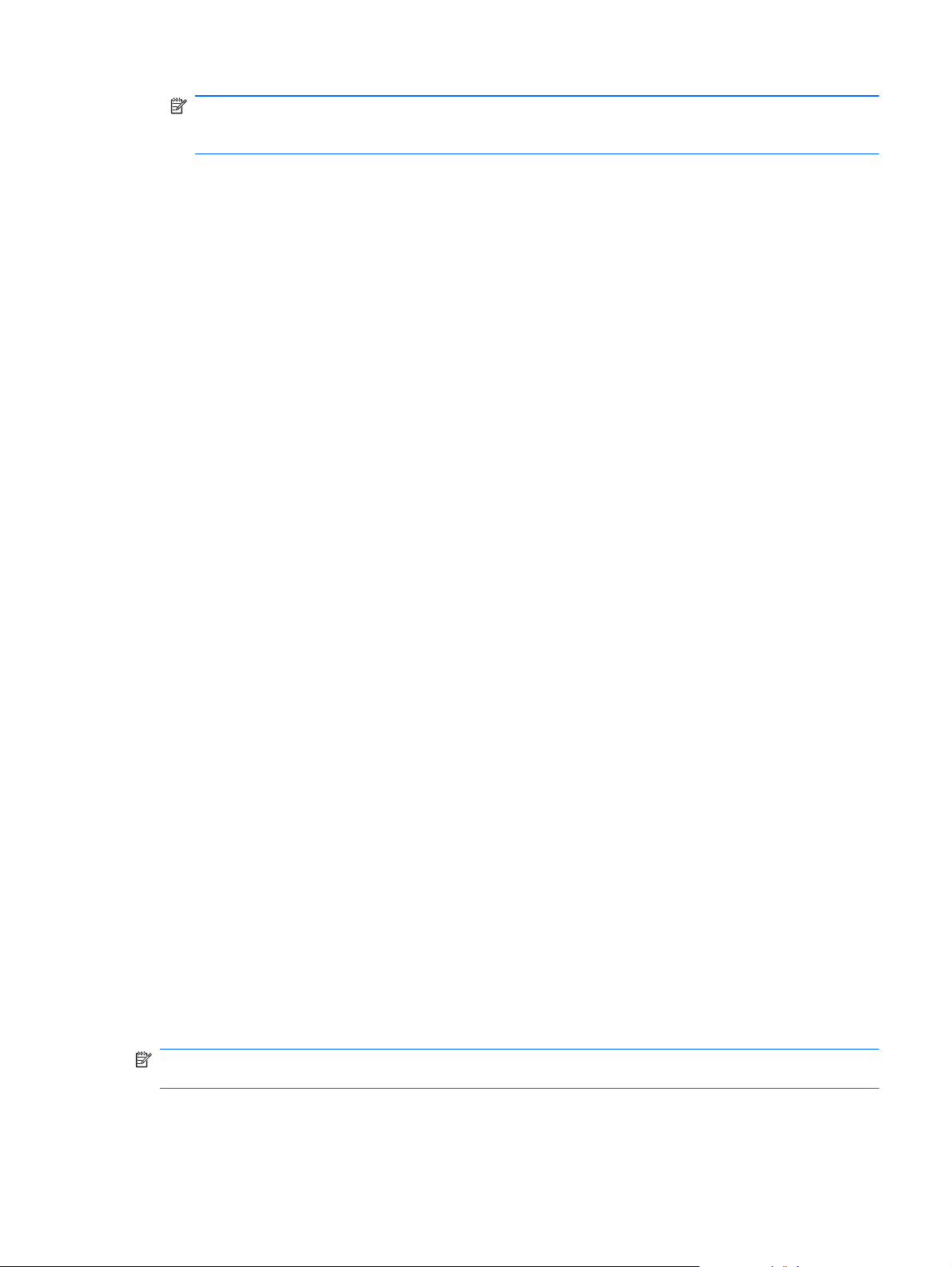
NOTE: When the e-mail is received by the Trusted Contact recipient, the recipient must open
the e-mail and click Accept in the lower-right corner of the e-mail, and then click OK when the
confirmation dialog box opens.
7. When you receive an e-mail response from a recipient accepting the invitation to become a
Trusted Contact, click Accept in the lower-right corner of the e-mail.
A dialog box opens, confirming that the recipient has been successfully added to your Trusted
Contacts list.
8. Click OK.
Viewing Trusted Contact details
1. In the Security Manager left pane, expand Privacy Manager and click Trusted Contacts
Manager.
2. Click a Trusted Contact.
3. Click Contact details.
4. When you have finished viewing the details, click OK.
Deleting a Trusted Contact
1. In the Security Manager left pane, expand Privacy Manager and click Trusted Contacts
Manager.
2. Click the Trusted Contact you want to delete.
3. Click Delete contact.
4. When the confirmation dialog box opens, click Yes.
Checking revocation status for a Trusted Contact
1. In the Security Manager left pane, expand Privacy Manager and click Trusted Contacts
Manager.
2. Click a Trusted Contact.
3. Click the Advanced button.
The Advanced Trusted Contact Management dialog box opens.
4. Click Check Revocation.
5. Click Close.
General tasks
Using Privacy Manager in Microsoft Office
After you install your Privacy Manager Certificate, a Sign and Encrypt button is displayed on the right
side of the toolbar of all Microsoft Office 2007 Word, Excel, and PowerPoint documents.
NOTE: If you are using Microsoft Office 2007, you must have all the Microsoft updates applied
otherwise some signed e-mails will go into the Junk E-mail folder.
ENWW General tasks 37
Page 48

Configuring Privacy Manager in a Microsoft Office document
1. Right-click the HP ProtectTools icon in the notification area, at the far right of the taskbar,
highlight File Sanitizer, and then click Shred Now.
2. When the confirmation dialog box opens, click Yes.
– or –
1. In the Security Manager left pane, expand Privacy Manager and click Settings, and then click
the Documents tab.
– or –
On the toolbar of a Microsoft Office document, click the down arrow next to Sign and Encrypt,
and then click Settings.
2. Select the actions you want to configure, and then click OK.
Signing a Microsoft Office document
1. In Microsoft Word, Microsoft Excel, or Microsoft PowerPoint, create and save a document.
2. Click the down arrow next to Sign and Encrypt, and then click Sign Document.
3. Authenticate using your chosen security logon method.
4. When the confirmation dialog box opens, read the text, and then click OK.
If you later decide to edit the document, follow these steps:
1. Click the Office button in the upper-left corner of the screen.
2. Click Prepare, and then click Mark as Final.
3. When the confirmation dialog box opens, click Yes, and continue working.
4. When you have completed your editing, sign the document again.
Adding a signature line when signing a Microsoft Word or Microsoft Excel document
Privacy Manager allows you to add a signature line when you sign a Microsoft Word or Microsoft
Excel document:
1. In Microsoft Word or Microsoft Excel create and save a document.
2. Click the Home menu.
3. Click the down arrow next to Sign and Encrypt, and then click Add Signature Line Before
Signing.
NOTE: A check mark is displayed next to Add Signature Line Before Signing when this option
is selected. By default, this option is enabled.
4. Click the down arrow next to Sign and Encrypt, and then click Sign Document.
5. Authenticate using your chosen security logon method.
Adding suggested signers to a Microsoft Word or Microsoft Excel document
You can add more than one signature line to your document by appointing suggested signers. A
suggested signer is a user who is designated by the owner of a Microsoft Word or Microsoft Excel
document to add a signature line to the document. Suggested signers can be you or another person
who you want to sign your document. For example, if you prepare a document that needs to be
signed by all members of your department, you can include signature lines for those users at the
bottom of the final page of the document with instructions to sign by a specific date.
38 Chapter 6 Privacy Manager for HP ProtectTools ENWW
Page 49

To add a suggested signer to a Microsoft Word or Microsoft Excel document:
1. In Microsoft Word or Microsoft Excel, create and save a document.
2. Click the Insert menu.
3. In the Text group on the toolbar, click the arrow next to Signature Line, and then click Privacy
Manager Signature Provider.
The Signature Setup dialog box opens.
4. In the box under Suggested signer, enter the name of the suggested signer.
5. In the box under Instructions to the signer, enter a message for this suggested signer.
NOTE: This message will appear in place of a title, and is either deleted or replaced by the
user's title when the document is signed.
6. Select the Show sign date in signature line check box to show the date.
7. Select the Show signer's title in signature line check box to show the title.
NOTE: Because the owner of the document assigns suggested signers to his or her document,
if the Show sign date in signature line and/or Show signer's title in signature line check
boxes are not selected, the suggested signer will not be able to display the date and/or title in
the signature line even if the suggested signer's document settings are configured to do so.
8. Click OK.
Adding a suggested signer's signature line
When suggested signers open the document, they will see their name in brackets, indicating that their
signature is required.
To sign the document:
1. Double-click the appropriate signature line.
2. Authenticate using your chosen security logon method.
The signature line will be shown according to the settings specified by the owner of the
document.
Encrypting a Microsoft Office document
You can encrypt a Microsoft Office document for you and for your Trusted Contacts. When you
encrypt a document and close it, you and the Trusted Contact(s) you select from the list must
authenticate before opening it.
To encrypt a Microsoft Office document:
1. In Microsoft Word, Microsoft Excel, or Microsoft PowerPoint, create and save a document.
2. Click the Home menu.
3. Click the down arrow next to Sign and Encrypt, and then click Encrypt Document.
The Select Trusted Contacts dialog box opens.
4. Click the name of a Trusted Contact who will be able to open the document and view its
contents.
NOTE: To select multiple Trusted Contact names, hold down the Ctrl key and click the
individual names.
ENWW General tasks 39
Page 50

5. Click OK.
6. Authenticate using your chosen security logon method.
If you later decide to edit the document, follow the steps in Signing a Microsoft Office Document.
When the encryption is removed, you can edit the document. Follow the steps in this section to
encrypt the document again.
Removing the encryption from a Microsoft Office document
When you remove encryption from a Microsoft Office document, you and your Trusted Contacts are
no longer required to authenticate to open and view the contents of the document.
To remove encryption from a Microsoft Office document:
1. Open an encrypted Microsoft Word, Microsoft Excel, or Microsoft PowerPoint document.
2. Authenticate using your chosen security logon method.
3. Click the Home menu.
4. Click the down arrow next to Sign and Encrypt, and then click Remove Encryption.
Sending an encrypted Microsoft Office document
You may attach an encrypted Microsoft Office document to an e-mail message without signing or
encrypting the e-mail itself. To do this, create and send an e-mail with a signed or encrypted
document just as you normally would a regular e-mail with an attachment.
However, for optimum security, it is recommended that you encrypt the e-mail when attaching a
signed or encrypted Microsoft Office document.
To send a sealed e-mail with an attached signed and/or encrypted Microsoft Office document, follow
these steps:
1. In Microsoft Outlook, click New or Reply.
2. Type your e-mail message.
3. Attach the Microsoft Office document.
4. Refer to Sealing and sending an e-mail message for further instructions.
Viewing a signed Microsoft Office document
NOTE: You do not need to have a Privacy Manager Certificate in order to view a signed Microsoft
Office document.
When a signed Microsoft Office document is opened, a Signatures dialog box opens next to the
document, displaying the name of the user who signed the document and the date it was signed. You
can right-click the name to view additional details.
Viewing an encrypted Microsoft Office document
To view an encrypted Microsoft Office document from another computer, Privacy Manager must be
installed on that computer. In addition, you must import the Privacy Manager Certificate that was used
to encrypt the file.
A Trusted Contact wanting to view an encrypted Microsoft Office document must have a Privacy
Manager Certificate, and Privacy Manager must be installed on his or her computer. In addition, the
Trusted Contact must be selected by the owner of the encrypted Microsoft Office document.
40 Chapter 6 Privacy Manager for HP ProtectTools ENWW
Page 51

Using Privacy Manager in Microsoft Outlook
When Privacy Manager is installed, a Privacy button is displayed on the Microsoft Outlook toolbar,
and a Send Securely button is displayed on the toolbar of each Microsoft Outlook e-mail message.
NOTE: If you are using Microsoft Office 2007, you must have all the Microsoft updates applied
otherwise some signed e-mails will go into the Junk E-mail folder.
Configuring Privacy Manager for Microsoft Outlook
1. In the Security Manager left pane, expand Privacy Manager and click Settings, and then click
the E-mail tab.
– or –
On the main Microsoft Outlook toolbar, click the down arrow next to Privacy, and then click
Settings.
– or –
On the toolbar of a Microsoft e-mail message, click the down arrow next to Send Securely, and
then click Settings.
2. Select the actions you want to perform when you send a secure e-mail, and then click OK.
Signing and sending an e-mail message
1. In Microsoft Outlook, click New or Reply.
2. Type your e-mail message.
3. Click the down arrow next to Send Securely, and then click Sign and Send.
4. Authenticate using your chosen security logon method.
Sealing and sending an e-mail message
Sealed e-mail messages that are digitally signed and sealed (encrypted) can only be viewed by
people you choose from your Trusted Contacts list.
To seal and send an e-mail message to a Trusted Contact:
1. In Microsoft Outlook, click New or Reply.
2. Type your e-mail message.
3. Click the down arrow next to Send Securely, and then click Seal for Trusted Contacts and
Send.
4. Authenticate using your chosen security logon method.
Viewing a sealed e-mail message
When you open a sealed e-mail message, the security label is displayed in the heading of the e-mail.
The security label provides the following information:
Which credentials were used to verify the identity of the person who signed the e-mail
●
The product that was used to verify the credentials of the person who signed the e-mail
●
ENWW General tasks 41
Page 52

Advanced tasks
Migrating Privacy Manager Certificates and Trusted Contacts to a different computer
You can securely migrate your Privacy Manager Certificates and Trusted Contacts to a different
computer. To do this, export them as a password-protected file to a network location or any
removable storage device, and then import the file to the new computer.
Exporting Privacy Manager Certificates and Trusted Contacts
To export your Privacy Manager Certificates and Trusted Contacts to a password-protected file,
follow these steps:
1. In the Security Manager left pane, expand Privacy Manager and click Migration.
2. Click Export migration file.
3. On the “Select Data” page, select the data categories to be included in the migration file, and
then click Next.
4. On the “Migration File” page, enter a file name or click Browse to search for a location, and then
click Next.
5. Enter and confirm a password, and then click Next.
NOTE: Store this password in a safe place, because you will need it when you import the
migration file.
6. Authenticate using your chosen security logon method.
7. On the “Migration File Saved” page, click Finish.
Importing Privacy Manager Certificates and Trusted Contacts
To import your Privacy Manager Certificates and Trusted Contacts to a password-protected file,
follow these steps:
1. In the Security Manager left pane, expand Privacy Manager and click Migration.
2. Click Import migration file.
3. On the “Select Data” page, select the data categories to be included in the migration file, and
then click Next.
4. On the “Migration File” page, enter a file name or click Browse to search for a location, and then
click Next.
5. On the “Migration File Import” page, click Finish.
42 Chapter 6 Privacy Manager for HP ProtectTools ENWW
Page 53

7 File Sanitizer for HP ProtectTools
File Sanitizer is a tool that allows you to securely erase critical files and folders (personal information
or files, historical or Web-related data, or other data components) on your computer and periodically
bleach your hard drive.
NOTE: File Sanitizer currently operates only on the hard drive.
About shredding
Deleting an asset in Windows does not completely remove the contents of the asset from your hard
drive. Windows only deletes the reference to the asset. The content of the asset still remains on the
hard drive until another asset overwrites that same area on the hard drive with new information.
Shredding is different than a standard Windows delete (also known as a simple delete in File
Sanitizer) in that when you shred an asset, an algorithm that obscures the data is invoked, which
makes it virtually impossible to retrieve the original asset.
When you choose a shred profile (High Security, Medium Security, or Low Security), a predefined list
of assets and an erase method are automatically selected for shredding. You can also customize a
shred profile, which allows you to specify the number of shred cycles, which assets to include for
shredding, which assets to confirm before shredding, and which assets to exclude from shredding.
You can set up an automatic shred schedule, and you can also manually shred assets whenever you
want.
About free space bleaching
Free space bleaching allows you to securely write random data over deleted assets, preventing users
from viewing the original contents of the deleted asset.
NOTE: Free space bleaching is for those assets that you delete using the Windows Recycle Bin or
when you manually delete an asset. Free space bleaching provides no additional security to
shredded assets.
You can set an automatic free space bleaching schedule or you can manually activate free space
bleaching using the HP ProtectTools icon in the notification area, at the far right of the taskbar.
Setup procedures
Opening File Sanitizer
To open File Sanitizer:
1. Click Start, click All Programs, click HP, and then click HP ProtectTools Security Manager.
2. In the Security Manager left pane, click File Sanitizer.
– or –
Double-click the File Sanitizer icon.
●
– or –
Right-click the HP ProtectTools icon in the notification area, at the far right of the taskbar,
●
highlight File Sanitizer, and then click Open File Sanitizer.
ENWW Setup procedures 43
Page 54

Setting a free space bleaching schedule
NOTE: Free space bleaching is for those assets that you delete using the Windows Recycle Bin or
for manually deleted assets. Free space bleaching provides no additional security to shredded
assets.
To set a free space bleaching schedule:
1. In the Security Manager left pane, expand File Sanitizer and click Bleaching.
2. Select the Activate Scheduler check box, enter your Windows password, and then enter a day
and time to bleach your hard drive.
3. Click the Save icon.
NOTE: The free space bleaching operation can take a long time. Even though free space
bleaching is performed in the background, your computer may run slower due to increased
processor usage.
Setting a shred schedule
1. In the Security Manager left pane, expand File Sanitizer and click Shred.
2. Select a shred option:
Windows shutdown — Choose this option to shred all selected assets when Windows
●
shuts down.
NOTE: When this option is selected, a dialog box is displayed at shutdown asking if you
want to continue with shredding the selected assets or if you want to bypass the procedure.
Click Yes to bypass the shred procedure or click No to continue with shredding. The Yes or
No option must be selected quickly because Windows will close the software in preparation
for shutting down and produce an error. If you select No in order to continue shredding,
Windows may produce an error screen indicating that File Sanitizer is not responding. Allow
File Sanitizer to complete the shred, then initiate the shutdown again.
Web browser open — Choose this option to shred all selected Web-related assets, such
●
as browser URL history, when you open a Web browser.
Web browser quit — Choose this option to shred all selected Web-related assets, such as
●
browser URL history, when you close a Web browser.
Key sequence — Choose this option to initiate shredding using a key sequence.
●
Scheduler — Select the Activate Scheduler check box, enter your Windows password, and
●
then enter a day and time to shred selected assets.
3. Click the Save icon.
Selecting or creating a shred profile
You can specify a method of erasure and select the assets to shred by selecting a predefined profile
or by creating your own profile.
Selecting a predefined shred profile
When you choose a predefined shred profile (High Security, Medium Security, or Low Security), a
predefined erasure method and list of assets are automatically selected. You can click the View
Details button to view the predefined list of assets that are selected for shredding.
44 Chapter 7 File Sanitizer for HP ProtectTools ENWW
Page 55

To select a predefined shred profile:
1. In the Security Manager left pane, expand File Sanitizer and click Settings.
2. Click a predefined shred profile.
3. Click View Details to view the list of assets that are selected for shredding.
4. Under Shred the following, select the check box next to each asset that you want to confirm
before shredding.
5. Click Apply.
Customizing an advanced security shred profile
When you create a shred profile, you specify the number of shred cycles, which assets to include for
shredding, which assets to confirm before shredding, and which assets to exclude from shredding:
1. In the Security Manager left pane, expand File Sanitizer, click Settings, select Advanced
Security Settings, and then click View Details.
2. Specify the number of shred cycles.
NOTE: The selected number of shredding cycles will be performed for each asset. For
example, if you choose 3 shred cycles, an algorithm that obscures the data is executed 3
different times. If you choose the higher security shred cycles, shredding may take a significant
length of time; however, the higher the number of shred cycles you specify, the more secure the
computer is.
3. Select the assets you want to shred:
a. Under Available shred options, click an asset, and then click Add.
b. To add a custom asset, click Add Custom Option, enter or browse to a file name or folder
name, and then click OK. Click the custom asset, and then click Add.
NOTE: To delete an asset from the available shred options, click the asset, and then click
Delete.
4. Under Shred the following, select the check box next to each asset that you want to confirm
before shredding.
NOTE: To remove an asset from the shred list, click the asset, and then click Remove.
5. Under Do not shred the following, click Add to select the specific assets that you want to
exclude from shredding.
6. When you finish configuring the shred profile, click Apply.
Customizing a simple delete profile
The simple delete profile performs a standard asset delete without shredding. When you customize a
simple delete profile, you specify which assets to include for a simple delete, which assets to confirm
before a simple delete is executed, and which assets to exclude from a simple delete:
ENWW Setup procedures 45
Page 56

NOTE: It is highly recommended that you run free space bleaching regularly if you use the simple
delete option.
1. In the Security Manager left pane, expand File Sanitizer, click Settings, select Simple Delete
Settings, and then click View Details.
2. Select the assets you want to delete:
a. Under Available delete options, click an asset, and then click Add.
b. To add a custom asset, click Add Custom Option, enter or browse to a file name or folder
name, and then click OK. Click the custom asset, and then click Add.
NOTE: To delete an asset from the available delete options, click the asset, and then click
Delete.
3. Under Delete the following, select the check box next to each asset that you want to confirm
before deleting.
NOTE: To remove an asset from the delete list, click the asset, and then click Remove
4. Under Do not delete the following, click Add to select the specific assets that you want to
exclude from shredding.
5. When you finish configuring the simple delete profile, click Apply.
General tasks
Using a key sequence to initiate shredding
To specify a key sequence, follow these steps:
1. In the Security Manager left pane, expand File Sanitizer and click Shred.
2. Select the Key sequence check box.
3. Enter a character in the available box, and then select the CTRL, ALT, or SHIFT box, or select
all three.
For example, to initiate automatic shredding using the S key and Ctrl+Shift, enter S in the box,
and then select the CTRL and SHIFT options.
NOTE: Be sure to select a key sequence that is different from other key sequences you have
configured.
To initiate shredding using a key sequence:
1. Hold down the Ctrl, Alt, or Shift key (or whichever combination you specified) while pressing your
chosen character.
2. If a confirmation dialog box opens, click Yes.
Using the File Sanitizer icon
CAUTION: Shredded assets cannot be recovered. Carefully consider which items you select for
manual shredding.
1. Navigate to the document or folder you want to shred.
2. Drag the asset to the File Sanitizer icon on the desktop.
3. When the confirmation dialog box opens, click Yes.
46 Chapter 7 File Sanitizer for HP ProtectTools ENWW
Page 57

Manually shredding one asset
CAUTION: Shredded assets cannot be recovered. Carefully consider which items you select for
manual shredding.
1. Right-click the HP ProtectTools icon in the notification area, at the far right of the taskbar,
highlight File Sanitizer, and then click Shred One.
2. When the Browse dialog box opens, navigate to the asset you want to shred, and then click
Open.
NOTE: The asset you select can be a single file or folder.
3. When the confirmation dialog box opens, click Yes.
– or –
1. Right-click the File Sanitizer icon on the desktop, and then click Shred One.
2. When the Browse dialog box opens, navigate to the asset you want to shred, and then click OK.
3. When the confirmation dialog box opens, click Yes.
– or –
1. In the Security Manager left pane, expand File Sanitizer and click Shred.
2. Click the Browse button.
3. When the Browse dialog box opens, navigate to the asset you want to shred, and then click
Open.
4. When the confirmation dialog box opens, click Yes.
Manually shredding all selected items
1. Right-click the HP ProtectTools icon in the notification area, at the far right of the taskbar,
highlight File Sanitizer, and then click Shred Now.
2. When the confirmation dialog box opens, click Yes.
– or –
1. Right-click the File Sanitizer icon on the desktop, and then click Shred Now.
2. When the confirmation dialog box opens, click Yes.
Manually activating free space bleaching
1. Right-click the HP ProtectTools icon in the notification area, at the far right of the taskbar,
highlight File Sanitizer, and then click Bleach Now.
2. A notification bubble will appear verifying that a bleach operation has begun.
– or –
1. In the Security Manager left pane, expand File Sanitizer and click Bleaching.
2. Click Bleach Now.
3. A notification bubble will appear verifying that a bleach operation has begun.
ENWW General tasks 47
Page 58

Aborting a shred or free space bleaching operation
When a shred or free space bleaching operation is in progress, a message above the
HP ProtectTools Security Manager icon in the notification area is displayed. The message provides
details on the shred or free space bleaching process (percentage complete), and gives you the option
to abort the operation.
To abort the operation:
Click the message, and then click Stop to cancel the operation.
▲
Viewing the log files
Each time a shred or free space bleaching operation is performed, log files of any errors or failures
are generated. The log files are always updated according to the latest shred or free space bleaching
operation.
NOTE: Files that are successfully shredded or bleached do not appear in the log files.
One log file is created for shred operations and another log file is created for free space bleaching
operations. Both log files are located on the hard drive at:
C:\Program Files\Hewlett-Packard\File Sanitizer\[Username]_ShredderLog.txt
●
C:\Program Files\Hewlett-Packard\File Sanitizer\[Username]_DiskBleachLog.txt
●
48 Chapter 7 File Sanitizer for HP ProtectTools ENWW
Page 59

8 Embedded Security for
HP ProtectTools
NOTE: The integrated Trusted Platform Module (TPM) embedded security chip must be installed in
your computer to use Embedded Security for HP ProtectTools. Most HP commercial desktop
computers include the Infineon TPM, which is the only common criteria certified chip to meet TCG
specifications.
Embedded Security for HP ProtectTools protects against unauthorized access to user data or
credentials. This software module provides the following security features:
Enhanced Microsoft Encryption File System (EFS) file and folder encryption (EFS is not
●
available on Windows Home versions)
Creation of a personal secure drive (PSD) for protecting user data
●
Data management functions, such as backing up and restoring the key hierarchy
●
● Support for third-party applications (such as Microsoft Outlook and Internet Explorer) for
protected digital certificate operations when using the Embedded Security software
The TPM embedded security chip enhances and enables other HP ProtectTools Security Manager
security features. For example, Drive Encryption for HP ProtectTools can use the embedded chip as
an authentication factor when the user logs on to Windows.
Setup procedures
CAUTION: To reduce security risk, it is highly recommended that your IT administrator immediately
initialize the embedded security chip. Failure to initialize the embedded security chip could result in an
unauthorized user, a computer worm, or a virus taking ownership of the computer and gaining control
over the owner tasks, such as handling the emergency recovery archive, and configuring user access
settings.
Follow the steps in the following 2 sections to enable and initialize the embedded security chip.
Installing Embedded Security for HP ProtectTools (if necessary)
To install Embedded Security for HP ProtectTools:
1. Click Start, click All Programs, and click Install Embedded Security for HP ProtectTools.
2. Accept the UAC warning.
3. Click Next, then enter User Name & Organization name if appropriate.
4. Click Next, click Install, and click Finish when complete.
5. Select Yes or No for the reboot request.
Enabling the embedded security chip in Computer Setup
The embedded security chip can be enabled in the Quick Initialization Wizard or in the Computer
Setup utility as described below.
ENWW Setup procedures 49
Page 60

To enable the embedded security chip in Computer Setup:
1. Open Computer Setup by turning on or restarting the computer, and then pressing F10 while the
“F10 = ROM Based Setup” message is displayed in the lower-left corner of the screen.
2. If you have not set an administrator password, use the arrow keys to select Security, select
Setup password, and then press Enter.
3. Type your password in the New password and Verify new password boxes, and then press
F10.
4. In the Security menu, use the arrow keys to select TPM Embedded Security, and then press
Enter.
5. Select Embedded security device state and change to Enable.
6. Press F10 to accept the changes to the Embedded Security configuration.
7. To save your preferences and exit Computer Setup, use the arrow keys to select File, and click
Save Changes and Exit. Then follow the on-screen instructions.
Initializing the embedded security chip
In the initialization process for Embedded Security, you will perform the following tasks:
Set an owner password for the embedded security chip that protects access to all owner
●
functions on the embedded security chip.
Set up the emergency recovery archive, which is a protected storage area that allows
●
reencryption of the Basic User Keys for all users.
To initialize the embedded security chip:
1. Right-click the HP ProtectTools Security Manager icon in the notification area, at the far right of
the taskbar, and then select Embedded Security Initialization.
The HP ProtectTools Embedded Security Initialization Wizard opens.
2. Follow the on-screen instructions.
Setting up the basic user account
Setting up a basic user account in Embedded Security accomplishes the following tasks:
Produces a Basic User Key that protects encrypted information, and sets a Basic User Key
●
password to protect the Basic User Key.
● Sets up a personal secure drive (PSD) for storing encrypted files and folders.
CAUTION: Safeguard the Basic User Key password. Encrypted information cannot be accessed or
recovered without this password.
To set up a basic user account and enable the user security features:
1. If the Embedded Security User Initialization Wizard is not open, click Start, click All Programs,
click HP, and then click HP ProtectTools Security Manager.
2. In the left pane, click Embedded Security, and then click User Settings.
3. In the right pane, under Embedded Security Features, click Configure.
The Embedded Security User Initialization Wizard opens.
4. Follow the on-screen instructions.
50 Chapter 8 Embedded Security for HP ProtectTools ENWW
Page 61

NOTE: To use secure e-mail, you must first configure the e-mail client to use a digital
certificate that is created with Embedded Security. If a digital certificate is not available, you
must obtain one from a certification authority. For instructions on configuring your e-mail and
obtaining a digital certificate, refer to the e-mail client software Help.
General tasks
After the basic user account is set up, you can perform the following tasks:
Encrypting files and folders
●
Sending and receiving encrypted e-mail
●
Using the Personal Secure Drive
After setting up the PSD, you are prompted to type the Basic User Key password at the next logon. If
the Basic User Key password is entered correctly, you can access the PSD directly from Windows
Explorer.
Encrypting files and folders
When working with encrypted files, consider the following rules:
Only files and folders on NTFS partitions can be encrypted. Files and folders on FAT partitions
●
cannot be encrypted.
System files and compressed files cannot be encrypted, and encrypted files cannot be
●
compressed.
Temporary folders should be encrypted, because they are potentially of interest to hackers.
●
A recovery policy is automatically set up when you encrypt a file or folder for the first time. This
●
policy ensures that if you lose your encryption certificates and private keys, you will be able to
use a recovery agent to decrypt your information.
NOTE: Encrypting files and folders is not supported on Windows Home versions.
To encrypt files and folders:
1. Right-click the file or folder that you want to encrypt.
2. Click Encrypt.
3. Click one of the following options:
Apply changes to this folder only
●
Apply changes to this folder, subfolders, and files
●
4. Click OK.
Sending and receiving encrypted e-mail
Embedded Security enables you to send and receive encrypted e-mail, but the procedures vary
depending upon the program you use to access your e-mail. For more information, refer to the
Embedded Security software Help, and the software Help for your e-mail program.
ENWW General tasks 51
Page 62

Advanced tasks
Backing up and restoring
The Embedded Security backup feature creates an archive that contains certification information to
be restored in case of emergency.
Creating a backup file
To create a backup file:
1. Click Start, click All Programs, click HP, and then click HP ProtectTools Security Manager.
2. In the left pane, click Embedded Security, and then click Backup.
3. In the right pane, click Configure. The HP Embedded Security for HP ProtectTools Backup
Wizard opens.
4. Follow the on-screen instructions.
Restoring certification data from the backup file
To restore data from the backup file:
1. Click Start, click All Programs, click HP, and then click HP ProtectTools Security Manager.
2. In the left pane, click Embedded Security, and then click Backup.
3. In the right pane, click Restore all. The HP Embedded Security for HP ProtectTools Backup
Wizard opens.
4. Follow the on-screen instructions.
Changing the owner password
To change the owner password:
1. Click Start, click All Programs, click HP, and then click HP ProtectTools Security Manager.
2. In the left pane, click Embedded Security, and then click Advanced.
3. In the right pane, under Owner Password, click Change.
4. Type the old owner password, and then set and confirm the new owner password.
5. Click OK.
Resetting a user password
An administrator can help a user to reset a forgotten password. For more information, refer to the
software Help.
Migrating keys with the Migration Wizard
Migration is an advanced administrator task that allows the management, restoration, and transfer of
keys and certificates.
For details on migration, refer to the Embedded Security software Help.
52 Chapter 8 Embedded Security for HP ProtectTools ENWW
Page 63

9 Device Access Manager for
HP ProtectTools
This security tool is available to administrators only. Device Access Manager for HP ProtectTools has
the following security features that protect against unauthorized access to devices attached to your
computer system:
Device profiles that are created for each user to define device access
●
Device access that can be granted or denied on the basis of group membership
●
NOTE: Device Access Manager uses Windows Local Users and Groups to manage access.
Windows Home versions do not support Local Users and Groups, therefore Device Access Manager
will not function properly. However, Device Access Manager will work in Microsoft Windows Vista
Home version if you use DOS commands for the user setup. Refer to the Device Access Manager
help file for instructions.
Starting background service
For device profiles to be applied, the HP ProtectTools Device Locking/Auditing background service
must be running. When you first attempt to apply device profiles, HP ProtectTools Administrative
Console opens a dialog box to ask if you would you like to start the background service. Click Yes to
start the background service and set it to start automatically whenever the system boots.
Simple configuration
Device Access Manager creates a new User Group during initialization called Device Administrators
for accessing or exploring devices as an administrator. Place users in this group that you want to
have administrative access to the devices you control through Device Access Manager Simple
Configuration.
This feature allows you to deny access to the following classes of devices:
USB devices for all non-Device Administrators
●
All removable media (floppy disks, personal music players, pen drives, etc.) for all non-Device
●
Administrators
All DVD/CD-ROM drives for all non-Device Administrators
●
All serial and parallel ports for all non-Device Administrators
●
To deny access to a class of device for all non-Device Administrators:
1. Click Start, click All Programs, click HP, and then click HP ProtectTools Administrative
Console.
2. In the left pane, click Device Access Manager, and then click Simple Configuration.
3. In the right pane, select the check box of a device to deny access.
4. Click the Save icon.
ENWW Starting background service 53
Page 64

NOTE: If background service is not running, it attempts to start now. Click Yes to allow it.
5. Click OK.
Device class configuration (advanced)
More selections are available to allow specific users or groups of users to be granted or denied
access to types of devices.
Adding a user or a group
1. Click Start, click All Programs, click HP, and then click HP ProtectTools Administrative
Console.
2. In the left pane, expand Device Access Manager, and then click Device Class Configuration.
3. In the device list, click the device class that you want to configure.
4. Click Add. The Select Users or Groups dialog box opens.
5. Click Advanced, and then click Find Now to search for users or groups to add.
6. Click a user or a group to be added to the list of available users and groups, and then click OK.
7. Click OK.
Removing a user or a group
1. Click Start, click All Programs, click HP, and then click HP ProtectTools Administrative
Console.
2. In the left pane, expand Device Access Manager, and then click Device Class Configuration.
3. In the device list, click the device class that you want to configure.
4. Click the user or group you want to remove, and then click Remove.
Denying or allowing access to a user or group
1. Click Start, click All Programs, click HP, and then click HP ProtectTools Administrative
Console.
2. In the left pane, expand Device Access Manager, and then click Device Class Configuration.
3. In the device list, click the device class that you want to configure.
4. Under User/Groups, click the user or group to be denied access.
5. Click Deny next to the user or group to be denied access.
6. Click the Save icon, and then click OK.
Just In Time Authentication (JITA) Configuration
The JITA Configuration page allows the administrator to view and modify lists of users and groups
that are allowed to access devices using just-in-time authentication (JITA). JITA enabled users will be
able to access some devices which policies created on the Device Class Configuration or Simple
Configurations view have restricted.
54 Chapter 9 Device Access Manager for HP ProtectTools ENWW
Page 65

Scenario: A Simple Configuration policy is configured to deny all non-Device Administrators access
to the DVD/CD-ROM drive.
Result: A JITA enabled user attempts to access the DVD/CD-ROM drive, they receive the same
access denied message as a non JITA enabled user. In addition, another popup will display asking
for the users credentials. Once the user successfully authenticates to Security Manager they will be
granted access to the DVD/CD-ROM drive.
The JITA period can be authorized for a set number of minutes or 0 minutes. A JITA period of 0
minutes will not expire; the user will have access to the device from the time they authenticate until
the time they log off the system.
The JITA period can also be extendable. In this scenario, 1 minute before their JITA period is about to
expire they can click the prompt and extend their access without having to re-authenticate.
Whether the user is given a limited or unlimited JITA period, as soon as they log off the system or
switch their user and login as someone else, the JITA period expires. The next time the user logs in
and attempts to access a JITA enabled device they will be prompted for their credentials. At present
JITA is available for the following device classes:
DVD/CD-ROM
●
Removable Media
●
This section provides information about the following topics:
Creating a JITA for a user or group
●
Creating an extendable JITA for a user or group
●
● Disabling a JITA for a User or Group
Creating a JITA for a user or group
Administrators can allow users or group access to devices using just-in-time authentication.
1. In the left pane of HP ProtectTools Administrative Console, click Device Access Manager, and
then click JITA Configuration.
2. From the devices drop-down menu, select either removable media or DVD/CD-ROM drives.
3. Using the + button, add a user or group to the JITA configuration.
4. Click the Enabled check box.
5. Set the JITA period to the required time.
6. Click the Apply button.
The selected user can now login, authenticate to Security Manager and access the device.
Creating an extendable JITA for a user or group
Administrators can allow users or group access to devices using just-in-time authentication.
1. In the left pane of HP ProtectTools Administrative Console, click Device Access Manager, and
then click JITA configuration.
2. From the devices drop-down menu, select either removable media or DVD/CD-ROM drives.
3. Using the + button, add a user or group to the JITA configuration.
4. Click the Enabled check box.
ENWW Just In Time Authentication (JITA) Configuration 55
Page 66

5. Set the JITA period to the required time.
6. Click the Extendable check box.
7. Click the Apply button.
The selected user can now login, authenticate to Security Manager and access the device. One
minute before the JITA period is about to expire, the user will be prompted to extend their JITA
period.
Disabling a JITA for a user or group
Administrators can disable a users or group access to devices using just-in-time authentication.
1. In the left pane of HP ProtectTools Administrative Console, click Device Access Manager, and
then click JITA configuration.
2. From the devices drop-down menu, select either removable media or DVD/CD-ROM drives.
3. Select the User whose JITA you wish to disable.
4. Click the Enabled check box to clear it.
5. Click the Apply button.
Now when the user logs in and attempts to access the device they will be denied access.
Advanced Settings
The Advanced Setting page provides the following functionality:
Management of the Device Administrators group
●
● Management of drive letters to which the Device Access Manager never denies access.
The Device Administrators group is used to exclude trusted users (trusted in terms of device access)
from the restrictions imposed by a Device Access Manager policy. Suitable users are likely to include
the system Administrators.
The Advanced Settings view also enables the Administrator to configure a list of drive letters to which
Device Access Manager will not restrict access for any user. In order to configure the list of drive
letters, the Device Access Manager background services need to be running. The easiest way to start
these services is to apply a Simple Configuration policy, such as denying all non Device
Administrators access to removable media.
56 Chapter 9 Device Access Manager for HP ProtectTools ENWW
Page 67

10 Computrace for HP ProtectTools
Computrace for HP ProtectTools is a tool that can remotely monitor, manage, and track your
computer.
Once activated, Computrace for HP ProtectTools is configured from the Absolute Software Customer
Center. From the Customer Center, the administrator can configure Computrace for HP ProtectTools
to monitor or manage the computer. If the system is misplaced or stolen, the Customer Center can
assist local authorities to locate and recover the computer. If configured, Computrace can continue to
function even if the hard drive is erased or replaced.
To activate Computrace for HP ProtectTools:
1. Connect to the Internet.
2. Click Start, click All Programs, click HP, and then click HP ProtectTools Security Manager.
3. In the Security Manager left pane, click Theft Recovery.
4. To launch the Computrace Activation Wizard, click the Activate Now button.
5. Enter your contact information along with your credit card payment information or enter a pre-
purchased Product Key.
The Activation Wizard securely processes the transaction and sets up your user account on the
Absolute Software Customer Center website. Once complete, you receive a confirmation e-mail
containing your Customer Center account information.
If you have previously run the Computrace Activation Wizard and your Customer Center user account
already exists, you can purchase additional licenses by contacting your HP account representative.
To log in to Customer Center:
1. Go to
2. In the Login ID and Password fields, type the credentials you received in the confirmation e-
Using the Customer Center, you can:
●
●
●
Click Learn More for more details about Computrace for HP ProtectTools.
https://cc.absolute.com/.
mail, and then click the Log in button.
Monitor your computers.
Protect your remote data.
Report the theft of any computer protected by Computrace.
ENWW 57
Page 68

Glossary
activation.
The task that must be completed before any of the Drive Encryption features are accessible. Drive Encryption is
activated using the HP ProtectTools Security Manager Administrative Console setup wizard. Only an
administrator can activate Drive Encryption. The activation process consists of activating the software,
encrypting the drive, creating a user account, and creating the initial backup encryption key on a removable
storage device.
administrator.
See Windows administrator.
asset.
A data component consisting of personal information or files, historical and Web-related data, and so on, which
is located on the hard drive.
authentication.
Process of verifying whether a user is authorized to perform a task such as accessing a computer, modifying
settings for a particular program, or viewing secured data.
automatic shredding.
Scheduled shredding that the user sets in File Sanitizer for HP ProtectTools.
Automatic Technology Manager (ATM).
Allows network administrators to manage systems remotely at the BIOS level.
bleaching.
see free space bleaching.
certification authority.
Service that issues the certificates required to run a public key infrastructure.
credentials.
Method by which a user proves eligibility for a particular task in the authentication process.
cryptographic service provider (CSP).
Provider or library of cryptographic algorithms that can be used in a well-defined interface to perform particular
cryptographic functions.
cryptography.
Practice of encrypting and decrypting data so that it can be decoded only by specific individuals.
decryption.
Procedure used in cryptography to convert encrypted data into plain text.
digital certificate.
Electronic credentials that confirm the identity of an individual or a company by binding the identity of the digital
certificate owner to a pair of electronic keys that are used to sign digital information.
digital signature.
Data sent with a file that verifies the sender of the material, and that the file has not been modified after it was
signed.
domain.
Group of computers that are part of a network and share a common directory database. Domains are uniquely
named, and each has a set of common rules and procedures.
58 Glossary ENWW
Page 69

Drive Encryption key recovery service.
The SafeBoot Recovery Service. It stores a copy of the encryption key, enabling you to access your computer if
you forget your password and do not have access to your local backup key. You must create an account with
the service to set up online access to your backup key.
Drive Encryption logon screen.
A logon screen that is displayed before Windows starts up. Users must enter their Windows user name and the
password or Smart Card PIN. Under most circumstances, entering the correct information at the Drive
Encryption logon screen allows access directly into Windows without having to log in again at the Windows
logon screen.
DriveLock
Security feature that links the hard drive to a user and requires the user to correctly type the DriveLock
password when the computer starts up.
emergency recovery archive.
Protected storage area that allows the reencryption of basic user keys from one platform owner key to another.
Encryption File System (EFS).
System that encrypts all files and subfolders within the selected folder.
encryption.
Procedure, such as use of an algorithm, employed in cryptography to convert plain text into cipher text in order
to prevent unauthorized recipients from reading that data. There are many types of data encryption, and they
are the basis of network security. Common types include Data Encryption Standard and public-key encryption.
free space bleaching.
The secure writing of random data over deleted assets on the hard drive to distort the contents of the deleted
assets, making recovery of the data more difficult.
key sequence.
A combination of specific keys that, when pressed, initiates an automatic shred—for example, Ctrl+Alt+S.
manual shred.
Immediate shredding of an asset or selected assets, which bypasses the automatic shred schedule.
migration.
A task that allows the management, restoration, and transfer of Privacy Manager Certificates and Trusted
Contacts.
network account.
Windows user or administrator account, either on a local computer, in a workgroup, or on a domain.
personal secure drive (PSD).
Provides a protected storage area for sensitive information.
power-on authentication.
Security feature that requires a password when the computer is turned on.
Privacy Manager certificate.
A digital certificate that requires authentication each time you use it for cryptographic operations, such as
signing and encrypting e-mail messages and Microsoft Office documents.
Public Key Infrastructure (PKI)
Standard that defines the interfaces for creating, using, and administering certificates and cryptographic keys.
reboot.
Process of restarting the computer.
reveal.
ENWW Glossary 59
Page 70

A task that allows the user to decrypt one or more chat history sessions, displaying the Contact Screen Name(s)
in plain text and making the session available for viewing.
revocation password.
A password that is created when a user requests a digital certificate. The password is required when the user
wants to revoke his or her digital certificate. This ensures that only the user may revoke the certificate.
seal for trusted contacts.
A task that adds a digital signature, encrypts the e-mail, and sends it after you authenticate using your chosen
security logon method.
security logon method.
The method used to log in to the computer.
Send Security button.
A software button that is displayed on the toolbar of Microsoft Outlook e-mail messages. Clicking the button
allows you to sign and/or encrypt a Microsoft Outlook e-mail message.
shred cycle.
The number of times the shred algorithm is executed on each asset. The higher the number of shred cycles you
select, the more secure the computer is.
shred profile.
A specified erasure method and list of assets.
shred.
The execution of an algorithm that obscures the data contained in an asset.
Sign and Encrypt button.
A software button that is displayed on the toolbar of Microsoft Office applications. Clicking the button allows you
to sign, encrypt, or removing encryption in a Microsoft Office document.
signature line.
A placeholder for the visual display of a digital signature. When a document is signed, the signer's name and
verification method are displayed. The signing date and the signer's title can also be included.
simple delete.
Deletion of the Windows reference to an asset. The asset content remains on the hard drive until obscuring data
is written over it by free space bleaching.
Smart Card.
A removable card that is inserted into the computer. It contains identification information for logon. Logging in
with a Smart Card at the Drive Encryption logon screen requires that you insert the Smart Card and type your
user name and Smart Card PIN.
suggested signer.
A user who is designated by the owner of a Microsoft Word or Microsoft Excel document to add a signature line
to the document.
Trusted Contact invitation.
An e-mail that is sent to a person, asking them to become a Trusted Contact.
Trusted Contact list.
A listing of Trusted Contacts.
Trusted Contact recipient.
A person who receives an invitation to become a Trusted Contact.
Trusted Contact.
A person who has accepted a Trusted Contact invitation.
trusted IM communication.
60 Glossary ENWW
Page 71

A communication session during which trusted messages are sent from a trusted sender to a Trusted Contact.
trusted message.
A communication session during which trusted messages are sent from a trusted sender to a Trusted Contact.
Trusted Platform Module (TPM) embedded security chip.
The generic term for the HP ProtectTools Embedded Security Chip. A TPM authenticates a computer, rather
than a user, by storing information specific to the host system, such as encryption keys, digital certificates, and
passwords. A TPM minimizes the risk that information on the computer will be compromised by physical theft or
an attack by an external hacker.
trusted sender.
A Trusted Contact who sends signed and/or encrypted e-mails and Microsoft Office documents.
TXT.
Trusted Execution Technology. Hardware and firmware that provides security against attacks on a computer's
software and data.
user.
Anyone enrolled in Drive Encryption. Non-administrator users have limited rights in Drive Encryption. They can
only enroll (with administrator approval) and log in.
Windows administrator.
A user with full rights to modify permissions and manage other users.
Windows user account.
Profile for an individual authorized to log on to a network or to an individual computer.
ENWW Glossary 61
Page 72

Index
A
access
controlling 53
preventing unauthorized 8
accessing HP ProtectTools
Security 6
account
basic user 50
advanced tasks
Device Access Manager 54
Embedded Security 52
B
background service, Device
Access Manager 53
backing up and restoring
certification information 52
Embedded Security 52
backup and restore 22
basic user account 50
Basic User Key password
setting 50
BIOS administrator password 10
C
changing Windows password 19
common use examples 3
Computer Setup
administrator password 10
Computrace for HP ProtectTools
common use examples 6
configuring users 13
controlling device access 53
D
data, restricting access to 7
decrypting a drive 29
Device Access Manager for HP
ProtectTools
background service 53
common use examples 5
device class configuration 54
JITA configuration 54
simple configuration 53
user or group, adding 54
user or group, denying access
to 54
user or group, removing 54
Drive Encryption for HP
ProtectTools
activating 30
activating a TPM-protected
password 30
backup and recovery 31
common use examples 4
creating backup keys 31
deactivating 30
decrypting individual drives 30
encrypting individual drives 30
logging in after Drive
Encryption is activated 30
managing Drive Encryption 30
opening 30
E
Embedded Security for HP
ProtectTools
backup file, creating 52
basic user account 50
Basic User Key 50
certification data, restoring 52
common use examples 4
enabling TPM chip 49
encrypted e-mail 51
encrypting files and folders 51
initializing chip 50
installing 49
migrating keys 52
owner password, changing 52
password 9
Personal Secure Drive 51
resetting user password 52
setup procedures 49
emergency recovery 50
emergency recovery token
password
definition 9
setting 50
enabling
TPM chip 49
encrypting a drive 29
encrypting files and folders 51
F
F10 Setup password 10
features, HP ProtectTools 2
File Sanitizer 46
File Sanitizer for HP ProtectTools
aborting a shred or free space
bleaching operation 48
bleaching 43
common use examples 5
manually activating free space
bleaching 47
manually shredding all selected
items 47
manually shredding one
asset 47
opening 43
predefined shred profile 44
setting a bleaching schedule
44
setting a shred schedule 44
setup procedures 43
shred profile 45
shred profile, selecting or
creating 44
shredding 43
simple delete profile 45
using key sequence to initiate
shredding 46
using the File Sanitizer icon
46
viewing log files 48
G
Getting started
administrators 13
H
HP ProtectTools features 2
HP ProtectTools Security Manager
adding applications 22
backup and restore 22
62 Index ENWW
Page 73

changing Windows user
name 24
changing your picture 24
device access 21
drive encryption status 21
logging in 18
managing communication
privacy 20
managing passwords 19
preferences 22
setting credentials 19
shredding or bleaching files
21
theft recovery 21
HP ProtectTools Security Manager
Administrative Console
configuring application
settings 16
configuring your system 13
disallowing device access 17
drive encryption 17
managing users 15
HP ProtectTools Security,
accessing 6
I
initial setup 13
initializing embedded security
chip 50
J
just-in-time authentication (JITA)
54
K
key security objectives 6
L
logging in 18
O
objectives, security 6
owner password
changing 52
definition 9
setting 50
P
password
changing owner 52
emergency recovery token 50
guidelines 10
HP ProtectTools 9
managing 9
owner 50
policies, creating 8
resetting user 52
secure, creating 10
Password Manager for HP
ProtectTools
adding logons 26
common use examples 3
editing logons 26
icon settings 28
logon categories 27
logon password 9
managing logons 28
password strength 28
using logons menu 27
personal secure drive (PSD) 51
power-on password
definition 10
Privacy Manager for HP
ProtectTools
adding a signature line when
signing a Microsoft Word or
Microsoft Excel document
38
adding a suggested signer's
signature line 39
adding a trusted contact 36
Adding suggested signers to a
Microsoft Word or Microsoft
Excel document 38
adding trusted contacts 35
adding trusted contacts using
Microsoft Outlook address
book 36
checking revocation status for a
trusted contact 37
common use examples 5
configuring Privacy Manager for
Microsoft Outlook 41
configuring Privacy Manager in
a Microsoft Office document
38
deleting a Privacy Manager
certificate 34
deleting a trusted contact 37
encrypting a Microsoft Office
document 39
exporting Privacy Manager
Certificates and Trusted
Contacts 42
importing Privacy Manager
Certificates and Trusted
Contacts 42
installing a Privacy Manager
certificate 33
managing Privacy Manager
certificates 32
managing trusted contacts 35
migrating Privacy Manager
Certificates and Trusted
Contacts to a different
computer 42
opening 32
removing the encryption from a
Microsoft Office document
40
renewing a Privacy Manager
certificate 34
requesting a Privacy Manager
certificate 33
restoring a Privacy Manager
certificate 34
revoking a Privacy Manager
certificate 35
sealing and sending an e-mail
message 41
sending an encrypted Microsoft
Office document 40
setting a default Privacy
Manager certificate 34
setup procedures 32
signing a Microsoft Office
document 38
signing and sending an e-mail
message 41
using Privacy Manager in
Microsoft Office 37
using Privacy Manager in
Microsoft Outlook 41
viewing a sealed e-mail
message 41
viewing a signed Microsoft
Office document 40
viewing an encrypted Microsoft
Office document 40
ENWW Index 63
Page 74

viewing Privacy Manager
certificate details 33
viewing trusted contact
details 37
R
restricting
access to sensitive data 7
device access 53
S
security
key objectives 6
levels 13
logging in 18
login methods 13
roles 9
setup wizard 13
security setup password 10
shred profile
customizing 45
predefined 44
selecting or creating 44
simple delete profile
customizing 45
smart card
initializing 20
PIN 10
registering 20
setting up 19
T
targeted theft, protecting against
7, 57
TPM chip
enabling 49
initializing 50
tracking a computer 57
U
unauthorized access, preventing
8
W
Windows Logon
password 10
64 Index ENWW
