Page 1
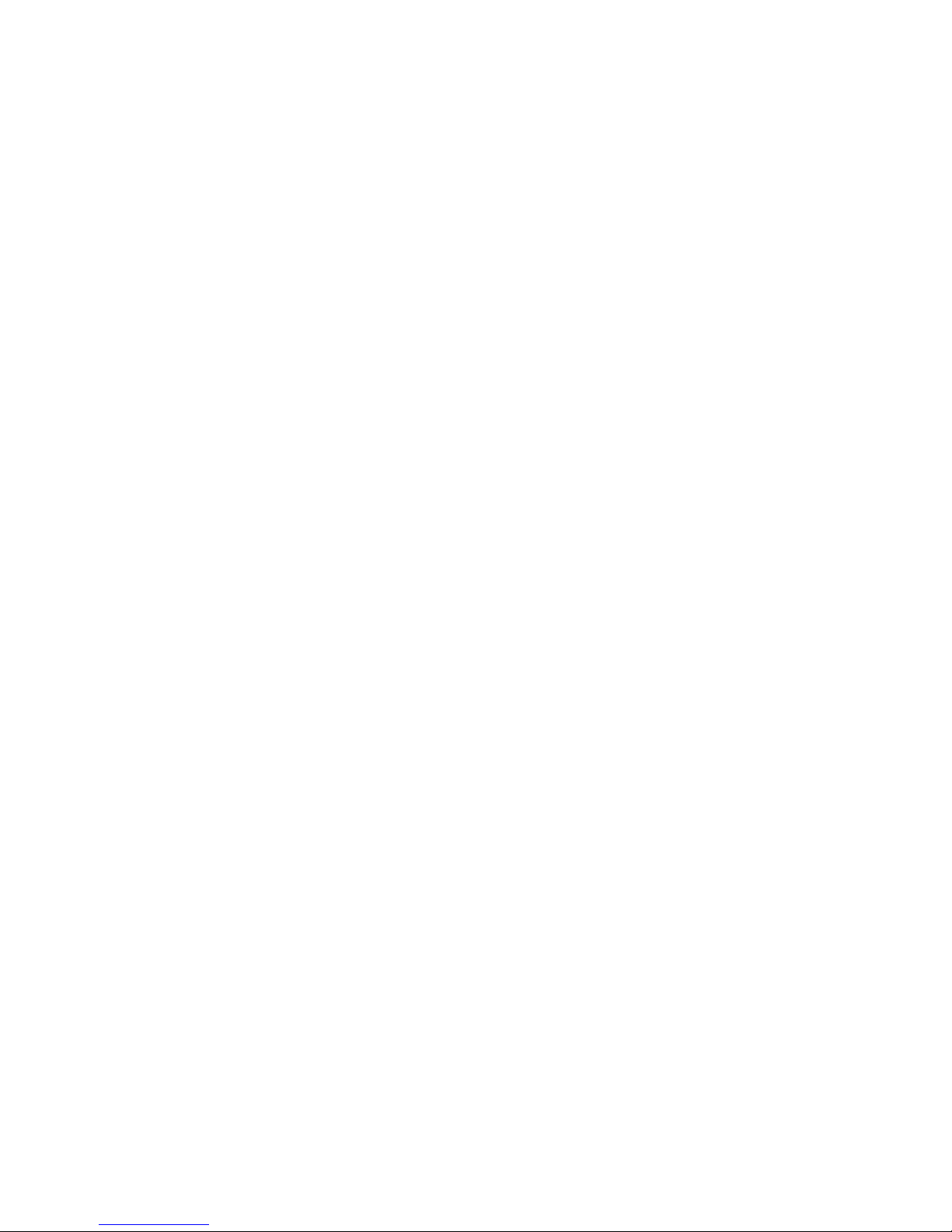
Multimedia
User Guide
Page 2
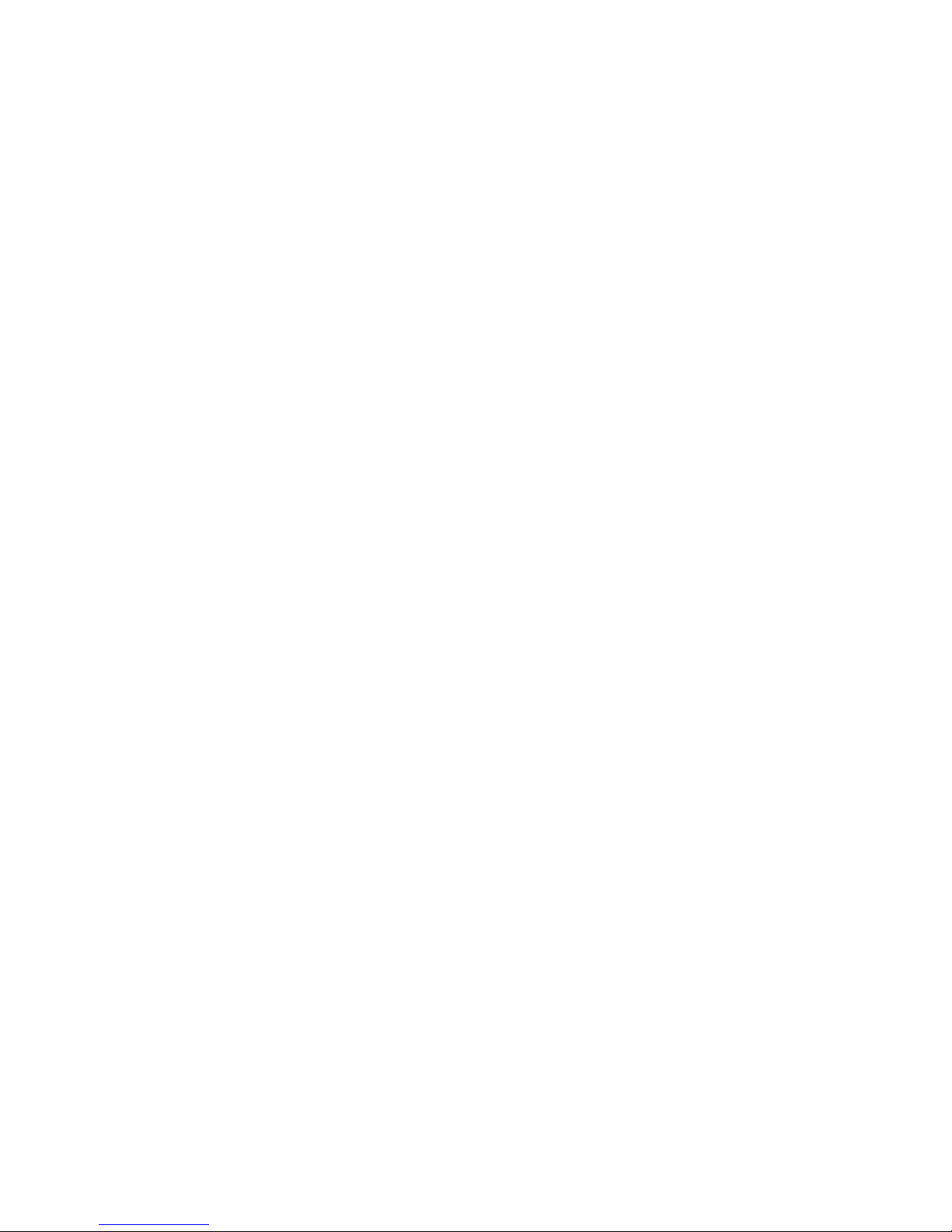
© Copyright 2008 Hewlett-Packard
Development Company, L.P.
Microsoft and Windows are U.S. registered
trademarks of Microsoft Corporation.
The information contained herein is subject
to change without notice. The only
warranties for HP products and services are
set forth in the express warranty statements
accompanying such products and services.
Nothing herein should be construed as
constituting an additional warranty. HP shall
not be liable for technical or editorial errors
or omissions contained herein.
First Edition: August 2008
Document Part Number: 487218-001
Product notice
This user guide describes features that are
common to most models. Some features
may not be available on your computer.
Page 3
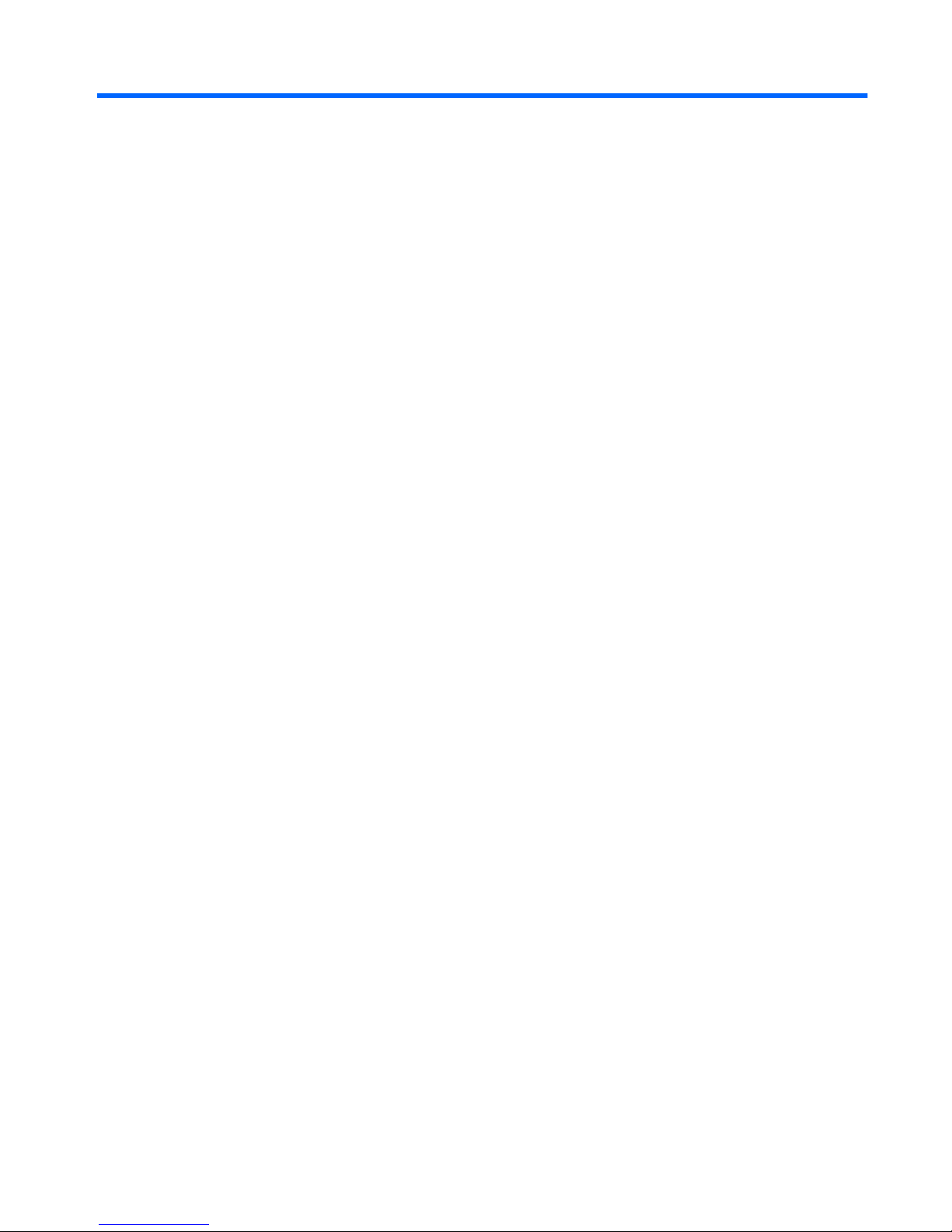
Table of contents
1 Multimedia features
Identifying your multimedia components .............................................................................................. 2
Using the media button ........................................................................................................................ 4
Adjusting the volume ............................................................................................................................ 5
Using the media activity functions ........................................................................................................ 6
Using the media activity buttons .......................................................................................... 7
Previous/rewind button ........................................................................................ 7
Play/pause button ............................................................................................... 7
Next/fast forward button ...................................................................................... 8
Stop button .......................................................................................................... 8
Using the media activity hotkeys ......................................................................................... 8
2 Multimedia software
Using MediaSmart software ................................................................................................................. 9
Using other preinstalled multimedia software ..................................................................................... 10
Installing multimedia software from a disc .......................................................................................... 10
3 Audio
Connecting external audio devices .................................................................................................... 12
Checking your audio functions ........................................................................................................... 13
4 Video
Connecting an external monitor or projector ...................................................................................... 15
Connecting an HDMI device ............................................................................................................... 16
Configuring the audio using HDMI ..................................................................................... 16
Determining the type of graphics card installed on your computer ................... 16
Setting HDMI as the default audio playback device .......................................... 17
Watching TV (select models only) ...................................................................................................... 18
5 Optical drive
Identifying the installed optical drive ................................................................................................... 20
Using optical discs (CDs, DVDs, and BDs) ........................................................................................ 21
Playing a CD, DVD, or BD .................................................................................................................. 22
Configuring AutoPlay .......................................................................................................................... 23
Changing DVD region settings ........................................................................................................... 24
Observing the copyright warning ........................................................................................................ 25
Creating or “burning” a CD, DVD, or BD ............................................................................................ 26
Removing an optical disc (CD, DVD, or BD) ...................................................................................... 27
iii
Page 4
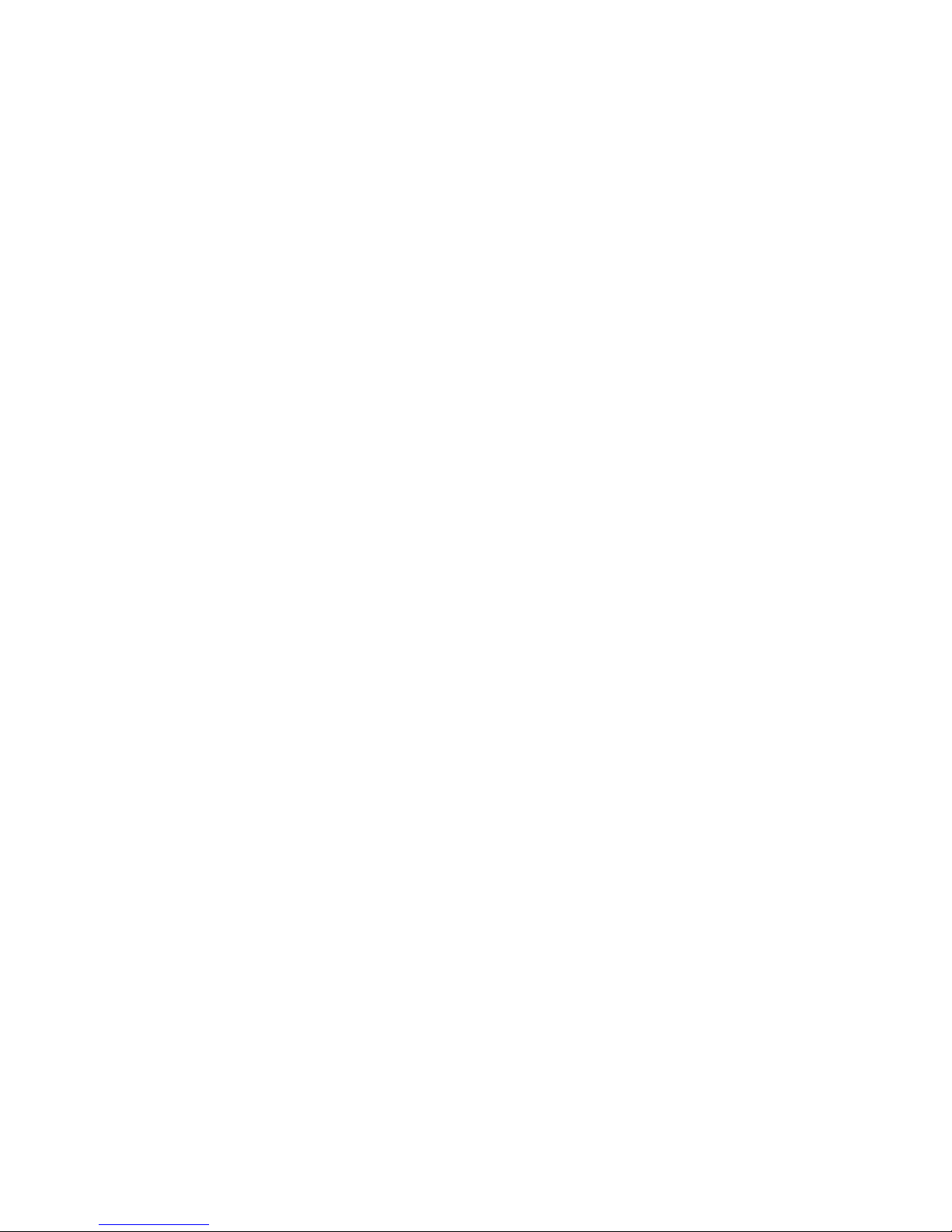
6 Webcam
Webcam tips ....................................................................................................................................... 29
Adjusting webcam properties ............................................................................................................. 30
7 Troubleshooting
The optical disc tray does not open for removal of a CD, DVD, or BD ............................................... 31
The computer does not detect the optical drive ................................................................................. 32
A disc does not play ........................................................................................................................... 33
A disc does not play automatically ..................................................................................................... 34
A DVD movie stops, skips, or plays erratically ................................................................................... 34
A DVD movie is not visible on an external display ............................................................................. 35
The process of burning a disc does not begin, or it stops before completion .................................... 35
A DVD playing in Windows Media Player produces no sound or display ........................................... 35
A device driver must be reinstalled .................................................................................................... 36
Obtaining Microsoft device drivers ..................................................................................... 36
Obtaining HP device drivers .............................................................................................. 36
Index ................................................................................................................................................................... 38
iv
Page 5
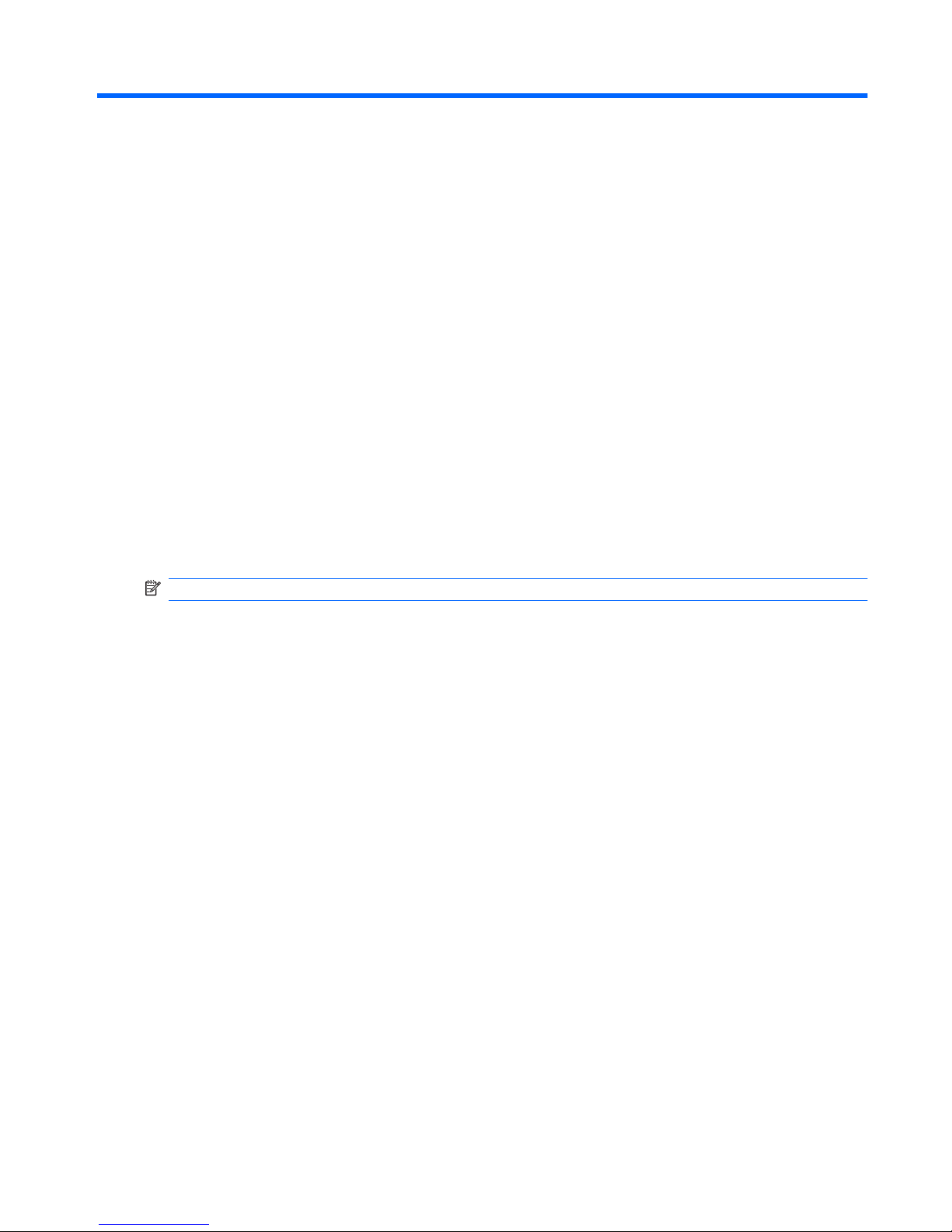
1 Multimedia features
Your computer includes multimedia features that allow you to listen to music, watch movies, and view
pictures. Your computer may include the following multimedia components:
●
Optical drive for playing audio and video discs
●
Integrated speakers for listening to music
●
Integrated microphone for recording your own audio
●
Integrated webcam that allows you to capture and share video
●
Preinstalled multimedia software that allows you to play and manage your music, movies, and
pictures
●
Multimedia buttons and hotkeys that provide fast access to multimedia tasks
NOTE: Your computer may not include all of the components listed.
The following sections explain how to identify and use the multimedia components included with your
computer.
1
Page 6
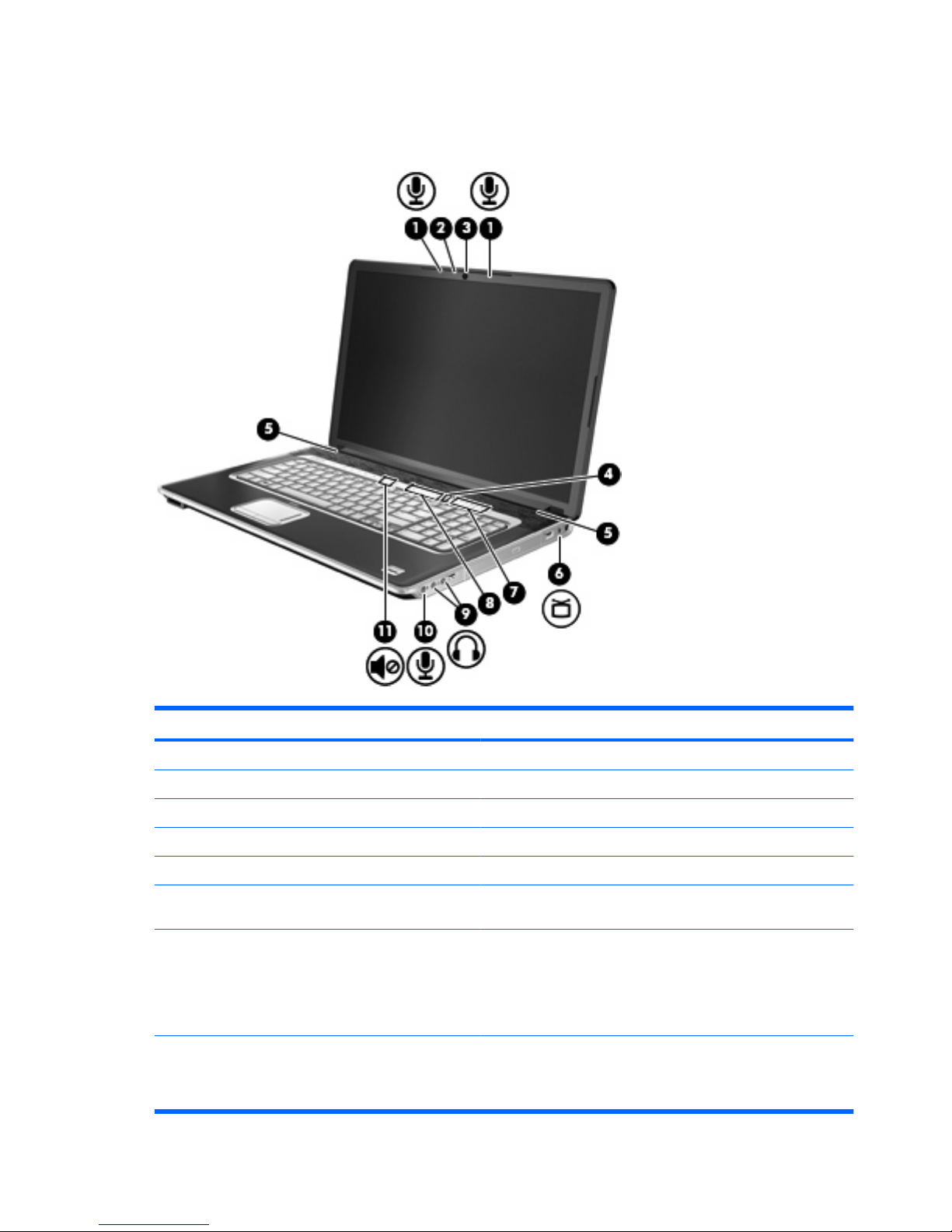
Identifying your multimedia components
The following illustration and table describe the multimedia features of the computer.
Component Description
(1) Internal digital dual array microphones (2) Record sound.
(2) Webcam light Turns on when video software accesses the webcam.
(3) Webcam Records audio and video and captures still photographs.
(4) Treble/bass button Press the button to alternate between the treble or bass functions.
(5) Speakers (2) Produce sound.
(6) TV antenna/cable jack (select models only) Connects a TV antenna or a digital cable device that receives
standard or high-definition TV broadcasts.
(7) Treble or bass scroll zone Adjusts treble or bass level in the audio. (Select treble or bass by
pressing the treble/bass button.) To decrease the treble/bass level,
slide your finger to the left, or press and hold the minus (-) sign.
You can also tap the minus sign. To increase the treble/bass level,
slide your finger to the right, or press and hold the plus (+) sign.
You can also tap the plus sign.
(8) Volume scroll zone Adjusts speaker volume. To decrease volume, slide your finger to
the left, or press and hold the minus (-) sign. You can also tap the
minus sign. To increase volume, slide your finger to the right, or
press and hold the plus (+) sign. You can also tap the plus sign.
2 Chapter 1 Multimedia features
Page 7
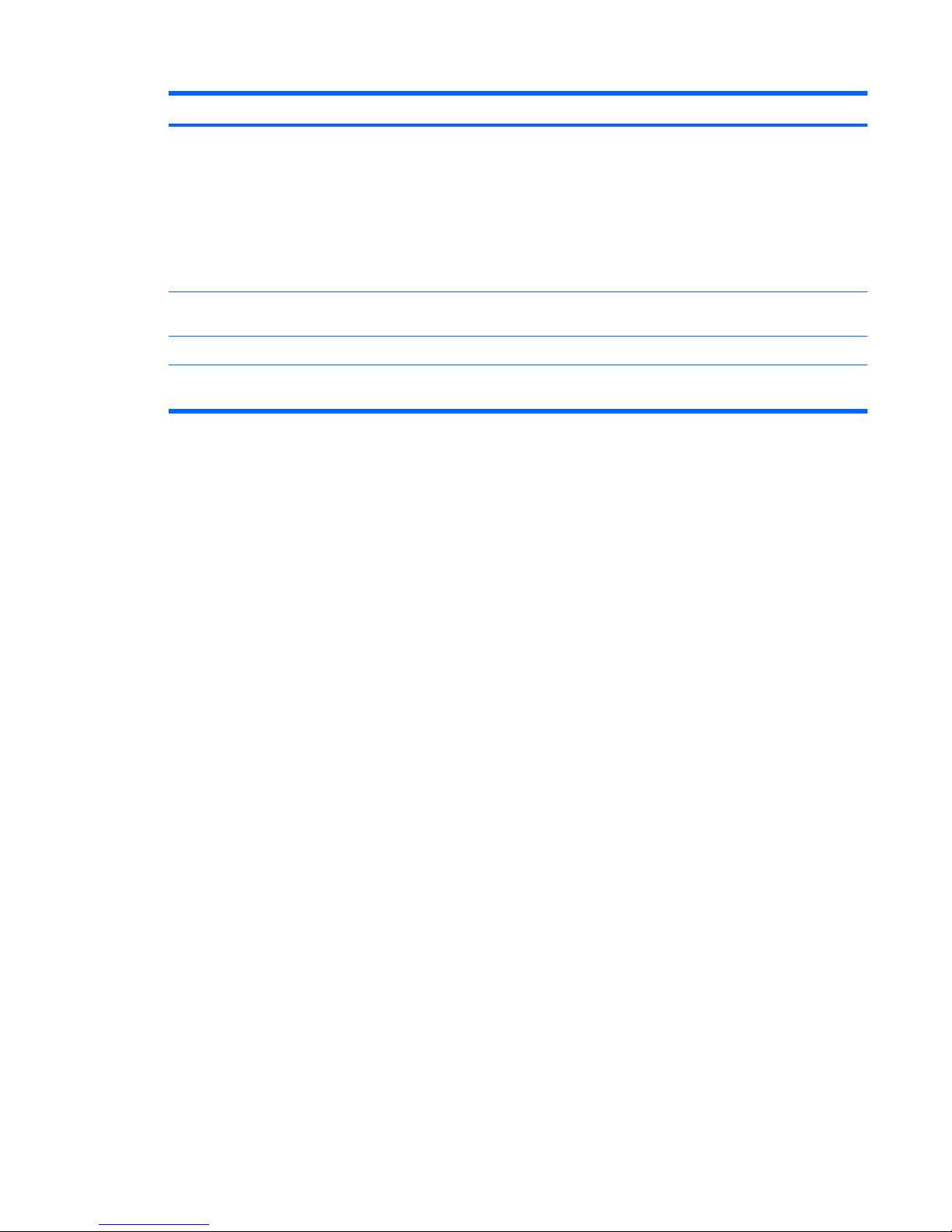
Component Description
(9) Audio-out (headphone) jacks (2) Produce sound when connected to optional powered stereo
speakers, headphones, earbuds, a headset, or television audio.
WARNING! To reduce the risk of personal injury, adjust the
volume before putting on headphones, earbuds, or a headset. For
additional safety information, refer to the Regulatory, Safety and
Environmental Notices.
NOTE: When a device is connected to the headphone jack, the
computer speakers are disabled.
(10) Audio-in (microphone) jack Connects an optional computer headset microphone, stereo array
microphone, or monaural microphone.
(11) Volume mute button Mutes and restores speaker sound.
Subwoofer (not illustrated) Contains the subwoofer speaker. The integrated subwoofer is
located on the bottom of the computer.
Identifying your multimedia components 3
Page 8
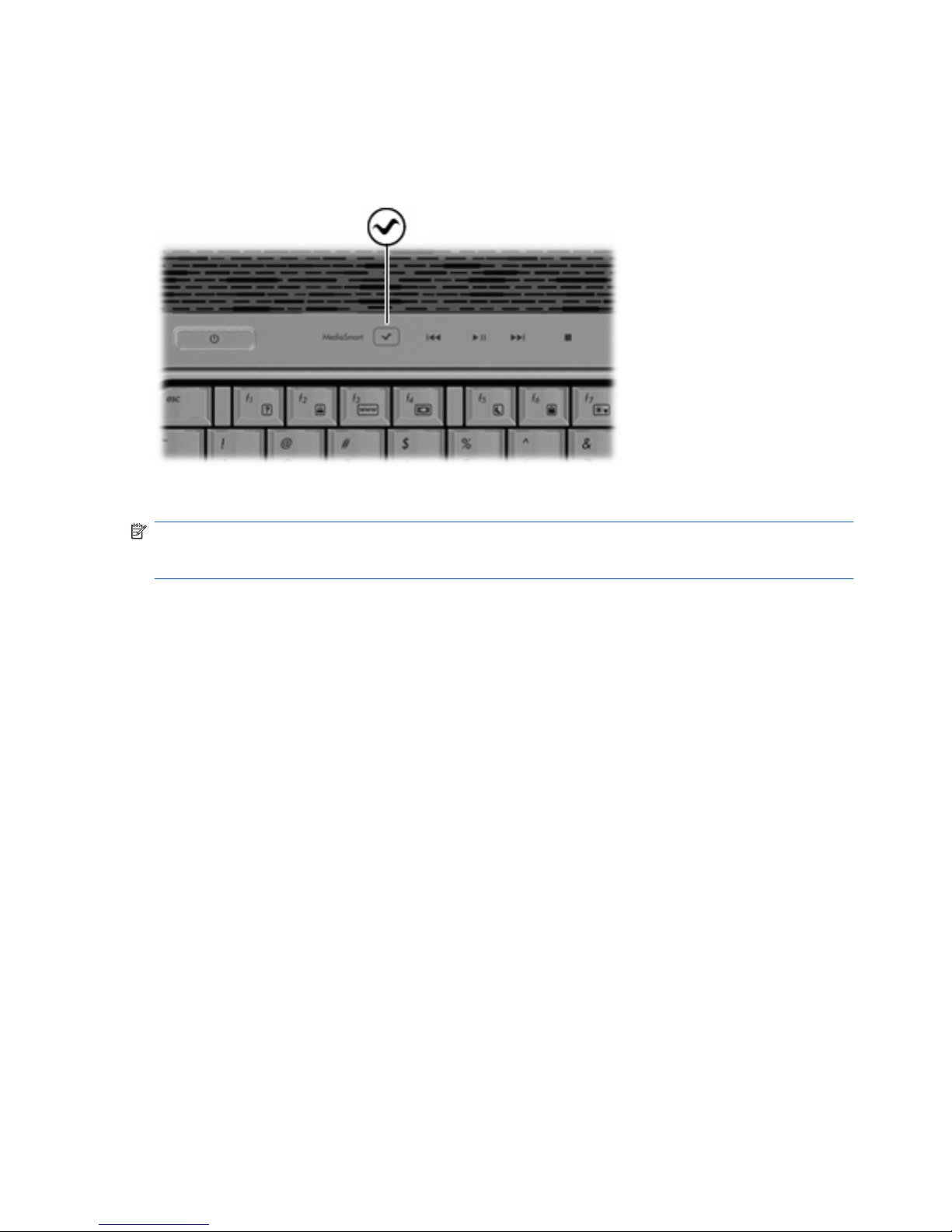
Using the media button
The function of the media button varies by model and installed software. With this button, you can watch
movies, listen to music, and view pictures without starting up the computer and launching the operating
system.
Pressing the media button starts the MediaSmart program from any power state.
NOTE: If the computer has been set up to require a logon password, you may be asked to log on to
Windows®. MediaSmart starts after you log on. For more information on using MediaSmart, select to
Start > Help and Support.
4 Chapter 1 Multimedia features
Page 9
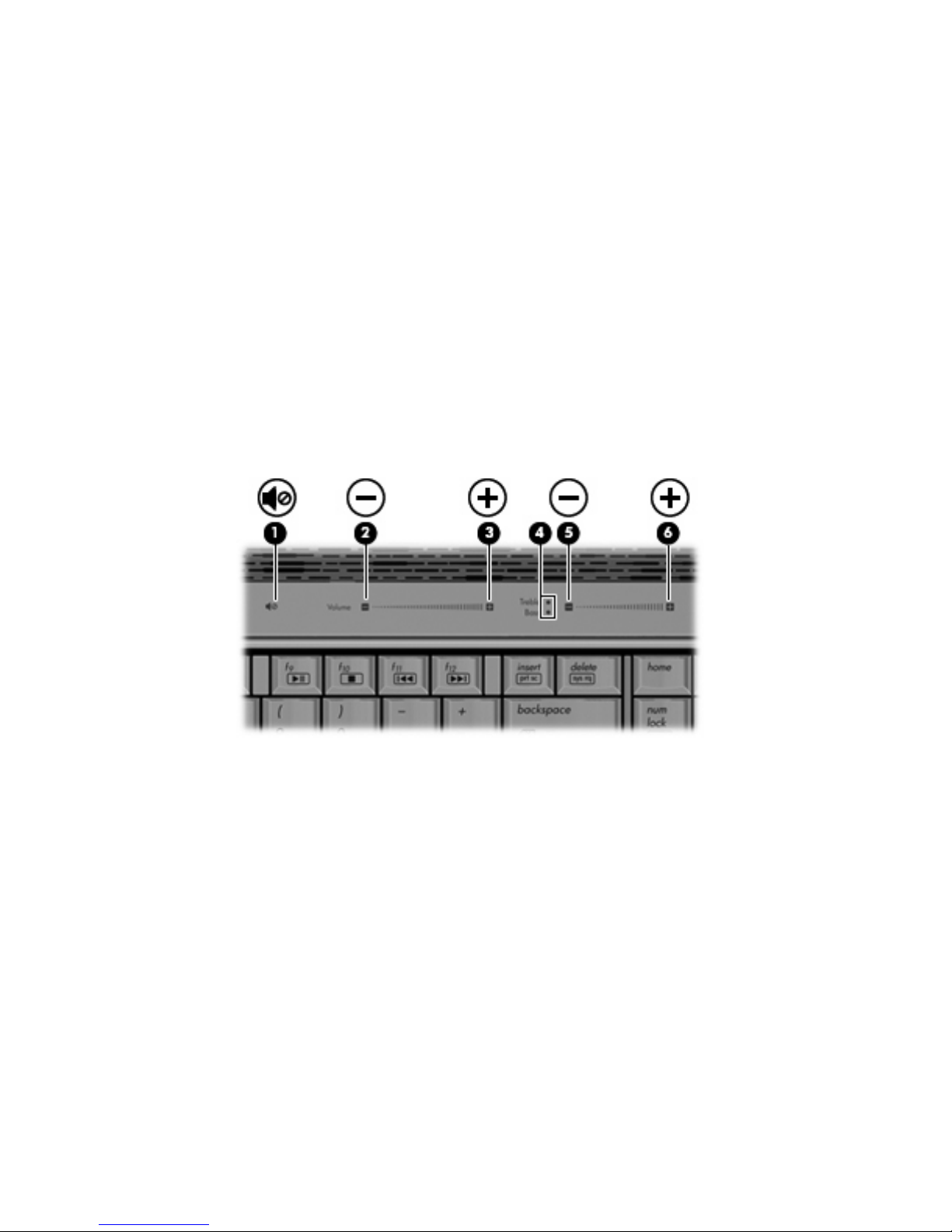
Adjusting the volume
You can adjust the volume using the following controls:
●
Computer volume buttons:
◦
To mute or restore volume, press the mute button (1).
◦
To decrease volume, slide your finger across the volume scroll zone from right to left, or press
and hold the volume minus (-) sign (2). You can also tap the minus sign.
◦
To increase volume, slide your finger across the volume scroll zone from left to right, or press
and hold the volume plus (+) sign (3). You can also tap the plus sign.
◦
To decrease the treble or bass level, select treble or bass by pressing the treble/bass button
(4), and then slide your finger across the treble/bass scroll zone from right to left, or press and
hold the treble/bass minus (-) sign (5). You can also tap the minus sign.
◦
To increase the treble or bass level, select treble or bass by pressing the treble/bass button
(4), and then slide your finger across the treble/bass scroll zone from left to right, or press and
hold the treble/bass plus (+) sign (6). You can also tap the plus sign.
●
Windows® volume control:
a. Click the Volume icon in the notification area, at the far right of the taskbar.
b. Increase or decrease the volume by moving the slider up or down. Click the Mute icon t o mute
the volume.
– or –
a. Right-click the Volume icon in the notification area, and then click Open Volume Mixer.
b. In the Device column, increase or decrease the volume by moving the Volume slider up or
down. You can also mute the volume by clicking the Mute icon.
If the Volume icon is not displayed in the notification area, follow these steps to add it:
a. Right-click in the notification area, and then click Properties.
b. Click the Notification Area tab.
Adjusting the volume 5
Page 10

c. Under System icons, select the Volume check box.
d. Click OK.
●
Program volume control:
Volume can also be adjusted within some programs.
Using the media activity functions
The media activity buttons and the media activity hotkeys control the play of an audio CD or a DVD that
is inserted into the optical drive.
6 Chapter 1 Multimedia features
Page 11
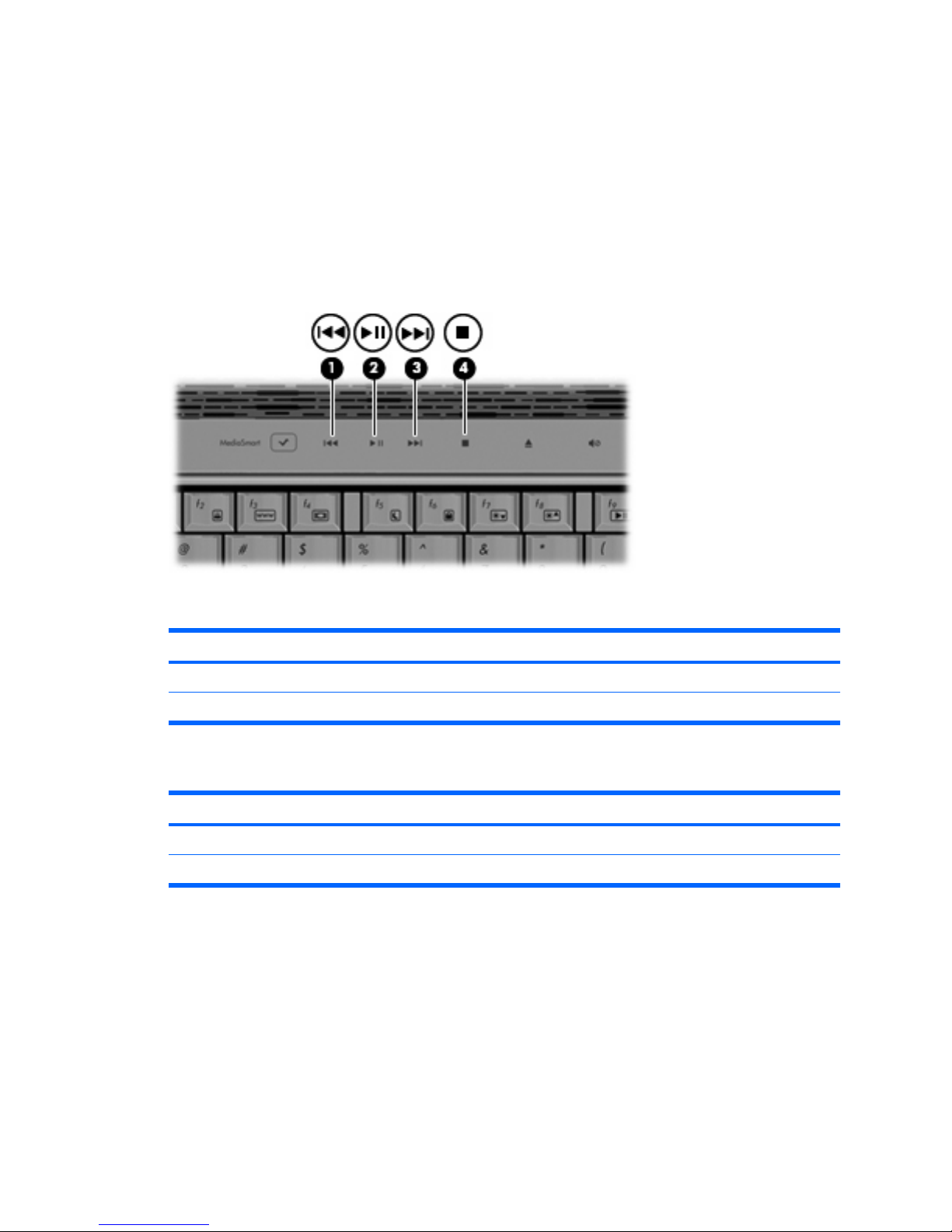
Using the media activity buttons
The following illustration and tables describe the functions of the media activity buttons when a disc is
inserted in the optical drive.
●
Previous/rewind button (1)
●
Play/pause button (2)
●
Next/fast forward button (3)
●
Stop button (4)
Previous/rewind button
Disc status Button Function
Playing Previous/rewind button Plays a previous track or chapter.
Playing fn + previous/rewind button Rewinds the playback.
Play/pause button
Disc status Button Function
Not playing Play/pause button Plays the disc.
Playing Play/pause button Pauses the playback.
Using the media activity functions 7
Page 12
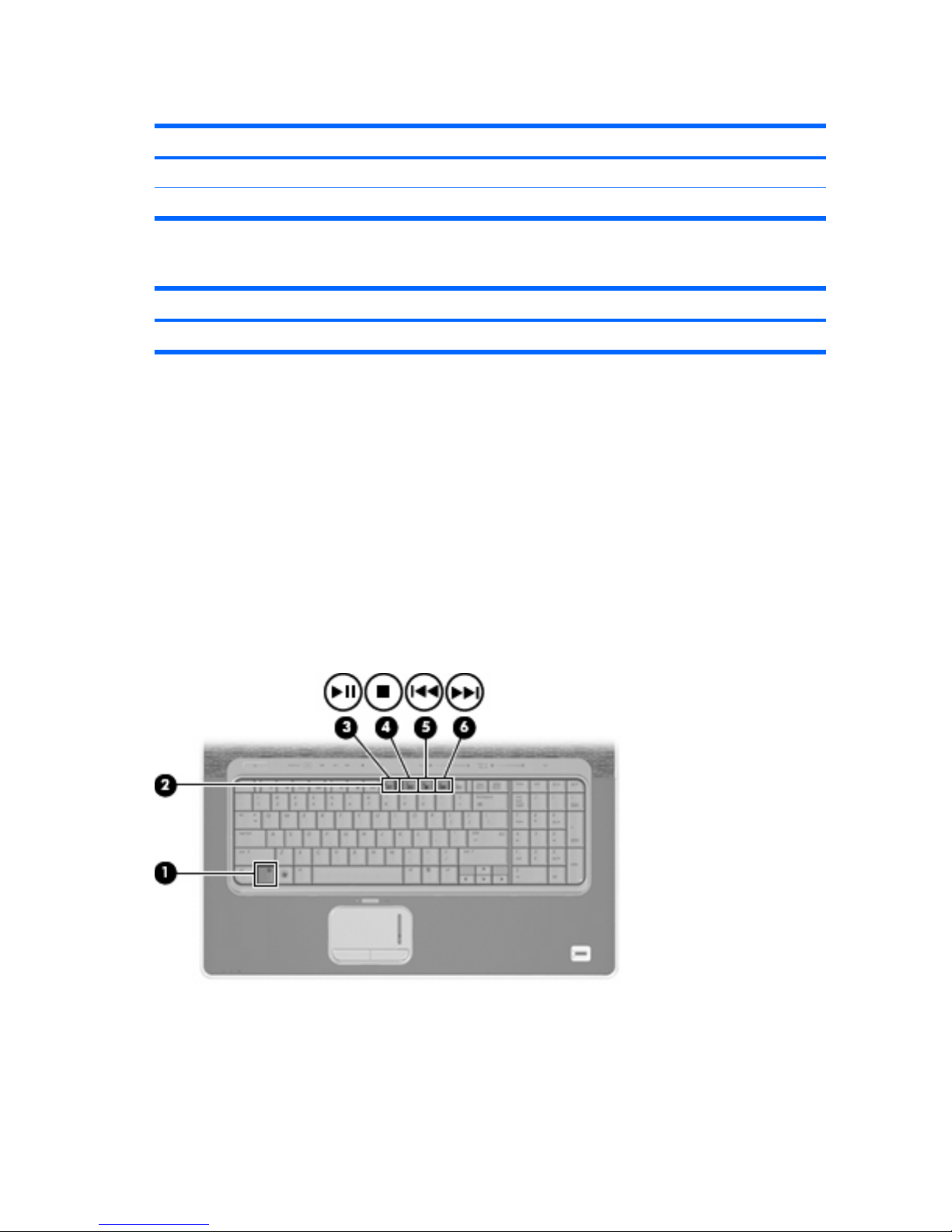
Next/fast forward button
Disc status Button Function
Playing Next/fast forward button Plays the next track or chapter.
Playing fn + next/fast forward button Fast forwards the playback.
Stop button
Disc status Button Function
Playing Stop button Stops the playback.
Using the media activity hotkeys
A media activity hotkey is a combination of the fn key (1) and a function key (2).
●
When an audio CD or a DVD is not playing, press fn+f9 (3) to play the disc.
●
When an audio CD or a DVD is playing, use the following hotkeys:
◦
To pause or resume playing the disc, press fn+f9 (3).
◦
To stop the disc, press fn+f10 (4).
◦
To play the previous track of an audio CD or the previous chapter of a DVD, press fn+f11
(5).
◦
To play the next track of an audio CD or the next chapter of a DVD, press fn+f12 (6).
8 Chapter 1 Multimedia features
Page 13
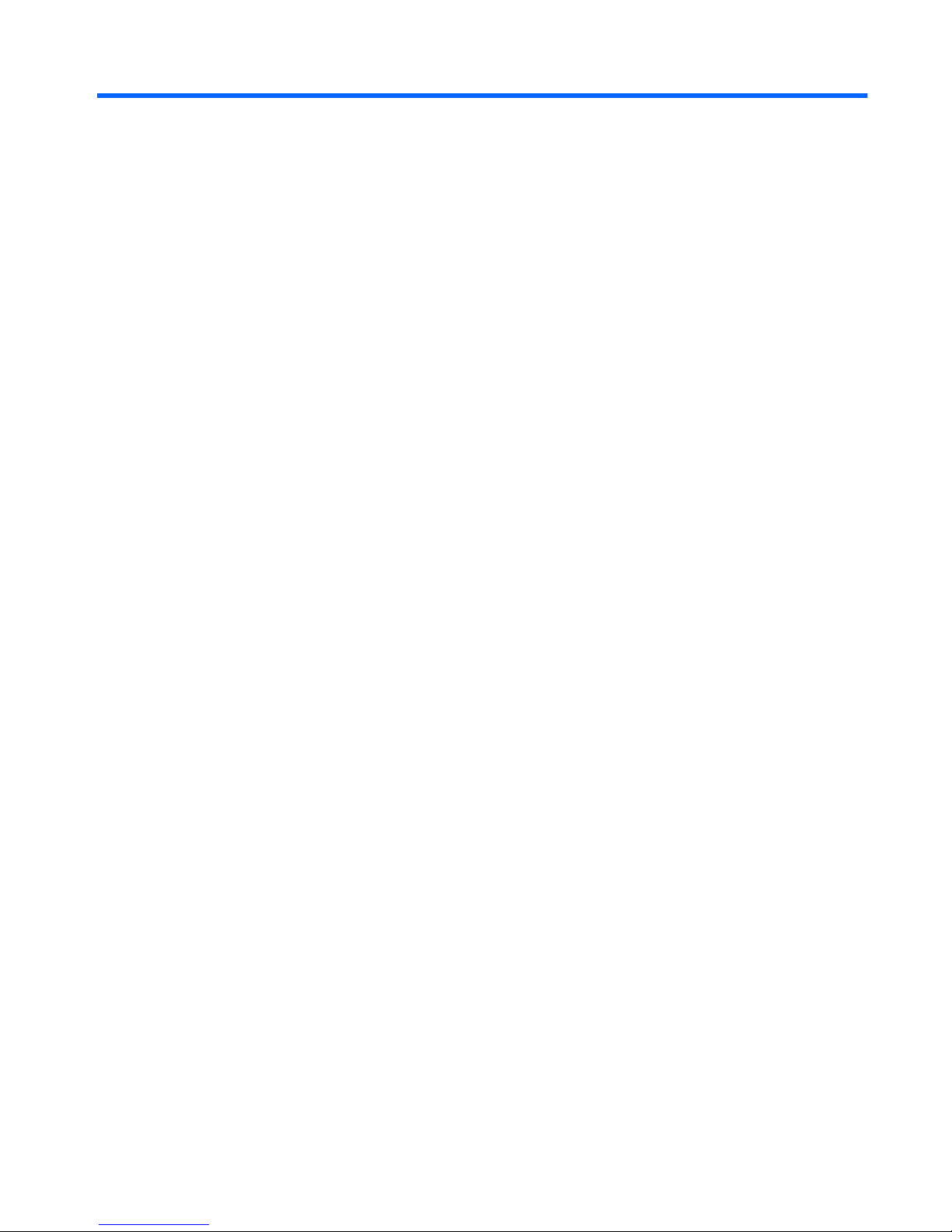
2 Multimedia software
Your computer includes preinstalled multimedia software that allows you to play music, watch movies,
and view pictures. The following sections provide details about MediaSmart and other preinstalled
multimedia software.
Using MediaSmart software
MediaSmart turns your computer into a mobile entertainment center. With MediaSmart, you can enjoy
music and DVD and BD movies. You can also view and record live TV, and manage and edit your photo
collections. MediaSmart includes the following features:
●
Internet TV—With an Internet connection, play classic oldies, choose from a range of TV shows
and channels, and watch the HP-TV channel streamed in full-screen.
●
Playlist upload support:
◦
Upload your MediaSmart photo playlists to Internet photo albums, such as Snapfish.
◦
Upload your MediaSmart video playlists to YouTube.
◦
Export your MediaSmart playlist to the CyberLink DVD Suite.
●
Pandora Internet radio (North America only)—Listen to music selected just for you, streamed from
the Internet.
To start MediaSmart:
▲
Press the media button on your computer.
For more information on using MediaSmart, select to Start > Help and Support.
Using MediaSmart software 9
Page 14
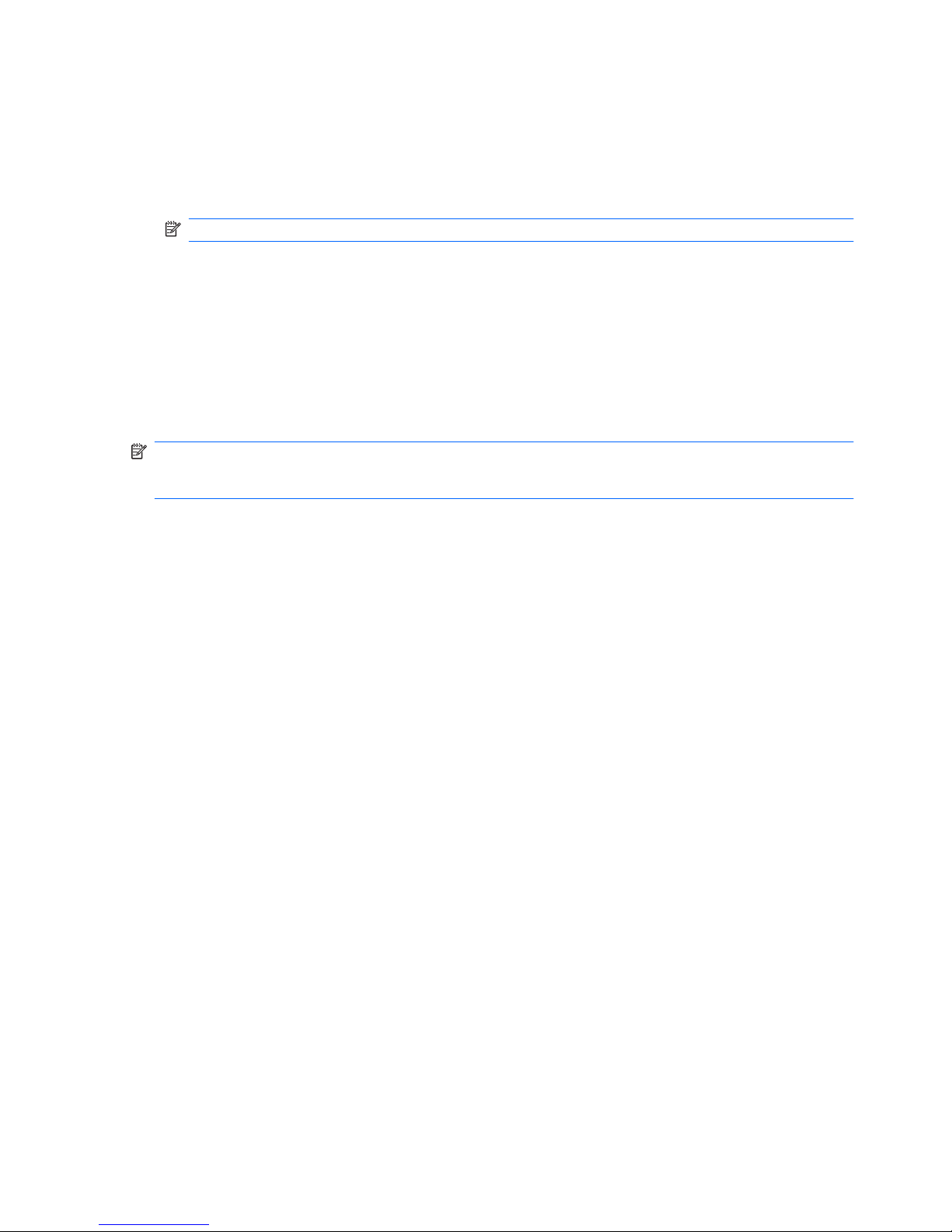
Using other preinstalled multimedia software
To locate other preinstalled multimedia software:
▲
Select Start > All Programs, and then open the multimedia program you want to use. For example,
if you want to use Windows Media Player to play an audio CD, click Windows Media Player.
NOTE: Some programs may be located in subfolders.
Installing multimedia software from a disc
To install any multimedia software from a CD or DVD, follow these steps:
1. Insert the disc into the optical drive.
2. When the installation wizard opens, follow the on-screen instructions.
3. Restart the computer if you are prompted to do so.
NOTE: For details about using software included with the computer, refer to the software
manufacturer’s instructions, which may be provided on disc, in the software Help, or on the
manufacturer's Web site.
10 Chapter 2 Multimedia software
Page 15

3 Audio
Your computer enables you to use a variety of audio features:
●
Play music using your computer speakers and/or connected external speakers
●
Record sound using the internal microphone or connect an external microphone
●
Download music from the Internet
●
Create multimedia presentations using audio and images
●
Transmit sound and images with instant messaging programs
●
Stream radio programs or receive FM radio signals (select models only)
●
Create or “burn” audio CDs
11
Page 16

Connecting external audio devices
WARNING! To reduce the risk of personal injury, adjust the volume before putting on headphones,
earbuds, or a headset. For additional safety information, refer to the Regulatory, Safety and
Environmental Notices.
To connect external devices such as external speakers, headphones, or a microphone, refer to the
information provided with the device. For best results, remember the following tips:
●
Be sure that the device cable is securely connected to the correct jack on your computer. (Cable
connectors are normally color-coded to match the corresponding jacks on the computer.)
●
Be sure to install any drivers required by the external device.
NOTE: A driver is a required program that acts like a translator between the device and the
programs that use the device.
12 Chapter 3 Audio
Page 17

Checking your audio functions
To check the system sound on your computer, follow these steps:
1. Select Start > Control Panel.
2. Click Hardware and Sound.
3. Click Sound.
4. When the Sound window opens, click the Sounds tab. Under Program, select any sound event,
such as a beep or alarm, and click the Test button.
You should hear sound through the speakers or through connected headphones.
To check the record functions of the computer, follow these steps:
1. Select Start > All Programs > Accessories > Sound Recorder.
2. Click Start Recording and speak into the microphone. Save the file to your desktop.
3. Open Windows Media Player or MediaSmart and play back the sound.
NOTE: For best results when recording, speak directly into the microphone and record sound in a
setting free of background noise.
▲
To confirm or change the audio settings on your computer, right-click the Sound icon on the
taskbar, or select Start > Control Panel > Hardware and Sound > Sound icon.
Checking your audio functions 13
Page 18

4Video
Your computer enables you to use a variety of video features:
●
Watch movies
●
Play games over the Internet
●
Edit pictures and video and create presentations
●
Connect external video devices
●
Watch TV, including high-definition TV (select models only)
14 Chapter 4 Video
Page 19

Connecting an external monitor or projector
The external monitor port connects an external display device such as an external monitor or a projector
to the computer.
▲
To connect a display device, connect the device cable to the external monitor port.
NOTE: If a properly connected external display device does not display an image, press fn+f4 to
transfer the image to the device. Repeatedly pressing fn+f4 alternates the screen image between the
computer display and the device.
Connecting an external monitor or projector 15
Page 20

Connecting an HDMI device
NOTE: To transmit video signals through the HDMI port, you need an HDMI cable (purchased
separately), available from most electronics retailers.
The computer includes an HDMI (High Definition Multimedia Interface) port. The HDMI port connects
the computer to an optional video or audio device, such as a high-definition television, or any compatible
digital or audio component.
The computer can support one HDMI device connected to the HDMI port, while simultaneously
supporting an image on the computer display or any other supported external display.
To connect a video or audio device to the HDMI port:
1. Connect one end of the HDMI cable to the HDMI port on the computer.
2. Connect the other end of the cable to the video device, according to the device manufacturer’s
instructions.
3. Press fn+f4 on the computer to switch the image between the display devices connected to the
computer.
Configuring the audio using HDMI
For best results, connect an audio or video device, such as a high-definition TV, to the HDMI port on
your computer, and use MediaSmart as your media program.
You must also determine what type of graphics card is installed on your computer, and then configure
the default audio playback device according to that graphics card.
Determining the type of graphics card installed on your computer
▲
Check the label on the computer keyboard.
16 Chapter 4 Video
Page 21

– or –
1. Select Start > Computer > System properties.
2. In the left pane, click Device Manager.
NOTE: Windows includes the User Account Control feature to improve the security of your
computer. You may be prompted for your permission or password for tasks such as installing
software, running utilities, or changing Windows settings. Refer to Help and Support for more
information.
3. Click the plus sign (+) next to Display adapters.
Setting HDMI as the default audio playback device
1. Select Start > Control Panel > Hardware and Sound > Sound icon.
2. On the Playback tab, several display choices are displayed. Choose the option that includes HDMI,
and then click Set Default.
3. Click OK.
4. Start MediaSmart (or restart it if it is already running).
Connecting an HDMI device 17
Page 22

Watching TV (select models only)
You can use the integrated TV tuner (select models only) or an optional external TV tuner to watch,
record, and pause live TV on the computer. If your computer includes an integrated TV tuner, two remote
controls are included in the box with the computer.
●
HP Mobile ScrollSmart Remote Control—Provides remote control of features such as audio and
video disc playback and can be stored in the ExpressCard slot for mobile use.
●
HP Media Remote Control—Provides additional media and TV features and is the larger of the 2
remote controls.
Before you can watch TV on the computer, you must set up the TV tuner according to the instructions
provided in the printed Notebook Essentials guide included with the computer or in the user guide
included with your optional external TV tuner.
You can view TV in the MediaSmart TV mode by using a TV tuner or by streaming TV over the Internet.
You can also schedule recordings and view recorded TV shows on your computer.
NOTE: Some features of MediaSmart TV mode, such as Internet streaming, may not be available in
all regions and may also require additional hardware or services, such as a high-speed Internet
connection.
The MediaSmart TV mode supports the following options:
●
Slingbox (select models only)—Plays current TV broadcasts from your home TV and enables
you to watch them remotely.
●
EPG—Displays the EPG (electronic program guide).
●
Live TV—Plays live TV broadcasts.
●
Recorded TV—Displays programs recorded from the TV.
●
Schedule—Displays your own scheduled recordings.
●
Internet TV—Plays current TV broadcasts from the Internet.
This section explains how to watch TV using the HP Media Remote Control.
To view live television, follow these steps:
1. Press the TV button on the HP Media Remote Control to open the MediaSmart TV mode.
2. Use the arrow keys to select the source name, and then press the OK button. The TV broadcast
begins to play in the preview window.
3. To watch in full-screen format, press the right arrow to move the cursor to the preview window, and
then press the OK button.
To view a previously recorded TV program, follow these steps:
1. Press the TV button on the HP Media Remote Control to open the MediaSmart TV mode.
2. Use the arrow keys to select Recorded TV, and then press the OK button. The console is refreshed
to display a list of any programs you have recorded.
18 Chapter 4 Video
Page 23

3. Use the arrow keys to select the program you want to view, and then press the OK button. The
recorded program begins to play in the preview window.
4. To watch in full-screen format, press the right arrow to move the cursor to the preview window and
then press the OK button.
For more information on using MediaSmart, select to Start > Help and Support.
Watching TV (select models only) 19
Page 24

5 Optical drive
Your computer includes an optical drive that expands the functionality of the computer. Identify what
kind of device is installed in your computer to see its capabilities. The optical drive allows you to read
data discs, play music, and watch movies. If your computer includes a Blu-ray Disc, also known as BD,
drive, then you can also watch high-definition video from disc.
Identifying the installed optical drive
▲
Select Start > Computer.
You will see a list of all the devices installed on your computer, including your optical drive. You may
have one of the following types of drives:
●
Blu-ray Disc (BD) R/RE SuperMulti Drive
●
Blu-ray Disc (BD) ROM Drive with SuperMulti DVD±R/RW Double Layer (DL) support
●
Blu-ray Disc (BD) ROM Drive with LightScribe/SuperMulti DVD±R/RW Double Layer (DL) support
NOTE: Some of the drives listed above may not be supported by your computer.
20 Chapter 5 Optical drive
Page 25

Using optical discs (CDs, DVDs, and BDs)
An optical drive, such as a DVD-ROM drive, supports optical discs (CDs, DVDs, and BDs). These discs
store information, such as music, photos, and movies. DVDs and BDs have a higher storage capacity
than CDs.
Your optical drive can read standard CD and DVD discs. If your optical drive is a Blu-ray Disc (BD) drive,
it can also read BDs.
NOTE: Some of the optical drives listed may not be supported by your computer. The listed drives are
not necessarily all of the supported optical drives.
Some optical drives can also write to optical discs as described in the following table.
Optical drive
type
Write to CD-RW Write to DVD±RW/RWrite to DVD+RDLWrite label to
LightScribe CD or
DVD±RW/R
Write to BD R/RE
BD R/RE
SuperMulti Drive
Yes Yes Yes No Yes
BD ROM Drive
with SuperMulti
DVD±R/RW DL
support
Yes Yes Yes No No
BD ROM Drive
with LightScribe/
SuperMulti DVD
±R/RW Double
Layer (DL)
support
Yes Yes Yes Yes No
Using optical discs (CDs, DVDs, and BDs) 21
Page 26

Playing a CD, DVD, or BD
1. Turn on the computer.
2. Press the release button (1) on the drive bezel to release the disc tray.
3. Pull out the tray (2).
4. Hold the disc by the edges to avoid touching the flat surfaces and position the disc label-side up
over the tray spindle.
NOTE: If the tray is not fully accessible, tilt the disc carefully to position it over the spindle.
5. Gently press the disc (3) down onto the tray spindle until the disc snaps into place.
6. Close the disc tray.
If you have not yet configured AutoPlay, as described in the following section, an AutoPlay dialog box
opens. It prompts you to select how you want to use the media content.
NOTE: For best results, be sure that your AC adapter is plugged into an external power source while
playing a BD.
22 Chapter 5 Optical drive
Page 27

Configuring AutoPlay
1. Select Start > Control Panel > Play CDs or other media automatically.
2. Confirm that the Use AutoPlay for all media and devices check box is selected.
3. Click Choose a default, and then select one of the available options for each media type listed.
4. Click Save.
NOTE: For more information about AutoPlay, refer to Help and Support.
Configuring AutoPlay 23
Page 28

Changing DVD region settings
Most DVDs that contain copyrighted files also contain region codes. The region codes help protect
copyrights internationally.
You can play a DVD containing a region code only if the region code on the DVD matches the region
setting on your DVD drive.
CAUTION: The region settings on your DVD drive can be changed only 5 times.
The region setting you select the fifth time becomes the permanent region setting on the DVD drive.
The number of region changes remaining is displayed on the DVD Region tab.
To change settings through the operating system:
1. Select Start > Computer > System properties.
2. In the left pane, click Device Manager.
NOTE: Windows includes the User Account Control feature to improve the security of your
computer. You may be prompted for your permission or password for tasks such as installing
software, running utilities, or changing Windows settings. Refer to Help and Support for more
information.
3. Click the plus sign (+) next to DVD/CD-ROM drives.
4. Right-click the DVD drive for which you want to change region settings, and then click
Properties.
5. Click the DVD Region tab, and change settings.
6. Click OK.
24 Chapter 5 Optical drive
Page 29

Observing the copyright warning
It is a criminal offense, under applicable copyright laws, to make unauthorized copies of copyrightprotected material, including computer programs, films, broadcasts, and sound recordings. Do not use
this computer for such purposes.
CAUTION: To prevent loss of information or damage to a disc, observe the following guidelines:
Before writing to a disc, connect the computer to a reliable external power source. Do not write to a disc
while the computer is running on battery power.
Before writing to a disc, close all open programs except the disc software you are using.
Do not copy directly from a source disc to a destination disc or from a network drive to a destination
disc. Save the information to your hard drive, and then burn from your hard drive to the destination disc.
Do not use the computer keyboard or move the computer while the computer is writing to a disc. The
write process is sensitive to vibration.
NOTE: For details about using software included with the computer, refer to the software
manufacturer’s instructions, which may be provided with the software, on disc, or on the manufacturer's
Web site.
Observing the copyright warning 25
Page 30

Creating or “burning” a CD, DVD, or BD
CAUTION: Observe the copyright warning. It is a criminal offense, under applicable copyright laws,
to make unauthorized copies of copyright-protected material, including computer programs, films,
broadcasts, and sound recordings. Do not use this computer for such purposes.
If your computer includes a CD-RW, DVD-RW, DVD±RW, or BD R/RE optical drive, you can use
software such as Windows Media Player or CyberLink Power2Go to burn data and audio files, including
MP3 and WAV music files. To burn video files to a CD or DVD, use MyDVD.
Observe the following guidelines when burning a CD, DVD, or BD:
●
Before burning a disc, save and close any open files and close all programs.
●
A CD-R or DVD-R is usually best for burning audio files because after the information is copied, it
cannot be changed.
NOTE: You cannot create an audio DVD with CyberLink Power2Go.
●
Because some home and car stereos will not play CD-RWs, use CD-Rs to burn music CDs.
●
A CD-RW or DVD-RW is generally best for burning data files or for testing audio or video recordings
before you burn them to a CD or DVD that cannot be changed.
●
DVD players used in home systems usually do not support all DVD formats. Refer to the user guide
that came with your DVD player for a list of supported formats.
●
An MP3 file uses less space than other music file formats, and the process for creating an MP3
disc is the same as the process for creating a data file. MP3 files can be played only on MP3 players
or on computers with MP3 software installed.
●
Do not move the computer while it writing to a BD.
To burn a CD, DVD, or BD, follow these steps:
1. Download or copy the source files into a folder on your hard drive.
2. Insert a blank disc into the optical drive.
3. Select Start > All Programs and the name of the program you want to use.
NOTE: Some programs may be located in subfolders.
4. Select the kind of disc you want to create—data, audio, or video.
5. Right-click Start, click Explore, and navigate to the folder where the source files are stored.
6. Open the folder, and then drag the files to the drive that contains the blank optical disc.
7. Initiate the burning process as directed by the program you have selected.
For specific instructions, refer to the software manufacturer's instructions. These instructions may be
provided with the software, on disc, or on the manufacturer's Web site.
26 Chapter 5 Optical drive
Page 31

Removing an optical disc (CD, DVD, or BD)
1. Press the release button (1) on the drive bezel to release the disc tray, and then gently pull out the
tray (2) until it stops.
2. Remove the disc (3) from the tray by gently pressing down on the spindle while lifting the outer
edges of the disc. Hold the disc by the edges to avoid touching the flat surfaces.
NOTE: If the tray is not fully accessible, tilt the disc carefully as you remove it.
3. Close the disc tray and place the disc in a protective case.
Removing an optical disc (CD, DVD, or BD) 27
Page 32

6 Webcam
Your computer includes an integrated webcam, located at the top of the display. The webcam is an input
device that allows you to capture and share video. Preinstalled CyberLink YouCam software provides
new features that expand the webcam experience.
To access the webcam and CyberLink YouCam software, select Start > All Programs > CyberLink
YouCam > CyberLink YouCam.
NOTE: The first time you access the YouCam software, you may experience a brief delay as the
software loads.
Using YouCam as your default webcam software enables you to experiment with the following features:
●
Video—Record and play back webcam video. You can also e-mail or upload video to YouTube,
using the icon on the software interface.
●
Streaming video—When you open your instant message program, YouCam displays a floating
toolbar that lets you add graphic effects.
●
Special effects—Add frames, filters, and emoticons to your snapshots and video.
●
Snapshots—Take single frame or “burst” webcam shots in rapid succession.
●
Connect—E-mail photos and video using the icon on the software interface.
NOTE: For details about using webcam software, refer to the software manufacturer's instructions,
which may be provided with the software, on disc, or on the manufacturer's Web site.
28 Chapter 6 Webcam
Page 33

Webcam tips
For optimum performance, observe the following guidelines while using the webcam:
●
Be sure that you have the latest version of an instant message program before starting a video
conversation.
●
The webcam may not work properly across some network firewalls.
NOTE: If you are having trouble viewing or sending multimedia files to someone on another LAN
or outside your network firewall, temporarily disable the firewall, perform the task you want to
perform, and then reenable the firewall. To permanently resolve the problem, reconfigure the
firewall as necessary, and adjust the policies and settings of other intrusion detection systems.
●
Whenever possible, place bright light sources behind the webcam and out of the picture area.
NOTE: For details about using your webcam, click the Help menu in the webcam software Help.
Webcam tips 29
Page 34

Adjusting webcam properties
You can adjust webcam properties using the Properties dialog box, which is accessible from various
programs that use the integrated camera, usually from a configuration, settings, or properties menu:
●
Brightness—Controls the amount of light that is incorporated into the image. A higher brightness
setting creates a brighter image; a lower brightness setting creates a darker image.
●
Contrast—Controls the difference between lighter and darker areas on the image. A higher
contrast setting intensifies the image; a lower contrast setting maintains more of the original
information’s dynamic range but leads to a flatter image.
●
Hue—Controls the aspect of color that distinguishes it from another color (what makes a color red,
green, or blue). Hue is distinct from saturation, which measures the intensity of the hue.
●
Saturation—Controls the strength of color in the final image. A higher saturation setting creates a
bolder image; a lower saturation setting creates a more subtle image.
●
Sharpness—Controls the definition of edges in an image. A higher sharpness setting creates a
more defined image; a lower sharpness setting creates a softer image.
●
Gamma—Controls the contrast affecting the mid-level grays or midtones of an image. Adjusting
the gamma of an image allows you to change the brightness values of the middle range of gray
tones without dramatically altering the shadows and highlights. A lower gamma setting makes
grays look black, and makes dark colors even darker.
●
Backlight Comp—Compensates in cases where a subject with a large amount of background light
would otherwise be obscured by blooming or silhouetting.
For information about using the webcam, select Start > Help and Support.
30 Chapter 6 Webcam
Page 35

7 Troubleshooting
The following sections describe several common issues and resolutions.
The optical disc tray does not open for removal of a CD,
DVD, or BD
1. Insert the end of a paper clip (1) into the release access in the front bezel of the drive.
2. Press in gently on the paper clip until the tray is released, and then pull out the tray (2) until it stops.
3. Remove the disc (3) from the tray by gently pressing down on the spindle while lifting the outer
edges of the disc. Hold the disc by the edges and avoid touching the flat surfaces.
NOTE: If the tray is not fully accessible, tilt the disc carefully as you remove it.
4. Close the disc tray and place the disc in a protective case.
The optical disc tray does not open for removal of a CD, DVD, or BD 31
Page 36

The computer does not detect the optical drive
If the computer does not detect the optical drive, use Device Manager to troubleshoot the device and
then update, uninstall, or disable the device driver:
1. Remove any discs from the optical drive.
2. Select Start > Control Panel > System and Maintenance > Device Manager. If prompted by
User Account Control, click Continue.
3. In the Device Manager window, click the plus sign (+) next to DVD/CD-ROM drives, unless a minus
sign (-) is already showing. Look for an optical drive listing.
4. Right-click the optical drive listing to perform the following tasks:
●
Update the driver.
●
Disable the device.
●
Uninstall the device.
●
Scan for hardware changes. Windows scans your system for installed hardware and installs
any required drivers.
●
Click Properties to see if the device is working properly:
◦
Click Troubleshoot to fix problems.
◦
Click the Driver tab to update, disable, or uninstall drivers for this device.
NOTE: You can click the Roll Back Driver option if the device fails after updating the
driver. This option rolls back to the previously installed driver.
32 Chapter 7 Troubleshooting
Page 37

A disc does not play
●
Save your work and close all open programs before playing a CD, DVD, or BD.
●
Log off the Internet before playing a CD, DVD, or BD.
●
Be sure that you insert the disc properly.
●
Be sure that the disc is clean. If necessary, clean the disc with filtered water and a lint-free cloth.
Wipe from the center of the disc to the outer edge.
●
Check the disc for scratches. If you find scratches, treat the disc with an optical disc repair kit
available at many electronics stores.
●
Disable Sleep mode before playing the disc.
Do not initiate Hibernation or Sleep while playing a disc. Otherwise, you may see a warning
message asking if you want to continue. If this message is displayed, click No. After you click No,
the computer may behave in either of the following ways:
◦
Playback may resume.
– or –
◦
The playback window in the multimedia program may close. To return to playing the disc, click
the Play button in your multimedia program to restart the disc. In rare cases, you may need
to exit the program and then restart it.
●
Increase system resources:
◦
Turn off external devices such as printers and scanners. This practice frees up valuable
system resources and results in better playback performance.
◦
Change desktop color properties. Because the human eye cannot easily tell the difference
between colors beyond 16 bits, you should not notice any loss of color while watching a movie
if you lower system color properties to 16-bit color, as follows:
1. Right-click anywhere on the desktop except on an icon, and then select Personalize >
Display Settings.
2. Set Colors to Medium (16 bit).
A disc does not play 33
Page 38

A disc does not play automatically
1. Click Start > Control Panel > Play CDs or other media automatically.
2. Confirm that the Use AutoPlay for all media and devices check box is selected.
3. Click Save.
A CD, DVD, or BD should now start automatically when it is inserted into the optical drive.
A DVD movie stops, skips, or plays erratically
●
Clean the disc.
●
Conserve system resources by trying the following suggestions:
◦
Log off the Internet.
◦
Change the color properties of the desktop:
1. Right-click anywhere on the desktop except on an icon, and then select Personalize >
Display Settings.
2. Set Colors to Medium (16 bit).
◦
Disconnect external devices, such as a printer, scanner, camera, or handheld device.
34 Chapter 7 Troubleshooting
Page 39

A DVD movie is not visible on an external display
1. If both the computer display and an external display are turned on, press fn+f4 one or more times
to switch between the 2 displays.
2. Configure the monitor settings to make the external display primary:
a. Right-click on a blank area of the computer desktop, and select Personalize > Display
Settings.
b. Specify a primary display and a secondary display.
NOTE: When using both displays, the DVD image will not appear on any display designated as
the secondary display.
To get information about a multimedia question not covered in this guide, select to Start > Help and
Support.
The process of burning a disc does not begin, or it stops
before completion
●
Be sure that all other programs are closed.
●
Turn off Sleep mode and Hibernation.
●
Be sure that you are using the right kind of disc for your drive. See your user guides for more
information about disc types.
●
Be sure that the disc is inserted properly.
●
Select a slower write speed and try again.
●
If you are copying a disc, save the information on the source disc to your hard drive before trying
to burn the contents to a new disc, and then burn from your hard drive.
●
Reinstall the disc-burning device driver located in the DVD/CD-ROM drives category in Device
Manager.
A DVD playing in Windows Media Player produces no
sound or display
Use MediaSmart to play a DVD. MediaSmart is installed on the computer and is also available from the
HP Web site at
http://www.hp.com.
A DVD movie is not visible on an external display 35
Page 40

A device driver must be reinstalled
To reinstall a device driver, follow these steps:
1. Remove any discs from the optical drive.
2. Click Start and type device manager in the Start Search box. As you type, search results are
listed in the pane above the box.
3. In the results pane, click Device Manager. If prompted by User Account Control, click Continue.
4. In the Device Manager window, click the plus sign (+) next to next to the type of driver you want to
uninstall and reinstall (for example, DVD/CD-ROMs, Modems, and so on), unless a minus sign (-)
is already showing.
5. Click a listed driver, and press the delete key. When prompted, confirm that you want to delete the
driver, but do not restart the computer. Repeat for any other drivers you want to delete.
6. In the Device Manager window, click the Scan for hardware changes icon in the toolbar. Windows
scans your system for installed hardware and installs default drivers for anything requiring drivers.
NOTE: If you are prompted to restart the computer, save all open files, and then continue with
the restart.
7. Reopen Device Manager, if necessary, and then verify that the drivers are once again listed.
8. Try to use your device.
If uninstalling and reinstalling the default device drivers does not correct the problem, you may need to
update your drivers using the procedures in the following section.
Obtaining Microsoft device drivers
You can obtain the latest Windows device drivers by using Microsoft® Update. This Windows feature
can be set to automatically check for and install updates for your hardware drivers, as well as for the
Windows operating system and other Microsoft products.
To use Microsoft Update:
1. Open your Internet browser, and go to
http://www.microsoft.com.
2. Click Security & Updates.
3. Click Microsoft Update to get the latest updates for your computer operating system, programs,
and hardware.
4. Follow the on-screen instructions to install Microsoft Update. If prompted by User Account Control,
click Continue.
5. Click Change settings and select a time for Microsoft Update to check for updates to the Windows
operating system and other Microsoft products.
6. If prompted to do so, restart your computer.
Obtaining HP device drivers
Follow either of the following procedures to obtain HP device drivers.
36 Chapter 7 Troubleshooting
Page 41

To use HP Update:
1. Select Start > All Programs > HP > HP Update.
2. On the HP Welcome screen, click Settings, and then select a time when the utility should check
for software updates on the Web.
3. Click Next to immediately check for HP software updates.
To use the HP Web site:
1. Open your Internet browser, and go to
http://www.hp.com/support.
2. Select your country or region.
3. Click the option for software and driver downloads, and then type your computer model number in
the product box.
4. Press enter, and then follow the on-screen instructions.
A device driver must be reinstalled 37
Page 42

Index
A
audio devices, connecting
external 12
audio features 11
audio functions, checking 13
audio-in (microphone) jack 3
audio-out (headphone) jacks 3
AutoPlay 23
B
bass button 2
bass scroll zone 2
BD
burning 26
playing 22
removing 27
buttons
DVD 4
media 4
next/fast forward 7
play/pause 7
previous/rewind 7
stop 7
volume mute 5
C
CD
burning 26
playing 22
removing 27
CD drive 21
checking audio functions 13
configuring HDMI 16
copyright warning 25
D
device drivers
HP drivers 36
Microsoft drivers 36
digital dual array microphones,
identifying 2
drives, optical drive 21
DVD
burning 26
changing region setting 24
playing 22
removing 27
DVD drive 21
DVD region settings 24
E
earbuds 3
external audio devices,
connecting 12
external monitor port 15
H
HDMI
configuring 16
connecting 16
HDMI port 16
headphone (audio-out) jacks 3
headphones 3
high-definition devices,
connecting 16
I
internal digital dual array
microphones, identifying 2
issues, resolving 31
J
jacks
audio-in (microphone) 3
audio-out (headphone) 3
TV antenna/cable 2
M
media activity buttons 7
media activity hotkeys 8
media button 4
MediaSmart
starting 4, 9
using 9
MediaSmart software 9
microphones, internal 2
monitor, connecting 15
multimedia components,
identifying 2
multimedia software 9, 10
multimedia software, installing 10
mute button 5
O
optical disc
removing 27
using 21
optical drive 21
optical drive, using 20
P
ports
HDMI 16
ports, external monitor 15
projector, connecting 15
R
region codes, DVD 24
S
software
installing 10
MediaSmart 9
multimedia 10
Windows Media Player 10
speakers 2
T
tips, webcam 29
38 Index
Page 43

treble button 2
treble scroll zone 2
troubleshooting
device driver 36
disc burning 35
disc play 33, 34
DVD movie play 34
external display 35
HP device drivers 36
Microsoft drivers 36
optical disc tray 31
optical drive detection 32
TV antenna/cable jack,
identifying 2
TV, watching 18
V
video, using 14
volume mute button 5
volume scroll zone 5
volume, adjusting 5
W
watching TV 18
webcam 2
webcam light 2
webcam properties, adjusting 30
webcam tips 29
webcam, using 28
Index 39
Page 44

