Page 1
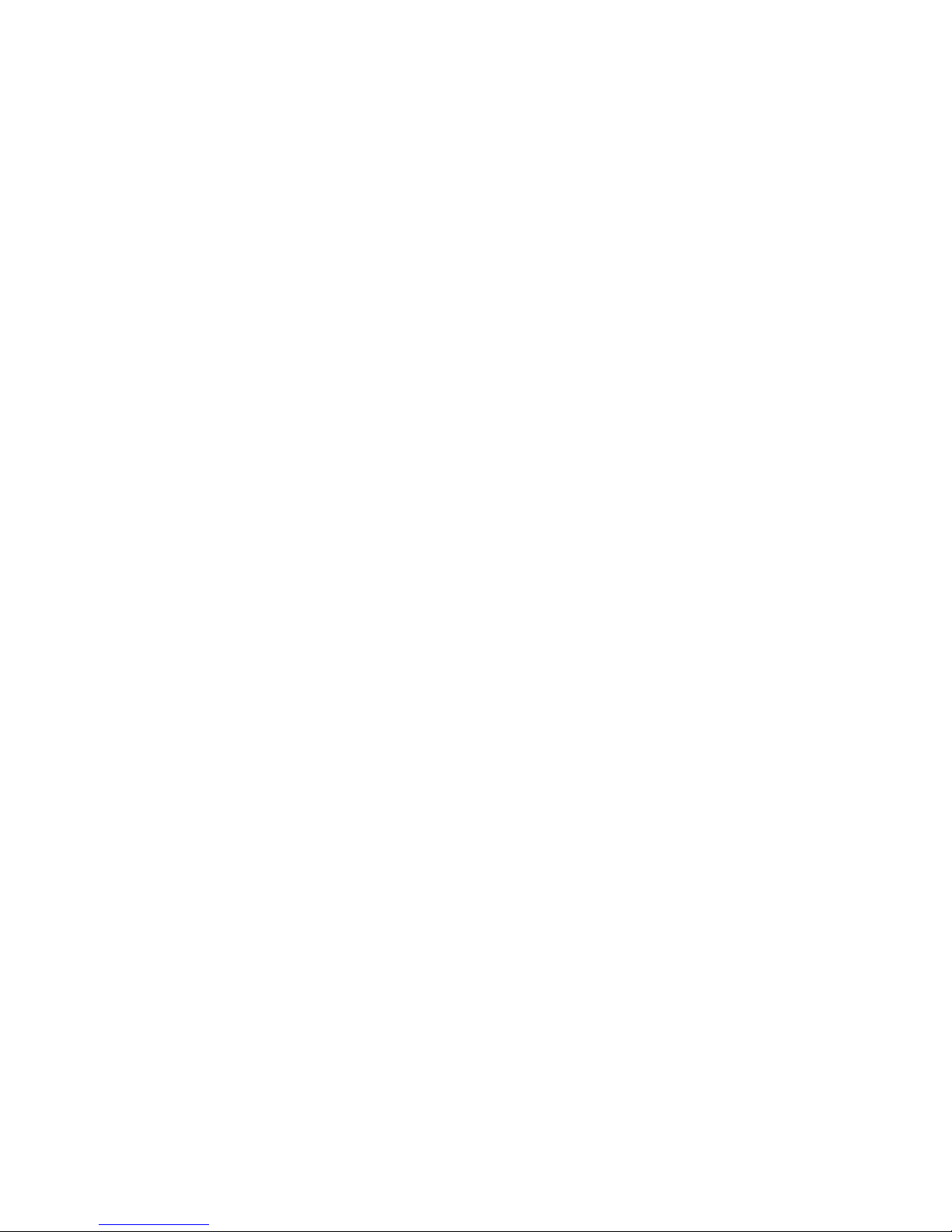
Compaq Presario CQ72 Notebook PC
and HP G72 Notebook PC
Maintenance and Service Guide
Document Part Number: 597891-001
May 2010
This guide is a troubleshooting reference used for maintaining and servicing the computer. It provides
comprehensive information on identifying computer features, components, and spare parts; and performing
computer disassembly procedures.
Page 2
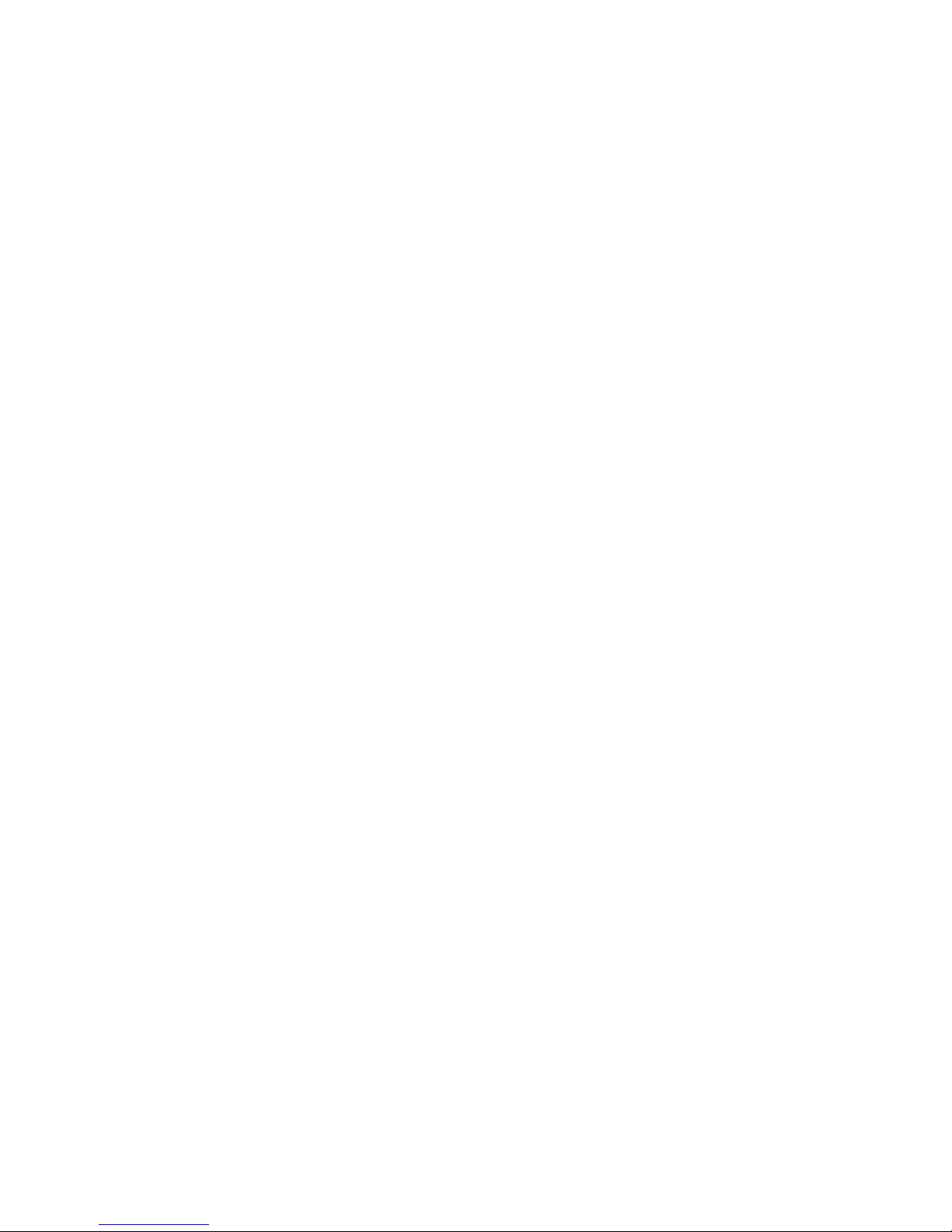
Page 3

© Copyright 2010 Hewlett-Packard Development Company, L.P.
ATI and ATI Mobility Radeon are trademarks of Advanced Micro Devices, Inc. Bluetooth is a trademark owned by its proprietor and
used by Hewlett-Packard Company under license. Intel, Centrino, and Core are trademarks of Intel Corporation in the U.S. and other
countries. Microsoft and Windows are U.S. registered trademarks of Microsoft Corporation. SD Logo is a trademark of its proprietor.
The information contained herein is subject to change without notice. The only warranties for HP products and services are set forth in
the express warranty statements accompanying such products and services. Nothing herein should be construed as constituting an
additional warranty. HP shall not be liable for technical or editorial errors or omissions contained herein.
First Edition: May 2010
Document Part Number: 597891-001
Page 4
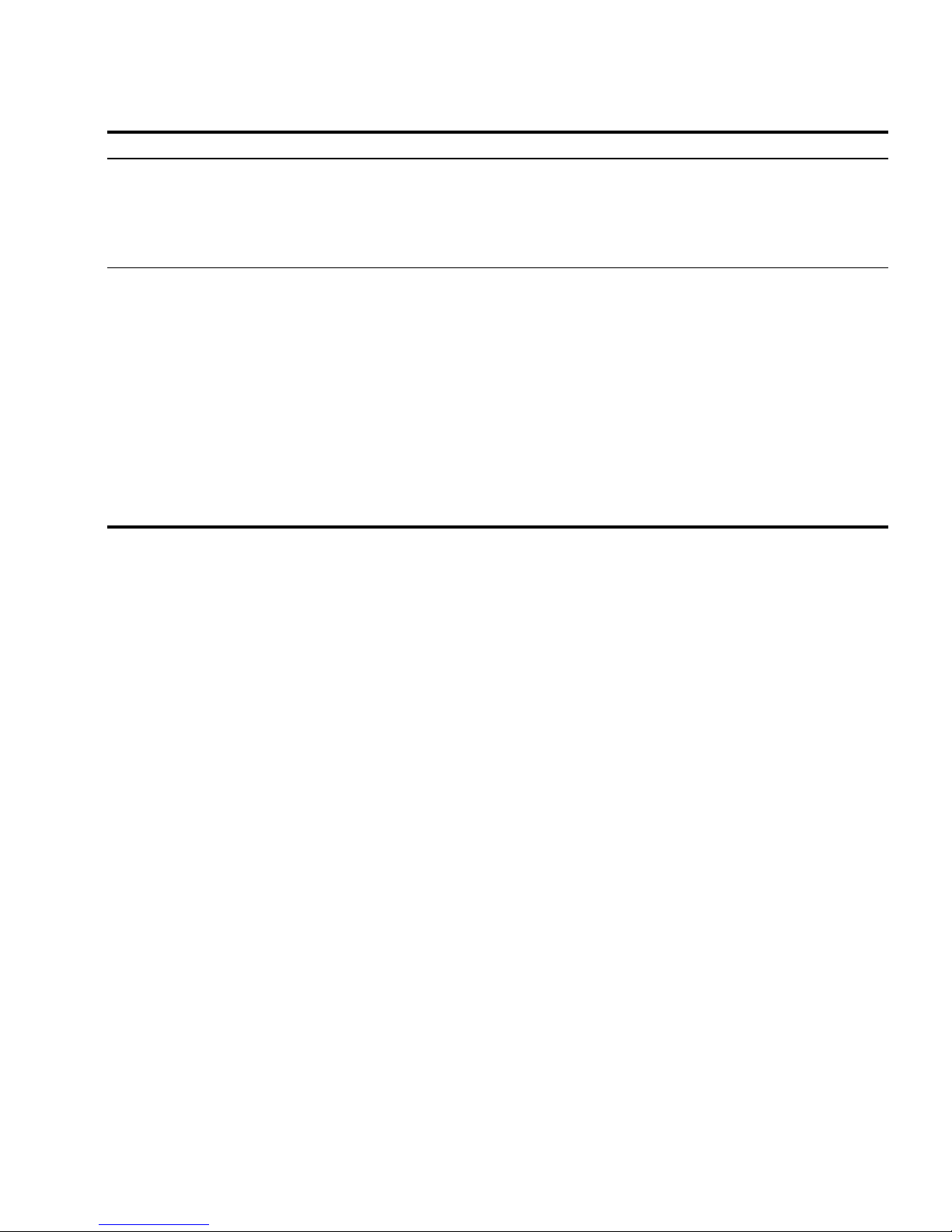
Revision History
Revision Publication Date Description
A
October 2010
■ Chapter 1 — added new descriptions for the following components:
❏ Hard drive
❏ Memory module
❏ Processor
■ Chapter 3 and Chapter 4 —added new spare part numbers and
descriptions for the following components:
❏ Display assembly
❏ Display back cover
❏ Hard drive
❏ Keyboard
❏ Memory module
❏ Processor
❏ System board
❏ Top cover
Page 5
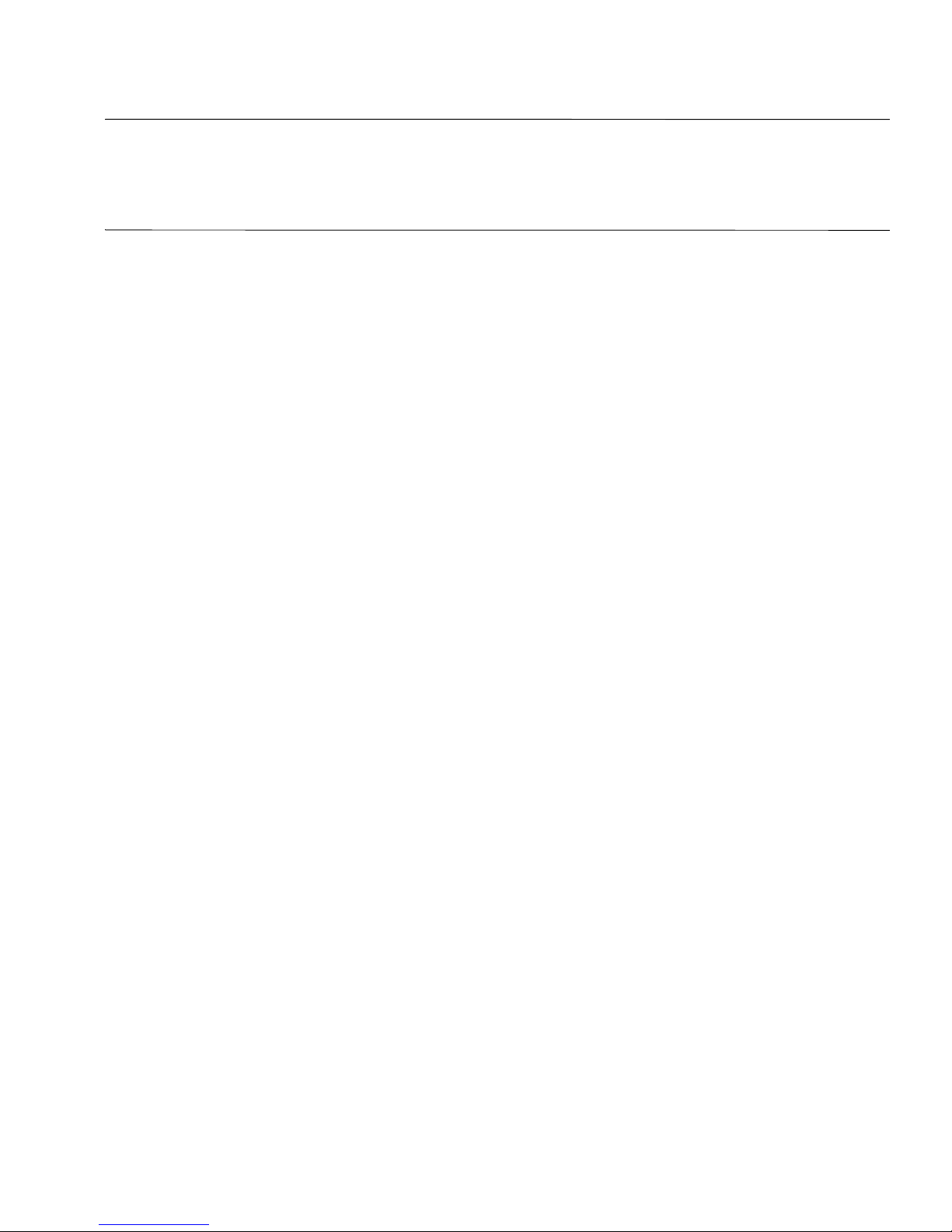
Safety warning notice
Å
WARNING: To reduce the possibility of heat-related injuries or of overheating the computer, do not place the computer directly
on your lap or obstruct the computer air vents. Use the computer only on a hard, flat surface. Do not allow another hard surface,
such as an adjoining optional printer, or a soft surface, such as pillows or rugs or clothing, to block airflow. Also, do not allow
the AC adapter to contact the skin or a soft surface, such as pillows or rugs or clothing, during operation. The computer and the
AC adapter comply with the user-accessible surface temperature limits defined by the International Standard for Safety of
Information Technology Equipment (IEC 60950).
Page 6
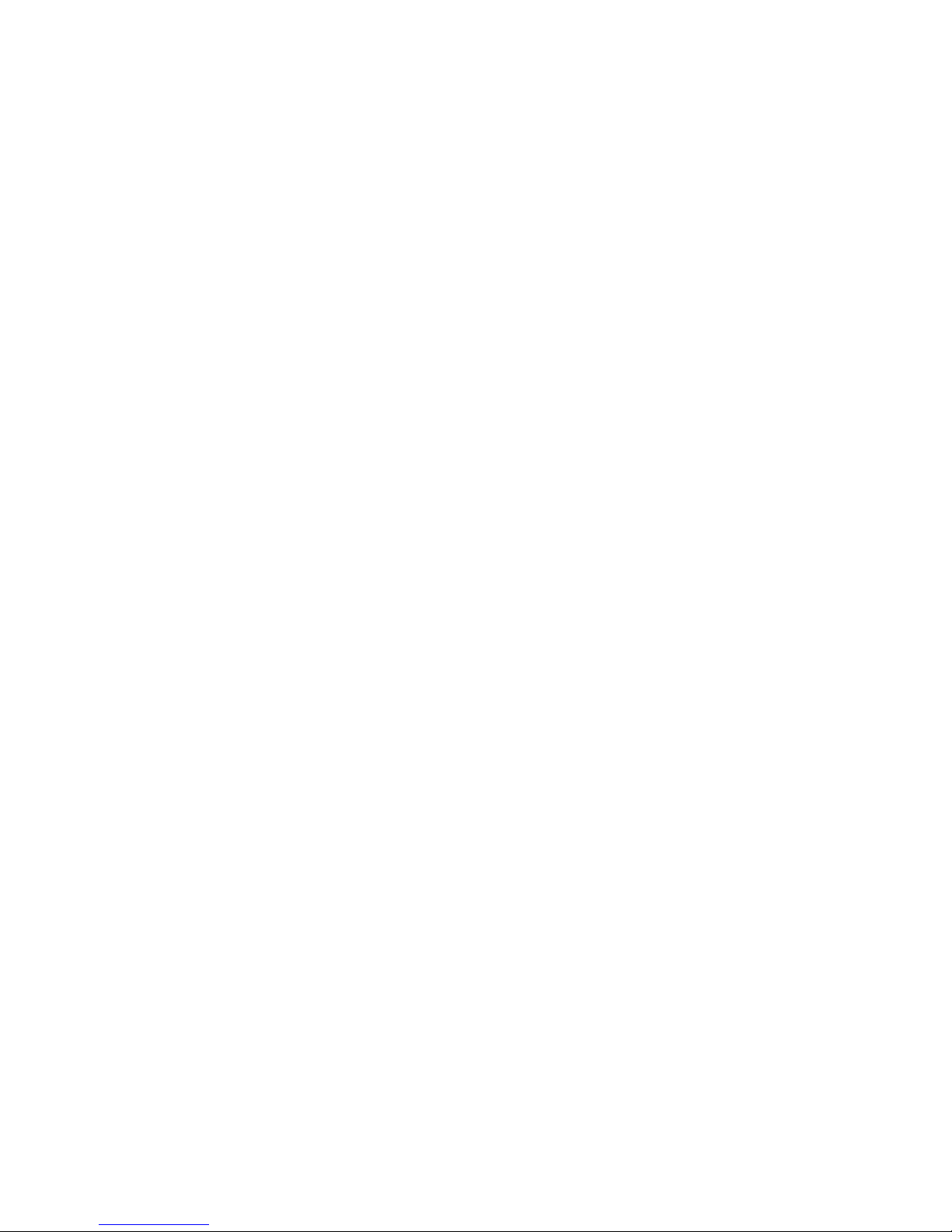
Page 7
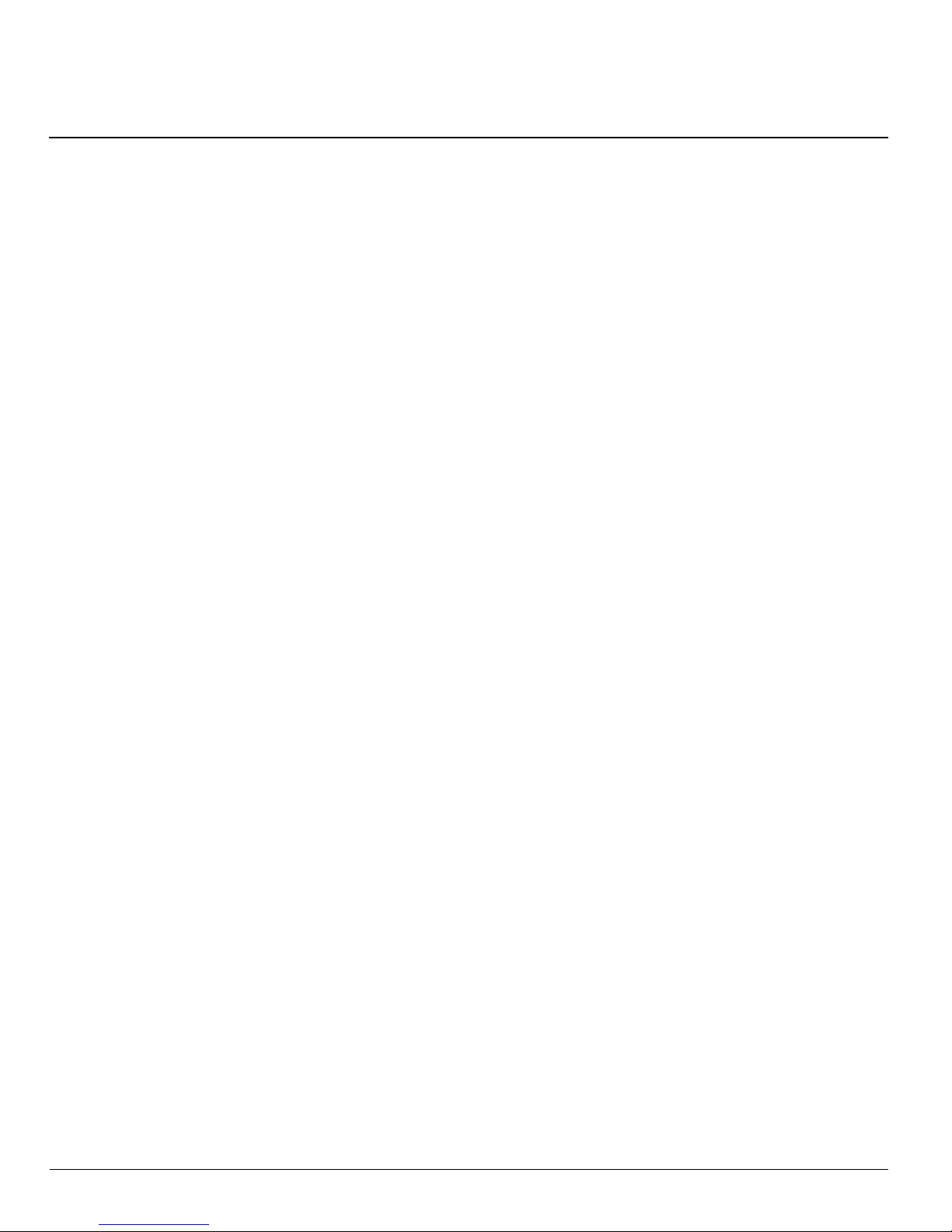
Maintenance and Service Guide iv
Contents
1 Product description
2 External component identification
Top components. . . . . . . . . . . . . . . . . . . . . . . . . . . . . . . . . . . . . . . . . . . . . . . . . . . . . . . . . . . . . . . . . . . . . . 2–1
TouchPad . . . . . . . . . . . . . . . . . . . . . . . . . . . . . . . . . . . . . . . . . . . . . . . . . . . . . . . . . . . . . . . . . . . . . . . 2–1
Lights . . . . . . . . . . . . . . . . . . . . . . . . . . . . . . . . . . . . . . . . . . . . . . . . . . . . . . . . . . . . . . . . . . . . . . . . . . 2–2
Buttons . . . . . . . . . . . . . . . . . . . . . . . . . . . . . . . . . . . . . . . . . . . . . . . . . . . . . . . . . . . . . . . . . . . . . . . . . 2–3
Keys . . . . . . . . . . . . . . . . . . . . . . . . . . . . . . . . . . . . . . . . . . . . . . . . . . . . . . . . . . . . . . . . . . . . . . . . . . . 2–4
Left-side components . . . . . . . . . . . . . . . . . . . . . . . . . . . . . . . . . . . . . . . . . . . . . . . . . . . . . . . . . . . . . . . . . . 2–5
Right-side components. . . . . . . . . . . . . . . . . . . . . . . . . . . . . . . . . . . . . . . . . . . . . . . . . . . . . . . . . . . . . . . . . 2–6
Bottom components . . . . . . . . . . . . . . . . . . . . . . . . . . . . . . . . . . . . . . . . . . . . . . . . . . . . . . . . . . . . . . . . . . . 2–7
Display components. . . . . . . . . . . . . . . . . . . . . . . . . . . . . . . . . . . . . . . . . . . . . . . . . . . . . . . . . . . . . . . . . . . 2–8
Wireless antennas. . . . . . . . . . . . . . . . . . . . . . . . . . . . . . . . . . . . . . . . . . . . . . . . . . . . . . . . . . . . . . . . . . . . . 2–9
Additional hardware components . . . . . . . . . . . . . . . . . . . . . . . . . . . . . . . . . . . . . . . . . . . . . . . . . . . . . . . 2–10
3 Illustrated parts catalog
Service tag . . . . . . . . . . . . . . . . . . . . . . . . . . . . . . . . . . . . . . . . . . . . . . . . . . . . . . . . . . . . . . . . . . . . . . . . . . 3–1
Computer major components . . . . . . . . . . . . . . . . . . . . . . . . . . . . . . . . . . . . . . . . . . . . . . . . . . . . . . . . . . . . 3–2
Display assembly components . . . . . . . . . . . . . . . . . . . . . . . . . . . . . . . . . . . . . . . . . . . . . . . . . . . . . . . . . . . 3–7
Plastics Kit . . . . . . . . . . . . . . . . . . . . . . . . . . . . . . . . . . . . . . . . . . . . . . . . . . . . . . . . . . . . . . . . . . . . . . . . . . 3–9
Mass storage devices . . . . . . . . . . . . . . . . . . . . . . . . . . . . . . . . . . . . . . . . . . . . . . . . . . . . . . . . . . . . . . . . . 3–10
Miscellaneous parts . . . . . . . . . . . . . . . . . . . . . . . . . . . . . . . . . . . . . . . . . . . . . . . . . . . . . . . . . . . . . . . . . . 3–11
Sequential part number listing . . . . . . . . . . . . . . . . . . . . . . . . . . . . . . . . . . . . . . . . . . . . . . . . . . . . . . . . . . 3–12
4 Removal and replacement procedures
Preliminary replacement requirements . . . . . . . . . . . . . . . . . . . . . . . . . . . . . . . . . . . . . . . . . . . . . . . . . . . . 4–1
Tools required . . . . . . . . . . . . . . . . . . . . . . . . . . . . . . . . . . . . . . . . . . . . . . . . . . . . . . . . . . . . . . . . . . . . 4–1
Service considerations. . . . . . . . . . . . . . . . . . . . . . . . . . . . . . . . . . . . . . . . . . . . . . . . . . . . . . . . . . . . . . 4–1
Grounding guidelines . . . . . . . . . . . . . . . . . . . . . . . . . . . . . . . . . . . . . . . . . . . . . . . . . . . . . . . . . . . . . . 4–2
Component replacement procedures . . . . . . . . . . . . . . . . . . . . . . . . . . . . . . . . . . . . . . . . . . . . . . . . . . . . . . 4–5
Service tag. . . . . . . . . . . . . . . . . . . . . . . . . . . . . . . . . . . . . . . . . . . . . . . . . . . . . . . . . . . . . . . . . . . . . . . 4–5
Computer feet . . . . . . . . . . . . . . . . . . . . . . . . . . . . . . . . . . . . . . . . . . . . . . . . . . . . . . . . . . . . . . . . . . . . 4–6
Battery. . . . . . . . . . . . . . . . . . . . . . . . . . . . . . . . . . . . . . . . . . . . . . . . . . . . . . . . . . . . . . . . . . . . . . . . . . 4–7
Hard drive . . . . . . . . . . . . . . . . . . . . . . . . . . . . . . . . . . . . . . . . . . . . . . . . . . . . . . . . . . . . . . . . . . . . . . . 4–8
Memory module . . . . . . . . . . . . . . . . . . . . . . . . . . . . . . . . . . . . . . . . . . . . . . . . . . . . . . . . . . . . . . . . . 4–11
Wireless module . . . . . . . . . . . . . . . . . . . . . . . . . . . . . . . . . . . . . . . . . . . . . . . . . . . . . . . . . . . . . . . . . 4–13
Optical drive . . . . . . . . . . . . . . . . . . . . . . . . . . . . . . . . . . . . . . . . . . . . . . . . . . . . . . . . . . . . . . . . . . . . 4–15
Keyboard. . . . . . . . . . . . . . . . . . . . . . . . . . . . . . . . . . . . . . . . . . . . . . . . . . . . . . . . . . . . . . . . . . . . . . . 4–17
Speakers . . . . . . . . . . . . . . . . . . . . . . . . . . . . . . . . . . . . . . . . . . . . . . . . . . . . . . . . . . . . . . . . . . . . . . . 4–20
Top cover . . . . . . . . . . . . . . . . . . . . . . . . . . . . . . . . . . . . . . . . . . . . . . . . . . . . . . . . . . . . . . . . . . . . . . 4–22
Power button board . . . . . . . . . . . . . . . . . . . . . . . . . . . . . . . . . . . . . . . . . . . . . . . . . . . . . . . . . . . . . . . 4–25
TouchPad button board . . . . . . . . . . . . . . . . . . . . . . . . . . . . . . . . . . . . . . . . . . . . . . . . . . . . . . . . . . . . 4–26
Page 8
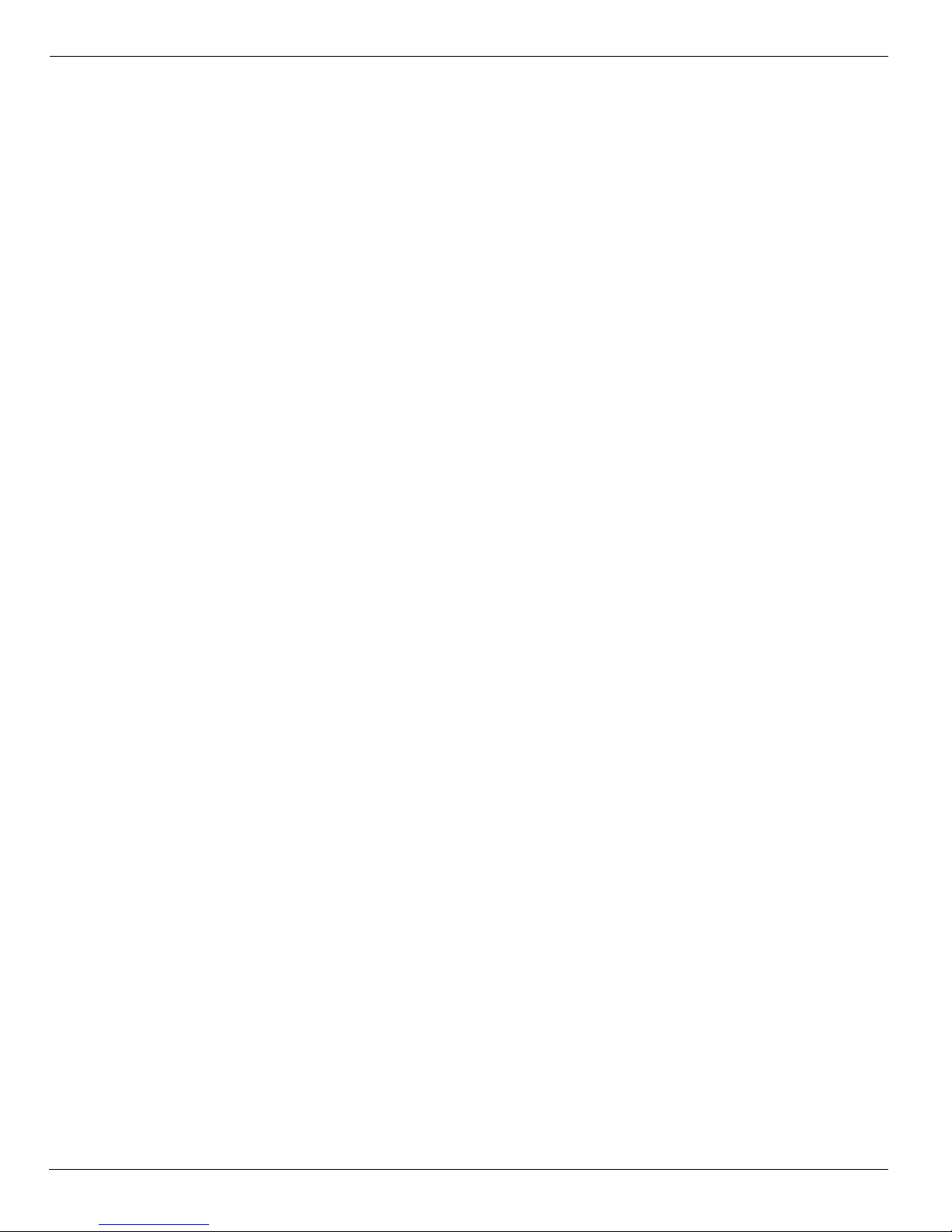
v Maintenance and Service Guide
Contents
Display assembly . . . . . . . . . . . . . . . . . . . . . . . . . . . . . . . . . . . . . . . . . . . . . . . . . . . . . . . . . . . . . . . . 4–27
USB board. . . . . . . . . . . . . . . . . . . . . . . . . . . . . . . . . . . . . . . . . . . . . . . . . . . . . . . . . . . . . . . . . . . . . . 4–38
Power connector . . . . . . . . . . . . . . . . . . . . . . . . . . . . . . . . . . . . . . . . . . . . . . . . . . . . . . . . . . . . . . . . . 4–40
Bluetooth module . . . . . . . . . . . . . . . . . . . . . . . . . . . . . . . . . . . . . . . . . . . . . . . . . . . . . . . . . . . . . . . . 4–41
Modem . . . . . . . . . . . . . . . . . . . . . . . . . . . . . . . . . . . . . . . . . . . . . . . . . . . . . . . . . . . . . . . . . . . . . . . . 4–42
System board. . . . . . . . . . . . . . . . . . . . . . . . . . . . . . . . . . . . . . . . . . . . . . . . . . . . . . . . . . . . . . . . . . . . 4–43
RTC battery. . . . . . . . . . . . . . . . . . . . . . . . . . . . . . . . . . . . . . . . . . . . . . . . . . . . . . . . . . . . . . . . . . . . . 4–45
Fan/heat sink assembly . . . . . . . . . . . . . . . . . . . . . . . . . . . . . . . . . . . . . . . . . . . . . . . . . . . . . . . . . . . . 4–46
Processor . . . . . . . . . . . . . . . . . . . . . . . . . . . . . . . . . . . . . . . . . . . . . . . . . . . . . . . . . . . . . . . . . . . . . . . 4–52
RJ-11 connector . . . . . . . . . . . . . . . . . . . . . . . . . . . . . . . . . . . . . . . . . . . . . . . . . . . . . . . . . . . . . . . . . 4–54
Optical drive connector. . . . . . . . . . . . . . . . . . . . . . . . . . . . . . . . . . . . . . . . . . . . . . . . . . . . . . . . . . . . 4–56
5 Setup Utility
Starting Setup Utility . . . . . . . . . . . . . . . . . . . . . . . . . . . . . . . . . . . . . . . . . . . . . . . . . . . . . . . . . . . . . . . . . . 5–1
Changing the language of Setup Utility . . . . . . . . . . . . . . . . . . . . . . . . . . . . . . . . . . . . . . . . . . . . . . . . . . . 5–1
Navigating and selecting in Setup Utility . . . . . . . . . . . . . . . . . . . . . . . . . . . . . . . . . . . . . . . . . . . . . . . . . . 5–2
Displaying system information . . . . . . . . . . . . . . . . . . . . . . . . . . . . . . . . . . . . . . . . . . . . . . . . . . . . . . . . . . 5–2
Restoring default settings in Setup Utility . . . . . . . . . . . . . . . . . . . . . . . . . . . . . . . . . . . . . . . . . . . . . . . . . 5–2
Exiting Setup Utility . . . . . . . . . . . . . . . . . . . . . . . . . . . . . . . . . . . . . . . . . . . . . . . . . . . . . . . . . . . . . . . . . . 5–3
Setup Utility menus . . . . . . . . . . . . . . . . . . . . . . . . . . . . . . . . . . . . . . . . . . . . . . . . . . . . . . . . . . . . . . . . . . . 5–3
Main menu . . . . . . . . . . . . . . . . . . . . . . . . . . . . . . . . . . . . . . . . . . . . . . . . . . . . . . . . . . . . . . . . . . . . . . 5–3
Security menu . . . . . . . . . . . . . . . . . . . . . . . . . . . . . . . . . . . . . . . . . . . . . . . . . . . . . . . . . . . . . . . . . . . . 5–3
System Configuration menu . . . . . . . . . . . . . . . . . . . . . . . . . . . . . . . . . . . . . . . . . . . . . . . . . . . . . . . . . 5–4
Diagnostics menu . . . . . . . . . . . . . . . . . . . . . . . . . . . . . . . . . . . . . . . . . . . . . . . . . . . . . . . . . . . . . . . . . 5–4
6 Specifications
Computer specifications. . . . . . . . . . . . . . . . . . . . . . . . . . . . . . . . . . . . . . . . . . . . . . . . . . . . . . . . . . . . . . . . 6–1
43.9-cm (17.3-in) HD display specifications . . . . . . . . . . . . . . . . . . . . . . . . . . . . . . . . . . . . . . . . . . . . . . . . 6–2
Hard drive specifications . . . . . . . . . . . . . . . . . . . . . . . . . . . . . . . . . . . . . . . . . . . . . . . . . . . . . . . . . . . . . . . 6–3
DVD±RW and CD-RW SuperMulti Double-Layer Combo Drive with LightScribe specifications. . . . . . 6–4
Blu-ray ROM with LightScribe DVD±R/RW SuperMulti Double-Layer Drive specifications . . . . . . . . . 6–5
7 Backup and recovery
Creating recovery discs . . . . . . . . . . . . . . . . . . . . . . . . . . . . . . . . . . . . . . . . . . . . . . . . . . . . . . . . . . . . . . . . 8–1
When to back up . . . . . . . . . . . . . . . . . . . . . . . . . . . . . . . . . . . . . . . . . . . . . . . . . . . . . . . . . . . . . . . . . . 8–2
Backup suggestions. . . . . . . . . . . . . . . . . . . . . . . . . . . . . . . . . . . . . . . . . . . . . . . . . . . . . . . . . . . . . . . . 8–2
Using system restore points . . . . . . . . . . . . . . . . . . . . . . . . . . . . . . . . . . . . . . . . . . . . . . . . . . . . . . . . . 8–3
Performing a recovery . . . . . . . . . . . . . . . . . . . . . . . . . . . . . . . . . . . . . . . . . . . . . . . . . . . . . . . . . . . . . . . . . 8–4
Recovering from the recovery discs . . . . . . . . . . . . . . . . . . . . . . . . . . . . . . . . . . . . . . . . . . . . . . . . . . . 8–4
Recovering from the dedicated recovery partition (select models only) . . . . . . . . . . . . . . . . . . . . . . . 8–4
8 Connector pin assignments
Audio-in (microphone). . . . . . . . . . . . . . . . . . . . . . . . . . . . . . . . . . . . . . . . . . . . . . . . . . . . . . . . . . . . . . . . . 9–1
Audio-out (headphone) . . . . . . . . . . . . . . . . . . . . . . . . . . . . . . . . . . . . . . . . . . . . . . . . . . . . . . . . . . . . . . . . 9–1
External monitor. . . . . . . . . . . . . . . . . . . . . . . . . . . . . . . . . . . . . . . . . . . . . . . . . . . . . . . . . . . . . . . . . . . . . . 9–2
HDMI . . . . . . . . . . . . . . . . . . . . . . . . . . . . . . . . . . . . . . . . . . . . . . . . . . . . . . . . . . . . . . . . . . . . . . . . . . . . . . 9–3
RJ-11 (modem). . . . . . . . . . . . . . . . . . . . . . . . . . . . . . . . . . . . . . . . . . . . . . . . . . . . . . . . . . . . . . . . . . . . . . . 9–4
RJ-45 (network) . . . . . . . . . . . . . . . . . . . . . . . . . . . . . . . . . . . . . . . . . . . . . . . . . . . . . . . . . . . . . . . . . . . . . . 9–4
Universal Serial Bus. . . . . . . . . . . . . . . . . . . . . . . . . . . . . . . . . . . . . . . . . . . . . . . . . . . . . . . . . . . . . . . . . . . 9–5
Page 9
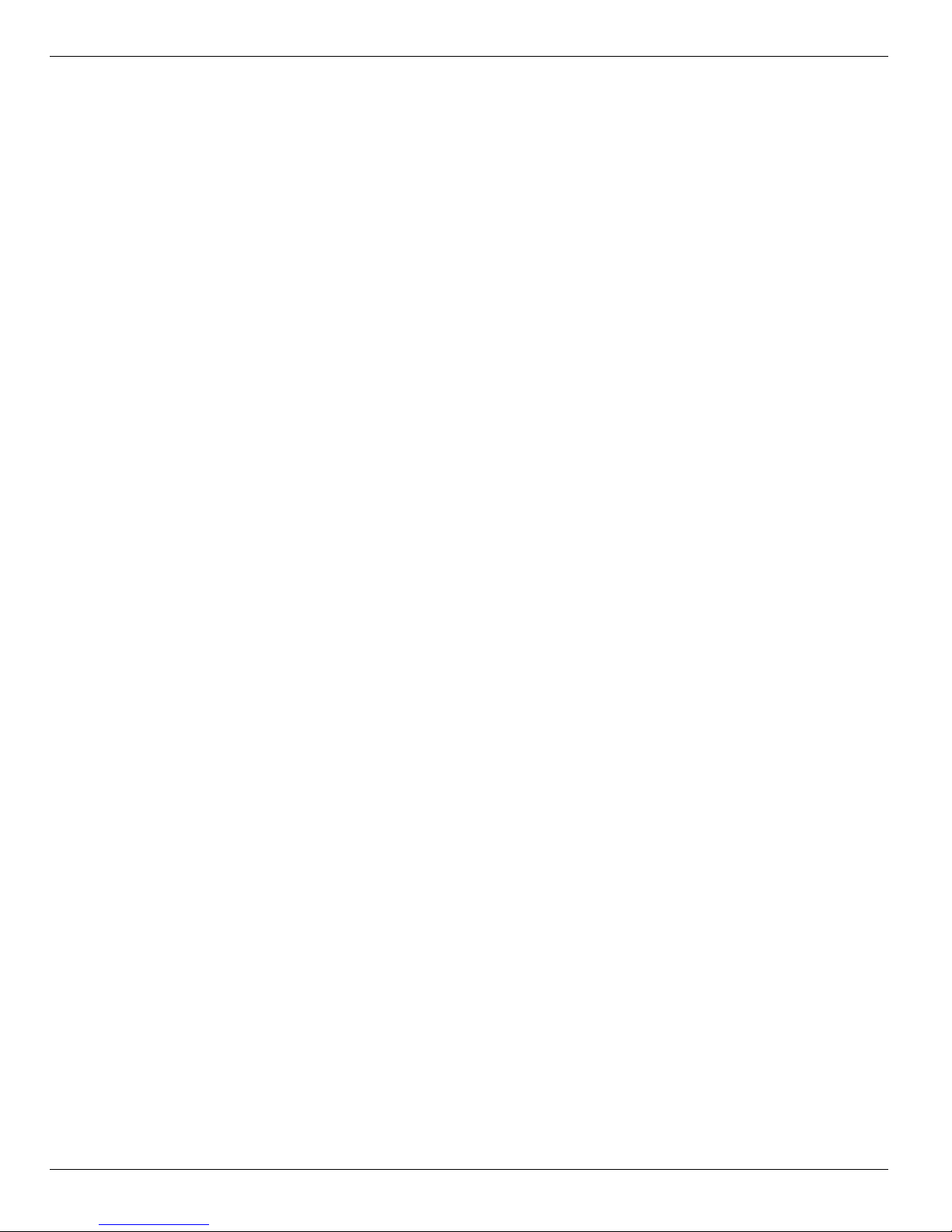
Contents
Maintenance and Service Guide vi
9 Power cord set requirements
Requirements for all countries and regions . . . . . . . . . . . . . . . . . . . . . . . . . . . . . . . . . . . . . . . . . . . . . . . . 10–1
Requirements for specific countries and regions . . . . . . . . . . . . . . . . . . . . . . . . . . . . . . . . . . . . . . . . . . . . 10–2
10Recycling
Battery . . . . . . . . . . . . . . . . . . . . . . . . . . . . . . . . . . . . . . . . . . . . . . . . . . . . . . . . . . . . . . . . . . . . . . . . . . . . 11–1
Display . . . . . . . . . . . . . . . . . . . . . . . . . . . . . . . . . . . . . . . . . . . . . . . . . . . . . . . . . . . . . . . . . . . . . . . . . . . . 11–1
Index
Page 10

vii Maintenance and Service Guide
Contents
Page 11
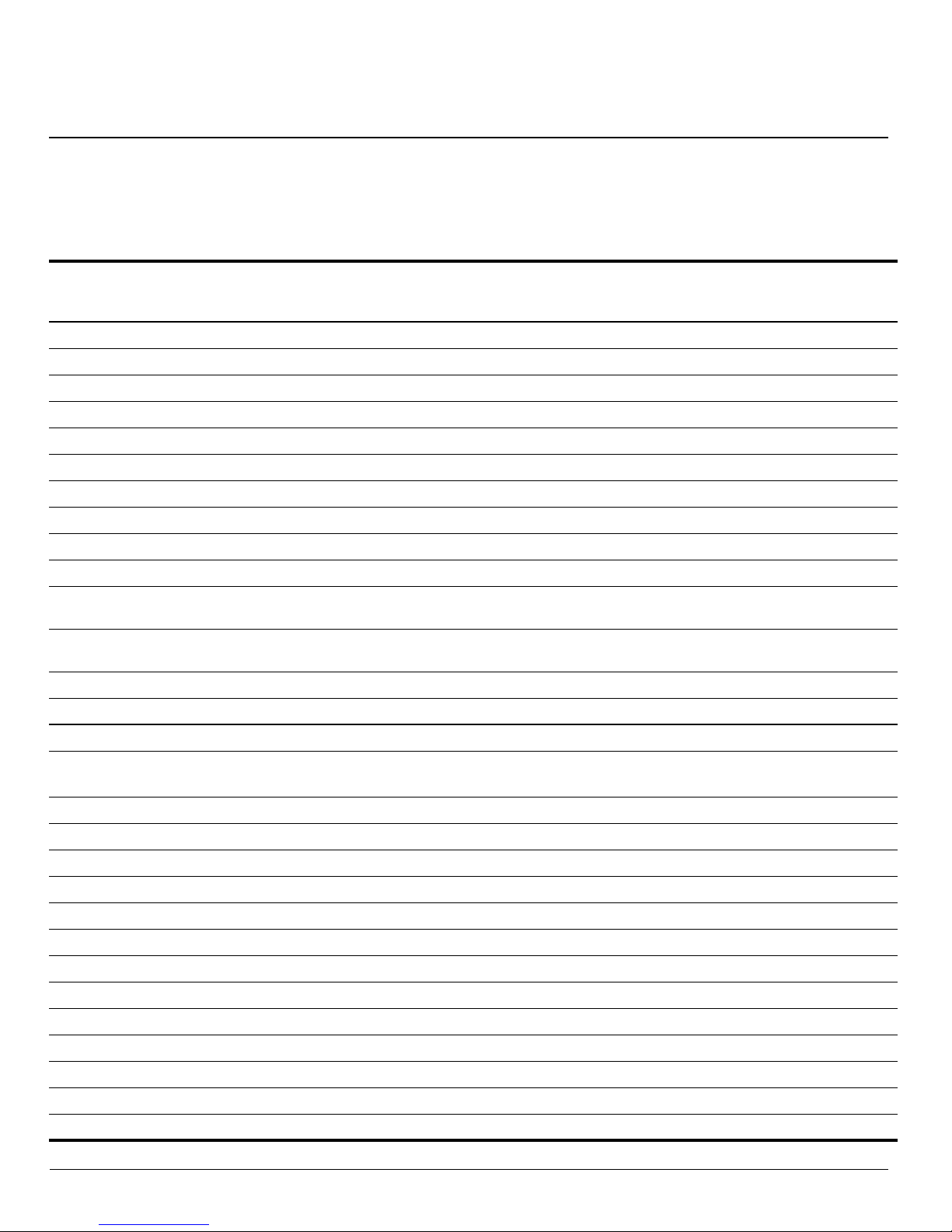
Maintenance and Service Guide 1–1
1
Product description
Category Description
HP G72
UMA
HP G72
Discrete
Product name HP G72 Notebook PC X X
Processors Intel® Core™ i7-620M Processor (4M cache, 2.26 GHz, SC turbo up to 3.33 GHz) X X
Intel Core i5-540M Processor (3M cache, 2.53 GHz, SC turbo up to 3.06 GHz) X X
Intel Core i5-520M Processor (3M cache, 2.4 GHz, SC turbo up to 2.93 GHz) X X
Intel Core i5-430M Processor (3M cache, 2.26 GHz, SC turbo up to 2.53 GHz) X X
Intel Core i3-350M Processor (3M cache, 2.26 GHz) X X
Intel Core i3-330M Processor (3M cache, 2.13 GHz) X X
Chipset Intel HM55 Express X X
Graphics ATI Mobility Radeon™ HD5430 with 512 MB dedicated video memory X
Intel HD Graphics (UMA, integrated) with shared video memory X
■ Up to 251 MB of graphics subsystem memory when total system RAM equals or is
greater than 1024 MB
X
■ Up to 358 MB of graphics subsystem memory when total system RAM equals or is
greater than 2048 MB
X
Panel 43.9-cm (17.3-in) HD LED BrightView display panel (1600 × 900) X X
16:9 Wide Aspect Ratio X X
Memory 2 customer-accessible/upgradable SODIMM slots X X
Supports dual-channel memory
DDR3, 1333 MHz
XX
Supports up to 8 GB of system memory X X
Supports the following configurations:
■ 4096 MB total system memory (2048 × 2) X X
■ 3072 MB total system memory (2048 × 1 + 1024 × 1) X X
■ 2048 MB total system memory (2048 × 1, 1024 × 2) X X
■ 1024 MB total system memory (1024 × 1) X X
Hard drives Supports all 9.5-mm, 6.35-cm (2.50-in) SATA hard drives X X
Customer accessible X X
Single hard drive configurations:
640 GB, 5400 rpm X X
500 GB, 7200 rpm X X
320 GB, 7200 rpm X X
250 GB, 7200 rpm X X
Page 12
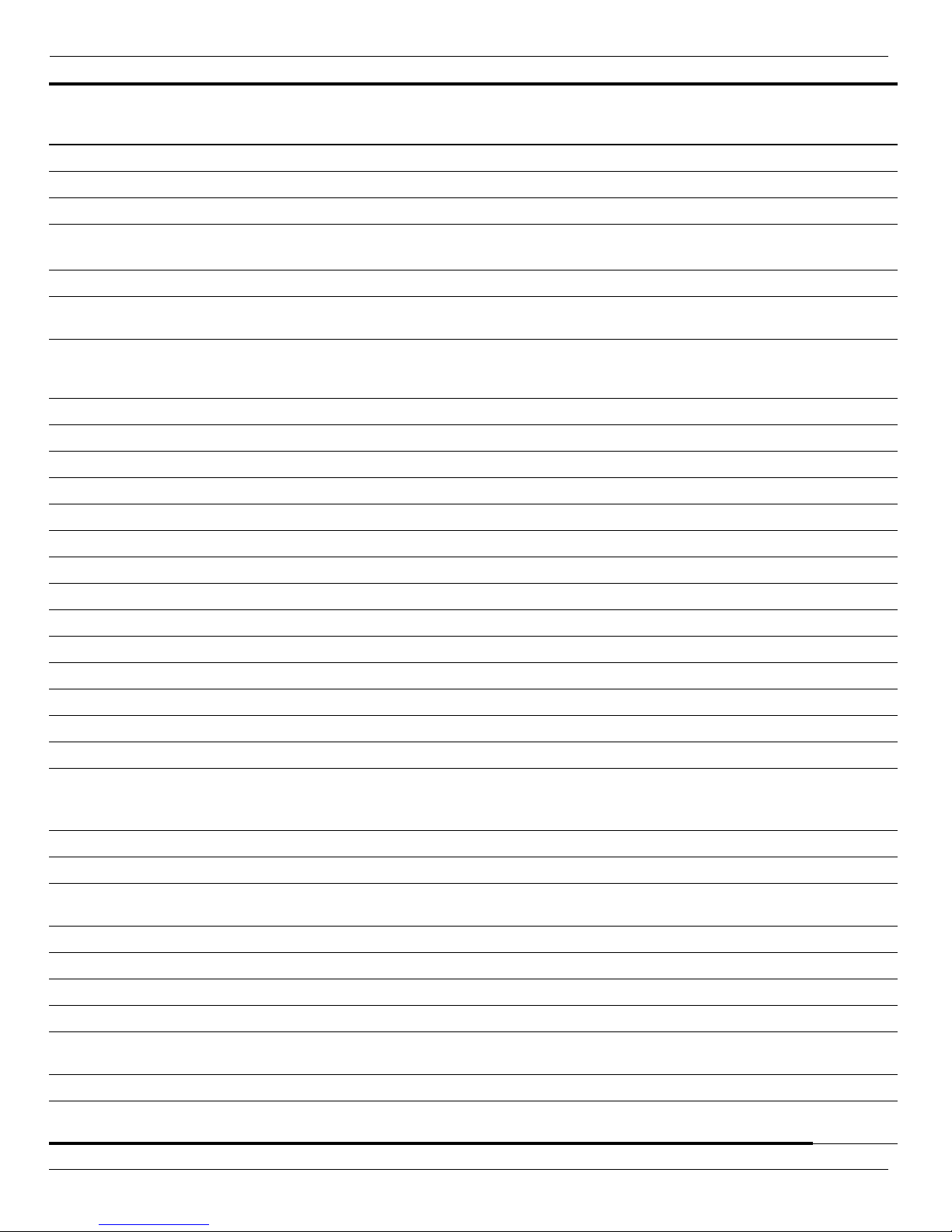
1–2 Maintenance and Service Guide
Product description
Optical drives 12.7-mm fixed SATA tray load X X
DVD±RW and CD-RW SuperMulti Double-Layer Combo Drive with LightScribe X X
Blu-ray ROM with LightScribe DVD±R/RW SuperMulti Double-Layer Drive X X
Webcam
(select models only)
VGA camera, fixed angle with activity light and single analog microphone X X
Microphone Integrated single analog microphone (for models with no webcam) X X
Audio High-definition audio supports Microsoft® premium requirements with 2 HP Altec
Lansing speakers
XX
Modem
(select models only)
56K V.92 data/fax MDC modem
(computer models not equipped with a modem have a cover over the RJ-11 jack
opening)
XX
Supports all worldwide certification requirements X X
Ethernet Integrated 10/1000 network interface card (NIC) X X
Wireless Integrated wireless local area network (WLAN) by way of wireless module:
2 wireless antennas built into display assembly X X
Support for no-WLAN option X X
Support for the following WLAN formats: X X
■ Atheros AR9285 802.11b/g/n 1x1 X X
■ Atheros AR9285 802.11b/g/n 1x1 with Bluetooth® X X
■ Broadcom 4312G 802.11b/g X X
■ Broadcom 4312G 802.11b/g with Bluetooth X X
■ Intel Centrino® Wireless-N 1000 802.11b/g/n 1x2 X X
■ Intel Centrino Wireless-N 1000 802.11b/g/n 1x2 with Bluetooth X X
■ Realtek RTL8191SE 802.11b/g/n 1x1 X X
■ Realtek RTL8191SE 802.11b/g/n 1x1 with Bluetooth X X
External media
cards
(select models only)
Digital Media Slot supporting SD, MMC, MS, MSPro, xD cards. Supports mini
versions of SD, MMC, and MS Duo with adapter (not included)
XX
Ports Audio-in (stereo microphone) X X
Audio-out (stereo headphone) X X
High-Definition Multimedia Interface (HDMI) version 1.3 supporting 1080p with
High-bandwidth Digital Content Protection (HDCP) key (select models only)
XX
Hot plug/unplug with auto-detect X X
RJ-11 (modem, select models only) X X
RJ-45 (Ethernet) XX
USB (2) XX
VGA (Dsub 15-pin) supporting
1600 × 1200 external resolution at 75 Hz
XX
Multi-pin AC power XX
Keyboard and
TouchPad
Full-size keyboard, 39.62-cm (15.6-in) with numeric keypad X X
Category Description
HP G72
UMA
HP G72
Discrete
Page 13
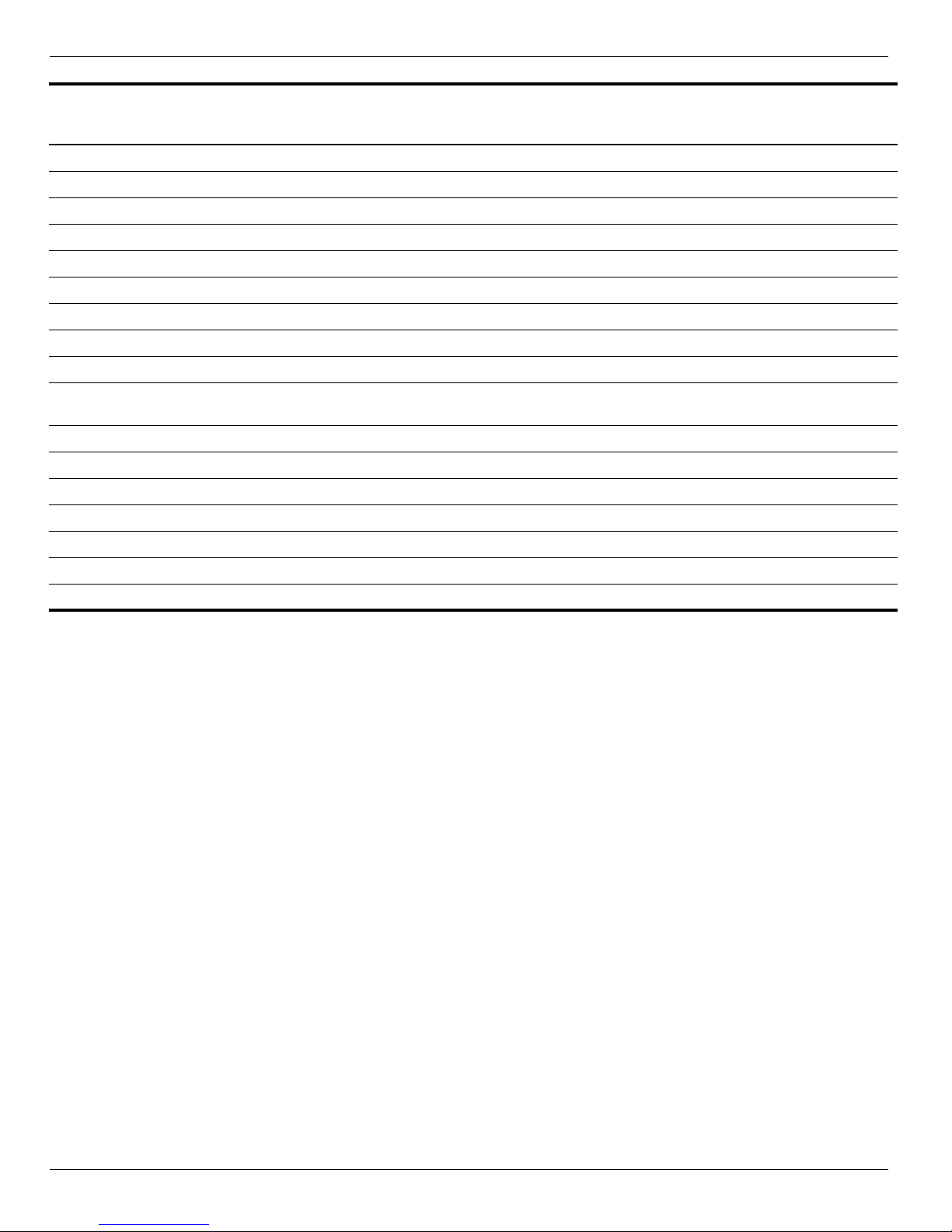
Product description
Maintenance and Service Guide 1–3
Supports 2-way scroll with legend X X
Taps enabled as default X X
Power requirements
65-W AC adapter with localized cable plug support X
90-W AC adapter with localized cable plug support X
6-cell, Li-ion 2.20-Ah, 47-Wh battery X X
6-cell, Li-ion 2.55-Ah, 55-Wh battery X X
Security Kensington Security Lock X X
Operating system Preinstalled:
Windows 7® Professional 32 and 64-bit X X
Windows 7 Home Premium 32 and
64-bit
XX
Serviceability
End-user replaceable parts:
AC adapter XX
Battery (system) XX
Hard drive XX
Memory module XX
Optical drive XX
Mini Card components X X
Category Description
HP G72
UMA
HP G72
Discrete
Page 14
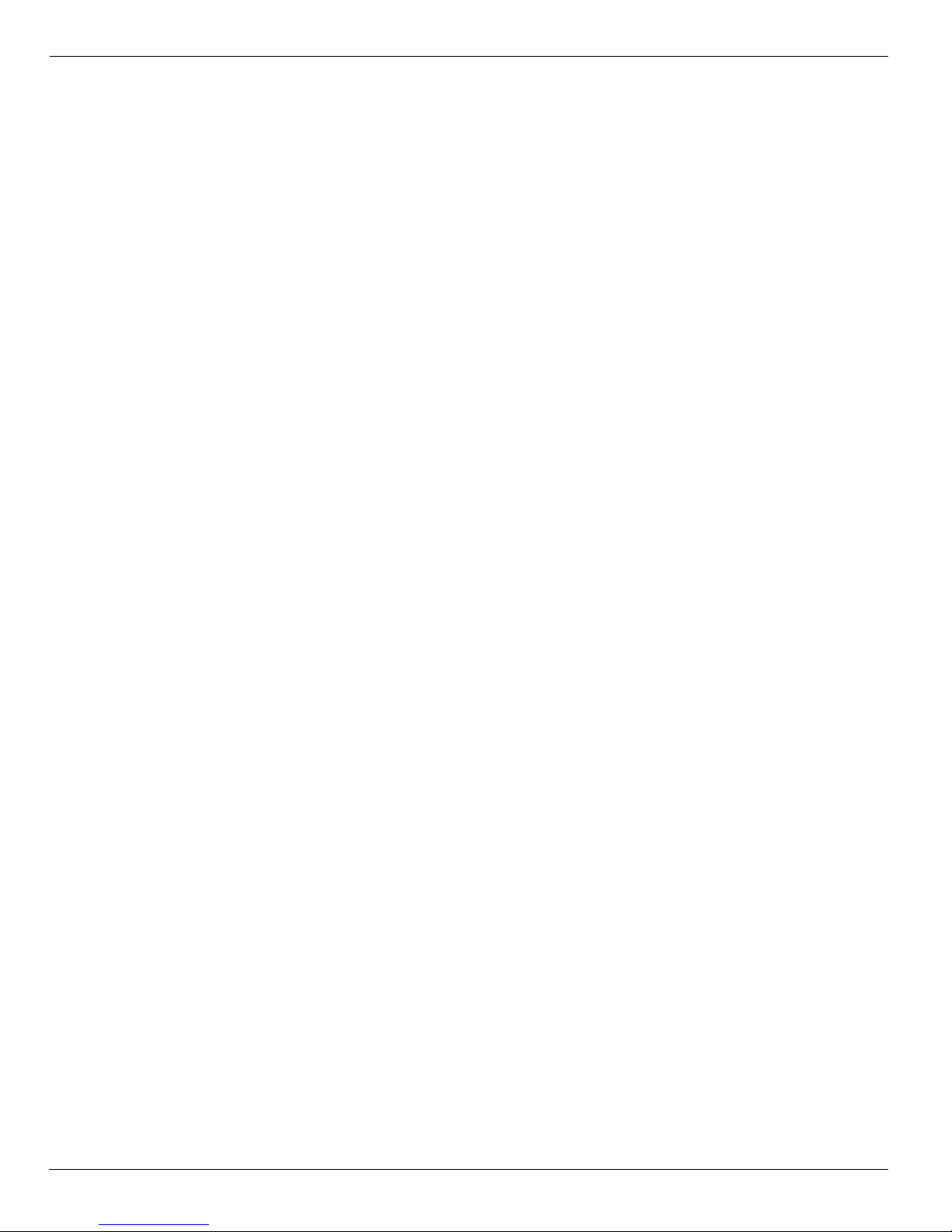
1–4 Maintenance and Service Guide
Product description
Page 15
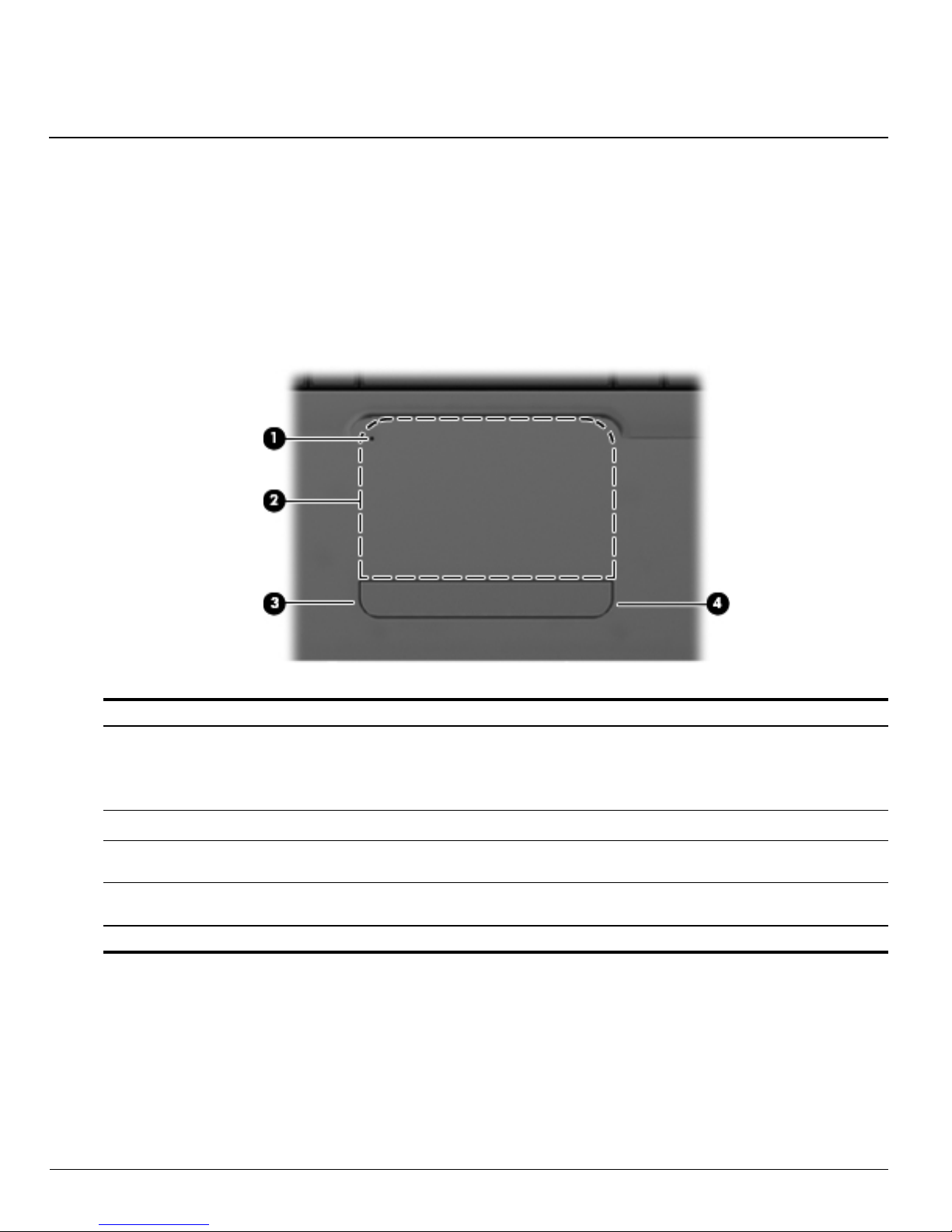
Maintenance and Service Guide 2–1
2
External component identification
Top components
TouchPad
There is an unmarked scroll zone inside the right edge of the TouchPad. To scroll up and down using the TouchPad
vertical scroll zone, slide your finger up or down along the right edge of the TouchPad.
To view or change the pointing device preferences:
1. Select Start > Devices and Printers.
2. Right-click the device representing the computer.
3. Select Mouse settings.
Item Component Function
1 TouchPad off indicator ■ When the TouchPad zone is active, the light is off.
■ When the TouchPad zone is inactive, the light is amber.
■ To switch between active and inactive, quickly double-tap the
TouchPad off indictor.
2
TouchPad zone* Moves the pointer and selects or activates items on the screen.
3
Left TouchPad control* Use the left side of the TouchPad control button like the left button
on an external mouse.
4
Right TouchPad control* Use the right side of the TouchPad control button like the right
button on an external mouse.
*This table describes factory settings.
Page 16
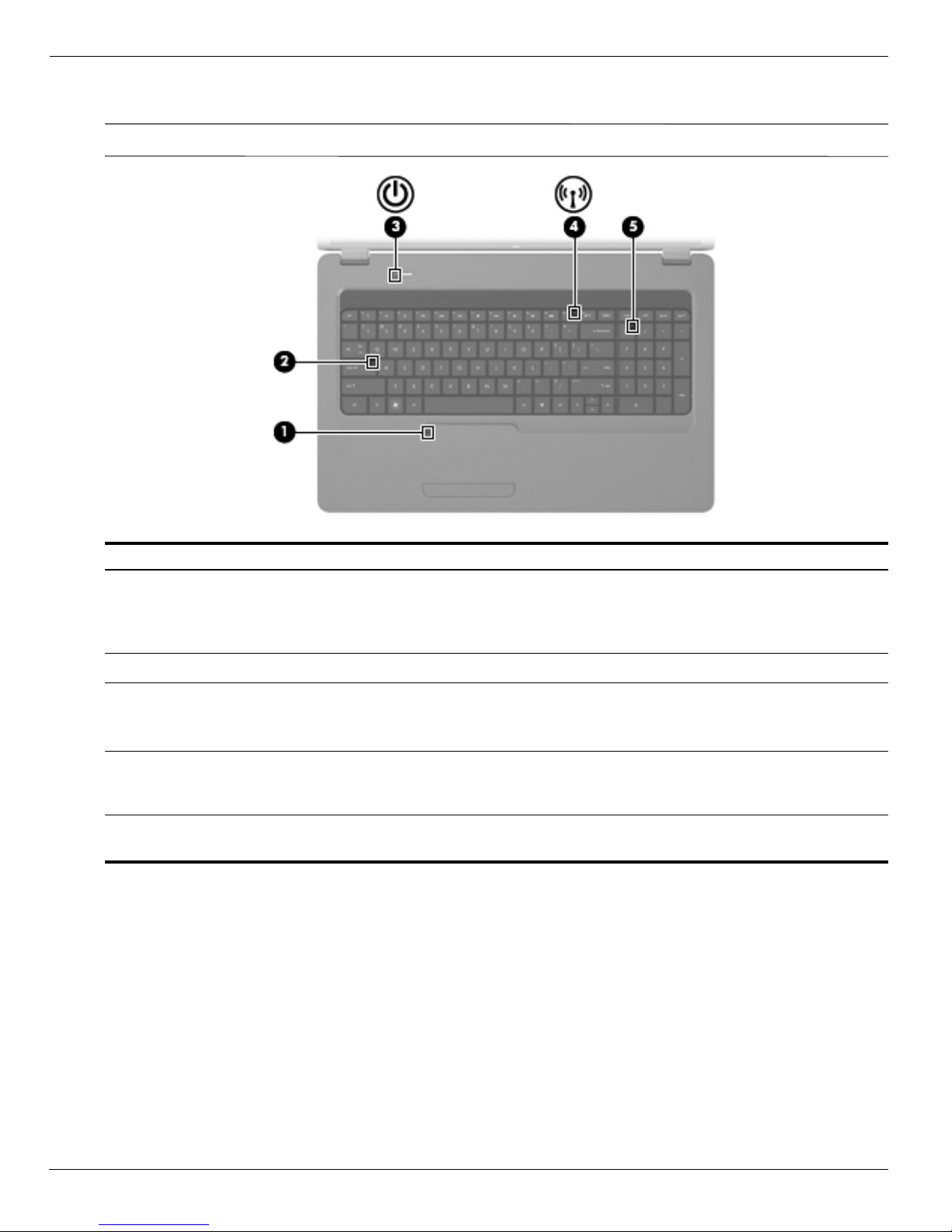
2–2 Maintenance and Service Guide
External component identification
Lights
✎
Your computer might look slightly different from the illustration in this section.
Item Component Description
1
TouchPad light ■ Off: TouchPad is enabled.
■ Amber: TouchPad is disabled.
To switch the TouchPad on and off, quickly double-tap the TouchPad
light.
2
Caps lock light On: Caps lock is on.
3
Power light ■ On: The computer is on.
■ Blinking: The computer is in the Sleep state.
■ Off: The computer is off or in Hibernation.
4
Wireless light ■ White: An integrated wireless device, such as a wireless local
area network (WLAN) device and/or a Bluetooth® device, is on.
■ Amber: All wireless devices are off.
5
num lk light ■ On: The numeric function of the keypad is enabled.
■ Off: The navigation function of the keypad is enabled.
Page 17
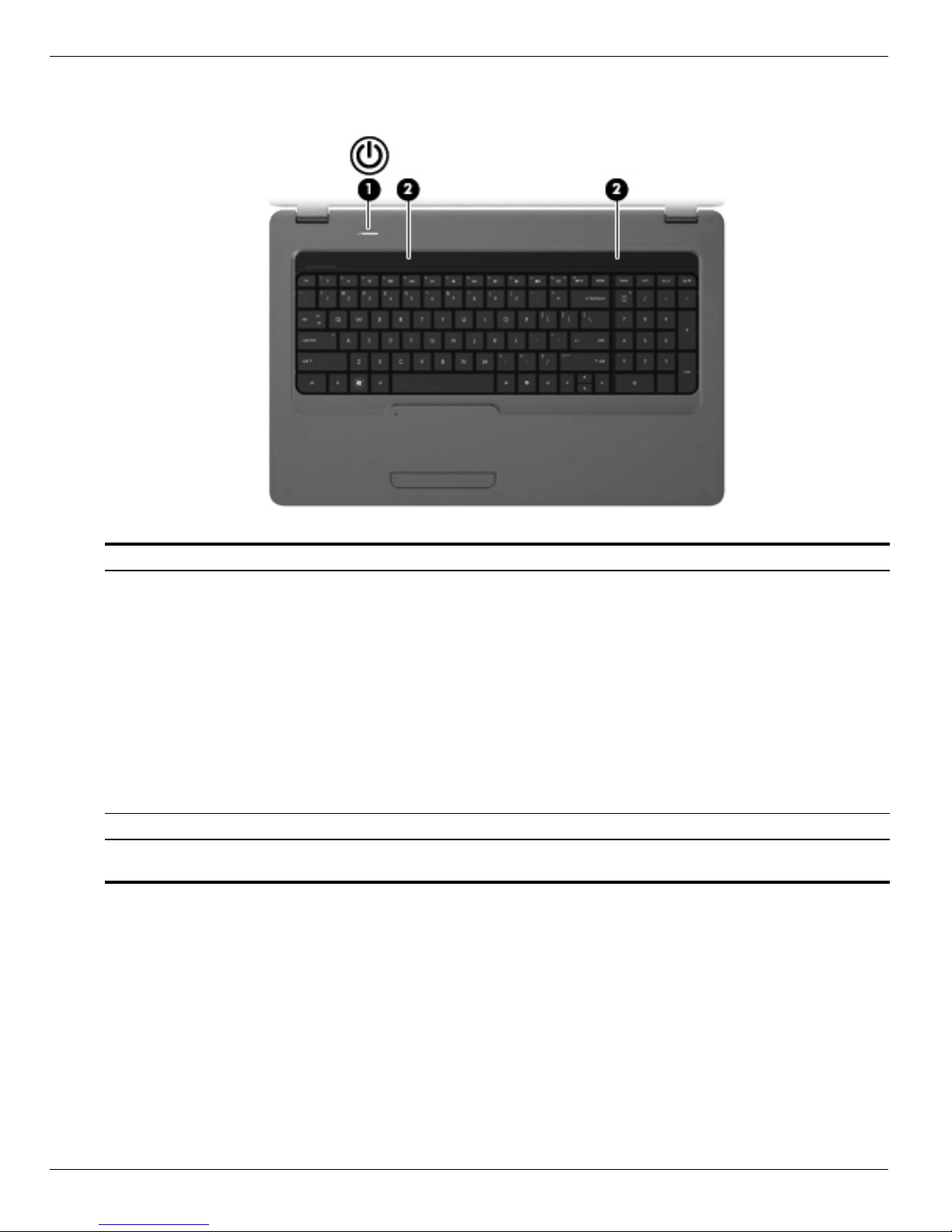
External component identification
Maintenance and Service Guide 2–3
Buttons
Item Component Description
1 Power button* ■ When the computer is off, press the button to turn on the
computer.
■ When the computer is on, press the button briefly to initiate
Sleep.
■ When the computer is in the Sleep state, press the button
briefly to exit Sleep.
■ When the computer is in Hibernation, press the button briefly to
exit Hibernation.
If the computer has stopped responding and Windows shutdown
procedures are ineffective, press and hold the power button for at
least 5 seconds to turn off the computer.
To learn more about your power settings, select Start > Control
Panel > System and Security > Power Options.
2 Speakers (2) Produce sound.
*This table describes factory settings. For information about changing factory settings, see the user guides located in Help and
Support.
Page 18
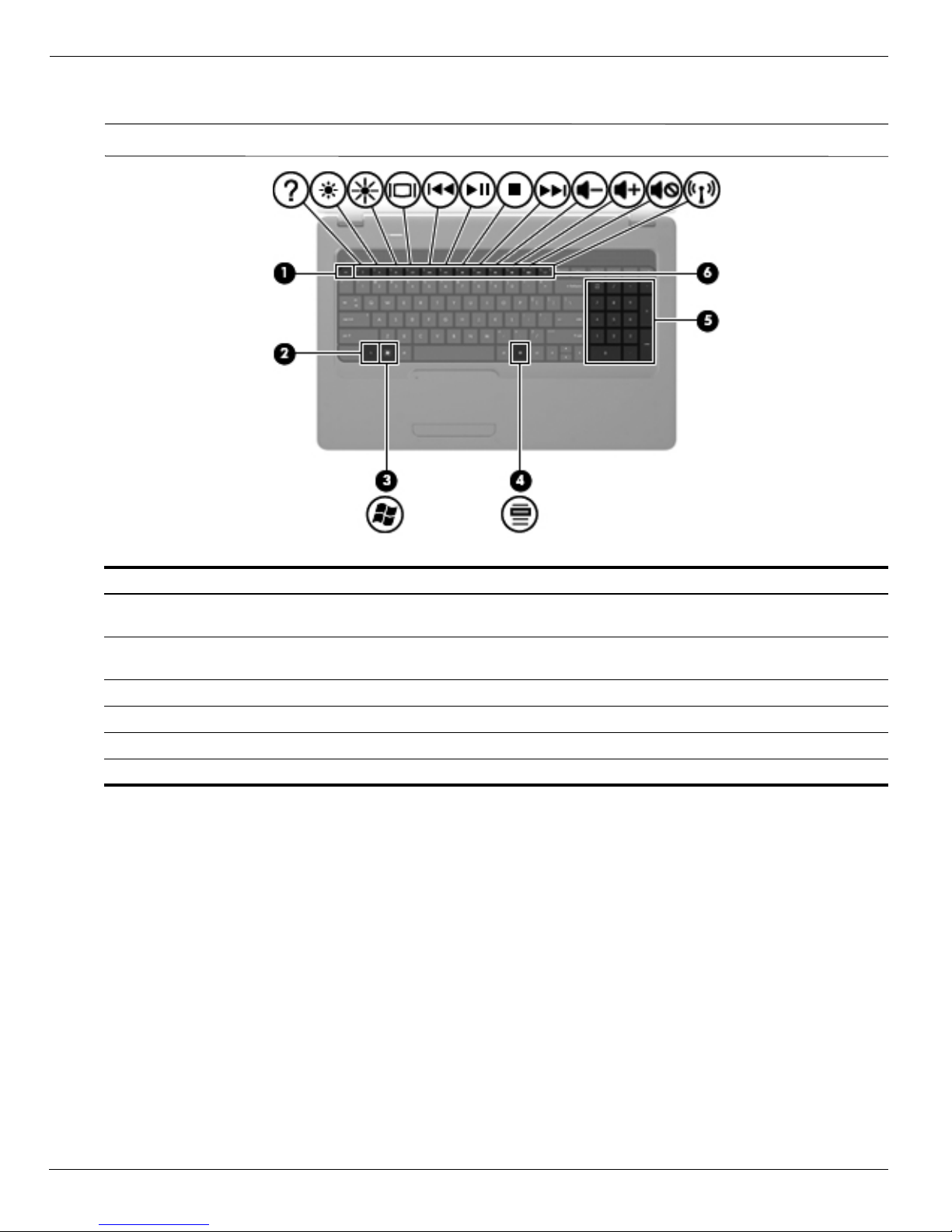
2–4 Maintenance and Service Guide
External component identification
Keys
✎
Your computer might look slightly different from the illustration in this section.
Item Component Description
1
esc key Displays system information when pressed in combination with
the
fn key.
2 fn key Displays system information when pressed in combination with
the esc key.
3 Windows logo key Displays the Windows Start menu.
4 Windows applications key Displays a shortcut menu for items beneath the pointer.
5 Integrated numeric keypad keys Can be used like the keys on an external numeric keypad.
6 Action keys Execute frequently-used system actions.
Page 19
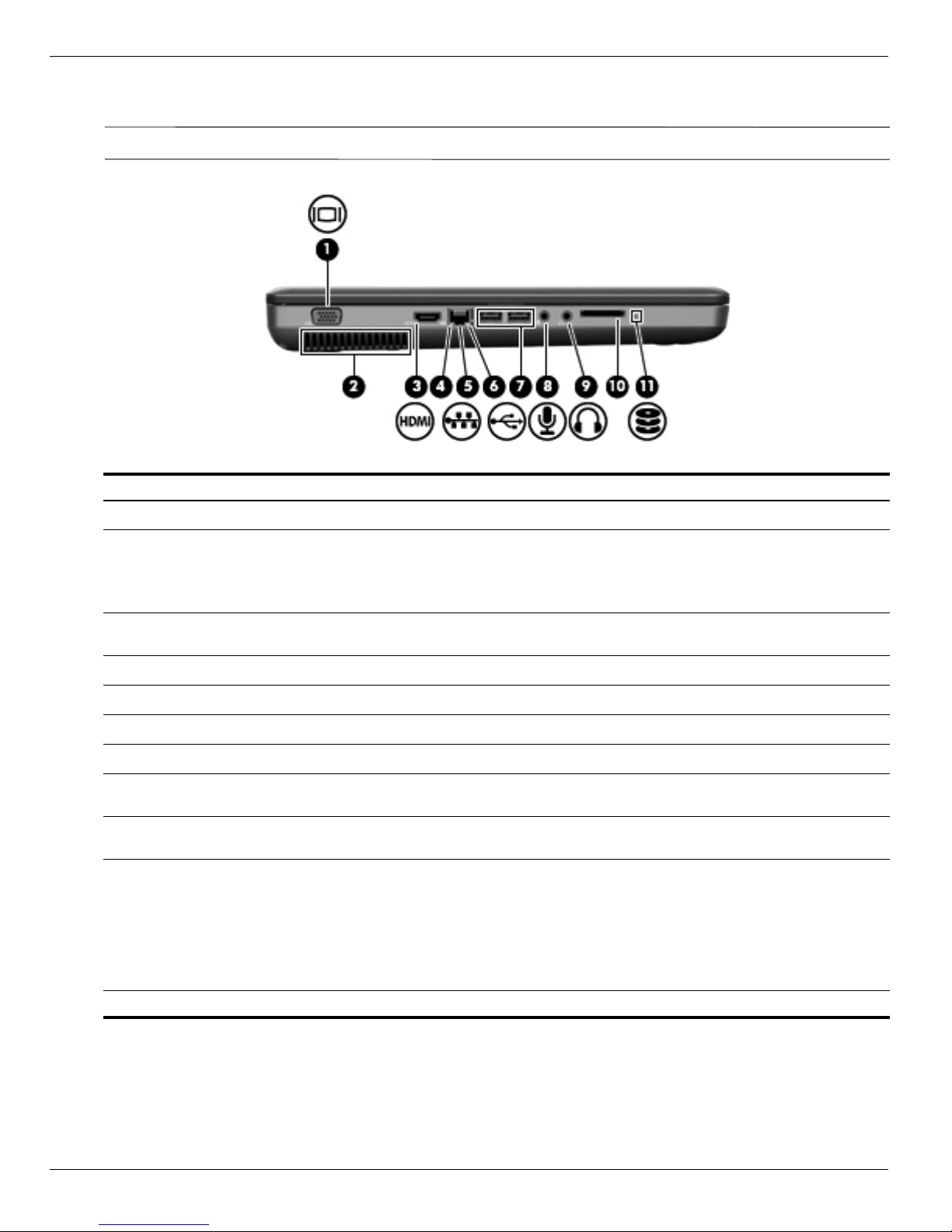
External component identification
Maintenance and Service Guide 2–5
Left-side components
✎
Your computer might look slightly different from the illustration in this section.
Item Component Function
1
External monitor port Connects an external VGA monitor or projector.
2
Vent Enables airflow to cool internal components.
✎
The computer fan starts up automatically to cool internal
components and prevent overheating. It is normal for the
internal fan to cycle on and off during routine operation.
3
HDMI port (select models only) Connects an optional video or audio device, such as a high-definition
television, or any compatible digital or audio component.
4
Network connection light White: The computer is connected to the network.
5
RJ-45 (network) jack Connects a network cable.
6
Network activity light Amber: Data is being transmitted over the network.
7
USB ports (2) Connects optional USB devices.
8 Audio-in (microphone) jack Connects an optional computer headset microphone, stereo array
microphone, or monaural microphone.
9 Audio-out (headphone) jack Produces sound when connected to optional powered stereo
speakers, headphones, earbuds, a headset, or television audio.
10 Digital media slot (select models only) Supports the following optional digital card formats:
■ Memory Stick (MS)
■ Memory Stick Pro (MSP)
■ MultiMediaCard (MMC)
■ Secure Digital (SD) Memory Card
■ xD-Picture Card (XD)
11 Drive light On: The hard drive is in use.
Page 20
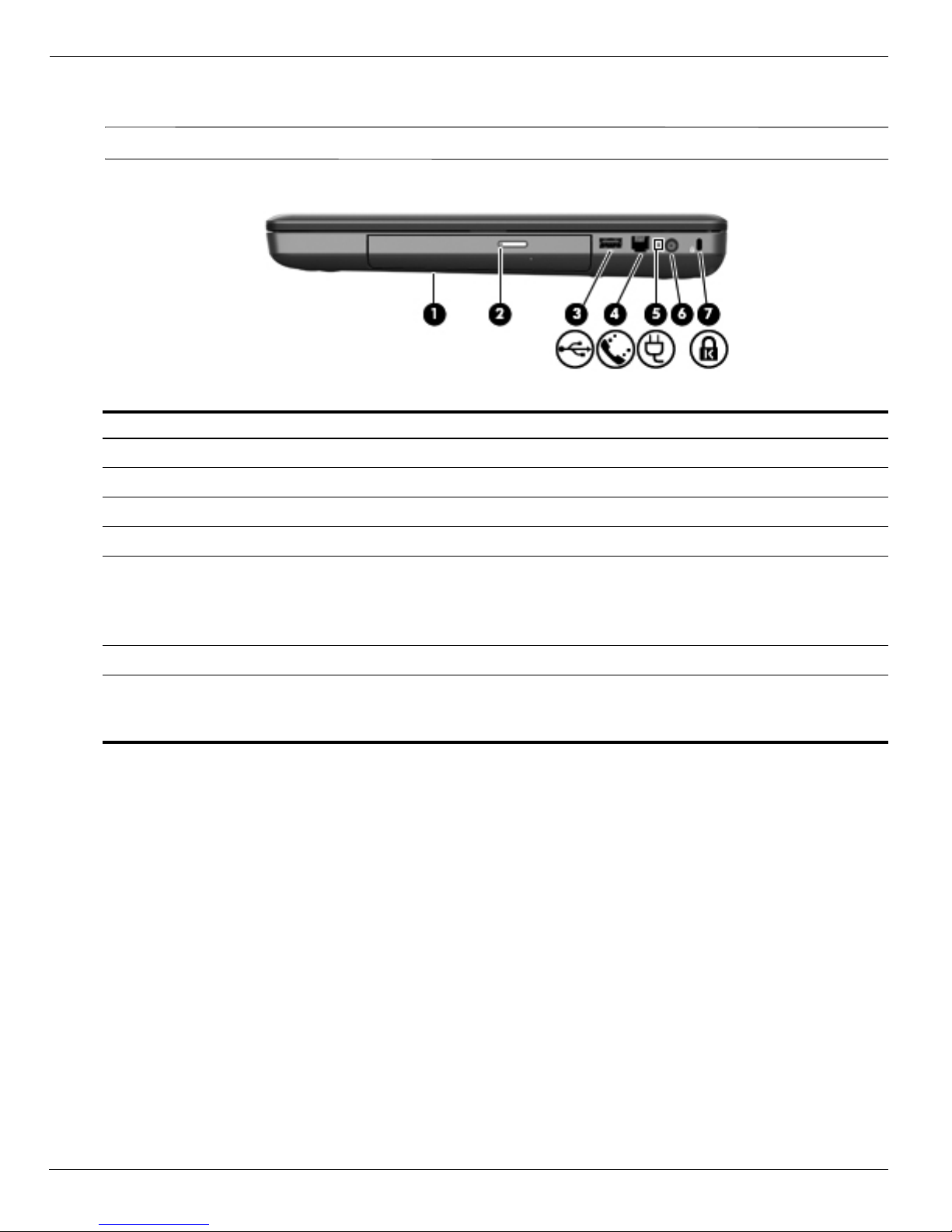
2–6 Maintenance and Service Guide
External component identification
Right-side components
✎
Your computer might look slightly different from the illustration in this section.
Item Component Function
1
Optical drive Reads optical discs and, on select models, also writes to optical discs.
2
Optical drive light on release button Blinking: The optical drive is being accessed.
3
USB port Connects to an optional USB device.
4
RJ-11 (modem) jack (select models only) Connects a modem cable (purchased separately).
5
AC adapter light ■ Blinking white: The computer is in the Sleep state.
■ Solid white: The computer is connected to external power.
■ Amber: The computer is charging.
■ Off: The computer is not connected to external power.
6
Power connector Connects an AC adapter.
7
Security cable slot Attaches an optional security cable to the computer.
✎
The security cable is designed to act as a deterrent, but it might
not prevent the computer from being mishandled or stolen.
Page 21
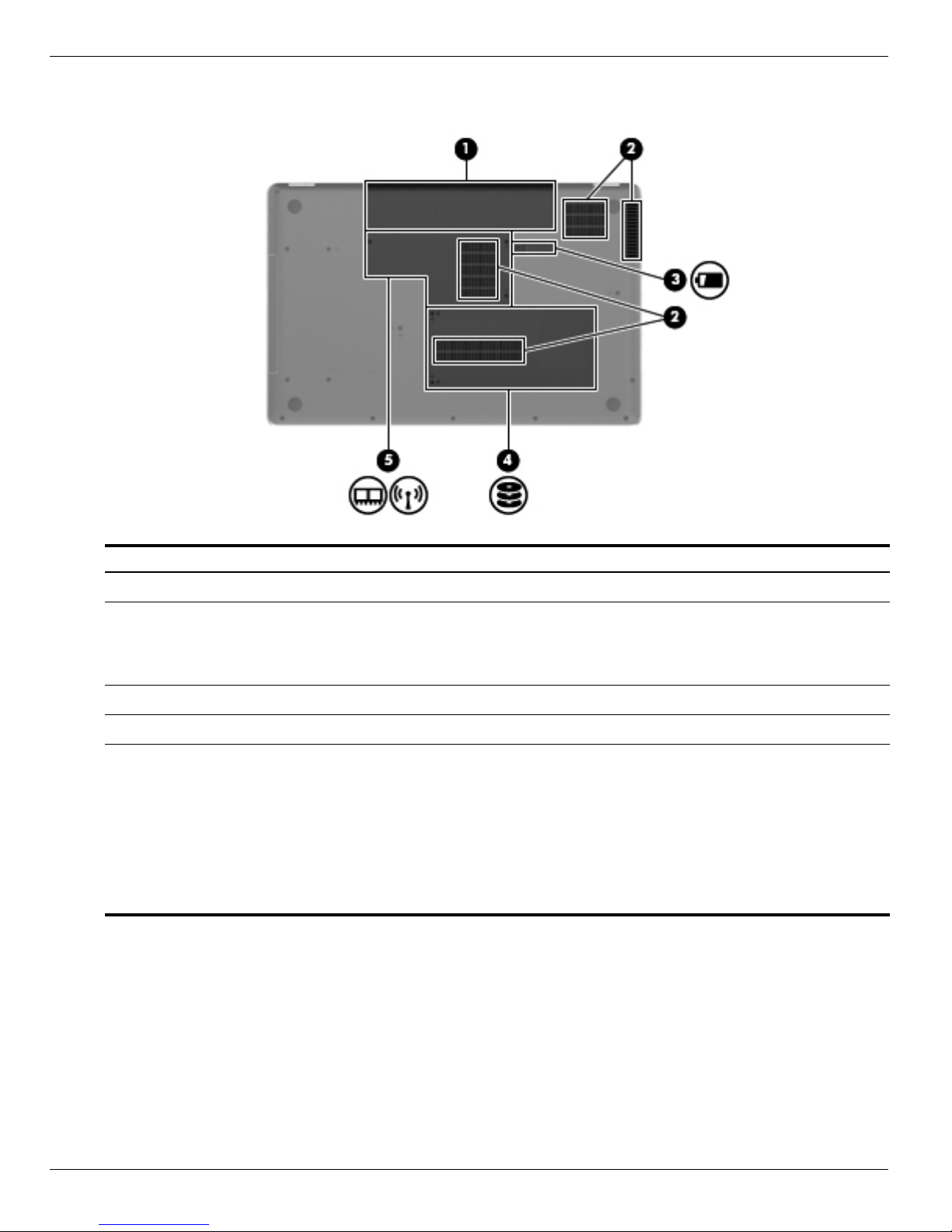
External component identification
Maintenance and Service Guide 2–7
Bottom components
Item Component Function
1
Battery bay Holds the battery.
2
Vents (4) Enable airflow to cool internal components.
✎
The computer fan starts up automatically to cool internal
components and prevent overheating. It is normal for the
internal fan to cycle on and off during routine operation.
3
Battery release latch Releases the battery from the battery bay.
4
Hard drive bay Holds the hard drive.
5
Memory module compartment Holds two memory modules and the wireless local area network
(WLAN) module.
Ä
To prevent an unresponsive system, replace the wireless
module only with a wireless module authorized for use in
the computer by the governmental agency that regulates
wireless devices in your country or region. If you replace
the module and then receive a warning message, remove
the module to restore computer functionality, and then
contact technical support through Help and Support.
Page 22
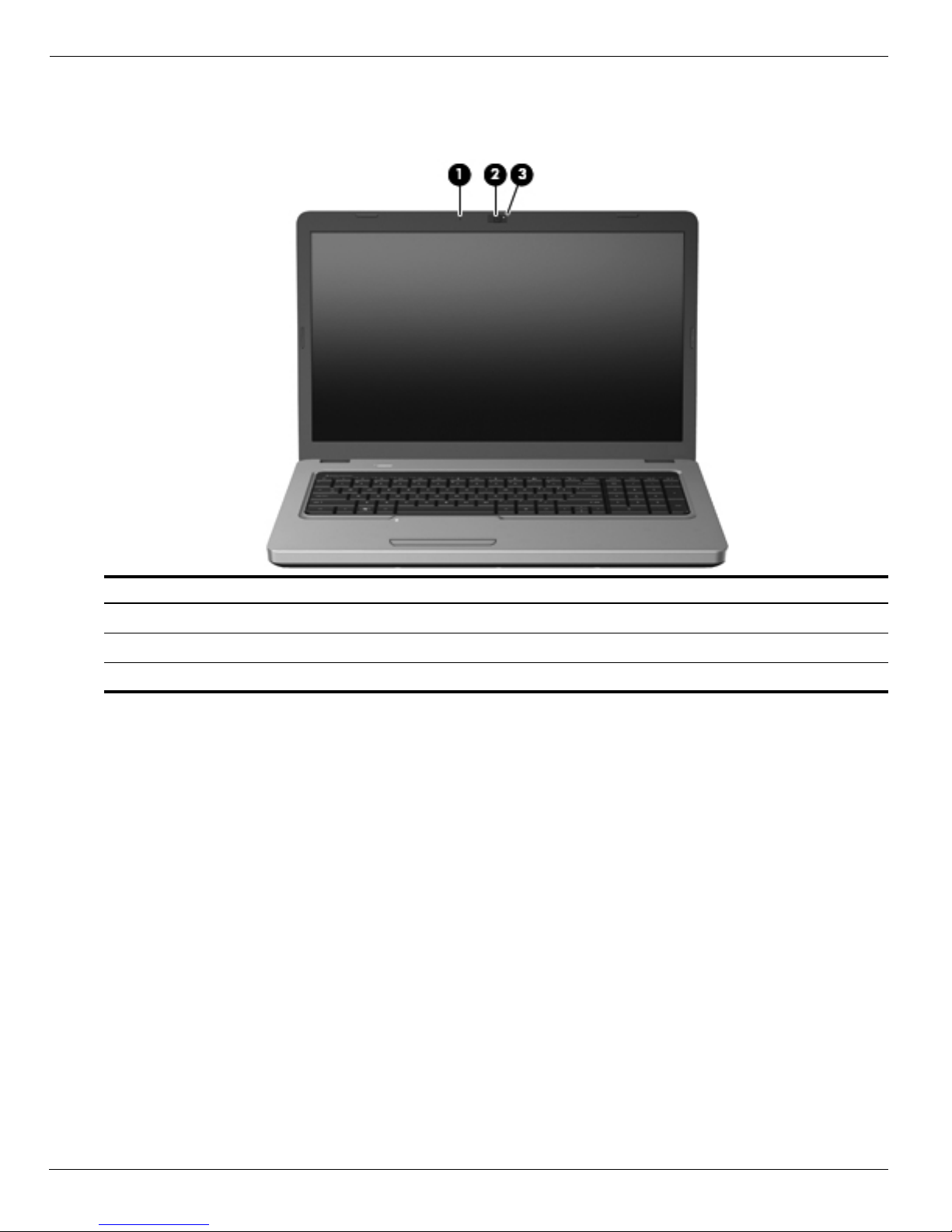
2–8 Maintenance and Service Guide
External component identification
Display components
Item Component Description
1
Internal microphone Records sound.
2
Webcam (select models only) Records video and captures still photographs.
3
Webcam light (select models only) On: The webcam is in use.
Page 23
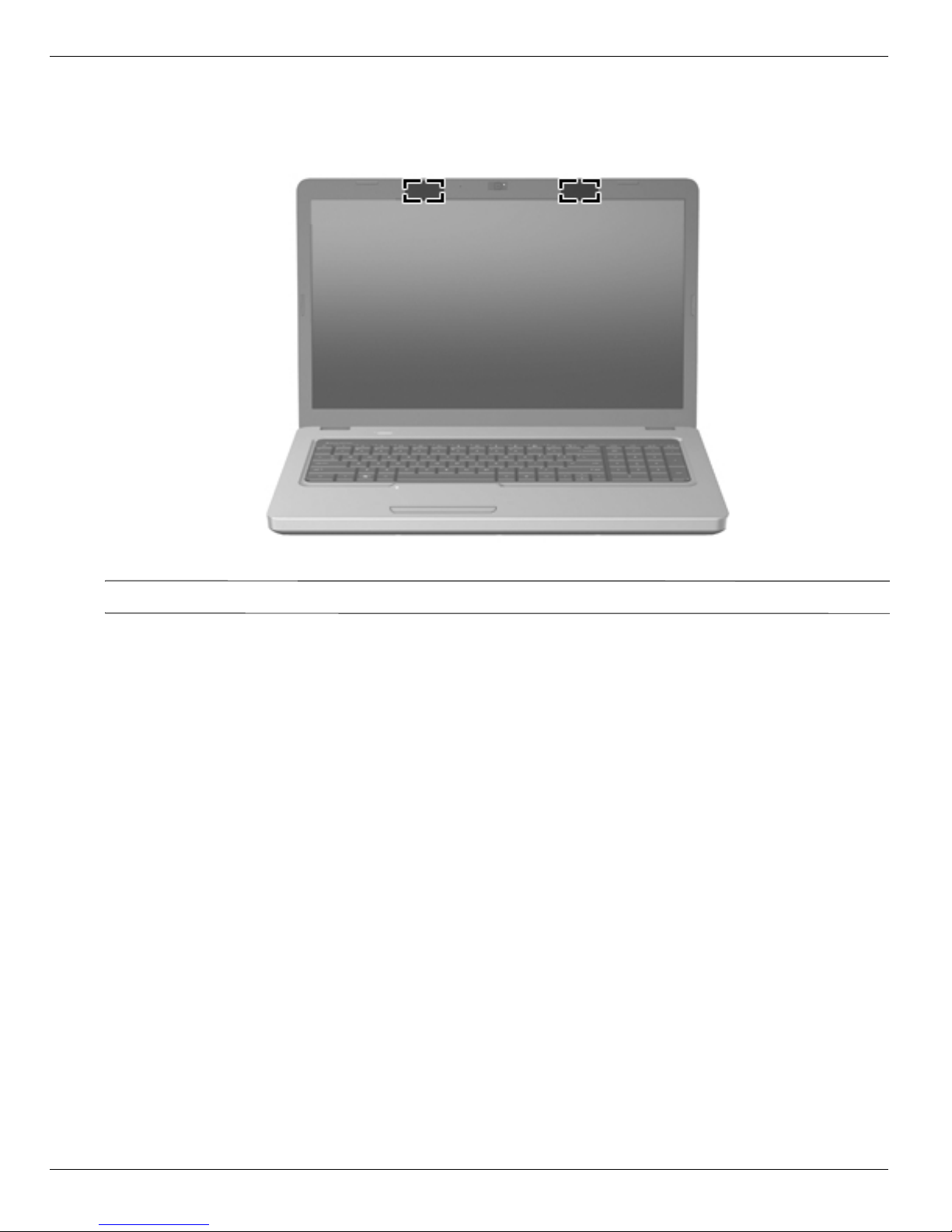
External component identification
Maintenance and Service Guide 2–9
Wireless antennas
The computer model has 2 antennas that send and receive signals from one or more wireless devices. These
antennas are not visible from the outside of the computer.
✎
For optimal transmission, keep the areas immediately around the antennas free from obstructions.
To see wireless regulatory notices, see the section of the Regulatory, Safety and Environmental Notices that applies
to your country or region. These notices are located in Help and Support.
Page 24
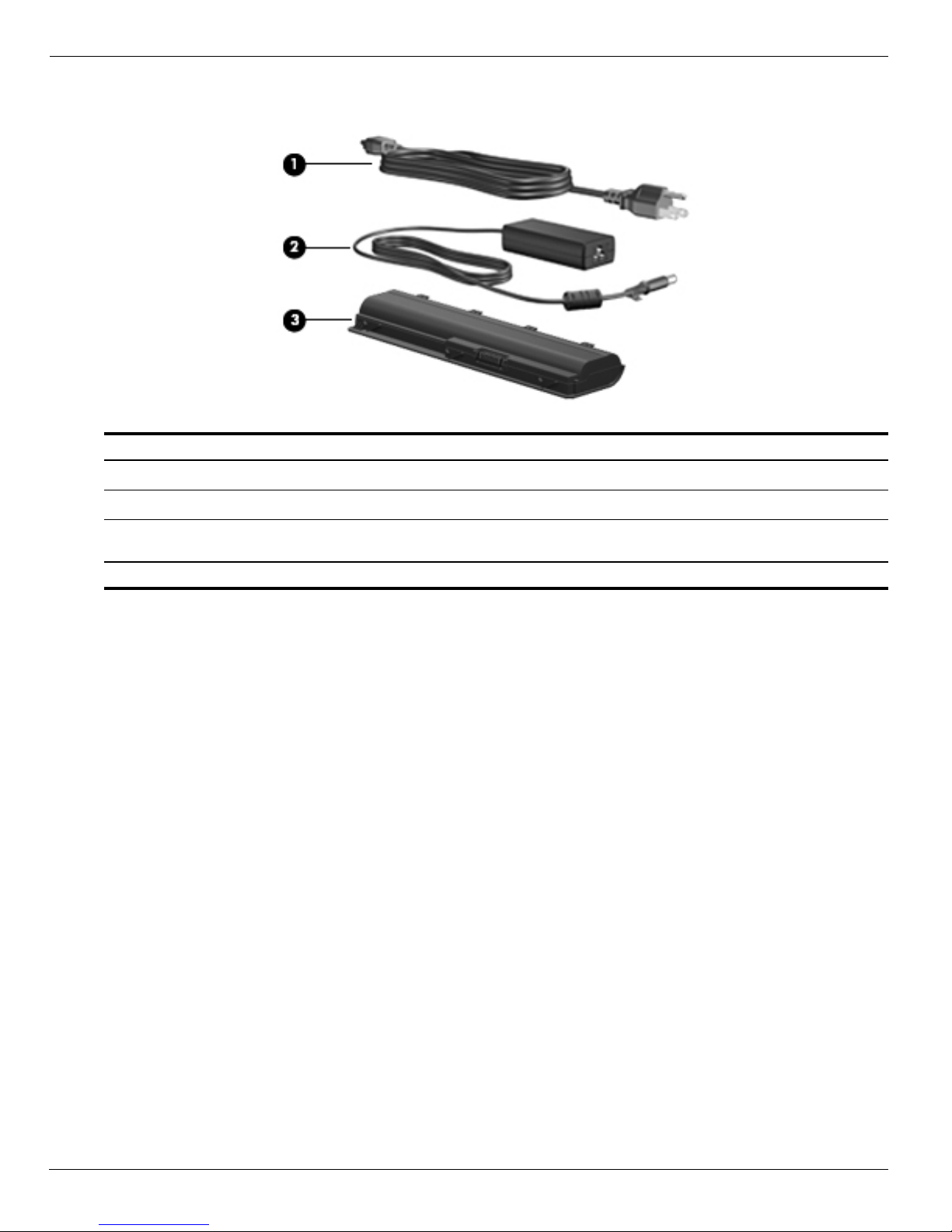
2–10 Maintenance and Service Guide
External component identification
Additional hardware components
Item Component Description
1
Power cord* Connects an AC adapter to an AC outlet.
2
AC adapter Converts AC power to DC power.
3
Battery Powers the computer when the computer is not plugged into
external power.
*Power cords vary in appearance by country or region.
Page 25
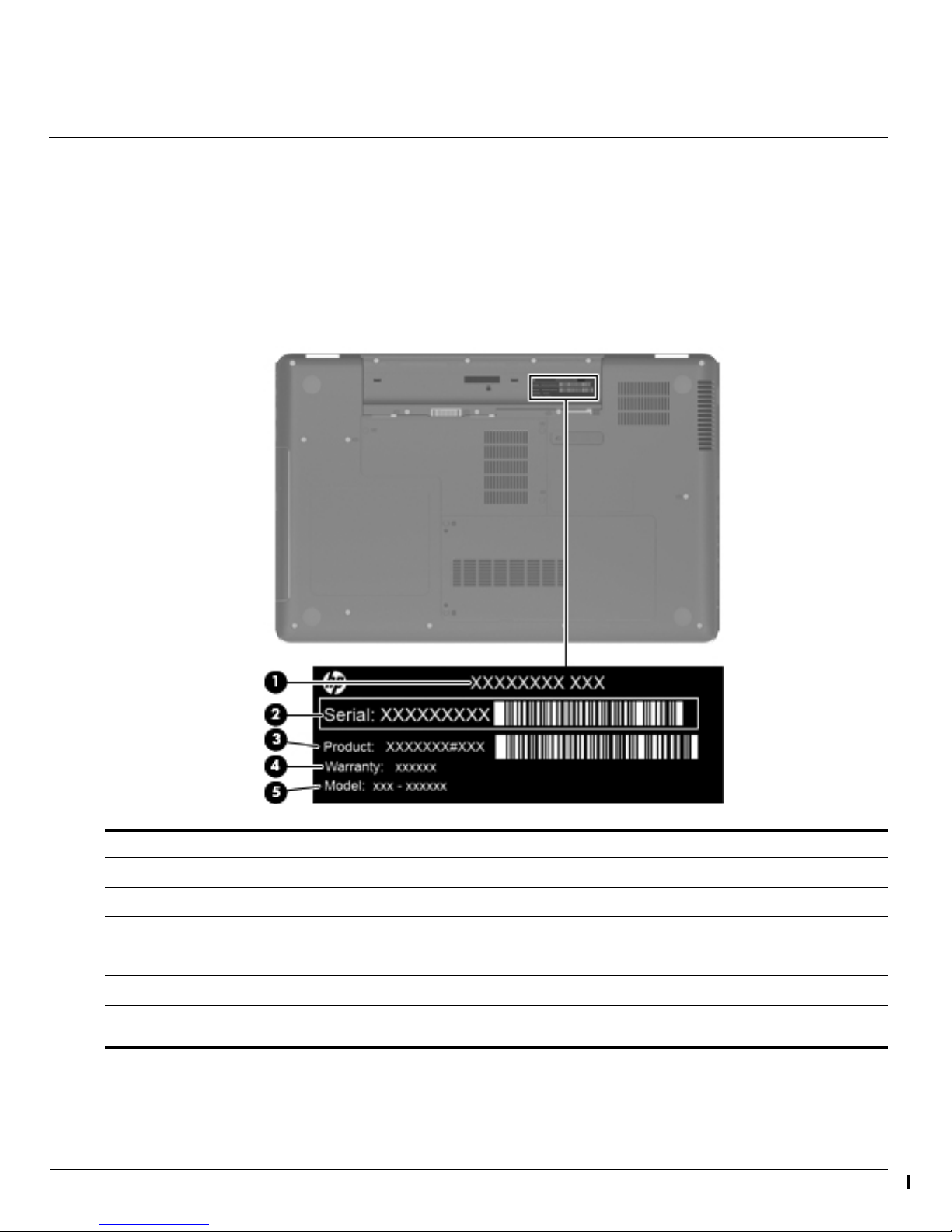
Maintenance and Service Guide 3–1
3
Illustrated parts catalog
Service tag
When ordering parts or requesting information, provide the computer serial number and model number located on
the service tag.
Component Description
1
Product name The name affixed to the front of the computer.
2
Serial number (s/n) An alphanumeric identifier that is unique to each product.
3
Part number/Product number
(p/n)
This number provides specific information about the product’s hardware
components. The part number helps a service technician to determine what
components and parts are needed.
4
Warranty period The duration of the warranty period for the computer.
5
Model description An alphanumeric identifier used to locate documents, drivers, and support for the
computer.
Page 26
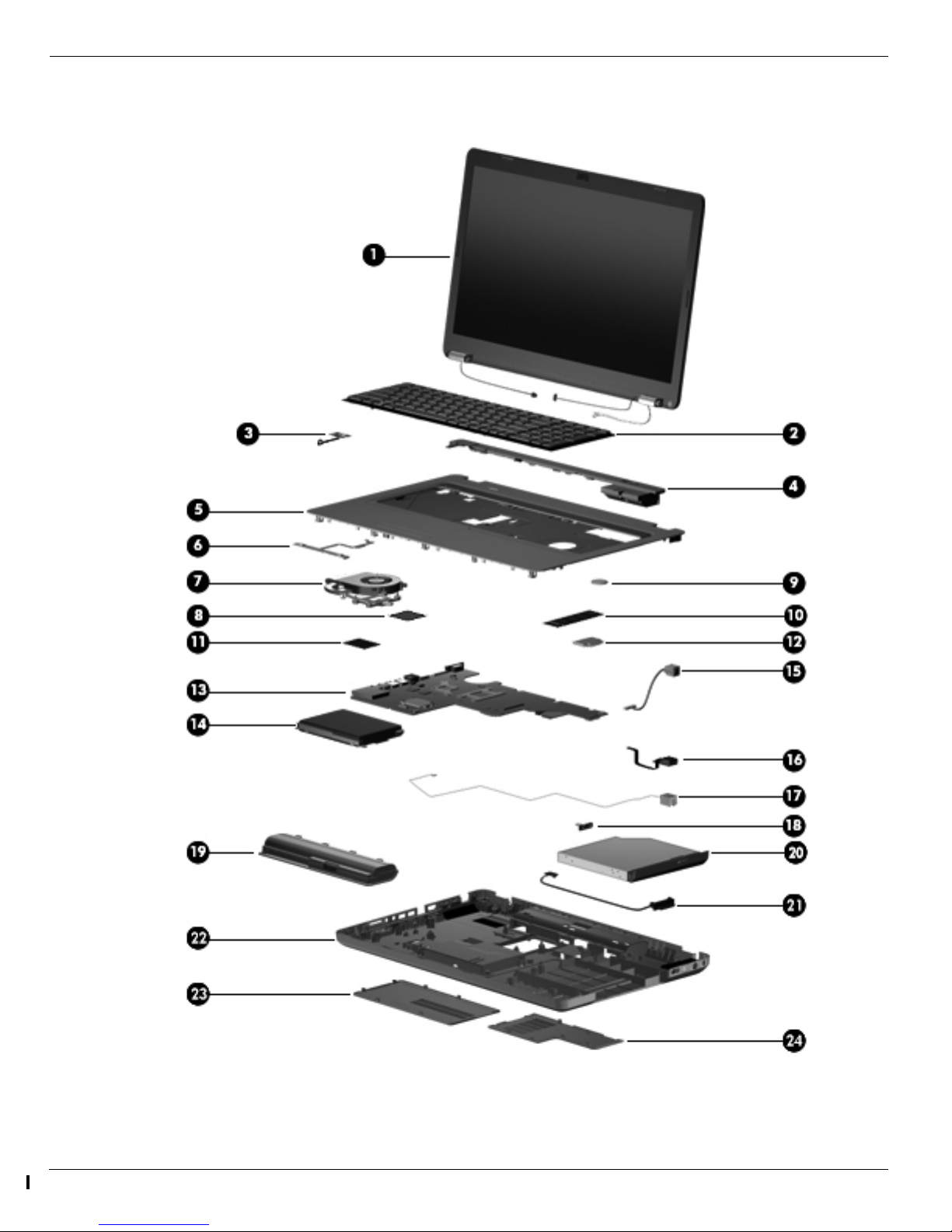
3–2 Maintenance and Service Guide
Illustrated parts catalog
Computer major components
Page 27
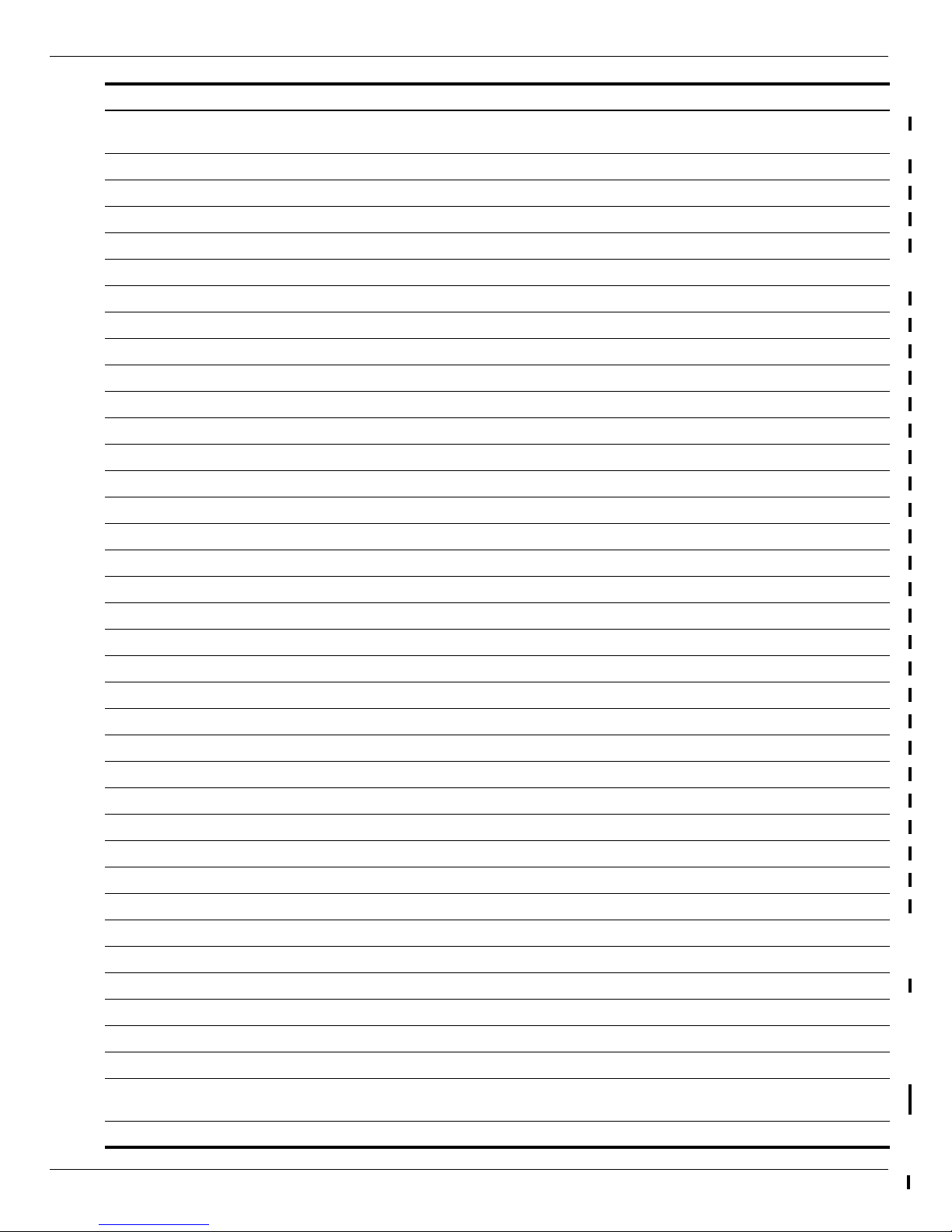
Illustrated parts catalog
Maintenance and Service Guide 3–3
Item Description Spare part number
1 43.9-cm (17.3-in) High Definition (HD), light-emitting diode (LED) BrightView display
assembly for use in:
Biscotti computer models 599078-001
Biscotti computer models with webcam 599079-001
Silver computer models (for model 1.1 only) 608466-001
Silver computer models with webcam (for model 1.1 only) 608467-001
2Keyboard (includes keyboard cable) for use in:
Adriatics (for model 1.1 only) 6000715-BA1
Belgium 600715-A41
Czech Republic 600715-221
French Canada (for model 1.1 only) 600715-121
France 600715-051
Germany 600715-041
Greece 600715-DJ1
Hungry 600715-211
International 600715-B31
Israel 600751-BB1
Italy 600715-061
North America 600715-001
Norway 600715-DH1
Portugal 600715-131
Russia 600715-251
Saudi Arabia 600715-171
Spain 600715-071
Switzerland 600715-BG1
Tu rk ey 600715-141
United Kingdom 600715-031
3 Power button board (includes cable) 600718-001
4 Speakers (2) 600848-001
5 Top cover (includes TouchPad board) 600716-001
6 TouchPad button board 595203-001
7 Fan/heat sink assembly (includes replacement thermal material) for use with:
UMA systems 595832-001
GL40 UMA systems 606573-001
Discrete systems 595833-001
Thermal pad kit for South Bridge chipset 634433-001
8 Processor (includes replacement thermal material)
Intel Core i7-620M Processor (4M cache, 2.66 GHz, SC turbo up to 3.33 GHz) (for model
1.0 only)
587259-001
Intel Core i5-540M Processor (3M cache, 2.53 GHz, SC turbo up to 3.06 GHz) 594188-001
Page 28
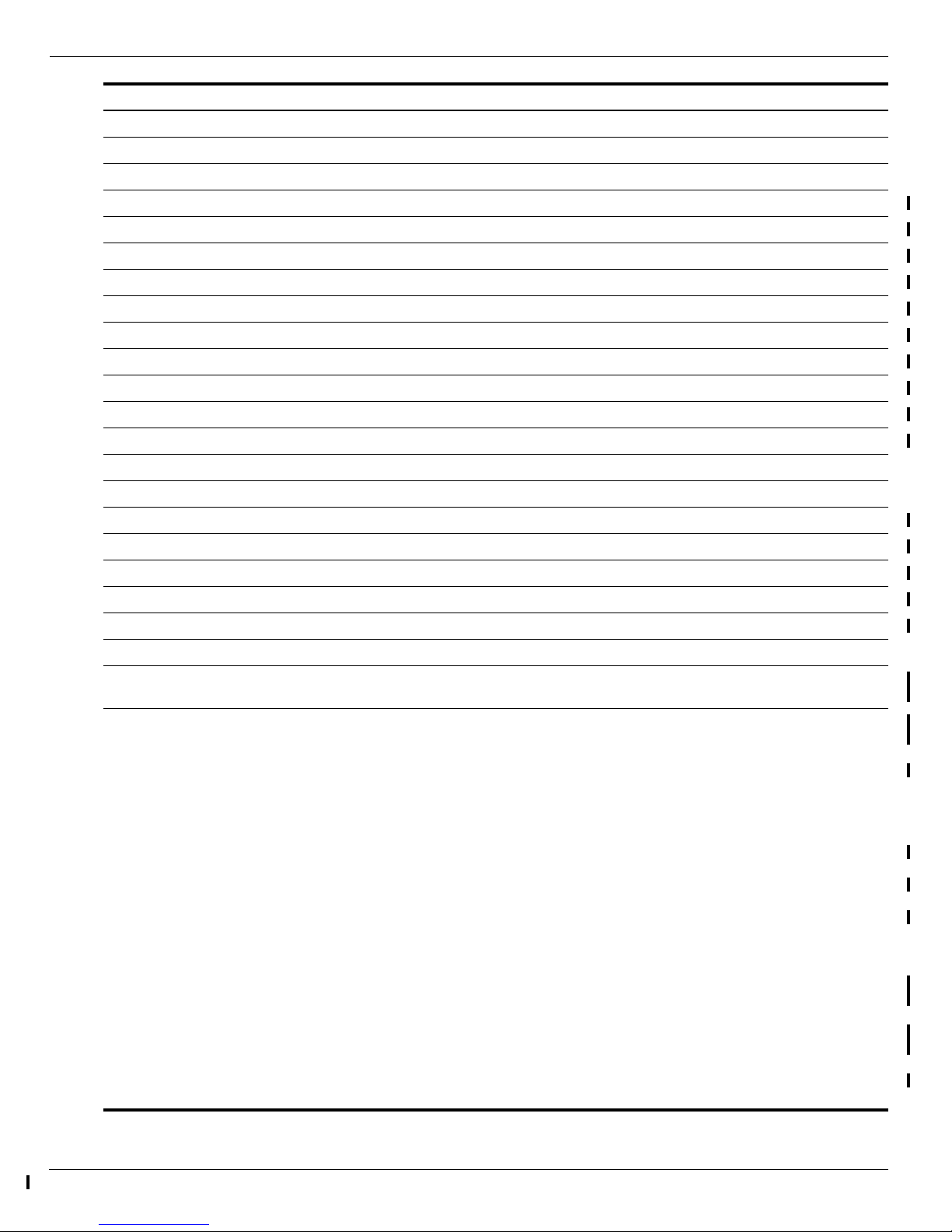
3–4 Maintenance and Service Guide
Illustrated parts catalog
Intel Core i5-520M Processor (3M cache, 2.4 GHz, SC turbo up to 2.93 GHz) 594187-001
Intel Core i5-430M Processor (3M cache, 2.26 GHz, SC turbo up to 2.53 GHz) 597624-001
Intel Core i3-350M Processor (3M cache, 2.26 GHz) 597623-001
Intel Core i3-330M Processor (3M cache, 2.13 GHz) (for model 1.0 only) 597622-001
Pentium Arrandale (3M cache, 1.86 GHz) (for model 1.1 only) 613586-001
Intel Core 450M Processor (3M cache, 2.4 GHz) (for model 1.1 only) 613585-001
Intel Core 370M Processor (3M cache, 2.4 GHz) (for model 1.1 only) 613584-001
Intel Celeron 900 Processor (3M cache, 2.2 GHz) (for model 1.1 only) 534419-001
Intel Penryn MV T4500 Processor (3M cache, 2.3 GHz) (for model 1.1 only) 591880-001
Intel Penryn DC MV Processor (3M cache, 2.2 GHz) (for model 1.1 only) 584296-001
Intel Penryn MV T4300 Processor (3M cache, 2.1 GHz) (for model 1.1 only) 572929-001
Intel Penryn MV T3300 Processor (3M cache, 2.0 GHz) (for model 1.1 only) 592399-001
Intel Penryn MV T3100 Processor (3M cache, 1.9 GHz) (for model 1.1 only) 572925-001
Thermal pad kit for processor 634428-001
9 RTC battery 602745-001
10 Memory module
1 GB (1066 MHz, DDR3) 598859-001
2 GB (1066 MHz, DDR3) 598856-001
1 GB (6400 MHz, DDR2) (for model 1.1 only) 619545-001
2 GB (6400 MHz, DDR2) (for model 1.1 only) 619546-001
11 Wireless (WLAN) module
Atheros AR9285 802.11b/g/n 1x1 WiFi Adapter for use in Canada, the Cayman Islands,
Guam, Puerto Rico, the United States, and the U.S. Virgin Islands
580101-001
Atheros AR9285 802.11b/g/n 1x1 WiFi Adapter for use in Afghanistan, Albania, Algeria,
Andorra, Angola, Antigua and Barbuda, Argentina, Armenia, Australia, Austria, Azerbaijan,
Bahamas, Bahrain, Barbados, Belgium, Belize, Benin, Bhutan, Bosnia and Herzegovina,
Botswana, Brazil, Brunei, Bulgaria, Burkina Faso, Burundi, Cambodia, Cameroon, Cape
Verde, Central African Republic, Chad, Chile, China, Colombia, Comoros, Congo, Costa
Rica, Croatia, Cyprus, Czech Republic, Zaire, Denmark, Djibouti, Dominica, Dominican
Republic, Ecuador, Egypt, El Salvador, Equitorial Guinea, Eritrea, Estonia, Ethiopia, Fiji,
Finland, France, Gabon, Gambia, Georgia, Germany, Ghana, Gibraltar, Greece, Grenada,
Guatemala, Guinea, Guinea-Bissau, Guyana, Haiti, Honduras, Hong Kong, Hungary,
Iceland, India, Indonesia, Ireland, Italy, Ivory Coast, Jamaica, Japan, Jordan, Kazakhstan,
Kenya, Kiribati, Kuwait, Kyrgyzstan, Laos, Latvia, Lebanon, Lesotho, Liberia, Martinique,
Nether Antilles, French Guiana, Aruba, British Virgin Islands, Bermuda, Syria, Guadeloupe,
Liechtenstein, Lithuania, Luxembourg, Macedonia, Madagascar, Malawi, Malaysia,
Maldives, Mali, Malta, Marshall Islands, Mauritania, Mauritius, Mexico, Micronesia, Monaco,
Mongolia, Montenegro, Morocco, Mozambique, Namibia, Nauru, Nepal, Netherlands, New
Zealand, Nicaragua, Niger, Nigeria, Norway, Oman, Palau, Panama, Papua New Guinea,
Paraguay, Peru, Philippines, Poland, Portugal, Republic of Moldova, Romania, Rwanda,
Samoa, San Marino, Sao Tome and Principe, Saudi Arabia, Senegal, Serbia and
Montenegro, Seychelles, Sierra Leone, Singapore, Slovakia, Slovenia, Solomon Islands,
Somalia, South Africa, South Korea, Spain, Sri Lanka, St. Kitts and Nevis, St. Lucia, St.
Vincent and the Grenadines, Suriname, Swaziland, Sweden, Switzerland, Taiwan, Tajikistan,
Tanzania, Thailand, Timor (East), Togo, Tonga, Trinidad and Tobago, Tunisia, Turkey,
Turkmenistan, Tuvalu, Uganda, United Arab Emirates, United Kingdom, Uruguay,
Uzbekistan, Vanuatu, Venezuela, Vietnam, Yemen, Zambia, and Zimbabwe
518436-002
Item Description Spare part number
Page 29
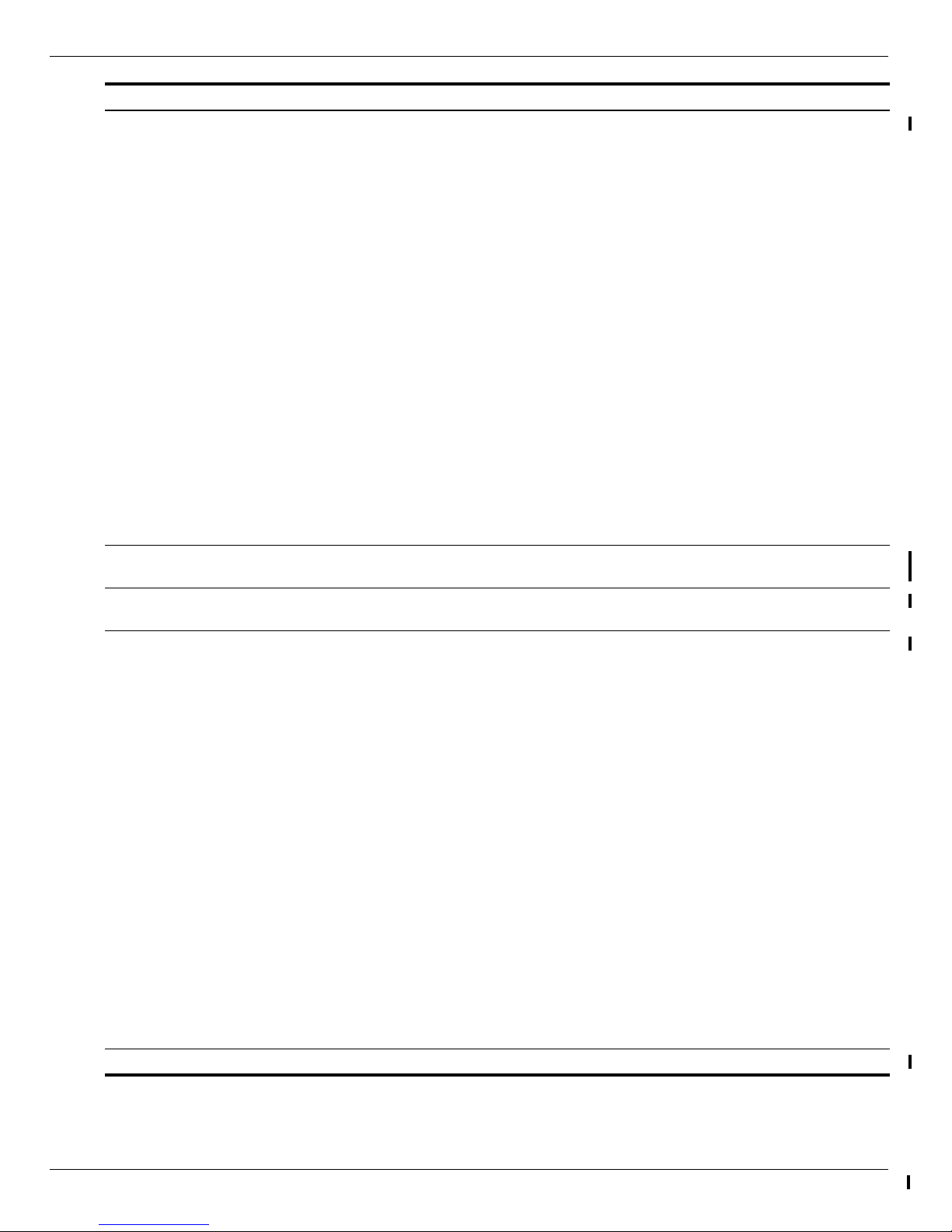
Illustrated parts catalog
Maintenance and Service Guide 3–5
Intel Centrino Wireless-N 1000 802.11b/g/n 1x2 WLAN module for use in Afghanistan,
Albania, Algeria, Andorra, Angola, Antigua and Barbuda, Argentina, Armenia, Aruba,
Australia, Austria, Azerbaijan, the Bahamas, Bahrain, Bangladesh, Barbados, Belarus,
Belgium, Belize, Benin, Bermuda, Bhutan, Bolivia, Bosnia and Herzegovina, Botswana,
Brazil, the British Virgin Islands, Brunei, Bulgaria, Burkina Faso, Burundi, Cameroon,
Canada, Cape Verde, the Cayman Islands, the Central African Republic, Chad, Chile,
Colombia, Comoros, the Congo, Costa Rica, Croatia, Cyprus, the Czech Republic,
Denmark, Djibouti, Dominica, the Dominican Republic, East Timor, Ecuador, Egypt, El
Salvador, Equitorial Guinea, Eritrea, Estonia, Ethiopia, Fiji, Finland, France, French Guiana,
Gabon, Gambia, Georgia, Germany, Ghana, Gibraltar, Greece, Grenada, Guadeloupe,
Guatemala, Guam, Guinea, Guinea-Bissau, Guyana, Haiti, Honduras, Hong Kong, Hungary,
Iceland, India, Ireland, Israel, Italy, the Ivory Coast, Jamaica, Jordan, Kazakhstan, Kenya,
Kiribati, Kyrgyzstan, Laos, Latvia, Lebanon, Lesotho, Liberia, Liechtenstein, Lithuania,
Luxembourg, Macedonia, Madagascar, Malawi, Malaysia, the Maldives, Mali, Malta, the
Marshall Islands, Martinique, Mauritania, Mauritius, Mexico, Micronesia, Monaco, Mongolia,
Montenegro, Morocco, Mozambique, Namibia, Nauru, Nepal, the Nether Antilles, the
Netherlands, New Zealand, Nicaragua, Niger, Nigeria, Norway, Oman, Palau, Panama,
Papua New Guinea, Paraguay, the People's Republic of China, Peru, the Philippines, Poland,
Portugal, Puerto Rico, the Republic of Moldova, Romania, Rwanda, Samoa, San Marino,
Sao Tome and Principe, Saudi Arabia, Senegal, Serbia and Montenegro, the Seychelles,
Sierra Leone, Singapore, Slovakia, Slovenia, the Solomon Islands, Somalia, South Africa,
South Korea, Spain, Sri Lanka, St. Kitts and Nevis, St. Lucia, St. Vincent and the
Grenadines, Suriname, Swaziland, Sweden, Switzerland, Taiwan, Tajikistan, Tanzania, Togo,
Tonga, Trinidad and Tobago, Tunisia, Turkey, Turkmenistan, Tuvalu, Uganda, the United Arab
Emirates, the United Kingdom, Uruguay, the U.S. Virgin Islands, the United States,
Uzbekistan, Vanuatu, Venezuela, Vietnam, Yemen, Zaire, Zambia, and Zimbabwe
593530-001
Intel Centrino Wireless-N 1000 802.11b/g/n 1x2 WLAN module for use in Pakistan, Russia,
and Ukraine (for model 1.0 only)
593531-001
Broadcom 4312G 802.11b/g WiFi Adapter for use in Canada, the Cayman Islands, Guam,
Puerto Rico, the U.S. Virgin Islands, and the United States
582562-001
Broadcom 4312G 802.11b/g WiFi Adapter for use in Afghanistan, Albania, Algeria, Andorra,
Angola, Antigua and Barbuda, Argentina, Armenia, Aruba, Australia, Austria, Azerbaijan, the
Bahamas, Bahrain, Bangladesh, Barbados, Belarus, Belgium, Belize, Benin, Bermuda,
Bhutan, Bolivia, Bosnia and Herzegovina, Botswana, Brazil, the British Virgin Islands,
Brunei, Bulgaria, Burkina Faso, Burundi, Cameroon, Cape Verde, the Central African
Republic, Chad, Chile, Colombia, Comoros, the Congo, Costa Rica, Croatia, Cyprus, the
Czech Republic, Denmark, Djibouti, Dominica, the Dominican Republic, East Timor,
Ecuador, Egypt, El Salvador, Equitorial Guinea, Eritrea, Estonia, Ethiopia, Fiji, Finland,
France, French Guiana, Gabon, Gambia, Georgia, Germany, Ghana, Gibraltar, Greece,
Grenada, Guadeloupe, Guatemala, Guinea, Guinea-Bissau, Guyana, Haiti, Honduras, Hong
Kong, Hungary, Iceland, India, Ireland, Israel, Italy, the Ivory Coast, Jamaica, Jordan,
Kazakhstan, Kenya, Kiribati, Kyrgyzstan, Laos, Latvia, Lebanon, Lesotho, Liberia,
Liechtenstein, Lithuania, Luxembourg, Macedonia, Madagascar, Malawi, Malaysia, the
Maldives, Mali, Malta, the Marshall Islands, Martinique, Mauritania, Mauritius, Mexico,
Micronesia, Monaco, Mongolia, Montenegro, Morocco, Mozambique, Namibia, Nauru,
Nepal, the Nether Antilles, the Netherlands, New Zealand, Nicaragua, Niger, Nigeria,
Norway, Oman, Pakistan, Palau, Panama, Papua New Guinea, Paraguay, the People's
Republic of China, Peru, the Philippines, Poland, Portugal, the Republic of Moldova,
Romania, Russia, Rwanda, Samoa, San Marino, Sao Tome and Principe, Saudi Arabia,
Senegal, Serbia and Montenegro, the Seychelles, Sierra Leone, Singapore, Slovakia,
Slovenia, the Solomon Islands, Somalia, South Africa, South Korea, Spain, Sri Lanka, St.
Kitts and Nevis, St. Lucia, St. Vincent and the Grenadines, Suriname, Swaziland, Sweden,
Switzerland, Taiwan, Tajikistan, Tanzania, Togo, Tonga, Trinidad and Tobago, Tunisia, Turkey,
Turkmenistan, Tuvalu, Uganda, Ukraine, the United Arab Emirates, the United Kingdom,
Uruguay, Uzbekistan, Vanuatu, Venezuela, Vietnam, Yemen, Zaire, Zambia, and Zimbabwe
582562-002
Realtek RTL8191SE 802.11b/g/n 1x1 WiFi Adapter 593533-001
Item Description Spare part number
Page 30
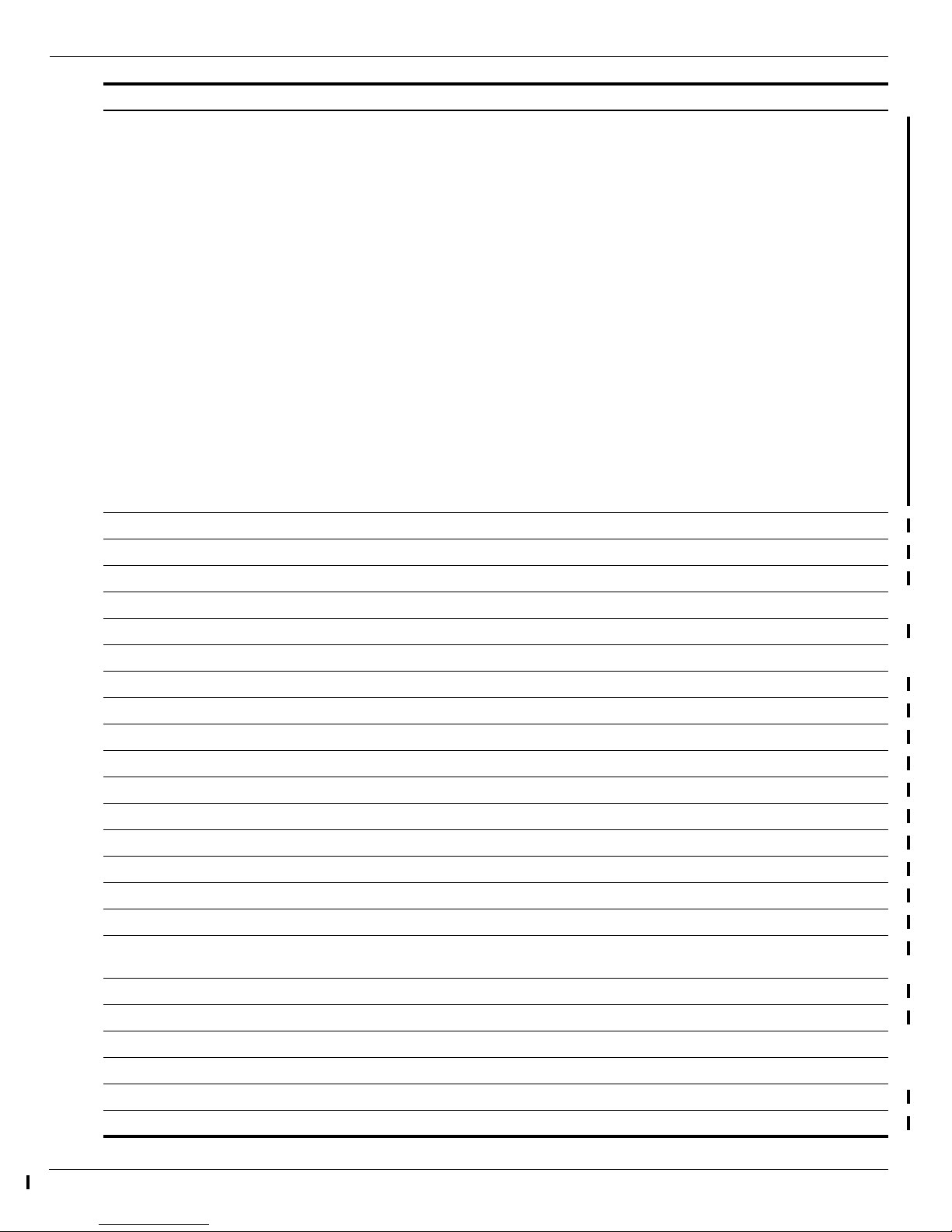
3–6 Maintenance and Service Guide
Illustrated parts catalog
Broadcom BCM4312 802.11b/g WiFi adapter for use in Afghanistan, Albania, Algeria,
Andorra, Angola, Antigua and Barbuda, Argentina, Armenia, Australia, Austria, Azerbaijan,
Bahamas, Bahrain, Barbados, Belgium, Belize, Benin, Bhutan, Bosnia and Herzegovina,
Botswana, Brazil, Brunei, Bulgaria, Burkina Faso, Burundi, Cambodia, Cameroon, Cape
Verde, Central African Republic, Chad, Chile, China, Colombia, Comoros, Congo, Costa
Rica, Croatia, Cyprus, Czech Republic, Zaire, Denmark, Djibouti, Dominica, Dominican
Republic, Ecuador, Egypt, El Salvador, Equitorial Guinea, Eritrea, Estonia, Ethiopia, Fiji,
Finland, France, Gabon, Gambia, Georgia, Germany, Ghana, Gibraltar, Greece, Grenada,
Guatemala, Guinea, Guinea-Bissau, Guyana, Haiti, Honduras, Hong Kong, Hungary,
Iceland, India, Indonesia, Ireland, Italy, Ivory Coast, Jamaica, Japan, Jordan, Kazakhstan,
Kenya, Kiribati, Kuwait, Kyrgyzstan, Laos, Latvia, Lebanon, Lesotho, Liberia, Martinique,
Nether Antilles, French Guiana, Aruba, British Virgin Islands, Bermuda, Syria, Guadeloupe,
Liechtenstein, Lithuania, Luxembourg, Macedonia, Madagascar, Malawi, Malaysia,
Maldives, Mali, Malta, Marshall Islands, Mauritania, Mauritius, Mexico, Micronesia, Monaco,
Mongolia, Montenegro, Morocco, Mozambique, Namibia, Nauru, Nepal, Netherlands, New
Zealand, Nicaragua, Niger, Nigeria, Norway, Oman, Palau, Panama, Papua New Guinea,
Paraguay, Peru, Philippines, Poland, Portugal, Republic of Moldova, Romania, Rwanda,
Samoa, San Marino, Sao Tome and Principe, Saudi Arabia, Senegal, Serbia and
Montenegro, Seychelles, Sierra Leone, Singapore, Slovakia, Slovenia, Solomon Islands,
Somalia, South Africa, South Korea, Spain, Sri Lanka, St. Kitts and Nevis, St. Lucia, St.
Vincent and the Grenadines, Suriname, Swaziland, Sweden, Switzerland, Taiwan, Tajikistan,
Tanzania, Thailand, Timor (East), Togo, Tonga, Trinidad and Tobago, Tunisia, Turkey,
Turkmenistan, Tuvalu, Uganda, United Arab Emirates, United Kingdom, Uruguay,
Uzbekistan, Vanuatu, Venezuela, Vietnam, Yemen, Zambia, and Zimbabwe
504593-004
12 Modem module (select models only) 510100-001
13 System board
HM55 discrete system board 595181-001
HM55 UMA system board 595182-001
HM55 HDMI discrete system board 595183-001
HM55 HDMI UMA system board 595184-001
GL40 UMA system board (for model 1.1 only) 605139-001
14 Hard drive (includes Hard Drive Hardware Kit)
640 GB, 5400 rpm (for model 1.0 only) 603785-001
500 GB, 7200 rpm 603784-001
320 GB, 7200 rpm 603783-001
250 GB, 7200 rpm 605606-001
160 GB, 7200 rpm 613416-001
Hard Drive Hardware Kit (not illustrated, includes bracket and screws) 599057-001
15 Power connector (includes cable) 600719-001
16 USB board (includes cable) 600717-001
17 RJ-11 connector included in Cable Kit (see “Cable Kit” on page 3-12 for spare part
component information)
600853-001
18 Optical drive bracket (included with optical drive)
19 Battery
6-cell Li-lon, 2.20 Ah, 47 Wh 593553-001
6-cell Li-lon, 2.55 Ah, 55 Wh 593554-001
20 Optical drive (includes optical drive bezel and bracket)
DVD±RW and CD-RW SuperMulti Double-Layer Combo Drive with LightScribe 602542-001
Item Description Spare part number
Page 31

Illustrated parts catalog
Maintenance and Service Guide 3–7
Blu-ray ROM with LightScribe DVD±R/RW SuperMulti Double-Layer Drive 602543-001
21 Optical drive cable included in Cable Kit (see “Cable Kit” on page 3-12 for spare part
component information)
600853-001
Bluetooth® module (not shown) 537921-001
Bluetooth cable (not shown) 602538-001
22 Base enclosure
Without HDMI and modem for biscotti computer models 599088-001
With card reader and HDMI, without modem for biscotti computer models 599089-001
With card reader and HDMI, without modem for silver computer models (for model 1.1
only)
610693-001
Rubber Kit (not illustrated, includes four rubber feet) 600849-001
Plastics Kit (see “Plastics Kit” on page 3-10 for spare part component information) 595200-001
23 Hard drive cover
24 Memory module compartment cover
Item Description Spare part number
Page 32

3–8 Maintenance and Service Guide
Illustrated parts catalog
Display assembly components
Page 33

Illustrated parts catalog
Maintenance and Service Guide 3–9
Item Description Spare part number
1 Display bezel
With webcam and microphone modules 599086-001
With microphone module only 599085-001
2 Webcam board 600166-001
3 High-definition BrightView display panel (includes display panel and backlight cables) 599080-001
4 Display hinges 600711-001
LCD cable kit (not illustrated, includes LCD cable and webcam cable) 599087-001
5 Display hinge covers 600650-001
6 Wireless antenna (includes wireless antenna transceivers and cable) 600713-001
7 Microphone and cable 600714-001
8 Display enclosure (includes logo) 599082-001
For biscotti computer models 599082-001
For silver computer models (for model 1.2 only) 610690-001
Display Rubber Kit (not illustrated, includes display bezel rubber screw covers) 595198-001
Display Screw Kit (not illustrated) 600712-001
Page 34

3–10 Maintenance and Service Guide
Illustrated parts catalog
Plastics Kit
Item Description Spare part number
Plastics Kit: 595200-001
1 Hard drive cover
2 Memory module compartment cover
Page 35

Illustrated parts catalog
Maintenance and Service Guide 3–11
Mass storage devices
Item Description Spare part number
1Hard drive (includes Hard Drive Hardware Kit)
640 GB, 5400 rpm (for model 1.0 only) 603785-001
500 GB, 7200 rpm 603784-001
320 GB, 7200 rpm 603783-001
250 GB, 7200 rpm 605606-001
160 GB, 7200 rpm 613416-001
Hard Drive Hardware Kit (not illustrated, includes bracket and screws) 599057-001
2 Optical drive (includes bezel and bracket)
DVD±RW and CD-RW SuperMulti Double-Layer Combo Drive with LightScribe 602542-001
Blu-ray ROM with LightScribe DVD±R/RW SuperMulti Double-Layer Drive 602543-001
Page 36

3–12 Maintenance and Service Guide
Illustrated parts catalog
Miscellaneous parts
Description Spare part number
AC adapter:
65-W AC adapter 463958-001
90-W AC adapter 463955-001
Cable Kit
Hard drive connector cable
Optical drive connector cable
Power button cable
RJ-11 cable
TouchPad button board cable
TouchPad cable
USB cable
600853-001
Power cord for use in:
Denmark 490371-081
Europe 490371-021
Italy 490371-061
North America 430971-001
South Africa 490371-AR1
Switzerland 490371-111
the United Kingdom and Singapore 490371-031
Screw Kit
M2.5×6.5-I, D4.4,T0.8,NYL-RED, BZN
M2.5×5.0-I, NYLON, IRON, BZN
M2.5×3.0-I(BZN) IRON
M2.0×3.0-I-NI-NYLOK
M2.5×4.0
600850-001
LCD Screw Kit
M2.5×4.0 screw
M2.0×3.0-I-NI-NYLOK screw
M2.5×3.0-I(BZN) IRON screw
600712-001
Page 37

Illustrated parts catalog
Maintenance and Service Guide 3–13
Sequential part number listing
Spare part number Description number
463955-001 90-W AC adapter
463958-001 65-W AC adapter
490371-001 Power cord for use in North America
490371-021 Power cord for use in Europe
490371-031 Power cord for use in the United Kingdom and Singapore
490371-061 Power cord for use in Italy
490371-081 Power cord for use in Denmark
490371-111 Power cord for use in Switzerland
490371-AR1 Power cord for use in South Africa
504593-004 Broadcom BCM4312 802.11b/g WiFi adapter for use in Afghanistan, Albania, Algeria, Andorra, Angola,
Antigua and Barbuda, Argentina, Armenia, Australia, Austria, Azerbaijan, Bahamas, Bahrain,
Barbados, Belgium, Belize, Benin, Bhutan, Bosnia and Herzegovina, Botswana, Brazil, Brunei,
Bulgaria, Burkina Faso, Burundi, Cambodia, Cameroon, Cape Verde, Central African Republic, Chad,
Chile, China, Colombia, Comoros, Congo, Costa Rica, Croatia, Cyprus, Czech Republic, Zaire,
Denmark, Djibouti, Dominica, Dominican Republic, Ecuador, Egypt, El Salvador, Equitorial Guinea,
Eritrea, Estonia, Ethiopia, Fiji, Finland, France, Gabon, Gambia, Georgia, Germany, Ghana, Gibraltar,
Greece, Grenada, Guatemala, Guinea, Guinea-Bissau, Guyana, Haiti, Honduras, Hong Kong,
Hungary, Iceland, India, Indonesia, Ireland, Italy, Ivory Coast, Jamaica, Japan, Jordan, Kazakhstan,
Kenya, Kiribati, Kuwait, Kyrgyzstan, Laos, Latvia, Lebanon, Lesotho, Liberia, Martinique, Nether
Antilles, French Guiana, Aruba, British Virgin Islands, Bermuda, Syria, Guadeloupe, Liechtenstein,
Lithuania, Luxembourg, Macedonia, Madagascar, Malawi, Malaysia, Maldives, Mali, Malta, Marshall
Islands, Mauritania, Mauritius, Mexico, Micronesia, Monaco, Mongolia, Montenegro, Morocco,
Mozambique, Namibia, Nauru, Nepal, Netherlands, New Zealand, Nicaragua, Niger, Nigeria, Norway,
Oman, Palau, Panama, Papua New Guinea, Paraguay, Peru, Philippines, Poland, Portugal, Republic of
Moldova, Romania, Rwanda, Samoa, San Marino, Sao Tome and Principe, Saudi Arabia, Senegal,
Serbia and Montenegro, Seychelles, Sierra Leone, Singapore, Slovakia, Slovenia, Solomon Islands,
Somalia, South Africa, South Korea, Spain, Sri Lanka, St. Kitts and Nevis, St. Lucia, St. Vincent and
the Grenadines, Suriname, Swaziland, Sweden, Switzerland, Taiwan, Tajikistan, Tanzania, Thailand,
Timor (East), Togo, Tonga, Trinidad and Tobago, Tunisia, Turkey, Turkmenistan, Tuvalu, Uganda, United
Arab Emirates, United Kingdom, Uruguay, Uzbekistan, Vanuatu, Venezuela, Vietnam, Yemen, Zambia,
and Zimbabwe
510100-001 Modem module (select models only)
Page 38

3–14 Maintenance and Service Guide
Illustrated parts catalog
518436-002 Atheros AR9285 802.11b/g/n 1x1 for use in Afghanistan, Albania, Algeria, Andorra, Angola, Antigua
and Barbuda, Argentina, Armenia, Australia, Austria, Azerbaijan, Bahamas, Bahrain, Barbados,
Belgium, Belize, Benin, Bhutan, Bosnia and Herzegovina, Botswana, Brazil, Brunei, Bulgaria, Burkina
Faso, Burundi, Cambodia, Cameroon, Cape Verde, Central African Republic, Chad, Chile, China,
Colombia, Comoros, Congo, Costa Rica, Croatia, Cyprus, Czech Republic, Zaire, Denmark, Djibouti,
Dominica, Dominican Republic, Ecuador, Egypt, El Salvador, Equitorial Guinea, Eritrea, Estonia,
Ethiopia, Fiji, Finland, France, Gabon, Gambia, Georgia, Germany, Ghana, Gibraltar, Greece,
Grenada, Guatemala, Guinea, Guinea-Bissau, Guyana, Haiti, Honduras, Hong Kong, Hungary,
Iceland, India, Indonesia, Ireland, Italy, Ivory Coast, Jamaica, Japan, Jordan, Kazakhstan, Kenya,
Kiribati, Kuwait, Kyrgyzstan, Laos, Latvia, Lebanon, Lesotho, Liberia, Martinique, Nether Antilles,
French Guiana, Aruba, British Virgin Islands, Bermuda, Syria, Guadeloupe, Liechtenstein, Lithuania,
Luxembourg, Macedonia, Madagascar, Malawi, Malaysia, Maldives, Mali, Malta, Marshall Islands,
Mauritania, Mauritius, Mexico, Micronesia, Monaco, Mongolia, Montenegro, Morocco, Mozambique,
Namibia, Nauru, Nepal, Netherlands, New Zealand, Nicaragua, Niger, Nigeria, Norway, Oman, Palau,
Panama, Papua New Guinea, Paraguay, Peru, Philippines, Poland, Portugal, Republic of Moldova,
Romania, Rwanda, Samoa, San Marino, Sao Tome and Principe, Saudi Arabia, Senegal, Serbia and
Montenegro, Seychelles, Sierra Leone, Singapore, Slovakia, Slovenia, Solomon Islands, Somalia,
South Africa, South Korea, Spain, Sri Lanka, St. Kitts and Nevis, St. Lucia, St. Vincent and the
Grenadines, Suriname, Swaziland, Sweden, Switzerland, Taiwan, Tajikistan, Tanzania, Thailand, Timor
(East), Togo, Tonga, Trinidad and Tobago, Tunisia, Turkey, Turkmenistan, Tuvalu, Uganda, United Arab
Emirates, United Kingdom, Uruguay, Uzbekistan, Vanuatu, Venezuela, Vietnam, Yemen, Zambia, and
Zimbabwe
534419-001 Intel Celeron 900 Processor (3M cache, 2.2 GHz) (for model 1.1 only)
537921-001 Bluetooth module
572925-001 Intel Penryn MV T3100 Processor (3M cache, 1.9 GHz) (for model 1.1 only)
572929-001 Intel Penryn MV T4300 Processor (3M cache, 2.1 GHz) (for model 1.1 only)
580101-001 Atheros AR9285 802.11b/g/n 1x1 WiFi Adapter for use in Canada, the Cayman Islands, Guam, Puerto
Rico, the United States, and the U.S. Virgin Islands
582562-001 Broadcom 4312G 802.11b/g WiFi Adapter for use in Canada, the Cayman Islands, Guam, Puerto Rico,
the U.S. Virgin Islands, and the United States
584296-001 Intel Penryn DC MV Processor (3M cache, 2.2 GHz) (for model 1.1 only)
587259-001 Intel Core i7-620M Processor (4M cache, 2.66 GHz, SC turbo up to 3.33 GHz) (for model 1.0 only)
591880-001 Intel Penryn MV T4500 Processor (3M cache, 2.3 GHz) (for model 1.1 only)
592399-001 Intel Penryn MV T3300 Processor (3M cache, 2.0 GHz) (for model 1.1 only)
Spare part number Description number
Page 39

Illustrated parts catalog
Maintenance and Service Guide 3–15
593530-001 Intel Centrino Wireless-N 1000 802.11b/g/n 1x2 WLAN module for use in Afghanistan, Albania, Algeria,
Andorra, Angola, Antigua and Barbuda, Argentina, Armenia, Aruba, Australia, Austria, Azerbaijan, the
Bahamas, Bahrain, Bangladesh, Barbados, Belarus, Belgium, Belize, Benin, Bermuda, Bhutan, Bolivia,
Bosnia and Herzegovina, Botswana, Brazil, the British Virgin Islands, Brunei, Bulgaria, Burkina Faso,
Burundi, Cameroon, Canada, Cape Verde, the Cayman Islands, the Central African Republic, Chad,
Chile, Colombia, Comoros, the Congo, Costa Rica, Croatia, Cyprus, the Czech Republic, Denmark,
Djibouti, Dominica, the Dominican Republic, East Timor, Ecuador, Egypt, El Salvador, Equitorial
Guinea, Eritrea, Estonia, Ethiopia, Fiji, Finland, France, French Guiana, Gabon, Gambia, Georgia,
Germany, Ghana, Gibraltar, Greece, Grenada, Guadeloupe, Guatemala, Guam, Guinea,
Guinea-Bissau, Guyana, Haiti, Honduras, Hong Kong, Hungary, Iceland, India, Ireland, Israel, Italy, the
Ivory Coast, Jamaica, Jordan, Kazakhstan, Kenya, Kiribati, Kyrgyzstan, Laos, Latvia, Lebanon,
Lesotho, Liberia, Liechtenstein, Lithuania, Luxembourg, Macedonia, Madagascar, Malawi, Malaysia,
the Maldives, Mali, Malta, the Marshall Islands, Martinique, Mauritania, Mauritius, Mexico, Micronesia,
Monaco, Mongolia, Montenegro, Morocco, Mozambique, Namibia, Nauru, Nepal, the Nether Antilles,
the Netherlands, New Zealand, Nicaragua, Niger, Nigeria, Norway, Oman, Palau, Panama, Papua New
Guinea, Paraguay, the People's Republic of China, Peru, the Philippines, Poland, Portugal, Puerto
Rico, the Republic of Moldova, Romania, Rwanda, Samoa, San Marino, Sao Tome and Principe, Saudi
Arabia, Senegal, Serbia and Montenegro, the Seychelles, Sierra Leone, Singapore, Slovakia, Slovenia,
the Solomon Islands, Somalia, South Africa, South Korea, Spain, Sri Lanka, St. Kitts and Nevis, St.
Lucia, St. Vincent and the Grenadines, Suriname, Swaziland, Sweden, Switzerland, Taiwan, Tajikistan,
Tanzania, Togo, Tonga, Trinidad and Tobago, Tunisia, Turkey, Turkmenistan, Tuvalu, Uganda, the
United Arab Emirates, the United Kingdom, Uruguay, the U.S. Virgin Islands, the United States,
Uzbekistan, Vanuatu, Venezuela, Vietnam, Yemen, Zaire, Zambia, and Zimbabwe
593531-001 Intel Centrino Wireless-N 1000 802.11b/g/n 1x2 WLAN module for use in Pakistan, Russia, and
Ukraine (for model 1.0 only)
593533-001 Realtek RTL8191SE 802.11b/g/n 1x1 WiFi Adapter
593553-001 Battery, 6-cell, 2.20 Ah, 47 Wh
593554-001 Battery, 6-cell, 2.55 Ah, 55 Wh
594187-001 Intel Core i5-520M Processor (3M cache, 2.4 GHz, SC turbo up to 2.93 GHz)
594188-001 Intel Core i5-540M Processor (3M cache, 2.53 GHz, SC turbo up to 3.06 GHz)
595181-001 HM55 discrete system board
595182-001 HM55 UMA system board
595183-001 HM55 HDMI discrete system board
595184-001 HM55 HDMI UMA system board
595198-001 Display rubber kit
595200-001 Plastics kit
595203-001 TouchPad button board
595832-001 Fan/heat sink assembly for use with UMA systems (includes replacement thermal material)
595833-001 Fan/heat sink assembly for use with discrete systems (includes replacement thermal material)
597622-001 Intel Core i3-330M Processor (3M cache, 2.13 GHz) (for model 1.0 only)
597623-001 Intel Core i3-350M Processor (3M cache, 2.26 GHz)
597624-001 Intel Core i5-430M Processor (3M cache, 2.26 GHz, SC turbo up to 2.53 GHz)
598856-001 2 GB memory module (1066 MHz, DDR3)
598859-001 1 GB memory module (1066 MHz, DDR3)
599057-001 Hard Drive Hardware Kit (includes bracket and screws)
599078-001 43.9-cm (17.3-in) HD, light-emitting diode BrightView display assembly for G62 biscotti computer
models
Spare part number Description number
Page 40

3–16 Maintenance and Service Guide
Illustrated parts catalog
599079-001 43.9-cm (17.3-in) HD, light-emitting diode BrightView display assembly for G62 biscotti computer
models with webcam
599080-001 BrightView display panel (includes display panel and backlight cables)
599080-001 Wireless antenna kit (includes wireless antenna transceivers and cable)
599082-001 Display enclosure for biscotti computer models
599085-001 Display bezel with microphone module only
599086-001 Display bezel with webcam and microphone modules
599087-001 LCD cable kit (includes LCD cable and webcam cable)
599088-001 Base enclosure without HDMI and modem for biscotti computer models
599089-001 Base enclosure with card reader and HDMI, without modem for biscotti computer models
600166-001 Webcam module
600650-001 Display hinge covers
600711-001 Display hinge kit (includes left and right display hinges)
600712-001 Display screw kit
600713-001 Wireless antenna (includes wireless antenna transceivers and cable)
600714-001 Microphone and cable
600715-001 Keyboard for use in North America (includes keyboard cable)
600715-031 Keyboard for use in the United Kingdom (includes keyboard cable)
600715-041 Keyboard for use in Germany (includes keyboard cable)
600715-061 Keyboard for use in Italy (includes keyboard cable)
600715-071 Keyboard for use in Spain (includes keyboard cable)
600715-121 Keyboard for use in French Canada (includes keyboard cable) (for model 1.1 only)
600715-131 Keyboard for use in Portugal (includes keyboard cable)
600715-141 Keyboard for use in Turkey (includes keyboard cable)
600715-171 Keyboard for use in Saudi Arabia (includes keyboard cable)
600715-211 Keyboard for use in Hungry (includes keyboard cable)
600715-221 Keyboard for use in Czech Republic (includes keyboard cable)
600715-251 Keyboard for use in Russia (includes keyboard cable)
600715-A41 Keyboard for use in Belgium (includes keyboard cable)
600715-B31 Keyboard for international use (includes keyboard cable)
600715-BA1 Keyboard for use in Adriatics (includes keyboard cable) (for model 1.1 only)
600715-BB1 Keyboard for use in Israel (includes keyboard cable)
600715-BG1 Keyboard for use in Switzerland (includes keyboard cable)
600715-DH1 Keyboard for use in Norway (includes keyboard cable)
600715-DJ1 Keyboard for use in Greece (includes keyboard cable)
600716-001 Top cover (includes TouchPad board)
600717-001 USB board with cable
600718-001 Power button board with cable
600719-001 Power connector (includes cable)
Spare part number Description number
Page 41

Illustrated parts catalog
Maintenance and Service Guide 3–17
600848-001 Speakers (2)
600849-001 Rubber kit (includes four rubber feet)
600850-001 Screw kit
600853-001 Cable kit
602538-001 Bluetooth module cable
602542-001 DVD±RW and CD-RW SuperMulti Double-Layer Combo Drive with LightScribe
602543-001 Blu-ray ROM with LightScribe DVD±R/RW SuperMulti Double-Layer Drive
602745-001 RTC battery
603783-001 320 GB, 7200 rpm hard drive
603784-001 500 GB, 7200 rpm hard drive
603785-001 640 GB, 5400 rpm hard drive (for model 1.1 only)
604521-001 Touch pad button board
605139-001 GL40 UMA system board (for model 1.1 only)
605606-001 250 GB, 7200 rpm hard drive
606573-001 Fan/heat sink assembly for use with GL40 UMA systems (includes replacement thermal material)
608466-001 43.9-cm (17.3-in) HD, light-emitting diode BrightView display assembly for G62 silver computer models
(for model 1.1 only)
608467-001 43.9-cm (17.3-in) HD, light-emitting diode BrightView display assembly for G62 silver computer models
with webcam (for model 1.1 only)
610690-001 Display enclosure for silver computer models (for model 1.1 only)
610693-001 Base enclosure with card reader and HDMI, without modem for silver computer models (for model 1.1
only)
610696-001 Top cover (includes TouchPad board) for silver computer models (for model 1.1 only)
613416-001 160 GB, 7200 rpm hard drive
613584-001 Intel Core 370M Processor (3M cache, 2.4 GHz) (for model 1.1 only)
613585-001 Intel Core 450M Processor (3M cache, 2.4 GHz) (for model 1.1 only)
613586-001 Pentium Arrandale (3M cache, 1.86 GHz) (for model 1.1 only)
619545-001 1 GB memory module (6400 MHz, DDR2) (for model 1.1 only)
619546-001 2 GB memory module (6400 MHz, DDR2) (for model 1.1 only)
634428-001 Thermal pad kit for processor
634433-001 Thermal pad kit for South Bridge chipset
Spare part number Description number
Page 42

3–18 Maintenance and Service Guide
Illustrated parts catalog
Page 43

Maintenance and Service Guide 4–1
4
Removal and replacement procedures
Preliminary replacement requirements
Tools required
Use the following tools to complete the removal and replacement procedures:
■ Flat-bladed screwdriver
■ Magnetic screwdriver
■ Phillips P0 and P1 screwdrivers
Service considerations
Before disassembly or assembly procedures, review and adhere to all service considerations.
✎
As you remove each subassembly from the computer, place the subassembly (and all accompanying screws)
away from the work area to prevent damage.
Plastic parts
Ä
CAUTION: Using excessive force during disassembly and reassembly can damage plastic parts. Use care when handling the
plastic parts. Apply pressure only at the points designated in the maintenance instructions.
Cables and connectors
Ä
CAUTION: When servicing the computer, be sure that cables are placed in their proper locations during the reassembly
process. Improper cable placement can damage the computer.
Cables must be handled with extreme care to avoid damage. Apply only the tension required to unseat or seat the
cables during removal and insertion. Handle cables by the connector whenever possible. In all cases, avoid
bending, twisting, or tearing cables. Be sure that cables are routed in such a way that they cannot be caught or
snagged by parts being removed or replaced. Handle flex cables with extreme care; these cables tear easily.
Page 44

4–2 Maintenance and Service Guide
Removal and replacement procedures
Drive handling
Ä
CAUTION: Drives are fragile components that must be handled with care. To prevent damage to the computer, damage to a
drive, or loss of information, observe these precautions:
■ Before removing or inserting a hard drive, shut down the computer. If you are unsure whether the computer is off or in
Hibernation, turn the computer on, and then shut it down through the operating system.
■ Before handling a drive, be sure that you are discharged of static electricity. While handling a drive, avoid touching the
connector.
■ Before removing a diskette drive or optical drive, be sure that a diskette or disc is not in the drive and be sure that the optical
drive tray is closed.
■ Handle drives on surfaces covered with at least one inch of shock-proof foam.
■ Avoid dropping drives from any height onto any surface.
■ After removing a hard drive, an optical drive, or a diskette drive, place it in a static-proof bag.
■ Avoid exposing a hard drive to products that have magnetic fields, such as monitors or speakers.
■ Avoid exposing a drive to temperature extremes or liquids.
■ If a drive must be mailed, place the drive in a bubble pack mailer or other suitable form of protective packaging and label
the package “FRAGILE.”
Grounding guidelines
Electrostatic discharge damage
Electronic components are sensitive to electrostatic discharge (ESD). Circuitry design and structure determine the
degree of sensitivity. Networks built into many integrated circuits provide some protection, but in many cases, ESD
contains enough power to alter device parameters or melt silicon junctions.
A discharge of static electricity from a finger or other conductor can destroy static-sensitive devices or
microcircuitry. Even if the spark is neither felt nor heard, damage might have occurred.
An electronic device exposed to ESD might not be affected at all and can work perfectly throughout a normal cycle.
Or the device might function normally for a while, then degrade in the internal layers, reducing its life expectancy.
Ä
CAUTION: To prevent damage to the computer when you are removing or installing internal components, observe these
precautions:
■ Keep components in their electrostatic-safe containers until you are ready to install them.
■ Use nonmagnetic tools.
■ Before touching an electronic component, discharge static electricity by using the guidelines described in this section.
■ Avoid touching pins, leads, and circuitry. Handle electronic components as little as possible.
■ If you remove a component, place it in an electrostatic-safe container.
Page 45

Removal and replacement procedures
Maintenance and Service Guide 4–3
The following table shows how humidity affects the electrostatic voltage levels generated by different activities.
Ä
CAUTION: A product can be degraded by as little as 700 V.
Packaging and transporting guidelines
Follow these grounding guidelines when packaging and transporting equipment:
■ To avoid hand contact, transport products in static-safe tubes, bags, or boxes.
■ Protect ESD-sensitive parts and assemblies with conductive or approved containers or packaging.
■ Keep ESD-sensitive parts in their containers until the parts arrive at static-free workstations.
■ Place items on a grounded surface before removing items from their containers.
■ Always be properly grounded when touching a component or assembly.
■ Store reusable ESD-sensitive parts from assemblies in protective packaging or nonconductive foam.
■ Use transporters and conveyors made of antistatic belts and roller bushings. Be sure that mechanized equipment
used for moving materials is wired to ground and that proper materials are selected to avoid static charging.
When grounding is not possible, use an ionizer to dissipate electric charges.
Workstation guidelines
Follow these grounding workstation guidelines:
■ Cover the workstation with approved static-shielding material.
■ Use a wrist strap connected to a properly grounded work surface and use properly grounded tools and
equipment.
■ Use conductive field service tools, such as cutters, screwdrivers, and vacuums.
■ When fixtures must directly contact dissipative surfaces, use fixtures made only of static-safe materials.
■ Keep the work area free of nonconductive materials, such as ordinary plastic assembly aids and Styrofoam.
■ Handle ESD-sensitive components, parts, and assemblies by the case or PCM laminate. Handle these items
only at static-free workstations.
■ Avoid touching pins, leads, and circuitry. Handle electronic components as little as possible.
■ Turn off power and input signals before inserting or removing connectors or test equipment.
Relative humidity
Event 10% 40% 55%
Walking across carpet 35,000 V 15,000 V 7,500 V
Walking across vinyl floor 12,000 V 5,000 V 3,000 V
Motions of bench worker 6,000 V 800 V 400 V
Removing DIPS from plastic tube 2,000 V 700 V 400 V
Removing DIPS from vinyl tray 11,500 V 4,000 V 2,000 V
Removing DIPS from Styrofoam 14,500 V 5,000 V 3,500 V
Removing bubble pack from PCB 26,500 V 20,000 V 7,000 V
Packing PCBs in foam-lined box 21,000 V 11,000 V 5,000 V
Page 46

4–4 Maintenance and Service Guide
Removal and replacement procedures
Equipment guidelines
Grounding equipment must include either a wrist strap or a foot strap at a grounded workstation.
■ When seated, wear a wrist strap connected to a grounded system. Wrist straps are flexible straps with a
minimum of one megohm ±10% resistance in the ground cords. To provide proper ground, wear a strap snugly
against the skin at all times. On grounded mats with banana-plug connectors, use alligator clips to connect a
wrist strap.
■ When standing, use foot straps and a grounded floor mat. Foot straps (heel, toe, or boot straps) can be used at
standing workstations and are compatible with most types of shoes or boots. On conductive floors or
dissipative floor mats, use foot straps on both feet with a minimum of one megohm resistance between the
operator and ground. To be effective, the conductive strips must be worn in contact with the skin.
The following grounding equipment is recommended to prevent electrostatic damage:
■ Antistatic tape
■ Antistatic smocks, aprons, and sleeve protectors
■ Conductive bins and other assembly or soldering aids
■ Nonconductive foam
■ Conductive tabletop workstations with ground cords of one megohm resistance
■ Static-dissipative tables or floor mats with hard ties to the ground
■ Field service kits
■ Static awareness labels
■ Material-handling packages
■ Nonconductive plastic bags, tubes, or boxes
■ Metal tote boxes
■ Electrostatic voltage levels and protective materials
The following table lists the shielding protection provided by antistatic bags and floor mats.
Material Use Voltage protection level
Antistatic plastic Bags 1,500 V
Carbon-loaded plastic Floor mats 7,500 V
Metallized laminate Floor mats 5,000 V
Page 47

Removal and replacement procedures
Maintenance and Service Guide 4–5
Component replacement procedures
This chapter provides removal and replacement procedures.
There are as many as 64 screws, in 8 different sizes, that must be removed, replaced, or loosened when servicing
the computer. Make special note of each screw size and location during removal and replacement.
Service tag
When ordering parts or requesting information, provide the computer serial number and model number located
on the service tag.
Item Component Description
1
Product name The name affixed to the front of the computer.
2
Serial number (s/n) An alphanumeric identifier that is unique to each product.
3
Part number/Product number (p/n) This number provides specific information about the product’s
hardware components. The part number helps a service
technician to determine what components and parts are needed.
4
Warranty period The duration of the warranty period for the computer.
5
Model description An alphanumeric identifier used to locate documents, drivers, and
support for the computer.
Page 48

4–6 Maintenance and Service Guide
Removal and replacement procedures
Computer feet
The computer feet are adhesive-backed rubber pads. The feet are included in the Rubber Kit, spare part
number 595198-001. There are 4 rubber feet that attach to the base enclosure in the locations illustrated below.
Page 49

Removal and replacement procedures
Maintenance and Service Guide 4–7
Battery
Before disassembling the computer:
1. Shut down the computer. If you are unsure whether the computer is off or in Hibernation, turn the computer on,
and then shut it down through the operating system.
2. Disconnect all external devices connected to the computer.
3. Disconnect the power from the computer by first disconnecting the power cord from the AC outlet and then
disconnecting the AC adapter from the computer.
Remove the battery:
1. Turn the computer upside down on a flat surface, with the battery bay toward you.
2. Slide the battery release latch 1 to release the battery.
3. Pivot the battery 2 upward and remove it 3 from the computer.
To insert the battery, insert the rear edge of the battery into the battery bay and pivot the front edge downward until
the battery is seated. The battery release latch automatically locks the battery into place.
Description Spare part number
6 cell, Li-ion 2.20-Ah, 47-Wh battery 593553-001
6-cell Li-lon, 2.55 Ah, 55-Wh battery 593554-001
Page 50

4–8 Maintenance and Service Guide
Removal and replacement procedures
Hard drive
✎
The hard drive spare part kit includes a hard drive bracket and hard drive connector. The hard drive bracket and
hard drive connector, as well as the hard drive bracket screws, are also available in the Hard Drive Hardware Kit.
Before removing the hard drive:
1. Shut down the computer. If you are unsure whether the computer is off or in Hibernation, turn the computer on,
and then shut it down through the operating system.
2. Disconnect all external devices connected to the computer.
3. Disconnect the power from the computer by first disconnecting the power cord from the AC outlet and then
disconnecting the AC adapter from the computer.
4. Remove the battery (see “Battery” on page 4-7).
Remove the hard drive:
1. Loosen the two Phillips PM2.5×5.5 captive screws 1 that secure the hard drive cover to the computer.
2. Lift the left side of the hard drive cover 2 up, and remove the cover 3. The hard drive cover is included in the
Plastics Kit, spare part number 595200-001.
Description Spare part number
640 GB, 5400 rpm (for model 1.0 only) 603785-001
500 GB, 7200 rpm 603784-001
320 GB, 7200 rpm 603783-001
250 GB, 7200 rpm 605606-001
160 GB, 7200 rpm 613416-001
Hard Drive Hardware Kit (not illustrated, includes connector, bracket, and screws) 599057-001
Page 51

Removal and replacement procedures
Maintenance and Service Guide 4–9
3. Remove the three Phillips PM2.5×5.0 screws that secure the hard drive to the computer.
4. Grasp the tab on the hard drive cable connector 1, and lift up to disconnect the cable from the system board.
5. Grasp the Mylar tabs 2 on the hard drive, and then lift the hard drive from the hard drive bay.
6. If you must remove the hard drive cable, disconnect it from the hard drive.
7. To remove the hard drive bracket, remove the two Phillips PM3.0×3.5 hard drive bracket screws 1 from each
side of the hard drive.
8. Grasp the 2 attached Mylar tabs and pull the bracket 2 straight up to remove it from the hard drive.
Page 52

4–10 Maintenance and Service Guide
Removal and replacement procedures
Reverse this procedure to reassemble and install the hard drive.
Page 53

Removal and replacement procedures
Maintenance and Service Guide 4–11
Memory module
Before removing the memory module:
1. Shut down the computer. If you are unsure whether the computer is off or in Hibernation, turn the computer on,
and then shut it down through the operating system.
2. Disconnect all external devices connected to the computer.
3. Disconnect the power from the computer by first disconnecting the power cord from the AC outlet and then
disconnecting the AC adapter from the computer.
4. Remove the battery (see “Battery” on page 4-7).
Remove the memory module:
1. Loosen the three Phillips PM2.5×5.0 captive screws 1 that secure the memory module compartment cover to
the computer.
2. Lift the back side of the memory module compartment cover 2, and then remove the cover 3 at an angle to
avoid breaking the tabs on the cover. The memory module compartment cover is included in the Plastics Kit,
spare part number 595200-001.
Description Spare part number
Memory module, 1 GB, 1066 MHz DDR3 598859-001
Memory module, 2 GB, 1066 MHz DDR3 598856-001
Memory, module, 1 GB (6400 MHz, DDR2) (for model 1.1 only) 619545-001
Memory module, 2 GB (6400 MHz, DDR2) (for model 1.1 only) 619546-001
Page 54

4–12 Maintenance and Service Guide
Removal and replacement procedures
3. Spread the retaining tabs 1 away from the memory module. (The edge of the module opposite the slot rises
away from the computer.)
4. Remove the memory module 2 by pulling the module away from the slot at an angle.
Memory modules are designed with a notch 3 to prevent incorrect insertion into the memory module slot.
Reverse this procedure to install a memory module.
Page 55

Removal and replacement procedures
Maintenance and Service Guide 4–13
Wireless module
Description Spare part number
Atheros AR9285 802.11b/g/n 1x1 WiFi Adapter for use in Canada, the Cayman Islands, Guam, Puerto
Rico, the United States, and the U.S. Virgin Islands
580101-001
AAtheros AR9285 802.11b/g/n 1x1 WiFi Adapter for use in Afghanistan, Albania, Algeria, Andorra,
Angola, Antigua and Barbuda, Argentina, Armenia, Australia, Austria, Azerbaijan, Bahamas, Bahrain,
Barbados, Belgium, Belize, Benin, Bhutan, Bosnia and Herzegovina, Botswana, Brazil, Brunei,
Bulgaria, Burkina Faso, Burundi, Cambodia, Cameroon, Cape Verde, Central African Republic, Chad,
Chile, China, Colombia, Comoros, Congo, Costa Rica, Croatia, Cyprus, Czech Republic, Zaire,
Denmark, Djibouti, Dominica, Dominican Republic, Ecuador, Egypt, El Salvador, Equitorial Guinea,
Eritrea, Estonia, Ethiopia, Fiji, Finland, France, Gabon, Gambia, Georgia, Germany, Ghana, Gibraltar,
Greece, Grenada, Guatemala, Guinea, Guinea-Bissau, Guyana, Haiti, Honduras, Hong Kong,
Hungary, Iceland, India, Indonesia, Ireland, Italy, Ivory Coast, Jamaica, Japan, Jordan, Kazakhstan,
Kenya, Kiribati, Kuwait, Kyrgyzstan, Laos, Latvia, Lebanon, Lesotho, Liberia, Martinique, Nether
Antilles, French Guiana, Aruba, British Virgin Islands, Bermuda, Syria, Guadeloupe, Liechtenstein,
Lithuania, Luxembourg, Macedonia, Madagascar, Malawi, Malaysia, Maldives, Mali, Malta, Marshall
Islands, Mauritania, Mauritius, Mexico, Micronesia, Monaco, Mongolia, Montenegro, Morocco,
Mozambique, Namibia, Nauru, Nepal, Netherlands, New Zealand, Nicaragua, Niger, Nigeria, Norway,
Oman, Palau, Panama, Papua New Guinea, Paraguay, Peru, Philippines, Poland, Portugal, Republic
of Moldova, Romania, Rwanda, Samoa, San Marino, Sao Tome and Principe, Saudi Arabia, Senegal,
Serbia and Montenegro, Seychelles, Sierra Leone, Singapore, Slovakia, Slovenia, Solomon Islands,
Somalia, South Africa, South Korea, Spain, Sri Lanka, St. Kitts and Nevis, St. Lucia, St. Vincent and
the Grenadines, Suriname, Swaziland, Sweden, Switzerland, Taiwan, Tajikistan, Tanzania, Thailand,
Timor (East), Togo, Tonga, Trinidad and Tobago, Tunisia, Turkey, Turkmenistan, Tuvalu, Uganda,
United Arab Emirates, United Kingdom, Uruguay, Uzbekistan, Vanuatu, Venezuela, Vietnam, Yemen,
Zambia, and Zimbabwe
518436-002
Intel Centrino Wireless-N 1000 802.11b/g/n 1x2 WLAN module for use in Afghanistan, Albania,
Algeria, Andorra, Angola, Antigua and Barbuda, Argentina, Armenia, Aruba, Australia, Austria,
Azerbaijan, the Bahamas, Bahrain, Bangladesh, Barbados, Belarus, Belgium, Belize, Benin,
Bermuda, Bhutan, Bolivia, Bosnia and Herzegovina, Botswana, Brazil, the British Virgin Islands,
Brunei, Bulgaria, Burkina Faso, Burundi, Cameroon, Canada, Cape Verde, the Cayman Islands, the
Central African Republic, Chad, Chile, Colombia, Comoros, the Congo, Costa Rica, Croatia, Cyprus,
the Czech Republic, Denmark, Djibouti, Dominica, the Dominican Republic, East Timor, Ecuador,
Egypt, El Salvador, Equitorial Guinea, Eritrea, Estonia, Ethiopia, Fiji, Finland, France, French Guiana,
Gabon, Gambia, Georgia, Germany, Ghana, Gibraltar, Greece, Grenada, Guadeloupe, Guatemala,
Guam, Guinea, Guinea-Bissau, Guyana, Haiti, Honduras, Hong Kong, Hungary, Iceland, India,
Ireland, Israel, Italy, the Ivory Coast, Jamaica, Jordan, Kazakhstan, Kenya, Kiribati, Kyrgyzstan, Laos,
Latvia, Lebanon, Lesotho, Liberia, Liechtenstein, Lithuania, Luxembourg, Macedonia, Madagascar,
Malawi, Malaysia, the Maldives, Mali, Malta, the Marshall Islands, Martinique, Mauritania, Mauritius,
Mexico, Micronesia, Monaco, Mongolia, Montenegro, Morocco, Mozambique, Namibia, Nauru, Nepal,
the Nether Antilles, the Netherlands, New Zealand, Nicaragua, Niger, Nigeria, Norway, Oman, Palau,
Panama, Papua New Guinea, Paraguay, the People's Republic of China, Peru, the Philippines,
Poland, Portugal, Puerto Rico, the Republic of Moldova, Romania, Rwanda, Samoa, San Marino, Sao
Tome and Principe, Saudi Arabia, Senegal, Serbia and Montenegro, the Seychelles, Sierra Leone,
Singapore, Slovakia, Slovenia, the Solomon Islands, Somalia, South Africa, South Korea, Spain, Sri
Lanka, St. Kitts and Nevis, St. Lucia, St. Vincent and the Grenadines, Suriname, Swaziland, Sweden,
Switzerland, Taiwan, Tajikistan, Tanzania, Togo, Tonga, Trinidad and Tobago, Tunisia, Turkey,
Turkmenistan, Tuvalu, Uganda, the United Arab Emirates, the United Kingdom, Uruguay, the U.S.
Virgin Islands, the United States, Uzbekistan, Vanuatu, Venezuela, Vietnam, Yemen, Zaire, Zambia,
and Zimbabwe
593530-001
Intel Centrino Wireless-N 1000 802.11b/g/n 1x2 WLAN module for use in Pakistan, Russia, and
Ukraine (for model 1.0 only)
593531-001
Broadcom 4312G 802.11b/g WiFi Adapter for use in Canada, the Cayman Islands, Guam, Puerto
Rico, the U.S. Virgin Islands, and the United States
582562-001
Page 56

4–14 Maintenance and Service Guide
Removal and replacement procedures
Before removing the WLAN module:
1. Shut down the computer. If you are unsure whether the computer is off or in Hibernation, turn the computer on,
and then shut it down through the operating system.
2. Disconnect all external devices connected to the computer.
3. Disconnect the power from the computer by first disconnecting the power cord from the AC outlet and then
disconnecting the AC adapter from the computer.
4. Remove the battery (see “Battery” on page 4-7).
Broadcom 4312G 802.11b/g WiFi Adapter for use in Afghanistan, Albania, Algeria, Andorra, Angola,
Antigua and Barbuda, Argentina, Armenia, Aruba, Australia, Austria, Azerbaijan, the Bahamas,
Bahrain, Bangladesh, Barbados, Belarus, Belgium, Belize, Benin, Bermuda, Bhutan, Bolivia, Bosnia
and Herzegovina, Botswana, Brazil, the British Virgin Islands, Brunei, Bulgaria, Burkina Faso,
Burundi, Cameroon, Cape Verde, the Central African Republic, Chad, Chile, Colombia, Comoros, the
Congo, Costa Rica, Croatia, Cyprus, the Czech Republic, Denmark, Djibouti, Dominica, the
Dominican Republic, East Timor, Ecuador, Egypt, El Salvador, Equitorial Guinea, Eritrea, Estonia,
Ethiopia, Fiji, Finland, France, French Guiana, Gabon, Gambia, Georgia, Germany, Ghana, Gibraltar,
Greece, Grenada, Guadeloupe, Guatemala, Guinea, Guinea-Bissau, Guyana, Haiti, Honduras, Hong
Kong, Hungary, Iceland, India, Ireland, Israel, Italy, the Ivory Coast, Jamaica, Jordan, Kazakhstan,
Kenya, Kiribati, Kyrgyzstan, Laos, Latvia, Lebanon, Lesotho, Liberia, Liechtenstein, Lithuania,
Luxembourg, Macedonia, Madagascar, Malawi, Malaysia, the Maldives, Mali, Malta, the Marshall
Islands, Martinique, Mauritania, Mauritius, Mexico, Micronesia, Monaco, Mongolia, Montenegro,
Morocco, Mozambique, Namibia, Nauru, Nepal, the Nether Antilles, the Netherlands, New Zealand,
Nicaragua, Niger, Nigeria, Norway, Oman, Pakistan, Palau, Panama, Papua New Guinea, Paraguay,
the People's Republic of China, Peru, the Philippines, Poland, Portugal, the Republic of Moldova,
Romania, Russia, Rwanda, Samoa, San Marino, Sao Tome and Principe, Saudi Arabia, Senegal,
Serbia and Montenegro, the Seychelles, Sierra Leone, Singapore, Slovakia, Slovenia, the Solomon
Islands, Somalia, South Africa, South Korea, Spain, Sri Lanka, St. Kitts and Nevis, St. Lucia, St.
Vincent and the Grenadines, Suriname, Swaziland, Sweden, Switzerland, Taiwan, Tajikistan,
Tanzania, Togo, Tonga, Trinidad and Tobago, Tunisia, Turkey, Turkmenistan, Tuvalu, Uganda, Ukraine,
the United Arab Emirates, the United Kingdom, Uruguay, Uzbekistan, Vanuatu, Venezuela, Vietnam,
Yemen, Zaire, Zambia, and Zimbabwe
582562-002
Realtek RTL8191SE 802.11b/g/n 1x1 WiFi Adapter 593533-001
Broadcom BCM4312 802.11b/g WiFi adapter for use in Canada, the Cayman Islands, Guam, Puerto
Rico, the United States, and the US Virgin Islands
504593-004
Description Spare part number
Page 57

Removal and replacement procedures
Maintenance and Service Guide 4–15
Remove the wireless module:
Ä
CAUTION: To prevent an unresponsive system, replace the wireless module only with a wireless module authorized for use in the
computer by the governmental agency that regulates wireless devices in your country or region. If you replace the module and
then receive a warning message, remove the module to restore computer functionality, and then contact technical support through
Help and Support.
1. Disconnect the main antenna cable 1 and the auxiliary antenna cable 2 from the wireless module.
✎
The black WLAN antenna cable (marked “1”) is connected to the WLAN module “Main” terminal. The white
WLAN antenna cable (marked “2”) is connected to the WLAN module “Aux” terminal.
2. Remove the Phillips PM2.0×3.5 screw 3 that secures the WLAN module to the computer. (The edge of the
module opposite the slot rises away from the computer.)
3. Remove the WLAN module 4 by pulling the module away from the slot at an angle.
✎
WLAN modules are designed with a notch 5 to prevent incorrect insertion.
Reverse this procedure to install the wireless module.
Page 58

4–16 Maintenance and Service Guide
Removal and replacement procedures
Optical drive
✎
The optical drive spare part kit includes an optical drive bezel and optical drive bracket.
Before removing the optical drive:
1. Shut down the computer. If you are unsure whether the computer is off or in Hibernation, turn the computer on,
and then shut it down through the operating system.
2. Disconnect all external devices connected to the computer.
3. Disconnect the power from the computer by first disconnecting the power cord from the AC outlet and then
disconnecting the AC adapter from the computer.
4. Remove the battery (see “Battery” on page 4-7).
Remove the optical drive:
1. Position the computer upside down with the right side toward you.
2. Remove the Phillips PM2.5×6.5 screw 1 identified by the icons for optical disk and keyboard that are
embossed on the base enclosure.
3. Insert a paperclip into the tray release access 2. (The disc tray is partially ejected from the optical drive.)
4. Grasp the bezel and slide the optical drive 3 out of the computer.
Description Spare part number
DVD±RW and CD-RW SuperMulti Double-Layer Combo Drive with LightScribe 602542-001
Blu-ray ROM with LightScribe DVD±R/RW SuperMulti Double-Layer Drive 602543-001
Page 59

Removal and replacement procedures
Maintenance and Service Guide 4–17
5. To remove the optical drive bracket, position the optical drive with the rear toward you.
6. Remove the two Phillips PM2.0×3.5 screws 1 that secure the optical drive bracket to the optical drive.
7. Remove the optical drive bracket 2.
Reverse this procedure to reassemble and install an optical drive.
Page 60

4–18 Maintenance and Service Guide
Removal and replacement procedures
Keyboard
Before removing the keyboard:
1. Shut down the computer. If you are unsure whether the computer is off or in Hibernation, turn the computer on,
and then shut it down through the operating system.
2. Disconnect all external devices connected to the computer.
3. Disconnect the power from the computer by first disconnecting the power cord from the AC outlet and then
disconnecting the AC adapter from the computer.
4. Remove the battery (see “Battery” on page 4-7).
5. Remove the optical drive screw (see “Optical drive” on page 4-16).
Description Spare part number
For use in Adriatics (for model 1.1 only) 6000715-BA1
For use in Belgium 600715-A41
For use in Czech Republic 600715-221
For use in French Canada (for model 1.1 only) 600715-121
For use in France 600715-051
For use in Germany 600715-041
For use in Greece 600715-DJ1
For use in Hungry 600715-211
For International use 600715-B31
For use in Israel 600715-BB1
For use in Italy 600715-061
For use in North America 600715-001
For use in Norway 600715-DH1
For use in Portugal 600715-131
For use in Russia 600715-251
For use in Saudi Arabia 600715-171
For use in Spain 600715-071
For use in Switzerland 600715-BG1
For use in Turkey 600715-141
For use in the United Kingdom 600715-031
Page 61

Removal and replacement procedures
Maintenance and Service Guide 4–19
Remove the keyboard:
1. Turn the computer upside down, with the front toward you.
2. Remove the five Phillips PM2.5×5.0 screws that secure the keyboard to the computer. Four of these screws are
identified by a keyboard icon embossed on the base enclosure.
3. Turn the computer right-side up, with the front toward you.
4. Open the computer as far as possible.
5. Release the tabs along the left 1 and right 2 edges of the keyboard using a thin flat-bladed screwdriver.
6. Lift the rear edge of the keyboard 3, and set the keyboard back towards the display 4.
Page 62

4–20 Maintenance and Service Guide
Removal and replacement procedures
7. Release the zero insertion force (ZIF) connector 1 to which the keyboard cable is attached, and then
disconnect the keyboard cable 2 from the system board.
8. Remove the keyboard.
Reverse this procedure to install the keyboard.
Page 63

Removal and replacement procedures
Maintenance and Service Guide 4–21
Speakers
Before removing the speakers:
1. Shut down the computer. If you are unsure whether the computer is off or in Hibernation, turn the computer on,
and then shut it down through the operating system.
2. Disconnect all external devices connected to the computer.
3. Disconnect the power from the computer by first disconnecting the power cord from the AC outlet and then
disconnecting the AC adapter from the computer.
4. Remove the battery (see “Battery” on page 4-7).
5. Remove the hard drive (see “Hard drive” on page 4-8).
6. Remove the memory module (see “Memory module” on page 4-11).
7. Remove the wireless module (see “Wireless module” on page 4-13).
8. Remove the optical drive (see “Optical drive” on page 4-16).
9. Remove the keyboard (see “Keyboard” on page 4-18).
Remove the speakers:
1. Turn the computer upside down with the rear of the computer toward you.
2. Remove the three Phillips PM2.5×5.0 screws inside the battery bay that secure the speaker assembly to the base
enclosure.
3. Turn the computer right-side up with the front toward you.
4. Open the computer 1 as far as possible.
5. Disconnect the speaker cable 2 from the system board.
Description Spare part number
Speakers (2) 600848-001
Page 64

4–22 Maintenance and Service Guide
Removal and replacement procedures
6. Use a thin flat-bladed screwdriver to pry up the front edge 3 of the speaker bar to a 45-degree angle, and then
disengage it by pulling it free at that angle.
Reverse this procedure to install the speakers.
Page 65

Removal and replacement procedures
Maintenance and Service Guide 4–23
Top cover
Before removing the top cover:
1. Shut down the computer. If you are unsure whether the computer is off or in Hibernation, turn the computer on,
and then shut it down through the operating system.
2. Disconnect all external devices connected to the computer.
3. Disconnect the power from the computer by first disconnecting the power cord from the AC outlet and then
disconnecting the AC adapter from the computer.
4. Remove the battery (see “Battery” on page 4-7).
5. Remove the hard drive (see “Hard drive” on page 4-8).
6. Remove the memory module (see “Memory module” on page 4-11).
7. Remove the wireless module (see “Wireless module” on page 4-13).
8. Remove the optical drive (see “Optical drive” on page 4-16).
9. Remove the keyboard (see “Keyboard” on page 4-18).
10. Remove the speakers (see “Speakers” on page 4-21).
Remove the top cover:
1. Turn the computer upside down, with the front toward you.
2. Remove four Phillips PM2.5×3 screws from the battery bay 1, one Phillips PM2.5×6.5 screw 2 from the hard
drive bay (identified with a triangle icon embossed on the inside of the hard drive bay), and 11 Phillips
PM2.5×6.5 screws 3 from the base enclosure.
3. Turn the computer right-side up, with the front toward you.
4. Open the computer as far as possible.
Description Spare part number
Includes TouchPad board for biscotti computer models 600716-001
Includes TouchPad board for silver computer models (for model 1.1 only) 610696-001
Page 66

4–24 Maintenance and Service Guide
Removal and replacement procedures
5. Remove the Phillips PM2.5×6.5 screw that secures the top cover to the computer. This screw is identified by a
triangle icon embossed on the top cover.
6. Release the speaker cable 1, power button ZIF connector 2, TouchPad ZIF connector 3, and TouchPad button
ZIF connector 4.
Page 67

Removal and replacement procedures
Maintenance and Service Guide 4–25
7. Use a small flat-bladed screwdriver to pry along the edges of the top cover to release the top cover 1 from the
base enclosure.
8. Remove the top cover 2.
✎
The TouchPad is glued to the top cover and is included with the top cover spare part.
Reverse this procedure to install the top cover.
Page 68

4–26 Maintenance and Service Guide
Removal and replacement procedures
Power button board
Before removing the power button board:
1. Shut down the computer. If you are unsure whether the computer is off or in Hibernation, turn the computer on,
and then shut it down through the operating system.
2. Disconnect all external devices connected to the computer.
3. Disconnect the power from the computer by first disconnecting the power cord from the AC outlet and then
disconnecting the AC adapter from the computer.
4. Remove the battery (see “Battery” on page 4-7).
5. Remove the hard drive (see “Hard drive” on page 4-8).
6. Remove the memory module (see “Memory module” on page 4-11).
7. Remove the wireless module (see “Wireless module” on page 4-13).
8. Remove the optical drive (see “Optical drive” on page 4-16).
9. Remove the keyboard (see “Keyboard” on page 4-18).
10. Remove the speakers (see “Speakers” on page 4-21).
11. Remove the top cover (see “Top cover” on page 4-23).
Remove the power button board:
1. Turn the top cover upside down.
2. Remove the Phillips PM2.5×3.0 screw 1 that secures the power button board to the top cover.
3. Lift up and remove the power button board 2.
Reverse this procedure to install the power button board.
Description Spare part number
Power button board with cable 600718-001
Page 69

Removal and replacement procedures
Maintenance and Service Guide 4–27
TouchPad button board
Before removing the TouchPad button board:
1. Shut down the computer. If you are unsure whether the computer is off or in Hibernation, turn the computer on,
and then shut it down through the operating system.
2. Disconnect all external devices connected to the computer.
3. Disconnect the power from the computer by first disconnecting the power cord from the AC outlet and then
disconnecting the AC adapter from the computer.
4. Remove the battery (see “Battery” on page 4-7).
5. Remove the hard drive (see “Hard drive” on page 4-8).
6. Remove the memory module (see “Memory module” on page 4-11).
7. Remove the wireless module (see “Wireless module” on page 4-13).
8. Remove the optical drive (see “Optical drive” on page 4-16).
9. Remove the keyboard (see “Keyboard” on page 4-18).
10. Remove the speakers (see “Speakers” on page 4-21).
11. Remove the top cover (see “Top cover” on page 4-23).
Remove the TouchPad button board:
1. Remove the two Phillips PM2.5×3.0 screws 1 that secure the TouchPad button board to the top cover.
2. Lift up the back edge 2 of the TouchPad button board, and then rotate the board 3 toward you to remove it.
Reverse this procedure to install the TouchPad button board.
Description Spare part number
TouchPad button board 595203-001
Page 70

4–28 Maintenance and Service Guide
Removal and replacement procedures
Display assembly
Before removing the display assembly:
1. Shut down the computer. If you are unsure whether the computer is off or in Hibernation, turn the computer on,
and then shut it down through the operating system.
2. Disconnect all external devices connected to the computer.
3. Disconnect the power from the computer by first disconnecting the power cord from the AC outlet and then
disconnecting the AC adapter from the computer.
4. Remove the battery (see “Battery” on page 4-7).
5. Remove the hard drive (see “Hard drive” on page 4-8).
6. Remove the memory module (see “Memory module” on page 4-11).
7. Remove the wireless module (see “Wireless module” on page 4-13).
8. Remove the optical drive (see “Optical drive” on page 4-16).
9. Remove the keyboard (see “Keyboard” on page 4-18).
10. Remove the speakers (see “Speakers” on page 4-21).
11. Remove the top cover (see “Top cover” on page 4-23).
Description Spare part number
43.9-cm (17.3-in) High Definition (HD), light-emitting diode (LED) BrightView display assembly
For biscotti computer models 599078-001
For biscotti computer models with webcam 599079-001
For silver computer models (for model 1.1 only) 608466-001
For silver computer models with webcam (for model 1.1 only) 608467-001
Page 71

Removal and replacement procedures
Maintenance and Service Guide 4–29
To remove the display assembly:
1. Disconnect the display panel cable 1, and then disconnect the microphone cable 2 from the system board and
remove the cable from its routing channel.
2. Pull the antenna cables through the opening in the base enclosure 3 and disengage the cables from the clip in
the routing channel leading to the display hinge 4.
3. Disconnect the webcam cable 5 from the system board and release it from the clips that attach it to the system
board.
Page 72

4–30 Maintenance and Service Guide
Removal and replacement procedures
Ä
CAUTION: Support the display assembly when removing the following screws. Failure to support the display assembly can
result in damage to the display assembly and other computer components.
4. Remove the four Phillips PM2.5×6.5 screws 1 securing the display hinges to the computer.
5. Lift the display panel 2 straight up to remove it.
Reverse this procedure to install the display assembly.
Page 73

Removal and replacement procedures
Maintenance and Service Guide 4–31
To remove the display bezel or any of the display assembly internal components:
1. Remove the following screw covers and screws:
1 Two Mylar screw covers on the display bezel bottom edge. The display Mylar screw covers are included in
the Display Rubber Kit, spare part number 595198-001.
2 Two Phillips PM2.5×7.0 screws on the display bezel bottom edge.
Page 74

4–32 Maintenance and Service Guide
Removal and replacement procedures
2. Flex the inside edges of the bezel at the top and bottom 1, and the left and right sides 2, until the bezel
disengages from the display enclosure.
3. Remove the display bezel 3.
Reverse this procedure to install the display bezel.
Page 75

Removal and replacement procedures
Maintenance and Service Guide 4–33
To remove the webcam module (select models only):
1. Lift the webcam module 1 as far from the display enclosure as the webcam module cable allows.
2. Disconnect the webcam module cable 2 from the webcam module, and remove the webcam module. The
webcam module is available using spare part number 600166-001.
Reverse this procedure to install the webcam module.
Page 76

4–34 Maintenance and Service Guide
Removal and replacement procedures
To remove the display hinge covers:
1. Remove the two Phillips PM2.5×6.0 screws 1 that secure the hinges to the display enclosure.
2. Remove the display hinge covers 2. The display hinge covers are available using spare part number
600650-001.
Reverse this procedure to install the display hinge covers.
Page 77

Removal and replacement procedures
Maintenance and Service Guide 4–35
To remove the display panel:
1. Remove the eight Phillips PM2.5×6.0 screws 1 that secure the display panel to the display enclosure.
2. Release the display panel cable 2 from the routing channel.
3. Remove the display panel 3 from the display enclosure.
Reverse this procedure to install the display panel.
Page 78

4–36 Maintenance and Service Guide
Removal and replacement procedures
To remove the display panel brackets:
1. Remove the two Phillips PM2.0×3.0 screws 1 that secure each bracket to the display panel.
2. Remove the display panel brackets 2 from the display panel. The display panel brackets are available using
spare part number 600711-001.
Reverse this procedure to install the display panel brackets.
Page 79

Removal and replacement procedures
Maintenance and Service Guide 4–37
To remove the wireless antenna transceivers:
1. Lift up on the silver transceiver 1 and release the adhesive material from the display cover 2.
2. Lift up to remove the antenna transceivers 3. The wireless antenna transceivers with cable are available with
the LCD cable kit using spare part number 599087-001.
Reverse this procedure to install the display wireless antenna transceivers.
Page 80

4–38 Maintenance and Service Guide
Removal and replacement procedures
To remove the microphone module:
1. Release the microphone from the clip 1 and release the microphone cable from the adhesive tabs 2.
2. Lift up to remove the microphone cable 3. The microphone module is available with the LCD cable kit using
spare part number 599087-001.
Reverse this procedure to install the microphone module.
Page 81

Removal and replacement procedures
Maintenance and Service Guide 4–39
To remove the webcam cable (select models only):
1. Disconnect the webcam cable 1 from the base enclosure.
2. Lift the foil tabs 2 that cover the cable, and then remove the cable 3.
Reverse this procedure to install the webcam cable.
USB board
Before removing the USB board:
1. Shut down the computer. If you are unsure whether the computer is off or in Hibernation, turn the computer on,
and then shut it down through the operating system.
2. Disconnect all external devices connected to the computer.
3. Disconnect the power from the computer by first disconnecting the power cord from the AC outlet and then
disconnecting the AC adapter from the computer.
4. Remove the battery (see “Battery” on page 4-7).
5. Remove the hard drive (see “Hard drive” on page 4-8).
6. Remove the memory module (see “Memory module” on page 4-11).
7. Remove the wireless module (see “Wireless module” on page 4-13).
8. Remove the optical drive (see “Optical drive” on page 4-16).
9. Remove the keyboard (see “Keyboard” on page 4-18).
10. Remove the top cover (see “Top cover” on page 4-23).
11. Remove the display assembly (see “Display assembly” on page 4-28).
Remove the USB board:
1. Disconnect the USB board cable 1 from the system board.
2. Remove the Phillips PM2.5×60 screw 2 that connects the USB board to the system board.
3. Lift the USB board 3 straight up to remove it from the computer. The USB cable is available with the cable kit
using spare part number 600853-001.
Description Spare part number
USB board with cable 600717-001
Page 82

4–40 Maintenance and Service Guide
Removal and replacement procedures
Reverse this procedure to install a USB board.
Page 83

Removal and replacement procedures
Maintenance and Service Guide 4–41
Power connector
Before removing the power connector cable:
1. Shut down the computer. If you are unsure whether the computer is off or in Hibernation, turn the computer on,
and then shut it down through the operating system.
2. Disconnect all external devices connected to the computer.
3. Disconnect the power from the computer by first disconnecting the power cord from the AC outlet and then
disconnecting the AC adapter from the computer.
4. Remove the battery (see “Battery” on page 4-7).
5. Remove the hard drive (see “Hard drive” on page 4-8).
6. Remove the memory module (see “Memory module” on page 4-11).
7. Remove the wireless module (see “Wireless module” on page 4-13).
8. Remove the optical drive (see “Optical drive” on page 4-16).
9. Remove the keyboard (see “Keyboard” on page 4-18).
10. Remove the top cover (see “Top cover” on page 4-23).
11. Remove the display assembly (see “Display assembly” on page 4-28).
Remove the power connector cable by disconnecting the cable connector from the system board.
Reverse this procedure to install the power connector cable.
Bluetooth module
Before removing the Bluetooth module:
Description Spare part number
Power connector (includes cable) 600719-001
Description Spare part number
Bluetooth module 537921-001
Bluetooth module cable 602538-001
Page 84

4–42 Maintenance and Service Guide
Removal and replacement procedures
1. Shut down the computer. If you are unsure whether the computer is off or in Hibernation, turn the computer on,
and then shut it down through the operating system.
2. Disconnect all external devices connected to the computer.
3. Disconnect the power from the computer by first disconnecting the power cord from the AC outlet and then
disconnecting the AC adapter from the computer.
4. Remove the battery (see “Battery” on page 4-7).
5. Remove the hard drive (see “Hard drive” on page 4-8).
6. Remove the memory module (see “Memory module” on page 4-11).
7. Remove the wireless module (see “Wireless module” on page 4-13).
8. Remove the optical drive (see “Optical drive” on page 4-16).
9. Remove the keyboard (see “Keyboard” on page 4-18).
10. Remove the top cover (see “Top cover” on page 4-23).
11. Remove the display assembly (see “Display assembly” on page 4-28).
Remove the Bluetooth module:
1. Disconnect the Bluetooth module cable 1 from the system board.
2. Remove the Bluetooth module 2.
Reverse this procedure to install the Bluetooth module.
Page 85

Removal and replacement procedures
Maintenance and Service Guide 4–43
Modem
Before removing the modem:
1. Shut down the computer. If you are unsure whether the computer is off or in Hibernation, turn the computer on,
and then shut it down through the operating system.
2. Disconnect all external devices connected to the computer.
3. Disconnect the power from the computer by first disconnecting the power cord from the AC outlet and then
disconnecting the AC adapter from the computer.
4. Remove the battery (see “Battery” on page 4-7).
5. Remove the hard drive (see “Hard drive” on page 4-8).
6. Remove the memory module (see “Memory module” on page 4-11).
7. Remove the wireless module (see “Wireless module” on page 4-13).
8. Remove the optical drive (see “Optical drive” on page 4-16).
9. Remove the keyboard (see “Keyboard” on page 4-18).
10. Remove the top cover (see “Top cover” on page 4-23).
11. Remove the display assembly (see “Display assembly” on page 4-28).
Remove the modem:
1. Remove the two Phillips PM2.0×3.0 screws 1 that secure the modem to the system board.
2. Lift up the modem from the computer 2.
Reverse this procedure to install the modem.
Description Spare part number
Modem module 510100-001
Page 86

4–44 Maintenance and Service Guide
Removal and replacement procedures
System board
✎
The system board spare part kit includes UMA or discrete graphics subsystem memory and replacement thermal
material.
Before removing the system board:
1. Shut down the computer. If you are unsure whether the computer is off or in Hibernation, turn the computer on,
and then shut it down through the operating system.
2. Disconnect all external devices connected to the computer.
3. Disconnect the power from the computer by first disconnecting the power cord from the AC outlet and then
disconnecting the AC adapter from the computer.
4. Remove the battery (see “Battery” on page 4-7).
5. Remove the hard drive (see “Hard drive” on page 4-8).
6. Remove the memory module (see “Memory module” on page 4-11).
7. Remove the wireless module (see “Wireless module” on page 4-13).
8. Remove the optical drive (see “Optical drive” on page 4-16).
9. Remove the keyboard (see “Keyboard” on page 4-18).
10. Remove the top cover (see “Top cover” on page 4-23).
11. Remove the display assembly (see “Display assembly” on page 4-28).
When replacing the system board, be sure that the following components are removed from the defective system
board and installed on the replacement system board:
■ Memory module (see “Memory module” on page 4-11)
■ Wireless module (see “Wireless module” on page 4-13)
■ Modem module (see “Modem” on page 4-43)
■ Fan/heat sink assembly (see “Fan/heat sink assembly” on page 4-47)
■ Processor (see “Processor” on page 4-53)
Description Spare part number
HM55 discrete system board 595181-001
HM55 UMA system board 595182-001
HM55 HDMI discrete system board 595183-001
HM55 HDMI UMA system board 595184-001
HM55 1.1 discrete system board 608823-001
HM55 1.1 HDMI discrete system board 608824-001
GL40 UMA system board (for model 1.1 only) 605139-001
Page 87

Removal and replacement procedures
Maintenance and Service Guide 4–45
Remove the system board:
1. Disconnect the RJ-11 connector cable 1 from its mounting clip in the base enclosure.
2. Disconnect the optical drive connector cable 2 from the system board.
3. Disconnect the Bluetooth cable 3 from the system board.
4. Disconnect the USB cable 4 from the system board.
5. Disconnect the power connector cable 5 from the system board.
6. Remove the three PM2.5×4.0 screws 1 that secure the system board to the base enclosure.
7. Grasp the right edge 2 of the system board and lift it up to a 45-degree angle.
8. Pull it away from the base enclosure 3 at that angle.
Reverse this procedure to install the system board.
Page 88

4–46 Maintenance and Service Guide
Removal and replacement procedures
RTC battery
Before removing the RTC battery:
1. Shut down the computer. If you are unsure whether the computer is off or in Hibernation, turn the computer on,
and then shut it down through the operating system.
2. Disconnect all external devices connected to the computer.
3. Disconnect the power from the computer by first disconnecting the power cord from the AC outlet and then
disconnecting the AC adapter from the computer.
4. Remove the battery (see “Battery” on page 4-7).
5. Remove the hard drive (see “Hard drive” on page 4-8).
6. Remove the memory module (see “Memory module” on page 4-11).
7. Remove the wireless module (see “Wireless module” on page 4-13).
8. Remove the optical drive (see “Optical drive” on page 4-16).
9. Remove the keyboard (see “Keyboard” on page 4-18).
10. Remove the top cover (see “Top cover” on page 4-23).
11. Remove the display assembly (see “Display assembly” on page 4-28).
12. Remove the sytem board (see “System board” on page 4-44).
Remove the RTC battery:
1. Use a sharp, non-conductive tool to release the clip 1 that secures the battery to the system board.
2. Lift the battery 2 out of the computer.
Reverse this procedure to install the RTC battery.
Description Spare part number
RTC battery 602745-001
Page 89

Removal and replacement procedures
Maintenance and Service Guide 4–47
Fan/heat sink assembly
Before removing the fan/heat sink assembly:
1. Shut down the computer. If you are unsure whether the computer is off or in Hibernation, turn the computer on,
and then shut it down through the operating system.
2. Disconnect all external devices connected to the computer.
3. Disconnect the power from the computer by first disconnecting the power cord from the AC outlet and then
disconnecting the AC adapter from the computer.
4. Remove the battery (see “Battery” on page 4-7).
5. Remove the hard drive (see “Hard drive” on page 4-8).
6. Remove the memory module (see “Memory module” on page 4-11).
7. Remove the wireless module (see “Wireless module” on page 4-13).
8. Remove the optical drive (see “Optical drive” on page 4-16).
9. Remove the keyboard (see “Keyboard” on page 4-18).
10. Remove the top cover (see “Top cover” on page 4-23).
11. Remove the display assembly (see “Display assembly” on page 4-28).
12. Remove the sytem board (see “System board” on page 4-44).
Description Spare part number
Fan/heat sink assembly (includes replacement thermal material) for use only with computer models
with UMA graphics subsystem memory
595832-001
Fan/heat sink assembly (includes replacement thermal material) for use only with computer models
with discrete graphics subsystem memory
595833-001
Fan/heat sink assembly (includes replacement thermal material) for use only with computer models
with GL40 UMA graphics subsystem memory
606573-001
Page 90

4–48 Maintenance and Service Guide
Removal and replacement procedures
Remove the fan/heat sink assembly:
✎
Due to the adhesive quality of the thermal material located between the fan/heat sink assembly and system board
components, you might need to move the fan/heat sink assembly from side to side to detach the assembly.
Ä
CAUTION: To avoid damage to the processor, loosen the fan/heat sink assembly screws in the sequence indicated on the heat
sink assembly. Likewise, tighten the screws in the same sequence when installing the fan/heat sink assembly.
✎
Steps 1 through 4 apply only to computer models equipped with graphics subsystems having UMA memory.
1. Turn the system board right-side up, with the back edge toward you.
2. Disconnect the fan cable from the system board.
Page 91

Removal and replacement procedures
Maintenance and Service Guide 4–49
3. Loosen the four Phillips spring-loaded captive screws 1 that secure the fan/heat sink assembly in the sequence
shown on the heat sink.
4. Remove the fan/heat sink assembly 2 by lifting it straight up.
Page 92

4–50 Maintenance and Service Guide
Removal and replacement procedures
✎
Steps 5 through 8 apply only to computer models equipped with graphics subsystems having discrete memory.
5. Turn the system board right-side up, with the front toward you.
6. Disconnect the fan cable from the system board.
7. Loosen the two Phillips captive screws 1 and four Phillips spring-loaded captive screws 2 in the sequence
shown on the heat sink.
8. Remove the fan/heat sink assembly 3 by lifting it straight up.
Reverse this procedure to install the fan/heat sink assembly.
Page 93

Removal and replacement procedures
Maintenance and Service Guide 4–51
The following illustration shows the replacement thermal material locations for computer models graphics
subsystems having UMA memory
✎
The thermal material must be thoroughly cleaned from the surfaces of the fan/heat sink assembly and the system
board components each time the fan/heat sink assembly is removed. Thermal grease is located on the section of
the fan/heat sink assembly 1 that services the processor 2. Replacement thermal grease and pads are included in
spare parts kits for all system boards, fan/heat sink assemblies, and processors.
Page 94

4–52 Maintenance and Service Guide
Removal and replacement procedures
The following illustration shows the replacement thermal material locations for computer models equipped with
graphics subsystems with discrete memory.
✎
The thermal material must be thoroughly cleaned from the surfaces of the fan/heat sink assembly and the system
board components each time the fan/heat sink assembly is removed. Thermal grease is located on the section of
the fan/heat sink assembly 1 that services the processor 3. A thermal pad is located on the section of the
fan/heat sink assembly 2 that services the Northbridge chip 4. Replacement thermal grease and pads are
included with all system board, fan/heat sink assembly, and processor spare part kits.
Reverse this procedure to install the fan/heat sink assembly.
Page 95

Removal and replacement procedures
Maintenance and Service Guide 4–53
Processor
✎
The processor spare part kit includes replacement thermal material.
Before removing the processor, follow these steps:
1. Shut down the computer. If you are unsure whether the computer is off or in Hibernation, turn the computer on,
and then shut it down through the operating system.
2. Disconnect all external devices connected to the computer.
3. Disconnect the power from the computer by first disconnecting the power cord from the AC outlet and then
disconnecting the AC adapter from the computer.
4. Remove the battery (see “Battery” on page 4-7)
5. Remove the battery (see “Battery” on page 4-7).
6. Remove the battery (see “Battery” on page 4-7).
7. Remove the hard drive (see “Hard drive” on page 4-8).
8. Remove the memory module (see “Memory module” on page 4-11).
9. Remove the wireless module (see “Wireless module” on page 4-13).
10. Remove the optical drive (see “Optical drive” on page 4-16).
11. Remove the keyboard (see “Keyboard” on page 4-18).
12. Remove the top cover (see “Top cover” on page 4-23).
13. Remove the display assembly (see “Display assembly” on page 4-28).
14. Remove the sytem board (see “System board” on page 4-44).
15. Remove the fan/heat sink assembly (see “Fan/heat sink assembly” on page 4-47).
Description Spare part number
Intel Core i7-620M Processor (4M cache, 2.66 GHz, SC turbo up to 3.33 GHz) (for model 1.0 only) 587259-001
Intel Core i5-540M Processor (3M cache, 2.53 GHz, SC turbo up to 3.06 GHz) 594188-001
Intel Core i5-520M Processor (3M cache, 2.4 GHz, SC turbo up to 2.93 GHz) 594187-001
Intel Core i5-430M Processor (3M cache, 2.26 GHz, SC turbo up to 2.53 GHz) 597624-001
Intel Core i3-350M Processor (3M cache, 2.26 GHz) 597623-001
Intel Core i3-330M Processor (3M cache, 2.13 GHz) (for model 1.0 only) 597622-001
Pentium Arrandale (3M cache, 1.86 GHz) (for model 1.1 only) 613586-001
Intel Core 450M Processor (3M cache, 2.4 GHz) (for model 1.1 only) 613585-001
Intel Core 370M Processor (3M cache, 2.4 GHz) (for model 1.1 only) 613584-001
Intel Celeron 900 Processor (3M cache, 2.2 GHz) (for model 1.1 only) 534419-001
Intel Penryn MV T4500 Processor (3M cache, 2.3 GHz) (for model 1.1 only) 591880-001
Intel Penryn DC MV Processor (3M cache, 2.2 GHz) (for model 1.1 only) 584296-001
Intel Penryn MV T4300 Processor (3M cache, 2.1 GHz) (for model 1.1 only) 572929-001
Intel Penryn MV T3300 Processor (3M cache, 2.0 GHz) (for model 1.1 only) 592399-001
Intel Penryn MV T3100 Processor (3M cache, 1.9 GHz) (for model 1.1 only) 572925-001
Page 96

4–54 Maintenance and Service Guide
Removal and replacement procedures
Remove the processor:
1. Use a flat-bladed screwdriver to turn the processor locking screw 1 one-half turn counterclockwise until you
hear a click.
2. Lift the processor 2 straight up and remove it.
✎
When you install the processor, the gold triangle on the processor 3 must be aligned with the triangle embossed
on the processor slot 4.
Reverse this procedure to install the processor.
Page 97

Removal and replacement procedures
Maintenance and Service Guide 4–55
RJ-11 connector
Before removing the RJ-11 connector:
1. Shut down the computer. If you are unsure whether the computer is off or in Hibernation, turn the computer on,
and then shut it down through the operating system.
2. Disconnect all external devices connected to the computer.
3. Disconnect the power from the computer by first disconnecting the power cord from the AC outlet and then
disconnecting the AC adapter from the computer.
4. Remove the battery (see “Battery” on page 4-7)
5. Remove the battery (see “Battery” on page 4-7).
6. Remove the battery (see “Battery” on page 4-7).
7. Remove the hard drive (see “Hard drive” on page 4-8).
8. Remove the memory module (see “Memory module” on page 4-11).
9. Remove the wireless module (see “Wireless module” on page 4-13).
10. Remove the optical drive (see “Optical drive” on page 4-16).
11. Remove the keyboard (see “Keyboard” on page 4-18).
12. Remove the top cover (see “Top cover” on page 4-23).
13. Remove the display assembly (see “Display assembly” on page 4-28).
14. Remove the sytem board (see “System board” on page 4-44).
Description Spare part number
RJ-11 connector included in Cable Kit 600853-001
Page 98

4–56 Maintenance and Service Guide
Removal and replacement procedures
Remove the RJ-11 connector
1. Remove the cable from the clips 1, and then lift the connector straight up 2 and out of the computer.
Reverse this procedure to install the RJ-11 connector.
Page 99

Removal and replacement procedures
Maintenance and Service Guide 4–57
Optical drive connector
Before removing the optical drive connector:
1. Shut down the computer. If you are unsure whether the computer is off or in Hibernation, turn the computer on,
and then shut it down through the operating system.
2. Disconnect all external devices connected to the computer.
3. Disconnect the power from the computer by first disconnecting the power cord from the AC outlet and then
disconnecting the AC adapter from the computer.
4. Remove the battery (see “Battery” on page 4-7)
5. Remove the hard drive (see “Hard drive” on page 4-8).
6. Remove the memory module (see “Memory module” on page 4-11).
7. Remove the wireless module (see “Wireless module” on page 4-13).
8. Remove the optical drive (see “Optical drive” on page 4-16).
9. Remove the keyboard (see “Keyboard” on page 4-18).
10. Remove the top cover (see “Top cover” on page 4-23).
11. Remove the display assembly (see “Display assembly” on page 4-28).
12. Remove the sytem board (see “System board” on page 4-44).
Description Spare part number
Optical drive connector and cable (included in Cable Kit) 600853-001
Page 100

4–58 Maintenance and Service Guide
Removal and replacement procedures
Remove the optical drive connector:
1. Remove the two Phillips PM2.0×6.0 screws 1, and then lift the connector straight up 2 to remove it from the
computer.
Reverse this procedure to install the optical drive connector.
