HP Compaq Presario CQ71, G71, Presario CQ71-200, Presario CQ61-200 Maintenance And Service Manual
Page 1
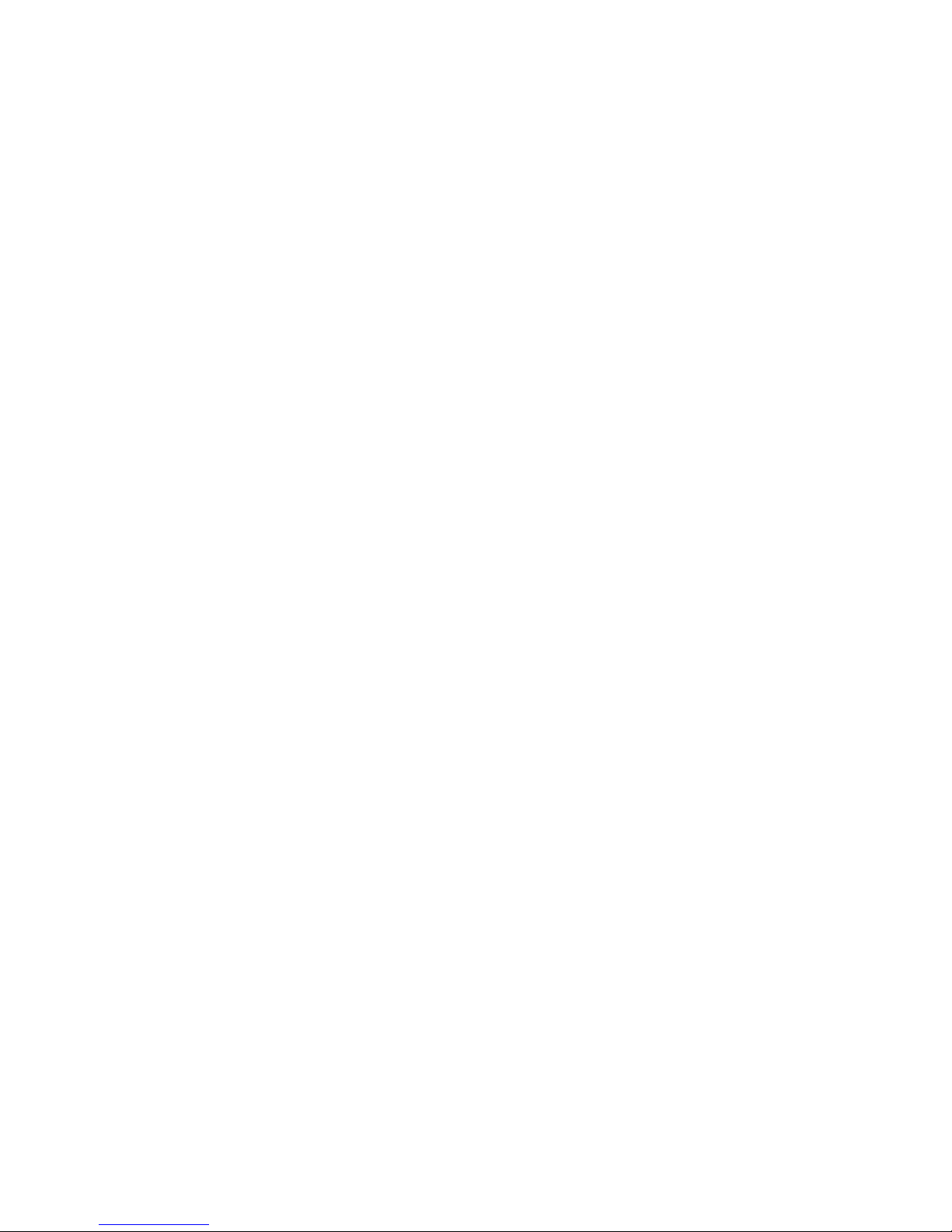
Compaq Presario CQ71 Notebook PC and
HP G71 Notebook PC
Maintenance and Service Guide
Page 2
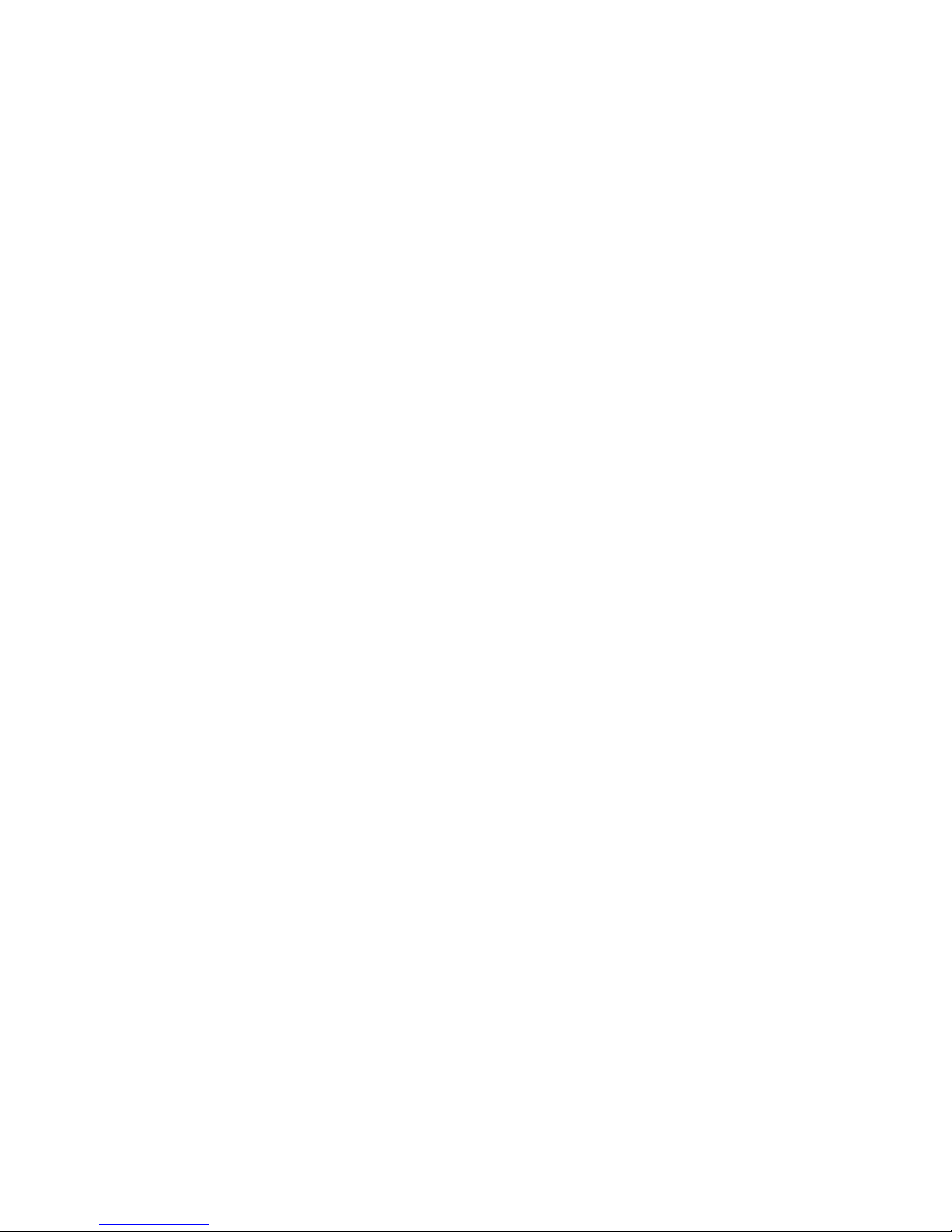
© Copyright 2009 Hewlett-Packard
Development Company, L.P.
Bluetooth is a trademark owned by its
proprietor and used by Hewlett-Packard
Company under license. Intel, Celeron,
Core, and Pentium are trademarks of Intel
Corporation in the U.S. and other countries.
Microsoft, Windows, and Windows Vista are
U.S. registered trademarks of Microsoft
Corporation. SD Logo is a trademark of its
proprietor.
The information contained herein is subject
to change without notice. The only
warranties for HP products and services are
set forth in the express warranty statements
accompanying such products and services.
Nothing herein should be construed as
constituting an additional warranty. HP shall
not be liable for technical or editorial errors
or omissions contained herein.
First Edition: April 2009
Document Part Number: 518440-001
Page 3
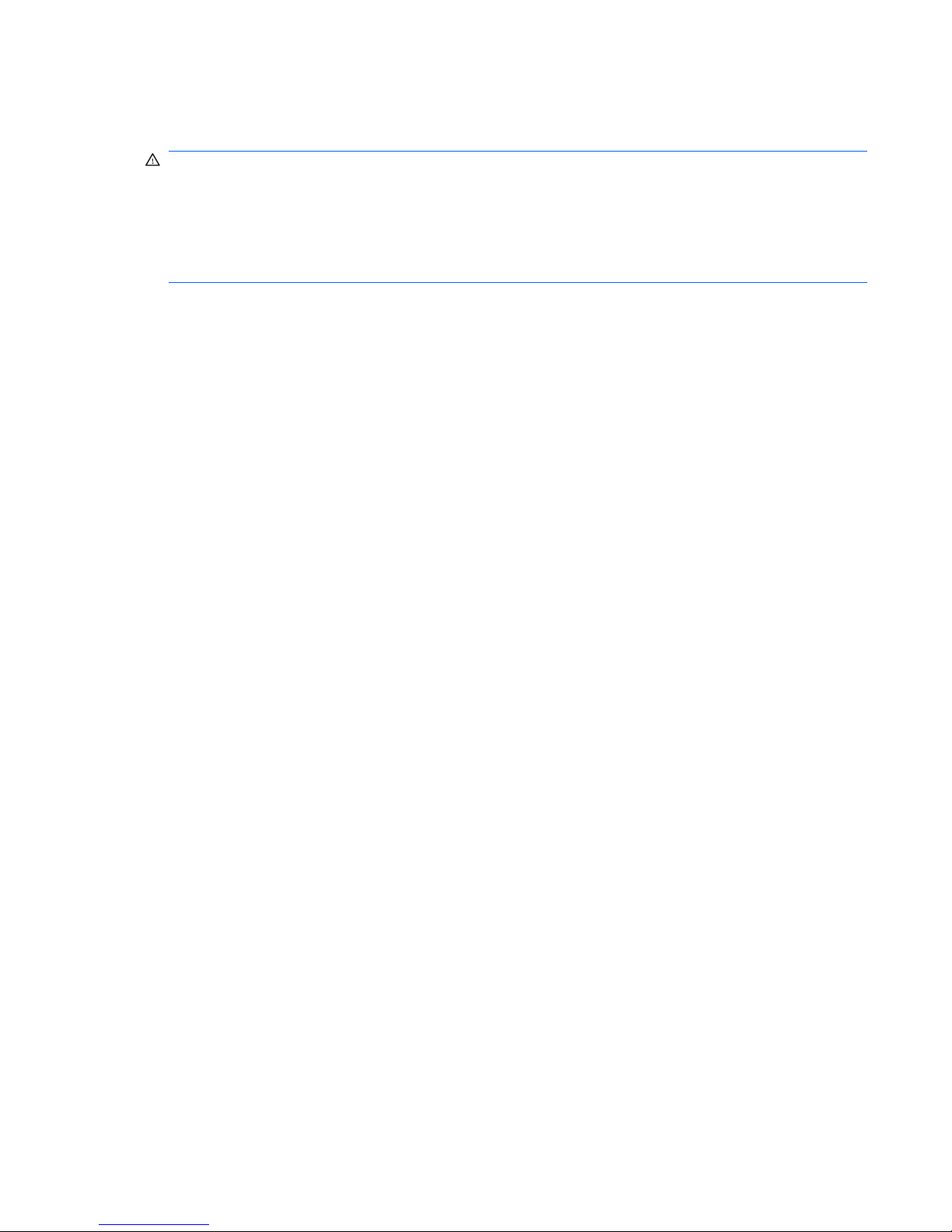
Safety warning notice
WARNING! To reduce the possibility of heat-related injuries or of overheating the computer, do not
place the computer directly on your lap or obstruct the computer air vents. Use the computer only on a
hard, flat surface. Do not allow another hard surface, such as an adjoining optional printer, or a soft
surface, such as pillows or rugs or clothing, to block airflow. Also, do not allow the AC adapter to contact
the skin or a soft surface, such as pillows or rugs or clothing, during operation. The computer and the
AC adapter comply with the user-accessible surface temperature limits defined by the International
Standard for Safety of Information Technology Equipment (IEC 60950).
iii
Page 4
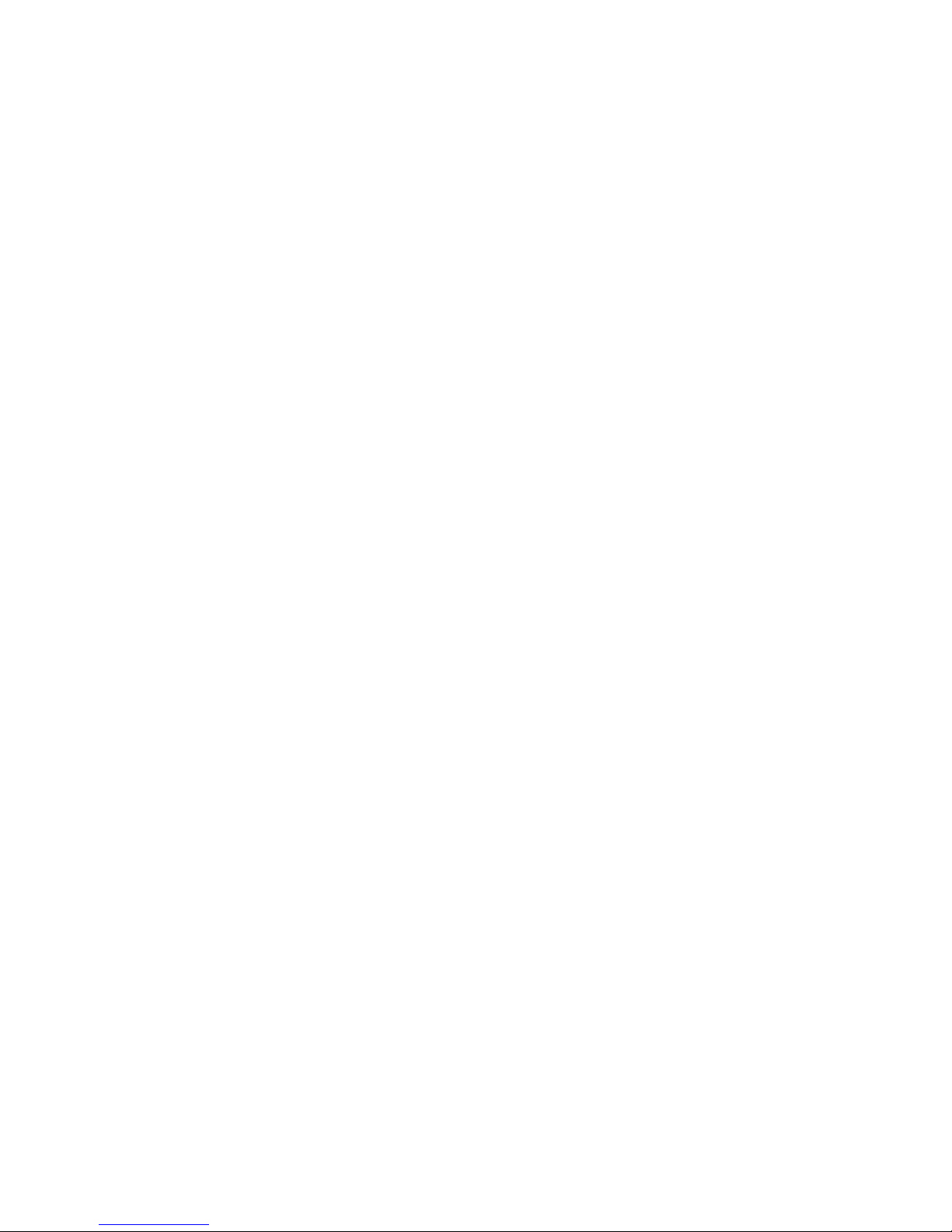
iv Safety warning notice
Page 5
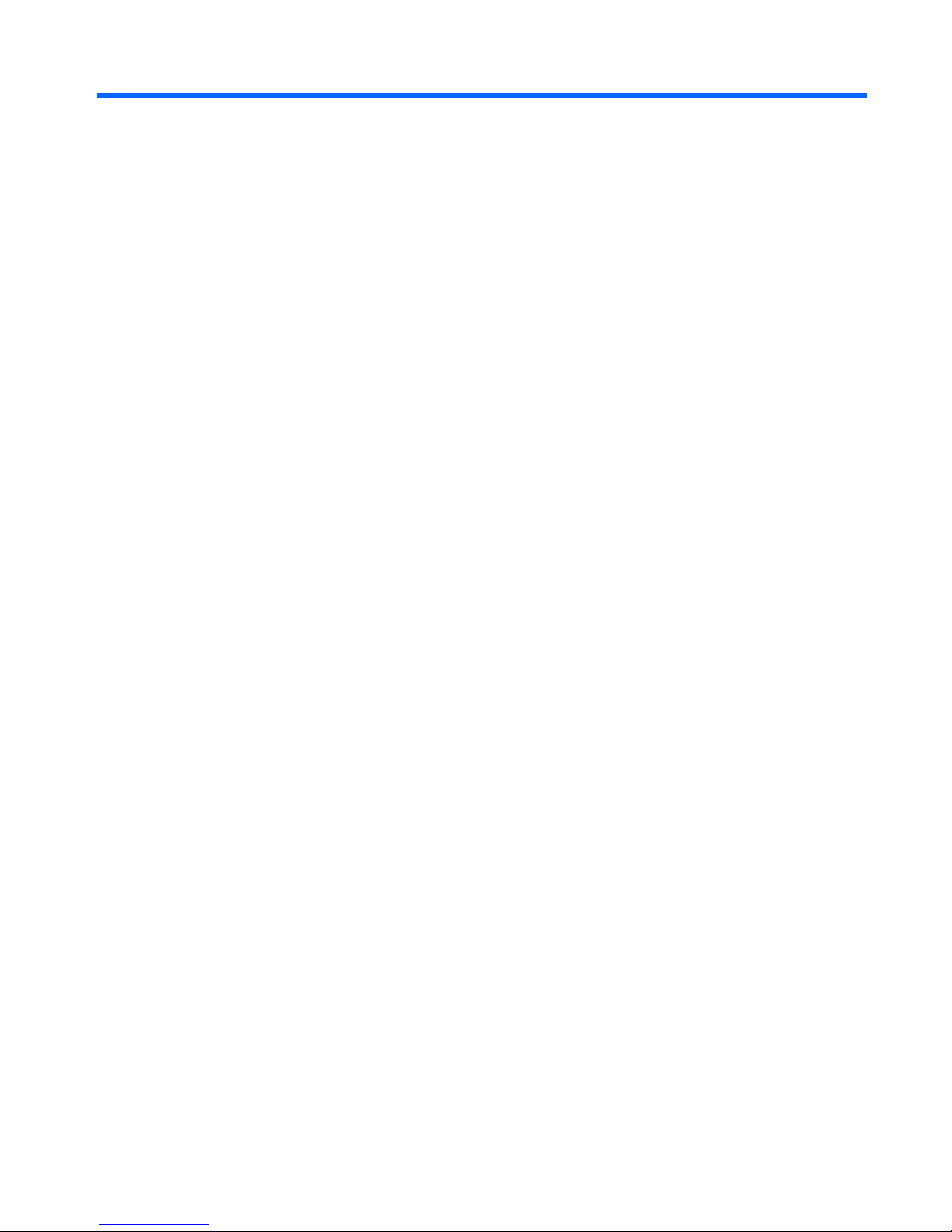
Table of contents
1 Product description
2 External component identification
Top components ................................................................................................................................. 10
TouchPad .......................................................................................................................... 10
Lights ................................................................................................................................. 11
Buttons and speakers ........................................................................................................ 13
Keys ................................................................................................................................... 14
Front components .............................................................................................................................. 15
Right-side components ....................................................................................................................... 15
Left-side components ......................................................................................................................... 16
Rear component ................................................................................................................................. 17
Bottom components ........................................................................................................................... 18
Display components ........................................................................................................................... 19
Wireless antennas .............................................................................................................................. 20
Additional hardware components ....................................................................................................... 21
3 Illustrated parts catalog
Service tag ......................................................................................................................................... 22
Computer major components ............................................................................................................. 23
Display assembly components ........................................................................................................... 30
Plastics Kit .......................................................................................................................................... 32
Mass storage devices ......................................................................................................................... 33
Miscellaneous parts ............................................................................................................................ 34
Sequential part number listing ............................................................................................................ 35
4 Removal and replacement procedures
Preliminary replacement requirements ............................................................................................... 40
Tools required .................................................................................................................... 40
Service considerations ....................................................................................................... 40
Plastic parts ....................................................................................................... 40
Cables and connectors ..................................................................................... 41
Drive handling ................................................................................................... 41
v
Page 6
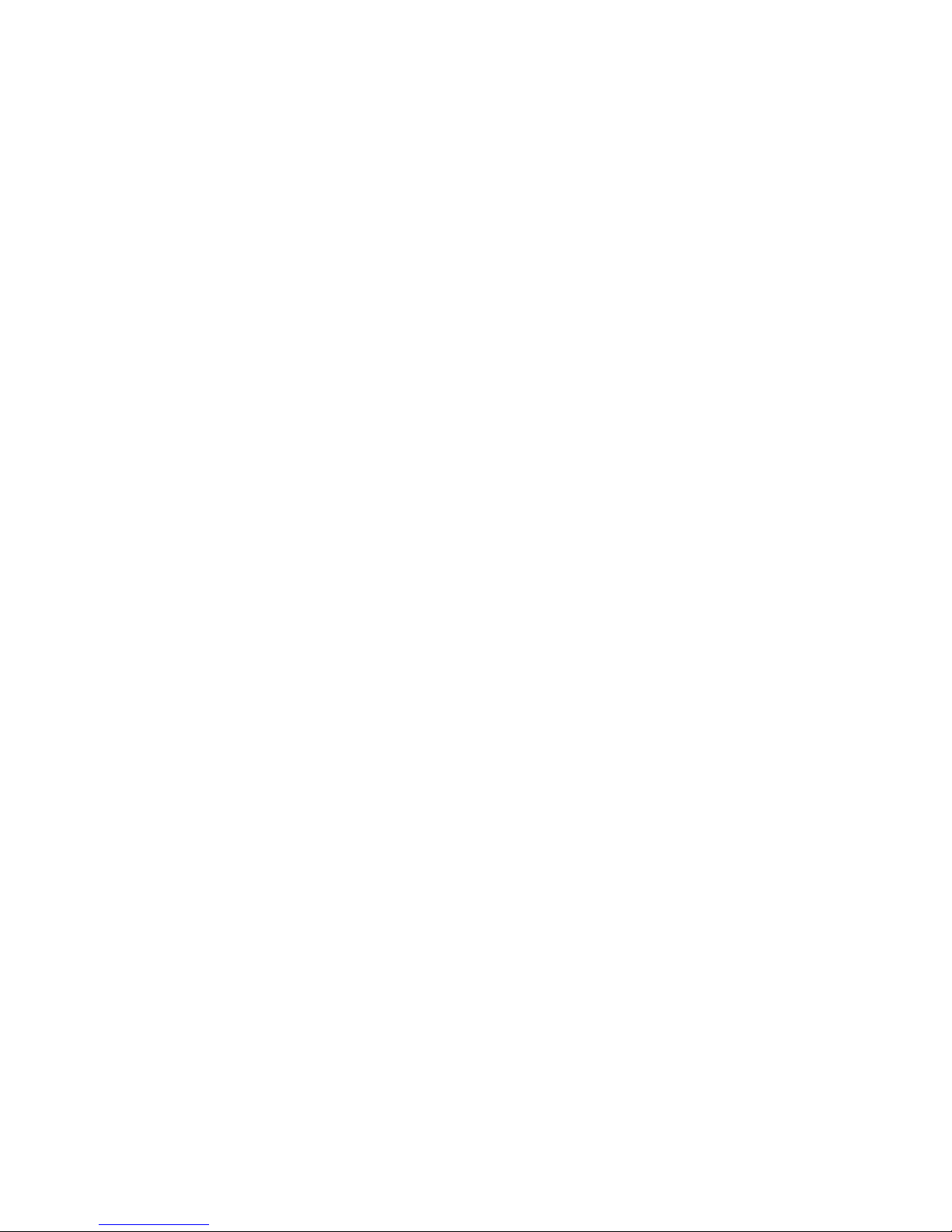
Grounding guidelines ......................................................................................................... 42
Electrostatic discharge damage ........................................................................ 42
Packaging and transporting guidelines ............................................. 43
Workstation guidelines ..................................................................... 43
Equipment guidelines ....................................................................... 44
Component replacement procedures ................................................................................................. 45
Service tag ......................................................................................................................... 45
Computer feet .................................................................................................................... 46
Battery ............................................................................................................................... 47
WLAN module .................................................................................................................... 48
Optical drive ....................................................................................................................... 53
Memory module ................................................................................................................. 54
Hard drive .......................................................................................................................... 56
Modem module .................................................................................................................. 58
RTC battery ....................................................................................................................... 59
Keyboard ........................................................................................................................... 60
Keyboard cover .................................................................................................................. 63
Power button board ........................................................................................................... 65
Display assembly ............................................................................................................... 66
Top cover ........................................................................................................................... 72
Speakers ............................................................................................................................ 75
System board ..................................................................................................................... 76
Bluetooth module ............................................................................................................... 79
Fan/heat sink assembly ..................................................................................................... 81
Processor ........................................................................................................................... 84
5 Setup Utility
Starting Setup Utility ........................................................................................................................... 86
Using Setup Utility .............................................................................................................................. 87
Changing the language of Setup Utility ............................................................................. 87
Navigating and selecting in Setup Utility ............................................................................ 87
Displaying system information ........................................................................................... 88
Restoring default settings in Setup Utility .......................................................................... 89
Exiting Setup Utility ............................................................................................................ 89
Setup Utility menus ............................................................................................................................ 90
Main menu ......................................................................................................................... 90
Security menu .................................................................................................................... 90
System Configuration menu .............................................................................................. 91
Diagnostics menu .............................................................................................................. 92
6 Specifications
Computer specifications ..................................................................................................................... 93
17.3-inch, BrightView display specifications ....................................................................................... 94
vi
Page 7
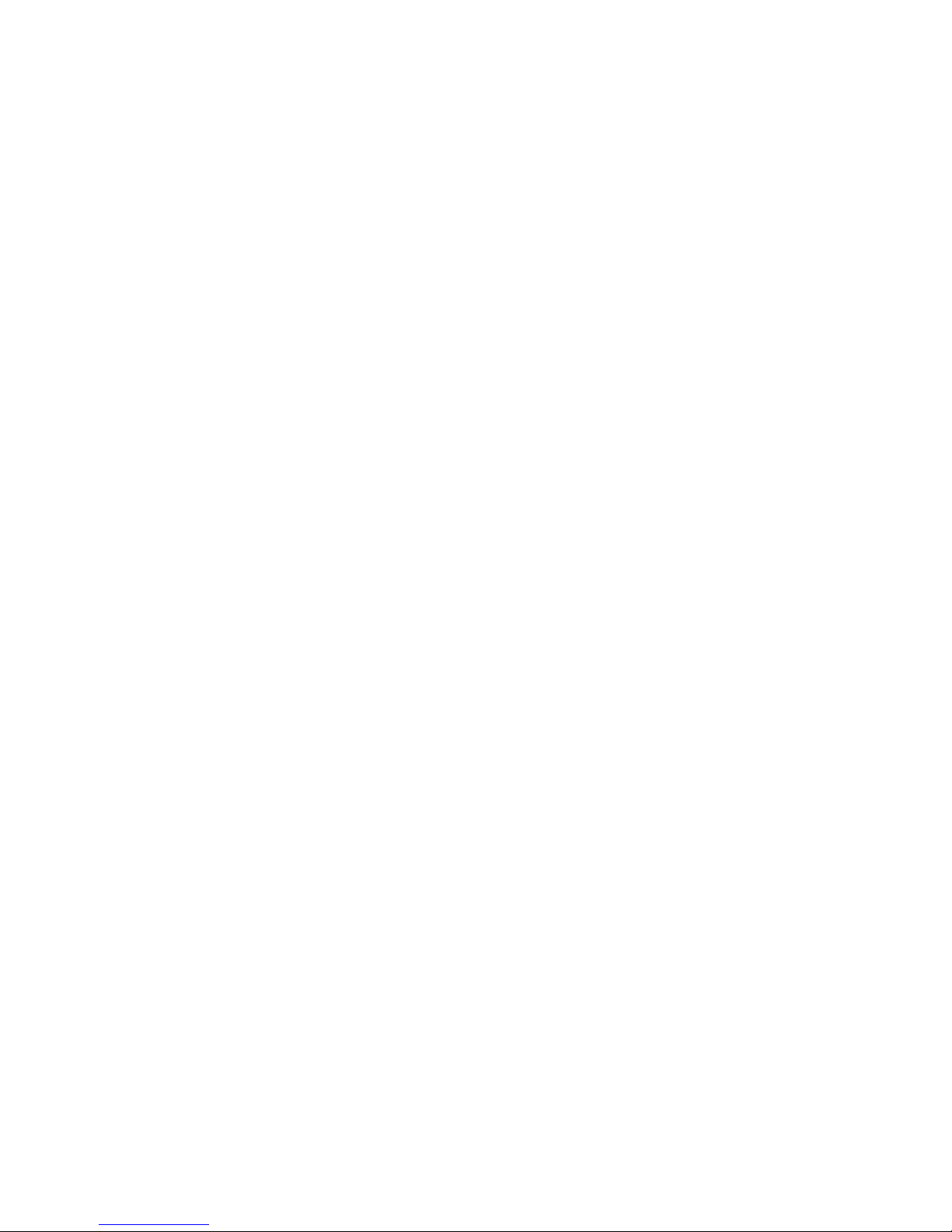
Hard drive specifications .................................................................................................................... 95
DVD±RW and CD-RW SuperMulti Double-Layer Combo Drive with LightScribe .............................. 96
Blu-ray ROM with LightScribe DVD±R/RW SuperMulti DL Drive ....................................................... 97
System DMA specifications ................................................................................................................ 98
System memory map specifications ................................................................................................... 98
System interrupt specifications ........................................................................................................... 99
System I/O address specifications ................................................................................................... 100
7 Screw listing
Phillips PM2.5×7.0 screw ................................................................................................................. 103
Phillips PM2.5×6.0 screw ................................................................................................................. 106
Phillips PM2.5×6.0 captive screw ..................................................................................................... 109
Phillips PM2.5×5.0 screw ................................................................................................................. 110
Phillips PM3.0×4.0 screw ................................................................................................................. 111
Phillips PM3.0×4.0 captive screw ..................................................................................................... 112
Phillips PM2.0×3.0 screw ................................................................................................................. 113
8 Backup and recovery
Creating recovery discs .................................................................................................................... 116
Backing up your information ............................................................................................................. 117
When to back up .............................................................................................................. 117
Backup suggestions ......................................................................................................... 117
Using system restore points ............................................................................................ 117
When to create restore points ......................................................................... 117
Create a system restore point ......................................................................... 118
Restore to a previous date and time ............................................................... 118
Performing a recovery ...................................................................................................................... 119
Recovering from the recovery discs ................................................................................ 119
Recovering from the dedicated recovery partition (select models only) .......................... 119
9 Connector pin assignments
Audio-in (microphone) ...................................................................................................................... 120
Audio-out (headphone) ..................................................................................................................... 120
External monitor ............................................................................................................................... 121
RJ-11 (modem) ................................................................................................................................ 122
RJ-45 (network) ................................................................................................................................ 122
Universal Serial Bus ......................................................................................................................... 123
10 Power cord set requirements
Requirements for all countries or regions ......................................................................................... 124
Requirements for specific countries or regions ................................................................................ 125
vii
Page 8
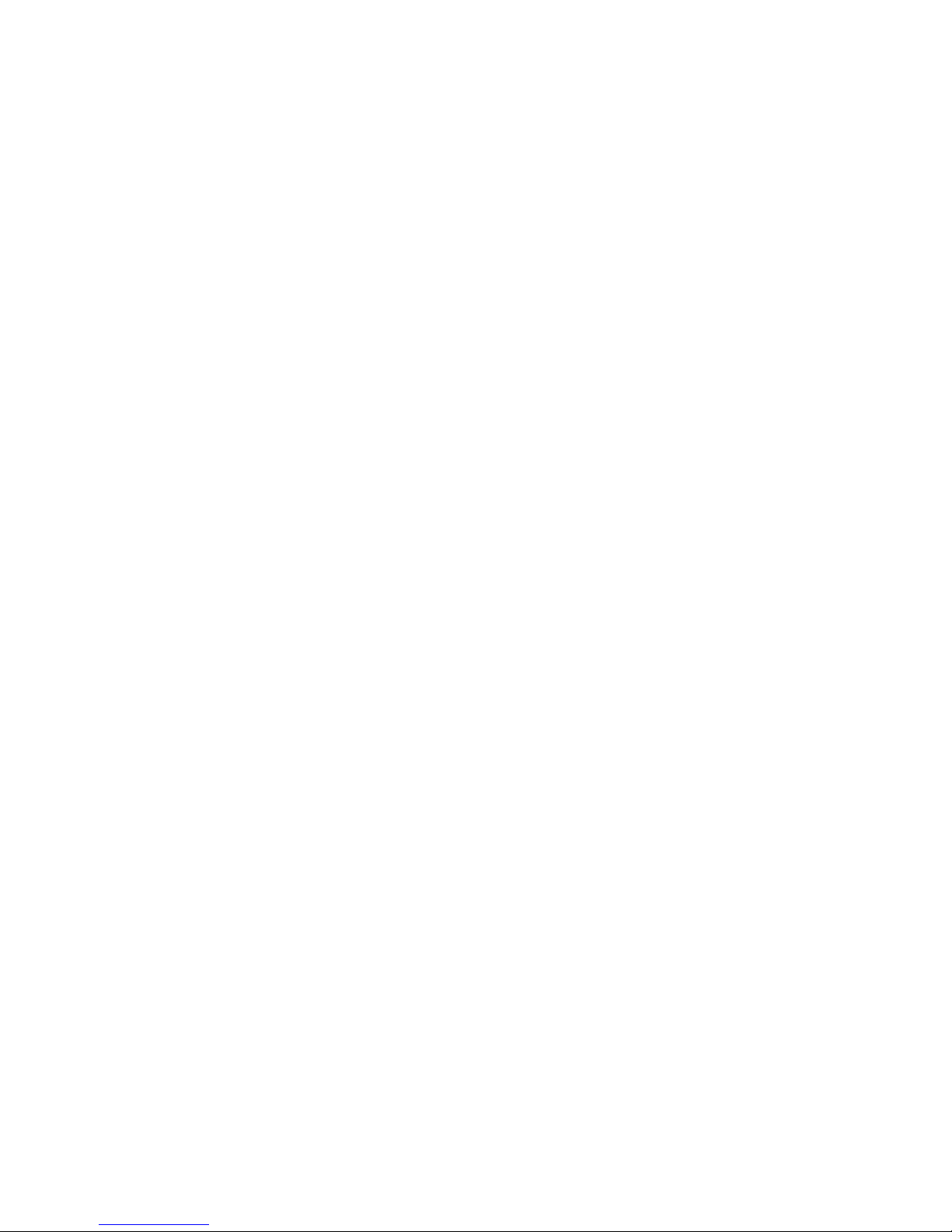
11 Recycling
Battery .............................................................................................................................................. 126
Display .............................................................................................................................................. 126
Index ................................................................................................................................................................. 132
viii
Page 9
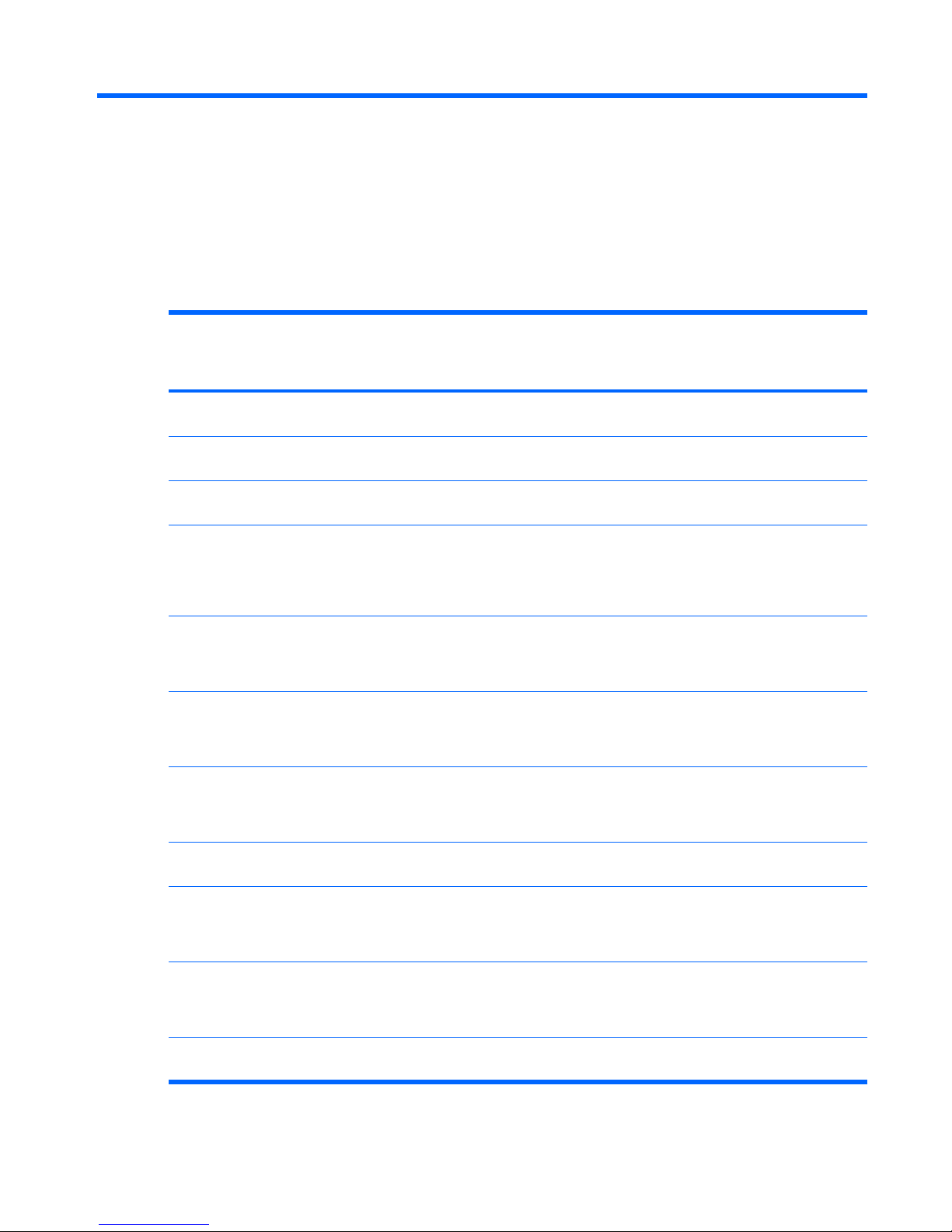
1 Product description
Category Description Presario
CQ71
Notebook
(UMA)
HP G71
Notebook
(UMA)
Silver HP
G71
Notebook
(UMA)
Presario
CQ71
Notebook
(Discrete)
HP G71
Notebook
(Discrete)
Silver HP
G71
Notebook
(Discrete)
Product
Name
Compaq Presario
CQ71 Notebook PC
X X
HP G71 NotebookPC X X X X
Processors Intel® Core®2 Duo
processors:
P8700 2.53-GHz
processor (3-MB L2
cache, 1066-MHz
front-side bus
(FSB))
X X X X X X
P7450 2.13-GHz
processor (3-MB L2
cache, 1066-MHz
FSB)
X X X X X X
T6600 2.2-GHz
processor (2-MB L2
cache, 800-MHz
FSB)
X X X X X X
T6400 2.0-GHz
processor (2-MB L2
cache, 800-MHz
FSB)
X X X X X X
Intel Pentium®
Processors:
T3400 2.16-GHz
processor (1-MB L2
cache, 667-MHz
FSB)
X X X X X X
T4200 2.00-GHz
processor (1-MB L2
cache, 800-MHz
FSB)
X X X X X X
Intel Celeron®
Processors:
1
Page 10
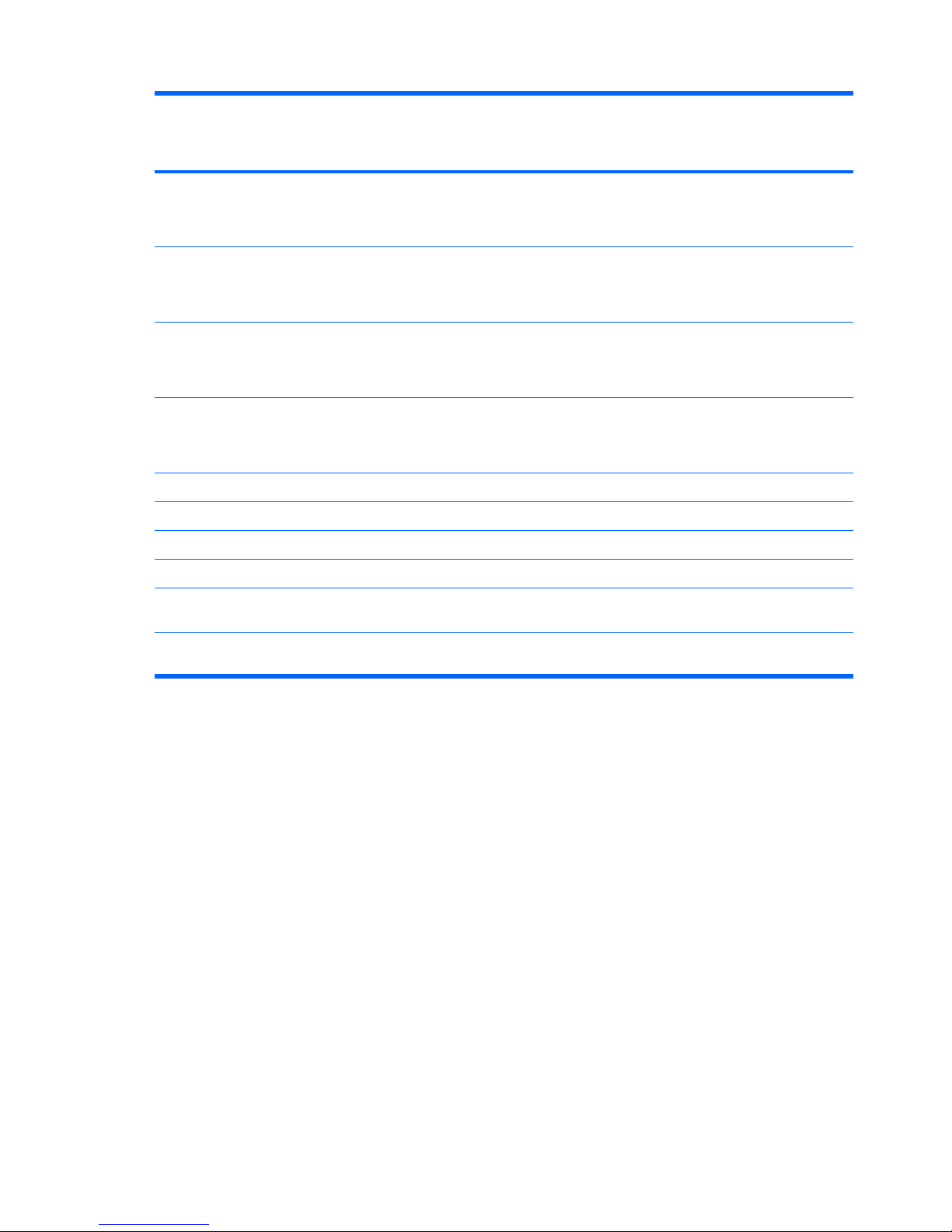
Category Description Presario
CQ71
Notebook
(UMA)
HP G71
Notebook
(UMA)
Silver HP
G71
Notebook
(UMA)
Presario
CQ71
Notebook
(Discrete)
HP G71
Notebook
(Discrete)
Silver HP
G71
Notebook
(Discrete)
585 2.16-GHz
processor (1-MB L2
cache, 667-MHz
FSB)
X X X
T1700 1.83-GHz
processor (1-MB L2
cache, 667-MHz
FSB)
X X X
900 2.2-GHz
processor (1-MB L2
cache, 667-Mhz
FSB)
X X X
T1600 1.66-GHz
processor (1-MB L2
cache, 667-MHz
FSB)
X X X
Chipset Northbridge
Intel GL40 X X X
Intel GM45 X X X
Intel PM45 X X X
Southbridge: Intel
ICH8M
X X X X X X
Graphics Intel GMA 4500M
(shared memory)
XXX
2 Chapter 1 Product description
Page 11
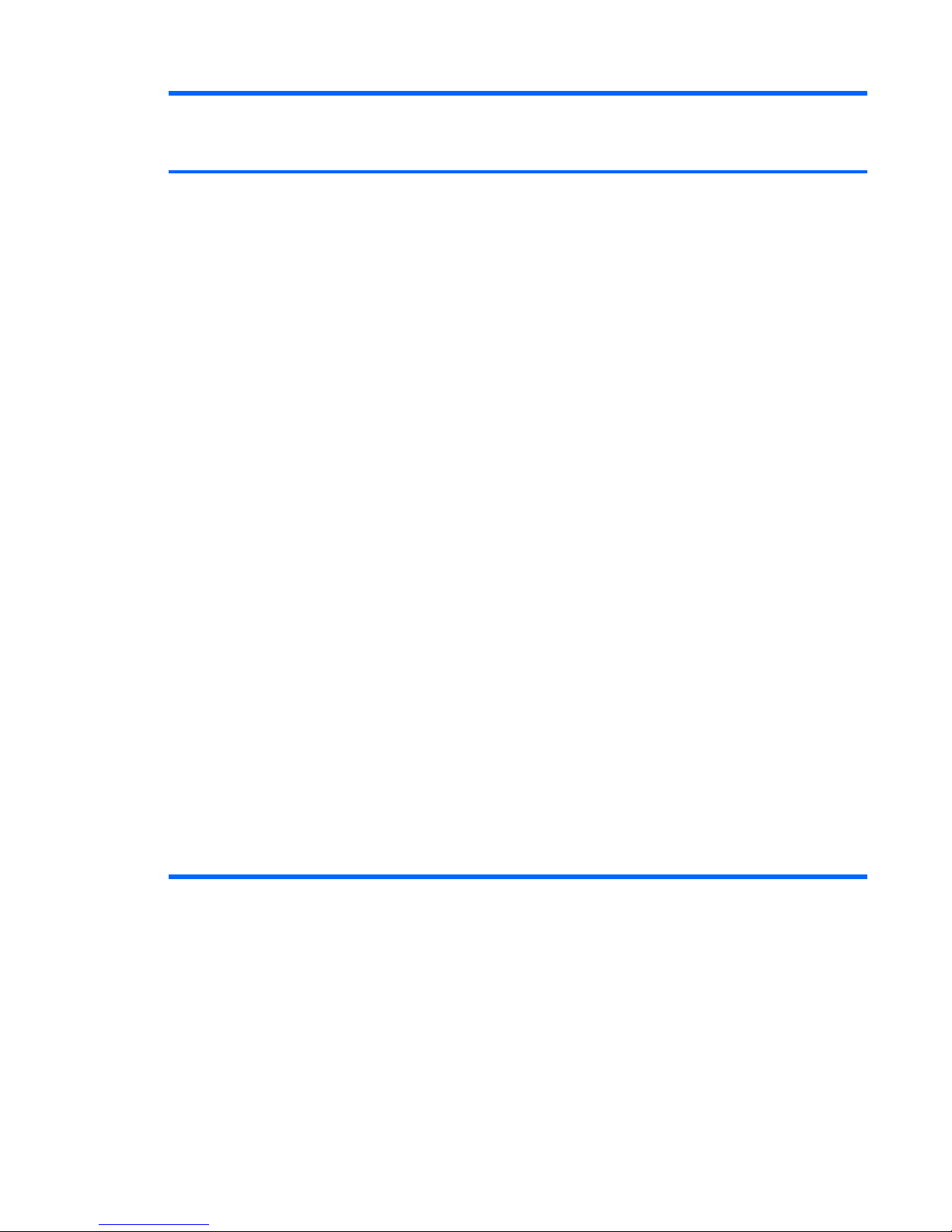
Category Description Presario
CQ71
Notebook
(UMA)
HP G71
Notebook
(UMA)
Silver HP
G71
Notebook
(UMA)
Presario
CQ71
Notebook
(Discrete)
HP G71
Notebook
(Discrete)
Silver HP
G71
Notebook
(Discrete)
Intel GMA
4500MHD (shared
memory)
●
Up to 285 MB
on computer
models
equipped with
1024 MB of
main system
memory
●
Up to 797 MB
on computer
models
equipped with
2048 MB of
main system
memory
●
Up to 1309 MB
on computer
models
equipped with
3072 MB of
main system
memory
●
Up to 1309 MB
on computer
models
equipped with
4096 MB of
main system
memory (32-bit
OS)
●
Up to 1759 MB
on computer
models
equipped with
4096 MB of
main system
memory (64-bit
OS)
XXX
3
Page 12
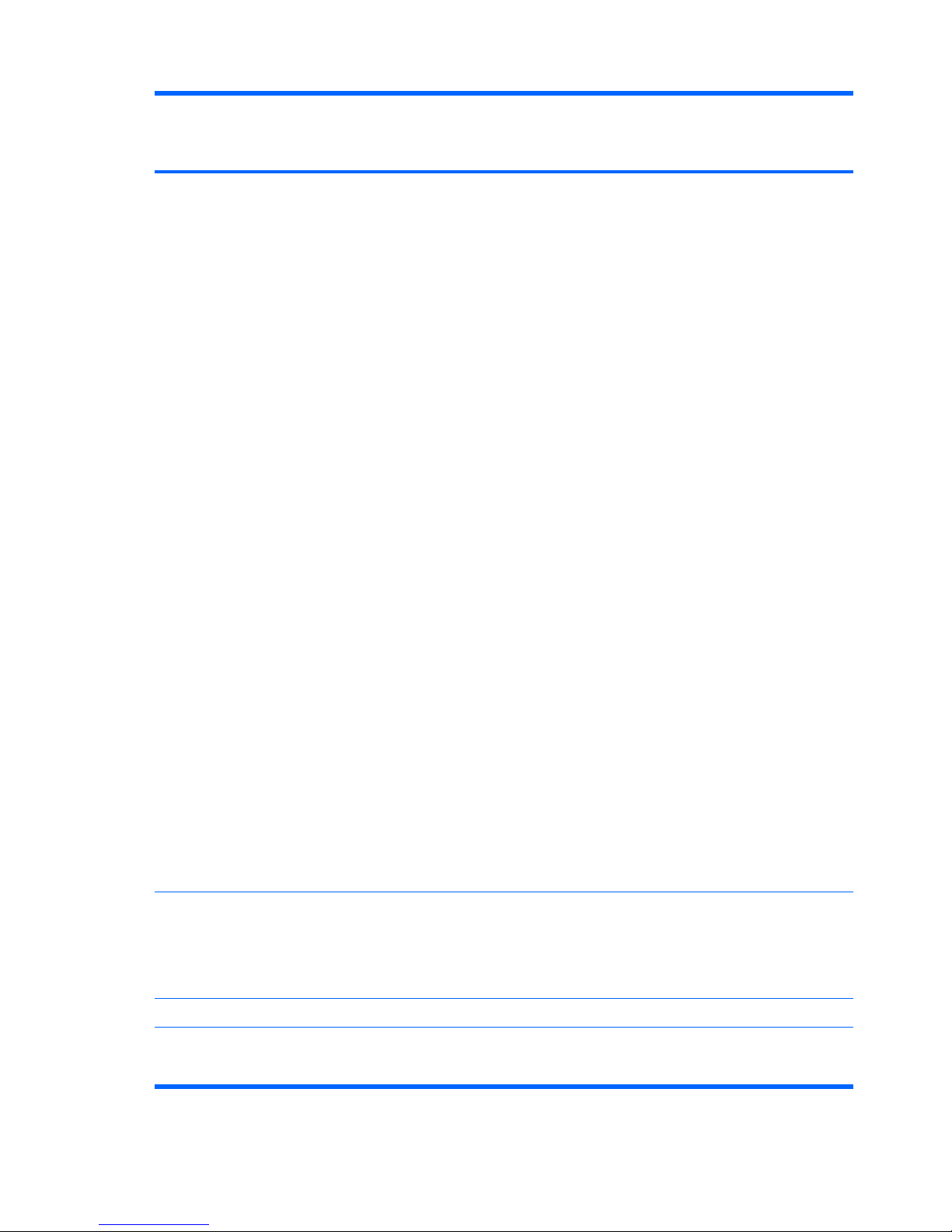
Category Description Presario
CQ71
Notebook
(UMA)
HP G71
Notebook
(UMA)
Silver HP
G71
Notebook
(UMA)
Presario
CQ71
Notebook
(Discrete)
HP G71
Notebook
(Discrete)
Silver HP
G71
Notebook
(Discrete)
NVIDIA N10M-GE2-
S with 512 MB
dedicated video
memory
●
Up to 767 MB
on computer
models
equipped with
1024 MB of
main system
memory
●
Up to 1278 MB
on computer
models
equipped with
2048 MB of
main system
memory
●
Up to 1790 MB
on computer
models
equipped with
3072 MB of
main system
memory
●
Up to 1790 MB
on computer
models
equipped with
4096 MB of
main system
memory (32-bit
OS)
●
Up to 2302 MB
on computer
models
equipped with
4096 MB of
main system
memory (64-bit
OS)
X X X
Panel 17.3-inch 16:9 wide-
aspect ratio
(1600×900), whiteLED backlit, HD
BrightView display
panel
X X X X X X
Memory 2 SODIMM slots X X X X X X
Customer-
accessible/
upgradable
XXXXXX
4 Chapter 1 Product description
Page 13
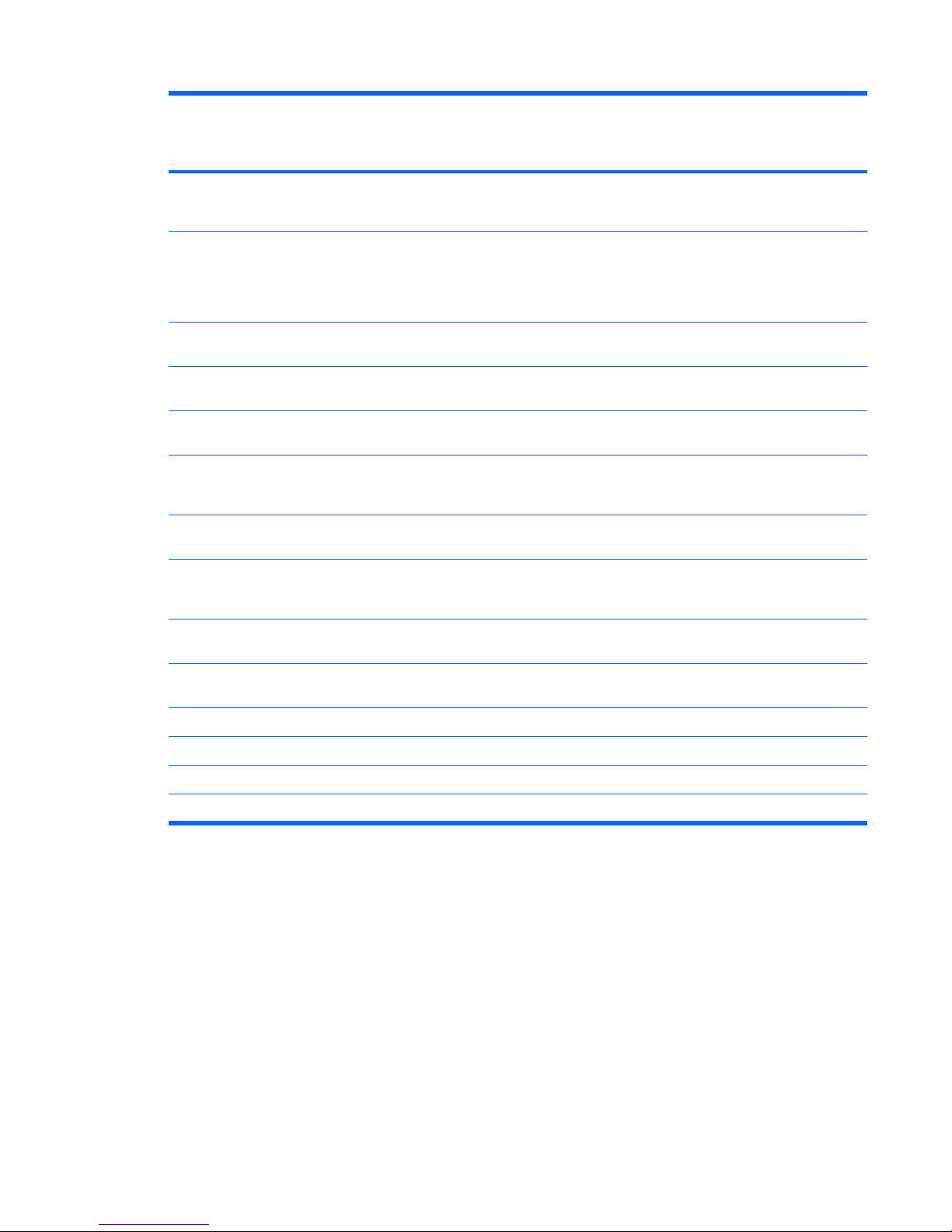
Category Description Presario
CQ71
Notebook
(UMA)
HP G71
Notebook
(UMA)
Silver HP
G71
Notebook
(UMA)
Presario
CQ71
Notebook
(Discrete)
HP G71
Notebook
(Discrete)
Silver HP
G71
Notebook
(Discrete)
Support for DDR2
dual-channel 800MHz
X X X X X X
Support up to 4-GB
max system
memory in the
following
configurations:
X X X X X X
●
1024-MB
(1024×1)
X X X X X X
●
2048-MB
(1024×2)
X X X X X X
●
2048-MB
(2048 ×1)
X X X X X X
●
3072-MB
(1024×1 +
2048×1)
X X X X X X
●
4096-MB
(2048×2)
X X X X X X
Hard drives Support for 9.5-mm,
6.35-cm (2.50-in)
hard drives
X X X X X X
Customer
accessible
X X X X X X
Single hard drive
configurations:
X X X X X X
500-GB, 5400-rpm X X X X X X
320-GB, 5400-rpm X X X X X X
250-GB, 5400-rpm X X X X X X
160-GB, 5400-rpm XXXXXX
5
Page 14
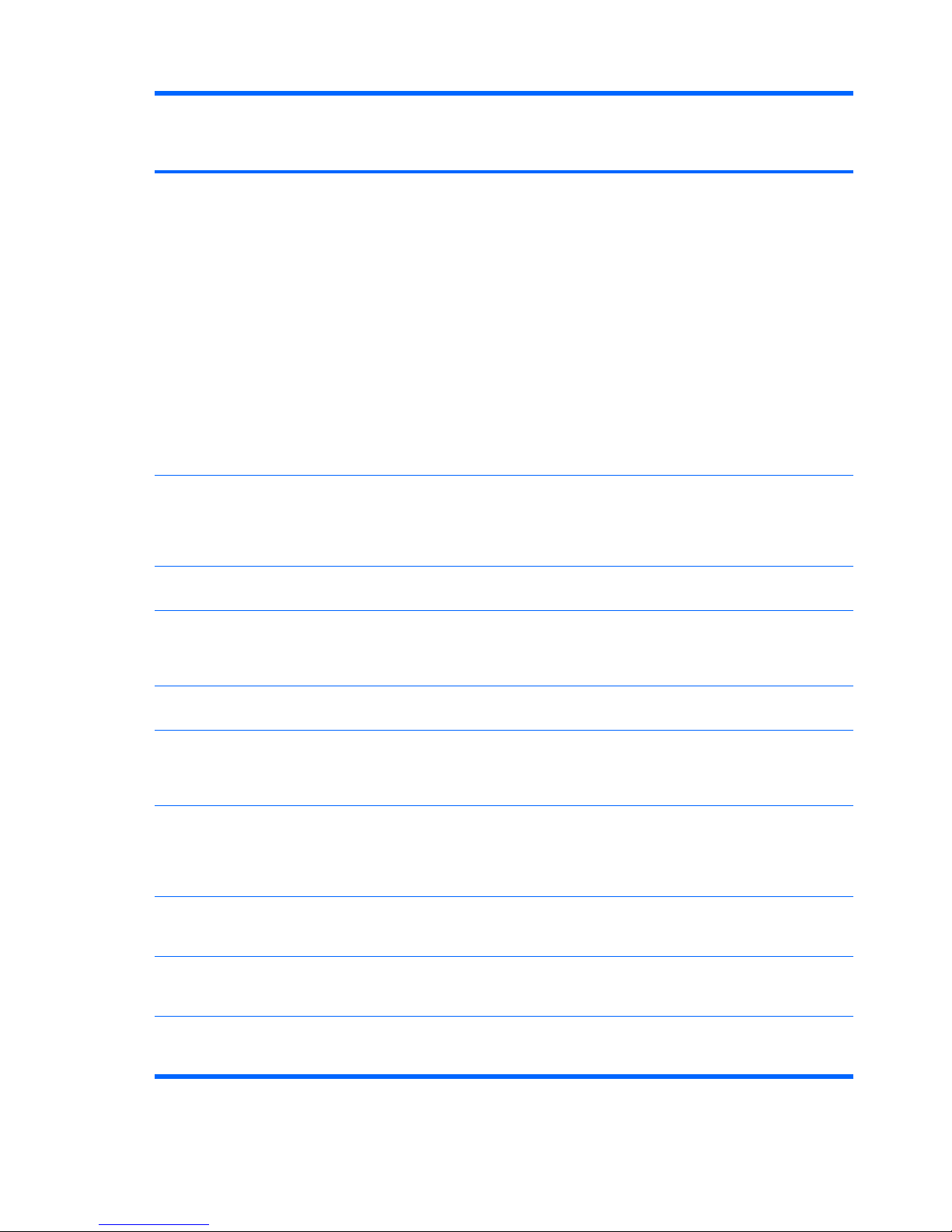
Category Description Presario
CQ71
Notebook
(UMA)
HP G71
Notebook
(UMA)
Silver HP
G71
Notebook
(UMA)
Presario
CQ71
Notebook
(Discrete)
HP G71
Notebook
(Discrete)
Silver HP
G71
Notebook
(Discrete)
Optical
drives
Fixed SATA 12.7mm tray load
Support for:
●
DVD±RW and
CD-RW
SuperMulti
Double-Layer
Combo Drive
with
LightScribe
●
Blu-ray ROM
with
LightScribe
DVD±R/RW
SuperMulti DL
Drive
X X X X X X
Camera VGA camera,
640×480 by 22.5
frames per second
Low-light fixed angle
with activity light
X X X X X X
Microphone Single analog
microphone
X X X X X X
Audio High-definition
audio supports
Microsoft premium
requirements
X X X X X X
Modem 56K V.92 data/fax
MDC modem
X X X X X X
Ethernet Integrated Realtek
8102E 10/100
network interface
card (NIC)
X X X X X X
Wireless Integrated wireless
local area network
(WLAN) options by
way of wireless
module:
Atheros AR9280
802.11a/b/g/n
WLAN module
X X X X X X
Broadcom
BCM4312 802.11b/
g WLAN module
X X X X X X
Atheros AR2425
802.11b/g WLAN
module
XXXXXX
6 Chapter 1 Product description
Page 15
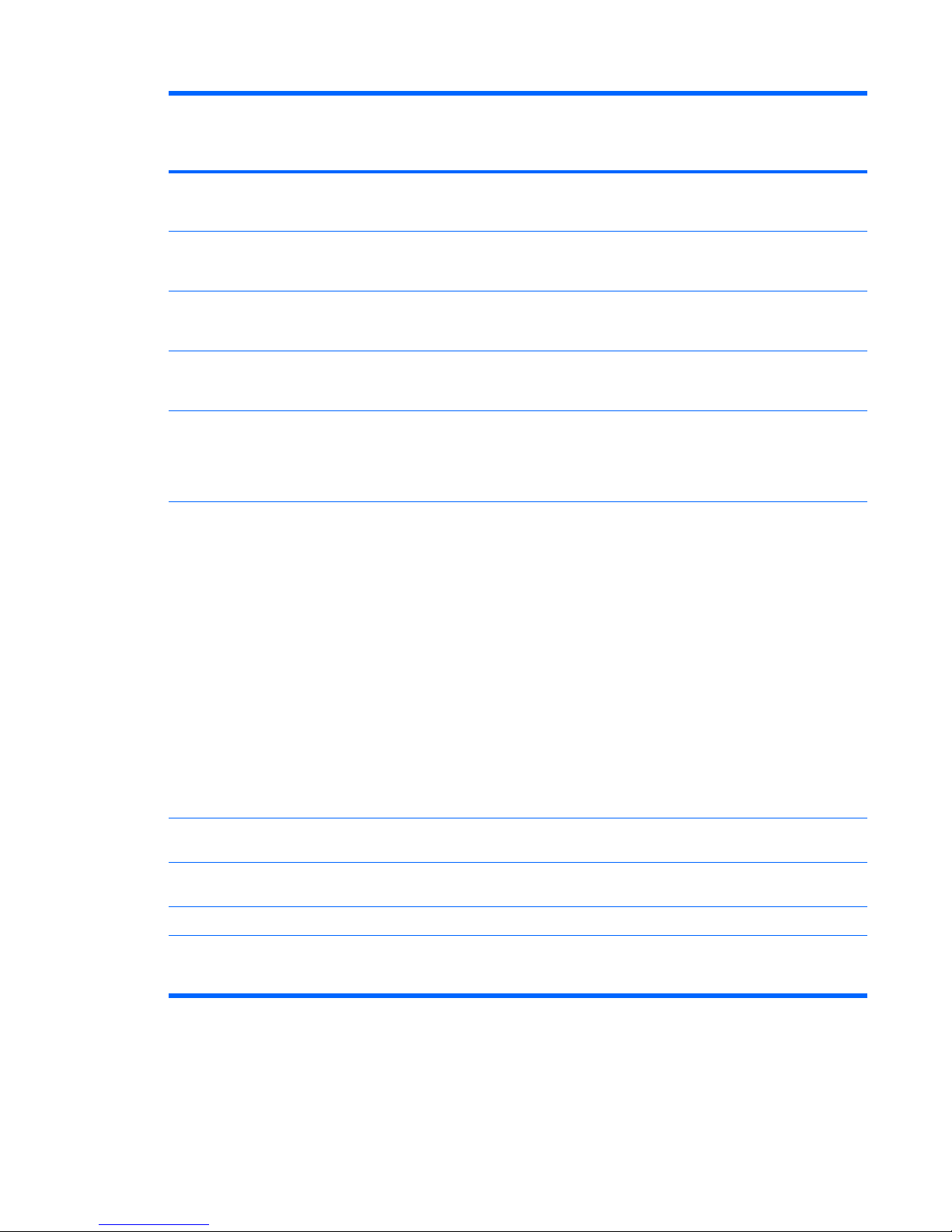
Category Description Presario
CQ71
Notebook
(UMA)
HP G71
Notebook
(UMA)
Silver HP
G71
Notebook
(UMA)
Presario
CQ71
Notebook
(Discrete)
HP G71
Notebook
(Discrete)
Silver HP
G71
Notebook
(Discrete)
Intel WiFi Link 5100
802.11a/b/g/n
WLAN module
X X X X X X
Intel WiFi Link 5100
802.11a/b/g WLAN
module
X X X X X X
Atheros AR2425
802.11b/g WLAN
module
X X X X X X
Atheros AR9280
802.11a/g/n WLAN
module
X X X X X X
Mechanical
reserved to support
MIMO 3x3 antennas
in display panel
enclosure
X X X X X X
External
media card
Realtek RTS5158E
Digital Media Slot
(non-push-push
insertion/removal)
●
Memory Stick
(MS)
●
Memory Stick
Pro (MSP)
●
MultiMedia
Card (MMC)
●
Secure Digital
(SD) Memory
Card
●
xD Picture
Card (XD)
X X X X X X
Ports Audio-out jack
(stereo headphone)
X X X X X X
Audio-in jack (stereo
microphone)
X X X X X X
Consumer infrared X X X X X X
HDMI v1.3
supporting 1080p
with HDCP key
XXXXXX
7
Page 16
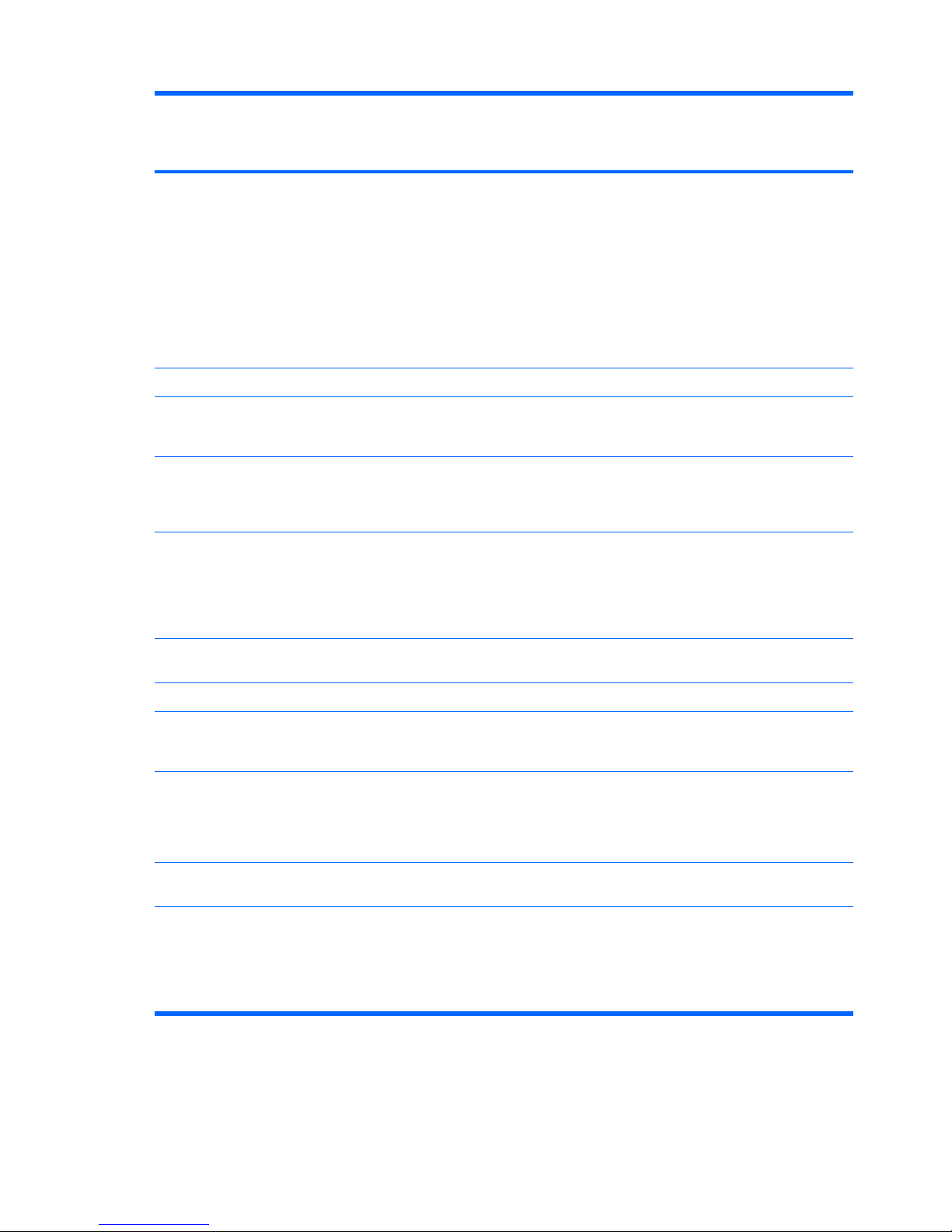
Category Description Presario
CQ71
Notebook
(UMA)
HP G71
Notebook
(UMA)
Silver HP
G71
Notebook
(UMA)
Presario
CQ71
Notebook
(Discrete)
HP G71
Notebook
(Discrete)
Silver HP
G71
Notebook
(Discrete)
VGA (Dsub 15 pin)
supporting:
●
1920×1200
external
resolution at
75 Hz
●
1600×1200
external
resolution at
75 Hz
X X X X X X
RJ-11 (modem) X X X X X X
RJ-45 (Ethernet,
includes link and
activity lights)
X X X X X X
USB 2.0 ports on the
computer (one USB
port is combined
with eSATA)
X X X X X X
Hot plug/unplug and
auto detect for
correct output to
wide aspect vs.
standard aspect
video
X X X X X X
AC adapter plug
(smart pin)
X X X X X X
Docking No docking X X X X X X
Keyboard/
pointing
devices
17-inch full-size
keyboard with
numeric keypad
X X X X X X
Synaptics
TouchPad (supports
2-way scroll with
legend, taps
enabled as default)
X X X X X X
Power
requirements
Battery, 47-Wh, 2.2Ah, 6-cell Li-ion
X X X X X X
90-W AC adapter
with localized cable
plug support (2-wire
plug with ground pin,
supports 2-pin DC
connector)
XXX
8 Chapter 1 Product description
Page 17
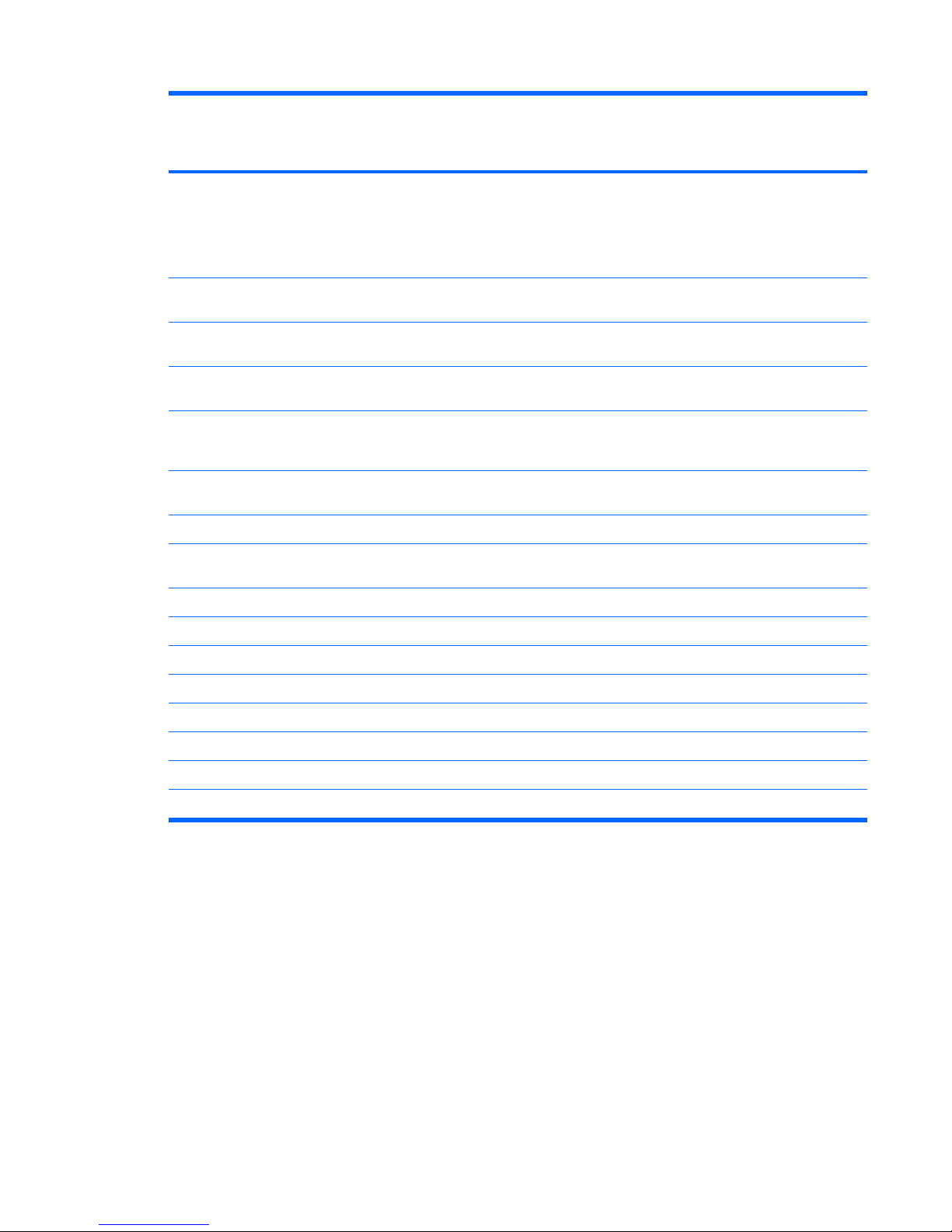
Category Description Presario
CQ71
Notebook
(UMA)
HP G71
Notebook
(UMA)
Silver HP
G71
Notebook
(UMA)
Presario
CQ71
Notebook
(Discrete)
HP G71
Notebook
(Discrete)
Silver HP
G71
Notebook
(Discrete)
65-W AC adapter
with localized cable
plug support (2-wire
plug with ground pin,
supports 2-pin DC
connector)
X X X
Security Kensington Security
Lock
X X X X X X
Operating
system
Preinstalled:
Windows Vista®
Business (32-bit)
X X X X X X
Windows Vista
Premium (32 and
64-bit)
X X X X X X
Windows Vista
Home Basic (32-bit)
X X X X X X
FreeDOS X X
Serviceability End-user
replaceable parts:
AC adapter X X X X X X
Battery (system) X X X X X X
Hard drive X X X X X X
Memory module X X X X X X
Modem module X X X X X X
RTC Battery X X X X X X
Optical drive X X X X X X
WLAN module XXXXXX
9
Page 18
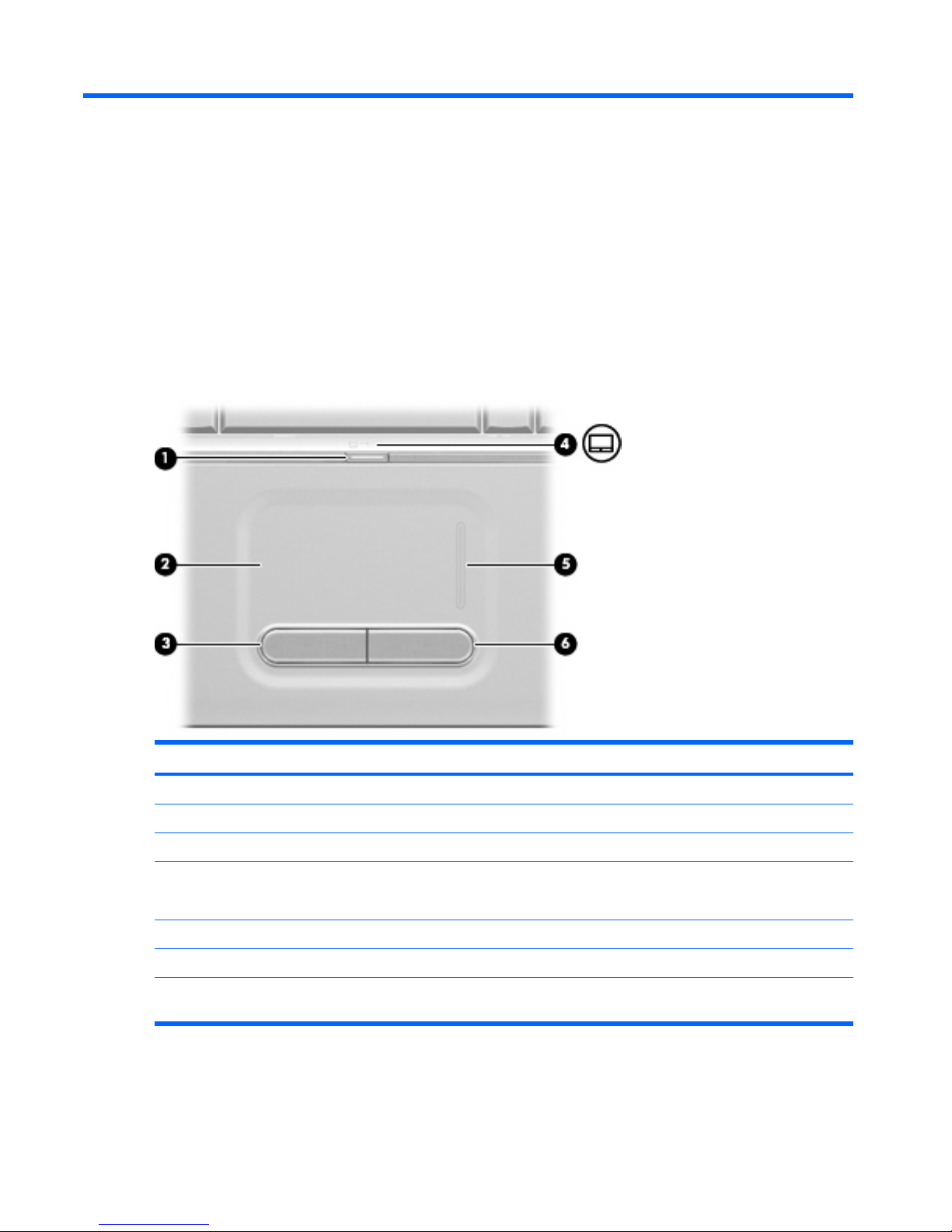
2 External component identification
Top components
TouchPad
Component Description
(1) TouchPad on/off button Enables/disables the TouchPad.
(2) TouchPad* Moves the pointer and selects or activates items on the screen.
(3) Left TouchPad button* Functions like the left button on an external mouse.
(4) TouchPad light
●
White: TouchPad is enabled.
●
Amber: TouchPad is disabled.
(5) TouchPad scroll zone Scrolls up or down.
(6) Right TouchPad button* Functions like the right button on an external mouse.
*This table describes factory settings. To view and change pointing device preferences, select Start > Control Panel >
Hardware and Sound > Mouse.
10 Chapter 2 External component identification
Page 19
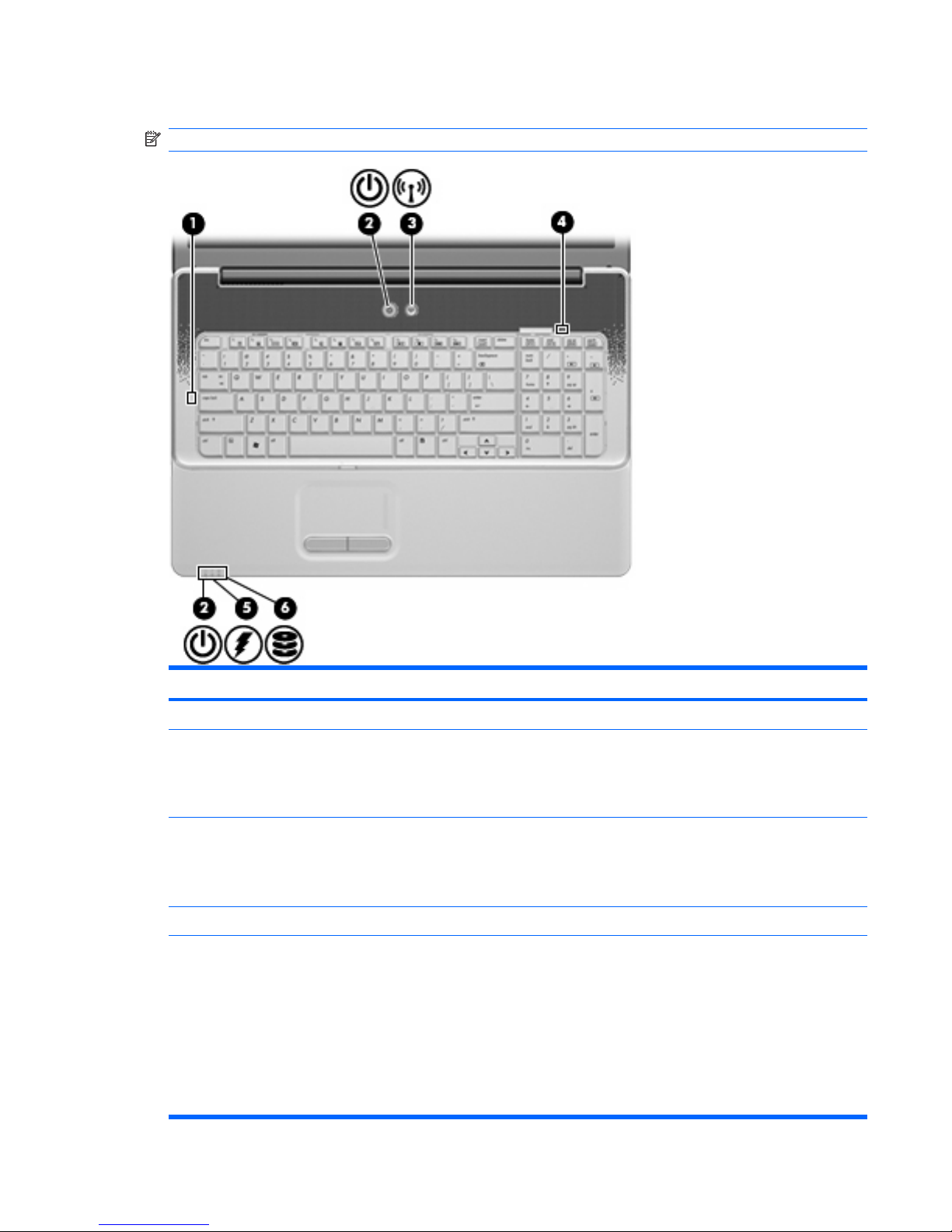
Lights
NOTE: Your computer may look slightly different from the illustration in this section.
Component Description
(1) Caps lock light On: Caps lock is on.
(2) Power lights (2)*
●
On: The computer is on.
●
Blinking: The computer is in the Sleep state.
●
Off: The computer is off or in Hibernation.
(3) Wireless light
●
Blue: An integrated wireless device, such as a wireless local
area network (WLAN) device and/or a Bluetooth® device, is
on.
●
Amber: All wireless devices are off.
(4) Num lock light On: Num lock is on or the integrated numeric keypad is enabled.
(5) Battery light
●
On: A battery is charging.
●
Blinking: A battery that is the only available power source has
reached a low battery level. When the battery reaches a
critical battery level, the battery light begins blinking rapidly.
●
Off: If the computer is plugged into an external power source,
the light is turned off when all batteries in the computer are
fully charged. If the computer is not plugged into an external
power source, the light stays off until the battery reaches a
low battery level.
Top components 11
Page 20
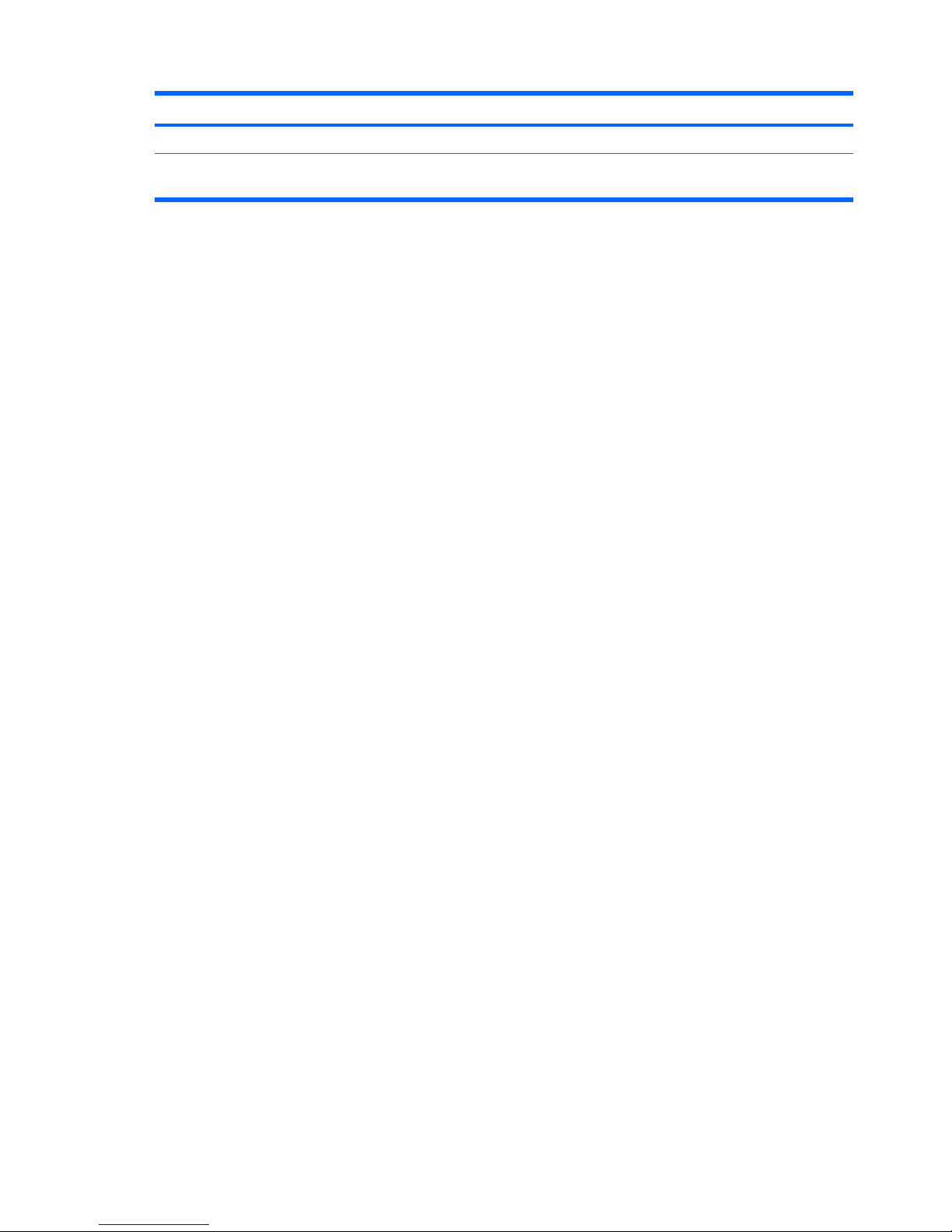
Component Description
(6) Drive light Blinking: The hard drive or optical drive is being accessed.
*The 2 power lights display the same information. The light on the power button is visible only when the computer is open. The
power light on the front of the computer is visible whether the computer is open or closed.
12 Chapter 2 External component identification
Page 21
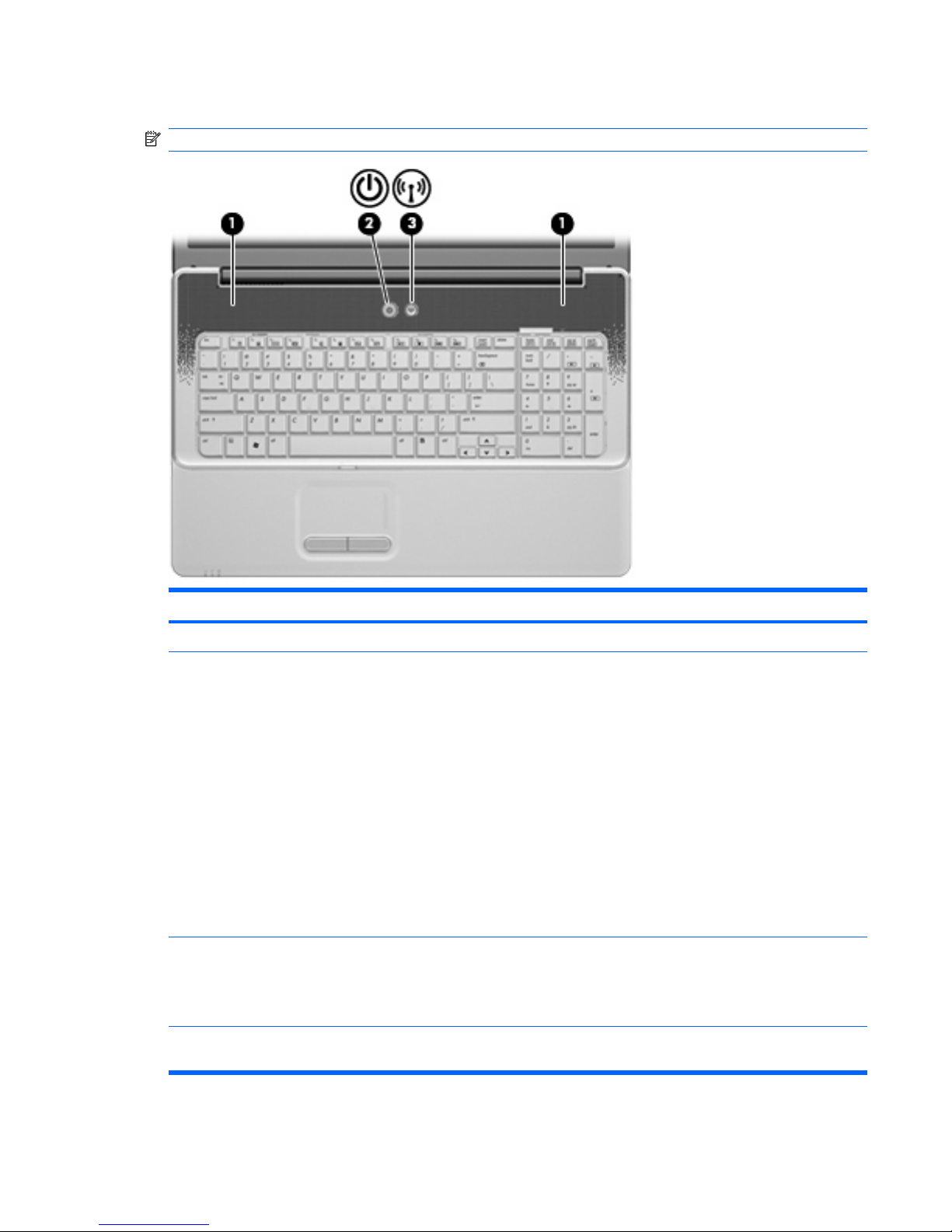
Buttons and speakers
NOTE: Your computer may look slightly different from the illustration in this section.
Component Description
(1) Speakers (2) Produce sound.
(2) Power button*
●
When the computer is off, press the button to turn on the
computer.
●
When the computer is on, press the button briefly to initiate
Sleep.
●
When the computer is in the Sleep state, press the button
briefly to exit Sleep.
●
When the computer is in Hibernation, press the button briefly
to exit Hibernation.
If the computer has stopped responding and Windows® shutdown
procedures are ineffective, press and hold the power button for at
least 5 seconds to turn off the computer.
To learn more about your power settings, select Start > Control
Panel > System and Maintenance > Power Options.
(3) Wireless button Turns the wireless feature on or off but does not create a wireless
connection.
NOTE: To establish a wireless connection, a wireless network
must already be set up.
*This table describes factory settings. For information about changing factory settings, refer to the user guides located in Help
and Support.
Top components 13
Page 22
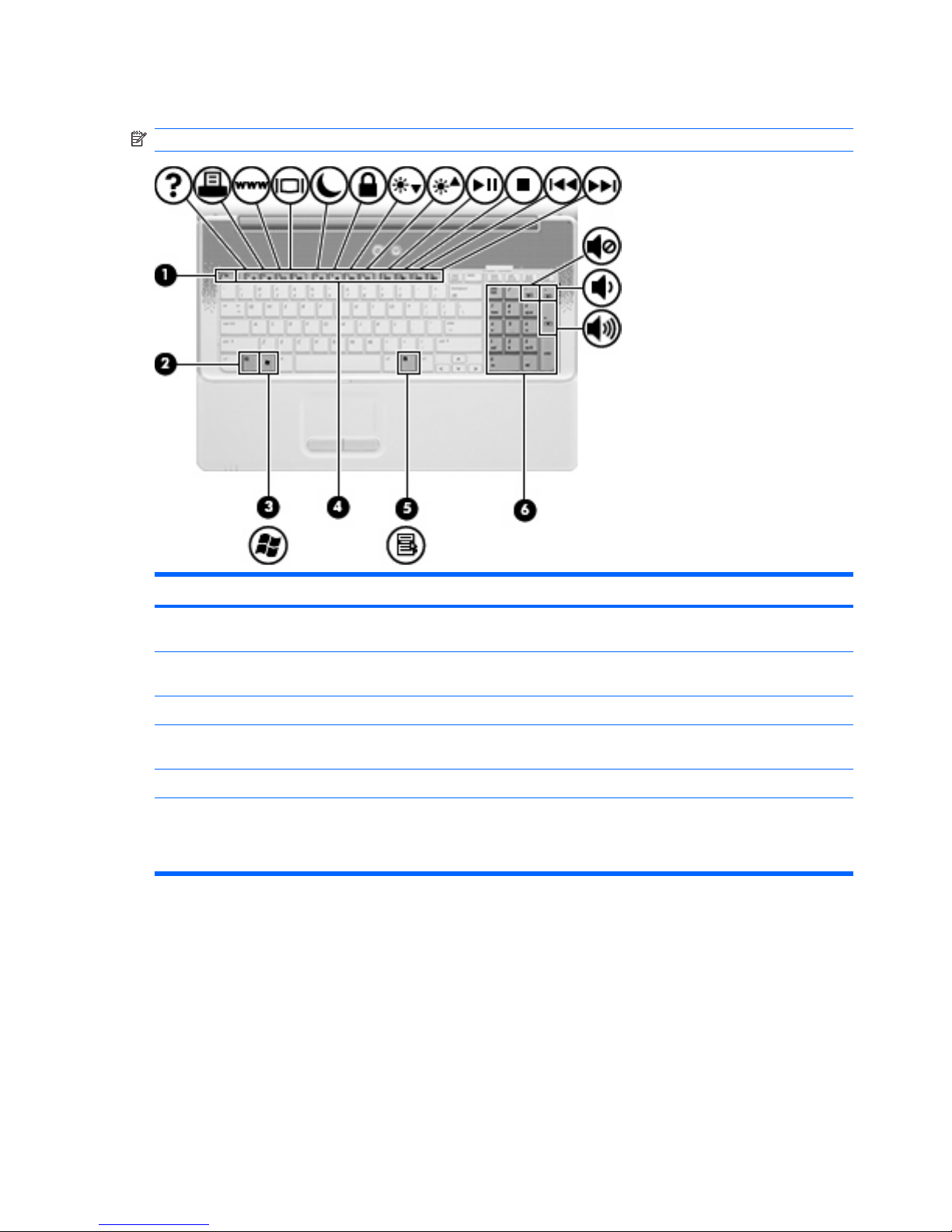
Keys
NOTE: Your computer may look slightly different from the illustration in this section.
Component Description
(1) esc key Displays system information when pressed in combination with
the fn key.
(2) fn key Executes frequently used system functions when pressed in
combination with a function key or the esc key.
(3) Windows logo key Displays the Windows Start menu.
(4) Function keys Execute frequently used system functions when pressed in
combination with the fn key.
(5) Windows applications key Displays a shortcut menu for items beneath the pointer.
(6) Integrated numeric keypad and volume hotkeys
●
Can be used like the keys on an external numeric keypad.
●
Adjusts system volume when the asterisk (*), minus sign (-),
or plus sign (+) is pressed in combination with the fn key.
14 Chapter 2 External component identification
Page 23
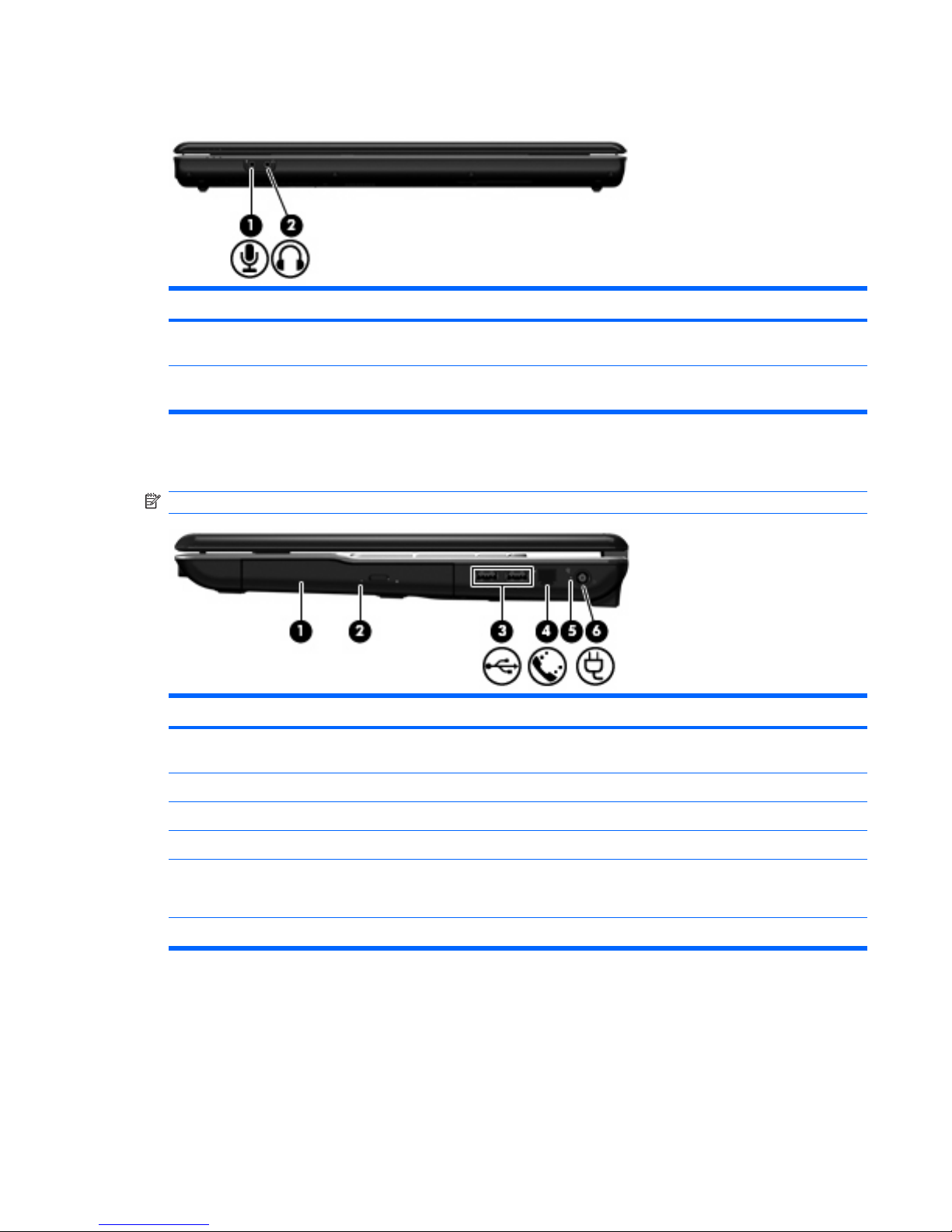
Front components
Component Description
(1) Audio-in (microphone) jack Connects an optional computer headset microphone, stereo array
microphone, or monaural microphone.
(2) Audio-out (headphone) jack Produce sound when connected to optional powered stereo
speakers, headphones, ear buds, a headset, or television audio.
Right-side components
NOTE: Your computer may look slightly different from the illustration in this section.
Component Description
(1) Optical drive Reads optical discs and, on select models, also writes to optical
discs.
(2) Optical drive light Blinking: The optical drive is being accessed.
(3) USB ports (2) Connect optional USB devices.
(4) RJ-11 (modem) jack (select models only) Connects a modem cable.
(5) AC adapter light
●
On: The computer is connected to external power.
●
Off: The computer is not connected to external power.
(6) Power connector Connects an AC adapter.
Front components 15
Page 24
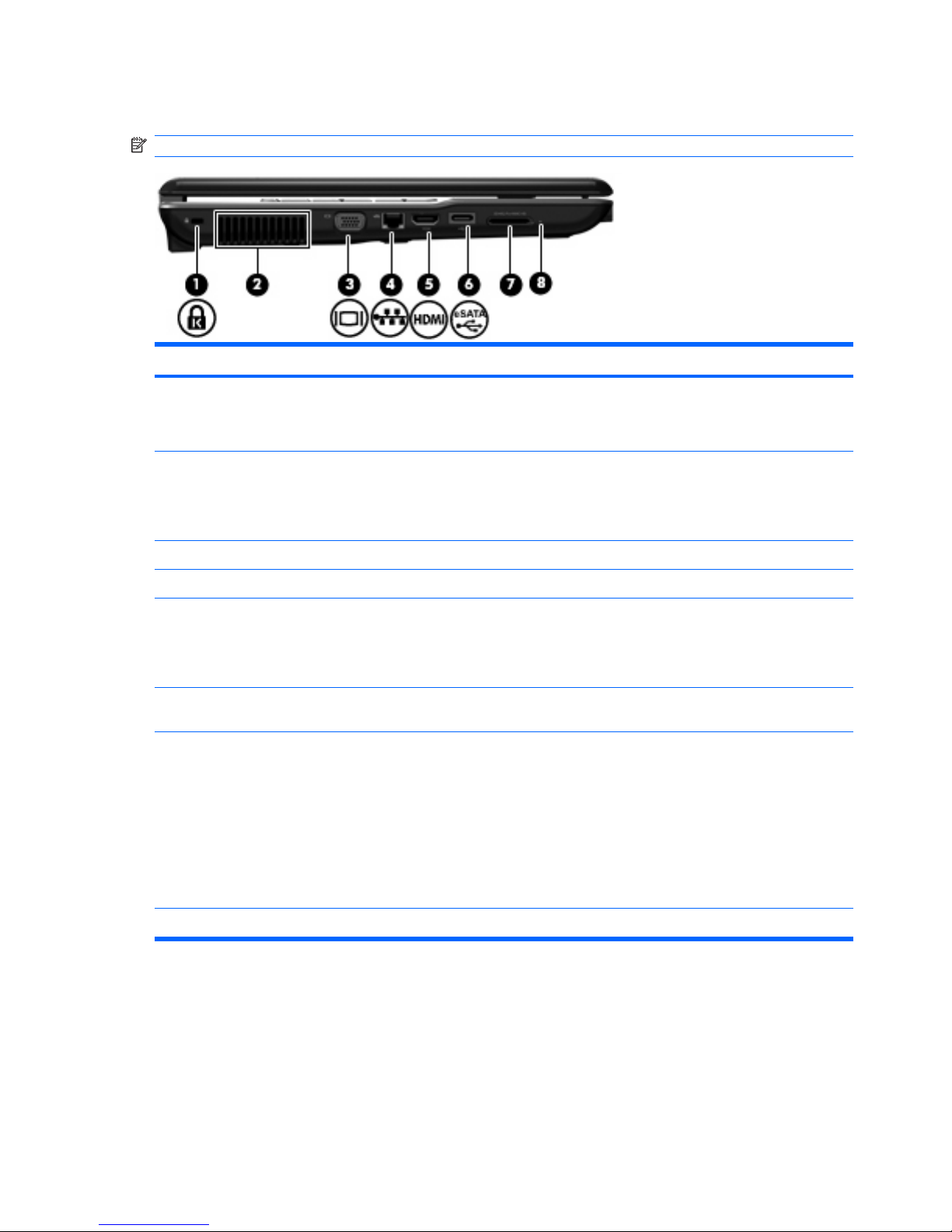
Left-side components
NOTE: Your computer may look slightly different from the illustration in this section.
Component Description
(1) Security cable slot Attaches an optional security cable to the computer.
NOTE: The security cable is designed to act as a deterrent, but
it may not prevent the computer from being mishandled or stolen.
(2) Vent Enables airflow to cool internal components.
NOTE: The computer fan starts up automatically to cool internal
components and prevent overheating. It is normal for the internal
fan to cycle on and off during routine operation.
(3) External monitor port Connects an external VGA monitor or projector.
(4) RJ-45 (network) jack Connects a network cable.
(5) HDMI port (select models only) Connects an optional video or audio device, such as a high-
definition television, or any compatible digital or audio component.
NOTE: Depending on your computer model, the computer may
include an HDMI port or a USB port at this location.
(6) eSATA/USB port Connects a high-performance eSATA component, such as an
eSATA external hard drive, or connects an optional USB device.
(7) Digital Media Slot (select models only) Supports the following digital card formats:
●
Memory Stick (MS)
●
Memory Stick Pro (MSP)
●
MultiMediaCard (MMC)
●
Secure Digital (SD) Memory Card
●
xD-Picture Card (XD)
(8) Digital Media Slot light On: The Digital Media Slot is in use.
16 Chapter 2 External component identification
Page 25

Rear component
Component Description
Vent Enables airflow to cool internal components.
NOTE: The computer fan starts up automatically to cool internal
components and prevent overheating. It is normal for the internal fan to
cycle on and off during routine operation.
Rear component 17
Page 26
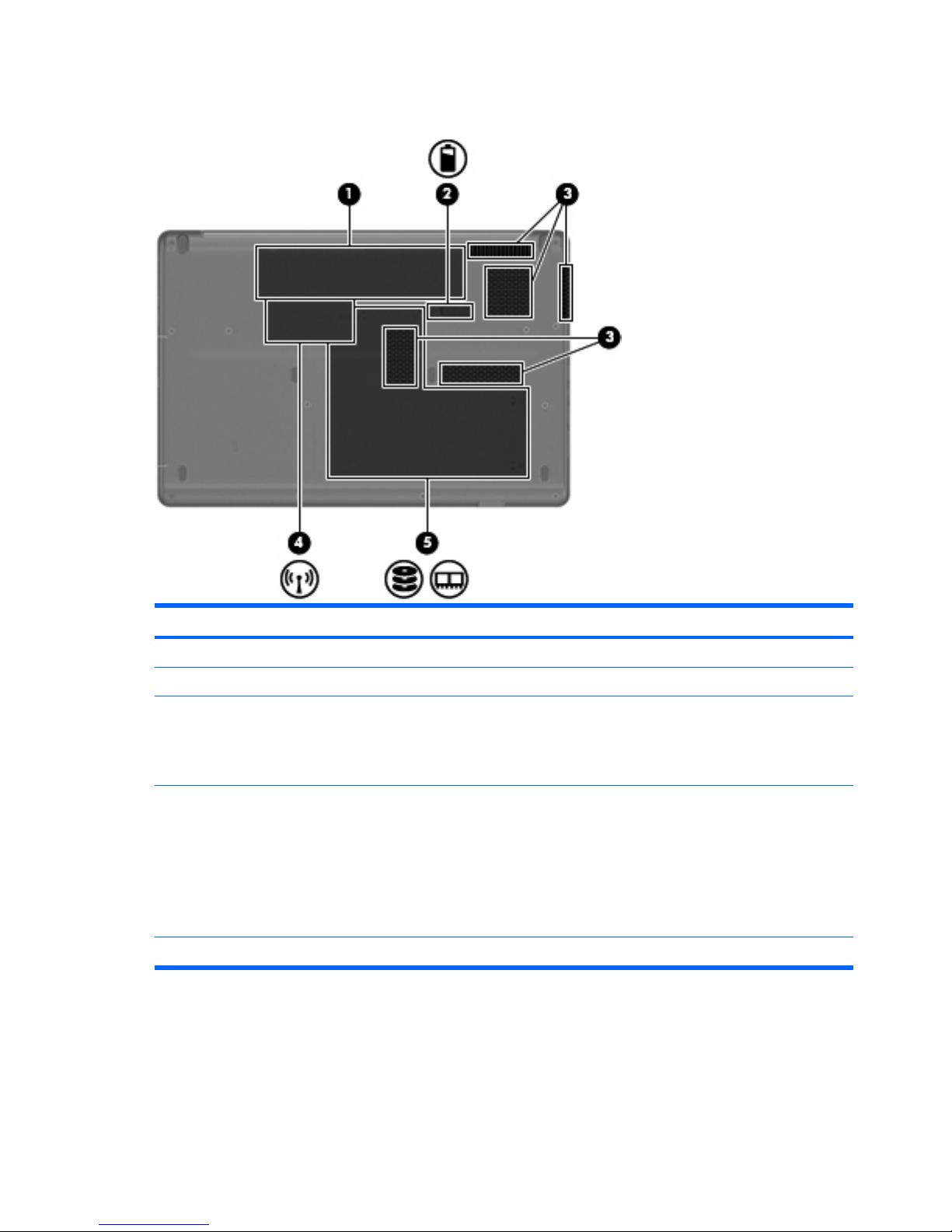
Bottom components
Component Description
(1) Battery bay Holds the battery.
(2) Battery release latch Releases the battery from the battery bay.
(3) Vents (5) Enable airflow to cool internal components.
NOTE: The computer fan starts up automatically to cool internal
components and prevent overheating. It is normal for the internal
fan to cycle on and off during routine operation.
(4) Wireless module compartment Holds a wireless LAN module.
NOTE: To prevent an unresponsive system, replace the wireless
module only with a wireless module authorized for use in the
computer by the governmental agency that regulates wireless
devices in your country or region. If you replace the module and
then receive a warning message, remove the module to restore
computer functionality, and then contact technical support through
Help and Support.
(5) Hard drive bay Holds the hard drive and contains the memory module slots.
18 Chapter 2 External component identification
Page 27
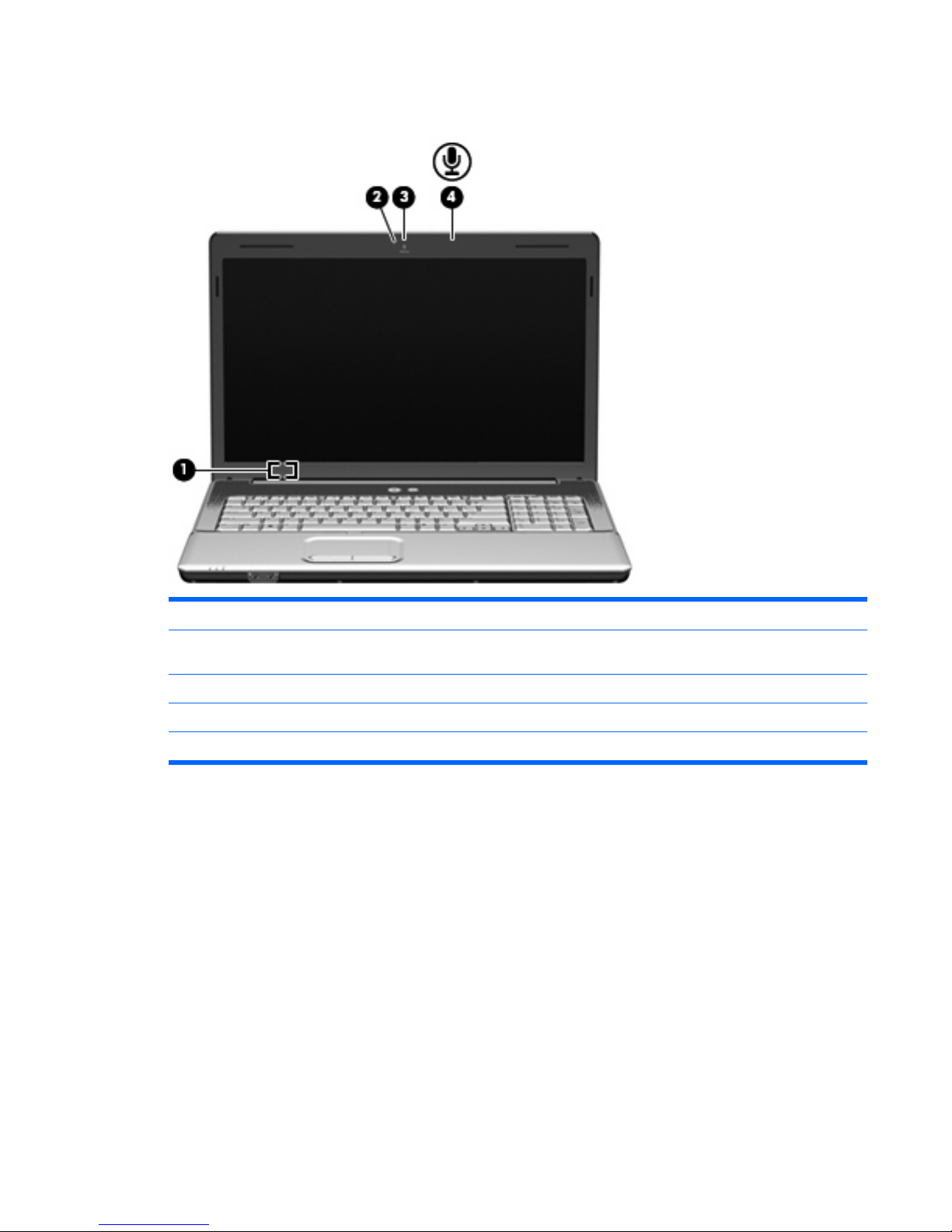
Display components
Component Description
(1) Internal display switch Turns off the display and initiates Sleep if the display is closed while
the power is on.
(2) Webcam light (select models only) On: The webcam is in use.
(3) Webcam (select models only) Records audio and video and captures still photographs.
(4) Internal microphone Records sound.
Display components 19
Page 28
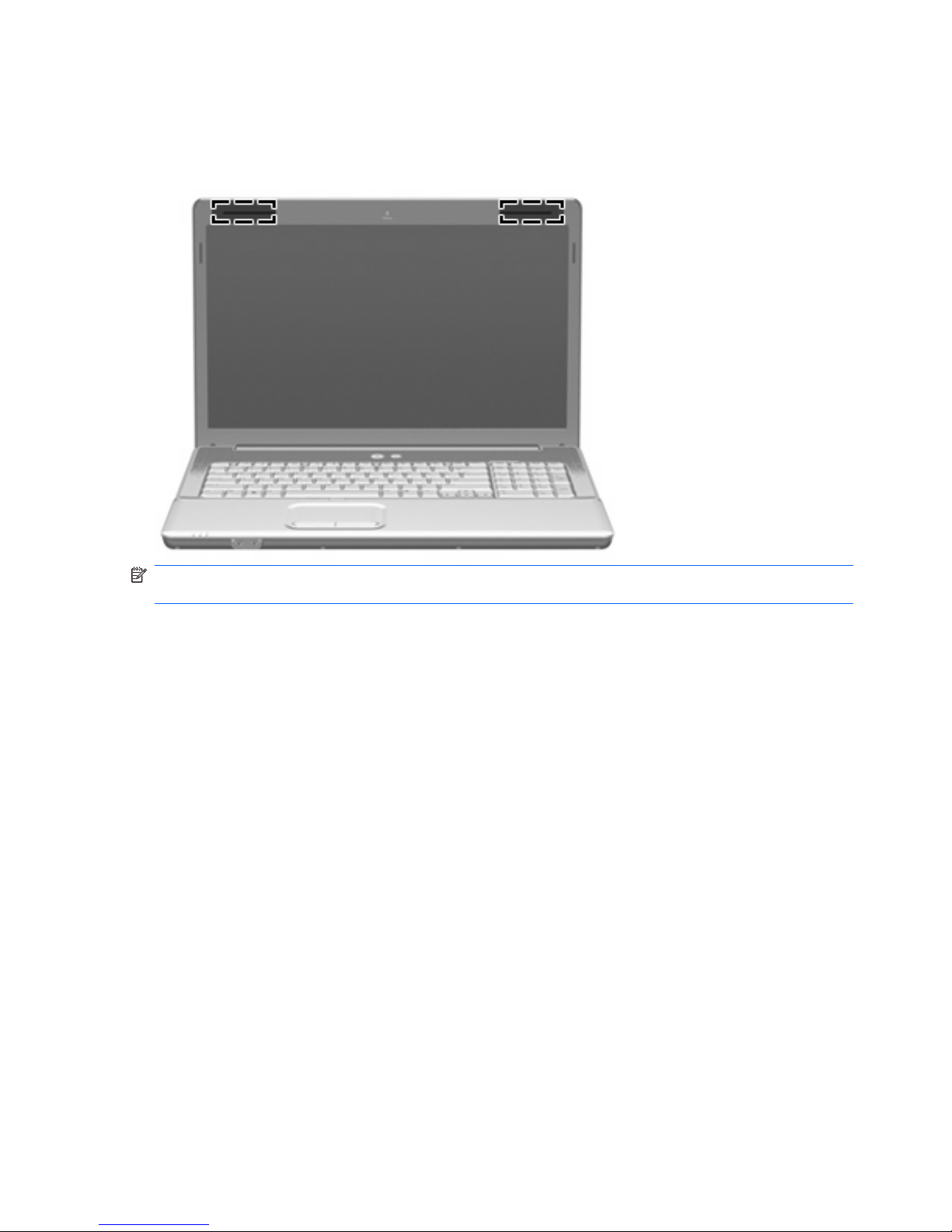
Wireless antennas
Your computer model has at least 2 antennas that send and receive signals from one or more wireless
devices.
NOTE: The antennas are not visible from the outside of the computer. For optimal transmission, keep
the areas immediately around the antennas free from obstructions.
To see wireless regulatory notices, refer to the section of the Regulatory, Safety, and Environmental
Notices that applies to your country or region. These notices are located in Help and Support.
20 Chapter 2 External component identification
Page 29
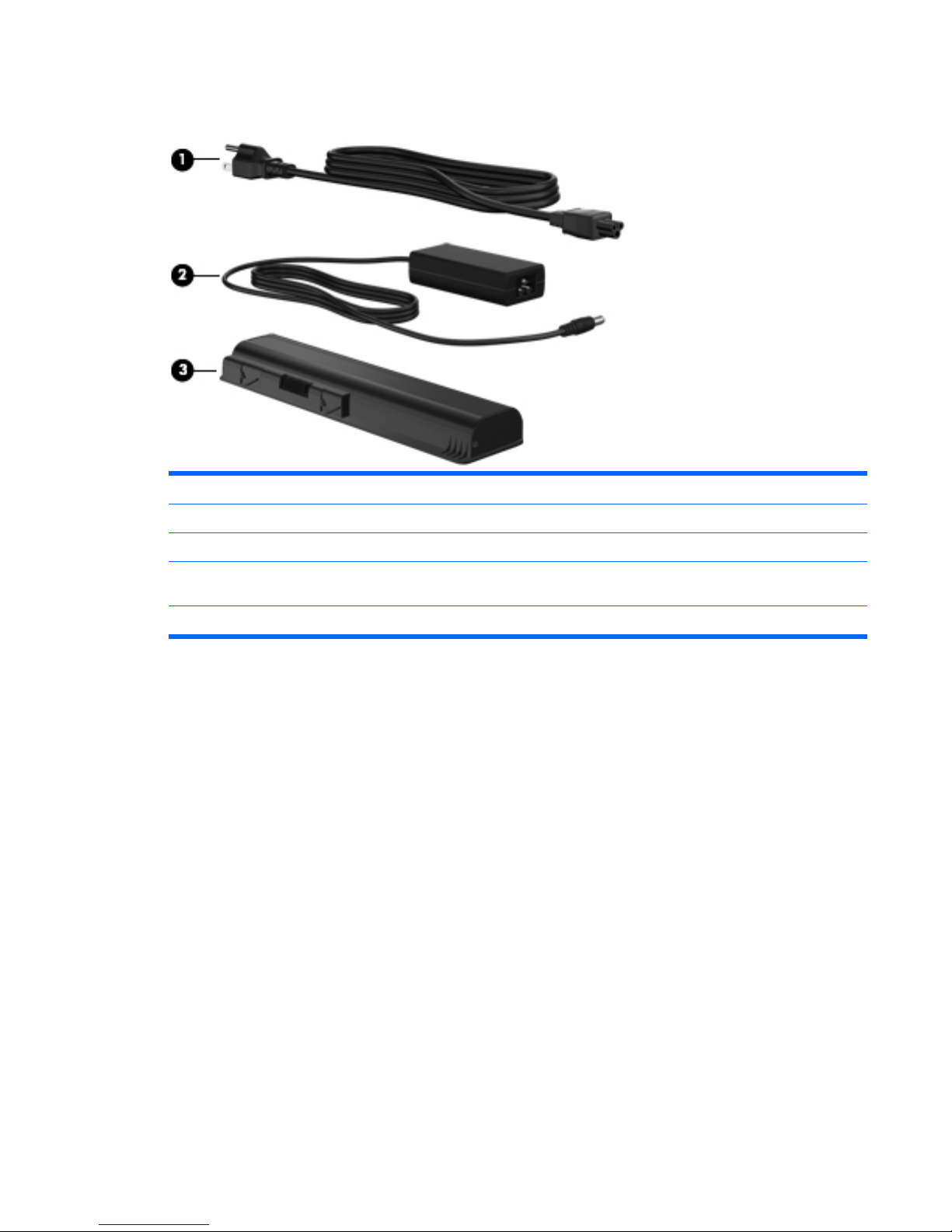
Additional hardware components
Component Description
(1) Power cord* Connects an AC adapter to an AC outlet.
(3) AC adapter Converts AC power to DC power.
(3) Battery* Powers the computer when the computer is not plugged into
external power.
*Batteries and power cords vary in appearance by region and country.
Additional hardware components 21
Page 30
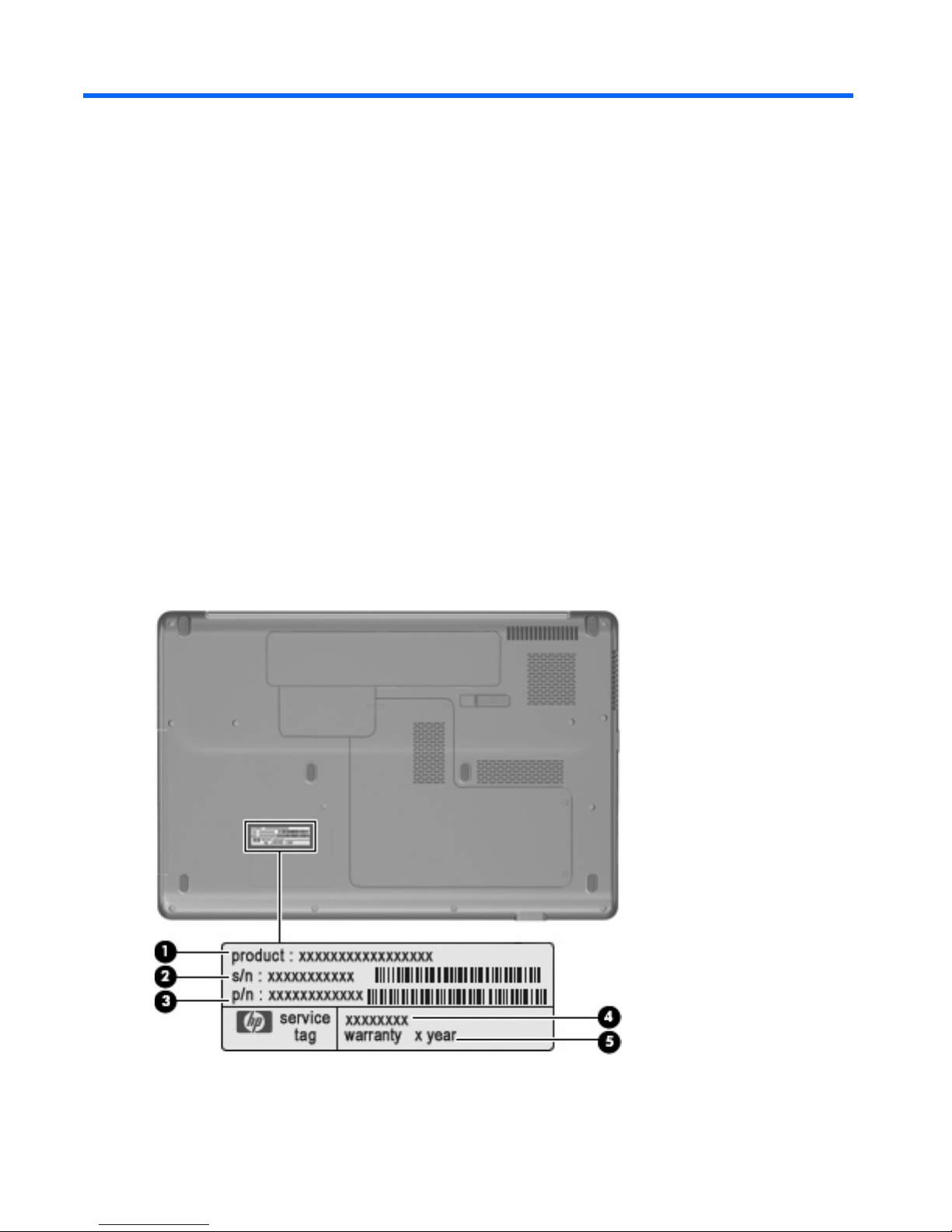
3 Illustrated parts catalog
Service tag
When ordering parts or requesting information, provide the computer serial number and model
description provided on the service tag.
(1) Product name: The product name affixed to the front of the computer.
(2) Serial number (s/n): An alphanumeric identifier that is unique to each product.
(3) Part number/product number (p/n): The number that identifies the product and its internal
components. This number is required when replacement parts are ordered.
(4) Model description: An alphanumeric identifier used to locate, documents, drivers and support for
your computer.
(5) Warranty period: The duration of the warranty period for this computer.
22 Chapter 3 Illustrated parts catalog
Page 31

Computer major components
Item Description Spare part number
(1) 17.3-inch display assembly (includes 17.3-inch 16:9 wide-aspect ratio (1600×900), white-
LED backlit, HD BrightView display panel, bezel, enclosure, hinges, camera module and
cable, microphone and cable, and 2 wireless antenna transceivers and cables)
For use with the Presario CQ71 Notebook PC 513762-001
Computer major components 23
Page 32

Item Description Spare part number
For use with the HP G71 Notebook PC 513760-001
(2) Keyboard
Belgium, Finland, the Netherlands, Poland, South Africa, and Sweden (For use with the
Presario CQ71 Notebook PC only)
517627-A41
Czech Republic (For use with the Presario CQ71 Notebook PC only) 517627-221
France ((For use with the Presario CQ71 Notebook PC only)) 517627-051
French Canada 517627-121
Germany (For use with the Presario CQ71 Notebook PC only) 517627-041
Greece (For use with the Presario CQ71 Notebook PC only) 517627-151
Hungary (For use with the Presario CQ71 Notebook PC only) 517627-211
International (For use with the Presario CQ71 Notebook PC only) 517627-B31
Israel (For use with the Presario CQ71 Notebook PC only) 517627-BB1
Italy (For use with the Presario CQ71 Notebook PC only) 517627-061
Norway 517627-DH1
Portugal (For use with the Presario CQ71 Notebook PC only) 517627-131
Russia (For use with the Presario CQ71 Notebook PC only) 517627-251
Saudi Araba (For use with the Presario CQ71 Notebook PC only) 517627-171
Spain (For use with the Presario CQ71 Notebook PC only) 517627-071
Switzerland (For use with the Presario CQ71 Notebook PC only) 517627-BG1
Turkey (For use with the Presario CQ71 Notebook PC only) 517627-141
United Kingdom 517627-031
United States 517627-001
(3) Power button board 531860-001
(4) RJ-11 jack and cable
NOTE: The RJ-11 jack and cable are included in the Cable Kit, spare part number 531856-001.
(5)
Keyboard cover 531854-001
(6) TouchPad button board 531853-001
(7) Power connector and cable 531864-001
(8) Top cover (includes TouchPad and cable, and caps lock LED board and cable) 531852-001
(9) Processors (include replacement thermal material)
Intel Core2 Duo P8700 (2.53-GHz processor, 3-MB L2 cache, 1066-MHz FSB) 507960-001
Intel Core2 Duo P7450 (2.13-GHz processor, 3-MB L2 cache, 1066-MHz FSB) 507965-001
Intel Core2 Duo P6600 (2.2-GHz processor, 2-MB L2 cache, 800-MHz FSB) 513593-001
Intel Core2 Duo P6400 (2.0-GHz processor, 2-MB L2 cache, 800-MHz FSB) 513592-001
Intel Pentium T4200 (2.00-GHz processor, 1-MB L2 cache, 800-MHz FSB) 513599-001
24 Chapter 3 Illustrated parts catalog
Page 33

Item Description Spare part number
Intel Pentium T3400 (2.16-GHz processor, 1-MB L2 cache, 667-MHz FSB) 509549-001
Intel Celeron 900 (2.2-GHz processor, 1-MB L2 cache, 667-MHz FSB) 534419-001
Intel Celeron 585 (2.16-GHz processor, 1-MB L2 cache, 667-MHz FSB) 519898-001
Intel Celeron T1700 (1.83-GHz processor, 1-MB L2 cache, 667-MHz FSB) 534084-001
Intel Celeron T1600 (1.66-GHz processor, 1-MB L2 cache, 667-MHz FSB) 532324-001
(10) Audio board 531208-001
(11) Memory modules
2048-MB (PC2-6400, 800-MHz, DDR2) 513766-001
1024-MB (PC2-6400, 800-MHz, DDR2) 513765-001
(12) USB board and cable 531866-001
(13) System board (includes replacement thermal material and power connector cable)
Intel GM45, HDMI 513754-001
Intel PM45, HDMI
NOTE: The Intel PM45 has an NVIDIA video card on board. It uses the discrete heat sink.
513758-001
Intel GL40, HDMI 513757-001
Intel GL40 (for use with the Presario CQ71 Notebook PC only) 513756-001
(14) Speakers (include left and right speakers and cables) 531209-001
(15) Optical drive expansion board 531865-001
(16) Fan/heat sink assembly
Discrete fan/heat sink assembly
NOTE: The discrete heat sink should be used with the Intel PM45 system board.
531220-001
UMA fan/heat sink assembly
NOTE: The UMA heat sink should be used with the Intel GM45 and GL40 system boards.
531210-001
(17) Battery (47-Wh, 2.2-Ah, 6-cell Li-ion) 513775-001
(18) Base enclosure 531851-001
Rubber Feet Kit (not illustrated, includes 6 base enclosure rubber feet) 531213-001
(19) RTC battery 449729-001
(20) Modem module
NOTE: The modem module spare part kit does not include a modem module cable. The
modem module cable is included in the Cable Kit, spare part number 531856-001.
510100-001
(21) Hard drive
NOTE: The bracket is included in the Hard Drive Hardware Kit, spare part number 513771-001.
160-GB, 5400-RPM 513767-001
250-GB, 5400-RPM 513768-001
Computer major components 25
Page 34

Item Description Spare part number
320-GB, 5400-RPM 513769-001
500-GB, 5400-RPM 534129-001
(22) WLAN module
Atheros AR2425 802.11b/g WLAN module
●
For use in Canada, the Cayman Islands, Guam, Puerto Rico, the U.S. Virgin Islands,
and the United States
459339-003
●
For use with the Presario CQ71 Notebook PC only, in Afghanistan, Albania, Algeria,
Andorra, Angola, Antigua and Barbuda, Argentina, Armenia, Aruba, Australia, Austria,
Azerbaijan, the Bahamas, Bahrain, Bangladesh, Barbados, Belarus, Belgium, Belize,
Benin, Bermuda, Bhutan, Bolivia, Bosnia and Herzegovina, Botswana, Brazil, the
British Virgin Islands, Brunei, Bulgaria, Burkina Faso, Burundi, Cameroon, Cape
Verde, the Central African Republic, Chad, Chile, the People's Republic of China,
Colombia, Comoros, the Congo, Costa Rica, Croatia, Cyprus, the Czech Republic,
Denmark, Djibouti, Dominica, the Dominican Republic, East Timor, Ecuador, Egypt, El
Salvador, Equatorial Guinea, Eritrea, Estonia, Ethiopia, Fiji, Finland, France, French
Guiana, Gabon, Gambia, Georgia, Germany, Ghana, Gibraltar, Greece, Grenada,
Guadeloupe, Guatemala, Guinea, Guinea-Bissau, Guyana, Haiti, Honduras, Hong
Kong, Hungary, Iceland, India, Ireland, Israel, Italy, the Ivory Coast, Jamaica, Jordan,
Kazakhstan, Kenya, Kiribati, Kyrgyzstan, Laos, Latvia, Lebanon, Lesotho, Liberia,
Liechtenstein, Lithuania, Luxembourg, Macedonia, Madagascar, Malawi, Malaysia,
the Maldives, Mali, Malta, the Marshall Islands, Martinique, Mauritania, Mauritius,
Mexico, Micronesia, Monaco, Mongolia, Montenegro, Morocco, Mozambique,
Namibia, Nauru, Nepal, the Nether Antilles, the Netherlands, New Zealand, Nicaragua,
Niger, Nigeria, Norway, Oman, Pakistan, Palau, Panama, Papua New Guinea,
Paraguay, Peru, the Philippines, Poland, Portugal, the Republic of Moldova, Romania,
Russia, Rwanda, Samoa, San Marino, Sao Tome and Principe, Saudi Arabia, Senegal,
Serbia, the Seychelles, Sierra Leone, Singapore, Slovakia, Slovenia, the Solomon
Islands, Somalia, South Africa, South Korea, Spain, Sri Lanka, St. Kitts and Nevis, St.
Lucia, St. Vincent and the Grenadines, Suriname, Swaziland, Sweden, Switzerland,
Taiwan, Tajikistan, Tanzania, Togo, Tonga, Trinidad and Tobago, Tunisia, Turkey,
Turkmenistan, Tuvalu, Uganda, Ukraine, the United Arab Emirates, the United
Kingdom, Uruguay, Uzbekistan, Vanuatu, Venezuela, Vietnam, Yemen, Zaire,
Zambia, and Zimbabwe
459339-004
Broadcom BCM4312 802.11b/g WLAN module
●
For use in Canada, the Cayman Islands, Guam, Puerto Rico, the U.S. Virgin Islands,
and the United States
459263-001
26 Chapter 3 Illustrated parts catalog
Page 35

Item Description Spare part number
●
For use with the Presario CQ71 Notebook PC only, in Afghanistan, Albania, Algeria,
Andorra, Angola, Antigua and Barbuda, Argentina, Armenia, Aruba, Australia, Austria,
Azerbaijan, the Bahamas, Bahrain, Bangladesh, Barbados, Belarus, Belgium, Belize,
Benin, Bermuda, Bhutan, Bolivia, Bosnia and Herzegovina, Botswana, Brazil, the
British Virgin Islands, Brunei, Bulgaria, Burkina Faso, Burundi, Cameroon, Cape
Verde, the Central African Republic, Chad, Chile, the People's Republic of China,
Colombia, Comoros, the Congo, Costa Rica, Croatia, Cyprus, the Czech Republic,
Denmark, Djibouti, Dominica, the Dominican Republic, East Timor, Ecuador, Egypt, El
Salvador, Equatorial Guinea, Eritrea, Estonia, Ethiopia, Fiji, Finland, France, French
Guiana, Gabon, Gambia, Georgia, Germany, Ghana, Gibraltar, Greece, Grenada,
Guadeloupe, Guatemala, Guinea, Guinea-Bissau, Guyana, Haiti, Honduras, Hong
Kong, Hungary, Iceland, India, Ireland, Israel, Italy, the Ivory Coast, Jamaica, Jordan,
Kazakhstan, Kenya, Kiribati, Kyrgyzstan, Laos, Latvia, Lebanon, Lesotho, Liberia,
Liechtenstein, Lithuania, Luxembourg, Macedonia, Madagascar, Malawi, Malaysia,
the Maldives, Mali, Malta, the Marshall Islands, Martinique, Mauritania, Mauritius,
Mexico, Micronesia, Monaco, Mongolia, Montenegro, Morocco, Mozambique,
Namibia, Nauru, Nepal, the Nether Antilles, the Netherlands, New Zealand, Nicaragua,
Niger, Nigeria, Norway, Oman, Pakistan, Palau, Panama, Papua New Guinea,
Paraguay, Peru, the Philippines, Poland, Portugal, the Republic of Moldova, Romania,
Russia, Rwanda, Samoa, San Marino, Sao Tome and Principe, Saudi Arabia, Senegal,
Serbia, the Seychelles, Sierra Leone, Singapore, Slovakia, Slovenia, the Solomon
Islands, Somalia, South Africa, South Korea, Spain, Sri Lanka, St. Kitts and Nevis, St.
Lucia, St. Vincent and the Grenadines, Suriname, Swaziland, Sweden, Switzerland,
Taiwan, Tajikistan, Tanzania, Togo, Tonga, Trinidad and Tobago, Tunisia, Turkey,
Turkmenistan, Tuvalu, Uganda, Ukraine, the United Arab Emirates, the United
Kingdom, Uruguay, Uzbekistan, Vanuatu, Venezuela, Vietnam, Yemen, Zaire,
Zambia, and Zimbabwe
459263-002
Intel WiFi Link 5100 802.11a/b/g WLAN module
●
For use with the Presario CQ71 Notebook PC only, in Canada, the Cayman Islands,
Guam, Puerto Rico, the U.S. Virgin Islands, and the United States
482957-001
Intel WiFi link 5100 802.11a/b/g/n WLAN module
●
For use in Canada, the Cayman Islands, Guam, Puerto Rico, the U.S. Virgin Islands,
and the United States
480985-001
Atheros AR9280 802.11a/g/n WLAN module
●
For use in Canada, the Cayman Islands, Guam, Puerto Rico, the U.S. Virgin Islands,
and the United States
482260-001
Computer major components 27
Page 36

Item Description Spare part number
●
For use with the Presario CQ71 Notebook PC only, in Afghanistan, Albania, Algeria,
Andorra, Angola, Antigua and Barbuda, Argentina, Armenia, Aruba, Australia, Austria,
Azerbaijan, the Bahamas, Bahrain, Bangladesh, Barbados, Belarus, Belgium, Belize,
Benin, Bermuda, Bhutan, Bolivia, Bosnia and Herzegovina, Botswana, Brazil, the
British Virgin Islands, Brunei, Bulgaria, Burkina Faso, Burundi, Cameroon, Cape
Verde, the Central African Republic, Chad, Chile, the People's Republic of China,
Colombia, Comoros, the Congo, Costa Rica, Croatia, Cyprus, the Czech Republic,
Denmark, Djibouti, Dominica, the Dominican Republic, East Timor, Ecuador, Egypt, El
Salvador, Equatorial Guinea, Eritrea, Estonia, Ethiopia, Fiji, Finland, France, French
Guiana, Gabon, Gambia, Georgia, Germany, Ghana, Gibraltar, Greece, Grenada,
Guadeloupe, Guatemala, Guinea, Guinea-Bissau, Guyana, Haiti, Honduras, Hong
Kong, Hungary, Iceland, India, Ireland, Israel, Italy, the Ivory Coast, Jamaica, Jordan,
Kazakhstan, Kenya, Kiribati, Kyrgyzstan, Laos, Latvia, Lebanon, Lesotho, Liberia,
Liechtenstein, Lithuania, Luxembourg, Macedonia, Madagascar, Malawi, Malaysia,
the Maldives, Mali, Malta, the Marshall Islands, Martinique, Mauritania, Mauritius,
Mexico, Micronesia, Monaco, Mongolia, Montenegro, Morocco, Mozambique,
Namibia, Nauru, Nepal, the Nether Antilles, the Netherlands, New Zealand, Nicaragua,
Niger, Nigeria, Norway, Oman, Pakistan, Palau, Panama, Papua New Guinea,
Paraguay, Peru, the Philippines, Poland, Portugal, the Republic of Moldova, Romania,
Russia, Rwanda, Samoa, San Marino, Sao Tome and Principe, Saudi Arabia, Senegal,
Serbia, the Seychelles, Sierra Leone, Singapore, Slovakia, Slovenia, the Solomon
Islands, Somalia, South Africa, South Korea, Spain, Sri Lanka, St. Kitts and Nevis, St.
Lucia, St. Vincent and the Grenadines, Suriname, Swaziland, Sweden, Switzerland,
Taiwan, Tajikistan, Tanzania, Togo, Tonga, Trinidad and Tobago, Tunisia, Turkey,
Turkmenistan, Tuvalu, Uganda, Ukraine, the United Arab Emirates, the United
Kingdom, Uruguay, Uzbekistan, Vanuatu, Venezuela, Vietnam, Yemen, Zaire,
Zambia, and Zimbabwe
482260-002
Atheros 802.11b/g/n WLAN module
●
For use in Canada, the Cayman Islands, Guam, Puerto Rico, the U.S. Virgin Islands,
and the United States
518436-001
●
For use with the Presario CQ71 Notebook PC only, in Afghanistan, Albania, Algeria,
Andorra, Angola, Antigua and Barbuda, Argentina, Armenia, Aruba, Australia, Austria,
Azerbaijan, the Bahamas, Bahrain, Bangladesh, Barbados, Belarus, Belgium, Belize,
Benin, Bermuda, Bhutan, Bolivia, Bosnia and Herzegovina, Botswana, Brazil, the
British Virgin Islands, Brunei, Bulgaria, Burkina Faso, Burundi, Cameroon, Cape
Verde, the Central African Republic, Chad, Chile, the People's Republic of China,
Colombia, Comoros, the Congo, Costa Rica, Croatia, Cyprus, the Czech Republic,
Denmark, Djibouti, Dominica, the Dominican Republic, East Timor, Ecuador, Egypt, El
Salvador, Equatorial Guinea, Eritrea, Estonia, Ethiopia, Fiji, Finland, France, French
Guiana, Gabon, Gambia, Georgia, Germany, Ghana, Gibraltar, Greece, Grenada,
Guadeloupe, Guatemala, Guinea, Guinea-Bissau, Guyana, Haiti, Honduras, Hong
Kong, Hungary, Iceland, India, Ireland, Israel, Italy, the Ivory Coast, Jamaica, Jordan,
Kazakhstan, Kenya, Kiribati, Kyrgyzstan, Laos, Latvia, Lebanon, Lesotho, Liberia,
Liechtenstein, Lithuania, Luxembourg, Macedonia, Madagascar, Malawi, Malaysia,
the Maldives, Mali, Malta, the Marshall Islands, Martinique, Mauritania, Mauritius,
Mexico, Micronesia, Monaco, Mongolia, Montenegro, Morocco, Mozambique,
Namibia, Nauru, Nepal, the Nether Antilles, the Netherlands, New Zealand, Nicaragua,
Niger, Nigeria, Norway, Oman, Pakistan, Palau, Panama, Papua New Guinea,
Paraguay, Peru, the Philippines, Poland, Portugal, the Republic of Moldova, Romania,
Russia, Rwanda, Samoa, San Marino, Sao Tome and Principe, Saudi Arabia, Senegal,
Serbia, the Seychelles, Sierra Leone, Singapore, Slovakia, Slovenia, the Solomon
Islands, Somalia, South Africa, South Korea, Spain, Sri Lanka, St. Kitts and Nevis, St.
Lucia, St. Vincent and the Grenadines, Suriname, Swaziland, Sweden, Switzerland,
Taiwan, Tajikistan, Tanzania, Togo, Tonga, Trinidad and Tobago, Tunisia, Turkey,
Turkmenistan, Tuvalu, Uganda, Ukraine, the United Arab Emirates, the United
Kingdom, Uruguay, Uzbekistan, Vanuatu, Venezuela, Vietnam, Yemen, Zaire,
Zambia, and Zimbabwe
518436-002
Atheros 802.11a/b/g/n WLAN module
28 Chapter 3 Illustrated parts catalog
Page 37

Item Description Spare part number
●
For use in Canada, the Cayman Islands, Guam, Puerto Rico, the U.S. Virgin Islands,
and the United States
518437-001
●
For use with the Presario CQ71 Notebook PC only, in Afghanistan, Albania, Algeria,
Andorra, Angola, Antigua and Barbuda, Argentina, Armenia, Aruba, Australia, Austria,
Azerbaijan, the Bahamas, Bahrain, Bangladesh, Barbados, Belarus, Belgium, Belize,
Benin, Bermuda, Bhutan, Bolivia, Bosnia and Herzegovina, Botswana, Brazil, the
British Virgin Islands, Brunei, Bulgaria, Burkina Faso, Burundi, Cameroon, Cape
Verde, the Central African Republic, Chad, Chile, the People's Republic of China,
Colombia, Comoros, the Congo, Costa Rica, Croatia, Cyprus, the Czech Republic,
Denmark, Djibouti, Dominica, the Dominican Republic, East Timor, Ecuador, Egypt, El
Salvador, Equatorial Guinea, Eritrea, Estonia, Ethiopia, Fiji, Finland, France, French
Guiana, Gabon, Gambia, Georgia, Germany, Ghana, Gibraltar, Greece, Grenada,
Guadeloupe, Guatemala, Guinea, Guinea-Bissau, Guyana, Haiti, Honduras, Hong
Kong, Hungary, Iceland, India, Ireland, Israel, Italy, the Ivory Coast, Jamaica, Jordan,
Kazakhstan, Kenya, Kiribati, Kyrgyzstan, Laos, Latvia, Lebanon, Lesotho, Liberia,
Liechtenstein, Lithuania, Luxembourg, Macedonia, Madagascar, Malawi, Malaysia,
the Maldives, Mali, Malta, the Marshall Islands, Martinique, Mauritania, Mauritius,
Mexico, Micronesia, Monaco, Mongolia, Montenegro, Morocco, Mozambique,
Namibia, Nauru, Nepal, the Nether Antilles, the Netherlands, New Zealand, Nicaragua,
Niger, Nigeria, Norway, Oman, Pakistan, Palau, Panama, Papua New Guinea,
Paraguay, Peru, the Philippines, Poland, Portugal, the Republic of Moldova, Romania,
Russia, Rwanda, Samoa, San Marino, Sao Tome and Principe, Saudi Arabia, Senegal,
Serbia, the Seychelles, Sierra Leone, Singapore, Slovakia, Slovenia, the Solomon
Islands, Somalia, South Africa, South Korea, Spain, Sri Lanka, St. Kitts and Nevis, St.
Lucia, St. Vincent and the Grenadines, Suriname, Swaziland, Sweden, Switzerland,
Taiwan, Tajikistan, Tanzania, Togo, Tonga, Trinidad and Tobago, Tunisia, Turkey,
Turkmenistan, Tuvalu, Uganda, Ukraine, the United Arab Emirates, the United
Kingdom, Uruguay, Uzbekistan, Vanuatu, Venezuela, Vietnam, Yemen, Zaire,
Zambia, and Zimbabwe
518437-002
Plastics Kit (see Plastics Kit on page 32 for more Plastics Kit spare part information) 531859-001
(23a) Hard drive cover
(23b) Wireless module compartment cover
(24) Optical drive (includes bezel and bracket)
DVD±RW and CD-RW SuperMulti Double-Layer Combo Drive with LightScribe 513773-001
Blu-ray ROM with LightScribe DVD±R/RW SuperMulti DL Drive 513772-001
(25) Bluetooth module (includes double-sided tape)
NOTE: The Bluetooth module spare part kit does not include a Bluetooth module cable.
The Bluetooth module cable is included in the Cable Kit, spare part number 531856-001.
483113-001
Computer major components 29
Page 38

Display assembly components
Item Description Spare part number
Display Assembly (includes 17.3-inch 16:9 wide-aspect ratio (1600×900), white-LED backlit, HD BrightView display
panel, bezel, enclosure, hinges, camera module and cable, microphone and cable, and 2 wireless antenna transceivers
and cables)
●
For use with the HP G71 Notebook PC
513760-001
●
For use with the Presario CQ71 Notebook PC
513762-001
(1) Display bezel
●
For use with the HP G71 Notebook PC
535560-001
●
For use with the Presario CQ71 Notebook PC
531521-001
(2) 17.3-inch 16:9 wide-aspect ratio (1600×900), white-LED backlit, HD BrightView display
panel (includes display panel cable)
513764-001
(3) Microphone module (includes cable) 531203-001
(4) Display Bracket Kit 531523-001
30 Chapter 3 Illustrated parts catalog
Page 39

Item Description Spare part number
(5) Camera module (includes cable) 531527-001
(6) Display Hinge Kit (includes left and right display hinges) 531522-001
(7) Wireless antennas (2)
NOTE: Wireless antennas are included with the Display Cable Kit, spare part number 531524-001.
(8) Display enclosure (includes logo)
●
For use with the HP G71 Notebook PC
531519-001
●
For use with the Presario CQ71 Notebook PC
531518-001
Display Cable Kit (not illustrated; includes 3 wireless antenna transceivers and cables and
display panel cable)
531524-001
Display Rubber Kit (not illustrated; includes display bezel screw covers and display bezel
bumper pads)
530999-001
Display Screw Kit (not illustrated) 531526-001
Display assembly components 31
Page 40

Plastics Kit
Item Description Spare part number
Plastics Kit 531859-001
(1) Wireless module compartment cover (includes 1 captive screw, secured by a C-clip)
(2) Hard drive cover (includes 4 captive screws, secured by C-clips)
32 Chapter 3 Illustrated parts catalog
Page 41

Mass storage devices
Item Description Spare part number
(1) Hard drive (includes bracket)
500-GB, 5400-rpm 534129-001
320-GB, 5400-rpm 513769-001
250-GB, 5400-rpm 513768-001
160-GB, 5400-rpm 513767-001
Hard Drive Hardware Kit (includes bracket and screws)
(2) Optical drive (includes bezel and bracket)
DVD±RW and CD-RW SuperMulti Double-Layer Combo Drive with LightScribe 513773-001
Blu-ray ROM with LightScribe DVD±R/RW SuperMulti DL Drive 513772-001
Mass storage devices 33
Page 42

Miscellaneous parts
Description Spare part number
90-W AC Adapter 463955-001
65-W AC adapter 463958-001
Power cords:
For use in Australia and New Zealand with the Presario CQ71 Notebook PC only
490371-011
For use in Denmark with the Presario CQ71 Notebook PC only 490371-081
For use in Europe with the Presario CQ71 Notebook PC only 490371-021
For use in Israel with the Presario CQ71 Notebook PC only 490371-BB1
For use in Italy with the Presario CQ71 Notebook PC only 490371-061
For use in North America 490371-001
For use in South Africa with the Presario CQ71 Notebook PC only 490371-AR1
For use in Switzerland with the Presario CQ71 Notebook PC only 490371-111
For use in the United Kingdom and Singapore 490371-031
Screw Kit
●
Phillips PM2.0×3.0 captive screw
●
Phillips PM3.0×4.0 screw
●
Phillips PM3.0×4.0 captive screw
●
Phillips PM2.5×5.0 screw
●
Phillips PM2.5×6.0 screw
●
Phillips PM2.5×6.0 captive screw
●
Phillips PM2.5×7.0 screw
531857-001
Wired headset 371693-001
Laser mini mouse 430958-001
34 Chapter 3 Illustrated parts catalog
Page 43

Sequential part number listing
Spare part
number
Description
371693-001 Wired headset
430958-001 Laser mini mouse
449729-001 RTC battery
459263-001 Broadcom 4312 WLAN 802.11b/g for use in Canada, the Cayman Islands, Guam, Puerto Rico, the U.S. Virgin
Islands, and the United States
459263-002 Broadcom 4312 802.11b/g for use with the Presario CQ71 Notebook PC only, in Afghanistan, Albania, Algeria,
Andorra, Angola, Antigua and Barbuda, Argentina, Armenia, Aruba, Australia, Austria, Azerbaijan, the
Bahamas, Bahrain, Bangladesh, Barbados, Belarus, Belgium, Belize, Benin, Bermuda, Bhutan, Bolivia, Bosnia
and Herzegovina, Botswana, Brazil, the British Virgin Islands, Brunei, Bulgaria, Burkina Faso, Burundi,
Cameroon, Cape Verde, the Central African Republic, Chad, Chile, the People's Republic of China, Colombia,
Comoros, the Congo, Costa Rica, Croatia, Cyprus, the Czech Republic, Denmark, Djibouti, Dominica, the
Dominican Republic, East Timor, Ecuador, Egypt, El Salvador, Equatorial Guinea, Eritrea, Estonia, Ethiopia,
Fiji, Finland, France, French Guiana, Gabon, Gambia, Georgia, Germany, Ghana, Gibraltar, Greece, Grenada,
Guadeloupe, Guatemala, Guinea, Guinea-Bissau, Guyana, Haiti, Honduras, Hong Kong, Hungary, Iceland,
India, Ireland, Israel, Italy, the Ivory Coast, Jamaica, Jordan, Kazakhstan, Kenya, Kiribati, Kyrgyzstan, Laos,
Latvia, Lebanon, Lesotho, Liberia, Liechtenstein, Lithuania, Luxembourg, Macedonia, Madagascar, Malawi,
Malaysia, the Maldives, Mali, Malta, the Marshall Islands, Martinique, Mauritania, Mauritius, Mexico,
Micronesia, Monaco, Mongolia, Montenegro, Morocco, Mozambique, Namibia, Nauru, Nepal, the Nether
Antilles, the Netherlands, New Zealand, Nicaragua, Niger, Nigeria, Norway, Oman, Pakistan, Palau, Panama,
Papua New Guinea, Paraguay, Peru, the Philippines, Poland, Portugal, the Republic of Moldova, Romania,
Russia, Rwanda, Samoa, San Marino, Sao Tome and Principe, Saudi Arabia, Senegal, Serbia, the Seychelles,
Sierra Leone, Singapore, Slovakia, Slovenia, the Solomon Islands, Somalia, South Africa, South Korea, Spain,
Sri Lanka, St. Kitts and Nevis, St. Lucia, St. Vincent and the Grenadines, Suriname, Swaziland, Sweden,
Switzerland, Taiwan, Tajikistan, Tanzania, Togo, Tonga, Trinidad and Tobago, Tunisia, Turkey, Turkmenistan,
Tuvalu, Uganda, Ukraine, the United Arab Emirates, the United Kingdom, Uruguay, Uzbekistan, Vanuatu,
Venezuela, Vietnam, Yemen, Zaire, Zambia, and Zimbabwe
459339-003 Atheros AR2425 802.11b/g WLAN module for use in Canada, the Cayman Islands, Guam, Puerto Rico, the
U.S. Virgin Islands, and the United States
459339-004 Atheros AR2425 802.11b/g WLAN module for use with the Presario CQ71 Notebook PC only, in Afghanistan,
Albania, Algeria, Andorra, Angola, Antigua and Barbuda, Argentina, Armenia, Aruba, Australia, Austria,
Azerbaijan, the Bahamas, Bahrain, Bangladesh, Barbados, Belarus, Belgium, Belize, Benin, Bermuda,
Bhutan, Bolivia, Bosnia and Herzegovina, Botswana, Brazil, the British Virgin Islands, Brunei, Bulgaria, Burkina
Faso, Burundi, Cameroon, Cape Verde, the Central African Republic, Chad, Chile, the People's Republic of
China, Colombia, Comoros, the Congo, Costa Rica, Croatia, Cyprus, the Czech Republic, Denmark, Djibouti,
Dominica, the Dominican Republic, East Timor, Ecuador, Egypt, El Salvador, Equatorial Guinea, Eritrea,
Estonia, Ethiopia, Fiji, Finland, France, French Guiana, Gabon, Gambia, Georgia, Germany, Ghana, Gibraltar,
Greece, Grenada, Guadeloupe, Guatemala, Guinea, Guinea-Bissau, Guyana, Haiti, Honduras, Hong Kong,
Hungary, Iceland, India, Ireland, Israel, Italy, the Ivory Coast, Jamaica, Jordan, Kazakhstan, Kenya, Kiribati,
Kyrgyzstan, Laos, Latvia, Lebanon, Lesotho, Liberia, Liechtenstein, Lithuania, Luxembourg, Macedonia,
Madagascar, Malawi, Malaysia, the Maldives, Mali, Malta, the Marshall Islands, Martinique, Mauritania,
Mauritius, Mexico, Micronesia, Monaco, Mongolia, Montenegro, Morocco, Mozambique, Namibia, Nauru,
Nepal, the Nether Antilles, the Netherlands, New Zealand, Nicaragua, Niger, Nigeria, Norway, Oman, Pakistan,
Palau, Panama, Papua New Guinea, Paraguay, Peru, the Philippines, Poland, Portugal, the Republic of
Moldova, Romania, Russia, Rwanda, Samoa, San Marino, Sao Tome and Principe, Saudi Arabia, Senegal,
Serbia, the Seychelles, Sierra Leone, Singapore, Slovakia, Slovenia, the Solomon Islands, Somalia, South
Africa, South Korea, Spain, Sri Lanka, St. Kitts and Nevis, St. Lucia, St. Vincent and the Grenadines, Suriname,
Swaziland, Sweden, Switzerland, Taiwan, Tajikistan, Tanzania, Togo, Tonga, Trinidad and Tobago, Tunisia,
Turkey, Turkmenistan, Tuvalu, Uganda, Ukraine, the United Arab Emirates, the United Kingdom, Uruguay,
Uzbekistan, Vanuatu, Venezuela, Vietnam, Yemen, Zaire, Zambia, and Zimbabwe
463955-001 90-W power adapter
463958-001 65-W power adapter
Sequential part number listing 35
Page 44

Spare part
number
Description
480985-001 Intel WiFi 5100 802.11a/b/g/n for use in Canada, the Cayman Islands, Guam, Puerto Rico, the U.S. Virgin
Islands, and the United States
482260-001 Atheros AR9280 802.11a/g/n WLAN module for use in Canada, the Cayman Islands, Guam, Puerto Rico, the
U.S. Virgin Islands, and the United States
482260-002 Atheros AR9280 802.11a/g/n WLAN module for use with the Presario CQ71 Notebook PC only, in Afghanistan,
Albania, Algeria, Andorra, Angola, Antigua and Barbuda, Argentina, Armenia, Aruba, Australia, Austria,
Azerbaijan, the Bahamas, Bahrain, Bangladesh, Barbados, Belarus, Belgium, Belize, Benin, Bermuda,
Bhutan, Bolivia, Bosnia and Herzegovina, Botswana, Brazil, the British Virgin Islands, Brunei, Bulgaria, Burkina
Faso, Burundi, Cameroon, Cape Verde, the Central African Republic, Chad, Chile, the People's Republic of
China, Colombia, Comoros, the Congo, Costa Rica, Croatia, Cyprus, the Czech Republic, Denmark, Djibouti,
Dominica, the Dominican Republic, East Timor, Ecuador, Egypt, El Salvador, Equatorial Guinea, Eritrea,
Estonia, Ethiopia, Fiji, Finland, France, French Guiana, Gabon, Gambia, Georgia, Germany, Ghana, Gibraltar,
Greece, Grenada, Guadeloupe, Guatemala, Guinea, Guinea-Bissau, Guyana, Haiti, Honduras, Hong Kong,
Hungary, Iceland, India, Ireland, Israel, Italy, the Ivory Coast, Jamaica, Jordan, Kazakhstan, Kenya, Kiribati,
Kyrgyzstan, Laos, Latvia, Lebanon, Lesotho, Liberia, Liechtenstein, Lithuania, Luxembourg, Macedonia,
Madagascar, Malawi, Malaysia, the Maldives, Mali, Malta, the Marshall Islands, Martinique, Mauritania,
Mauritius, Mexico, Micronesia, Monaco, Mongolia, Montenegro, Morocco, Mozambique, Namibia, Nauru,
Nepal, the Nether Antilles, the Netherlands, New Zealand, Nicaragua, Niger, Nigeria, Norway, Oman, Pakistan,
Palau, Panama, Papua New Guinea, Paraguay, Peru, the Philippines, Poland, Portugal, the Republic of
Moldova, Romania, Russia, Rwanda, Samoa, San Marino, Sao Tome and Principe, Saudi Arabia, Senegal,
Serbia, the Seychelles, Sierra Leone, Singapore, Slovakia, Slovenia, the Solomon Islands, Somalia, South
Africa, South Korea, Spain, Sri Lanka, St. Kitts and Nevis, St. Lucia, St. Vincent and the Grenadines, Suriname,
Swaziland, Sweden, Switzerland, Taiwan, Tajikistan, Tanzania, Togo, Tonga, Trinidad and Tobago, Tunisia,
Turkey, Turkmenistan, Tuvalu, Uganda, Ukraine, the United Arab Emirates, the United Kingdom, Uruguay,
Uzbekistan, Vanuatu, Venezuela, Vietnam, Yemen, Zaire, Zambia, and Zimbabwe
482957-001 Intel WiFi 5100 802.11 a/b/g for use with the Presario CQ71 Notebook PC only, in Canada, the Cayman Islands,
Guam, Puerto Rico, the U.S. Virgin Islands, and the United States
483113-001 Bluetooth module
490371-001 Power cord for use in North America
490371-011 Power cord for use in Australia with the Presario CQ71 Notebook PC only
490371-021 Power cord for use in Europe with the Presario CQ71 Notebook PC only
490371-031 Power cord for use in the United Kingdom and Singapore
490371-061 Power cord for use in Italy with the Presario CQ71 Notebook PC only
490371-081 Power cord for use in Denmark with the Presario CQ71 Notebook PC only
490371-111 Power cord for use in Switzerland with the Presario CQ71 Notebook PC only
490371-AR1 Power cord for use in South Africa with the Presario CQ71 Notebook PC only
490371-BB1 Power cord for use in Israel with the Presario CQ71 Notebook PC only
507960-001 Intel Core2 Duo P8700 processor (2.53-GHz processor, 3-MB L2 cache, 1066-MHz FSB)
507965-001 Intel Core2 Duo P7450 processor (2.13-GHz processor, 3-MB L2 cache, 1066-MHz FSB)
509549-001 Intel Pentium T3400 processor (2.16-GHz processor, 1 MB L2 cache, 667-MHz FSB)
510100-001 Modem module
513592-001 Intel Core2 Duo T6400 processor (2.0-GHz processor, 2-MB L2 cache, 800-MHz FSB)
513593-001 Intel Core2 Duo T6600 processor (T6600 2.2-GHz processor, 2-MB L2 cache, 800-MHz FSB)
513599-001 Intel Pentium T4200 processor (2.00-GHz processor, 1 MB L2 cache, 800-MHz FSB)
36 Chapter 3 Illustrated parts catalog
Page 45

Spare part
number
Description
513754-001 Intel GM45 system board
513756-001 Intel GL40 system board (for use with the Presario CQ71 Notebook PC only)
513757-001 Intel GL40 HDMI system board
513758-001 Intel PM45 system board
513760-001 17.3-inch display assembly for use with the HP G71 notebook PC (includes 17.3-inch 16:9 wide-aspect ratio
(1600×900), white-LED backlit, HD BrightView display panel, bezel, enclosure, hinges, camera module and
cable, microphone and cable, and 2 wireless antenna transceivers and cables)
513762-001 17.3-inch display assembly for use with the CQ71 Notebook PC (includes 17.3-inch 16:9 wide-aspect ratio
(1600×900), white-LED backlit, HD BrightView display panel, bezel, enclosure, hinges, camera module and
cable, microphone and cable, and 2 wireless antenna transceivers and cables)
513764-001 17.3-inch 16:9 wide-aspect ratio (1600×900), white-LED backlit, HD BrightView display panel
513765-001 1-GB PC2-6400 memory module
513766-001 2-GB PC2-6400 memory module
513767-001 160-GB, 5400-rpm hard drive
513768-001 250-GB, 5400-rpm hard drive
513769-001 320-GB, 5400-rpm hard drive
513771-001 Hard Drive Hardware Kit
513772-001 Blu-ray ROM with LightScribe DVD±R/RW SuperMulti DL Drive
513773-001 DVD±RW and CD-RW SuperMulti Double-Layer Combo Drive with LightScribe
513775-001 Battery, 47-Wh, 2.2-Ah 6-cell Li-ion
517627-001 Keyboard for use in the United States
517627-031 Keyboard for use in the United Kingdom
517627-041 Keyboard for use in Germany with the Presario CQ71 Notebook PC only
517627-051 Keyboard for use in France with the Presario CQ71 Notebook PC only
517627-061 Keyboard for use in Italy with the Presario CQ71 Notebook PC only
517627-071 Keyboard for use in Spain with the Presario CQ71 Notebook PC only
517627-121 Keyboard for use in French Canada
517627-131 Keyboard for use in Portugal with the Presario CQ71 Notebook PC only
517627-141 Keyboard for use in Turkey with the Presario CQ71 Notebook PC only
517627-051 Keyboard for use in Greece
517627-171 Keyboard for use in Saudi Arabia with the Presario CQ71 Notebook PC only
517627-211 Keyboard for use in Hungary with the Presario CQ71 Notebook PC only
517627-221 Keyboard for use in the Czech Republic with the Presario CQ71 Notebook PC only
517627-251 Keyboard for use in Russia with the Presario CQ71 Notebook PC only
517627-A41 Keyboard for use in Belgium, Finland, the Netherlands, Poland, South Africa, and Sweden with the Presario
CQ71 Notebook PC only
Sequential part number listing 37
Page 46

Spare part
number
Description
517627-B31 Keyboard for international use with the Presario CQ71 Notebook PC only
517627-BB1 Keyboard for use in Israel with the Presario CQ71 Notebook PC only
517627-BG1 Keyboard for use in Switzerland with the Presario CQ71 Notebook PC only
517627-DH1 Keyboard for use in Norway
518436-001 Atheros 802.11b/g/n WLAN module for use in Canada, the Cayman Islands, Guam, Puerto Rico, the U.S.
Virgin Islands, and the United States
518436-002 Atheros 802.11b/g/n WLAN module for use with the Presario CQ71 Notebook PC only, in Afghanistan, Albania,
Algeria, Andorra, Angola, Antigua and Barbuda, Argentina, Armenia, Aruba, Australia, Austria, Azerbaijan, the
Bahamas, Bahrain, Bangladesh, Barbados, Belarus, Belgium, Belize, Benin, Bermuda, Bhutan, Bolivia, Bosnia
and Herzegovina, Botswana, Brazil, the British Virgin Islands, Brunei, Bulgaria, Burkina Faso, Burundi,
Cameroon, Cape Verde, the Central African Republic, Chad, Chile, the People's Republic of China, Colombia,
Comoros, the Congo, Costa Rica, Croatia, Cyprus, the Czech Republic, Denmark, Djibouti, Dominica, the
Dominican Republic, East Timor, Ecuador, Egypt, El Salvador, Equatorial Guinea, Eritrea, Estonia, Ethiopia,
Fiji, Finland, France, French Guiana, Gabon, Gambia, Georgia, Germany, Ghana, Gibraltar, Greece, Grenada,
Guadeloupe, Guatemala, Guinea, Guinea-Bissau, Guyana, Haiti, Honduras, Hong Kong, Hungary, Iceland,
India, Ireland, Israel, Italy, the Ivory Coast, Jamaica, Jordan, Kazakhstan, Kenya, Kiribati, Kyrgyzstan, Laos,
Latvia, Lebanon, Lesotho, Liberia, Liechtenstein, Lithuania, Luxembourg, Macedonia, Madagascar, Malawi,
Malaysia, the Maldives, Mali, Malta, the Marshall Islands, Martinique, Mauritania, Mauritius, Mexico,
Micronesia, Monaco, Mongolia, Montenegro, Morocco, Mozambique, Namibia, Nauru, Nepal, the Nether
Antilles, the Netherlands, New Zealand, Nicaragua, Niger, Nigeria, Norway, Oman, Pakistan, Palau, Panama,
Papua New Guinea, Paraguay, Peru, the Philippines, Poland, Portugal, the Republic of Moldova, Romania,
Russia, Rwanda, Samoa, San Marino, Sao Tome and Principe, Saudi Arabia, Senegal, Serbia, the Seychelles,
Sierra Leone, Singapore, Slovakia, Slovenia, the Solomon Islands, Somalia, South Africa, South Korea, Spain,
Sri Lanka, St. Kitts and Nevis, St. Lucia, St. Vincent and the Grenadines, Suriname, Swaziland, Sweden,
Switzerland, Taiwan, Tajikistan, Tanzania, Togo, Tonga, Trinidad and Tobago, Tunisia, Turkey, Turkmenistan,
Tuvalu, Uganda, Ukraine, the United Arab Emirates, the United Kingdom, Uruguay, Uzbekistan, Vanuatu,
Venezuela, Vietnam, Yemen, Zaire, Zambia, and Zimbabwe
518437-001 Atheros 802.11a/b/g/n WLAN module for use in Canada, the Cayman Islands, Guam, Puerto Rico, the U.S.
Virgin Islands, and the United States
518437-002 Atheros 802.11a/b/g/n WLAN module for use with the Presario CQ71 Notebook PC only, in Afghanistan,
Albania, Algeria, Andorra, Angola, Antigua and Barbuda, Argentina, Armenia, Aruba, Australia, Austria,
Azerbaijan, the Bahamas, Bahrain, Bangladesh, Barbados, Belarus, Belgium, Belize, Benin, Bermuda,
Bhutan, Bolivia, Bosnia and Herzegovina, Botswana, Brazil, the British Virgin Islands, Brunei, Bulgaria, Burkina
Faso, Burundi, Cameroon, Cape Verde, the Central African Republic, Chad, Chile, the People's Republic of
China, Colombia, Comoros, the Congo, Costa Rica, Croatia, Cyprus, the Czech Republic, Denmark, Djibouti,
Dominica, the Dominican Republic, East Timor, Ecuador, Egypt, El Salvador, Equatorial Guinea, Eritrea,
Estonia, Ethiopia, Fiji, Finland, France, French Guiana, Gabon, Gambia, Georgia, Germany, Ghana, Gibraltar,
Greece, Grenada, Guadeloupe, Guatemala, Guinea, Guinea-Bissau, Guyana, Haiti, Honduras, Hong Kong,
Hungary, Iceland, India, Ireland, Israel, Italy, the Ivory Coast, Jamaica, Jordan, Kazakhstan, Kenya, Kiribati,
Kyrgyzstan, Laos, Latvia, Lebanon, Lesotho, Liberia, Liechtenstein, Lithuania, Luxembourg, Macedonia,
Madagascar, Malawi, Malaysia, the Maldives, Mali, Malta, the Marshall Islands, Martinique, Mauritania,
Mauritius, Mexico, Micronesia, Monaco, Mongolia, Montenegro, Morocco, Mozambique, Namibia, Nauru,
Nepal, the Nether Antilles, the Netherlands, New Zealand, Nicaragua, Niger, Nigeria, Norway, Oman, Pakistan,
Palau, Panama, Papua New Guinea, Paraguay, Peru, the Philippines, Poland, Portugal, the Republic of
Moldova, Romania, Russia, Rwanda, Samoa, San Marino, Sao Tome and Principe, Saudi Arabia, Senegal,
Serbia, the Seychelles, Sierra Leone, Singapore, Slovakia, Slovenia, the Solomon Islands, Somalia, South
Africa, South Korea, Spain, Sri Lanka, St. Kitts and Nevis, St. Lucia, St. Vincent and the Grenadines, Suriname,
Swaziland, Sweden, Switzerland, Taiwan, Tajikistan, Tanzania, Togo, Tonga, Trinidad and Tobago, Tunisia,
Turkey, Turkmenistan, Tuvalu, Uganda, Ukraine, the United Arab Emirates, the United Kingdom, Uruguay,
Uzbekistan, Vanuatu, Venezuela, Vietnam, Yemen, Zaire, Zambia, and Zimbabwe
519898-001 Intel Celeron 585 processor (2.16-GHz processor, 1 MB L2 cache, 667-MHz FSB)
530999-001 LCD Rubber Kit
531203-001 Microphone and cable
38 Chapter 3 Illustrated parts catalog
Page 47

Spare part
number
Description
531208-001 Audio board
531209-001 Speakers (include left and right speakers and cables)
531210-001 Fan/heat sink assembly (UMA)
531213-001 Rubber Kit
531220-001 Fan/heat sink assembly (discrete)
531518-001 Display enclosure for use with the Presario CQ71 Notebook PC
531519-001 Display enclosure for use with the HP G71 Notebook PC
531521-001 Display bezel for use with the Presario CQ71 Notebook PC
531522-001 Display Hinge Kit
531523-001 Display Bracket Kit
531524-001 Display Cable Kit
531526-001 Display Screw Kit
531527-001 Camera module
531851-001 Base enclosure
531852-001 Top cover with TouchPad
531853-001 TouchPad button board
531854-001 Keyboard cover
531856-001 Cable Kit
531857-001 Screw Kit
531859-001 Plastics Kit
531860-001 Power button board
531864-001 Power connector with cable
531865-001 Optical drive extender board
531866-001 USB board with cable
532324-001 Intel Celeron T1600 processor (1.66-GHz processor, 1-MB L2 cache, 667-MHz FSB)
534084-001 Intel Celeron T1700 processor (1.83-GHz processor, 1 MB L2 cache, 667 MHz FSB)
534129-001 500-GB, 5400-rpm hard drive
534419-001 Intel Celeron 900 processor (2.2-GHz processor, 1-MB L2 cache, 667-Mhz FSB)
535560-001 Display bezel for use with the HP G71 Notebook PC
Sequential part number listing 39
Page 48

4 Removal and replacement procedures
Preliminary replacement requirements
Tools required
You will need the following tools to complete the removal and replacement procedures:
●
Flat nonconductive probe
●
Phillips P0 and P1 screwdrivers
Service considerations
The following sections include some of the considerations that you must keep in mind during
disassembly and assembly procedures.
NOTE: As you remove each subassembly from the computer, place the subassembly (and all
accompanying screws) away from the work area to prevent damage.
Plastic parts
CAUTION: Using excessive force during disassembly and reassembly can damage plastic parts. Use
care when handling the plastic parts. Apply pressure only at the points designated in the maintenance
instructions.
40 Chapter 4 Removal and replacement procedures
Page 49

Cables and connectors
CAUTION: When servicing the computer, be sure that cables are placed in their proper locations
during the reassembly process. Improper cable placement can damage the computer.
Cables must be handled with extreme care to avoid damage. Apply only the tension required to unseat
or seat the cables during removal and insertion. Handle cables by the connector whenever possible. In
all cases, avoid bending, twisting, or tearing cables. Be sure that cables are routed in such a way that
they cannot be caught or snagged by parts being removed or replaced. Handle flex cables with extreme
care; these cables tear easily.
Drive handling
CAUTION: Drives are fragile components that must be handled with care. To prevent damage to the
computer, damage to a drive, or loss of information, observe these precautions:
Before removing or inserting a hard drive, shut down the computer. If you are unsure whether the
computer is off or in Hibernation, turn the computer on, and then shut it down through the operating
system.
Before handling a drive, be sure that you are discharged of static electricity. While handling a drive,
avoid touching the connector.
Before removing a diskette drive or optical drive, be sure that a diskette or disc is not in the drive and
be sure that the optical drive tray is closed.
Handle drives on surfaces covered with at least one inch of shock-proof foam.
Avoid dropping drives from any height onto any surface.
After removing a hard drive, an optical drive, or a diskette drive, place it in a static-proof bag.
Avoid exposing a hard drive to products that have magnetic fields, such as monitors or speakers.
Avoid exposing a drive to temperature extremes or liquids.
If a drive must be mailed, place the drive in a bubble pack mailer or other suitable form of protective
packaging and label the package “FRAGILE.”
Preliminary replacement requirements 41
Page 50

Grounding guidelines
Electrostatic discharge damage
Electronic components are sensitive to electrostatic discharge (ESD). Circuitry design and structure
determine the degree of sensitivity. Networks built into many integrated circuits provide some protection,
but in many cases, ESD contains enough power to alter device parameters or melt silicon junctions.
A discharge of static electricity from a finger or other conductor can destroy static-sensitive devices or
microcircuitry. Even if the spark is neither felt nor heard, damage may have occurred.
An electronic device exposed to ESD may not be affected at all and may work perfectly throughout a
normal cycle. Or the device may function normally for a while, and then degrade in the internal layers,
reducing its life expectancy.
CAUTION: To prevent damage to the computer when you are removing or installing internal
components, observe these precautions:
Keep components in their electrostatic-safe containers until you are ready to install them.
Use nonmagnetic tools.
Before touching an electronic component, discharge static electricity by using the guidelines described
in this section.
Avoid touching pins, leads, and circuitry. Handle electronic components as little as possible.
If you remove a component, place it in an electrostatic-safe container.
The following table shows how humidity affects the electrostatic voltage levels generated by different
activities.
CAUTION: A product can be degraded by as little as 700 V.
Typical electrostatic voltage levels
Relative humidity
Event 10% 40% 55%
Walking across carpet 35,000 V 15,000 V 7,500 V
Walking across vinyl floor 12,000 V 5,000 V 3,000 V
Motions of bench worker 6,000 V 800 V 400 V
Removing DIPS from plastic tube 2,000 V 700 V 400 V
Removing DIPS from vinyl tray 11,500 V 4,000 V 2,000 V
Removing DIPS from Styrofoam 14,500 V 5,000 V 3,500 V
Removing bubble pack from PCB 26,500 V 20,000 V 7,000 V
Packing PCBs in foam-lined box 21,000 V 11,000 V 5,000 V
42 Chapter 4 Removal and replacement procedures
Page 51

Packaging and transporting guidelines
Follow these grounding guidelines when packaging and transporting equipment:
●
To avoid hand contact, transport products in static-safe tubes, bags, or boxes.
●
Protect ESD-sensitive parts and assemblies with conductive or approved containers or packaging.
●
Keep ESD-sensitive parts in their containers until the parts arrive at static-free workstations.
●
Place items on a grounded surface before removing items from their containers.
●
Always be properly grounded when touching a component or assembly.
●
Store reusable ESD-sensitive parts from assemblies in protective packaging or nonconductive
foam.
●
Use transporters and conveyors made of antistatic belts and roller bushings. Be sure that
mechanized equipment used for moving materials is wired to ground and that proper materials are
selected to avoid static charging. When grounding is not possible, use an ionizer to dissipate
electric charges.
Workstation guidelines
Follow these grounding workstation guidelines:
●
Cover the workstation with approved static-shielding material.
●
Use a wrist strap connected to a properly grounded work surface and use properly grounded tools
and equipment.
●
Use conductive field service tools, such as cutters, screwdrivers, and vacuums.
●
When fixtures must directly contact dissipative surfaces, use fixtures made only of static-safe
materials.
●
Keep the work area free of nonconductive materials, such as ordinary plastic assembly aids and
Styrofoam.
●
Handle ESD-sensitive components, parts, and assemblies by the case or PCM laminate. Handle
these items only at static-free workstations.
●
Avoid contact with pins, leads, or circuitry.
●
Turn off power and input signals before inserting or removing connectors or test equipment.
Preliminary replacement requirements 43
Page 52

Equipment guidelines
Grounding equipment must include either a wrist strap or a foot strap at a grounded workstation.
●
When seated, wear a wrist strap connected to a grounded system. Wrist straps are flexible straps
with a minimum of one megohm ±10% resistance in the ground cords. To provide proper ground,
wear a strap snugly against the skin at all times. On grounded mats with banana-plug connectors,
use alligator clips to connect a wrist strap.
●
When standing, use foot straps and a grounded floor mat. Foot straps (heel, toe, or boot straps)
can be used at standing workstations and are compatible with most types of shoes or boots. On
conductive floors or dissipative floor mats, use foot straps on both feet with a minimum of one
megohm resistance between the operator and ground. To be effective, the conductive strips must
be worn in contact with the skin.
The following grounding equipment is recommended to prevent electrostatic damage:
●
Antistatic tape
●
Antistatic smocks, aprons, and sleeve protectors
●
Conductive bins and other assembly or soldering aids
●
Nonconductive foam
●
Conductive tabletop workstations with ground cords of one megohm resistance
●
Static-dissipative tables or floor mats with hard ties to the ground
●
Field service kits
●
Static awareness labels
●
Material-handling packages
●
Nonconductive plastic bags, tubes, or boxes
●
Metal tote boxes
●
Electrostatic voltage levels and protective materials
The following table lists the shielding protection provided by antistatic bags and floor mats.
Material Use Voltage protection level
Antistatic plastic Bags 1,500 V
Carbon-loaded plastic Floor mats 7,500 V
Metallized laminate Floor mats 5,000 V
44 Chapter 4 Removal and replacement procedures
Page 53

Component replacement procedures
This chapter provides removal and replacement procedures.
There are as many as 71 screws, in 7 different sizes, that must be removed, replaced, or loosened when
servicing the computer. Make special note of each screw size and location during removal and
replacement.
Service tag
When ordering parts or requesting information, provide the computer serial number and model
description provided on the service tag.
(1) Product name: The product name affixed to the front of the computer.
(2) Serial number (s/n): An alphanumeric identifier that is unique to each product.
(3) Part number/product number (p/n): The number that identifies the product and its internal
components. This number is required when replacement parts are ordered.
(4) Model description: An alphanumeric identifier used to locate, documents, drivers and support for
your computer.
(5) Warranty period: The duration of the warranty period for this computer.
Component replacement procedures 45
Page 54

Computer feet
The computer feet are adhesive-backed rubber pads. The feet are included in the Rubber Kit, spare
part number 531213-001. There are 6 rubber feet that attach to the base enclosure in the locations
illustrated below.
46 Chapter 4 Removal and replacement procedures
Page 55

Battery
Description Spare part number
Battery, 47-Wh, 2.2 Ah 6-cell Li-ion 513775-001
Before disassembling the computer, follow these steps:
1. Shut down the computer. If you are unsure whether the computer is off or in Hibernation, turn the
computer on, and then shut it down through the operating system.
2. Disconnect all external devices connected to the computer.
3. Disconnect the power from the computer by first unplugging the power cord from the AC outlet and
then unplugging the AC adapter from the computer.
Remove the battery:
1. Turn the computer upside down on a flat surface with the battery bay toward you.
2. Slide and release the battery release latch (1).
NOTE: The battery release latch automatically returns to its original position.
3. The battery is ejected up and away from the battery bay (2).
4. Remove the battery (3).
To insert the battery, insert the rear edge of the battery into the battery bay, and then press the front
edge of the battery forward and down until the battery is seated. The battery release latch automatically
locks the battery into place.
Component replacement procedures 47
Page 56

WLAN module
Description Spare part number
Intel WiFi Link 5100 802.11a/b/g/n WLAN module:
●
For use with the Presario CQ71 Notebook PC only, in Canada, the Cayman Islands, Guam,
Puerto Rico, the U.S. Virgin Islands, and the United States
482957-001
Intel WiFi Link 5100 802.11a/b/g WLAN:
●
For use in Canada, the Cayman Islands, Guam, Puerto Rico, the U.S. Virgin Islands, and the
United States
480985-001
Atheros AR2425 802.11b/g WLAN modules:
●
For use in Canada, the Cayman Islands, Guam, Puerto Rico, the U.S. Virgin Islands, and the
United States
459339-003
●
For use with the Presario CQ71 Notebook PC only, in Afghanistan, Albania, Algeria, Andorra,
Angola, Antigua and Barbuda, Argentina, Armenia, Aruba, Australia, Austria, Azerbaijan, the
Bahamas, Bahrain, Bangladesh, Barbados, Belarus, Belgium, Belize, Benin, Bermuda, Bhutan,
Bolivia, Bosnia and Herzegovina, Botswana, Brazil, the British Virgin Islands, Brunei, Bulgaria,
Burkina Faso, Burundi, Cameroon, Cape Verde, the Central African Republic, Chad, Chile, the
People's Republic of China, Colombia, Comoros, the Congo, Costa Rica, Croatia, Cyprus, the
Czech Republic, Denmark, Djibouti, Dominica, the Dominican Republic, East Timor, Ecuador,
Egypt, El Salvador, Equatorial Guinea, Eritrea, Estonia, Ethiopia, Fiji, Finland, France, French
Guiana, Gabon, Gambia, Georgia, Germany, Ghana, Gibraltar, Greece, Grenada,
Guadeloupe, Guatemala, Guinea, Guinea-Bissau, Guyana, Haiti, Honduras, Hong Kong,
Hungary, Iceland, India, Ireland, Israel, Italy, the Ivory Coast, Jamaica, Jordan, Kazakhstan,
Kenya, Kiribati, Kyrgyzstan, Laos, Latvia, Lebanon, Lesotho, Liberia, Liechtenstein, Lithuania,
Luxembourg, Macedonia, Madagascar, Malawi, Malaysia, the Maldives, Mali, Malta, the
Marshall Islands, Martinique, Mauritania, Mauritius, Mexico, Micronesia, Monaco, Mongolia,
Montenegro, Morocco, Mozambique, Namibia, Nauru, Nepal, the Nether Antilles, the
Netherlands, New Zealand, Nicaragua, Niger, Nigeria, Norway, Oman, Pakistan, Palau,
Panama, Papua New Guinea, Paraguay, Peru, the Philippines, Poland, Portugal, the Republic
of Moldova, Romania, Russia, Rwanda, Samoa, San Marino, Sao Tome and Principe, Saudi
Arabia, Senegal, Serbia, the Seychelles, Sierra Leone, Singapore, Slovakia, Slovenia, the
Solomon Islands, Somalia, South Africa, South Korea, Spain, Sri Lanka, St. Kitts and Nevis,
St. Lucia, St. Vincent and the Grenadines, Suriname, Swaziland, Sweden, Switzerland, Taiwan,
Tajikistan, Tanzania, Togo, Tonga, Trinidad and Tobago, Tunisia, Turkey, Turkmenistan,
Tuvalu, Uganda, Ukraine, the United Arab Emirates, the United Kingdom, Uruguay, Uzbekistan,
Vanuatu, Venezuela, Vietnam, Yemen, Zaire, Zambia, and Zimbabwe
459339-004
Broadcom BCM4312 802.11b/g WLAN modules:
●
For use in Canada, the Cayman Islands, Guam, Puerto Rico, the U.S. Virgin Islands, and the
United States
459263-001
48 Chapter 4 Removal and replacement procedures
Page 57

Description Spare part number
●
For use with the Presario CQ71 Notebook PC only, in Afghanistan, Albania, Algeria, Andorra,
Angola, Antigua and Barbuda, Argentina, Armenia, Aruba, Australia, Austria, Azerbaijan, the
Bahamas, Bahrain, Bangladesh, Barbados, Belarus, Belgium, Belize, Benin, Bermuda, Bhutan,
Bolivia, Bosnia and Herzegovina, Botswana, Brazil, the British Virgin Islands, Brunei, Bulgaria,
Burkina Faso, Burundi, Cameroon, Cape Verde, the Central African Republic, Chad, Chile, the
People's Republic of China, Colombia, Comoros, the Congo, Costa Rica, Croatia, Cyprus, the
Czech Republic, Denmark, Djibouti, Dominica, the Dominican Republic, East Timor, Ecuador,
Egypt, El Salvador, Equatorial Guinea, Eritrea, Estonia, Ethiopia, Fiji, Finland, France, French
Guiana, Gabon, Gambia, Georgia, Germany, Ghana, Gibraltar, Greece, Grenada,
Guadeloupe, Guatemala, Guinea, Guinea-Bissau, Guyana, Haiti, Honduras, Hong Kong,
Hungary, Iceland, India, Ireland, Israel, Italy, the Ivory Coast, Jamaica, Jordan, Kazakhstan,
Kenya, Kiribati, Kyrgyzstan, Laos, Latvia, Lebanon, Lesotho, Liberia, Liechtenstein, Lithuania,
Luxembourg, Macedonia, Madagascar, Malawi, Malaysia, the Maldives, Mali, Malta, the
Marshall Islands, Martinique, Mauritania, Mauritius, Mexico, Micronesia, Monaco, Mongolia,
Montenegro, Morocco, Mozambique, Namibia, Nauru, Nepal, the Nether Antilles, the
Netherlands, New Zealand, Nicaragua, Niger, Nigeria, Norway, Oman, Pakistan, Palau,
Panama, Papua New Guinea, Paraguay, Peru, the Philippines, Poland, Portugal, the Republic
of Moldova, Romania, Russia, Rwanda, Samoa, San Marino, Sao Tome and Principe, Saudi
Arabia, Senegal, Serbia, the Seychelles, Sierra Leone, Singapore, Slovakia, Slovenia, the
Solomon Islands, Somalia, South Africa, South Korea, Spain, Sri Lanka, St. Kitts and Nevis,
St. Lucia, St. Vincent and the Grenadines, Suriname, Swaziland, Sweden, Switzerland, Taiwan,
Tajikistan, Tanzania, Togo, Tonga, Trinidad and Tobago, Tunisia, Turkey, Turkmenistan,
Tuvalu, Uganda, Ukraine, the United Arab Emirates, the United Kingdom, Uruguay, Uzbekistan,
Vanuatu, Venezuela, Vietnam, Yemen, Zaire, Zambia, and Zimbabwe
459263-002
Atheros AR9280 802.11a/g/n WLAN modules:
●
For use in Canada, the Cayman Islands, Guam, Puerto Rico, the U.S. Virgin Islands, and the
United States
482260-001
●
For use with the Presario CQ71 Notebook PC only, in Afghanistan, Albania, Algeria, Andorra,
Angola, Antigua and Barbuda, Argentina, Armenia, Aruba, Australia, Austria, Azerbaijan, the
Bahamas, Bahrain, Bangladesh, Barbados, Belarus, Belgium, Belize, Benin, Bermuda, Bhutan,
Bolivia, Bosnia and Herzegovina, Botswana, Brazil, the British Virgin Islands, Brunei, Bulgaria,
Burkina Faso, Burundi, Cameroon, Cape Verde, the Central African Republic, Chad, Chile, the
People's Republic of China, Colombia, Comoros, the Congo, Costa Rica, Croatia, Cyprus, the
Czech Republic, Denmark, Djibouti, Dominica, the Dominican Republic, East Timor, Ecuador,
Egypt, El Salvador, Equatorial Guinea, Eritrea, Estonia, Ethiopia, Fiji, Finland, France, French
Guiana, Gabon, Gambia, Georgia, Germany, Ghana, Gibraltar, Greece, Grenada,
Guadeloupe, Guatemala, Guinea, Guinea-Bissau, Guyana, Haiti, Honduras, Hong Kong,
Hungary, Iceland, India, Ireland, Israel, Italy, the Ivory Coast, Jamaica, Jordan, Kazakhstan,
Kenya, Kiribati, Kyrgyzstan, Laos, Latvia, Lebanon, Lesotho, Liberia, Liechtenstein, Lithuania,
Luxembourg, Macedonia, Madagascar, Malawi, Malaysia, the Maldives, Mali, Malta, the
Marshall Islands, Martinique, Mauritania, Mauritius, Mexico, Micronesia, Monaco, Mongolia,
Montenegro, Morocco, Mozambique, Namibia, Nauru, Nepal, the Nether Antilles, the
Netherlands, New Zealand, Nicaragua, Niger, Nigeria, Norway, Oman, Pakistan, Palau,
Panama, Papua New Guinea, Paraguay, Peru, the Philippines, Poland, Portugal, the Republic
of Moldova, Romania, Russia, Rwanda, Samoa, San Marino, Sao Tome and Principe, Saudi
Arabia, Senegal, Serbia, the Seychelles, Sierra Leone, Singapore, Slovakia, Slovenia, the
Solomon Islands, Somalia, South Africa, South Korea, Spain, Sri Lanka, St. Kitts and Nevis,
St. Lucia, St. Vincent and the Grenadines, Suriname, Swaziland, Sweden, Switzerland, Taiwan,
Tajikistan, Tanzania, Togo, Tonga, Trinidad and Tobago, Tunisia, Turkey, Turkmenistan,
Tuvalu, Uganda, Ukraine, the United Arab Emirates, the United Kingdom, Uruguay, Uzbekistan,
Vanuatu, Venezuela, Vietnam, Yemen, Zaire, Zambia, and Zimbabwe
482260-002
Atheros 802.11b/g/n WLAN modules:
●
For use in Canada, the Cayman Islands, Guam, Puerto Rico, the U.S. Virgin Islands, and the
United States
518436-001
Component replacement procedures 49
Page 58

Description Spare part number
●
For use with the Presario CQ71 Notebook PC only, in Afghanistan, Albania, Algeria, Andorra,
Angola, Antigua and Barbuda, Argentina, Armenia, Aruba, Australia, Austria, Azerbaijan, the
Bahamas, Bahrain, Bangladesh, Barbados, Belarus, Belgium, Belize, Benin, Bermuda, Bhutan,
Bolivia, Bosnia and Herzegovina, Botswana, Brazil, the British Virgin Islands, Brunei, Bulgaria,
Burkina Faso, Burundi, Cameroon, Cape Verde, the Central African Republic, Chad, Chile, the
People's Republic of China, Colombia, Comoros, the Congo, Costa Rica, Croatia, Cyprus, the
Czech Republic, Denmark, Djibouti, Dominica, the Dominican Republic, East Timor, Ecuador,
Egypt, El Salvador, Equatorial Guinea, Eritrea, Estonia, Ethiopia, Fiji, Finland, France, French
Guiana, Gabon, Gambia, Georgia, Germany, Ghana, Gibraltar, Greece, Grenada,
Guadeloupe, Guatemala, Guinea, Guinea-Bissau, Guyana, Haiti, Honduras, Hong Kong,
Hungary, Iceland, India, Ireland, Israel, Italy, the Ivory Coast, Jamaica, Jordan, Kazakhstan,
Kenya, Kiribati, Kyrgyzstan, Laos, Latvia, Lebanon, Lesotho, Liberia, Liechtenstein, Lithuania,
Luxembourg, Macedonia, Madagascar, Malawi, Malaysia, the Maldives, Mali, Malta, the
Marshall Islands, Martinique, Mauritania, Mauritius, Mexico, Micronesia, Monaco, Mongolia,
Montenegro, Morocco, Mozambique, Namibia, Nauru, Nepal, the Nether Antilles, the
Netherlands, New Zealand, Nicaragua, Niger, Nigeria, Norway, Oman, Pakistan, Palau,
Panama, Papua New Guinea, Paraguay, Peru, the Philippines, Poland, Portugal, the Republic
of Moldova, Romania, Russia, Rwanda, Samoa, San Marino, Sao Tome and Principe, Saudi
Arabia, Senegal, Serbia, the Seychelles, Sierra Leone, Singapore, Slovakia, Slovenia, the
Solomon Islands, Somalia, South Africa, South Korea, Spain, Sri Lanka, St. Kitts and Nevis,
St. Lucia, St. Vincent and the Grenadines, Suriname, Swaziland, Sweden, Switzerland, Taiwan,
Tajikistan, Tanzania, Togo, Tonga, Trinidad and Tobago, Tunisia, Turkey, Turkmenistan,
Tuvalu, Uganda, Ukraine, the United Arab Emirates, the United Kingdom, Uruguay, Uzbekistan,
Vanuatu, Venezuela, Vietnam, Yemen, Zaire, Zambia, and Zimbabwe
518436-002
Atheros 802.11a/b/g/n WLAN modules:
●
For use in Canada, the Cayman Islands, Guam, Puerto Rico, the U.S. Virgin Islands, and the
United States
451861-001
●
For use with the Presario CQ71 Notebook PC only, in Afghanistan, Albania, Algeria, Andorra,
Angola, Antigua and Barbuda, Argentina, Armenia, Aruba, Australia, Austria, Azerbaijan, the
Bahamas, Bahrain, Bangladesh, Barbados, Belarus, Belgium, Belize, Benin, Bermuda, Bhutan,
Bolivia, Bosnia and Herzegovina, Botswana, Brazil, the British Virgin Islands, Brunei, Bulgaria,
Burkina Faso, Burundi, Cameroon, Cape Verde, the Central African Republic, Chad, Chile, the
People's Republic of China, Colombia, Comoros, the Congo, Costa Rica, Croatia, Cyprus, the
Czech Republic, Denmark, Djibouti, Dominica, the Dominican Republic, East Timor, Ecuador,
Egypt, El Salvador, Equatorial Guinea, Eritrea, Estonia, Ethiopia, Fiji, Finland, France, French
Guiana, Gabon, Gambia, Georgia, Germany, Ghana, Gibraltar, Greece, Grenada,
Guadeloupe, Guatemala, Guinea, Guinea-Bissau, Guyana, Haiti, Honduras, Hong Kong,
Hungary, Iceland, India, Ireland, Israel, Italy, the Ivory Coast, Jamaica, Jordan, Kazakhstan,
Kenya, Kiribati, Kyrgyzstan, Laos, Latvia, Lebanon, Lesotho, Liberia, Liechtenstein, Lithuania,
Luxembourg, Macedonia, Madagascar, Malawi, Malaysia, the Maldives, Mali, Malta, the
Marshall Islands, Martinique, Mauritania, Mauritius, Mexico, Micronesia, Monaco, Mongolia,
Montenegro, Morocco, Mozambique, Namibia, Nauru, Nepal, the Nether Antilles, the
Netherlands, New Zealand, Nicaragua, Niger, Nigeria, Norway, Oman, Pakistan, Palau,
Panama, Papua New Guinea, Paraguay, Peru, the Philippines, Poland, Portugal, the Republic
of Moldova, Romania, Russia, Rwanda, Samoa, San Marino, Sao Tome and Principe, Saudi
Arabia, Senegal, Serbia, the Seychelles, Sierra Leone, Singapore, Slovakia, Slovenia, the
Solomon Islands, Somalia, South Africa, South Korea, Spain, Sri Lanka, St. Kitts and Nevis,
St. Lucia, St. Vincent and the Grenadines, Suriname, Swaziland, Sweden, Switzerland, Taiwan,
Tajikistan, Tanzania, Togo, Tonga, Trinidad and Tobago, Tunisia, Turkey, Turkmenistan,
Tuvalu, Uganda, Ukraine, the United Arab Emirates, the United Kingdom, Uruguay, Uzbekistan,
Vanuatu, Venezuela, Vietnam, Yemen, Zaire, Zambia, and Zimbabwe
451861-002
Before removing the WLAN module, follow these steps:
1. Shut down the computer. If you are unsure whether the computer is off or in Hibernation, turn the
computer on, and then shut it down through the operating system.
2. Disconnect all external devices connected to the computer.
50 Chapter 4 Removal and replacement procedures
Page 59

3. Disconnect the power from the computer by first unplugging the power cord from the AC outlet and
then unplugging the AC adapter from the computer.
4. Remove the battery (see
Battery on page 47).
Remove the WLAN module:
NOTE: To prevent an unresponsive system, replace the wireless module only with a wireless module
authorized for use in the computer by the governmental agency that regulates wireless devices in your
country or region. If you replace the module and then receive a warning message, remove the module
to restore computer functionality, and then contact technical support through Help and Support.
1. Loosen the Phillips PM2.5×6.0 captive screw (1) that secures the wireless module compartment
cover to the computer.
2. Lift the left side (2) of the cover, swing it up and to the right, and remove the cover (3). The wireless
module compartment cover is included in the Plastics Kit, spare part number 531859-001.
3. Disconnect the 2 WLAN antenna cables from the WLAN module.
NOTE: The black WLAN antenna cable (1) is connected to the WLAN module “Main” terminal.
The white WLAN antenna cable (2) is connected to the WLAN module “Aux” terminal.
4. Remove the Phillips PM2.0×3.0 screw (3) that secures the WLAN module to the computer. (The
edge of the module opposite the slot rises away from the computer.)
Component replacement procedures 51
Page 60

5. Remove the WLAN module (4) by pulling it away from the slot at an angle.
NOTE: WLAN modules are designed with a notch (5) to prevent incorrect insertion into the WLAN
module slot.
Reverse this procedure to install a WLAN module.
52 Chapter 4 Removal and replacement procedures
Page 61

Optical drive
NOTE: The optical drive spare part kit includes an optical drive bezel.
Description Spare part number
DVD±RW and CD-RW SuperMulti Double-Layer Combo Drive with LightScribe 513773-001
Blu-ray ROM with LightScribe DVD±R/RW SuperMulti DL Drive 513772-001
Before removing the optical drive, follow these steps:
1. Shut down the computer. If you are unsure whether the computer is off or in Hibernation, turn the
computer on, and then shut it down through the operating system.
2. Disconnect all external devices connected to the computer.
3. Disconnect the power from the computer by first unplugging the power cord from the AC outlet and
then unplugging the AC adapter from the computer.
4. Remove the battery (see
Battery on page 47).
Remove the optical drive:
1. Remove the PM2.5×7.0 retention screw (1) to release the optical drive from the computer.
2. Insert a paper clip (2) to extend the disc tray.
3. Grasp the tray and slide the optical drive (3) out of the optical drive bay.
To insert the optical drive, insert the rear edge of the optical drive into the optical drive bay and slide it
in until the optical drive is seated.
Component replacement procedures 53
Page 62

Memory module
Description Spare part number
2048-MB (800-MHz, PC2-6400, DDR2) 513766-001
1024-MB (800-MHz, PC2-6400, DDR2) 513766-001
Before removing the memory module, follow these steps:
1. Shut down the computer. If you are unsure whether the computer is off or in Hibernation, turn the
computer on, and then shut it down through the operating system.
2. Disconnect all external devices connected to the computer.
3. Disconnect the power from the computer by first unplugging the power cord from the AC outlet and
then unplugging the AC adapter from the computer.
4. Remove the battery (see
Battery on page 47).
Remove the hard drive cover:
1. Loosen the 4 Phillips PM2.5×6.0 captive screws (1) that secure the hard drive cover to the
computer.
2. Lift the left side of the cover (2), swing it up and to the right, and remove the cover. The hard drive
cover is included in the Plastics Kit, spare part number 531859-001.
3. Spread the retaining tabs (1) on each side of the memory module slot to release the memory
module. (The edge of the module opposite the slot rises away from the computer.)
54 Chapter 4 Removal and replacement procedures
Page 63

4. Remove the module (2) by pulling it away from the slot at an angle.
NOTE: Memory modules are designed with a notch (3) to prevent incorrect insertion into the
memory module slot.
Reverse this procedure to install a memory module.
Component replacement procedures 55
Page 64

Hard drive
NOTE: The hard drive spare part kit includes a hard drive bracket.
Description Spare part number
500-GB, 5400-rpm 534129-001
320-GB, 5400-rpm 513769-001
250-GB, 5400-rpm 513768-001
160-GB, 5400-rpm 513767-001
Hard Drive Harware Kit (includes hard drive bracket and screws) 513771-001
Before removing the hard drive, follow these steps:
1. Shut down the computer. If you are unsure whether the computer is off or in Hibernation, turn the
computer on, and then shut it down through the operating system.
2. Disconnect all external devices connected to the computer.
3. Disconnect the power from the computer by first unplugging the power cord from the AC outlet and
then unplugging the AC adapter from the computer.
4. Remove the battery (see
Battery on page 47).
Remove the hard drive:
1. Loosen the 4 Phillips PM2.5×6.0 captive screws (1) that secure the hard drive cover to the
computer.
2. Lift the left side of the cover (2), swing it up and to the right, and remove the cover. The hard drive
cover is included in the Plastics Kit, spare part number 531859-001.
3. Loosen the 2 Phillips PM2.5×7.0 screws (1) that secure the hard drive to the computer.
56 Chapter 4 Removal and replacement procedures
Page 65

4. Use the 2 Mylar tabs to slide the hard drive (2) to the right until it disconnects from the system
board.
5. Use the 2 Mylar tabs to lift the hard drive straight up (3), and remove it from the hard drive bay.
6. If it is necessary to replace the hard drive bracket, remove the four Phillips PM3.0×4.0 screws
(1) that secure the hard drive bracket to the hard drive.
7. Lift the bracket (2) straight up to remove it from the hard drive.
Reverse this procedure to reassemble and install the hard drive.
Component replacement procedures 57
Page 66

Modem module
Description Spare part number
Modem module 510100-011
Before removing the modem module, follow these steps:
1. Shut down the computer. If you are unsure whether the computer is off or in Hibernation, turn the
computer on, and then shut it down through the operating system.
2. Disconnect all external devices connected to the computer.
3. Disconnect the power from the computer by first unplugging the power cord from the AC outlet and
then unplugging the AC adapter from the computer.
4. Remove the battery (see
Battery on page 47).
5. Remove the hard drive cover (see
Hard drive on page 56), if not already removed.
Remove the modem module:
1. Remove the 2 Phillips 2.0×3.0 screws (1) that hold the module in place.
2. Lift up along the back edge of the module (2).
3. Disconnect the modem cable (3) when the module is free of the bay.
Reverse this procedure to install a modem module.
58 Chapter 4 Removal and replacement procedures
Page 67

RTC battery
Description Spare Part Number
RTC Battery 449729–001
Before removing the RTC battery, follow these steps:
1. Shut down the computer. If you are unsure whether the computer is off or in Hibernation, turn the
computer on, and then shut it down through the operating system.
2. Disconnect all external devices connected to the computer.
3. Disconnect the power from the computer by first unplugging the power cord from the AC outlet and
then unplugging the AC adapter from the computer.
4. Remove the battery (see
Battery on page 47).
5. Remove the hard drive cover (see
Hard drive on page 56).
Remove the RTC battery:
1. Insert a flat nonconductive probe between the tabs (1) on the side of the RTC battery holder.
2. Lift up to remove the RTC battery (2).
Component replacement procedures 59
Page 68

Keyboard
For use in: Spare part number For use in: Spare part number
Belgium, Finland, the Netherlands,
Poland, South Africa, and Sweden,
for use with the Presario CQ71
notebook PC only
517627-A41 Norway 517627-DH1
Czech Republic, for use with the
Presario CQ71 notebook PC only
517627-221 Portugal, for use with the Presario
CQ71 notebook PC only
517627-131
France, for use with the Presario
CQ71 notebook PC only
517627-051 Russia, for use with the Presario
CQ71 notebook PC only
517627-251
French Canada 517627-121 Saudi Arabia, for use with the
Presario CQ71 notebook PC only
517627-171
Germany, for use with the Presario
CQ71 notebook PC only
517627-041 Spain, for use with the Presario
CQ71 notebook PC only
517627-071
Greece, for use with the Presario
CQ71 notebook PC only
517627-151 Switzerland, for use with the
Presario CQ71 notebook PC only
517627-BG1
Hungary, for use with the Presario
CQ71 notebook PC only
517627-211 Turkey, for use with the Presario
CQ71 notebook PC only
517627-141
International, for use with the
Presario CQ71 notebook PC only
517627-B31 United Kingdom 517627-031
Israel, for use with the Presario
CQ71 notebook PC only
517627-BB1 United States 517627-001
Italy, for use with the Presario
CQ71 notebook PC only
517627-061
Before removing the keyboard, follow these steps:
1. Shut down the computer. If you are unsure whether the computer is off or in Hibernation, turn the
computer on, and then shut it down through the operating system.
2. Disconnect all external devices connected to the computer.
3. Disconnect the power from the computer by first unplugging the power cord from the AC outlet and
then unplugging the AC adapter from the computer.
4. Remove the battery (see
Battery on page 47).
5. Remove the hard drive (see
Hard drive on page 56).
60 Chapter 4 Removal and replacement procedures
Page 69

Remove the keyboard:
1. Remove the five Phillips PM2.5×7.0 screws that secure the keyboard to the computer.
2. Turn the computer right-side up, with the front toward you.
3. Open the computer as far as possible.
4. Use a nonconductive probe to lift up on the tabs located near the tab key (1) and the - (minus)
key (2).
5. Lift the rear edge of the keyboard and rotate the keyboard (3) toward you until it rests upside down
on the top cover.
Component replacement procedures 61
Page 70

6. Release the zero insertion force (ZIF) connector (1) to which the keyboard cable is attached, and
disconnect the keyboard cable (2) from the system board.
7. Remove the keyboard.
Reverse this procedure to install the keyboard.
62 Chapter 4 Removal and replacement procedures
Page 71

Keyboard cover
Description Spare part number
Keyboard cover (includes LED board and cable) 531854-001
Before removing the keyboard cover, follow these steps:
1. Shut down the computer. If you are unsure whether the computer is off or in Hibernation, turn the
computer on, and then shut it down through the operating system.
2. Disconnect all external devices connected to the computer.
3. Disconnect the power from the computer by first unplugging the power cord from the AC outlet and
then unplugging the AC adapter from the computer.
4. Remove the battery (see
Battery on page 47).
5. Remove the keyboard (see
Keyboard on page 60).
Remove the keyboard cover:
1. Close the computer.
2. Turn the computer upside down, with the rear panel toward you.
3. Remove the 7 Phillips PM2.5×7.0 screws (1) and the 4 black Phillips PM2.0×5.0 screws (2) that
secure the keyboard cover to the computer.
4. Turn the computer right-side up, with the front toward you.
5. Open the computer as far as possible.
6. Remove the 2 Phillips PM2.5×6.0 screws (1).
Component replacement procedures 63
Page 72

7. Release the ZIF connector to which the power button board, on the underside of the keyboard
cover, is connected. Disconnect the cable (2) from the system board.
8. Remove the keyboard cover.
Reverse this procedure to install the keyboard cover.
64 Chapter 4 Removal and replacement procedures
Page 73

Power button board
Description Spare part number
Power button board 531860-001
Before removing the power button board, follow these steps:
1. Shut down the computer. If you are unsure whether the computer is off or in Hibernation, turn the
computer on, and then shut it down through the operating system.
2. Disconnect all external devices connected to the computer.
3. Disconnect the power from the computer by first unplugging the power cord from the AC outlet and
then unplugging the AC adapter from the computer.
4. Remove the battery (see
Battery on page 47).
5. Remove the following components:
a. Keyboard (see
Keyboard on page 60)
b. Keyboard cover (see
Keyboard cover on page 63)
Remove the power button board:
1. Turn the keyboard cover over.
2. Remove the Phillips 2.0×3.0 screw (1).
3. Disconnect the num lock cable (2).
4. Remove the power button board (3).
Reverse this procedure to install the power button board.
Component replacement procedures 65
Page 74

Display assembly
Description Spare part number
17.3-inch display assembly (includes 17.3-inch 16:9 wide-aspect ratio (1600×900), white-LED
backlit, HD BrightView display panel, bezel, enclosure, hinges, camera module and cable,
microphone and cable, and 2 wireless antenna transceivers and cables)
For the Presario CQ71 Notebook PC use 513762-001
For the HP G71 Notebook PC use 513760-001
Before removing the display assembly, follow these steps:
1. Shut down the computer. If you are unsure whether the computer is off or in Hibernation, turn the
computer on, and then shut it down through the operating system.
2. Disconnect all external devices connected to the computer.
3. Disconnect the power from the computer by first unplugging the power cord from the AC outlet and
then unplugging the AC adapter from the computer.
4. Remove the battery (see
Battery on page 47).
5. Disconnect the wireless antenna cables from the WLAN module (see
WLAN module on page 48).
6. Remove the following components:
a. Keyboard (see
Keyboard on page 60)
b. Keyboard cover (see
Keyboard cover on page 63)
Remove the display assembly:
1. Open the computer as far as possible.
2. Disconnect the display panel cable (1) from the system board and remove the cable from the cavity
between the system board and the display left hinge.
3. Disconnect the microphone module cable (2) from the system board.
66 Chapter 4 Removal and replacement procedures
Page 75

4. Remove the WLAN antenna cables (3) from the clips and routing channels (4) built into the top
cover.
CAUTION: Support the display assembly when removing the following screws. Failure to support
the display assembly can result in damage to the display assembly and other computer
components.
5. Remove the 4 Phillips PM2.5×7.0 screws (1) that secure the display assembly to the computer.
6. Lift the display assembly (2) straight up and remove it.
7. If it is necessary to replace any of the display assembly internal components, remove the 2 rubber
screw covers (1) on the display bezel bottom edge. The rubber screw covers are included in the
Display Rubber Kit, spare part number 531525-001.
Component replacement procedures 67
Page 76

8. Remove the 2 Phillips PM2.5×7.0 screws (2) that secure the display bezel to the display assembly.
9. Flex the inside of the top and bottom edges (1) and the left and right sides (2) of the display bezel
until the bezel disengages from the display enclosure.
10. Remove the display bezel (3). For the Presario CQ71 Notebook PC, use spare part number
531521-001. For the HP G71 Notebook PC, use spare part number 535560-001.
11. Disconnect the camera module cable (1).
68 Chapter 4 Removal and replacement procedures
Page 77

12. Lift up the camera module (2). The camera module is available using spare part number
531527-001.
13. If it is necessary to replace the display hinges, remove the 3 Phillips PM2.5×6.0 screws (1) that
secure each hinge to the display panel.
14. Remove the display hinges (2) from the display panel. The display hinges are available using spare
part number 531522-001.
15. To remove the display panel from the display enclosure, remove the 2 Phillips PM2.5×6.0
screws (1) that secure the panel to the display enclosure.
Component replacement procedures 69
Page 78

16. Lift the display panel from the back enclosure (2).
17. If it necessary to replace the display panel, remove the four Phillips PM2.0×3.0 screws (1).
18. Remove the brackets (2).
19. If it is necessary to replace the wireless antenna transceivers and cables, lift the antennas (1).
20. Remove the wireless antenna cables from the clips (2) built into the display enclosure.
70 Chapter 4 Removal and replacement procedures
Page 79

21. Remove the wireless antenna transceivers (3) and cables from the display enclosure. The wireless
antenna transceivers and cables are available in the Display Cable Kit, spare part number
513524-001.
Reverse this procedure to install the display assembly.
Component replacement procedures 71
Page 80

Top cover
Description Spare part number
Top cover (includes TouchPad and cable, and caps lock LED board and cable) 531852-001
Before removing the top cover, follow these steps:
1. Shut down the computer. If you are unsure whether the computer is off or in Hibernation, turn the
computer on, and then shut it down through the operating system.
2. Disconnect all external devices connected to the computer.
3. Disconnect the power from the computer by first unplugging the power cord from the AC outlet and
then unplugging the AC adapter from the computer.
4. Remove the battery (see
Battery on page 47).
5. Remove the following components:
a. Hard drive (see
Hard drive on page 56)
b. Optical drive (see
Optical drive on page 53)
c. Keyboard (see
Keyboard on page 60)
d. Keyboard cover (see
Keyboard cover on page 63)
e. Display assembly (see
Display assembly on page 66
Remove the top cover:
1. Close the computer.
2. Turn the computer upside down, with the rear panel toward you.
3. Remove the four Phillips PM2.5×7.0 screws that secure the top cover to the base enclosure.
4. Turn the computer right-side up, with the front toward you.
5. Disconnect the caps lock LED board cable (1) from the system board.
72 Chapter 4 Removal and replacement procedures
Page 81

6. Release the ZIF connector to which the TouchPad board cable is connected, and then disconnect
the cable (2) from the system board.
7. Remove the remaining Phillips PM2.5×7.0 screw located in the top left corner of the base
enclosure.
8. Pull the back edge of the top cover (1) up and away from the base enclosure.
Component replacement procedures 73
Page 82

9. Lift up until all edges of the top cover are disengaged from the base enclosure (2).
Reverse this procedure to install the top cover.
74 Chapter 4 Removal and replacement procedures
Page 83

Speakers
Description Spare part number
Speakers (include left and right speakers and cables) 531209-001
Before removing the speakers, follow these steps:
1. Shut down the computer. If you are unsure whether the computer is off or in Hibernation, turn the
computer on, and then shut it down through the operating system.
2. Disconnect all external devices connected to the computer.
3. Disconnect the power from the computer by first unplugging the power cord from the AC outlet and
then unplugging the AC adapter from the computer.
4. Remove the battery (see
Battery on page 47).
5. Remove the following components:
a. Optical drive (see
Optical drive on page 53)
b. Hard drive (see
Hard drive on page 56)
c. Keyboard (see
Keyboard on page 60)
d. Keyboard cover (see
Keyboard cover on page 63)
e. Display assembly (see
Display assembly on page 66)
f. Top cover (see
Top cover on page 72)
Remove the speakers:
1. Disconnect the speaker cable (1) from the system board.
2. Remove the speakers (2) from the base enclosure.
Reverse this procedure to install the speakers.
Component replacement procedures 75
Page 84

System board
NOTE: The system board spare part kit includes replacement thermal material.
Description Spare part number
Intel GM45, HDMI system board 513754-001
Intel GL40 system board 513756-001
Intel GL40 HDMI system board 513757-001
Intel PM45, HDMI system board 513758-001
Before removing the system board, follow these steps:
1. Shut down the computer. If you are unsure whether the computer is off or in Hibernation, turn the
computer on, and then shut it down through the operating system.
2. Disconnect all external devices connected to the computer.
3. Disconnect the power from the computer by first unplugging the power cord from the AC outlet and
then unplugging the AC adapter from the computer.
4. Remove the battery (see
Battery on page 47).
5. Remove the following components:
a. Optical drive (see
Optical drive on page 53)
b. Hard drive (see
Hard drive on page 56)
c. Keyboard (see
Keyboard on page 60)
d. Keyboard cover (see
Keyboard cover on page 63)
e. Display assembly (see
Display assembly on page 66)
f. Top cover (see
Top cover on page 72)
When replacing the system board, be sure that the following components are removed from the defective
system board and installed on the replacement system board:
●
WLAN module (see
WLAN module on page 48)
●
Memory modules (see
Memory module on page 54)
●
RTC battery (see
RTC battery on page 59)
●
Modem module (see
Modem module on page 58)
76 Chapter 4 Removal and replacement procedures
Page 85

Remove the system board:
1. Disconnect the audio board cable (1), the Bluetooth module cable (2), the USB cable (3), and the
power cable (4) from the system board.
NOTE: The power connector and the RJ-11 jack are held in place with double-sided tape and
can be removed after the cables have been detached from the system board.
2. Remove the 3 Phillips PM2.5×6.0 screws that secure the system board to the base enclosure.
CAUTION: Do not lift the system board by the optical drive expansion board (1).
3. Lift the right edge of the system board (2) until the external monitor port is clear of the base
enclosure. Then pull the board out of the base enclosure (3).
Component replacement procedures 77
Page 86

Reverse this procedure to install the system board.
78 Chapter 4 Removal and replacement procedures
Page 87

Bluetooth module
NOTE: The Bluetooth module spare part Kit does not include a Bluetooth module cable. The Bluetooth
module cable is included in the Cable Kit, spare part number 531856-001.
Description Spare part number
Bluetooth module (includes double-sided tape) 483113-001
Before removing the Bluetooth module, follow these steps:
1. Shut down the computer. If you are unsure whether the computer is off or in Hibernation, turn the
computer on, and then shut it down through the operating system.
2. Disconnect all external devices connected to the computer.
3. Disconnect the power from the computer by first unplugging the power cord from the AC outlet and
then unplugging the AC adapter from the computer.
4. Remove the battery (see
Battery on page 47).
5. Remove the following components:
a. Optical drive (see
Optical drive on page 53)
b. Hard drive (see
Hard drive on page 56)
c. Keyboard (see
Keyboard on page 60)
d. Keyboard cover (see
Keyboard cover on page 63)
e. Display assembly (see
Display assembly on page 66)
f. Top cover (see
Top cover on page 72)
Remove the Bluetooth module:
Component replacement procedures 79
Page 88

Detach the Bluetooth cable (1) from the system board, if you have not already done so. Remove
the Bluetooth module from the base enclosure (2).
NOTE: The Bluetooth module is held in place with double-sided tape.
Reverse this procedure to install the Bluetooth module.
80 Chapter 4 Removal and replacement procedures
Page 89

Fan/heat sink assembly
Description Spare part number
UMA heat sink (includes heat sink retention clip and replacement thermal material) 531210-001
Discrete Heat sink (includes heat sink retention clip and replacement thermal material) 531220-001
Before removing the heat sink, follow these steps:
1. Shut down the computer. If you are unsure whether the computer is off or in Hibernation, turn the
computer on, and then shut it down through the operating system.
2. Disconnect all external devices connected to the computer.
3. Disconnect the power from the computer by first unplugging the power cord from the AC outlet and
then unplugging the AC adapter from the computer.
4. Remove the battery (see
Battery on page 47).
5. Remove the following components:
a. Optical drive (see
Optical drive on page 53)
b. Hard drive (see
Hard drive on page 56)
c. Keyboard (see
Keyboard on page 60)
d. Keyboard cover (see
Keyboard cover on page 63)
e. Display assembly (see
Display assembly on page 66)
f. Top cover (see
Top cover on page 72)
g. System board (see
System board on page 76)
Remove the UMA heat sink:
1. Turn the system board upside down.
CAUTION: Loosen the screws in the order indicated on the fan/heat sink assembly to ensure
consistent pressure over the processor board.
2. Loosen the 3 Phillips PM2.0×5.0 captive screws (1) that secure the fan/heat sink assembly to the
system board.
NOTE: Due to the adhesive quality of the thermal material located between the heat sink
assembly and system board components, it may be necessary to move the heat sink assembly
from side to side to detach the assembly.
Component replacement procedures 81
Page 90

3. Remove the heat sink (2). The heat sink bracket (3) is built into the system board.
NOTE: The thermal material must be thoroughly cleaned from the surfaces of the heat sink and
processor each time the heat sink is removed. Thermal paste is applied to the fan/heat sink
assembly to correspond with components on the system board as follows: the processor (1), and
the Northbridge chip (2). Thermal pads and thermal paste are included with all heat sink, system
board, and processor spare part kits.
Reverse this procedure to install the fan/heat sink assembly.
Remove the discrete heat sink:
1. Turn the system board upside down.
2. Loosen the 5 Phillips PM2.0×5.0 captive screws (1) that secure the heat sink to the system board.
NOTE: Due to the adhesive quality of the thermal material located between the heat sink
assembly and system board components, it may be necessary to move the heat sink assembly
from side to side to detach the assembly.
82 Chapter 4 Removal and replacement procedures
Page 91

3. Remove the heat sink (2). The heat sink bracket (3) is built into the system board.
NOTE: The thermal material must be thoroughly cleaned from the surfaces of the heat sink and
processor each time the heat sink is removed. Thermal paste is applied to the fan/heat sink
assembly to correspond with components on the system board as follows: the processor (1), the
NVIDIA video processor (2), the video memory (3), and the Northbridge chip (4). Thermal pads
and thermal paste are included with all heat sink, system board, and processor spare part kits.
Component replacement procedures 83
Page 92

Processor
NOTE: The processor spare part kit includes replacement thermal material.
Description Spare part number
Intel Core2 Duo P8700 (2.53-GHz processor, 3-MB L2 cache, 1066-MHz FSB) 507960-001
Intel Core2 Duo P7450 (2.13-GHz processor, 3-MB L2 cache, 1066-MHz FSB) 507965-001
Intel Core2 Duo T6600 (2.2-GHz processor, 2-MB L2 cache, 800-MHz FSB) 513593-001
Intel Core2 Duo T6400 (2.0-GHz processor, 2-MB L2 cache, 800-MHz FSB) 513592-001
Intel Pentium DC T3400 (2.16-GHz processor, 1-MB L2 cache, 667-MHz FSB) 509549-001
Intel Pentium DC T4200 (2.00-GHz processor, 1-MB L2 cache, 800-MHz FSB) 513599-001
Celeron 900 2.2-GHz processor, (1-MB L2 cache, 667-Mhz FSB, for use with computers equipped
with UMA graphics memory only)
534419-001
Celeron 585 2.16-GHz processor, (1-MB L2 cache, 667-MHz FSB, for use with computers equipped
with UMA graphics memory only)
519898-001
Intel Celeron DC T1700 1.83-GHz processor, (1-MB L2 cache, 667-MHz FSB, for use with computers
equipped with UMA graphics memory only)
534084-001
Intel Celeron DC T1600 1.66-GHz processor, (1-MB L2 cache, 667-MHz FSB, for use with computers
equipped with UMA graphics memory only)
532324-001
Before removing the processor, follow these steps:
1. Shut down the computer. If you are unsure whether the computer is off or in Hibernation, turn the
computer on, and then shut it down through the operating system.
2. Disconnect all external devices connected to the computer.
3. Disconnect the power from the computer by first unplugging the power cord from the AC outlet and
then unplugging the AC adapter from the computer.
4. Remove the battery (see
Battery on page 47).
5. Remove the following components:
a. Optical drive (see
Optical drive on page 53)
b. Hard drive (see
Hard drive on page 56)
c. Keyboard (see
Keyboard on page 60)
d. Keyboard cover (see
Keyboard cover on page 63)
e. Display assembly (see
Display assembly on page 66)
f. Top cover (see
Top cover on page 72)
g. System board (see
System board on page 76)
h. Fan/heat sink assembly (see
Fan/heat sink assembly on page 81)
84 Chapter 4 Removal and replacement procedures
Page 93

Remove the processor:
1. Turn the processor locking screw (1) one-half turn counterclockwise until you hear a click.
2. Lift the processor (2) straight up and remove it.
NOTE: When you install the processor, the gold triangle (3) on the processor must be aligned
with the triangle icon (4) embossed on the processor socket.
Reverse this procedure to install the processor.
Component replacement procedures 85
Page 94

5 Setup Utility
Starting Setup Utility
Setup Utility is a ROM-based information and customization utility that can be used even when your
Windows® operating system is not working.
NOTE: The fingerprint reader (select models only) cannot be used to access the Setup Utility.
The utility reports information about the computer and provides settings for startup, security, and other
preferences.
To start Setup Utility:
Open Setup Utility by turning on or restarting the computer. While the “Press the ESC key for
Startup Menu” message is displayed in the lower-left corner of the screen, press f10.
– or –
1. Open Setup Utility by turning on or restarting the computer. While the “Press the ESC key for
Startup Menu” message is displayed in the lower-left corner of the screen, press esc.
2. When the Startup Menu is displayed, press f10.
86 Chapter 5 Setup Utility
Page 95

Using Setup Utility
Changing the language of Setup Utility
The following procedure explains how to change the language of Setup Utility. If Setup Utility is not
already running, begin at step 1. If Setup Utility is already running, begin at step 2.
1. Open Setup Utility by turning on or restarting the computer. While the “Press the ESC key for
Startup Menu” message is displayed in the lower-left corner of the screen, press f10.
– or –
Open Setup Utility by turning on or restarting the computer. While the “Press the ESC key for
Startup Menu” message is displayed in the lower-left corner of the screen, press esc. When the
Startup Menu is displayed, press f10.
2. Use the arrow keys to select System Configuration > Language, and then press enter.
3. Use the arrow keys to select a language, and then press enter.
4. When a confirmation prompt with your language selected is displayed, press enter.
5. To save your change and exit Setup Utility, use the arrow keys to select Exit > Exit Saving
Changes, and then press enter.
Your change goes into effect immediately.
Navigating and selecting in Setup Utility
Because Setup Utility is not Windows based, it does not support the TouchPad. Navigation and selection
are by keystroke.
●
To choose a menu or a menu item, use the arrow keys.
●
To choose an item in a list or to toggle a field, for example an Enable/Disable field, use either the
arrow keys or f5 or f6.
●
To select an item, press enter.
●
To close a text box or return to the menu display, press esc.
●
To display additional navigation and selection information while Setup Utility is open, press f1.
Using Setup Utility 87
Page 96

Displaying system information
The following procedure explains how to display system information in Setup Utility. If Setup Utility is
not open, begin at step 1. If Setup Utility is open, begin at step 2.
1. Open Setup Utility by turning on or restarting the computer. While the “Press the ESC key for
Startup Menu” message is displayed in the lower-left corner of the screen, press f10.
– or –
Open Setup Utility by turning on or restarting the computer. While the “Press the ESC key for
Startup Menu” message is displayed in the lower-left corner of the screen, press esc. When the
Startup Menu is displayed, press f10.
2. Select the Main menu. System information such as the system time and date, and identification
information about the computer is displayed.
3. To exit Setup Utility without changing any settings, use the arrow keys to select Exit > Exit
Discarding Changes, and then press enter.
88 Chapter 5 Setup Utility
Page 97

Restoring default settings in Setup Utility
The following procedure explains how to restore Setup Utility default settings. If Setup Utility is not
already running, begin at step 1. If Setup Utility is already running, begin at step 2.
1. Open Setup Utility by turning on or restarting the computer. While the “Press the ESC key for
Startup Menu” message is displayed in the lower-left corner of the screen, press f10.
– or –
Open Setup Utility by turning on or restarting the computer. While the “Press the ESC key for
Startup Menu” message is displayed in the lower-left corner of the screen, press esc. When the
Startup Menu is displayed, press f10.
2. Use the arrow keys to select Exit > Load Setup Defaults, and then press enter.
3. When the Setup Confirmation is displayed, press enter.
4. To save your change and exit the Setup Utility, use the arrow keys to select Exit > Exit Saving
Changes, and then press enter.
Setup Utility default settings go into effect when the computer restarts.
NOTE: Your password, security, and language settings are not changed when you restore the factory
default settings.
Exiting Setup Utility
You can exit Setup Utility with or without saving changes.
●
To exit Setup Utility and save your changes from the current session:
If Setup Utility menus are not visible, press esc to return to the menu display. Then use the arrow
keys to select Exit > Exit Saving Changes, and then press enter.
●
To exit Setup Utility without saving your changes from the current session:
If Setup Utility menus are not visible, press esc to return to the menu display. Then use the arrow
keys to select Exit > Exit Discarding Changes, and then press enter.
After either choice, the computer restarts in Windows.
Using Setup Utility 89
Page 98

Setup Utility menus
The menu tables in this section provide an overview of Setup Utility options.
NOTE: Some of Setup Utility menu items listed in this chapter may not be supported by your computer.
Main menu
Select To do this
System information
●
View and change the system time and date.
●
View identification information about the computer.
●
View specification information about the processor, memory size,
system BIOS, and keyboard controller version (select models only).
Security menu
Select To do this
Administrator password Enter, change, or delete an administrator password.
Power-On Password Enter, change, or delete a power-on password.
90 Chapter 5 Setup Utility
Page 99

System Configuration menu
Select To do this
Language Support Change the Setup Utility language.
Button Sound (select models only) Enable/disable the capacitive button tapping sound.
Virtualization Technology (select models only) Enable/disable the processor Virtualization Technology.
Processor C6 State (select models only) Enable/disable the processor C6 sleep state.
LAN Power Saving (select models only) Enable/disable LAN Power Saving. When enabled, saves power when
the computer is in DC mode.
Card Reader/1394 Power Saving (select models
only)
Enable/disable Card Reader/1394 Power Saving.
Fan Always On Enable/disable Fan Always On. When enabled, the computer fan will
always be on.
Boot Options Set the following boot options:
●
f9 and f10 Delay (sec.)―Set the delay for the f9 and f10 functions
of the Setup Utility in intervals of 5 seconds each (0, 5, 10, 15, 20).
●
CD-ROM boot―Enable/disable boot from CD-ROM.
●
Floppy boot―Enable/disable boot from diskette.
●
Internal Network Adapter boot―Enable/disable boot from Internal
Network Adapter.
●
Boot Order―Set the boot order for:
◦
USB Floppy
◦
Internal CD/DVD ROM drive
◦
USB CD/DVD ROM drive
◦
Hard drive
◦
USB Diskette on Key
◦
USB Hard drive
◦
Network adapter
Setup Utility menus 91
Page 100

Diagnostics menu
Select To do this
Hard Disk Self Test Run a comprehensive self-test on the hard drive.
NOTE: On models with two hard drives, this menu option is called the
Primary Hard Disk Self Test.
Secondary Hard Disk Self Test (select models
only)
Run a comprehensive self-test on a secondary hard drive.
Memory Test Run a diagnostic test on the system memory.
92 Chapter 5 Setup Utility
