Page 1

HP Pavilion g7 Notebook PC
Maintenance and Service Guide
Page 2
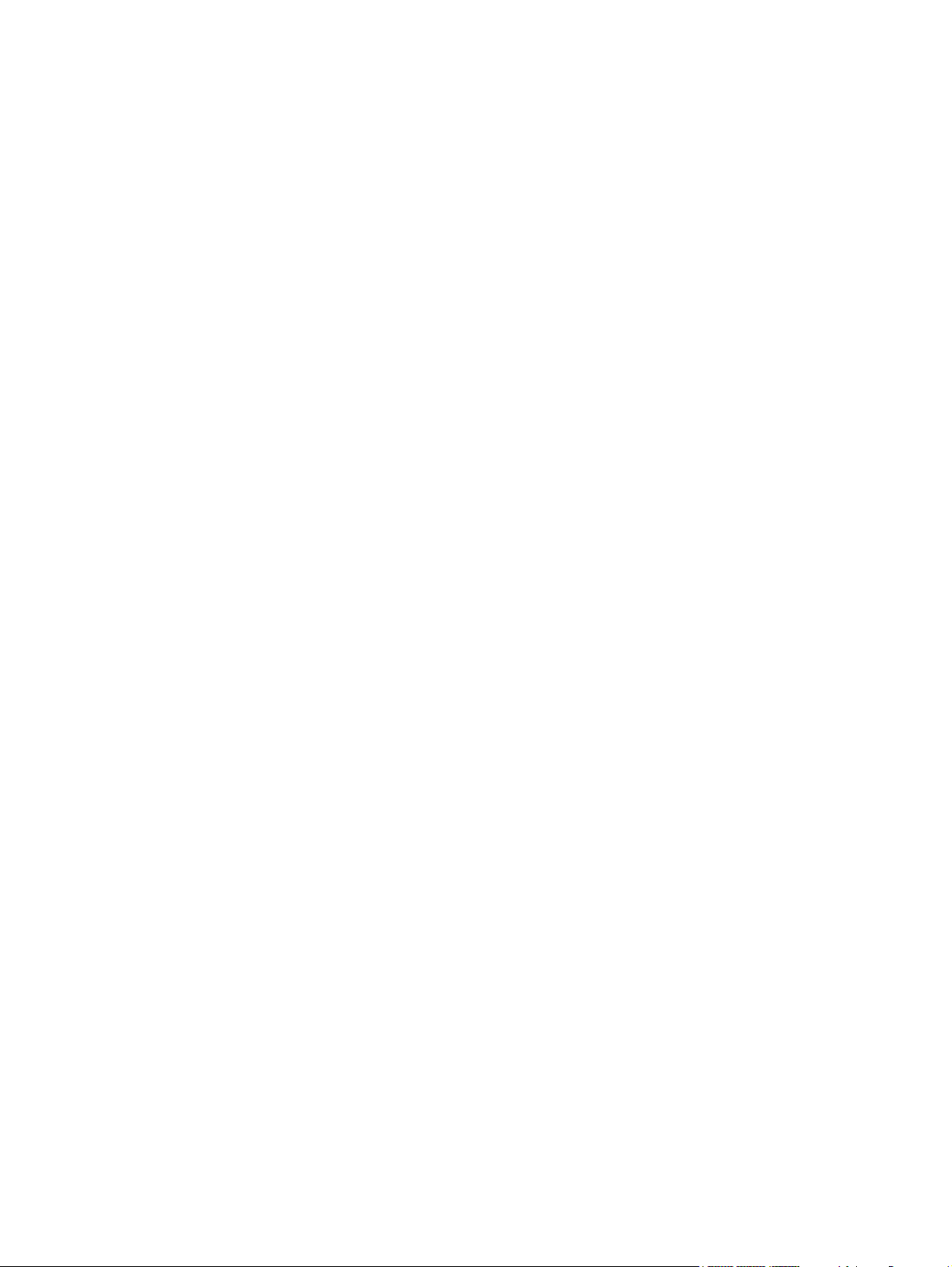
© Copyright 2012 Hewlett-Packard
Development Company, L.P.
AMD is a trademark of Advanced Micro
Devices, Inc. Bluetooth is a trademark
owned by its proprietor and used by
Hewlett-Packard Company under license.
Microsoft and Windows are U.S. registered
trademarks of Microsoft Corporation. SD
Logo is a trademark of its proprietor.
The information contained herein is subject
to change without notice. The only
warranties for HP products and services are
set forth in the express warranty statements
accompanying such products and services.
Nothing herein should be construed as
constituting an additional warranty. HP shall
not be liable for technical or editorial errors
or omissions contained herein.
First Edition: November 2012
Document Part Number: 694359–001
Page 3
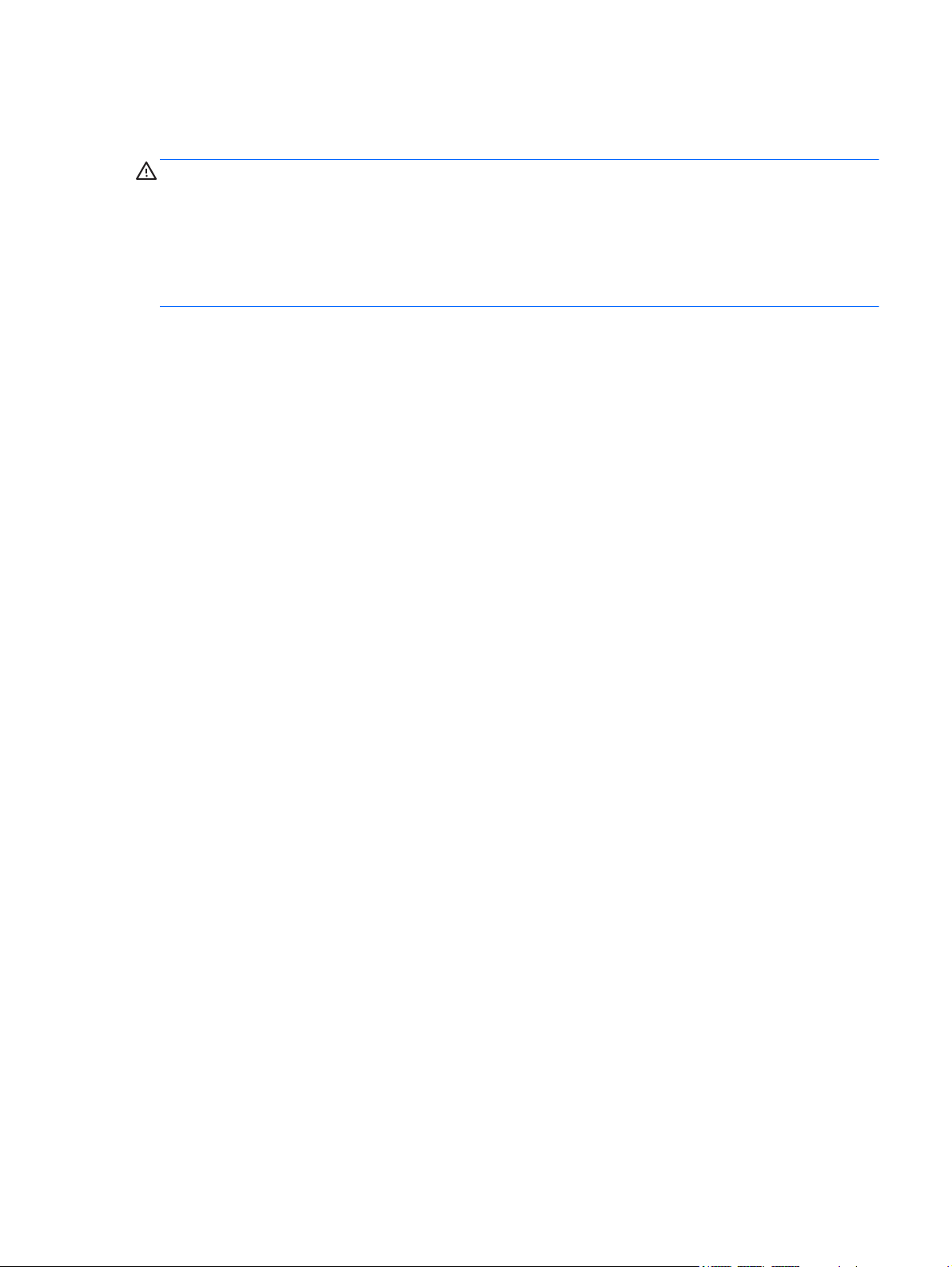
Safety warning notice
WARNING! To reduce the possibility of heat-related injuries or of overheating the device, do not
place the device directly on your lap or obstruct the device air vents. Use the device only on a hard, flat
surface. Do not allow another hard surface, such as an adjoining optional printer, or a soft surface,
such as pillows or rugs or clothing, to block airflow. Also, do not allow the AC adapter to contact
the skin or a soft surface, such as pillows or rugs or clothing, during operation. The device and the AC
adapter comply with the user-accessible surface temperature limits defined by the International
Standard for Safety of Information Technology Equipment (IEC 60950).
ENWW iii
Page 4
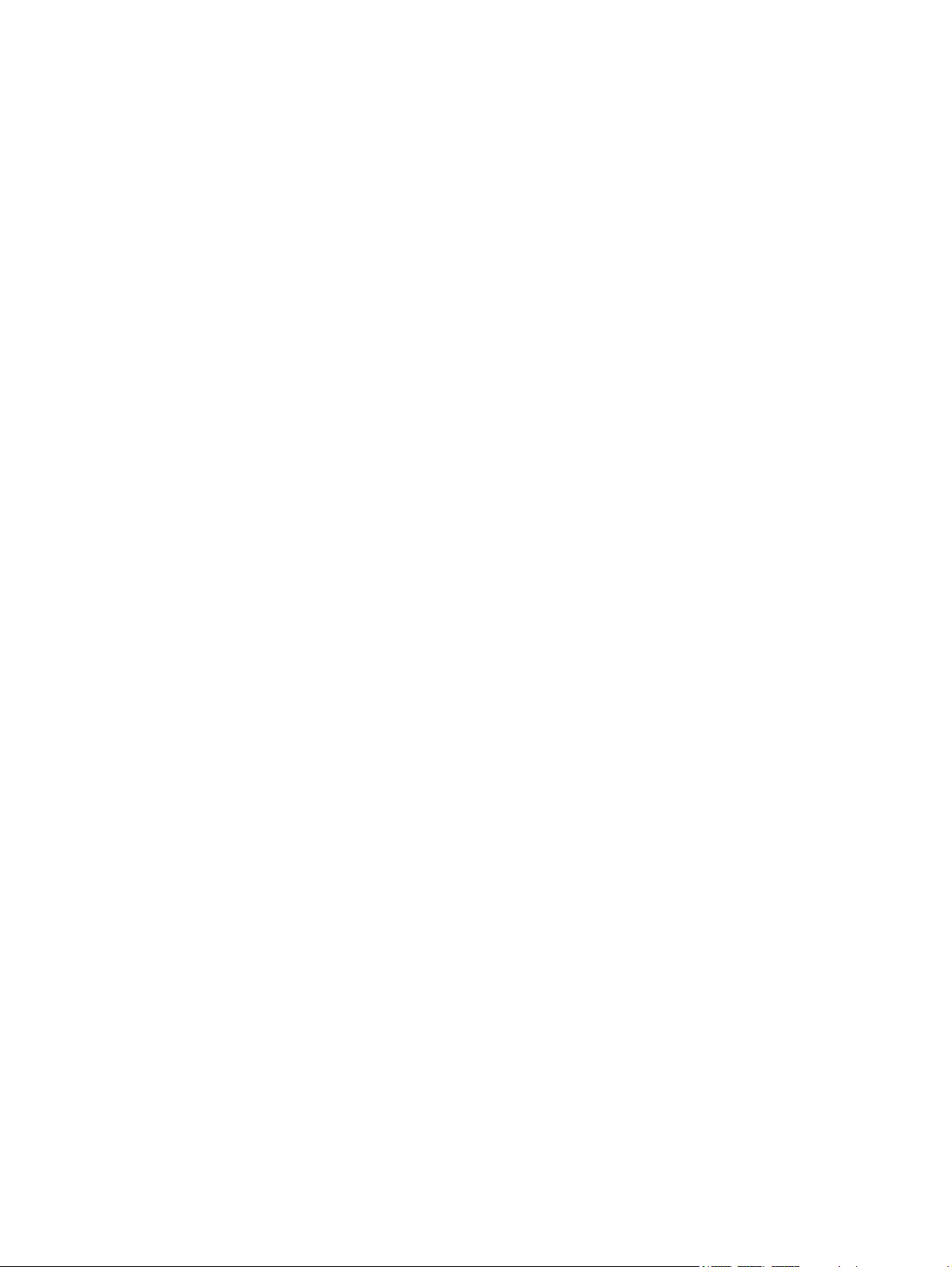
iv Safety warning notice ENWW
Page 5
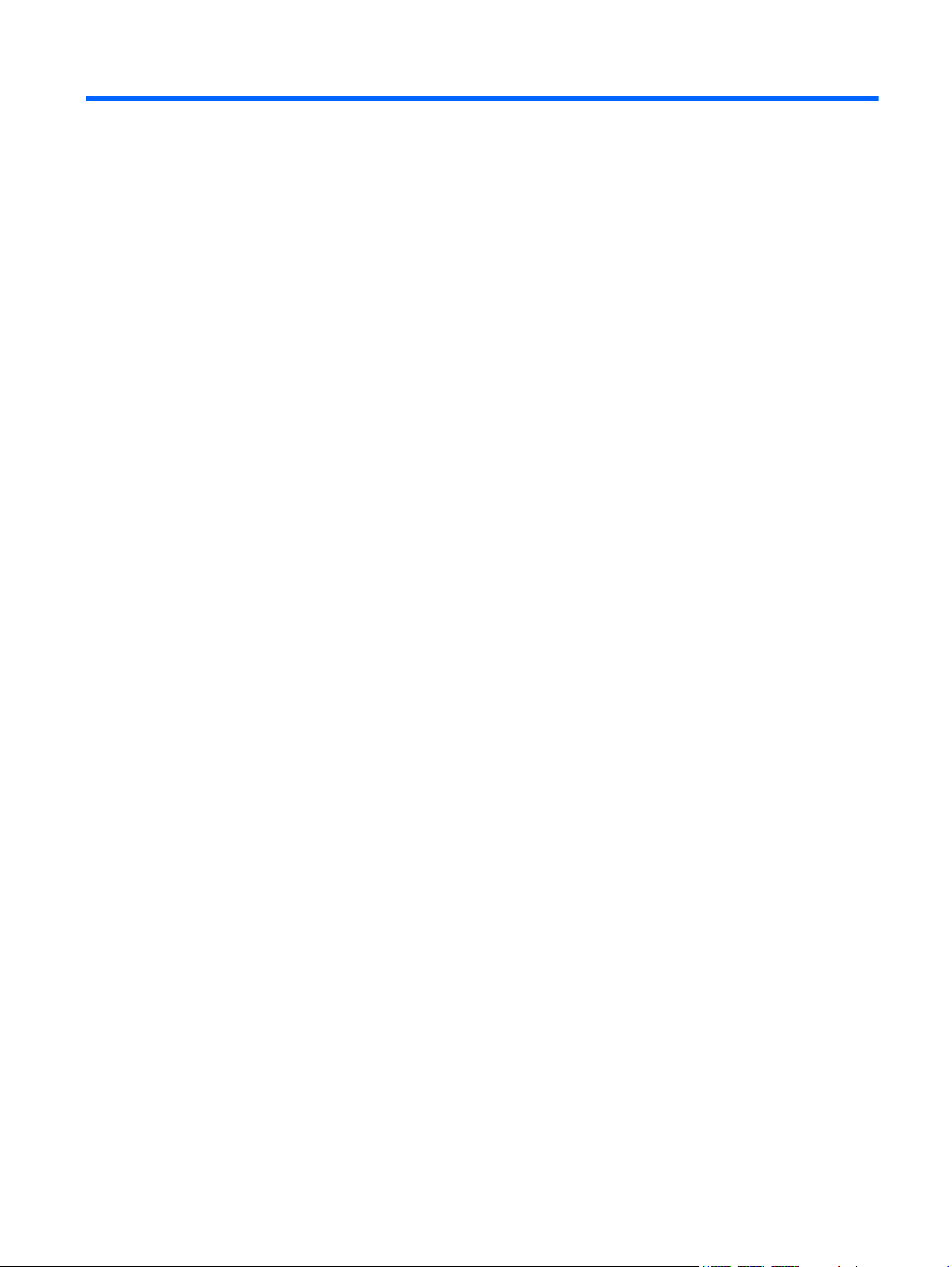
Table of contents
1 Product description ........................................................................................................... 1
2 External component identification ..................................................................................... 5
Finding your hardware and software information ......................................................................... 5
Locating hardware .................................................................................................... 5
Locating software ...................................................................................................... 5
Display ................................................................................................................................... 5
Top ........................................................................................................................................ 7
Buttons and speakers ................................................................................................. 7
Keys ........................................................................................................................ 8
Lights ....................................................................................................................... 9
TouchPad ............................................................................................................... 10
Left side ................................................................................................................................ 11
Right side .............................................................................................................................. 12
Bottom components ................................................................................................................ 14
3 Illustrated parts catalog .................................................................................................. 15
Service label ......................................................................................................................... 15
Computer major components ................................................................................................... 16
Display assembly subcomponents ............................................................................................. 20
Mass storage devices ............................................................................................................. 21
Miscellaneous parts ................................................................................................................ 22
Sequential part number listing .................................................................................................. 22
4 Removal and replacement procedures ............................................................................ 26
Preliminary replacement requirements ....................................................................................... 26
Tools required ......................................................................................................... 26
Service considerations ............................................................................................. 26
Plastic parts ............................................................................................. 26
Cables and connectors ............................................................................. 26
Drive handling ......................................................................................... 27
Grounding guidelines .............................................................................................. 27
Electrostatic discharge damage .................................................................. 27
Packaging and transporting guidelines ........................................ 29
Component replacement procedures ........................................................................................ 31
Service label ........................................................................................................... 31
ENWW v
Page 6
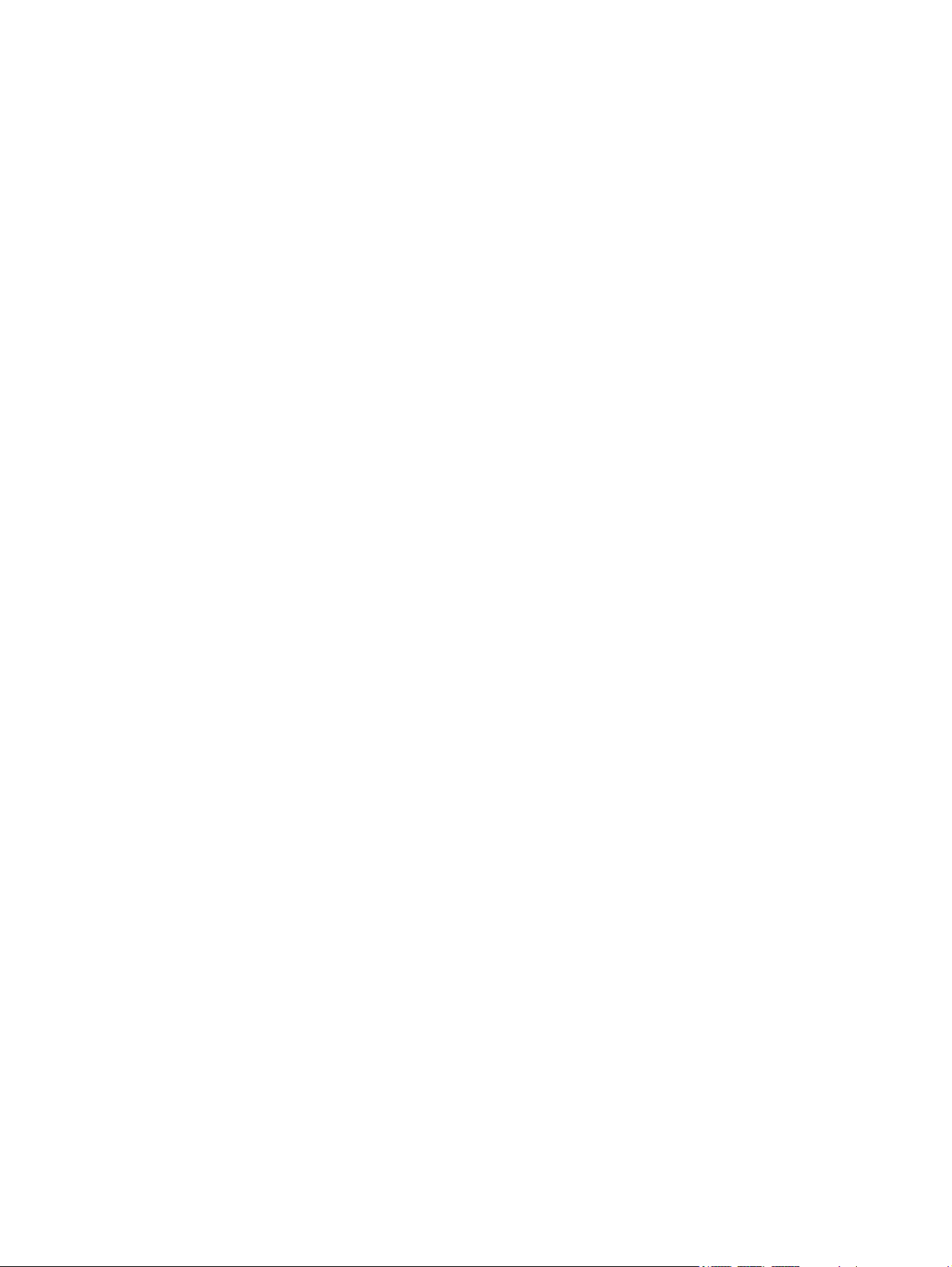
Computer feet ......................................................................................................... 32
Battery ................................................................................................................... 33
Service door ........................................................................................................... 34
Optical drive .......................................................................................................... 35
Hard drive ............................................................................................................. 38
Memory module ...................................................................................................... 40
WLAN module ........................................................................................................ 43
Keyboard ............................................................................................................... 45
Top cover ............................................................................................................... 48
Speakers ................................................................................................................ 51
Power button board ................................................................................................. 52
TouchPad button board ............................................................................................ 54
TouchPad LED board ............................................................................................... 55
Display assembly .................................................................................................... 57
Optical drive cable ................................................................................................. 64
USB board ............................................................................................................. 66
Power connector ..................................................................................................... 67
System board ......................................................................................................... 68
RTC battery ............................................................................................................ 70
Fan and heat sink .................................................................................................... 72
PCH heat sink ......................................................................................................... 75
Processor ............................................................................................................... 76
5 Using Setup Utility (BIOS) and System Diagnostics (Windows 8) ...................................... 78
Starting Setup Utility (BIOS) ..................................................................................................... 78
Updating the BIOS ................................................................................................................. 78
Determining the BIOS version ................................................................................... 78
Downloading a BIOS update .................................................................................... 79
Using System Diagnostics ........................................................................................................ 80
6 Specifications ................................................................................................................. 81
Computer specifications .......................................................................................................... 81
43.9 cm (17.3 in) display specifications ................................................................................... 82
Hard drive specifications ........................................................................................................ 82
DVD±RW SuperMulti Double-Layer Combination Drive specifications ........................................... 83
BD ROM DVD±R/RW Super Multi Double-Layer Drive specifications ............................................ 84
7 Backing up, restoring, and recovering (Windows 8) ........................................................ 85
Creating recovery media and backups ..................................................................................... 85
Creating HP Recovery media .................................................................................... 86
vi ENWW
Page 7

Restore and recovery .............................................................................................................. 87
Using Windows Refresh for quick and easy recovery ................................................... 88
Remove everything and reinstall Windows ................................................................. 88
Recovering using HP Recovery Manager .................................................................... 89
What you need to know ............................................................................ 89
Using the HP Recovery partition to recover a minimized image (select models
only) ....................................................................................................... 89
Using HP Recovery media to recover .......................................................... 90
Changing the computer boot order ............................................................. 90
Removing the HP Recovery partition .......................................................................... 90
8 Power cord set requirements .......................................................................................... 92
Requirements for all countries .................................................................................................. 92
Requirements for specific countries and regions ......................................................................... 93
9 Recycling ........................................................................................................................ 95
Index ................................................................................................................................. 96
ENWW vii
Page 8
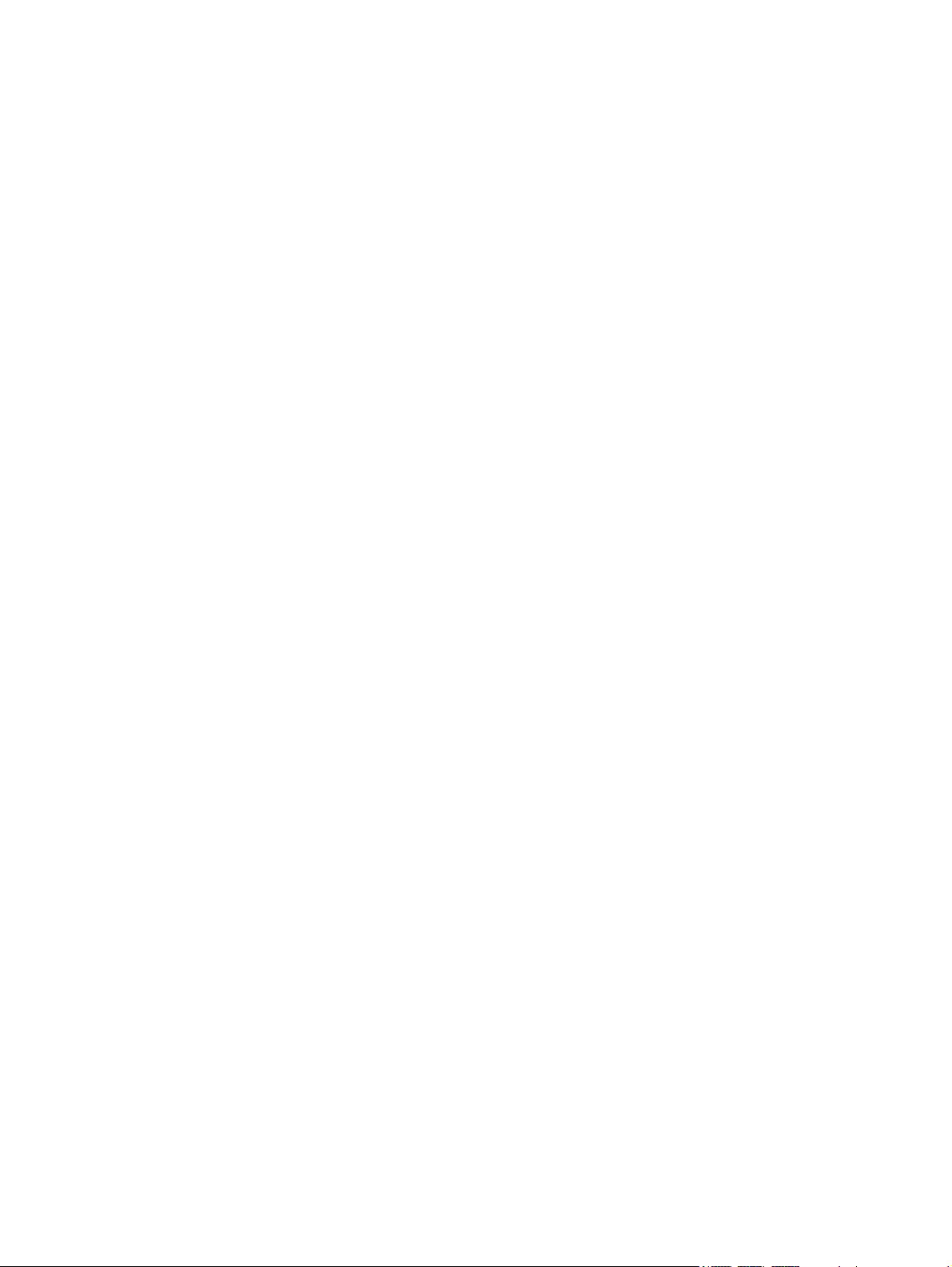
viii ENWW
Page 9
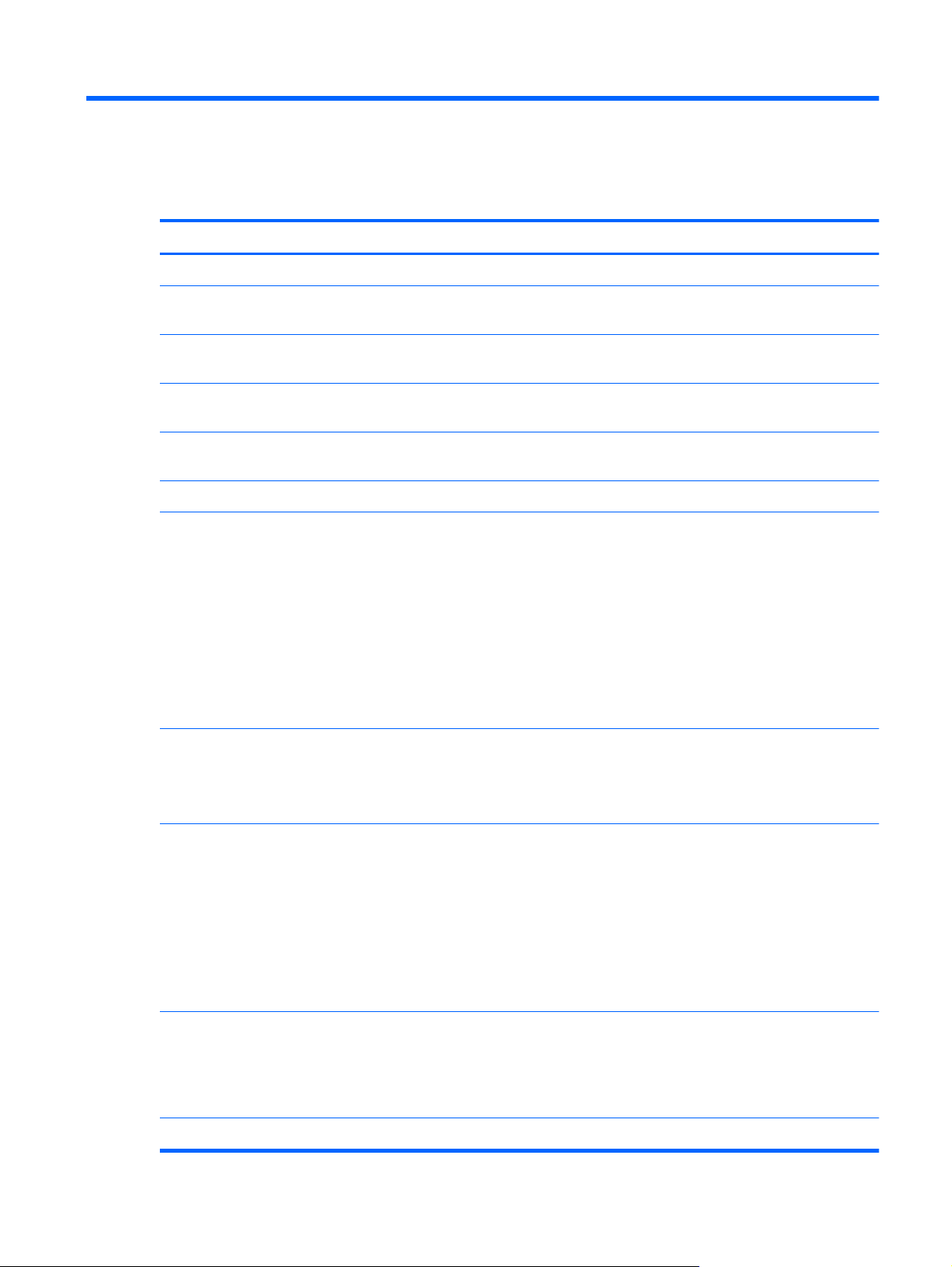
1 Product description
Category Description
Product Name HP Pavilion g7 Notebook PC
Processors AMD A10-4600M processor (3.2 GHz/2.3 GHz, 1600 MHz/4.0 MB L2 cache, DDR3,
quad core, 35W)
AMD A8-4500M processor (2.8 GHz/1.9 GHz, 1600 MHz/4.0 MB L2 cache, DDR3,
quad core, 35W)
AMD A6-4400M processor (3.2 GHz/2.7 GHz, 1600 MHz/1.0 MB L2 cache, DDR3,
dual core, 35W)
AMD A4-4300M processor (3.0 GHz/2.5 GHz, 1600 MHz/1.0 MB L2 cache, DDR3,
dual core, 35W)
Chipset AMD A70M FCH
Graphics Internal Graphics (UMA):
●
AMD Radeon HD 7660G graphics supporting HD decode, DX11, and HDMI for use
with computer models equipped with an AMD A10-4600M processor
●
AMD Radeon HD 7640G graphics supporting HD decode, DX11, and HDMI for use
with computer models equipped with an AMD A8-4500M processor
●
AMD Radeon HD 7520G graphics supporting HD decode, DX11, and HDMI for use
with computer models equipped with an AMD A6-4400M processor
●
AMD Radeon HD 7420G graphics supporting HD decode, DX11, and HDMI for use
with computer models equipped with an AMD A4-4300M processor
Switchable Discrete Graphics:
●
AMD Radeon HD 7670M with 1 GB of dedicated video memory (64 MB × 16 DDR3
@ 900 MHz × 8 pcs); 128 bit M2 package, supports HD Decode, DX11, HDMI, and
PX5
Dual Graphics:
●
AMD Radeon HD 7660G+HD 7670M Dual Graphics for computer models equipped
with an AMD A10-4600M APU and AMD Radeon HD 7670M graphics card
●
AMD Radeon HD 7640G+HD 7670M Dual Graphics for computer models equipped
with an AMD A8-4500M APU and AMD Radeon HD 7670M graphics card
●
AMD Radeon HD 7520G+HD 7670M Dual Graphics for computer models equipped
with an AMD A6-4400M APU and AMD Radeon HD 7670M graphics card (no
support for 1 DIMM memory)
Display panel 43.9 cm (17.3 in), high-definition plus (HD+), light-emitting diode (LED), SVA BrightView
(1600×900) display; typical brightness: 200 cd/m
All display assemblies include two wireless local area network (WLAN) antenna cables
Supports 16:9 ultra-wide aspect ratio
2
(nits)
Memory Two customer-accessible/upgradable SODIMM memory module slots
ENWW 1
Page 10
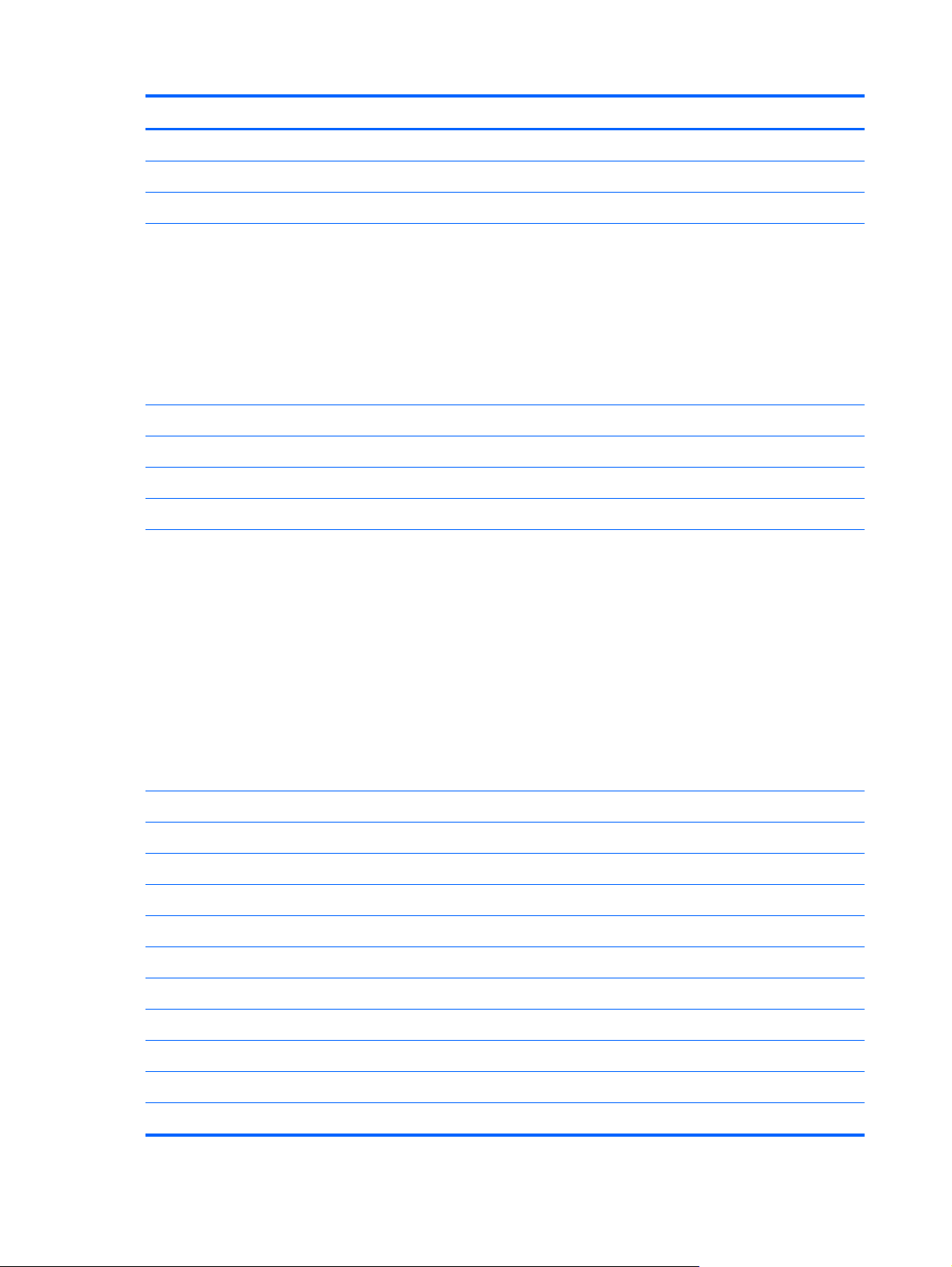
Category Description
Supports dual-channel memory
Supports up to 8 GB of system RAM
DDR3-1600 MHz, PC3-12800
Supports the following configurations:
●
8192 MB total system memory (4096 MB × 2), no support for 32 bit operating
systems
●
6144 MB total system memory (4096 MB × 1 + 2048 MB × 1), no support for 32
bit operating systems
●
4096 MB total system memory (4096 MB × 1 or 2048 MB × 2)
●
2048 MB total system memory (2048 MB × 1)
Hard drives Supports 6.35 cm (2.5 in) hard drives in 9.5 mm (.37 in) thicknesses
Customer-accessible
Serial ATA (SATA)
Supports HP 3D Drive Guard
Supports the following single hard drive configurations:
●
1 TB, 5400 rpm, 9.5 mm
●
750 GB, 7200 rpm, 9.5 mm
●
750 GB, 5400 rpm, 9.5 mm
●
640 GB, 5400 rpm, 9.5 mm
●
500 GB, 7200 rpm, 9.5 mm
●
500 GB, 5400 rpm, 9.5 mm
●
320 GB, 7200 rpm, 9.5 mm
●
320 GB, 5400 rpm, 9.5 mm
Optical drive Fixed
SATA
12.7 mm tray load
Customer-accessible
Supports Blu-ray ROM DVD±R/RW Super Multi Double-Layer Drive
Supports DVD±RW Super Multi Double-Layer Combination Drive
Supports zero-power optical drive
Audio and video One digital microphone
HD audio
Supports Dolby Advanced Audio v2
Two Altec Lansing speakers
2 Chapter 1 Product description ENWW
Page 11
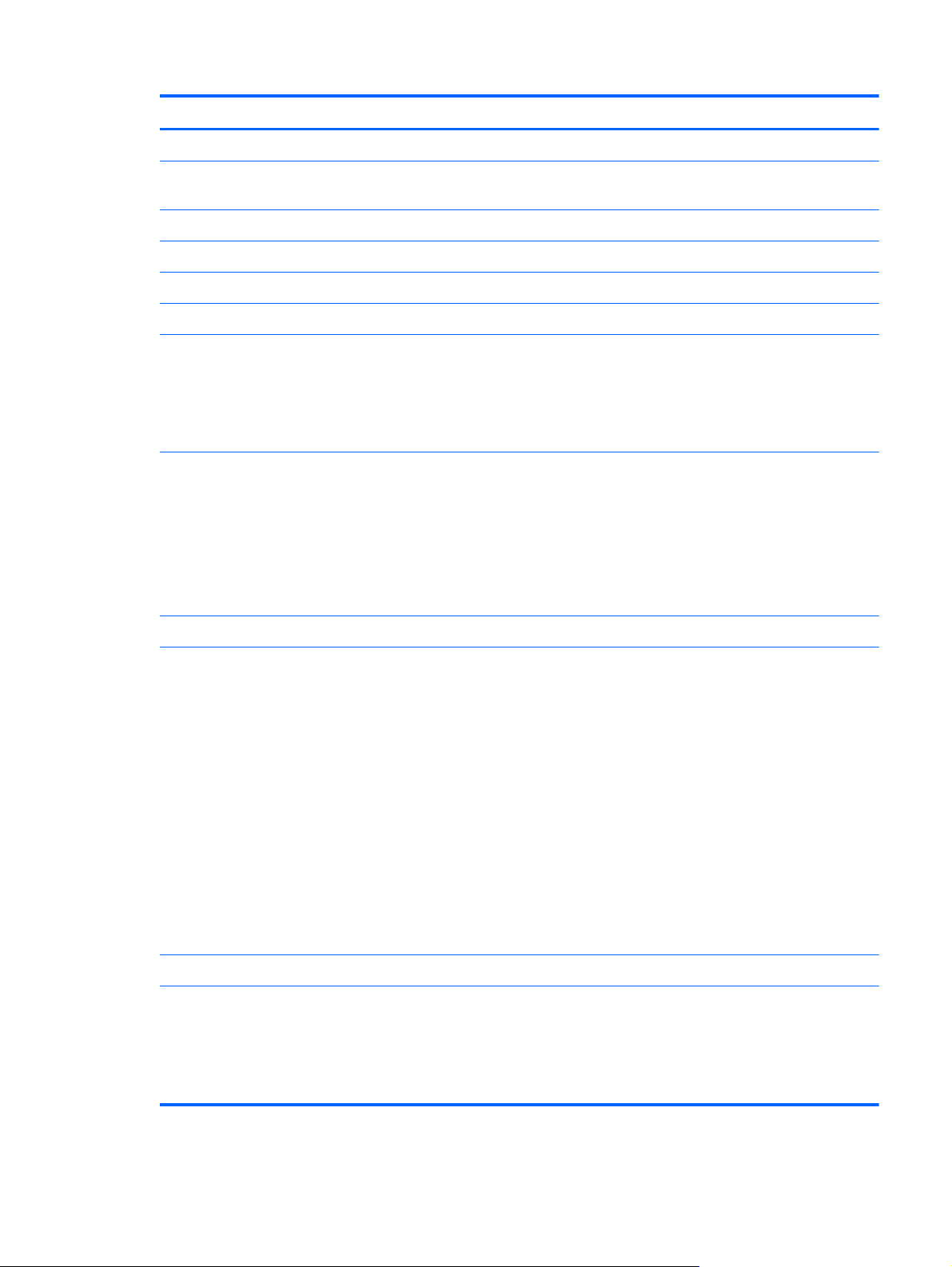
Category Description
Supports Microsoft® Premium requirements
HP TrueVision HD camera (fixed, no tilt) with activity LED, USB 2.0, M-JPEG, 1280 x 720
by 30 frames per second
Ethernet Integrated 10/100 network interface card (NIC)
Wireless Integrated wireless local area network (WLAN) options by way of wireless module
Two WLAN antennas built into display
Customer-accessible
Support for the following WLAN formats:
●
Qualcomm Atheros AR9485 802.11 b/g/n 1×1 WiFi Adapter
●
Ralink RT3290LE 802.11 b/g/n 1x1 WiFi and Bluetooth 4.0 Combo Adapter
●
Ralink RT5390R 802.11 b/g/n 1×1 WiFi (select models only)
External media card HP Multi-Format Digital Media Reader slot with push-push technology, supporting
the following digital card formats:
●
Secure Digital (SD) Memory Card
●
Secure Digital High Capacity (SDHC) Memory Card
●
Secure Digital Extended Capacity (SDXC) Memory Card
●
MultiMediaCard (MMC)
Internal media card One half-size Mini Card slot for WLAN
Ports
Keyboard/pointing devices Full-size, textured, island-style keyboard with numeric keypad
TouchPad with two buttons:
●
Audio-in (digital microphone)
●
Audio-out (stereo headphone)
●
HDMI version 1.4 supporting up to 1920×1200 @ 60Hz, 24 bits per pixel (bpp)
●
HP Smart Pin AC power adapter
●
RJ-45 (Ethernet, includes link and activity lights)
●
USB 3.0 (two ports)
●
USB 2.0 (one port)
●
VGA (Dsub 15 pin) supporting:
◦
up to 1920×1600 external resolution @ 60Hz
◦
Hot plug and unplug and auto-detection for correct output to wide-aspect versus
standard aspect video
●
Multitouch gesture support enabled as default
●
Taps enabled by default
●
Supports edge-swipe gestures
ENWW 3
Page 12
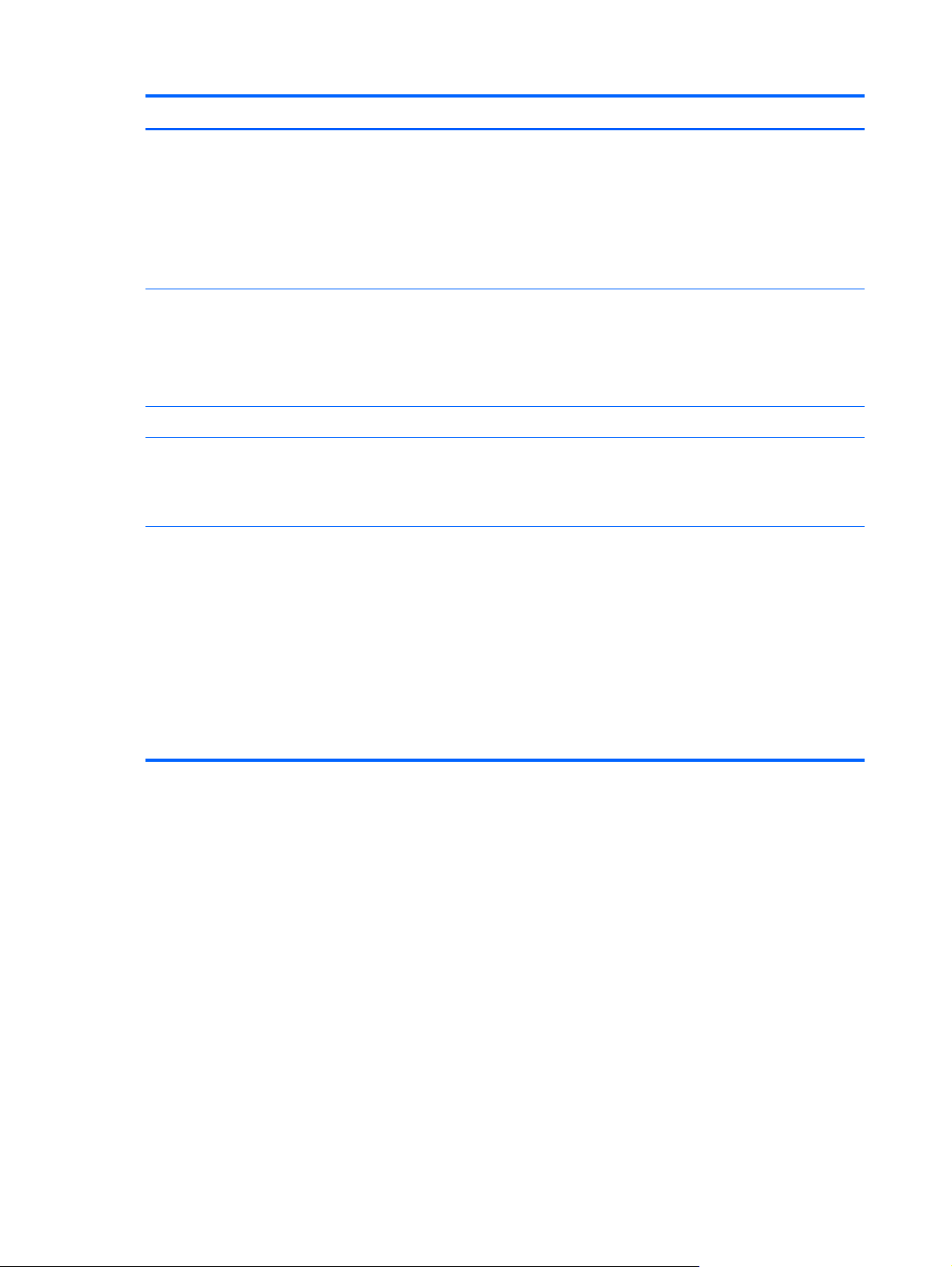
Category Description
Power requirements AC adapter:
●
90 W RC V HP Smart AC adapter with PFC and localized cable plug support (3-wire
plug with ground pin, supports 3-pin DC connector) (for computer models equipped
with a graphics subsystem with switchable discrete memory only)
●
65 W RC V HP Smart AC adapter with localized cable plug support (3-wire plug
with ground pin, supports 3-pin DC connector) (for computer models equipped with a
graphics subsystem with UMA memory only)
Support for the following batteries:
●
6 cell, 47 Whr, 2.20 Ah, Li-ion battery
●
6 cell, 55 Whr, 2.55 Ah, Li-ion battery (select models only)
Supports fast charge
Security Security cable slot
Operating system Preinstalled:
●
Windows® 8 Standard 64 bit
●
FreeDOS 1.0
Serviceability End-user replaceable parts:
●
AC adapter
●
Battery
●
Hard drive
●
Keyboard
●
Memory modules (2)
●
Optical drive
●
WLAN module
4 Chapter 1 Product description ENWW
Page 13
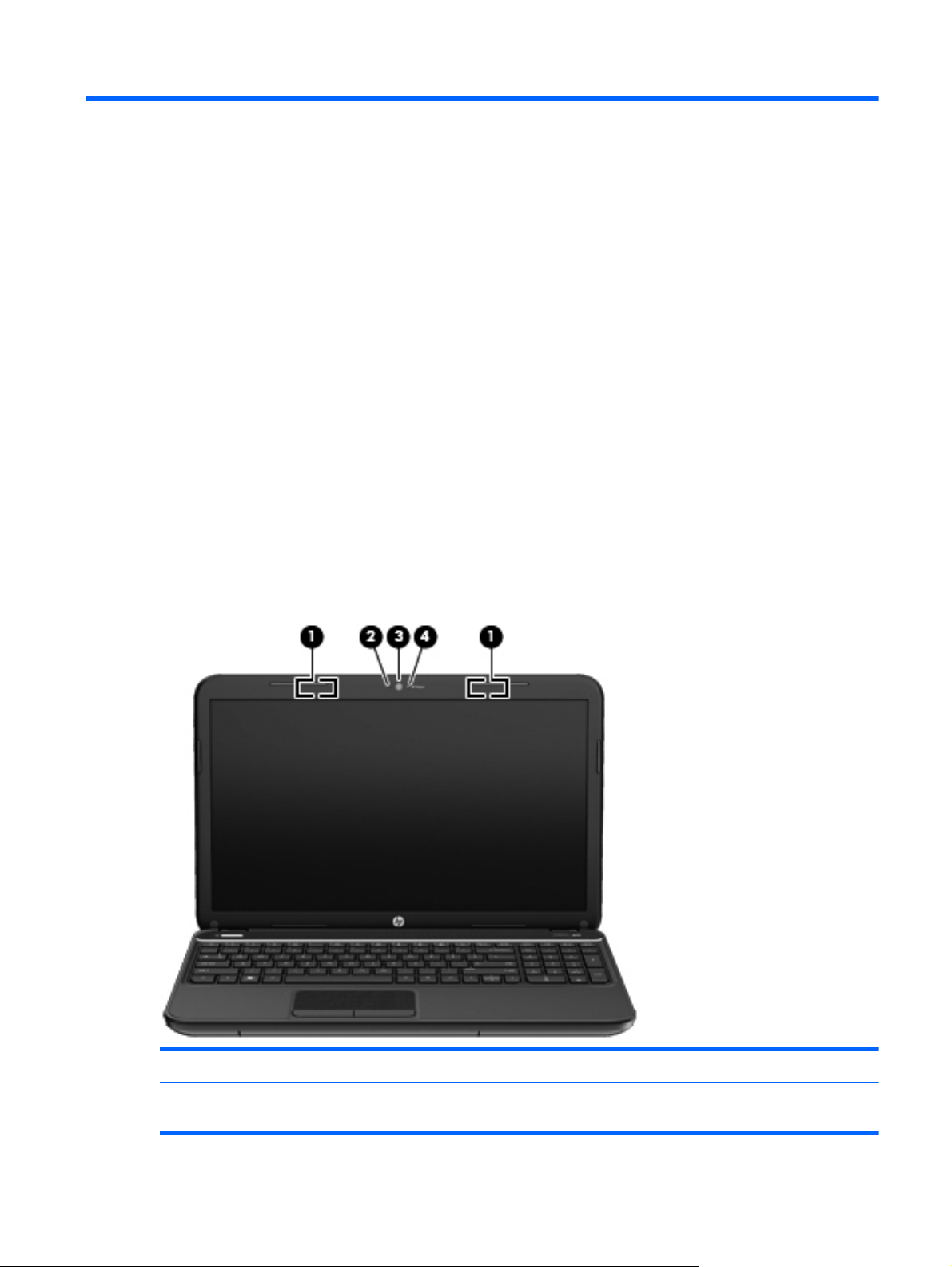
2 External component identification
Finding your hardware and software information
Locating hardware
To find out what hardware is installed on your computer:
1. From the Start screen, type c, and then select Control Panel.
2.
Select System and Security, and then in the System area, click Device Manager.
A list displays all the devices installed in your computer.
Locating software
▲
To find out what software is included on your computer, from the Start screen, right-click using the
mouse to display the apps, and select the All apps icon.
Display
ENWW
Item Component Description
(1) WLAN antennas (2)* Send and receive wireless signals to communicate with
WLAN devices.
Finding your hardware and software information
5
Page 14

Item Component Description
(2) Internal microphone Records sound.
(3) Webcam Records video and captures still photographs.
To use the webcam, from the Start screen type c, and
then select CyberLink YouCam.
(4) Webcam light On: The webcam is in use.
*The antennas are not visible from the outside of the computer. For optimal transmission, keep the areas immediately around
the antennas free from obstructions. To see wireless regulatory notices, see the section of the Regulatory, Safety,
and Environmental Notices that applies to your country or region. To access this guide, select the HP Support Assistant
app on the Start screen, select My computer, and then select User guides.
6 Chapter 2 External component identification ENWW
Page 15
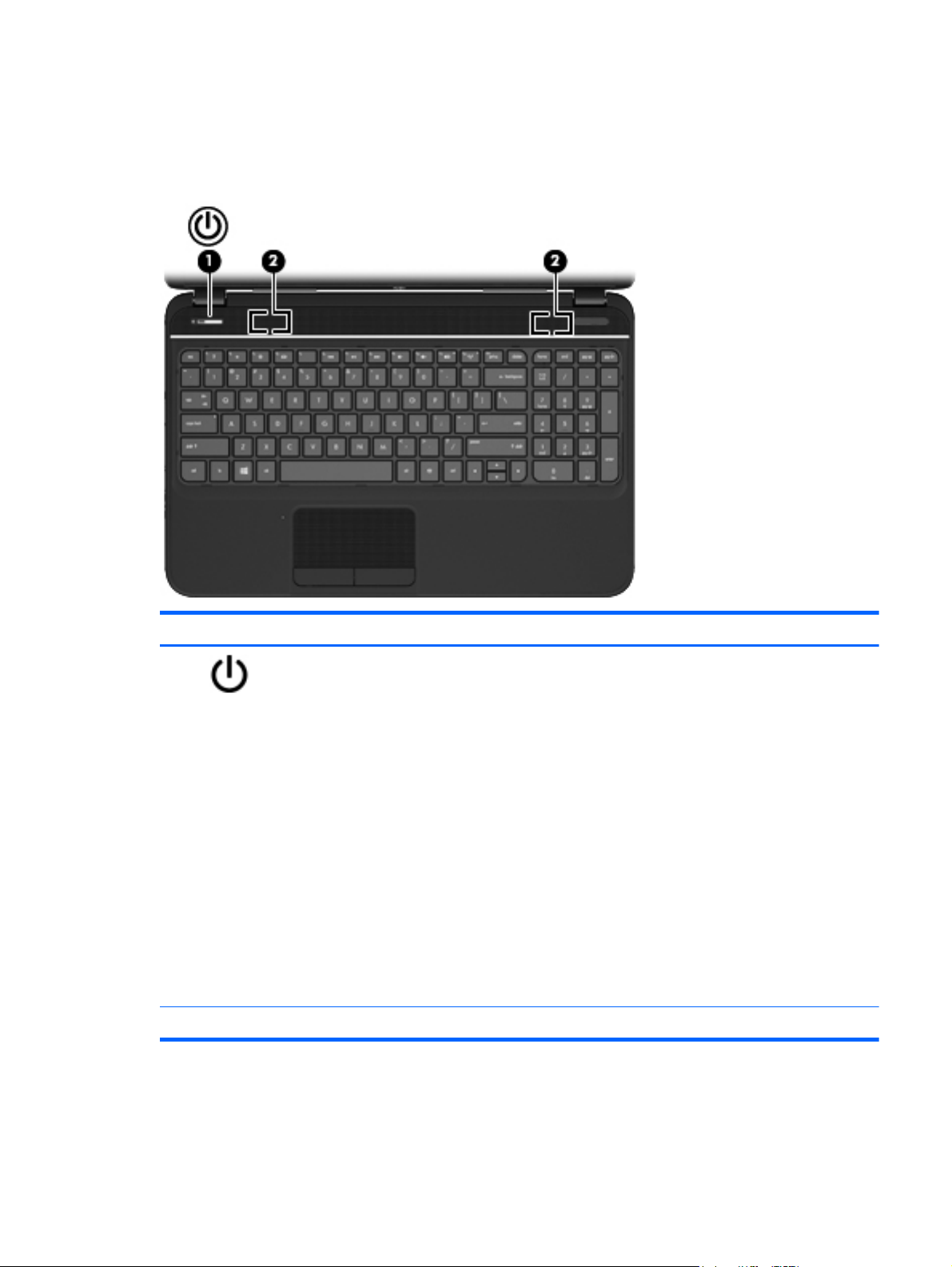
Top
Buttons and speakers
Component Description
(1)
(2) Speakers (2) Produce sound.
Power button
●
When the computer is off, press the button to turn on
the computer.
●
When the computer is in the Sleep state, press the
button briefly to exit Sleep.
●
When the computer is in Hibernation, press the button
down briefly to exit Hibernation.
CAUTION: Pressing and holding down the power button
will result in the loss of unsaved information.
If the computer has stopped responding and Windows
shutdown procedures are ineffective, press and hold the
power button down for at least 5 seconds to turn off the
computer.
To learn more about your power settings:
From the Start screen, type power options. Click
1.
Settings, and then select Power Options from the
options displayed.
ENWW
Top
7
Page 16
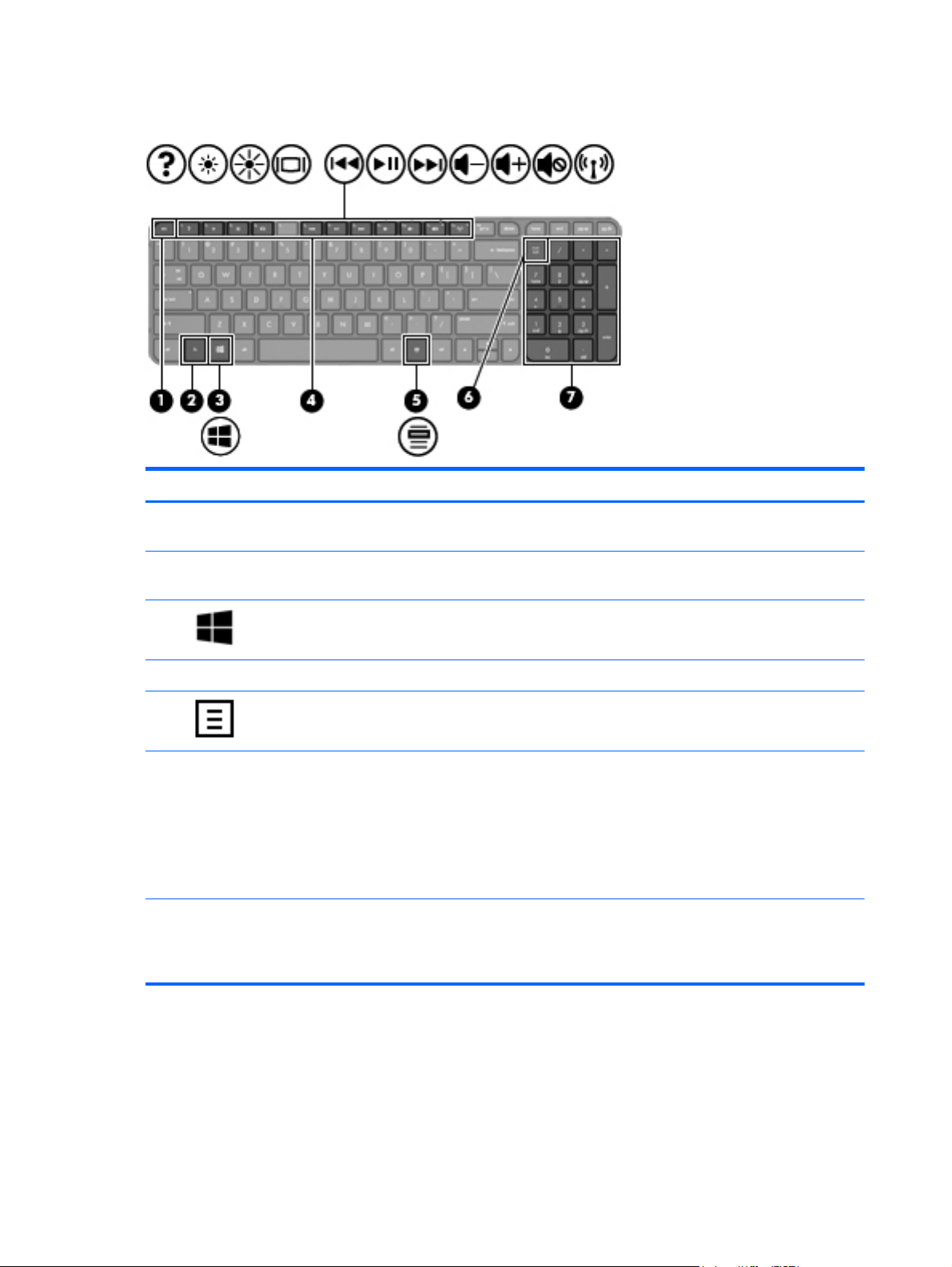
Keys
Component Description
(1) esc key Displays system information when pressed in combination
with the fn key.
(2) fn key Displays system information when pressed in combination
with the esc key.
(3)
(4) Action keys Execute frequently used system functions.
(5)
(6) num lock key Controls the function of the integrated numeric keypad. Press
(7) Integrated numeric keypad Set at the factory to function like an external numeric
Windows 8 logo key Displays the Windows Start menu.
Windows 8 applications key Displays the App bar.
the key to alternate between the standard numeric function
of an external keypad (selected at the factory) and the
navigational function (indicated by the arrows on the keys).
NOTE: The keypad function that is active when the
computer is turned off is reinstated when the computer is
turned back on.
keypad. To alternate between this numeric function and the
navigational function (indicated by the arrows on the keys),
press the num lock key.
8 Chapter 2 External component identification ENWW
Page 17
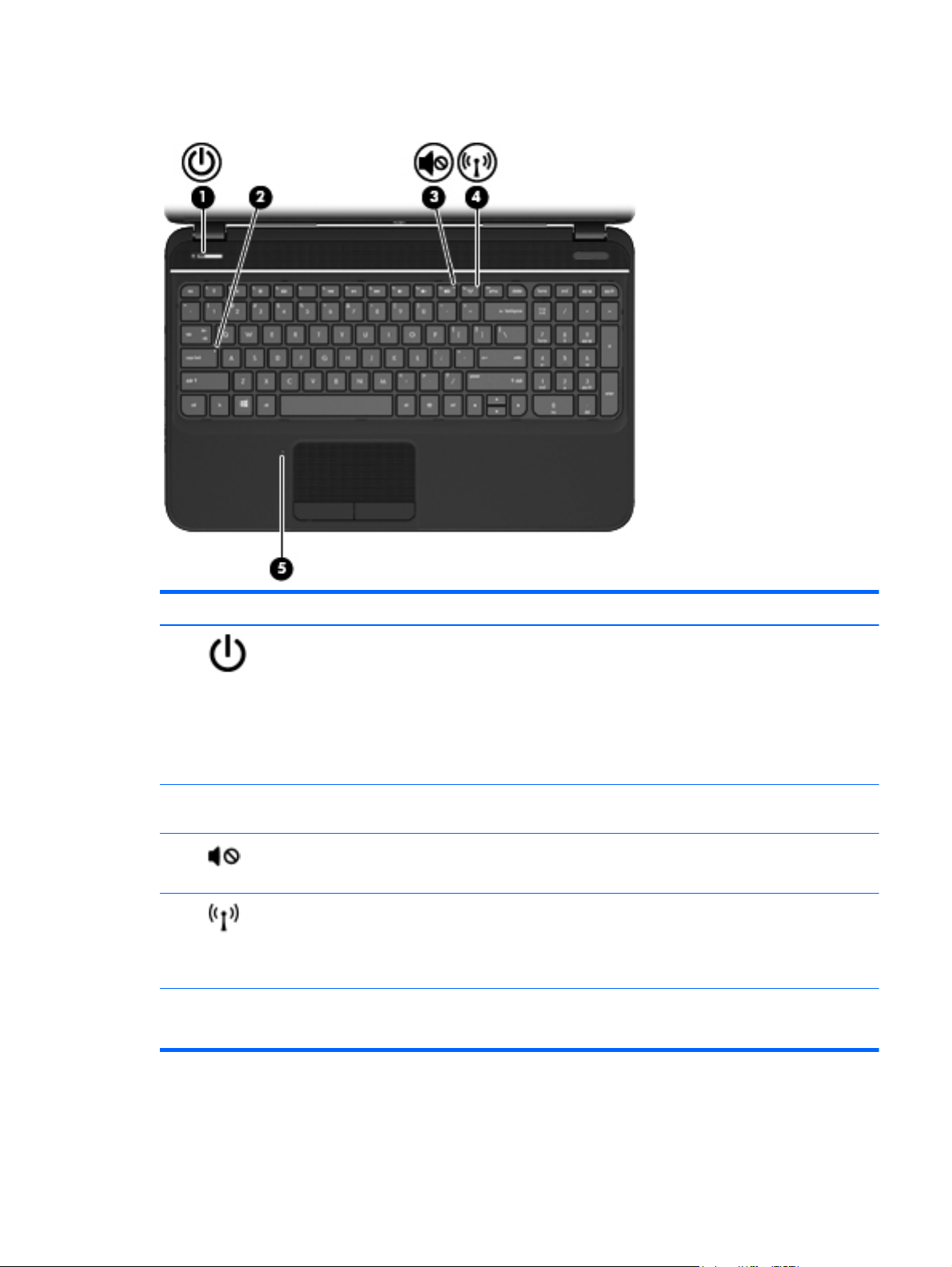
Lights
Component Description
(1)
(2) Caps lock light White: Caps lock is on, which switches the keys to all capital
(3)
(4)
(5) TouchPad light
Power light
Mute light
Wireless light
●
White: The computer is on.
●
Blinking white: The computer is in the Sleep state, which
is an energy-saving mode. The computer shuts off power
to the display and other unneeded components.
●
Off: The computer is off or in Hibernation. Hibernation
is an energy-saving mode that uses the least amount of
power.
letters.
●
Amber: Computer sound is off.
●
Off: Computer sound is on.
●
White: An integrated wireless device, such as a wireless
local area network (WLAN) device and/or a
Bluetooth® device, is on.
●
Amber: All wireless devices are off.
●
Amber: The TouchPad is off.
●
Off: The TouchPad is on.
ENWW
Top
9
Page 18
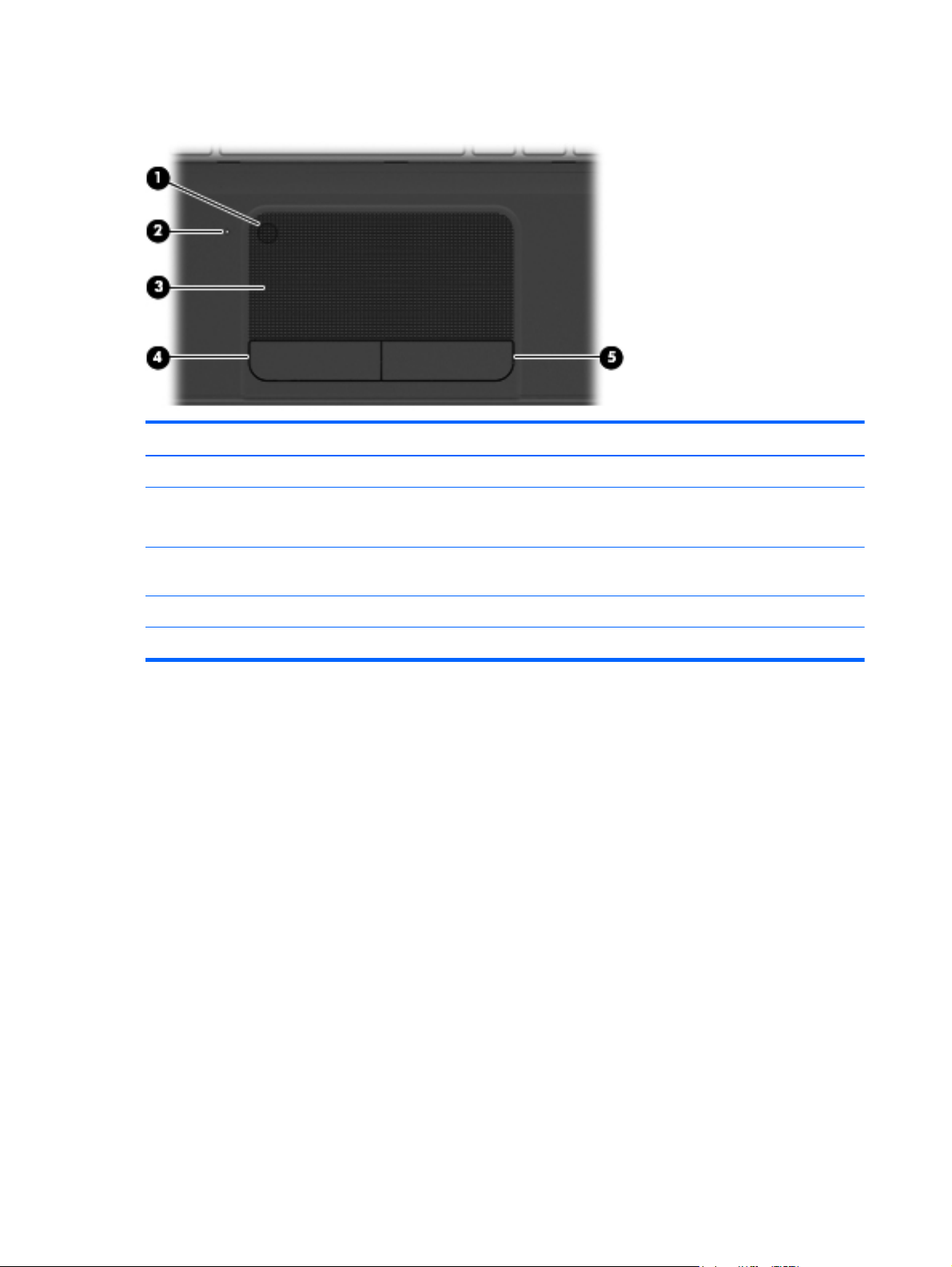
TouchPad
Component Description
(1) TouchPad on/off button Turns the TouchPad on or off.
(2) TouchPad light
(3) TouchPad zone Moves the on-screen pointer and selects or activates items on
(4) Left TouchPad button Functions like the left button on an external mouse.
(5) Right TouchPad button Functions like the right button on an external mouse.
●
Amber: The TouchPad is off.
●
Off: The TouchPad is on.
the screen. The TouchPad also supports edge-swipe gestures.
10 Chapter 2 External component identification ENWW
Page 19

Left side
Component Description
(1)
(2) Vents (2) Enable airflow to cool internal components.
(3)
(4)
(5)
(6)
External monitor port Connects an external VGA monitor or projector.
NOTE: The computer fan starts up automatically to cool
internal components and prevent overheating. It is normal for
the internal fan to cycle on and off during routine operation.
HDMI port Connects an optional video or audio device, such as a high-
definition television, or any compatible digital or audio
device.
RJ-45 (network) jack Connects a network cable.
USB 3.0 ports (2) Connect optional USB 3.0 compatible devices and provide
enhanced USB power performance.
Audio-in (microphone) jack Connects an optional computer headset microphone, stereo
array microphone, or monaural microphone.
ENWW
Left side
11
Page 20
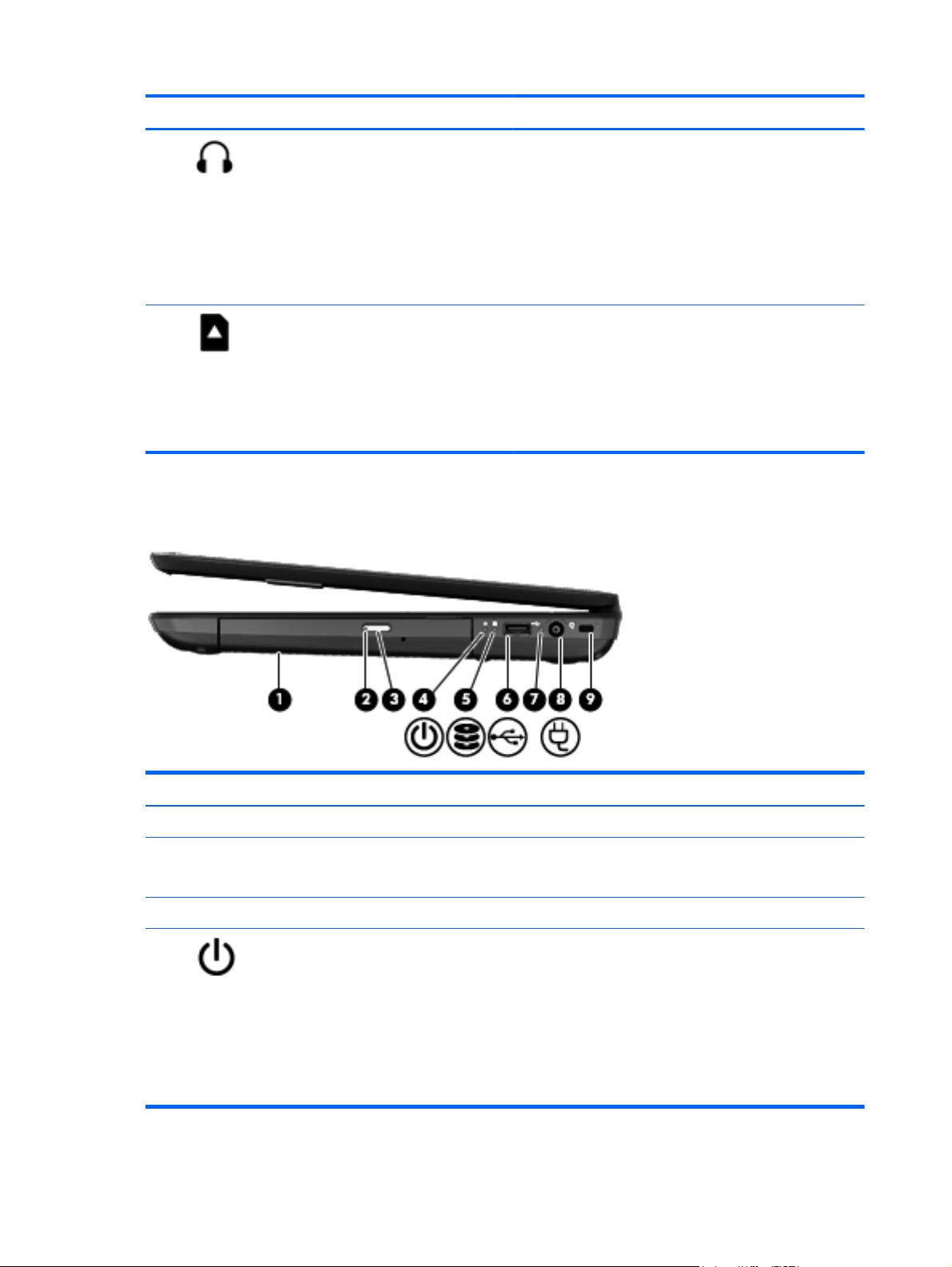
Component Description
(7)
(8)
Right side
Audio-out (headphone) jack Connects optional powered stereo speakers, headphones,
earbuds, a headset, or a television audio cable.
WARNING! To reduce the risk of personal injury, adjust
the volume before using headphones, earbuds, or a
headset. For additional safety information, see the
Regulatory, Safety and Environmental Notices.
NOTE: When a device is connected to a headphone jack,
the computer speakers are disabled.
Digital Media Slot Supports the following digital card formats:
●
SD
●
SDHC
●
SDXC
●
MMC
Component Description
(1) Optical drive Reads and writes to an optical disc.
(2) Optical drive light
(3) Optical drive eject button Releases the disc tray.
(4)
Power light
●
Green or amber: The optical drive is being accessed.
●
Off: The optical drive is idle.
●
White: The computer is on.
●
Blinking white: The computer is in the Sleep state,
which is an energy-saving mode. The computer shuts
off power to the display and other unneeded
components.
●
Off: The computer is off or in Hibernation. Hibernation
is an energy-saving mode that uses the least amount of
power.
12 Chapter 2 External component identification ENWW
Page 21

Component Description
(5)
(6)
(7) AC adapter light
(8)
(9) Security cable slot Attaches an optional security cable to the computer.
Hard drive light
USB 2.0 port Connects an optional USB 2.0 compatible device.
Power connector Connects an AC adapter.
●
Blinking white: The hard drive is being accessed.
●
Amber: HP 3D DriveGuard has temporarily parked the
hard drive.
●
White: The AC adapter is connected and the battery is
charged.
●
Blinking white: The battery has reached a low battery
level.
●
Amber: The AC adapter is connected and the battery is
charging.
●
Off: The computer is using DC power.
NOTE: The security cable is designed to act as a
deterrent, but it may not prevent the computer from being
mishandled or stolen.
ENWW
Right side
13
Page 22
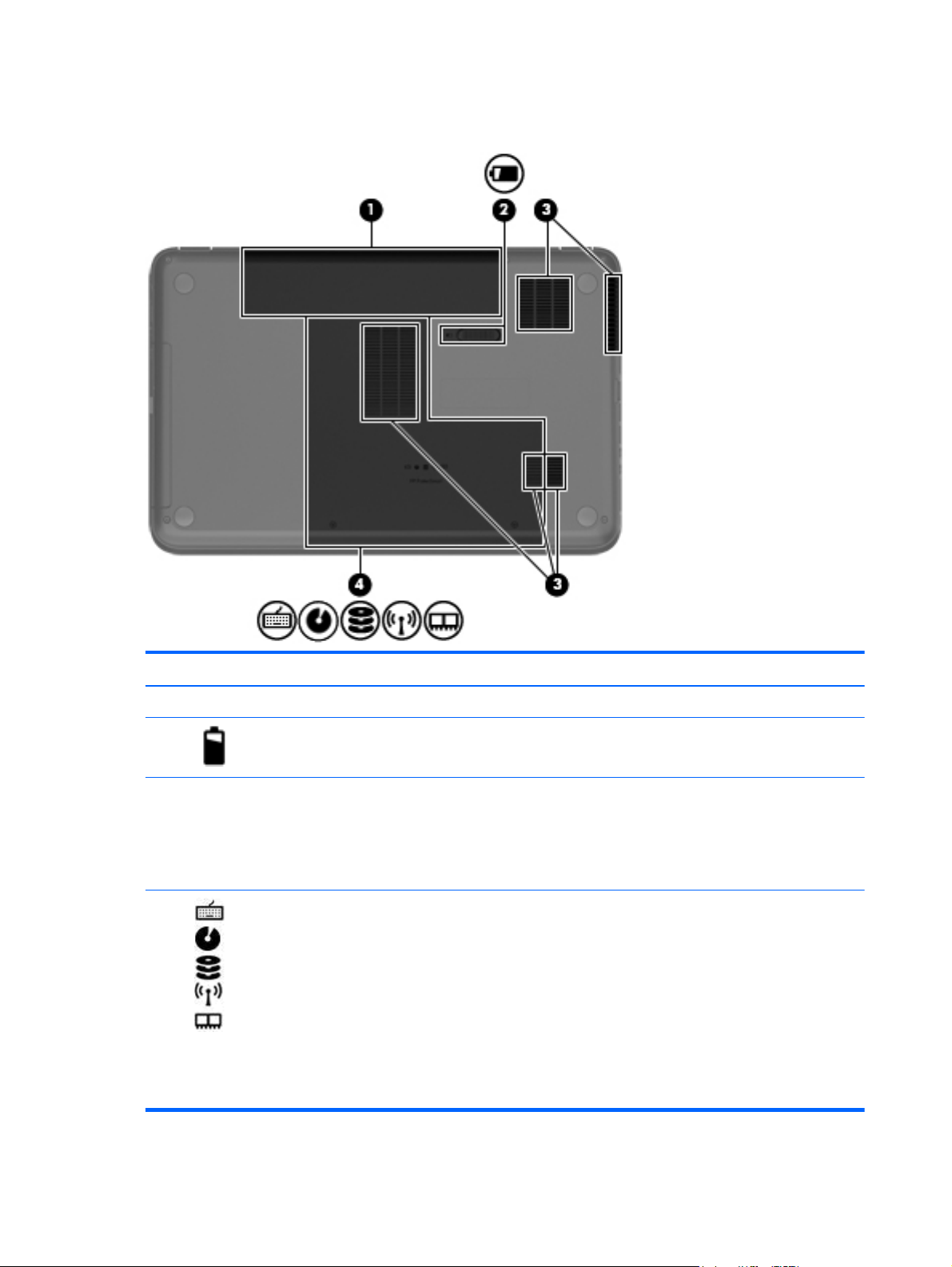
Bottom components
Component Description
(1) Battery bay Holds the battery.
(2)
(3) Vents (5) Enable airflow to cool internal components.
(4)
Battery release latch Releases the battery from the battery bay.
NOTE: The computer fan starts up automatically to cool
internal components and prevent overheating. It is normal
for the internal fan to cycle on and off during routine
operation.
Service door The service door provides access to the keyboard, optical
drive, hard drive bay, wireless compartment and memory
module compartment.
CAUTION: To prevent an unresponsive system, replace
the wireless module only with a wireless module authorized
for use in the computer by the governmental agency that
regulates wireless devices in your country or region. If you
replace the module and then receive a warning message,
remove the module to restore computer functionality, and
then contact support through Help and Support. From the
Start screen, type h, and then select Help and Support.
14 Chapter 2 External component identification ENWW
Page 23

3 Illustrated parts catalog
Service label
When ordering parts or requesting information, provide the computer serial number and model
description provided on the service label. The service label is located inside the battery bay. It is
necessary to remove the battery to obtain these numbers. See
instructions.
ItemDescription Function
(1) Product name This is the model name for the computer.
Battery on page 33 for battery removal
(2) Serial number This is an alphanumeric identifier that is unique to each product.
(3) Product part number This number provides specific information about the product's hardware components. The
part number helps a service technician to determine what components and parts are
needed.
(4) Warranty period This number describes the duration of the warranty period for the computer.
(5) Model description (select
models only)
This is the alphanumeric identifier needed to locate documents, drivers, and support for
the computer.
ENWW
Service label
15
Page 24

Computer major components
16 Chapter 3 Illustrated parts catalog ENWW
Page 25
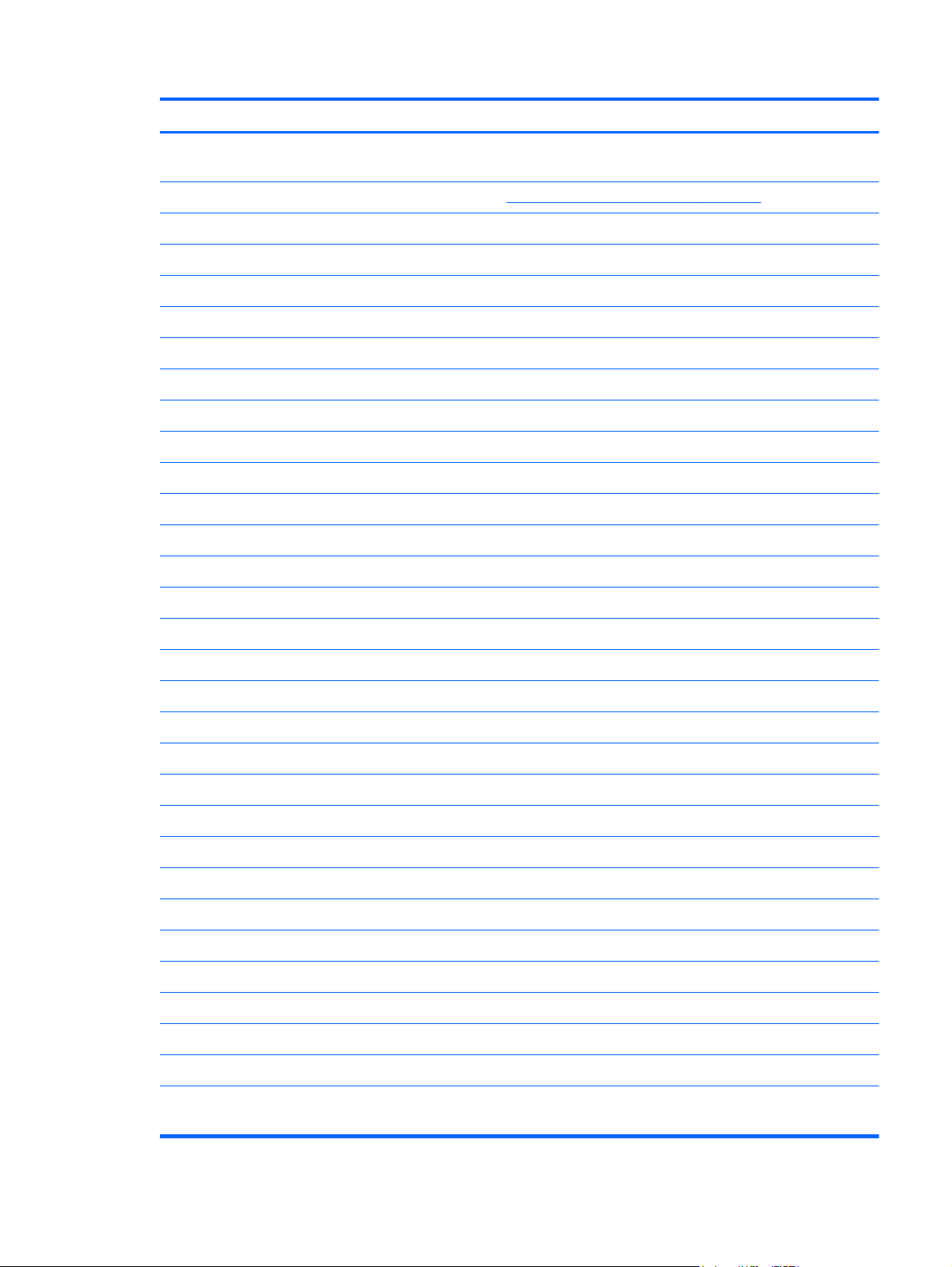
Item Component Spare part number
(1) 43.9 cm (17.3 in), HD+, LED, SVA BrightView display assembly: The display assembly is spared at the
subcomponent level only.
NOTE: For a full list of display spare parts, see
(2) Keyboard, with black finish (includes keyboard cable):
●
For use in the Adriatic Region 699146-BA1
●
For use in Belgium 699146-A41
●
For use in Canada 699146-DB1
●
For use in France 699146-051
●
For use in Germany 699146-041
●
For use in Greece 699146-151
●
For use in Hungary 699146-211
●
For use Internationally 699146-B31
●
For use in the Nordic Region 699146-DH1
●
For use in Portugal 699146-131
●
For use in Romania 699146-271
●
For use in Russia 699146-251
●
For use in Spain 699146-071
Display assembly subcomponents on page 20.
(3) Top cover (includes TouchPad):
(4) Power button board (includes cable) 682751-001
(5) TouchPad LED board (includes cable) 683849-001
(6) TouchPad button board (includes cable) 682753-001
(7) Speaker Kit (includes left and right speakers and cable) 682759-001
(8) System board (includes replacement thermal material):
●
For use in Switzerland 699146-BG1
●
For use in Turkey 699146-141
●
For use in the United Kingdom 699146-031
●
For use in the United States 699146-001
●
Bright purple 682760-001
●
Ruby red 682761-001
●
Winter blue 682762-001
●
Sparkling black 682763-001
●
For use only with computer models equipped with UMA video memory and
Windows 8 Standard
683029-501
ENWW
Computer major components
17
Page 26

Item Component Spare part number
(9) Platform Controller Hub (PCH) heat sink 683843-001
(10) Processor (includes replacement thermal material):
(11) RTC battery 637193-001
(12) Fan and heat sink (includes replacement thermal material):
●
For use only with computer models equipped with UMA video memory and FreeDOS
1.0
●
For use only with computer models equipped with 1 GB of dedicated switchable
discrete video memory and Windows 8 Standard
●
For use only with computer models equipped with 1 GB of dedicated switchable
discrete video memory and FreeDOS 1.0
●
AMD A10-4600M processor (3.2 GHz/2.3 GHz, 1600 MHz/4.0 MB L2 cache,
DDR3, quad core, 35W)
●
AMD A8-4500M processor (2.8 GHz/1.9 GHz, 1600 MHz/4.0 MB L2 cache,
DDR3, quad core, 35W)
●
AMD A6-4400M processor (3.2 GHz/2.7 GHz, 1600 MHz/1.0 MB L2 cache,
DDR3, dual core, 35W)
●
AMD A4-4300M processor (3.0 GHz/2.5 GHz, 1600 MHz/1.0 MB L2 cache,
DDR3, dual core, 35W)
683029-001
683030-501
683030-001
683046-001
683048-001
683047-001
685990-001
(13) Power connector 682744-001
(14) USB board (includes cable) 682752-001
(15) Optical drive cable (includes optical drive connector) 682742-001
(16) Battery:
(17) Base enclosure 708037-001
Rubber Feet Kit (not illustrated, includes four rubber feet) 680563-001
(18) Hard drive (9.5 mm (0.37 in) × 6.35 cm (2.50 in) SATA, does not include hard drive bumpers, bracket, or
●
Heat sink for use only with computer models equipped with switchable discrete video
memory
●
Heat sink for use only with computer models equipped with UMA video memory 683027-001
●
Fan 680551-001
●
6 cell, 47 Whr, 2.20 Ah, Li-ion battery 593553-001
●
6 cell, 55 Whr, 2.55 Ah, Li-ion battery (select models only) 593554-001
cable):
●
1 TB, 5400 rpm 676521-001
●
750 GB, 7200 rpm 633252-001
683028-001
●
750 GB, 5400 rpm 634250-001
●
640 GB, 5400 rpm 669300-001
18 Chapter 3 Illustrated parts catalog ENWW
Page 27
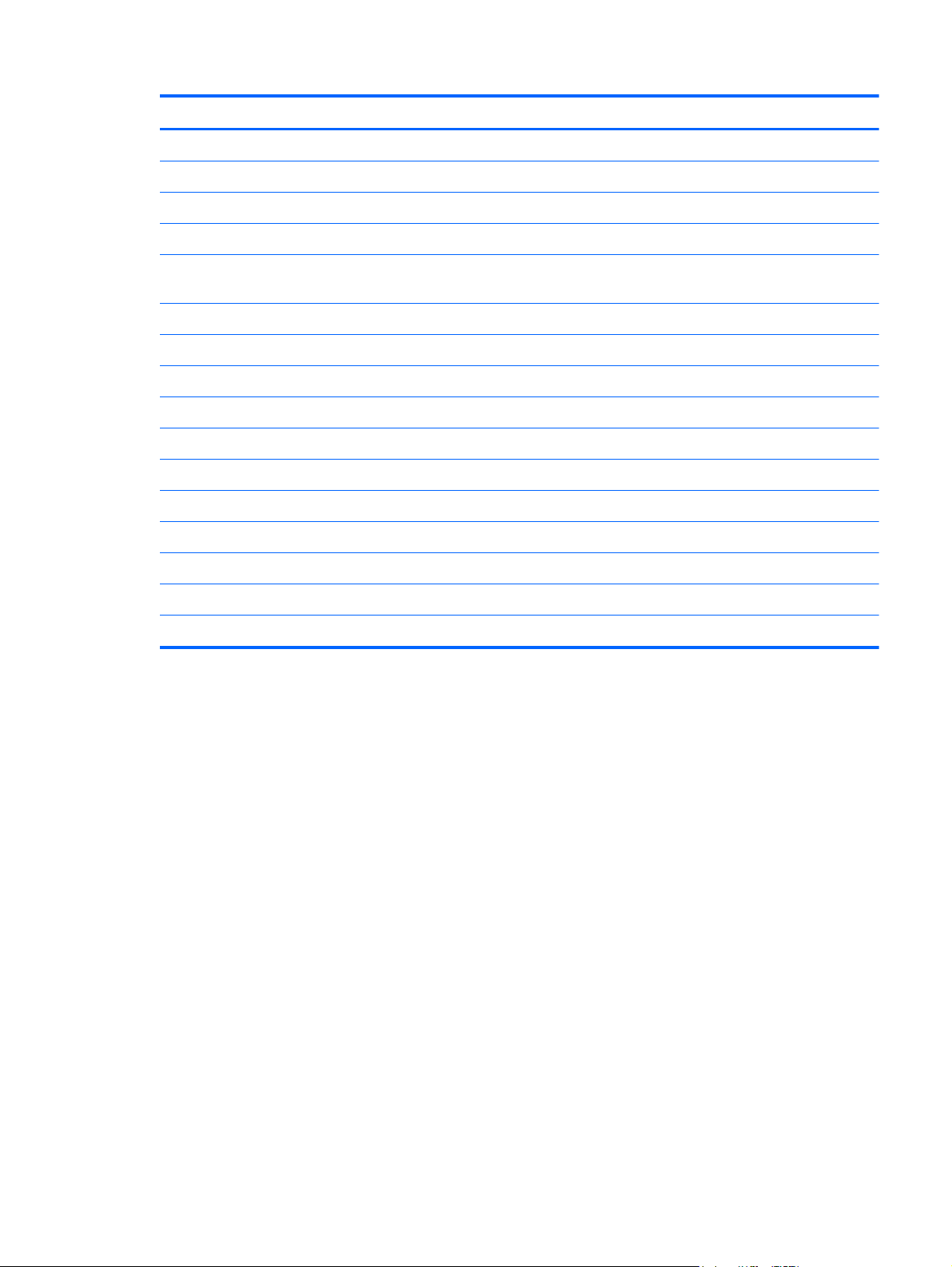
Item Component Spare part number
Hard Drive Hardware Kit, not illustrated (includes hard drive bracket and bracket
(19) Memory modules (two, DDR3-1600 MHz, PC3-12800):
(20) WLAN module:
(21) Optical drive (includes bezel and bracket):
●
500 GB, 7200 rpm 634925-001
●
500 GB, 5400 rpm 669299-001
●
320 GB, 7200 rpm 641672-001
●
320 GB, 5400 rpm 622643-001
screws, cable, and two bumpers)
●
4 GB 641369-001
●
2 GB 652972-001
●
Qualcomm Atheros AR9485 802.11 b/g/n 1×1 WiFi Adapter 675794-001
●
Ralink RT3290LE 802.11 b/g/n 1x1 WiFi and Bluetooth 4.0 Combo Adapter 690020-001
●
Ralink RT5390R 802.11 b/g/n 1×1 WiFi (select models only) 691415-001
●
Blu-ray ROM DVD±R/RW Super Multi Double-Layer Drive 682750-001
●
DVD±RW Super Multi Double-Layer Combination Drive 682749-001
682745-001
(22) Service door (includes one captive screw) — available in the Plastics Kit 682754-001
ENWW
Computer major components
19
Page 28
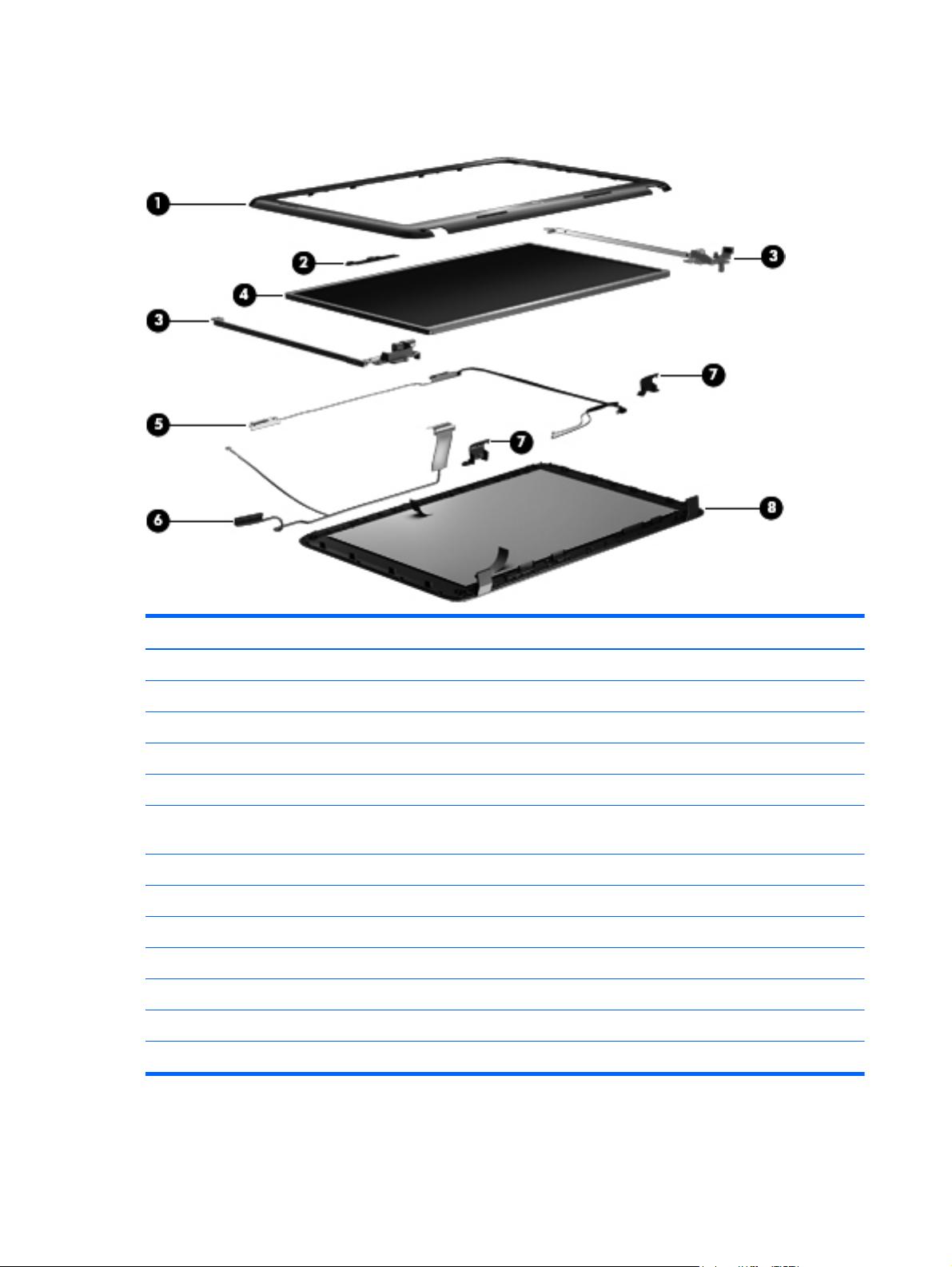
Display assembly subcomponents
Item Component Spare part number
(1) Display bezel 682741-001
(2) Webcam/microphone module HD 703461-001
(3) Display Hinge Kit (includes left and right display hinges and brackets) 682746-001
(4) 43.9 cm (17.3 in), HD+, LED, SVA BrightView display panel 682755-001
(5) Antenna Kit (includes left and right wireless antenna cables and transceivers) 682735-001
(6) Display Panel Cable Kit (includes display panel cable and webcam/microphone
module cable)
(7) Display hinge covers (2) 682747-001
(8) Display enclosure:
Display Screw Kit (not illustrated) 682758-001
●
Bright purple 682736-001
●
Ruby red 682737-001
●
Winter blue 682738-001
●
Sparkling black 682739-001
682743-001
20 Chapter 3 Illustrated parts catalog ENWW
Page 29
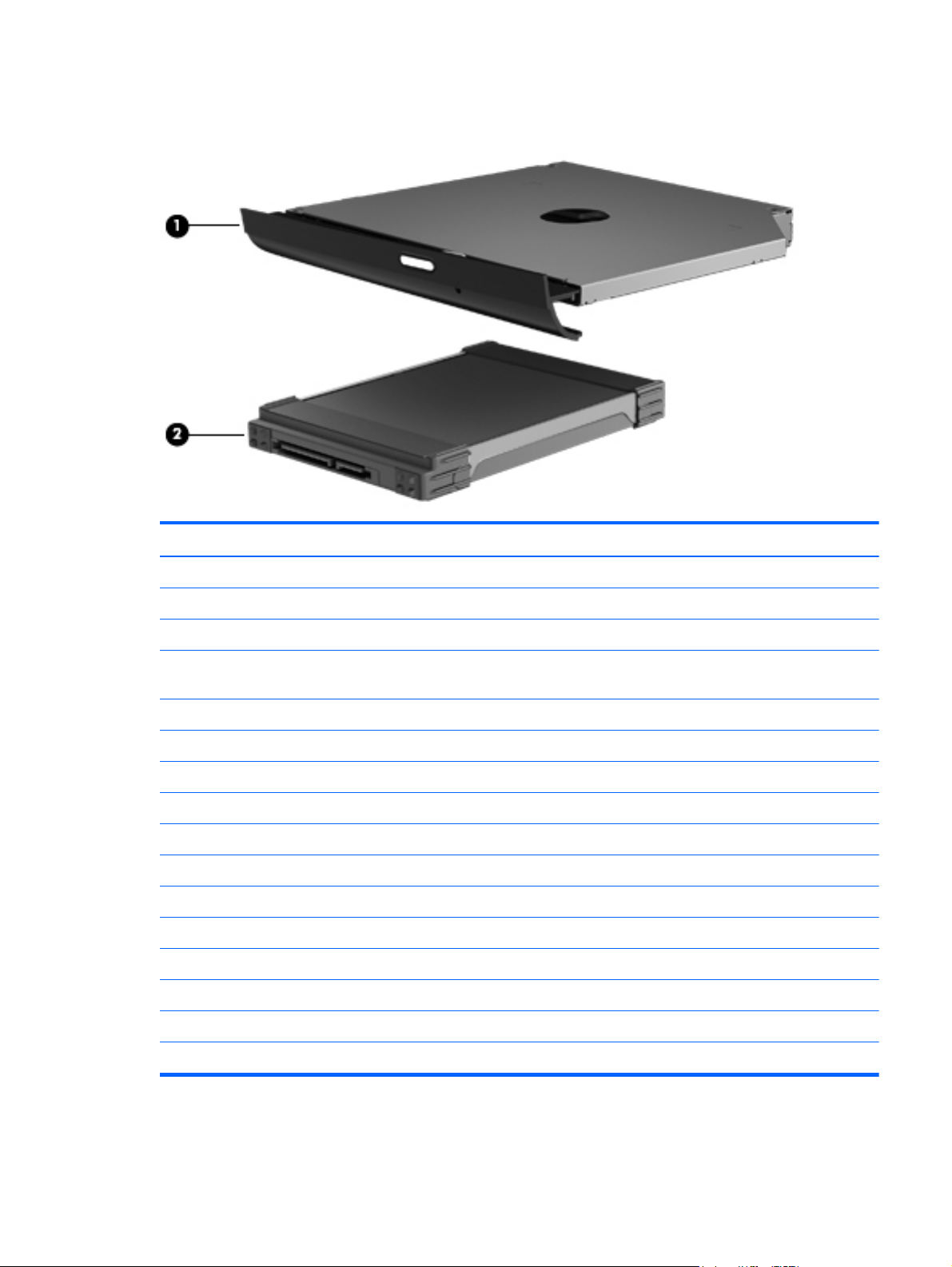
Mass storage devices
Item Component Spare part number
(1) Optical drive (includes bezel and bracket):
(2) Hard drive (9.5 mm (0.37 in) × 6.35 cm (2.50 in) SATA, does not include hard drive bumpers, bracket, or
Hard Drive Hardware Kit, (not illustrated) includes: 682745-001
●
Blu-ray ROM DVD±R/RW Super Multi Double-Layer Drive 682750-001
●
DVD±RW Super Multi Double-Layer Combination Drive 682749-001
cable):
●
1 TB, 5400 rpm 676521-001
●
750 GB, 7200 rpm 633252-001
●
750 GB, 5400 rpm 634250-001
●
640 GB, 5400 rpm 669300-001
●
500 GB, 7200 rpm 634925-001
●
500 GB, 5400 rpm 669299-001
●
320GB, 7200 rpm 641672-001
●
320 GB, 5400 rpm 622643-001
●
Hard drive bumpers (2)
●
Hard drive bracket and screws
●
Hard drive cable
ENWW
Mass storage devices
21
Page 30

Miscellaneous parts
Component Spare part number
HP Smart AC adapter:
●
90 W RC V HP Smart AC adapter with Power Factor Correction (PFC) (for computer models
equipped with a graphics subsystem with switchable discrete memory only)
●
65 W RC V HP Smart AC adapter (for computer models equipped with a graphics subsystem
with UMA memory only)
Power cord (3-pin, black, 1.83 m):
●
For use in Denmark 490371-081
●
For use in Europe 490371-021
●
For use in Israel 490371-BB1
●
For use in North America 490371-001
●
For use in Switzerland 490371-111
●
For use in the United Kingdom and Singapore 490371-031
Screw Kit 682757-001
Thermal Material Kit 680571-001
693712-001
693711-001
Sequential part number listing
Spare part number Description
490371-001 Power cord for use in North America (black, 3-pin, 1.83 m)
490371-021 Power cord for use in Europe (black, 3-pin, 1.83 m)
490371-031 Power cord for use in the United Kingdom and Singapore (black, 3-pin, 1.83 m)
490371-081 Power cord for use in Denmark (black, 3-pin, 1.83 m)
490371-111 Power cord for use in Switzerland (black, 3-pin, 1.83 m)
490371-BB1 Power cord for use in Israel (black, 3-pin, 1.83 m)
593553-001 6 cell, 47 Whr, 2.20 Ah, Li-ion battery
593554-001 6 cell, 55 Whr, 2.55 Ah, Li-ion battery (select models only)
622643-001 320 GB, 5400 rpm hard drive (9.5 mm (0.37 in) × 6.35 cm (2.50 in) SATA, does not include
hard drive bumpers, bracket, or cable)
633252-001 750 GB, 7200 rpm hard drive (9.5 mm (0.37 in) × 6.35 cm (2.50 in) SATA, does not include
hard drive bumpers, bracket, or cable)
634250-001 750 GB, 5400 rpm hard drive (9.5 mm (0.37 in) × 6.35 cm (2.50 in) SATA, does not include
hard drive bumpers, bracket, or cable)
22 Chapter 3 Illustrated parts catalog ENWW
Page 31
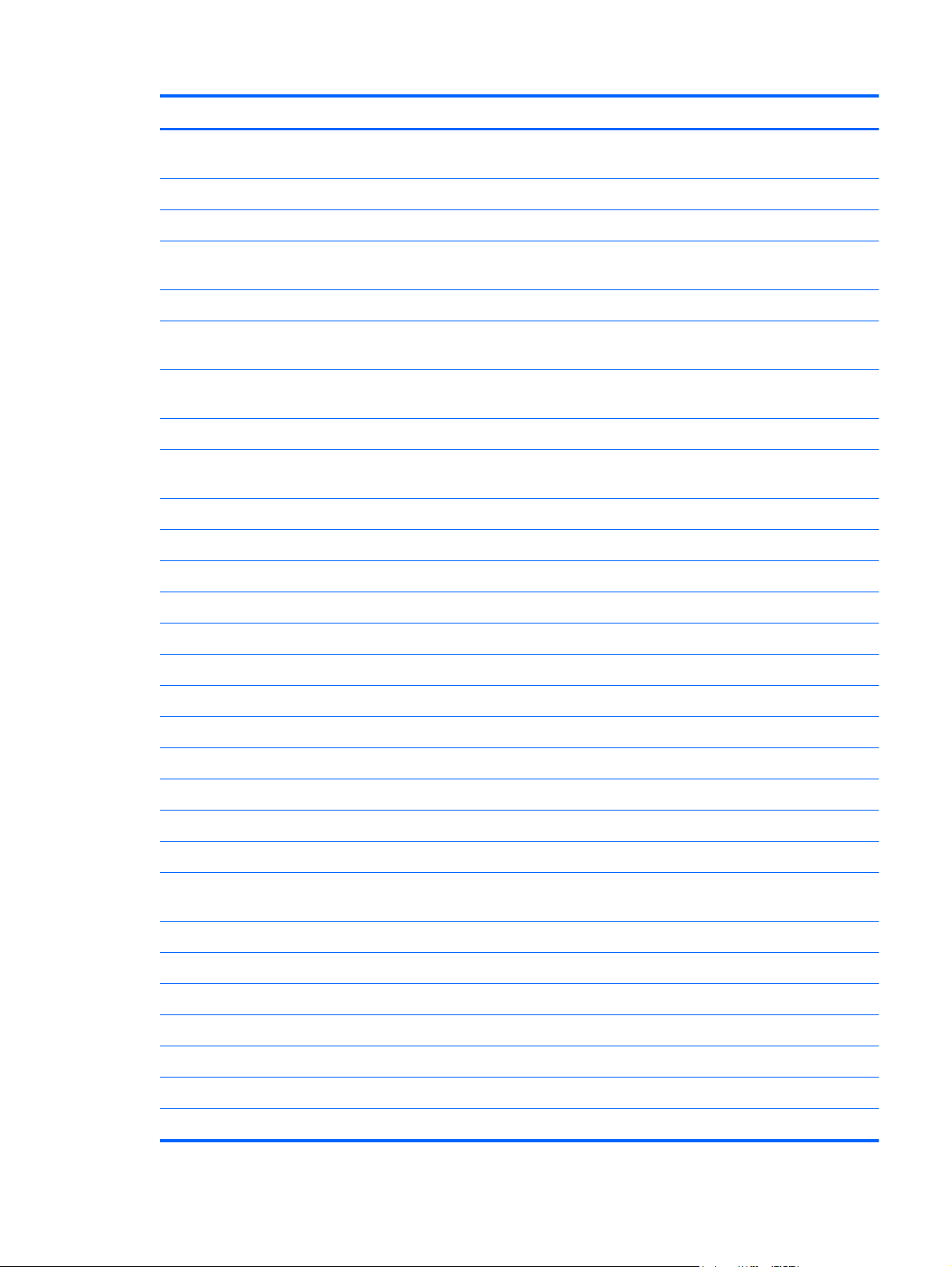
Spare part number Description
634925-001 500 GB, 7200 rpm hard drive (9.5 mm (0.37 in) × 6.35 cm (2.50 in) SATA, does not include
hard drive bumpers, bracket, or cable)
637193-001 RTC battery
641369-001 4 GB memory module (DDR3-1600 MHz, PC3-12800)
641672-001 320 GB, 7200 rpm hard drive (9.5 mm (0.37 in) × 6.35 cm (2.50 in) SATA, does not include
hard drive bumpers, bracket, or cable)
652972-001 2 GB memory module (DDR3-1600 MHz, PC3-12800)
669299-001 500 GB, 5400 rpm hard drive (9.5 mm (0.37 in) × 6.35 cm (2.50 in) SATA, does not include
hard drive bumpers, bracket, or cable)
669300-001 640 GB, 5400 rpm hard drive (9.5 mm (0.37 in) × 6.35 cm (2.50 in) SATA, does not include
hard drive bumpers, bracket, or cable)
675794-001 Qualcomm Atheros AR9485 802.11 b/g/n 1×1 WiFi Adapter
676521-001 1 TB, 5400 rpm hard drive (9.5 mm (0.37 in) × 6.35 cm (2.50 in) SATA, does not include hard
drive bumpers, bracket, or cable)
680551-001 Fan
680563-001 Rubber Feet Kit (includes four rubber feet)
680571-001 Thermal Material Kit (includes replacement thermal paste and pads)
682735-001 Antenna Kit (includes left and right wireless antenna cables and transceivers)
682736-001 Display enclosure, bright purple
682737-001 Display enclosure, ruby red
682738-001 Display enclosure, winter blue
682739-001 Display enclosure, sparkling black
682741-001 Display bezel
682742-001 Optical drive cable (includes optical drive connector)
682743-001 Display Panel Cable Kit (includes display panel cable and webcam/microphone module cable)
682744-001 Power connector
682745-001 Hard Drive Hardware Kit (includes hard drive bracket and bracket screws, cable, and two
bumpers)
682746-001 Display Hinge Kit (includes left and right display hinges and brackets)
682747-001 Display hinge covers (2)
682749-001 DVD±RW Super Multi Double-Layer Combination Drive (includes bezel and bracket)
682750-001 Blu-ray ROM DVD±R/RW Super Multi Double-Layer Drive (includes bezel and bracket)
682751-001 Power button board (includes cable)
ENWW
682752-001 USB board (includes cable)
682753-001 TouchPad button board (includes cable)
Sequential part number listing
23
Page 32
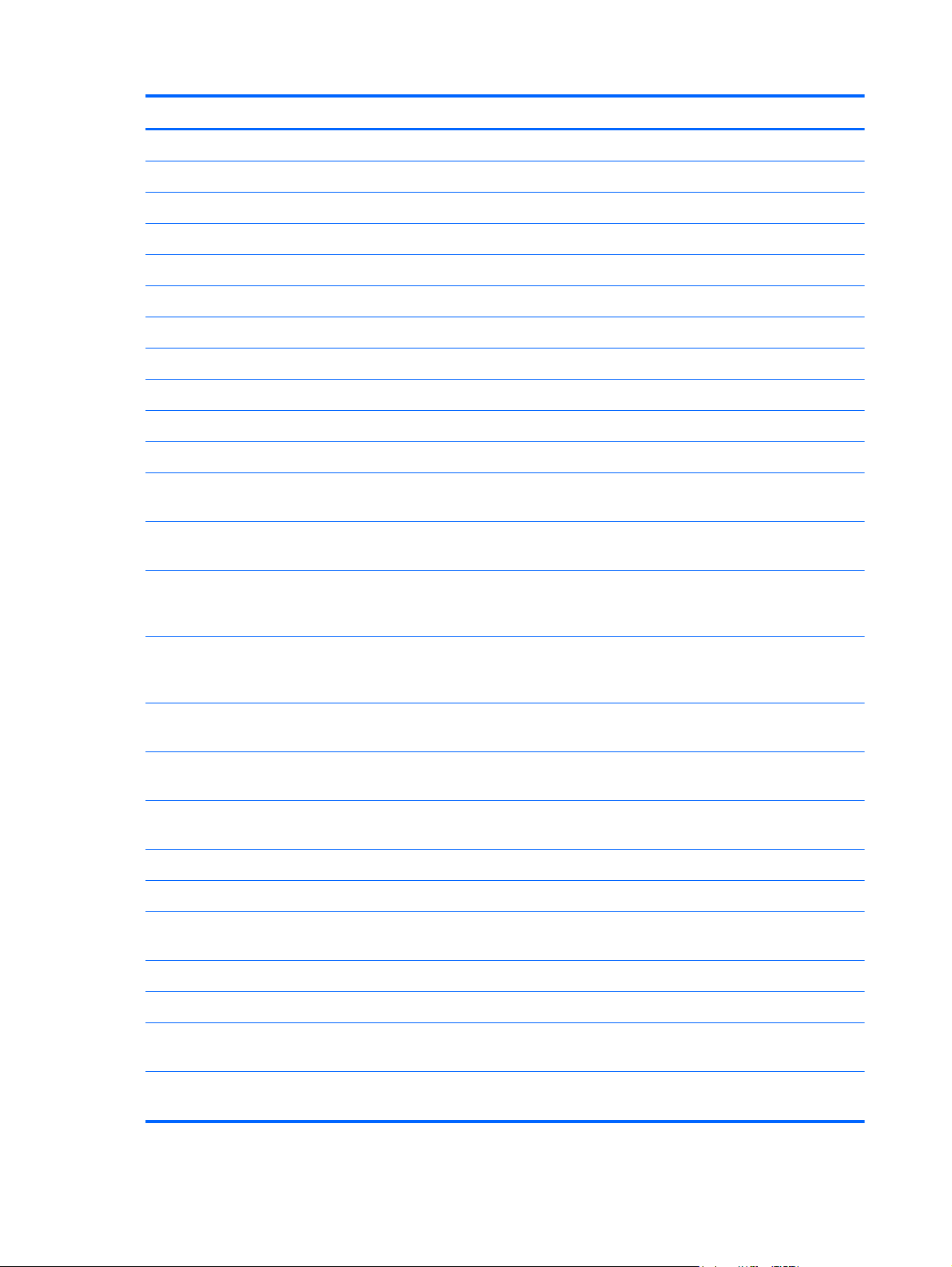
Spare part number Description
682754-001 Plastics Kit (includes service door)
682755-001 43.9 cm (17.3 in), HD+, LED, SVA BrightView display panel
682757-001 Screw Kit
682758-001 Display Screw Kit
682759-001 Speaker Kit (includes left and right speakers and cable)
682760-001 Top cover, bright purple (includes TouchPad)
682761-001 Top cover, ruby red (includes TouchPad)
682762-001 Top cover, winter blue (includes TouchPad)
682763-001 Top cover, sparkling black (includes TouchPad)
683027-001 Heat sink for use only with computer models equipped with UMA video memory
683028-001 Heat sink for use only with computer models equipped with switchable discrete video memory
683029-001 System board for use only with computer models equipped with UMA video memory and
FreeDOS 1.0 (includes replacement thermal material)
683029-501 System board for use only with computer models equipped with UMA video memory and
Windows 8 Standard (includes replacement thermal material)
683030-001 System board for use only with computer models equipped with a graphics subsystem with 1 GB
of dedicated switchable discrete video memory and FreeDOS 1.0 (includes replacement thermal
material)
683030-501 System board for use only with computer models equipped with a graphics subsystem with 1 GB
of dedicated switchable discrete video memory and Windows 8 Standard (includes replacement
thermal material)
683046-001 AMD A10-4600M processor (3.2 GHz/2.3 GHz, 1600 MHz/4.0 MB L2 cache, DDR3, quad
core, 35W)
683047-001 AMD A6-4400M processor (3.2 GHz/2.7 GHz, 1600 MHz/1.0 MB L2 cache, DDR3, dual
core, 35W)
683048-001 AMD A8-4500M processor (2.8 GHz/1.9 GHz, 1600 MHz/4.0 MB L2 cache, DDR3, quad
core, 35W)
683843-001 PCH heat sink
683849-001 TouchPad LED board (includes cable)
685990-001 AMD A4-4300M processor (3.0 GHz/2.5 GHz, 1600 MHz/1.0 MB L2 cache, DDR3, dual
core, 35W)
690020-001 Ralink RT3290LE 802.11 b/g/n 1x1 WiFi and Bluetooth 4.0 Combo Adapter
691415-001 Ralink RT5390R 802.11 b/g/n 1×1 WiFi Adapter (select models only)
693711-001 65 W HP Smart AC adapter (for computer models equipped with a graphics subsystem with UMA
memory only)
693712-001 90 W HP Smart AC adapter with Power Factor Correction (PFC) (for computer models equipped
with a graphics subsystem with switchable discrete memory only)
24 Chapter 3 Illustrated parts catalog ENWW
Page 33

Spare part number Description
699146-001 Keyboard with black finish for use in the United States (includes cable)
699146-031 Keyboard with black finish for use in the United Kingdom (includes cable)
699146-041 Keyboard with black finish for use in Germany (includes cable)
699146-051 Keyboard with black finish for use in France (includes cable)
699146-071 Keyboard with black finish for use in Spain (includes cable)
699146-131 Keyboard with black finish for use in Portugal (includes cable)
699146-141 Keyboard with black finish for use in Turkey (includes cable)
699146-151 Keyboard with black finish for use in Greece (includes cable)
699146-211 Keyboard with black finish for use in Hungary (includes cable)
699146-251 Keyboard with black finish for use in Russia (includes cable)
699146-271 Keyboard with black finish for use in Romania (includes cable)
699146-A41 Keyboard with black finish for use in Belgium (includes cable)
699146-B31 Keyboard with black finish for use Internationally (includes cable)
699146-BA1 Keyboard with black finish for use in the Adriatic Region (includes cable)
699146-BG1 Keyboard with black finish for use in Switzerland (includes cable)
699146-DB1 Keyboard with black finish for use in Canada (includes cable)
699146-DH1 Keyboard with black finish for use in the Nordic Region (includes cable)
703461-001 Webcam/microphone module HD
708037-001 Base enclosure
ENWW
Sequential part number listing
25
Page 34
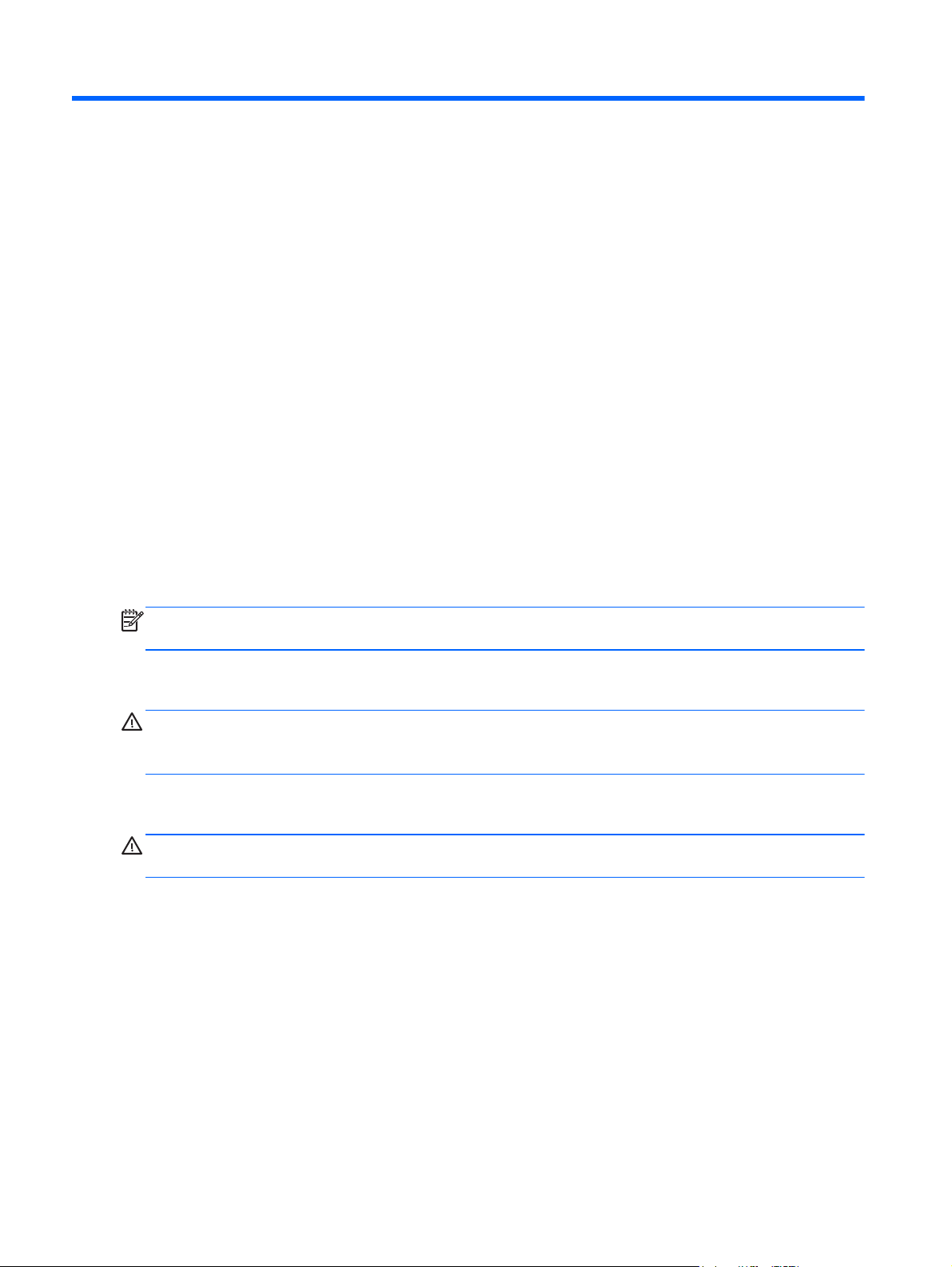
4 Removal and replacement
procedures
Preliminary replacement requirements
Tools required
You will need the following tools to complete the removal and replacement procedures:
●
Flat-bladed screwdriver
●
Magnetic screwdriver
●
Phillips P0 and P1 screwdrivers
Service considerations
The following sections include some of the considerations that you must keep in mind during
disassembly and assembly procedures.
NOTE: As you remove each subassembly from the computer, place the subassembly (and all
accompanying screws) away from the work area to prevent damage.
Plastic parts
CAUTION: Using excessive force during disassembly and reassembly can damage plastic parts. Use
care when handling the plastic parts. Apply pressure only at the points designated in
the maintenance instructions.
Cables and connectors
CAUTION: When servicing the computer, be sure that cables are placed in their proper locations
during the reassembly process. Improper cable placement can damage the computer.
Cables must be handled with extreme care to avoid damage. Apply only the tension required to unseat
or seat the cables during removal and insertion. Handle cables by the connector whenever possible. In
all cases, avoid bending, twisting, or tearing cables. Be sure that cables are routed in such a way that
they cannot be caught or snagged by parts being removed or replaced. Handle flex cables with
extreme care; these cables tear easily.
26 Chapter 4 Removal and replacement procedures ENWW
Page 35

Drive handling
CAUTION: Drives are fragile components that must be handled with care. To prevent damage to
the computer, damage to a drive, or loss of information, observe these precautions:
Before removing or inserting a hard drive, shut down the computer.
Before handling a drive, be sure that you are discharged of static electricity. While handling a drive,
avoid touching the connector.
Before removing a diskette drive or optical drive, be sure that a diskette or disc is not in the drive and
be sure that the optical drive tray is closed.
Handle drives on surfaces covered with at least one inch of shock-proof foam.
Avoid dropping drives from any height onto any surface.
After removing a hard drive, an optical drive, or a diskette drive, place it in a static-proof bag.
Avoid exposing an internal hard drive to products that have magnetic fields, such as monitors
or speakers.
Avoid exposing a drive to temperature extremes or liquids.
If a drive must be mailed, place the drive in a bubble pack mailer or other suitable form of protective
packaging and label the package “FRAGILE.”
Grounding guidelines
Electrostatic discharge damage
Electronic components are sensitive to electrostatic discharge (ESD). Circuitry design and structure
determine the degree of sensitivity. Networks built into many integrated circuits provide some
protection, but in many cases, ESD contains enough power to alter device parameters or melt
silicon junctions.
A discharge of static electricity from a finger or other conductor can destroy static-sensitive devices or
microcircuitry. Even if the spark is neither felt nor heard, damage may have occurred.
An electronic device exposed to ESD may not be affected at all and can work perfectly throughout a
normal cycle. Or the device may function normally for a while, then degrade in the internal layers,
reducing its life expectancy.
CAUTION: To prevent damage to the computer when you are removing or installing internal
components, observe these precautions:
Keep components in their electrostatic-safe containers until you are ready to install them.
Before touching an electronic component, discharge static electricity by using the guidelines described
in this section.
Avoid touching pins, leads, and circuitry. Handle electronic components as little as possible.
ENWW
If you remove a component, place it in an electrostatic-safe container.
The following table shows how humidity affects the electrostatic voltage levels generated by
different activities.
Preliminary replacement requirements
27
Page 36

CAUTION: A product can be degraded by as little as 700 V.
Typical electrostatic voltage levels
Relative humidity
Event 10% 40% 55%
Walking across carpet 35,000 V 15,000 V 7,500 V
Walking across vinyl floor 12,000 V 5,000 V 3,000 V
Motions of bench worker 6,000 V 800 V 400 V
Removing DIPS from plastic tube 2,000 V 700 V 400 V
Removing DIPS from vinyl tray 11,500 V 4,000 V 2,000 V
Removing DIPS from Styrofoam 14,500 V 5,000 V 3,500 V
Removing bubble pack from PCB 26,500 V 20,000 V 7,000 V
Packing PCBs in foam-lined box 21,000 V 11,000 V 5,000 V
28 Chapter 4 Removal and replacement procedures ENWW
Page 37

Packaging and transporting guidelines
Follow these grounding guidelines when packaging and transporting equipment:
●
To avoid hand contact, transport products in static-safe tubes, bags, or boxes.
●
Protect ESD-sensitive parts and assemblies with conductive or approved containers or packaging.
●
Keep ESD-sensitive parts in their containers until the parts arrive at static-free workstations.
●
Place items on a grounded surface before removing items from their containers.
●
Always be properly grounded when touching a component or assembly.
●
Store reusable ESD-sensitive parts from assemblies in protective packaging or
nonconductive foam.
●
Use transporters and conveyors made of antistatic belts and roller bushings. Be sure that
mechanized equipment used for moving materials is wired to ground and that proper materials
are selected to avoid static charging. When grounding is not possible, use an ionizer to dissipate
electric charges.
Workstation guidelines
Follow these grounding workstation guidelines:
●
Cover the workstation with approved static-shielding material.
●
Use a wrist strap connected to a properly grounded work surface and use properly grounded tools
and equipment.
●
Use conductive field service tools, such as cutters, screwdrivers, and vacuums.
●
When fixtures must directly contact dissipative surfaces, use fixtures made only of staticsafe materials.
●
Keep the work area free of nonconductive materials, such as ordinary plastic assembly aids
and Styrofoam.
●
Handle ESD-sensitive components, parts, and assemblies by the case or PCM laminate. Handle
these items only at static-free workstations.
●
Avoid contact with pins, leads, or circuitry.
●
Turn off power and input signals before inserting or removing connectors or test equipment.
ENWW
Preliminary replacement requirements
29
Page 38

Equipment guidelines
Grounding equipment must include either a wrist strap or a foot strap at a grounded workstation.
●
When seated, wear a wrist strap connected to a grounded system. Wrist straps are flexible straps
with a minimum of one megohm ±10% resistance in the ground cords. To provide proper ground,
wear a strap snugly against the skin at all times. On grounded mats with banana-plug connectors,
use alligator clips to connect a wrist strap.
●
When standing, use foot straps and a grounded floor mat. Foot straps (heel, toe, or boot straps)
can be used at standing workstations and are compatible with most types of shoes or boots. On
conductive floors or dissipative floor mats, use foot straps on both feet with a minimum of one
megohm resistance between the operator and ground. To be effective, the conductive must be
worn in contact with the skin.
The following grounding equipment is recommended to prevent electrostatic damage:
●
Antistatic tape
●
Antistatic smocks, aprons, and sleeve protectors
●
Conductive bins and other assembly or soldering aids
●
Nonconductive foam
●
Conductive tabletop workstations with ground cords of one megohm resistance
●
Static-dissipative tables or floor mats with hard ties to the ground
●
Field service kits
●
Static awareness labels
●
Material-handling packages
●
Nonconductive plastic bags, tubes, or boxes
●
Metal tote boxes
●
Electrostatic voltage levels and protective materials
The following table lists the shielding protection provided by antistatic bags and floor mats.
Material Use Voltage protection level
Antistatic plastics Bags 1,500 V
Carbon-loaded plastic Floor mats 7,500 V
Metallized laminate Floor mats 5,000 V
30 Chapter 4 Removal and replacement procedures ENWW
Page 39
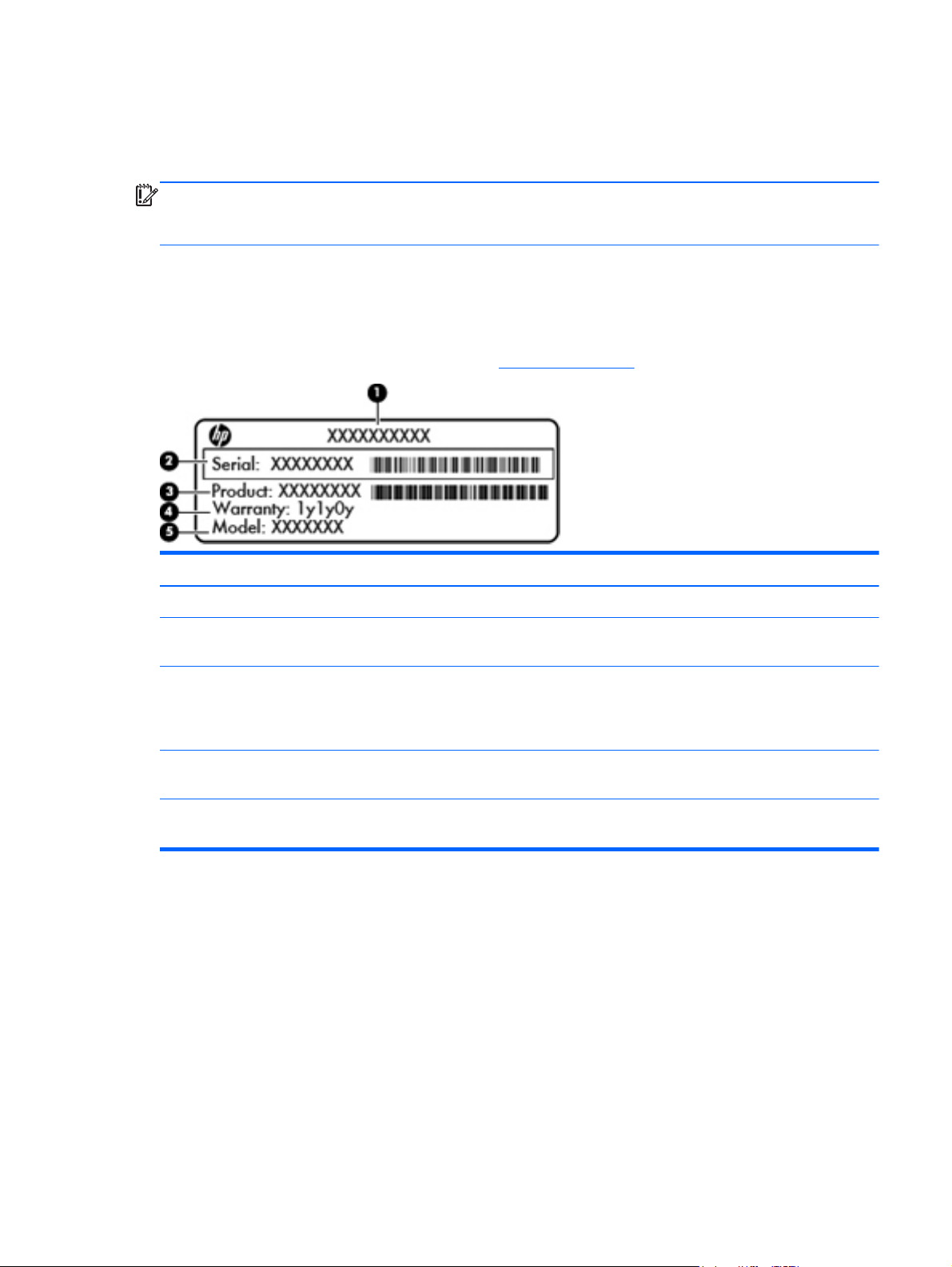
Component replacement procedures
This chapter provides removal and replacement procedures.
IMPORTANT: There may be as many as 67 screws that must be removed, replaced, or loosened
when servicing the computer. Make special note of each screw and screw lock size and location during
removal and replacement.
Service label
When ordering parts or requesting information, provide the computer serial number and model number
provided on the service label. The service label is located inside the battery bay. It is necessary to
remove the battery to obtain these numbers. See
Item Description Function
Battery on page 33 for battery removal instructions.
(1) Product name The name affixed to the front of the computer.
(2) Serial number This is an alphanumeric identifier that is unique to
each product.
(3) Product part number This number provides specific information about
the product's hardware components. The part number
helps a service technician to determine what
components and parts are needed.
(4) Warranty period This number describes the duration of the warranty
period for the computer.
(5) Model description (select models only) This is the alphanumeric identifier needed to locate
documents, drivers, and support for the computer.
ENWW
Component replacement procedures
31
Page 40

Computer feet
Description Spare part number
Rubber Feet Kit 680563-001
The computer feet are adhesive-backed rubber pads. There are four rubber feet that attach to
the base enclosure in the locations illustrated below.
32 Chapter 4 Removal and replacement procedures ENWW
Page 41
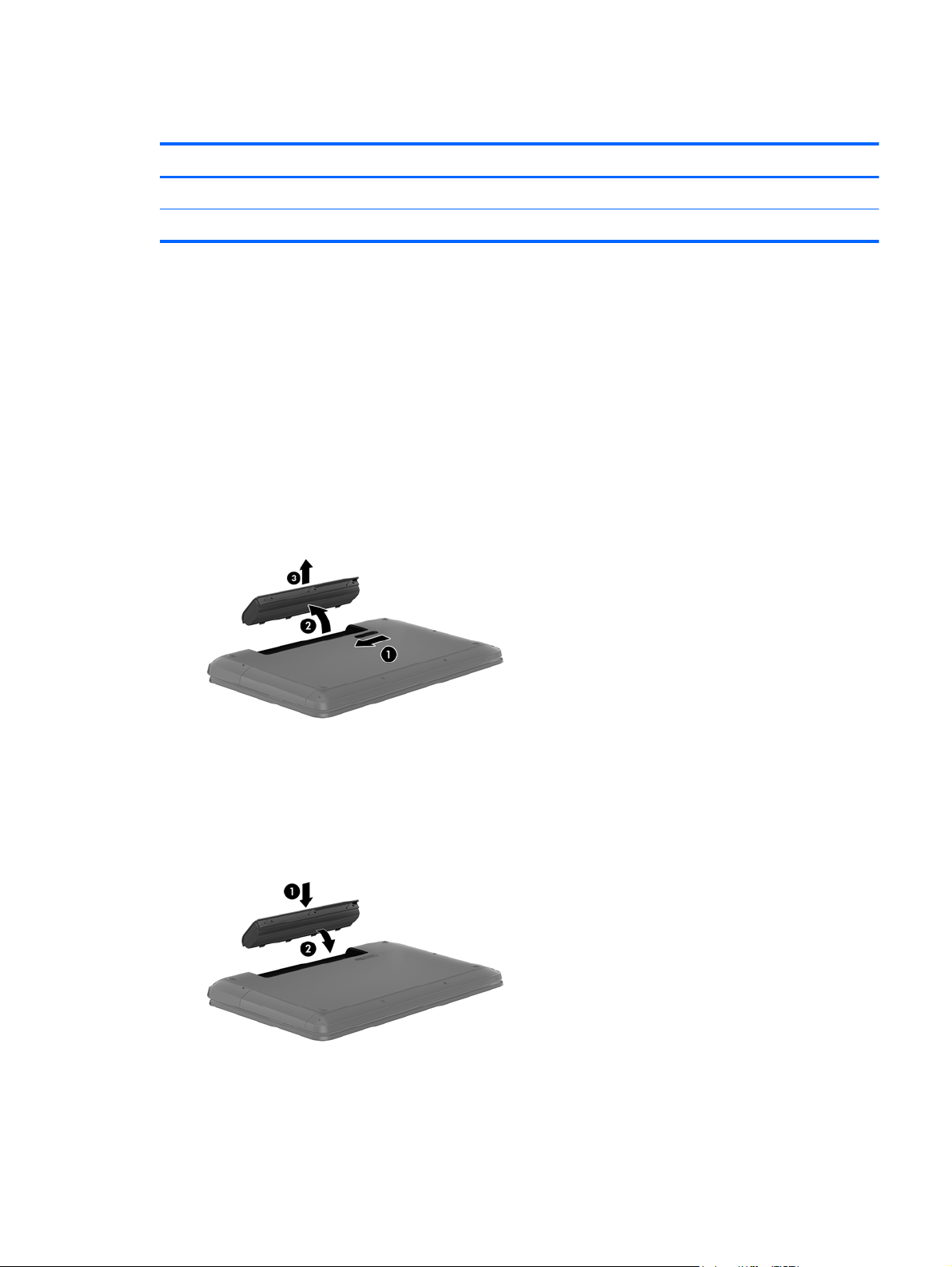
Battery
Description Spare part number
6 cell, 55 Whr, 2.55 Ah, Li-ion battery (select models only) 593554-001
6 cell, 47 Whr, 2.20 Ah, Li-ion battery 593553-001
Before disassembling the computer, follow these steps:
1. Shut down the computer.
2. Disconnect all external devices connected to the computer.
3. Disconnect the power from the computer by first unplugging the power cord from the AC outlet
and then unplugging the AC adapter from the computer.
Remove the battery:
1. Slide the battery release latch (1) to release the battery.
2. Pivot the front edge of the battery (2) up and back.
3. Remove the battery (3) from the computer.
ENWW
To insert the battery:
1. Align the tabs on the rear edge of the battery (1) with the notches on the rear edge of the battery
bay.
2. Pivot the front edge of the battery (2) down into the battery bay until it is fully seated. (The battery
release latch will automatically lock into place.)
Component replacement procedures
33
Page 42

Service door
Description Spare part number
Plastics Kit (contains the service door) 682754-001
Before removing the service door, follow these steps:
1. Shut down the computer.
2. Disconnect all external devices connected to the computer.
3. Disconnect the power from the computer by first unplugging the power cord from the AC outlet
and then unplugging the AC adapter from the computer.
4. Remove the battery (see
Battery on page 33).
Remove the service door:
1. Using a small Phillips screwdriver, loosen the service door screw (1).
2. Slide the service door (2) forward slightly and lift the front right corner (3) to tilt the service door.
3. Remove the service door (4) at an angle.
Reverse this procedure to replace the service door.
34 Chapter 4 Removal and replacement procedures ENWW
Page 43
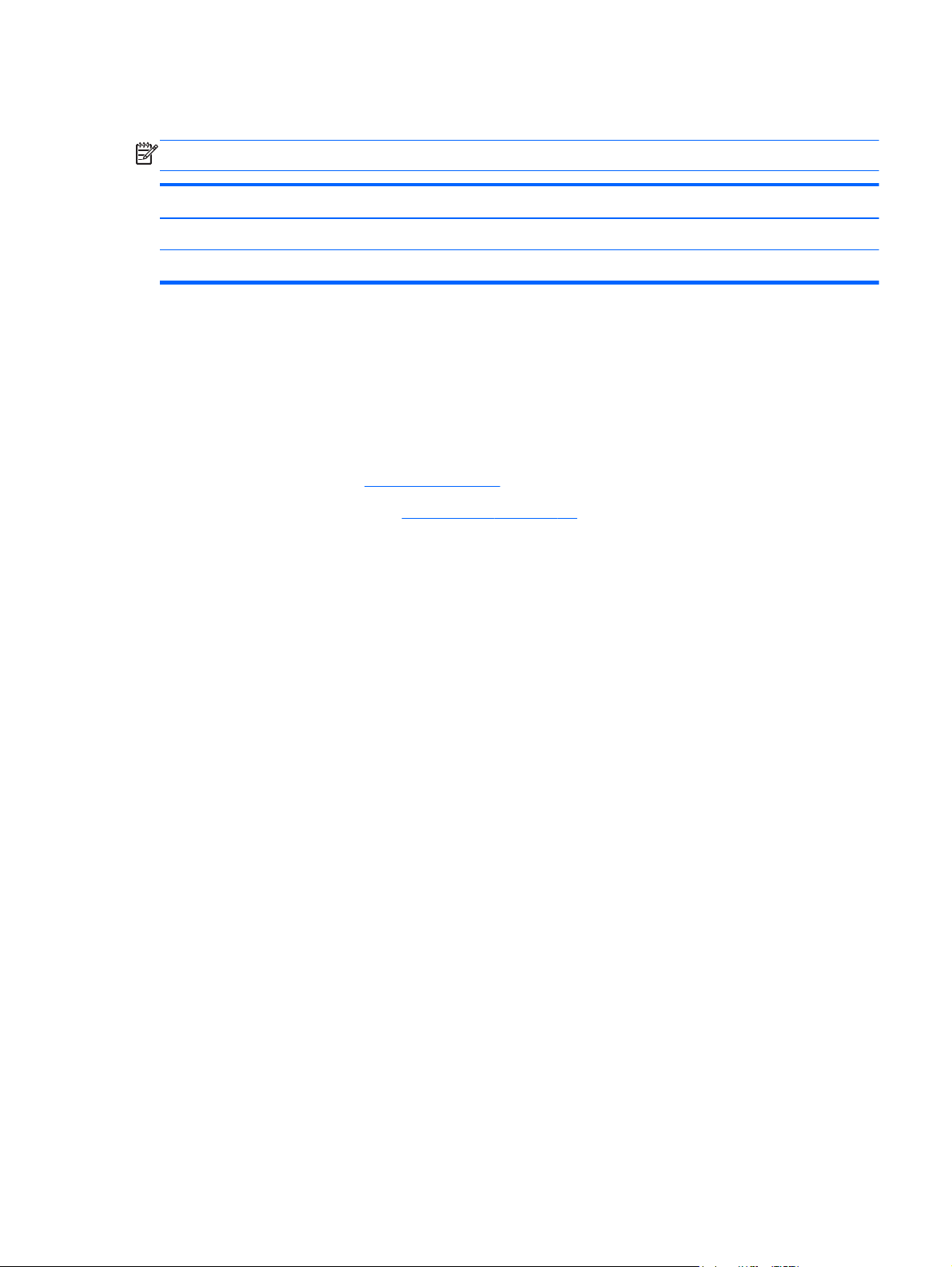
Optical drive
NOTE: The optical drive spare part kit includes a bezel and bracket.
Description Spare part number
Blu-ray ROM DVD±R/RW Super Multi Double-Layer Drive 682750-001
DVD±RW and CD-RW Super Multi Double-Layer Combination Drive 682749-001
Before removing the optical drive, follow these steps:
1. Shut down the computer.
2. Disconnect all external devices connected to the computer.
3.
Disconnect the power from the computer by first unplugging the power cord from the AC outlet
and then unplugging the AC adapter from the computer.
4.
Remove the battery (see
5. Remove the service door (see
Battery on page 33).
Service door on page 34).
Remove the optical drive:
1.
Using a small Phillips screwdriver, remove the Phillips M2.5 x 6.5 screw (1) that secures the
optical drive to the computer.
2. Insert a screwdriver or other narrow tool through the release access hole (2) in the bottom of the
computer. Push the rear of the optical drive until it is released.
ENWW
Component replacement procedures
35
Page 44

3.
Pull the optical drive (3) out from the front until the optical drive is completely removed from the
computer.
4. Remove the two Phillips M2.0 x 3.0 screws (1) that secure the optical drive bracket to the optical
drive and then remove the bracket (2) from the optical drive.
36 Chapter 4 Removal and replacement procedures ENWW
Page 45

5.
Insert a straightened paper clip into the release access opening (1) in the bezel.
6. Press the release tab (2) and remove the bezel from the tab side (3).
7. Remove the bezel (4) from the optical drive.
Reverse this procedure to reassemble and install the optical drive.
ENWW
Component replacement procedures
37
Page 46

Hard drive
NOTE: The hard drive spare part kit does not include the hard drive cable, hard drive bumpers, or
hard drive bracket and screws.
Description Spare part number
9.5 mm (0.37 in) × 6.35 cm (2.50 in) SATA
1 TB, 5400 rpm 676521-001
750 GB, 7200 rpm 633252-001
750 GB, 5400 rpm 634250-001
640 GB, 5400 rpm 669300-001
500 GB, 7200 rpm 634925-001
500 GB, 5400 rpm 669299-001
320 GB, 7200 rpm 641672-001
320 GB, 5400 rpm 622643-001
Hard Drive Hardware Kit (includes hard drive cable, hard drive bumpers, and hard drive
bracket and screws)
682745-001
Before removing the hard drive, follow these steps:
1. Shut down the computer.
2. Disconnect all external devices connected to the computer.
3. Disconnect the power from the computer by first unplugging the power cord from the AC outlet
and then unplugging the AC adapter from the computer.
4. Remove the battery (see
5. Remove the service door (see
Battery on page 33).
Service door on page 34).
Remove the hard drive:
1. Disconnect the hard drive cable (1) from the computer.
38 Chapter 4 Removal and replacement procedures ENWW
Page 47

2.
Lift the hard drive at an angle (2), and then remove the hard drive (3).
3.
Disconnect the hard drive cable (1). Remove the front bumper (2) and back bumper (3).
4. Remove the four Phillips M3.0×3.5 screws (4), and then remove the bracket (5) from the hard
drive.
ENWW
To install a hard drive, reverse the removal procedure.
Component replacement procedures
39
Page 48
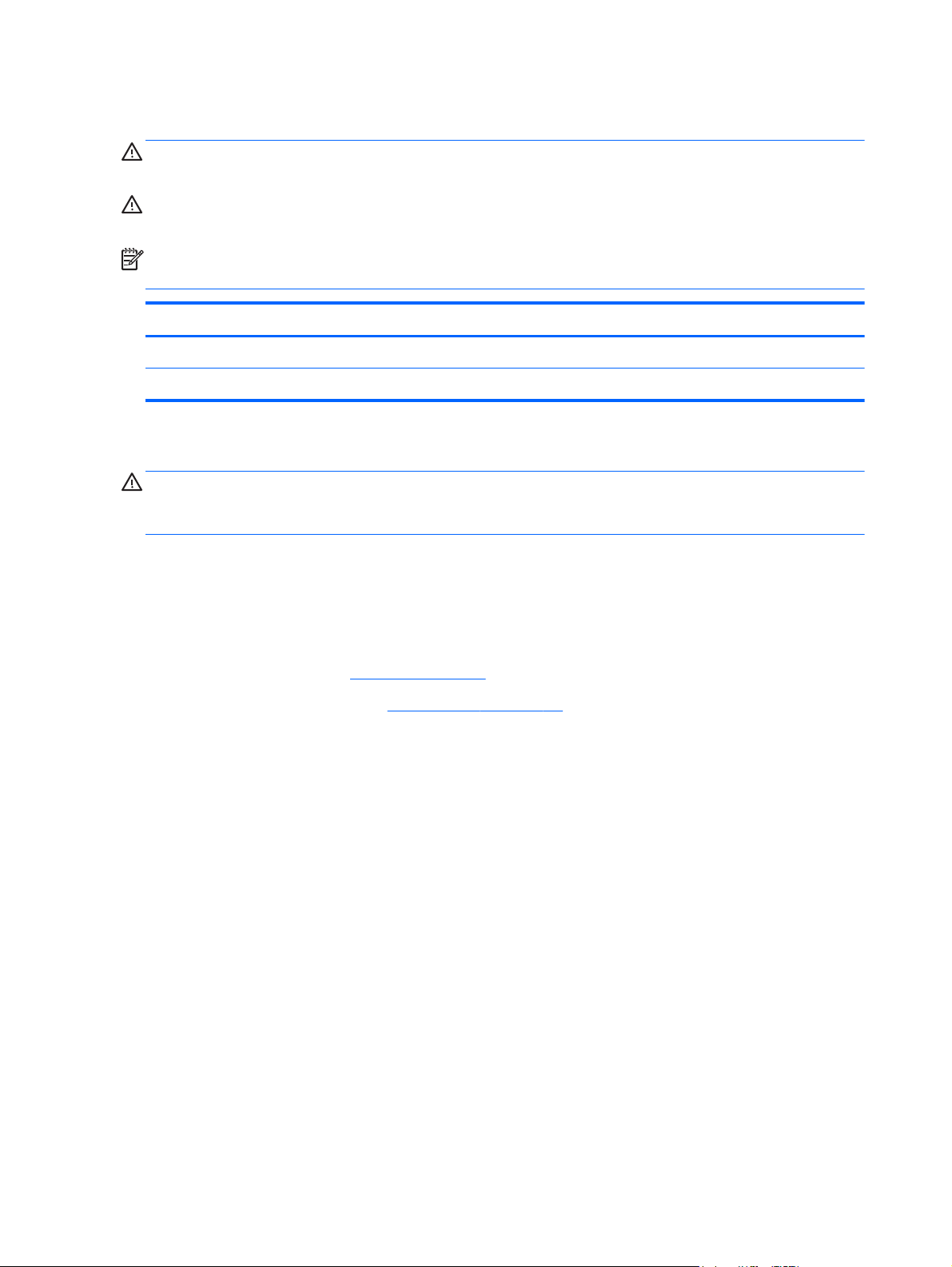
Memory module
WARNING! To reduce the risk of electric shock and damage to the equipment, unplug the power
cord and remove all batteries before installing a memory module.
CAUTION: Electrostatic discharge (ESD) can damage electronic components. Before beginning any
procedure, ensure that you are discharged of static electricity by touching a grounded metal object.
NOTE: To use a dual-channel configuration with a second memory module, be sure that both memory
modules are identical.
Description Spare part number
4 GB (DDR3-1600 MHz, PC3-12800) 641369-001
2 GB (DDR3-1600 MHz, PC3-12800) 652972-001
Before removing a memory module, follow these steps:
CAUTION: To prevent information loss or an unresponsive system, shut down the computer before
adding or replacing memory modules. Do not remove a memory module while the computer is on or in
the Sleep state.
1. Shut down the computer.
2. Disconnect all external devices connected to the computer.
3. Disconnect the power from the computer by first unplugging the power cord from the AC outlet
and then unplugging the AC adapter from the computer.
4. Remove the battery (see
5. Remove the service door (see
Battery on page 33).
Service door on page 34).
To add or replace a memory module:
1. Spread the retention clips (1) on each side of the memory module slot to release the memory
module. (The memory module tilts up.)
40 Chapter 4 Removal and replacement procedures ENWW
Page 49

2.
Remove the memory module (2) by pulling it away from the slot at an angle.
CAUTION: To prevent damage to the memory module, hold the memory module by the edges
only. Do not touch the components on the memory module.
CAUTION: To protect a memory module after removal, place it in an electrostatic-safe
container.
3.
Align the notched edge (1) of the memory module with the tab in the memory module slot.
4. With the memory module at a 45-degree angle from the surface of the memory module
compartment, press the module into the memory module slot (2) until it is fully seated.
ENWW
Component replacement procedures
41
Page 50
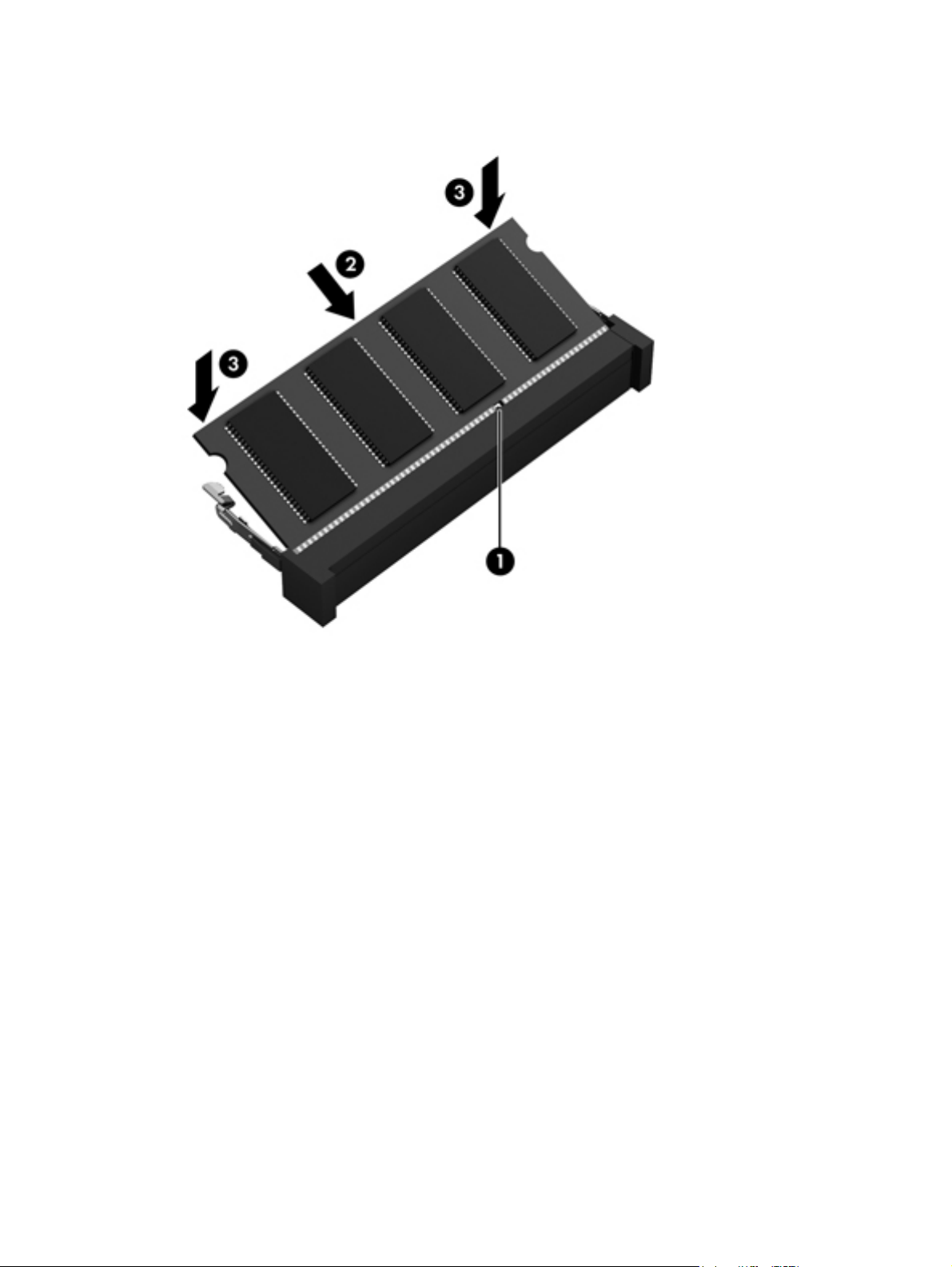
5.
Gently press the memory module (3) down, applying pressure to both the left and right edges of
the module, until the retention clips snap into place.
6. Replace the service door.
7.
Replace the battery.
8. Turn the computer right-side up, and then reconnect external power and external devices.
9. Turn on the computer.
42 Chapter 4 Removal and replacement procedures ENWW
Page 51

WLAN module
Description Spare part number
Qualcomm Atheros AR9485 802.11 b/g/n 1×1 WiFi Adapter 675794-001
Ralink RT3290LE 802.11 b/g/n 1x1 WiFi and Bluetooth 4.0 Combo Adapter 690020-001
Ralink RT5390R 802.11 b/g/n 1×1 WiFi Adapter (select models only) 691415-001
CAUTION: To prevent an unresponsive system, replace the wireless module only with a wireless
module authorized for use in the computer by the governmental agency that regulates wireless devices
in your country or region. If you replace the module and then receive a warning message, remove
the module to restore device functionality, and then contact technical support.
Before removing the WLAN module, follow these steps:
1. Shut down the computer.
2. Disconnect all external devices connected to the computer.
3. Disconnect the power from the computer by first unplugging the power cord from the AC outlet
and then unplugging the AC adapter from the computer.
4. Remove the battery (see
5. Remove the service door (see
Battery on page 33).
Service door on page 34).
Remove the WLAN module:
1. Disconnect the WLAN antenna cables (1) from the terminals on the WLAN module.
NOTE: The 1/black WLAN antenna cable is connected to the WLAN module 1/Main terminal.
The 2/gray WLAN antenna cable is connected to the WLAN module 2/Aux terminal.
2. Remove the Phillips M2.5×2.5 screw (2) that secures the WLAN module to the system board. (The
WLAN module tilts up.)
ENWW
Component replacement procedures
43
Page 52

3.
Remove the WLAN module by pulling the module away from the slot at an angle (3).
NOTE: The WLAN module is designed with a notch to prevent incorrect installation into
the WLAN module socket.
NOTE: If the WLAN antennas are not connected to the terminals on the WLAN module, the protective
sleeves should be installed on the antenna connectors, as shown in the following illustration.
Reverse this procedure to install the WLAN module.
44 Chapter 4 Removal and replacement procedures ENWW
Page 53

Keyboard
NOTE: The keyboard spare part kit includes a keyboard cable.
Description Spare part number
Keyboard with black finish for use in the Adriatic Region 699146-BA1
Keyboard with black finish for use in Belgium 699146-A41
Keyboard with black finish for use in Canada 699146-DB1
Keyboard with black finish for use in France 699146-051
Keyboard with black finish for use in Germany 699146-041
Keyboard with black finish for use in Greece 699146-151
Keyboard with black finish for use in Hungary 699146-211
Keyboard with black finish for use Internationally 699146-B31
Keyboard with black finish for use in the Nordic Region 699146-DH1
Keyboard with black finish for use in Portugal 699146-131
Keyboard with black finish for use in Romania 699146-271
Keyboard with black finish for use in Russia 699146-251
Keyboard with black finish for use in Spain 699146-071
Keyboard with black finish for use in Switzerland 699146-BG1
Keyboard with black finish for use in Turkey 699146-141
Keyboard with black finish for use in the United Kingdom 699146-031
Keyboard with black finish for use in the United States 699146-001
Before removing the keyboard, follow these steps:
1. Shut down the computer.
2. Disconnect all external devices connected to the computer.
3. Disconnect the power from the computer by first unplugging the power cord from the AC outlet
and then unplugging the AC adapter from the computer.
4. Remove the battery (see
5. Remove the service door (see
6. Remove the hard drive (see
Battery on page 33).
Service door on page 34).
Hard drive on page 38).
ENWW
Component replacement procedures
45
Page 54

Remove the keyboard:
1. Remove the Phillips M2.5×6.5 screw that secures the keyboard to the computer.
2.
Turn the computer right-side up with the front toward you and open the display.
3. Stand the computer on its left side.
4. Insert a thin non-conducting tool into one of the two keyboard release holes, and then press on
the back of the keyboard until the keyboard disengages from the computer.
NOTE: The keyboard icon indicates the point to apply pressure.
5. Turn the computer right-side up with the front toward you.
46 Chapter 4 Removal and replacement procedures ENWW
Page 55

6.
Lift the rear edge (1) of the keyboard, and then move the keyboard (2) toward the display panel.
7.
Tilt the keyboard forward (1) onto the palm rest. Release the zero insertion force (ZIF) connector
(2) to which the keyboard cable is attached, and then disconnect the keyboard cable (3) from
the system board.
ENWW
8.
Remove the keyboard.
Reverse this procedure to install the keyboard.
Component replacement procedures
47
Page 56

Top cover
NOTE: The top cover spare part kit includes the TouchPad.
Description Spare part number
Bright purple 682760-001
Ruby red 682761-001
Winter blue 682762-001
Sparkling black 682763-001
Before removing the top cover, follow these steps:
1. Shut down the computer.
2. Disconnect all external devices connected to the computer.
3. Disconnect the power from the computer by first unplugging the power cord from the AC outlet
and then unplugging the AC adapter from the computer.
4.
Remove the battery (see
5. Remove the service door (see
6. Remove the optical drive (see
7. Remove the hard drive (see
8. Remove the keyboard (see
Battery on page 33).
Service door on page 34).
Optical drive on page 35).
Hard drive on page 38).
Keyboard on page 45).
When replacing the top cover, be sure that the following components are removed from the defective
top cover and installed on the replacement top cover:
●
Power button board and cable (see
●
TouchPad button board and cable (see
●
TouchPad LED board and cable (see
●
Speakers and cable (see
Speakers on page 51).
Power button board on page 52).
TouchPad button board on page 54).
TouchPad LED board on page 55).
48 Chapter 4 Removal and replacement procedures ENWW
Page 57

Remove the top cover:
1. Disconnect these cables from the system board:
(1) Power button board ZIF cable
(2) Speaker cable
(3) TouchPad button board ZIF cable
2. Remove the three Phillips M2.5 x 6.5 screws under the keyboard:
3. Close the computer.
ENWW
4. Turn the computer upside down, with the front toward you.
Component replacement procedures
49
Page 58
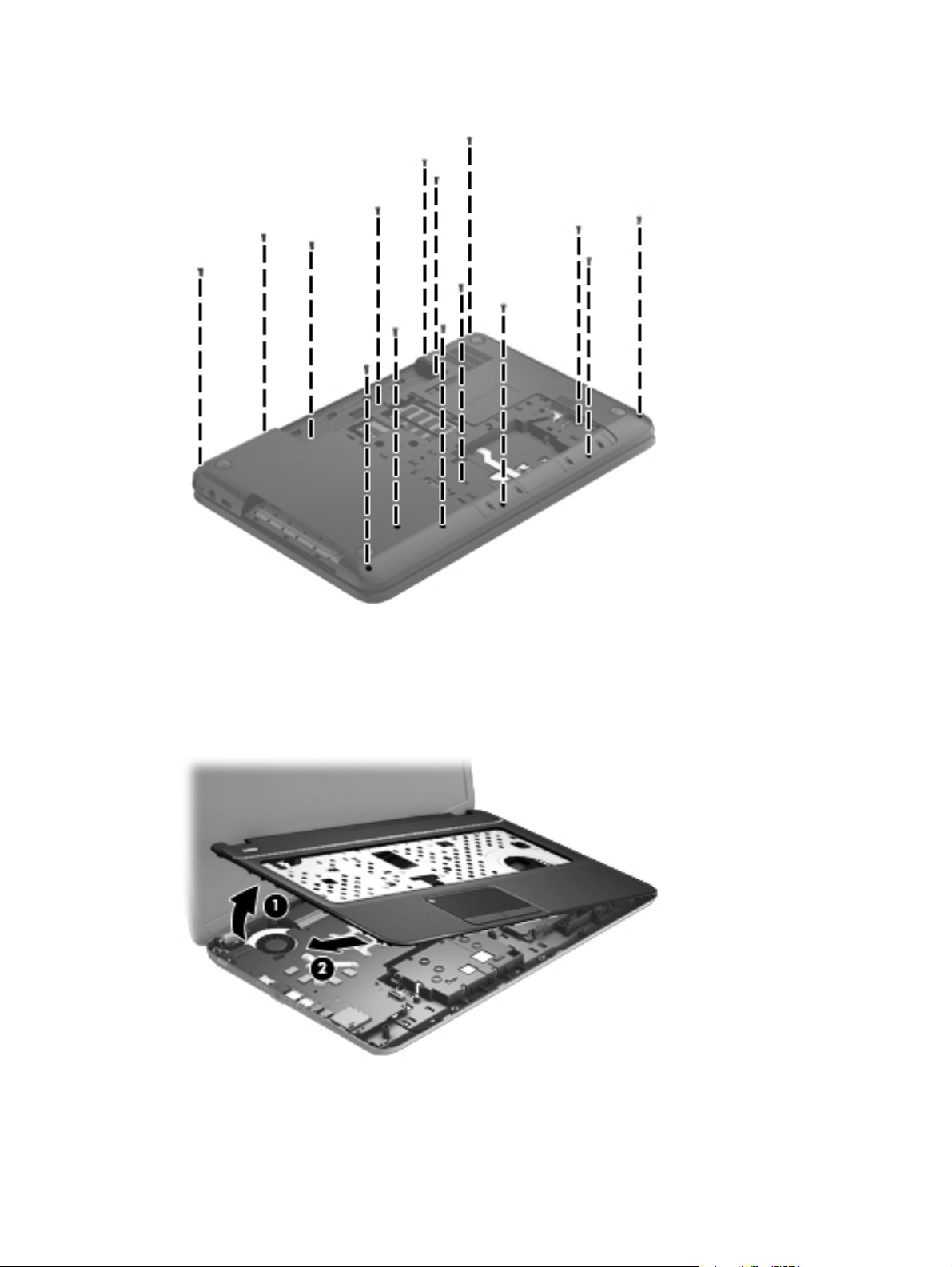
5.
Remove the 15 Phillips M2.5 x 7.0 screws that secure the top cover to the computer.
6. Turn the computer right-side up, with the front toward you.
7. Open the computer.
8.
Lift the left edge of the top cover (1) until the left side disengages from the base enclosure.
9. Remove the top cover (2) at an angle.
Reverse this procedure to install the top cover.
50 Chapter 4 Removal and replacement procedures ENWW
Page 59
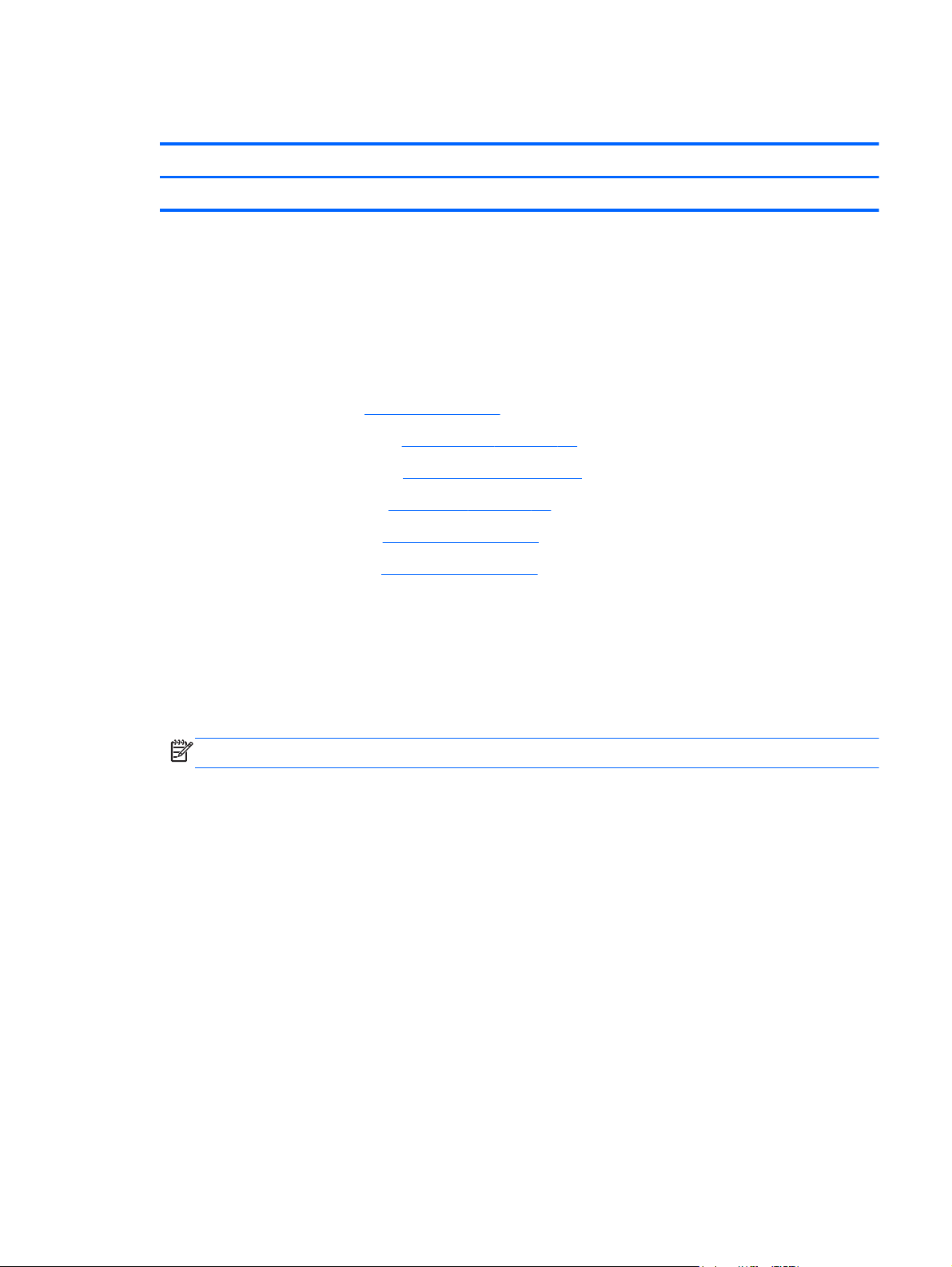
Speakers
Description Spare part number
Speaker Kit (includes left and right speakers and cable) 682759-001
Before removing the speakers, follow these steps:
1. Shut down the computer.
2. Disconnect all external devices connected to the computer.
3. Disconnect the power from the computer by first unplugging the power cord from the AC outlet
and then unplugging the AC adapter from the computer.
4. Remove the battery (see
5. Remove the service door (see
6. Remove the optical drive (see
7.
Remove the hard drive (see
8. Remove the keyboard (see
9. Remove the top cover (see
Battery on page 33).
Service door on page 34).
Optical drive on page 35).
Hard drive on page 38).
Keyboard on page 45).
Top cover on page 48).
Remove the speakers:
1. Release the speaker clips holding the left speaker into the top cover (1).
2.
Rotate and lift the left speaker (2), and then remove the speaker cable from the routing clips built
into the top cover.
3. Remove the Phillips M2.5 x 3 screw (3) from the right speaker.
NOTE: This screw also secures the power button board to the top cover.
ENWW
Component replacement procedures
51
Page 60

4.
Lift the speakers (4) to remove them from the top cover.
Reverse this procedure to install the speakers.
Power button board
Description Spare part number
Power button board (includes cable) 682751-001
Before removing the power button board, follow these steps:
1. Shut down the computer.
2.
Disconnect all external devices connected to the computer.
3. Disconnect the power from the computer by first unplugging the power cord from the AC outlet
and then unplugging the AC adapter from the computer.
4. Remove the battery (see
5. Remove the service door (see
6. Remove the optical drive (see
7. Remove the hard drive (see
8.
Remove the keyboard (see
9. Remove the top cover (see
Battery on page 33).
Service door on page 34).
Optical drive on page 35).
Hard drive on page 38).
Keyboard on page 45).
Top cover on page 48).
10. Remove the speakers (see
Speakers on page 51).
Remove the power button board:
1. Turn the top cover upside down, with the front toward you.
52 Chapter 4 Removal and replacement procedures ENWW
Page 61

2.
Remove the power button board and cable.
Reverse this procedure to install the power button board.
ENWW
Component replacement procedures
53
Page 62
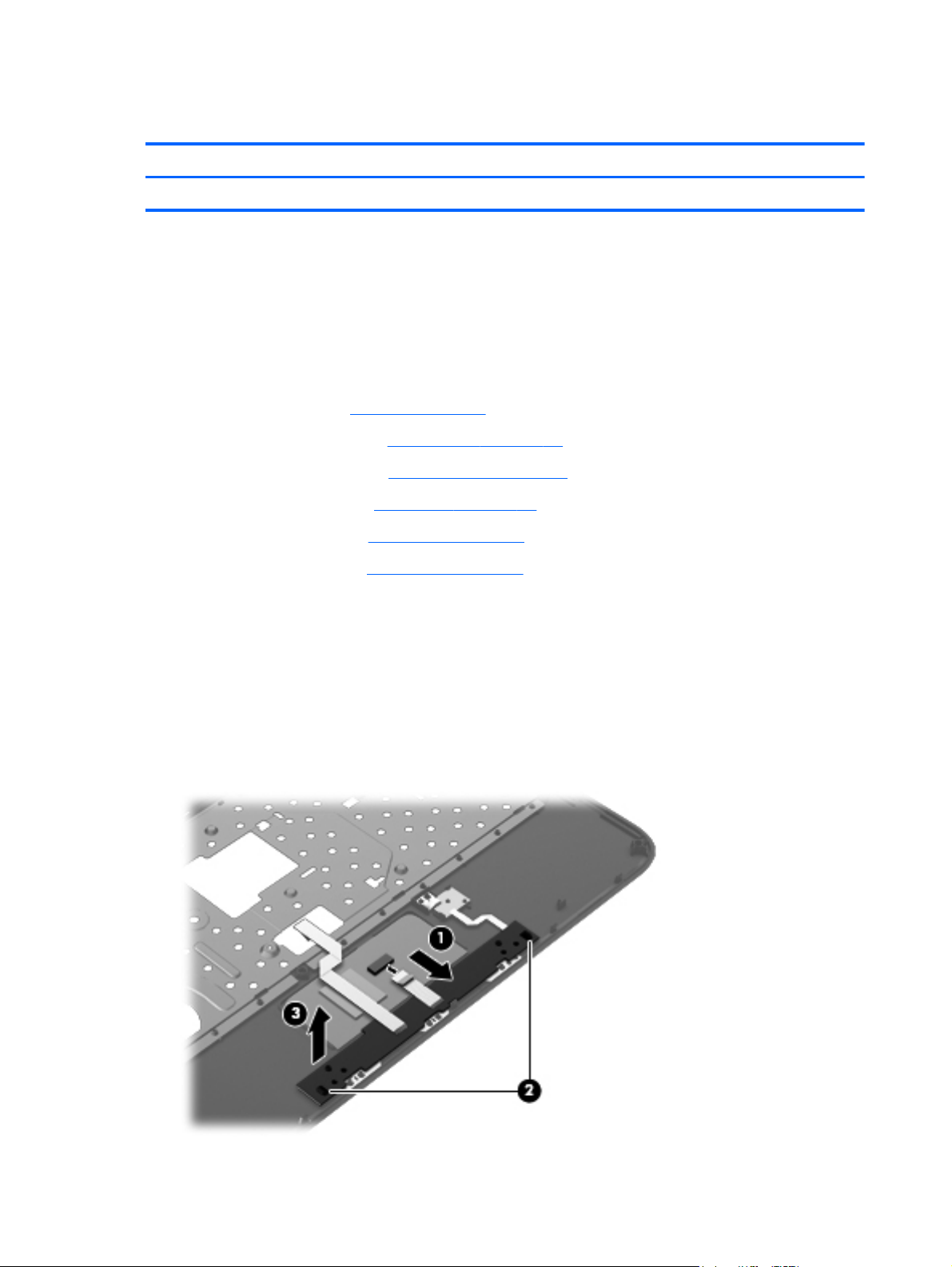
TouchPad button board
Description Spare part number
TouchPad button board (includes cable) 682753-001
Before removing the TouchPad button board, follow these steps:
1. Shut down the computer.
2. Disconnect all external devices connected to the computer.
3. Disconnect the power from the computer by first unplugging the power cord from the AC outlet
and then unplugging the AC adapter from the computer.
4. Remove the battery (see
5. Remove the service door (see
6. Remove the optical drive (see
7.
Remove the hard drive (see
8. Remove the keyboard (see
9. Remove the top cover (see
Battery on page 33).
Service door on page 34).
Optical drive on page 35).
Hard drive on page 38).
Keyboard on page 45).
Top cover on page 48).
Remove the TouchPad button board and cable:
1. Turn the top cover upside down, with the front toward you.
2. Release the ZIF connector to which the TouchPad button board cable is connected, and then
disconnect the TouchPad button board cable (1) from the back of the TouchPad.
3.
Lift the front edge of the TouchPad button board (2) until it is released from the clips built into
the top cover.
4. Lift the TouchPad button board (3) slightly to perform the next step.
54 Chapter 4 Removal and replacement procedures ENWW
Page 63
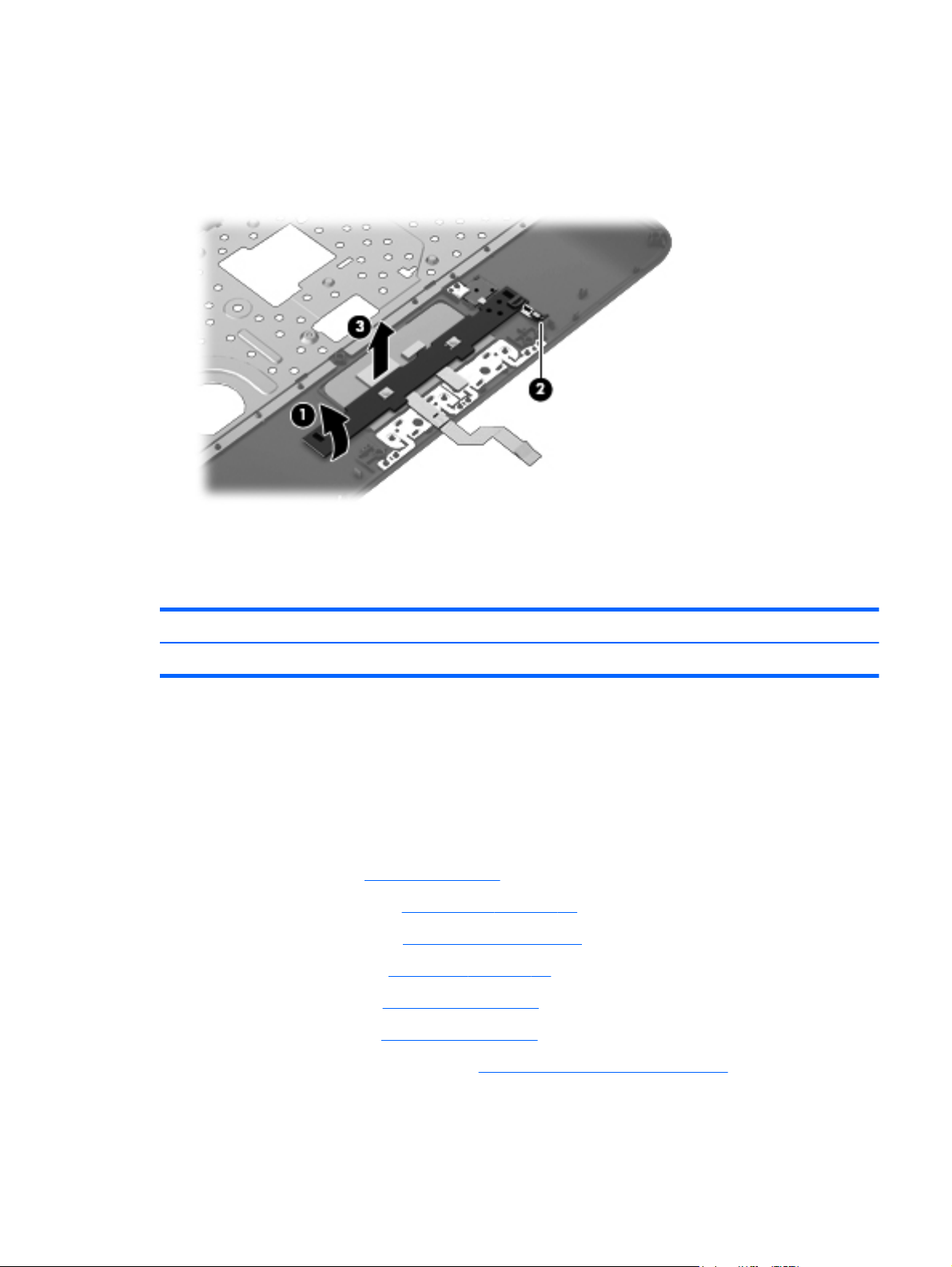
5.
Carefully invert the TouchPad button board (1).
6. Release the ZIF connector to which the TouchPad LED board cable is connected, and then
disconnect the TouchPad LED board cable (2) from the TouchPad button board.
7. Lift the TouchPad button board away from the top cover (3).
Reverse this procedure to install the TouchPad button board and cable.
TouchPad LED board
Description Spare part number
TouchPad LED board (includes cable) 683849-001
Before removing the TouchPad LED board, follow these steps:
1. Shut down the computer.
2. Disconnect all external devices connected to the computer.
3. Disconnect the power from the computer by first unplugging the power cord from the AC outlet
and then unplugging the AC adapter from the computer.
4. Remove the battery (see
5. Remove the service door (see
6. Remove the optical drive (see
7. Remove the hard drive (see
8. Remove the keyboard (see
9. Remove the top cover (see
Battery on page 33).
Service door on page 34).
Optical drive on page 35).
Hard drive on page 38).
Keyboard on page 45).
Top cover on page 48).
ENWW
10.
Remove the TouchPad button board (see
TouchPad button board on page 54).
Component replacement procedures
55
Page 64
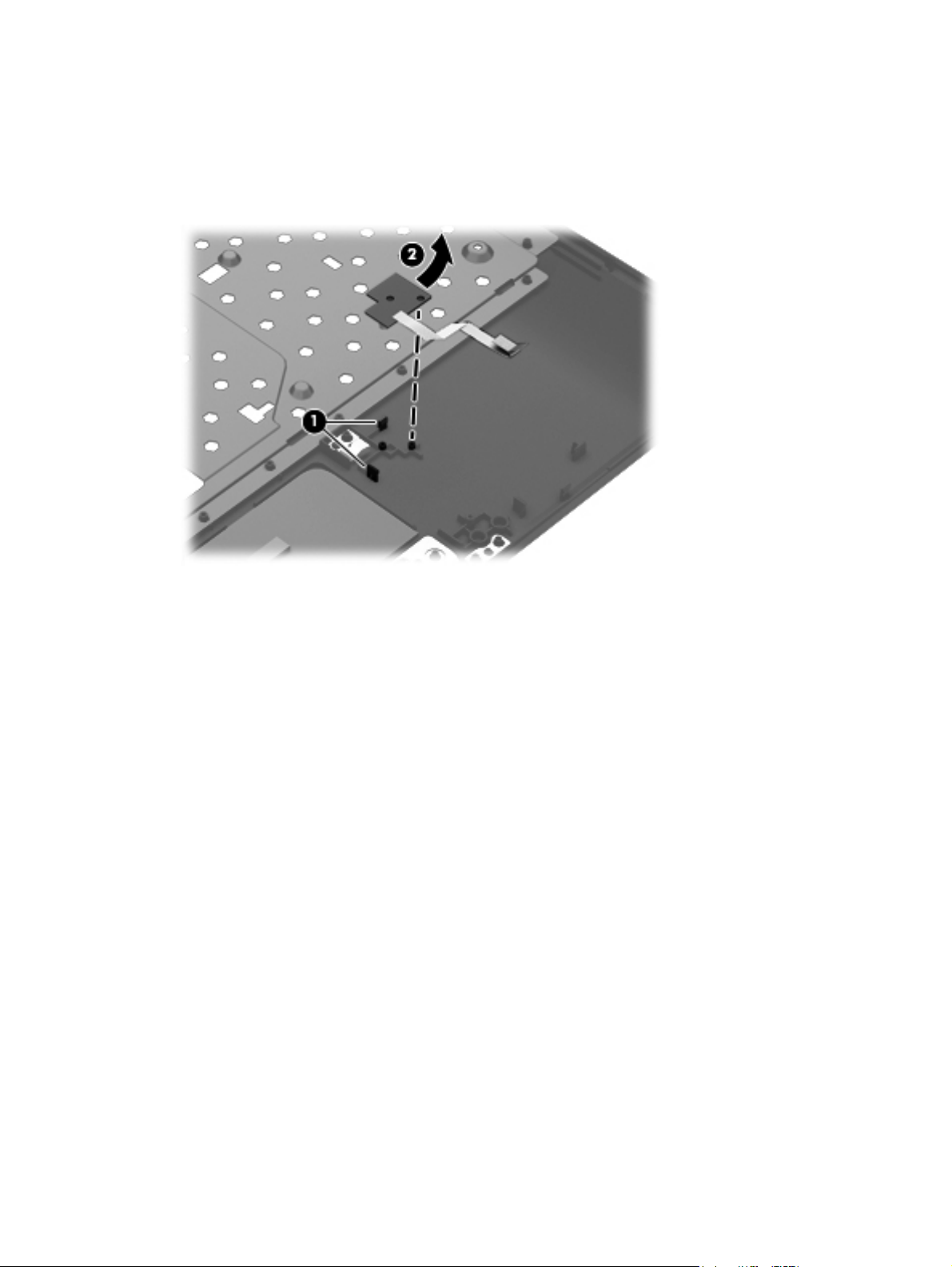
Remove the TouchPad LED board and cable:
1. Turn the top cover upside down, with the front toward you.
2. Apply slight pressure to the retaining clips (1) of the top cover.
3. Lift the TouchPad LED board on the right front corner (2) up and away from the top cover.
4.
Remove the TouchPad LED board and cable.
Reverse this procedure to install the TouchPad LED board and cable.
56 Chapter 4 Removal and replacement procedures ENWW
Page 65

Display assembly
Description Spare part number
43.9 cm (17.3 in), HD+, LED, SVA BrightView display panel 682755-001
Antenna Kit (includes left and right wireless antenna cables and transceivers) 682735-001
Display bezel 682741-001
Display enclosure:
●
Bright purple 682736-001
●
Ruby red 682737-001
●
Winter blue 682738-001
●
Sparkling black 682739-001
Display hinge covers (2) 682747-001
Display Hinge Kit (includes left and right display hinges and brackets) 682746-001
Display Panel Cable Kit (includes display panel cable and webcam/microphone module
cable)
Display Screw Kit 682758-001
Webcam/microphone module HD 703461-001
682743-001
Before removing the display assembly, follow these steps:
1. Shut down the computer.
2. Disconnect all external devices connected to the computer.
3.
Disconnect the power from the computer by first unplugging the power cord from the AC outlet
and then unplugging the AC adapter from the computer.
4. Remove the battery (see
5. Remove the service door (see
6. Remove the optical drive (see
7. Remove the hard drive (see
8. Remove the keyboard (see
9. Remove the top cover (see
Battery on page 33).
Service door on page 34).
Optical drive on page 35).
Hard drive on page 38).
Keyboard on page 45).
Top cover on page 48).
ENWW
Remove the display assembly:
1. Disconnect the display panel cable (1) from the system board.
Component replacement procedures
57
Page 66

2.
Release the wireless antenna cables (2) from the clips and the opening in the base enclosure.
NOTE: It may be necessary to release the USB board ZIF cable to remove the wireless antenna
cables.
CAUTION: Support the display assembly when removing the following screws. Failure to
support the display assembly can result in damage to the display and other computer components.
3.
Remove the four Phillips M2.5 × 6.5 screws (1) that secure the display assembly to the computer.
4. Remove the display assembly by lifting straight up (2).
58 Chapter 4 Removal and replacement procedures ENWW
Page 67
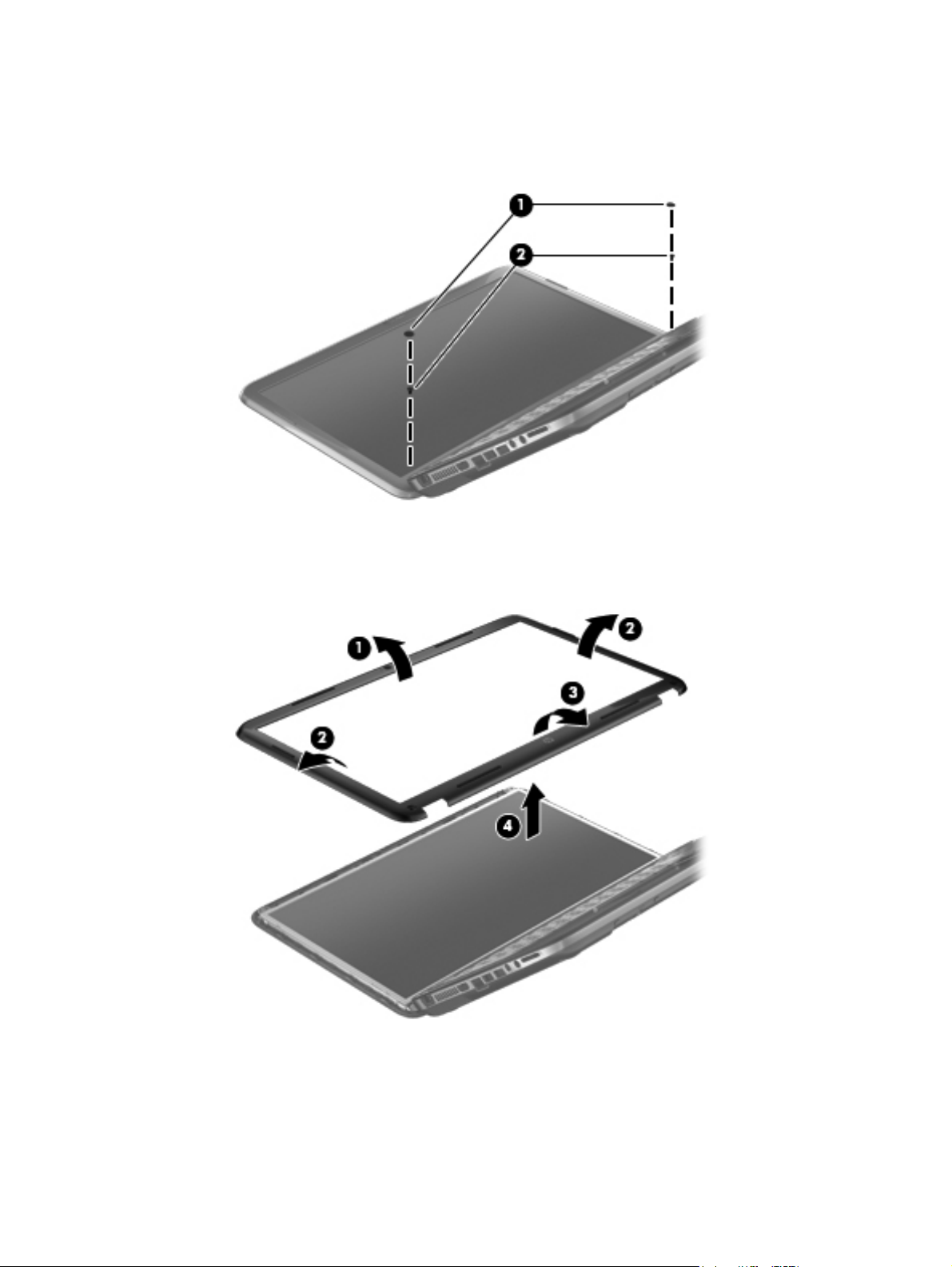
5.
If it is necessary to replace the display bezel or any of the display assembly subcomponents:
a. Remove the plastic screw covers (1) and the two Phillips M2.5 × 3.5 screws (2) that secure
the display bezel to the display assembly.
b.
Flex the inside edges of the top edge (1), the left and right sides (2), and the bottom
edge (3) of the display bezel until the bezel disengages from the display enclosure.
c.
Remove the display bezel (4).
ENWW
6. If it is necessary to replace the webcam/microphone module:
a. Detach and release the webcam/microphone module (1) as far as the webcam/microphone
module cable allows. (The webcam/microphone module is attached to the display enclosure
with double-sided tape.)
Component replacement procedures
59
Page 68

b.
Disconnect the webcam/microphone cable (2) from the webcam/microphone module.
c. Remove the webcam/microphone module.
7. If it is necessary to replace the hinge covers:
a. The hinge covers are held in place by the same screws as the previously removed bezel.
b.
Using a small tool to pry, remove the hinge covers.
60 Chapter 4 Removal and replacement procedures ENWW
Page 69

8.
If it is necessary to replace the display panel:
a. Remove the four bottom Phillips M2.5 × 3.5 screws and the two top Phillips M2.5 × 2.5
screws that secure the display panel to the display enclosure.
b. Lift the top edge of the display enclosure, (1) and then swing it up and forward until it is
perpendicular to the display panel.
ENWW
Component replacement procedures
61
Page 70
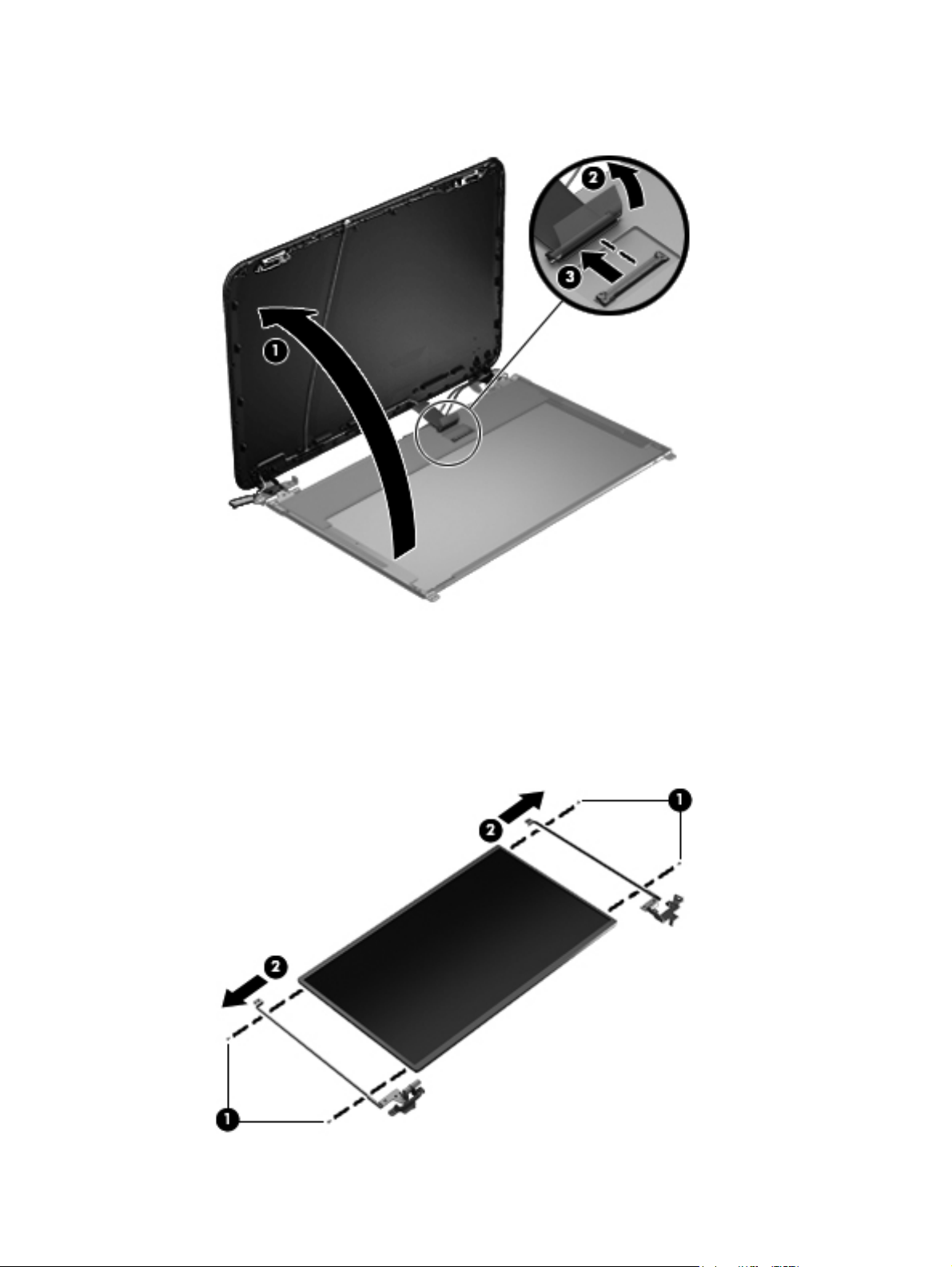
c.
Release the adhesive strip (2) that secures the display panel cable to the display panel, and
then disconnect the display panel cable (3) from the display panel.
d. Remove the display panel.
9. If it is necessary to replace the display hinges:
a. Remove the four Phillips M2.0 × 3.0 screws (1) that secure the display hinges to
the display panel.
b.
Remove the display hinges (2).
62 Chapter 4 Removal and replacement procedures ENWW
Page 71

10.
If it is necessary to replace the display panel cable:
a. Release the adhesive and tabs (1) on the display enclosure shielding that secure the display
panel cable to the display enclosure.
b. Release the display panel cable from the clips and remove the display panel cable (2). The
display panel cable includes the webcam/microphone module cable and is available in
the Display Panel Cable Kit.
11. If it is necessary to replace the wireless antenna cables and transceivers:
a. Release the wireless antenna cables from the clips (1) built into the display enclosure.
b. Release the wireless antenna transceivers (2) from the display enclosure. (The wireless
antenna transceivers are attached to the display enclosure with double-sided tape.)
ENWW
Component replacement procedures
63
Page 72

c.
Remove the wireless antenna cables and transceivers.
Reverse this procedure to reassemble and install the display assembly.
Optical drive cable
Description Spare part number
Optical drive cable (includes optical drive connector) 682742-001
Before removing the optical drive cable, follow these steps:
1. Shut down the computer.
2. Disconnect all external devices connected to the computer.
3. Disconnect the power from the computer by first unplugging the power cord from the AC outlet
and then unplugging the AC adapter from the computer.
4. Remove the battery (see
5. Remove the service door (see
6. Remove the optical drive (see
7. Remove the hard drive (see
8. Remove the keyboard (see
9. Remove the top cover (see
Battery on page 33).
Service door on page 34).
Optical drive on page 35).
Hard drive on page 38).
Keyboard on page 45).
Top cover on page 48).
Remove the optical drive cable:
1. Disconnect the optical drive cable (1) from the system board.
2. Release the optical drive cable (2) from the clips built into the base enclosure.
64 Chapter 4 Removal and replacement procedures ENWW
Page 73

3.
Release the optical drive connector from the base enclosure by prying the clips (3) that secure
the optical drive connector to the base enclosure.
4. Remove the optical drive cable from the base enclosure (4).
Reverse this procedure to install the optical drive cable.
ENWW
Component replacement procedures
65
Page 74
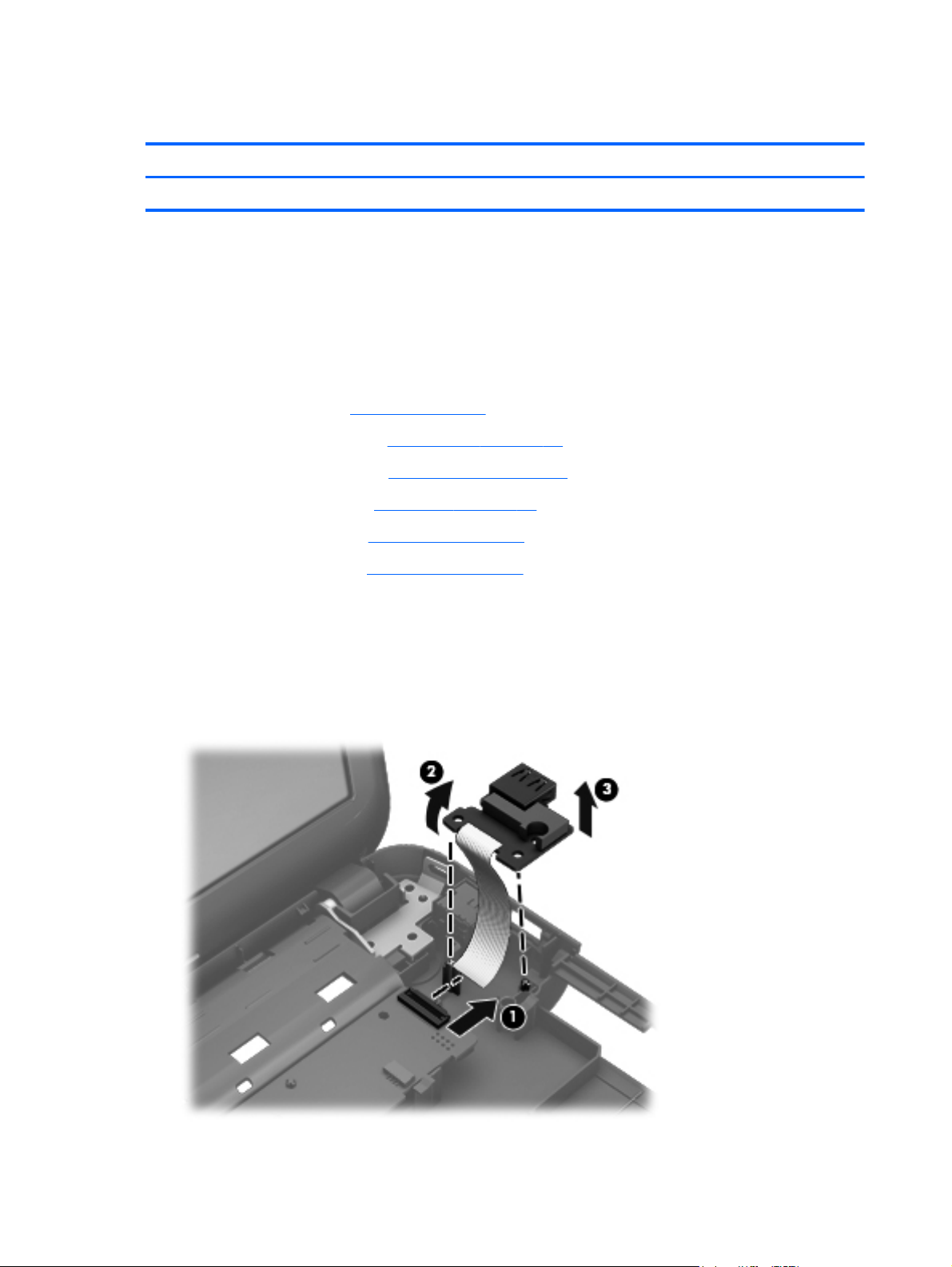
USB board
Description Spare part number
USB board (includes cable) 682752-001
Before removing the USB board, follow these steps:
1. Shut down the computer.
2. Disconnect all external devices connected to the computer.
3. Disconnect the power from the computer by first unplugging the power cord from the AC outlet
and then unplugging the AC adapter from the computer.
4. Remove the battery (see
5. Remove the service door (see
6. Remove the optical drive (see
7.
Remove the hard drive (see
8. Remove the keyboard (see
9. Remove the top cover (see
Battery on page 33).
Service door on page 34).
Optical drive on page 35).
Hard drive on page 38).
Keyboard on page 45).
Top cover on page 48).
Remove the USB board:
1. If not released already, release the ZIF connector (1) to which the USB board cable is connected,
and then disconnect the USB board cable from the system board.
2. Pry the clip (2) that secures the USB board to the base enclosure.
3. Remove the USB board and cable by lifting straight up (3).
66 Chapter 4 Removal and replacement procedures ENWW
Page 75
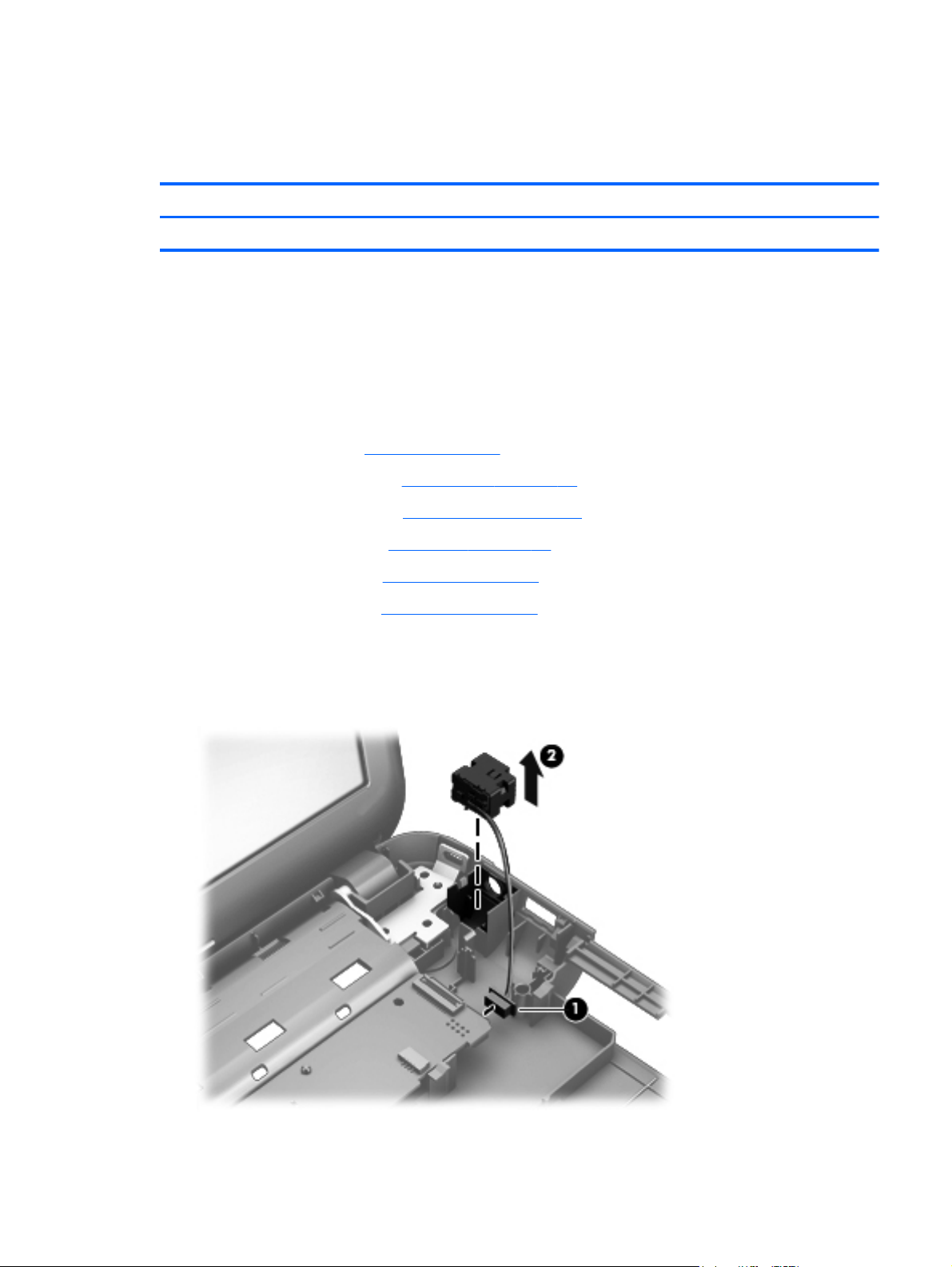
Reverse this procedure to install the USB board.
Power connector
Description Spare part number
Power connector (includes cable) 682744-001
Before removing the power connector, follow these steps:
1.
Shut down the computer.
2. Disconnect all external devices connected to the computer.
3. Disconnect the power from the computer by first unplugging the power cord from the AC outlet
and then unplugging the AC adapter from the computer.
4. Remove the battery (see
5.
Remove the service door (see
6. Remove the optical drive (see
7. Remove the hard drive (see
8. Remove the keyboard (see
9. Remove the top cover (see
Battery on page 33).
Service door on page 34).
Optical drive on page 35).
Hard drive on page 38).
Keyboard on page 45).
Top cover on page 48).
Remove the power connector:
1. Disconnect the power connector cable (1) from the system board.
2.
Remove the power connector from the base enclosure (2).
ENWW
Reverse this procedure to install the power connector.
Component replacement procedures
67
Page 76

System board
NOTE: The system board Thermal Material Kit, part number 680571-001,
includes replacement thermal paste and pads.
Description Spare part number
For use only with computer models equipped with UMA video memory and Windows 8 Standard 683029-501
For use only with computer models equipped with UMA video memory and FreeDOS 1.0 683029-001
For use only with computer models equipped with 1 GB of dedicated switchable discrete video
memory and Windows 8 Standard
For use only with computer models equipped with 1 GB of dedicated switchable discrete video
memory and FreeDOS 1.0
683030-501
683030-001
Before removing the system board, follow these steps:
1. Shut down the computer.
2. Disconnect all external devices connected to the computer.
3.
Disconnect the power from the computer by first unplugging the power cord from the AC outlet
and then unplugging the AC adapter from the computer.
4. Remove the battery (see
5. Remove the service door (see
6. Remove the optical drive (see
7.
Remove the hard drive (see
8. Remove the keyboard (see
9. Remove the top cover (see
Battery on page 33).
Service door on page 34).
Optical drive on page 35).
Hard drive on page 38).
Keyboard on page 45).
Top cover on page 48).
When replacing the system board, be sure that the following components are removed from
the defective system board and installed on the replacement system board:
●
Memory module (see
●
RTC battery (see
●
Fan and heat sink (see
●
PCH heat sink (see
●
Processor (see
Memory module on page 40)
RTC battery on page 70)
Fan and heat sink on page 72).
PCH heat sink on page 75)
Processor on page 76)
68 Chapter 4 Removal and replacement procedures ENWW
Page 77

Remove the system board:
1. Disconnect the following cables from the system board:
(1) Display panel cable
(2) Optical drive cable
(3) USB board cable
(4) Power connector cable
2. Remove the Phillips M2.5 × 4.5 screw (1) that secures the system board to the base enclosure.
3. Lift the right side of the system board (2) until it rests at an angle.
4. Remove the system board (3) by sliding it up and to the right at an angle.
ENWW
Reverse this procedure to install the system board.
Component replacement procedures
69
Page 78
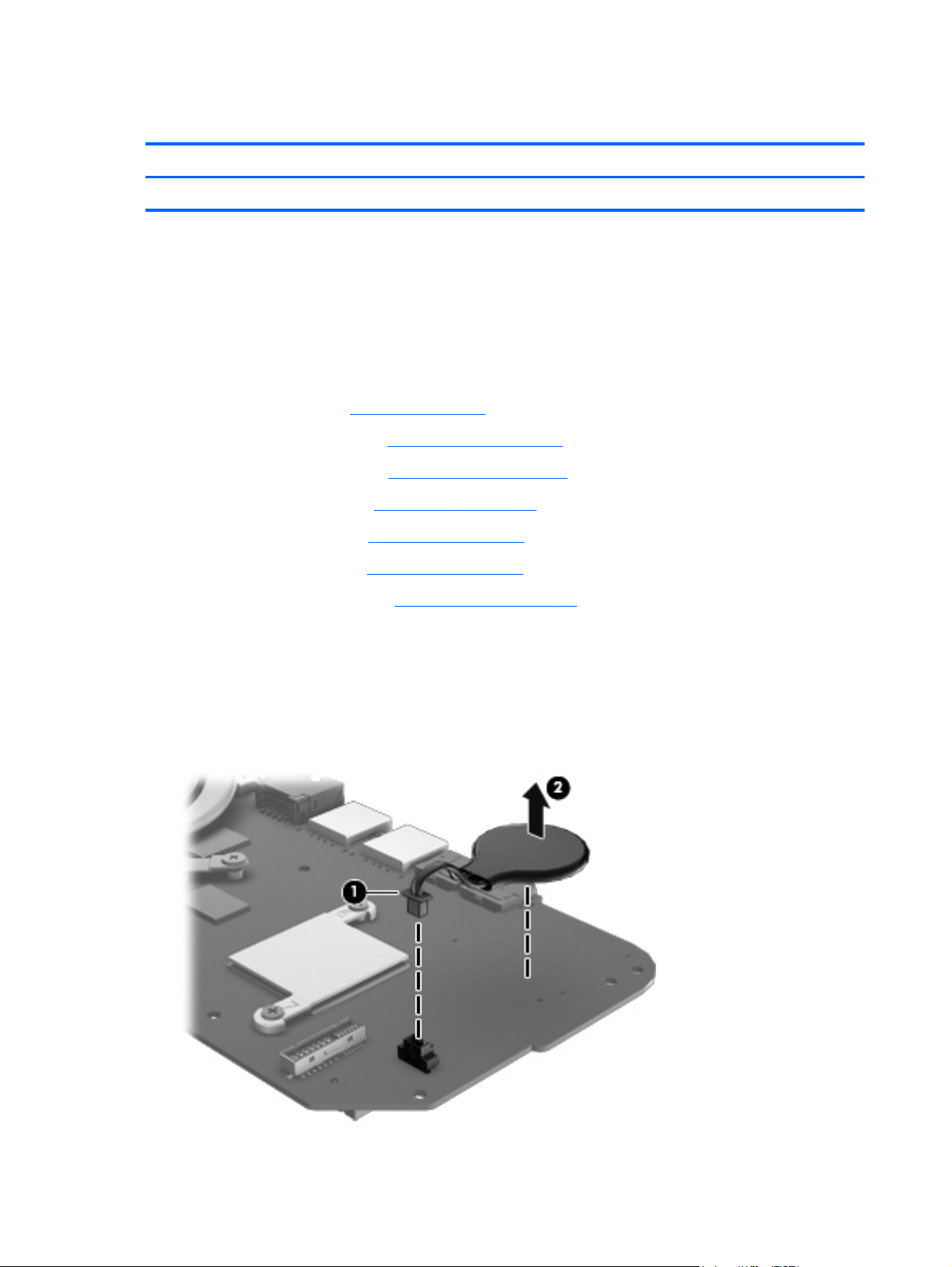
RTC battery
Description Spare part number
RTC battery 637193-001
Before removing the RTC battery, follow these steps:
1. Shut down the computer.
2. Disconnect all external devices connected to the computer.
3. Disconnect the power from the computer by first unplugging the power cord from the AC outlet
and then unplugging the AC adapter from the computer.
4. Remove the battery (see
5. Remove the service door (see
6. Remove the optical drive (see
7.
Remove the hard drive (see
8. Remove the keyboard (see
9. Remove the top cover (see
10. Remove the system board (see
Battery on page 33).
Service door on page 34).
Optical drive on page 35).
Hard drive on page 38).
Keyboard on page 45).
Top cover on page 48).
System board on page 68).
Remove the RTC battery:
1. Turn the system board upside down, with the front toward you.
2. Disconnect the RTC battery cable (1) from the system board.
3. Remove the RTC battery (2) from the system board. (The RTC battery is attached to the system
board with double-sided tape.)
70 Chapter 4 Removal and replacement procedures ENWW
Page 79
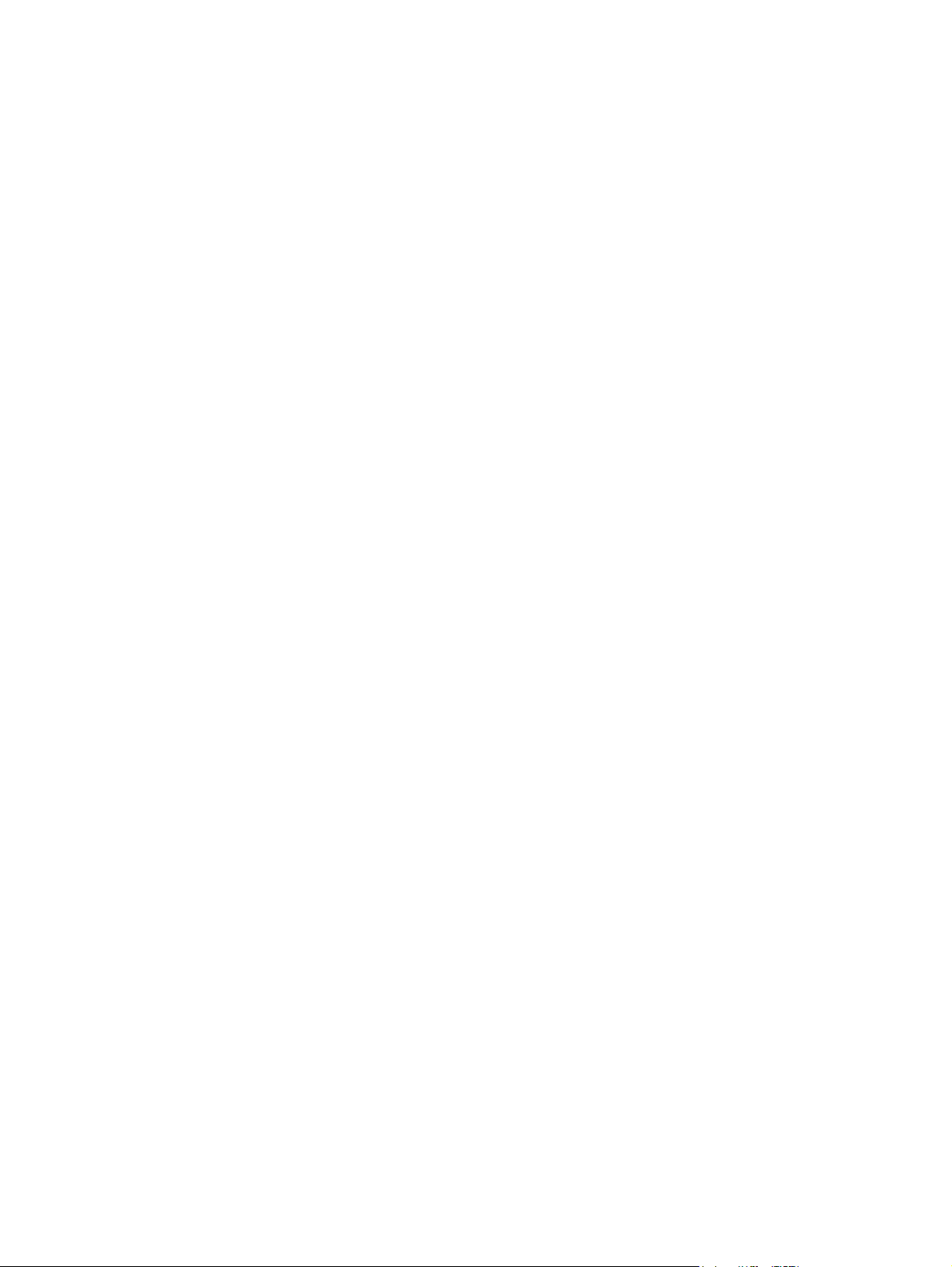
Reverse this procedure to install the RTC battery.
ENWW
Component replacement procedures
71
Page 80

Fan and heat sink
NOTE: The fan and heat sink spare part kits include replacement thermal material.
Description Spare part number
Heat sink for use only with computer models equipped with switchable discrete video memory 683028-001
Heat sink for use only with computer models equipped with UMA video memory 683027-001
Fan 680551-001
NOTE: To properly ventilate the computer, allow at least 7.6 cm (3 in) of clearance on the left side of
the computer. The computer uses an electric fan for ventilation. The fan is controlled by a temperature
sensor and is designed to turn on automatically when high temperature conditions exist. These
conditions are affected by high external temperatures, system power consumption, power
management/battery conservation configurations, battery fast charging, and software requirements.
Exhaust air is displaced through the ventilation grill located on the left side of the computer.
Before removing the fan and heat sink, follow these steps:
1. Shut down the computer.
2. Disconnect all external devices connected to the computer.
3. Disconnect the power from the computer by first unplugging the power cord from the AC outlet
and then unplugging the AC adapter from the computer.
4. Remove the battery (see
5. Remove the service door (see
6. Remove the optical drive (see
7. Remove the hard drive (see
8. Remove the keyboard (see
9.
Remove the top cover (see
10. Remove the system board (see
Battery on page 33).
Service door on page 34).
Optical drive on page 35).
Hard drive on page 38).
Keyboard on page 45).
Top cover on page 48).
System board on page 68).
Remove the fan and heat sink:
1. Turn the system board upside down, with the front toward you.
2. Disconnect the fan cable (1) from the system board.
CAUTION: To prevent damage to heat sinks and/or processors, loosen/tighten captive screws
in sequence as numerically labeled.
NOTE: The heat sink and fan appearance and the number of screws may be different from the
heat sink and fan pictured.
72 Chapter 4 Removal and replacement procedures ENWW
Page 81
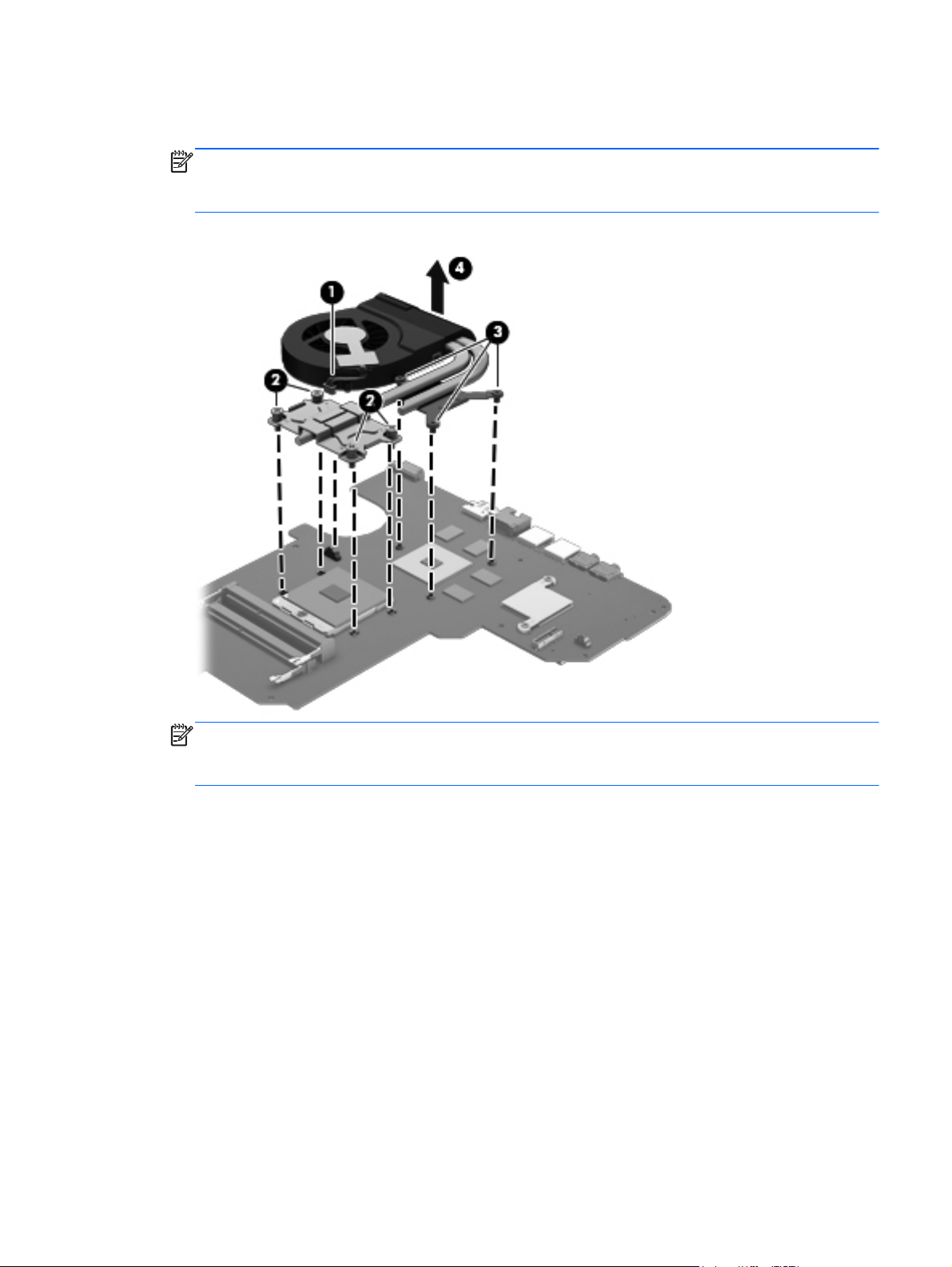
3.
Loosen the four captive screws (2) and the three captive screws (3) that secure the heat sink to
the system board.
NOTE: Due to the adhesive quality of the thermal material located between the heat sink and
system board components, it may be necessary to move the heat sink from side to side to
detach it.
4. Remove the fan and heat sink (4).
NOTE: The thermal material must be thoroughly cleaned from the surfaces of the heat sink and
the system board components each time the heat sink is removed. Replacement thermal material is
included with the base enclosure, heat sink, processor, and system board spare part kits.
●
Thermal paste is used on the processor (1) and the heat sink section (2) that services it
●
A thermal pad is used on the graphics subsystem chip (3) and the heat sink section (4) that
services it (only on computer models equipped with a graphics subsystem with switchable
discrete memory)
ENWW
Component replacement procedures
73
Page 82

1. If it is necessary to replace the fan, turn the fan and heat sink upside down with the fan
toward you.
2. Remove the two Phillips M1.5 × 2.5 screws (1) that secure the fan to the heat sink.
3. Disengage the two clips that secure the fan to the heat sink and remove the heat sink (2) from
the fan.
Reverse this procedure to reassemble and install the fan and heat sink.
74 Chapter 4 Removal and replacement procedures ENWW
Page 83

PCH heat sink
Description Spare part number
PCH heat sink 683843-001
Before removing the PCH heat sink, follow these steps:
1. Shut down the computer.
2. Disconnect all external devices connected to the computer.
3. Disconnect the power from the computer by first unplugging the power cord from the AC outlet
and then unplugging the AC adapter from the computer.
4. Remove the battery (see
5. Remove the service door (see
6. Remove the optical drive (see
7.
Remove the hard drive (see
8. Remove the keyboard (see
9. Remove the top cover (see
10. Remove the system board (see
Battery on page 33).
Service door on page 34).
Optical drive on page 35).
Hard drive on page 38).
Keyboard on page 45).
Top cover on page 48).
System board on page 68).
Remove the PCH heat sink:
1. Remove the two Phillips M2.0 x 3.0 screws (1) that secure the PCH heat sink to the system board.
ENWW
Component replacement procedures
75
Page 84

2.
Remove the PCH heat sink by lifting straight up (2).
NOTE: Due to the adhesive quality of the thermal material located between the heat sink and
system board components, it may be necessary to move the heat sink from side to side to
detach it.
Reverse this procedure to install the PCH heat sink.
Processor
NOTE: The processor spare part kit includes replacement thermal material.
Description Spare part number
AMD A10-4600M processor (3.2 GHz/2.3 GHz, 1600 MHz/4.0 MB L2 cache, DDR3, quad core,
35W)
AMD A8-4500M processor (2.8 GHz/1.9 GHz, 1600 MHz/4.0 MB L2 cache, DDR3, quad core,
35W)
AMD A6-4400M processor (3.2 GHz/2.7 GHz, 1600 MHz/1.0 MB L2 cache, DDR3, dual core,
35W)
AMD A4-4300M processor (3.0 GHz/2.5 GHz, 1600 MHz/1.0 MB L2 cache, DDR3, dual core,
35W)
NOTE: The thermal material must be thoroughly cleaned from the surfaces of the heat sink and
the system board components each time the heat sink is removed. Replacement thermal material is
included with the base enclosure, heat sink, processor, and system board spare part kits.
683046-001
683048-001
683047-001
685990-001
Before removing the processor, follow these steps:
1. Shut down the computer.
2. Disconnect all external devices connected to the computer.
76 Chapter 4 Removal and replacement procedures ENWW
Page 85

3.
Disconnect the power from the computer by first unplugging the power cord from the AC outlet
and then unplugging the AC adapter from the computer.
4.
Remove the battery (see
5. Remove the service door (see
6. Remove the optical drive (see
7. Remove the hard drive (see
8. Remove the keyboard (see
9. Remove the top cover (see
10. Remove the system board (see
11. Remove the heat sink (see
Battery on page 33).
Service door on page 34).
Optical drive on page 35).
Hard drive on page 38).
Keyboard on page 45).
Top cover on page 48).
System board on page 68).
Fan and heat sink on page 72).
Remove the processor:
1.
Use a flat-bladed screw driver (1) to turn the processor locking screw one-half turn
counterclockwise, until you hear a click.
2. Lift the processor (2) straight up, and remove it.
NOTE: The gold triangle on the processor (3) must be aligned with the triangle icon embossed
on the processor socket when you install the processor.
ENWW
Reverse this procedure to install the processor.
Component replacement procedures
77
Page 86

5 Using Setup Utility (BIOS) and
System Diagnostics (Windows 8)
Setup Utility, or Basic Input/Output System (BIOS), controls communication between all the input and
output devices on the system (such as disk drives, display, keyboard, mouse, and printer). Setup Utility
(BIOS) includes settings for the types of devices installed, the startup sequence of the computer, and the
amount of system and extended memory.
Starting Setup Utility (BIOS)
To start Setup Utility (BIOS), turn on or restart the computer, quickly press esc, and then press f10.
Information about how to navigate in Setup Utility (BIOS) is located at the bottom of the screen.
NOTE: Use extreme care when making changes in Setup Utility (BIOS). Errors can prevent the
computer from operating properly.
Updating the BIOS
Updated versions of the BIOS may be available on the HP website.
Most BIOS updates on the HP website are packaged in compressed files called SoftPaqs.
Some download packages contain a file named Readme.txt, which contains information regarding
installing and troubleshooting the file.
Determining the BIOS version
To determine whether available BIOS updates contain later BIOS versions than those currently installed
on the computer, you need to know the version of the system BIOS currently installed.
BIOS version information (also known as ROM date and System BIOS) can be revealed by pressing fn
+esc (if you are already in Windows) or by using Setup Utility (BIOS).
1. Start Setup Utility (BIOS) (see
2. Use the arrow keys to select Main.
3. To exit Setup Utility (BIOS) without saving your changes, use the arrow keys to select Exit, select
Exit Discarding Changes, and then press enter.
Starting Setup Utility (BIOS) on page 78.
78 Chapter 5 Using Setup Utility (BIOS) and System Diagnostics (Windows 8) ENWW
Page 87

Downloading a BIOS update
CAUTION: To reduce the risk of damage to the computer or an unsuccessful installation, download
and install a BIOS update only when the computer is connected to reliable external power using the AC
adapter. Do not download or install a BIOS update while the computer is running on battery power,
docked in an optional docking device, or connected to an optional power source. During the
download and installation, follow these instructions:
Do not disconnect power from the computer by unplugging the power cord from the AC outlet.
Do not shut down the computer or initiate Sleep.
Do not insert, remove, connect, or disconnect any device, cable, or cord.
1. From the Start screen, select the HP Support Assistant app.
2. Click Updates and tune-ups, and then click Check for HP updates now.
3. Follow the on-screen instructions.
4. At the download area, follow these steps:
a. Identify the most recent BIOS update and compare it to the BIOS version currently installed on
your computer. If the update is more recent than your BIOS, make a note of the date, name,
or other identifier. You may need this information to locate the update later, after it has been
downloaded to your hard drive.
b. Follow the on-screen instructions to download your selection to the hard drive.
If the update is more recent than your BIOS, make a note of the path to the location on your
hard drive where the BIOS update is downloaded. You will need to access this path when
you are ready to install the update.
NOTE: If you connect your computer to a network, consult the network administrator before
installing any software updates, especially system BIOS updates.
BIOS installation procedures vary. Follow any instructions that are revealed on the screen after the
download is complete. If no instructions are revealed, follow these steps:
1. From the Start screen, type e, and then select File Explorer.
2. Click your hard drive designation. The hard drive designation is typically Local Disk (C:).
3. Using the hard drive path you recorded earlier, open the folder on your hard drive that contains
the update.
4. Double-click the file that has an .exe extension (for example, filename.exe).
The BIOS installation begins.
5. Complete the installation by following the on-screen instructions.
NOTE: After a message on the screen reports a successful installation, you can delete the
downloaded file from your hard drive.
ENWW
Updating the BIOS
79
Page 88

Using System Diagnostics
System Diagnostics allows you to run diagnostic tests to determine if the computer hardware is
functioning properly.
To start System Diagnostics:
1.
Turn on or restart the computer, quickly press esc, and then press f2.
2. Click the diagnostic test you want to run, and then follow the on-screen instructions.
NOTE: If you need to stop a diagnostic test while it is running, press esc.
80 Chapter 5 Using Setup Utility (BIOS) and System Diagnostics (Windows 8) ENWW
Page 89
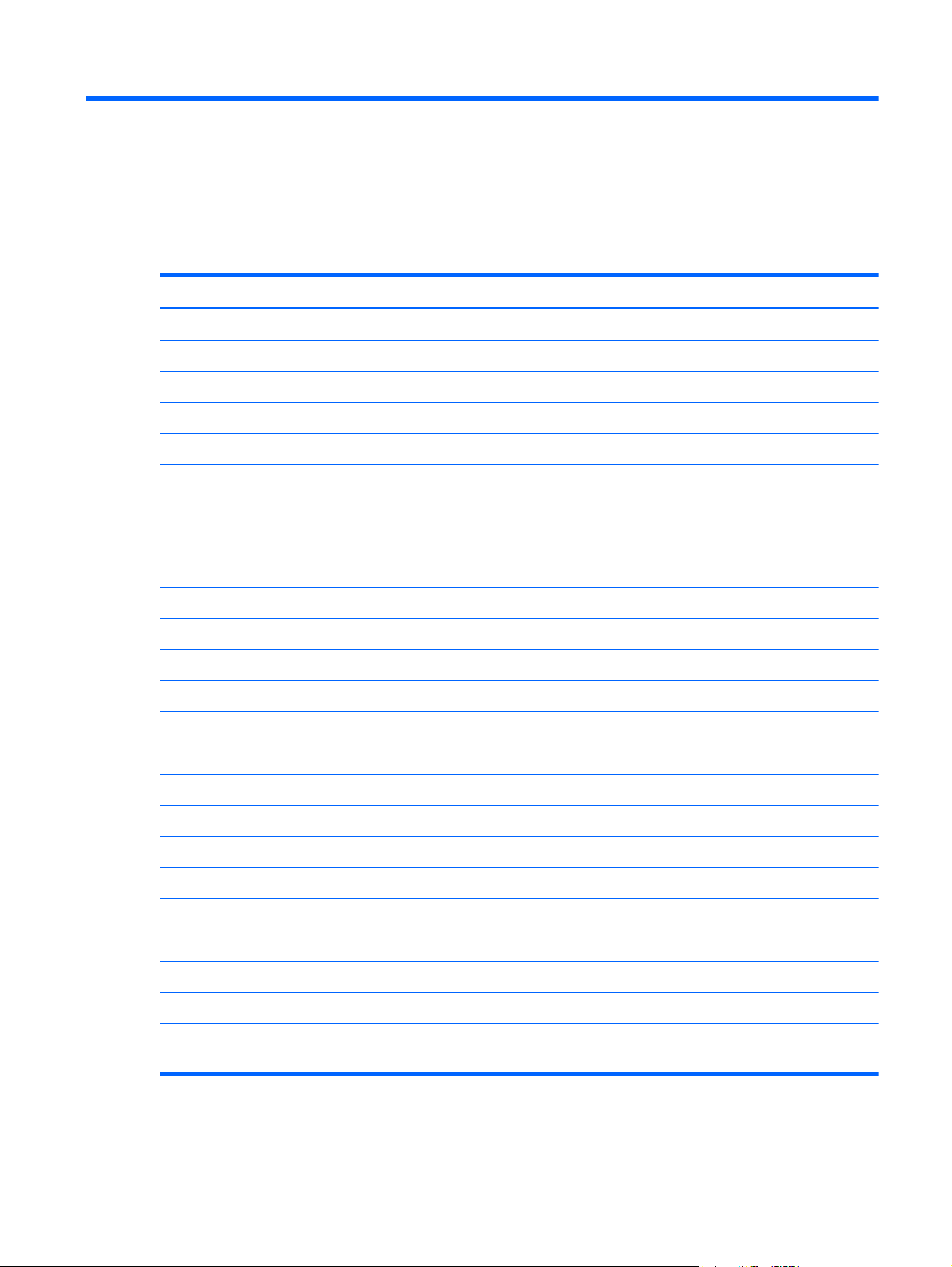
6 Specifications
Computer specifications
Metric U.S.
Dimensions:
Width 41.2 cm 16.23 in
Depth 26.77 cm 10.5 in
Height (front to back) 3.11 cm to 3.68 cm 1.23 in to 1.45 in
Weight: 2.98 kg 6.57 lbs
Input power
Operating voltage and current 18.5 V dc @ 3.5 A or 19.5 V dc @ 3.33 A – 65 W
Temperature
Operating (writing to optical disc) 5°C to 35°C 41°F to 95°F
19 V dc @ 4.74 A or 19.5 V dc @ 4.62 A – 90 W
Nonoperating -20°C to 60°C -4°F to 140°F
Relative humidity
Operating 10% to 90%
Nonoperating 5% to 95%
Maximum altitude (unpressurized)
Operating (14.7 to 10.1 psia) -15 m to 3,048 m -50 ft to 10,000 ft
Nonoperating (14.7 to 4.4 psia) -15 m to 12,192 m -50 ft to 40,000 ft
Shock
Operating 125 g, 2 ms, half-sine
Nonoperating 200 g, 2 ms, half-sine
Random vibration
Operating 0.75 g zero-to-peak, 10 Hz to 500 Hz, 0.25 oct/min sweep rate
Nonoperating 1.50 g zero-to-peak, 10 Hz to 500 Hz, 0.5 oct/min sweep rate
NOTE: Applicable product safety standards specify thermal limits for plastic surfaces. The computer operates well within this
range of temperatures.
ENWW
Computer specifications
81
Page 90
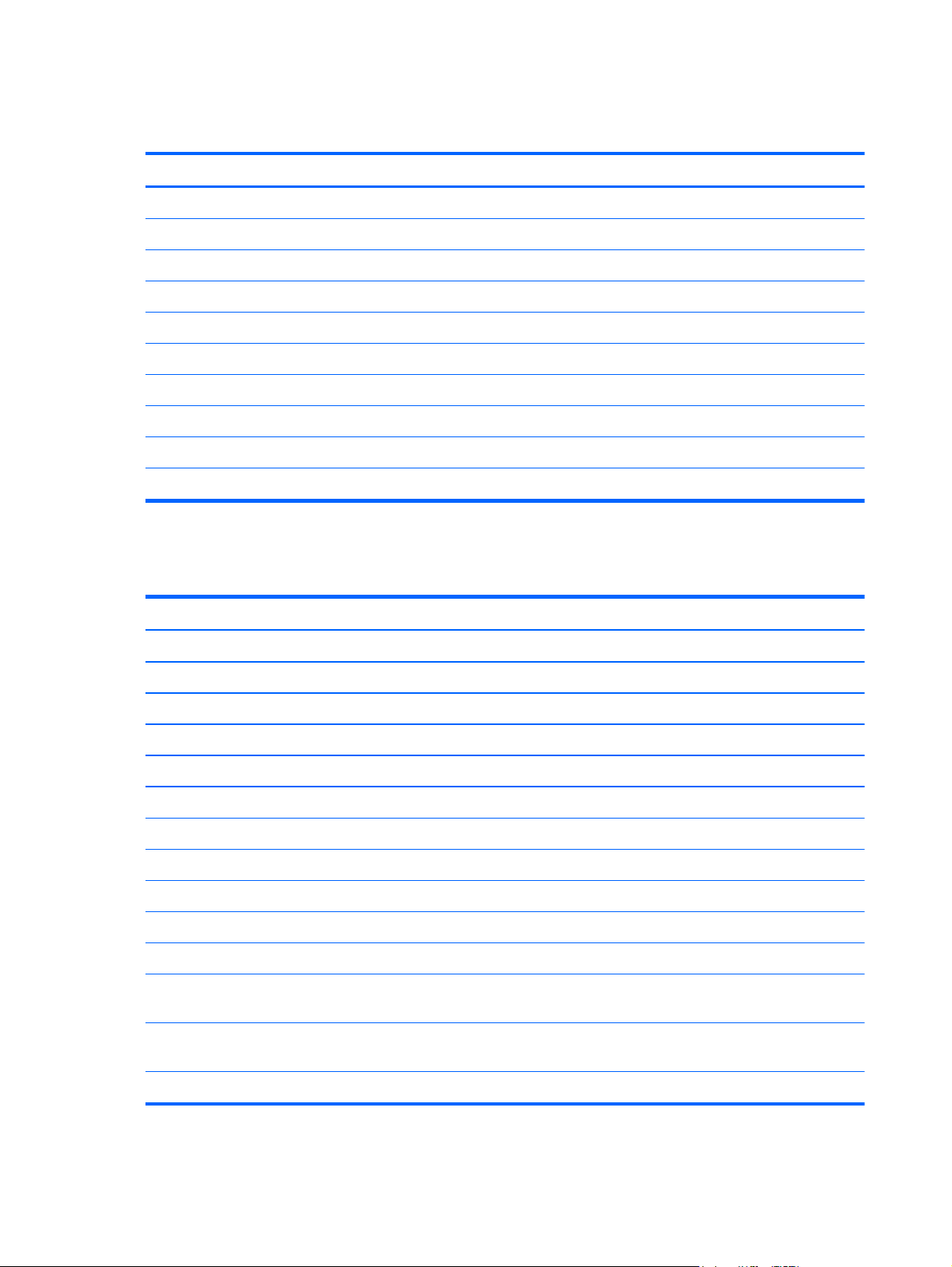
43.9 cm (17.3 in) display specifications
Metric U.S.
Dimensions
Height 23.3 cm 9.2 in
Width 39.9 cm 15.7 in
Diagonal 43.9 cm 17.3 in
Number of colors 262 K (6 bit)
Contrast ratio 500:1 (typical)
Brightness
Backlight LED
Total power consumption (varies by display) 5.3 W (max)
Viewing angle ±45° horizontal, +15° up & -35° down vertical (typical)
Hard drive specifications
1 TB* 750 GB* 640 GB* 500 GB* 320 GB*
Dimensions
Height 9.5 mm 9.5 mm 9.5 mm 9.5 mm 9.5 mm
Width 70 mm 70 mm 70 mm 70 mm 70 mm
Weight 107 g max 107 g max 107 g max 107 g max 107 g max
Interface type SATA SATA SATA SATA SATA
Transfer rate 300 MB/sec 300 MB/sec 300 MB/sec 300 MB/sec 300 MB/sec
Security ATA security ATA security ATA security ATA security ATA security
200 cd/m
2
(nits), (typical)
Seek times (typical read, including setting)
Single track 1.5 ms 1.0 ms 1.0 ms 1.5 ms 2.0 ms
Average 11.0 ms 14.0 ms 14.0 ms 12.0 ms 12.0 ms
Maximum 22.0 ms 24.0 ms 22.0 ms 22.0 ms 22.0 ms
Logical blocks 1,953,525,1681,465,128,3591,250,242,867976,752,240 625,121,433
Disk rotational speed 5400 rpm 7200 and
5400 rpm
Operating temperature 5°C to 55°C (41°F to 131°F)
5400 rpm 7200 and
5400 rpm
7200 and
5400 rpm
82 Chapter 6 Specifications ENWW
Page 91
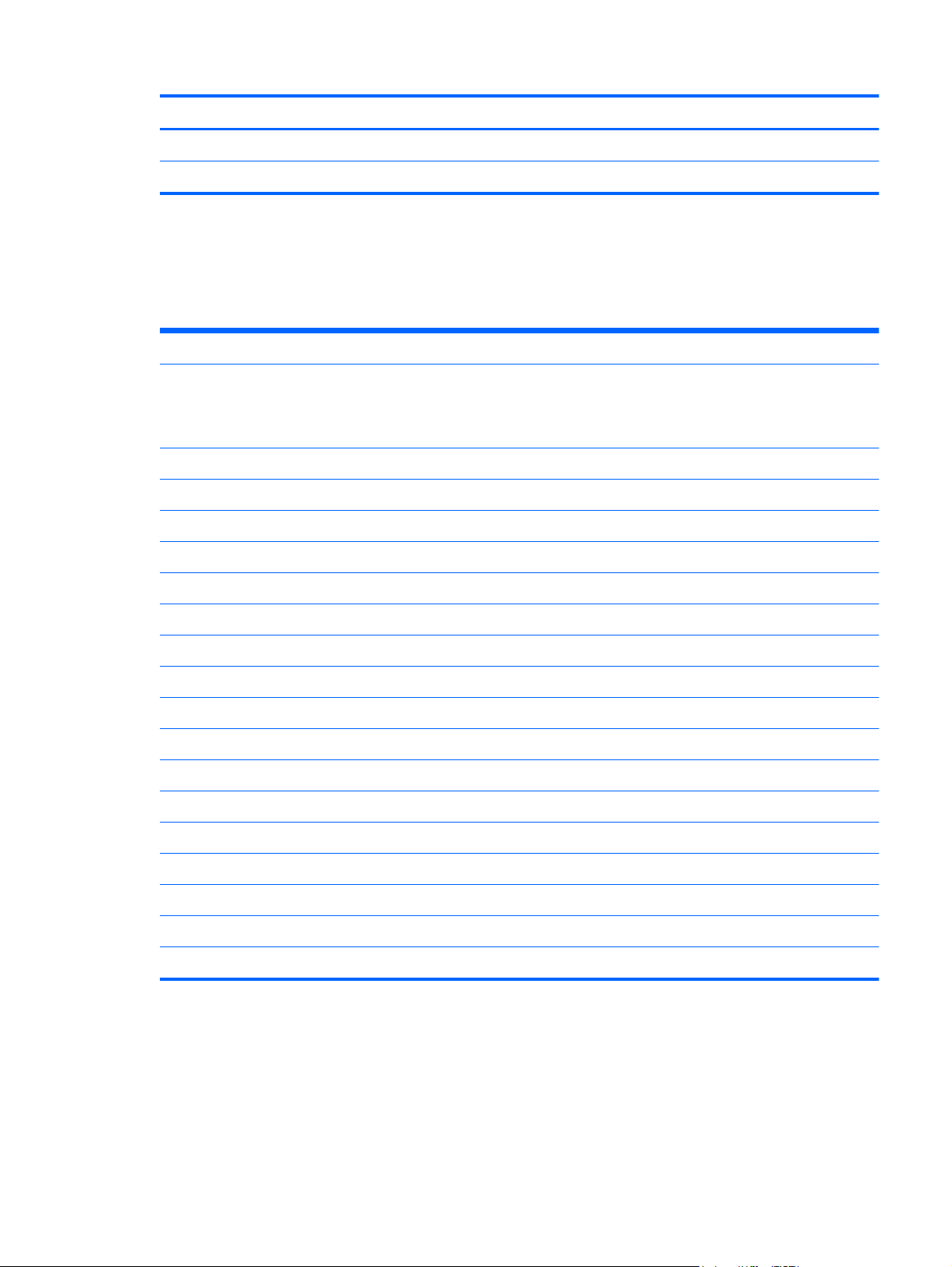
1 TB* 750 GB* 640 GB* 500 GB* 320 GB*
*Size refers to hard drive storage capacity. Actual accessible capacity is less. Actual drive specifications may differ slightly.
NOTE: Certain restrictions and exclusions apply. Contact support for details.
DVD±RW SuperMulti Double-Layer Combination Drive specifications
Applicable disc
Read CD-DA, CD+(E)G, CD-MIDI, CD-TEXT, CD-ROM, CD-ROM XA, MIXED
MODE CD, CD-I, CD-I Bridge (Photo-CD, Video CD), Multisession CD (PhotoCD, CD-EXTRA, Portfolio, CD-R, CD-RW), CD-R, CD-RW, DVD-ROM (DVD-5,
DVD-9, DVD-10, DVD-18), DVD-R, DVD-RW, DVD+R, DVD+RW, DVD-RAM
Write CD-R and CD-RW, DVD+R, DVD+RW, DVD-R, DVD-RW, DVD-RAM
Random access time
DVD < 230 ms
CD < 175 ms
Cache buffer 2 MB
Data transfer rate
24X CD-ROM 3,600 KB/sec
8X DVD-ROM 10,800 KB/sec
24X CD-R 3,600 KB/sec
16X CD-RW 2,400 KB/sec
8X DVD+R 10,800 KB/sec
4X DVD+RW 5,400 KB/sec
8X DVD-R 10,800 KB/sec
4X DVD-RW 5,400 KB/sec
2.4X DVD+R(9) 2,700 KB/sec
5X DVD-RAM 6,750 KB/sec
Transfer mode Multiword DMA Mode
ENWW
DVD±RW SuperMulti Double-Layer Combination Drive specifications
83
Page 92

BD ROM DVD±R/RW Super Multi Double-Layer Drive specifications
Applicable disc
Read BD-ROM, BD-ROM-DL, BD-R, BD-R-DL, BD-RE, BD-RE-DL, DVD-ROM, DVD+R,
DVD+R-DL, DVD+RW, DVD-R, DVD-R-DL, DVD-RW, DVD-RAM (Ver.2), CDDA, CD-ROM (mode 1 and mode 2), CD-ROM XA (mode 2, form 1 and
form 2), Photo CD (single and multiple sessions), CD Extra, CD-R, CD-RW,
and CD-TEXT
Write DVD-RAM (Ver.2), DVD+R, DVD-R, CD-R, and CD-ROM
Random access time
BD < 230 ms
DVD < 180 ms
CD < 180 ms
Cache buffer 4.5 MB
Data transfer rate
24X CD-ROM 3,600 KB/sec
8X DVD-ROM 10,800 KB/sec
4X BD 18,000 KB/sec
24X CD-R 3,600 KB/sec
16X CD-RW 2,400 KB/sec
8X DVD+R 10,800 KB/sec
4X DVD+RW 5,400 KB/sec
8X DVD-R 10,800 KB/sec
4X DVD-RW 5,400 KB/sec
2.4X DVD+R(9) 2,700 KB/sec
5X DVD-RAM 6,750 KB/sec
1X BD-ROM 4,500 KB/sec
1X BD-R read 4,500 KB/sec
1X BD-RE read 4,500 KB/sec
Transfer mode Multiword DMA Mode
84 Chapter 6 Specifications ENWW
Page 93
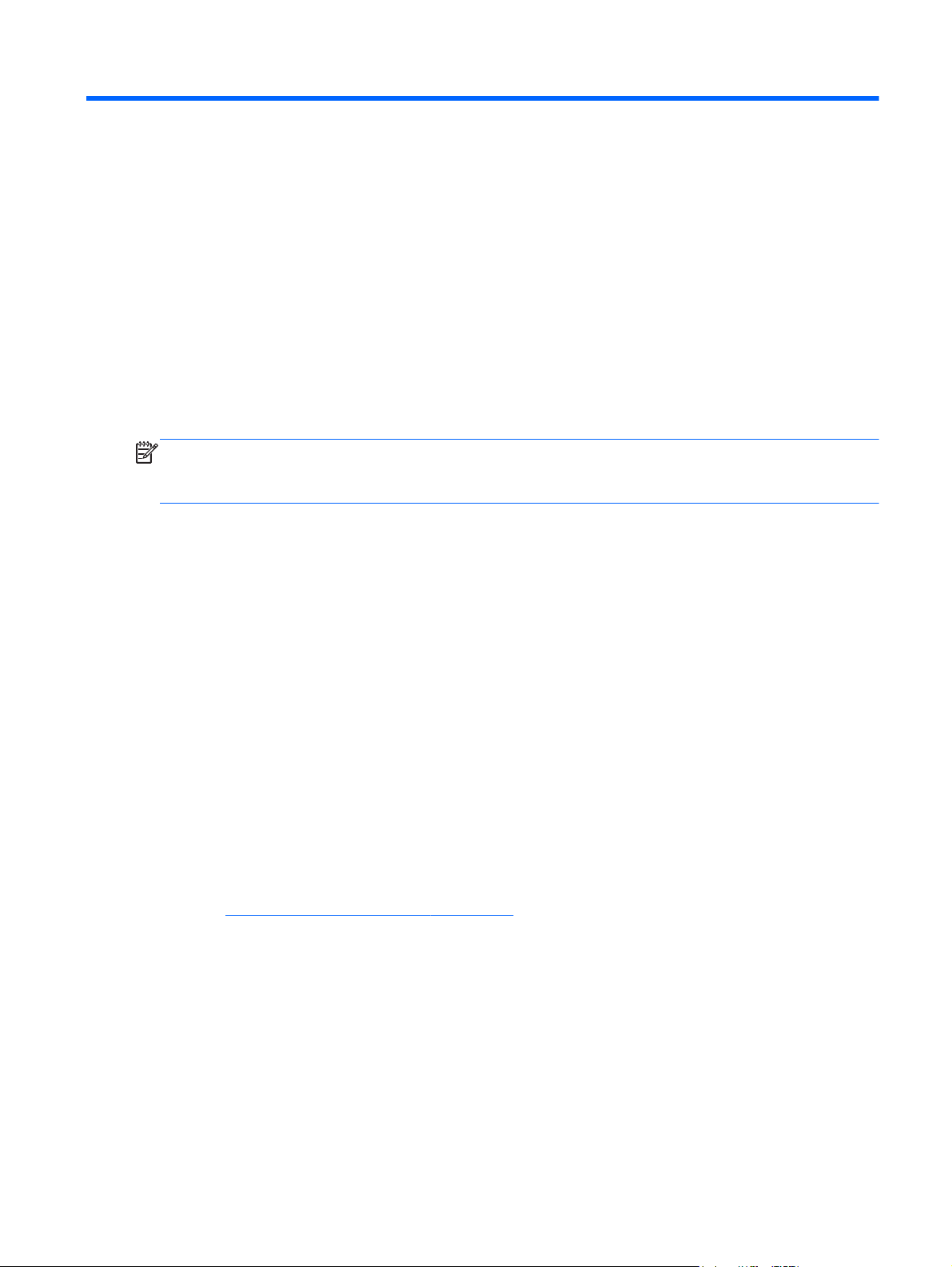
7 Backing up, restoring, and
recovering (Windows 8)
Your computer includes tools provided by HP and the operating system to help you safeguard your
information and retrieve it if you ever need to. These tools will help you return your computer to a
proper working state or even back to the original factory state, all with simple steps.
This chapter provides information about the following processes:
●
Creating recovery media and backups
●
Restoring and recovering your system
NOTE: This guide describes an overview of backing up, restoring and recovering options. For more
details about the tools provided, see Help and Support. From the Start screen, type h, and then select
Help and Support.
Creating recovery media and backups
Recovery after a system failure is only as good as your most recent backup.
1. After you successfully set up the computer, create HP Recovery media. This step creates a backup
of the HP Recovery partition on the computer. The backup can be used to reinstall the original
operating system in cases where the hard drive is corrupted or has been replaced.
HP Recovery media you create will provide the following recovery options:
●
System Recovery—Reinstalls the original operating system and the programs that were
installed at the factory.
●
Minimized Image Recovery—Reinstalls the operating system and all hardware-related drivers
and software, but not other software applications.
●
Factory Reset—Restores the computer to its original factory state by deleting all information
from the hard drive and re-creating the partitions. Then it reinstalls the operating system and
the software that was installed at the factory.
See
Creating HP Recovery media on page 86.
2. As you add hardware and software programs, create system restore points. A system restore point
is a snapshot of certain hard drive contents saved by Windows System Restore at a specific time.
A system restore point contains information that Windows uses, such as registry settings. Windows
creates a system restore point for you automatically during a Windows update and during other
system maintenance (such as a software update, security scanning, or system diagnostics). You
can also manually create a system restore point at any time. For more information and steps for
creating specific system restore points, see Help and Support. From the Start screen, type h, and
then select Help and Support.
ENWW
3. As you add photos, video, music, and other personal files, create a backup of your personal
information. Windows File History can be set to regularly and automatically back up files from
Creating recovery media and backups
85
Page 94
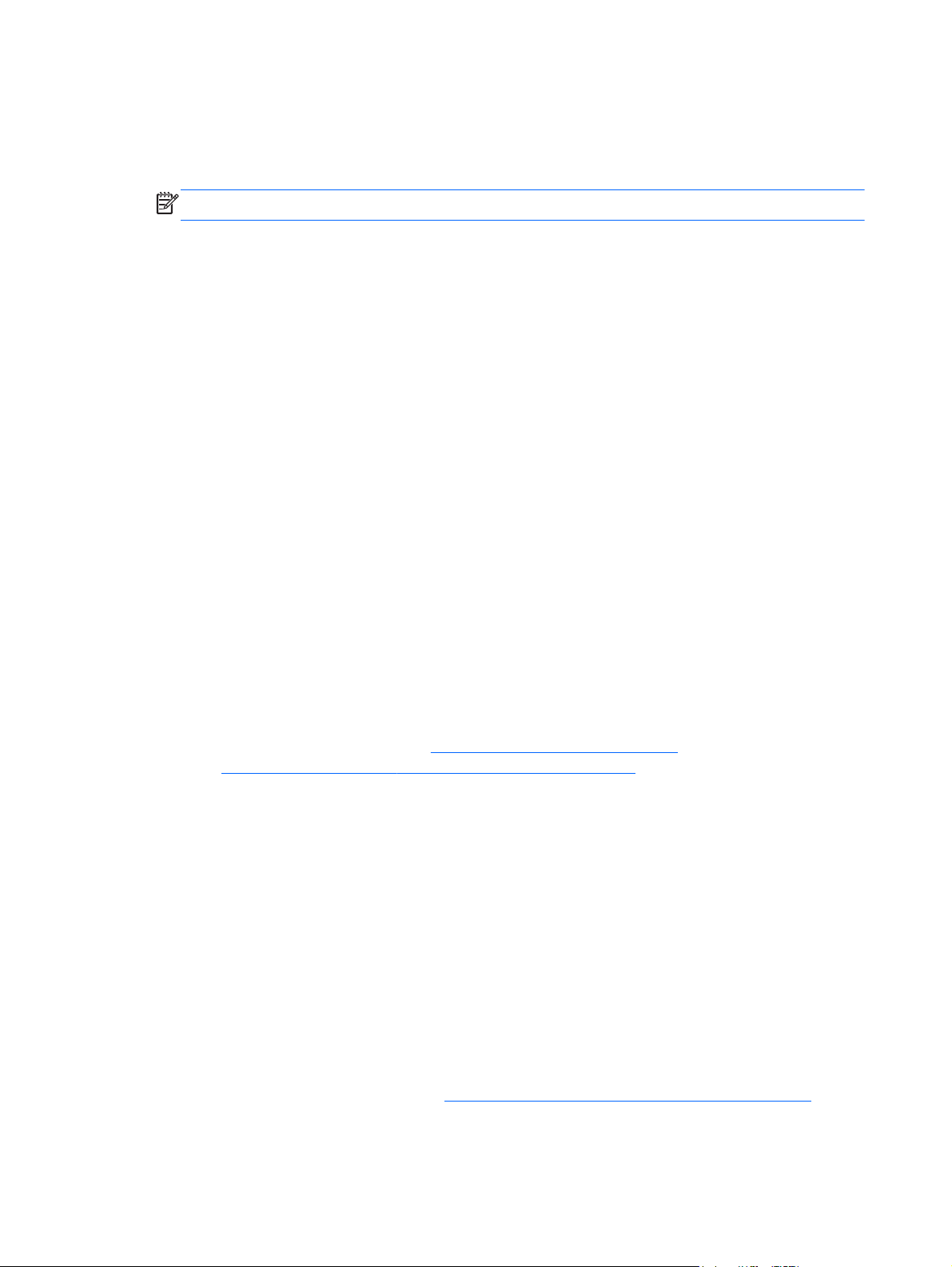
libraries, desktop, contacts, and favorites. If files are accidentally deleted from the hard drive and
they can no longer be restored from the Recycle Bin, or if files become corrupted, you can restore
the files that you backed up using File History. Restoring files is also useful if you ever choose to
reset the computer by reinstalling Windows or choose to recover using HP Recovery Manager.
NOTE: File History is not enabled by default, so you must turn it on.
For more information and steps for enabling Windows File History, see Help and Support. From
the Start screen, type h, and then select Help and Support.
Creating HP Recovery media
HP Recovery Manager is a software program that offers a way to create recovery media after you
successfully set up the computer. HP Recovery media can be used to perform system recovery if the
hard drive becomes corrupted. System recovery reinstalls the original operating system and the
software programs installed at the factory, and then configures the settings for the programs. HP
Recovery media can also be used to customize the system or aid in the replacement of a hard drive.
●
Only one set of HP Recovery media can be created. Handle these recovery tools carefully, and
keep them in a safe place.
●
HP Recovery Manager examines the computer and determines the required storage capacity for
the blank USB flash drive or the number of blank DVD discs that will be required.
●
To create recovery discs, your computer must have an optical drive with DVD writer capability,
and you must use only high-quality blank DVD-R, DVD+R, DVD-R DL, or DVD+R DL discs. Do not
use rewritable discs such as CD±RW, DVD±RW, double-layer DVD±RW, or BD-RE (rewritable Bluray) discs; they are not compatible with HP Recovery Manager software. Or instead you can use a
high-quality blank USB flash drive.
●
If your computer does not include an integrated optical drive with DVD writer capability, but you
would like to create DVD recovery media, you can use an external optical drive (purchased
separately) to create recovery discs, or you can obtain recovery discs for your computer from the
HP website. For U.S. support, go to
http://welcome.hp.com/country/us/en/wwcontact_us.html. If you use an external optical
go to
drive, it must be connected directly to a USB port on the computer; the drive cannot be connected
to a USB port on an external device, such as a USB hub.
●
Be sure that the computer is connected to AC power before you begin creating the recovery
media.
●
The creation process can take up to an hour or more. Do not interrupt the creation process.
●
If necessary, you can exit the program before you have finished creating all of the recovery DVDs.
HP Recovery Manager will finish burning the current DVD. The next time you start HP Recovery
Manager, you will be prompted to continue, and the remaining discs will be burned.
To create HP Recovery media:
1. From the Start screen, type recovery, and then select HP Recovery Manager.
2. Select Recovery Media Creation, and then follow the on-screen instructions.
If you ever need to recover the system, see
http://www.hp.com/go/contactHP. For worldwide support,
Recovering using HP Recovery Manager on page 89.
86 Chapter 7 Backing up, restoring, and recovering (Windows 8) ENWW
Page 95
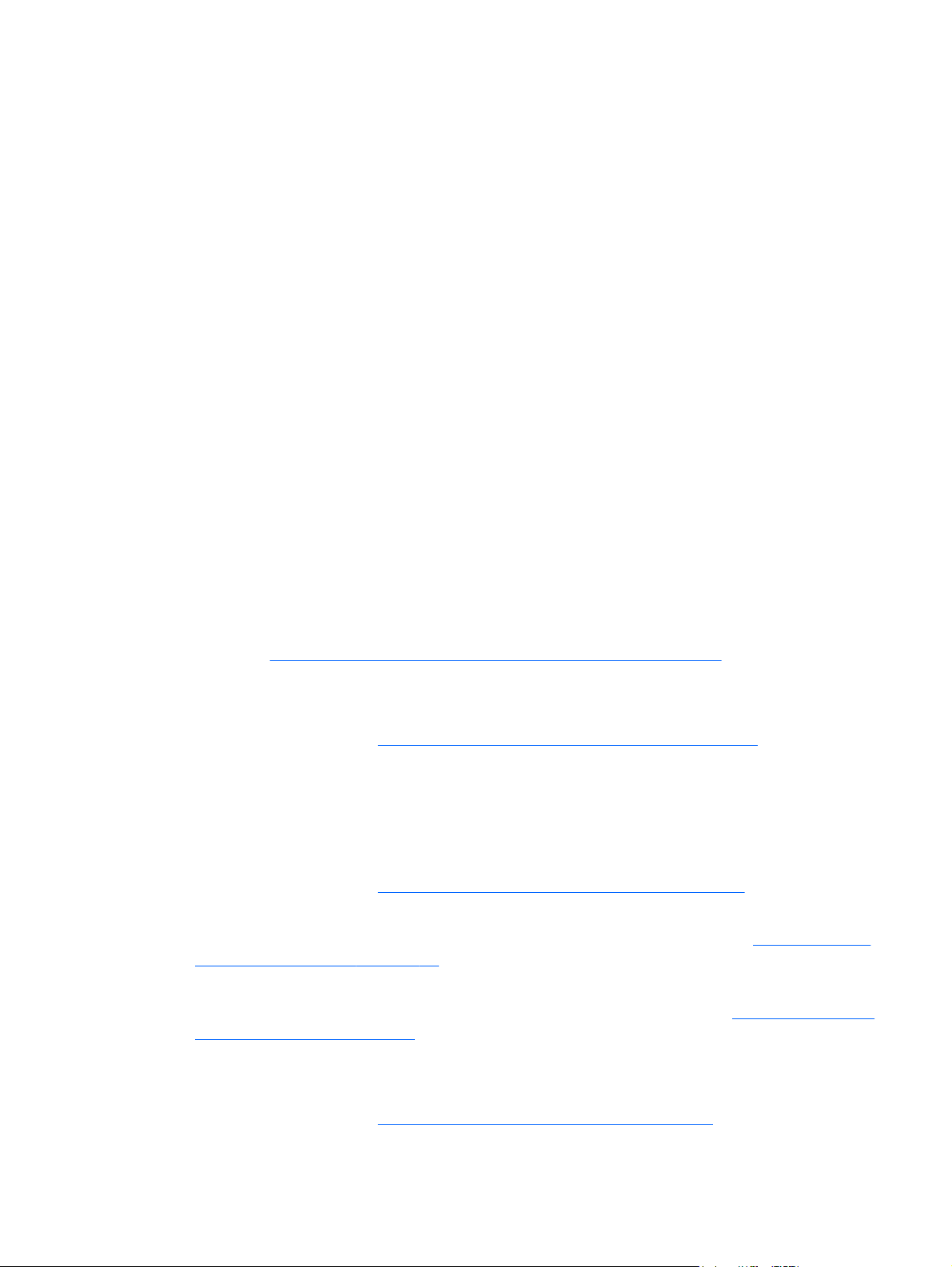
Restore and recovery
There are several options for recovering your system. Choose the method that best matches your
situation and level of expertise:
●
If you need to restore your personal files and data, you can use Windows File History to restore
your information from the backups you created. For more information and steps for using File
History, see Help and Support. From the Start screen, type h, and then select Help and
Support.
●
If you need to correct a problem with a preinstalled application or driver, use the Drivers and
Applications Reinstall option of HP Recovery Manager to reinstall the individual application or
driver.
From the Start screen, type recovery, select HP Recovery Manager, select Drivers and
Applications Reinstall, and then follow the on-screen instructions.
●
If you want to restore the system to a previous state without losing any personal information,
Windows System Restore is an option. System Restore allows you to restore without the
requirements of Windows Refresh or a reinstallation. Windows creates system restore points
automatically during a Windows update and other system maintenance events. Even if you did not
manually create a restore point, you can choose to restore to a previous point, automatically
created. For more information and steps for using Windows System Restore, see Help and
Support. From the Start screen, type h, and then select Help and Support.
●
If you want a quick and easy way to recover the system without losing your personal information,
settings, or apps that came preinstalled on your computer or were purchased from the Windows
Store, consider using Windows Refresh. This option does not require backing up data to another
drive. See
●
If you want to reset your computer to its original state, Windows provides an easy way to remove
all personal data, apps, and settings, and reinstall Windows.
For more information, see
●
If you want to reset your computer using a minimized image, you can choose the HP Minimized
Image Recovery option from the HP Recovery partition (select models only) or HP Recovery media.
Minimized Image Recovery installs only drivers and hardware-enabling applications. Other
applications included in the image continue to be available for installation through the Drivers and
Applications Reinstall option in HP Recovery Manager.
For more information, see
●
If you want to recover the computer's original factory partitioning and content, you can choose the
System Recovery option from the HP Recovery media. For more information, see
HP Recovery Manager on page 89.
●
If you have replaced the hard drive, you can use the Factory Reset option of HP Recovery media to
restore the factory image to the replacement drive. For more information, see
Recovery Manager on page 89.
Using Windows Refresh for quick and easy recovery on page 88.
Remove everything and reinstall Windows on page 88.
Recovering using HP Recovery Manager on page 89.
Recovering using
Recovering using HP
ENWW
●
If you wish to remove the recovery partition to reclaim hard drive space, HP Recovery Manager
offers the Remove Recovery Partition option.
For more information, see
Removing the HP Recovery partition on page 90.
Restore and recovery
87
Page 96

Using Windows Refresh for quick and easy recovery
When your computer is not working properly and you need to regain system stability, the Windows
Refresh option allows you to start fresh and keep what is important to you.
IMPORTANT: Refresh removes any traditional applications that were not originally installed on the
system at the factory.
NOTE: During Refresh, a list of removed traditional applications will be saved so that you have a
quick way to see what you might need to reinstall. See Help and Support for instructions on reinstalling
traditional applications. From the Start screen, type h, and then select Help and Support.
NOTE: You may be prompted for your permission or password when using Refresh. See Help and
Support for more information. From the Start screen, type h, and then select Help and Support.
To start Refresh:
1. From the Start screen, point to the upper-right or lower-right corner of the screen to reveal the
charms.
2. Click Settings.
3. Click Change PC settings in the bottom-right corner of the screen, and then select General
from the PC settings screen.
4. Under Refresh your PC without affecting your files, select Get started, and then follow
the on-screen instructions.
Remove everything and reinstall Windows
Sometimes you want to perform detailed reformatting of your computer, or you want to remove
personal information before you give away or recycle your computer. The process described in this
section provides a speedy, simple way to return the computer to its original state. This option removes
all personal data, apps, and settings from your computer, and reinstalls Windows.
IMPORTANT: This option does not provide backups of your information. Before using this option,
back up any personal information you wish to retain.
You can initiate this option by using the f11 key or from the Start screen.
To use the f11 key:
1. Press f11 while the computer boots.
– or –
Press and hold f11 as you press the power button.
2. Select Troubleshoot from the boot options menu.
3. Select Reset your PC, and then follow the on-screen instructions.
To use the Start screen:
1. From the Start screen, point to the upper-right or lower-right corner of the screen to reveal the
charms.
2. Click Settings.
88 Chapter 7 Backing up, restoring, and recovering (Windows 8) ENWW
Page 97

3.
Click Change PC settings in the bottom-right corner of the screen, and then select General
from the PC settings screen.
4. Under Remove everything and reinstall Windows, select Get started, and follow the
on-screen instructions.
Recovering using HP Recovery Manager
HP Recovery Manager software allows you to recover the computer to its original factory state. Using
the HP Recovery media you created, you can choose from one of the following recovery options:
●
System Recovery—Reinstalls the original operating system, and then configures the settings for the
programs that were installed at the factory.
●
Minimized Image Recovery—Reinstalls the operating system and all hardware-related drivers and
software, but not other software applications.
●
Factory Reset—Restores the computer to its original factory state by deleting all information from
the hard drive and re-creating the partitions. Then it reinstalls the operating system and the
software that was installed at the factory.
The HP Recovery partition (select models only) allows Minimized Image Recovery.
What you need to know
●
HP Recovery Manager recovers only software that was installed at the factory. For software not
provided with this computer, you must either download the software from the manufacturer's
website or reinstall the software from the media provided by the manufacturer.
●
Recovery through HP Recovery Manager should be used as a final attempt to correct computer
issues.
●
HP Recovery media must be used if the computer hard drive fails.
●
To use the Factory Reset or System Recovery options, you must use HP Recovery media.
●
If the HP Recovery media do not work, you can obtain recovery media for your system from the HP
website. For U.S. support, go to
to
http://welcome.hp.com/country/us/en/wwcontact_us.html.
IMPORTANT: HP Recovery Manager does not automatically provide backups of your personal data.
Before beginning recovery, back up any personal data you wish to retain.
http://www.hp.com/go/contactHP. For worldwide support, go
Using the HP Recovery partition to recover a minimized image (select models only)
The HP Recovery partition (select models only) allows you to perform a minimized image recovery
without the need for recovery discs or a recovery USB flash drive. This type of recovery can only be
used if the hard drive is still working.
ENWW
Restore and recovery
89
Page 98

To start HP Recovery Manager from the HP Recovery partition:
1. Press f11 while the computer boots.
– or –
Press and hold f11 as you press the power button.
2.
Select Troubleshoot from the boot options menu.
3. Select HP Recovery Manager, and follow the on-screen instructions.
Using HP Recovery media to recover
You can use HP Recovery media to recover the original system. This method can be used if your system
does not have an HP Recovery partition or if the hard drive is not working properly.
1. If possible, back up all personal files.
2. Insert the first HP Recovery disc you created into the optical drive on your computer or into an
optional external optical drive, and then restart the computer.
– or –
Insert the HP Recovery USB flash drive you created into a USB port on your computer, and then
restart the computer.
NOTE: If the computer does not automatically restart in HP Recovery Manager, change the
computer boot order. See
3.
Follow the on-screen instructions.
Changing the computer boot order on page 90.
Changing the computer boot order
If computer does not restart in HP Recovery Manager, you can change the computer boot order, which
is the order of devices listed in BIOS where the computer looks for startup information. You can change
the selection for an optical drive or a USB flash drive.
To change the boot order:
1. Insert the HP Recovery media you created.
2.
Restart the computer.
3. Press and hold esc while the computer is restarting, and then press f9 for boot options.
4.
Select the optical drive or USB flash drive you want to boot from.
5. Follow the on-screen instructions.
Removing the HP Recovery partition
HP Recovery Manager software allows you to remove the HP Recovery partition to free up hard drive
space.
IMPORTANT: Removing the HP Recovery partition means you can no longer use Windows Refresh,
the Windows Remove everything and reinstall Windows option, or the HP Recovery Manager option
for minimized image recovery. Create HP Recovery media before removing the Recovery partition to
ensure you have recovery options; see
90 Chapter 7 Backing up, restoring, and recovering (Windows 8) ENWW
Creating HP Recovery media on page 86.
Page 99

Follow these steps to remove the HP Recovery partition:
1. From the Start screen, type recovery, and then select HP Recovery Manager.
2. Select Remove Recovery Partition, and then follow the on-screen instructions.
ENWW
Restore and recovery
91
Page 100
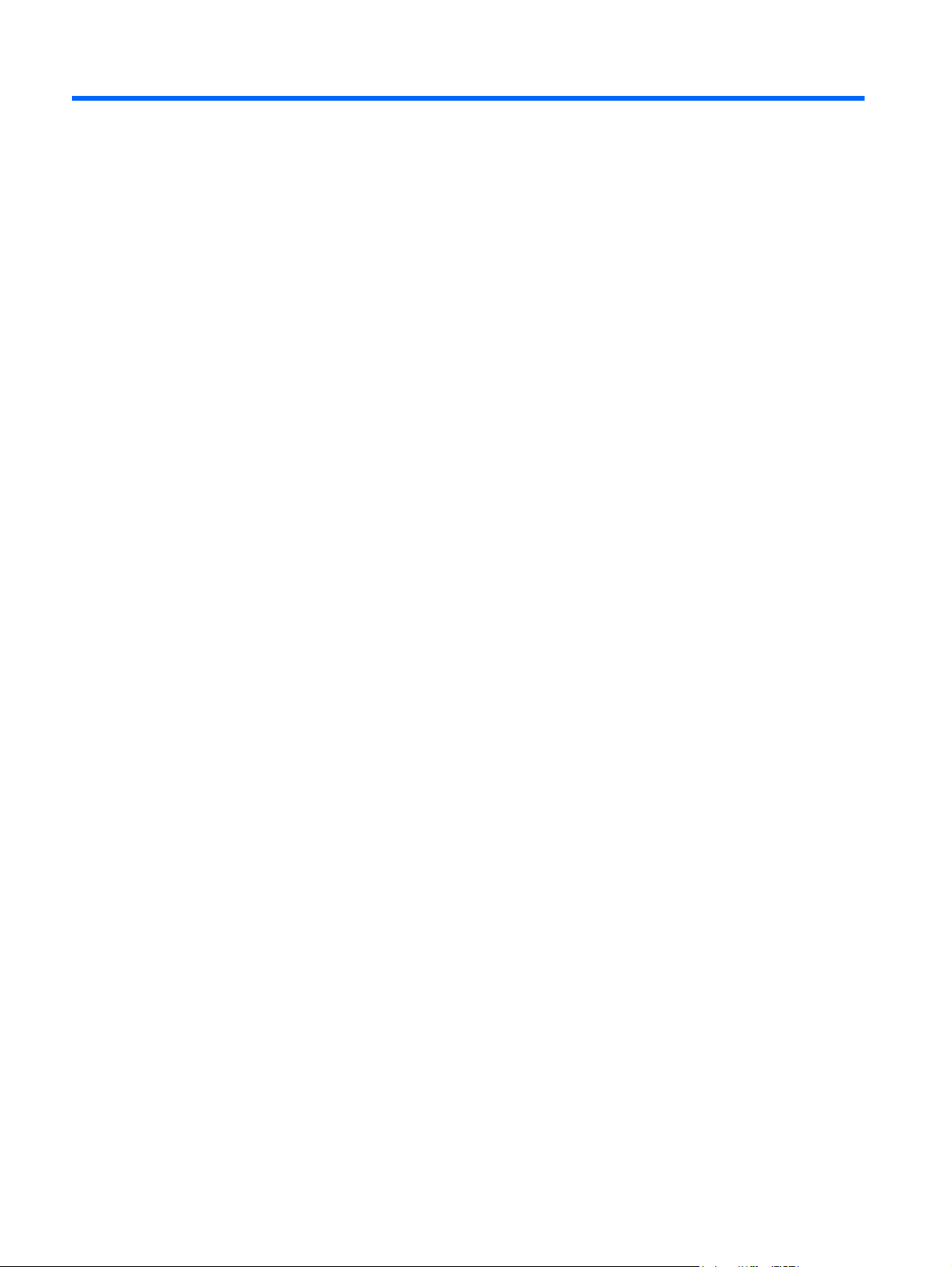
8 Power cord set requirements
The wide-range input feature of the computer permits it to operate from any line voltage from 100 to
120 V ac, or from 220 to 240 V ac.
The 3-conductor power cord set included with the computer meets the requirements for use in the
country or region where the equipment is purchased.
Power cord sets for use in other countries or regions must meet the requirements of the country and
region where the computer is used.
Requirements for all countries
The following requirements are applicable to all countries and regions:
●
The length of the power cord set must be at least 1.0 m (3.3 ft) and no more than 2.0 m (6.5 ft).
●
All power cord sets must be approved by an acceptable accredited agency responsible for
evaluation in the country or region where the power cord set will be used.
●
The power cord sets must have a minimum current capacity of 10 A and a nominal voltage rating
of 125 or 250 V ac, as required by the power system of each country or region.
●
The appliance coupler must meet the mechanical configuration of an EN 60 320/IEC 320
Standard Sheet C13 connector for mating with the appliance inlet on the back of the computer.
92 Chapter 8 Power cord set requirements ENWW
