Page 1

HP Chromebook
Maintenance and Service Guide
IMPORTANT! This document is intended for
HP authorized service providers only.
14
Page 2

© Copyright 2013 Hewlett-Packard
Development Company, L.P.
Bluetooth is a trademark owned by its
proprietor and used by Hewlett-Packard
Company under license. Intel and Celeron
are U.S. registered trademarks of Intel
Corporation. SD Logo is a trademark of
its proprietor.
The information contained herein is subject
to change without notice. The only
warranties for HP products and services are
set forth in the express warranty statements
accompanying such products and services.
Nothing herein should be construed as
constituting an additional warranty. HP shall
not be liable for technical or editorial errors
or omissions contained herein.
First Edition: September 2013
Document Part Number: 741336-001
Product notice
This guide describes features that are
common to most models. Some features may
not be available on your computer.
Software terms
By installing, copying, downloading, or
otherwise using any software product
preinstalled on this computer, you agree to
be bound by the terms of the HP End User
License Agreement (EULA). If you do not
accept these license terms, your sole remedy
is to return the entire unused product
(hardware and software) within 14 days for
a refund subject to the refund policy of your
place of purchase.
For any further information or to request a
full refund of the computer, please contact
your local point of sale (the seller).
Page 3

Safety warning notice
WARNING! To reduce the possibility of heat-related injuries or of overheating the device, do not
place the device directly on your lap or obstruct the device air vents. Use the device only on a hard, flat
surface. Do not allow another hard surface, such as an adjoining optional printer, or a soft surface,
such as pillows or rugs or clothing, to block airflow. Also, do not allow the AC adapter to contact
the skin or a soft surface, such as pillows or rugs or clothing, during operation. The device and the AC
adapter comply with the user-accessible surface temperature limits defined by the International
Standard for Safety of Information Technology Equipment (IEC 60950).
iii
Page 4

iv Safety warning notice
Page 5

Table of contents
1 Product description ........................................................................................................... 1
2 External component identification ..................................................................................... 3
Display ................................................................................................................................... 3
Button ..................................................................................................................................... 4
TouchPad ................................................................................................................................ 5
Left side .................................................................................................................................. 6
Right side ................................................................................................................................ 7
Bottom .................................................................................................................................... 8
3 Illustrated parts catalog .................................................................................................... 9
Locating the serial number, product number, and model number .................................................... 9
Computer major components ................................................................................................... 10
Display assembly components ................................................................................................. 13
Miscellaneous parts ................................................................................................................ 14
Sequential part number listing .................................................................................................. 15
4 Removal and replacement procedures preliminary requirements .................................... 18
Tools required ....................................................................................................................... 18
Service considerations ............................................................................................................ 18
Plastic parts ............................................................................................................ 18
Cables and connectors ............................................................................................ 19
Drive handling ........................................................................................................ 19
Grounding guidelines ............................................................................................................. 20
Electrostatic discharge damage ................................................................................. 20
Packaging and transporting guidelines ....................................................... 21
Workstation guidelines .............................................................. 21
Component replacement procedures ........................................................................................ 23
Keyboard/top cover ................................................................................................ 23
Speakers ................................................................................................................ 26
Battery ................................................................................................................... 28
v
Page 6

SIM slot board ........................................................................................................ 31
WLAN module ........................................................................................................ 32
Fan ....................................................................................................................... 34
USB board ............................................................................................................. 35
WWAN module ..................................................................................................... 37
Power connector cable ............................................................................................ 38
Hall sensor board ................................................................................................... 39
Display assembly .................................................................................................... 40
System board ......................................................................................................... 52
Heat sink ............................................................................................................... 54
Solid-state drive ...................................................................................................... 56
5 Specifications .................................................................................................................. 58
6 Power cord set requirements .......................................................................................... 59
Requirements for all countries .................................................................................................. 59
Requirements for specific countries and regions ......................................................................... 59
7 Recycling ........................................................................................................................ 61
Index ................................................................................................................................. 62
vi
Page 7

1 Product description
Category Description
Product Name
Processor Intel® Celeron® 2955U 1.40-GHz processor (2.0-MB L3 cache, 15 W)
Chipset Intel Lynx Point-LP processor controller hub (PCH), ULT, soldered on circuit (SoC),
Panel 14.0-in, BrightView (BV), high-definition (HD), white light-emitting display (WLED),
Graphics Intel Graphics: Intel HD Graphics
Memory Support for up to 4096-MB on-board system memory, DDR3L at 1600-MHz
Mass storage device Solid-state drive (2242/DS M.2 form factor)
Audio and video HP TrueVision HD slim webcamera (fixed, no tilt with activity light; 1280×720 by 30 frames
HP Chromebook
integrated in MCP
(1366×768), SVA, typical brightness: 200 nits, flat (3.6-mm), 16:9 ultra wide aspect ratio
Support for low-voltage differential signalling (LVDS, co-layout with eDP1.3+PSR)
Support for HD decode, DX11.1, and HDMI
4096-MB (256-MB × 16 × 8) - dual channel
●
2048-MB (256-MB × 16 × 4) - single channel
●
Support for 32- or 16-GB
per second)
14
One digital microphone with echo cancellation and noise suppression appropriate software
Stereo speakers
HD audio
Sensor Trusted Platform Module (TPM, Infineon SLB9655TT1.2)
Wireless networking Integrated wireless local area network (WLAN) options by way of wireless module
Two WLAN antennas built into display assembly
Support for the Atheros AR9462 802.11a/b/g/n 2×2 Bluetooth 4.0 Combo Adapter
Antenna support for following bands: 850/900/1800/1900/2100-MHz
1
Page 8

Category Description
Integrated wireless wide area network (WWAN) options by way of wireless module
(select models only)
Two WWAN antennas built into display assembly (select models only)
Support for the HP cr3124 HSPA+ Mobile Broadband Module
SIM card slot (user accessible)
Support for HSPA, HSPA+
External expansion HP multi-format digital media card deader
Support for SD/SDHC/SDXC up to UHS-50
Push-push insertion/removal
SIM slot (populated with WWAN; tool-less user-accessible)
Ports
Keyboard/
pointing devices
Power requirements Support for 4-cell, 51-WHr, 3.42-AHr, Li-ion battery (non-removable)
Security Security cable lock
Operating system Preinstalled: Google Chrome
Serviceability End user replaceable part: AC adapter
AC adapter, HP Smart (4.5-mm barrel
●
Audio-in (mono microphone)/audio-out (stereo headphone) combo jack
●
USB 3.0 (2)
●
USB 2.0 (1)
●
Full-sized, textured, island-style, Google, keyboard
Touchpad Requirements: Multitouch gestures and Taps enabled as default
Support for the following AC adapters:
65-W HP Smart adapter (non-PFC, EM, 3-wire, 4.5-mm)
●
65-W HP Smart adapter (non-PFC, S-3P, 3-wire, 4.5-mm)
●
45-W HP Smart adapter (non-PFC, RC, 3-wire, 4.5-mm)
●
2 Chapter 1 Product description
Page 9

2 External component identification
Display
NOTE: The position of the WLAN antennas differs according to model. If your model has WWAN
capability in addition to WLAN, the WLAN antennas will be are located below the display. See (1) in
the table below.
Item Component Description
(1) WLAN antennas (2)* Send and receive wireless signals to communicate with wireless local
area networks.
NOTE: To set up a WLAN and connect to the Internet, you need a broadband
modem (either DSL or cable) (purchased separately), high-speed Internet service,
purchased from an Internet service provider, and a wireless router (purchased
separately).
(2) Webcamera light On: The webcam is in use.
(3) HP TrueVision HD
Webcamera
(4) Internal microphone Records sound.
(5) Internal display switch Turns off the display and initiates Sleep if the display is closed while the power
Records video, captures still photographs, and allows you to video conference
and chat online using streaming video
is on.
NOTE: The internal display switch is not visible from the outside of
the computer.
Display
3
Page 10

Item Component Description
(6) WWAN antennas (2)*
*The antennas are not visible from the outside of the computer. For optimal transmission, keep the areas immediately around
the antennas free from obstructions. For wireless regulatory notices, see the section of the Regulatory, Safety and Environmental
Notices that applies to your country or region.
Button
(select models only)
Send and receive wireless signals to communicate with wireless wide
area networks.
Item Component Description
(1) Power button
●
●
●
●
4 Chapter 2 External component identification
When the computer is off, press the button to turn on the computer.
When the computer is in the Sleep state, press the button briefly to
exit Sleep.
When the computer is on and you want to lock the screen, press the power
button until you see the sign-in screen appear. Pressing the power button
during screen-lock mode turns off the computer.
When the computer is on and you want to turn it off, press and hold the
power button.
Page 11

TouchPad
Item Component Description
(1) TouchPad zone Reads your finger gesture to move the pointer or activate items on the screen.
TouchPad
5
Page 12

Left side
Item Component Description
(1) Security cable slot Attaches an optional security cable to the computer.
(2) HDMI port Connects an optional video or audio device, such as a high-definition television,
(3) USB 3.0 ports (2) Each USB 3.0 port connects an optional USB device, such as a keyboard, mouse,
NOTE: The security cable is designed to act as a deterrent, but it may not
prevent the computer from being mishandled or stolen.
or any compatible digital or audio device.
external drive, printer, or USB hub.
(4) Audio-out (headphone)
jack/Audio-in
(microphone) combo jack
(5) Power light
Connects optional powered stereo speakers, headphones, earbuds, a headset, or
a television audio cable. Also connects an optional headset microphone. This
jack does not support optional microphone-only devices.
WARNING! To reduce the risk of personal injury, adjust the volume before
using headphones, earbuds, or a headset. For additional safety information, see
the Regulatory, Safety and Environmental Notices.
NOTE: When a device is connected to the jack, the computer speakers
are disabled.
NOTE: Be sure that the device cable has a 4-conductor connector that supports
both audio-out (headphone) and audio-in (microphone).
White: Computer is on
●
Blinking white: Computer is in sleep mode
●
Off: Computer is off
●
6 Chapter 2 External component identification
Page 13

Right side
Item Component Description
(1) Power connector Connects an AC adapter.
(2) AC adapter light
(3) Memory card reader Reads optional memory cards that store, manage, share, or access information.
(4) USB 2.0 port Connects an optional USB device, such as a keyboard, mouse, external drive,
(5) SIM slot
(select models only)
White: AC adapter is attached
●
Amber: Battery is charging.
●
Blinking white: The AC adapter is connected and battery capacity is low
●
Off: Running on battery power.
●
To insert a card:
1. Hold the card label-side up, with connectors facing the slot. Insert the card
into the slot, and then press in on the card until it is firmly seated.
To remove a card:
1. Press in on the card until it pops out.
printer, or USB hub.
Supports a wireless subscriber identity module (SIM).
Right side
7
Page 14

Bottom
Item Component Description
(1) Vents (2) Enable airflow to cool internal components.
NOTE: The computer fan starts up automatically to cool internal components
and prevent overheating. It is normal for the internal fan to cycle on and off
during routine operation.
(2) Speakers (2) Produce sound.
8 Chapter 2 External component identification
Page 15

3 Illustrated parts catalog
Locating the serial number, product number, and model number
The serial number and product number of your tablet are located on the left edge of the tablet. The
model number of your tablet is located on the back of your tablet. You may need the information when
you travel internationally or when you contact support.
Locating the serial number, product number, and model number
9
Page 16

Computer major components
Item Component Spare part number
(1) Display assembly: The display assembly is spared at the subcomponent level only. For more display assembly
spare part information, see
(2) Keyboard/top cover (includes keyboard cable, TouchPad, and TouchPad cable):
For use in Canada 740172-DB1
For use in Denmark, Finland, and Norway 740172-DH1
For use in France 740172-051
For use in Germany 740172-041
10 Chapter 3 Illustrated parts catalog
Display assembly components on page 13.
Page 17

Item Component Spare part number
For use in the Netherlands 740172-B31
For use in the United Kingdom and Singapore 740172-031
For use in the United States 740172-001
(3) Speaker Kit (includes left and right speakers and cables) 740154-001
(4) SIM slot board (includes cable) 740168-001
(5) Atheros AR9462 802.11a/b/g/n 2×2 Bluetooth 4.0 Combo Adapter 676786-005
(6) Hall sensor board (includes cable) 740169-001
(7) Fan (includes cable) 740149-001
(8) 4-cell, 51-WHr, 3.42-AHr, Li-ion battery (includes cable) 738392-005
(9) System board equipped with an Intel Celeron 2955U 1.40-GHz processor (2.0-MB L3 cache, 15 W) and a
graphics subsystem with UMA memory (includes replacement thermal material):
Includes 4.0-GB of system memory 740160-001
Includes 2.0-GB of system memory 742097-001
(10 Solid-state drive:
32 GB 740159-001
16 GB 740158-001
(11) Heat sink (includes replacement thermal material) 740146-001
(12) USB board (includes cable):
For use only on computer models equipped with WWAN capability (includes Media
Card Reader slot and WWAN module slot)
For use only on computer models not equipped with WWAN capability (includes
Media Card Reader slot)
(13) HP cr3124 HSPA+ Mobile Broadband Module 741284-005
(14) Power connector cable 740148-001
(15) Base enclosure:
In ocean turquoise finish for use only on computer models equipped with
WWAN capability
In peach coral finish for use only on computer models equipped with
WWAN capability
In snow white finish for use only on computer models equipped with
WWAN capability
In ocean turquoise finish for use only on computer models not equipped with
WWAN capability
744781-001
740151-001
740144-001
740161-001
740163-001
740164-001
In peach coral finish for use only on computer models not equipped with
WWAN capability
740165-001
Computer major components
11
Page 18

Item Component Spare part number
In snow white finish for use only on computer models not equipped with
WWAN capability
Rubber Kit (not illustrated, includes base enclosure rubber feet and display bezel rubber screw covers):
For use on computer models with ocean turquoise finish 741055-001
For use on computer models with peach coral finish 743914-001
For use on computer models with snow white finish 743915-001
740167-001
12 Chapter 3 Illustrated parts catalog
Page 19

Display assembly components
Item Component Spare part number
(1) Display bezel:
In ocean turquoise finish 741671-001
In peach coral finish 740150-001
In snow white finish 741670-001
(2) Webcamera/microphone module (includes double-sided adhesive) 740152-001
(3) 14.0-in, BV, HD, WLED, SVA display panel 740155-001
(4) Display Hinge Kit (includes left and right display hinges) 740147-001
(5) WWAN Antenna Kit (includes WWAN left and right antenna cables
and transceivers)
(6) WLAN Antenna Kit (includes WLAN left and right antenna cables and transceivers) 740171-001
740170-001
Display assembly components
13
Page 20

Item Component Spare part number
(7) Display panel cable (includes webcamera/microphone module cable) 740145-001
(8) Display enclosure:
In ocean turquoise finish for use only on computer models equipped with
WWAN capability
In peach coral finish for use only on computer models equipped with
WWAN capability
In snow white finish for use only on computer models equipped with
WWAN capability
Miscellaneous parts
Component Spare part number
AC adapter:
65-W HP Smart adapter (non-PFC, EM, 3-wire, 4.5-mm) 714657-001
65-W HP Smart adapter (non-PFC, S-3P, 3-wire, 4.5-mm) 710412-001
45-W HP Smart adapter (non-PFC, RC, 3-wire, 4.5-mm) 741727-001
HP HDMI-to-VGA adapter 701943-001
HP RJ-45-to-USB adapter dongle 539614-001
740136-001
740137-001
740139-001
Power cord (3-pin, black, 1.83-m):
For use in Australia 490371-011
For use in Europe 490371-021
For use in India 490371-D61
For use in North America 490371-001
For use in the United Kingdom and Singapore 490371-031
Screw Kit 740156-001
14 Chapter 3 Illustrated parts catalog
Page 21

Sequential part number listing
Spare part number Description
490371-001 Power cord for use in North America (3-pin, black, 1.83-m)
490371-011 Power cord for use in Australia (3-pin, black, 1.83-m)
490371-021 Power cord for use in Europe (3-pin, black, 1.83-m)
490371-031 Power cord for use in the United Kingdom and Singapore (3-pin, black, 1.83-m)
490371-D61 Power cord for use in India (3-pin, black, 1.83-m)
539614-001 HP RJ-45-to-USB adapter dongle
676786-005 Atheros AR9462 802.11a/b/g/n 2×2 Bluetooth 4.0 Combo Adapter
701943-001 HP HDMI-to-VGA adapter
710412-001 65-W HP Smart adapter (non-PFC, S-3P, 3-wire, 4.5-mm)
714657-001 65-W HP Smart adapter (non-PFC, EM, 3-wire, 4.5-mm)
738392-005 4-cell, 51-WHr, 3.42-AHr, Li-ion battery
740136-001 Display enclosure in ocean turquoise finish
740137-001 Display enclosure in peach coral finish
740139-001 Display enclosure in snow white finish
740144-001 Base enclosure in ocean turquoise finish for use only on computer models equipped with
WWAN capability
740145-001 Display panel cable (includes webcamera/microphone module cable)
740146-001 Heat sink (includes replacement thermal material)
740147-001 Display Hinge Kit (includes left and right display hinges and left)
740148-001 Power connector cable
740149-001 Fan (includes cable)
740150-001 Display bezel in peach coral finish
740151-001 USB board for use only on computer models not equipped with WWAN capability (includes Media
Card Reader slot and cable)
740152-001 Webcamera/microphone module (includes double-sided adhesive)
740154-001 Speaker Kit (includes left and right speakers and cables)
740155-001 14.0-in, BV, HD, WLED, SVA display panel
740156-001 Screw Kit
740158-001 16-GB solid-state drive
740159-001 32-GB solid-state drive
Sequential part number listing
15
Page 22
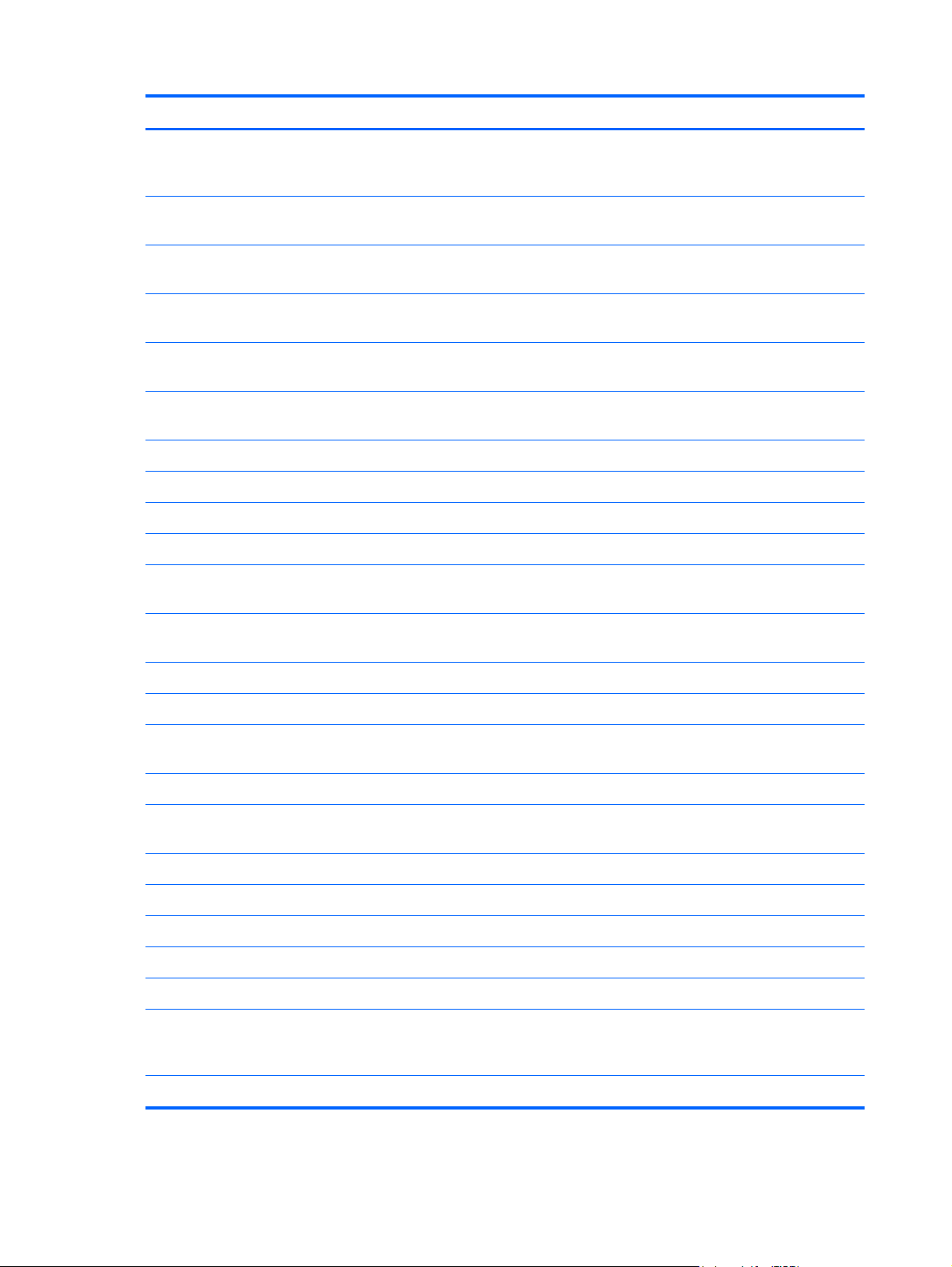
Spare part number Description
740160-001 System board equipped with an Intel Celeron 2955U 1.40-GHz processor (2.0-MB L3 cache,
15 W), 4.0-GB of system memory, and a graphics subsystem with UMA memory (includes
replacement thermal material)
740161-001 Base enclosure in peach coral finish for use only on computer models equipped with
WWAN capability
740163-001 Base enclosure in snow white finish for use only on computer models equipped with
WWAN capability
740164-001 Base enclosure in ocean turquoise finish for use only on computer models not equipped with
WWAN capability
740165-001 Base enclosure in peach coral finish for use only on computer models not equipped with
WWAN capability
740167-001 Base enclosure in snow white finish for use only on computer models not equipped with
WWAN capability
740168-001 SIM slot board (includes cable)
740169-001 Hall sensor board (includes cable)
740170-001 WWAN Antenna Kit (includes WWAN left and right antenna cables and transceivers)
740171-001 WLAN Antenna Kit (includes WLAN left and right antenna cables and transceivers)
740172-001 Keyboard/top cover for use in the United States (includes keyboard cable, TouchPad, and
TouchPad cable)
740172-031 Keyboard/top cover for use in the United Kingdom and Singapore (includes keyboard cable,
TouchPad, and TouchPad cable)
740172-041 Keyboard/top cover for use in Germany (includes keyboard cable, TouchPad, and TouchPad cable)
740172-051 Keyboard/top cover for use in France (includes keyboard cable, TouchPad, and TouchPad cable)
740172-B31 Keyboard/top cover for use in the Netherlands (includes keyboard cable, TouchPad, and
TouchPad cable)
740172-DB1 Keyboard/top cover for use in Canada (includes keyboard cable, TouchPad, and TouchPad cable)
740172-DH1 Keyboard/top cover for use in Denmark, Finland, and Norway (includes keyboard cable,
TouchPad, and TouchPad cable)
741055-001 Rubber Kit for use on computer models with ocean turquoise finish
741284-005 HP cr3124 HSPA+ Mobile Broadband Module
741670-001 Display bezel in snow white finish
741671-001 Display bezel in ocean turquoise finish
741727-001 45-W HP Smart adapter (non-PFC, RC, 3-wire, 4.5-mm)
742097-001 System board equipped with an Intel Celeron 2955U 1.40-GHz processor (2.0-MB L3 cache,
15 W), 2.0-GB of system memory, and a graphics subsystem with UMA memory (includes
replacement thermal material)
743914-001 Rubber Kit for use on computer models with peach coral finish
16 Chapter 3 Illustrated parts catalog
Page 23

Spare part number Description
743915-001 Rubber Kit for use on computer models with rubber white finish
744781-001 USB board for use only on computer models equipped with WWAN capability (includes (includes
Media Card Reader slot, WWAN module slot, and cable)
Sequential part number listing
17
Page 24
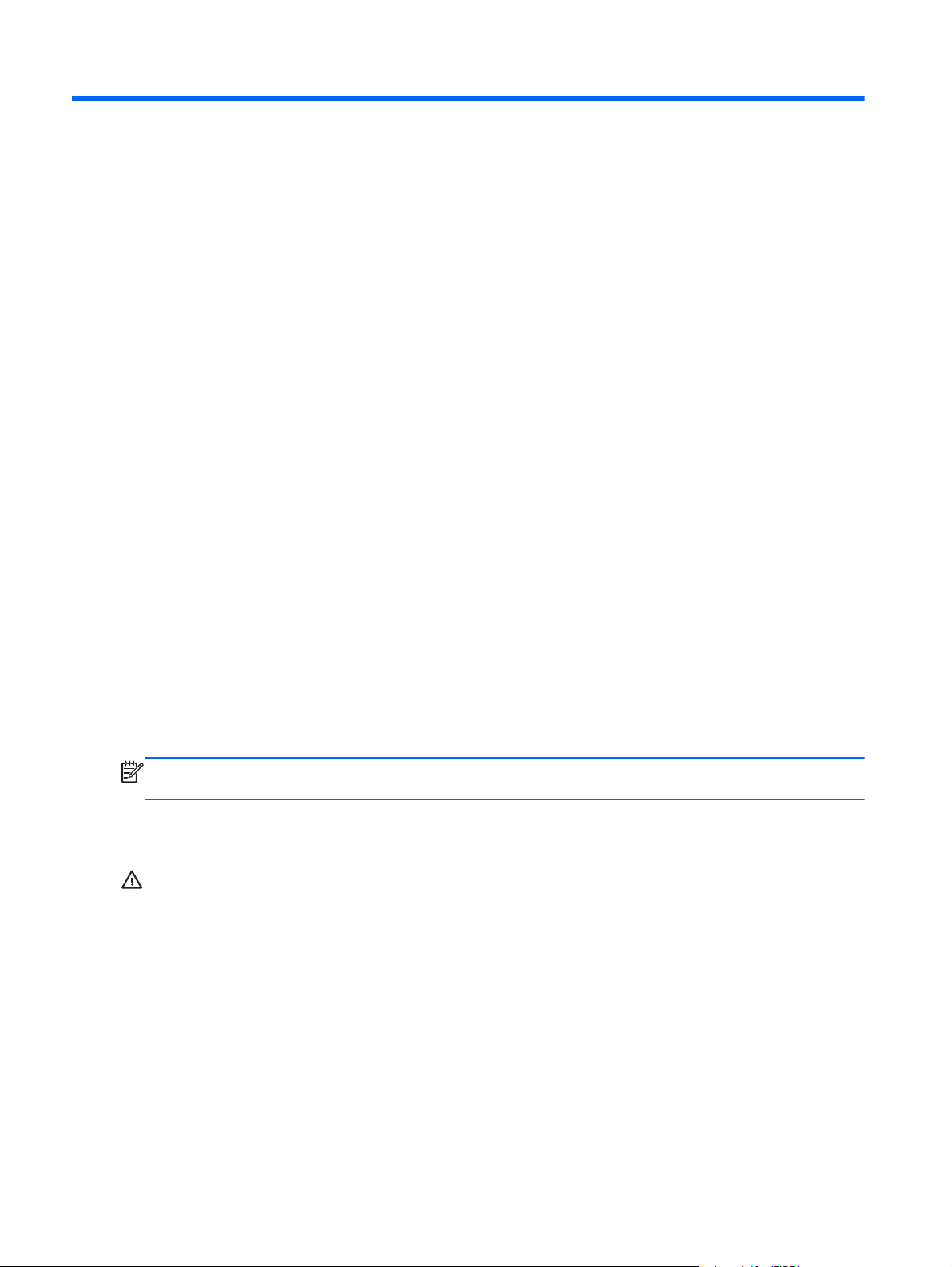
4 Removal and replacement
procedures preliminary
requirements
Tools required
You will need the following tools to complete the removal and replacement procedures:
Flat-bladed screw driver
●
Magnetic screw driver
●
Phillips P0 screw driver
●
Service considerations
The following sections include some of the considerations that you must keep in mind during
disassembly and assembly procedures.
NOTE: As you remove each subassembly from the computer, place the subassembly (and all
accompanying screws) away from the work area to prevent damage.
Plastic parts
CAUTION: Using excessive force during disassembly and reassembly can damage plastic parts.
Use care when handling the plastic parts. Apply pressure only at the points designated in the
maintenance instructions.
18 Chapter 4 Removal and replacement procedures preliminary requirements
Page 25
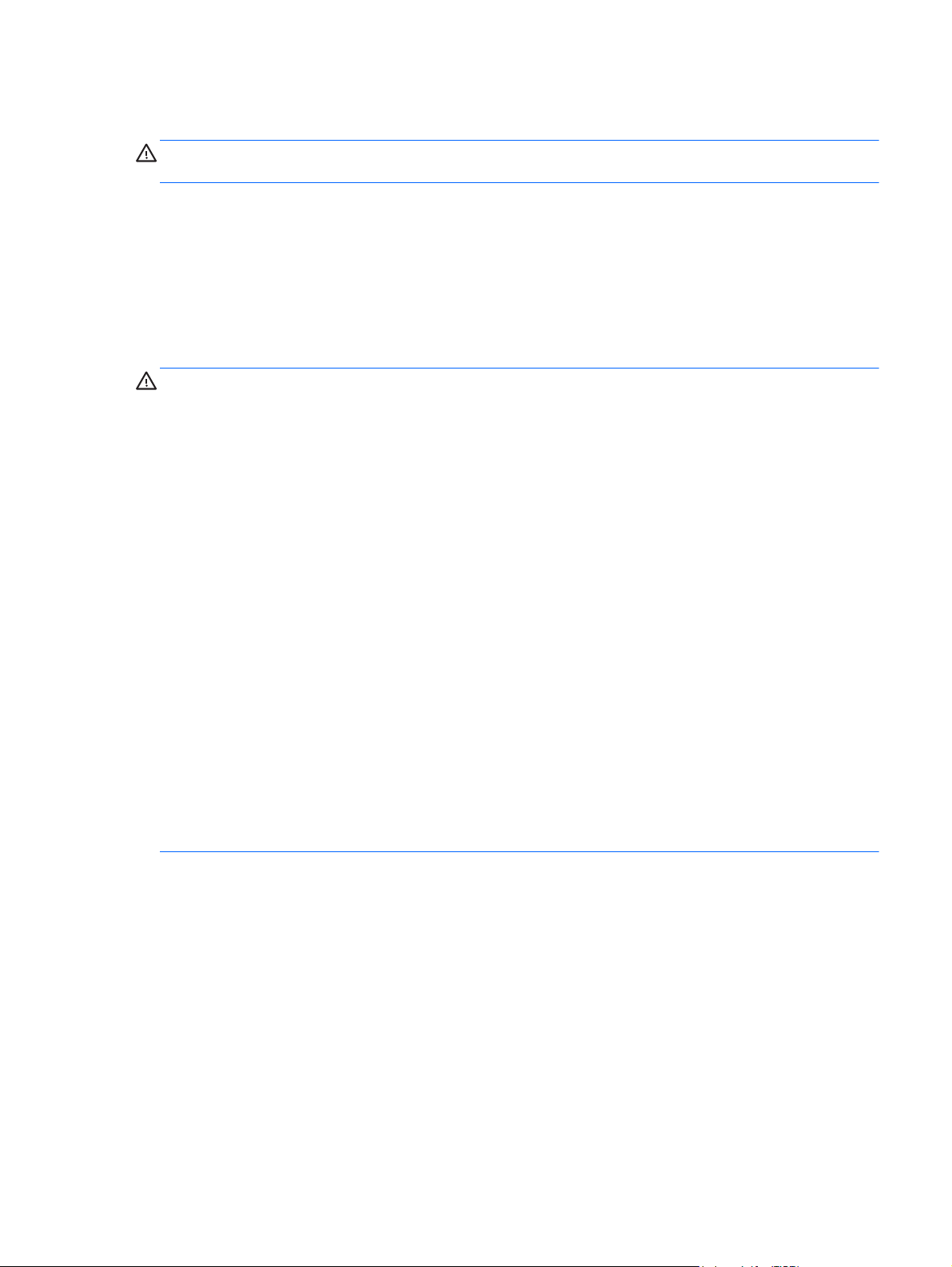
Cables and connectors
CAUTION: When servicing the computer, be sure that cables are placed in their proper locations
during the reassembly process. Improper cable placement can damage the computer.
Cables must be handled with extreme care to avoid damage. Apply only the tension required to unseat
or seat the cables during removal and insertion. Handle cables by the connector whenever possible. In
all cases, avoid bending, twisting, or tearing cables. Be sure that cables are routed in such a way that
they cannot be caught or snagged by parts being removed or replaced. Handle flex cables with
extreme care; these cables tear easily.
Drive handling
CAUTION: Drives are fragile components that must be handled with care. To prevent damage to the
computer, damage to a drive, or loss of information, observe these precautions:
Before removing or inserting a hard drive, shut down the computer. If you are unsure whether
the computer is off or in Hibernation, turn the computer on, and then shut it down through the
operating system.
Before handling a drive, be sure that you are discharged of static electricity. While handling a drive,
avoid touching the connector.
Before removing a diskette drive or optical drive, be sure that a diskette or disc is not in the drive and
be sure that the optical drive tray is closed.
Handle drives on surfaces covered with at least one inch of shock-proof foam.
Avoid dropping drives from any height onto any surface.
After removing a hard drive, an optical drive, or a diskette drive, place it in a static-proof bag.
Avoid exposing an internal hard drive to products that have magnetic fields, such as monitors
or speakers.
Avoid exposing a drive to temperature extremes or liquids.
If a drive must be mailed, place the drive in a bubble pack mailer or other suitable form of protective
packaging and label the package “FRAGILE.”
Service considerations
19
Page 26

Grounding guidelines
Electrostatic discharge damage
Electronic components are sensitive to electrostatic discharge (ESD). Circuitry design and structure
determine the degree of sensitivity. Networks built into many integrated circuits provide some
protection, but in many cases, ESD contains enough power to alter device parameters or melt
silicon junctions.
A discharge of static electricity from a finger or other conductor can destroy static-sensitive devices or
microcircuitry. Even if the spark is neither felt nor heard, damage may have occurred.
An electronic device exposed to ESD may not be affected at all and can work perfectly throughout a
normal cycle. Or the device may function normally for a while, then degrade in the internal layers,
reducing its life expectancy.
CAUTION: To prevent damage to the computer when you are removing or installing internal
components, observe these precautions:
Keep components in their electrostatic-safe containers until you are ready to install them.
Before touching an electronic component, discharge static electricity by using the guidelines described
in this section.
Avoid touching pins, leads, and circuitry. Handle electronic components as little as possible.
If you remove a component, place it in an electrostatic-safe container.
The following table shows how humidity affects the electrostatic voltage levels generated by
different activities.
CAUTION: A product can be degraded by as little as 700 V.
Typical electrostatic voltage levels
Relative humidity
Event 10% 40% 55%
Walking across carpet 35,000 V 15,000 V 7,500 V
Walking across vinyl floor 12,000 V 5,000 V 3,000 V
Motions of bench worker 6,000 V 800 V 400 V
Removing DIPS from plastic tube 2,000 V 700 V 400 V
Removing DIPS from vinyl tray 11,500 V 4,000 V 2,000 V
Removing DIPS from Styrofoam 14,500 V 5,000 V 3,500 V
Removing bubble pack from PCB 26,500 V 20,000 V 7,000 V
Packing PCBs in foam-lined box 21,000 V 11,000 V 5,000 V
20 Chapter 4 Removal and replacement procedures preliminary requirements
Page 27

Packaging and transporting guidelines
Follow these grounding guidelines when packaging and transporting equipment:
To avoid hand contact, transport products in static-safe tubes, bags, or boxes.
●
Protect ESD-sensitive parts and assemblies with conductive or approved containers or packaging.
●
Keep ESD-sensitive parts in their containers until the parts arrive at static-free workstations.
●
Place items on a grounded surface before removing items from their containers.
●
Always be properly grounded when touching a component or assembly.
●
Store reusable ESD-sensitive parts from assemblies in protective packaging or
●
nonconductive foam.
Use transporters and conveyors made of antistatic belts and roller bushings. Be sure that
●
mechanized equipment used for moving materials is wired to ground and that proper materials
are selected to avoid static charging. When grounding is not possible, use an ionizer to dissipate
electric charges.
Workstation guidelines
Follow these grounding workstation guidelines:
Cover the workstation with approved static-shielding material.
●
Use a wrist strap connected to a properly grounded work surface and use properly grounded tools
●
and equipment.
Use conductive field service tools, such as cutters, screw drivers, and vacuums.
●
When fixtures must directly contact dissipative surfaces, use fixtures made only of static-
●
safe materials.
Keep the work area free of nonconductive materials, such as ordinary plastic assembly aids
●
and Styrofoam.
Handle ESD-sensitive components, parts, and assemblies by the case or PCM laminate. Handle
●
these items only at static-free workstations.
Avoid contact with pins, leads, or circuitry.
●
Turn off power and input signals before inserting or removing connectors or test equipment.
●
Grounding guidelines
21
Page 28

Equipment guidelines
Grounding equipment must include either a wrist strap or a foot strap at a grounded workstation.
When seated, wear a wrist strap connected to a grounded system. Wrist straps are flexible straps
●
with a minimum of one megohm ±10% resistance in the ground cords. To provide proper ground,
wear a strap snugly against the skin at all times. On grounded mats with banana-plug connectors,
use alligator clips to connect a wrist strap.
When standing, use foot straps and a grounded floor mat. Foot straps (heel, toe, or boot straps)
●
can be used at standing workstations and are compatible with most types of shoes or boots. On
conductive floors or dissipative floor mats, use foot straps on both feet with a minimum of one
megohm resistance between the operator and ground. To be effective, the conductive must be
worn in contact with the skin.
The following grounding equipment is recommended to prevent electrostatic damage:
Antistatic tape
●
Antistatic smocks, aprons, and sleeve protectors
●
Conductive bins and other assembly or soldering aids
●
Nonconductive foam
●
Conductive computerop workstations with ground cords of one megohm resistance
●
Static-dissipative tables or floor mats with hard ties to the ground
●
Field service kits
●
Static awareness labels
●
Material-handling packages
●
Nonconductive plastic bags, tubes, or boxes
●
Metal tote boxes
●
Electrostatic voltage levels and protective materials
●
The following table lists the shielding protection provided by antistatic bags and floor mats.
Material Use Voltage protection level
Antistatic plastics Bags 1,500 V
Carbon-loaded plastic Floor mats 7,500 V
Metallized laminate Floor mats 5,000 V
22 Chapter 4 Removal and replacement procedures preliminary requirements
Page 29

Component replacement procedures
This chapter provides removal and replacement procedures for Authorized Service Provider only parts.
There are as many as 47 screws that must be removed, replaced, and/or loosened when servicing the
computer. Make special note of each screw size and location during removal and replacement.
Keyboard/top cover
NOTE: The keyboard/top cover spare part kit includes the keyboard cable, TouchPad, and
TouchPad cable.
Description Spare part number
For use in Canada 740172-DB1
For use in Denmark, Finland, and Norway 740172-DH1
For use in France 740172-051
For use in Germany 740172-041
For use in the Netherlands 740172-B31
For use in the United Kingdom and Singapore 740172-031
For use in the United States 740172-001
Before removing the disassembling the computer, follow these steps:
1. Turn off the computer. If you are unsure whether the computer is off or in Hibernation, turn the
computer on, and then shut it down through the operating system.
2. Disconnect the power from the computer by unplugging the power cord from the computer.
3. Disconnect all external devices from the computer.
Remove the keyboard/top cover:
1. Close the computer.
2. Turn the computer upside down, with the front toward you.
Component replacement procedures
23
Page 30

3. Remove the thirteen Phillips PM2.5×6.5 screws that secure the keyboard/top cover to
the computer.
CAUTION: Use caution when detaching the keyboard/top cover from the base enclosure. The
keyboard and TouchPad ribbon cables are still connected to the system board and can be
damaged.
4. Lift the front end of the keyboard/top cover (1) and swing it up and back until the left and right
edges detach from the base enclosure.
5. Lift the keyboard/top cover (2) until the back edge detaches from the base enclosure.
6. Slide the keyboard/top cover (3) forward until the keyboard and TouchPad ribbon cables
are accessible.
24 Chapter 4 Removal and replacement procedures preliminary requirements
Page 31

7. Release the zero insertion force (ZIF) connector (1) to which the keyboard cable is attached, and
then disconnect the keyboard cable (2) from the system board.
8. Release the ZIF connector (3) to which the TouchPad cable is attached, and then disconnect the
TouchPad cable (4) from the system board.
9. Remove the keyboard/top cover.
Reverse this procedure to install the keyboard/top cover.
Component replacement procedures
25
Page 32

Speakers
Description Spare part number
Speaker Kit (includes left and right speakers and cables) 740154-001
Before removing the speakers, follow these steps:
1. Turn off the computer. If you are unsure whether the computer is off or in Hibernation, turn the
2. Disconnect the power from the computer by unplugging the power cord from the computer.
3. Disconnect all external devices from the computer.
computer on, and then shut it down through the operating system.
4. Remove the keyboard/top cover (see
5. Remove the battery (see
Battery on page 28).
Keyboard/top cover on page 23).
Remove the speakers:
1. Disconnect the battery cable from the system board.
2. Disconnect the speaker cable (1) from the system board.
3. Release the speaker cable from the clips (2) built into the base enclosure.
4. Remove the two Phillips PM2.5×4.5 screws (3) that secure the speakers to the base enclosure.
26 Chapter 4 Removal and replacement procedures preliminary requirements
Page 33

5. Remove the speakers (4).
Reverse this procedure to install the speakers.
Component replacement procedures
27
Page 34

Battery
Description Spare part number
4-cell, 51-WHr, 3.42-AHr, Li-ion battery (includes cable) 738392-005
Before removing the battery, follow these steps:
1. Turn off the computer. If you are unsure whether the computer is off or in Hibernation, turn the
computer on, and then shut it down through the operating system.
2. Disconnect the power from the computer by unplugging the power cord from the computer.
3. Disconnect all external devices from the computer.
4. Remove the keyboard/top cover (see
5. Remove the speakers (see
Speakers on page 26).
Keyboard/top cover on page 23).
WARNING! To reduce potential safety issues, use only the battery provided with the computer, a
replacement battery provided by HP, or a compatible battery purchased from HP.
CAUTION: Removing a battery that is the sole power source for the computer can cause loss of
information. To prevent loss of information, save your work or shut down the computer through
Windows before removing the battery.
28 Chapter 4 Removal and replacement procedures preliminary requirements
Page 35

Remove the battery:
1. Disconnect the battery cable from the system board.
2. Remove the Phillips PM2.5×4.5 screw (1) that secures the battery to the base enclosure.
3. Lift the left side of the battery (2) until the battery is clear of the alignment post (3) in the middle of
the battery.
4. Release the battery (4) by sliding it to the left.
Component replacement procedures
29
Page 36

5. Remove the battery (5) by sliding it forward.
Reverse this procedure to install the battery.
30 Chapter 4 Removal and replacement procedures preliminary requirements
Page 37
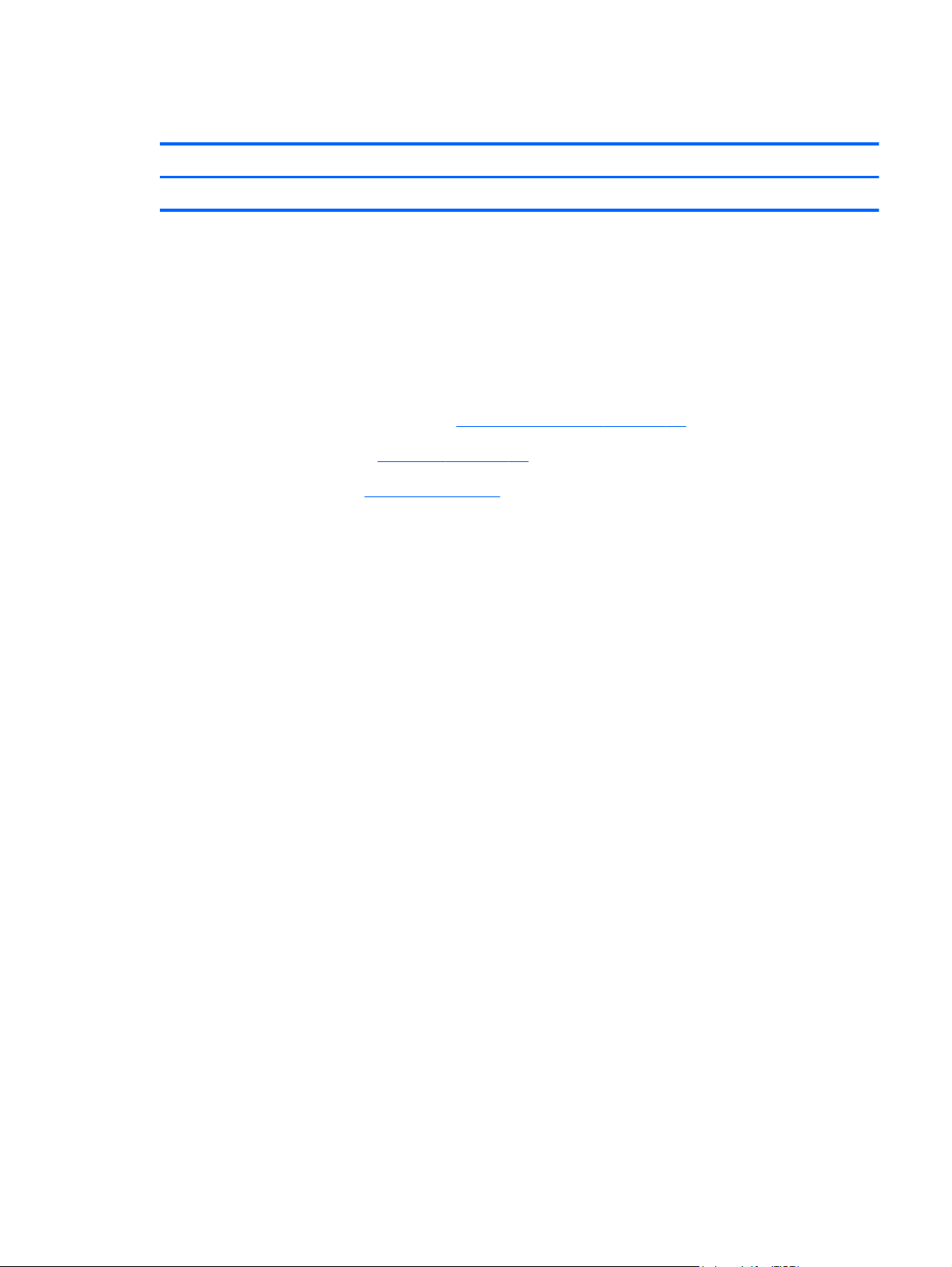
SIM slot board
Description Spare part number
SIM slot board (includes cable) 740168-001
Before removing the SIM slot board, follow these steps:
1. Turn off the computer. If you are unsure whether the computer is off or in Hibernation, turn the
computer on, and then shut it down through the operating system.
2. Disconnect the power from the computer by unplugging the power cord from the computer.
3. Disconnect all external devices from the computer.
4. Remove the keyboard/top cover (see
5. Remove the speakers (see
6. Remove the battery (see
Speakers on page 26).
Battery on page 28).
Keyboard/top cover on page 23).
Remove the SIM slot board:
1. Release the ZIF connector (1) to which the SIM slot board cable is attached, and then disconnect
the SIM slot board cable from the USB board.
2. Remove the Phillips PM2.5×4.5 screw (2) that secure the SIM slot board to the computer.
Component replacement procedures
31
Page 38

3. Remove the SIM slot board (3) and cable.
Reverse this procedure to install the SIM slot board.
WLAN module
Description Spare part number
Atheros AR9462 802.11a/b/g/n 2×2 Bluetooth 4.0 Combo Adapter 676786-005
Before removing the WLAN module, follow these steps:
1. Turn off the computer. If you are unsure whether the computer is off or in Hibernation, turn the
computer on, and then shut it down through the operating system.
2. Disconnect the power from the computer by unplugging the power cord from the computer.
3. Disconnect all external devices from the computer.
4. Remove the keyboard/top cover (see
5. Disconnect the battery cable from the system board (see
CAUTION: To prevent an unresponsive system, replace the wireless module only with a wireless
module authorized for use in the computer by the governmental agency that regulates wireless devices
in your country or region. If you replace the module and then receive a warning message, remove the
module to restore device functionality, and then contact technical support.
Keyboard/top cover on page 23).
Speakers on page 26).
32 Chapter 4 Removal and replacement procedures preliminary requirements
Page 39

Remove the WLAN module:
1. Disconnect the WLAN antenna cables (1) from the terminals on the WLAN module.
NOTE: The WLAN antenna cable labeled “1” connects to the WLAN module “Main” terminal
labeled “1”. The WLAN antenna cable labeled “2” connects to the WLAN module “Aux” terminal
labeled “2”.
2. Remove the Phillips PM2.0×2.5 screw (2) that secures the WLAN module to the system board.
(The WLAN module tilts up.)
3. Remove the WLAN module (3) by pulling the module away from the slot at an angle.
NOTE: If the WLAN antenna cables are not connected to the terminals on the WLAN module,
protective sleeves should be installed on the antenna connectors, as shown in the following illustration.
Component replacement procedures
33
Page 40

Fan
Reverse this procedure to install the WLAN module.
Description Spare part number
Fan (includes cable) 740149-001
NOTE: To properly ventilate the computer, allow at least 7.6 cm (3 in) of clearance on the rear edge
of the computer. The computer uses an electric fan for ventilation. The fan is controlled by a
temperature sensor and is designed to turn on automatically when high temperature conditions exist.
These conditions are affected by high external temperatures, system power consumption, power
management/battery conservation configurations, battery fast charging, and software requirements.
Exhaust air is displaced through the ventilation grill located on the rear edge of the computer.
Before removing the fan, follow these steps:
1. Turn off the computer. If you are unsure whether the computer is off or in Hibernation, turn the
computer on, and then shut it down through the operating system.
2. Disconnect the power from the computer by unplugging the power cord from the computer.
3. Disconnect all external devices from the computer.
4. Remove the keyboard/top cover (see
5. Disconnect the battery cable from the system board (see
Keyboard/top cover on page 23).
Speakers on page 26).
Remove the fan:
1. Disconnect the fan cable from the system board.
2. Remove the three Phillips PM2.0×2.5 screws (2) that secure the fan to the base enclosure.
34 Chapter 4 Removal and replacement procedures preliminary requirements
Page 41
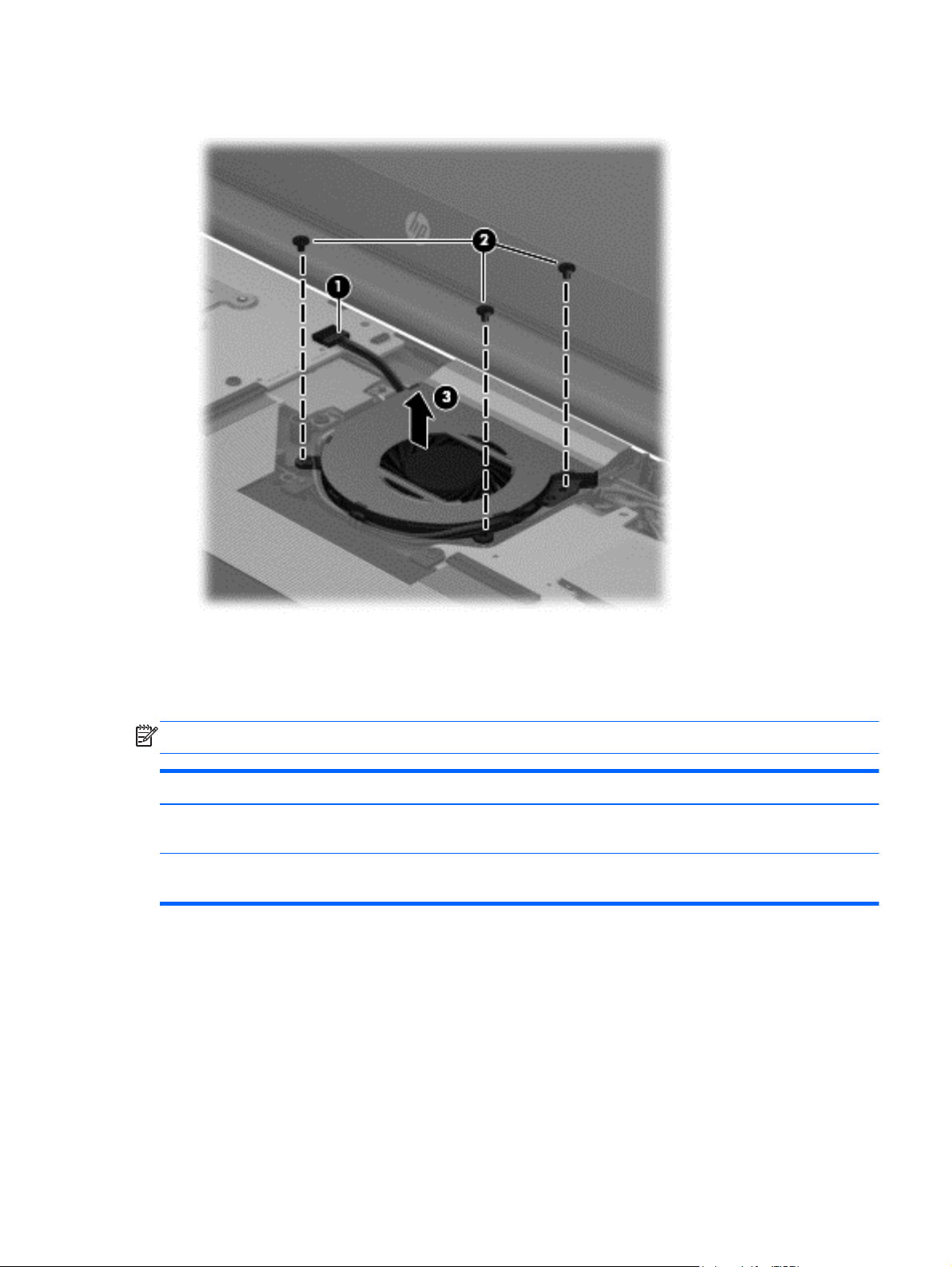
3. Remove the fan (3).
Reverse this procedure to install the fan.
USB board
NOTE: The USB board spare part kit includes a cable.
Description Spare part number
For use only on computer models equipped with WWAN capability (includes Media Card Reader
slot and WWAN module slot)
For use only on computer models not equipped with WWAN capability (includes Media Card
Reader slot)
Before removing the USB board, follow these steps:
1. Turn off the computer. If you are unsure whether the computer is off or in Hibernation, turn the
computer on, and then shut it down through the operating system.
2. Disconnect the power from the computer by unplugging the power cord from the computer.
3. Disconnect all external devices from the computer.
744781-001
740151-001
Component replacement procedures
35
Page 42

4. Remove the keyboard/top cover (see Keyboard/top cover on page 23).
5. Disconnect the battery cable from the system board (see
Speakers on page 26).
NOTE: When replacing the USB board, be sure that the WWAN module (see WWAN module
on page 37) is removed from the defective USB board and installed on the replacement USB board.
Remove the USB board:
1. Disconnect the WWAN antenna cables (1) from the terminals on the WWAN module.
NOTE: The WWAN antenna cable labeled “5” connects to the WWAN module “Main”
terminal labeled “5”. The WWAN antenna cable labeled “6” connects to the WWAN module
“Aux” terminal labeled “6”.
2. Release the ZIF connector (2) to which the USB board cable is attached, and then disconnect the
USB board cable from the system board.
3. Remove the Phillips PM2.5×4.5 screw (3) that secures the USB board to the base enclosure.
4. Remove the USB board (4) and cable.
Reverse this procedure to install the USB board.
36 Chapter 4 Removal and replacement procedures preliminary requirements
Page 43

WWAN module
Description Spare part number
HP cr3124 HSPA+ Mobile Broadband Module 741284-005
Before removing the WWAN module, follow these steps:
1. Turn off the computer. If you are unsure whether the computer is off or in Hibernation, turn the
computer on, and then shut it down through the operating system.
2. Disconnect the power from the computer by unplugging the power cord from the computer.
3. Disconnect all external devices from the computer.
4. Remove the keyboard/top cover (see
5. Disconnect the battery cable from the system board (see
Keyboard/top cover on page 23).
Speakers on page 26).
CAUTION: To prevent an unresponsive system, replace the wireless module only with a wireless
module authorized for use in the computer by the governmental agency that regulates wireless devices
in your country or region. If you replace the module and then receive a warning message, remove the
module to restore device functionality, and then contact technical support.
Remove the WWAN module:
1. Remove the Phillips PM2.0×2.5 screw (1) that secures the WWAN module to the USB board.
(The WWAN module tilts up.)
2. Remove the WWAN module (2) by pulling the module away from the slot at an angle.
Component replacement procedures
37
Page 44

NOTE: If the WLAN antenna cables are not connected to the terminals on the WLAN module,
protective sleeves should be installed on the antenna connectors, as shown in the following illustration.
Reverse this procedure to install the WWAN module.
Power connector cable
Description Spare part number
Power connector cable 740148-001
Before removing the power connector cable, follow these steps:
1. Turn off the computer. If you are unsure whether the computer is off or in Hibernation, turn the
computer on, and then shut it down through the operating system.
2. Disconnect the power from the computer by unplugging the power cord from the computer.
3. Disconnect all external devices from the computer.
4. Remove the keyboard/top cover (see
5. Disconnect the battery cable from the system board (see
6. Remove the USB board (see
USB board on page 35).
Keyboard/top cover on page 23).
Speakers on page 26).
Remove the power connector cable:
1. Disconnect the power connector cable (1) from the system board.
2. Release the power connector cable from the retention clips/channel (2) built into the
base enclosure.
38 Chapter 4 Removal and replacement procedures preliminary requirements
Page 45

3. Release the power connector (3) from the retention clips built into the base enclosure.
4. Remove the power connector cable.
Reverse this procedure to install the power connector cable.
Hall sensor board
Description Spare part number
Hall sensor board (includes cable) 740149-001
Before removing the hall sensor board, follow these steps:
1. Turn off the computer. If you are unsure whether the computer is off or in Hibernation, turn the
computer on, and then shut it down through the operating system.
2. Disconnect the power from the computer by unplugging the power cord from the computer.
3. Disconnect all external devices from the computer.
4. Remove the keyboard/top cover (see
5. Disconnect the battery cable from the system board (see
Remove the hall sensor board:
1. Release the ZIF connector (1) to which the hall sensor board cable is attached, and then
disconnect the hall sensor board cable from the USB board.
Keyboard/top cover on page 23).
Speakers on page 26).
2. Remove the Phillips PM2.5×4.5 screw (2) that secures the hall sensor board to the base enclosure.
Component replacement procedures
39
Page 46

3. Remove the hall sensor board (3).
Reverse this procedure to install the hall sensor board.
Display assembly
NOTE: The display assembly is spared at the subcomponent level only. For more display assembly
spare part information, see the individual removal subsections.
Before removing the display assembly, follow these steps:
1. Turn off the computer. If you are unsure whether the computer is off or in Hibernation, turn the
computer on, and then shut it down through the operating system.
2. Disconnect the power from the computer by unplugging the power cord from the computer.
3. Disconnect all external devices from the computer.
4. Remove the keyboard/top cover (see
5. Disconnect the battery cable from the system board (see
Keyboard/top cover on page 23).
Speakers on page 26).
40 Chapter 4 Removal and replacement procedures preliminary requirements
Page 47

Remove the display assembly:
1. Disconnect the display panel cable (1) from the system board.
2. Disconnect the WLAN antenna cables (2) from the terminals on the WLAN module.
NOTE: The WLAN antenna cable labeled “1” connects to the WLAN module “Main” terminal
labeled “1”. The WLAN antenna cable labeled “2” connects to the WLAN module “Aux” terminal
labeled “2”.
3. Release the WLAN antenna cables from the routing channel (3) built into the base enclosure.
4. Disconnect the WWAN antenna cables (4) from the terminals on the WWAN module.
NOTE: The WWAN antenna cable labeled “5” connects to the WWAN module “Main”
terminal labeled “5”. The WWAN antenna cable labeled “6” connects to the WWAN module
“Aux/GPS” terminal labeled “6”.
5. Release the WWAN antenna cables from the routing channel (5) built into the base enclosure.
6. Remove the two Phillips PM2.5×5.5 screws (1) that secure the display assembly to the
base enclosure.
Component replacement procedures
41
Page 48

7. Remove the display assembly (2).
8. If it is necessary to replace the display bezel or any of the display assembly subcomponents:
a. Remove the two screw covers (1) and the two Phillips PM2.0×2.5 screws (2) that secure the
display bezel to the display assembly.
The screw covers are available in the following Rubber Kits:
741055-001–For use on computer models with ocean turquoise finish
●
743914-001–For use on computer models with peach coral finish
●
743915-001–For use on computer models with snow white finish
●
42 Chapter 4 Removal and replacement procedures preliminary requirements
Page 49

b. Flex the inside edges of the top edge (1), the left and right sides (2), and the
bottom edge (3) of the display bezel until the bezel disengages from the display enclosure.
c. Remove the display bezel (4).
The display bezel is available using the following spare part numbers:
741671-001–For use on computer models with ocean turquoise finish
●
740150-001–For use on computer models with peach coral finish
●
741670-001–For use on computer models with snow white finish
●
Component replacement procedures
43
Page 50
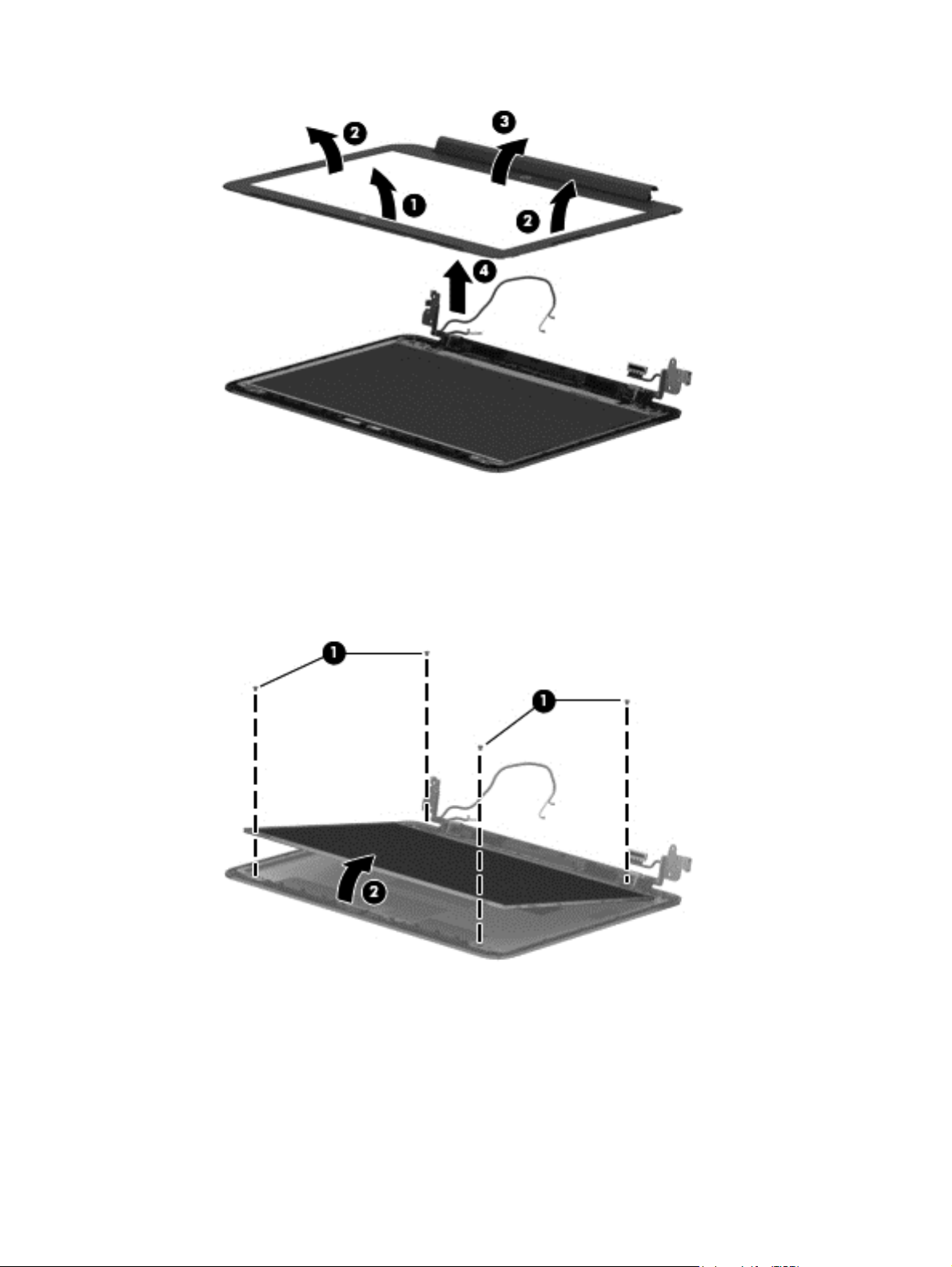
9. If it is necessary to replace the display panel:
a. Remove the four Phillips PM2.0×2.5 screws (1) that secure the display panel to the
display enclosure.
b. Lift the top edge of the display panel (2) until it rests at an angle.
c. Release the adhesive support strip (1) that secures the display panel cable to the
display panel.
d. Disconnect the display panel cable (2) from the display panel.
44 Chapter 4 Removal and replacement procedures preliminary requirements
Page 51

e. Remove the display panel (3).
The display panel is available using spare part number 740155-001.
10. If it is necessary to replace the webcamera/microphone module:
CAUTION: Handle the webcamera/microphone module with caution. This module has a thin
profile and is susceptible to damage when not handled carefully.
a. Detach the webcamera/microphone module (1) from the display enclosure by carefully lifting
up on the left side of the module. (The webcamera/microphone module is attached to the
display enclosure with double-sided adhesive.)
b. Disconnect the webcamera/microphone module cable (2) from the webcamera/
microphone module.
Component replacement procedures
45
Page 52

c. Remove the webcamera/microphone module (3).
The webcamera/microphone module is available using spare part number 740152-001.
d. Release the adhesive support strip (1) that secures the display panel cable to the
display panel.
e. Disconnect the display panel cable (2) from the display panel.
46 Chapter 4 Removal and replacement procedures preliminary requirements
Page 53

f. Remove the display panel (3).
The display panel is available using spare part number 740155-001.
11. If it is necessary to replace the display hinges:
a. Remove the following screws that secure the display hinges to the display enclosure:
(1) Two Phillips PM2.0×2.5 screws
(2) Four Phillips PM2.0×3.0 broad head screws
(3) Two Phillips PM2.5×3.5 screws
Component replacement procedures
47
Page 54

b. Remove the display hinges (4).
The display hinges are included in the Display Hinge Kit, spare part number 740147-001.
12. If it is necessary to replace the WLAN antenna cables and transceivers:
a. Detach the WLAN antenna transceivers (1) from the display enclosure. (The WLAN antenna
transceivers are attached to the display enclosure with double-sided adhesive.)
b. Release the WLAN antenna cables (2) from the routing clips built into the bottom edge of the
display enclosure.
48 Chapter 4 Removal and replacement procedures preliminary requirements
Page 55

c. Remove the WLAN antenna cables and transceivers (3).
The WLAN antenna cables and transceivers are included in the WLAN Antenna Kit, spare
part number 740171-001.
13. If it is necessary to replace the WWAN antenna cables and transceivers:
a. Detach the WWAN antenna transceivers (1) from the display enclosure. (The WWAN
antenna transceivers are attached to the display enclosure with double-sided adhesive.)
b. Release the WWAN antenna cables (2) from the routing clips and channel built into the top
edge and right side of the display enclosure.
Component replacement procedures
49
Page 56

c. Remove the WWAN antenna cables and transceivers (3).
The WWAN antenna cables and transceivers are included in the WWAN Antenna Kit,
spare part number 740170-001.
14. If it is necessary to replace the display panel cable:
a. Disconnect the display panel cable (1) from the webcamera/microphone module.
b. Release the display panel cable (2) from the routing clips and channel built into the top edge
and left side of the display enclosure.
50 Chapter 4 Removal and replacement procedures preliminary requirements
Page 57
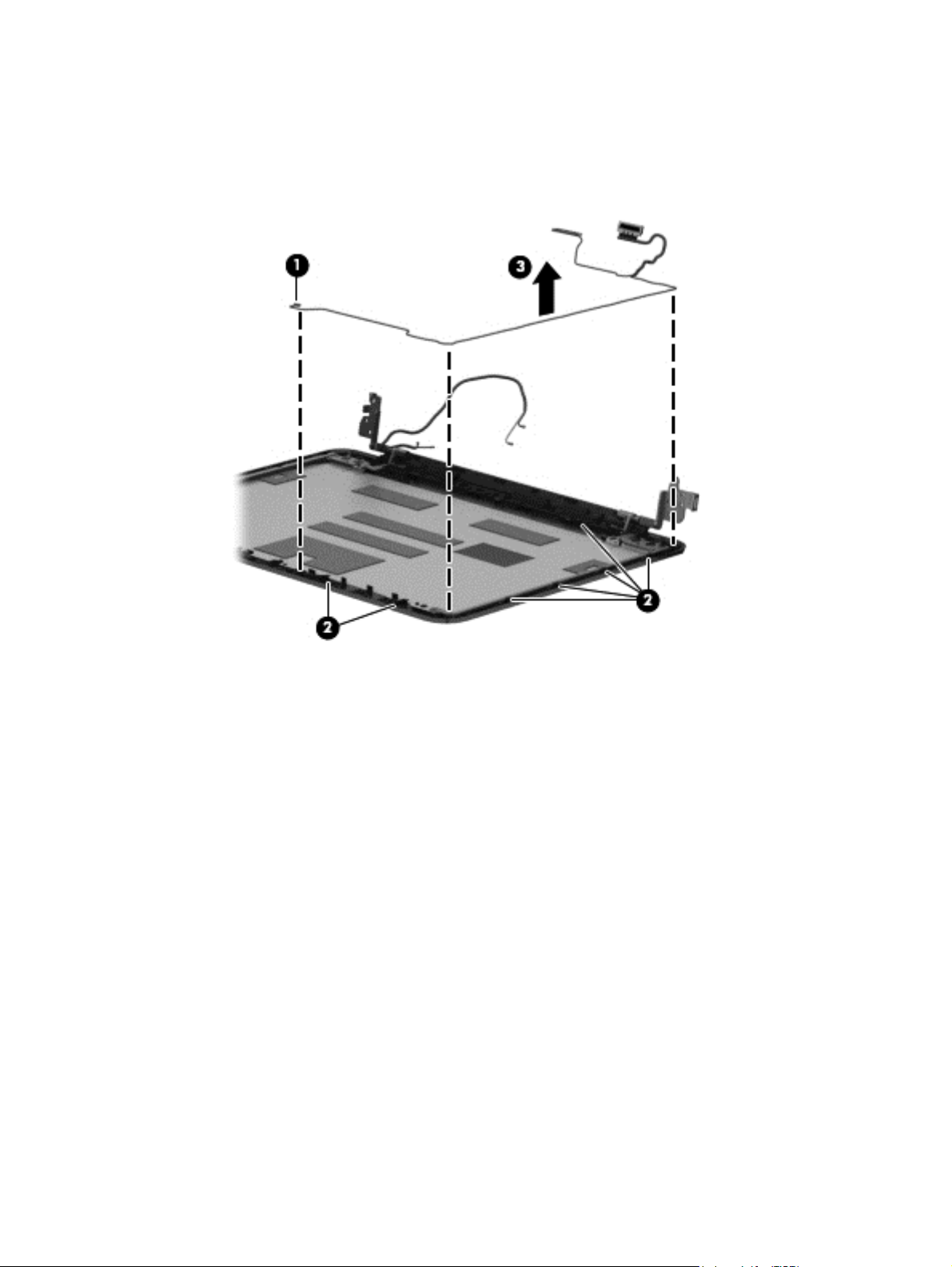
c. Remove the display panel cable (3).
The display panel cable is available using spare part number 740145-001.
Reverse this procedure to reassemble and install the display assembly.
Component replacement procedures
51
Page 58

System board
NOTE: The system board spare part kit includes replacement thermal material.
Description Spare part number
Equipped with an Intel Celeron 2955U 1.40-GHz processor (2.0-MB L3 cache, 15 W), 4.0-GB of
system memory, and a graphics subsystem with UMA memory
Equipped with an Intel Celeron 2955U 1.40-GHz processor (2.0-MB L3 cache, 15 W), 2.0-GB of
system memory, and a graphics subsystem with UMA memory
740160-001
742097-001
Before removing the system board, follow these steps:
1. Turn off the computer. If you are unsure whether the computer is off or in Hibernation, turn the
computer on, and then shut it down through the operating system.
2. Disconnect the power from the computer by unplugging the power cord from the computer.
3. Disconnect all external devices from the computer.
4. Remove the keyboard/top cover (see
Keyboard/top cover on page 23), and then remove the
following components:
a. Speakers (see
b. Battery (see
c. WLAN module (see
d. Hall sensor board (see
Speakers on page 26)
Battery on page 28)
WLAN module on page 32)
Hall sensor board on page 39)
NOTE: When replacing the system board, be sure that the heat sink (see Heat sink on page 54)
and the solid-state drive (see
Solid-state drive on page 56) are removed from the defective system
board and installed on the replacement system board.
52 Chapter 4 Removal and replacement procedures preliminary requirements
Page 59

Remove the system board:
1. Disconnect the following cables from the system board:
(1) Display panel cable
(2) Power connector cable
(3) USB board cable
(4) Fan cable
2. Remove the three Phillips PM2.5×4.5 screws (1) that secure the system board to the
base enclosure.
Component replacement procedures
53
Page 60

3. Remove the system board (2).
Reverse this procedure to install the system board.
Heat sink
Description Spare part number
Heat sink (includes replacement thermal material) 740146-001
Before removing the heat sink, follow these steps:
1. Turn off the computer. If you are unsure whether the computer is off or in Hibernation, turn the
2. Disconnect the power from the computer by unplugging the power cord from the computer.
3. Disconnect all external devices from the computer.
4. Remove the keyboard/top cover (see
computer on, and then shut it down through the operating system.
Keyboard/top cover on page 23), and then remove the
following components:
a. Speakers (see
b. Battery (see
Speakers on page 26)
Battery on page 28)
c. WLAN module (see
WLAN module on page 32)
54 Chapter 4 Removal and replacement procedures preliminary requirements
Page 61

d. Hall sensor board (see Hall sensor board on page 39)
e. System board (see
System board on page 52)
Remove the heat sink:
1. Turn the system board upside down, with the rear toward you.
2. Following the 1 through 4 sequence stamped into the heat sink, loosen the four Phillips captive
screws (1) that secure the heat sink to the system board.
3. Remove the heat sink (2).
NOTE: Due to the adhesive quality of the thermal material located between the heat sink and
the system board components, it may be necessary to move the heat sink from side to side to
detach it.
NOTE: The thermal material must be thoroughly cleaned from the surfaces of the system board (1)
and the heat sink (2) each time the heat sink is removed. Replacement thermal material is included with
the heat sink and system board spare part kits.
Component replacement procedures
55
Page 62

Reverse this procedure to install the heat sink.
Solid-state drive
Description Spare part number
32 GB 740159-001
16 GB 740158-001
Before removing the solid-state drive, follow these steps:
1. Turn off the computer. If you are unsure whether the computer is off or in Hibernation, turn the
computer on, and then shut it down through the operating system.
2. Disconnect the power from the computer by unplugging the power cord from the computer.
3. Disconnect all external devices from the computer.
4. Remove the keyboard/top cover (see
Keyboard/top cover on page 23), and then remove the
following components:
a. Speakers (see
b. Battery (see
c. WLAN module (see
d. Hall sensor board (see
e. System board (see
Speakers on page 26)
Battery on page 28)
WLAN module on page 32)
Hall sensor board on page 39)
System board on page 52)
Remove the solid-state drive:
1. Turn the system board upside down, with the rear toward you.
2. Remove the Phillips PM2.0×2.5 (1) that secures the solid-state drive to the system board. (The
solid-state drive tilts up.)
56 Chapter 4 Removal and replacement procedures preliminary requirements
Page 63

3. Remove the solid-state drive (2) by pulling the drive away from the slot at an angle.
Reverse this procedure to install the solid-state drive.
Component replacement procedures
57
Page 64

5 Specifications
Metric U.S.
Dimensions
Width 34.44 cm 13.56 in
Depth 23.98 cm 9.44 in
Height 2.16 cm 0.86 in
Weight (lowest weight configuration) 2.15 g 4.74 lb
Temperature
Operating 5°C to 35°C 41°F to 95°F
Nonoperating -20°C to 60°C -4°F to 140°F
Relative humidity (non-condensing)
Operating 10% to 90%
Nonoperating 5% to 95%
Maximum altitude (unpressurized)
Operating -15 m to 3,048 m -50 ft to 10,000 ft
Nonoperating -15 m to 12,192 m -50 ft to 40,000 ft
NOTE: Applicable product safety standards specify thermal limits for plastic surfaces. The device operates well within this
range of temperatures.
58 Chapter 5 Specifications
Page 65
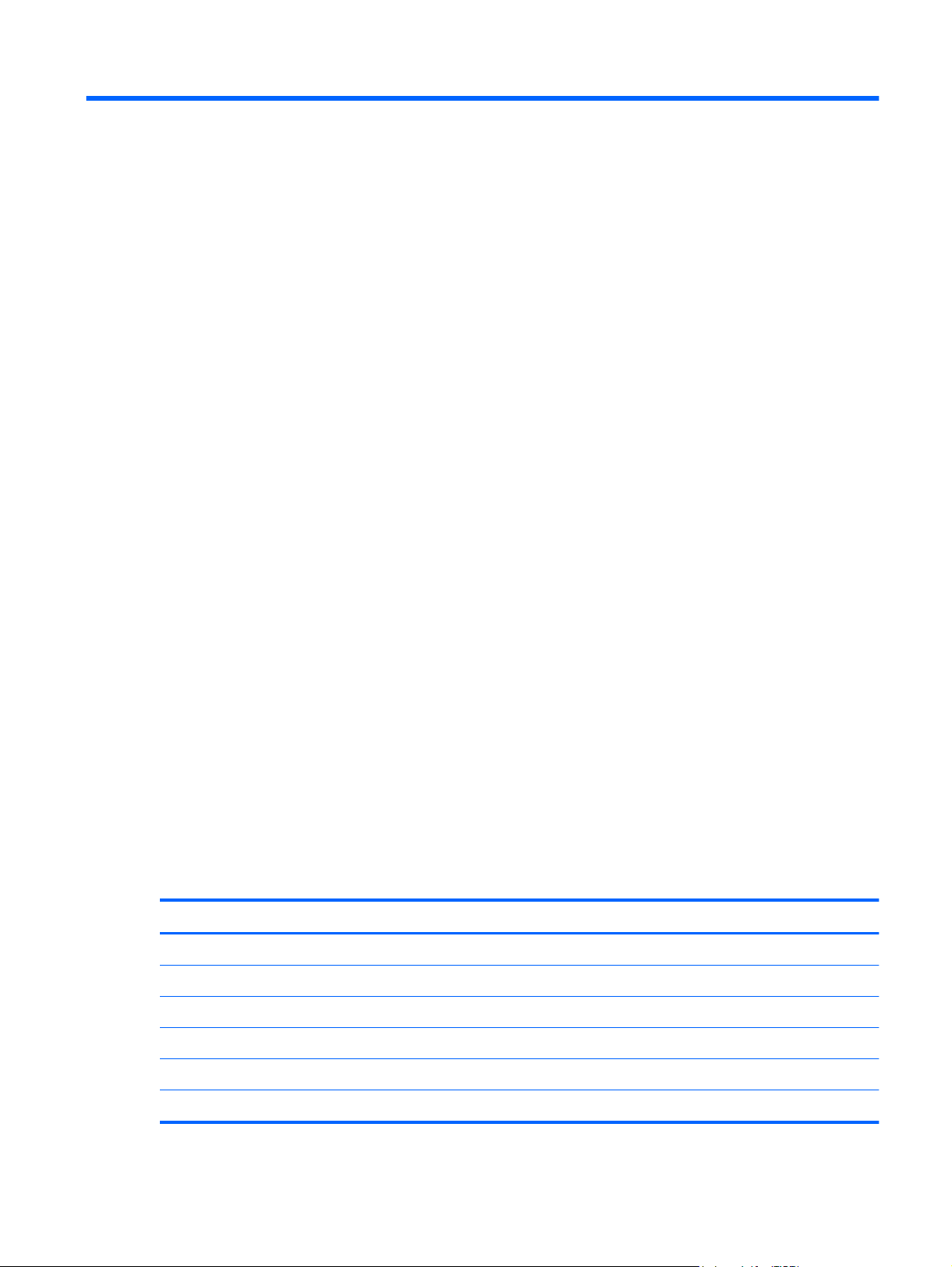
6 Power cord set requirements
The wide-range input feature of the computer permits it to operate from any line voltage from 100 to
120 volts AC, or from 220 to 240 volts AC.
The 3-conductor power cord set included with the computer meets the requirements for use in the
country or region where the equipment is purchased.
Power cord sets for use in other countries and regions must meet the requirements of the country or
region where the computer is used.
Requirements for all countries
The following requirements are applicable to all countries and regions:
The length of the power cord set must be at least 1.0 m (3.3 ft) and no more than 2.0 m (6.5 ft).
●
All power cord sets must be approved by an acceptable accredited agency responsible for
●
evaluation in the country or region where the power cord set will be used.
The power cord sets must have a minimum current capacity of 10 amps and a nominal voltage
●
rating of 125 or 250 V AC, as required by the power system of each country or region.
The appliance coupler must meet the mechanical configuration of an EN 60 320/IEC 320
●
Standard Sheet C13 connector for mating with the appliance inlet on the back of the computer.
Requirements for all countries 113
Requirements for specific countries and regions
Country/region Accredited agency Applicable note number
Australia EANSW 1
Austria OVE 1
Belgium CEBC 1
Canada CSA 2
Denmark DEMKO 1
Finland FIMKO 1
Requirements for all countries
59
Page 66

Country/region Accredited agency Applicable note number
France UTE 1
Germany VDE 1
Italy IMQ 1
Japan METI 3
The Netherlands KEMA 1
Norway NEMKO 1
The People's Republic of China COC 5
South Korea EK 4
Sweden CEMKO 1
Switzerland SEV 1
Taiwan BSMI 4
The United Kingdom BSI 1
The United States UL 2
1. The flexible cord must be Type HO5VV-F, 3-conductor, 1.0-mm² conductor size. Power cord set fittings (appliance coupler
and wall plug) must bear the certification mark of the agency responsible for evaluation in the country or region where it
will be used.
2. The flexible cord must be Type SPT-3 or equivalent, No. 18 AWG, 3-conductor. The wall plug must be a two-pole
grounding type with a NEMA 5-15P (15 A, 125 V) or NEMA 6-15P (15 A, 250 V) configuration.
3. The appliance coupler, flexible cord, and wall plug must bear a “T” mark and registration number in accordance with the
Japanese Dentori Law. The flexible cord must be Type VCT or VCTF, 3-conductor, 1.00-mm² conductor size. The wall plug
must be a two-pole grounding type with a Japanese Industrial Standard C8303 (7 A, 125 V) configuration.
4. The flexible cord must be Type RVV, 3-conductor, 0.75-mm² conductor size. Power cord set fittings (appliance coupler
and wall plug) must bear the certification mark of the agency responsible for evaluation in the country or region where it
will be used.
5. The flexible cord must be Type VCTF, 3-conductor, 0.75-mm² conductor size. Power cord set fittings (appliance coupler
and wall plug) must bear the certification mark of the agency responsible for evaluation in the country or region where it
will be used.
60 Chapter 6 Power cord set requirements
Page 67

7Recycling
When a non-rechargeable or rechargeable battery has reached the end of its useful life, do not dispose
of the battery in general household waste. Follow the local laws and regulations in your area for
battery disposal.
HP encourages customers to recycle used electronic hardware, HP original print cartridges, and
rechargeable batteries. For more information about recycling programs, see the HP Web site at
http://www.hp.com/recycle.
61
Page 68
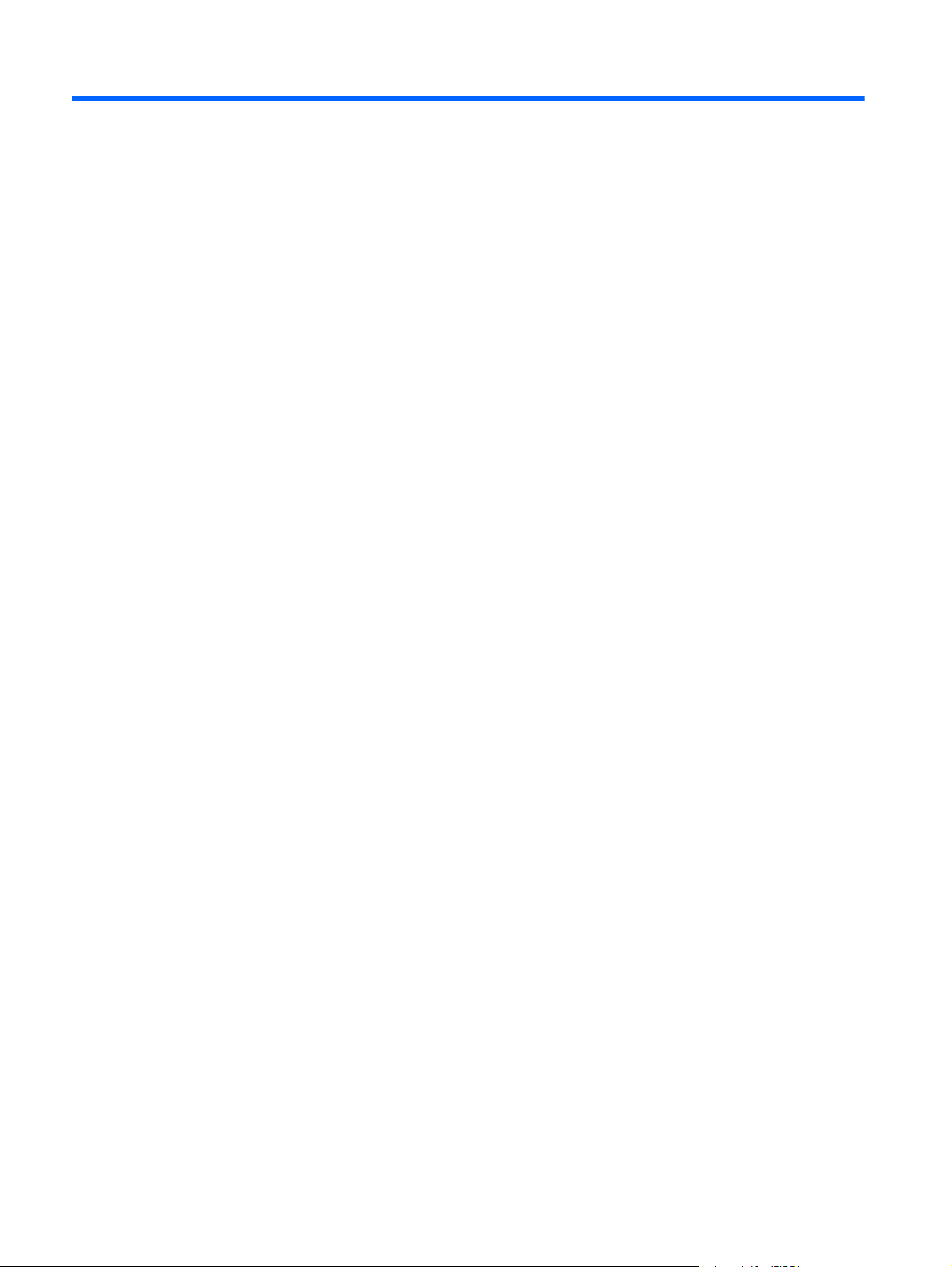
Index
A
AC adapter light 7
AC adapter, spare part numbers
15, 16
antenna
location 3, 4
removal 48, 49
spare part numbers 13, 16,
49, 50
audio, product description 1
audio-in jack 6
audio-out jack 6
B
base enclosure, spare part
numbers 11, 15, 16
battery
removal 28
spare part number 11, 15, 28
bottom components 8
button component 4
C
cables, service considerations 19
chipset, product description 1
components
bottom 8
button 4
display 3
left side 6
right side 7
TouchPad 5
computer
major components 10
specifications 58
connectors, service
considerations 19
D
display assembly components
spare part numbers 13, 40
display assembly, removal 40
display bezel
removal 42
spare part numbers 13, 15,
16, 43
display components 3
display enclosure, spare part
numbers 14, 15
Display Hinge Kit, spare part
number 13, 15, 48
display panel
product description 1
removal 44
spare part number 13, 15,
45, 47
display panel cable
removal 50
spare part number 14, 15, 51
drives, preventing damage 19
E
electrostatic discharge 20
equipment guidelines 22
external expansion, product
description 2
F
fan
removal 34
spare part number 11, 15, 34
G
graphics, product description 1
grounding guidelines 20
guidelines
equipment 22
grounding 20
packaging 21
transporting 21
workstation 21
H
hall sensor board
removal 39
spare part number 11, 16, 39
HDMI port 6
HDMI-to-VGA adapter, spare part
number 14, 15
headphone jack 6
heat sink
removal 54
spare part number 11, 15, 54
hinge
removal 47
spare part number 13, 15, 48
I
internal display switch 3
J
jacks
audio-in 6
audio-out 6
headphone 6
microphone 6
K
keyboard, product description 2
keyboard/top cover
removal 23
spare part numbers 10, 16,
23
L
left-side components 6
62 Index
Page 69
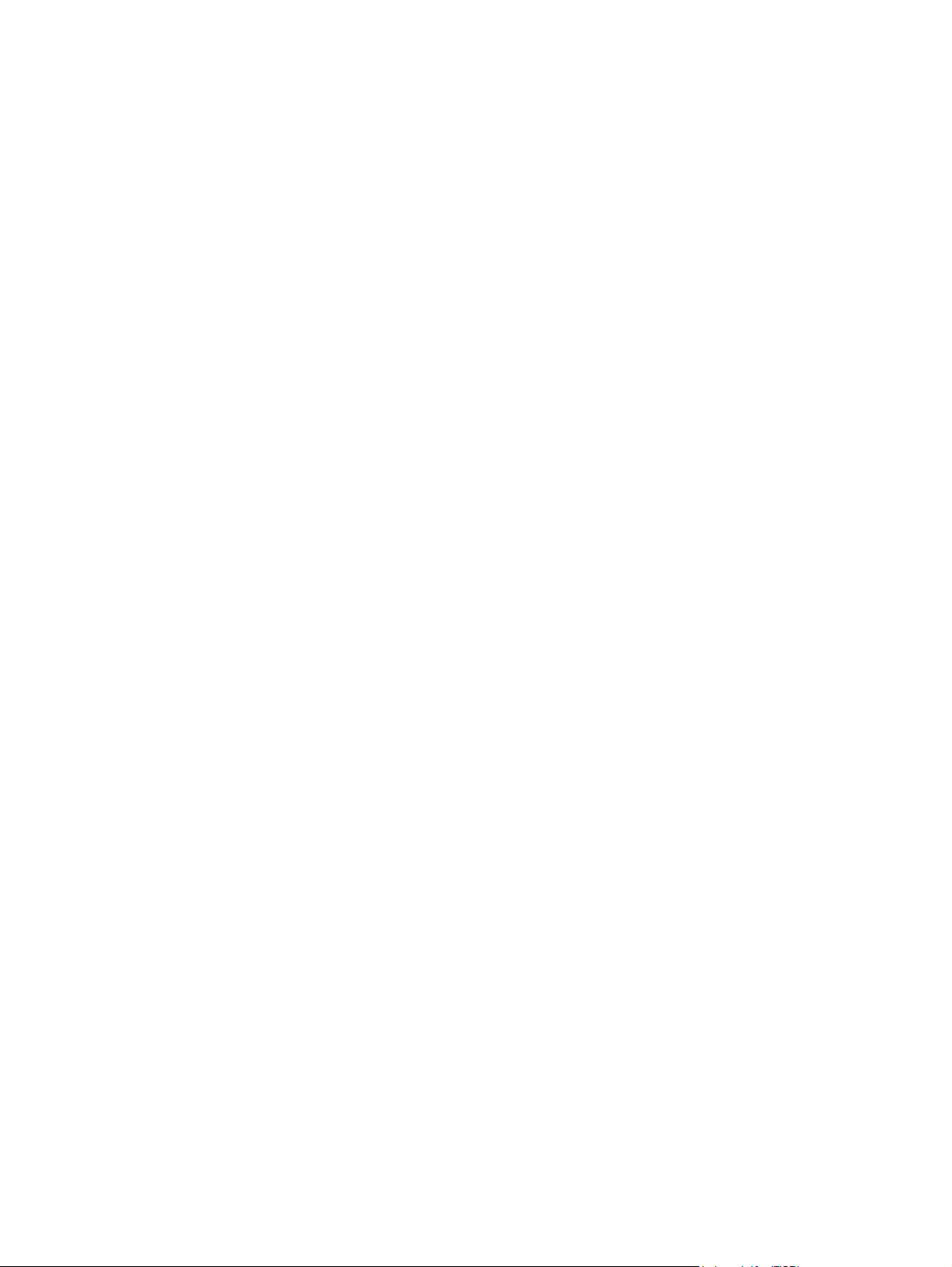
lights
AC adapter 7
power 6
webcamera 3
M
mass storage device
precautions 19
product description 1
memory card reader 7
memory module, product
description 1
microphone
location 3
product description 1
microphone jack 6
model name 1
O
operating system, product
description 2
P
packaging guidelines 21
plastic parts, service
considerations 18
pointing device, product
description 2
ports
HDMI 6
product description 2
USB 2.0 7
USB 3.0 port 6
power adapter, spare part
numbers 14
power button 4
power connector 7
power connector cable
removal 38
spare part number 11, 15, 38
power cord
set requirements 59
spare part numbers 14, 15
power light 6
power requirements, product
description 2
processor, product description 1
product description
audio 1
chipset 1
display panel 1
external expansion 2
graphics 1
keyboard 2
mass storage device 1
memory module 1
microphone 1
operating system 2
pointing device 2
ports 2
power requirements 2
processor 1
product name 1
security 2
sensor 1
serviceability 2
video 1
wireless networking 1
product name 1
R
removal/replacement
procedures 23
right-side components 7
RJ-45-to-USB adapter dongle, spare
part number 14, 15
Rubber Kit, spare part numbers
12, 16, 17
S
Screw Kit, spare part number 14,
15
security cable slot 6
security, product description 2
sensor, product description 1
service considerations
cables 19
connectors 19
plastic parts 18
serviceability, product description
2
SIM slot 7
SIM slot board
removal 31
spare part number 11, 16, 31
solid-state drive
precautions 19
removal 56
spare part numbers 11, 15,
56
Speaker Kit, spare part number
11, 15, 26
speakers
location 8
removal 26
spare part number 11, 15, 26
specifications 58
system board
removal 52
spare part numbers 11, 16,
52
T
tools required 18
TouchPad components 5
TouchPad zone 5
transporting guidelines 21
U
USB 2.0 port 7
USB 3.0 port 6
USB board
removal 35
spare part numbers 11, 15,
17, 35
V
vents 8
video, product description 1
W
webcamera light 3
webcamera, location 3
webcamera/microphone module
removal 45
spare part number 13, 15, 46
wireless antenna
location 3, 4
removal 48, 49
spare part numbers 13, 16,
49, 50
wireless networking, product
description 1
WLAN Antenna Kit, spare part
number 13, 16, 49
WLAN module
removal 32
spare part number 11, 15, 32
workstation guidelines 21
WWAN Antenna Kit, spare part
number 13, 16, 50
Index
63
Page 70
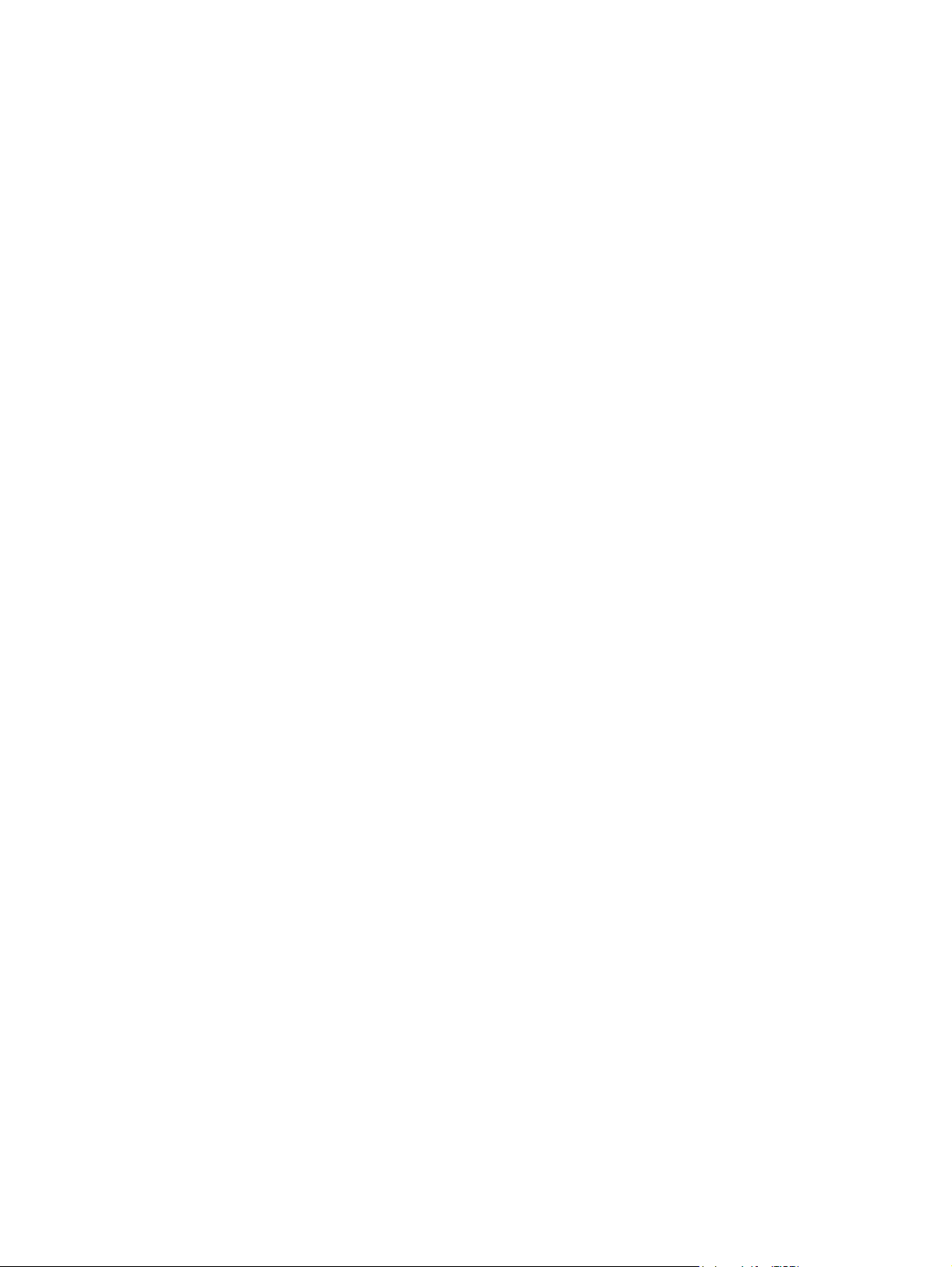
WWAN module
removal 37
spare part number 11, 16, 37
64 Index
