Page 1
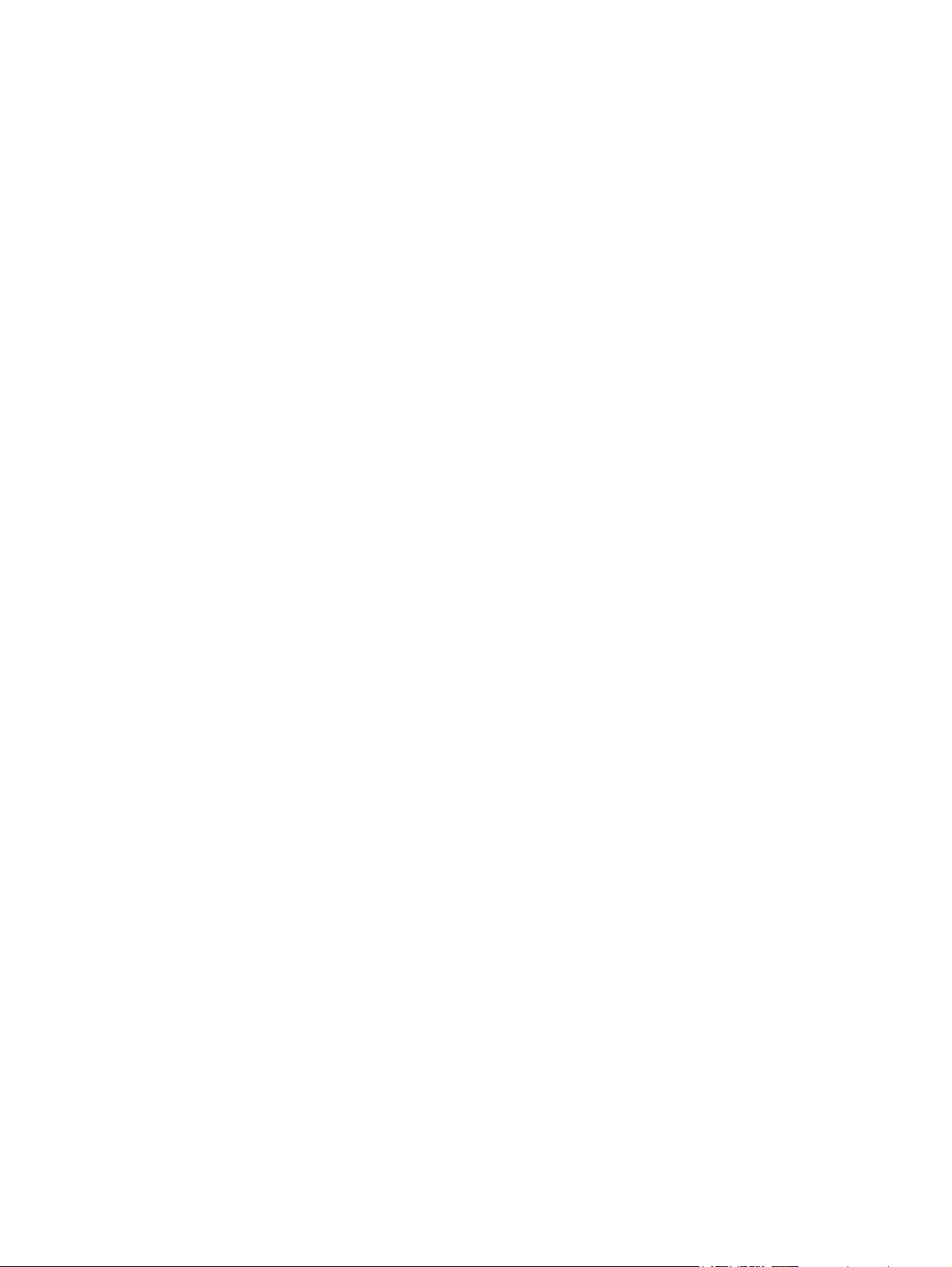
External Media Cards
User Guide
Page 2
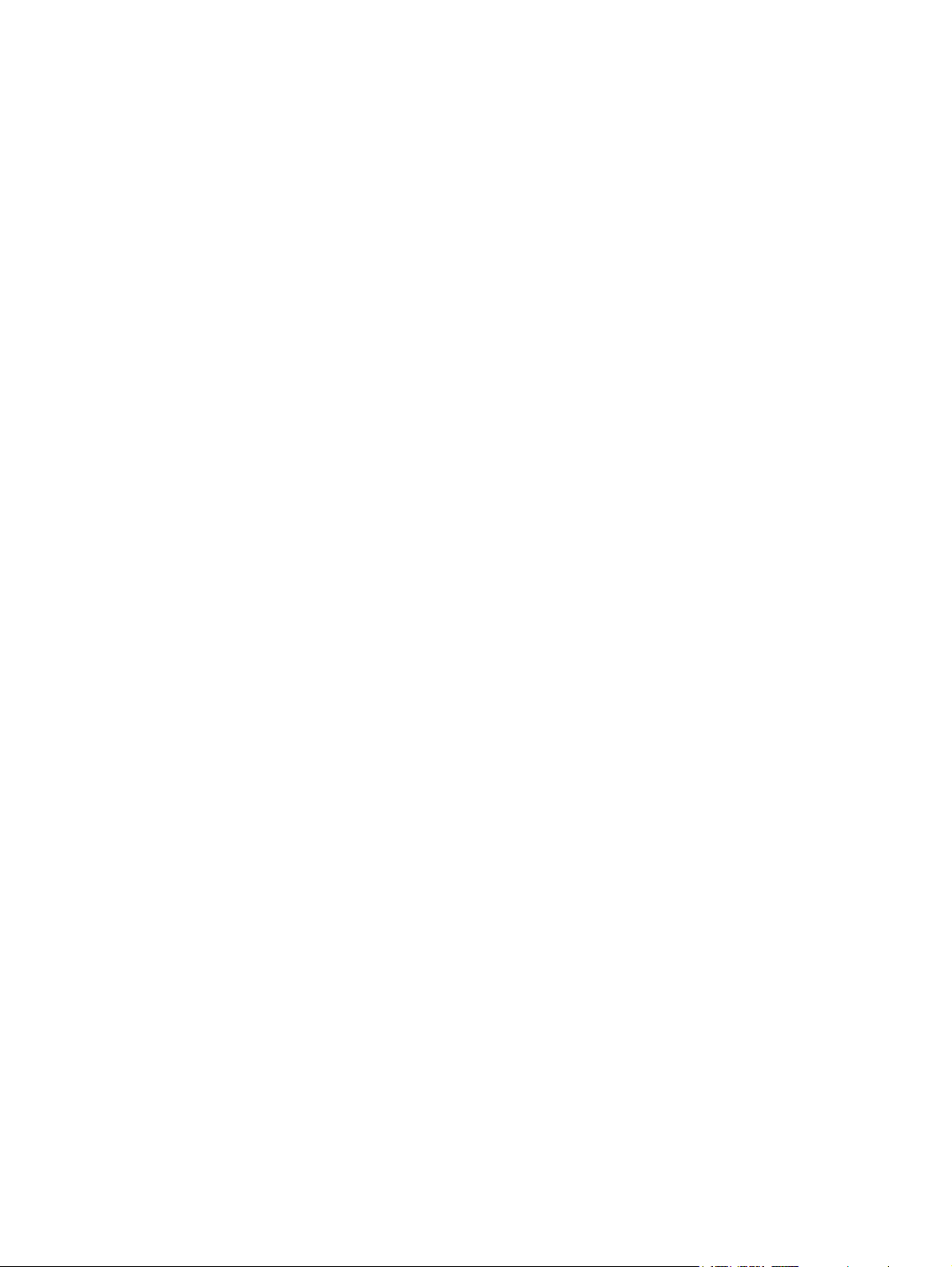
© Copyright 2007 Hewlett-Packard
Development Company, L.P.
SD Logo is a trademark of its proprietor.
The information contained herein is subject
to change without notice. The only
warranties for HP products and services are
set forth in the express warranty statements
accompanying such products and services.
Nothing herein should be construed as
constituting an additional warranty. HP shall
not be liable for technical or editorial errors
or omissions contained herein.
First Edition: November 2007
Document Part Number: 460530-001
Page 3
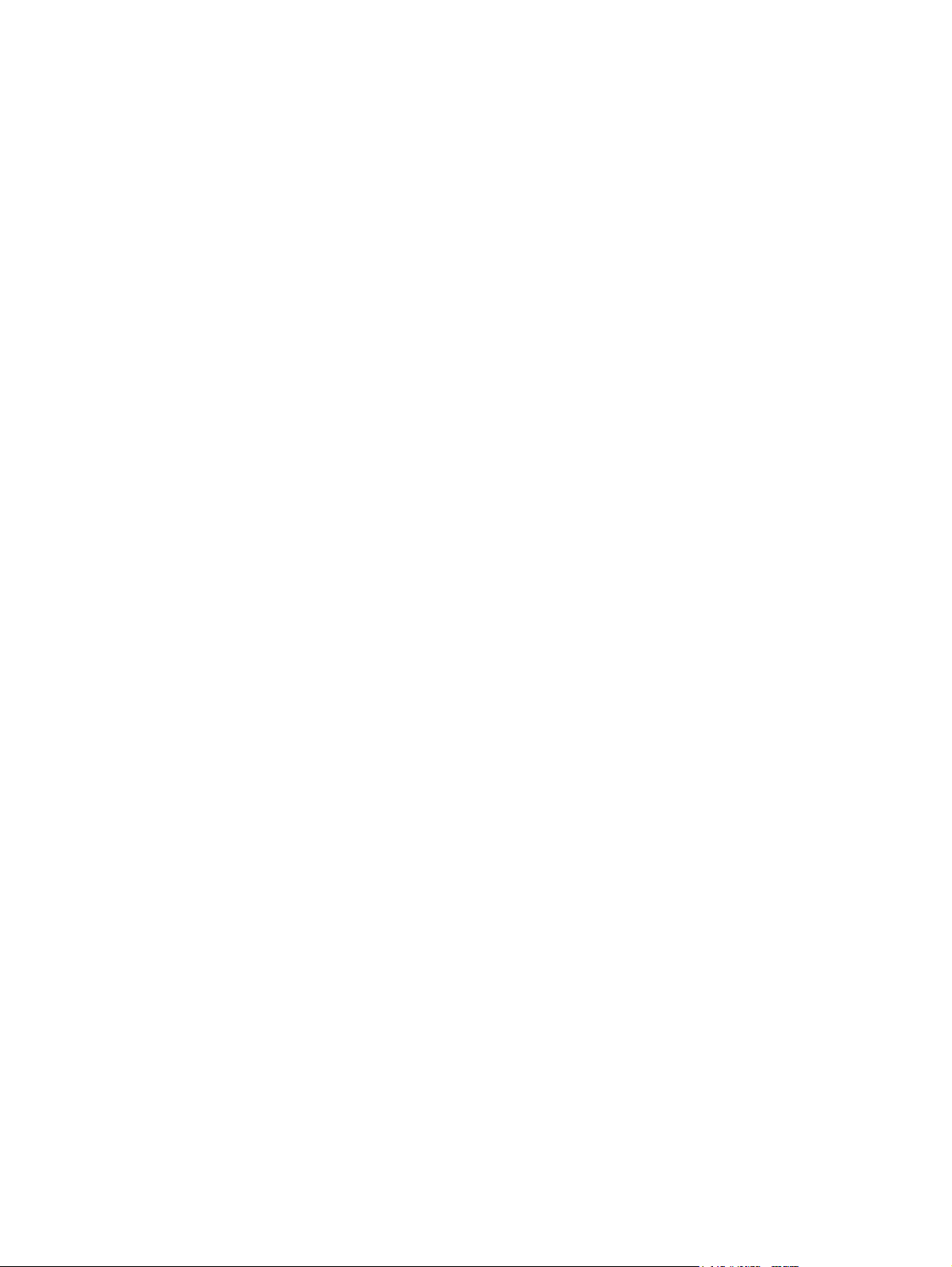
Product notice
This user guide describes features that are common to most models. Some features may not be
available on your computer.
iii
Page 4
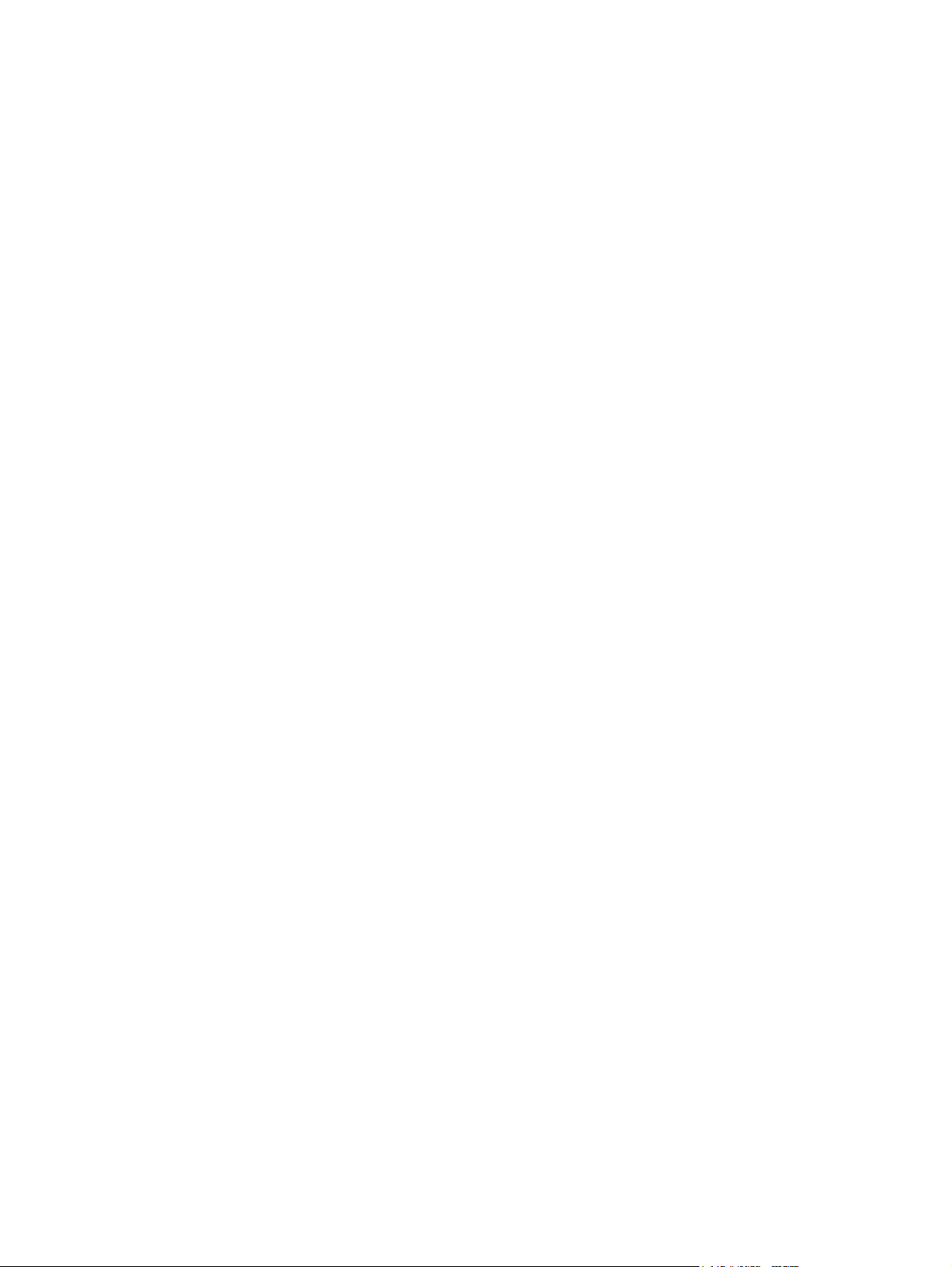
iv Product notice
Page 5
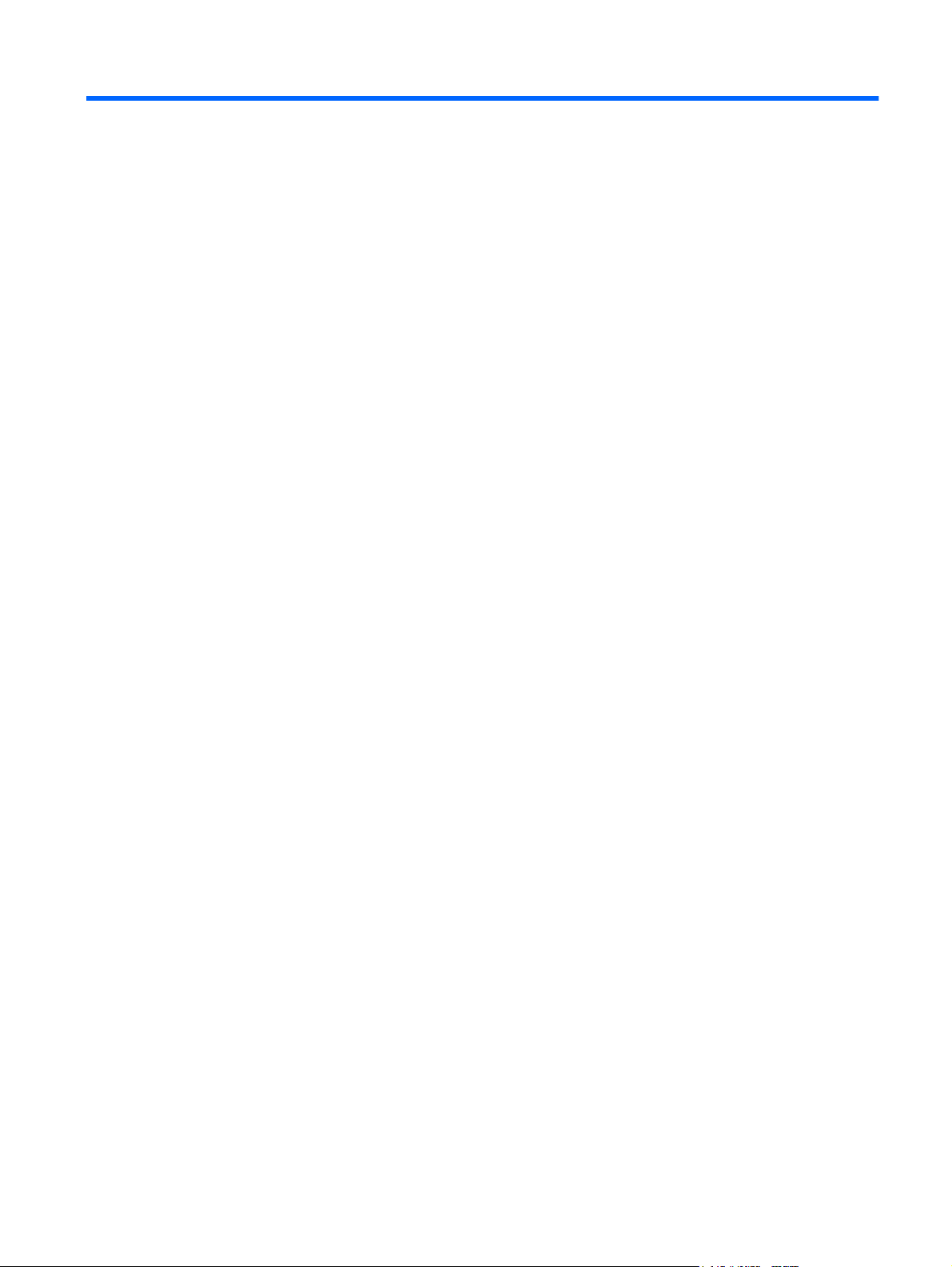
Table of contents
Using Digital Media Slot cards (select models only)
Inserting a digital card .......................................................................................................................... 2
Stopping and removing a digital card ................................................................................................... 3
Index ..................................................................................................................................................................... 4
v
Page 6
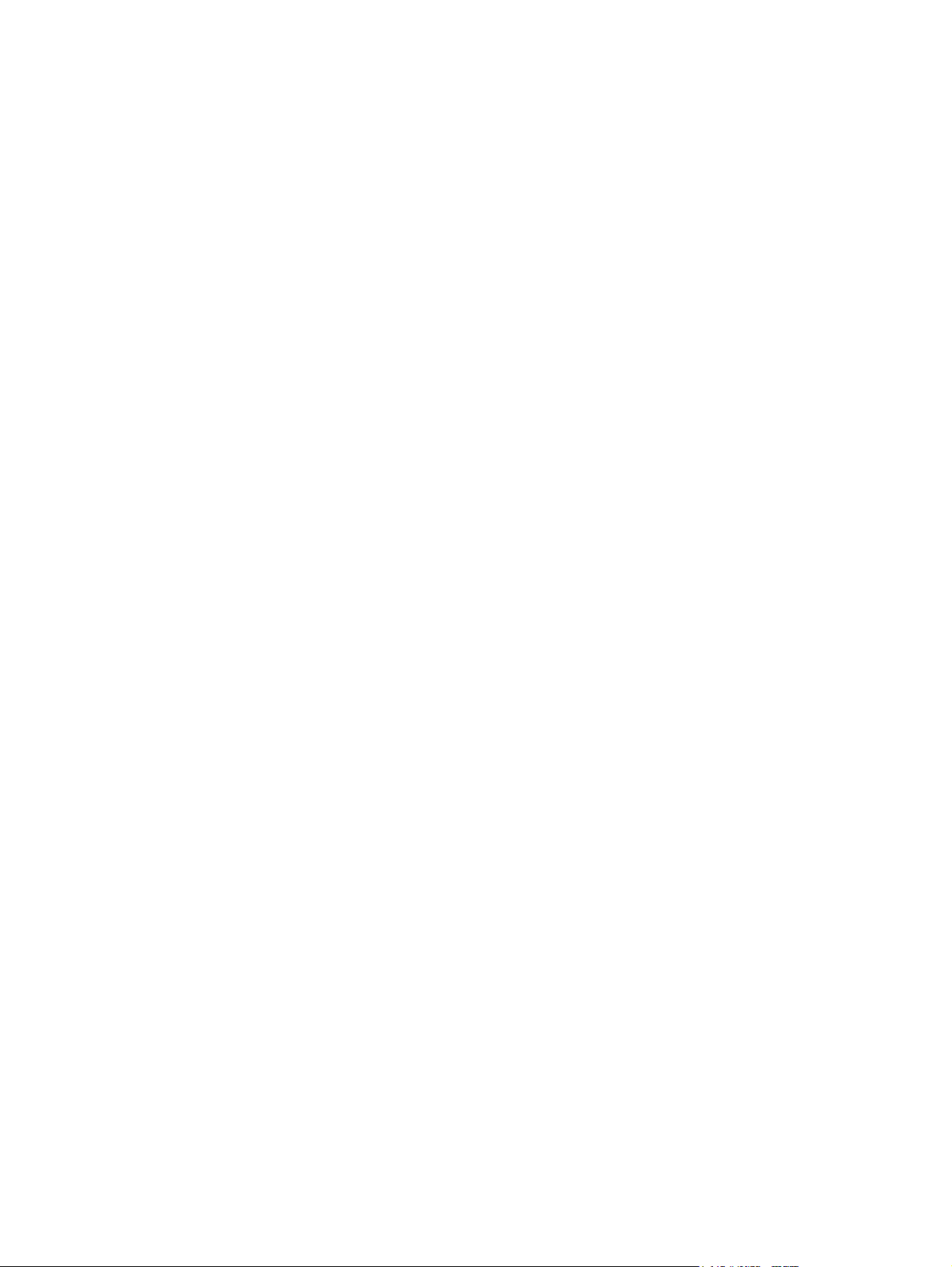
vi
Page 7
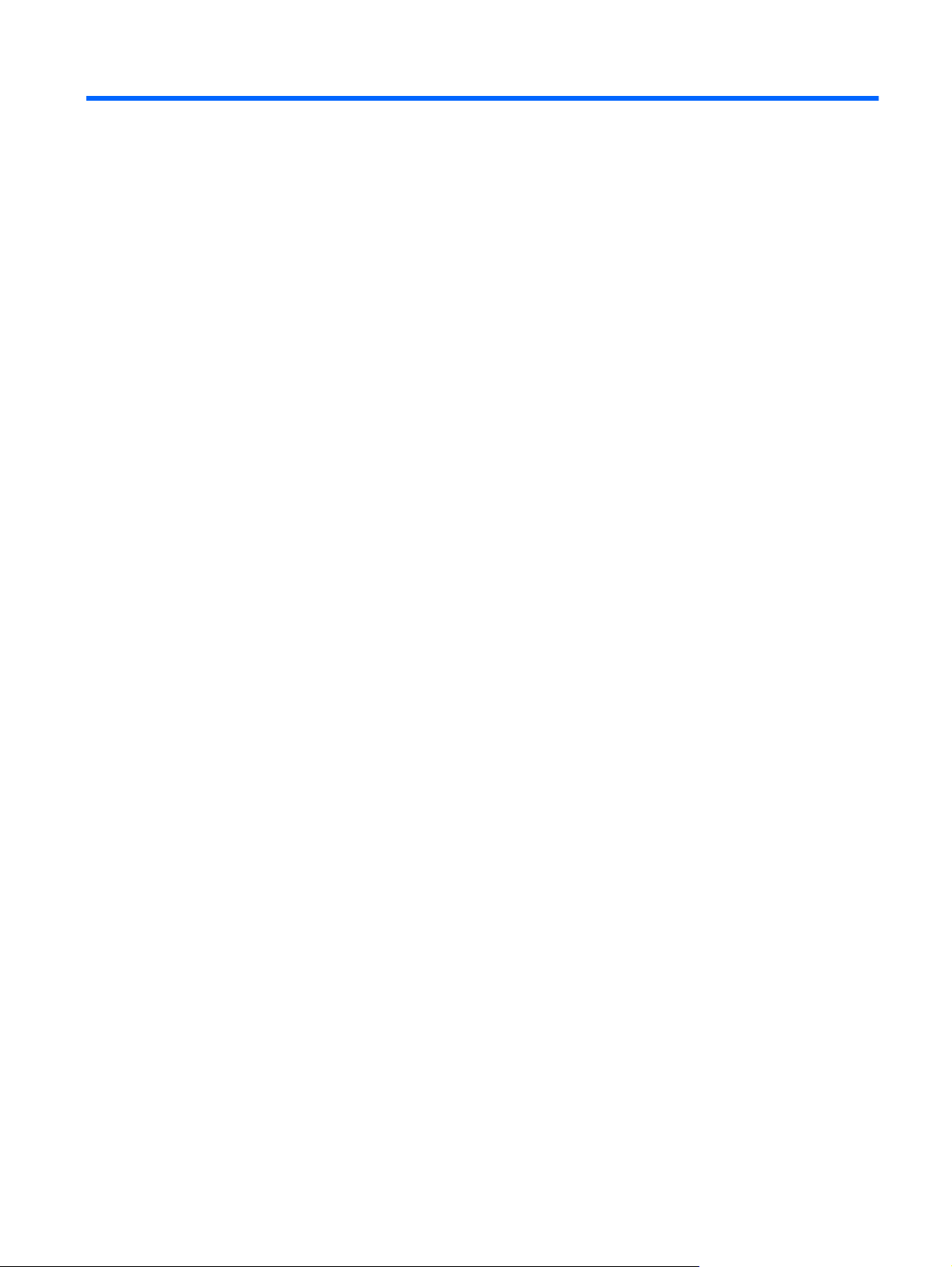
Using Digital Media Slot cards (select models only)
Optional digital cards provide secure data storage and convenient data sharing. These cards are often
used with digital media–equipped cameras and PDAs as well as with other computers.
The Digital Media Slot supports the following digital card formats:
Memory Stick (MS)
●
Memory Stick Pro (MSP)
●
MultiMediaCard (MMC)
●
Secure Digital Input/Output (SD I/O)
●
Secure Digital (SD) Memory Card
●
xD-Picture Card (XD)
●
xD-Picture Card (XD) Type H
●
xD-Picture Card (XD) Type M
●
1
Page 8

Inserting a digital card
CAUTION: To avoid damaging the digital card or the computer, do not insert any type of adapter into
the Digital Media Slot.
CAUTION: To prevent damage to the digital card connectors, use minimal force to insert a digital card.
1. Hold the digital card label-side up, with the connectors facing the computer.
2. Gently slide the card into the Digital Media Slot until the card is seated.
You will hear a sound when the device has been detected, and a menu of available options may
be displayed.
2 Using Digital Media Slot cards (select models only)
Page 9

Stopping and removing a digital card
CAUTION: To prevent loss of data or an unresponsive system, stop a digital card before removing it.
1. Save your information and close all programs associated with the digital card.
NOTE: To stop a data transfer, click Cancel in the operating system Copying window.
2. Stop the digital card:
a. Double-click the Safely Remove Hardware icon in the notification area, at the far right of the
taskbar.
NOTE: To display the Safely Remove Hardware icon, click the Show Hidden Icons icon
(< or <<) in the notification area.
b. Click the name of the digital card in the list.
c. Click Stop, and then click OK.
3. Remove the digital card from the slot.
Stopping and removing a digital card 3
Page 10

Index
D
digital card
defined 1
inserting 2
removing 3
stopping 3
4 Index
Page 11
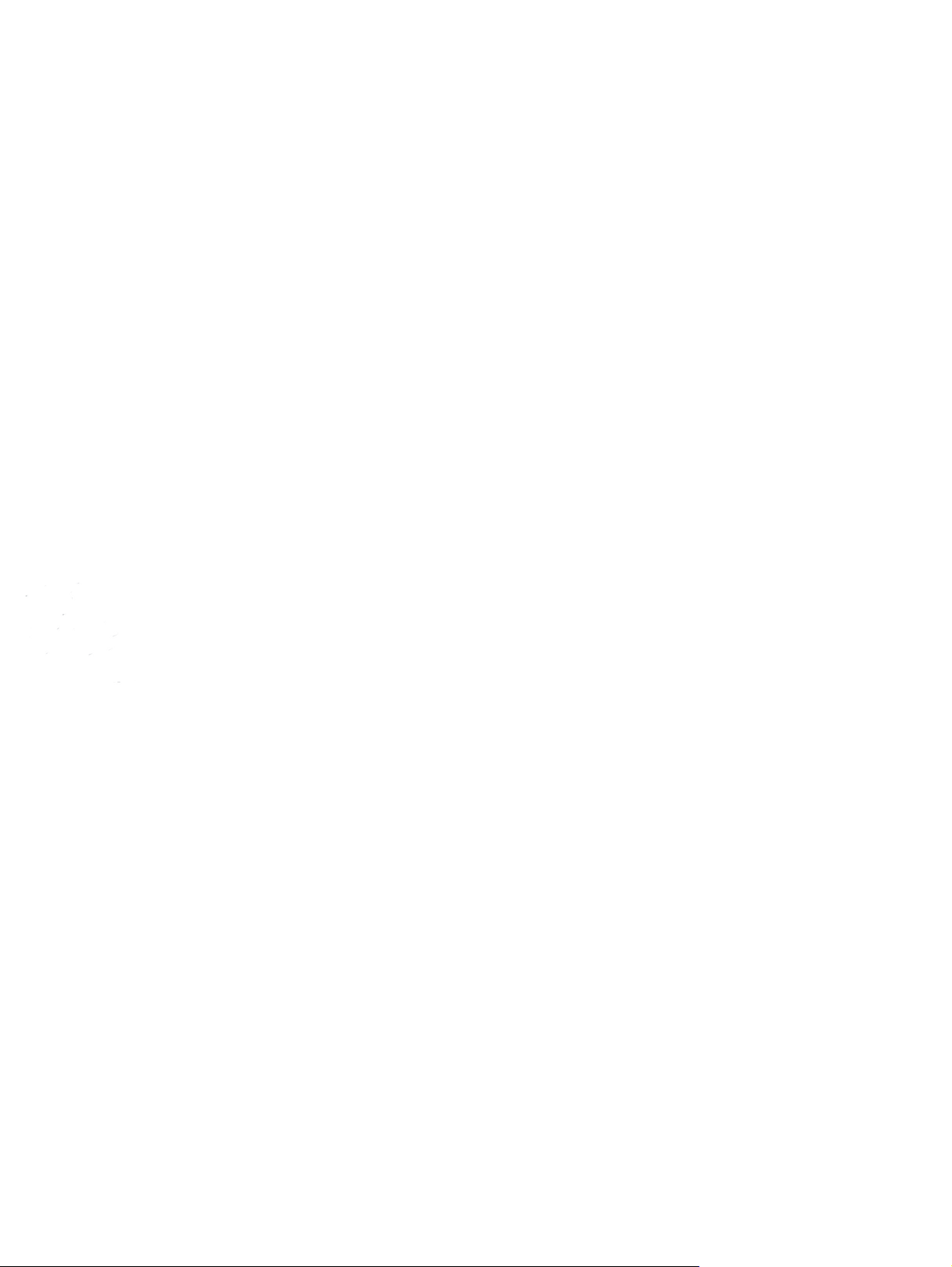
