Page 1
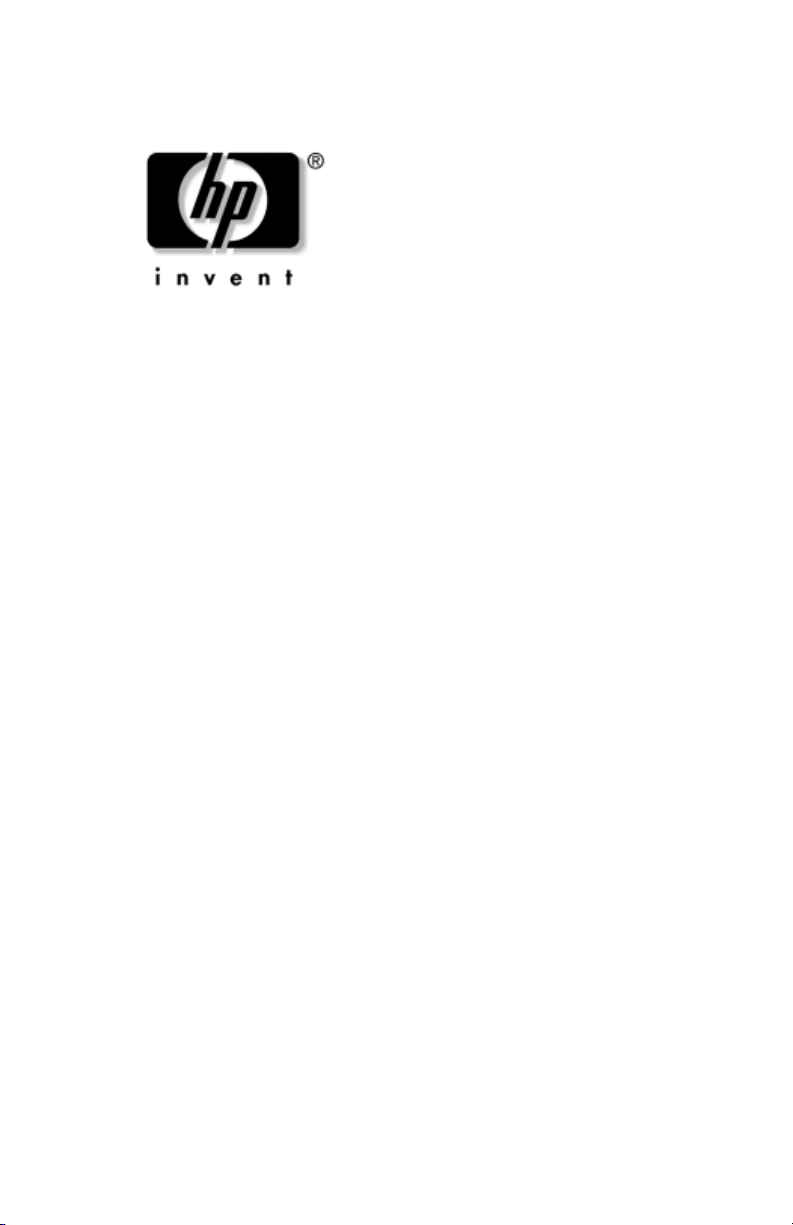
Maintenance and Service
Guide
HP Notebook Expansion Base
Document Part Number: 344524-001
January 2004
This guide is a troubleshooting reference used for maintaining
and servicing the HP Notebook Expansion Base. It provides
comprehensive information on identifying Expansion Base
features, components, and spare parts; troubleshooting problems;
and performing disassembly procedures.
Page 2

© Copyright 2004 Hewlett-Packard Development Company, L.P.
The information contained herein is subject to change without notice. The
only warranties for HP products and services are set forth in the express
warranty statements accompanying such products and services. Nothing
herein should be construed as constituting an additional warranty. HP shall
not be liable for technical or editorial errors or omissions contained herein.
Maintenance and Service Guide
HP Notebook Expansion Base
First Edition January 2004
Document Part Number: 344524-001
Page 3
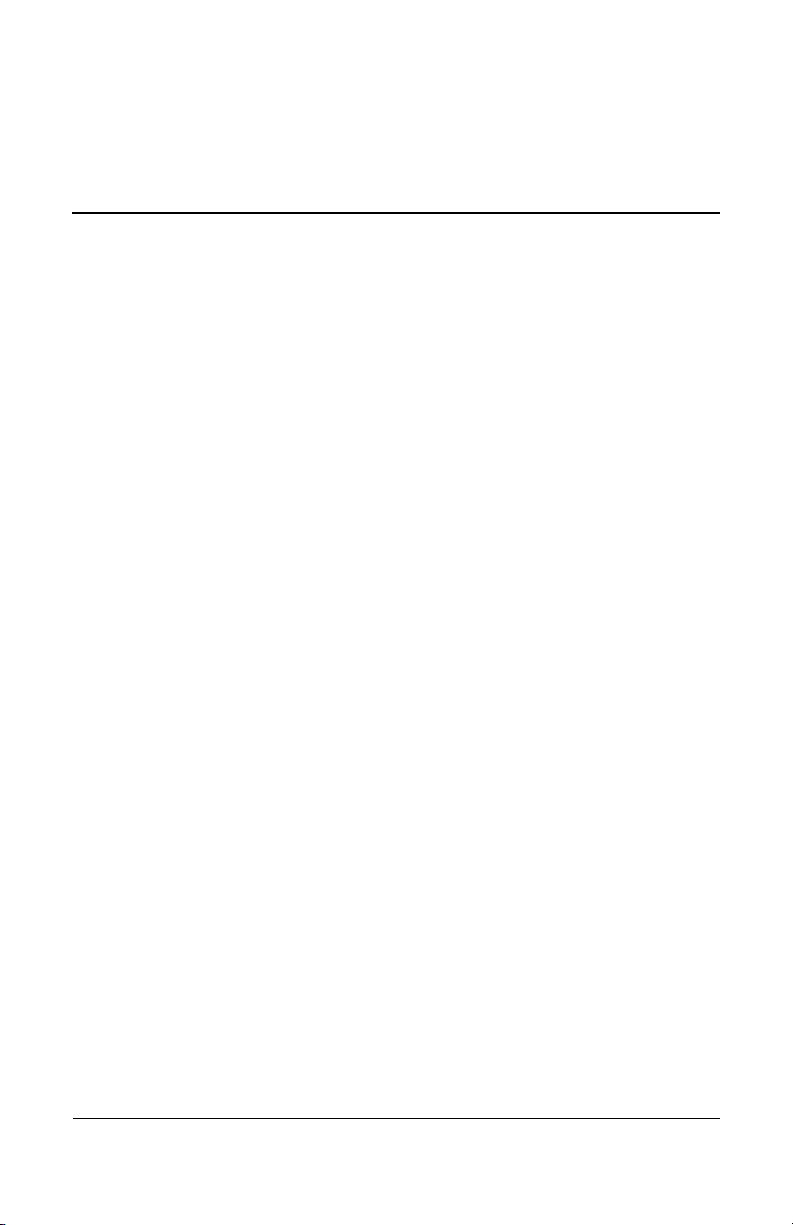
Contents
1 Product Description
1.1 Features . . . . . . . . . . . . . . . . . . . . . . . . . . . . . . . . . . . 1–2
1.2 External Components . . . . . . . . . . . . . . . . . . . . . . . . 1–3
1.3 Wireless Accessories. . . . . . . . . . . . . . . . . . . . . . . . . 1–9
1.4 Design Overview. . . . . . . . . . . . . . . . . . . . . . . . . . . 1–10
2 Troubleshooting
Before Replacing Parts. . . . . . . . . . . . . . . . . . . . . . . . . . . 2–1
Problems and Solutions . . . . . . . . . . . . . . . . . . . . . . . . . . 2–2
3 Illustrated Parts Catalog
3.1 Serial Number Location . . . . . . . . . . . . . . . . . . . . . . 3–1
3.2 HP Notebook Expansion Base
Major Components . . . . . . . . . . . . . . . . . . . . . . . . . . 3–2
4 Removal and Replacement Preliminaries
4.1 Tools Required . . . . . . . . . . . . . . . . . . . . . . . . . . . . . 4–1
4.2 Service Considerations . . . . . . . . . . . . . . . . . . . . . . . 4–1
Plastic Parts . . . . . . . . . . . . . . . . . . . . . . . . . . . . . . . . 4–2
Cables and Connectors . . . . . . . . . . . . . . . . . . . . . . . 4–2
4.3 Preventing Electrostatic Damage . . . . . . . . . . . . . . . 4–2
4.4 Packaging and Transporting Precautions . . . . . . . . . 4–3
4.5 Workstation Precautions . . . . . . . . . . . . . . . . . . . . . . 4–4
4.6 Grounding Equipment and Methods . . . . . . . . . . . . . 4–5
Maintenance and Service Guide iii
Page 4
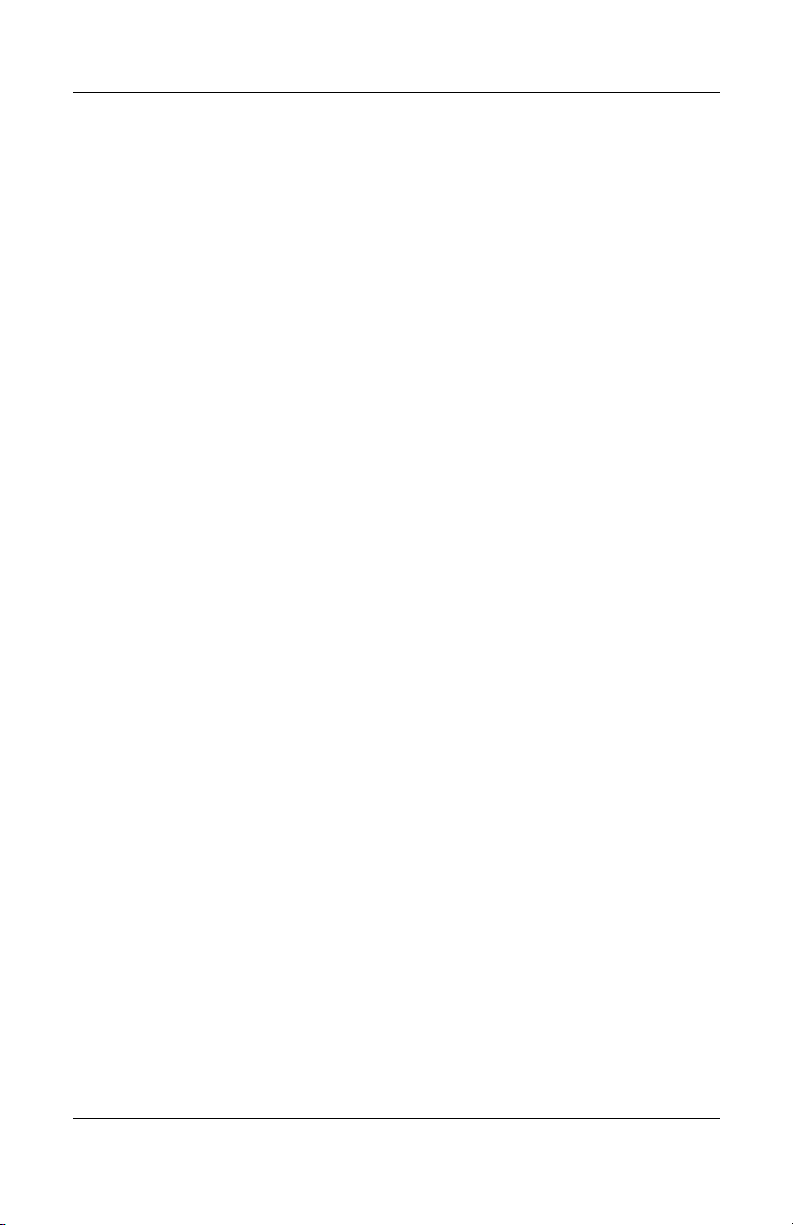
Contents
5 Removal and Replacement Procedures
5.1 Serial Number . . . . . . . . . . . . . . . . . . . . . . . . . . . . . . 5–2
5.2 Disassembly Sequence Chart . . . . . . . . . . . . . . . . . . 5–3
5.3 Preparing the HP Notebook Expansion Base
for Disassembly. . . . . . . . . . . . . . . . . . . . . . . . . . . . . 5–4
5.4 Base Plate . . . . . . . . . . . . . . . . . . . . . . . . . . . . . . . . . 5–5
5.5 Upper Chassis . . . . . . . . . . . . . . . . . . . . . . . . . . . . . . 5–6
5.6 Power Supply . . . . . . . . . . . . . . . . . . . . . . . . . . . . . 5–10
5.7 System Board . . . . . . . . . . . . . . . . . . . . . . . . . . . . . 5–12
5.8 Front Tray Cover. . . . . . . . . . . . . . . . . . . . . . . . . . . 5–14
5.9 Back Panel. . . . . . . . . . . . . . . . . . . . . . . . . . . . . . . . 5–16
5.10 Expansion Cable . . . . . . . . . . . . . . . . . . . . . . . . . . 5–17
5.11 Speaker Assembly. . . . . . . . . . . . . . . . . . . . . . . . . 5–18
5.12 Front Case . . . . . . . . . . . . . . . . . . . . . . . . . . . . . . . 5–20
6 Specifications
A Connector Pin Assignments
B Power Cord Set Requirements
3-Conductor Power Cord Set . . . . . . . . . . . . . . . . . . . . . . B–1
General Requirements . . . . . . . . . . . . . . . . . . . . . . . . . . . B–1
Country-Specific Requirements . . . . . . . . . . . . . . . . . . . . B–2
C Screw Listing
Index
iv Maintenance and Service Guide
Page 5

1
Product Description
The HP Notebook Expansion Base expands the connectivity
of HP Compaq Business Notebook nx9100 Series; HP Pavilion
zd7000, zv5000, and zx5000 Series notebook PCs; and the
Compaq Presario R3000 Series notebook PC. The Expansion
Base provides an efficient, less-cluttered work environment,
improved cable management, and wireless peripherals. It
eliminates the need to purchase a separate monitor, external
speakers, USB hub, and a wireless keyboard and mouse kit.
HP Notebook Expansion Base
Maintenance and Service Guide 1–1
Page 6
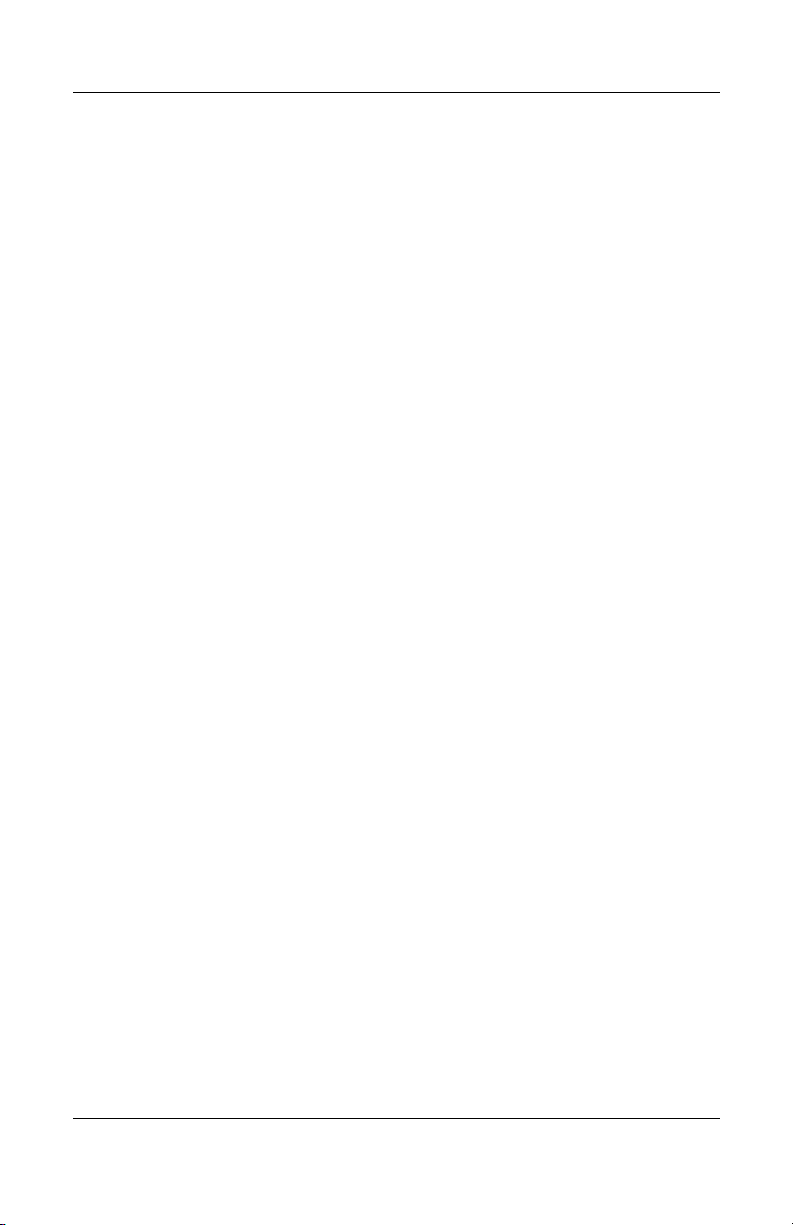
Product Description
1.1 Features
■ AC power (charges attached notebook while docked)
■ Supports panel sizes up to 17” wide
■ Altec Lansing speakers
■ Wireless keyboard
■ Wireless mouse
■ Wireless keyboard/mouse receiver
■ Security slots
■ Connectors:
❏ Expansion cable
❏ S/PDIF (Sony/Philips Digital Interface) audio connector
❏ Audio out/Headphone jack
❏ Composite out
❏ RJ-11 (modem) connection (from wall to
Expansion Base)
❏ RJ-11 (modem) connection (from Expansion Base to
notebook)
❏ RJ-45/Ethernet port
❏ Six Universal Serial Bus (USB) 2.0 connectors
❏ S-Video out
❏ Serial port
1–2 Maintenance and Service Guide
Page 7
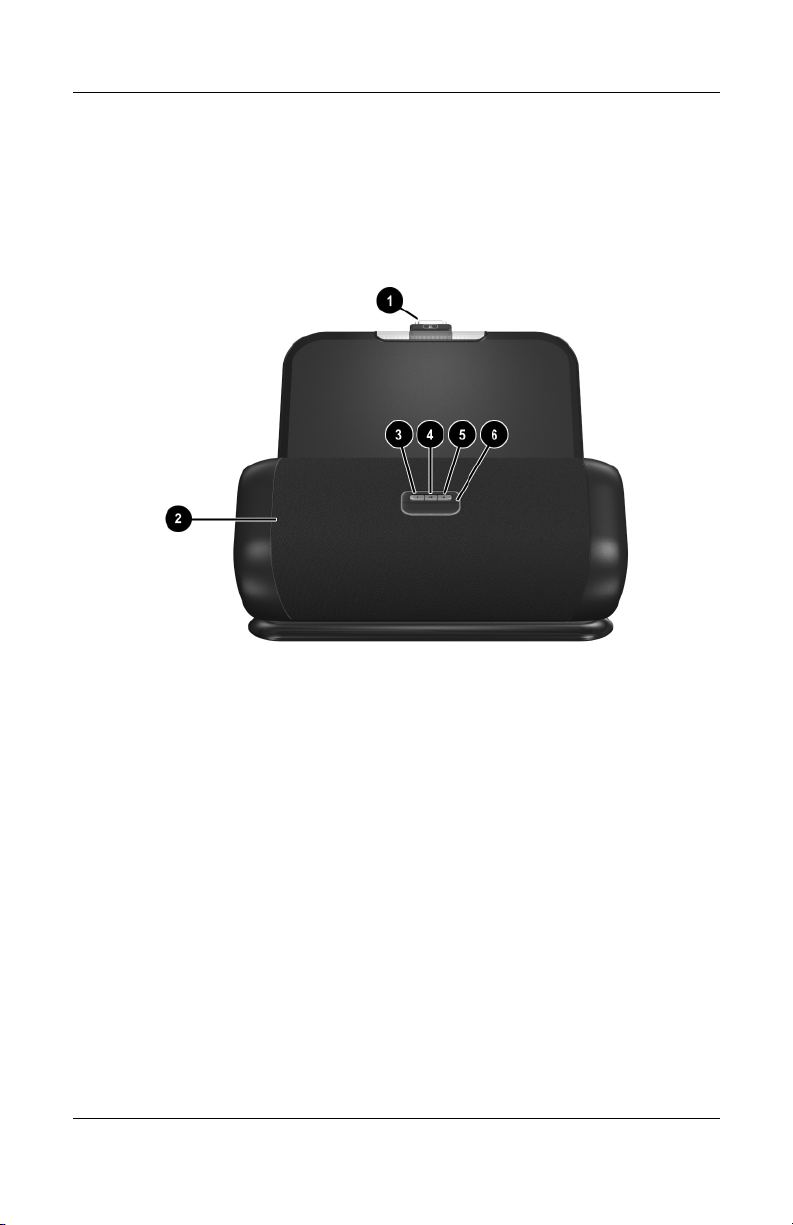
1.2 External Components
The external components on the front panel of the
Expansion Base are shown below and described in Table 1-2.
Product Description
Front components
Maintenance and Service Guide 1–3
Page 8
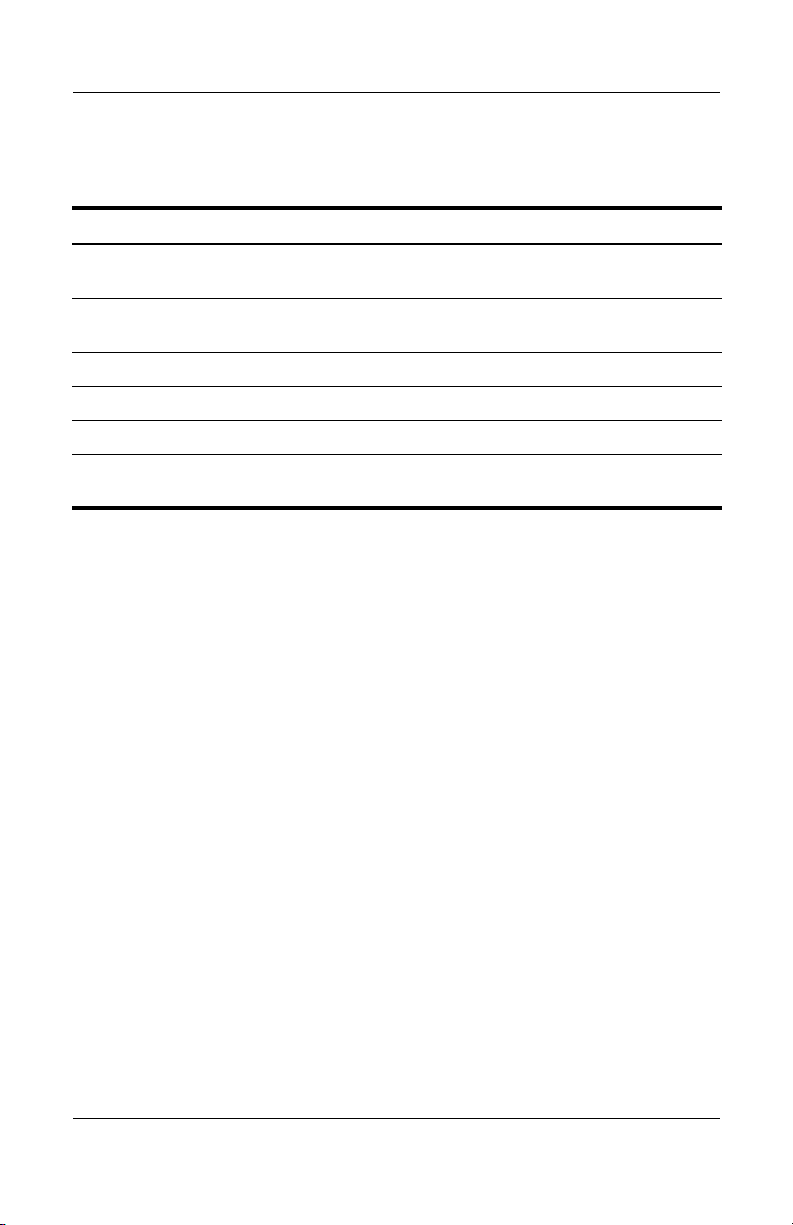
Product Description
Tabl e 1-2
Front Components
Item Component Function
1 Expansion cable Connects the HP Notebook Expansion Base
2 Stereo speaker
assembly
3 Volume down button Lowers system volume.
4 Mute button Mutes or restores volume.
5 Volume up button Increases system volume.
6 Connection
indicator light
to the notebook computer.
Produces stereo sound from the notebook.
Glows solid blue when the notebook is
connected correctly.
1–4 Maintenance and Service Guide
Page 9
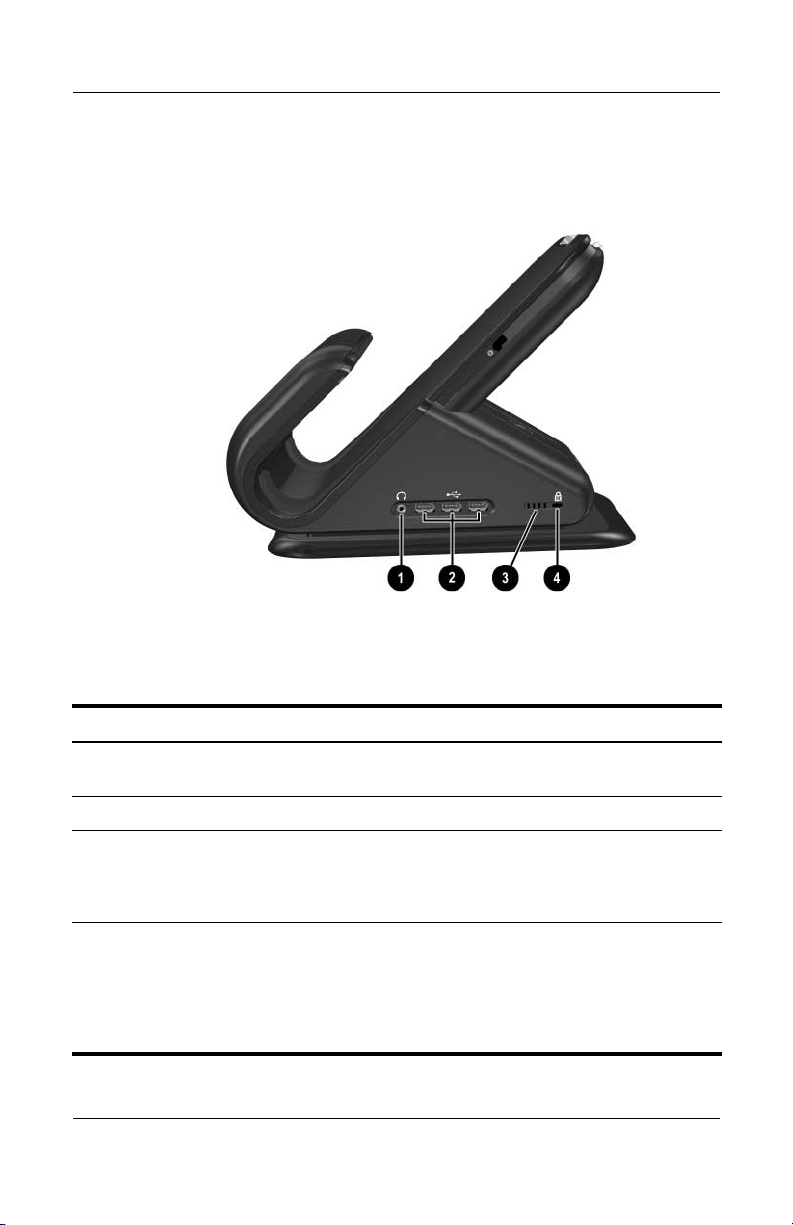
Product Description
The external components on the right side of the Expansion Base
are shown below and described in Table 1-3 .
Right-side components
Tabl e 1-3
Right-Side Components
Item Component Function
1 Audio out/Headphone
jack
2 USB connectors (3) Connect optional USB 2.0 devices.
3 Vent Allows airflow to cool internal components.
4 Kensington security
cable slot
Maintenance and Service Guide 1–5
Connects optional headphone or powered
stereo speakers.
To prevent overheating, do not
Ä
obstruct the vents.
Connects an optional security cable.
The purpose of security solutions is
✎
to act as a deterrent. These
solutions do not prevent the product
from being mishandled or stolen.
Page 10
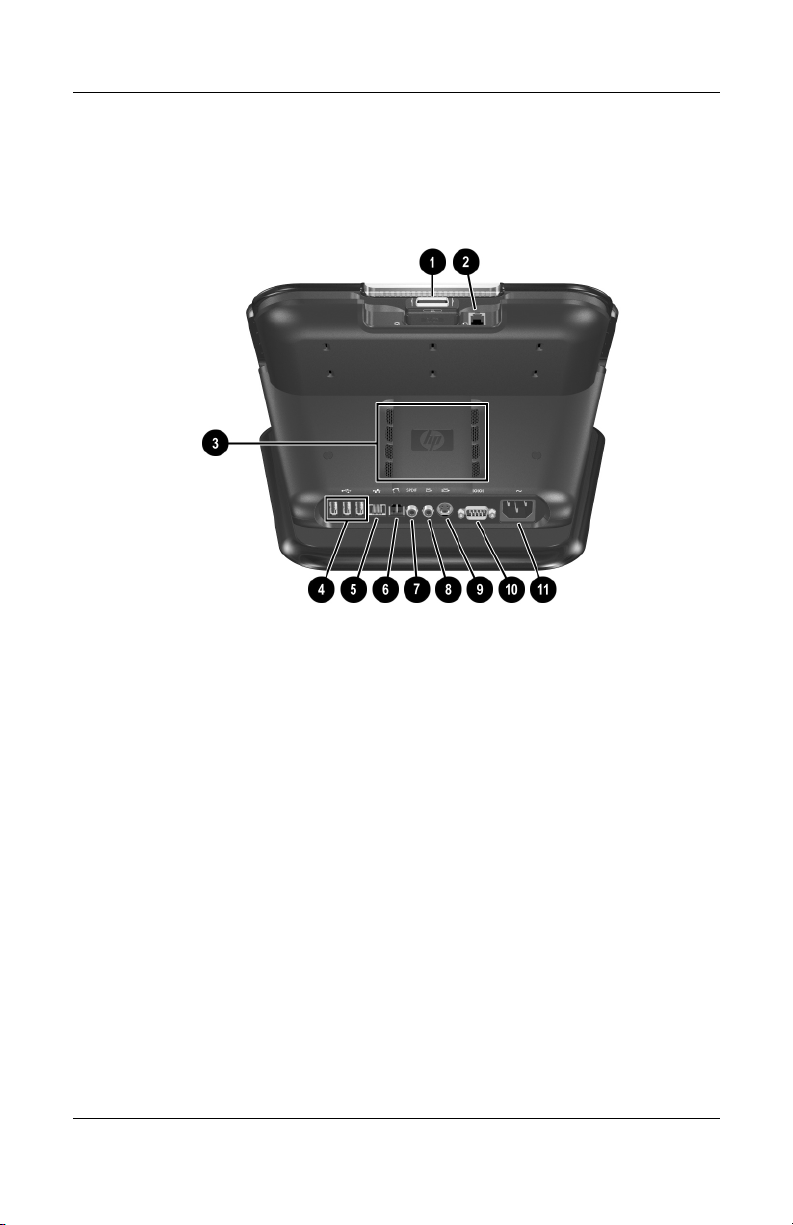
Product Description
The external components on the rear of the Expansion Base are
shown below and described in Table 1-4.
Rear components
1–6 Maintenance and Service Guide
Page 11
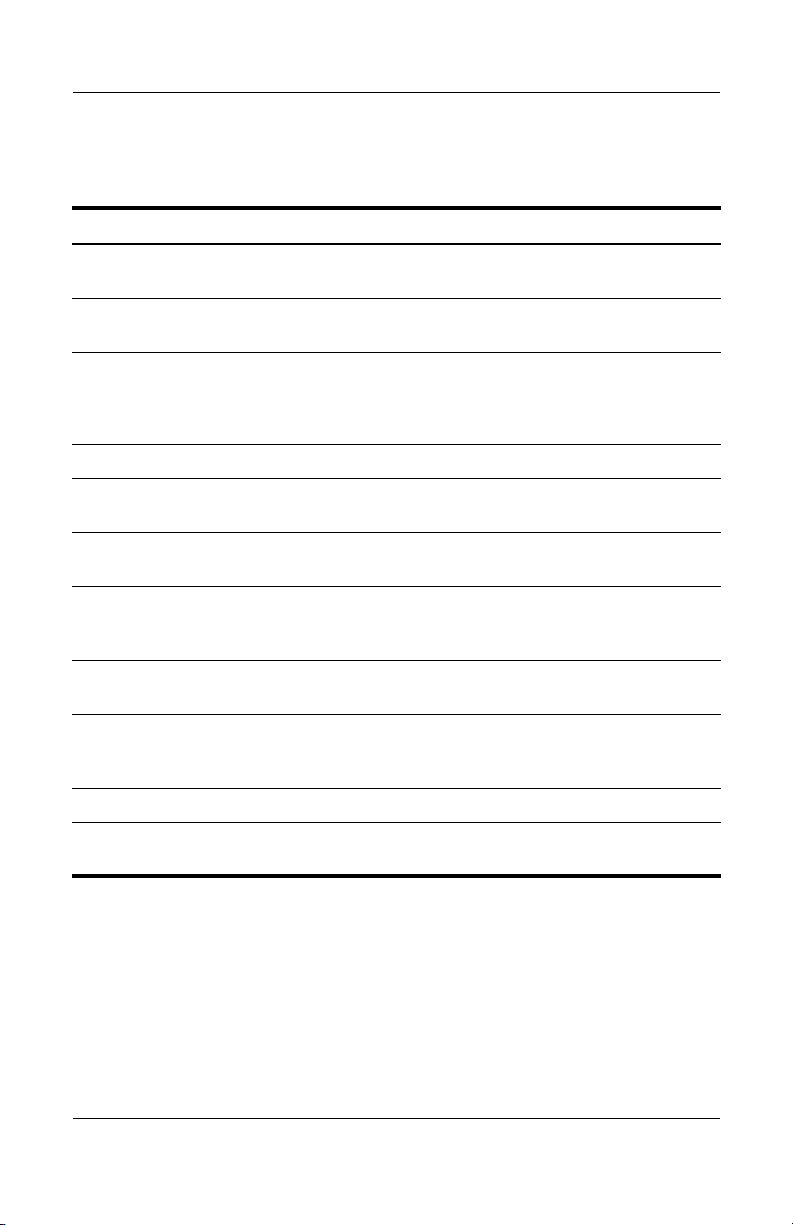
Table 1-4
Rear Panel Components
Item Component Function
Product Description
1 Expansion cable Connects the Expansion Base to a
2 RJ-11 jack Connects a modem cable from the
3 Vents (2) Allow airflow to cool internal components.
4 USB connectors (3) Connect optional USB 2.0 devices
5 RJ-45 network jack Connects an Ethernet network cable from
6 RJ-11 jack Connects the Expansion Base to an RJ-11
7 S/PDIF (Sony/Philips
Digital Interface) audio
connector
8 TV out/Composite jack Connects a television, VCR, camcorder, or
9 TV out/ S-Video jack Connects an optional S-Video device, such
10 Serial connector Connects a serial device, such as a mouse.
11 Power connector Connects AC power cord. Charges
notebook computer.
Expansion Base to a notebook.
To prevent overheating, do not
Ä
obstruct the vents.
the Expansion Base to an RJ-45 wall jack.
telephone wall jack.
Connects high-end digital systems, such as
surround sound or a home theatre.
projector.
as a television, VCR, camcorder, projector,
or video capture card.
notebook while docked.
Maintenance and Service Guide 1–7
Page 12
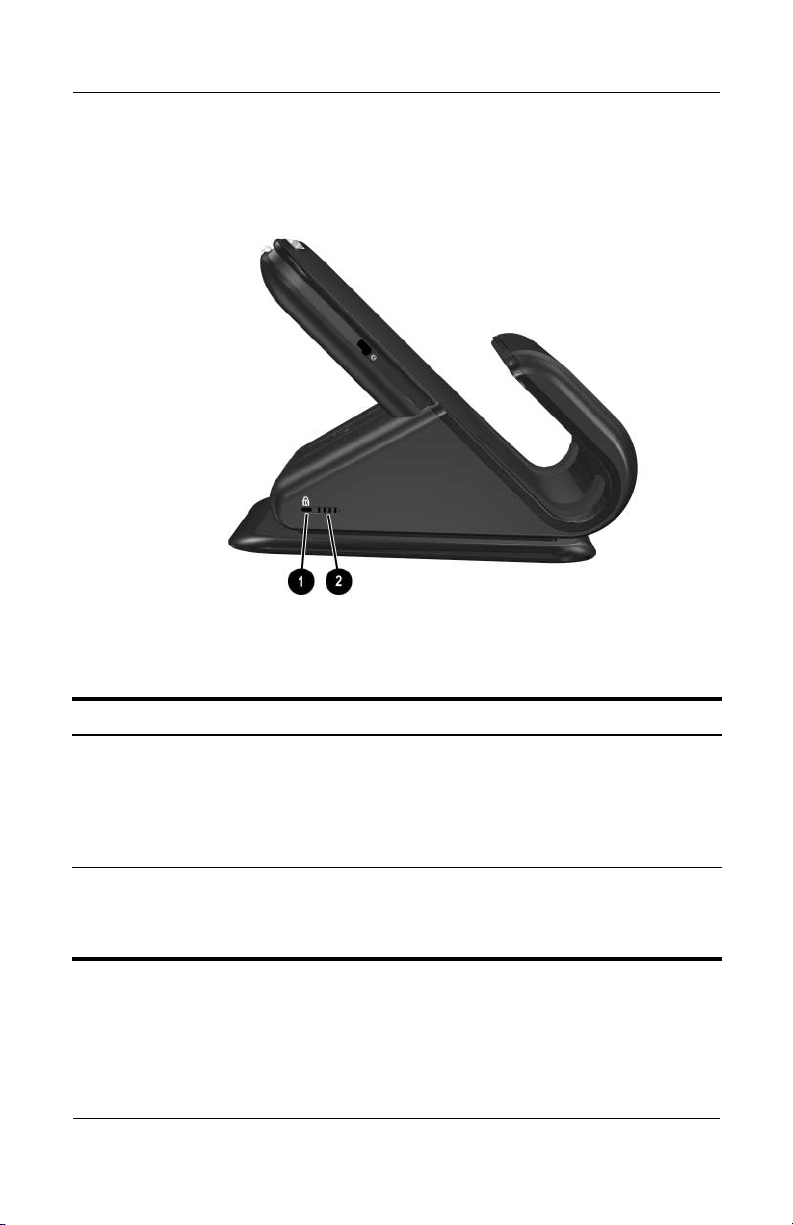
Product Description
The external components on the left side of the Expansion Base
are shown below and described in Table 1-5.
Left-Side Components
Tabl e 1-5
Left-Side Components
Item Component Function
1 Kensington security
cable slot
2 Vent Allows airflow to cool internal components.
1–8 Maintenance and Service Guide
Connects an optional security cable.
The purpose of security solutions is
✎
to act as a deterrent. These
solutions do not prevent the product
from being mishandled or stolen.
To prevent overheating, do not
Ä
obstruct the vents.
Page 13
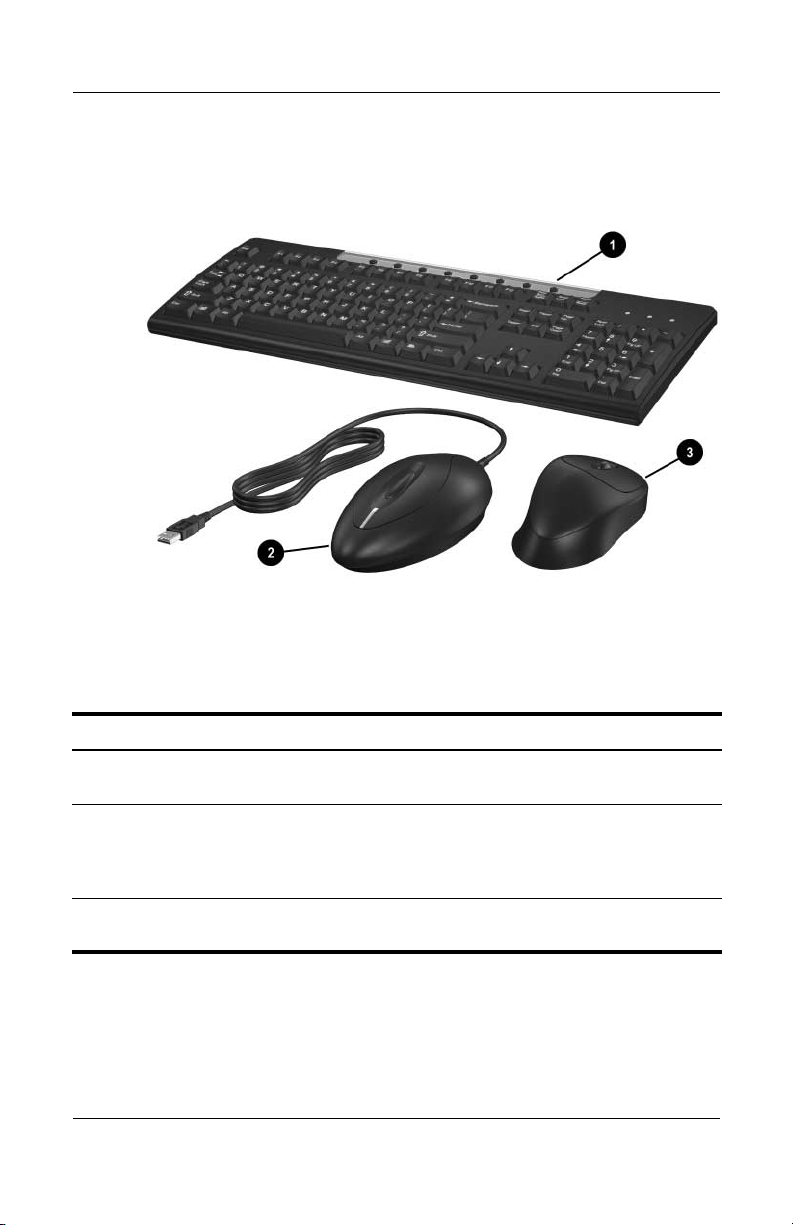
1.3 Wireless Accessories
Product Description
Tabl e 1-6
Wireless Accessories
Item Component Function
1 Wireless keyboard Connects to the Expansion Base without
acable.
2 Receiver Connects to a USB port on the Expansion
Base. Allows connection between the
Expansion Base and the wireless keyboard
and mouse.
3 Wireless mouse Connects to the Expansion Base without
Maintenance and Service Guide 1–9
acable.
Page 14
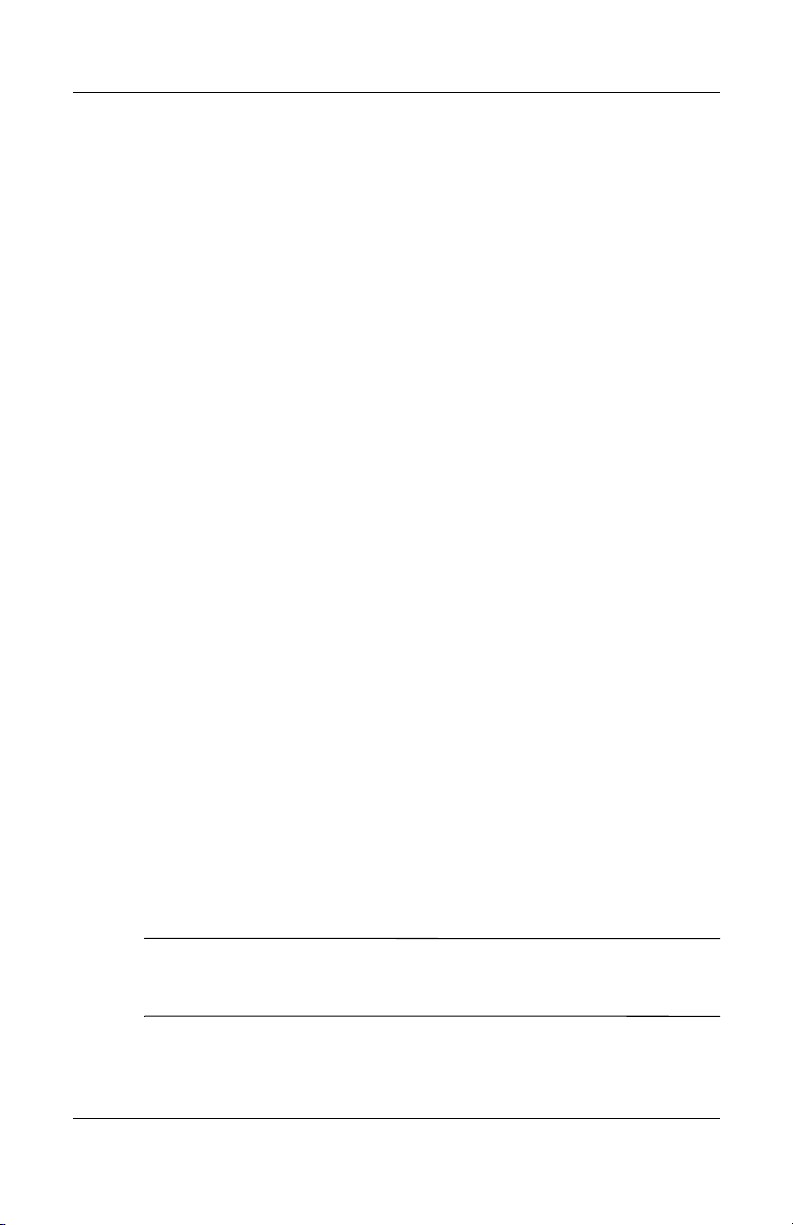
Product Description
1.4 Design Overview
This section presents a design overview of key parts and features
of the HP Notebook Expansion Base. Refer to Chapter 3,
“Illustrated Parts Catalog,” to identify replacement parts, and
Chapter 5, “Removal and Replacement Procedures,” for
disassembly steps.
The Expansion Base provides the following device connections:
■ Expansion cable
■ S/PDIF (Sony/Philips Digital Interface) audio connector
■ Audio out/Headphone jack
■ Composite out
■ RJ-11 (modem) connection (from wall to Expansion Base)
■ RJ-11 (modem) connection (from Expansion Base to
notebook)
■ RJ-45/Ethernet port
■ Six USB 2.0 connectors
■ S-Video out
■ Serial port
The HP Notebook Expansion Base uses electrical fans for
ventilation. The fans are controlled by a temperature sensor and
are designed to turn on automatically when high temperature
conditions exist. These conditions are affected by high external
temperatures, system power consumption, power
management/battery conservation configurations, and software
applications. Exhaust air is displaced through the ventilation grill
located on the right side, left side, and rear panel of the unit.
CAUTION: To properly ventilate the HP Notebook Expansion Base,
allow at least a 7.6-cm (3-inch) clearance on the left and right sides of
Ä
the unit.
1–10 Maintenance and Service Guide
Page 15

Troubleshooting
WARNING: Only authorized technicians trained by HP should repair
Å
this equipment. All troubleshooting and repair procedures are detailed
to allow only subassembly/module level repair. Because of the
complexity of the individual boards and subassemblies, do not attempt
to make repairs at the component level or modifications to any printed
wiring board. Improper repairs can create a safety hazard. Any
indication of component replacement or printed wiring board
modification may void any warranty or exchange allowances.
This chapter contains troubleshooting information for the
HP Notebook Expansion Base. Carefully match the symptoms of
the malfunction against the problem description in the
Troubleshooting tables to avoid a misdiagnosis. Refer to
Chapter 5 for all removal and replacement procedures.
Follow these guidelines when troubleshooting:
■ Complete the recommended actions in the order in which
they are given.
2
■ When the problem is resolved, do not complete the remaining
troubleshooting steps.
Before Replacing Parts
When troubleshooting a problem, check the following list for
possible solutions before replacing parts:
■ Verify that cables are connected properly to the suspected
defective part.
■ Verify that all required device drivers are installed on the
notebook.
Maintenance and Service Guide 2–1
Page 16
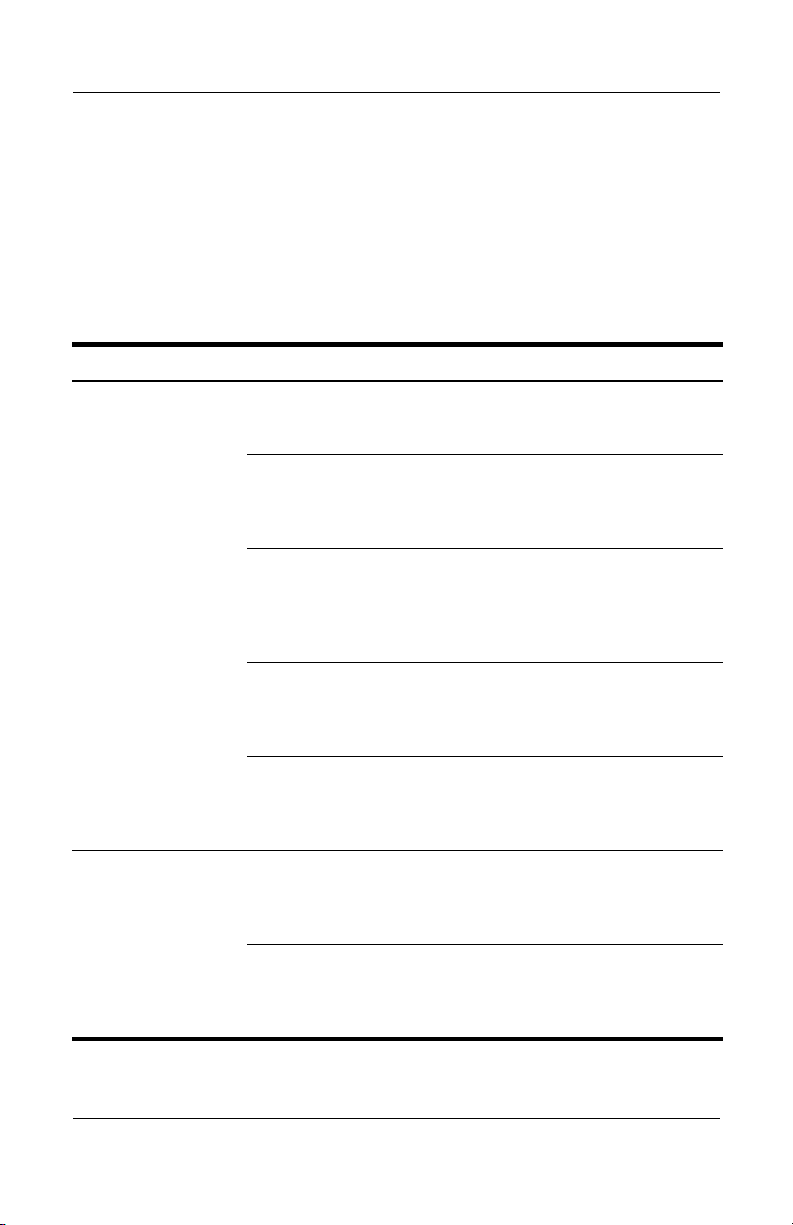
Troubleshooting
Problems and Solutions
The following tables list possible problems, the possible cause of
each problem, and the recommended solution.
Table 2 -1
Power Problems and Solutions
Problem Possible Cause Solution
The blue indicator
light does not
come on.
The notebook
shuts down.
The notebook is not
powered on.
The Expansion Base is not
connected to AC power.
The expansion cable on
the Expansion Base is not
properly connected to the
expansion connector on
the notebook.
If the above solutions are
unsuccessful, the
expansion cable may be
damaged.
If the above solutions are
unsuccessful, the power
supply may be
malfunctioning.
The Expansion Base is not
plugged into an AC power
outlet, draining the
notebook battery pack.
If the above solution is
unsuccessful, the power
supply may be
malfunctioning.
Turn on the notebook.
Verify that the AC cable is
properly connected to the
Expansion Base and to an
AC power outlet.
Turn off the notebook and
unplug the expansion cable.
Then plug the expansion
cable back in to the notebook
and turn the notebook on.
Replace the expansion
cable. (Section 5.10)
Replace the power supply.
(Section 5.6)
Plug the Expansion Base
into an AC power outlet.
Replace the power supply.
(Section 5.6)
2–2 Maintenance and Service Guide
Page 17
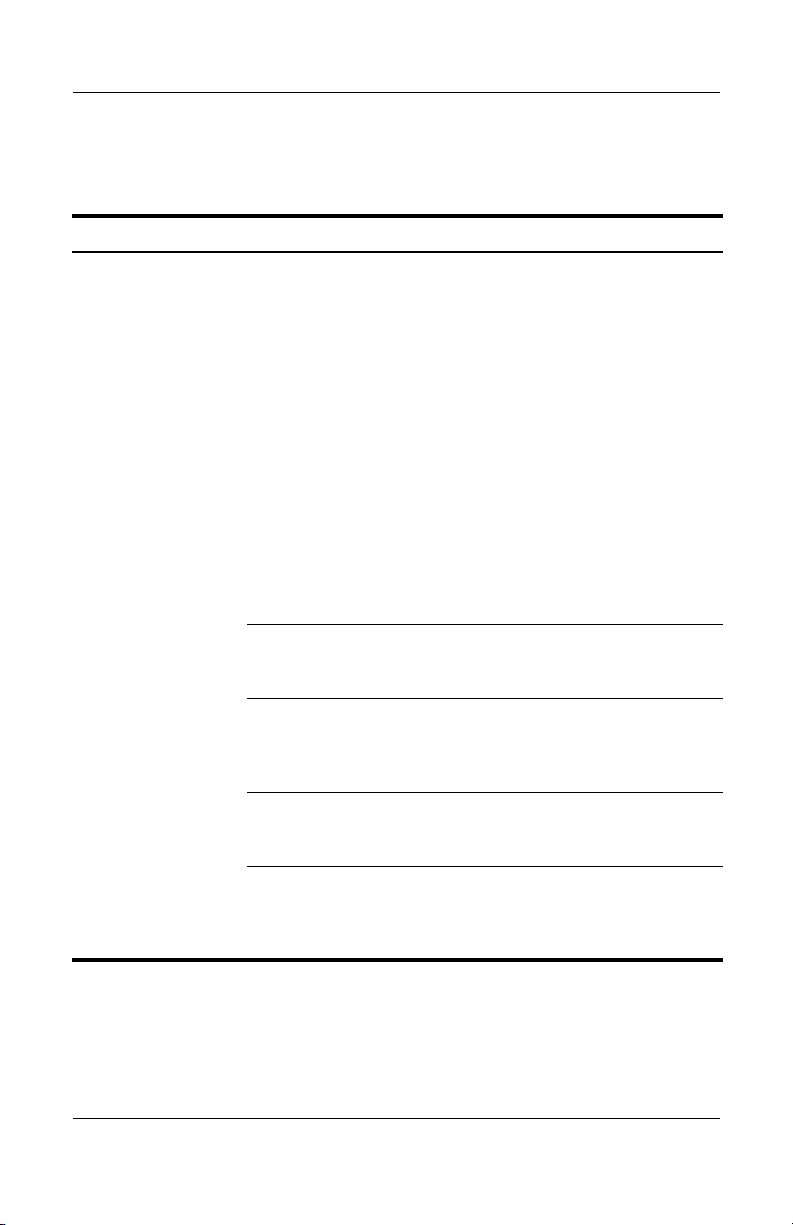
Table 2 -2
External Device Problems and Solutions
Problem Possible Cause Solution
Troubleshooting
A new device is not
recognized as part
of the notebook
system.
The device cable or power
cord is loose.
■ Test the device first by
plugging it into the
appropriate notebook
connector. Note that
composite TV out and
serial connectors are not
supported on the
notebook.
■ Ensure that all cables are
securely connected to
the device and the
Expansion Base.
■ Ensure that all power
cords are securely
connected to the device
and to an electrical
outlet.
Device cabling is incorrect. Ensure that the device cable
is in the correct connector on
the Expansion Base.
The device was connected
while the system was on.
Device drivers may need
to be installed on the
notebook.
Turn off the notebook, turn
on the device (if applicable),
and then turn on the
notebook.
Install drivers according to
the device manufacturer’s
instructions.
If the above solutions are
unsuccessful, the system
board may be
malfunctioning.
Maintenance and Service Guide 2–3
Replace the system board.
(Section 5.7)
Page 18

Illustrated Parts Catalog
This chapter provides an illustrated parts breakdown and a
reference for spare part numbers and option part numbers.
3.1 Serial Number Location
When ordering parts or requesting information, provide the
Expansion Base serial number and model number located on
the bottom of the base plate.
3
Serial number location
Maintenance and Service Guide 3–1
Page 19

Illustrated Parts Catalog
3.2 HP Notebook Expansion Base
Major Components
HP Notebook Expansion Base major components
3–2 Maintenance and Service Guide
Page 20
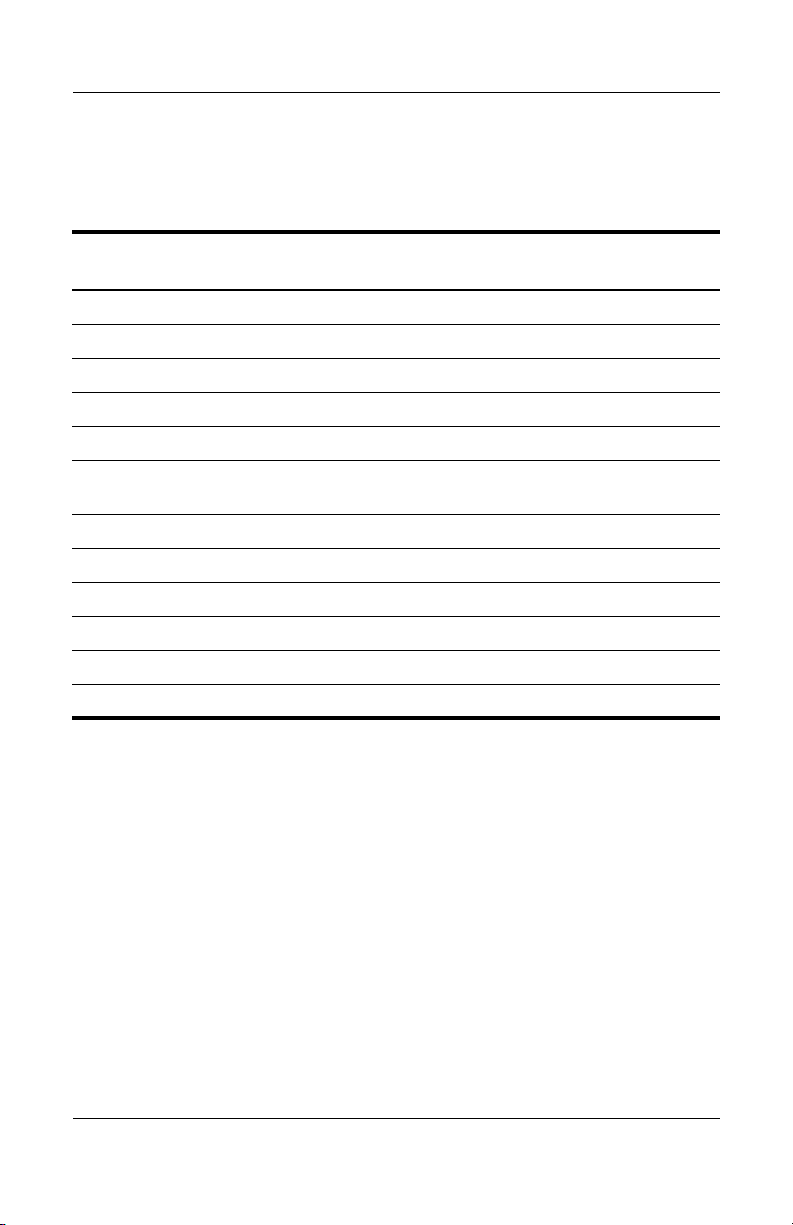
Illustrated Parts Catalog
Tabl e 3-1
Spare Parts: HP Notebook Expansion Base
Major Components
Spare Part
Item Description
1 Back panel (with modem connector and cable) 347433-001
2 Upper chassis 347434-001
3 Expansion cable 347435-001
4 Speaker assembly 347431-001
5 Front tray cover 347432-001
Number
Miscellaneous Plastics Kit (including the following
components)
6Front case
7a Rear cover
7b Base enclosure
7c Base plate
8 Power supply and shield 347438-001
9 System board 347437-001
347436-001
Maintenance and Service Guide 3–3
Page 21

Illustrated Parts Catalog
HP Notebook Expansion Base miscellaneous components
3–4 Maintenance and Service Guide
Page 22
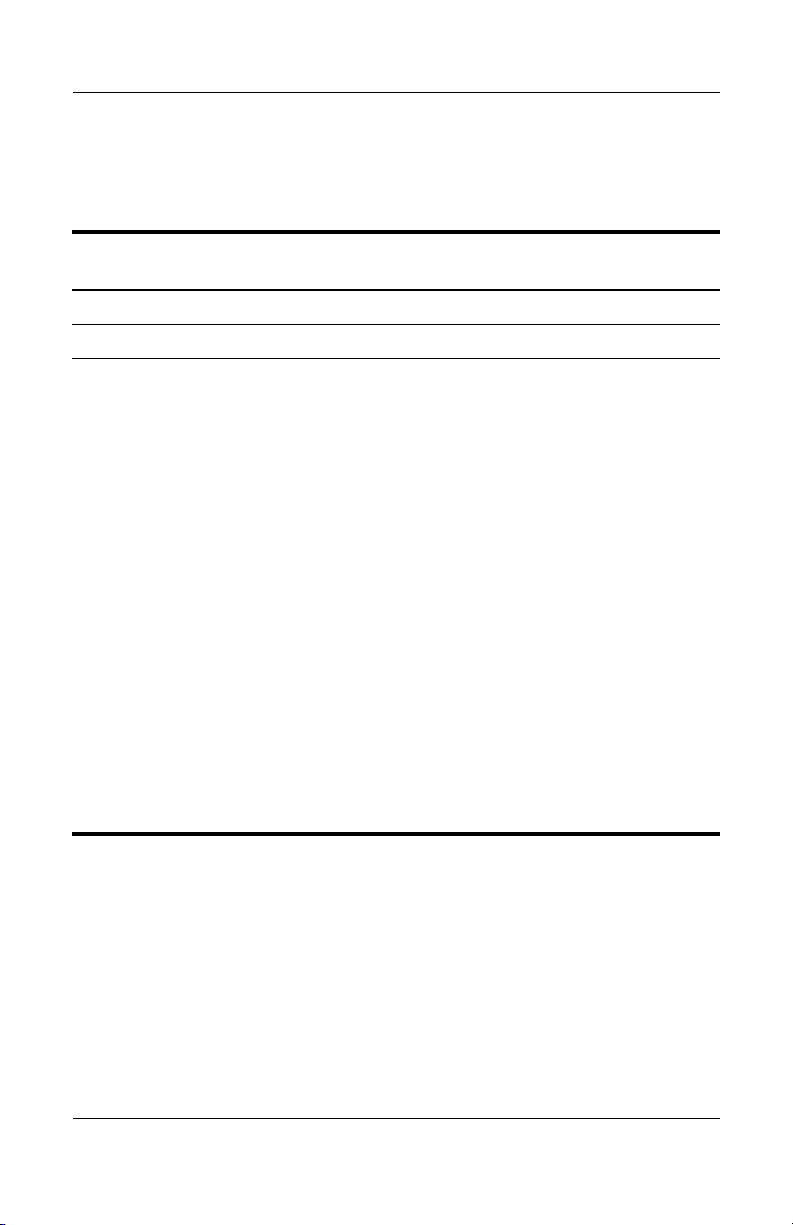
Illustrated Parts Catalog
Tabl e 3-1
Spare Parts: HP Notebook Expansion Base Miscellaneous
Components
Spare Part
Item Description
1 Receiver 348088-001
2 Wireless mouse 348087-001
3 Wireless keyboard
ADP
Australia
Brazil
Canada (Fr.)
Czech Rep.
Denmark
Europe
France
Germany
Greece
Hong Kong
Hungary
India
Iceland
Israel
Italy
Japan
Korea
348086-371
348086-011
348086-201
348086-121
348086-221
348086-081
348086-021
348086-051
348086-041
348086-151
348086-DC1
348086-211
348086-D61
348086-DD1
348086-BB1
348086-061
348086-291
348086-AD1
Latin America
The Netherlands
Norway
Poland
Portugal
Peoples Republic of
China
Russia
Saudi Arabia
Sweden/Finland
Slovenia
Spain
Thailand
Tu r ke y
Ta i wa n
United Kingdom
United States
Number
348086-161
348086-331
348086-091
348086-241
348086-131
348086-AA1
348086-251
348086-171
348086-B71
348086-BA1
348086-071
348086-281
348086-141
348086-AB1
348086-031
348086-001
Maintenance and Service Guide 3–5
Page 23
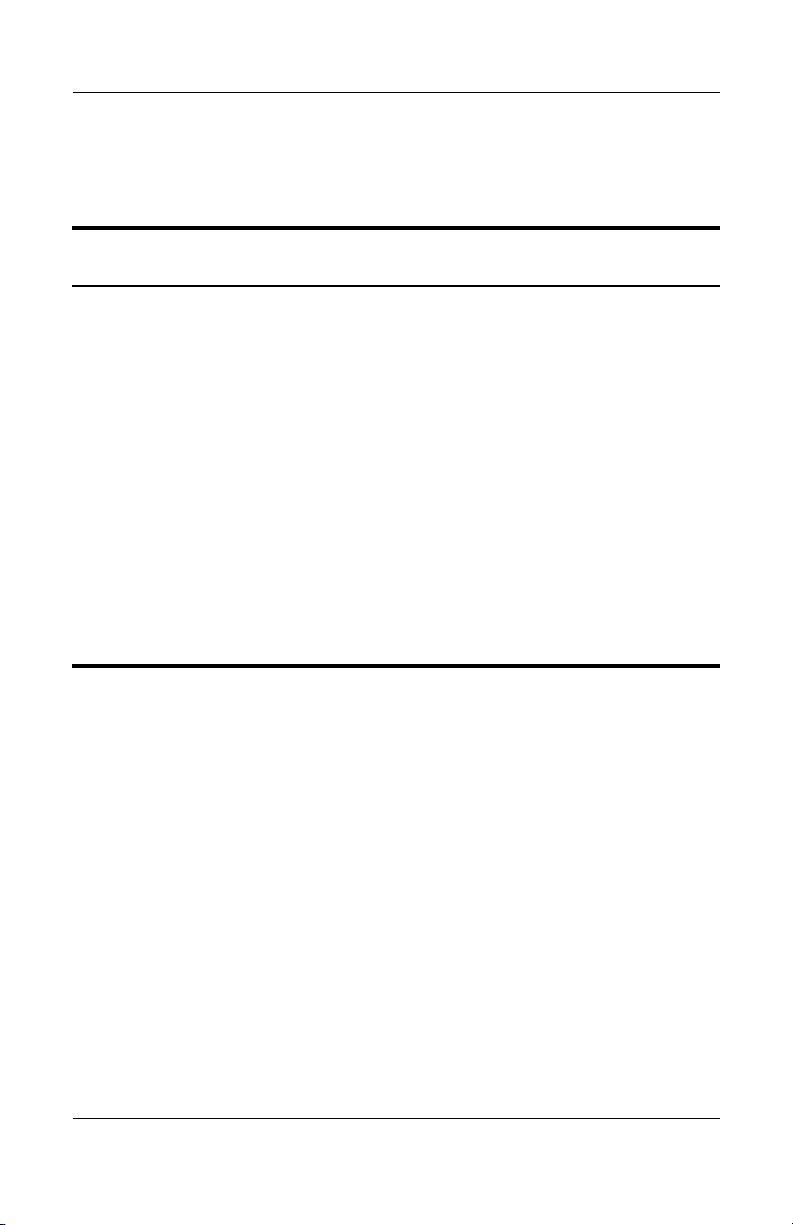
Illustrated Parts Catalog
Spare Parts: HP Notebook Expansion Base
Miscellaneous Components (not illustrated)
Item Description
Power cord
Australia
Brazil
Denmark
Europe
French Canada
Israel
India
Italy
Japan
Korea
China
Switzerland
United Kingdom
United States
Table 3 -2
Spare Part
Number
345252-011
345252-201
345252-081
345252-021
345252-121
345252-BB1
345252-D61
345252-061
345252-291
345252-AD1
345252-AA1
345252-111
345252-031
345252-001
3–6 Maintenance and Service Guide
Page 24

Removal and Replacement
This chapter provides essential information for proper and safe
removal and replacement service.
4.1 Tools Required
You will need the following tools to complete the removal and
replacement procedures:
■ Magnetic screwdriver
■ Phillips P0 screwdriver
■ 5.0-mm hex socket for system board standoffs
■ Flat-bladed screwdriver
■ Tool kit (includes connector removal tool, loopback plugs,
and case utility tool)
4
Preliminaries
4.2 Service Considerations
The following sections include some of the considerations that
you should keep in mind during disassembly and assembly
procedures.
As you remove each subassembly from the Expansion Base,
✎
place the subassembly (and all accompanying screws) away from
the work area to prevent damage.
Maintenance and Service Guide 4–1
Page 25

Removal and Replacement Preliminaries
Plastic Parts
Using excessive force during disassembly and reassembly can
damage plastic parts. Use care when handling the plastic parts.
Apply pressure only at the points designated in the maintenance
instructions.
Cables and Connectors
Cables must be handled with extreme care to avoid damage.
Apply only the tension required to unseat or seat the cables
during removal and insertion. Handle cables by the connector
whenever possible. In all cases, avoid bending, twisting, or
tearing cables. Ensure that cables are routed in such a way that
they cannot be caught or snagged by parts being removed or
replaced. Handle flex cables with extreme care; these cables
tear easily.
CAUTION: When servicing the Expansion Base, ensure that cables
are placed in their proper locations during the reassembly process.
Ä
Improper cable placement can damage the Expansion Base.
4.3 Preventing Electrostatic Damage
Many electronic components are sensitive to electrostatic
discharge (ESD). Circuitry design and structure determine the
degree of sensitivity. Networks built into many integrated circuits
provide some protection, but in many cases, the discharge
contains enough power to alter device parameters or melt silicon
junctions.
A sudden discharge of static electricity from a finger or other
conductor can destroy static-sensitive devices or microcircuitry.
Often the spark is neither felt nor heard, but damage occurs.
An electronic device exposed to electrostatic discharge might not
be affected at all and can work perfectly throughout a normal
cycle. Or the device might function normally for a while, and then
degrade in the internal layers, reducing its life expectancy.
4–2 Maintenance and Service Guide
Page 26

Removal and Replacement Preliminaries
4.4 Packaging and Transporting
Precautions
Use the following grounding precautions when packaging and
transporting equipment:
■ To avoid hand contact, transport products in static-safe
containers, such as tubes, bags, or boxes.
■ Protect all electrostatic-sensitive parts and assemblies with
conductive or approved containers or packaging.
■ Keep electrostatic-sensitive parts in their containers until
the parts arrive at static-free workstations.
■ Place items on a grounded surface before removing items
from their containers.
■ Always be properly grounded when touching a sensitive
component or assembly.
■ Store reusable electrostatic-sensitive parts from assemblies in
protective packaging or nonconductive foam.
■ Use transporters and conveyors made of antistatic belts and
roller bushings. Ensure that mechanized equipment used for
moving materials is wired to ground and that proper materials
are selected to avoid static charging. When grounding is not
possible, use an ionizer to dissipate electric charges.
Maintenance and Service Guide 4–3
Page 27

Removal and Replacement Preliminaries
4.5 Workstation Precautions
Use the following grounding precautions at workstations:
■ Cover the workstation with approved static-shielding material
(refer to Table 4-2, Static-Shielding Materials).
■ Use a wrist strap connected to a properly grounded work
surface and use properly grounded tools and equipment.
■ Use conductive field service tools, such as cutters,
screwdrivers, and vacuums.
■ When using fixtures that must directly contact dissipative
surfaces, only use fixtures made of static-safe materials.
■ Keep the work area free of nonconductive materials, such as
ordinary plastic assembly aids and Styrofoam.
■ Handle electrostatic-sensitive components, parts, and
assemblies by the case or PCM laminate. Handle these items
only at static-free workstations.
■ Avoid contact with pins, leads, or circuitry.
■ Turn off power and input signals before inserting or removing
connectors or test equipment.
4–4 Maintenance and Service Guide
Page 28

Removal and Replacement Preliminaries
4.6 Grounding Equipment and
Methods
Grounding equipment must include either a wrist strap or a foot
strap at a grounded workstation.
■ When seated, wear a wrist strap connected to a grounded
system. Wrist straps are flexible straps with a minimum of
one megohm ±10% resistance in the ground cords. To
provide proper ground, wear a strap snugly against the skin
at all times. On grounded mats with banana-plug connectors,
use alligator clips to connect a wrist strap.
■ When standing, use foot straps and a grounded floor mat.
Foot straps (heel, toe, or boot straps) can be used at standing
workstations and are compatible with most types of shoes
or boots. On conductive floors or dissipative floor mats, use
foot straps on both feet with a minimum of one megohm
resistance between the operator and ground. To be effective,
the conductive strips must be worn in contact with the skin.
Other grounding equipment recommended for use in preventing
electrostatic damage includes:
■ Antistatic tape
■ Antistatic smocks, aprons, and sleeve protectors
■ Conductive bins and other assembly or soldering aids
■ Nonconductive foam
■ Conductive tabletop workstations with ground cords of
one megohm resistance
■ Static-dissipative tables or floor mats with hard ties to
the ground
■ Field service kits
■ Static awareness labels
Maintenance and Service Guide 4–5
Page 29

Removal and Replacement Preliminaries
■ Material-handling packages
■ Nonconductive plastic bags, tubes, or boxes
■ Metal tote boxes
■ Electrostatic voltage levels and protective materials
Table 4-1 shows how humidity affects the electrostatic voltage
levels generated by different activities.
Tabl e 4-1
Typical Electrostatic Voltage Levels
Relative Humidity
Event 10% 40% 55%
Walking across carpet 35,000 V 15,000 V 7,500 V
Walking across vinyl floor 12,000 V 5,000 V 3,000 V
Motions of bench worker 6,000 V 800 V 400 V
Removing DIPS from plastic tube 2,000 V 700 V 400 V
Removing DIPS from vinyl tray 11,500 V 4,000 V 2,000 V
Removing DIPS from Styrofoam 14,500 V 5,000 V 3,500 V
Removing bubble pack from PCB 26,500 V 20,000 V 7,000 V
Packing PCBs in foam-lined box 21,000 V 11,000 V 5,000 V
A product can be degraded by as little as 700 V.
✎
Table 4-2 lists the shielding protection provided by antistatic bags
and floor mats.
Table 4 -2
Static-Shielding Materials
Material Use Voltage Protection Level
Antistatic plastic Bags 1,500 V
Carbon-loaded plastic Floor mats 7,500 V
Metallized laminate Floor mats 5,000 V
4–6 Maintenance and Service Guide
Page 30

5
Removal and Replacement
Procedures
This chapter provides removal and replacement procedures.
There are 37 screws and standoffs, in six different sizes, that must
be removed, replaced, and loosened when servicing the
Expansion Base. Make special note of each screw size and
location during removal and replacement.
Refer to Appendix C, “Screw Listing,” for detailed information
on screw sizes, locations, and usage.
Maintenance and Service Guide 5–1
Page 31

Removal and Replacement Procedures
5.1 Serial Number
Report the Expansion Base serial number to HP when requesting
information or ordering spare parts. The serial number is located
on the bottom of the Expansion Base.
Serial number location
5–2 Maintenance and Service Guide
Page 32

Removal and Replacement Procedures
5.2 Disassembly Sequence Chart
Use the chart below to determine the section number to be
referenced when removing Expansion Base components.
Disassembly Sequence Chart
# of Screws
Section Description
5.3 Preparing the Expansion Base for disassembly
5.4 Base plate 4
5.5 Upper chassis 2
5.6 Power supply 5
5.7 System board 5
5.8 Front tray cover 4
5.9 Back panel 4
5.10 Expansion cable 4
5.11 Speaker assembly 2
5.12 Front case 6
Removed
Maintenance and Service Guide 5–3
Page 33

Removal and Replacement Procedures
5.3 Preparing the HP Notebook
Expansion Base for Disassembly
Perform the following steps before disassembling the
Expansion Base:
1. If the notebook computer is in the Expansion Base,
turn off the notebook and press the buttons on the end of
the expansion cable 1 to disconnect the cable from the
notebook 2.
2. Disconnect the AC adapter and all external devices.
The location of the expansion connector on the notebook may
✎
vary by notebook series and model.
Disconnecting the expansion cable
5–4 Maintenance and Service Guide
Page 34

5.4 Base Plate
Spare Part Number Information
Removal and Replacement Procedures
Base plate The base plate is included in the
Miscellaneous Plastics Kit
1. Turn the Expansion Base upside down with the front facing
away from you.
2. Remove the four PM2.5×17.0 screws 1 that secure the base
plate to the base enclosure.
3. Remove the base plate 2.
347436-001
Removing the base plate
Reverse the above procedure to install the base plate.
Maintenance and Service Guide 5–5
Page 35

Removal and Replacement Procedures
5.5 Upper Chassis
1. Prepare the Expansion Base for disassembly (Section 5.3).
2. Remove the base plate (Section 5.4).
3. Turn the Expansion Base right-side up with the rear panel
facing you.
4. Remove the adhesive-backed 8.0-mm diameter screw
covers 1.
5. Remove the two PM2.0×6.0 screws 2 that secure the rear
cover to the base enclosure.
Removing the rear cover screws
5–6 Maintenance and Service Guide
Page 36

Removal and Replacement Procedures
6. Lift the front edge of the rear cover up 1 until it disengages
from the base enclosure.
7. Slide the rear cover toward you 2 and remove it.
Removing the rear cover
Maintenance and Service Guide 5–7
Page 37

Removal and Replacement Procedures
8. Disconnect the following cables from the system board:
1 4-wire cable
2 2-wire RJ-11 modem cable
3 50-pin cable
4 6-wire cable
5 4-wire power cable
Disconnecting the cables from the system board
5–8 Maintenance and Service Guide
Page 38

Removal and Replacement Procedures
9. Remove the two PM2.0×4.0 screws 1 that secure the upper
chassis to the base enclosure.
10. Swing the top edge of the upper chassis upward 2 to
disengage it from the base enclosure.
11. Lift the upper chassis straight up 3 and remove it.
Removing the upper chassis
Reverse the above procedure to install the upper chassis.
Maintenance and Service Guide 5–9
Page 39

Removal and Replacement Procedures
5.6 Power Supply
Spare Part Number Information
Power supply 347438-001
1. Prepare the Expansion Base for disassembly (Section 5.3).
2. Remove the base plate (Section 5.4).
3. Remove the upper chassis (Section 5.5).
4. Turn the base enclosure upside down with the front
facing you.
5. While holding the power supply in place with one hand
underneath, remove the five PM2.0×6.0 screws that secure
the power supply to the base enclosure.
Removing the power supply screws
5–10 Maintenance and Service Guide
Page 40

Removal and Replacement Procedures
6. Turn the base enclosure right-side up with the rear
facing you.
7. On the base enclosure, disconnect the power supply cable 1
from the system board.
8. Lift the power supply and shield approximately one inch 2.
9. While holding the power supply and shield, remove the
power connector 3 from the supports in the base enclosure.
Removing the power supply
Reverse the above procedure to install the power supply.
Maintenance and Service Guide 5–11
Page 41

Removal and Replacement Procedures
5.7 System Board
Spare Part Number Information
System board 347437-001
1. Prepare the Expansion Base for disassembly (Section 5.3).
2. Remove the base plate (Section 5.4).
3. Remove the upper chassis (Section 5.5).
4. Remove the power supply (Section 5.6).
5. Position the base enclosure with the rear panel facing you.
6. Remove the three PM2.0×6.0 screws 1 that secure the
system board to the base enclosure.
7. Use a 5.0-mm hex socket to remove the two HM5.0x9.0
standoffs 2 on either side of the serial connector.
Removing the system board screws and standoffs
5–12 Maintenance and Service Guide
Page 42

Removal and Replacement Procedures
8. Swing the top left edge of the system board clockwise 1 until
the audio connector 2 disengages from the hole 3 in the base
enclosure.
9. Remove the system board from the base enclosure 4.
Removing the system board
Reverse the above procedure to install the system board.
Maintenance and Service Guide 5–13
Page 43

Removal and Replacement Procedures
5.8 Front Tray Cover
Spare Part Number Information
Front tray cover 347432-001
1. Prepare the Expansion Base for disassembly (Section 5.3).
2. Remove the base plate (Section 5.4).
3. Remove the upper chassis (Section 5.5).
4. Turn the upper chassis upside down with the docking
connector and cable facing away from you.
5. Cut all tie-wraps 1 that bundle the Expansion Base cables
and secure the RJ-11 modem cable to the chassis.
6. Remove the four PM2.0×4.0 screws 2 that secure the front
tray cover to the chassis.
Removing the front tray cover screws
5–14 Maintenance and Service Guide
Page 44

Removal and Replacement Procedures
7. Turn the upper chassis right-side up with the expansion cable
facing you.
8. Slide the front tray cover upward and then away from you to
remove it.
Removing the front tray cover
Reverse the above procedure to install the front tray cover.
Maintenance and Service Guide 5–15
Page 45

Removal and Replacement Procedures
5.9 Back Panel
Spare Part Number Information
Back panel with RJ-11 cable 347433-001
1. Prepare the Expansion Base for disassembly (Section 5.3).
2. Remove the base plate (Section 5.4).
3. Remove the upper chassis (Section 5.5).
4. Remove the front tray cover (Section 5.8).
5. Position the upper chassis right-side up with the speakers
facing you.
Make sure that the back panel is supported before performing the
✎
following steps.
6. Remove the four PM2.0×4.0 screws 1 that secure the back
panel to the chassis.
7. Remove the back panel with the RJ-11 cable attached 2.
Removing the back panel
Reverse the above procedure to install the back panel.
5–16 Maintenance and Service Guide
Page 46

Removal and Replacement Procedures
5.10 Expansion Cable
Spare Part Number Information
Expansion cable 347435-001
1. Prepare the Expansion Base for disassembly (Section 5.3).
2. Remove the base plate (Section 5.4).
3. Remove the upper chassis (Section 5.5).
4. Remove the front tray cover (Section 5.8).
5. Remove the back panel (Section 5.9).
6. Turn the upper chassis right-side up with the rear facing you.
Rotate the chassis so that the expansion cable connector is
facing away from you.
7. Remove the four PM2.0×2.0 screws 1 that secure the
expansion cable clamps to the chassis.
8. Remove the expansion cable clamps 2 and the
expansion cable 3.
Removing the expansion cable clamps and expansion cable
Reverse the above procedure to install the expansion cable.
Maintenance and Service Guide 5–17
Page 47

Removal and Replacement Procedures
5.11 Speaker Assembly
Spare Part Number Information
Speaker assembly 347431-001
1. Prepare the Expansion Base for disassembly (Section 5.3).
2. Remove the base plate (Section 5.4).
3. Remove the upper chassis (Section 5.5).
4. Remove the front tray cover (Section 5.8).
Although the back panel and expansion cable are not shown in the
✎
figure, it is not necessary to remove them.
5. Turn the upper chassis upside down, with the bottom facing
you and the speaker assembly facing down.
6. Remove the 6-wire audio control cable 1 and the 4-wire
speaker cable 2 from the chassis hole through which they are
routed.
7. Remove the two PM2.0×4.0 screws 3 that secure the speaker
assembly to the chassis.
Removing the speaker assembly screws
5–18 Maintenance and Service Guide
Page 48

Removal and Replacement Procedures
8. Rotate the chassis 180 degrees toward you.
9. Slide the speaker assembly away from you 1 to disengage it
from the chassis.
10. Lift the edge of the speaker assembly to remove it from the
chassis 2.
Removing the speaker assembly
Reverse the above procedure to install the speaker assembly.
Maintenance and Service Guide 5–19
Page 49

Removal and Replacement Procedures
5.12 Front Case
Spare Part Number Information
Front case (plastics kit) 347436-001
Upper chassis 347434-001
1. Prepare the Expansion Base for disassembly (Section 5.3).
2. Remove the base plate (Section 5.4).
3. Remove the upper chassis (Section 5.5).
4. Remove the front tray cover (Section 5.8).
5. Remove the speaker assembly (Section 5.11).
6. Turn the chassis right-side up with the rear facing you. Rotate
the top of the chassis toward you.
7. Remove the six PM2.0×5.0 screws 1 that secure the upper
chassis front case to the chassis.
8. Slide the front case toward you 2 to disengage it from the
chassis.
9. Remove the front case 3 from the chassis.
Removing the front case
Reverse the above procedure to install the front case.
5–20 Maintenance and Service Guide
Page 50

This chapter provides physical and performance specifications.
Dimensions
6
Specifications
Tabl e 6-1
HP Notebook Expansion Base
Height
Width
Depth
Weight
Stand-alone power requirements
Power supply 18.5 V at 8 amps
Tem pe rature
Operating (not writing
optical)
Operating (writing
optical)
Nonoperating
Applicable product safety standards specify thermal limits for plastic
✎
surfaces. The notebook operates well within this range of
temperatures.
Relative humidity (noncondensing)
Operating
Nonoperating
22.8 cm
31.8 cm
29.8 cm
3.5 kg 7.5 lb
0°C to 35°C
5°C to 35°C
-20°C to 60°C
10% to 90%
5% to 95%, 38.7°C (101.6°F) maximum wet bulb
temperature
9 in
12.5 in
11.75 in
32°F to 95°F
41°F to 95°F
-4°F to 140°F
Maintenance and Service Guide 6–1
Page 51

Specifications
Table 6 -2
Internal AC Adapter
Power supply 160 W with PFC
Rated input voltage
Rated input current
Rated frequency
100 to 240 VAC RMS
1.7 A RMS
47 to 63 Hz
6–2 Maintenance and Service Guide
Page 52

Connector Pin Assignments
Table A -1
RJ-45 Network Interface
Pin Signal Pin Signal
1 Transmit + 5 Unused
2 Transmit – 6 Receive –
3 Receive + 7 Unused
4Unused 8Unused
A
Maintenance and Service Guide A–1
Page 53

Connector Pin Assignments
Table A -2
RJ-11 Modem
Pin Signal Pin Signal
1Unused 4Unused
2 Tip 5 Unused
3Ring 6Unused
Table A -3
Universal Serial Bus
Pin Signal Pin Signal
1 +5 VDC 3 Data +
2 Data – 4 Ground
A–2 Maintenance and Service Guide
Page 54

Connector Pin Assignments
Table A -4
S-Video
43
12
Pin Signal Pin Signal
1 Ground (Y) 3 Y-Luminance (Intensity)
2 Ground (C) 4 C-Chrominance (Color)
Table A -5
Audio Line-Out
Pin Signal Pin Signal
1 Audio out 2 Ground
Maintenance and Service Guide A–3
Page 55

Connector Pin Assignments
Tabl e A-6
Serial
Pin Signal Pin Signal
1 Carrier detect 6 Data set ready
2 Receive data 7 Ready to send
3 Transmit data 8 Clear to send
4 Data terminal ready 9 Ring indicator
5Ground
A–4 Maintenance and Service Guide
Page 56

Connector Pin Assignments
Tabl e A-7
S/PDIF Audio Line-Out
12
Pin Signal Pin Signal
1 Audio signal 2 Ground/return
Tabl e A-8
Video
12
Pin Signal Pin Signal
1 Video signal 2 Ground/return
Maintenance and Service Guide A–5
Page 57

Power Cord Set Requirements
3-Conductor Power Cord Set
The wide range input feature of the notebook permits it to operate
from any line voltage from 100 to 120 or 220 to 240 volts AC.
The power cord set shipped with the notebook meets the
requirements for use in the country where the equipment is
purchased.
Power cord sets for use in other countries must meet the
requirements of the country where the notebook is used.
General Requirements
The requirements listed below are applicable to all countries:
■ The length of the power cord set must be at least 1.5 meters
(5.00 feet) and a maximum of 2.0 meters (6.50 feet).
B
■ All power cord sets must be approved by an acceptable
accredited agency responsible for evaluation in the country
where the power cord set will be used.
■ The power cord set must have a minimum current capacity of
10 amps and a nominal voltage rating of 125 or 250 volts AC,
as required by each country’s power system.
■ The appliance coupler must meet the mechanical
configuration of an EN 60 320/IEC 320 Standard Sheet C13
connector for mating with the appliance inlet on the back of
the notebook.
Maintenance and Service Guide B–1
Page 58

Power Cord Set Requirements
Country-Specific Requirements
3-Conductor Power Cord Set Requirements
Applicable Note
Country Accredited Agency
Australia EANSW 1
Austria OVE 1
Belgium CEBC 1
Canada CSA 2
Denmark DEMKO 1
Finland FIMKO 1
France UTE 1
Germany VDE 1
Italy IMQ 1
Japan METI 3
The Netherlands KEMA 1
Number
Norway NEMKO 1
Sweden SEMKO 1
Switzerland SEV 1
B–2 Maintenance and Service Guide
Page 59

Power Cord Set Requirements
3-Conductor Power Cord Set Requirements
(Continued)
Applicable Note
Country Accredited Agency
United Kingdom BSI 1
United States UL 2
Number
Notes
1. The flexible cord must be <HAR> Type HO5VV-F, 3-conductor, 1.0 mm²
conductor size. Power cord set fittings (appliance coupler and wall plug)
must bear the certification mark of the agency responsible for evaluation in
the country where it will be used.
2. The flexible cord must be Type SPT-3 or equivalent, No. 18 AWG,
3-conductor. The wall plug must be a 2-pole grounding type with a NEMA
5-15P (15 A, 125 V) or NEMA 6-15P (15 A, 250 V) configuration.
3. The appliance coupler, flexible cord, and wall plug must bear a “T” mark
and registration number in accordance with the Japanese Dentori Law.
The flexible cord must be Type VCT or VCTF, 3-conductor, 1.00 mm²
conductor size. The wall plug must be a 2-pole grounding type with a
Japanese Industrial Standard C8303 (7 A, 125 V) configuration.
Maintenance and Service Guide B–3
Page 60

C
Screw Listing
This appendix provides specification and reference information
for the screws used in the HP Notebook Expansion Base. All
screws listed in this appendix are available in the Miscellaneous
Screw Kit, spare part number 347439-001.
Maintenance and Service Guide C–1
Page 61

Screw Listing
Table C - 1
Phillips PM2.5×17.0 Screw
mm
Where used:
Four screws that secure the base plate to the base enclosure
(documented in Section 5.4)
Color Qty. Length Thread
Bronze 4 17.0 mm 2.5 mm 6.0 mm
Head
Width
Phillips M2.5×17.0 screw locations
C–2 Maintenance and Service Guide
Page 62

Table C - 2
Phillips PM2.0×6.0 Screw
mm
Where used:
Five screws that secure the power supply to the base enclosure
(documented in Section 5.6)
Color Qty. Length Thread
Bronze 10 6.0 mm 2.0 mm 4.5 mm
Screw Listing
Head
Width
Phillips M2.0×6.0 screw locations
Maintenance and Service Guide C–3
Page 63

Screw Listing
Table C - 2
Phillips PM2.0×6.0 Screw
mm
Where used:
Two screws that secure the rear cover to the base enclosure
(documented in Section 5.5)
Color Qty. Length Thread
Bronze 10 6.0 mm 2.0 mm 4.5 mm
(Continued)
Head
Width
Phillips M2.0×6.0 screw locations
C–4 Maintenance and Service Guide
Page 64

Tabl e C-2
Phillips PM2.0×6.0 Screw
mm
Where used:
Three screws that secure the system board to the base enclosure
(documented in Section 5.7)
Color Qty. Length Thread
Bronze 10 6.0 mm 2.0 mm 4.5 mm
(Continued)
Screw Listing
Head
Width
Phillips M2.0×6.0 screw locations
Maintenance and Service Guide C–5
Page 65

Screw Listing
Table C - 4
HM5.0×9.0 Standoff
mm
Where used:
Two standoffs that secure the system board to the base enclosure
(documented in Section 5.7)
Color Qty. Length Thread
Silver 2 9.0 mm 5.0 mm 5.0 mm
Head
Width
HM5.0×9.0 screw locations
C–6 Maintenance and Service Guide
Page 66

Table C - 5
Phillips PM2.0×4.0 Screw
mm
Where used:
Two screws that secure the upper chassis to the base enclosure
(documented in Section 5.5)
Color Qty. Length Thread
Bronze 18 4.0 mm 2.0 mm 4.0 mm
Screw Listing
Head
Width
Phillips M2.0×4.0 screw locations
Maintenance and Service Guide C–7
Page 67

Screw Listing
Table C - 5
Phillips PM2.0x4.0 Screw
mm
Where used:
Four screws that secure the front tray cover to the upper chassis
(documented in Section 5.8)
Color Qty. Length Thread
Bronze 18 4.0 mm 2.0 mm 4.0 mm
(Continued)
Head
Width
Phillips M2.0x4.0 screw locations
C–8 Maintenance and Service Guide
Page 68

Table C - 5
Phillips PM2.0×4.0 Screw
mm
Where used:
Four screws that secure the back panel to the chassis
(documented in Section 5.9)
Color Qty. Length Thread
Bronze 18 4.0 mm 2.0 mm 4.0 mm
(Continued)
Screw Listing
Head
Width
Phillips M2.0x4.0 screw locations
Maintenance and Service Guide C–9
Page 69

Screw Listing
Table C - 5
Phillips PM2.0×4.0 Screw
mm
Where used:
Two screws that secure the speaker assembly to the chassis
(documented in Section 5.11)
Color Qty. Length Thread
Bronze 18 4.0 mm 2.0 mm 4.0 mm
(Continued)
Head
Width
Phillips M2.0x4.0 screw locations
C–10 Maintenance and Service Guide
Page 70

Table C - 5
Phillips PM2.0×4.0 Screw
mm
Where used:
Six screws that secure the front case to the chassis
(documented in Section 5.12)
Color Qty. Length Thread
Bronze 18 4.0 mm 2.0 mm 4.0 mm
(Continued)
Screw Listing
Head
Width
Phillips M2.0x4.0 screw locations
Maintenance and Service Guide C–11
Page 71

Screw Listing
Table C - 6
Phillips PM2.0×2.0 Screw
mm
Where used:
Four screws that secure the expansion cable brackets to the chassis
(documented in Section 5.10)
Color Qty. Length Thread
Silver 4 2.0 mm 2.0 mm 8 mm
Head
Width
Phillips M2.0x2.0 screw locations
C–12 Maintenance and Service Guide
Page 72

Index
A
AC adapter specifications 6–2
audio line-out pin assignments
A–3
B
back panel
removal
spare part number
base enclosure, spare part number
3–3
base plate
removal
spare part number
5–16
3–3
5–5
3–3
C
cables, service considerations 4–2
components
1–3
front
left-side
rear
right-side
composite jack
connection indicator light
connector pin assignments
audio line-out
modem jack
network jack
RJ-11 telephone jack
1–5
1–5
1–3, 1–5
1–7
1–4
A–3
A–2
A–1
A–2
RJ-45 network jack
S/PDIF audio line-out jack
serial connector
S-Video connector
USB connectors
connectors, service considerations
4–2
A–4
A–3
A–2
D
design overview 1–10
disassembly sequence chart
E
electrostatic discharge 4–2, 4–6
expansion base specifications
expansion cable
disconnecting
removal
spare part number
1–4, 1–7
5–4
5–17
3–3
F
features 1–2
front case
removal
spare part number
front components
front tray cover
removal
spare part number
5–20
3–3
1–3
5–14
3–3
A–1
A–5
5–3
6–1
Maintenance and Service Guide Index–1
Page 73

Index
G
grounding equipment and methods
4–5
H
headphone jack 1–5
K
keyboard, wireless 1–9
L
left-side components 1–5
M
Miscellaneous Plastics Kit, spare
part number
modem jack, pin assignments
mouse, wireless
mute button
3–3
A–2
1–9
1–4
N
network jack, pin assignments A–1
P
packing precautions 4–3
plastic parts
power connector
power cord set requirements
power cord, spare part numbers
3–6
power supply
removal
spare part number
4–2
1–7
B–1
5–10
3–3
R
rear components 1–5
rear cover
removal
spare part number
5–6
3–3
receiver
function
spare part number
removal preliminaries
replacement preliminaries
right-side components
RJ-11 telephone jack
location
pin assignments
RJ-45 network jack
location
pin assignments
1–9
3–5
4–1
1–3, 1–5
1–7
A–2
1–7
A–1
S
S/PDIF audio line-out jack
pin assignments
S/PDIF connector location
screw listing
security cable slot
serial connector
location
pin assignments
serial number
service considerations
speaker assembly
location
removal
spare part number
specifications
AC adapter
expansion base
static shielding materials
S-Video connector
location
pin assignments
1–7
1–4
5–18
1–7
A–5
C–1
1–5, 1–8
A–4
3–1, 5–2
4–1
3–3
6–2
6–1
4–6
A–3
4–1
1–7
Index–2 Maintenance and Service Guide
Page 74

Index
system board
removal
spare part number
system board cables, removal
5–12
3–3
T
tools required 4–1
transporting precautions
troubleshooting
problems and solutions
TV out, location
2–1
1–7
4–3
2–2
U
upper chassis
removal
spare part number
USB connectors
location
pin assignments
5–6
3–3
1–5, 1–7
A–2
5–8
V
vent 1–5, 1–7, 1–8
volume down button
volume up button
1–4
1–4
W
wireless accessories 1–9
wireless keyboard
spare part numbers
wireless mouse
spare part number
workstation precautions
1–9
3–5
1–9
3–5
4–4
Maintenance and Service Guide Index–3
