HP ENVY 17-n100, ENVY 17-n199, ENVY 17-r100, ENVY m7-r199, ENVY 17-r199 Maintenance And Service Manual
...Page 1
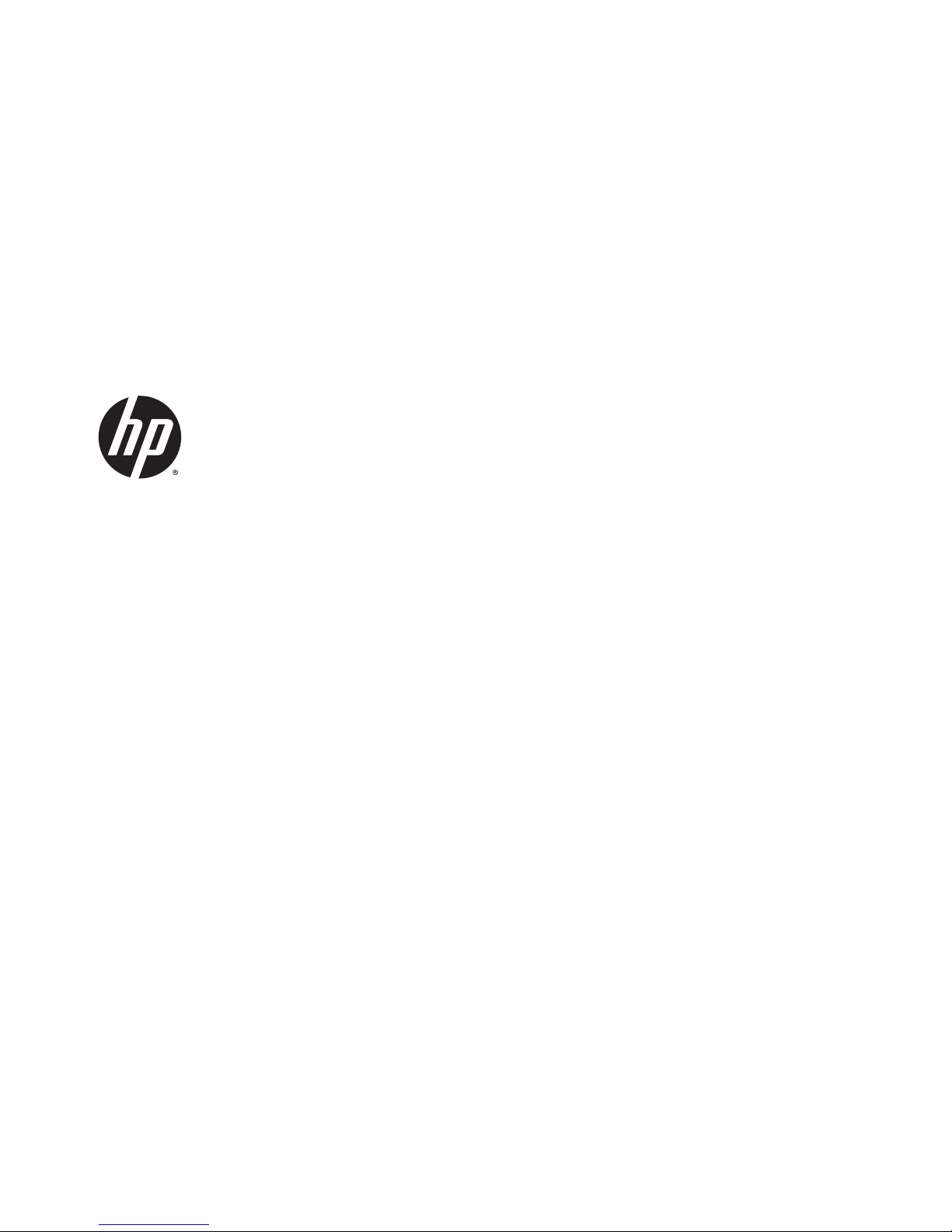
HP ENVY Notebook
Intel Models 17-n100 17-n199
3D camera Models 17-r100 17-r199
(worldwide)
3D camera Models m7-r100 m7-r199 (North
America)
Maintenance and Service Guide
Page 2
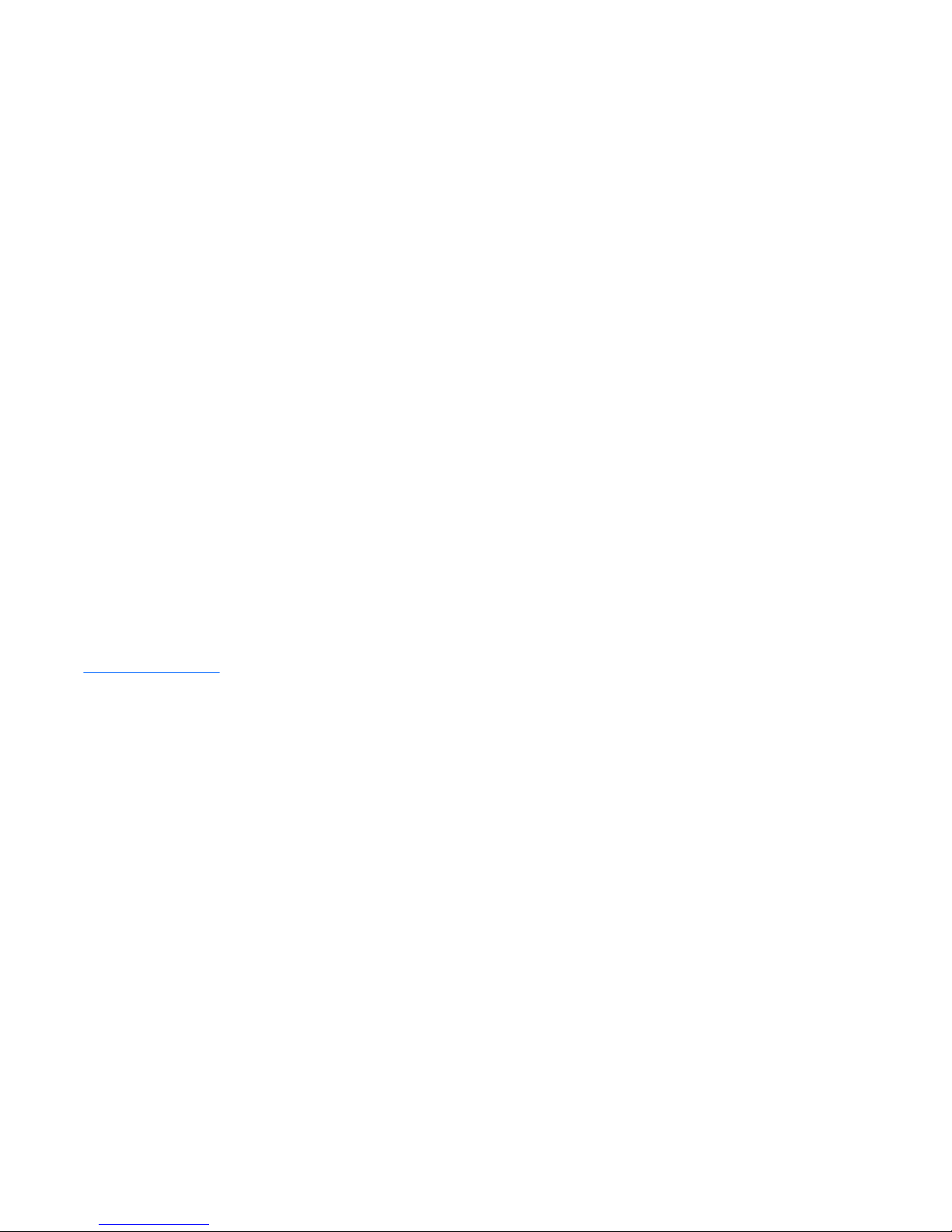
© Copyright 2015 HP
Development Company, L.P.
Bluetooth is a trademark owned by its
proprietor and used by Hewlett-Packard
Company under license. Intel and Core are U.S.
registered trademarks of Intel Corporation.
Microsoft and Windows are U.S. registered
trademarks of Microsoft Corporation. SD Logo
is a trademark of its proprietor.
The information contained herein is subject to
change without notice. The only warranties for
HP products and services are set forth in the
express warranty statements accompanying
such products and services. Nothing herein
should be construed as constituting an
additional warranty. HP shall not be liable for
technical or editorial errors or omissions
contained herein.
Second Edition: August 2015
First Edition: May 2015
Document Part Number: 807579-002
Product notice
This guide describes features that are common
to most models. Some features may not be
available on your computer.
Not all features are available in all editions of
Windows 8. This computer may require
upgraded and/or separately purchased
hardware, drivers, and/or software to take full
advantage of Windows 8 functionality. See for
http://www.microsoft.com details.
Software terms
By installing, copying, downloading, or
otherwise using any software product
preinstalled on this computer, you agree to be
bound by the terms of the HP End User License
Agreement (EULA). If you do not accept these
license terms, your sole remedy is to return the
entire unused product (hardware and software)
within 14 days for a refund subject to the
refund policy of your place of purchase.
For any further information or to request a full
refund of the computer, please contact your
local point of sale (the seller).
Page 3
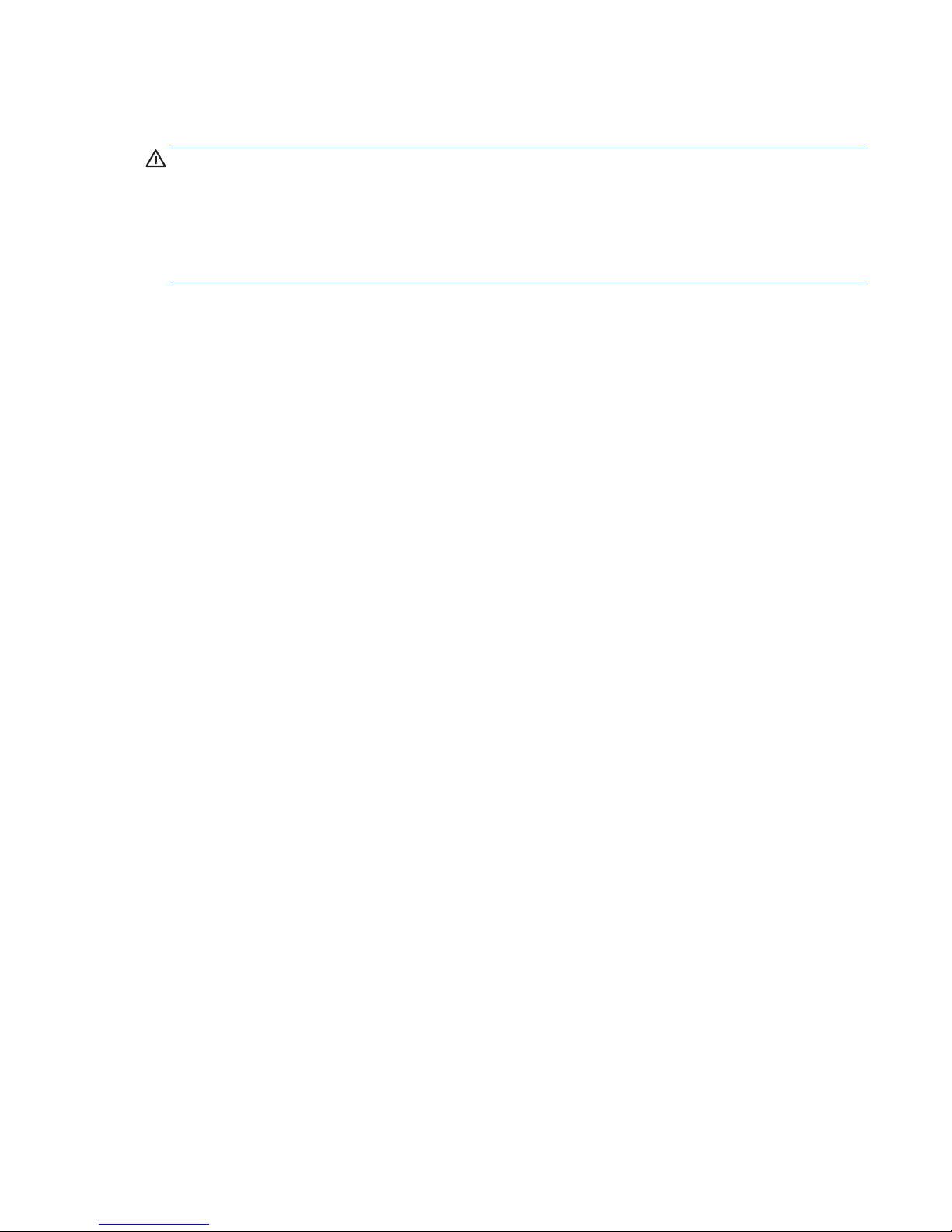
Safety warning notice
WARNING! To reduce the possibility of heat-related injuries or of overheating the device, do not place the
device directly on your lap or obstruct the device air vents. Use the device only on a hard, at surface. Do not
allow another hard surface, such as an adjoining optional printer, or a soft surface, such as pillows or rugs or
clothing, to block airow. Also, do not allow the AC adapter to contact the skin or a soft surface, such as
pillows or rugs or clothing, during operation. The device and the AC adapter comply with the user-accessible
surface temperature limits dened by the International Standard for Safety of Information Technology
Equipment (IEC 60950-1).
iii
Page 4
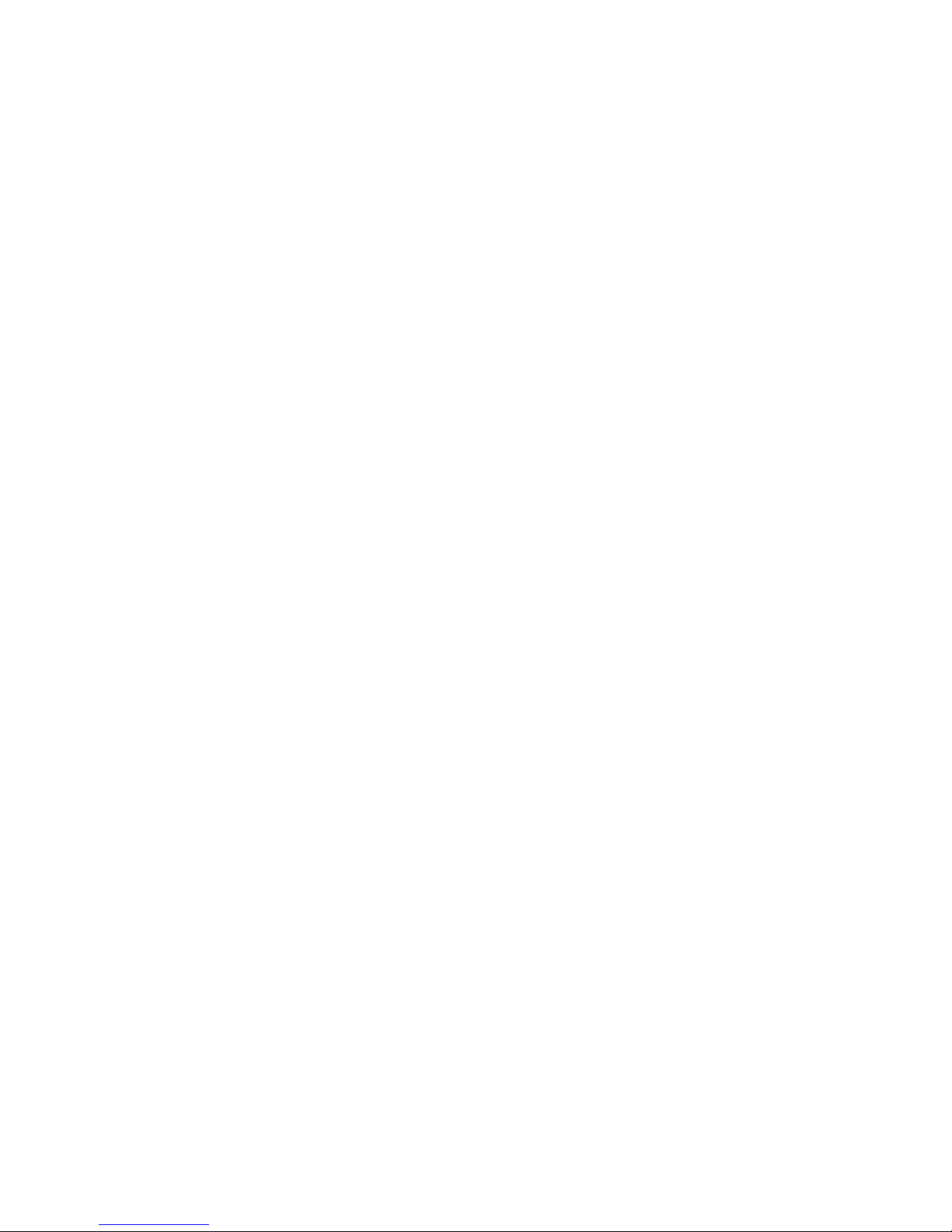
iv Safety warning notice
Page 5
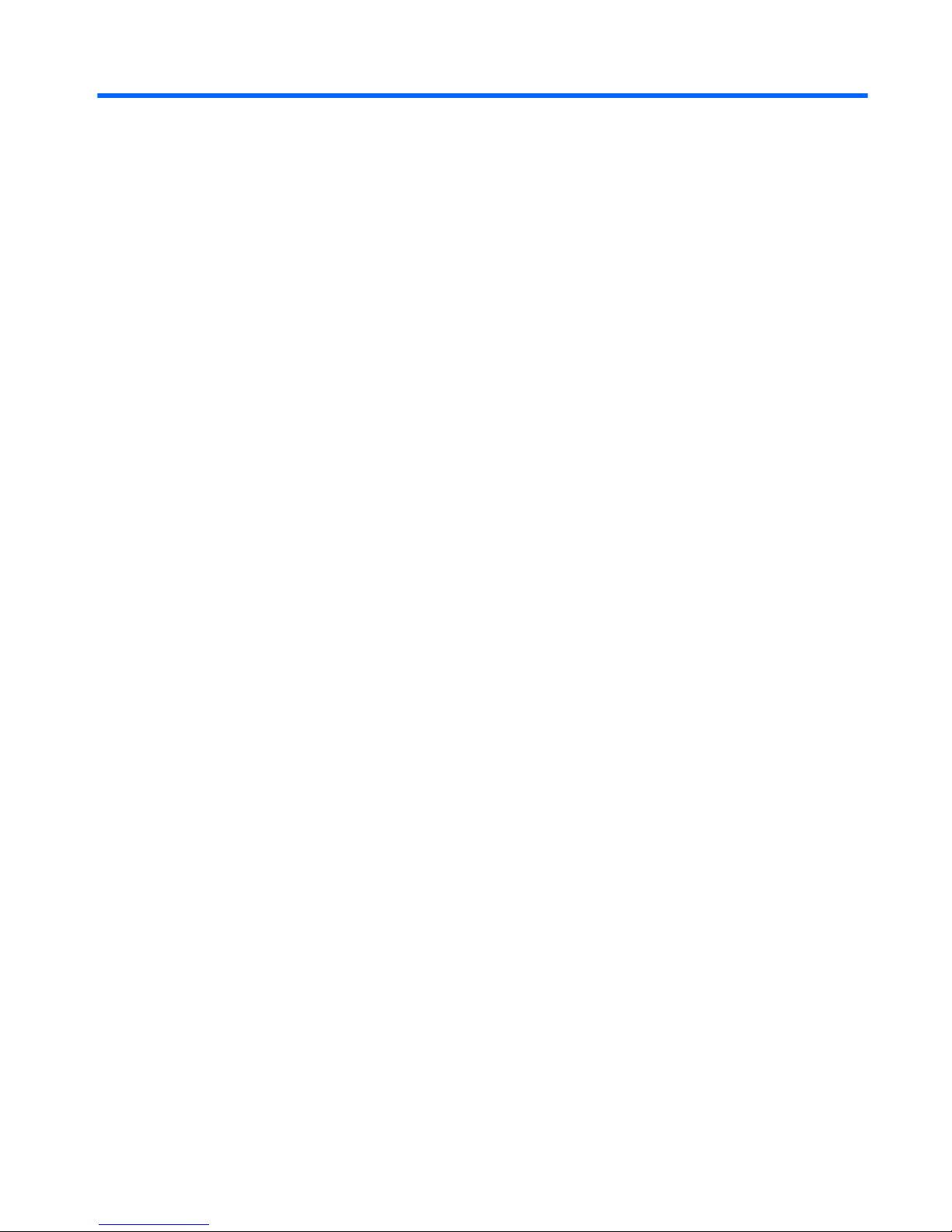
Table of contents
1 Product description ....................................................................................................................................... 1
2 External component identication .................................................................................................................. 5
Right side ............................................................................................................................................................... 5
Left side ................................................................................................................................................................. 6
Display 3D camera (select products only) ............................................................................................................. 7
Display .................................................................................................................................................................... 8
Top .......................................................................................................................................................................... 9
TouchPad ............................................................................................................................................. 9
Lights ................................................................................................................................................... 9
Buttons, speakers, and ngerprint reader (select products only) ................................................... 10
Keys ................................................................................................................................................... 12
Bottom ................................................................................................................................................................. 13
3 Illustrated parts catalog .............................................................................................................................. 14
Computer major components .............................................................................................................................. 15
Mass storage devices ........................................................................................................................................... 18
Display assembly subcomponents – touch screen ............................................................................................. 19
Display assembly subcomponents – non-touch screen ..................................................................................... 20
Miscellaneous parts ............................................................................................................................................. 21
4 Removal and replacement procedures preliminary requirements .................................................................... 22
Tools required ...................................................................................................................................................... 22
Service considerations ......................................................................................................................................... 22
Plastic parts ....................................................................................................................................... 22
Cables and connectors ...................................................................................................................... 23
Drive handling ................................................................................................................................... 23
Grounding guidelines ........................................................................................................................................... 23
Electrostatic discharge damage ........................................................................................................ 23
Packaging and transporting guidelines .......................................................................... 25
Workstation guidelines ................................................................................ 25
5 Removal and replacement procedures for Customer Self-Repair parts ............................................................. 27
Component replacement procedures .................................................................................................................. 27
Battery ............................................................................................................................................... 27
Optical drive ....................................................................................................................................... 28
v
Page 6
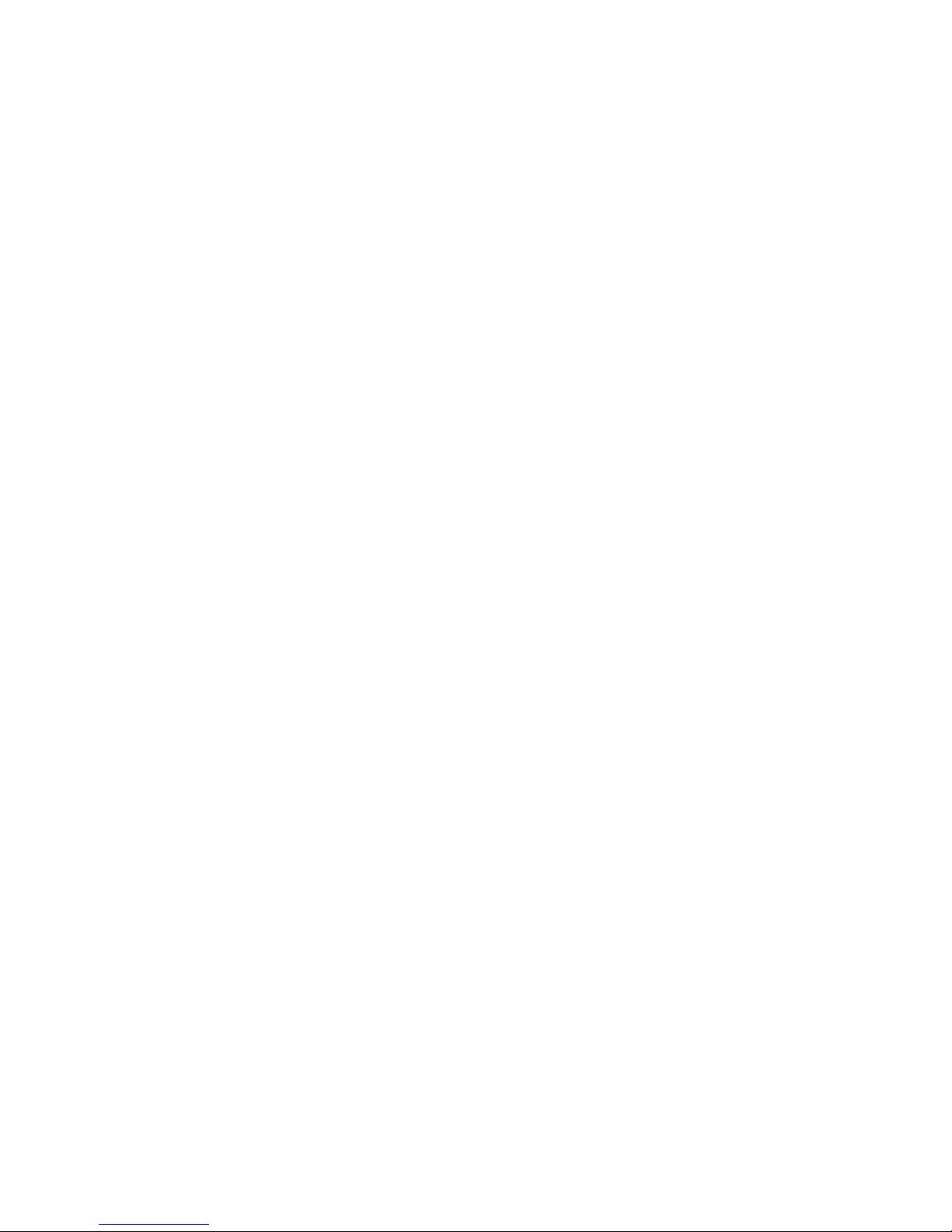
6 Removal and replacement procedures for Authorized Service Provider parts ................................................... 30
Component replacement procedures .................................................................................................................. 30
Bottom cover ..................................................................................................................................... 31
Hard drive .......................................................................................................................................... 34
WLAN module .................................................................................................................................... 36
Memory module ................................................................................................................................ 38
USB board .......................................................................................................................................... 40
Fan ..................................................................................................................................................... 42
Heat sink ............................................................................................................................................ 44
RTC battery ........................................................................................................................................ 46
Speakers (front) ................................................................................................................................. 47
Subwoofer ......................................................................................................................................... 48
System board .................................................................................................................................... 49
Solid State Drive ................................................................................................................................ 51
Speaker (rear) .................................................................................................................................... 53
LID board ........................................................................................................................................... 55
TouchPad assembly ........................................................................................................................... 56
Fingerprint reader board (select products only) ............................................................................... 57
Power connector cable ...................................................................................................................... 59
Display assembly – touch screen ...................................................................................................... 60
Display assembly – non-touch screen .............................................................................................. 65
7 Computer Setup (BIOS), TPM, and HP Sure Start – Windows 10 ......................................................................... 70
Using Computer Setup ......................................................................................................................................... 70
Starting Computer Setup .................................................................................................................. 70
Navigating and selecting in Computer Setup ................................................................................... 71
Restoring factory settings in Computer Setup ................................................................................. 71
Updating the BIOS ............................................................................................................................. 72
Determining the BIOS ..................................................................................................... 72
Downloading a BIOS update ........................................................................................... 72
Changing the boot order using the f9 prompt .................................................................................. 73
TPM BIOS settings (select products only) ........................................................................................................... 74
Using HP Sure Start (select products only) ......................................................................................................... 74
8 Using Setup Utility (BIOS) in Windows 8.1 ...................................................................................................... 75
Starting Setup Utility (BIOS) ................................................................................................................................ 75
Updating Setup Utility (BIOS) .............................................................................................................................. 75
Determining the BIOS version ........................................................................................................... 75
Downloading a BIOS update .............................................................................................................. 75
vi
Page 7
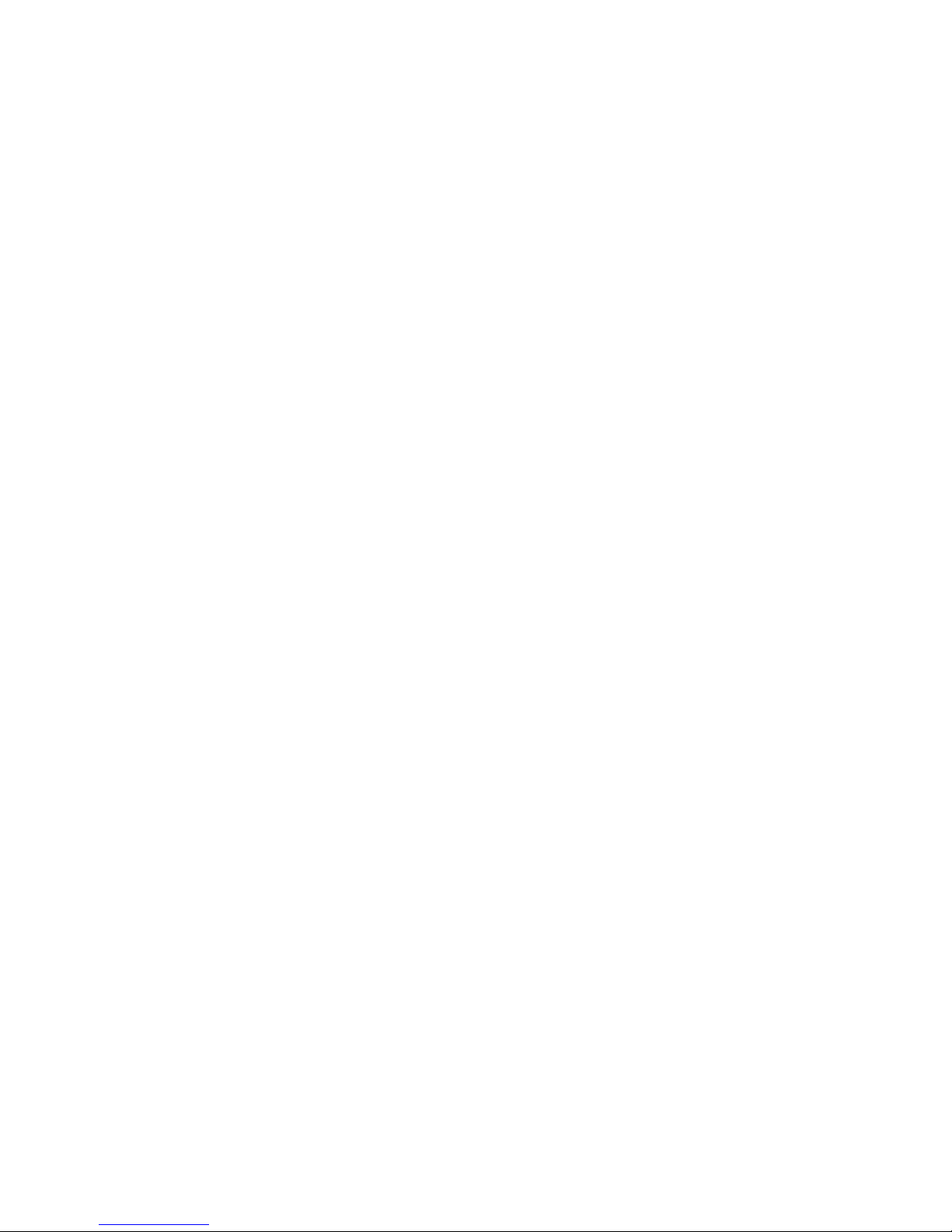
9 Using Setup Utility (BIOS) in Windows 7 ......................................................................................................... 77
Starting Setup Utility (BIOS) ................................................................................................................................ 77
Updating the BIOS ................................................................................................................................................ 77
Determining the BIOS version ........................................................................................................... 77
Downloading a BIOS update .............................................................................................................. 77
10 HP PC Hardware Diagnostics (UEFI) – Windows 10 ......................................................................................... 79
Downloading HP PC Hardware Diagnostics (UEFI) to a USB device .................................................................... 80
11 Using HP PC Hardware Diagnostics (UEFI) in Windows 8.1 .............................................................................. 81
Downloading HP PC Hardware Diagnostics (UEFI) to a USB device .................................................................... 81
12 Backup and recovery – Windows 10 ............................................................................................................. 83
Creating recovery media and backups ................................................................................................................ 83
Creating HP Recovery media (select products only) ......................................................................... 84
Using Windows Tools ........................................................................................................................................... 85
Restore and recovery ........................................................................................................................................... 85
Recovering using HP Recovery Manager ........................................................................................... 86
What you need to know before you get started ............................................................. 86
Using the HP Recovery partition (select products only) ................................................. 87
Using HP Recovery media to recover .............................................................................. 87
Changing the computer boot order ................................................................................ 88
Removing the HP Recovery partition (select products only) ......................................... 88
13 Backing up, restoring, and recovering in Windows 8.1 ................................................................................... 89
Creating recovery media and backups ................................................................................................................ 89
Creating HP Recovery media (select models only) ........................................................................... 89
Using Windows tools ........................................................................................................................................... 90
Restore and recovery ........................................................................................................................................... 90
Recovering using HP Recovery Manager ........................................................................................... 91
What you need to know before you get started ............................................................. 91
Using the HP Recovery partition (select models only) ................................................... 92
Using HP Recovery media to recover .............................................................................. 92
Changing the computer boot order ................................................................................ 92
Removing the HP Recovery partition (select models only) ............................................ 93
14 Backing up, restoring, and recovering in Windows 7 ..................................................................................... 94
Creating backups ................................................................................................................................................. 94
Creating recovery media to recover the original system .................................................................. 94
What you need to know .................................................................................................. 94
vii
Page 8
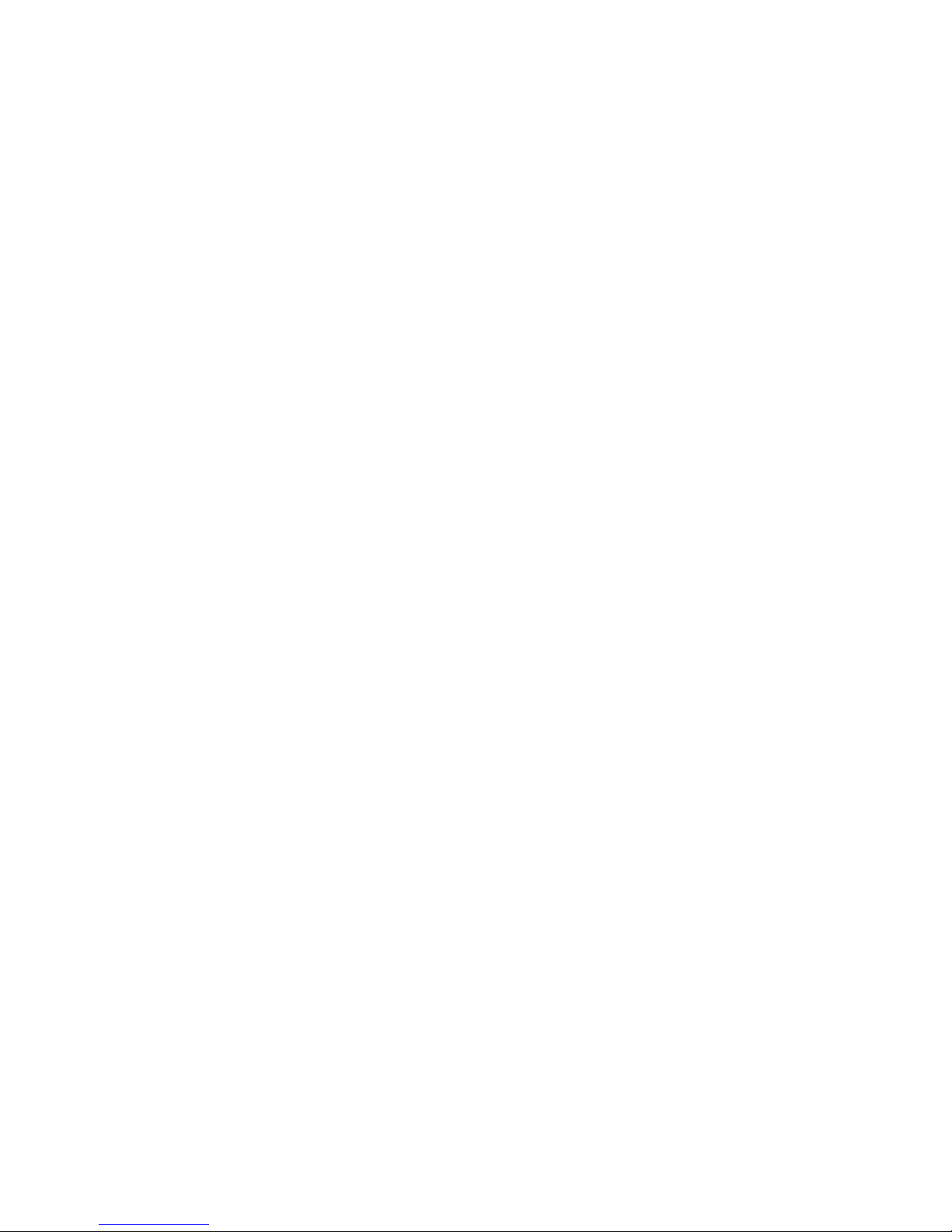
Creating the recovery media ........................................................................ 95
Creating system restore points ......................................................................................................... 95
What you need to know .................................................................................................. 95
Creating a system restore point ..................................................................................... 95
Backing up system and personal information .................................................................................. 95
Tips for a successful backup ........................................................................................... 96
What you need to know .................................................................................................. 96
Creating a backup using Windows Backup and Restore ................................................. 96
Restore and recovery ........................................................................................................................................... 97
Restoring to a previous system restore point .................................................................................. 97
Restoring specic les ...................................................................................................................... 97
Restoring specic les using Windows Backup and Restore ......................................... 97
Recovering the original system using HP Recovery Manager .......................................................... 97
What you need to know .................................................................................................. 97
Recovering using HP Recovery partition (select models only) ...................................... 98
Recovering using the recovery media ............................................................................ 98
Changing the computer boot order .............................................................. 98
15 Ubuntu Linux – Backing up, restoring, and recovering ................................................................................. 100
Performing a system recovery .......................................................................................................................... 100
Creating the restore DVDs ............................................................................................................... 100
Creating a restore image on a USB device ...................................................................................... 100
Performing recovery using the restore media ................................................................................ 101
Backing up your information ............................................................................................................................. 101
16 Specications .......................................................................................................................................... 103
Computer specications .................................................................................................................................... 103
43.9-cm (17.3-in) display specications .......................................................................................................... 104
Hard drive specications ................................................................................................................................... 105
DVD±RW SuperMulti DL Drive specications .................................................................................................... 106
17 Power cord set requirements .................................................................................................................... 107
Requirements for all countries .......................................................................................................................... 107
Requirements for specic countries and regions ............................................................................................. 107
18 Recycling ................................................................................................................................................ 109
Index ........................................................................................................................................................... 110
viii
Page 9
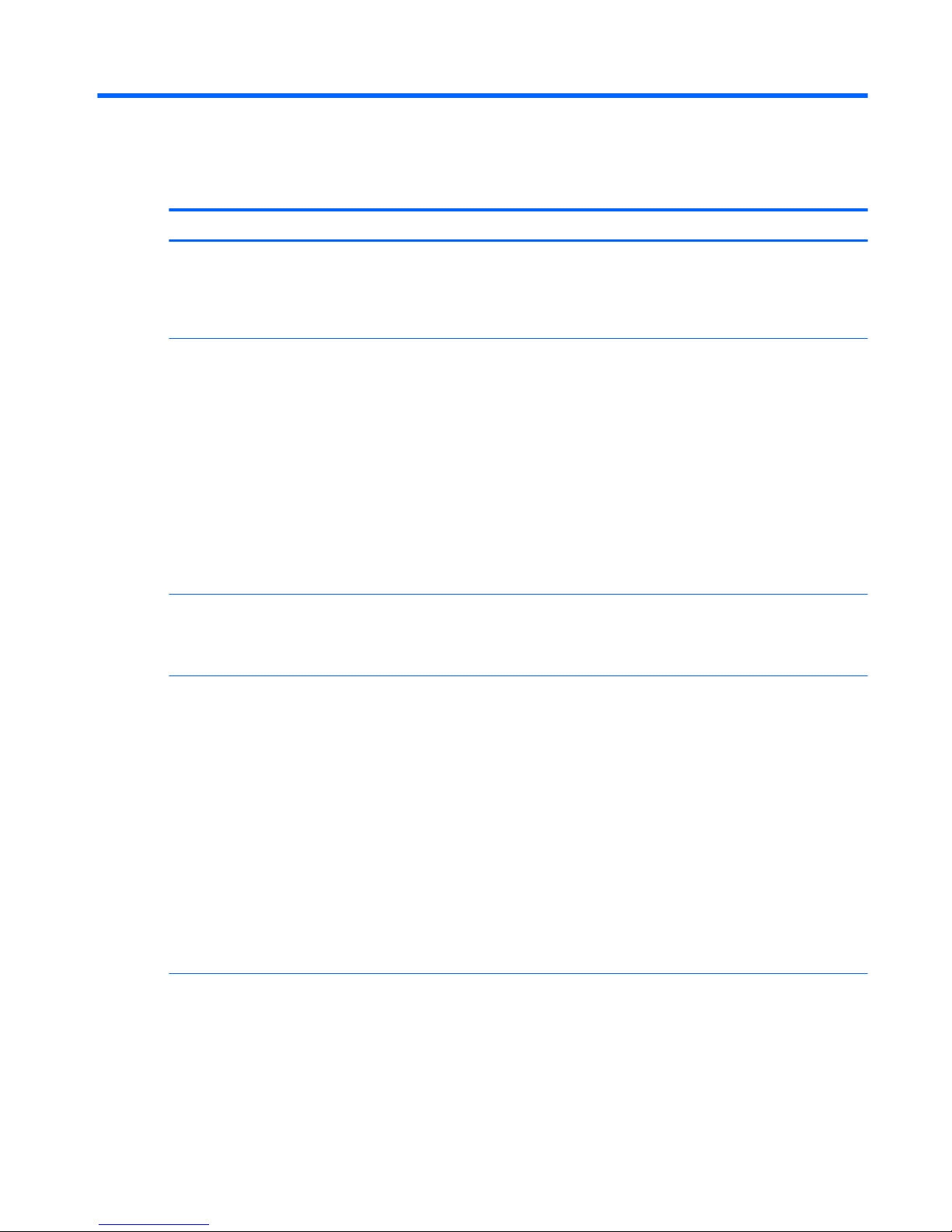
1 Product description
Category Description
Product Name HP ENVY Notebook
HP ENVY m7 Notebook (for 3D camera in North America — supporting models 17–r100 — 17–
r199)
3D camera Models 17-r100 17-r199 (worldwide)
Processors 6th generation Intel® Core™ i7 Processor
Intel Core i7-6700HQ (2.6 GHz, turbo up to 3.5 GHz), 1600 MHz/6 MB L3, Quad 45 W
Intel Core i7-6500U (2.5 GHz, turbo up to 3.1 GHz), 1600 MHz/3 MB L3, Dual 15 W
6th generation Intel Core i5 Processor
Intel Core i5-6200U (2.3 GHz, turbo up to 2.8 GHz), 1600 MHz/3 MB L3, Dual 15 W
5th generation Intel® Core™ i7 Processor
Intel Core i7-5500U (2.4 GHz, SC turbo up to 3.0 GHz), 1600 MHz/4 MB L3, Dual 15 W (models with
discrete graphics only)
5th generation Intel Core i5 Processor
Intel Core i5-5200U (2.2 GHz, SC turbo up to 2.7 GHz), 1600 MHz/3 MB L3, Dual 15 W
Chipset Intel HM170 Express Chipset (C-2 step), (supports Intel SKL H processor 2-chip BGA)
Integrated SoC (supports Intel SKL U processor 1-chip BGA)
Intel Wildcat Point-LP PCH (supports Intel BDW U processor 1-chip BGA)
Graphics Internal graphics:
Intel HD Graphics 530 (supports SKL H)
Intel HD Graphics 520 (supports SKL U)
Intel HD Graphics 5500 (supports BDW U)
Hybrid graphics:
●
VIDIA N16S-GT (GeForce 940M) with up to 2048 MB or 4096 MB of dedicated video memory
(256 Mx16 DDR3 900 MHz x 4 PCs, 1 GHz bridge to 900 MHz)
●
NVIDIA N16P-GT (GeForce GTX 950M) with 4096 MB of dedicated video memory (256 Mx16
DDR3L 900 MHz x 8 PCs, 1 GHz downgraded to 900 MHz)
Support HD Decode, DX11, and HDMI
Supports Optimus
Supports GPS (GPU Performance Scaling)
Panel
●
16:9 Ultra Wide Aspect Ratio (43.9-cm 17.3in), FHD, WLED, SVA, Antiglare (1920×1080) at
4.0 mm, typical brightness: UWVA, eDP300 nits (touch panel)
Flush glass panel cover support - antiglare panel for touch screens
Touch solution with ush glass, multitouch enabled
3D camera touch and non-touch panels are dierent
1
Page 10
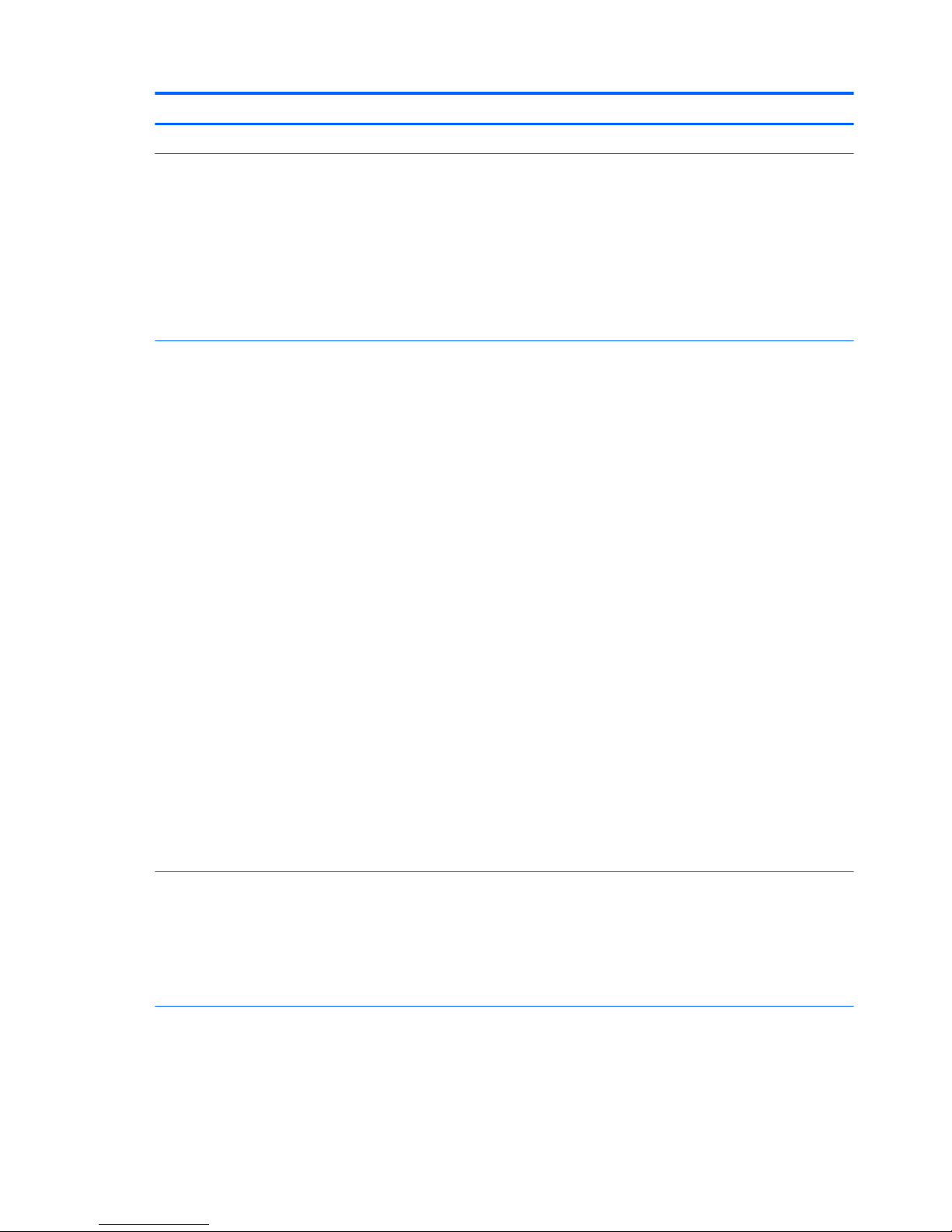
Category Description
Support LVDS (co-layout with eDP1.2)
Memory Two non-accessible/upgradable memory module slots
DDR3L-1600 dual channel support
Support for 16-GB of system RAM in the following congurations:
●
16384-MB total system memory (8192×2)
●
12288-MB total system memory (8192×1) + (4096×1)
●
8192-MB total system memory (8192×1) or (4096×2)
●
4096-MB total system memory (4096×1)
Hard drive Supports 6.35-cm (2.5-in) SATA hard drives in 9.5 mm (.37 in) and 7.0 mm (.28 in) thicknesses
Accelerometer / HDD protection support
Support for 2nd HDD
Support for SATA HDD (Port1)
Support for m.2 SSD (support storage function, assuming SSD >= 128 G, Port0)
Single HDD congurations:
Support for the following single hard drive congurations:
●
2-TB, 5400-rpm, 9.5-mm
●
1-TB, 5400-rpm, 9.5-mm
●
750-GB, 5400-rpm, 9.5-mm
SSHD congurations
●
1-TB 5400-rpm 9.5–mm SSHD w/8 GB NAND
Dual storage congurations:
●
1-TB + 256 GB M.2 SATA SSD (TLC)
●
4-TB: 2-TB (5400-rpm) x 2
SSD congurations:
, (available for i7 + GTX PCA)
●
512 GB M.2 SATA SSD (TLC)
●
128 GB M2 SATA-3 (TLC)
●
128 GB M2 SATA-3 (TLC) value
Optical drive Fixed, serial SATA, 9.5-mm tray load
DVD+/-RW Double-Layer SuperMulti
Blu-ray Disc R/RW with SuperMulti
Supports zero power optical drive
Supports M-disc
Webcam and microphone HP TrueVision HD: HD camera (xed, no tilt with activity LED, 1280×720 by 30 frames per second)
Dual array digital microphones with appropriate software - beam forming, echo cancellation, noise
suppression
HP Noise Cancellation
2 Chapter 1 Product description
Page 11
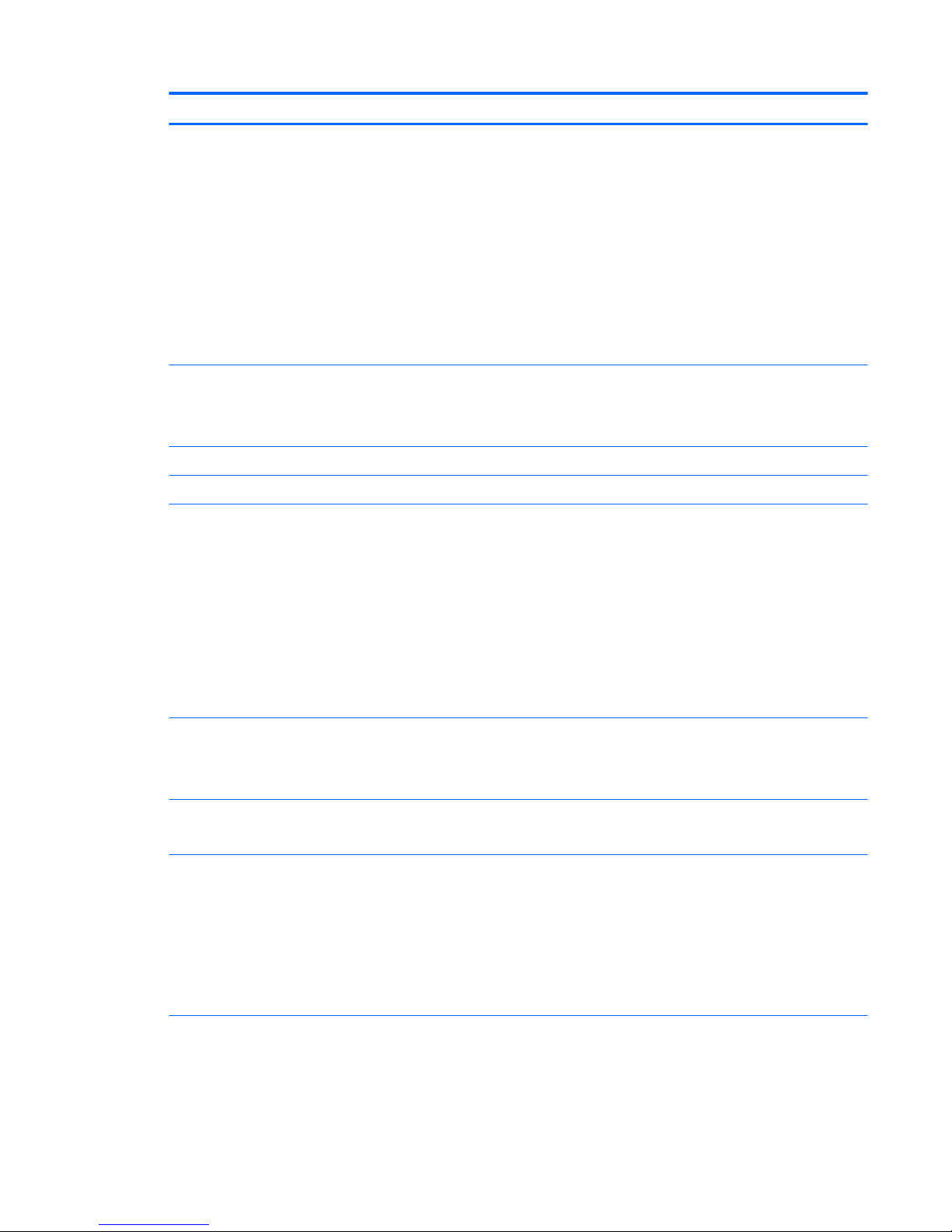
Category Description
Supports Voice Recognition
Intel RealSense 3D camera - activity LED, USB 3.0
1080p by 30 frames per second
4x depth resolution, 480x640
85° diagnal eld of view
Dual array Digital Microphones with software
Windows Hello
Enable HP Noise Cancellation
Supports Voice Recognition
Audio Bang & Olufsen
Quad speakers
Subwoofer
Ethernet Integrated 10/100/1000 network interface card (NIC)
Sensor Accelerometer (for hard drive protection support)
Wireless networking Integrated Wireless options with dual antenna (M.2/PCIe):
●
Intel Dual Band Wireless-AC 3165 802.11 ac 1x1 WiFi + Bluetooth 4.0 Combo Adapter
●
Intel Dual Band Wireless-AC 3160 802.11 ac 1x1 WiFi + Bluetooth 4.0 Combo Adapter
●
Intel Dual Band Wireless-AC 7265 802.11 ac 2x2 WiFi + Bluetooth 4.0 Combo Adapter
●
Igntel Dual Band Wireless-AC 7265BN 802.11 b/g/n 2x2 WiFi + Bluetooth 4.0 Combo Adapter
●
Realtek RTL8723BE 802.11b/g/n 1x1 Wi-Fi + Bluetooth 4.0 Combo Adapter
Compatible with Miracast-certied devices
Connected Standby support
External media cards HP Multi-Format Digital Media Card Reader
Supports SD/SDHC/SDXC
Push-Push Insertion/Removal
Internal card expansion One M.2 slot for WLAN
One M.2 slot for SSD
Ports HDMI version 1.4 supporting 1920 ×1200 @ 60 Hz
Hot Plug/unplug and auto detect for correct output to wide-aspect vs. standard aspect video
AC Smart Pin adapter plug
Headphone/microphone combo jack
RJ-45 (Ethernet)
USB 3.0 ports (two on left side, two on right side)
Keyboard/pointing devices Full size keyboard with numeric keypad
Touchpad requirements:
●
Clickpad with image sensor
3
Page 12
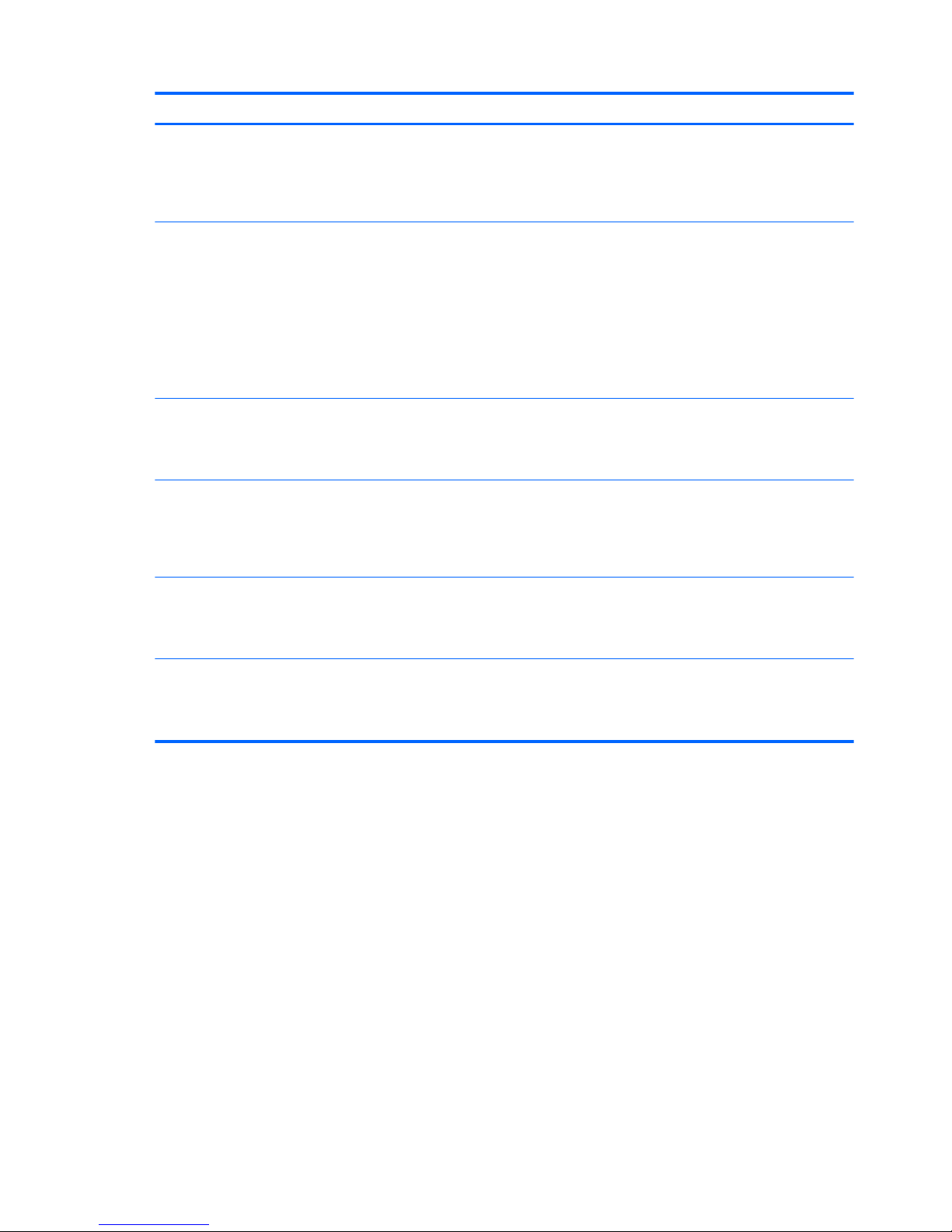
Category Description
●
Multitouch gestures enabled (default on: 2-nger scroll, pinch, rotate, 2-nger click, 3-nger
ick)
●
Support Windows 10 Modern Trackpad Gestures
●
Taps enabled as default
Power requirements AC adapters:
AC Adapter 65-W Smart nPFC, 3 pin, RC 4.5mm connector (models with discrete graphics only)
AC Adapter 65-W EM Smart nPFC, 3 pin, RC 4.5mm connector (models with discrete graphics in
India/China only)
AC Adapter 90-W Smart nPFC, 3 pin, RC 4.5mm connector (models with discrete graphics only)
AC Adapter 120-W 3 pin, 4.5 mm connector
1 meter power cord
Battery:
4-cell, 41-Whr, 2.2Ah, li-ion battery
6-cell battery - 62 Whr (2.8 Ah)
Security Support for the following:
●
Security Lock
●
Fingerprint Reader (optional —m7 branding no support). ) with software support (HP Simple
Pass)
Operating system Preinstalled:
Microsoft Windows 10 Standard
FreeDos 2.0 only support non-touch and non-3D Camera
Serviceability
●
AC adapter
●
Battery
●
Optical drive
4 Chapter 1 Product description
Page 13
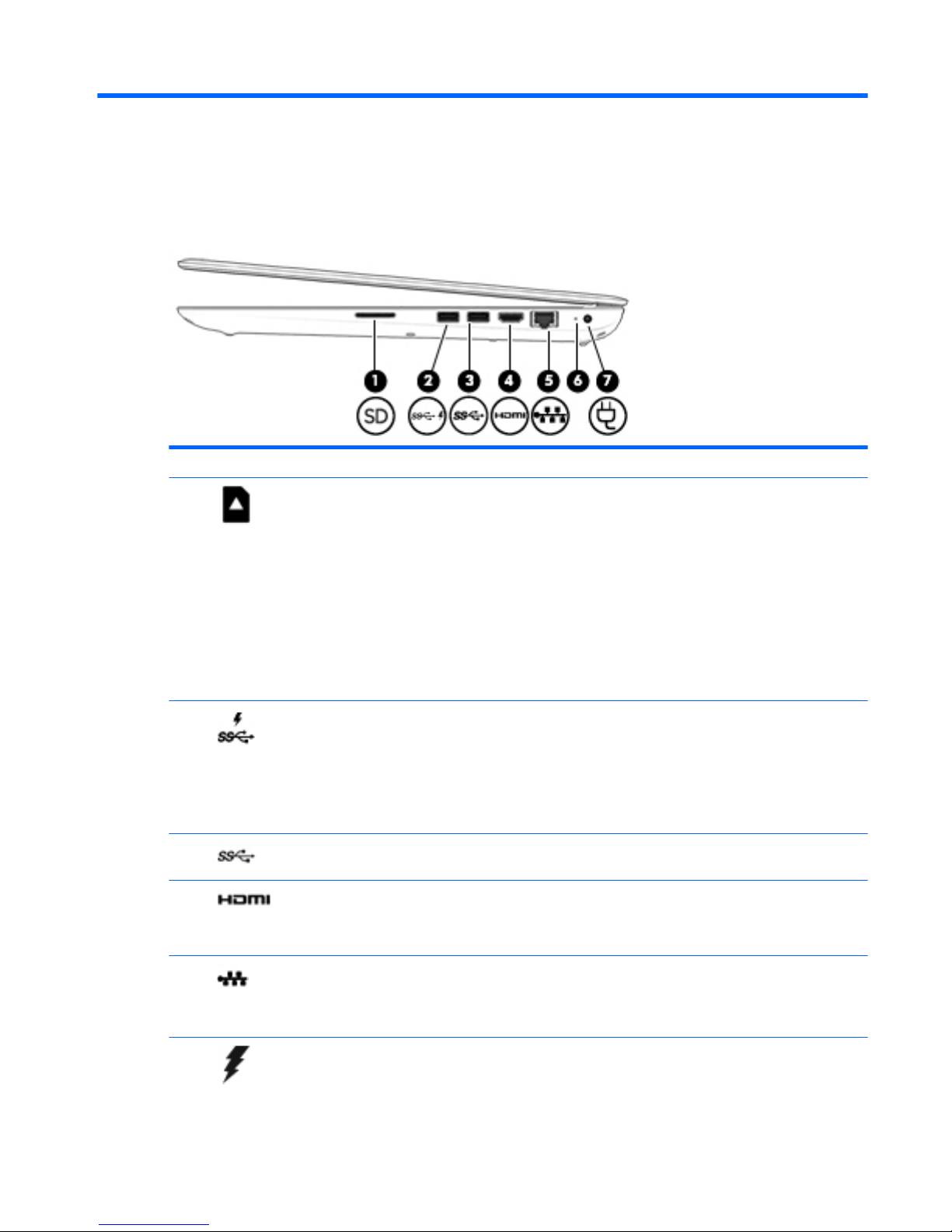
2 External component identication
Right side
Component Description
(1) Memory card reader Reads optional memory cards that enable you to store, manage,
share or access information.
To insert a card:
1. Hold the card label-side up, with connectors facing the
computer.
2. Insert the card into the memory card reader, and then
press in on the card until it is rmly seated.
To remove a card:
▲
Press in on the card, and then remove it from the memory
card reader.
(2) USB 3.0 charging (powered) port Connects an optional USB device, such as a keyboard, mouse,
external drive, printer, scanner or USB hub. Standard USB ports
will not charge all USB devices or will charge using a low current.
Some USB devices require power and require you to use a
powered port.
NOTE: USB charging ports can also charge select models of
cell phones and MP3 players, even when the computer is o.
(3) USB 3.0 port Connects an optional USB device, such as a keyboard, mouse,
external drive, printer, scanner or USB hub.
(4) HDMI port Connects an optional video or audio device, such as a high-
denition television, any compatible digital or audio component,
or a high-speed High-Denition Multimedia Interface (HDMI)
device.
(5) RJ-45 (network) jack/status lights Connects a network cable.
●
White: The network is connected.
●
Amber: Activity is occurring on the network.
(6) AC adapter light
●
White: The AC adapter is connected and the battery is fully
charged.
Right side 5
Page 14
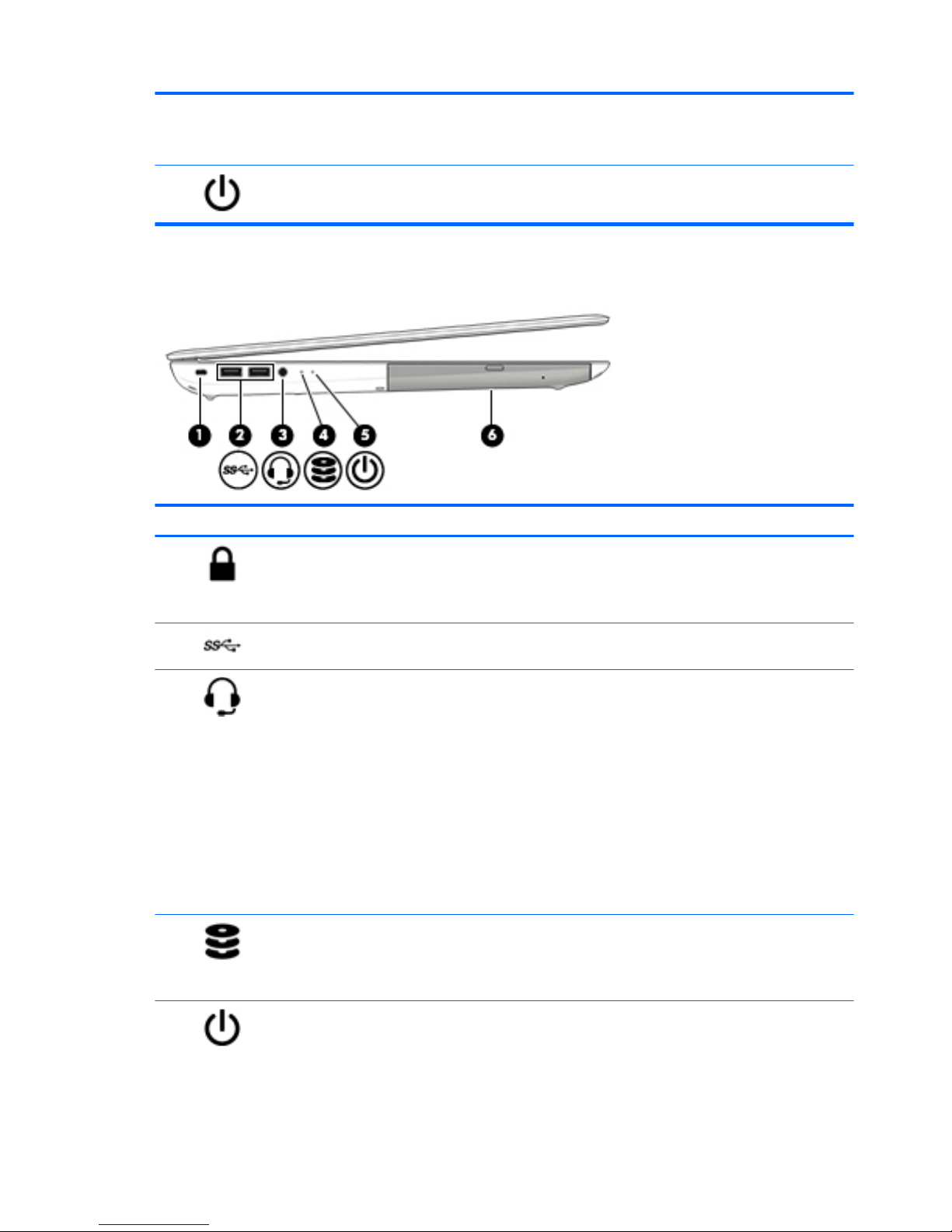
●
Amber: The AC adapter is connected and the battery is
charging.
●
O: The battery is not charging.
(7) Power connector Connects an AC adapter.
Left side
Component Description
(1)
Security cable slot
Attaches an optional security cable to the computer.
NOTE: The security cable is designed to act as a deterrent, but
it may not prevent the computer from being mishandled or
stolen.
(2) USB 3.0 port (2) Connects an optional USB device, such as a keyboard, mouse,
external drive, printer, scanner or USB hub.
(3) Audio-out (headphone)/Audio-in (microphone)
jack
Connects optional powered stereo speakers, headphones,
earbuds, a headset, or a television audio cable. Also connects an
optional headset microphone. This jack does not support
optional microphone-only devices.
WARNING! To reduce the risk of personal injury, adjust the
volume before putting on headphones, earbuds, or a headset.
For additional safety information, refer to the Regulatory,
Safety, and Environmental Notices.
NOTE: When a device is connected to the jack, the computer
speakers are disabled.
NOTE: Be sure that the device cable has a 4-conductor
connector that supports both audio-out (headphone) and audioin (microphone).
(4) Drive light
●
Blinking white: The hard drive or optical drive is being
accessed.
●
Amber: HP 3D DriveGuard has temporarily parked the hard
drive.
(5) Power light
●
On: The computer is on.
●
Blinking: The computer is in the Sleep state, a powersaving state. The computer shuts o power to the display
and other components.
6 Chapter 2 External component identication
Page 15
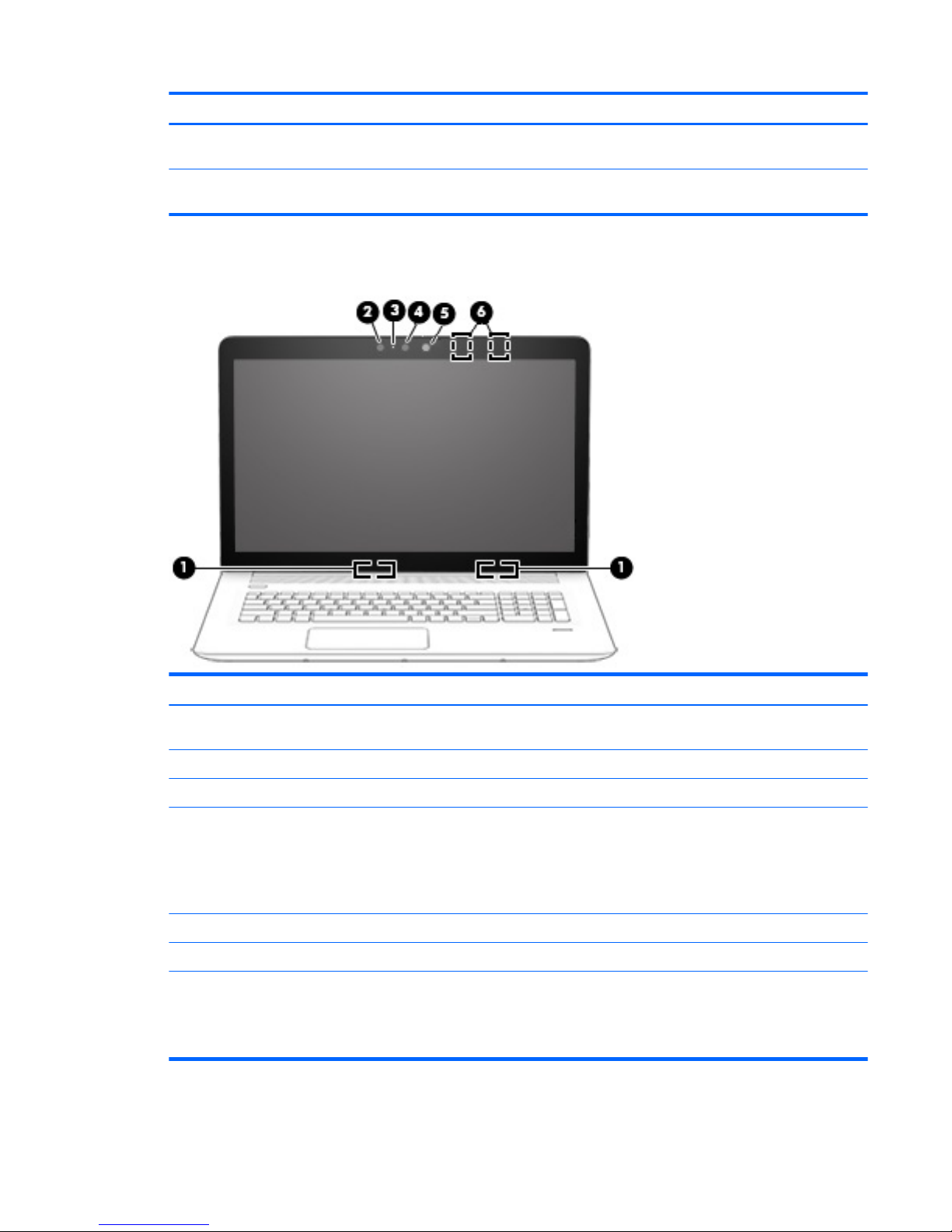
Component Description
●
O: The computer is o or in Hibernation. Hibernation is a
power-saving state that uses the least amount of power.
(6) Optical drive Depending on your computer model, reads an optical disc or
reads and writes to an optical disc.
Display 3D camera (select products only)
Component Description
(1) WLAN antennas* (2) Send and receive wireless signals to communicate with wireless local
area networks (WLANs).
(2) IR camera sensor (select products only) A sensor used with the 3D camera.
(3) Webcam light On: The webcam is in use.
(4) 3D camera (select products only) A 3D camera captures 3D images and displays them on the computer
screen. It includes additional hardware (a 3D camera sensor and a 3D
laser projector) plus special software. To learn more about using a 3D
camera, open the Intel RealSense app Welcome to Intel RealSense.
To access the 3D camera apps, go to the Intel RealSense Technology
app.
(5) IR laser projector (select products only) A laser projector used with the 3D camera
(6) Internal microphones (2) Records sound.
*The antennas are not visible from the outside of the computer. For optimal transmission, keep the areas immediately around the
antennas free from obstructions.
For wireless regulatory notices, see the section of the Regulatory, Safety, and Environmental Notices that applies to your country or
region.
Display 3D camera (select products only) 7
Page 16
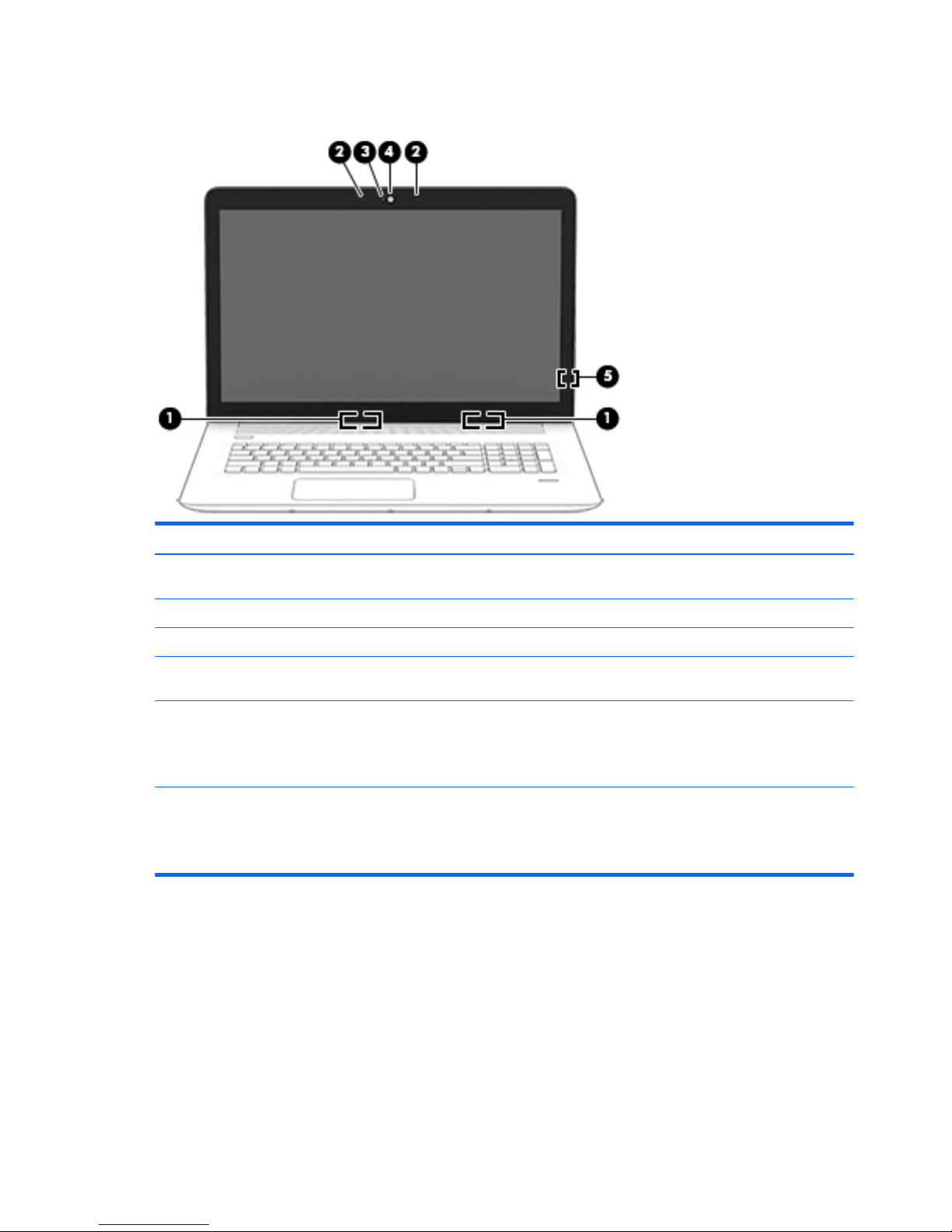
Display
Component Description
(1) WLAN antennas* (2) Send and receive wireless signals to communicate with wireless local
area networks (WLANs).
(2) Internal microphones (2) Record sound.
(3) Webcam light On: The webcam is in use.
(4) Webcam Records video and captures photographs. Some models allow you to
video conference and chat online using streaming video.
(5) Internal display switch Turns o the display and initiates Sleep if the display is closed while
the power is on.
NOTE: The internal display switch is not visible from the outside of
the computer.
*The antennas are not visible from the outside of the computer. For optimal transmission, keep the areas immediately around the
antennas free from obstructions.
For wireless regulatory notices, see the section of the Regulatory, Safety, and Environmental Notices that applies to your country or
region.
8 Chapter 2 External component identication
Page 17

Top
TouchPad
Component Description
(1) TouchPad zone Reads your nger gestures to move the pointer or activate items
on the screen.
(2) Left TouchPad button Functions like the left button on an external mouse.
(3) Right TouchPad button Functions like the right button on an external mouse.
Lights
Top 9
Page 18
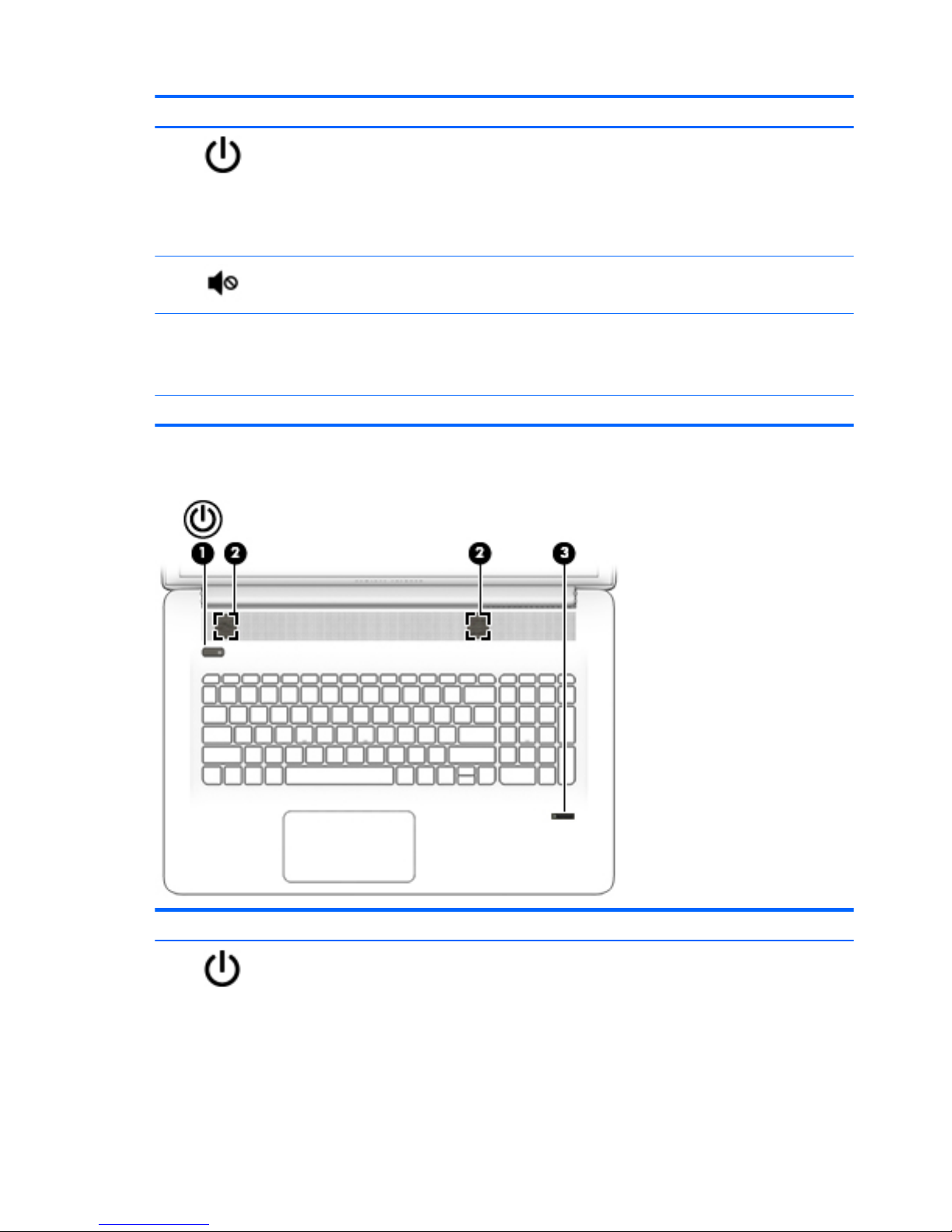
Component Description
(1) Power light
●
On: The computer is on.
●
Blinking: The computer is in the Sleep state, a powersaving state. The computer shuts o power to the display
and other unneeded components.
●
O: The computer is o or in Hibernation. Hibernation is a
power-saving state that uses the least amount of power.
(2) Mute light
●
Amber: Computer sound is o.
●
O: Computer sound is on.
(3) Fingerprint reader light (select products only) Allows a ngerprint logon to Windows, instead of a password.
●
White: The ngerprint was read
●
Amber: The ngerprint was not read
(4) Caps lock light On: Caps lock is on, which switches the keys to all capital letters.
Buttons, speakers, and ngerprint reader (select products only)
Component Description
(1) Power button
●
When the computer is o, press the button to turn on the
computer.
●
When the computer is on, press the button briey to
initiate Sleep.
●
When the computer is in the Sleep state, press the button
briey to exit Sleep.
●
When the computer is in Hibernation, press the button
briey to exit Hibernation.
10 Chapter 2 External component identication
Page 19
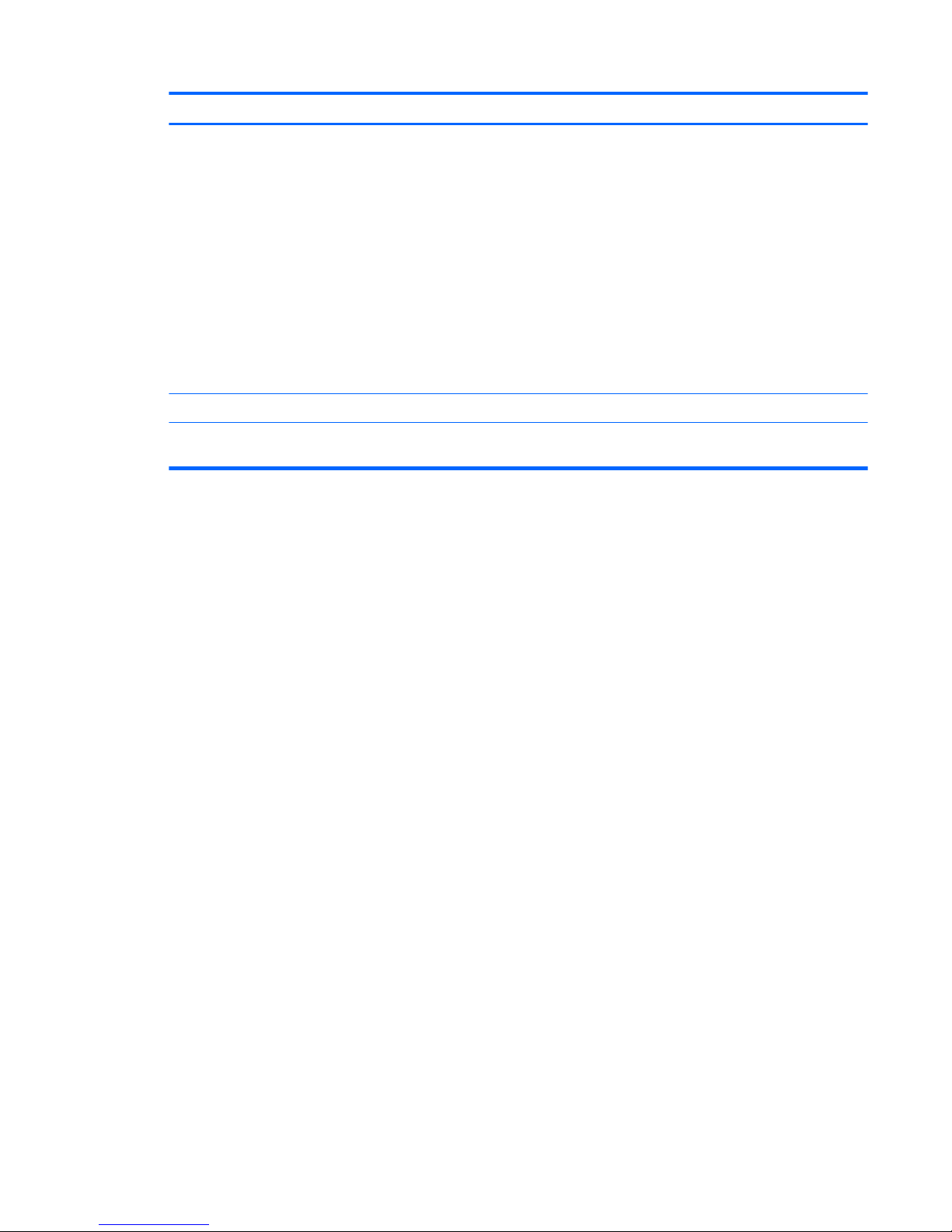
Component Description
CAUTION: Pressing and holding down the power button will
result in the loss of unsaved information.
If the computer has stopped responding and Windows shutdown
procedures are ineective, press and hold the power button
down for at least 5 seconds to turn o the computer.
To learn more about your power settings, see your power
options.
▲
From the Start screen, type power, select Power and
sleep settings
, and then select Power and sleep from the
list of applications.
‒ or –
From the Windows desktop, right-click the Start button,
and then select Power Options.
(2) Speakers (2) Produce sound.
(3) Fingerprint reader (select products only) Allows a
ngerprint logon to Windows, instead of a password
logon.
Top 11
Page 20
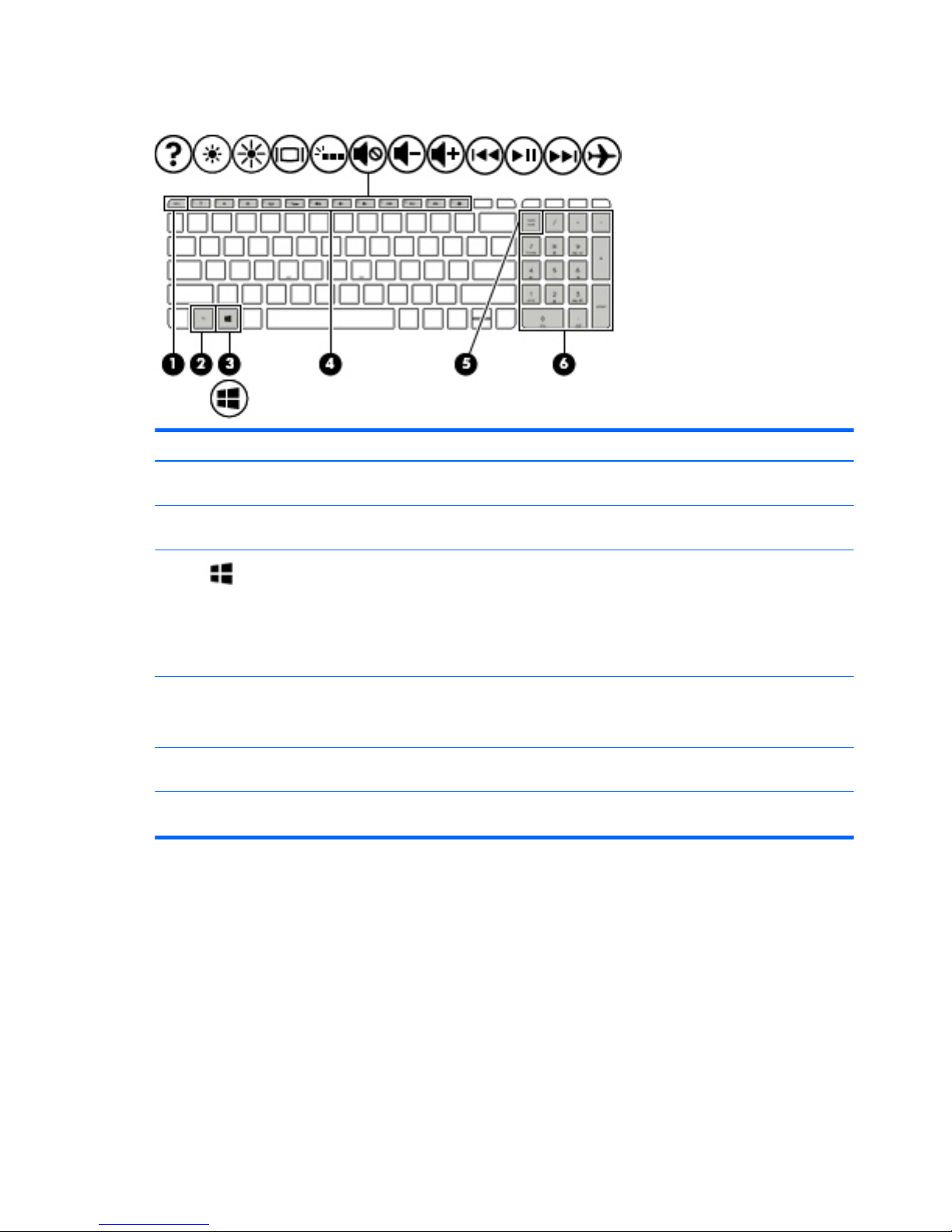
Keys
Component Description
(1) esc key Displays system information when pressed in combination with
the fn key.
(2) fn key Executes frequently used system functions when pressed in
combination with the esc key, action keys, or the spacebar.
(3) Windows key Returns you to the Start screen from an open app or the
Windows desktop.
NOTE: Use the Windows icon when the touch screen includes a
ag icon.
NOTE: Pressing the Windows key again will return you to the
previous screen.
(4) Action keys Execute frequently used system functions.
NOTE: On select models, the f5 action key turns the radiance
backlight keyboard feature o or on.
(5) num lock key Alternates between the navigational and numeric functions on
the integrated numeric keypad.
(6) Integrated numeric keypad When num lock is on, it can be used like an external numeric
keypad.
12 Chapter 2 External component identication
Page 21
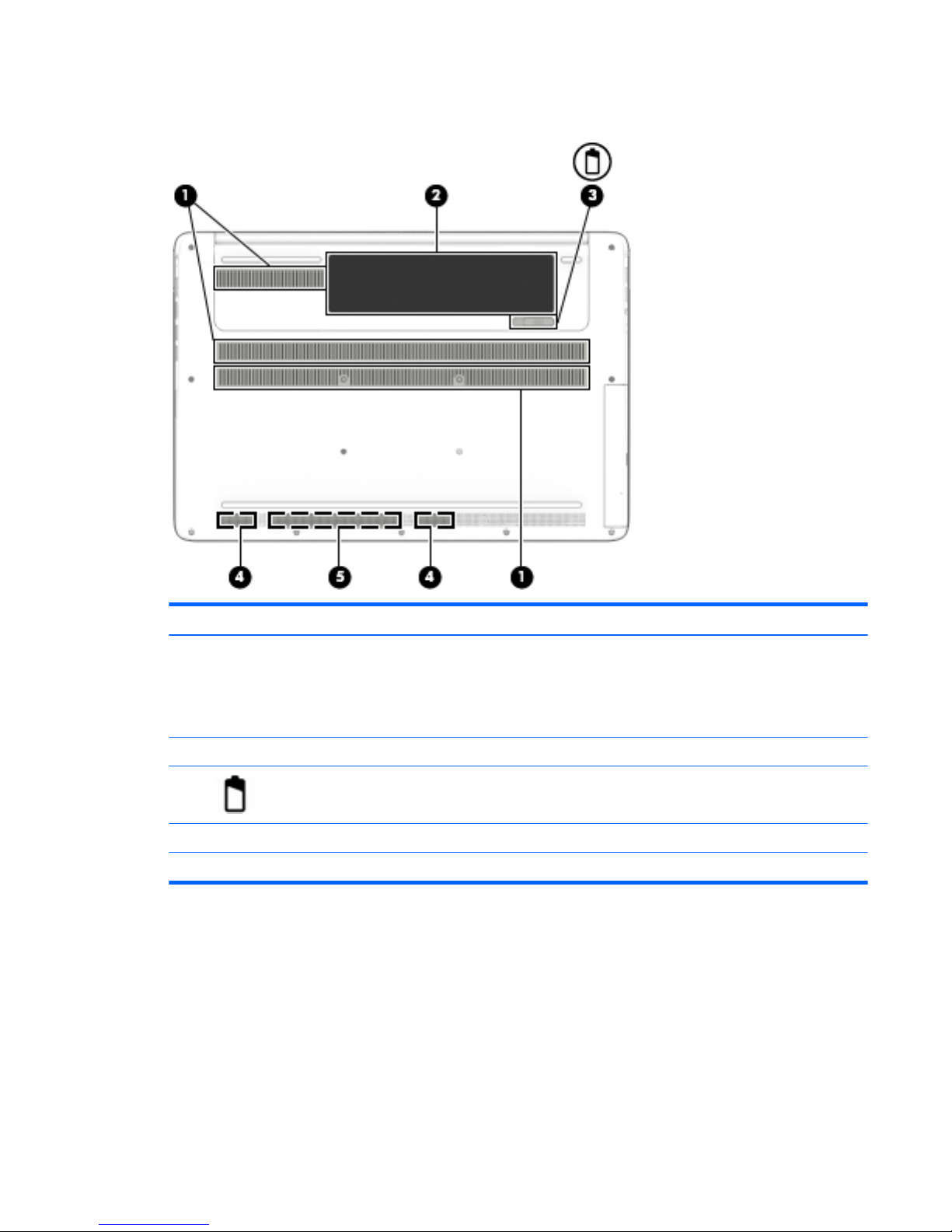
Bottom
Component Description
(1) Vents (3) Enable airow to cool internal components.
NOTE: The computer fan starts up automatically to cool
internal components and prevent overheating. It is normal
for the internal fan to cycle on and o during routine
operation.
(2) Battery bay Holds the battery.
(3) Battery release latch Releases the battery.
(4) Speakers (2) Produce sound.
(5) HP Triple Bass Reex Subwoofer Provides superior bass sound.
Bottom 13
Page 22
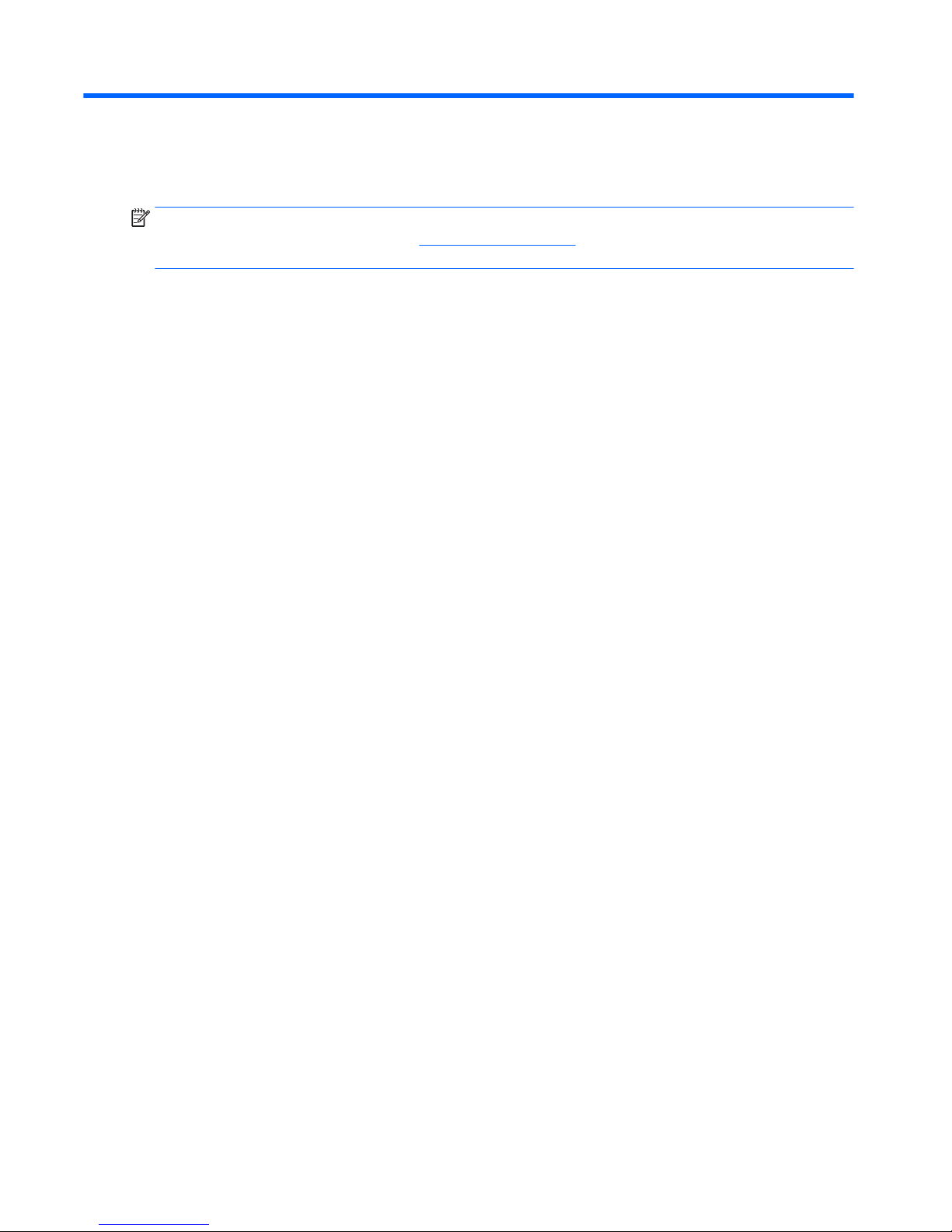
3 Illustrated parts catalog
NOTE: HP continually improves and changes product parts. For complete and current information on
supported parts for your computer, go to http://partsurfer.hp.com, select your country or region, and then
follow the on-screen instructions.
14 Chapter 3 Illustrated parts catalog
Page 23
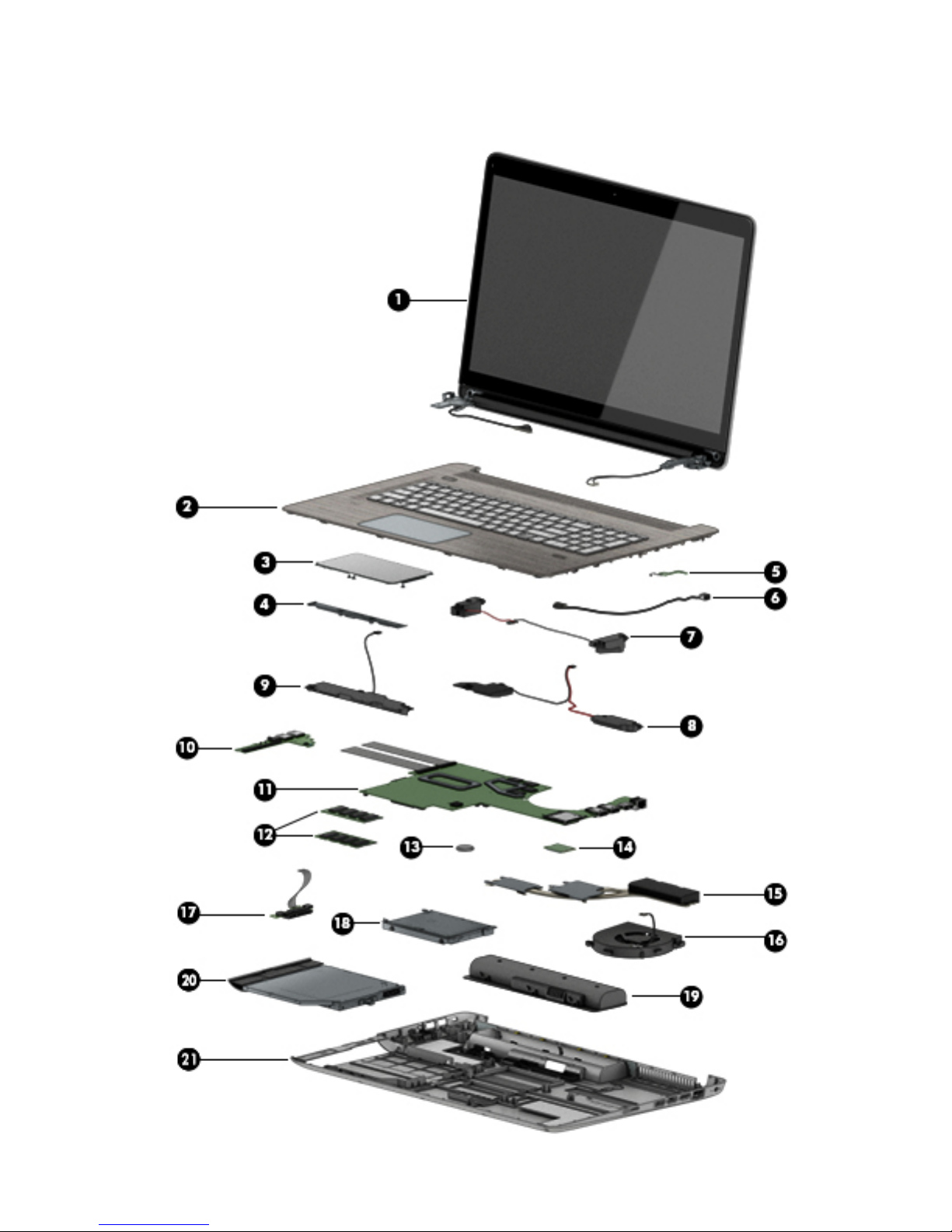
Computer major components
Computer major components 15
Page 24
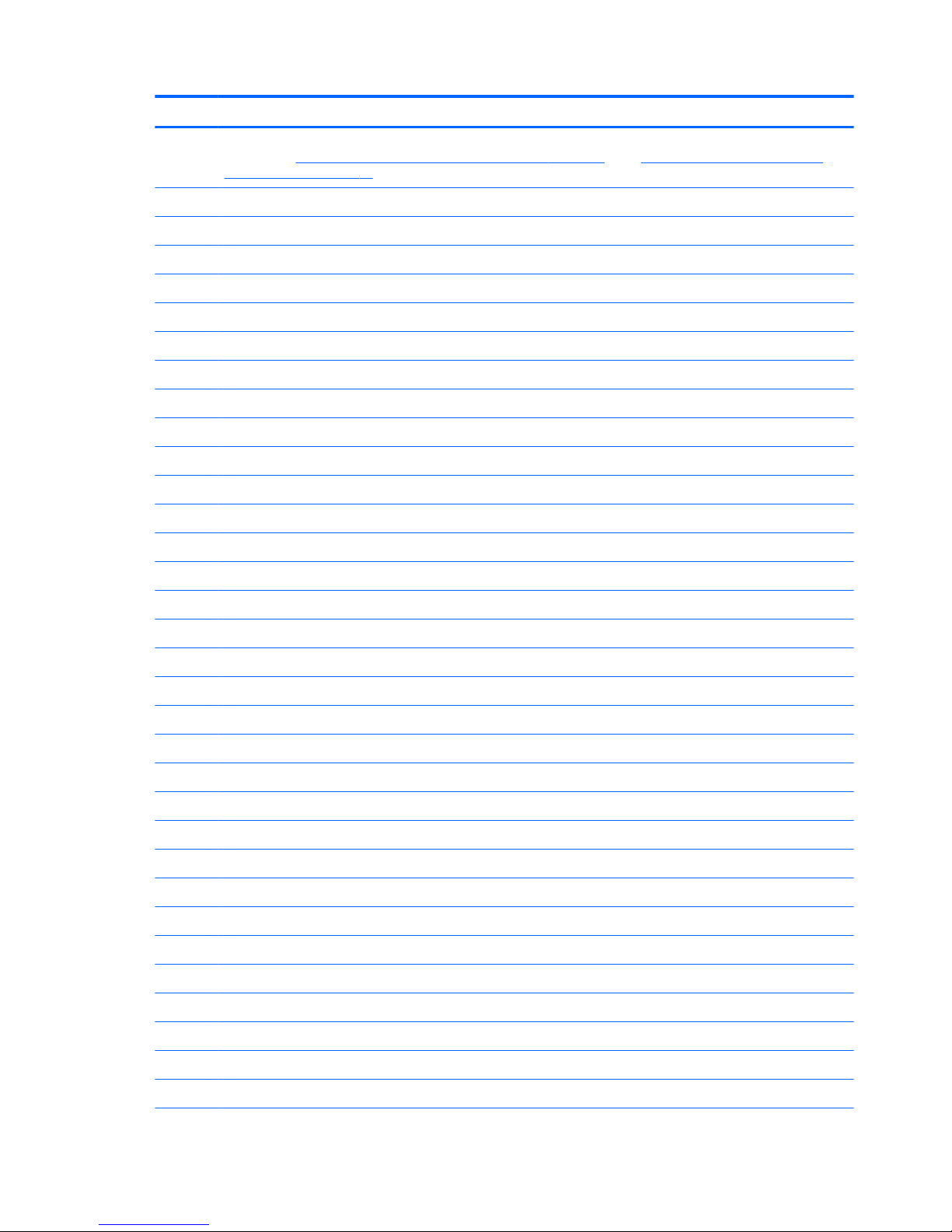
Item Component Spare part number
(1) Display assembly (includes webcam/microphone module and wireless antenna cables). For display components part
numbers, see Display assembly subcomponents – touch screen on page 19 or see Display assembly subcomponents –
non-touch screen on page 20.
(2) Top cover with keyboard
For use in the United States 813678–001
For use in the United Kingdom 813678–031
For use in Belgium 813678-A41
For use in the Czech Republic and Slovakia 813678-FL1
For use in Denmark, Finland, and Norway 813678-DH1
For use in French Canada 813678-DB1
For use in France 813678-051
For use in Germany 813678-041
For use in Italy 813678-061
For use in the Netherlands 813678-B31
For use in Portugal 813678-131
For use in Russia 813678-251
For use in Saudi Arabia 813678-171
For use in Spain 813678-071
For use in Slovenia 813678-BA1
For use in Switzerland 813678-BG1
For use in Turkey 813678-141
For use in Latin America 813678-161
For use in Japan 813678-291
For use in South Korea 813678-AD1
Black for use in the United States 818093-001
(3) TouchPad assembly 818095-001
(4) Touchpad support bracket 818091-001
TouchPad cable 818087-001
(5) LID software board 813897-001
LID software board cable 823506-001
(6) Power connector cable kit 813804-001
Power connector 813797-001
(7) Speaker Kit rear speaker 813806-001
(8) Speaker Kit front speaker 813805-001
(9) Subwoofer 813807-001
16 Chapter 3 Illustrated parts catalog
Page 25
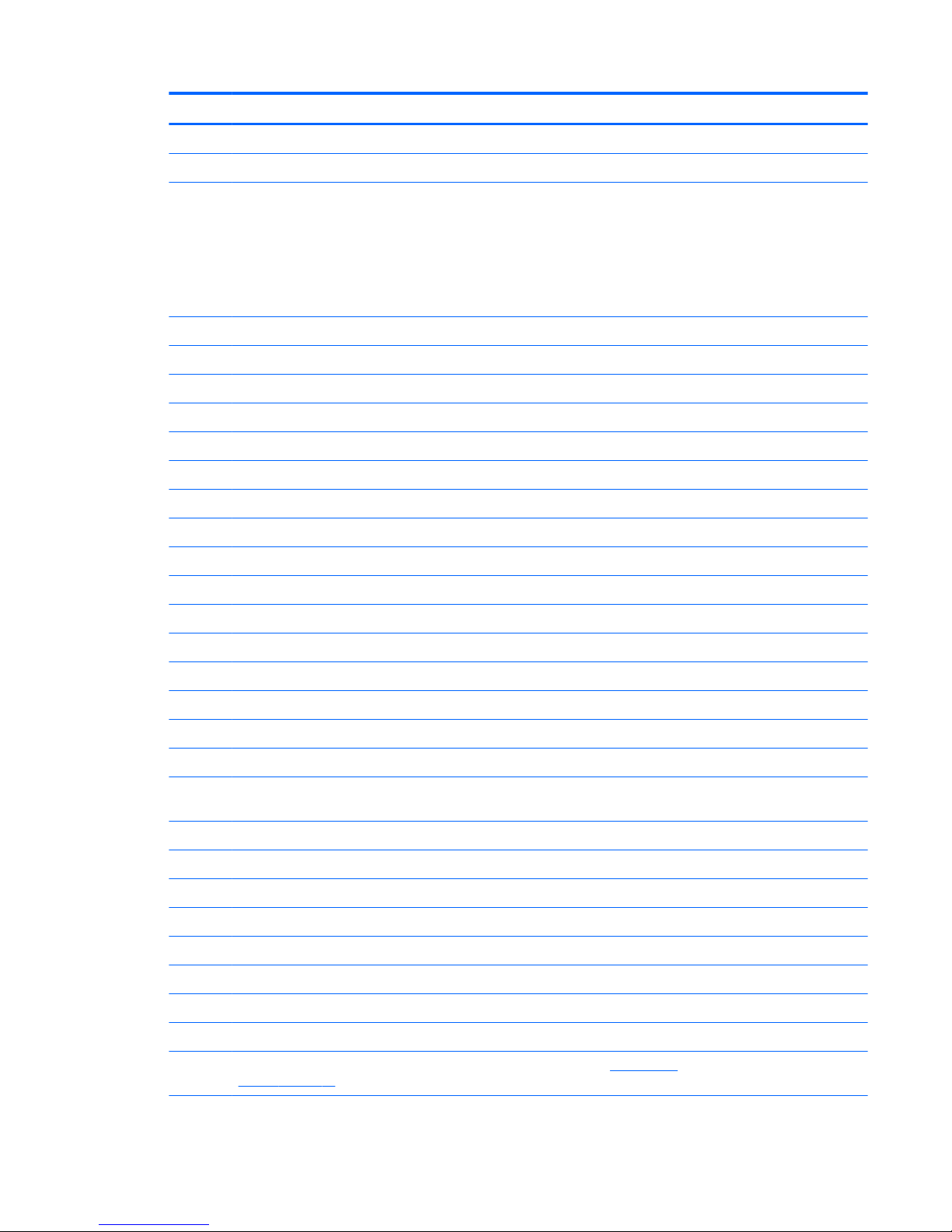
Item Component Spare part number
(10) USB board 813794-001
USB board cables 813793-001
(11) System board (includes replacement thermal materials):
All system boards use the following part numbers:
xxxxxx-001: Without the Windows operating system
xxxxxx-501: Windows 8.1 Standard
xxxxxx-601: Windows 10
Intel Core i7-5500U processor 940M 2 GB 813681-xxx
Intel Core i7-5200U discrete processor 940M 2 GB 813680-xxx
Intel Core i7-5500U processor 950M 2 GB 813682–xxx
Intel Core i5-6200U processor 940M 2 GB 829065-xx1
Intel Core i7-6700HQ processor 950M 4 GB 829066-xx1
Intel Core i7-6700HQ processor 950M 4 GB 3D camera 829068-xx1
Intel Core i7-6700HQ processor 940M 4 GB 3D camera 829069-xx1
Intel Core i7-6500U processor 940M 2 GB 829070-xx1
Intel Core i7-6500U processor 940M 2 GB 3D camera 837769-xx1
(12) Memory module (PC3L-1600)
8-GB 693374-005
4-GB 691740-005
(13) RTC battery 759981-001
(14) WLAN module
Intel Dual Band Wireless-AC 3160 802.11 ac 1x1 WiFi + Bluetooth 4.0 Combo Adapter 784644-005
Realtek RTL8723BE 802.11b/g/n 1x1 Wi-Fi + Bluetooth 4.0 Combo Adapter 792610-005
Intel Dual Band Wireless-AC 7265 802.11 ac 2x2 WiFi + Bluetooth 4.0 Combo Adapter (non
vPRO)
793840-005
Intel Dual Band Wireless-N 7265BN 802.11 b/g/n 2x2 WiFi + Bluetooth 4.0 combo adaptor 793843-005
Intel Dual Band Wireless-AC 3165 802.11 ac 1x1 WiFi + Bluetooth 4.0 Combo Adapter 806723-005
(15) Heat sink (includes replacement thermal material):
Discrete 25 W 813799-001
Discrete 40 W 813800-001
Discrete 30 W 832355-001
Thermal pad 3D camera 832359-001
(16) Fan (includes cable) 813798-001
(17) Hard drive connector cable (For a full list of Hard drive components, see Mass storage
devices on page 18.):
813795-001
Computer major components 17
Page 26
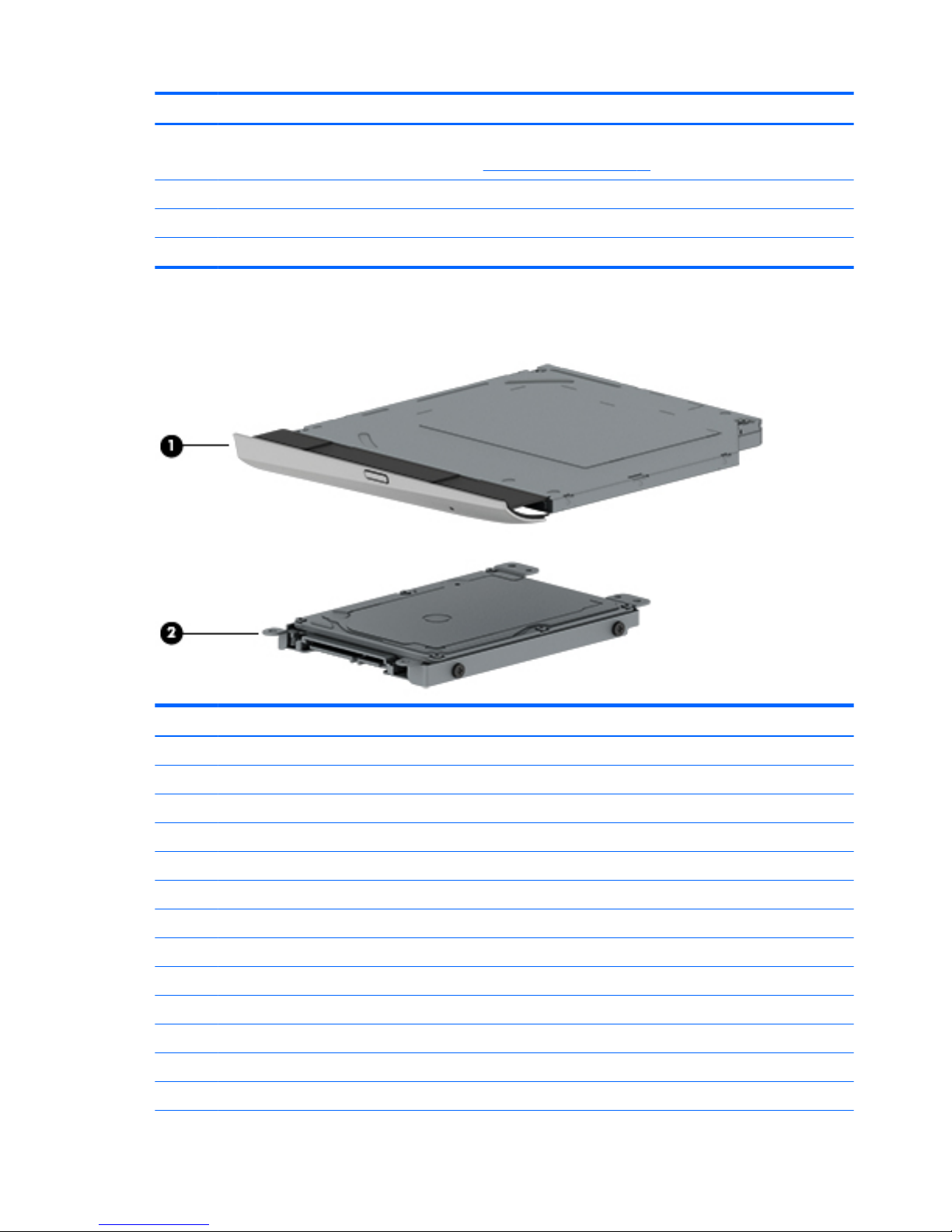
Item Component Spare part number
(18) Hard drive (does not include hard drive bracket or hard drive connector cable):
NOTE: For hard drive spare part information, see Mass storage devices on page 18
(19) Battery (4-cell, 41-Wh, 2.8-Ah, Li-ion) 807231-001
Battery (6-cell, 62-Wh, 2.8-Ah, Li-ion) 805095-001
(20) Base enclosure 813783-001
Mass storage devices
Item Component Spare part number
(1) Optical Drive DVD+/-RW Double-Layer SuperMulti 813784-001
Optical Drive Blu-ray Disc R/RW with SuperMulti 813785-001
(2) Hard drive (does not include hard drive bracket or hard drive connector cable):
750-GB, 5400-rpm, 9.5-mm 778190-005
1.0-TB, 5400-rpm, 9.5-mm 778192-005
1.0-TB hybrid, 5400-rpm, 9.5-mm 731999-005
2.0-TB, 5400-rpm, 9.5-mm 801808-005
Hard drive connector cable (not illustrated) 813795-001
Hard Drive Hardware Kit (not illustrated) 813796-001
Solid state drive (not illustrated).
256 GB M2 SATA-3 TLC 812708-001
512 GB M2 SATA-3 TLC 814224-001
512 GB M2 SATA-3 TLC 814224-001
18 Chapter 3 Illustrated parts catalog
Page 27
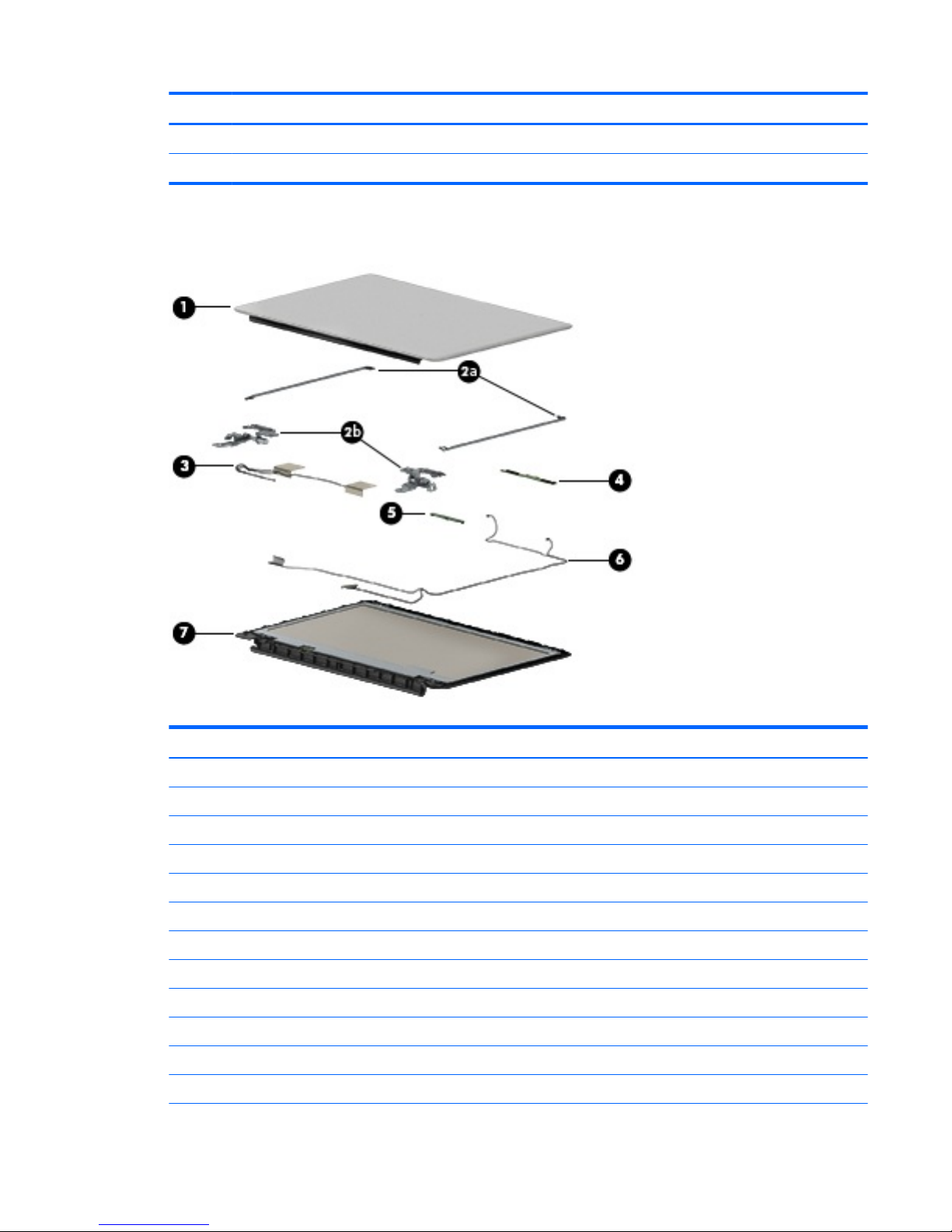
Item Component Spare part number
512 GB M2 SATA-3 TLC Value 820547-001
HDMI to VGA Adapter (not illustrated). 701943-001
Display assembly subcomponents – touch screen
Item Component Spare part number
(1) Display enclosure 813789-001
Display enclosure 3D camera 832351–001
(2a) Brackets (left and right, includes screw) 818092-001
(2b) Hinges (left and right, includes screw covers) 813802-001
Hinges 3D camera (left and right, includes screw covers) 832356-001
(3) Antennas (includes wireless antenna cables and transceivers) 813787-001
(4) Touch control board 818094-001
(5) Webcam module 812715-001
Webcam module 3D camera 832360-001
Webcam module antennas 813787-001
(6) Display cable 813792-001
Display cable FHD 3D camera 832353-001
Display assembly subcomponents – touch screen 19
Page 28
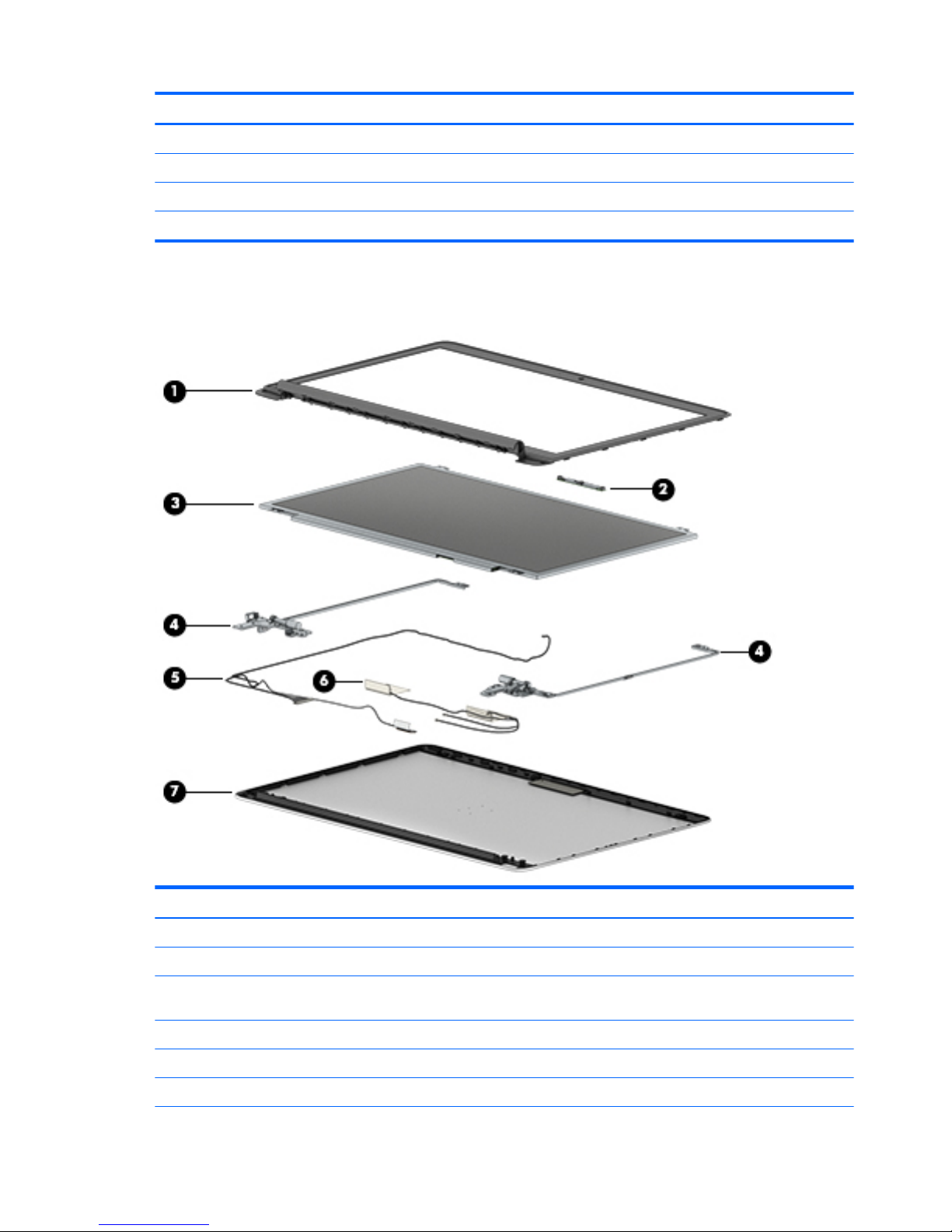
Item Component Spare part number
Display cable 3D camera 832354-001
(7) Display Panel 813803-001
Display Panel FHD at 3D camera 832357-001
Bezel 3D camera 832352-001
Display assembly subcomponents – non-touch screen
Item Component Spare part number
(1) Bezel 813790-001
(2) Webcam module 812714-001
(3) Raw display panel (17.3; includes touch panel, touch board, bezel, rubber supports, display
cable, webcam, and screws)
813808-001
(4) Hinges (left and right, includes screw and brackets) 813801-001
(5) Antennas (includes wireless antenna cables and transceivers) 813786-001
(6) Display/webcam cable 813791-001
20 Chapter 3 Illustrated parts catalog
Page 29

Item Component Spare part number
(7) Display enclosure 813788-001
Display enclosure 3D camera 832350-001
Miscellaneous parts
Component Spare part number
AC adapter:
AC adapter, 65-W, non-PFC, 4.5 mm 710412-001
AC adapter, 65-W, non-PFC, 4.5 mm EM 714657-001
AC adapter, 90-W, non-PFC, 4.5 mm 710413-001
AC adapter 120–W PFC S-3P Slim 4.5 mm 710415-001
Power cord (3-pin, black, 1.00-m):
For use in Denmark 755530-081
For use in Europe, the Middle East, and Africa 755530-021
For use in North America 755530-001
For use in the United Kingdom 755530-031
For use in Australia 755530-011
For use in Switzerland 755530-111
For use in Japan 755530-291
For use in People’s Republic of China 755530-AA1
For use in People’s Republic of China 755530-AA1
For use in South Korea 755530-AD1
For use in South Africa 755530-AR1
For use in India 755530-D61
Screw Kit 813683-001
HDMI to VGA Adapter 701943-001
Fingerprint reader board 818089-001
Fingerprint cable 818088-001
Microphone board 3D camera 832358-001
Miscellaneous parts 21
Page 30

4 Removal and replacement procedures
preliminary requirements
Tools required
You will need the following tools to complete the removal and replacement procedures:
●
Flat-bladed screw driver
●
Magnetic screw driver
●
Phillips P0 and P1 screw drivers
Service considerations
The following sections include some of the considerations that you must keep in mind during disassembly
and assembly procedures.
NOTE: As you remove each subassembly from the computer, place the subassembly (and all accompanying
screws) away from the work area to prevent damage.
Plastic parts
CAUTION: Using excessive force during disassembly and reassembly can damage plastic parts. Use care
when handling the plastic parts. Apply pressure only at the points designated in the maintenance
instructions.
22 Chapter 4 Removal and replacement procedures preliminary requirements
Page 31

Cables and connectors
CAUTION: When servicing the computer, be sure that cables are placed in their proper locations during the
reassembly process. Improper cable placement can damage the computer.
Cables must be handled with extreme care to avoid damage. Apply only the tension required to unseat or seat
the cables during removal and insertion. Handle cables by the connector whenever possible. In all cases, avoid
bending, twisting, or tearing cables. Be sure that cables are routed in such a way that they cannot be caught
or snagged by parts being removed or replaced. Handle ex cables with extreme care; these cables tear
easily.
Drive handling
CAUTION: Drives are fragile components that must be handled with care. To prevent damage to the
computer, damage to a drive, or loss of information, observe these precautions:
Before removing or inserting a hard drive, shut down the computer. If you are unsure whether the computer is
o or in Hibernation, turn the computer on, and then shut it down through the operating system.
Before handling a drive, be sure that you are discharged of static electricity. While handling a drive, avoid
touching the connector.
Before removing a diskette drive or optical drive, be sure that a diskette or disc is not in the drive and be sure
that the optical drive tray is closed.
Handle drives on surfaces covered with at least one inch of shock-proof foam.
Avoid dropping drives from any height onto any surface.
After removing a hard drive, an optical drive, or a diskette drive, place it in a static-proof bag.
Avoid exposing an internal hard drive to products that have magnetic elds, such as monitors or speakers.
Avoid exposing a drive to temperature extremes or liquids.
If a drive must be mailed, place the drive in a bubble pack mailer or other suitable form of protective
packaging and label the package “FRAGILE.”
Grounding guidelines
Electrostatic discharge damage
Electronic components are sensitive to electrostatic discharge (ESD). Circuitry design and structure determine
the degree of sensitivity. Networks built into many integrated circuits provide some protection, but in many
cases, ESD contains enough power to alter device parameters or melt silicon junctions.
A discharge of static electricity from a nger or other conductor can destroy static-sensitive devices or
microcircuitry. Even if the spark is neither felt nor heard, damage may have occurred.
An electronic device exposed to ESD may not be aected at all and can work perfectly throughout a normal
cycle. Or the device may function normally for a while, then degrade in the internal layers, reducing its life
expectancy.
Grounding guidelines 23
Page 32

CAUTION: To prevent damage to the computer when you are removing or installing internal components,
observe these precautions:
Keep components in their electrostatic-safe containers until you are ready to install them.
Before touching an electronic component, discharge static electricity by using the guidelines described in this
section.
Avoid touching pins, leads, and circuitry. Handle electronic components as little as possible.
If you remove a component, place it in an electrostatic-safe container.
The following table shows how humidity aects the electrostatic voltage levels generated by dierent
activities.
CAUTION: A product can be degraded by as little as 700 V.
Typical electrostatic voltage levels
Relative humidity
Event 10% 40% 55%
Walking across carpet 35,000 V 15,000 V 7,500 V
Walking across vinyl oor 12,000 V 5,000 V 3,000 V
Motions of bench worker 6,000 V 800 V 400 V
Removing DIPS from plastic tube 2,000 V 700 V 400 V
Removing DIPS from vinyl tray 11,500 V 4,000 V 2,000 V
Removing DIPS from Styrofoam 14,500 V 5,000 V 3,500 V
Removing bubble pack from PCB 26,500 V 20,000 V 7,000 V
Packing PCBs in foam-lined box 21,000 V 11,000 V 5,000 V
24 Chapter 4 Removal and replacement procedures preliminary requirements
Page 33

Packaging and transporting guidelines
Follow these grounding guidelines when packaging and transporting equipment:
●
To avoid hand contact, transport products in static-safe tubes, bags, or boxes.
●
Protect ESD-sensitive parts and assemblies with conductive or approved containers or packaging.
●
Keep ESD-sensitive parts in their containers until the parts arrive at static-free workstations.
●
Place items on a grounded surface before removing items from their containers.
●
Always be properly grounded when touching a component or assembly.
●
Store reusable ESD-sensitive parts from assemblies in protective packaging or nonconductive foam.
●
Use transporters and conveyors made of antistatic belts and roller bushings. Be sure that mechanized
equipment used for moving materials is wired to ground and that proper materials are selected to avoid
static charging. When grounding is not possible, use an ionizer to dissipate electric charges.
Workstation guidelines
Follow these grounding workstation guidelines:
●
Cover the workstation with approved static-shielding material.
●
Use a wrist strap connected to a properly grounded work surface and use properly grounded tools and
equipment.
●
Use conductive eld service tools, such as cutters, screw drivers, and vacuums.
●
When xtures must directly contact dissipative surfaces, use xtures made only of static-safe materials.
●
Keep the work area free of nonconductive materials, such as ordinary plastic assembly aids and
Styrofoam.
●
Handle ESD-sensitive components, parts, and assemblies by the case or PCM laminate. Handle these
items only at static-free workstations.
●
Avoid contact with pins, leads, or circuitry.
●
Turn o power and input signals before inserting or removing connectors or test equipment.
Grounding guidelines 25
Page 34

Equipment guidelines
Grounding equipment must include either a wrist strap or a foot strap at a grounded workstation.
●
When seated, wear a wrist strap connected to a grounded system. Wrist straps are exible straps with a
minimum of one megohm ±10% resistance in the ground cords. To provide proper ground, wear a strap
snugly against the skin at all times. On grounded mats with banana-plug connectors, use alligator clips
to connect a wrist strap.
●
When standing, use foot straps and a grounded oor mat. Foot straps (heel, toe, or boot straps) can be
used at standing workstations and are compatible with most types of shoes or boots. On conductive
oors or dissipative oor mats, use foot straps on both feet with a minimum of one megohm resistance
between the operator and ground. To be eective, the conductive must be worn in contact with the skin.
The following grounding equipment is recommended to prevent electrostatic damage:
●
Antistatic tape
●
Antistatic smocks, aprons, and sleeve protectors
●
Conductive bins and other assembly or soldering aids
●
Nonconductive foam
●
Conductive tabletop workstations with ground cords of one megohm resistance
●
Static-dissipative tables or oor mats with hard ties to the ground
●
Field service kits
●
Static awareness labels
●
Material-handling packages
●
Nonconductive plastic bags, tubes, or boxes
●
Metal tote boxes
●
Electrostatic voltage levels and protective materials
The following table lists the shielding protection provided by antistatic bags and oor mats.
Material Use Voltage protection level
Antistatic plastics Bags 1,500 V
Carbon-loaded plastic Floor mats 7,500 V
Metallized laminate Floor mats 5,000 V
26 Chapter 4 Removal and replacement procedures preliminary requirements
Page 35

5 Removal and replacement procedures for
Customer Self-Repair parts
CAUTION: The Customer Self-Repair program is not available in all locations. Installing a part not supported
by the Customer Self-Repair program may void your warranty. Check your warranty to determine if Customer
Self-Repair is supported in your location.
NOTE: HP continually improves and changes product parts. For complete and current information on
supported parts for your computer, go to http://partsurfer.hp.com, select your country or region, and then
follow the on-screen instructions.
Component replacement procedures
NOTE: Please read and follow the procedures described here to access and replace Customer Self-Repair
parts successfully.
NOTE: Details about your computer, including model, serial number, product key, and length of warranty,
are on the service tag at the bottom of your computer.
This chapter provides removal and replacement procedures for Customer Self-Repair parts.
There are as many as 3 screws that must be removed, replaced, or loosened when servicing Customer SelfRepair parts. Make special note of each screw size and location during removal and replacement.
Battery
Description Spare part number
Battery (6-cell, 62-Wh, 2.8-Ah, Li-ion) 805095-001
Battery (4-cell, 41-Wh, 2.8-Ah, Li-ion) 807231-001
Before disassembling the computer, follow these steps:
1. Shut down the computer. If you are unsure whether the computer is o or in Hibernation, turn the
computer on, and then shut it down through the operating system.
2. Disconnect all external devices connected to the computer.
3. Disconnect the power from the computer by rst unplugging the power cord from the AC outlet and then
unplugging the AC adapter from the computer.
To remove the battery:
1. Position the computer upside down on a at surface.
2. Slide the battery lock latch (1), and then slide the battery release latch (2) to release the battery.
Component replacement procedures 27
Page 36

3. Rotate the battery upward (3), and then remove the battery from the computer.
Optical drive
Description Spare part number
Optical Drive
DVD+/-RW Double-Layer SuperMulti 813784-001
Optical Drive
Blu-ray Disc R/RW with SuperMulti 813785-001
Before removing the optical drive, follow these steps:
1
. Shut down the computer. If you are unsure whether the computer is o or in Hibernation, turn the
computer on, and then shut it down through the operating system.
2
. Disconnect all external devices connected to the computer.
3
. Disconnect the power from the computer by rst unplugging the power cord from the AC outlet and then
unplugging the AC adapter from the computer.
4
. Remove the battery (see
Battery on page 27).
To remove the optical drive:
1
. Remove the screw covers (1) and then the Phillips PM2.5×7.0 screw (2) that secures the optical drive to
the computer.
28 Chapter 5 Removal and replacement procedures for Customer Self-Repair parts
Page 37

2. Remove the optical drive (3) by sliding it out of the optical drive bay.
Reverse this procedure to reassemble and install the optical drive.
Component replacement procedures 29
Page 38

6 Removal and replacement procedures for
Authorized Service Provider parts
CAUTION: Components described in this chapter should only be accessed by an authorized service provider.
Accessing these parts can damage the computer or void the warranty.
NOTE: HP continually improves and changes product parts. For complete and current information on
supported parts for your computer, go to http://partsurfer.hp.com, select your country or region, and then
follow the on-screen instructions.
Component replacement procedures
This chapter provides removal and replacement procedures for Authorized Service Provider only parts.
There are as many as 75 screws that must be removed, replaced, and/or loosened when servicing the
computer. Make special note of each screw size and location during removal and replacement.
NOTE: To remove the non-touch screen display, you do not need to remove the system board, see Display
assembly – non-touch screen on page 65. For the touch screen, the hinges are under the system board and
it must be removed, see Display assembly – touch screen on page 60.
30 Chapter 6 Removal and replacement procedures for Authorized Service Provider parts
Page 39

Bottom cover
Description Spare part number
Base enclosure 813783-001
Top cover with keyboard for use in the United States 813678-001
Top cover with keyboard for use in the United Kingdom 813678-031
For use in Belgium 813678-A41
For use in the Czech Republic and Slovakia 813678-FL1
For use in Denmark, Finland, and Norway 813678-DH1
For use in French Canada 813678-DB1
For use in France 813678-051
For use in Germany 813678-041
For use in Italy 813678-061
For use in the Netherlands 813678-B31
For use in Portugal 813678-131
For use in Russia 813678-251
For use in Saudi Arabia 813678-171
For use in Spain 813678-071
For use in Switzerland 813678-BG1
For use in Turkey 813678-141
For use in Japan 813678-291
For use in South Korea 813678-AD1
For use in Slovenia 813678-BA1
For use in Latin America 813678-161
For use in the United States black 818093-001
Before removing the bottom cover, follow these steps:
1. Turn o the computer. If you are unsure whether the computer is o or in Hibernation, turn the
computer on, and then shut it down through the operating system.
2. Disconnect the power from the computer by unplugging the power cord from the computer.
3. Disconnect all external devices from the computer.
4. Remove the battery (see Battery on page 27).
5. Remove the optical drive (see Optical drive on page 28).
Remove the bottom cover:
1. Remove the seven Phillips PM2.5×8.0 screws (1) and the two screws in the optical drive bay (2) that
secure the bottom cover to the computer.
Component replacement procedures 31
Page 40

2. Remove the ve Phillips PM2.5×4.0 screws (1) and the ve screws from the battery bay (2) that secure
the bottom cover to the computer.
32 Chapter 6 Removal and replacement procedures for Authorized Service Provider parts
Page 41

3. Remove the bottom cover by working your way around to disengage bottom cover near the battery bay
(1) and then slide the cover (2) to remove it.
Reverse this procedure to install the bottom cover.
Component replacement procedures 33
Page 42

Hard drive
Description Spare part number
750-GB, 5400-rpm, 9.5-mm 778190-005
1.0-TB, 5400-rpm, 9.5-mm 778192-005
1.0-TB hybrid, 5400-rpm, 9.5-mm 731999-005
2.0-TB, 5400-rpm, 9.5-mm 801808-005
Hard drive connector cable 813795-001
Hard Drive Hardware Kit 813796-001
Before removing the hard drive, follow these steps:
1. Turn o the computer. If you are unsure whether the computer is o or in Hibernation, turn the
computer on, and then shut it down through the operating system.
2. Disconnect the power from the computer by unplugging the power cord from the computer.
3. Disconnect all external devices from the computer.
4. Remove the battery (see Battery on page 27).
5. Remove the optical drive (see Optical drive on page 28).
6. Remove the bottom cover (see Bottom cover on page 31).
Remove the hard drive:
1. Disconnect the hard drive cable from the system board (1).
2. Remove the four Phillips PM2.5×3.0 screws (2) that secure the hard drive assembly to the computer.
34 Chapter 6 Removal and replacement procedures for Authorized Service Provider parts
Page 43

3. Lift up on the hard drive tab (3) to remove the hard drive assembly from the hard drive bay.
4. If it is necessary to disassemble the hard drive, perform the following steps:
a. Remove the four Phillips PM2.5×3.0 screws (1) that secure the hard drive brackets to the hard
drive.
b. Disconnect the hard drive connector cable (2) from the hard drive.
Reverse this procedure to install the RTC battery.
Component replacement procedures 35
Page 44

WLAN module
Description Spare part number
Intel Dual Band Wireless-AC 3160 802.11 ac 1x1 WiFi + Bluetooth 4.0 Combo Adapter 784644-005
Realtek RTL8723BE 802.11b/g/n 1x1 Wi-Fi + Bluetooth 4.0 Combo Adapter 792610-005
Intel Dual Band Wireless-AC 7265 802.11 ac 2x2 WiFi + Bluetooth 4.0 Combo Adapter (non vPRO) 793840-005
Intel Dual Band Wireless-N 7265BN 802.11 b/g/n 2x2 WiFi + Bluetooth 4.0 combo adaptor 793843-005
Intel Dual Band Wireless-AC 3165 802.11 ac 1x1 WiFi + BT 4.0 Combo Adapter 806723-005
CAUTION: To prevent an unresponsive system, replace the wireless module only with a wireless module
authorized for use in the computer by the governmental agency that regulates wireless devices in your
country or region. If you replace the module and then receive a warning message, remove the module to
restore device functionality, and then contact technical support.
Before removing the WLAN module, follow these steps:
1. Turn o the computer. If you are unsure whether the computer is o or in Hibernation, turn the
computer on, and then shut it down through the operating system.
2. Disconnect the power from the computer by unplugging the power cord from the computer.
3. Disconnect all external devices from the computer.
4. Remove the battery (see Battery on page 27).
5. Remove the optical drive (see Optical drive on page 28).
6. Remove the bottom cover (see Bottom cover on page 31).
Remove the WLAN module:
1. Disconnect the WLAN antenna cables (1) from the terminals on the WLAN module.
NOTE: The WLAN antenna cable labeled “1” connects to the WLAN module “Main” terminal labeled “1”.
The WLAN antenna cable labeled “2” connects to the WLAN module “Aux” terminal labeled “2”.
2. Remove the Phillips PM2.0×2.5 screw (2) that secures the WLAN module to the system board. (The
WLAN module tilts up.)
36 Chapter 6 Removal and replacement procedures for Authorized Service Provider parts
Page 45

3. Remove the WLAN module (3) by pulling the module away from the slot at an angle.
NOTE: If the WLAN antenna cables are not connected to the terminals on the WLAN module, the protective
sl
eeves must be installed on the antenna connectors, as shown in the following illustration.
Reverse this procedure to install the WLAN module.
Component replacement procedures 37
Page 46

Memory module
Description Spare part number
8-GB (PC3L-1600) 693374-005
4-GB (PC3L-1600) 691740-005
Update BIOS before adding memory modules
Before adding new memory, make sure you update the computer to the latest BIOS.
CAUTION: Failure to update the computer to the latest BIOS prior to installing new memory may result
in various system problems.
To update BIOS:
1. Navigate to www.hp.com.
2. Click Support & Drivers > click Drivers & Software.
3. In the Enter a product name/number box, type the computer model information, and then click Search.
4. Click the link for the computer model.
5. Select the operating system, and then click Next.
6. Under Step 2: Select a Download, click the BIOS link.
7. Click the link for the most recent BIOS.
8. Click the Download button, and then follow the on-screen instructions.
Before removing a memory module, follow these steps:
1. Turn o the computer. If you are unsure whether the computer is o or in Hibernation, turn the
computer on, and then shut it down through the operating system.
2. Disconnect the power from the computer by unplugging the power cord from the computer.
3. Disconnect all external devices from the computer.
4. Remove the battery (see Battery on page 27).
5. Remove the optical drive (see Optical drive on page 28).
6. Remove the bottom cover (see Bottom cover on page 31).
Remove the memory module:
1. Spread the retaining tabs (1) on each side of the memory module slot to release the memory module.
(The memory module tilts up.)
38 Chapter 6 Removal and replacement procedures for Authorized Service Provider parts
Page 47

2. Remove the memory module (2) by pulling the module away from the slot at an angle.
Reverse this procedure to install a memory module.
Component replacement procedures 39
Page 48

USB board
Description Spare part number
USB board 813794-001
USB board cable 813793-001
Before removing the USB board, follow these steps:
1. Turn o the computer. If you are unsure whether the computer is o or in Hibernation, turn the
computer on, and then shut it down through the operating system.
2. Disconnect the power from the computer by unplugging the power cord from the computer.
3. Disconnect all external devices from the computer.
4. Remove the battery (see Battery on page 27).
5. Remove the optical drive (see Optical drive on page 28).
6. Remove the bottom cover (see Bottom cover on page 31).
Remove the USB board:
1. Disconnect the cable (1) from the USB board and lift the cable (2) from the routing channel.
2. Remove the two Phillips PM2.5×5.0 screws (3) that secure the USB board to the computer.
3. Lift the USB board (1).
40 Chapter 6 Removal and replacement procedures for Authorized Service Provider parts
Page 49

4. Lift the USB connectors (2), (3) and lift the board.
5. Remove the cables (1), (2) from the USB board.
Reverse this procedure to install the USB board.
Component replacement procedures 41
Page 50

Fan
NOTE: The fan spare part kit includes replacement thermal materials.
Description Spare part number
Fan 813798-001
NOTE: To properly ventilate the computer, allow at least 7.6 cm (3.0 in) of clearance on the left side of the
computer. The computer uses an electric fan for ventilation. The fan is controlled by a temperature sensor and
is designed to turn on automatically when high temperature conditions exist. These conditions are aected by
high external temperatures, system power consumption, power management/battery conservation
congurations, battery fast charging, and software requirements. Exhaust air is displaced through the
ventilation grill located on the left side of the computer.
Before removing the fan/heat sink assembly, follow these steps:
1. Shut down the computer. If you are unsure whether the computer is o or in Hibernation, turn the
computer on, and then shut it down through the operating system.
2. Disconnect all external devices connected to the computer.
3. Disconnect the power from the computer by rst unplugging the power cord from the AC outlet and then
unplugging the AC adapter from the computer.
4. Remove the battery (see Battery on page 27).
5. Remove the optical drive (see Optical drive on page 28).
6. Remove the bottom cover (see Bottom cover on page 31).
To remove the fan:
1. Position the computer upright and open it.
2. Remove the two Phillips PM3.0×3.0 screws (1) that secure the fan to the computer.
3. Disconnect the fan cable (2) from the system board.
42 Chapter 6 Removal and replacement procedures for Authorized Service Provider parts
Page 51

4. Remove the fan from the computer (3).
Reverse this procedure to install the fan.
Component replacement procedures 43
Page 52

Heat sink
NOTE: The heat sink spare part kit includes replacement thermal material.
Description Spare part number
Discrete 25 W 813799-001
Discrete 40 W 813800-001
Discrete 30 W 832355–001
Thermal pad 3D camera 832359-001
Before removing the heat sink, follow these steps:
1. Turn o the computer. If you are unsure whether the computer is o or in Hibernation, turn the
computer on, and then shut it down through the operating system.
2. Disconnect the power from the computer by unplugging the power cord from the computer.
3. Disconnect all external devices from the computer.
4. Remove the battery (see Battery on page 27).
5. Remove the optical drive (see Optical drive on page 28).
6. Remove the bottom cover (see Bottom cover on page 31).
Remove the heat sink:
1. Following the sequence stamped into the heat sink, remove the seven Phillips PM 2.0×3.0 screws (1)
that secure the heat sink to the system board.
2. Remove the heat sink (2).
44 Chapter 6 Removal and replacement procedures for Authorized Service Provider parts
Page 53

NOTE: The thermal material must be thoroughly cleaned from the surfaces of the heat sink and the system
board components each time the heat sink is removed. Replacement thermal material is included with the
heat sink, processor, and system board spare part kits. Thermal paste is used on the processor (1), (2) and
the heat sink section (3), (4) that services it.
Reverse this procedure to install the heat sink.
Component replacement procedures 45
Page 54

RTC battery
Description Spare part number
RTC battery 759981-001
Before removing the RTC battery, follow these steps:
1. Turn o the computer. If you are unsure whether the computer is o or in Hibernation, turn the
computer on, and then shut it down through the operating system.
2. Disconnect the power from the computer by unplugging the power cord from the computer.
3. Disconnect all external devices from the computer.
4. Remove the battery (see Battery on page 27).
5. Remove the optical drive (see Optical drive on page 28).
6. Remove the bottom cover (see Bottom cover on page 31).
Remove the RTC battery:
▲
Carefully pry the disc cell RTC battery (1) from the system board, and then remove the battery (2).
Reverse this procedure to install the RTC battery.
46 Chapter 6 Removal and replacement procedures for Authorized Service Provider parts
Page 55

Speakers (front)
Description Spare part number
Speaker Kit 813805-001
Before removing the speakers, follow these steps:
1. Turn o the computer. If you are unsure whether the computer is o or in Hibernation, turn the
computer on, and then shut it down through the operating system.
2. Disconnect the power from the computer by unplugging the power cord from the computer.
3. Disconnect all external devices from the computer.
4. Remove the battery (see Battery on page 27).
5. Remove the optical drive (see Optical drive on page 28).
6. Remove the bottom cover (see Bottom cover on page 31).
Remove the speakers:
1. Disconnect the speaker cable (1).
2. Remove the three broadhead Phillips PM2.0×2.0 screws (2) that secure the speaker to the computer.
NOTE: The speaker includes rubber isolators (4) around the screws. These isolators are crucial to the
performance of the speakers.
3. Remove the speaker (3).
Reverse this procedure to install the speakers.
Component replacement procedures 47
Page 56

Subwoofer
Description Spare part number
Subwoofer 813807-001
Before removing the subwoofer, follow these steps:
1. Turn o the computer. If you are unsure whether the computer is o or in Hibernation, turn the
computer on, and then shut it down through the operating system.
2. Disconnect the power from the computer by unplugging the power cord from the computer.
3. Disconnect all external devices from the computer.
4. Remove the battery (see Battery on page 27).
5. Remove the optical drive (see Optical drive on page 28).
6. Remove the bottom cover (see Bottom cover on page 31).
Remove the subwoofer:
1. Remove the three Phillips PM2.5×5.0 screw (1) that secures the subwoofer to the computer.
2. Disconnect the subwoofer cable (2) from the system board.
3. Remove the subwoofer (3).
Reverse this procedure to install the subwoofer.
48 Chapter 6 Removal and replacement procedures for Authorized Service Provider parts
Page 57

System board
NOTE: The system board spare part kit includes replacement thermal material.
Description Spare part number
Intel Core i7-5500U processor 940M 2 GB 813681-xxx
Intel Core i7-5200U discrete processor 940M 2 GB 813680-xxx
Intel Core i7-5500U processor 950M 2 GB 813682–xxx
Intel Core i5-6200U processor 940M 2 GB 829065-xx1
Intel Core i7-6700HQ processor 950M 4 GB 829066-xx1
Intel Core i7-6700HQ processor 950M 4 GB 3D camera 829068-xx1
Intel Core i7-6700HQ processor 940M 4 GB 3D camera 829069-xx1
Intel Core i7-6500U processor 940M 2 GB 829070-xx1
Intel Core i7-6500U processor 940M 2 GB 3D camera 837769-xx1
Before removing the system board, follow these steps:
1. Turn o the computer. If you are unsure whether the computer is o or in Hibernation, turn the
computer on, and then shut it down through the operating system.
2. Disconnect the power from the computer by unplugging the power cord from the computer.
3. Disconnect all external devices from the computer.
4. Remove the battery (see Battery on page 27).
5. Remove the optical drive (see Optical drive on page 28).
6. Remove the bottom cover (see Bottom cover on page 31).
7. Remove the hard drive (see Hard drive on page 34).
8. Remove the front speakers (see Speakers (front) on page 47).
9. Remove the rear speakers (see Speaker (rear) on page 53).
10. Remove the USB board (see USB board on page 40).
11. Remove the fan (see Fan on page 42).
NOTE: When replacing the system board, be sure that the following components are removed from the
defective system board and installed on the replacement system board:
●
Memory module (see Memory module on page 38)
●
Heat sink (see Heat sink on page 44)
●
Fan (see Fan on page 42)
●
WLAN module (see WLAN module on page 36)
Remove the system board:
Component replacement procedures 49
Page 58

1. When replacing the system board, be sure that the following cables are disconnected from the system
board:
(1): WLAN antenna
(2): WLAN antenna routing
(4): Front Speaker cable
(5): Video cable
(6): Rear speaker cable
(7): Touchpad cable
(8): Keyboard cable
(9): Backlight keyboard cable
2. Remove the four Phillips PM2.5×3.0 screws that secure the system board to the computer (1).
50 Chapter 6 Removal and replacement procedures for Authorized Service Provider parts
Page 59

3. Remove the system board (2) from the computer.
Reverse this procedure to install the system board.
Solid State Drive
Description Spare part number
256 GB mSATA solid-state drive 812708-001
512 GB mSATA solid-state drive 814224-001
512 GB M2 SATA-3 TLC 814224-001
512 GB M2 SATA-3 TLC Value 820547-001
Before removing the speakers, follow these steps:
Before removing the Speakers, follow these steps:
1. Shut down the computer. If you are unsure whether the computer is o or in Hibernation, turn
the computer on, and then shut it down through the operating system.
2. Disconnect all external devices connected to the computer.
3. Disconnect the power from the computer by rst unplugging the power cord from the AC outlet and then
unplugging the AC adapter from the computer.
4. Remove the battery (see Battery on page 27).
5. Remove the optical drive (see Optical drive on page 28).
6. Remove the bottom cover (see Bottom cover on page 31).
●
Memory module (see Memory module on page 38)
●
Heat sink (see Heat sink on page 44)
Component replacement procedures 51
Page 60

●
Fan (see Fan on page 42)
●
WLAN module (see WLAN module on page 36)
Remove the solid-state drive:
1. Turn the system board upside down.
2. Remove the Phillips.screw (1) that secures the solid-state drive to the system board. (The solid-state
drive tilts up).
3. Remove the solid-state drive (2).
Reverse this procedure to install the solid-state drive.
52 Chapter 6 Removal and replacement procedures for Authorized Service Provider parts
Page 61

Speaker (rear)
Description Spare part number
Speaker Kit 812705-001
Before removing the rear speaker, follow these steps:
1. Turn o the computer. If you are unsure whether the computer is o or in Hibernation, turn the
computer on, and then shut it down through the operating system.
2. Disconnect the power from the computer by unplugging the power cord from the computer.
3. Disconnect all external devices from the computer.
4. Remove the battery (see Battery on page 27).
5. Remove the optical drive (see Optical drive on page 28).
6. Remove the bottom cover (see Bottom cover on page 31).
●
Memory module (see Memory module on page 38)
●
Heat sink (see Heat sink on page 44)
●
Fan (see Fan on page 42)
●
WLAN module (see WLAN module on page 36)
Remove the rear speaker:
1. Disconnect the rear speaker (1).
2. Remove the broadhead Phillips PM2.0×2.0 screws (2) that secures the speaker to the computer.
NOTE: The speaker includes rubber isolators (4) around the screws. These isolators are crucial to the
performance of the speaker.
3. Remove the rear speaker (3).
Component replacement procedures 53
Page 62

Reverse this procedure to install the rear speaker.
54 Chapter 6 Removal and replacement procedures for Authorized Service Provider parts
Page 63

LID board
Description Spare part number
LID board 813897-001
LID cable 823506-001
Before removing the LID board, follow these steps:
1. Turn o the computer. If you are unsure whether the computer is o or in Hibernation, turn the
computer on, and then shut it down through the operating system.
2. Disconnect the power from the computer by unplugging the power cord from the computer.
3. Disconnect all external devices from the computer.
4. Remove the battery (see Battery on page 27).
5. Remove the optical drive (see Optical drive on page 28).
6. Remove the bottom cover (see Bottom cover on page 31).
7. Remove the hard drive (see Hard drive on page 34).
8. Remove the front speaker (Speakers (front) on page 47).
9. Remove the system board (see System board on page 49).
Remove the LID board:
▲
Disconnect the LID board cable from the base enclosure.
Reverse this procedure to install the LID board.
Component replacement procedures 55
Page 64

TouchPad assembly
Description Spare part number
TouchPad assembly 818094-001
Touchpad cable 818087-001
Touchpad bracket 818091-001
Before removing the TouchPad, follow these steps:
1. Turn o the computer. If you are unsure whether the computer is o or in Hibernation, turn the
computer on, and then shut it down through the operating system.
2. Disconnect the power from the computer by unplugging the power cord from the computer.
3. Disconnect all external devices from the computer.
4. Remove the battery (see Battery on page 27).
5. Remove the optical drive (see Optical drive on page 28).
6. Remove the bottom cover (see Bottom cover on page 31).
7. Remove the hard drive (see Hard drive on page 34).
8. Remove the speakers (see Speakers (front) on page 47).
9. Remove the system board (see System board on page 49).
Remove the TouchPad:
1. Remove the seven Phillips PM2.0×3.0 screws (1) that secure the TouchPad bracket and TouchPad to the
computer.
2. Remove the TouchPad bracket (2), and the remove the TouchPad (3).
56 Chapter 6 Removal and replacement procedures for Authorized Service Provider parts
Page 65

Reverse this procedure to install the TouchPad.
Fingerprint reader board (select products only)
Description Spare part number
Fingerprint reader board 818089-001
Fingerprint reader cable 818088-001
Fingerprint reader bracket 818090-001
Before removing the Fingerprint reader board, follow these steps:
1. Shut down the computer. If you are unsure whether the computer is o or in Hibernation, turn
the computer on, and then shut it down through the operating system.
2. Disconnect all external devices connected to the computer.
3. Disconnect the power from the computer by rst unplugging the power cord from the AC outlet and then
unplugging the AC adapter from the computer.
4. Remove the battery (see Battery on page 27).
5. Remove the optical drive (see Optical drive on page 28).
6. Remove the bottom cover (see Bottom cover on page 31).
7. Remove the hard drive (see Hard drive on page 34).
8. Remove the speakers (see Speakers (front) on page 47).
9. Remove the system board (see System board on page 49).
Remove the ngerprint reader board and cable:
1. Disconnect the ZIF connector cable (1) that secures the ngerprint reader to the top cover.
Component replacement procedures 57
Page 66

2. Release the top cover shield (2) and (3), and then remove the ngerprint reader board (4) by lifting the
board.
Reverse this procedure to install the ngerprint reader board and cable.
58 Chapter 6 Removal and replacement procedures for Authorized Service Provider parts
Page 67

Power connector cable
Description Spare part number
Power connector 813797-001
Power connector cable 813804-001
Before removing the power connector cable, follow these steps:
1. Turn o the computer. If you are unsure whether the computer is o or in Hibernation, turn the
computer on, and then shut it down through the operating system.
2. Disconnect the power from the computer by unplugging the power cord from the computer.
3. Disconnect all external devices from the computer.
4. Remove the battery (see Battery on page 27).
5. Remove the optical drive (see Optical drive on page 28).
6. Remove the bottom cover (see Bottom cover on page 31).
7. Remove the hard drive (see Hard drive on page 34).
8. Remove the speakers (see Speakers (front) on page 47).
9. Remove the system board (see System board on page 49).
Remove the power connector cable:
NOTE:
▲
Remove the power connector from the computer.
Reverse this procedure to install the power connector cable.
Component replacement procedures 59
Page 68

Display assembly – touch screen
Component Spare part number
Display enclosure 813789-001
Display enclosure 3D camera 832351–001
Brackets (left and right, includes screw) 818092-001
Hinges (left and right, includes screw covers) 813802-001
Hinges 3D camera (left and right, includes screw covers) 832356-001
Antennas (includes wireless antenna cables and transceivers) 813787-001
Touch control board 818094-001
Webcam module 812715-001
Webcam module 3D camera 832360-001
Webcam module antennas 813787-001
Display cable 813792-001
Display cable FHD 3D camera 832353-001
Display cable 3D camera 832354-001
Display Panel 813803-001
Display Panel FHD at 3D camera 832357-001
Bezel 3D camera 832352-001
To remove the display assembly and access the display assembly subcomponents, follow these steps:
NOTE: To remove the touch screen, the hinges are under the system board and it must be removed. For the
non-touch screen display, you do not need to remove the system board.
1. Turn o the computer. If you are unsure whether the computer is o or in Hibernation, turn the
computer on, and then shut it down through the operating system.
2. Disconnect the power from the computer by unplugging the power cord from the computer.
3. Disconnect all external devices from the computer.
4. Remove the battery (see Battery on page 27).
5. Remove the optical drive (see Optical drive on page 28).
6. Remove the bottom cover (see Bottom cover on page 31).
7. Remove the hard drive (see Hard drive on page 34).
8. Remove the speakers (see Speakers (front) on page 47).
9. Remove the system board (see System board on page 49).
Remove the display assembly:
1. Open the computer and position the computer with the display hanging over the edge of a tablet.
60 Chapter 6 Removal and replacement procedures for Authorized Service Provider parts
Page 69

CAUTION: Be sure to support the display as you remove the screws to avoid the display falling and
sustaining damage.
2. Remove the six Phillips PM2.5×4.0 screws (1) (three on each hinge) that secure the display assembly to
the computer.
3. Separate the display from the computer (2).
If it is necessary to replace any of the display assembly subcomponents:
1. To remove the display rear cover:
a. Remove the two screw covers (1) and two Phillips PM2.5×3.5 screws (2) that secure the display
rear cover to the display.
Component replacement procedures 61
Page 70

b. Work a plastic tool around the seam to separate the display rear cover from the display .
c. Remove the display rear cover.
d. Rotate the hinges open as far as possible.
e. Lift the display hinge covers o the display.
62 Chapter 6 Removal and replacement procedures for Authorized Service Provider parts
Page 71

f. Note the routing of the antenna cables and display cable for reassembly. The antenna cable is
located on the bottom of the base enclosure.
2. To remove the webcam/microphone module:
a. Position the back cover with the top edge toward you.
b. Lift the tape from atop the webcam (1).
c. Disconnect the cable (2) from the webcam module.
3. To remove the display/webcam cable:
a. Disconnect the cable from the webcam module and touch control board (1).
Component replacement procedures 63
Page 72

b. Remove the cable (2) from the channels in the back cover.
4. To remove the display hinges:
a. Remove the two Phillips PM2.5×2.0 screws (1) from the bottom of the hinges, and the two Phillips
PM2.0×2.5 screws (2) from the top of the hinges that secure the display hinges to
the display enclosure.
b. Remove the display hinges.
5. If replacing the display cover, be sure that the subcomponents (including the webcam/microphone
module, the antenna receivers, and all associated cables and hardware) are transferred to the new cover.
Reverse this procedure to install the display assembly.
64 Chapter 6 Removal and replacement procedures for Authorized Service Provider parts
Page 73

Display assembly – non-touch screen
Component Spare part number
Bezel 813790-001
Webcam module 812714-001
Raw display panel (17.3; includes touch panel, touch board, bezel, rubber supports, display cable,
webcam, and screws)
813808-001
Hinges (left and right, includes screw and brackets) 813801-001
Antennas (includes wireless antenna cables and transceivers) 813786-001
Display/webcam cable 813791-001
Display enclosure 813788-001
Display enclosure 3D camera 832350-001
To remove the display assembly and access the display assembly subcomponents, follow these steps:
NOTE: To remove the non-touch screen display, you do not need to remove the system board. For the touch
screen, the hinges are under the system board and it must be removed.
1. Turn o the computer. If you are unsure whether the computer is o or in Hibernation, turn the
computer on, and then shut it down through the operating system.
2. Disconnect the power from the computer by unplugging the power cord from the computer.
3. Disconnect all external devices from the computer.
4. Remove the battery (see Battery on page 27).
5. Remove the optical drive (see Optical drive on page 28).
6. Remove the bottom cover (see Bottom cover on page 31).
Remove the display assembly:
1. Open the computer and position the computer with the display hanging over the edge of a tablet.
CAUTION: Be sure to support the display as you remove the screws to avoid the display falling and
sustaining damage.
2. Remove the six Phillips PM2.5×4.0 screws (1) (three on each hinge) that secure the display assembly to
the computer.
3. Remove the three broadhead Phillips PM2.5×2.5 screws (2) (two on the right hinge, one of the left
hinge) that secure the display assembly to the computer.
Component replacement procedures 65
Page 74

4. Separate the display from the computer.
If it is necessary to replace any of the display assembly subcomponents:
1. Place the display on a at surface with the panel toward you.
a. Remove the two screw covers (1) and two Phillips PM2.5×3.5 screws (2) that secure the display
rear cover to the display.
b. Remove the display bezel (2).
2. To remove the webcam/microphone module:
66 Chapter 6 Removal and replacement procedures for Authorized Service Provider parts
Page 75

a. Position the display assembly with access to the top edge.
b. Lift the webcam/microphone module enough to gain access to the connector (1). (The module is
attached to the display enclosure with double-sided tape.)
c. Disconnect the cable (2) from the module.
3. To remove the display panel:
a. Remove the two Phillips PM2.0×3.0 screws (1) that secure the display panel to the enclosure.
b. Rotate the display panel out of the enclosure (2) to gain access to the display cable connection on
the back of the panel.
c. On the back of the display panel, release the adhesive strip (1) that secures the display panel cable
to the display panel, and then disconnect the cable (2).
Component replacement procedures 67
Page 76

d. Remove the display panel from the computer (3).
4. To remove the display hinges:
a. Remove the eight Phillips PM2.5×3.5 screws (1) (four per hinge) that secure the hinges to the sides
of the display enclosure.
b. Remove the six broadhead Phillips PM2.0×3.0 screws (2) (three per hinge) that secure the hinges
to the bottom of the display enclosure.
c. Remove the display hinges.
68 Chapter 6 Removal and replacement procedures for Authorized Service Provider parts
Page 77

5. To remove the wireless antenna cables and transceivers, peel the transceivers from the top of the
enclosure , release the wireless antenna cables from the clips built into the display enclosure , and then
remove the cables and transceivers .
6. To remove the display/webcam cable, remove the cable from the clips built into the display enclosure
(1), and then remove the cable from the display enclosure (2).
7. If replacing the display enclosure, be sure that the subcomponents (including the webcam/microphone
module, the antenna receivers, and all associated cables and hardware) are transferred to the new
enclosure.
Reverse this procedure to install the display assembly.
Component replacement procedures 69
Page 78

7 Computer Setup (BIOS), TPM, and
HP Sure Start – Windows 10
Using Computer Setup
Computer Setup, or Basic Input/Output System (BIOS), controls communication between all the input and
output devices on the system (such as disk drives, display, keyboard, mouse, and printer). Computer Setup
includes settings for the types of devices installed, the startup sequence of the computer, and the amount of
system and extended memory.
NOTE: Use extreme care when making changes in Computer Setup. Errors can prevent the computer from
operating properly.
Starting Computer Setup
NOTE: An external keyboard or mouse connected to a USB port can be used with Computer Setup only if USB
legacy support is enabled.
To start Computer Setup, follow these steps:
▲
Start Computer Setup.
●
Computers or tablets with keyboards:
▲ Turn on or restart the computer, and when the HP logo appears, press f10 to enter
Computer Setup.
●
Tablets without keyboards:
▲ Turn o the tablet. Press the power button in combination with the volume down button until
the Startup menu is displayed, and then tap F10 to enter Computer Setup.
70 Chapter 7 Computer Setup (BIOS), TPM, and HP Sure Start – Windows 10
Page 79

Navigating and selecting in Computer Setup
●
To select a menu or a menu item, use the tab key and the keyboard arrow keys and then press enter, or
use a pointing device to select the item.
NOTE: On tablets without keyboards, you can use your nger to make selections.
●
To scroll up and down, select the up arrow or the down arrow in the upper-right corner of the screen, or
use the up arrow key or the down arrow key on the keyboard.
●
To close open dialog boxes and return to the main Computer Setup screen, press esc, and then follow
the on-screen instructions.
To exit Computer Setup menus, choose one of the following methods:
●
To exit Computer Setup menus without saving your changes:
Select the Exit icon in the lower-right corner of the screen, and then follow the on-screen instructions.
‒ or –
Select Main, select Ignore Changes and Exit, and then press enter.
●
To save your changes and exit Computer Setup menus:
Select the Save icon in the lower-right corner of the screen, and then follow the on-screen instructions.
‒ or –
Select Main, select Save Changes and Exit, and then press enter.
Your changes go into eect when the computer restarts.
Restoring factory settings in Computer Setup
NOTE: Restoring defaults will not change the hard drive mode.
To return all settings in Computer Setup to the values that were set at the factory, follow these steps:
1. Start Computer Setup. See Starting Computer Setup on page 70.
2. Select Main, and then select Apply Factory Defaults and Exit.
NOTE: On select products, the selections may display Restore Defaults instead of Apply Factory
Defaults and Exit.
3. Follow the on-screen instructions.
4. To save your changes and exit, select the Save icon in the lower-right corner of the screen, and then
follow the on-screen instructions.
‒ or –
Select Main, select Save Changes and Exit, and then press enter.
Your changes go into eect when the computer restarts.
NOTE: Your password settings and security settings are not changed when you restore the factory settings.
Using Computer Setup 71
Page 80

Updating the BIOS
Updated versions of the BIOS may be available on the HP website.
Most BIOS updates on the HP website are packaged in compressed les called SoftPaqs.
Some download packages contain a le named Readme.txt, which contains information regarding installing
and troubleshooting the le.
Determining the BIOS
To decide whether you need to update Computer Setup (BIOS), rst determine the BIOS version on
your computer.
BIOS version information (also known as ROM date and System BIOS) can be accessed by pressing fn+esc (if
you are already in Windows) or by using Computer Setup.
1. Start Computer Setup. See Starting Computer Setup on page 70.
2. Select Main, and then select System Information.
3. To exit Computer Setup without saving your changes, select the Exit icon in the lower-right corner of
the screen, and then follow the on-screen instructions.
‒ or –
Select Main, select Ignore Changes and Exit, and then press enter.
To check for later BIOS versions, see Downloading a BIOS update on page 72.
Downloading a BIOS update
CAUTION: To reduce the risk of damage to the computer or an unsuccessful installation, download and
install a BIOS update only when the computer is connected to reliable external power using the AC adapter. Do
not download or install a BIOS update while the computer is running on battery power, docked in an optional
docking device, or connected to an optional power source. During the download and installation, follow these
instructions:
Do not disconnect power on the computer by unplugging the power cord from the AC outlet.
Do not shut down the computer or initiate Sleep.
Do not insert, remove, connect, or disconnect any device, cable, or cord.
1. Type support in the taskbar search box, and then select the HP Support Assistant app.
‒ or –
Select the question mark icon in the taskbar.
2
. Select Updates, and then select Check for updates and messages.
3
. Follow the on-screen instructions.
4
. At the download area, follow these steps:
a
. Identify the most recent BIOS update and compare it to the BIOS version currently installed on
your computer. Make a note of the date, name, or other identier. You may need this information to
locate the update later, after it has been downloaded to your hard drive.
b
. Follow the on-screen instructions to download your selection to the hard drive.
Make a note of the path to the location on your hard drive where the BIOS update is downloaded.
You will need to access this path when you are ready to install the update.
72 Chapter 7 Computer Setup (BIOS), TPM, and HP Sure Start – Windows 10
Page 81

NOTE: If you connect your computer to a network, consult the network administrator before
installing any software updates, especially system BIOS updates.
BIOS installation procedures vary. Follow any instructions that are revealed on the screen after the download
is complete. If no instructions are revealed, follow these steps:
1. Type file in the taskbar search box, and then select File Explorer.
2. Select your hard drive designation. The hard drive designation is typically Local Disk (C:).
3
. Using the hard drive path you recorded earlier, open the folder that contains the update.
4
. Double-click the le that has an .exe extension (for example, lename.exe).
The BIOS installation begins.
5
. Complete the installation by following the on-screen instructions.
NOTE: After a message on the screen reports a successful installation, you can delete the downloaded le
fr
om your hard drive.
Changing the boot order using the f9 prompt
To dynamically choose a boot device for the current startup sequence, follow these steps:
1. Access the Boot Device Options menu:
●
Computers or tablets with keyboards:
▲ T
urn on or restart the computer, and when the HP logo appears, press f9 to enter the Boot
Device Options menu.
●
Tablets without keyboards:
▲ T
urn o the tablet. Press the power button in combination with the volume down button until
the Startup menu is displayed, and then tap F9 to enter the Boot Device Options menu.
2
. Select a boot device, then press enter.
Using Computer Setup 73
Page 82

TPM BIOS settings (select products only)
IMPORTANT: Before enabling Trusted Platform Module (TPM) functionality on this system, you must ensure
that your intended use of TPM complies with relevant local laws, regulations and policies, and approvals or
licenses must be obtained if applicable. For any compliance issues arising from your operation/usage of TPM
which violates the above mentioned requirement, you shall bear all the liabilities wholly and solely. HP will
not be responsible for any related liabilities.
TPM provides additional security for your computer. You can modify the TPM settings in Computer Setup
(BIOS).
NOTE: If you change the TPM setting to Hidden, TPM is not visible in the operating system.
To access TPM settings in Computer Setup:
1. Start Computer Setup. See Starting Computer Setup on page 70.
2. Select Security, select TPM Embedded Security, and then follow the on-screen instructions.
Using HP Sure Start (select products only)
Select computer models are congured with HP Sure Start, a technology that continuously monitors
the computer's BIOS for attacks or corruption. If the BIOS becomes corrupted or is attacked, HP Sure Start
automatically restores the BIOS to its previously safe state, without user intervention.
HP Sure Start is congured and already enabled so that most users can use the HP Sure Start default
conguration. The default conguration can be customized by advanced users.
To access the latest documentation on HP Sure Start, go to http://www.hp.com/support, and select
your country. Select Drivers & Downloads, and then follow the on-screen instructions.
74 Chapter 7 Computer Setup (BIOS), TPM, and HP Sure Start – Windows 10
Page 83

8 Using Setup Utility (BIOS) in Windows 8.1
Setup Utility, or Basic Input/Output System (BIOS), controls communication between all the input and output
devices on the system (such as disk drives, display, keyboard, mouse, and printer). Setup Utility (BIOS)
includes settings for the types of devices installed, the startup sequence of the computer, and the amount of
system and extended memory.
Starting Setup Utility (BIOS)
CAUTION: Use extreme care when making changes in Setup Utility (BIOS). Errors can prevent the computer
from operating properly.
▲
Turn on or restart the computer, quickly press esc, and then press f10.
Updating Setup Utility (BIOS)
Updated versions of Setup Utility (BIOS) may be available on the HP website.
Most BIOS updates on the HP website are packaged in compressed les called SoftPaqs.
Some download packages contain a le named Readme.txt, which contains information regarding installing
and troubleshooting the le.
Determining the BIOS version
To decide whether you need to update Setup Utility (BIOS), rst determine the BIOS version on your computer.
BIOS version information (also known as ROM date and System BIOS) can be accessed from the Start screen by
typing support, selecting the HP Support Assistant app, selecting My computer, and then selecting
System Information
, or by using Setup Utility (BIOS).
To use Setup Utility (BIOS):
1
. Start Setup Utility (BIOS) (see
Starting Setup Utility (BIOS) on page 75).
2. Select Main
, and then make note of the BIOS version.
3. Select
Exit, select Exit Discarding Changes, and then follow the on-screen instructions.
To check for later BIOS versions, see
Downloading a BIOS update on page 75.
Downloading a BIOS update
CAUTION: To reduce the risk of damage to the computer or an unsuccessful installation, download and
ins
tall a BIOS update only when the computer is connected to reliable external power using the AC adapter. Do
not download or install a BIOS update while the computer is running on battery power, docked in an optional
docking device, or connected to an optional power source. During the download and installation, follow these
instructions:
●
Do not disconnect power from the computer by unplugging the power cord from the AC outlet.
●
Do not shut down the computer or initiate Sleep.
●
Do not insert, remove, connect, or disconnect any device, cable, or cord.
Starting Setup Utility (BIOS) 75
Page 84

NOTE: If your computer is connected to a network, consult the network administrator before installing any
software updates, especially system BIOS updates.
1. From the Start screen, type support, and then select the HP Support Assistant app.
‒ or –
From the Windows desktop, click the question mark icon in the taskbar.
2
. Click Updates and tune-ups, and then click Check for HP updates now.
3
. Follow the on-screen instructions.
4
. At the download area, follow these steps:
a
. Identify the most recent BIOS update and compare it to the BIOS version currently installed on your
computer. If the update is more recent than your BIOS version, make a note of the date, name, or
other identier. You may need this information to locate the update later, after it has been
downloaded to your hard drive.
b. Follow the on-screen instructions to download your selection to the hard drive.
Make a note of the path to the location on your hard drive where the BIOS update is downloaded.
Y
ou will need to access this path when you are ready to install the update.
BIOS installation procedures vary. Follow any instructions that appear on the screen after the download is
complete. If no instructions appear, follow these steps:
1
. From the Start screen, type file, and then select File Explorer.
‒ or –
From the Windows desktop, right-click the Start button, and then select File Explorer.
2. Click your hard drive designation. The hard drive designation is typically Local Disk (C:).
3
. Using the hard drive path you recorded earlier, open the folder that contains the update.
4
. Double-click the le that has an .exe extension (for example, lename.exe).
The BIOS installation begins.
5
. Complete the installation by following the on-screen instructions.
NOTE: After a message on the screen reports a successful installation, you can delete the downloaded le
fr
om your hard drive.
76 Chapter 8 Using Setup Utility (BIOS) in Windows 8.1
Page 85

9 Using Setup Utility (BIOS) in Windows 7
Setup Utility, or Basic Input/Output System (BIOS), controls communication between all the input and output
devices on the system (such as disk drives, display, keyboard, mouse, and printer). Setup Utility (BIOS)
includes settings for the types of devices installed, the startup sequence of the computer, and the amount of
system and extended memory.
Starting Setup Utility (BIOS)
▲
To start Setup Utility (BIOS), turn on or restart the computer, quickly press esc, and then press f10.
NOTE: Use extreme care when making changes in Setup Utility (BIOS). Errors can prevent the computer from
operating properly.
Updating the BIOS
Updated versions of Setup Utility (BIOS) may be available on the HP website.
Most BIOS updates on the HP website are packaged in compressed les called SoftPaqs.
Some download packages contain a le named Readme.txt, which contains information regarding installing
and troubleshooting the le.
Determining the BIOS version
To decide whether you need to update Setup Utility (BIOS), rst determine the BIOS version on your computer.
BIOS version information (also known as ROM date and System BIOS) can be accessed by pressing fn+esc (if
you are already in Windows) or by using Setup Utility (BIOS).
To use Setup Utility (BIOS):
1. Start Setup Utility (BIOS).
2. Use the arrow keys to select Main, and then make note of your current BIOS version.
3. To exit Setup Utility (BIOS) without saving your changes, use the tab key and the arrow keys to select
Exit > Exit Discarding Changes, and then press enter.
To check for later BIOS versions, see Downloading a BIOS update on page 77.
Downloading a BIOS update
CAUTION: To reduce the risk of damage to the computer or an unsuccessful installation, download and
install a BIOS update only when the computer is connected to reliable external power using the AC adapter. Do
not download or install a BIOS update while the computer is running on battery power, docked in an optional
docking device, or connected to an optional power source. During the download and installation, follow these
instructions:
Do not disconnect power from the computer by unplugging the power cord from the AC outlet.
Do not shut down the computer or initiate Sleep or Hibernation.
Do not insert, remove, connect, or disconnect any device, cable, or cord.
Starting Setup Utility (BIOS) 77
Page 86

1. Select Start, type hp support assistant, and then select the HP Support Assistant program.
2. Follow the on-screen instructions to identify your computer and access the BIOS update you want to
do
wnload.
3
. At the download area, follow these steps:
a
. Identify the BIOS update that is later than the BIOS version currently installed on your computer. If
the update is more recent than your BIOS version, make a note of the date, name, or other
identier. You may need this information to locate the update later, after it has been downloaded
to your hard drive.
b
. Follow the on-screen instructions to download your selection to the hard drive.
Make a note of the path to the location on your hard drive where the BIOS update is downloaded.
You will need to access this path when you are ready to install the update.
NOTE: If you connect your computer to a network, consult the network administrator before installing
an
y software updates, especially system BIOS updates.
BIOS installation procedures vary. Follow any instructions that are displayed on the screen after the download
is c
omplete. If no instructions are displayed, follow these steps:
1
. Open Windows Explorer by selecting Start > Computer.
2
. Double-click your hard drive designation. The hard drive designation is typically Local Disk (C:).
3
. Using the hard drive path you recorded earlier, open the folder that contains the update.
4
. Double-click the le that has an .exe extension (for example, lename.exe).
The BIOS installation begins.
5
. Complete the installation by following the on-screen instructions.
NOTE: After a message on the screen reports a successful installation, you can delete the downloaded le
fr
om your hard drive.
78 Chapter 9 Using Setup Utility (BIOS) in Windows 7
Page 87

10 HP PC Hardware Diagnostics (UEFI) –
Windows 10
HP PC Hardware Diagnostics is a Unied Extensible Firmware Interface (UEFI) that allows you to run diagnostic
tests to determine whether the computer hardware is functioning properly. The tool runs outside
the operating system so that it can isolate hardware failures from issues that are caused by the operating
system or other software components.
NOTE: To start BIOS on a convertible computer, your computer must be in notebook mode and you must use
the keyboard attached to your tablet. The on-screen keyboard, which displays in tablet mode, cannot access
BIOS.
To start HP PC Hardware Diagnostics UEFI:
1. Start BIOS:
●
Computers or tablets with keyboards:
▲ Turn on or restart the computer, quickly press esc.
●
Tablets without keyboards:
▲ Turn on or restart the tablet, and then quickly hold down the volume down button.
‒ or –
Turn on or restart the tablet, and then quickly hold down the Windows button.
2. Press or tap f2.
The BIOS searches three places for the diagnostic tools, in the following order:
a. Connected USB drive
NOTE: To download the HP PC Hardware Diagnostics (UEFI) tool to a USB drive, see Downloading
HP PC Hardware Diagnostics (UEFI) to a USB device on page 80.
b. Hard drive
c. BIOS
3. When the diagnostic tool opens, select the type of diagnostic test you want to run, and then follow
the on-screen instructions. On a tablet, press the volume down button to stop a diagnostic test.
NOTE: If you need to stop a diagnostic test on computers or tablets with a keyboard, press esc.
79
Page 88

Downloading HP PC Hardware Diagnostics (UEFI) to a USB device
There are two options to download HP PC Hardware Diagnostics to a USB device:
Download the latest UEFI version:
1. Go to http://www.hp.com/go/techcenter/pcdiags. The HP PC Diagnostics home page is displayed.
2. In the HP PC Hardware Diagnostics section, click the Download link, and then select Run.
Download any version of UEFI for a specic product:
1. Go to http://www.hp.com/support, and then select your country. The HP Support page is displayed.
2. Click Drivers & Downloads.
3. In the text box, enter the product name, and then click Go.
– or –
Click Find Now to let HP automatically detect your product.
4. Select your computer, and then select your operating system.
5. In the Diagnostic section, follow the on-screen instructions to select and download the UEFI version
you want.
80 Chapter 10 HP PC Hardware Diagnostics (UEFI) – Windows 10
Page 89

11 Using HP PC Hardware Diagnostics (UEFI) in
Windows 8.1
HP PC Hardware Diagnostics is a Unied Extensible Firmware Interface (UEFI) that allows you to run diagnostic
tests to determine whether the computer hardware is functioning properly. The tool runs outside the
operating system so that it can isolate hardware failures from issues that are caused by the operating system
or other software components.
To start HP PC Hardware Diagnostics (UEFI):
1. Start Setup Utility:
▲
Turn on or restart the computer, quickly press esc.
2. Press or tap f2.
The BIOS searches 3 places for the diagnostic tools, in the following order:
a. Connected USB drive
b. Hard drive
c. BIOS
3. When the diagnostic tool opens, use the keyboard arrow keys to select the type of diagnostic test you
want to run, and then follow the on-screen instructions.
NOTE: If you need to stop a diagnostic test, press or tap esc.
Downloading HP PC Hardware Diagnostics (UEFI) to a USB device
NOTE: Instructions for downloading HP PC Hardware Diagnostics (UEFI) are provided in English only.
There are two options to download HP PC Hardware Diagnostics to a USB device:
Option 1: HP PC Diagnostics homepage— Provides access to the latest UEFI version
1. Go to http://hp.com/go/techcenter/pcdiags.
2. Click the UEFI Download link, and then select Run.
Option 2: Support and Drivers pages—Provide downloads for a specic product for earlier and later versions
1. Go to http://www.hp.com.
2. Point to Support, located at the top of the page, and then click Download Drivers.
3. In the text box, enter the product name, and then click Go.
– or –
Click Find Now to let HP automatically detect your product.
Downloading HP PC Hardware Diagnostics (UEFI) to a USB device 81
Page 90

4. Select your computer model, and then select your operating system.
5. In the Diagnostic section, click HP UEFI Support Environment.
– or –
Click Download, and then select Run.
82 Chapter 11 Using HP PC Hardware Diagnostics (UEFI) in Windows 8.1
Page 91

12 Backup and recovery – Windows 10
This chapter provides information about the following processes. The information in the chapter is standard
procedure for most products.
●
Creating recovery media and backups
●
Restoring and recovering your system
For additional information, refer to the HP support assistant app.
▲
Type support in the taskbar search box, and then select the HP Support Assistant app.
‒ or –
Click the question mark icon in the taskbar.
IMPORTANT: If you will be performing recovery procedures on a tablet, the tablet battery must be at least
70% ch
arged before you start the recovery process.
IMPORTANT: For a tablet with a detachable keyboard, connect the keyboard to the keyboard dock before
beginning an
y recovery process.
Creating recovery media and backups
The following methods of creating recovery media and backups are available on select products only. Choose
the a
vailable method according to your computer model.
●
Use HP Recovery Manager to create HP Recovery media after you successfully set up the computer. This
s
tep creates a backup of the HP Recovery partition on the computer. The backup can be used to reinstall
the original operating system in cases where the hard drive is corrupted or has been replaced. For
information on creating recovery media, see
Creating HP Recovery media (select products only)
on page 84. For information on the recovery options that are available using the recovery media, see
Using Windows Tools on page 85.
●
Use Windows tools to create system restore points and create backups of personal information.
For more information, see Recovering using HP Recovery Manager on page 86.
NOTE: If storage is 32 GB or less, System Restore is disabled by default.
Creating recovery media and backups 83
Page 92

Creating HP Recovery media (select products only)
If possible, check for the presence of the Recovery partition and the Windows partition. From the Start menu,
select File Explorer, and then select This PC.
●
If your computer does not list the Windows partition and the Recovery partition, you can obtain recovery
media for your system from support. See the Worldwide Telephone Numbers booklet included with
the computer. You can also nd contact information on the HP website. Go to http://www.hp.com/
support, select your country or region, and follow the on-screen instructions.
You can use Windows tools to create system restore points and create backups of personal information,
see Using Windows tools on page 61.
●
If your computer does list the Recovery partition and the Windows partition, you can use HP Recovery
Manager to create recovery media after you successfully set up the computer. HP Recovery media can be
used to perform system recovery if the hard drive becomes corrupted. System recovery reinstalls
the original operating system and software programs that were installed at the factory and then
congures the settings for the programs. HP Recovery media can also be used to customize the system
or restore the factory image if you replace the hard drive.
◦
Only one set of recovery media can be created. Handle these recovery tools carefully, and keep
them in a safe place.
◦
HP Recovery Manager examines the computer and determines the required storage capacity for
the media that will be required.
◦
To create recovery discs, your computer must have an optical drive with DVD writer capability, and
you must use only high-quality blank DVD-R, DVD+R, DVD-R DL, or DVD+R DL discs. Do not use
rewritable discs such as CD±RW, DVD±RW, double-layer DVD±RW, or BD-RE (rewritable Blu-ray)
discs; they are not compatible with HP Recovery Manager software. Or, instead, you can use a highquality blank USB ash drive.
◦
If your computer does not include an integrated optical drive with DVD writer capability, but you
would like to create DVD recovery media, you can use an external optical drive (purchased
separately) to create recovery discs. If you use an external optical drive, it must be connected
directly to a USB port on the computer; the drive cannot be connected to a USB port on an external
device, such as a USB hub. If you cannot create DVD media yourself, you can obtain recovery discs
for your computer from HP. See the Worldwide Telephone Numbers booklet included with
the computer. You can also nd contact information on the HP website. Go to http://www.hp.com/
support, select your country or region, and follow the on-screen instructions.
◦
Be sure that the computer is connected to AC power before you begin creating the recovery media.
◦
The creation process can take an hour or more. Do not interrupt the creation process.
◦
If necessary, you can exit the program before you have nished creating all of the recovery DVDs.
HP Recovery Manager will nish burning the current DVD. The next time you start HP Recovery
Manager, you will be prompted to continue.
To create HP Recovery media:
IMPORTANT: For a tablet with a detachable keyboard, connect the keyboard to the keyboard dock before
beginning these steps.
1. Type recovery in the taskbar search box, and then select HP Recovery Manager.
2
. Select Create recovery media, and then follow the on-screen instructions.
If you ever need to recover the system, see
Recovering using HP Recovery Manager on page 86.
84 Chapter 12 Backup and recovery – Windows 10
Page 93

Using Windows Tools
You can create recovery media, system restore points, and backups of personal information using
Windows tools.
NOTE: If storage is 32 GB or less, System Restore is disabled by default.
For more information and steps, see the Get started app.
▲
Select the Start button, and then select the Get started app.
Restore and recovery
There are several options for recovering your system. Choose the method that best matches your situation
and level of expertise:
IMPORTANT: Not all methods are available on all products.
●
Windows oers several options for restoring from backup, refreshing the computer, and resetting
the computer to its original state. For more information see the Get started app.
▲ Select the Start button, and then select the Get started app.
●
If you need to correct a problem with a preinstalled application or driver, use the Reinstall drivers and/or
applications option (select products only) of HP Recovery Manager to reinstall the individual application
or driver.
▲ Type recovery in the taskbar search box, select HP Recovery Manager, select Reinstall drivers
and/or applications, and then follow the on-screen instructions.
●
If you want to recover the Windows partition to original factory content, you can choose the System
R
ecovery option from the HP Recovery partition (select products only) or use the HP Recovery media.
For more information, see Recovering using
Recovering using HP Recovery Manager on page 86. If you
h
ave not already created recovery media, see
Creating HP Recovery media (select products only)
on page 84.
●
On select products, if you want to recover the computer's original factory partition and content, or if you
h
ave replaced the hard drive, you can use the Factory Reset option of HP Recovery media. For more
information, see
Recovering using HP Recovery Manager on page 86.
●
On select products, if you want to remove the recovery partition to reclaim hard drive space,
HP R
ecovery Manager oers the Remove Recovery Partition option.
For more information, see Removing the
Removing the HP Recovery partition (select products only)
on page 88.
Using Windows Tools 85
Page 94

Recovering using HP Recovery Manager
HP Recovery Manager software allows you to recover the computer to its original factory state by using
the HP Recovery media that you either created or that you obtained from HP, or by using the HP Recovery
partition (select products only). If you have not already created recovery media, see Creating HP Recovery
media (select products only) on page 84.
What you need to know before you get started
●
HP Recovery Manager recovers only software that was installed at the factory. For software not provided
with this computer, you must either download the software from the manufacturer's website or reinstall
the software from the media provided by the manufacturer.
IMPORTANT: Recovery through HP Recovery Manager should be used as a nal attempt to correct
computer issues.
●
To use the Factory Reset option (select products only), you must use HP Recovery media. If you have not
already created recovery media, see Creating HP Recovery media (select products only) on page 84.
●
If your computer does not allow the creation of HP Recovery media or if the HP Recovery media does not
work, you can obtain recovery media for your system from support. See the Worldwide Telephone
Numbers booklet included with the computer. You can also nd contact information from
the HP website. Go to http://www.hp.com/support, select your country or region, and follow the on-
screen instructions.
IMPORTANT: HP Recovery Manager does not automatically provide backups of your personal data. Before
beginning recovery, back up any personal data you want to retain.
Using HP Recovery media, you can choose from one of the following recovery options:
NOTE: Only the options available for your computer display when you start the recovery process.
●
System Recovery—Reinstalls the original operating system, and then congures the settings for
the programs that were installed at the factory.
●
Factory Reset—Restores the computer to its original factory state by deleting all information from
the hard drive and re-creating the partitions. Then it reinstalls the operating system and the software
that was installed at the factory.
The HP Recovery partition (select products only) allows System Recovery only.
86 Chapter 12 Backup and recovery – Windows 10
Page 95

Using the HP Recovery partition (select products only)
The HP Recovery partition allows you to perform a system recovery without the need for recovery discs or a
recovery USB ash drive. This type of recovery can be used only if the hard drive is still working.
To start HP Recovery Manager from the HP Recovery partition:
IMPORTANT: For a tablet with a detachable keyboard, connect the keyboard to the keyboard dock before
beginning these steps (select products only).
1. Type recovery in the taskbar search box, select Recovery Manager, and then select
HP Recovery Environment.
‒ or –
For computers or tablets with keyboards attached, press f11 while the computer boots, or press and
hol
d f11 as you press the power button.
For tablets without keyboards:
Turn on or restart the tablet, and then quickly hold down the volume down button; then select f11.
‒ or –
Turn on or restart the tablet, and then quickly hold down the Windows button; then select f11.
2. Select
Troubleshoot from the boot options menu.
3
. Select Recovery Manager, and then follow the on-screen instructions.
Using HP Recovery media to recover
You can use HP Recovery media to recover the original system. This method can be used if your system does
not have an HP Recovery partition or if the hard drive is not working properly.
1
. If possible, back up all personal les.
2
. Insert the HP Recovery media, and then restart the computer.
NOTE: If the computer does not automatically restart in HP Recovery Manager, change the computer
boo
t order. See
Changing the computer boot order on page 88.
3
. Follow the on-screen instructions.
Restore and recovery 87
Page 96

Changing the computer boot order
If your computer does not restart in HP Recovery Manager, you can change the computer boot order, which is
the order of devices listed in BIOS where the computer looks for startup information. You can change
the selection to an optical drive or a USB ash drive.
To change the boot order:
IMPORTANT: For a tablet with a detachable keyboard, connect the keyboard to the keyboard dock before
beginning these steps.
1. Insert the HP Recovery media.
2. Access BIOS:
For computers or tablets with keyboards attached:
▲
Turn on or restart the computer or tablet, quickly press esc, and then press f9 for boot options.
For tablets without keyboards:
▲
Turn on or restart the tablet, and then quickly hold down the volume down button; then select f9.
‒ or –
Turn on or restart the tablet, and then quickly hold down the Windows button; then select f9.
3. Select the optical drive or USB ash drive from which you want to boot.
4. Follow the on-screen instructions.
Removing the HP Recovery partition (select products only)
HP Recovery Manager software allows you to remove the HP Recovery partition to free up hard drive space.
IMPORTANT: After you remove the HP Recovery partition, you will not be able to perform System Recovery
or create HP recovery media from the HP Recovery partition. So before you remove the Recovery partition,
create HP Recovery media; see Creating HP Recovery media (select products only) on page 84.
NOTE: The Remove Recovery Partition option is only available on products that support this function.
Follow these steps to remove the HP Recovery partition:
1. Type recovery in the taskbar search box, and then select HP Recovery Manager.
2
. Select Remove Recovery Partition, and then follow the on-screen instructions.
88 Chapter 12 Backup and recovery – Windows 10
Page 97

13 Backing up, restoring, and recovering in
Windows 8.1
This chapter provides information about the following processes. The information in the chapter is standard
procedure for most models.
●
Creating recovery media and backups
●
Restoring and recovering your system
For additional information, refer to Help and Support.
▲
From the Start screen, type help, and then select Help and Support.
Creating recovery media and backups
The following methods of creating recovery media and backups are available on select models only. Choose
the a
vailable method according to your computer model.
●
Use HP Recovery Manager to create HP Recovery media after you successfully set up the computer. This
s
tep creates a backup of the HP Recovery partition on the computer. The backup can be used to reinstall
the original operating system in cases where the hard drive is corrupted or has been replaced. For
information on creating recovery media, see
Creating HP Recovery media (select models only)
on page 89. For information on the recovery options that are available using the recovery media, see
Recovering using HP Recovery Manager on page 91.
●
Use Windows tools to create system restore points and create backups of personal information.
For more information, see Using Windows tools on page 90.
NOTE: If storage is 32 GB or less, Microsoft System Restore is disabled by default.
Creating HP Recovery media (select models only)
IMPORTANT: If your computer does not list a Create recovery media option, you can obtain recovery media
f
or your system from HP. See the Worldwide Telephone Numbers booklet included with the computer. You can
also nd contact information on the HP website. Go to
http://www.hp.com/support, select your country or
r
egion, and follow the on-screen instructions.
HP Recovery Manager is a software program that allows you to create recovery media (using either a ash
driv
e or a set of DVDs) after you successfully set up the computer. HP Recovery media can be used to perform
system recovery if the hard drive becomes corrupted. System recovery reinstalls the original operating
system and software programs that were installed at the factory and then congures the settings for the
programs. HP Recovery media can also be used to customize the system or restore the factory image if you
replace the hard drive.
●
Only one set of recovery media can be created. Handle these recovery tools carefully, and keep them in a
sa
fe place.
●
HP Recovery Manager examines the computer and determines the required storage capacity for the
media th
at will be required.
Creating recovery media and backups 89
Page 98

●
To create recovery discs, your computer must have an optical drive with DVD writer capability, and you
must use only high-quality blank DVD-R, DVD+R, DVD-R DL, or DVD+R DL discs. Do not use rewritable
discs such as CD±RW, DVD±RW, double-layer DVD±RW, or BD-RE (rewritable Blu-ray) discs; they are not
compatible with HP Recovery Manager software. Or, instead, you can use a high-quality blank USB ash
drive.
●
If your computer does not include an integrated optical drive with DVD writer capability, but you would
like to create DVD recovery media, you can use an external optical drive (purchased separately) to create
recovery discs. If you use an external optical drive, it must be connected directly to a USB port on the
computer; the drive cannot be connected to a USB port on an external device, such as a USB hub. If you
cannot create DVD media yourself, you can obtain recovery discs for your computer from HP. See the
Worldwide Telephone Numbers booklet included with the computer. You can also nd contact
information on the HP website. Go to http://www.hp.com/support, select your country or region, and
follow the on-screen instructions.
●
Be sure that the computer is connected to AC power before you begin creating the recovery media.
●
The creation process can take an hour or more. Do not interrupt the creation process.
●
If necessary, you can exit the program before you have nished creating all of the recovery DVDs. HP
Recovery Manager will nish burning the current DVD. The next time you start HP Recovery Manager,
you will be prompted to continue.
To create HP Recovery media:
1. From the Start screen, type recovery, and then select HP Recovery Manager.
2. Select Create recovery media, and then follow the on-screen instructions.
If you ever need to recover the system, see Recovering using HP Recovery Manager on page 91.
Using Windows tools
You can use Windows tools to create system restore points and create backups of personal information.
NOTE: If storage is 32 GB or less, Microsoft System Restore is disabled by default.
For more information and steps, see Help and Support.
▲
From the Start screen, type help, and then select Help and Support
.
Restore and recovery
There are several options for recovering your system. Choose the method that best matches your situation
and l
evel of expertise:
IMPORTANT: Not all methods are available on all models.
●
Windows oers several options for restoring from backup, refreshing the computer, and resetting the
c
omputer to its original state. For more information see Help and Support.
▲
From the Start screen, type help, and then select
Help and Support.
●
If you need to correct a problem with a preinstalled application or driver, use the Reinstall drivers and/or
ap
plications option of HP Recovery Manager to reinstall the individual application or driver.
▲
From the Start screen, type
recovery, select HP Recovery Manager, select Reinstall drivers
and/or applications, and then follow the on-screen instructions.
90 Chapter 13 Backing up, restoring, and recovering in Windows 8.1
Page 99

●
On select models, if you want to reset your computer using a minimized image, you can choose the HP
Minimized Image Recovery option from the HP Recovery partition or HP Recovery media. Minimized
Image Recovery installs only drivers and hardware-enabling applications. Other applications included in
the image continue to be available for installation through the Reinstall drivers and/or applications
option in HP Recovery Manager.
For more information, see Recovering using HP Recovery Manager on page 91.
●
If you want to recover the Windows partition to original factory content, you can choose the System
Recovery option from the HP Recovery partition (select models only) or use the HP Recovery media. For
more information, see Recovering using HP Recovery Manager on page 91. If you have not already
created recovery media, see Creating HP Recovery media (select models only) on page 89.
●
On select models, if you want to recover the computer's original factory partition and content, or if you
have replaced the hard drive, you can use the Factory Reset option of HP Recovery media. For more
information, see Recovering using HP Recovery Manager on page 91.
●
On select models, if you want to remove the recovery partition to reclaim hard drive space, HP Recovery
Manager oers the Remove Recovery Partition option.
For more information, see Removing the HP Recovery partition (select models only) on page 93.
Recovering using HP Recovery Manager
HP Recovery Manager software allows you to recover the computer to its original factory state by using the
HP Recovery media that you either created or that you obtained from HP, or by using the HP Recovery
partition (select models only). If you have not already created recovery media, see Creating HP Recovery
media (select models only) on page 89.
What you need to know before you get started
●
HP Recovery Manager recovers only software that was installed at the factory. For software not provided
with this computer, you must either download the software from the manufacturer's website or reinstall
the software from the media provided by the manufacturer.
IMPORTANT: Recovery through HP Recovery Manager should be used as a nal attempt to correct
computer issues.
●
HP Recovery media must be used if the computer hard drive fails. If you have not already created
recovery media, see Creating HP Recovery media (select models only) on page 89.
●
To use the Factory Reset option (select models only), you must use HP Recovery media. If you have not
already created recovery media, see Creating HP Recovery media (select models only) on page 89.
●
If your computer does not allow the creation of HP Recovery media or if the HP Recovery media does not
work, you can obtain recovery media for your system from support. See the Worldwide Telephone
Numbers booklet included with the computer. You can also nd contact information from the HP
website. Go to http://www.hp.com/support, select your country or region, and follow the on-screen
instructions.
IMPORTANT: HP Recovery Manager does not automatically provide backups of your personal data. Before
beginning recovery, back up any personal data you want to retain.
Using HP Recovery media, you can choose from one of the following recovery options:
NOTE: Only the options available for your computer display when you start the recovery process.
Restore and recovery 91
Page 100

●
System Recovery—Reinstalls the original operating system, and then congures the settings for the
programs that were installed at the factory.
●
Minimized Image Recovery (select models only)—Reinstalls the operating system and all hardwarerelated drivers and software, but not other software applications.
●
Factory Reset—Restores the computer to its original factory state by deleting all information from the
hard drive and re-creating the partitions. Then it reinstalls the operating system and the software that
was installed at the factory.
The HP Recovery partition (select models only) allows System Recovery and, on select models, Minimized
Image Recovery.
Using the HP Recovery partition (select models only)
The HP Recovery partition allows you to perform a system recovery or, on select models, minimized image
recovery without the need for recovery discs or a recovery USB ash drive. This type of recovery can be used
only if the hard drive is still working.
To start HP Recovery Manager from the HP Recovery partition:
1. From the Start screen, type recovery, select HP Recovery Manager, and then select HP Recovery
Environment.
- or-
Press
f11 while the computer boots, or press and hold f11 as you press the power button.
2. Select
Troubleshoot from the boot options menu.
3
. Select Recovery Manager, and then follow the on-screen instructions.
Using HP Recovery media to recover
You can use HP Recovery media to recover the original system. This method can be used if your system does
no
t have an HP Recovery partition or if the hard drive is not working properly.
1
. If possible, back up all personal les.
2
. Insert the HP Recovery media, and then restart the computer.
NOTE: If the computer does not automatically restart in HP Recovery Manager, change the computer
boo
t order. See
Changing the computer boot order on page 92.
3
. Follow the on-screen instructions.
Changing the computer boot order
If your computer does not restart in HP Recovery Manager, you can change the computer boot order, which is
the or
der of devices listed in BIOS where the computer looks for startup information. You can change the
selection to an optical drive or a USB ash drive.
To change the boot order:
1
. Insert the HP Recovery media.
2
. Start Computer Setup:
▲
Turn on or restart the computer, quickly press esc, and then press f9 for boot options.
3. Select the optical drive or USB ash
drive from which you want to boot.
4. Follow the on-screen instructions.
92 Chapter 13 Backing up, restoring, and recovering in Windows 8.1
