Page 1
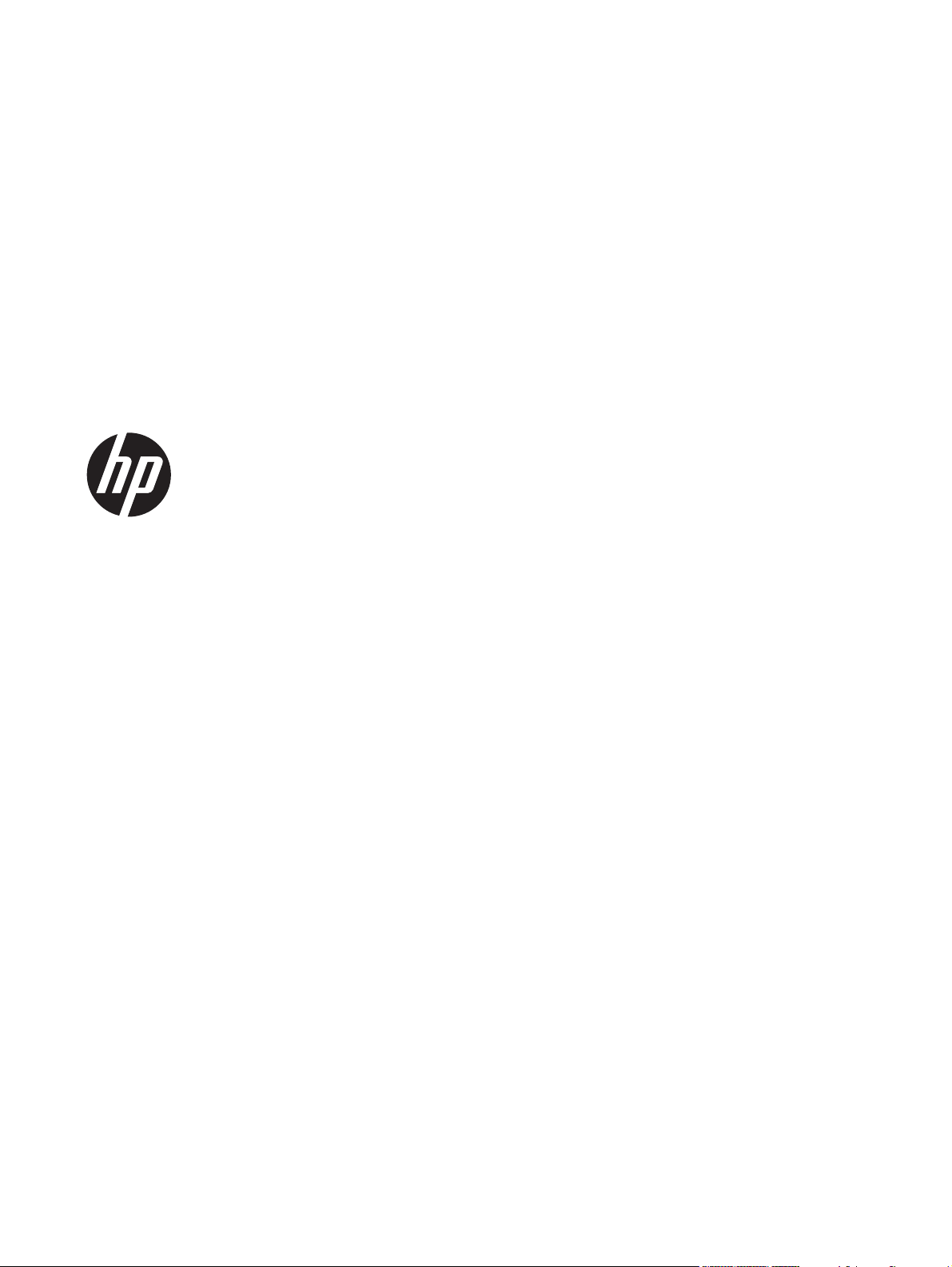
HP ENVY m6 Sleekbook
HP ENVY Touchsmart m6 SleekBook
HP ENVY TouchSmart m6 Ultrabook
Maintenance and Service Guide
IMPORTANT! This document is intended for HP
authorized service providers only.
Page 2
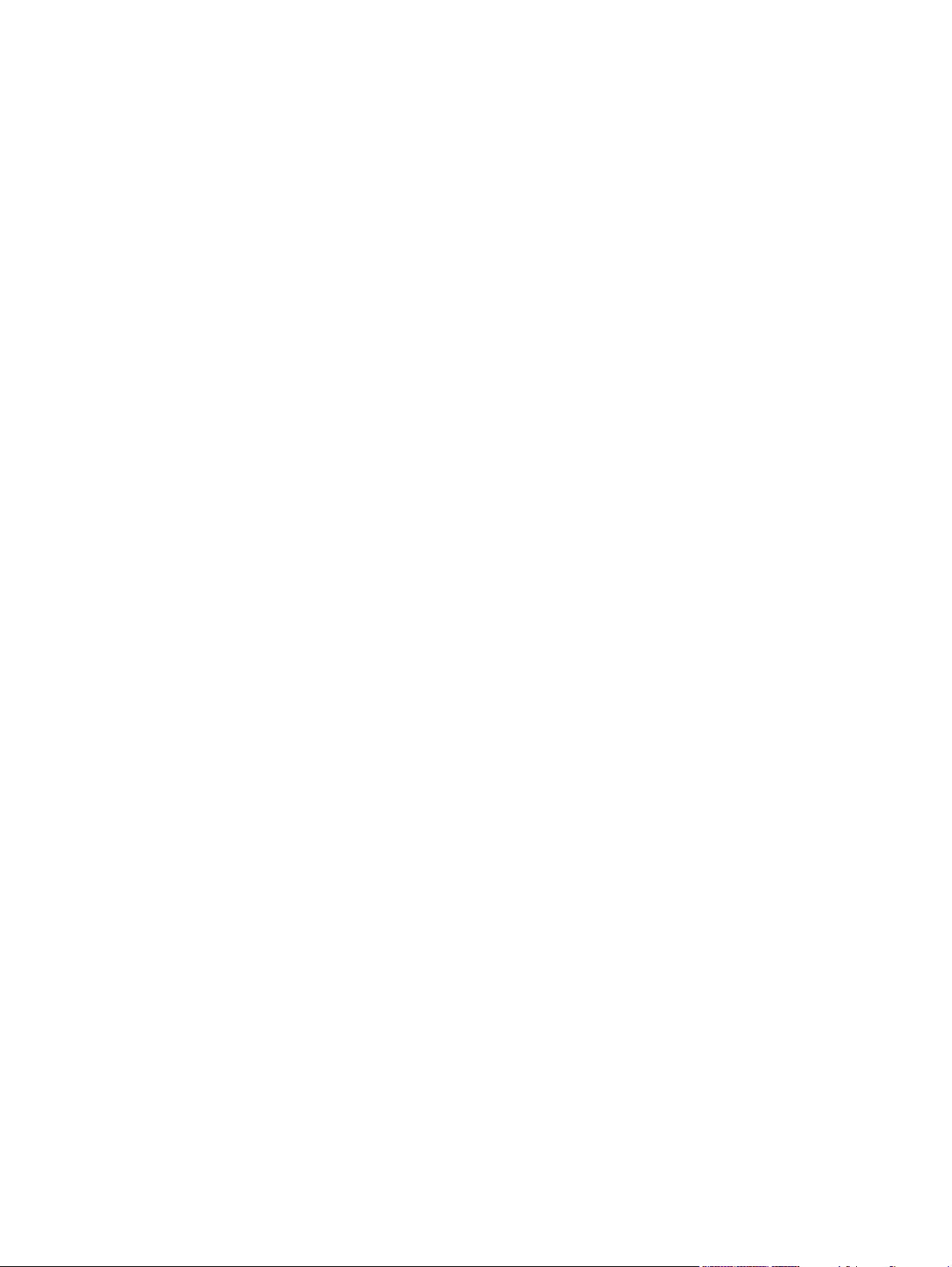
© Copyright 2013 Hewlett-Packard
Development Company, L.P.
AMD, the AMD Arrow logo, and
combinations thereof, are trademarks of
Advanced Micro Devices, Inc. Intel is a
trademark of Intel Corporation in the U.S.
and other countries. Microsoft and Windows
are U.S. registered trademarks of Microsoft
Corporation. SD Logo is a trademark of
its proprietor.
The information contained herein is subject
to change without notice. The only
warranties for HP products and services are
set forth in the express warranty statements
accompanying such products and services.
Nothing herein should be construed as
constituting an additional warranty. HP shall
not be liable for technical or editorial errors
or omissions contained herein.
First edition: September 2013
Document Part Number: 732241-001
Page 3
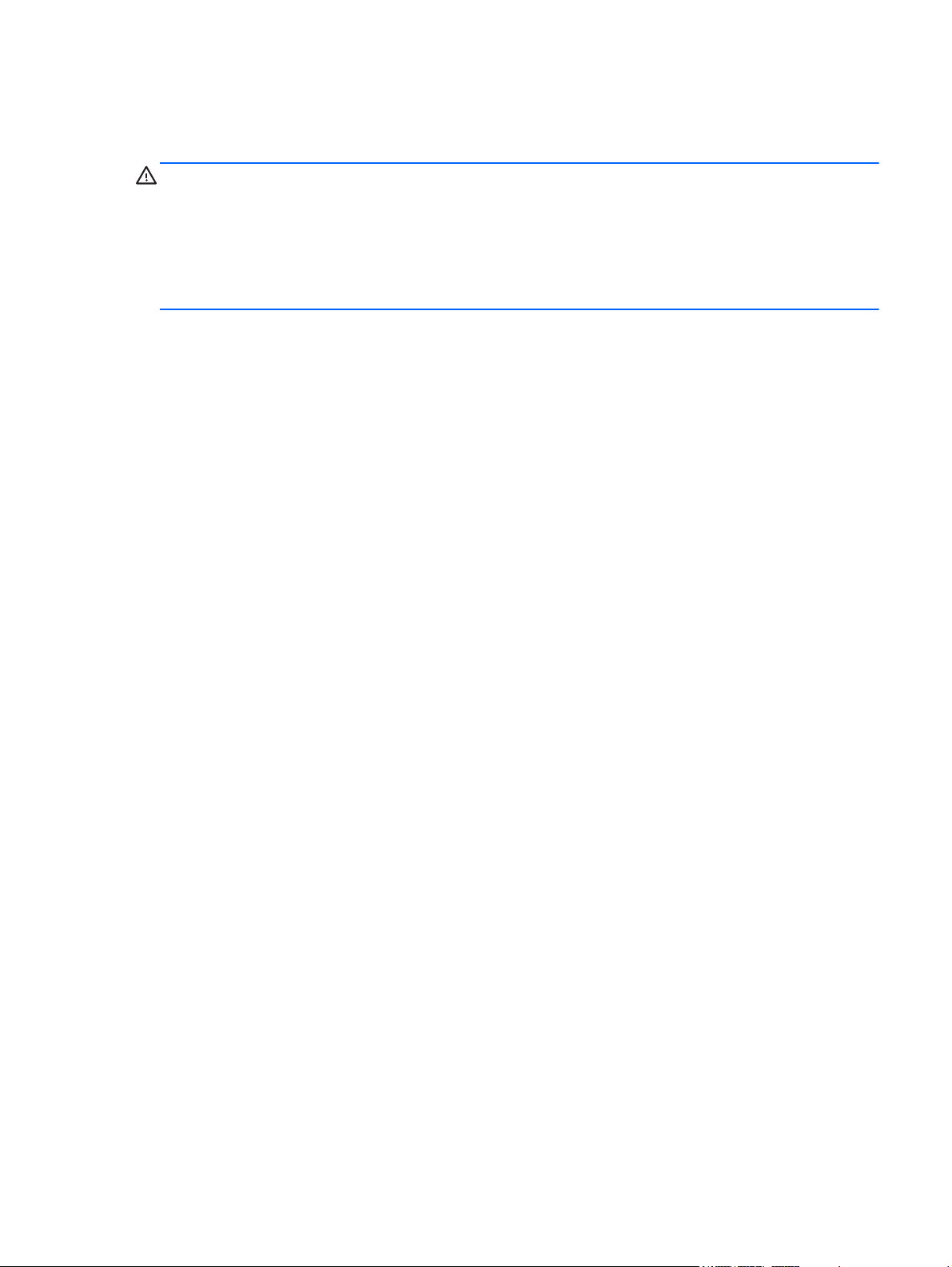
Safety warning notice
WARNING! To reduce the possibility of heat-related injuries or of overheating the device, do not
place the device directly on your lap or obstruct the device air vents. Use the device only on a hard, flat
surface. Do not allow another hard surface, such as an adjoining optional printer, or a soft surface,
such as pillows or rugs or clothing, to block airflow. Also, do not allow the AC adapter to contact
the skin or a soft surface, such as pillows or rugs or clothing, during operation. The device and the AC
adapter comply with the user-accessible surface temperature limits defined by the International
Standard for Safety of Information Technology Equipment (IEC 60950).
iii
Page 4
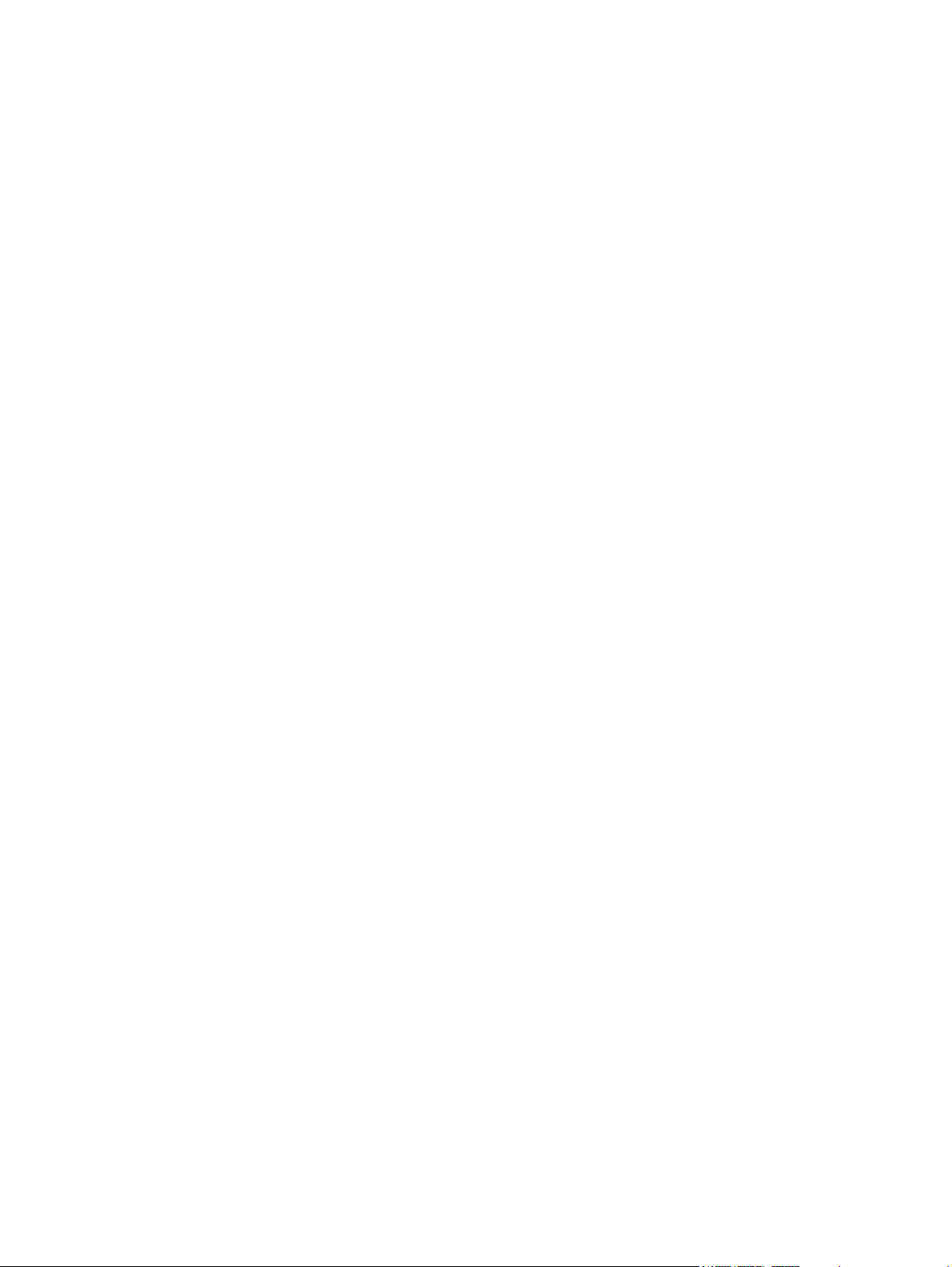
iv Safety warning notice
Page 5
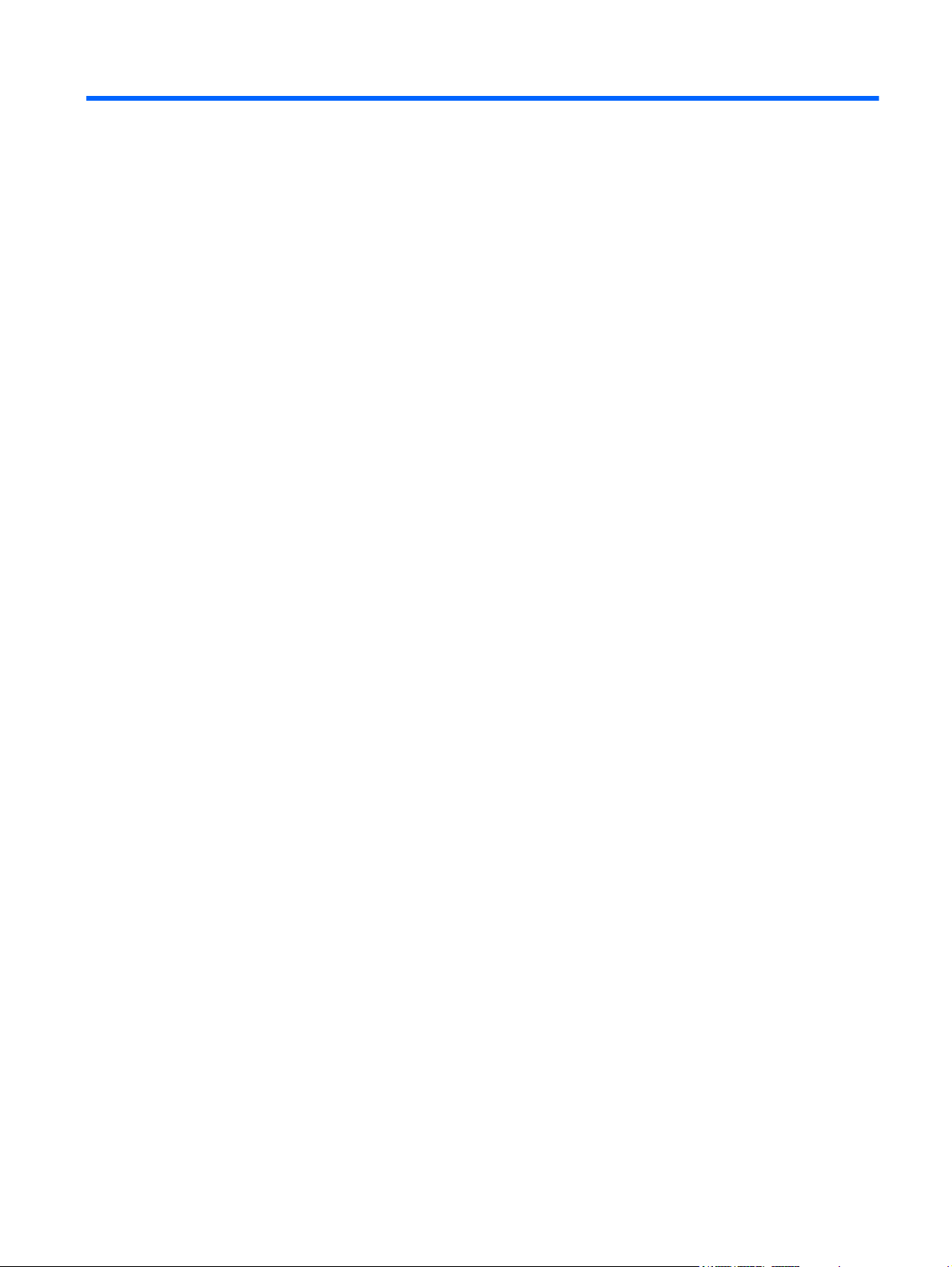
Table of contents
1 Product description ........................................................................................................... 1
2 External component identification ..................................................................................... 6
Display ................................................................................................................................... 6
Top ........................................................................................................................................ 8
TouchPad ................................................................................................................. 8
Lights ....................................................................................................................... 9
Buttons and speakers ............................................................................................... 10
Keys ...................................................................................................................... 11
Left side ................................................................................................................................ 12
Right side .............................................................................................................................. 14
Bottom .................................................................................................................................. 15
Service label ......................................................................................................................... 16
3 Illustrated parts catalog .................................................................................................. 17
Computer major components ................................................................................................... 17
Display assembly subcomponents ............................................................................................. 21
Miscellaneous parts ................................................................................................................ 22
Sequential part number listing .................................................................................................. 22
4 Removal and replacement procedures ............................................................................ 25
Preliminary replacement requirements ....................................................................................... 25
Tools required ......................................................................................................... 25
Service considerations ............................................................................................. 25
Plastic parts ............................................................................................. 25
Cables and connectors ............................................................................. 25
Drive handling ......................................................................................... 26
Grounding guidelines .............................................................................................. 26
Electrostatic discharge damage .................................................................. 26
Packaging and transporting guidelines ........................................ 28
Component replacement procedures ........................................................................................ 30
v
Page 6
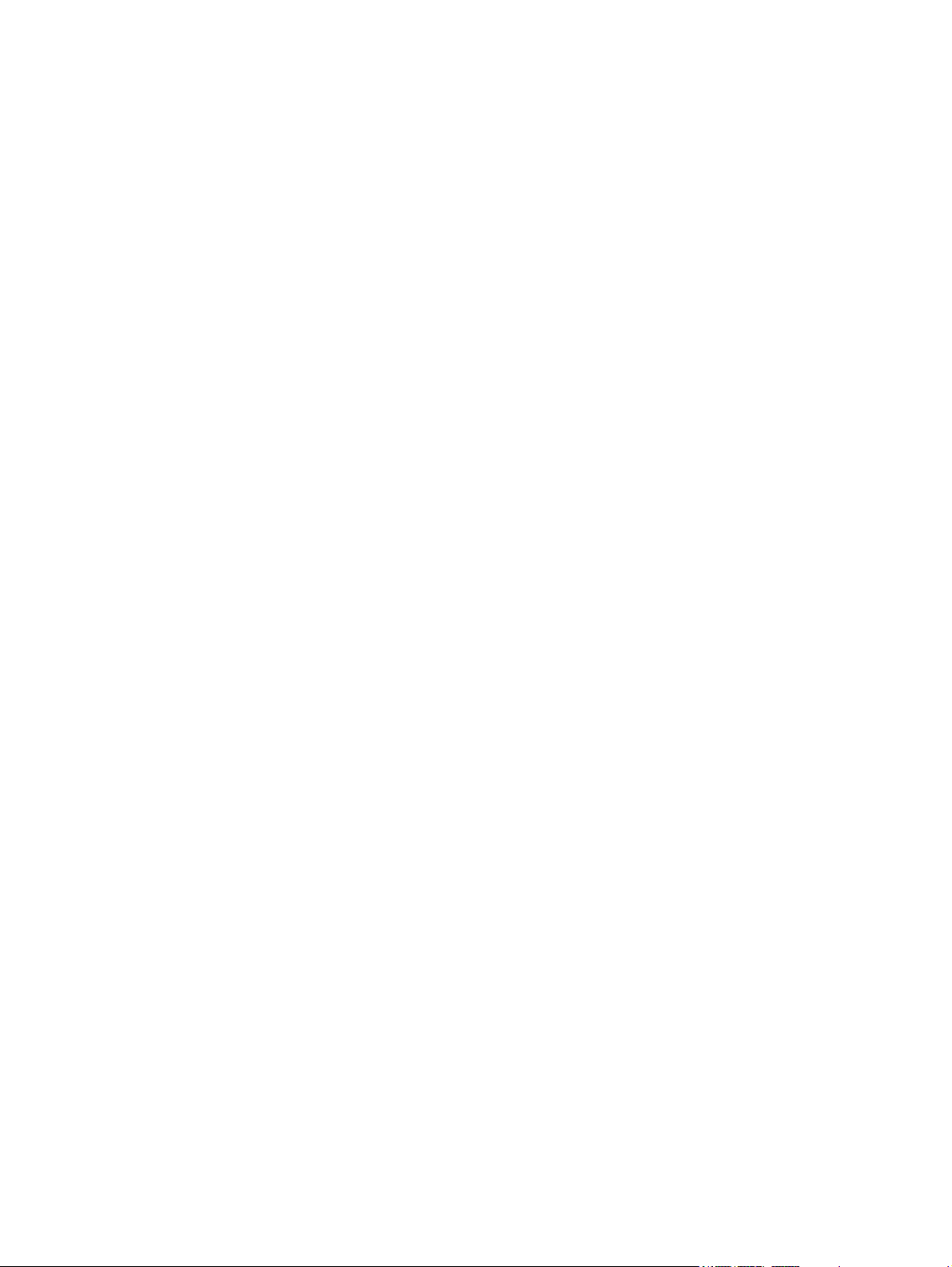
Service cover .......................................................................................................... 30
Battery ................................................................................................................... 32
RTC battery ............................................................................................................ 33
Hard drive ............................................................................................................. 34
Solid state drive (Intel models only) ............................................................................ 35
WLAN module ........................................................................................................ 37
Memory modules .................................................................................................... 39
RJ-45 module cover ................................................................................................. 40
Left speaker/subwoofer ........................................................................................... 41
USB/audio board ................................................................................................... 42
Power connector cable ............................................................................................ 43
Card reader board .................................................................................................. 44
Fan ....................................................................................................................... 45
System board ......................................................................................................... 47
Heat sink ............................................................................................................... 50
Power button board ................................................................................................. 52
Right speaker .......................................................................................................... 53
Keyboard ............................................................................................................... 55
TouchPad module .................................................................................................... 57
Display assembly, non-touchscreen ............................................................................ 58
Display assembly, touchscreen .................................................................................. 63
5 Setup Utility (BIOS) and System Diagnostics .................................................................... 69
Using Setup Utility .................................................................................................................. 69
Starting Setup Utility ................................................................................................ 69
Changing the language of Setup Utility ...................................................................... 69
Navigating and selecting in Setup Utility .................................................................... 70
Displaying system information ................................................................................... 70
Restoring factory settings in Setup Utility ..................................................................... 71
Exiting Setup Utility ................................................................................................. 71
Updating the BIOS .................................................................................................. 71
Determining the BIOS version .................................................................... 71
Downloading a BIOS update ..................................................................... 72
Using System Diagnostics ........................................................................................................ 73
6 Specifications .................................................................................................................. 74
Computer specifications .......................................................................................................... 74
39.6-mm (15.6-inch) display specifications ............................................................................... 75
vi
Page 7
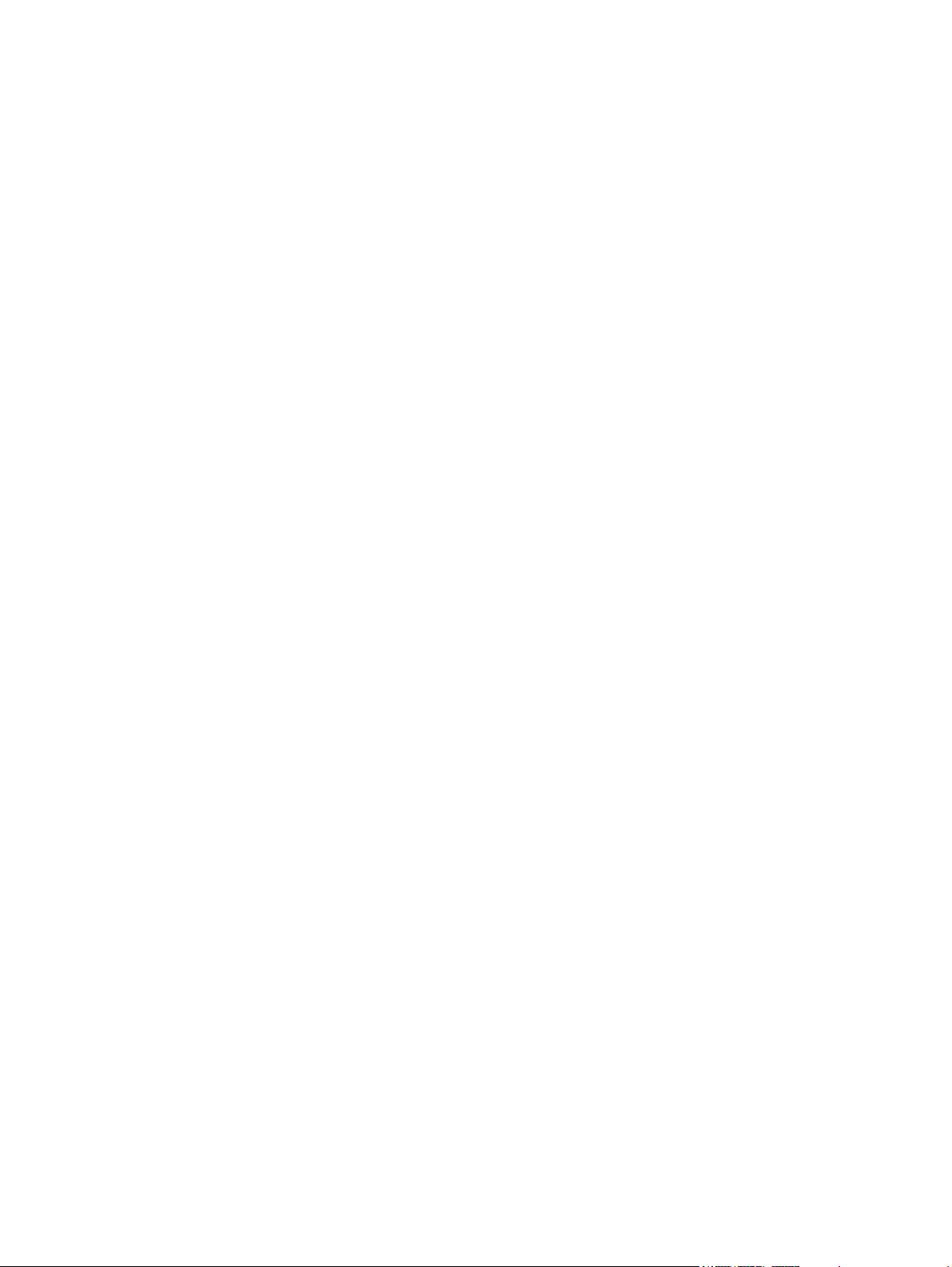
7 Backup and recovery ...................................................................................................... 76
Backing up your information .................................................................................................... 76
Performing a system recovery .................................................................................................. 77
Using the Windows recovery tools ............................................................................ 77
Using f11 recovery tools .......................................................................................... 78
Using Windows 8 operating system media (purchased separately) ................................ 79
Using Windows Refresh for quick and easy recovery ................................................... 80
Remove everything and reinstall Windows ................................................................. 80
Using HP Software Setup ......................................................................................... 81
8 Power cord set requirements .......................................................................................... 82
Requirements for all countries .................................................................................................. 82
Requirements for specific countries and regions ......................................................................... 83
9 Recycling ........................................................................................................................ 85
Index ................................................................................................................................. 86
vii
Page 8
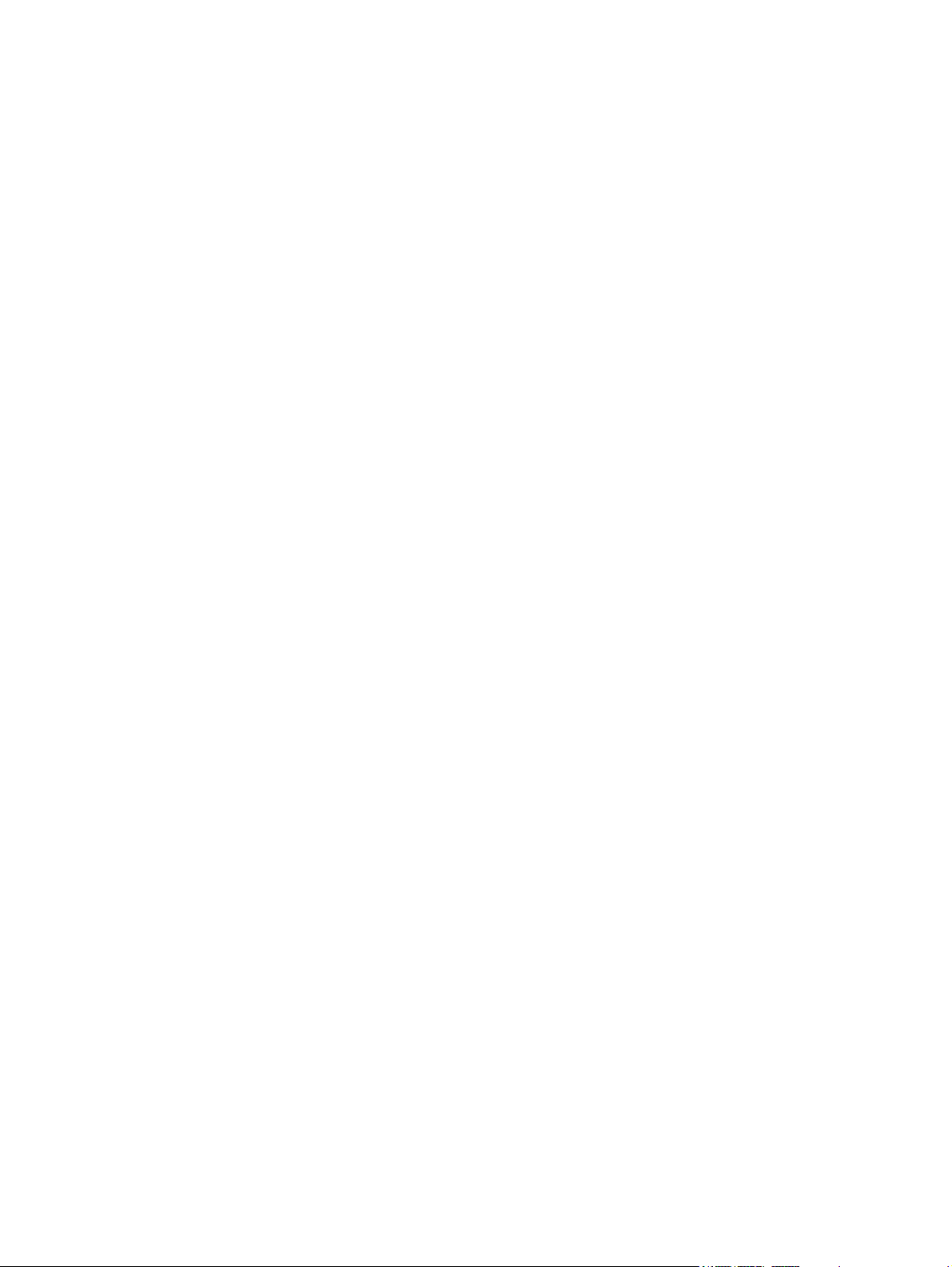
viii
Page 9
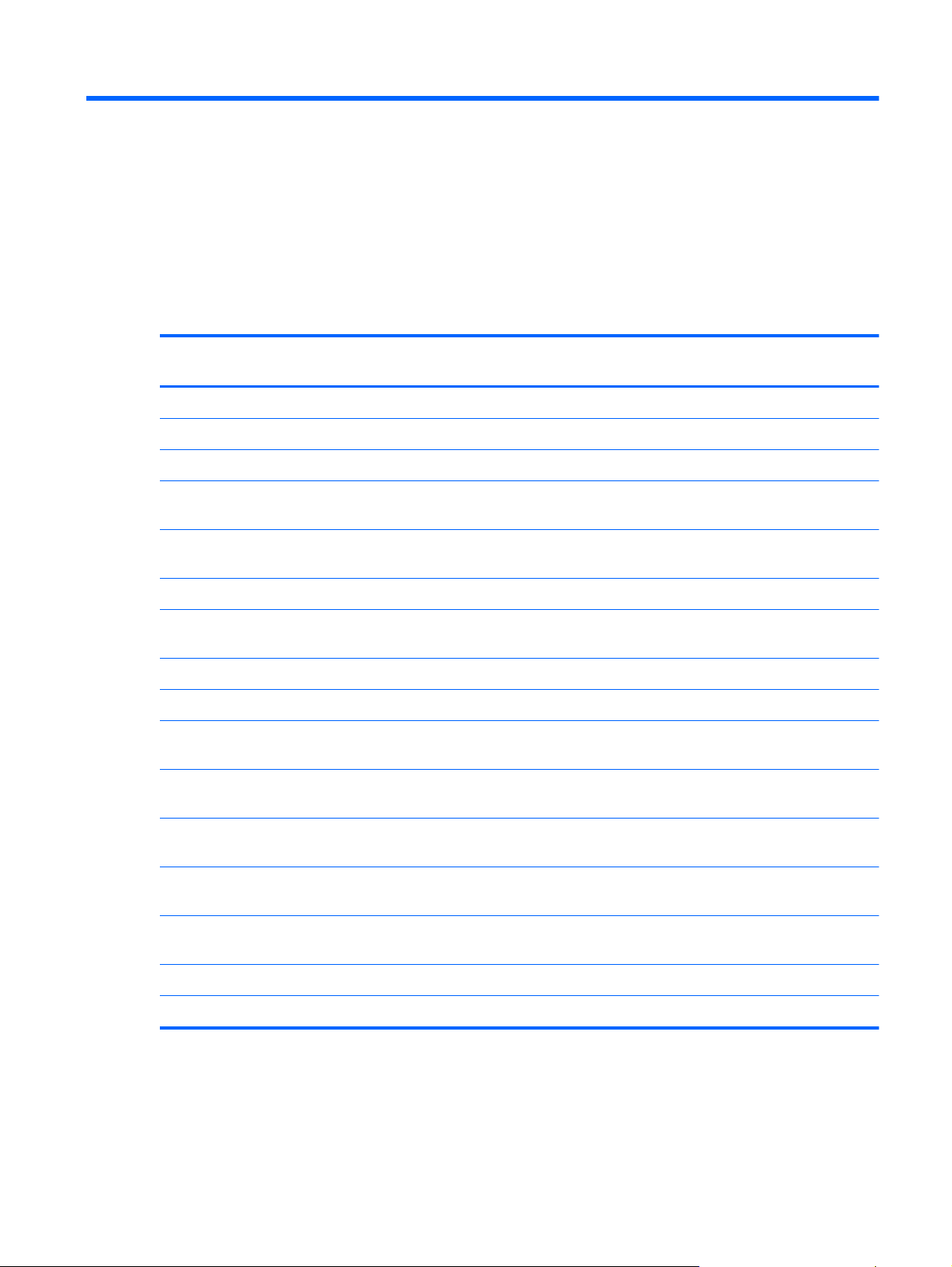
1 Product description
Category Description Intel
models
Product Names HP ENVY TouchSmart m6 Ultrabook √
HP ENVY TouchSmart m6 Sleekbook √
HP ENVY m6 Sleekbook √
Processors Intel® Core™ i7-4500U (1.8 GHz, turbo up to 3.0 GHz) 1600 MHz/4
MB Cache, Dual 15W
Intel Core i5-4200U (1.6 GHz, turbo up to 2.6 GHz) 1600 MHz/3
MB Cache, Dual 15W
Intel Core i3-4010U (1.7 GHz), 1600 MHz/3 MB L3, Dual 15W √
AMD® A10-5745M (2.9 GHz/2.1 GHz, 4 MB L2, DDR3L-1333MH)
Quad 25W
Chipset Intel Lynx Point - LP PCH (Integrated in MCP) √
AMD A76M FCH √
Graphics Intel HD Graphics 5000 and Intel HD Graphics 4400. Supports HP
Decode, DX11, and HDMI.
AMD Radeon™ HD 8610G graphics. Supports DX11, HD Decoder
and HDMI, and PX 7.0.
√
√
√
√
√
AMD
models
Panels 39.6-mm (15.6-inch) HD LED BrightView (1366x768) (Slim 3.2mm)
SVA, Color Gamut 45%, 200 nits
39.6-mm (15.6-inch) FHD WLED BrightView (1920x1080) (Slim
3.2mm) SVA, TN, Color Gamut 60%, 300 nits
39.6-mm (15.6-inch) FHD WLED BrightView (1920x1080) (Slim
3.2mm) SVA, TN, Color Gamut 60%, 300 nits Touchscreen
Supports 16:9 wide aspect ratio and 16:9 ultra wide aspect ratio √√
Supports LVDS √√
√√
√√
√√
1
Page 10
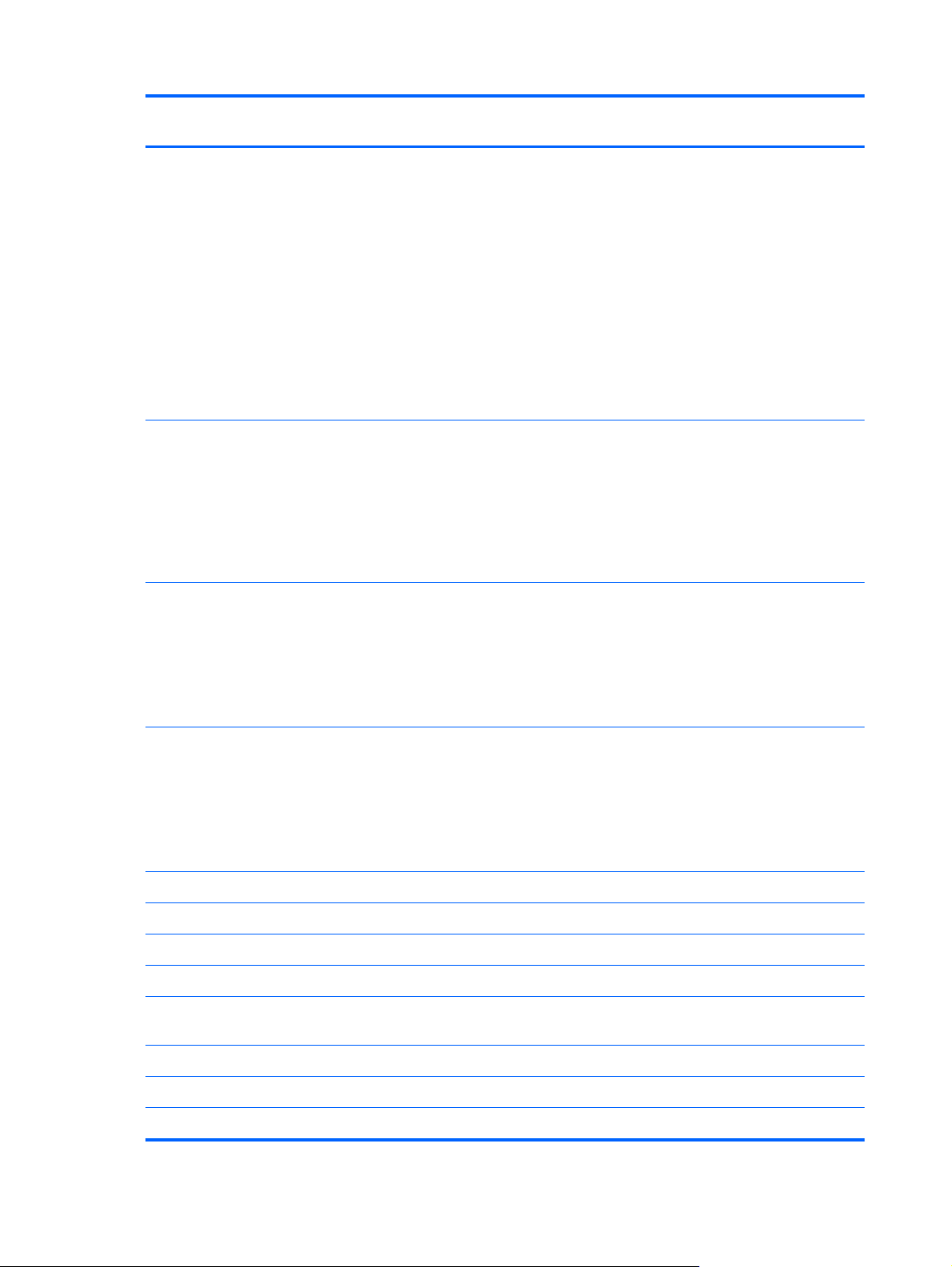
Category Description Intel
models
AMD
models
Memory Supports up to 16 GB max system memory (DDR3L-1600MHz Dual
Channel Support) in the following configurations:
16384 MB (8192 MB x 2)
●
12288 MB (8192 MB +4096 MB)
●
8192 MB (8192 MB x 1)
●
8192 MB (4096 MB x 2)
●
6144 MB (2048 MB x 1 + 4096 MB x 1)
●
4096 MB (4096 MB x 1)
●
4096 MB (2048 MB x 2)
●
Supports up to 8 GB max system memory (DDR3L-1333MHz at 1.35V
Dual Channel Support (DDR3L-1600 downgrade to DDR3L-1333)) in
the following configurations:
8192 MB (4096 MB x 2)
●
6144 MB (2048 MB x 1 + 4096 MB x 1)
●
4096 MB (4096 MB x 1)
●
Drives Supports single 7/9.5mm, SATA 2.5" HDD with Accelerometer/HDD
protection support:
√
√
√√
500 GB, 5400 rpm, 7 mm
●
750 GB, 5400 rpm, 9.5 mm
●
1 TB, 5400 rpm, 9.5 mm
●
Supports mSATA SSD configurations with Intel Smart Response
Technology (SRT) support:
24-GB mSATA SSD
●
32-GB mSATA SSD
●
128-GB mSATA SSD
●
Audio and video Dual array digital microphones √√
Subwoofer, Beats audio, dual speakers √√
HD audio √
Voice support recognition √
HP TrueVision high-definition webcam (fixed, no tilt, 1280×720 by 30
frames per second)
Ethernet Integrated 10/100/1000 GB network interface card (NIC) √√
Wireless Integrated WLAN options by way of wireless module √√
√
√√
Supports Intel Smart Connect Technology √√
2 Chapter 1 Product description
Page 11
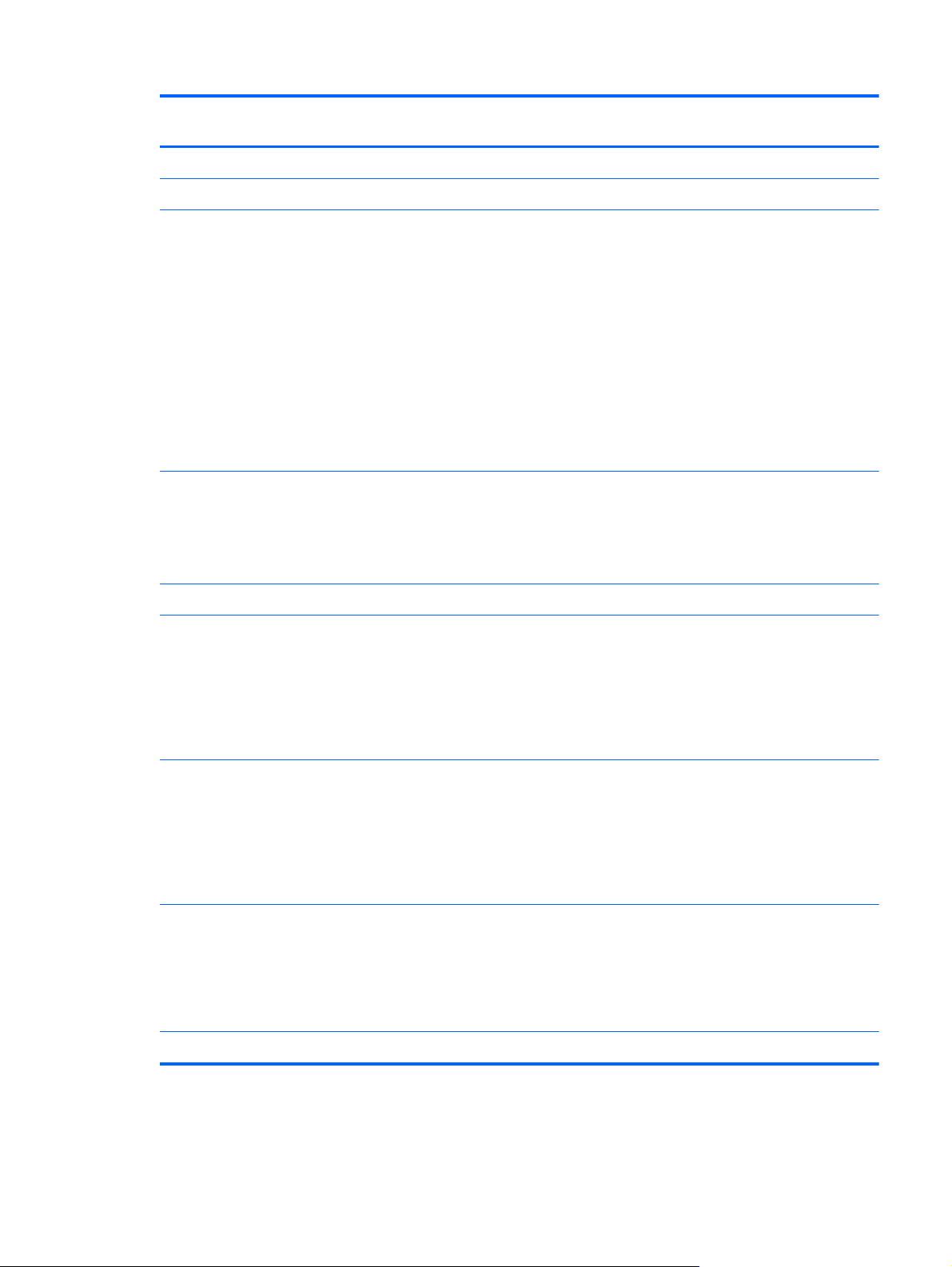
Category Description Intel
models
Supports Intel Wireless Display (WiDi/WiFi Direct support) √√
2 WLAN antennas built into display assembly √√
AMD
models
Supports the following WLAN formats:
Intel Wireless-N 7260BN 802.11 bgn 2x2 WiFi + BT 4.0 combo
●
Adapter
Ralink RT3290LE 802.11bgn 1x1 Wi-Fi + BT 4.0 Combo Adapter
●
Intel Dual Band Wireless-AC 3160 802.11 ac 1x1 WiFi + BT 4.0
●
Combo Adapter
Qualcomm QCA9565 802.11bgn 1x1 Wi-Fi + BT4.0 Combo
●
Adapter
Broadcom 4352 + Bluetooth combo w/ *2 antennas (802.11 a/
●
b/g/n, Bluetooth 4.0)
Supports the following WLAN formats:
Ralink RT3290LE 802.11bgn 1x1 Wi-Fi + BT 4.0 Combo Adapter
●
Qualcomm QCA9565 802.11bgn 1x1 Wi-Fi + BT4.0 Combo
●
Adapter
External media card Push-push insertion/removal √√
HP Multi-Format Media Reader supports the following digital card
formats:
Secure Digital (SD) Card
●
√
√
√
Secure Digital High-Capacity (SDHC) Card
●
Secure Digital Extended Capacity (SDxC) Card
●
HP Multi-Format Media Reader supports the following digital card
formats:
Secure Digital (SD) Card
●
Secure Digital High-Capacity (SDHC) Card
●
Secure Digital Extended Capacity (SDxC) Card with UHS
●
Internal card
expansion
One half-size mini-card slot for WLAN √
One half-size mini-card slot for WLAN
One full-size mini-card slot for Intel mSATA Cache
One NGFF slot for WLAN
One NGFF slot for WWAN
√
√
3
Page 12
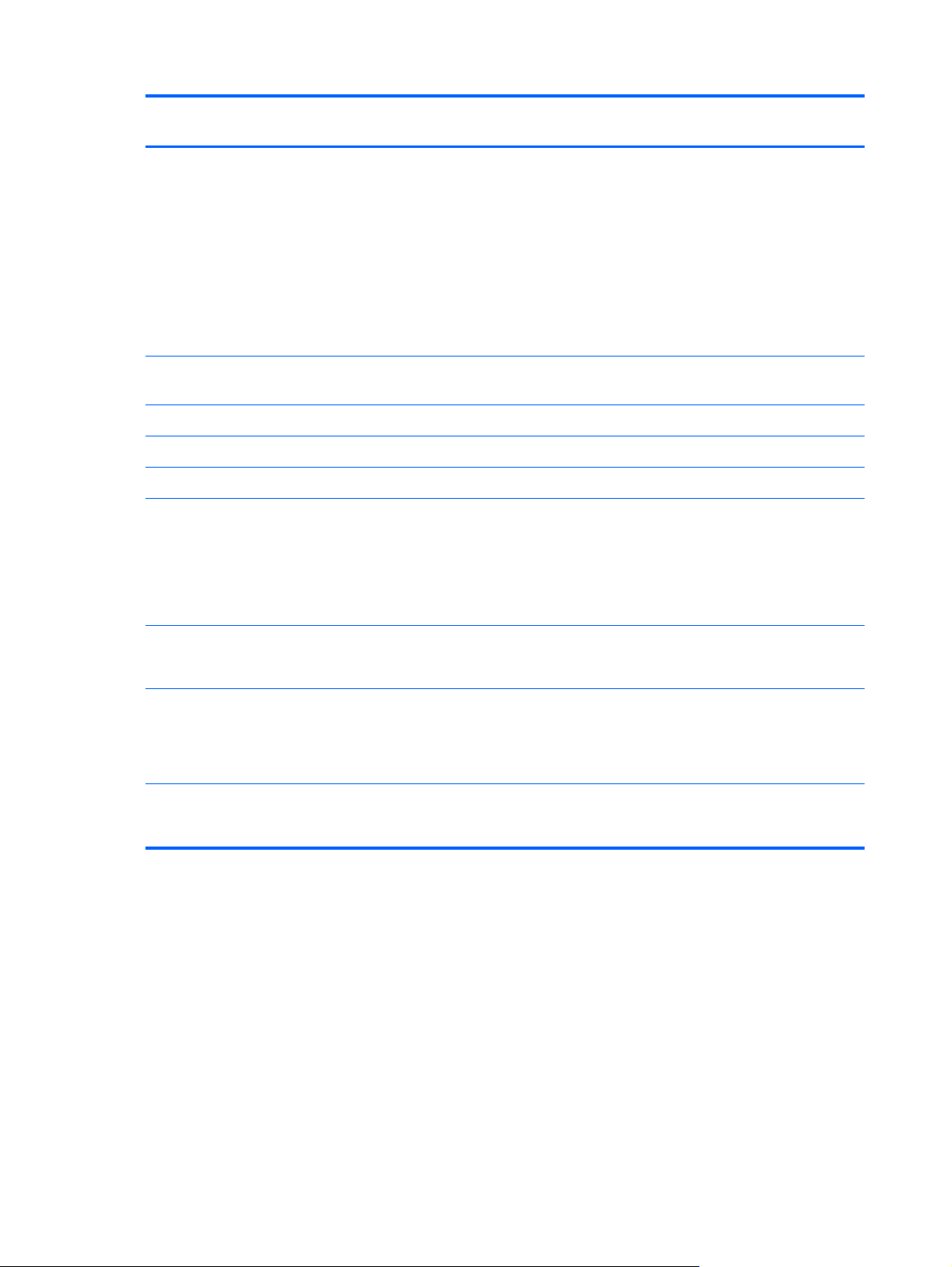
Category Description Intel
models
AMD
models
Ports
Keyboard/pointing
devices
TouchPad with multi-touch gestures and image sensors √√
Support Windows 8 Modern TouchPad Gestures √√
Taps enabled as default √√
Power requirements Supports the following HP AC adapters:
3-pin AC Smart Pin adapter plug
●
Audio-in (mono microphone)/Audio-out (stereo headphone)
●
combo jack, supports jack detection
HDMI version 1.4 supporting 1920 ×1200 @ 60Hz
●
RJ-45 (Ethernet, includes link and activity lights)
●
USB 3.0 port
●
USB 2.0 port
●
Full-size, backlit, island style keyboard with numeric keypad √√
65W (4.5mm connector) (Smart-Pin)
●
65W (4.5mm connector) (Smart-Pin), EM
●
65W (4.5mm connector) (Smart-Pin), MSG
●
√√
√√
Supports the following batteries:
3-Cell battery - (50Whr, 4.56AH) Polymer
●
Security Kensington Security Lock
Intel AT-p Ready support
IPT support
Kensington Security Lock
HP SimplePass/OTP support
√√
√
√
4 Chapter 1 Product description
Page 13
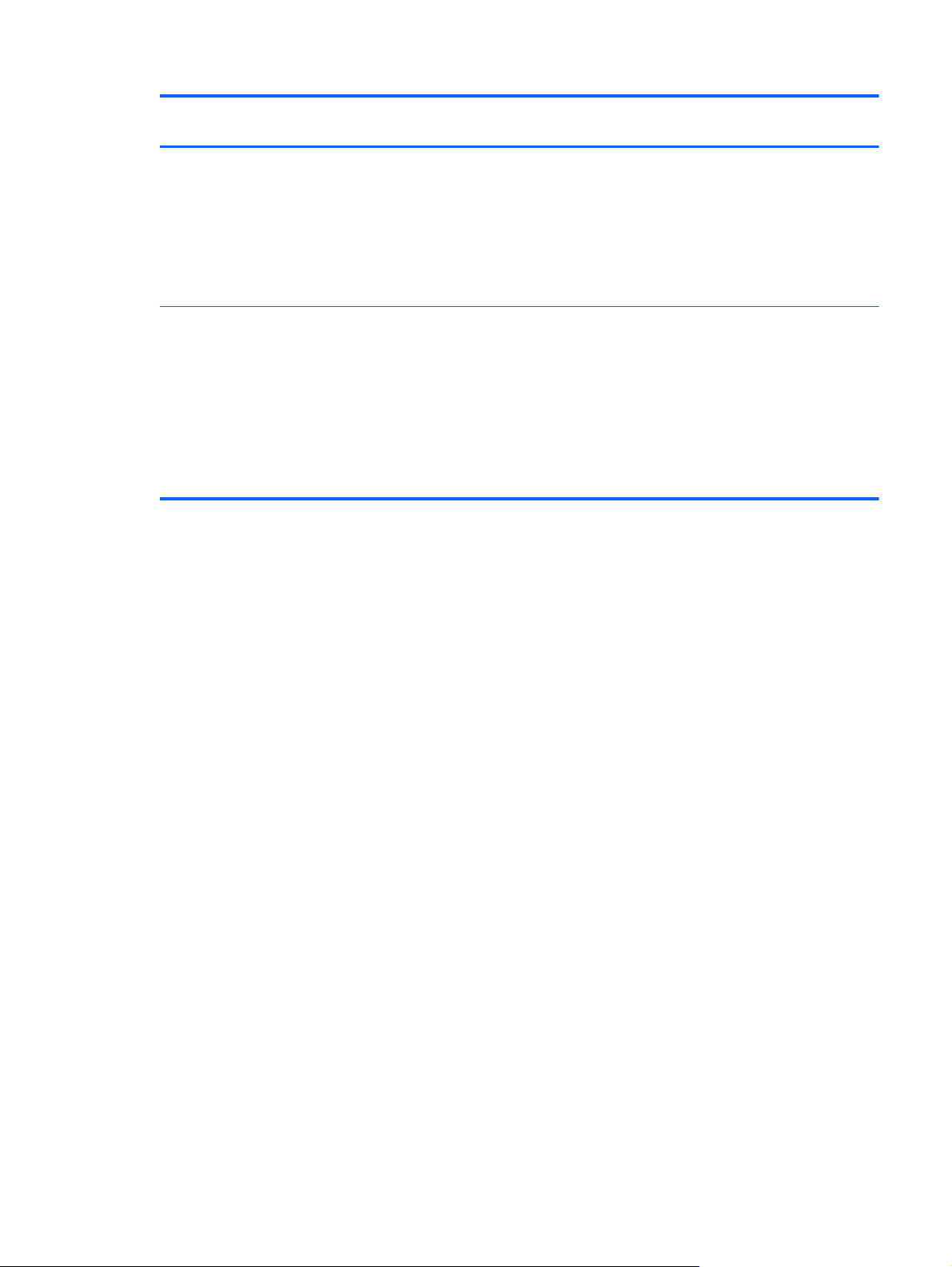
Category Description Intel
models
AMD
models
Operating system Preinstalled:
Windows 8.1 (64 bit)
●
Windows 8 (64 bit)
●
Windows 8 Standard
●
Windows 8 Professional
●
Serviceability End-user replaceable parts:
Memory
●
Hard drive
●
AC adapter
●
Battery
●
MiniCard components
●
√√
√√
5
Page 14
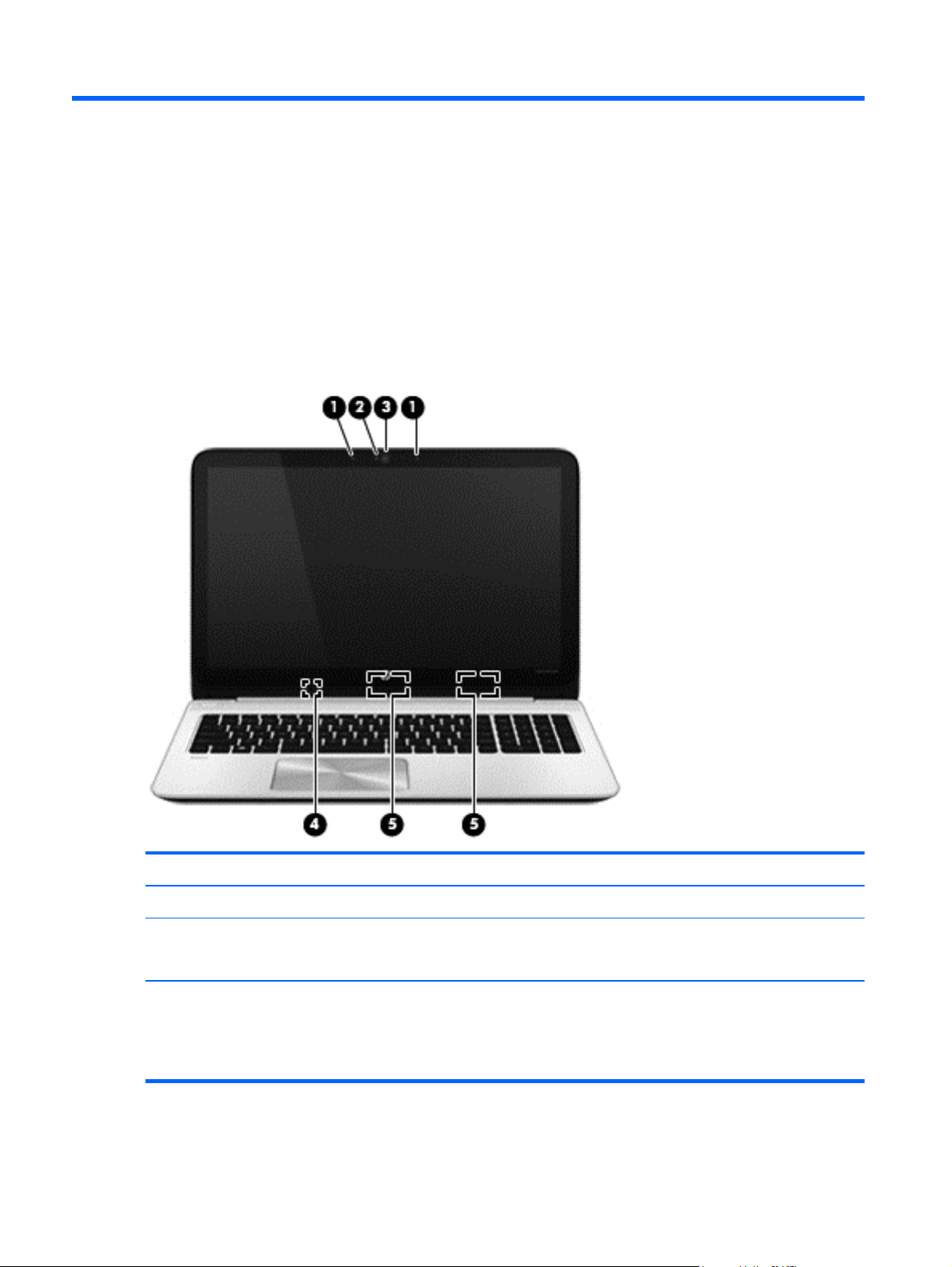
2 External component identification
Display
Component Description
(1) Internal microphones (2) Record sound.
(2) Webcam light
(3) HP TrueVision HD Webcam Records video, captures still photographs, and provides access to
6 Chapter 2 External component identification
On: The webcam is in use.
●
Off: The webcam is not in use.
●
video conferences and online chat by means of streaming video.
To use the webcam, from the Start screen, type c, and then select
CyberLink YouCam from the list of applications.
Page 15
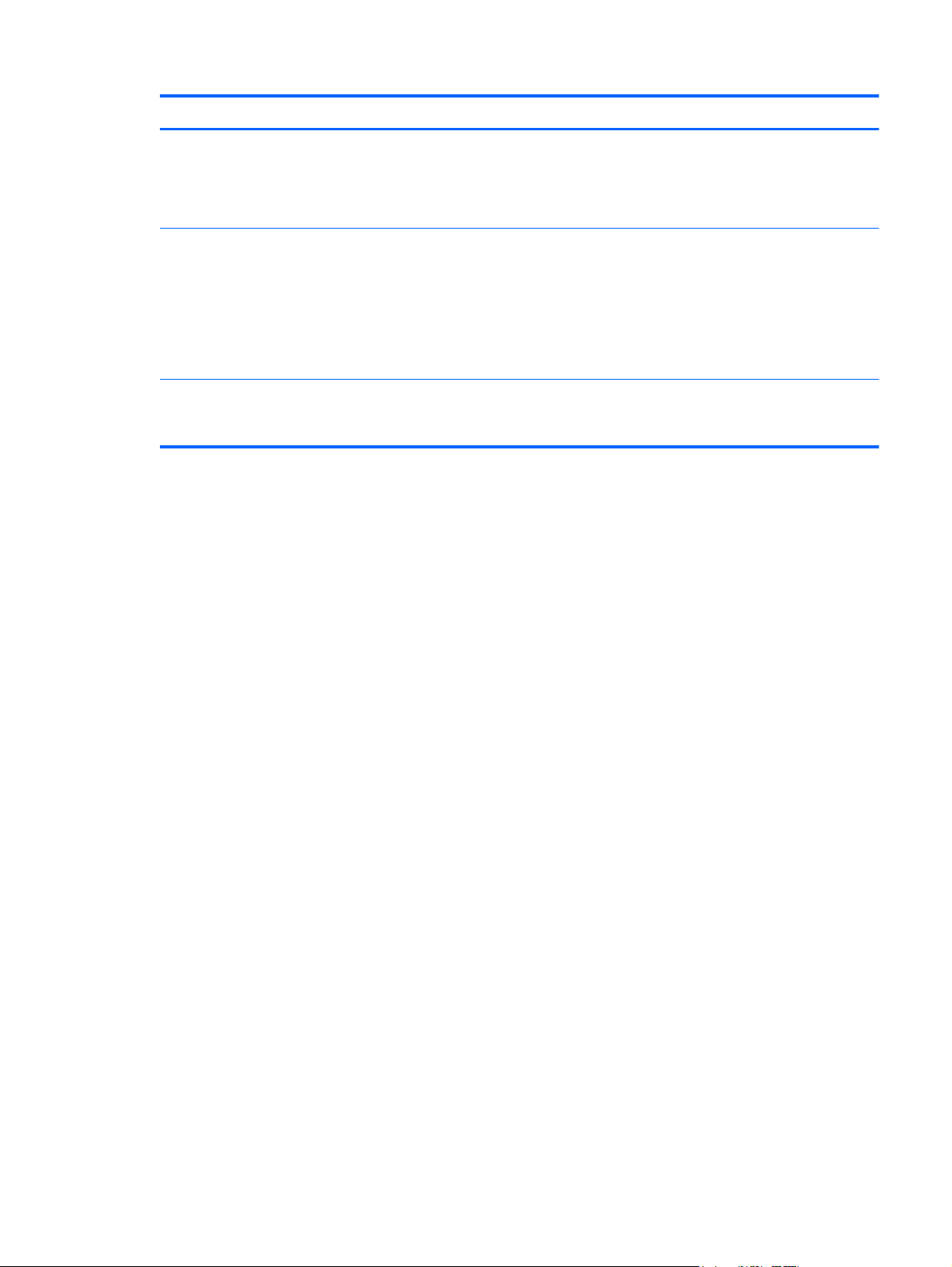
Component Description
(4) Internal display switch Turns off the display and initiates Sleep if the display is closed
while the power is on.
NOTE: The internal display switch is not visible from the
outside of the computer.
(5) WLAN antennas (2)* Send and receive wireless signals to communicate with wireless
local area networks (WLANs).
NOTE: To set up a WLAN and connect to the Internet, you
need a broadband modem (either DSL or cable) (purchased
separately), high-speed Internet service purchased from an
Internet service provider, and a wireless router (purchased
separately).
*The antennas are not visible from the outside of the computer. For optimal transmission, keep the areas immediately around
the antennas free from obstructions. For wireless regulatory notices, see the section of the Regulatory, Safety, and
Environmental Notices that applies to your country or region. To access this guide, see the User guide.
Display
7
Page 16
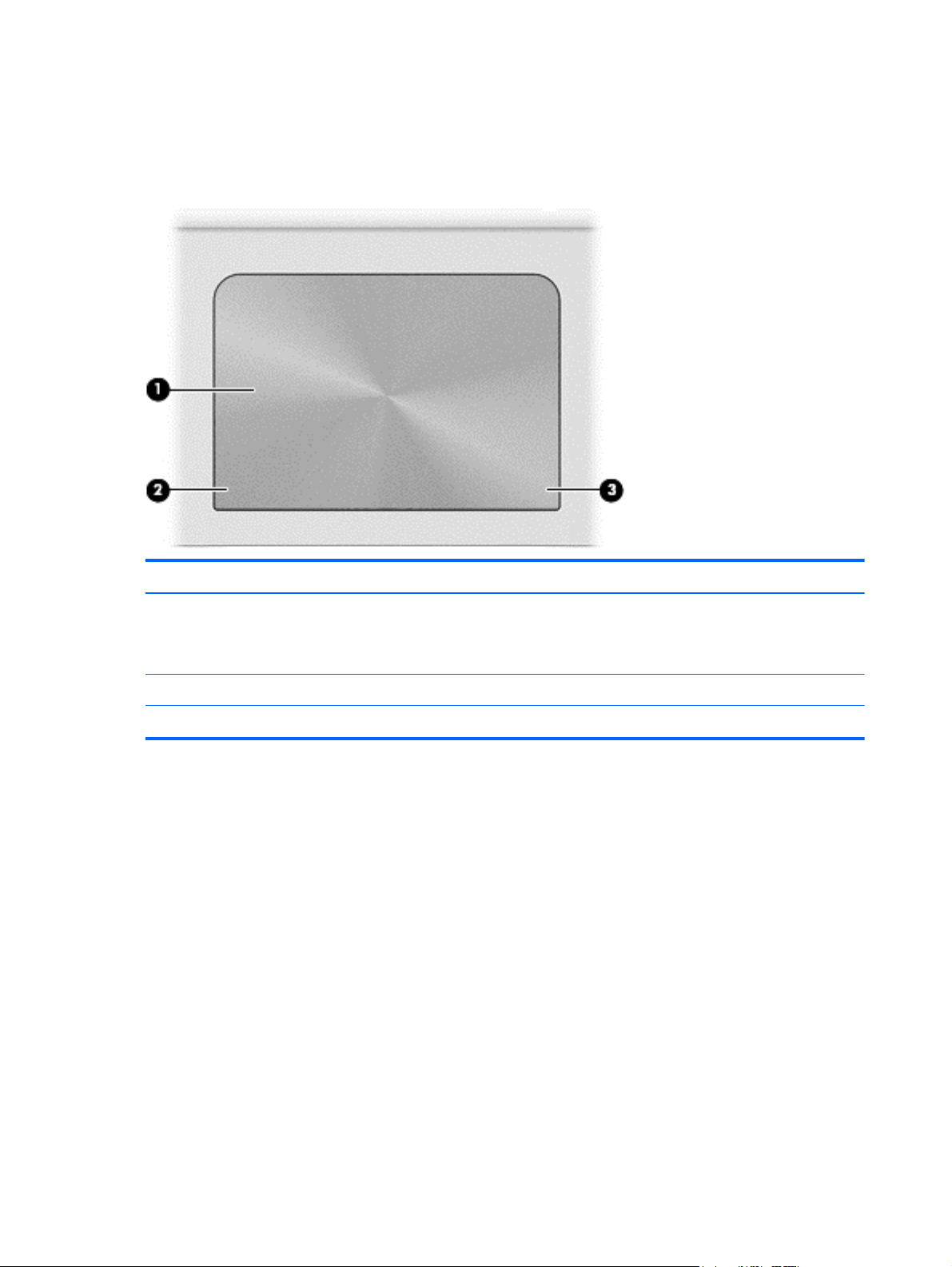
Top
TouchPad
Component Description
(1) TouchPad zone Moves the on-screen pointer and selects or activates items on the
screen.
NOTE: The TouchPad also supports edge-swipe gestures.
(2) Left TouchPad button Functions like the left button on an external mouse.
(3) Right TouchPad button Functions like the right button on an external mouse.
8 Chapter 2 External component identification
Page 17
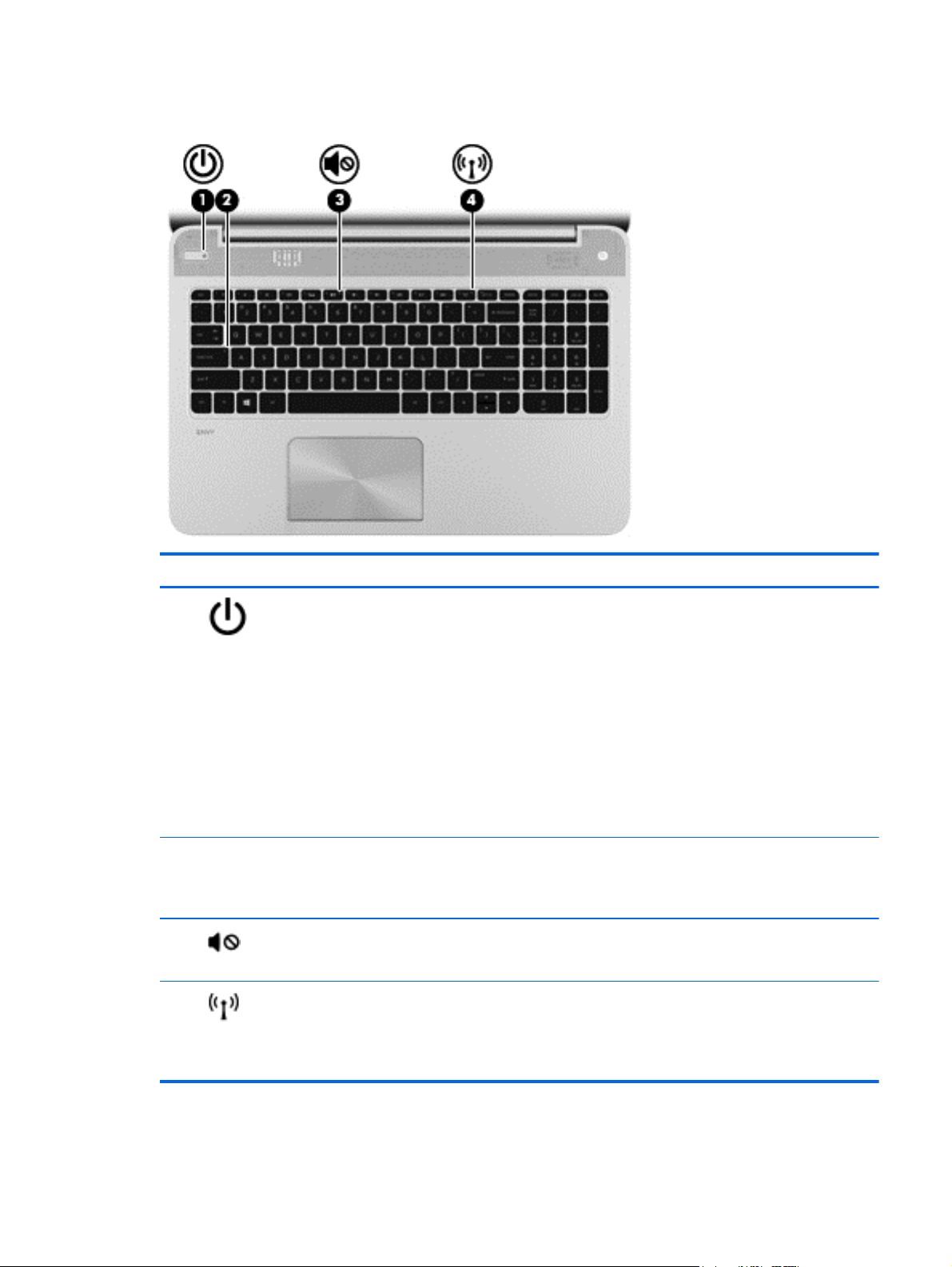
Lights
Component Description
(1)
(2) Caps lock light
(3)
(4)
Power light
Mute light
Wireless light
On: The computer is on.
●
Blinking: The computer is in the Sleep state, which is an
●
energy-saving mode. The computer shuts off power to
the display and other unneeded components.
Off: The computer is off or in Hibernation. Hibernation
●
is an energy-saving mode that uses the least amount of
power.
NOTE: For select models, the Intel® Rapid Start
Technology feature is enabled at the factory. Rapid Start
Technology allows your computer to resume quickly
from inactivity.
On: Caps lock is on, which switches the keys to all
●
capital letters.
Off: Caps lock is off.
●
Amber: Computer sound is off.
●
Off: Computer sound is on.
●
White: An integrated wireless device, such as a wireless
●
local area network (WLAN) device and/or a
Bluetooth® device, is on.
Amber: All wireless devices are off.
●
Top
9
Page 18
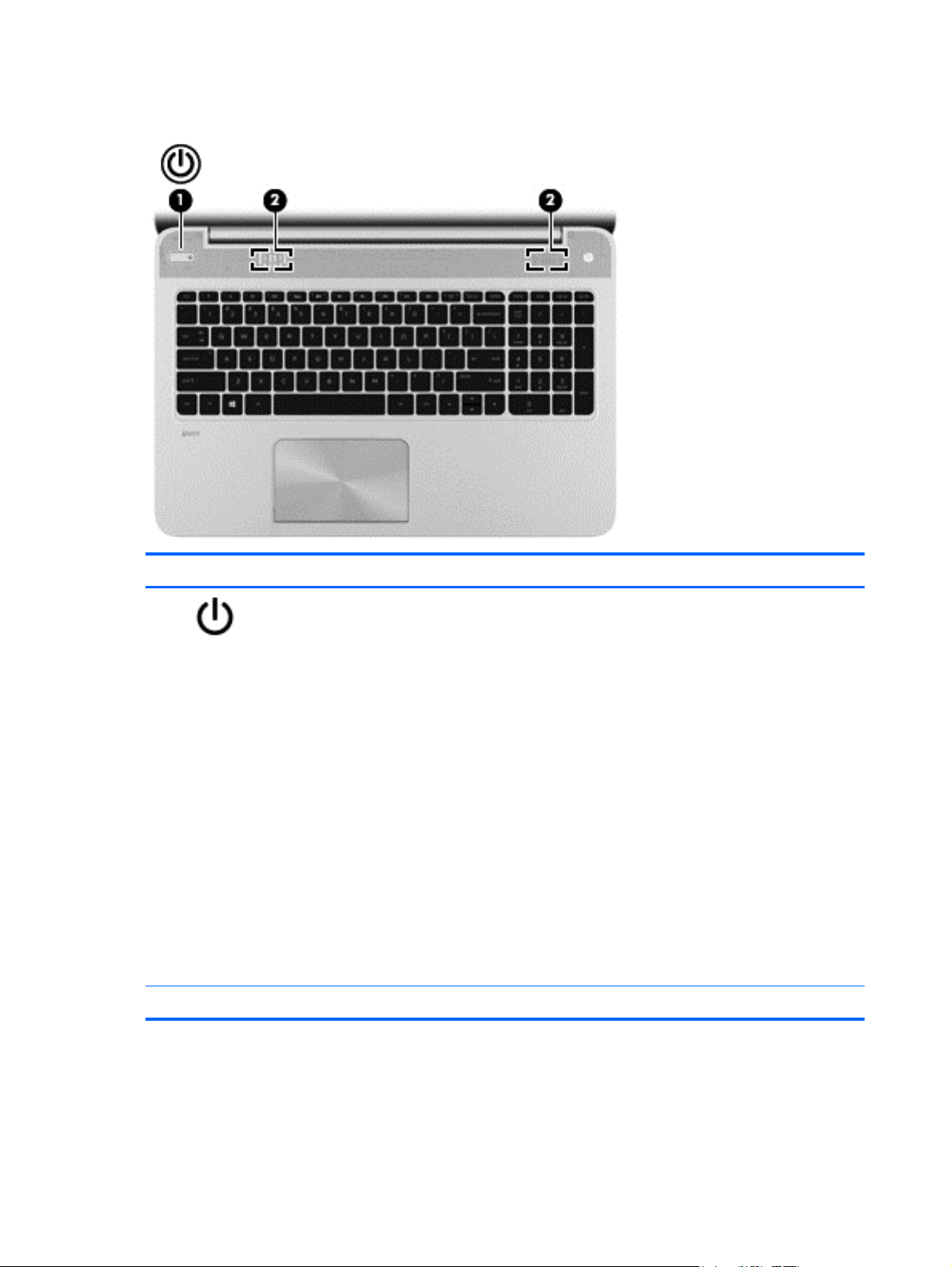
Buttons and speakers
Component Description
(1)
(2) Speakers (2) Produce sound.
Power button
When the computer is off, press the button to turn on
●
the computer.
When the computer is in the Sleep state, press the
●
button briefly to exit Sleep.
When the computer is in Hibernation, press the button
●
briefly to exit Hibernation.
CAUTION: Pressing and holding down the power button
will result in the loss of unsaved information.
If the computer has stopped responding and Microsoft®
Windows® shutdown procedures are ineffective, press and
hold the power button down for at least 5 seconds to turn off
the computer.
NOTE: For select models, the Intel® Rapid Start
Technology feature is enabled at the factory. Rapid Start
Technology allows your computer to resume quickly from
inactivity.
To learn more about your power settings, see the User guide.
10 Chapter 2 External component identification
Page 19
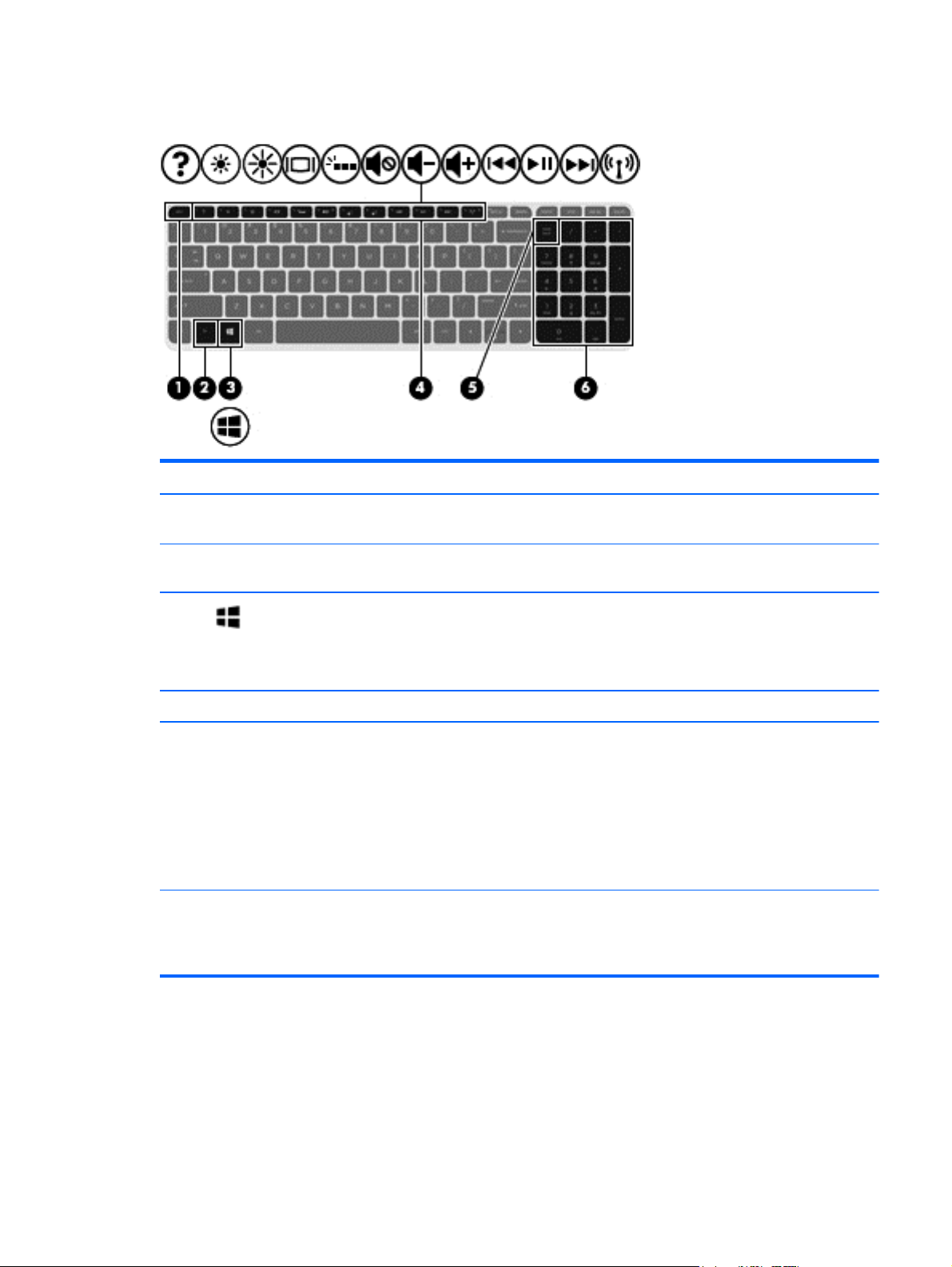
Keys
Component Description
(1) esc key Reveals system information when pressed in combination
with the fn key.
(2) fn key Executes frequently used system functions when pressed in
combination with the b key or the esc key.
(3)
(4) Action keys Execute frequently used system functions.
(5) num lock key Controls the function of the integrated numeric keypad. Press
(6) Integrated numeric keypad Set at the factory to function like an external numeric
Windows key Returns you to the Start screen from an open app or the
Windows desktop.
NOTE: Pressing the Windows key again will return you to
the previous screen.
the key to alternate between the standard numeric function
found on an external keypad (this function is turned on at
the factory) and the navigational function (indicated by the
directional arrows on the keys).
NOTE: The keypad function that is active when the
computer is turned off is reinstated when the computer is
turned back on.
keypad. To alternate between this numeric function and the
navigational function (indicated by the directional arrows on
the keys), press the num lock key.
Top
11
Page 20
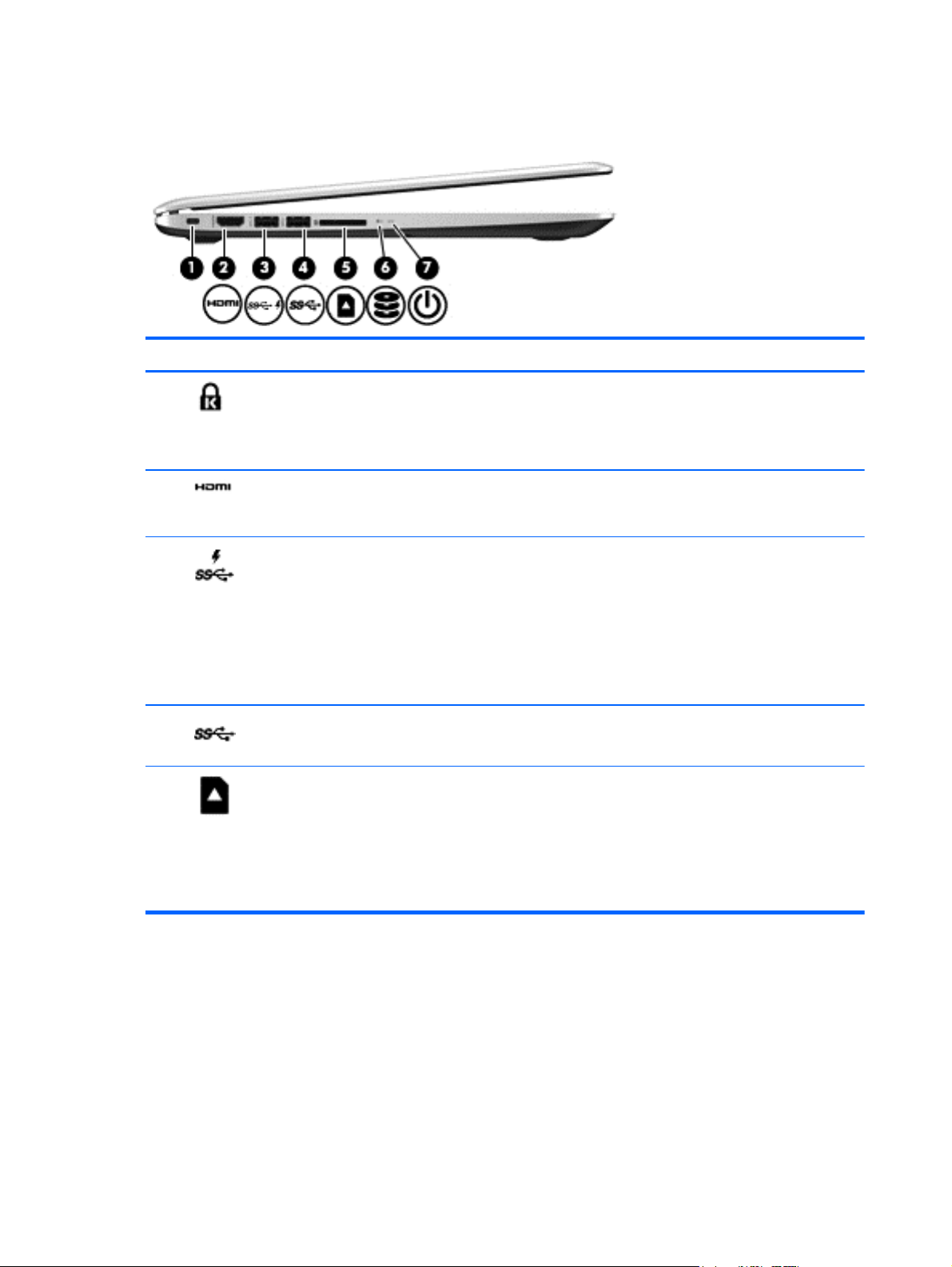
Left side
Component Description
(1)
(2)
(3)
(4)
(5)
Security cable slot Attaches an optional security cable to the computer.
NOTE: The security cable is designed to act as a
deterrent, but it may not prevent the computer from being
mishandled or stolen.
HDMI port Connects an optional video or audio device, such as a
high-definition television, any compatible digital or audio
component, or a high-speed HDMI device.
USB 3.0 charging (powered) port Connects an optional USB device. USB charging ports
allow you to charge connected USB devices. Standard USB
ports will not charge all USB devices or will charge using a
low current. Some USB devices require power and require
you to use a powered port.
NOTE: USB charging ports can also charge select models
of cell phones and MP3 players, even when the computer is
off.
USB 3.0 port Connects an optional USB 3.0 device.
Media Card Reader Supports the following digital media formats:
Secure Digital (SD) Memory Card
●
Secure Digital High Capacity (SDHC) Memory Card
●
12 Chapter 2 External component identification
Secure Digital Extended Capacity (SDxC) Memory
●
Card
Page 21
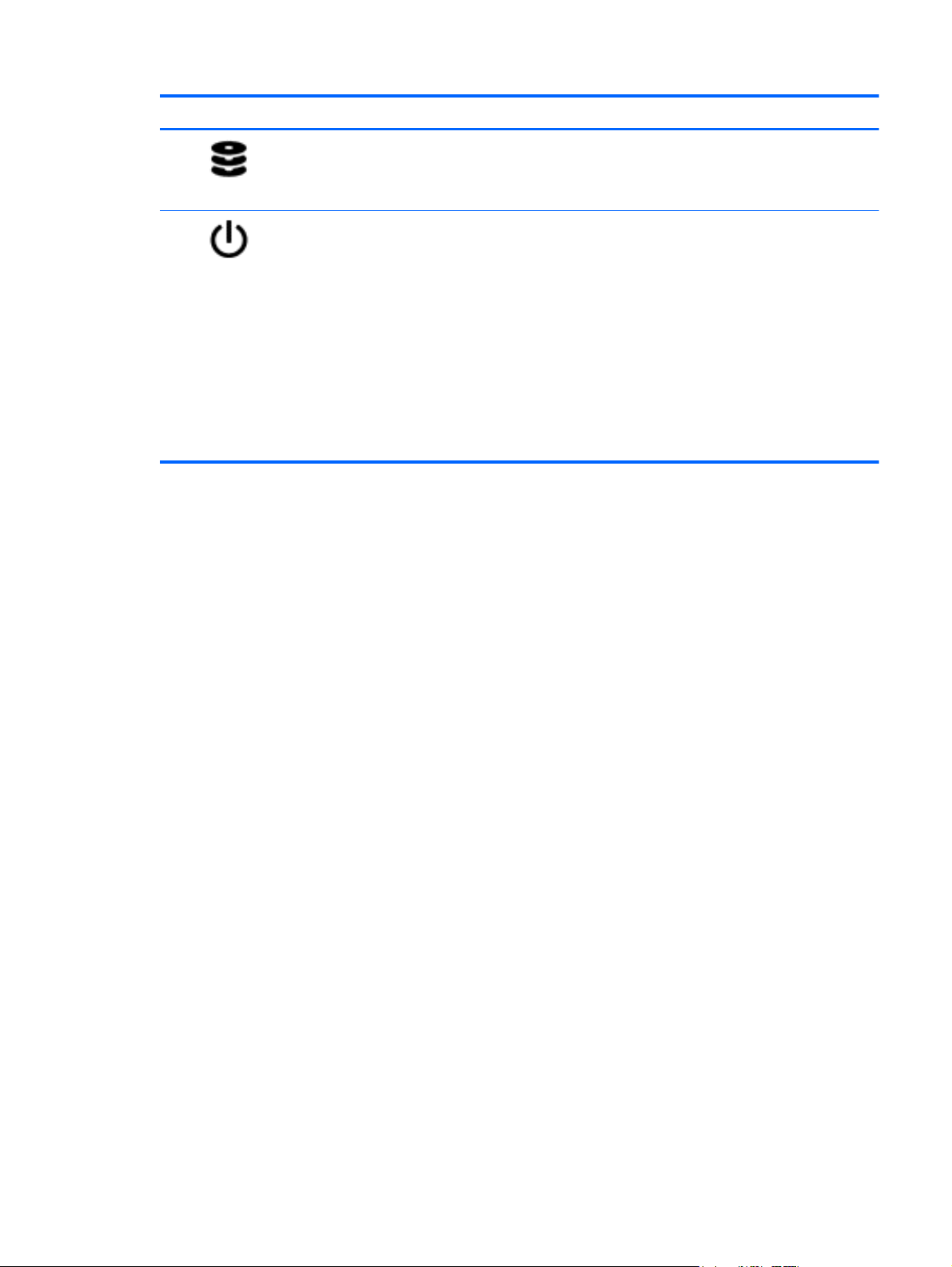
Component Description
(6)
(7)
Hard drive light
Power light
Blinking white: The hard drive is being accessed.
●
Amber: HP 3D DriveGuard has temporarily parked the
●
hard drive.
On: The computer is on.
●
Blinking: The computer is in the Sleep state, which is
●
an energy-saving mode. The computer shuts off power
to the display and other unneeded components.
Off: The computer is off or in Hibernation. Hibernation
●
is an energy-saving mode that uses the least amount of
power.
NOTE: For select models, the Intel® Rapid Start
Technology feature is enabled at the factory. Rapid
Start Technology allows your computer to resume
quickly from inactivity.
Left side
13
Page 22
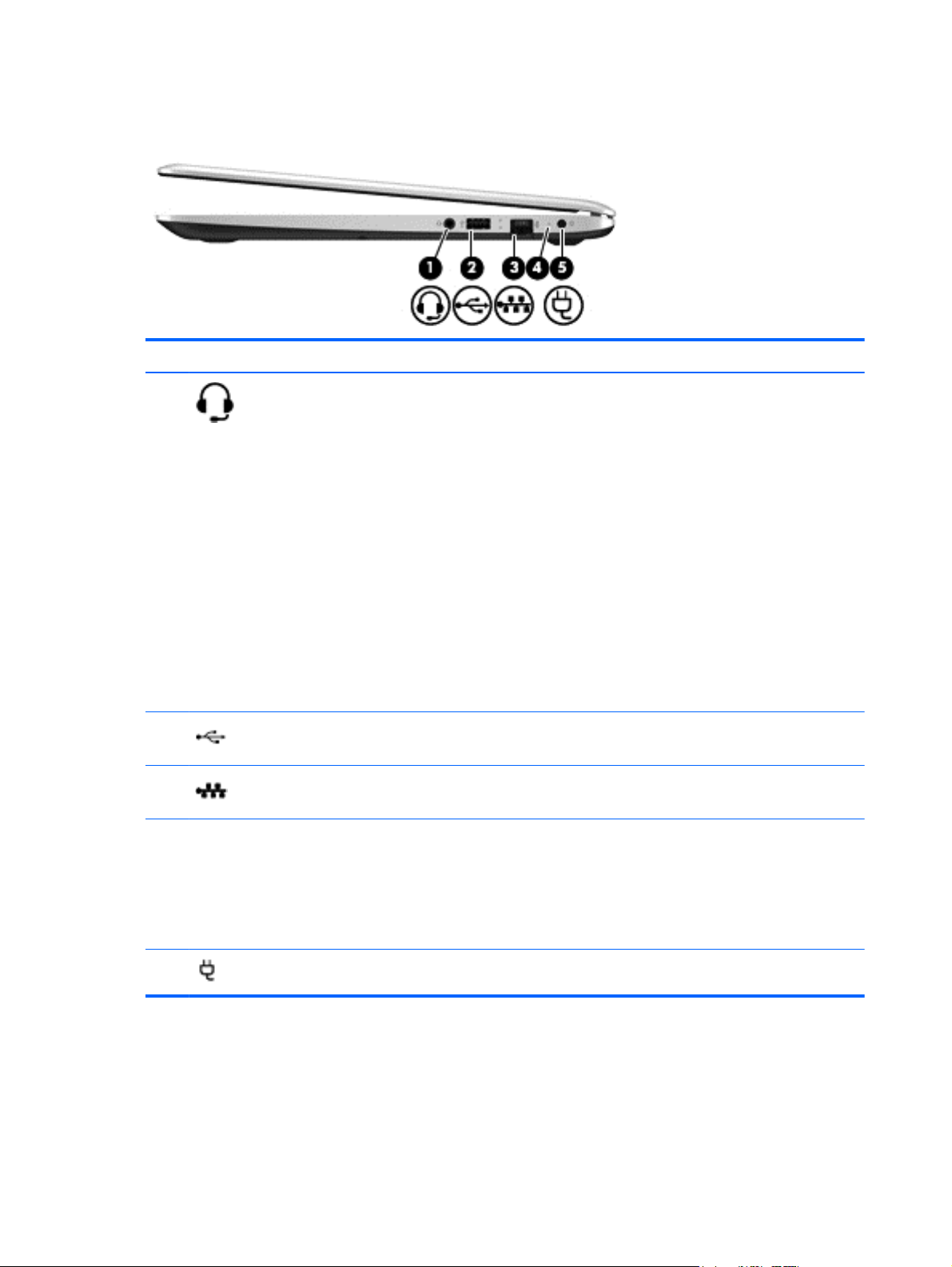
Right side
Component Description
(1)
(2)
(3)
(4) AC adapter light
Audio-out (headphone) jack/Audio-in
(microphone) jack
USB 2.0 port Connects an optional USB device.
RJ-45 (network) jack Connects a network cable.
Connects optional powered stereo speakers, headphones,
earbuds, a headset, or a television audio cable. Also
connects an optional headset microphone. This jack does not
support optional microphone-only devices.
WARNING! To reduce the risk of personal injury, adjust
the volume before putting on headphones, earbuds, or a
headset. For additional safety information, refer to the
Regulatory, Safety, and Environmental Notices. To access
this guide, from the Start screen, type support, select the
HP Support Assistant app, select My computer, and
then select User guides.
NOTE: When a device is connected to the jack, the
computer speakers are disabled.
NOTE: Be sure that the device cable has a 4-conductor
connector that supports both audio-out (headphone) and
audio-in (microphone).
White: The AC adapter is connected and the battery is
●
charged.
(5)
Power connector Connects an AC adapter.
14 Chapter 2 External component identification
Amber: The AC adapter is connected and the battery is
●
charging.
Off: The computer is using DC battery power.
●
Page 23
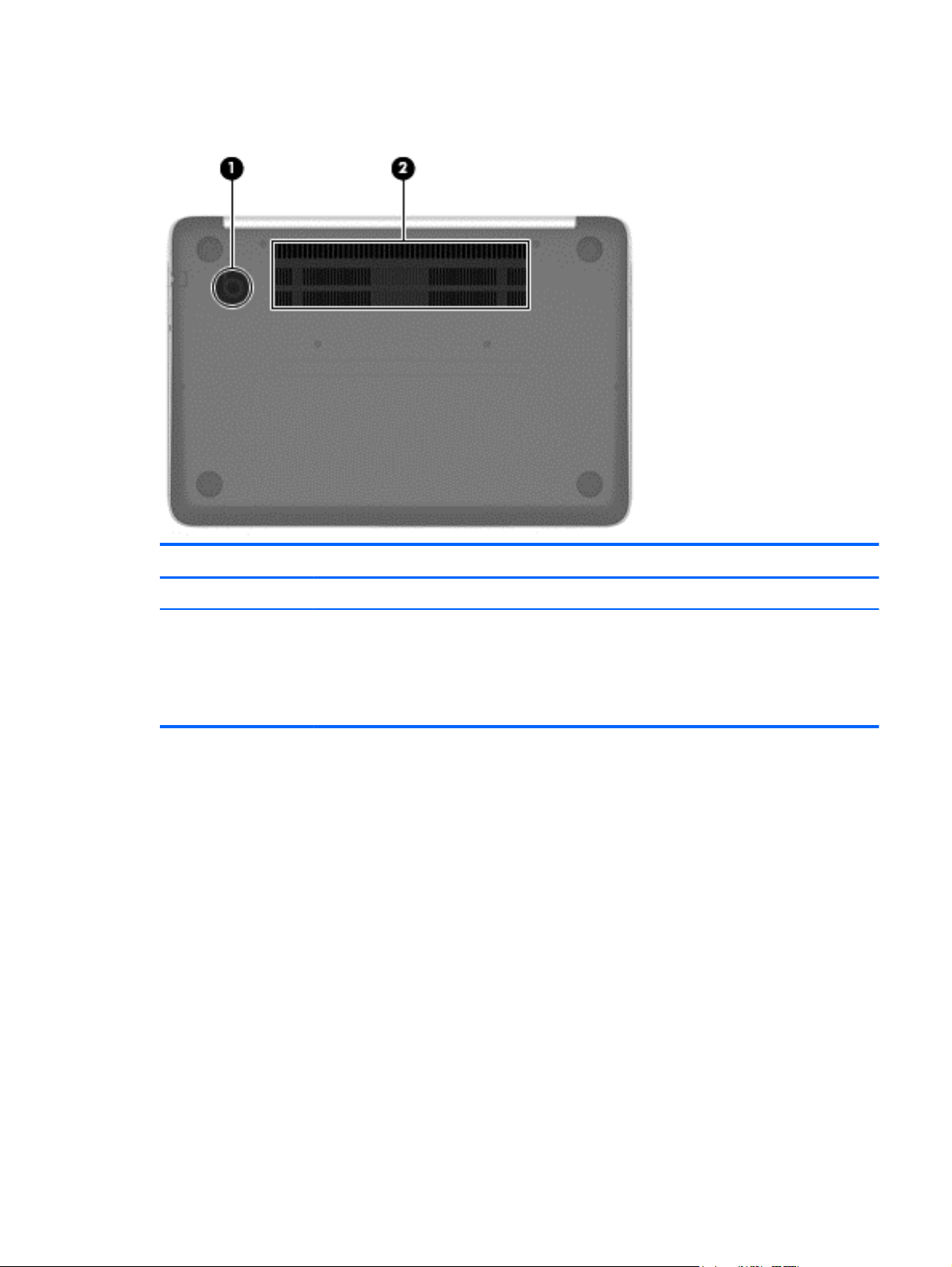
Bottom
Component Description
(1) HP Triple Bass Reflex Subwoofer Provides superior bass sound.
(2) Vents (2) Enable airflow to cool internal components.
NOTE: The computer fan starts up automatically to
cool internal components and prevent overheating. It is
normal for the internal fan to cycle on and off during
routine operation.
Bottom
15
Page 24
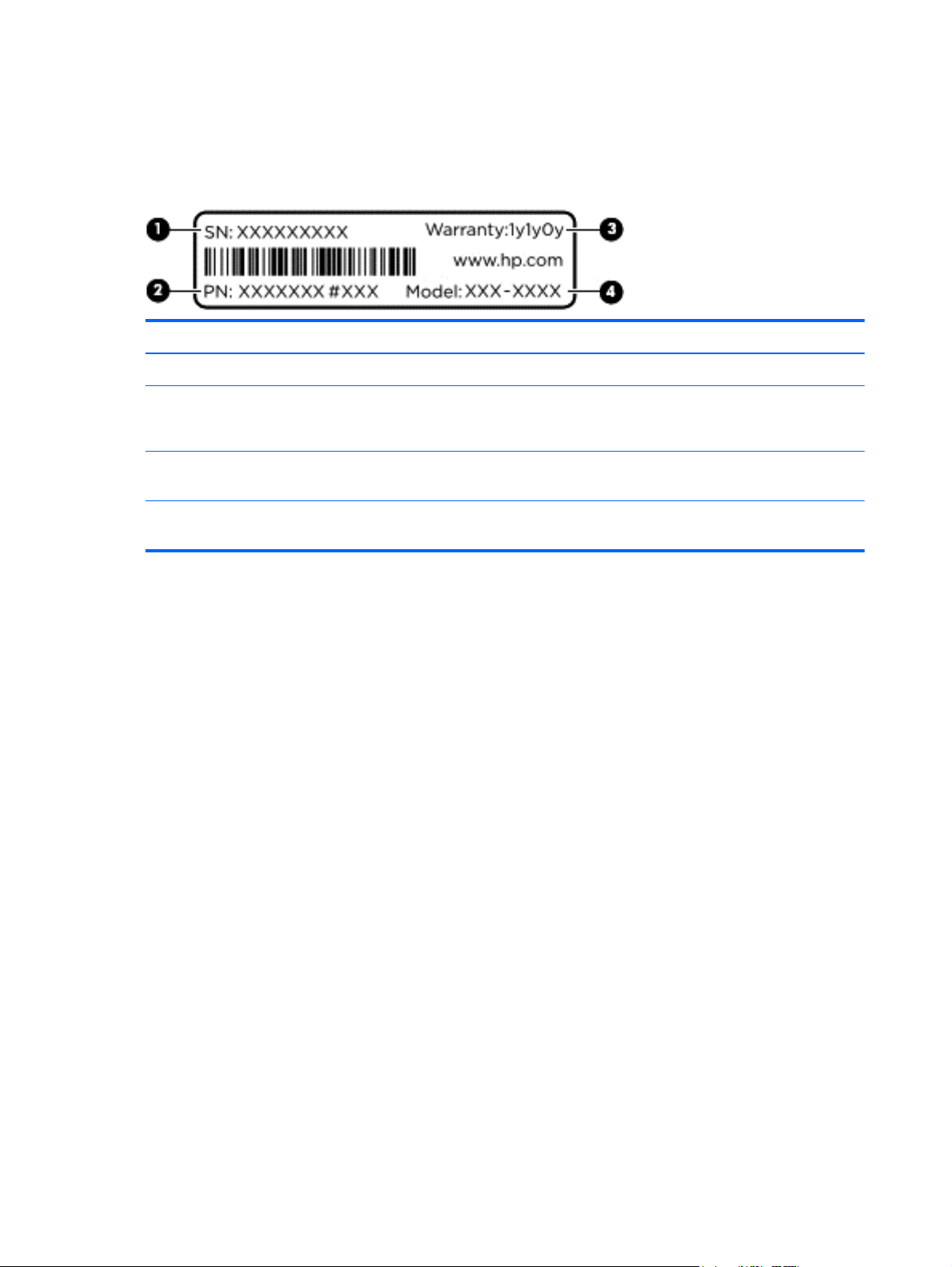
Service label
When ordering parts or requesting information, provide the computer serial number and model number
provided on the service label, which is found on the bottom of the computer.
Item Component Description
(1) Serial number (s/n) This is an alphanumeric identifier that is unique to each product.
(2) Part number/Product number (p/n) This number provides specific information about the product’s
(3) Warranty period This number describes the duration of the warranty period for
(4) Model description (select models only) This is the alphanumeric identifier used to locate documents, drivers,
hardware components. The part number helps a service technician
determine what components and parts are needed.
the computer.
and support for the computer.
16 Chapter 2 External component identification
Page 25
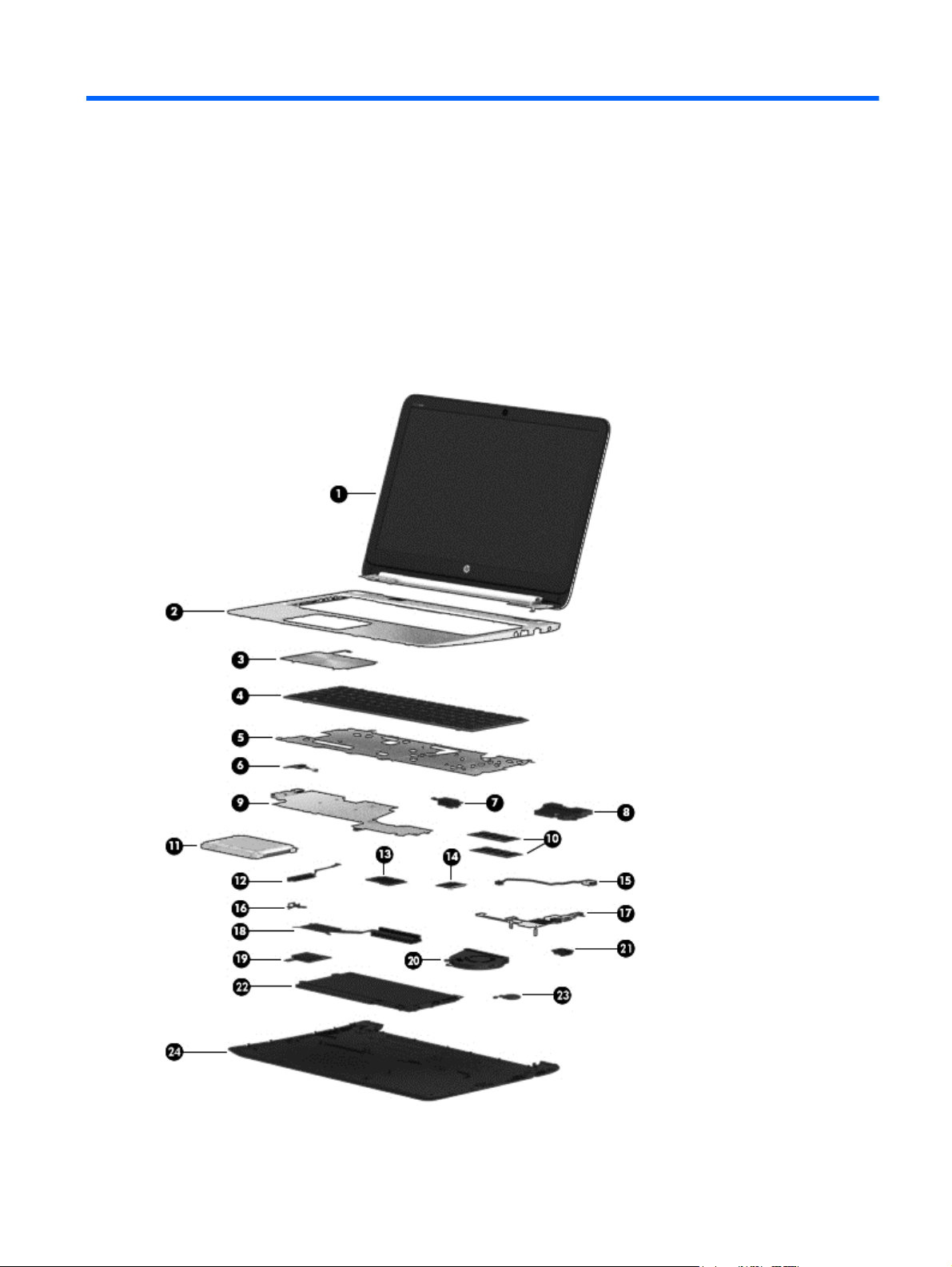
3 Illustrated parts catalog
Computer major components
Computer major components
17
Page 26
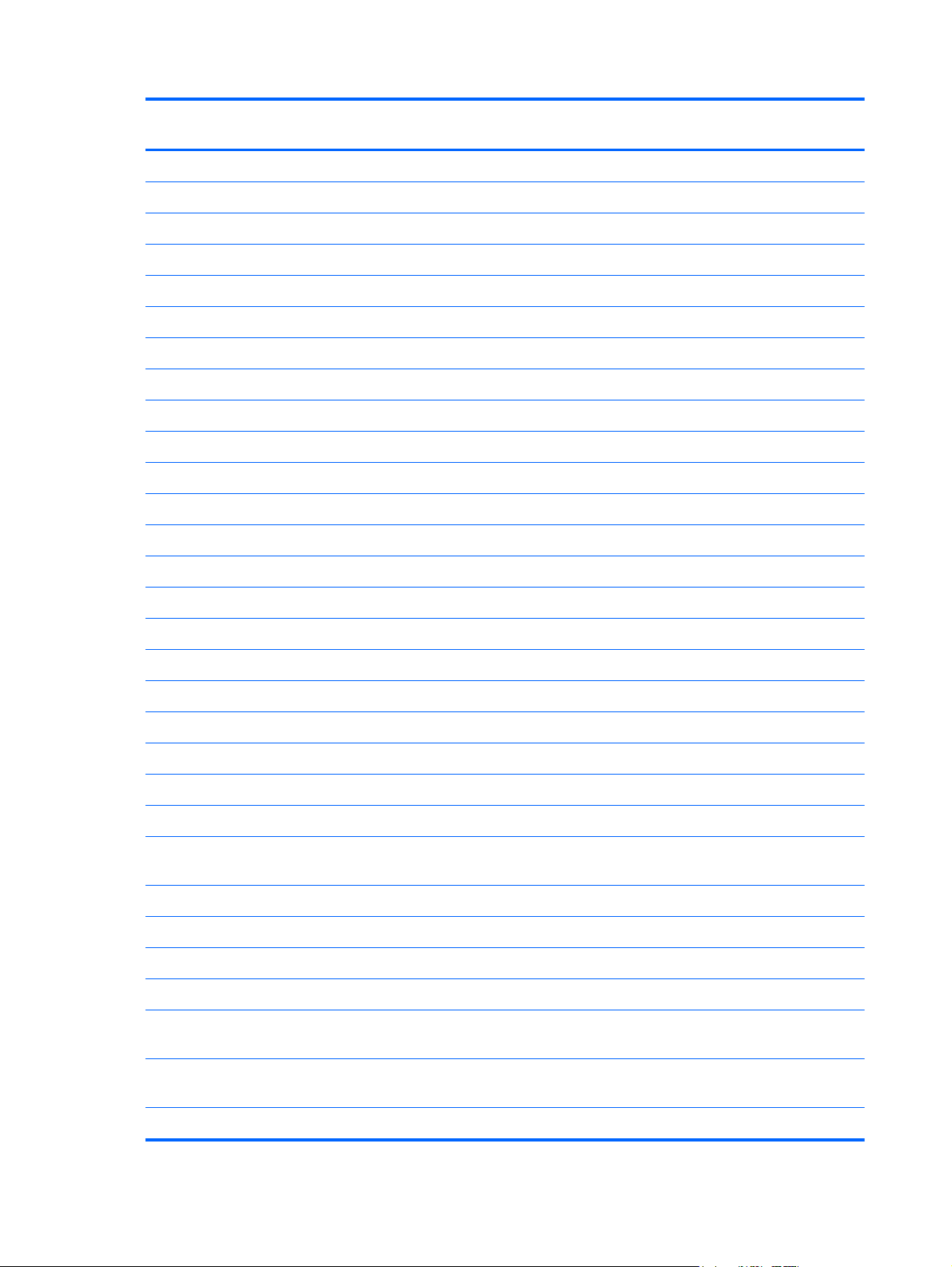
Item Component Spare part
number
(1) Display assembly (39.6 mm [15.6-in], Brightview, WLED)
Touchscreen models:
Non-touchscreen models:
(2) Top cover
For use in models with an AMD processor 725464-001
For use in models with an Intel processor 734438-001
(3) TouchPad assembly (includes cable) not spared
(4) Keyboard, backlit
For use in the United States 725450-001
For use in Canada 725450-DB1
(5) Keyboard bracket 725441-001
(6) Power button board 725451-001
Speaker Kit, includes: 725460-001
FHD 727459-001
●
HD 727460-001
●
FHD 727461-001
●
HD 727462-001
●
(7) Left speaker
(8) Right speaker and subwoofer
(9) System board
For use in models with AMD processors:
For use in models with Intel processors:
(10) Memory module
AMD A10-5745M processor for use in models with non-Windows 8 operating systems 725462-001
●
AMD A10-5745M processor for use in models with the Windows 8 Standard operating
●
system
Intel Core i5-4200U processor for use in models with non-Windows 8 operating systems 732775-001
●
Intel Core i5-4200U processor with the Windows 8 Standard operating system 732775-501
●
Intel Core i5-4200U processor with the Windows 8 Professional operating system 732775-601
●
Intel Core i5-4200U processor for use in models with non-Windows 8 operating systems
●
(with upgraded CPU core power controller version)
Intel Core i5-4200U processor with the Windows 8 Professional operating system (with
●
upgraded CPU core power controller version)
725462-501
745043-001
745043-501
18 Chapter 3 Illustrated parts catalog
Page 27
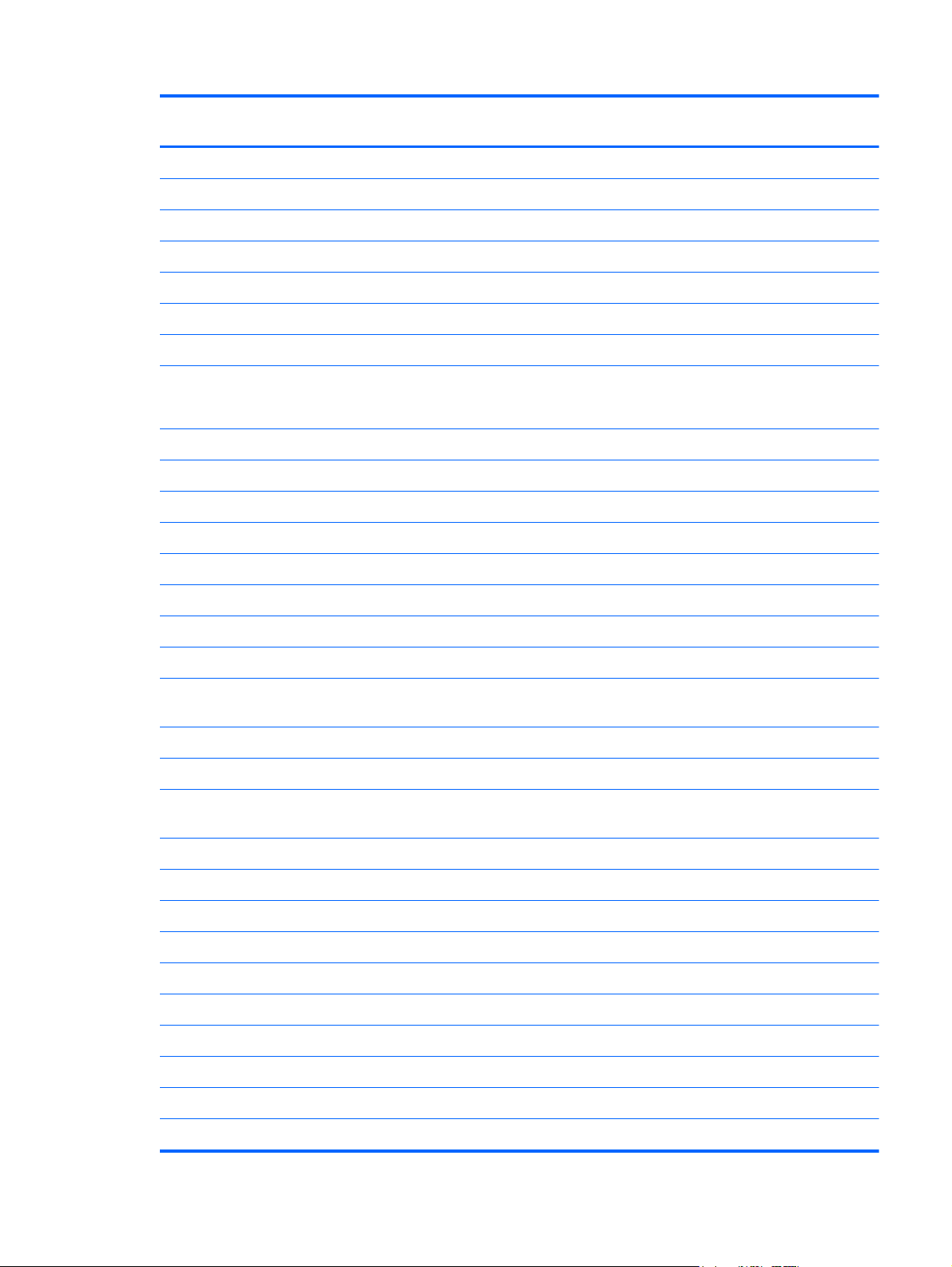
Item Component Spare part
number
2-GB memory module (PC3L, 12800, 1600-MHz) 691739-005
4-GB memory module (PC3L, 12800, 1600-MHz) 691740-005
8-GB memory module (PC3L, 12800, 1600-MHz) (Intel models only) 693374-005
(11) Hard drive
750-GB, 5400 RPM, 2.5 in 634250-005
1-TB, 5400 RPM, 2.5 in 676521-005
500-GB, 5400 RPM, 7 mm 683802-005
(12) Hard drive cable
Included in Hard Drive Hardware Kit (left and right brackets, hard drive cable, and screws)
(13) Solid-state drive (Intel models only)
24-GB SSD 727598-001
128-GB SSD 727514-001
(14) WLAN module
For use in Intel and AMD models:
For use only in Intel models:
Ralink RT3290LE 802.11bgn 1x1 Wi-Fi + BT 4.0 Combo Adapter 690020-005
●
Qualcomm QCA9565 802.11bgn 1x1 Wi-Fi + BT4.0 Combo Adapter 733476-001
●
Intel Dual Band Wireless-AC 3160 802.11 a/b/g/n/ac (1x1) WiFi with Bluetooth 4.0
●
combo
Intel Centrino Wireless-N 2230 802.11bgn 2x2 WiFi + BT 4.0 Combo Adapter 717384-005
●
Mediatek MT7630E 802.11bgn 1x1 Wi-Fi + BT4.0 Combo Adapter 710418-005
●
Intel Centrino Wireless-N 1030 + Bluetooth combo w/ *2 antennas (802.11 b/g/n,
●
Bluetooth 3.0)
725447-001
710662-001
670290-005
(15) Power connector cable 725444-001
(16) Security bracket not spared
(17) USB/audio board with cable
For use in Intel models 729621-001
For use in AMD models 725452-001
(18) Heat sink
For use in models with AMD processors 725446-001
For use in models with Intel processors 728132-001
(19) Media card reader
Broadcom 4352 + Bluetooth combo w/ *2 antennas (802.11 a/b/g/n, Bluetooth 4.0) 724935-005
●
Computer major components
19
Page 28
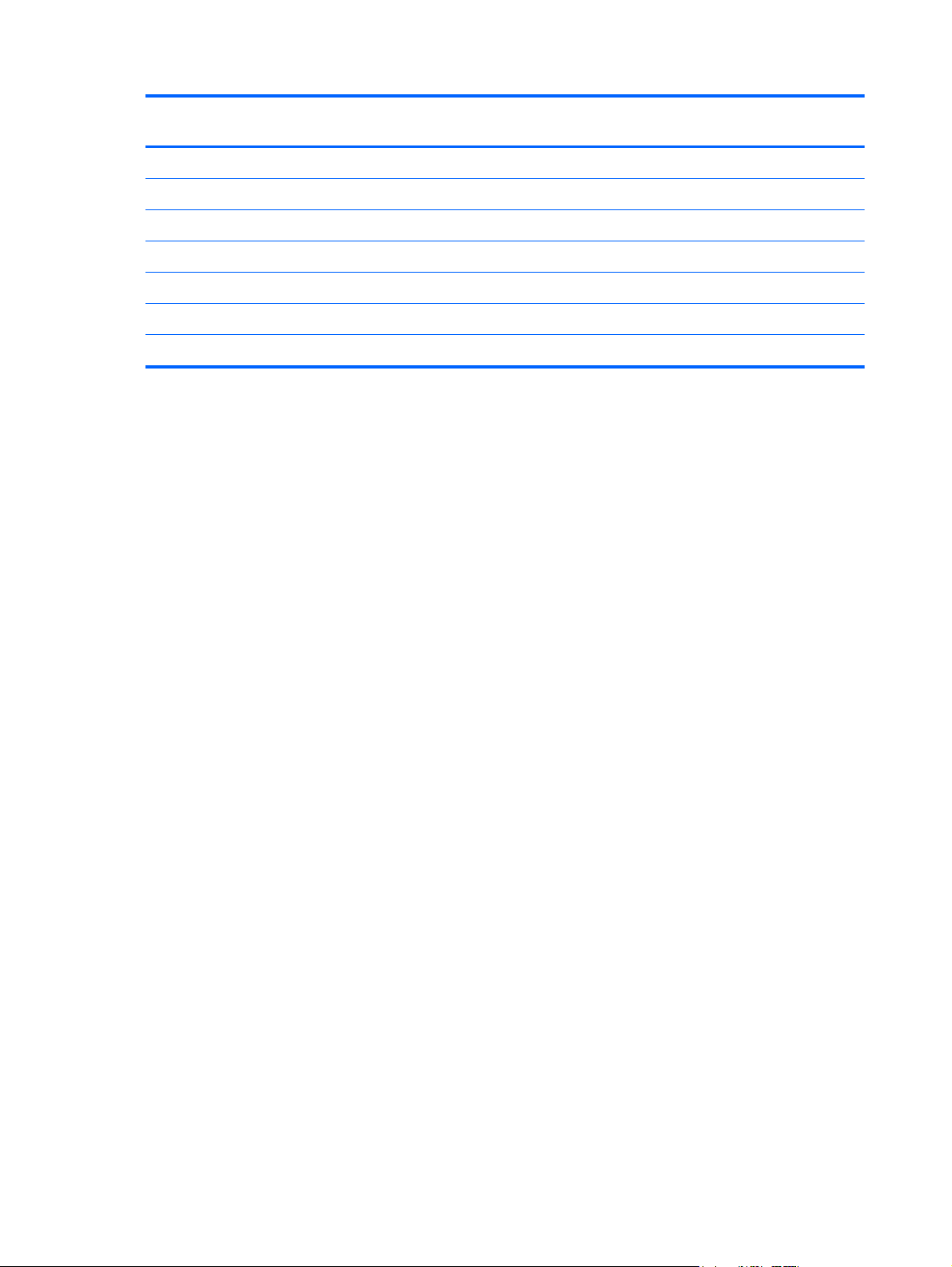
Item Component Spare part
number
For use only in Intel models 728133-001
For use only in AMD models 727465-001
(20) Fan 725445-001
(21) RJ-45 cover 727464-001
(22) Battery (3-cell, 5.0WHr 4.52AH Li-ion) 715050-001
(23) RTC battery 725458-001
(24) Service cover 725453-001
20 Chapter 3 Illustrated parts catalog
Page 29
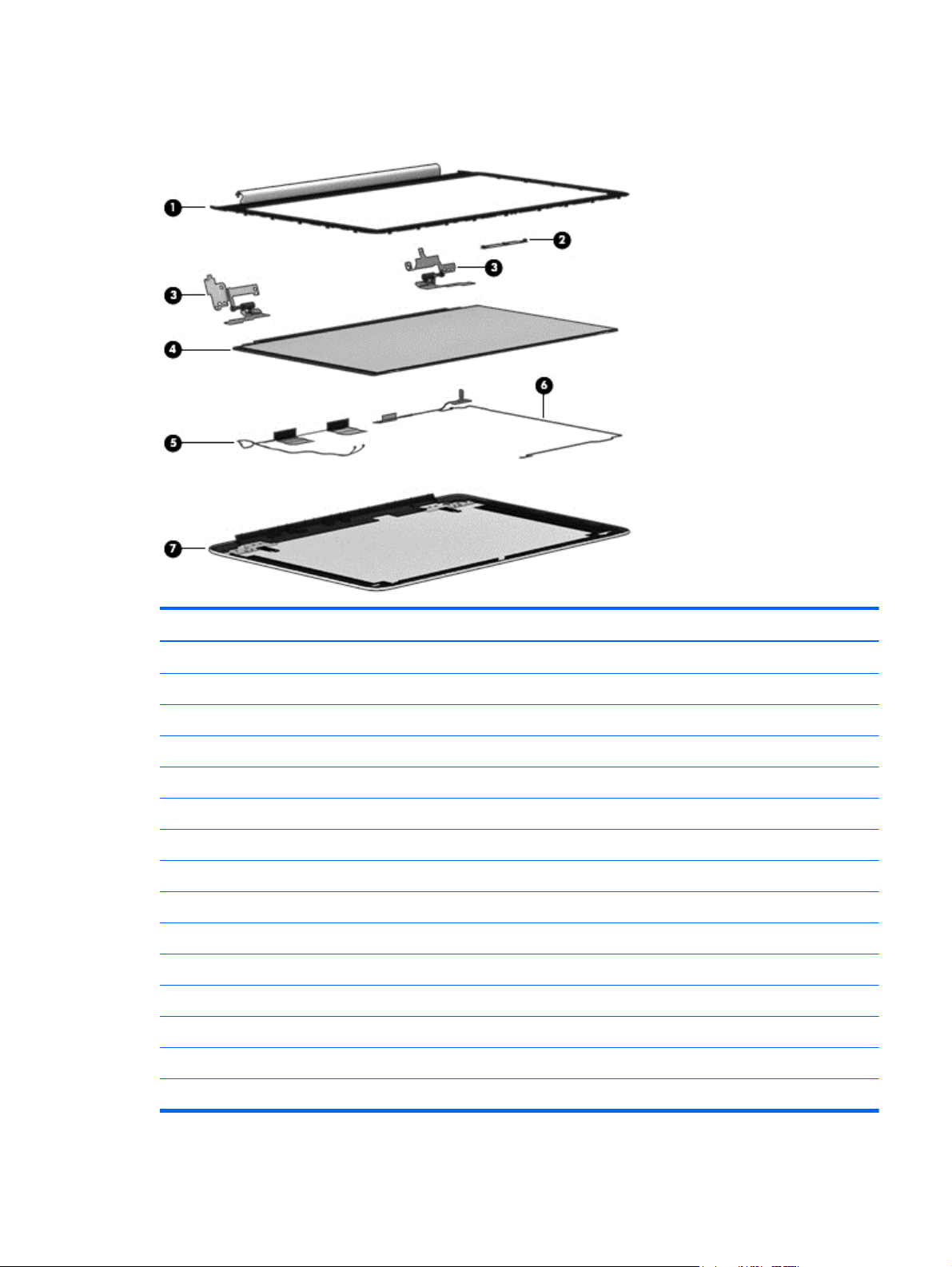
Display assembly subcomponents
Item Component Spare part number
(1) Display bezel 725442-001
(2) Webcam/microphone module 725465-001
(3) Hinge brackets
For use in non-touch models 725448-001
For use in touchscreen models 725449-001
(4) Raw display panel, 39.6-mm (15.6-inch), HD, WLED, BrightView
HD, non-touch 725454-001
HD, touchscreen 725455-001
FHD, non-touch 725456-001
FHD, touchscreen 725457-001
(5) WLAN antenna 727460-001
(6) Display/webcam cable
For use in touchscreen models 725443-001
For use in non-touch models 725461-001
(7) Display enclosure
Display assembly subcomponents
21
Page 30

Item Component Spare part number
For use in non-touch models 725439-001
For use in touchscreen models 725440-001
Miscellaneous parts
Component Spare part number
AC adapter (non-smart):
65-W AC adapter (non-smart) for use in all countries and regions 710412-001
Power cord (3-pin, black, 1.83-m):
For use in North America 490371-001
Screw Kit 725459-001
External optical drive, DVD+-RW and CD-RW Super Multi Double-Layer Combo Drive 659940-001
Sequential part number listing
Spare part
number
490371-001 Power cord for use in North America (3-pin, black, 1.83-m)
634250-005 Hard drive 750 GB, 5400 rpm, 2.5 in
659940-001 External optical drive, DVD+-RW and CD-RW Super Multi Double-Layer Combo Drive
670290-005 Intel Centrino® Wireless-N 1030 + Bluetooth combo w/ *2 antennas (802.11 b/g/n, Bluetooth 3.0)
676521-005 Hard drive 1 TB, 5400 rpm, 2.5 in
683802-005 Hard drive 500 GB, 5400 rpm, 7 mm
690020-005 Ralink Wireless + Bluetooth combo w/ *2 antennas (802.11 b/g/n, Bluetooth 4.0) for use in both Intel
691739-005 2-GB memory module (PC3L, 12800, 1600-MHz)
691740-005 4-GB memory module (PC3L, 12800, 1600-MHz)
693374-005 8-GB memory module (PC3L, 12800, 1600-MHz)(Intel models only)
701943-001 HDMI to VGA Adapter
710412-001 AC Adapter (smart) 65 W (non-BFR, PVC free)
710418-005 Mediatek 7630E 802.11 b/g/n 11 WiFi and Bluetooth 4.0 Combo Adapter for use only in Intel models
Description
for use only in Intel models
and AMD models
710662-001 Intel Dual Band Wireless-AC 3160 802.11 a/b/g/n/ac (1x1) WiFi with Bluetooth 4.0 combo for use
only in Intel models
22 Chapter 3 Illustrated parts catalog
Page 31

Spare part
number
715050-001 3 cell, 50 WHr 4.52AH Li-ion battery
717384-005 Intel Centrino Wireless-N 2230 + Bluetooth combo w/ *2 antennas (802.11 b/g/n, Bluetooth 4.0) for
724935-005 Broadcom 4352 + Bluetooth combo w/ *2 antennas (802.11 a/b/g/n, Bluetooth 4.0) for use only in
725437-001 WLAN antennas
725438-001 WLAN antenna for touchscreen models
725439-001 Display back cover for use in non-touch models
725440-001 Display back cover for use in touchscreen models
725441-001 Keyboard bracket
725442-001 Display bezel
725443-001 Display cable for use in touchscreen models
725444-001 Power connector cable
725445-001 Fan
725446-001 Heat sink for use in models with AMD processors
Description
use only in Intel models
Intel models
725447-001 Hard Drive Hardware Kit (includes left and right brackets, hard drive cable, and screws)
725448-001 Display hinges for use in-touchscreen models
725449-001 Display hinges for use in touchscreen models
725450-001 Backlit keyboard for use in the United States
725450-DB1 Backlit keyboard for use in Canada
725451-001 Power button board with cable
725452-001 USB/audio board with cable for use in AMD models
725453-001 Service cover
725454-001 Display panel, 39.6 mm (15.6-inch), Brightview,, HD, non-touch
725455-001 Display panel, 39.6 mm (15.6-inch), Brightview,, HD, touchscreen
725456-001 Display panel, 39.6 mm (15.6-inch), Brightview,, FHD, non-touch
725457-001 Display panel, 39.6 mm (15.6-inch), Brightview, FHD, touchscreen
725458-001 RTC battery
725459-001 Screw Kit
725460-001 Speaker Kit (includes left speaker/subwoofer and right speaker)
725461-001 Display cable for use in non-touch models
725462-001 System board with AMD A10-5745M processor for use in models with a non-Windows 8 operating
system
Sequential part number listing
23
Page 32

Spare part
number
725462-501 System board with AMD A10-5745M processor for use with models with the Windows 8 Standard
725464-001 Top cover for use in models with an AMD processor
725465-001 Webcam assembly
727459-001 Display assembly, FHD, touchscreen
727460-001 Display assembly, HD, touchscreen
727461-001 Display assembly, FHD, non-touch
727462-001 Display assembly, HD, non-touch
727464-001 RJ-45 cover
727465-001 Media card reader for use only in AMD models
727514-001 Solid state drive, 128-GB (Intel models only)
727598-001 Solid state drive, 24-GB (Intel models only)
728132-001 Heat sink for use in models with Intel processors
728133-001 Media card reader for use only in Intel models
Description
operating system
729621-001 USB/audio board with cable for use in Intel models
732775-001 System board for use with computer models equipped with Intel i5-4200U processor and a non-
Windows 8 operating system
732775-501 System board for use with computer models equipped with Intel i5-4200U processor and the Windows
8 Standard operating system
732775-601 System board for use with computer models equipped with Intel i5-4200U processor and the Windows
8 Professional operating system
733476-001 Qualcomm QCA9565 802.11bgn 1x1 Wi-Fi + BT4.0 Combo Adapter for use in both Intel and AMD
models
734438-001 Top cover for use in models with an Intel processor
745043-001 System board for use only with computer models equipped with Intel Core i5-4200U processor and a
non-Windows 8 operating system (with upgraded CPU core power controller version)
745043-501 System board for use only with computer models equipped with Intel Core i5-4200U processor with the
Windows 8 Standard operating system (with upgraded CPU core power controller version)
24 Chapter 3 Illustrated parts catalog
Page 33

4 Removal and replacement
procedures
CAUTION: This computer does not have user-replaceable parts. Only HP authorized service
providers should perform the removal and replacement procedures described here. Accessing the
internal part could damage the computer or void the warranty.
Preliminary replacement requirements
Tools required
You will need the following tools to complete the removal and replacement procedures:
Flat-bladed screwdriver
●
Magnetic screwdriver
●
Phillips P0 and P1 screwdrivers
●
Service considerations
The following sections include some of the considerations that you must keep in mind during
disassembly and assembly procedures.
NOTE: As you remove each subassembly from the computer, place the subassembly (and all
accompanying screws) away from the work area to prevent damage.
Plastic parts
CAUTION: Using excessive force during disassembly and reassembly can damage plastic parts. Use
care when handling the plastic parts. Apply pressure only at the points designated in the
maintenance instructions.
Cables and connectors
CAUTION: When servicing the computer, be sure that cables are placed in their proper locations
during the reassembly process. Improper cable placement can damage the computer.
Preliminary replacement requirements
25
Page 34

Cables must be handled with extreme care to avoid damage. Apply only the tension required to unseat
or seat the cables during removal and insertion. Handle cables by the connector whenever possible. In
all cases, avoid bending, twisting, or tearing cables. Be sure that cables are routed in such a way that
they cannot be caught or snagged by parts being removed or replaced. Handle flex cables with
extreme care; these cables tear easily.
Drive handling
CAUTION: Drives are fragile components that must be handled with care. To prevent damage to
the computer, damage to a drive, or loss of information, observe these precautions:
Before removing or inserting a hard drive, shut down the computer. If you are unsure whether
the computer is off or in Hibernation, turn the computer on, and then shut it down through the
operating system.
Before handling a drive, be sure that you are discharged of static electricity. While handling a drive,
avoid touching the connector.
Before removing a diskette drive or optical drive, be sure that a diskette or disc is not in the drive and
be sure that the optical drive tray is closed.
Handle drives on surfaces covered with at least one inch of shock-proof foam.
Avoid dropping drives from any height onto any surface.
After removing a hard drive, an optical drive, or a diskette drive, place it in a static-proof bag.
Avoid exposing an internal hard drive to products that have magnetic fields, such as monitors
or speakers.
Avoid exposing a drive to temperature extremes or liquids.
If a drive must be mailed, place the drive in a bubble pack mailer or other suitable form of protective
packaging and label the package “FRAGILE.”
Grounding guidelines
Electrostatic discharge damage
Electronic components are sensitive to electrostatic discharge (ESD). Circuitry design and structure
determine the degree of sensitivity. Networks built into many integrated circuits provide some
protection, but in many cases, ESD contains enough power to alter device parameters or melt
silicon junctions.
A discharge of static electricity from a finger or other conductor can destroy static-sensitive devices or
microcircuitry. Even if the spark is neither felt nor heard, damage may have occurred.
An electronic device exposed to ESD may not be affected at all and can work perfectly throughout a
normal cycle. Or the device may function normally for a while, then degrade in the internal layers,
reducing its life expectancy.
26 Chapter 4 Removal and replacement procedures
Page 35
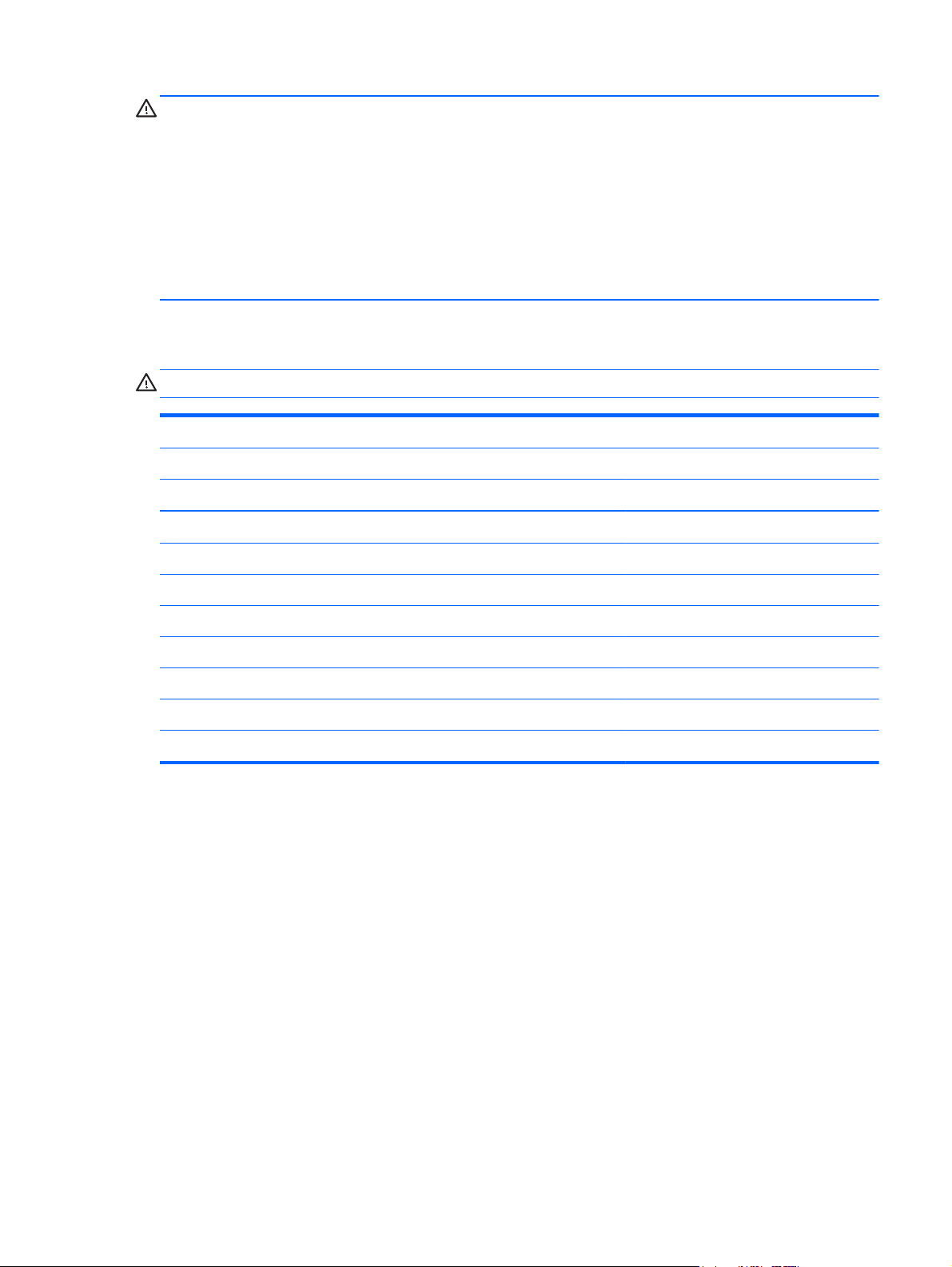
CAUTION: To prevent damage to the computer when you are removing or installing internal
components, observe these precautions:
Keep components in their electrostatic-safe containers until you are ready to install them.
Before touching an electronic component, discharge static electricity by using the guidelines described
in this section.
Avoid touching pins, leads, and circuitry. Handle electronic components as little as possible.
If you remove a component, place it in an electrostatic-safe container.
The following table shows how humidity affects the electrostatic voltage levels generated by
different activities.
CAUTION: A product can be degraded by as little as 700 V.
Typical electrostatic voltage levels
Relative humidity
Event 10% 40% 55%
Walking across carpet 35,000 V 15,000 V 7,500 V
Walking across vinyl floor 12,000 V 5,000 V 3,000 V
Motions of bench worker 6,000 V 800 V 400 V
Removing DIPS from plastic tube 2,000 V 700 V 400 V
Removing DIPS from vinyl tray 11,500 V 4,000 V 2,000 V
Removing DIPS from Styrofoam 14,500 V 5,000 V 3,500 V
Removing bubble pack from PCB 26,500 V 20,000 V 7,000 V
Packing PCBs in foam-lined box 21,000 V 11,000 V 5,000 V
Preliminary replacement requirements
27
Page 36

Packaging and transporting guidelines
Follow these grounding guidelines when packaging and transporting equipment:
To avoid hand contact, transport products in static-safe tubes, bags, or boxes.
●
Protect ESD-sensitive parts and assemblies with conductive or approved containers or packaging.
●
Keep ESD-sensitive parts in their containers until the parts arrive at static-free workstations.
●
Place items on a grounded surface before removing items from their containers.
●
Always be properly grounded when touching a component or assembly.
●
Store reusable ESD-sensitive parts from assemblies in protective packaging or
●
nonconductive foam.
Use transporters and conveyors made of antistatic belts and roller bushings. Be sure that
●
mechanized equipment used for moving materials is wired to ground and that proper materials
are selected to avoid static charging. When grounding is not possible, use an ionizer to dissipate
electric charges.
Workstation guidelines
Follow these grounding workstation guidelines:
Cover the workstation with approved static-shielding material.
●
Use a wrist strap connected to a properly grounded work surface and use properly grounded tools
●
and equipment.
Use conductive field service tools, such as cutters, screwdrivers, and vacuums.
●
When fixtures must directly contact dissipative surfaces, use fixtures made only of static-
●
safe materials.
Keep the work area free of nonconductive materials, such as ordinary plastic assembly aids
●
and Styrofoam.
Handle ESD-sensitive components, parts, and assemblies by the case or PCM laminate. Handle
●
these items only at static-free workstations.
Avoid contact with pins, leads, or circuitry.
●
Turn off power and input signals before inserting or removing connectors or test equipment.
●
28 Chapter 4 Removal and replacement procedures
Page 37
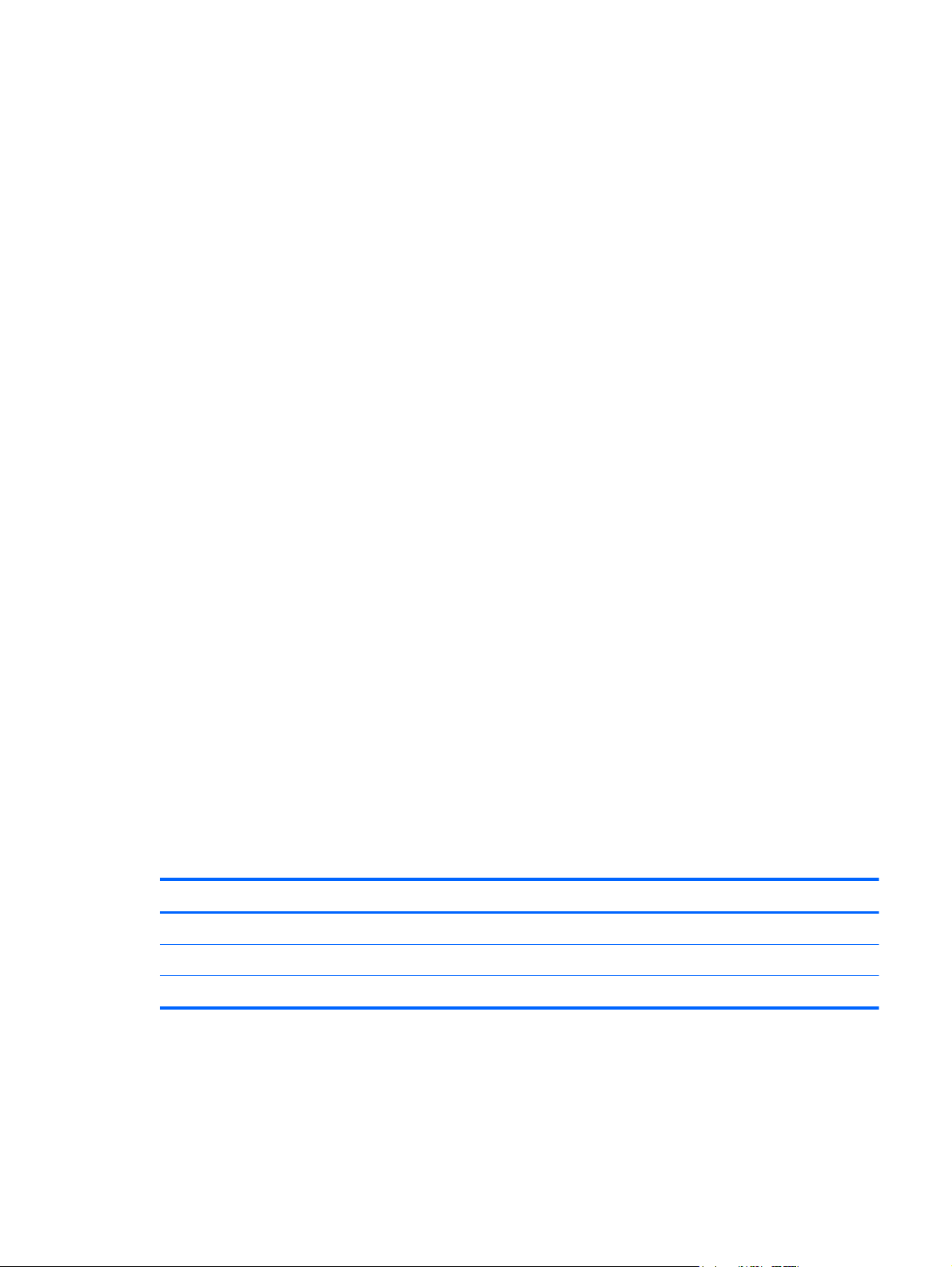
Equipment guidelines
Grounding equipment must include either a wrist strap or a foot strap at a grounded workstation.
When seated, wear a wrist strap connected to a grounded system. Wrist straps are flexible straps
●
with a minimum of one megohm ±10% resistance in the ground cords. To provide proper ground,
wear a strap snugly against the skin at all times. On grounded mats with banana-plug connectors,
use alligator clips to connect a wrist strap.
When standing, use foot straps and a grounded floor mat. Foot straps (heel, toe, or boot straps)
●
can be used at standing workstations and are compatible with most types of shoes or boots. On
conductive floors or dissipative floor mats, use foot straps on both feet with a minimum of one
megohm resistance between the operator and ground. To be effective, the conductive must be
worn in contact with the skin.
The following grounding equipment is recommended to prevent electrostatic damage:
Antistatic tape
●
Antistatic smocks, aprons, and sleeve protectors
●
Conductive bins and other assembly or soldering aids
●
Nonconductive foam
●
Conductive tabletop workstations with ground cords of one megohm resistance
●
Static-dissipative tables or floor mats with hard ties to the ground
●
Field service kits
●
Static awareness labels
●
Material-handling packages
●
Nonconductive plastic bags, tubes, or boxes
●
Metal tote boxes
●
Electrostatic voltage levels and protective materials
●
The following table lists the shielding protection provided by antistatic bags and floor mats.
Material Use Voltage protection level
Antistatic plastics Bags 1,500 V
Carbon-loaded plastic Floor mats 7,500 V
Metallized laminate Floor mats 5,000 V
Preliminary replacement requirements
29
Page 38

Component replacement procedures
This chapter provides removal and replacement procedures.
There are as many as 114 screws that must be removed, replaced, or loosened when servicing
the computer. Make special note of each screw size and location during removal and replacement.
Service cover
Description Spare part number
Service cover 725453-001
Before disassembling the computer, follow these steps:
1. Shut down the computer. If you are unsure whether the computer is off or in Hibernation, turn
the computer on, and then shut it down through the operating system.
2. Disconnect all external devices connected to the computer.
3. Disconnect the power from the computer by first unplugging the power cord from the AC outlet
and then unplugging the AC adapter from the computer.
Remove the service cover:
1. Position the computer face down, and then remove the 4 smaller Phillips screws from the front
edge of the service cover.
30 Chapter 4 Removal and replacement procedures
Page 39

2. Remove the 8 remaining larger Phillips screws from the back and the middle of the service cover.
3. Lift up the cover (1) from the unit at the rear edge and remove the service cover (2).
Reverse this procedure to install the service cover.
Component replacement procedures
31
Page 40

Battery
Description Spare part number
3 cell, 50 WHr 4.52 AH Li-ion battery 715050-001
Before removing the battery, follow these steps:
1. Shut down the computer. If you are unsure whether the computer is off or in Hibernation, turn
the computer on, and then shut it down through the operating system.
2. Disconnect all external devices connected to the computer.
3. Disconnect the power from the computer by first unplugging the power cord from the AC outlet
and then unplugging the AC adapter from the computer.
4. Remove the service cover (see
Service cover on page 30).
Remove the battery:
1. Turn the computer right-side up, with the front toward you.
2. Disconnect the battery cable (1) from the system board.
3. Remove the 4 Phillips PM2.5×3.5 screws (2) that secure the battery to the top cover.
4. Remove the battery from the computer (3).
Reverse this procedure to install the battery.
32 Chapter 4 Removal and replacement procedures
Page 41

RTC battery
Description Spare part number
RTC battery 725458-001
Before removing the RTC battery, follow these steps:
1. Shut down the computer. If you are unsure whether the computer is off or in Hibernation, turn
the computer on, and then shut it down through the operating system.
2. Disconnect all external devices connected to the computer.
3. Disconnect the power from the computer by first unplugging the power cord from the AC outlet
and then unplugging the AC adapter from the computer.
4. Remove the service cover (see
5. Disconnect the battery cable (see
Service cover on page 30).
Battery on page 32).
Remove the RTC battery:
1. Disconnect the RTC battery cable from the system board (1).
NOTE: Use a thin, non-conductive tool to remove the RTC battery from the socket on the system
board.
2. Remove the RTC battery (2). (The RTC battery is attached to the system board by double-sided
adhesive.)
Reverse this procedure to install the RTC battery on computer models. When installing the RTC battery,
make sure the “+” sign faces up.
Component replacement procedures
33
Page 42

Hard drive
Description Spare part number
1 TB, 5400 rpm, 2.5 in 676521-005
750 GB, 5400 rpm, 2.5 in 634250-005
500 GB, 5400 rpm, 7 mm 683802-005
Hard Drive Hardware Kit (includes left and right brackets, hard drive cable, and screws) 725447-001
Before removing the hard drive, follow these steps:
1. Shut down the computer. If you are unsure whether the computer is off or in Hibernation, turn
the computer on, and then shut it down through the operating system.
2. Disconnect all external devices connected to the computer.
3. Disconnect the power from the computer by first unplugging the power cord from the AC outlet
and then unplugging the AC adapter from the computer.
4. Remove the service cover (see
5. Disconnect the battery cable (see
Service cover on page 30).
Battery on page 32).
Remove the hard drive:
1. Remove the 4 Phillips PM2.5×3.5 screws (1) that secure the hard drive to the computer.
2. Lift the hard drive enough to gain access to the hard drive connector cable (2)
3. Disconnect the hard drive connector (3) from the hard drive.
4. Remove the hard drive from the computer.
34 Chapter 4 Removal and replacement procedures
Page 43

Remove the hard drive bracket:
1. Remove the 4 PM2.0×3.0 screws (1) on the hard drive bracket.
2. Remove the hard drive brackets (2) from the hard drive.
Reverse these procedures to reassemble and install the hard drive.
Solid state drive (Intel models only)
Description Spare part number
Solid state drive 24-GB 727598-001
Solid state drive 128-GB 727514-001
Before removing the SSD, follow these steps:
1. Turn off the computer. If you are unsure whether the computer is off or in Hibernation, turn the
computer on, and then shut it down through the operating system.
2. Disconnect the power from the computer by unplugging the power cord from the computer.
3. Disconnect all external devices from the computer.
4. Remove the service cover (see
5. Remove the battery (see
Service cover on page 30).
Battery on page 32).
Remove the solid-state drive:
1. Remove the Phillips PM2.0×2.0 screw (1) that secures the solid-state drive to the computer. The
drive tilts upwards.
Component replacement procedures
35
Page 44

2. Remove the solid-state drive from the connector (2).
Reverse this procedure to install the SSD.
36 Chapter 4 Removal and replacement procedures
Page 45

WLAN module
Description Spare part number
WLAN module for use in both Intel and AMD models:
Ralink Wireless + Bluetooth combo w/ *2 antennas (802.11 b/g/n, Bluetooth 4.0) 690020-005
Qualcomm QCA9565 802.11bgn 1x1 Wi-Fi + BT4.0 Combo Adapter 733476-001
WLAN module for use only in Intel models:
Intel Centrino® Wireless-N 1030 + Bluetooth combo w/ *2 antennas (802.11 b/g/n,
Bluetooth 3.0)
Mediatek 7630E 802.11 b/g/n 11 WiFi and Bluetooth 4.0 Combo Adapter 710418-005
Intel Dual Band Wireless-AC 3160 802.11 a/b/g/n/ac (1x1) WiFi with Bluetooth 4.0 combo 710662-001
Intel Centrino® Wireless-N 2230 + Bluetooth combo w/ *2 antennas (802.11 b/g/n,
Bluetooth 4.0)
Broadcom 4352 + Bluetooth combo w/ *2 antennas (802.11 a/b/g/n, Bluetooth 4.0 724935-005
670290-005
717384-005
CAUTION: To prevent an unresponsive system, replace the wireless module only with a wireless
module authorized for use in the computer by the governmental agency that regulates wireless devices
in your country or region. If you replace the module and then receive a warning message, remove the
module to restore device functionality, and then contact technical support.
Before removing the WLAN module, follow these steps:
1. Shut down the computer. If you are unsure whether the computer is off or in Hibernation, turn
the computer on, and then shut it down through the operating system.
2. Disconnect all external devices connected to the computer.
3. Disconnect the power from the computer by first unplugging the power cord from the AC outlet
and then unplugging the AC adapter from the computer.
4. Remove the service cover (see
5. Disconnect the battery cable (see
Service cover on page 30).
Battery on page 32).
Remove the WLAN module:
1. Disconnect the #1 and #2 WLAN antenna cables from the WLAN module (1).
NOTE: The #1 WLAN antenna white cable is connected to the WLAN module #1 main
terminal. The #2 WLAN antenna black cable is connected to the WLAN module #2 auxiliary
terminal.
2. Remove the 2 PM 2.0×3.0 screws (2) that secure the WLAN module to the computer. (The WLAN
module tilts up.)
Component replacement procedures
37
Page 46

3. Remove the WLAN module by pulling the module away from the slot at an angle (3).
NOTE: If the WLAN antennas are not connected to the terminals on the WLAN module, the protective
sleeves must be installed on the antenna connectors.
38 Chapter 4 Removal and replacement procedures
Page 47

Memory modules
Description Spare part
2-GB memory module (PC3L, 12800, 1600-MHz) 691739-005
4-GB memory module (PC3L, 12800, 1600-MHz) 691740-005
8-GB memory module (PC3L, 12800, 1600-MHz)(Intel models only) 693374-005
Before removing a memory module, follow these steps:
1. Turn off the computer. If you are unsure whether the computer is off or in Hibernation, turn the
computer on, and then shut it down through the operating system.
2. Disconnect the power from the computer by unplugging the power cord from the computer.
3. Disconnect all external devices from the computer.
number
4. Remove the service cover (see
5. Disconnect the battery cable (see
Service cover on page 30).
Battery on page 32).
Remove the memory module:
1. Spread the retaining tabs (1) on each side of the memory module slot to release the memory
module. (The memory module tilts up.)
2. Remove the memory module (2) by pulling the module away from the slot at an angle.
Reverse this procedure to install a memory module.
Component replacement procedures
39
Page 48

RJ-45 module cover
Description Spare part number
RJ-45 module cover (plastics kit) 727464-001
Before removing the RJ-45 module cover:
1. Shut down the computer. If you are unsure whether the computer is off or in Hibernation, turn
the computer on, and then shut it down through the operating system.
2. Disconnect all external devices connected to the computer.
3. Disconnect the power from the computer by first unplugging the power cord from the AC outlet
and then unplugging the AC adapter from the computer.
4. Remove the service cover (see
5. Disconnect the battery cable (see
Service cover on page 30).
Battery on page 32).
Remove the RJ-45 module cover:
1. Remove the power connector cable and the antenna cables from the clip built into the side of the
RJ-45 module cover.
2. Remove the 2 Phillips PM2.5×5.5 screws that secure the RJ-45 module cover (1) to the computer.
3. Remove the cover (2).
40 Chapter 4 Removal and replacement procedures
Page 49

Left speaker/subwoofer
Description Spare part number
Speaker Kit (includes left speaker/subwoofer and right speaker) 725460-001
The computer includes two separate speakers — a speaker on the right side, and a speaker/subwoofer
on the left side. You must remove the system board to remove the right speaker. You do not have to
remove the system board to remove the left speaker/subwoofer. You do have to remove the RJ-45
module cover to remove the left speaker/subwoofer.
Before removing the left speaker, follow these steps:
1. Shut down the computer. If you are unsure whether the computer is off or in Hibernation, turn the
computer on, and then shut it down through the operating system.
2. Disconnect all external devices connected to the computer.
3. Disconnect the power from the computer by first unplugging the power cord from the AC outlet
and then unplugging the AC adapter from the computer.
4. Remove the service cover (see
5. Remove the battery (see
6. Remove the RJ-45 module cover (see
Service cover on page 30).
Battery on page 32).
RJ-45 module cover on page 40).
Remove the left speaker/subwoofer:
1. Remove the 2 Phillips PM2.5×5.5 screws that secure the left display hinge to the computer, and
then rotate the hinge upward (2).
2. Disconnect the speaker cable from the USB/audio board (1).
Component replacement procedures
41
Page 50

3. Remove the 2 Phillips PM2.0×2.0 broadhead screws (2) that secure the speaker/subwoofer to the
computer.
NOTE: Make sure the rubber grommets are installed in the screw holes (3) when installing the
speaker/subwoofer.
4. Remove the subwoofer (4).
Reverse this procedure to install the left speaker/subwoofer.
USB/audio board
Description Spare part number
USB/audio board for use in AMD models (includes cable) 725452-001
USB/audio board for use in Intel models (includes cable) 729621-001
Before removing the USB/audio board, follow these steps:
1. Shut down the computer. If you are unsure whether the computer is off or in Hibernation, turn
the computer on, and then shut it down through the operating system.
2. Disconnect all external devices connected to the computer.
3. Disconnect the power from the computer by first unplugging the power cord from the AC outlet
and then unplugging the AC adapter from the computer.
4. Remove the service cover (see
5. Disconnect the battery cable (see
Service cover on page 30).
Battery on page 32).
6. Remove the RJ-45 module cover (see
RJ-45 module cover on page 40).
42 Chapter 4 Removal and replacement procedures
Page 51

Remove the USB/audio board:
1. Disconnect USB/audio connector cable (1) from the system board.
2. Remove the cable from the adhesive that secures it to the keyboard frame (2).
3. Disconnect the USB/audio cable (3).
4. Disconnect the subwoofer speaker cable (4).
5. Pull up on the USB/audio board (5), and pull it away from the computer side to remove it (6).
Reverse this procedure to install the USB/audio board.
Power connector cable
Description Spare part number
Power connector cable (includes bracket) 725444-001
Before removing the power connector cable, follow these steps:
1. Shut down the computer. If you are unsure whether the computer is off or in Hibernation, turn
the computer on, and then shut it down through the operating system.
2. Disconnect all external devices connected to the computer.
3. Disconnect the power from the computer by first unplugging the power cord from the AC outlet
and then unplugging the AC adapter from the computer.
4. Remove the service cover (see
5. Disconnect the battery cable (see
Service cover on page 30).
Battery on page 32).
Component replacement procedures
43
Page 52

6. Remove the RJ-45 module cover (see RJ-45 module cover on page 40).
7. Remove the USB/audio board (see
USB/audio board on page 42).
Remove the power connector cable:
Remove the power connector cable from its routing path (1), and then remove the power
▲
connector and cable (2) from the computer.
Reverse this procedure to install the power connector and cable.
Card reader board
Description Spare part number
Card reader board for use only in Intel models 728133-001
Card reader board for use only in AMD models 727465-001
Before removing the card reader board, follow these steps:
1. Shut down the computer. If you are unsure whether the computer is off or in Hibernation, turn the
computer on, and then shut it down through the operating system.
2. Disconnect all external devices connected to the computer.
3. Disconnect the power from the computer by first unplugging the power cord from the AC outlet
and then unplugging the AC adapter from the computer.
4. Remove the service cover (see
5. Remove the battery (see
Remove the card reader board:
Service cover on page 30).
Battery on page 32).
1. Remove the 2 Phillips PM2.0×2.0 screws that secure the card reader board to the system board
(1).
2. Remove the Phillips PM2.5×3.5 screw that secures the card reader board to the computer (2).
44 Chapter 4 Removal and replacement procedures
Page 53

3. Lift up on the board to disconnect the connector on the bottom of the board from the system board,
and then remove the card reader board from the computer (3).
Reverse this procedure to install the card reader board.
Fan
Description Spare part number
Fan 725445-001
Before removing the fan:
1. Shut down the computer. If you are unsure whether the computer is off or in Hibernation, turn
the computer on, and then shut it down through the operating system.
2. Disconnect all external devices connected to the computer.
3. Disconnect the power from the computer by first unplugging the power cord from the AC outlet
and then unplugging the AC adapter from the computer.
4. Remove the service cover (see
5. Remove the battery (see
Service cover on page 30).
Battery on page 32).
Remove the fan:
1. Disconnect the fan cable (1).
Component replacement procedures
45
Page 54

2. Remove the 2 Phillips PM2.0×3.0 screws securing the fan to the computer (2), and then lift the fan
upwards (3).
46 Chapter 4 Removal and replacement procedures
Page 55

System board
NOTE: The system board spare part kit includes replacement thermal material.
Description Spare part number
System board with AMD A10-5745M processor for use with computer models equipped
with graphics subsystem with UMA memory
System board with AMD A10-5745M processor for use with computer models equipped
with graphics subsystem with UMA memory and the Windows 8 Standard operating system
System board with Intel i5-4200U processor and graphics subsystem with UMA memory 732775-001
System board with Intel i5-4200U processor, graphics subsystem with UMA memory, and
the Windows 8 Standard operating system
System board with Intel i5-4200U processor, graphics subsystem with UMA memory, and
the Windows 8 Professional operating system
System board with Intel i5-4200U processor and graphics subsystem with UMA memory
(with upgraded CPU core power controller version)
System board with Intel i5-4200U processor, graphics subsystem with UMA memory, and
the Windows 8 Standard operating (with upgraded CPU core power controller version)
725462-001
725462-501
732775-501
732775-601
745043-001
745043-501
Before removing the system board, follow these steps:
1. Shut down the computer. If you are unsure whether the computer is off or in Hibernation, turn
the computer on, and then shut it down through the operating system.
2. Disconnect all external devices connected to the computer.
3. Disconnect the power from the computer by first unplugging the power cord from the AC outlet
and then unplugging the AC adapter from the computer.
4. Remove the service cover (see
5. Remove the battery (see
6. Remove the hard drive (see
7. Remove the card reader board (see
8. Remove the fan (see
Fan on page 45).
Service cover on page 30).
Battery on page 32).
Hard drive on page 34).
Card reader board on page 44).
When replacing the system board, be sure that the following components are removed from the
defective system board and installed on the replacement system board:
RTC battery (see
●
Memory modules (see
●
Solid-state drive (see
●
RTC battery on page 33)
Memory modules on page 39)
Solid state drive (Intel models only) on page 35)
Component replacement procedures
47
Page 56

Heat sink (see
●
WLAN module see (WLAN module).
●
Heat sink on page 50)
Remove the system board:
1. Remove the following cables:
Right speaker cable (1)
●
Power button board cable (2)
●
Display panel cable (3)
●
Keyboard connector cable (4)
●
TouchPad cable (5)
●
Keyboard backlight cable (6)
●
Hard drive cable (7)
●
USB/audio board connector cable (8)
●
Power connector cable (9)
●
USB/audio board cable (10)
●
RTC battery cable (11)
●
Left speaker and subwoofer cable (12)
●
2. Remove the 4 Phillips PM2.5×3.5 screws (1).
48 Chapter 4 Removal and replacement procedures
Page 57

3. Lift the system board up at an angle (2), and then remove the system board (3).
Reverse this procedure to install the system board.
Component replacement procedures
49
Page 58

Heat sink
Description Spare part number
Heat sink for use in models with AMD processors 725446-001
Heat sink for use in models with Intel processors 728132-001
NOTE: To properly ventilate the computer, allow at least 7.6 cm (3 in) of clearance on the left side of
the computer. The computer uses an electric fan for ventilation. The fan is controlled by a temperature
sensor and is designed to turn on automatically when high temperature conditions exist. These
conditions are affected by high external temperatures, system power consumption, power
management/battery conservation configurations, battery fast charging, and software requirements.
Exhaust air is displaced through the ventilation grill located on the left side of the computer.
Before removing the fan, follow these steps:
1. Shut down the computer. If you are unsure whether the computer is off or in Hibernation, turn
2. Disconnect all external devices connected to the computer.
3. Disconnect the power from the computer by first unplugging the power cord from the AC outlet
the computer on, and then shut it down through the operating system.
and then unplugging the AC adapter from the computer.
4. Remove the service cover (see
5. Remove the battery (see
6. Remove the fan (see
Fan on page 45).
7. Remove the card reader board (see
8. Remove the system board (see
Service cover on page 30).
Battery on page 32).
Card reader board on page 44).
System board on page 47).
Remove the heat sink:
1. Remove the 4 broadhead Phillips PM2.5×2.5 screws securing the heat sink (1) to the system
board.
CAUTION: These screws must be removed in the sequence that is marked on the heat sink so
that the correct pressure is applied to the processor and other components.
50 Chapter 4 Removal and replacement procedures
Page 59

2. Remove the heat sink (2) from the system board.
3. Note the locations of thermal material over the soldered on processor on the system board (1)
and the bottom of the heat sink that services it (2).
Reverse this procedure to install the heat sink.
CAUTION: These screws must be installed in the sequence that is marked on the heat sink so that the
correct pressure is applied to the processor and other components.
Component replacement procedures
51
Page 60

Power button board
Description Spare part number
Power button board 725451-001
Before removing the power button board, follow these steps:
1. Shut down the computer. If you are unsure whether the computer is off or in Hibernation, turn
the computer on, and then shut it down through the operating system.
2. Disconnect all external devices connected to the computer.
3. Disconnect the power from the computer by first unplugging the power cord from the AC outlet
and then unplugging the AC adapter from the computer.
4. Remove the service cover (see
5. Remove the battery (see
6. Remove the fan (see
Fan on page 45).
7. Remove the card reader board (see
8. Remove the system board (see
Service cover on page 30).
Battery on page 32).
Card reader board on page 44).
System board on page 47).
Remove the power button board and cable:
1. Remove the Phillips PM2.0×2.0 broadhead screw (1) and the Phillips PM2.5×3.5 screw (2) that
secures the right hinge to the computer.
2. Remove the power button board (3) from the computer.
NOTE: The power button board cable is soldered onto the board.
52 Chapter 4 Removal and replacement procedures
Page 61

Reverse this procedure to install the power button board.
Right speaker
Description Spare part number
Speaker Kit (includes left speaker/subwoofer and right speaker) 725460-001
The computer includes two separate speakers — a speaker on the right side, and a speaker/subwoofer
on the left side. You must remove the system board to remove the right speaker. You do not have to
remove the system board to remove the left speaker/subwoofer. You do have to remove the RJ-45
module cover to remove the left speaker/subwoofer.
Before removing the front speakers, follow these steps:
1. Shut down the computer. If you are unsure whether the computer is off or in Hibernation, turn the
computer on, and then shut it down through the operating system.
2. Disconnect all external devices connected to the computer.
3. Disconnect the power from the computer by first unplugging the power cord from the AC outlet
and then unplugging the AC adapter from the computer.
4. Remove the service cover (see
5. Remove the battery (see
6. Remove the fan (see
Fan on page 45).
7. Remove the card reader board (see
8. Remove the system board (see
Service cover on page 30).
Battery on page 32),
Card reader board on page 44).
System board on page 47).
Remove the speakers:
1. Remove the Phillips PM2.5×3.5 screw (1) and the Phillips PM2.5×5.5 screw (2) that secures the
right hinge to the computer.
Component replacement procedures
53
Page 62

2. Rotate the hinge upward to gain access to the speaker (3).
3. Remove the Phillips PM2.0×3.5 broadhead screw that secures the right speaker (1).
4. Remove the right speaker from the computer (2).
Reverse this procedure to install the right speaker.
54 Chapter 4 Removal and replacement procedures
Page 63

Keyboard
NOTE: The keyboard spare part kit includes a keyboard cable.
Description Spare part number:
Keyboard bracket 725441-001
Backlit keyboard for use in the United States 725450-001
Backlit keyboard for use in Canada 725450-DB1
Before removing the keyboard, follow these steps:
1. Shut down the computer. If you are unsure whether the computer is off or in Hibernation, turn
2. Disconnect all external devices connected to the computer.
3. Disconnect the power from the computer by first unplugging the power cord from the AC outlet
the computer on, and then shut it down through the operating system.
and then unplugging the AC adapter from the computer.
4. Remove the service cover (see
5. Remove the battery (see
6. Remove the fan (see
Fan on page 45).
7. Remove the card reader board (see
8. Remove the system board (see
Service cover on page 30).
Battery on page 32),
Card reader board on page 44).
System board on page 47).
Remove the keyboard:
1. Remove the 13 Phillips PM2.5×3.5 screws that secure the keyboard bracket to the computer.
Component replacement procedures
55
Page 64

2. Lift up (1) to top of the bracket, and then remove the keyboard assembly (2) from the computer.
3. Remove the 2 silver Phillips PM2.0×3.0 screws (1) that secure the keyboard to the bracket, and
then remove the keyboard from the bracket (2).
Reverse this procedure to install the keyboard.
56 Chapter 4 Removal and replacement procedures
Page 65

TouchPad module
Before removing the TouchPad button board, follow these steps:
1. Shut down the computer. If you are unsure whether the computer is off or in Hibernation, turn
the computer on, and then shut it down through the operating system.
2. Disconnect all external devices connected to the computer.
3. Disconnect the power from the computer by first unplugging the power cord from the AC outlet
and then unplugging the AC adapter from the computer.
4. Remove the service cover (see
5. Remove the battery (see
6. Remove the fan (see
7. Remove the card reader board (see
8. Remove the system board (see
9. Remove the keyboard (see
Remove the TouchPad board:
1. Turn the top cover upside down, with the back edge toward you.
2. Remove the 4 Phillips PM2.5×3.0 PM screws (1) that secure the TouchPad to the top cover, and
then remove the 2 mylar covers (2).
3. Rotate the TouchPad board.(3) upward.
4. Remove the TouchPad board and cable (4) from the top cover.
Fan on page 45).
Service cover on page 30).
Battery on page 32),
Card reader board on page 44).
System board on page 47).
Keyboard on page 55).
Reverse this procedure to install the TouchPad board and cable.
Component replacement procedures
57
Page 66

Display assembly, non-touchscreen
Description Spare part number
Display assembly, FHD, non-touch 727461-001
Display assembly, HD, non-touch 727462-001
Before removing the display assembly, follow these steps:
1. Shut down the computer. If you are unsure whether the computer is off or in Hibernation, turn
the computer on, and then shut it down through the operating system.
2. Disconnect all external devices connected to the computer.
3. Disconnect the power from the computer by first unplugging the power cord from the AC outlet
and then unplugging the AC adapter from the computer.
4. Remove the service cover (see
5. Remove the battery (see
6. Remove the fan (see
Fan on page 45).
7. Remove the card reader board (see
8. Remove the system board (see
Service cover on page 30).
Battery on page 32),
Card reader board on page 44).
System board on page 47).
Remove the display assembly:
1. Remove the 3 Phillips PM2.5×5.5 screws from the hinges (2 from the left, 1 from the right hinge)
(1).
2. Remove the Phillips PM2.5×3.5 screw from right hinge (2).
3. Rotate both hinges to the open position (3).
58 Chapter 4 Removal and replacement procedures
Page 67

4. Lift the computer up to an angle (4), and then pull the display assembly away from the computer
(5).
5. Remove the 2 screw covers (1) and the 2 PhillipsPM 2.0×2.5 screws (2) from the bottom corners
of the bezel.
6. Loosen the top edge of the plastic bezel cover (3) from all four sides of the display panel.
7. Loosen the left and right side edges of the plastic bezel cover (4), and then loosen the bottom
edge of the plastic bezel cover (5). Remove the plastic bezel cover (6).
NOTE: There is also adhesive that secures the bottom of the bezel to the display.
The display bezel is available using spare part number 725442-001.
Component replacement procedures
59
Page 68

8. If you need to remove the display hinges, remove the 5 Phillips PM2.5×3.0 screws (1) that secure
each hinge to the display , and then lift the hinge off the display (2).
The display hinges are available using the following spare part numbers:
725448-001: Non-touchscreen models
●
725449-001: Touchscreen models
●
9. If you need to replace the webcam module, disconnect the webcam cable (1), and then lift to
disengage the adhesive that secures the webcam (2) to the display enclosure.
The webcam module is available using spare part number 725465-001.
10. If you need to remove the raw display panel, remove the 4 Phillips PM 2.0x3.0 screws (1) that
secure the panel to the display enclosure, and then rotate the panel upward (2) to gain access to
the display cable connection on the back .
60 Chapter 4 Removal and replacement procedures
Page 69

Raw display panels are available using the following spare part numbers:
725454-001: HD, non-touch
●
725455-001: HD, touchscreen
●
725456-001: FHD, non-touch
●
725457-001: FHD, touchscreen
●
11. Lift the adhesive strip atop the display panel connector on the back of the raw display panel (1),
and then disconnect the display cable. (2). Remove the display panel from the display enclosure
(3).
12. Remove the cable from routing clips on the side of the display enclosure (1), from underneath the
hinge (2), and then lift the cable out of the display enclosure (3).
Display panel cables are available using the following spare part numbers:
725443-001: Touchscreen displays
●
725461-001: Non-touch displays
●
Component replacement procedures
61
Page 70

13. If you need to replace the WLAN antennas and transceivers, remove the antennas from routing
clips on the side of the display enclosure (1), and then lift the antennas out of the display
enclosure (2). The WLAN antennas and transceivers route to the bottom of the display enclosure.
Reverse these procedures to reassemble the non-touchscreen display panel.
62 Chapter 4 Removal and replacement procedures
Page 71

Display assembly, touchscreen
Description Spare part number
Display assembly, FHD, touchscreen 727459-001
Display assembly, HD WLED, touchscreen 727460-001
Before removing the display assembly, follow these steps:
1. Shut down the computer. If you are unsure whether the computer is off or in Hibernation, turn
the computer on, and then shut it down through the operating system.
2. Disconnect all external devices connected to the computer.
3. Disconnect the power from the computer by first unplugging the power cord from the AC outlet
and then unplugging the AC adapter from the computer.
4. Remove the service cover (see
5. Remove the battery (see
6. Remove the fan (see
Fan on page 45).
7. Remove the card reader board (see
8. Remove the system board (see
Service cover on page 30).
Battery on page 32),
Card reader board on page 44).
System board on page 47).
Remove the display assembly:
1. Remove the 3 Phillips PM2.5×5.5 screws from the hinges (2 from the left, 1 from the right hinge)
(1).
2. Remove the Phillips PM2.5×3.5 screw from right hinge (2).
3. Rotate both hinges to the open position (3).
Component replacement procedures
63
Page 72

4. Lift the computer up to an angle (4), and then pull the display assembly away from the computer
(5).
5. To separate the display enclosure, remove the 2 screw covers (1) and 2 silver Phillips PM
2.5×3.0 screws (2) from the bottom of the display panel assembly.
6. Lift the bottom of the display panel assembly upward to disengage it from the display enclosure
(3), and then lift the display panel assembly up and away from the enclosure (4).
64 Chapter 4 Removal and replacement procedures
Page 73

7. If you need to replace the webcam module from the display enclosure, lift the webcam up to
disengage the adhesive tape that secures the webcam to the enclosure (1), and then disconnect
the webcam cable (2).
8. If you need to remove the display hinges, from each hinge remove the 3 Phillips PM 2.0x2.5
screws from the side of the hinge (1) and the 5 Phillips PM 2.5×2.5 broadhead screws from the
bottom of the hinge (2).
9. Remove the hinges from the display panel assembly (3).
Component replacement procedures
65
Page 74

10. If you need to remove the WLAN antennas/transceivers, lift the tape that secures the transceivers
to the display panel (1) (2), and then lift the antennas/transceivers from the display panel
assembly.
66 Chapter 4 Removal and replacement procedures
Page 75

11. If you need to remove the display panel, remove the display cable from the rear of the panel (1),
and (if necessary) remove the WLAN antenna transceiver tape from the display panel (2) (3).
12. Remove the 4 Phillips PM 2.0x3.0 screws (1) that secure the panel to the display enclosure, and
then lift the panel from the display enclosure (2).
Component replacement procedures
67
Page 76

13. If you need to remove the display cable, noting the routing clips on the sides of the display
enclosure, lift the cable from the display enclosure.
Reverse these procedures to reassemble the touchscreen display panel.
68 Chapter 4 Removal and replacement procedures
Page 77

5 Setup Utility (BIOS) and System
Diagnostics
Using Setup Utility
Setup Utility, or Basic Input/Output System (BIOS), controls communication between all the input and
output devices on the system (such as disk drives, display, keyboard, mouse, and printer). Setup Utility
includes settings for the types of peripherals installed, the startup sequence of the computer, and the
amount of system and extended memory.
NOTE: Use extreme care when making changes in Setup Utility. Errors can prevent the computer from
operating properly.
Starting Setup Utility
NOTE: An external keyboard or mouse connected to a USB port can be used with Setup Utility only if
USB legacy support is enabled.
To start Setup Utility, follow these steps:
1. Turn on or restart the computer, and then press esc while the “Press the ESC key for Startup Menu”
message is displayed at the bottom of the screen.
2. Press f10 to enter Setup Utility.
Changing the language of Setup Utility
1. Start Setup Utility.
2. Use the arrow keys to select System Configuration > Language, and then press enter.
3. Use the arrow keys to select a language, and then press enter.
4. When a confirmation prompt with your language selected is displayed, press enter.
5. To save your change and exit Setup Utility, use the arrow keys to select Exit > Exit Saving
Changes, and then press enter.
Your change takes effect immediately.
Using Setup Utility
69
Page 78
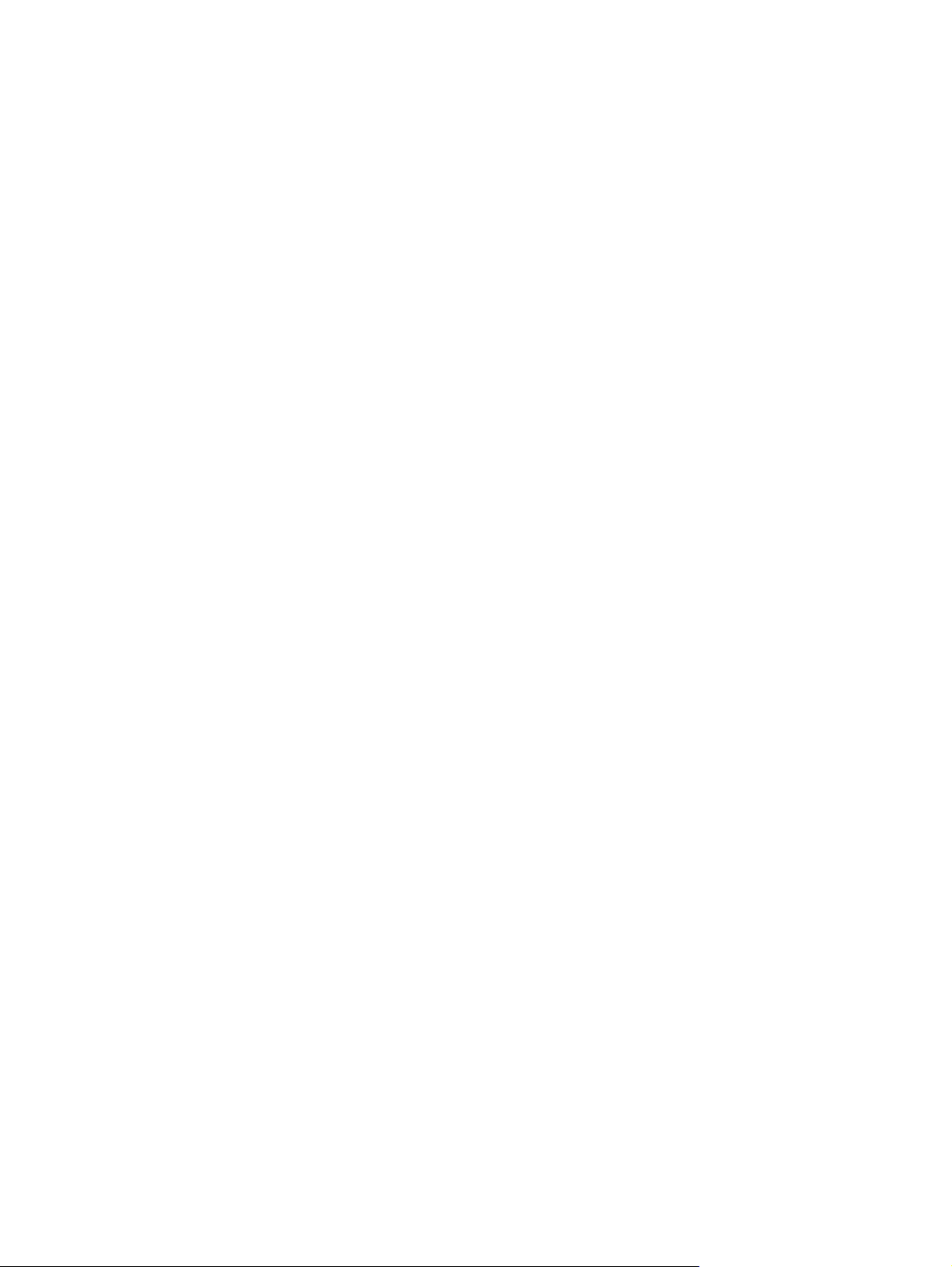
Navigating and selecting in Setup Utility
To navigate and select in Setup Utility, follow these steps:
1. Turn on or restart the computer, and then press esc while the “Press the ESC key for Startup Menu”
message is displayed at the bottom of the screen.
To select a menu or a menu item, use the tab key and the keyboard arrow keys and then
●
press enter, or use a pointing device to click the item.
To scroll up and down, click the up arrow or the down arrow in the upper-right corner of the
●
screen, or use the up arrow key or the down arrow key.
To close open dialog boxes and return to the main Setup Utility screen, press esc, and then
●
follow the on-screen instructions.
2. Press f10 to enter Setup Utility.
To exit Setup Utility menus, choose one of the following methods:
To exit Setup Utility menus without saving your changes, press the esc key, and then follow the on-
●
screen instructions.
- or -
Use the arrow keys to select Exit > Exit Discarding Changes, and then press enter.
To save your changes and exit Setup Utility menus, press f10, and then follow the on-
●
screen instructions.
- or -
Use the tab key and the arrow keys to select Exit > Exit Saving Changes, and then
press enter.
Your changes go into effect when the computer restarts.
Displaying system information
1. Start Setup Utility.
2. Select the Main menu. System information such as the system time and date, and identification
information about the computer is displayed.
3. To exit Setup Utility without changing any settings, use the arrow keys to select Exit > Exit
Discarding Changes, and then press enter.
70 Chapter 5 Setup Utility (BIOS) and System Diagnostics
Page 79

Restoring factory settings in Setup Utility
NOTE: Restoring defaults will not change the hard drive mode.
To return all settings in Setup Utility to the values that were set at the factory, follow these steps:
1. Turn on or restart the computer, and then press esc while the “Press the ESC key for Startup Menu”
message is displayed at the bottom of the screen.
2. Press f10 to enter Setup Utility.
3. Use the arrow keys to select Exit > Load Setup Defaults.
4. Follow the on-screen instructions.
5. To save your changes and exit, press f10, and then follow the on-screen instructions.
- or -
Use the arrow keys to select Exit > Exit Saving Changes, and then press enter.
Your changes go into effect when the computer restarts.
NOTE: Your password settings and security settings are not changed when you restore the
factory settings.
Exiting Setup Utility
To exit Setup Utility and save your changes from the current session:
●
If the Setup Utility menus are not visible, press esc to return to the menu display. Then use the
arrow keys to select Exit > Exit Saving Changes, and then press enter.
To exit Setup Utility without saving your changes from the current session:
●
If the Setup Utility menus are not visible, press esc to return to the menu display. Then use the
arrow keys to select Exit > Exit Discarding Changes, and then press enter.
Updating the BIOS
Updated versions of the BIOS may be available on the HP website.
Most BIOS updates on the HP website are packaged in compressed files called SoftPaqs.
Some download packages contain a file named Readme.txt, which contains information regarding
installing and troubleshooting the file.
Determining the BIOS version
To determine whether available BIOS updates contain later BIOS versions than those currently installed
on the computer, you need to know the version of the system BIOS currently installed.
Using Setup Utility
71
Page 80

BIOS version information (also known as ROM date and System BIOS) can be displayed by pressing fn
+esc (if you are already in Windows) or by using Setup Utility (BIOS).
1. Start Setup Utility (BIOS).
2. Use the arrow keys to select Main.
3. To exit Setup Utility (BIOS) without saving your changes, use the arrow keys to select Exit, select
Exit Discarding Changes, and then press enter.
Downloading a BIOS update
CAUTION: To reduce the risk of damage to the computer or an unsuccessful installation, download
and install a BIOS update only when the computer is connected to reliable external power using the AC
adapter. Do not download or install a BIOS update while the computer is running on battery power,
docked in an optional docking device, or connected to an optional power source. During the
download and installation, follow these instructions:
Do not disconnect power from the computer by unplugging the power cord from the AC outlet.
Do not shut down the computer or initiate Sleep.
Do not insert, remove, connect, or disconnect any device, cable, or cord.
1. From the Start screen, select the HP Support Assistant app.
2. Click Updates and tune-ups, and then click Check for HP updates now.
3. Follow the on-screen instructions.
4. At the download area, follow these steps:
a. Identify the most recent BIOS update and compare it to the BIOS version currently installed on
your computer. If the update is more recent than your BIOS, make a note of the date, name,
or other identifier. You may need this information to locate the update later, after it has been
downloaded to your hard drive.
b. Follow the on-screen instructions to download your selection to the hard drive.
Make a note of the path to the location on your hard drive where the BIOS update is
downloaded. You will need to access this path when you are ready to install the update.
NOTE: If you connect your computer to a network, consult the network administrator before
installing any software updates, especially system BIOS updates.
BIOS installation procedures vary. Follow any instructions that are displayed on the screen after the
download is complete. If no instructions are displayed, follow these steps:
1. From the Start screen, type e, and then select File Explorer.
2. Click your hard drive designation. The hard drive designation is typically Local Disk (C:).
3. Using the hard drive path you recorded earlier, open the folder on your hard drive that contains
the update.
72 Chapter 5 Setup Utility (BIOS) and System Diagnostics
Page 81

4. Double-click the file that has an .exe extension (for example, filename.exe).
The BIOS installation begins.
5. Complete the installation by following the on-screen instructions.
NOTE: After a message on the screen reports a successful installation, you can delete the
downloaded file from your hard drive.
Using System Diagnostics
System Diagnostics allows you to run diagnostic tests to determine if the computer hardware is
functioning properly. The following diagnostic tests are available in System Diagnostics:
Start-up test—This test analyzes the main computer components that are required to start
●
the computer.
Run-in test—This test repeats the start-up test and checks for intermittent problems that the start-up
●
test does not detect.
Hard disk test—This test analyzes the physical condition of the hard drive, and then checks all
●
data in every sector of the hard drive. If the test detects a damaged sector, it attempts to move the
data to a good sector.
Memory test—This test analyzes the physical condition of the memory modules. If it reports an
●
error, replace the memory modules immediately.
Battery test—This test analyzes the condition of the battery. If the battery fails the test, contact HP
●
support to report the issue and purchase a replacement battery.
You can also view system information and error logs in the System Diagnostics window.
To start System Diagnostics:
1. Turn on or restart the computer. While the “Press the ESC key for Startup Menu” message is
displayed in the lower-left corner of the screen, press esc. When the Startup Menu is displayed,
press f2.
2. Click the diagnostic test you want to run, and then follow the on-screen instructions.
NOTE: If you need to stop a diagnostics test while it is running, press esc.
Using System Diagnostics
73
Page 82

6 Specifications
Computer specifications
Metric U.S.
Dimensions
Width 29.16 cm 11.48 in
Depth 2.15 cm 8.46 in
Height (front to back) 2.11 to 3.19 cm 0.83 to 1.26 in
Weight
With 6-cell battery 1.60 kg 3.53 lb
With 3-cell battery 1.46 kg 3.22 lb
Input power
Operating voltage and current 19.5 V dc @ 3.33 A - 65 W
Temperature
Operating 5°C to 35°C 41°F to 95°F
Nonoperating -20°C to 60°C -4°F to 140°F
Relative humidity (noncondensing)
Operating 10% to 90%
Nonoperating 5% to 95%
Maximum altitude (unpressurized)
Operating -15 m to 3,048 m -50 ft to 10,000 ft
Nonoperating -15 m to 12,192 m -50 ft to 40,000 ft
NOTE: Applicable product safety standards specify thermal limits for plastic surfaces. The device operates well within this
range of temperatures.
74 Chapter 6 Specifications
Page 83
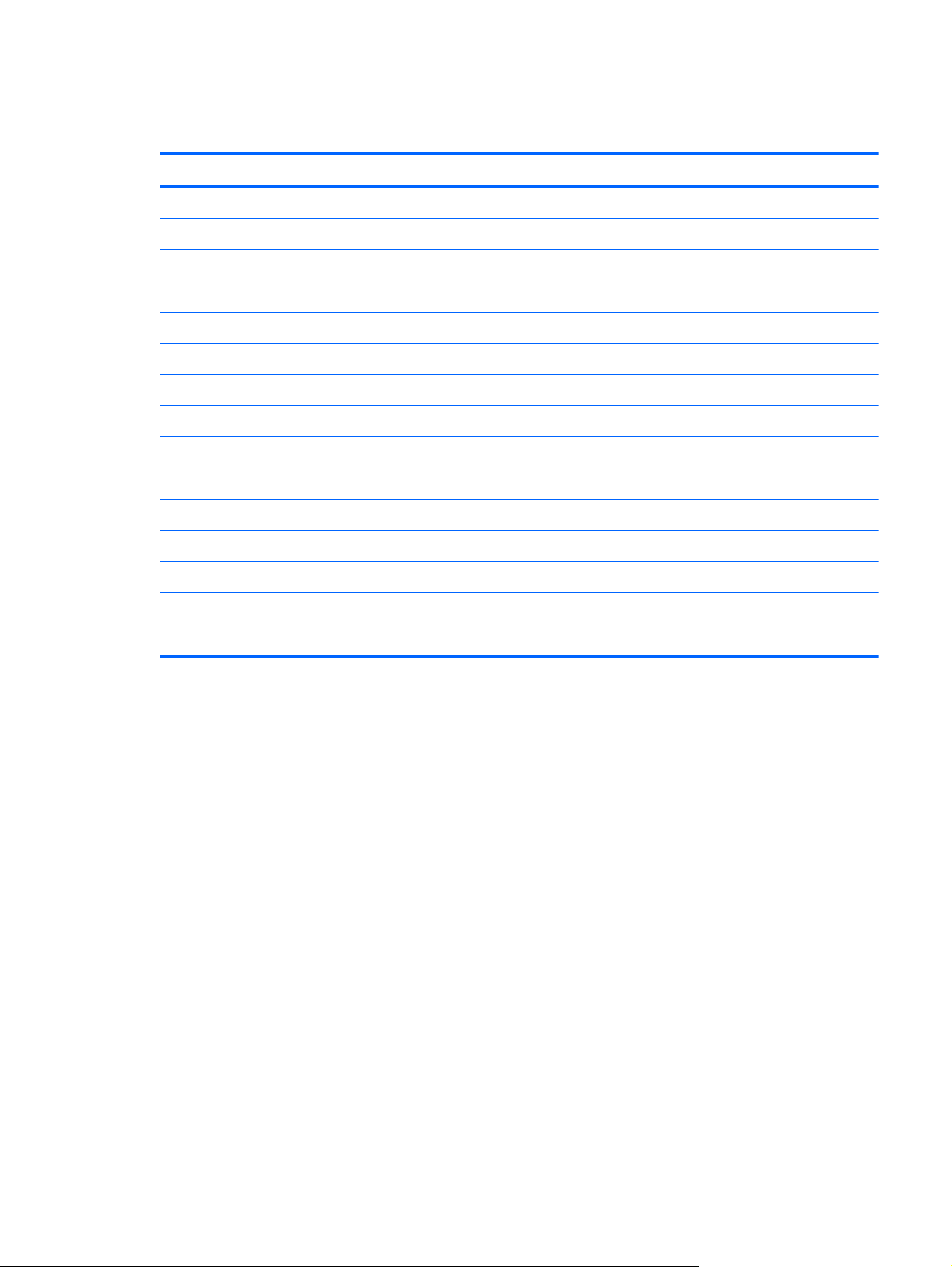
39.6-mm (15.6-inch) display specifications
Metric U.S.
Dimensions
Height 16.50 cm 6.50 in
Width 25.34 cm 11.60 in
Diagonal 33.66 cm 15.60 in
Number of colors 262,144
Contrast ratio 200:1 (typical)
Brightness 200 nits (typical)
Pixel resolution
Pitch 0.197 mm × 0.197 mm
Format 1366 × 768
Configuration RGB vertical stripe
Backlight LED
Character display 80 × 25
Total power consumption 2.0 W
Viewing angle ±65° horizontal, ±50° vertical (typical)
39.6-mm (15.6-inch) display specifications
75
Page 84

7 Backup and recovery
To protect your information, use Windows Backup and Restore utilities to back up individual files and
folders, back up your entire hard drive, create system repair media (select models only) by using the
installed optical drive (select models only) or an optional external optical drive, or create system restore
points. In case of system failure, you can use the backup files to restore the contents of your computer.
From the Start screen, type restore, click Settings, and then select from the list of displayed options.
NOTE: For detailed instructions on various backup and restore options, perform a search for these
topics in HP Support Assistant. To access HP Support Assistant on the Start screen, select the HP
Support Assistant app.
In case of system instability, HP recommends that you print the recovery procedures and save them for
later use.
NOTE: Windows includes the User Account Control feature to improve the security of your computer.
You may be prompted for your permission or password for tasks such as installing software, running
utilities, or changing Windows settings. Refer to HP Support Assistant. To access HP Support Assistant
on the Start screen, select the HP Support Assistant app.
Backing up your information
Recovery after a system failure is as good as your most recent backup. You should create system repair
media and your initial backup immediately after initial system setup. As you add new software and
data files, you should continue to back up your system on a regular basis to maintain a reasonably
current backup. The system repair media (select models only) are used to start up (boot) the computer
and repair the operating system in case of system instability or failure. Your initial and subsequent
backups allow you to restore your data and settings if a failure occurs.
On Start screen, type backup, click Settings, and then select Save backup copies of your files
with File History.
You can back up your information to an optional external hard drive or a network drive.
Note the following when backing up:
Store personal files in the Documents library, and back it up regularly.
●
Back up templates that are stored in their associated programs.
●
Save customized settings that appear in a window, toolbar, or menu bar by taking a screen shot
●
of your settings. The screen shot can be a time-saver if you have to reset your preferences.
76 Chapter 7 Backup and recovery
Page 85

To create a backup using Windows Backup and Restore:
NOTE: Be sure that the computer is connected to AC power before you start the backup process.
NOTE: The backup process may take over an hour, depending on file size and the speed of the
computer.
1. From the Start screen, type backup, click Settings, and then select from the list of displayed
options.
2. Follow the on-screen instructions to set up your backup, create a system image (select models
only), or create system repair media (select models only).
Performing a system recovery
In case of system failure or instability, the computer provides the following tools to recover your files:
Windows recovery tools: You can use Windows Backup and Restore to recover information you
●
have previously backed up. You can also use Windows Automatic Repair to fix problems that
might prevent Windows from starting correctly.
f11 recovery tools: You can use the f11 recovery tools to recover your original hard drive image.
●
The image includes the Windows operating system and software programs installed at the factory.
NOTE: If you are unable to boot (start up) your computer and you cannot use the system repair
media you previously created (select models only), you must purchase Windows 8 operating system
media to reboot the computer and repair the operating system. For additional information, see
Using the Windows recovery tools
To recover information you previously backed up:
Access HP Support Assistant. To access HP Support Assistant on the Start screen, select the HP
▲
Support Assistant app.
To recover your information using Automatic Repair, follow these steps:
Performing a system recovery
77
Page 86

CAUTION: Some Automatic Repair options will completely erase and reformat the hard drive. All
files you have created and any software installed on the computer are permanently removed. When
reformatting is complete, the recovery process restores the operating system, as well as the drivers,
software, and utilities from the backup used for recovery.
1. If possible, back up all personal files.
2. If possible, check for the presence of the HP Recovery partition and the Windows partition.
From the Start screen, type e, and then click File Explorer.
- or -
From the Start screen, type c, and then select Computer.
NOTE: If the Windows partition and the HP Recovery partition are not listed, you must recover
your operating system and programs using the Windows 8 operating system DVD and the Driver
Recovery media (both purchased separately). For additional information, see
operating system media (purchased separately) on page 79.
3. If the Windows partition and the HP Recovery partition are listed, restart the computer. After
Windows has loaded, press and hold the shift key while clicking Restart.
4. Select Troubleshoot, then select Advanced Options, and then select Automatic Repair.
Using Windows 8
5. Follow the on-screen instructions.
NOTE: For additional information on recovering information using the Windows tools, perform a
search for these topics in HP Support Assistant. To access HP Support Assistant on the Start screen,
select the HP Support Assistant app.
Using f11 recovery tools
CAUTION: Using f11 completely erases hard drive contents and reformats the hard drive. All files
that you have created and any software that you have installed on the computer are permanently
removed. The f11 recovery tool reinstalls the operating system and HP programs and drivers that were
installed at the factory. Software not installed at the factory must be reinstalled.
To recover the original hard drive image using f11:
1. If possible, back up all personal files.
2. If possible, check for the presence of the HP Recovery partition: From the Start screen, type C, and
then select Computer.
NOTE: If the HP Recovery partition is not listed, you must recover your operating system and
programs using the Windows 8 operating system media and the Driver Recovery media (both
purchased separately). For additional information, see
(purchased separately) on page 79.
Using Windows 8 operating system media
3. If the HP Recovery partition is listed, restart the computer, and then press esc while the “Press the
ESC key for Startup Menu” message is displayed at the bottom of the screen.
78 Chapter 7 Backup and recovery
Page 87

4. Press f11 while the “Press <F11> for recovery” message is displayed on the screen.
5. Follow the on-screen instructions.
Using Windows 8 operating system media (purchased separately)
To order a Windows 8 operating system DVD, go to http://www.hp.com/support, select your country
or region, and follow the on-screen instructions. You can also order the DVD by calling support. For
contact information, see the Worldwide Telephone Numbers booklet included with the computer.
CAUTION: Using a Windows 8 operating system media completely erases hard drive contents and
reformats the hard drive. All files that you have created and any software that you have installed on the
computer are permanently removed. When reformatting is complete, the recovery process helps you
restore the operating system, as well as drivers, software, and utilities.
To initiate recovery using a Windows 8 operating system DVD:
NOTE: This process takes several minutes.
1. If possible, back up all personal files.
2. Restart the computer, and then insert the Windows 8 operating system DVD into the optical drive
before the Windows operating system loads.
3. When prompted, press any keyboard key.
4. Follow the on-screen instructions.
After the repair is completed:
1. Eject the Windows 8 operating system media and then insert the Driver Recovery media.
2. Install the Hardware Enabling Drivers first, and then install Recommended Applications.
Performing a system recovery
79
Page 88

Using Windows Refresh for quick and easy recovery
When your computer is not working properly and you need to regain system stability, the Windows
Refresh option allows you to start fresh and keep what is important to you.
IMPORTANT: Refresh removes any traditional applications that were not originally installed on the
system at the factory.
NOTE: During Refresh, a list of removed traditional applications will be saved so that you have a
quick way to see what you might need to reinstall. See HP Support Assistant for instructions on
reinstalling traditional applications. To access HP Support Assistant on the Start screen, select the HP
Support Assistant app.
NOTE: You may be prompted for your permission or password when using Refresh. See HP Support
Assistant for more information. To access HP Support Assistant on the Start screen, select the HP
Support Assistant app.
To start Refresh:
1. On the Start screen, point to the far-right upper or lower corner of the screen to display the
charms.
2. Click Settings.
3. Click Change PC settings in the bottom-right corner of the screen, and then select General
from the PC settings screen.
4. Under Refresh your PC without affecting your files, select Get started, and follow the
on-screen instructions.
Remove everything and reinstall Windows
Sometimes you want to perform detailed reformatting of your computer, or you want to remove
personal information before you give away or recycle your computer. The process described in this
section provides a speedy, simple way to return the computer to its original state. This option removes
all personal data, apps, and settings from your computer, and reinstalls Windows.
IMPORTANT: This option does not provide backups of your information. Before using this option,
back up any personal information you wish to retain.
You can initiate this option by using the f11 key or from the Start screen.
To use the f11 key:
1. Press f11 while the computer boots.
- or -
Press and hold f11 as you press the power button.
2. Select Troubleshoot from the boot options menu.
3. Select Reset your PC, and follow the on-screen instructions.
80 Chapter 7 Backup and recovery
Page 89

To use the Start screen:
1. On the Start screen, point to the far-right upper or lower corner of the screen to display the
charms.
2. Click Settings.
3. Click Change PC settings in the bottom-right corner of the screen, and then select General
from the PC settings screen.
4. Under Remove everything and reinstall Windows, select Get started, and follow the
on-screen instructions.
Using HP Software Setup
HP Software Setup can be used to reinstall drivers or select software that has been corrupted or deleted
from the system.
1. From the Start screen, type HP Software Setup, and select Apps.
2. Open HP Software Setup.
3. Follow the on-screen directions to reinstall drivers or select software.
Performing a system recovery
81
Page 90

8 Power cord set requirements
The wide-range input feature of the computer permits it to operate from any line voltage from 100 to
120 volts AC, or from 220 to 240 volts AC.
The 3-conductor power cord set included with the computer meets the requirements for use in the
country or region where the equipment is purchased.
Power cord sets for use in other countries and regions must meet the requirements of the country or
region where the computer is used.
Requirements for all countries
The following requirements are applicable to all countries and regions:
The length of the power cord set must be at least 1.0 m (3.3 ft) and no more than 2.0 m (6.5 ft).
●
All power cord sets must be approved by an acceptable accredited agency responsible for
●
evaluation in the country or region where the power cord set will be used.
The power cord sets must have a minimum current capacity of 10 A and a nominal voltage rating
●
of 125 or 250 V ac, as required by the power system of each country or region.
The appliance coupler must meet the mechanical configuration of an EN 60 320/IEC 320
●
Standard Sheet C13 connector for mating with the appliance inlet on the back of the computer.
82 Chapter 8 Power cord set requirements
Page 91

Requirements for specific countries and regions
Country/region Accredited agency Applicable note number
Argentina IRAM 1
Australia SAA 1
Austria OVE 1
Belgium CEBEC 1
Brazil ABNT 1
Canada CSA 2
Chile IMQ 1
Denmark DEMKO 1
Finland FIMKO 1
France UTE 1
Germany VDE 1
India ISI 1
Israel SII 1
Italy IMQ 1
Japan JIS 3
The Netherlands KEMA 1
New Zealand SANZ 1
Norway NEMKO 1
The People's Republic of China CCC 4
Saudi Arabia SASO 7
Singapore PSB 1
South Africa SABS 1
South Korea KTL 5
Sweden SEMKO 1
Switzerland SEV 1
Taiwan BSMI 6
Thailand TISI 1
The United Kingdom ASTA 1
Requirements for specific countries and regions
83
Page 92

Country/region Accredited agency Applicable note number
The United States UL 2
1. The flexible cord must be Type HO5VV-F, 3-conductor, 0.75-mm² conductor size. Power cord set fittings (appliance
coupler and wall plug) must bear the certification mark of the agency responsible for evaluation in the country or region
where it will be used.
2. The flexible cord must be Type SVT/SJT or equivalent, No. 18 AWG, 3-conductor. The wall plug must be a two-pole
grounding type with a NEMA 5-15P (15 A, 125 V) or NEMA 6-15P (15 A, 250 V ac) configuration. CSA or C-UL mark.
UL file number must be on each element.
3. The appliance coupler, flexible cord, and wall plug must bear a “T” mark and registration number in accordance with the
Japanese Dentori Law. The flexible cord must be Type VCTF, 3-conductor, 0.75-mm² or 1.25-mm² conductor size. The
wall plug must be a two-pole grounding type with a Japanese Industrial Standard C8303 (7 A, 125 V ac) configuration.
4. The flexible cord must be Type RVV, 3-conductor, 0.75-mm² conductor size. Power cord set fittings (appliance coupler
and wall plug) must bear the CCC certification mark.
5. The flexible cord must be Type H05VV-F 3X0.75-mm² conductor size. KTL logo and individual approval number must be
on each element. Corset approval number and logo must be printed on a flag label.
6. The flexible cord must be Type HVCTF 3×1.25-mm² conductor size. Power cord set fittings (appliance coupler, cable, and
wall plug) must bear the BSMI certification mark.
7. For 127 V ac, the flexible cord must be Type SVT or SJT 3 x 18 AWG, with plug NEMA 5-15P (15 A, 125 V ac), with UL
and CSA or C-UL marks. For 240 V ac, the flexible cord must be Type H05VV-F 3×0.75-/1.00-mm² conductor size, with
plug BS 1363/A with BSI or ASTA marks.
84 Chapter 8 Power cord set requirements
Page 93
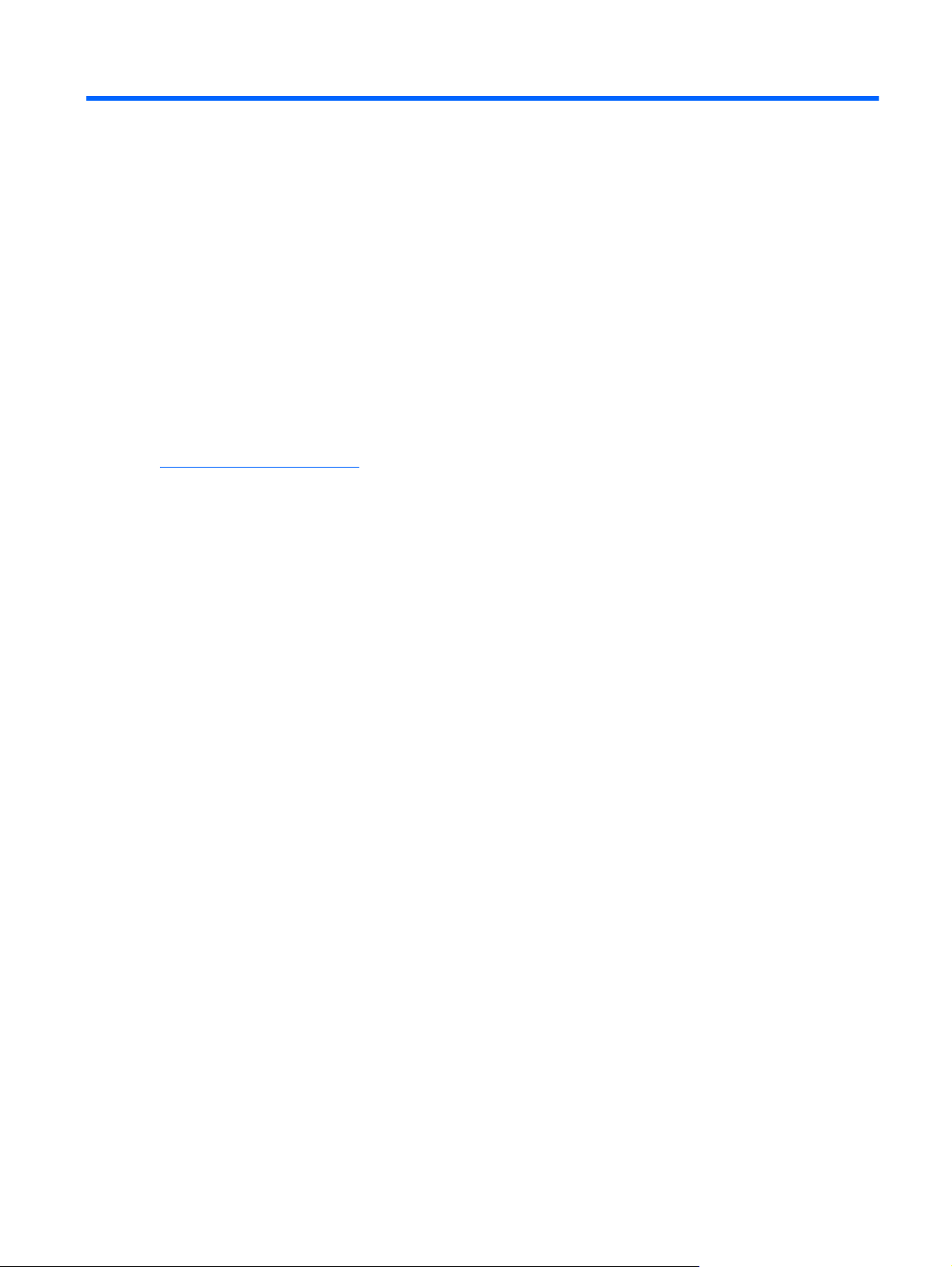
9Recycling
When a non-rechargeable or rechargeable battery has reached the end of its useful life, do not dispose
of the battery in general household waste. Follow the local laws and regulations in your area for
battery disposal.
HP encourages customers to recycle used electronic hardware, HP original print cartridges, and
rechargeable batteries. For more information about recycling programs, see the HP Web site at
http://www.hp.com/recycle.
85
Page 94

Index
A
AC adapter light, identifying 14
AC adapter, spare part numbers
22
action keys
identifying 11
audio, product description 2
audio-in (microphone) jack 14
audio-out (headphone) jack 14
B
backup and restore 77
battery
removal 32
spare part numbers 20, 23,
32
BIOS
determining version 71
downloading an update 72
Blu-ray ROM DVD±R/RW Super
Multi Double-Layer Drive
precautions 26
buttons
left TouchPad 8
power 10
right TouchPad 8
C
cables, service considerations 25
caps lock light, identifying 9
card reader board
removal 44
spare part number 19, 24, 44
chipset, product description 1
components
bottom 15
display 6
left side 12
right side 14
top 8
computer major components 17
computer part number 16
computer reset 80
computer specifications 74
connector, power 14
connectors, service
considerations 25
D
display
specifications 75
display assembly
removal 58, 63
spare part numbers 18, 24,
58, 63
spare parts 24
display panel, product
description 1
drives, preventing damage 26
DVD±RW and CD-RW Super Multi
Double-Layer Combo Drive
precautions 26
E
electrostatic discharge 26
equipment guidelines 29
esc key, identifying 11
Ethernet, product description 2
external media cards, product
description 3
F
f11 recovery 78
fan
spare parts 45
fn key, identifying 11
G
graphics, product description 1
grounding guidelines 26
guidelines
equipment 29
grounding 26
packaging 28
transporting 28
workstation 28
H
hard drive
precautions 26
product description 2
removal 34
spare part numbers 19, 22,
34
hard drive light 13
hard drive recovery 78
HDMI port
identifying 12
headphone jack, identifying 14
heat sink
removal 50
spare part number 19, 23,
24, 50
I
integrated numeric keypad,
identifying 11
internal card expansion, product
description 3
internal display switch,
identifying 7
internal microphones, identifying
6
86 Index
Page 95

J
jacks
audio-in (microphone) 14
audio-out (headphone) 14
network 14
RJ-45 (network) 14
K
keyboard
product description 4
removal 55
spare part numbers 18, 55
keypad 11
keys
action 11
esc 11
fn 11
num lock 11
Windows logo 11
L
left TouchPad button, identifying 8
lights
AC adapter 14
caps lock 9
hard drive 13
mute 9
power 9, 13
wireless 9
M
mass storage device
precautions 26
removal 34
spare part numbers 34
Media Card Reader, identifying
12
memory module
product description 2
removal procedures 39
spare part numbers 18, 22,
39
microphone
product description 2
microphone jack, identifying 14
model description 16
model name 1
mute light, identifying 9
N
network jack, identifying 14
num lock key, identifying 11
O
operating system, product
description 5
optical drive
precautions 26
P
packaging guidelines 28
plastic parts, service
considerations 25
pointing device, product
description 4
ports
HDMI 12
product description 4
USB 2.0 14
USB 3.0 12
USB 3.0 charging 12
power button board
removal 52
spare parts 18, 23, 52
power button, identifying 10
power connector cable
removal 43
spare part number 43
power connector, identifying 14
power cord
set requirements 82
spare part numbers 22
power light, identifying 9, 13
power requirements, product
description 4
processor, product description 1
product description
audio 2
chipset 1
display panel 1
Ethernet 2
external media cards 3
graphics 1
hard drives 2
internal card expansion 3
keyboard 4
memory module 2
microphone 2
operating system 5
pointing device 4
ports 4
power requirements 4
processors 1
product name 1
security 4
serviceability 5
video 2
wireless 2
product name 1
product number 16
R
recovery 80
recovery partition 78
recycle
computer 80
refresh 80
removal/replacement
preliminaries 25
procedures 30
remove everything and reinstall
Windows 80
reset
computer 80
steps 80
restoring the hard drive 78
right TouchPad button,
identifying 8
RJ-45 (network) jack, identifying
14
RJ-45 module cover
removal 40
spare part number 20, 24, 40
RTC battery
removal 33
spare part numbers 20, 33
S
Screw Kit, spare part number 22
security cable slot, identifying 12
security, product description 4
serial number 16
service considerations
cables 25
connectors 25
plastic parts 25
service cover
removal 30
spare part numbers 20, 23,
30
service tag 16
Index
87
Page 96

serviceability, product description
5
slots
Digital Media Card 12
security cable 12
solid state drive
removal procedures 35
spare part number 24
solid state drive, spare part
numbers 19
speakers
identifying 10
removal 41, 53
spare part number 18, 23,
41, 53
specifications
computer 74
display 75
subwoofer, identifying 15
system board
removal 47
spare part numbers 18, 24,
47
spare parts 24
webcam
identifying 6
webcam assembly
spare parts 24
webcam light, identifying 6
Windows
Refresh 80
reinstall 80
remove everything and reinstall
option 80
reset 80
Windows 8 operating system
DVD 79
Windows key, identifying 11
wireless light 9
wireless, product description 2
WLAN antennas, identifying 7
WLAN module
removal 37
spare part numbers 3, 19, 23,
37
workstation guidelines 28
T
tools required 25
top cover
spare part numbers 24
TouchPad button board
removal 57
TouchPad zone, identifying 8
transporting guidelines 28
U
USB 2.0 port, identifying 14
USB 3.0 charging port,
identifying 12
USB 3.0 port, identifying 12
USB/audio board
removal 42
spare part number 19, 23, 42
spare parts 24, 42
V
vents, identifying 15
video, product description 2
W
warranty period 16
88 Index
