Page 1
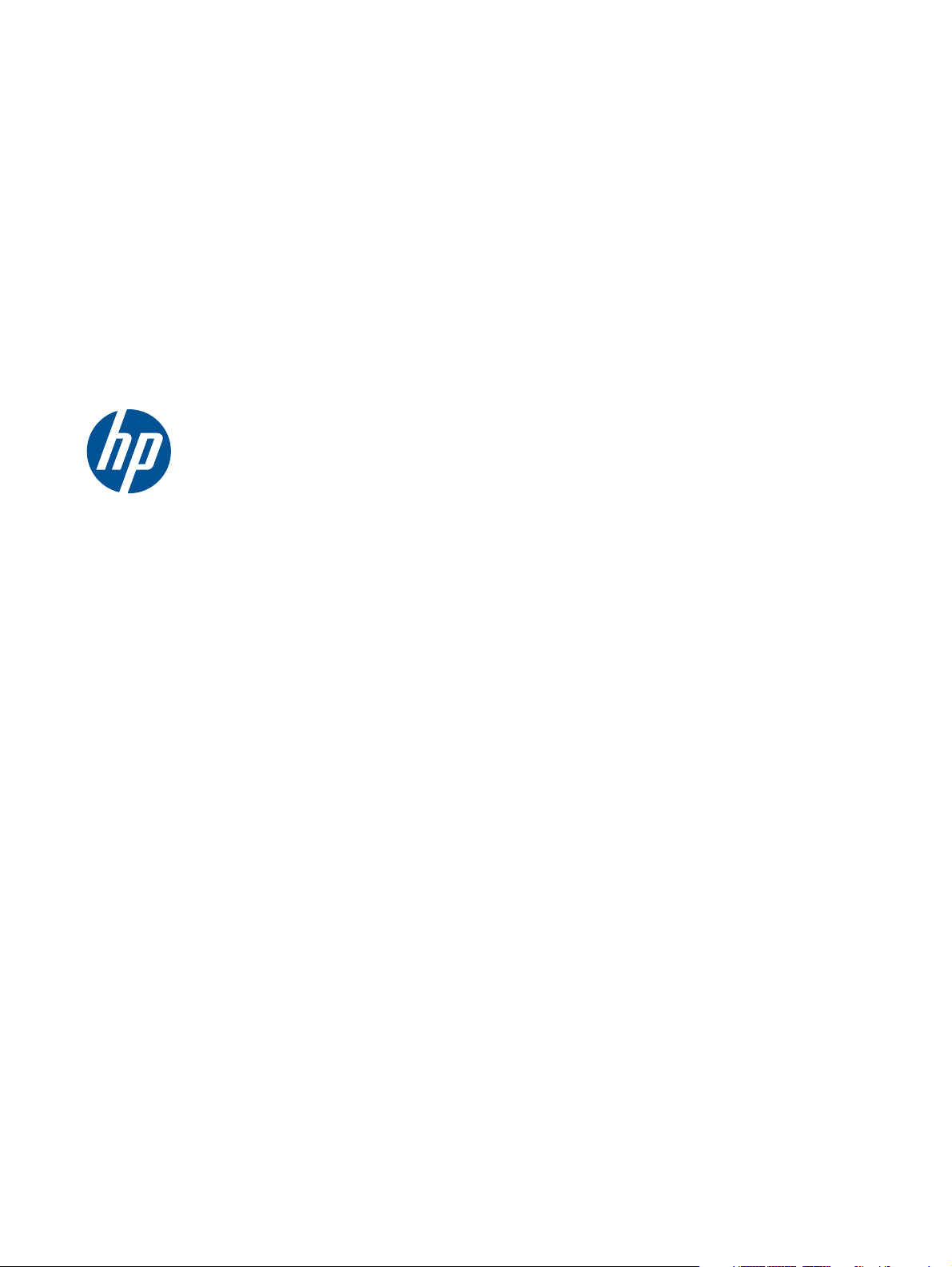
HP ENVY 17 (model numbers 2000
through 2099)
Maintenance and Service Guide
Page 2
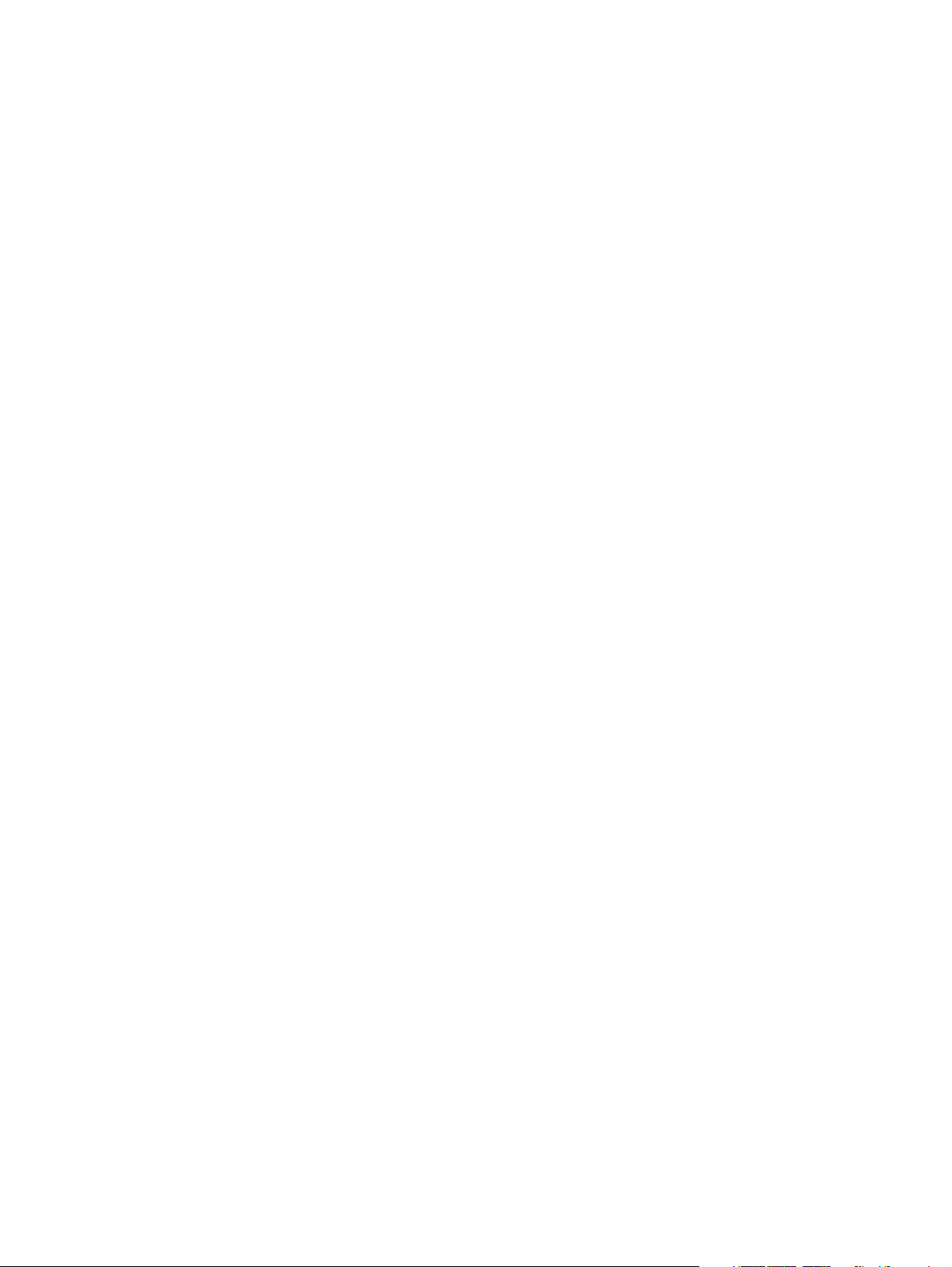
© Copyright 2010 Hewlett-Packard
Development Company, L.P.
Intel is a trademark of Intel Corporation in
the U.S. and other countries. Microsoft,
Windows, and Windows Vista are U.S.
registered trademarks of Microsoft
Corporation.
The information contained herein is subject
to change without notice. The only
warranties for HP products and services are
set forth in the express warranty statements
accompanying such products and services.
Nothing herein should be construed as
constituting an additional warranty. HP shall
not be liable for technical or editorial errors
or omissions contained herein.
First Edition: February 2011
Document Part Number: 635429-001
Page 3

Safety warning notice
WARNING! To reduce the possibility of heat-related injuries or of overheating the device, do not
place the device directly on your lap or obstruct the device air vents. Use the device only on a hard, flat
surface. Do not allow another hard surface, such as an adjoining optional printer, or a soft surface,
such as pillows or rugs or clothing, to block airflow. Also, do not allow the AC adapter to contact the
skin or a soft surface, such as pillows or rugs or clothing, during operation. The device and the AC
adapter comply with the user-accessible surface temperature limits defined by the International
Standard for Safety of Information Technology Equipment (IEC 60950).
iii
Page 4

iv Safety warning notice
Page 5
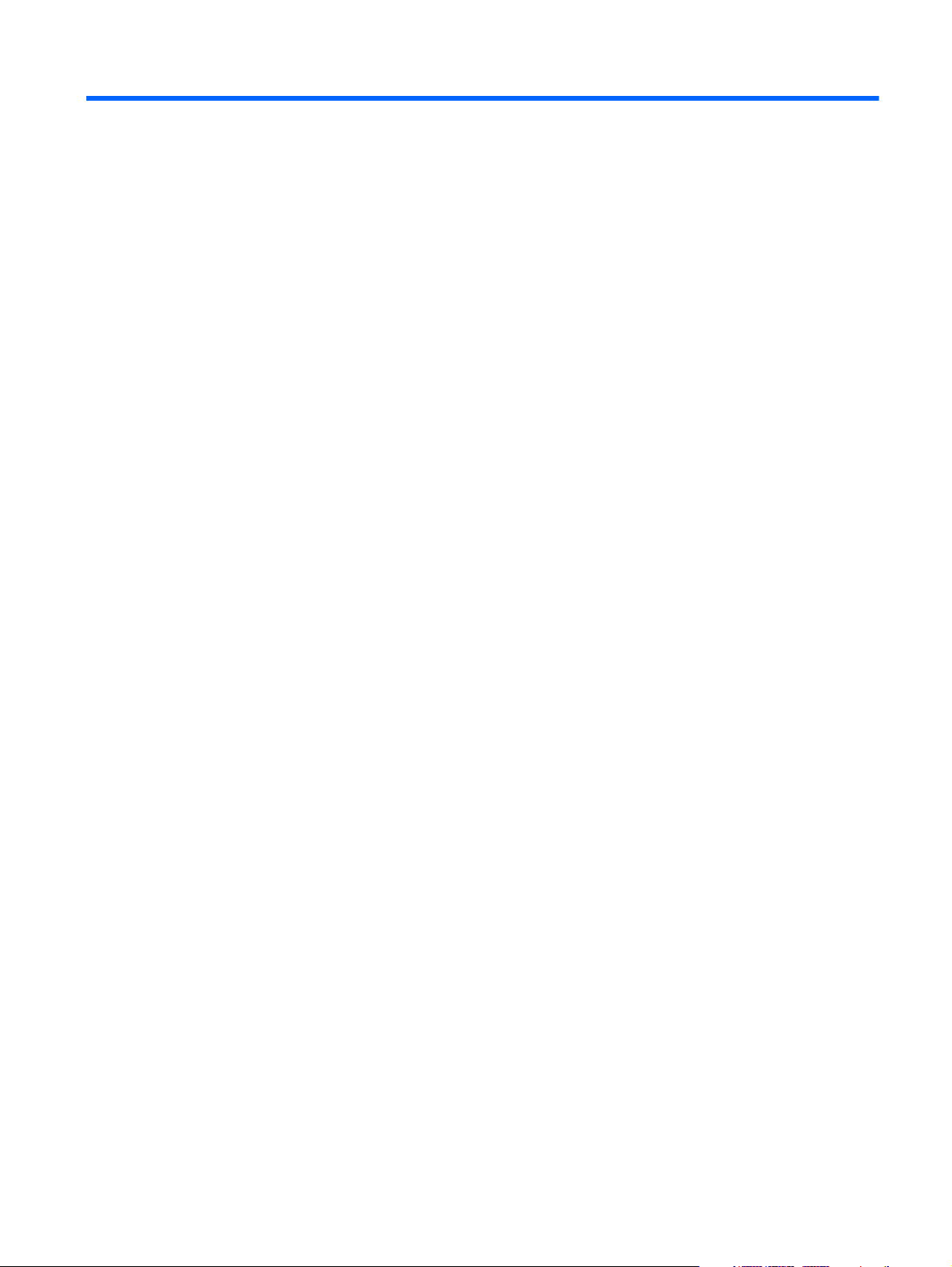
Table of contents
1 Product description ........................................................................................................... 1
2 External component identification ..................................................................................... 6
Top components ....................................................................................................................... 6
Display components .................................................................................................. 6
Button ...................................................................................................................... 7
Keys ........................................................................................................................ 8
Lights ....................................................................................................................... 9
TouchPad ............................................................................................................... 10
Front components ................................................................................................................... 11
Left-side components ............................................................................................................... 12
Right-side components ............................................................................................................ 14
Bottom components ................................................................................................................ 15
3 Illustrated parts catalog .................................................................................................. 16
Service tag ............................................................................................................................ 17
Computer major components ................................................................................................... 18
Display assembly subcomponents ............................................................................................. 22
Plastics Kit ............................................................................................................................. 23
Mass storage devices ............................................................................................................. 24
Miscellaneous parts ................................................................................................................ 25
Sequential part number listing .................................................................................................. 26
4 Removal and replacement procedures ............................................................................ 30
Preliminary replacement requirements ....................................................................................... 30
Tools required ......................................................................................................... 30
Service considerations ............................................................................................. 30
Plastic parts ............................................................................................. 30
Cables and connectors ............................................................................. 30
Drive handling ......................................................................................... 31
Grounding guidelines .............................................................................................. 31
v
Page 6
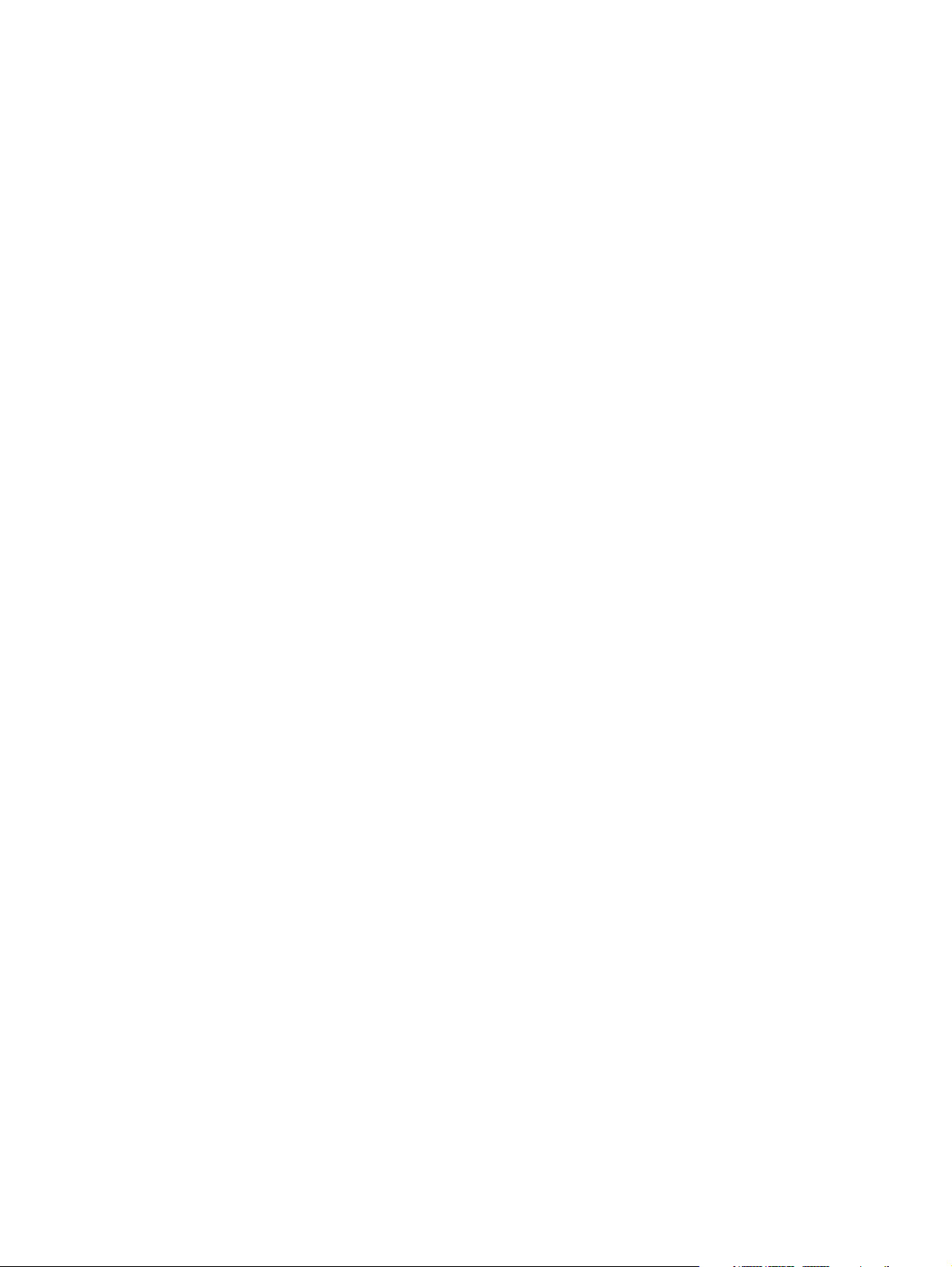
Electrostatic discharge damage .................................................................. 31
Packaging and transporting guidelines ........................................ 33
Component replacement procedures ........................................................................................ 35
Service tag ............................................................................................................. 35
Computer feet ......................................................................................................... 36
Battery ................................................................................................................... 37
Primary hard drive .................................................................................................. 38
RTC battery ............................................................................................................ 41
Memory module ...................................................................................................... 42
Secondary hard drive .............................................................................................. 44
WLAN module ........................................................................................................ 48
Keyboard ............................................................................................................... 50
Top cover ............................................................................................................... 52
Power button board ................................................................................................. 55
USB/Card Reader board ......................................................................................... 56
Optical drive .......................................................................................................... 57
Power connector cable ............................................................................................ 59
System board ......................................................................................................... 60
Fan/heat sink assembly ........................................................................................... 64
Processor ............................................................................................................... 66
Speakers ................................................................................................................ 68
Subwoofer ............................................................................................................. 69
Display assembly .................................................................................................... 70
5 Setup Utility (BIOS) ......................................................................................................... 78
Starting Setup Utility ............................................................................................................... 78
Using Setup Utility .................................................................................................................. 78
Changing the language of Setup Utility ...................................................................... 78
Navigating and selecting in Setup Utility .................................................................... 79
Display system information ....................................................................................... 79
Restoring factory default settings in Setup Utility .......................................................... 79
Exiting Setup Utility ................................................................................................. 79
Updating the BIOS ................................................................................................................. 80
Determining the BIOS version ................................................................................... 80
Downloading a BIOS update .................................................................................... 81
6 Specifications ................................................................................................................. 83
Computer specifications .......................................................................................................... 83
17.3-inch, WVA, FHD, LED AntiGlare display specifications ....................................................... 84
17.3-inch, SVA, HD+, LED AntiGlare display specifications ......................................................... 85
Hard drive specifications ........................................................................................................ 86
vi
Page 7
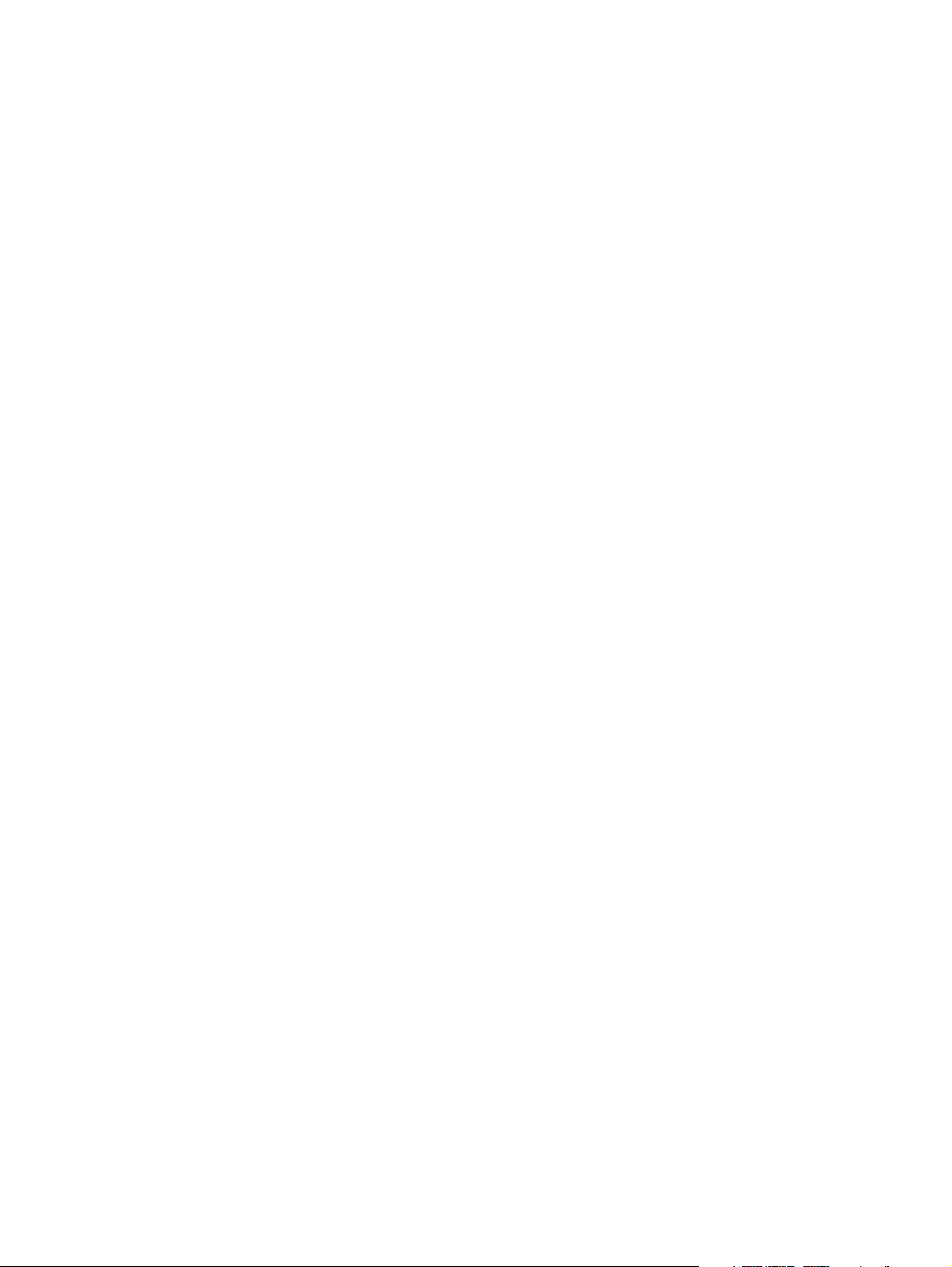
Blu-ray ROM DVD±RW Super Multi Double-Layer Drive specifications .......................................... 87
DVD±RW and CD-RW Super Multi Double-Layer Combo Drive specifications ................................ 88
7 Backup and recovery ...................................................................................................... 89
Recovery discs ....................................................................................................................... 90
Performing a system recovery .................................................................................................. 91
Recovering using the dedicated partition (select models only) ....................................... 91
Recovering using the recovery discs ........................................................................... 91
Backing up your information .................................................................................................... 92
Using Windows Backup and Restore ......................................................................... 92
Using system restore points ....................................................................................... 93
When to create restore points .................................................................... 93
Create a system restore point ..................................................................... 93
Restore to a previous date and time ............................................................ 93
8 Connector pin assignments ............................................................................................. 94
Audio-in (microphone) ............................................................................................................ 94
Audio-out (headphone) ........................................................................................................... 94
External monitor ..................................................................................................................... 95
HDMI ................................................................................................................................... 96
RJ-45 (network) ...................................................................................................................... 97
Universal Serial Bus ................................................................................................................ 97
9 Power cord set requirements .......................................................................................... 98
Requirements for all countries .................................................................................................. 98
Requirements for specific countries and regions ......................................................................... 99
10 Recycling .................................................................................................................... 100
Battery ................................................................................................................................ 100
Display ............................................................................................................................... 100
Index ............................................................................................................................... 106
vii
Page 8
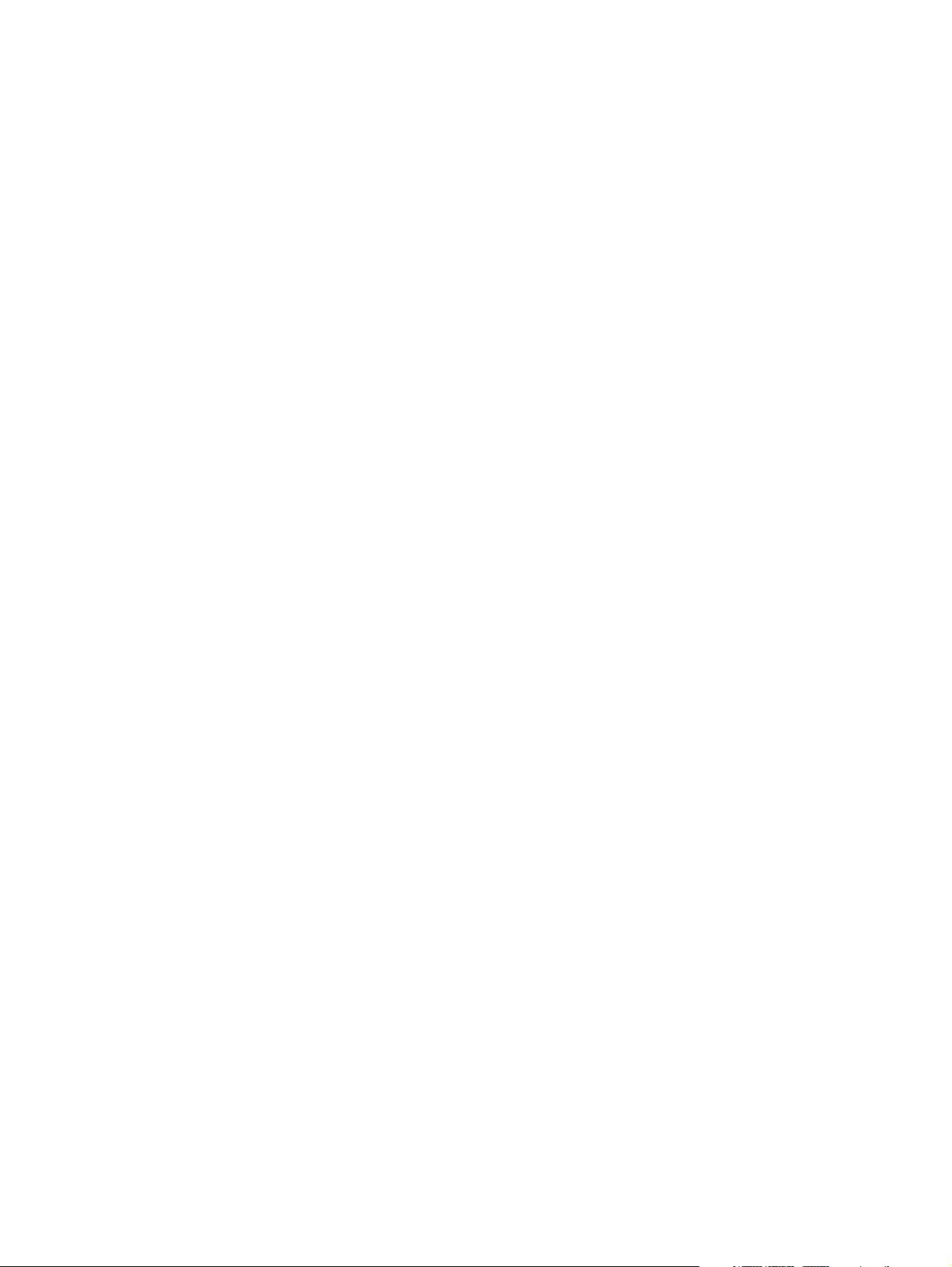
viii
Page 9
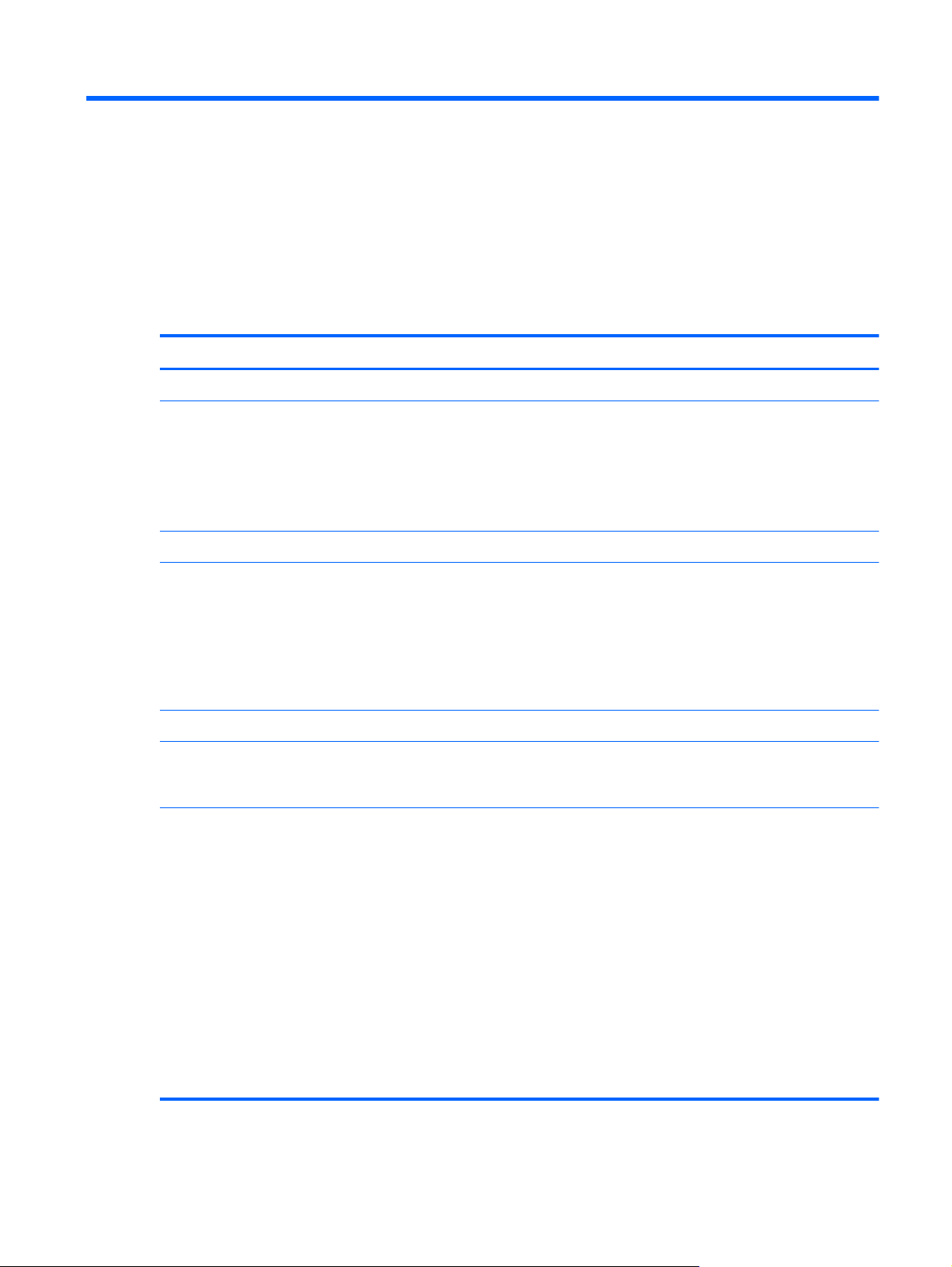
1 Product description
Category Description
Product Name HP ENVY 17
Processors Intel® Quad Core™ processors:
●
Intel Quad Core i7-2820QM 2.30-GHz processor, (SC turbo up to 3.40-GHz), 8-MB L3 cache,
1600-MHz front side bus (FSB), 45-W
●
Intel Quad Core i7-2630QM 2.00-GHz processor, (SC turbo up to 2.90-GHz), 6-MB L3 cache,
1600-MHz FSB, 45-W
Intel Dual Core processors:
Chipset Intel HM67 Express chipset platform controller hub (PCH)
Graphics ATI Mobility Radeon HD 6850 discrete graphics with 1024-MB of GDDR5 dedicated video memory
Panel 17.3-in, WVA, full high-definition (FHD), LED, AntiGlare, 3D (1920×1080, 6.5 mm) display, typical
●
Intel Dual Core i7-2620M 2.70-GHz (SC turbo up to 3.40-GHz) processor, 4-MB L3 cache,
1333-MHz FSB, 35W
●
Intel Dual Core i5-2520M 2.50-GHz (SC turbo up to 3.20-GHz) processor, 3-MB L3 cache,
1333-MHz FSB, 35W
●
Intel Dual Core i5-2410M 2.30-GHz (SC turbo up to 2.90-GHz) processor, 3-MB L3 cache,
1333-MHz FSB, 35W
(32 MB × 32 MB × 8 PCs); Supports BD and or HD-DVD playback with HD decode, and DX11
support and HDMI support
brightness: 400 nit
17.3-in, WVA FHD, LED, AntiGlare (1920×1080, 6.0 mm) display; typical brightness: 300 nits
17.3-in, SVA high-definition+ (HD+), LED, AntiGlare (1600×900, 6.0 mm) display; typical brightness:
200 nits
All display assemblies include 2 wireless local area network (WLAN) antenna cables
Supports flush display panel cover
Supports 16:9 ultra wide aspect ratio
Supports low-voltage differential signaling (LVDS)
Lighted logo on top bezel
1
Page 10
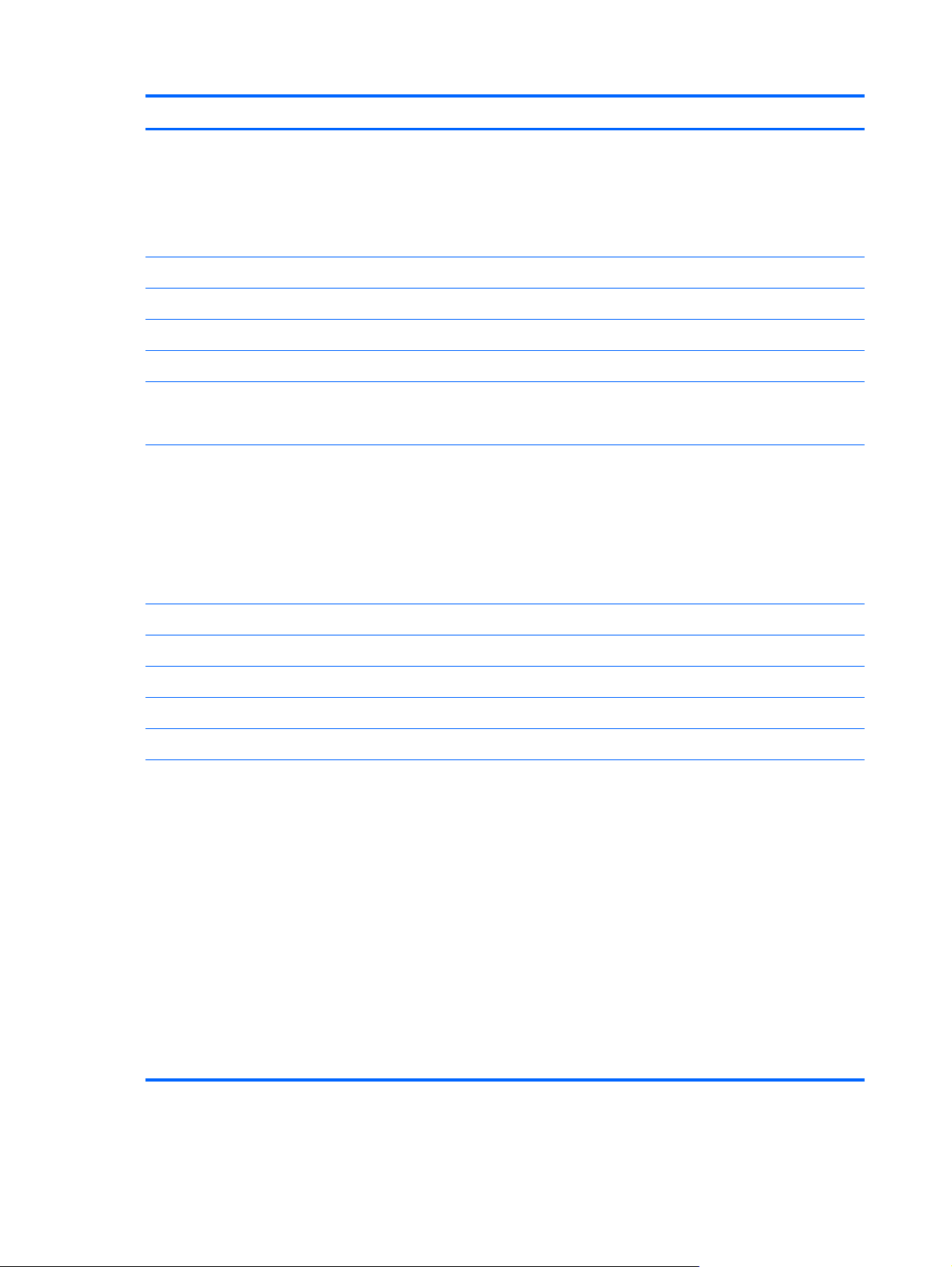
Category Description
3D support Emitter controller chip for LCD blanking and shutter glass modulation
3D display with 4-lane embedded DisplayPort (eDP) interface
Cyberlink 3D player in MediaSmart
Shutter glasses with integrated infrared receiver
Memory 2 customer-accessible/upgradable memory module slots
Supports dual-channel memory
Supports up to 8192 GB of system RAM
DDR3 1333-MHz, PC3-10600
1333-MHz bus speed on computer models equipped with Quad Core processors
1066-MHZ bus speed on computer models equipped with Dual Core and Core Duo processors
Supports the following configurations:
●
8192-MB total system memory (4096 × 2)
●
6144-MB total system memory (4096 × 1 + 2048 × 1)
●
4096-MB total system memory (4096 × 1)
●
4096-MB total system memory (2048 × 2)
Hard drives Supports 6.35-cm (2.5-in) hard drives (HD), 12.5-mm (.49-in) and 9.5-mm (.37-in) thicknesses
Customer-accessible
Supports dual hard drive configuration, including solid-state drive (SSD)
Serial ATA
Accelerometer (HP Mobile Data Protection System 3D) RAID 0/1 Support
Supports the following dual hard drive configurations:
●
2 TB: 1-TB HD (5200-rpm, 12.5-mm) × 2
●
1500 GB: 750-GB HD (5200-rpm, 12.5-mm) × 2
●
1280 GB: 640-GB HD (7200-rpm, 9.5-mm) × 2
●
1280 GB: 640-GB HD (5400-rpm, 9.5-mm) × 2
●
1000 GB: 500-GB HD (7200-rpm, 9.5-mm) × 2
●
800 GB: 160-GB SSD + 640-GB HD (7200-rpm, 9.5-mm)
●
800 GB: 160-GB SSD + 640-GB HD (5400-rpm, 9.5-mm)
●
660 GB: 160-GB SSD + 500-GB HD (7200-rpm, 9.5-mm)
●
640 GB: 320-GB HD (7200-rpm, 9.5-mm) × 2
2 Chapter 1 Product description
Page 11
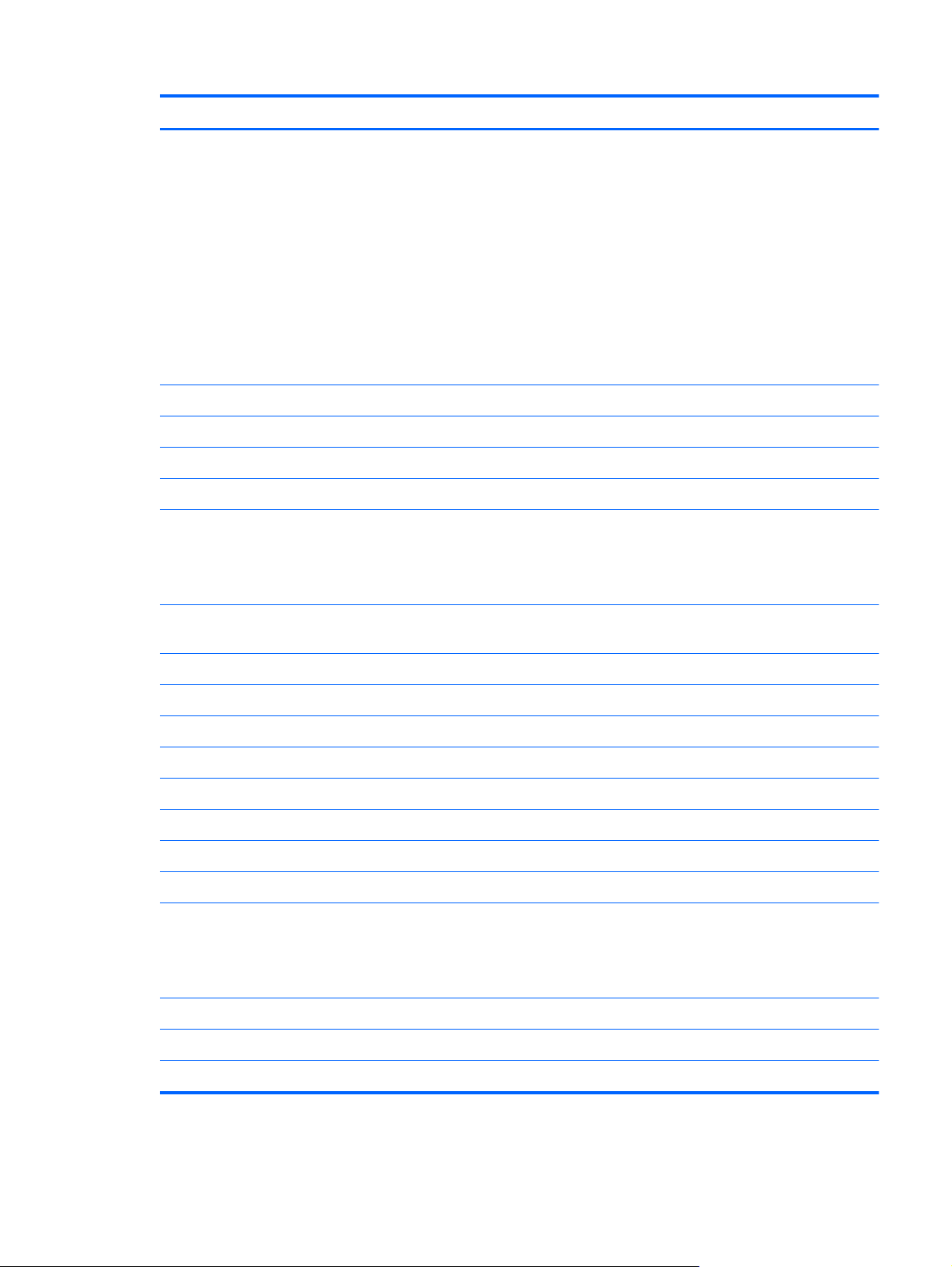
Category Description
Supports the following single hard drive configurations:
●
1 TB: 1-TB HD (5200-rpm, 12.5-mm)
●
750 GB: 750-GB HD (5200-rpm, 12.5-mm)
●
640 GB: 640-GB HD (7200-rpm, 9.5-mm)
●
640 GB: 640-GB HD (5400-rpm, 9.5-mm)
●
500 GB: 500-GB HD (7200-rpm, 9.5-mm)
●
320 GB: 320-GB HD (7200-rpm, 9.5-mm)
●
160 GB: 160-GB SSD
Optical drives Fixed
Customer-accessible
Serial ATA
12.7-mm slot load
Supports the following drives:
●
Blu-ray ROM DVD±RW Super Multi Double-Layer Drive
●
DVD±RW and CD-RW Super Multi Double-Layer Combo Drive
Audio and video Integrated dual-array digital microphones with beam-forming, echo-cancellation, noise-suppression
software
HD audio
Beats audio
Supports Microsoft Premium Requirements
Integrated HP triple bass reflex subwoofer
HP TrueVision HD webcam (fixed, no tilt) with activity LED, 1280×800 by 24 frames per second
Ethernet Integrated 10/100/1000 GB network interface card (NIC)
Wireless Integrated wireless local area network (WLAN) options by way of wireless module:
Two WLAN antennas built into display assembly
Support for the following WLAN formats:
●
Intel Centrino Advanced-N 6200 802.11a/b/g/n WLAN module
●
Intel Centrino Advanced-N 6200 802.11a/b/g WLAN module
Integrated personal area network (PAN) options by way of Bluetooth® module:
Support for no-WPAN option
Intel Centrino Bluetooth
3
Page 12
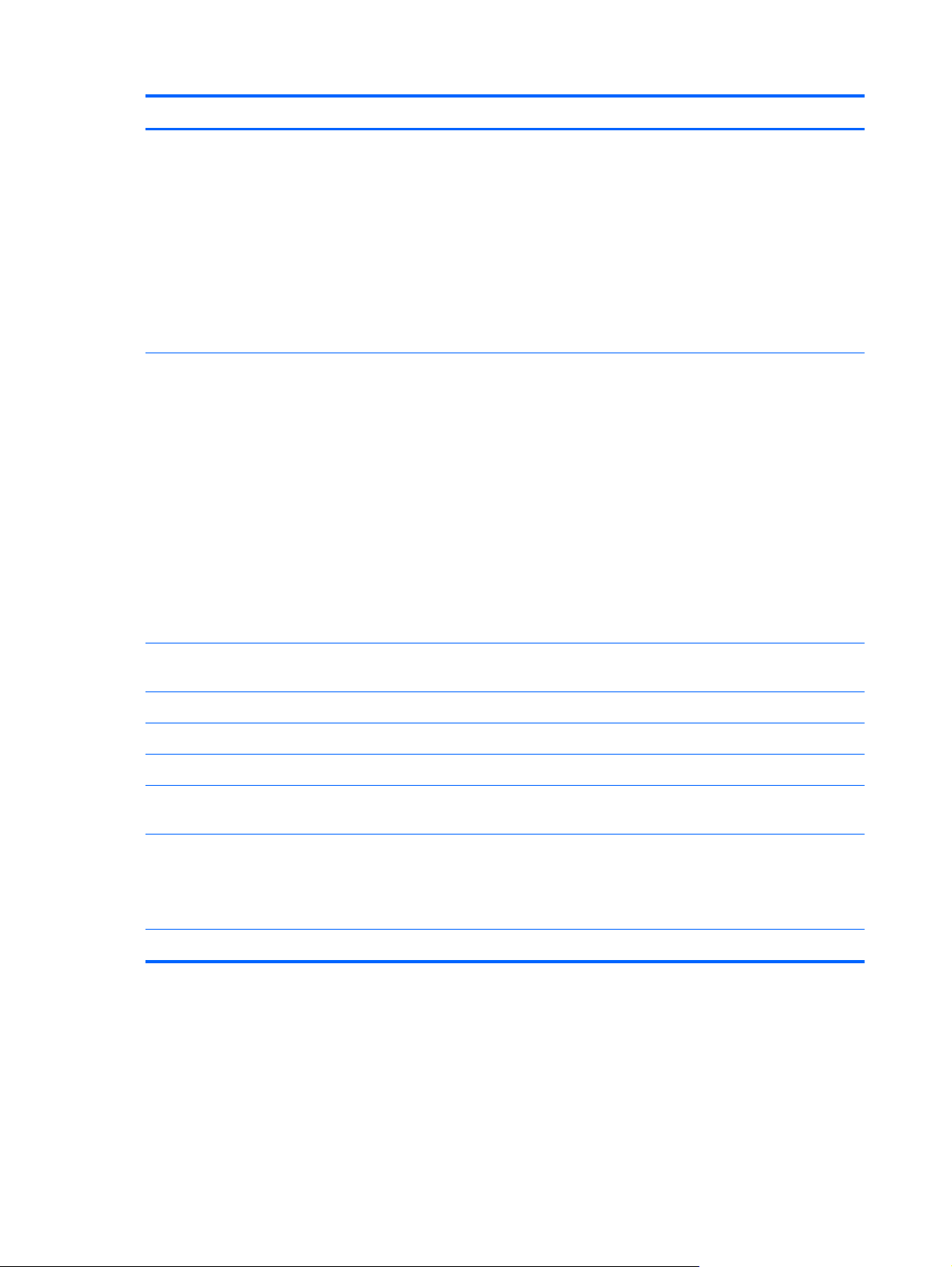
Category Description
External media
card
Ports
One Digital Media Slot, supporting the following optional formats:
●
Memory Stick
●
Memory Stick Pro
●
MultiMediaCard
●
Secure Digital Memory Card
●
Secure Digital High Capacity Memory Card
●
xD-Picture Card
●
3-pin AC power
●
Combination audio-in (mono microphone)/audio-out (stereo headphone)
●
eSATA
●
HDMI version 1.3c supporting up to 1080p, 1920×1080 at 60 Hz and 1920×1200 at 60 Hz
in DVI mode
●
Mini Display Port
●
RJ-45 (Ethernet, includes link and activity lights)
●
eSATA/USB 2.0 (1), USB 2.0 (2)
●
VGA (Dsub 15-pin) supporting 1920×1200 and 1600×1200 external resolution at 75-GHz (hot
plug/unplug with auto-detect
Keyboard/
pointing devices
Keyboard eject key design with eject icon
Supports Multitouch gestures (enabled by default)
Taps enable by default
Power
requirements
Support for the following batteries:
Security Security cable slot
Full-size, backlit, island-style keyboard with DuraCoat
135- and 120-W HP Smart Adapter and 65-W Slim Travel Adapter AC adapters with localized cable
plug support (3-wire plug with ground pin, supports 3-pin DC connector)
●
9-cell, 2.80-Ah (93-Wh) Li-ion battery
●
6-cell, 2.80-Ah (62-Wh) Li-ion battery
4 Chapter 1 Product description
Page 13
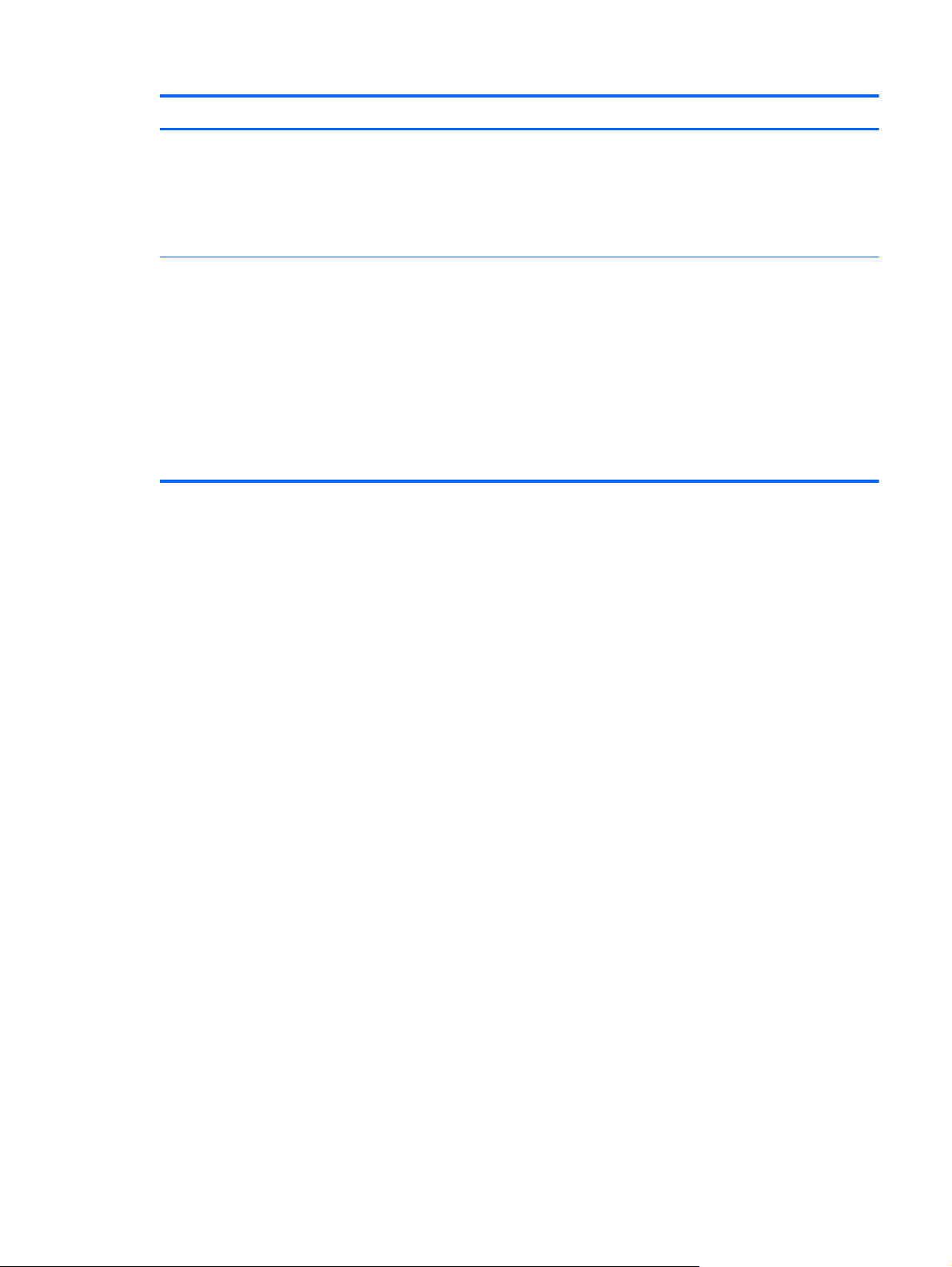
Category Description
Operating system Preinstalled:
●
Windows® 7 Home Premium 64
●
Windows 7 Professional 64
●
Windows 7 Ultimate
Serviceability End-user replaceable parts:
●
AC adapter
●
Battery
●
Hard drive (primary and secondary)
●
RTC battery
●
WLAN module
●
Memory modules (2)
5
Page 14

2 External component identification
Top components
Display components
Item Component Description
(1) WLAN antennas (2)* Send and receive wireless signals to communicate with
(2) Internal microphones (2) Record sound.
(3) Webcam light On: The webcam is in use.
(4) Webcam Records video and captures still photographs.
6 Chapter 2 External component identification
wireless local area networks.
Page 15

Button
Item Component Description
(5) Internal display switch Turns off the display and initiates Sleep if the display is
closed while the power is on.
NOTE: The internal display switch is not visible from
the outside of the computer.
*The antennas are not visible from the outside of the computer. For optimal transmission, keep the areas immediately around
the antennas free from obstructions. To see wireless regulatory notices, refer to the section of the Regulatory, Safety, and
Environmental Notices that applies to your country or region. These notices are located in Help and Support.
Component Description
Power button*
●
When the computer is off, press the button to turn
on the computer.
●
When the computer is on, press the button briefly
to initiate Sleep.
●
When the computer is in the Sleep state, press the
button briefly to exit Sleep.
●
When the computer is in Hibernation, press the
button briefly to exit Hibernation.
If the computer has stopped responding and Windows
shutdown procedures are ineffective, press and hold
the power button for at least 5 seconds to turn off the
computer.
To learn more about your power settings, select Start
> Control Panel > System and Security >
Power Options, or refer to the HP Notebook
Reference Guide.
Top components
7
Page 16
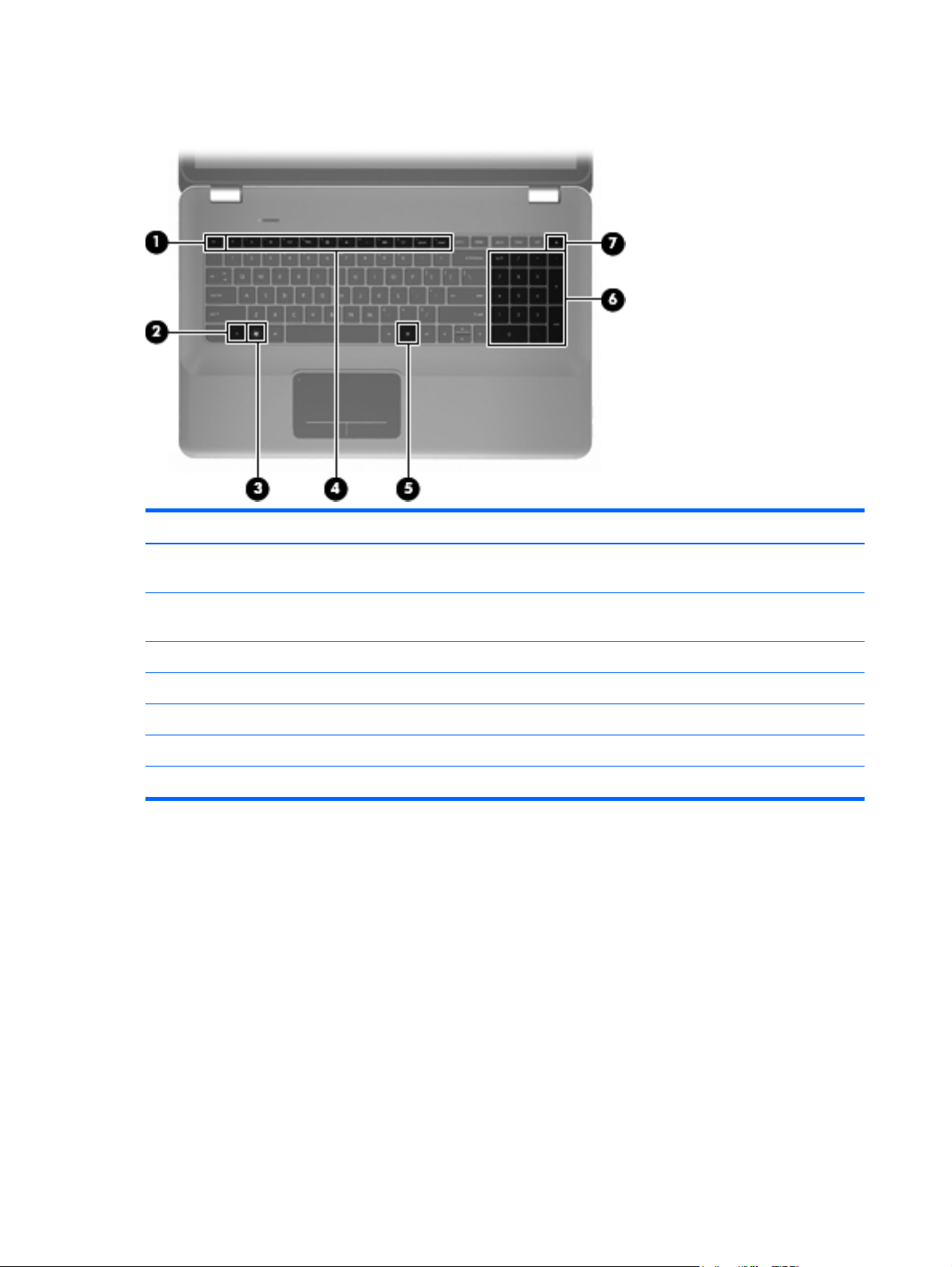
Keys
Item Component Description
(1) esc key Displays system information when pressed in
combination with the fn key.
(2) fn key Executes frequently used system functions when
pressed in combination with the b key or the esc key.
(3) Windows logo key Displays the Windows Start menu.
(4) Action keys Execute frequently used system functions.
(5) Windows applications key Displays a shortcut menu for items beneath the pointer.
(6) Integrated numeric keypad Can be used like an external numeric keypad.
(7) Optical drive eject key Ejects the optical drive.
8 Chapter 2 External component identification
Page 17
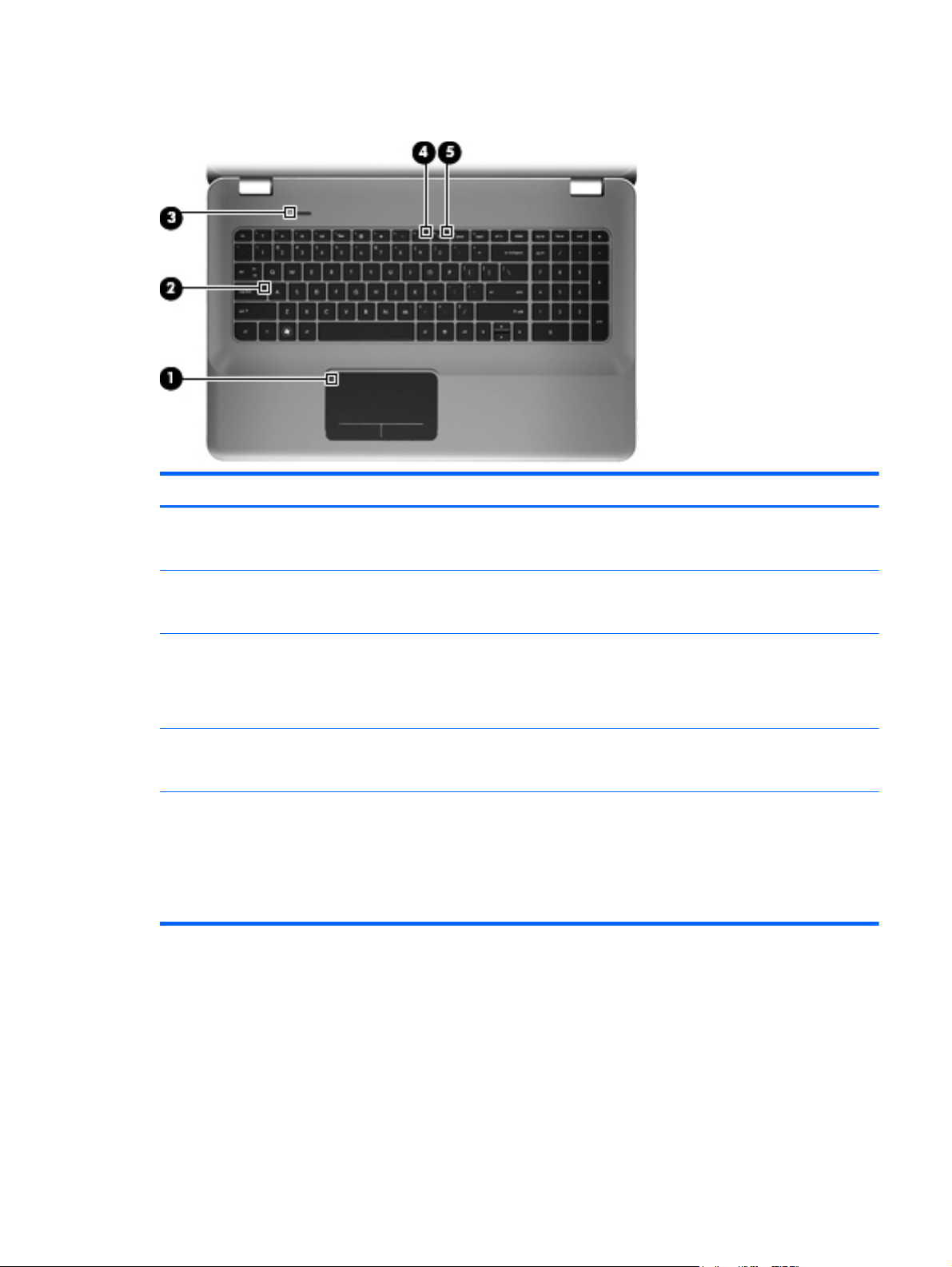
Lights
Item Component Description
(1) TouchPad off indicator
(2) Caps lock light
(3) Power light
(4) Mute light
(5) Wireless light
●
Amber: The TouchPad is off.
●
Off: The TouchPad is on.
●
White: Caps lock is on.
●
Off: Caps lock is off.
●
White: The computer is on.
●
Blinking white: The computer is in the Sleep state.
●
Off: The computer is off or in Hibernation.
●
Amber: Computer sound is off.
●
Off: Computer sound is on.
●
White: An integrated wireless device, such as a
wireless local area network device, is on.
NOTE: Wireless devices are enabled at the
factory.
●
Amber: All wireless devices are off.
Top components
9
Page 18
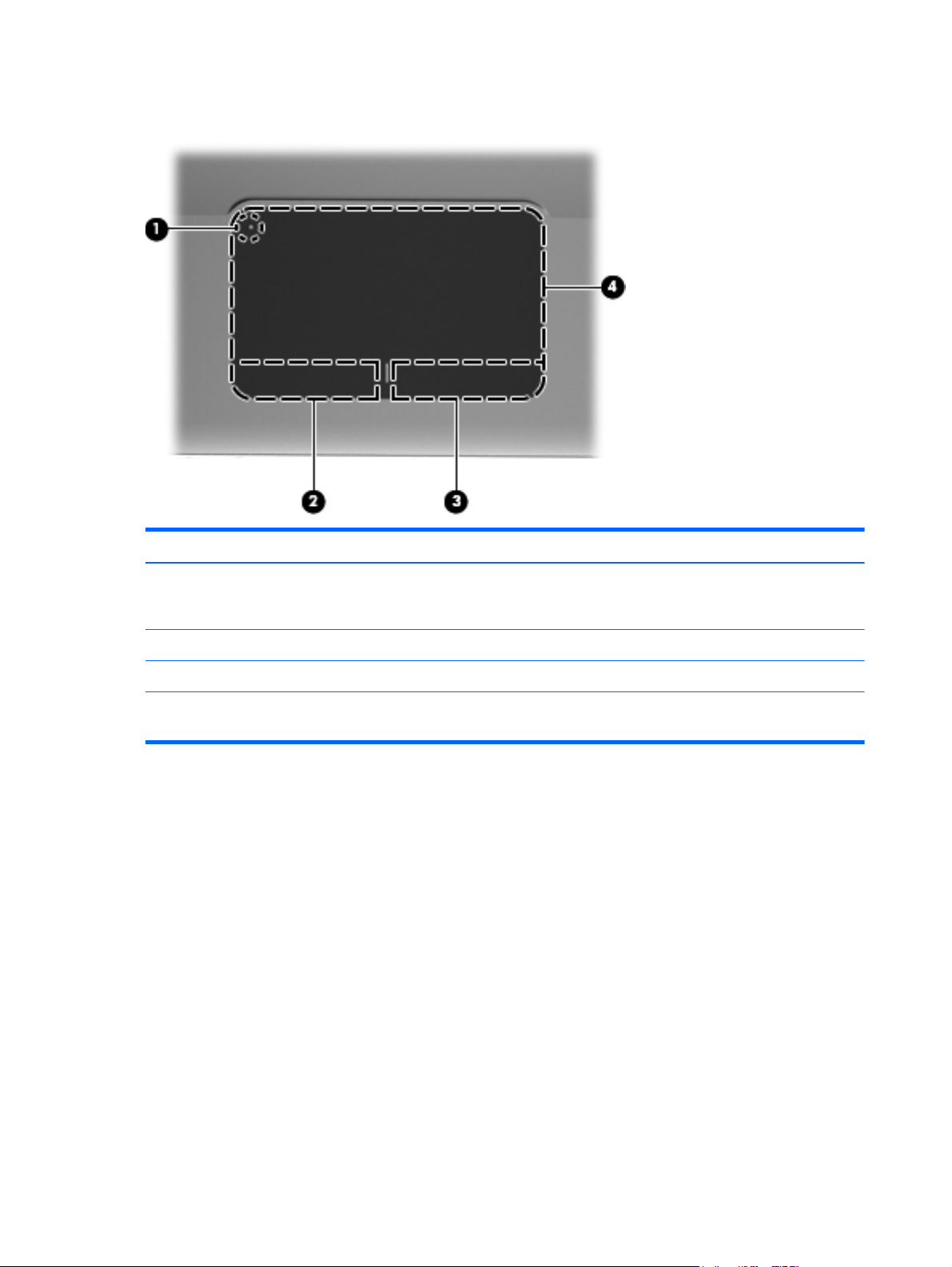
TouchPad
Item Component Description
(1) TouchPad off indicator Turns the TouchPad on and off. Quickly double-tap the
TouchPad off indicator to turn the TouchPad on and
off.
(2) Left TouchPad button Functions like the left button on an external mouse.
(3) Right TouchPad button Functions like the right button on an external mouse.
(4) TouchPad zone Moves the pointer and selects or activates items on the
screen.
10 Chapter 2 External component identification
Page 19
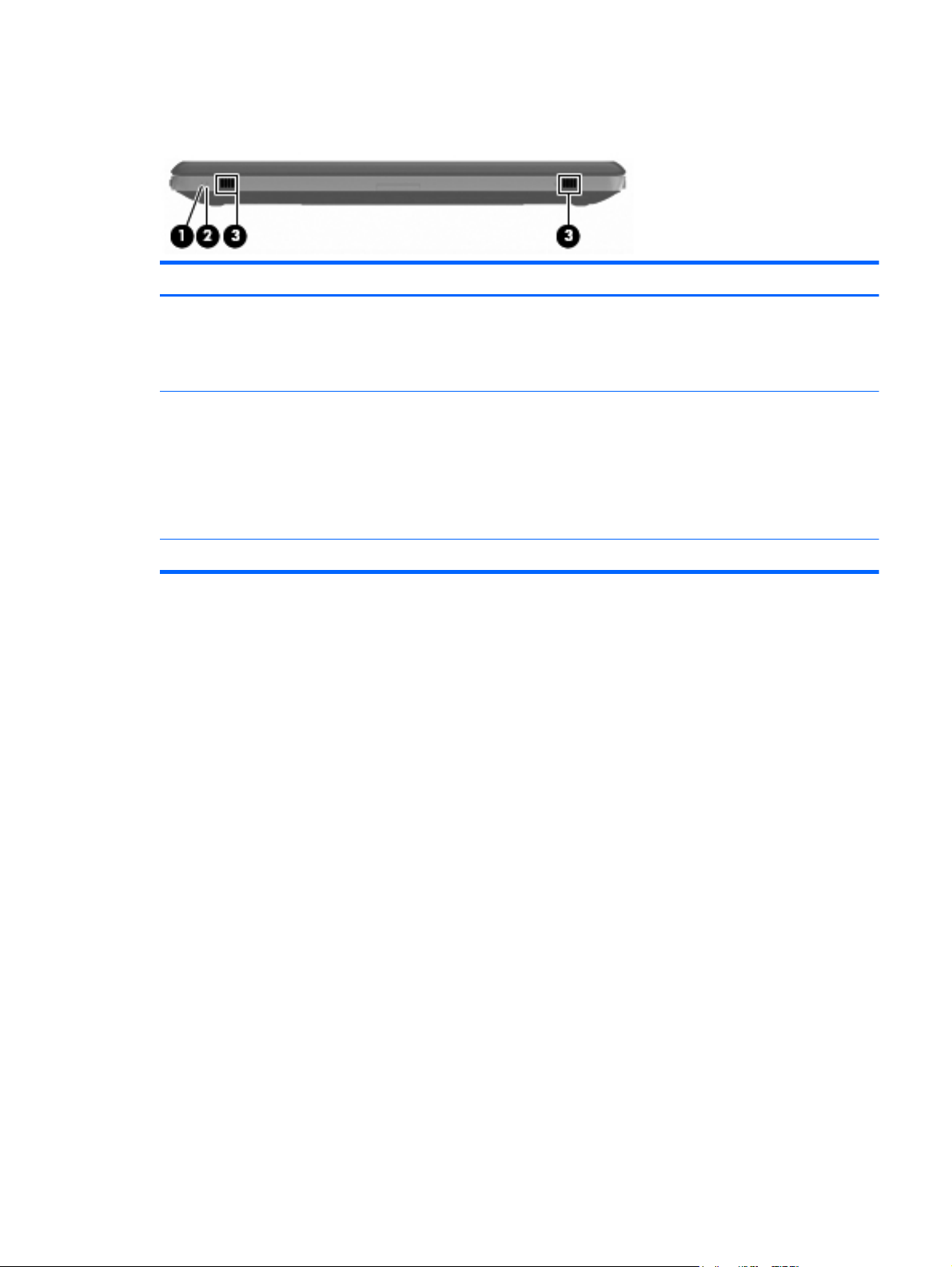
Front components
Item Component Description
(1) Power light
(2) Drive light
(3) Speakers (2) Produce sound.
●
White: The computer is on.
●
Blinking white: The computer is in the Sleep state.
●
Off: The computer is off or in Hibernation.
●
Blinking white: The hard drive is being accessed.
●
Amber: HP ProtectSmart Hard Drive Protection
has temporarily parked the hard drive.
NOTE: For information on HP ProtectSmart
Hard Drive Protection, refer to the HP Notebook
Reference Guide.
Front components
11
Page 20
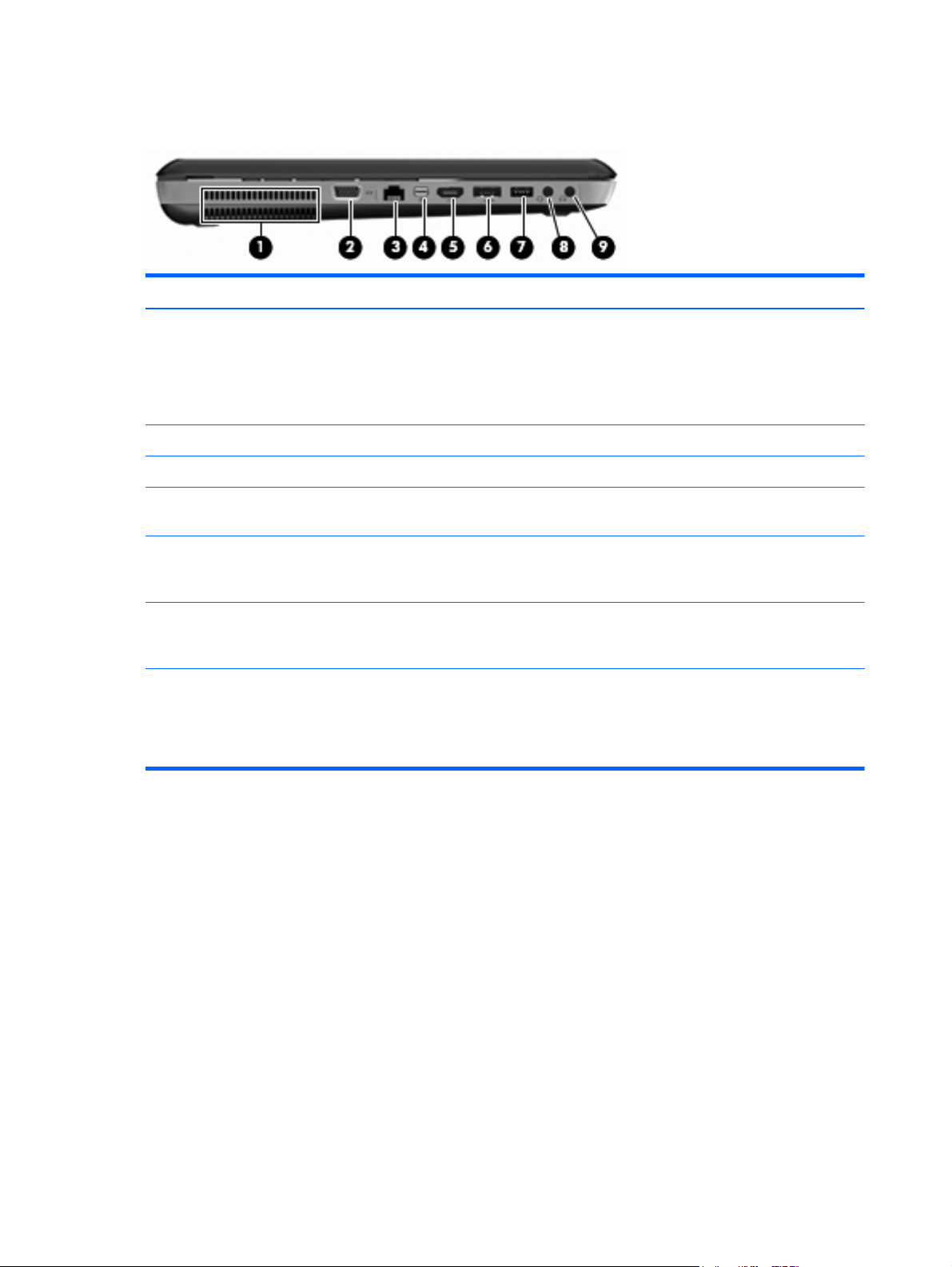
Left-side components
Item Component Description
(1) Vent Enables airflow to cool internal components.
(2) External monitor port Connects an external VGA monitor or projector.
(3) RJ-45 (network) jack Connects a network cable.
(4) Mini DisplayPort Connects an optional digital display device such as a
(5) HDMI port Connects an optional video or audio device, such as a
NOTE: The computer fan starts up automatically to
cool internal components and prevent overheating. It is
normal for the internal fan to cycle on and off during
routine operation.
high performance monitor or projector.
high-definition television, or any compatible digital or
audio component.
(6) eSATA/USB port Connects a high-performance eSATA component, such
as an eSATA external hard drive, or connects an
optional USB device.
(7) SuperSpeed USB port Connects an optional USB 3.0 device and provides
enhanced USB power performance.
NOTE: The SuperSpeed USB port is also compatible
with USB 1.0 and 2.0 devices.
12 Chapter 2 External component identification
Page 21
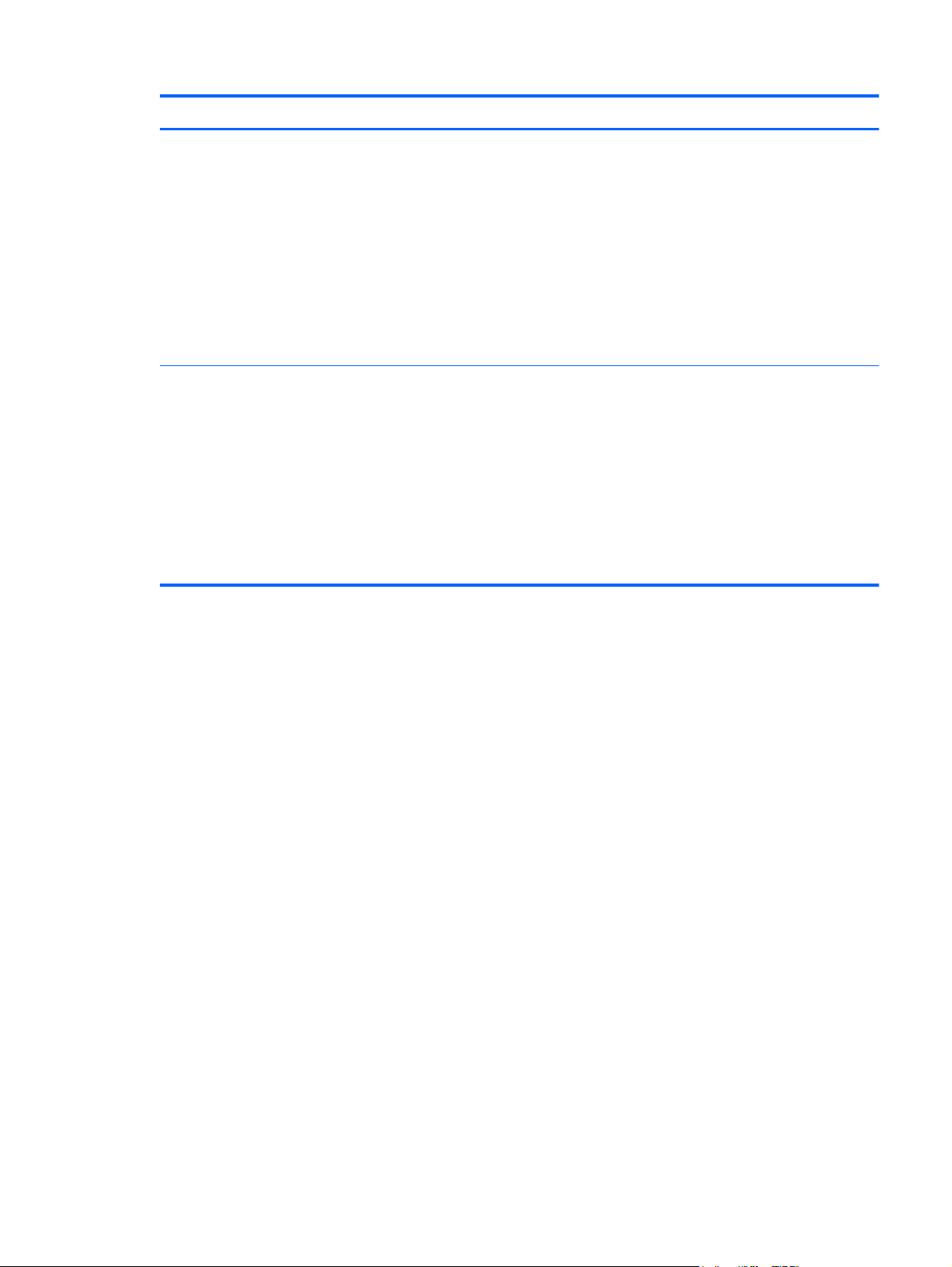
Item Component Description
(8) Audio-out (headphone) jack/Audio-in (microphone)
jack
(9) Audio-out (headphone) jack Produces sound when connected to optional powered
Produces sound when connected to optional powered
stereo speakers, headphones, earbuds, a headset, or
television audio. Also connects an optional headset
microphone.
WARNING! To reduce the risk of personal injury,
adjust the volume before putting on headphones,
earbuds, or a headset. For additional safety
information, refer to the Regulatory, Safety, and
Environmental Notices.
NOTE: When a device is connected to the jack, the
computer speakers are disabled.
stereo speakers, headphones, ear buds, a headset, or
television audio.
WARNING! To reduce the risk of personal injury,
adjust the volume before putting on headphones,
earbuds, or a headset. For additional safety
information, refer to the Regulatory, Safety, and
Environmental Notices.
NOTE: When a device is connected to the jack, the
computer speakers are disabled.
Left-side components
13
Page 22
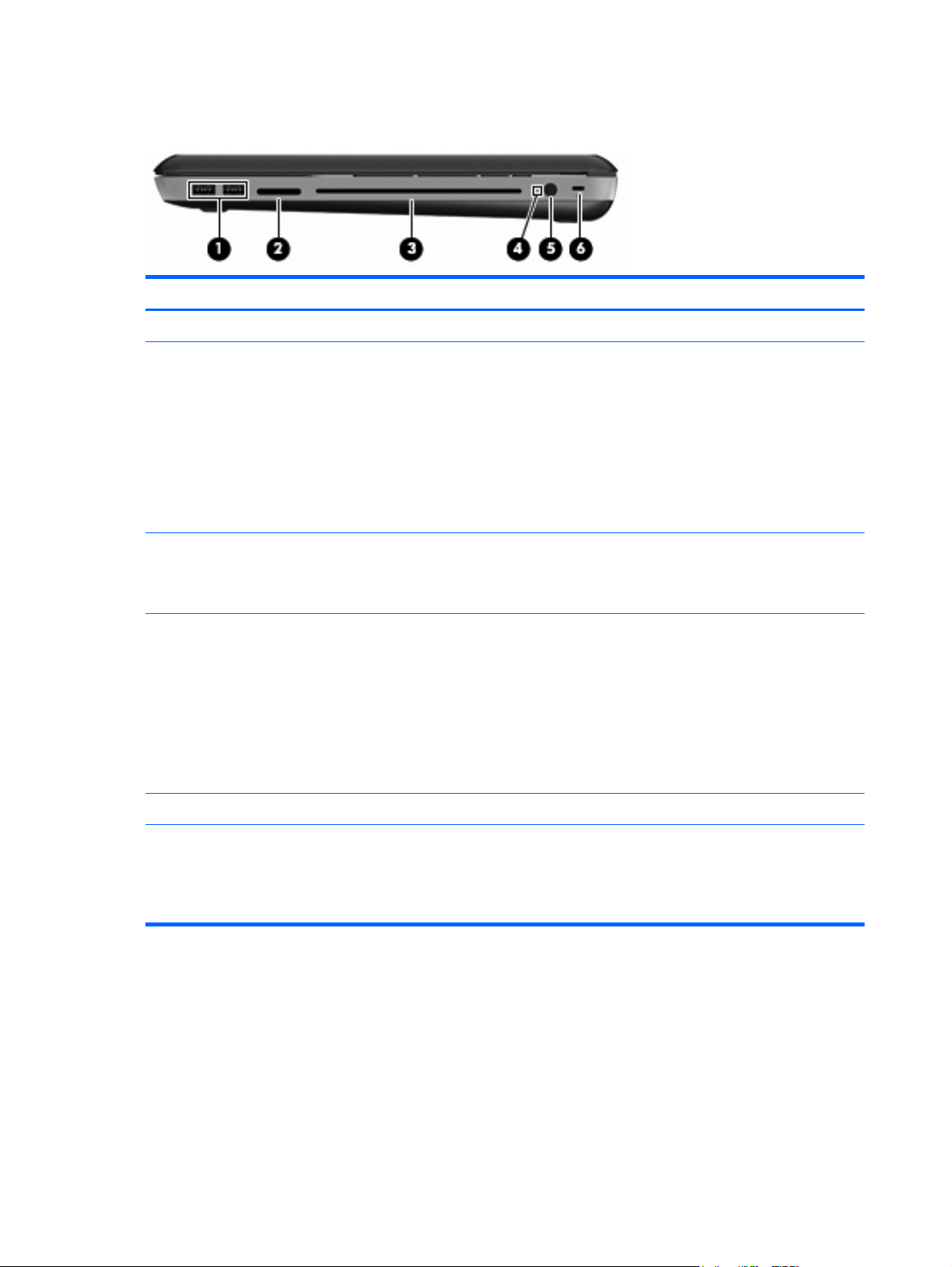
Right-side components
Item Component Description
(1) USB ports (2) Connect optional USB devices.
(2) Digital Media Slot
(3) Optical drive Reads and writes to an optical disc.
(4) Battery light
(5) Power connector Connects an AC adapter.
●
Memory Stick
●
Memory Stick Pro
●
MultiMediaCard
●
Secure Digital Memory Card
●
Secure Digital High Capacity Memory Card
●
xD-Picture Card
CAUTION: Do not insert 8-cm optical discs into the
optical drive. This can cause damage to the computer.
●
Off: The computer is running on battery power.
●
Blinking amber: The battery has reached a low
battery level, a critical battery level, or there is a
battery error.
●
Amber: A battery is charging.
●
White: The computer is connected to external
power and the battery is fully charged.
(6) Security cable slot Attaches an optional security cable to the computer.
14 Chapter 2 External component identification
NOTE: The security cable is designed to act as a
deterrent, but it may not prevent the computer from
being mishandled or stolen.
Page 23
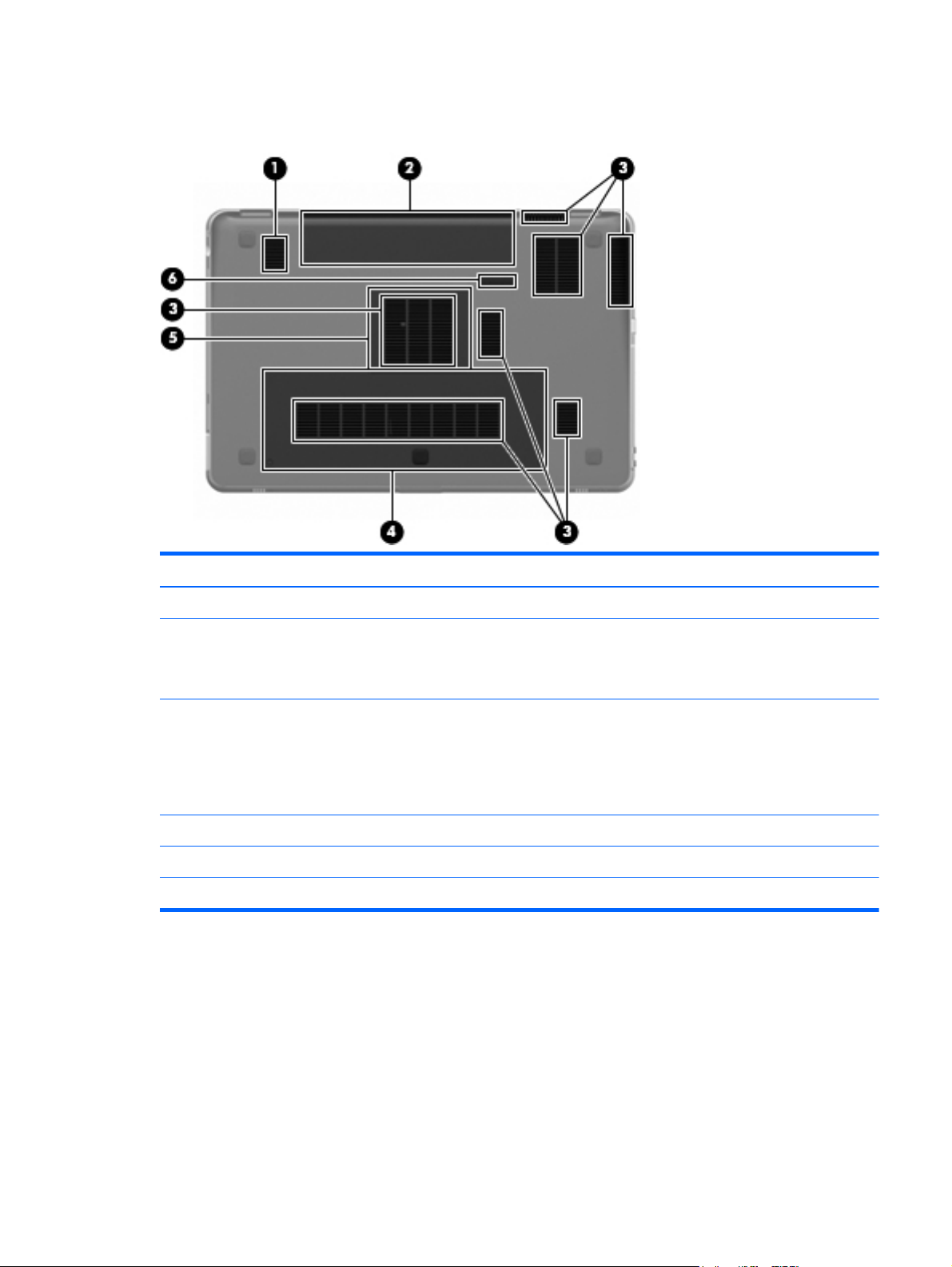
Bottom components
Item Component Description
(1) Subwoofer Contains the subwoofer speaker.
(2) Battery bay Holds the battery.
NOTE: The battery is preinstalled in the battery bay
at the factory.
(3) Vents (7) Enable airflow to cool internal components.
NOTE: The computer fan starts up automatically to
cool internal components and prevent overheating. It is
normal for the internal fan to cycle on and off during
routine operation.
(4) Hard drive bay Holds the hard drive.
(5) Memory module compartment Holds the memory modules.
(6) Battery release latch Releases the battery from the battery bay.
Bottom components
15
Page 24
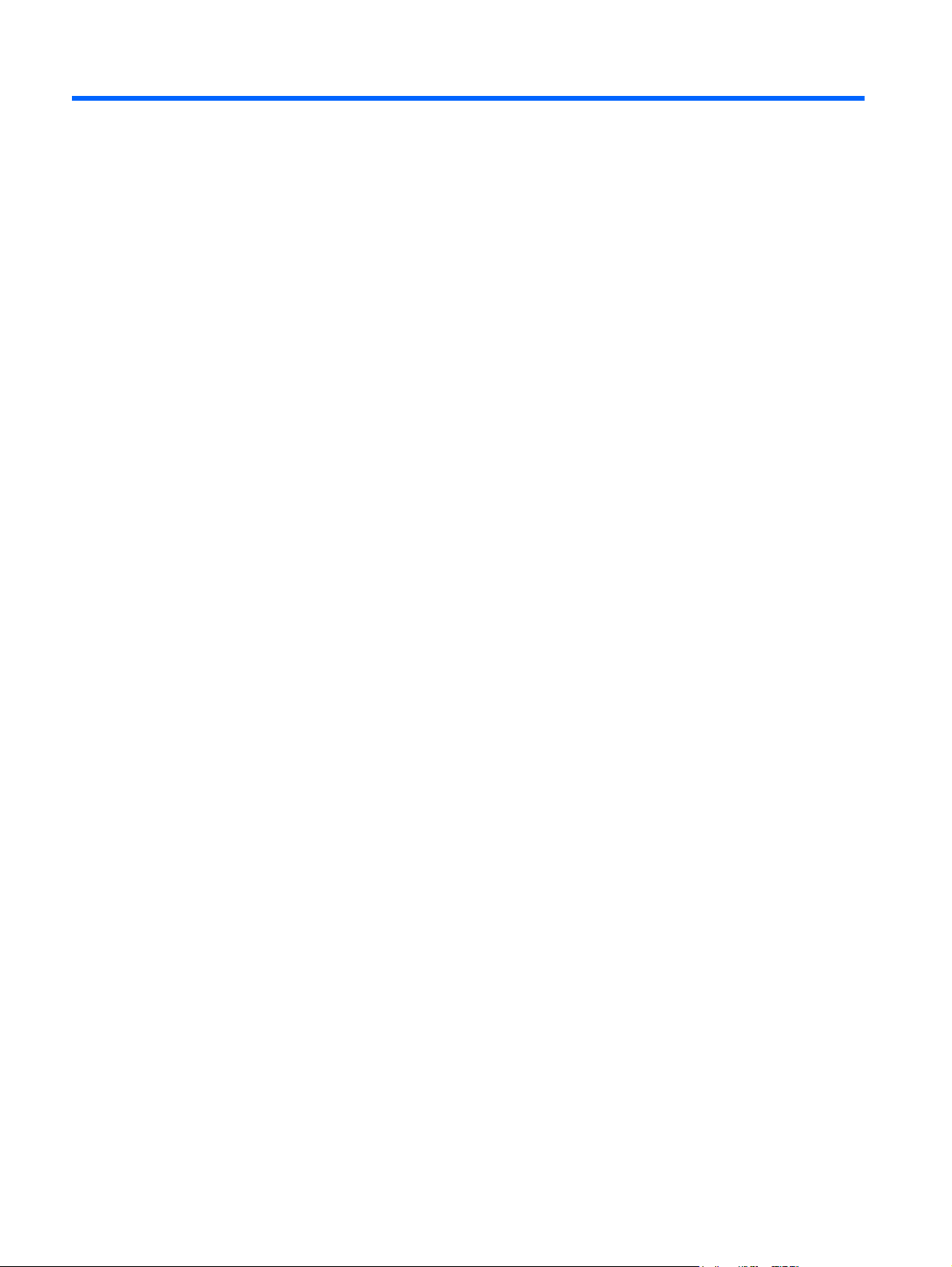
3 Illustrated parts catalog
16 Chapter 3 Illustrated parts catalog
Page 25
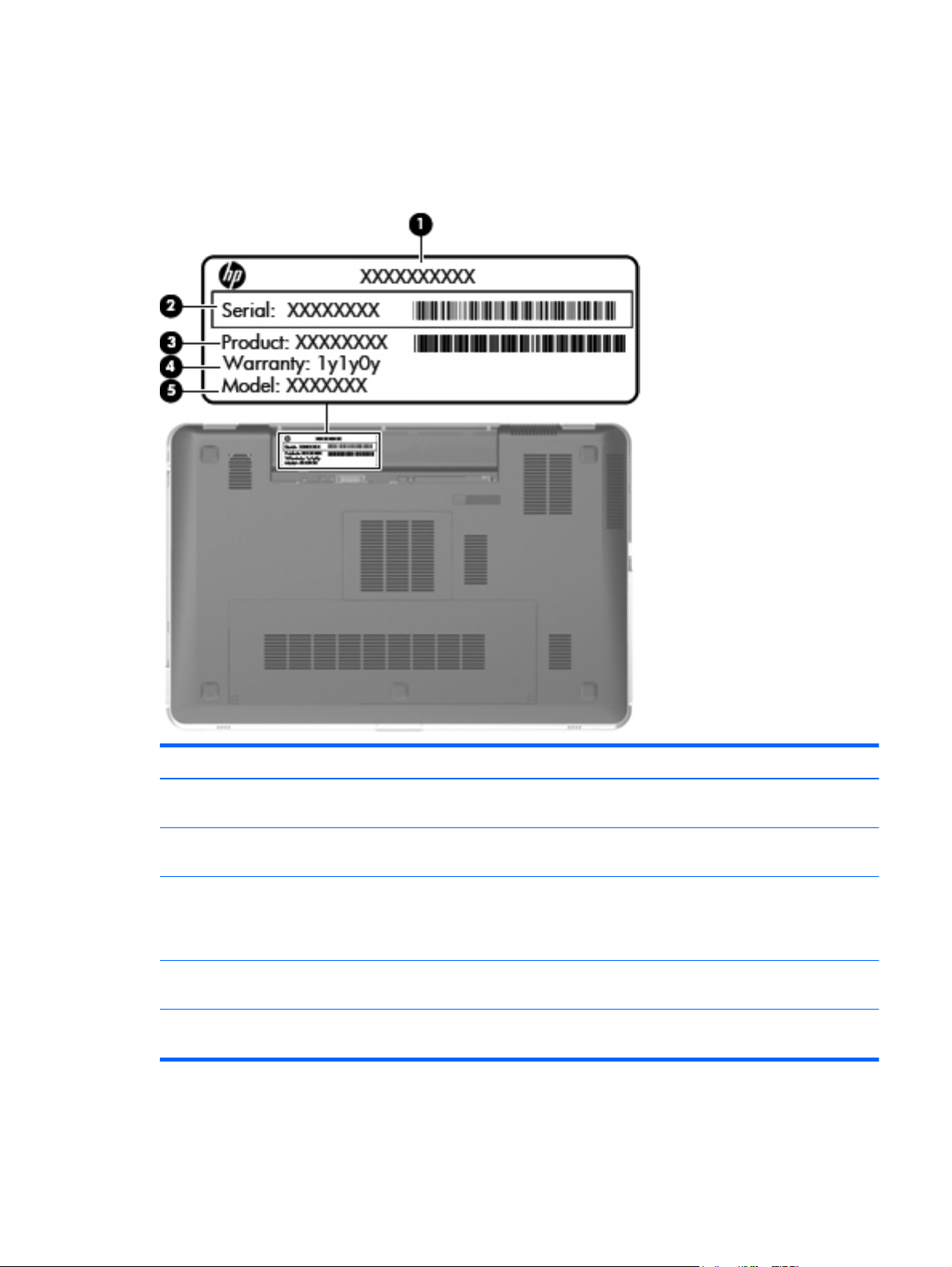
Service tag
When ordering parts or requesting information, provide the computer serial number and model number
provided on the service tag.
Item Component Description
(1) Product name This is the product name affixed to the front of the
computer.
(2) Serial number (s/n) This is an alphanumeric identifier that is unique to each
product.
(3) Part number/Product number (p/n) This number provides specific information about the
product’s hardware components. The part number helps
a service technician determine what components and
parts are needed.
(4) Model description This is the alphanumeric identifier used to locate
documents, drivers, and support for the computer.
(5) Warranty period This number describes the duration of the warranty
period for the computer.
Service tag
17
Page 26

Computer major components
18 Chapter 3 Illustrated parts catalog
Page 27
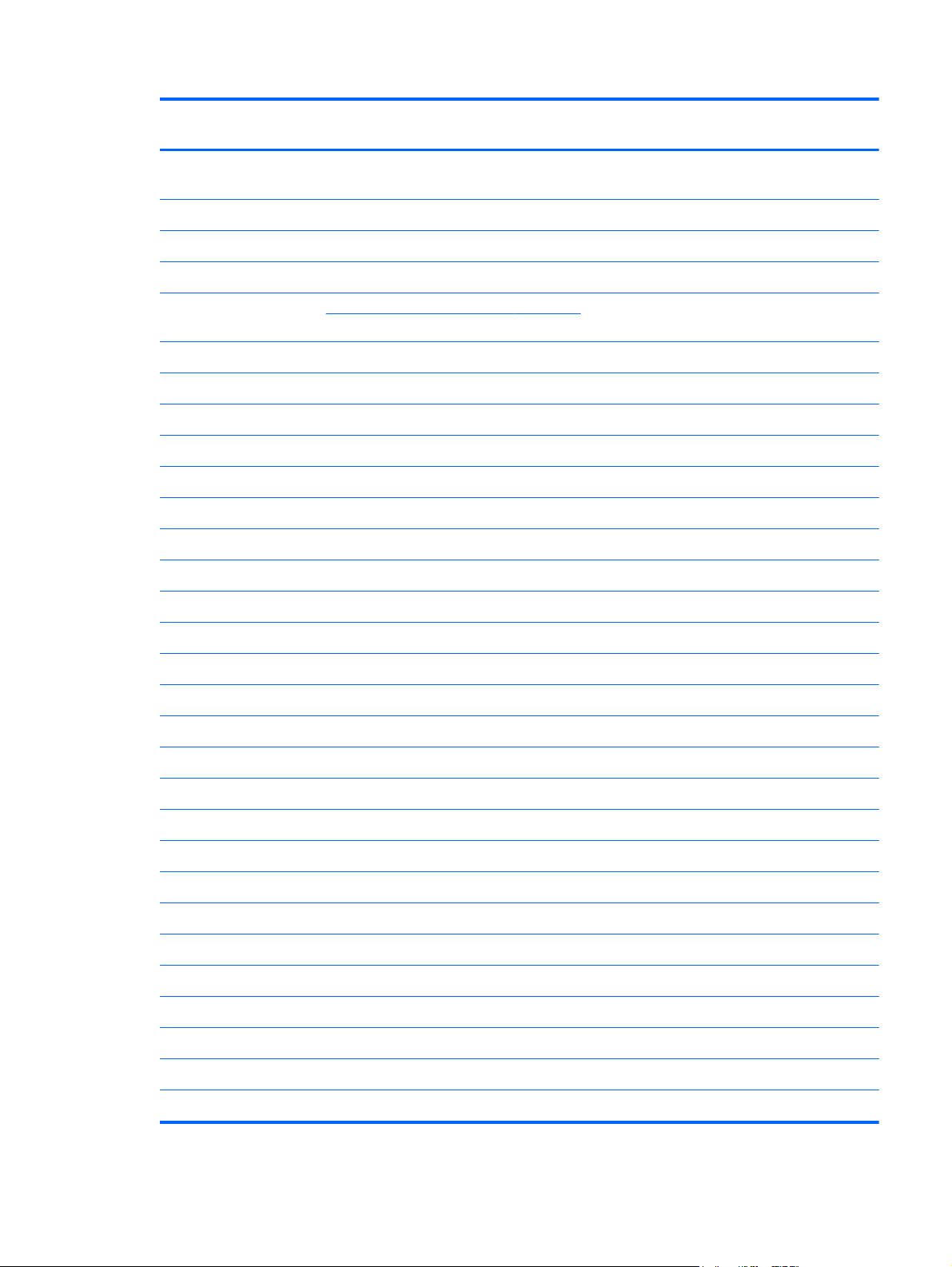
Item Description Spare part
number
(1) Display assembly (includes display panel cable, webcam/microphone module and cable, and 2 wireless
antenna cables and transceivers):
17.3-in, AG, FG, 3D 620775-001
17.3-in AG, FG, FHD 603774-001
17.3-in AG, FG, HD 603773-001
NOTE: See
spare part numbers.
(2) Keyboard (includes keyboard cable and keyboard light cable):
For use in Belgium 603791-A41
For use in Brazil 603791-201
For use in Denmark, Finland, and Sweden 603791-DH1
For use in France 603791-051
For use in French Canada 603791-121
For use in Germany 603791-041
For use in Italy 603791-061
For use in Japan 603791-291
For use in the Netherlands 603791-B31
For use in Portugal 603791-131
For use in Russia 603791-251
For use in South Korea 603791-AD1
For use in Spain 603791-071
Display assembly subcomponents on page 22 for more display component information and
For use in Switzerland 603791-BG1
For use in Thailand 603791-281
For use in the United Kingdom and Singapore 603791-031
For use in the United States and Canada 603791-001
(3) Top cover (includes TouchPad and cable) 633853-001
(4) Power button board (includes cable) 642046-001
(5) USB/Card Reader board (includes cable) 642047-001
(6) Optical drive:
Blu-ray ROM DVD±RW Super Multi Double-Layer Drive 603790-001
DVD±RW and CD-RW Super Multi Double-Layer Combo Drive 603789-001
(7) Power connector cable 617348-001
Computer major components
19
Page 28
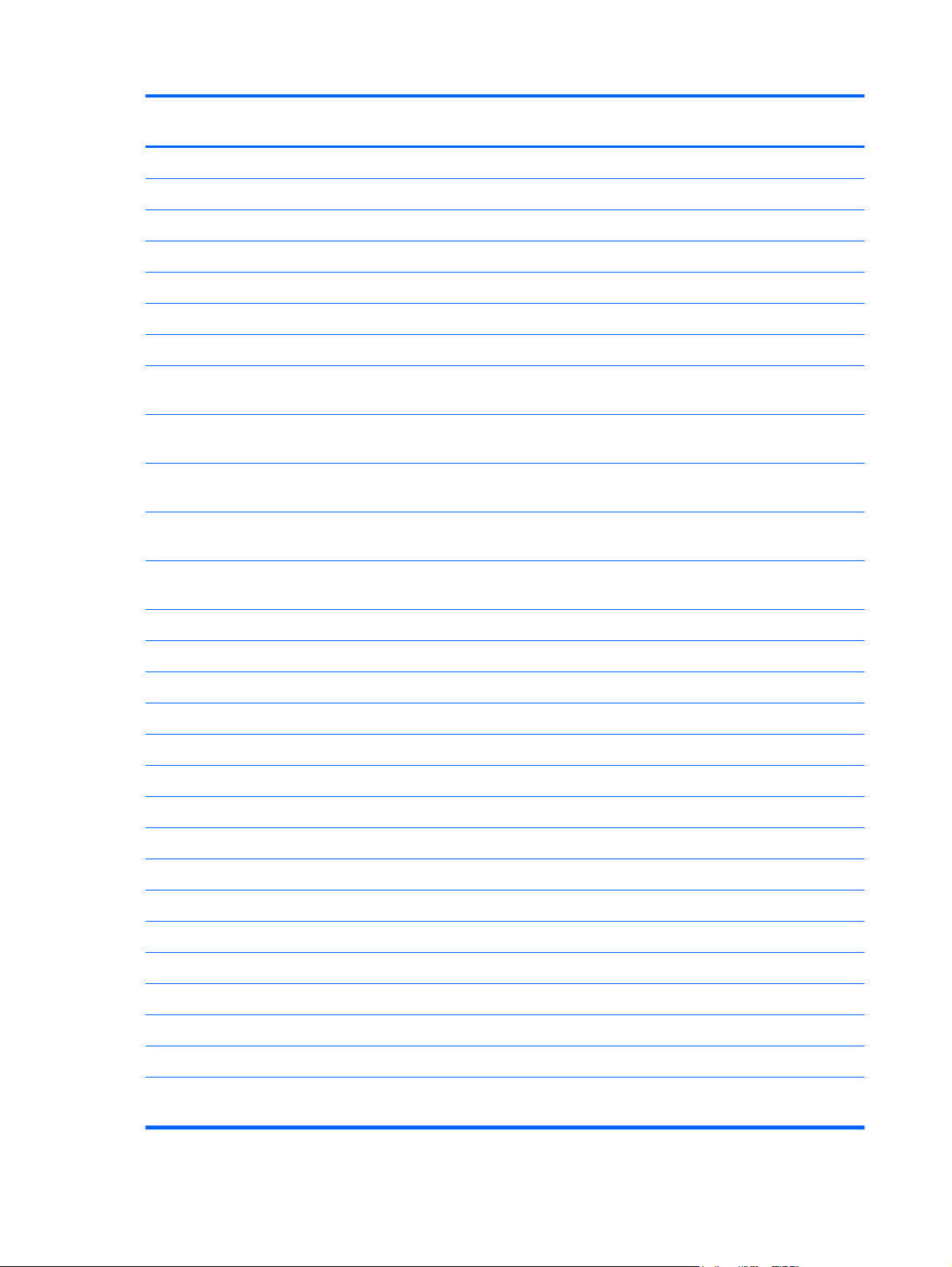
Item Description Spare part
number
(8) System board (includes 1 GB of discrete graphics subsystem memory and replacement thermal material):
For use only with computer models equipped with a 3D display assembly 630793-001
For use only with computer models equipped with a 2D display assembly 630792-001
Plastics Kit, includes: 603795-001
(9a) Hard drive cover
(9b) Memory module compartment cover
(10) Processor (includes replacement thermal material):
Intel Quad Core i7-2820QM 2.30-GHz (SC turbo up to 3.40-GHz) processor, 8-MB L3
cache, 1600-MHz FSB, 45W
Intel Quad Core i7-2630QM 2.00-GHz (SC turbo up to 2.90-GHz) processor, 6-MB L3
cache, 1600-MHz FSB, 45W
Intel Dual Core i7-2620M 2.70-GHz (SC turbo up to 3.40-GHz) processor, 4-MB L3
cache, 1333-MHz FSB, 35W
Intel Dual Core i5-2520M 2.50-GHz (SC turbo up to 3.20-GHz) processor, 3-MB L3
cache, 1333-MHz FSB, 35W
Intel Dual Core i5-2410M 2.30-GHz (SC turbo up to 2.90-GHz) processor, 3-MB L3
cache, 1333-MHz FSB, 35W
(11) Fan/heat sink assembly (includes replacement thermal material):
For use only with Intel Core i7, 45-W processors 630791-001
For use only with Intel Core i5, 35-W processors 630790-001
(12) Speakers (include cable) 603796-001
(13) Subwoofer (includes cable) 603800-001
(14) Base enclosure (includes 5 rubber feet) 633850-001
Rubber Feet Kit (not illustrated, includes 5 rubber feet) 603798-001
(15) Battery:
634694-001
635501-001
631252-001
631253-001
638039-001
9-cell, 93-Wh, 2.8-Ah, Li-ion battery 593550-001
6-cell, 62-Wh, 2.8-Ah, Li-ion battery 593562-001
(16) Hard drives (2, do not include hard drive brackets or hard drive cables):
1-TB, 5400-rpm 603788-001
750-GB, 7200-rpm 633252-001
640-GB, 7200-rpm 621046-001
500-GB, 7200-rpm 634921-001
320-GB, 7200-rpm 641672-001 and
20 Chapter 3 Illustrated parts catalog
627731-001
Page 29

Item Description Spare part
number
Solid-state drive:
300-GB solid-state drive 603782-001
160-GB solid-state drive 603781-001
Hard Drive Hardware Kit (not illustrated, includes primary hard drive bracket and
cable and secondary hard drive bracket and cable)
(17) RTC battery 602745-001
(18) Memory modules (2, PC3, 10600, 1333-MHz)
4-GB 621568-001
2-GB 598856-001
(19) WLAN module:
Intel Centrino Advanced-N 6200 802.11a/b/g/n WLAN module 572509-001
Intel Centrino Advanced-N 6200 802.11a/b/g WLAN module 572510-001
603772-001
Computer major components
21
Page 30
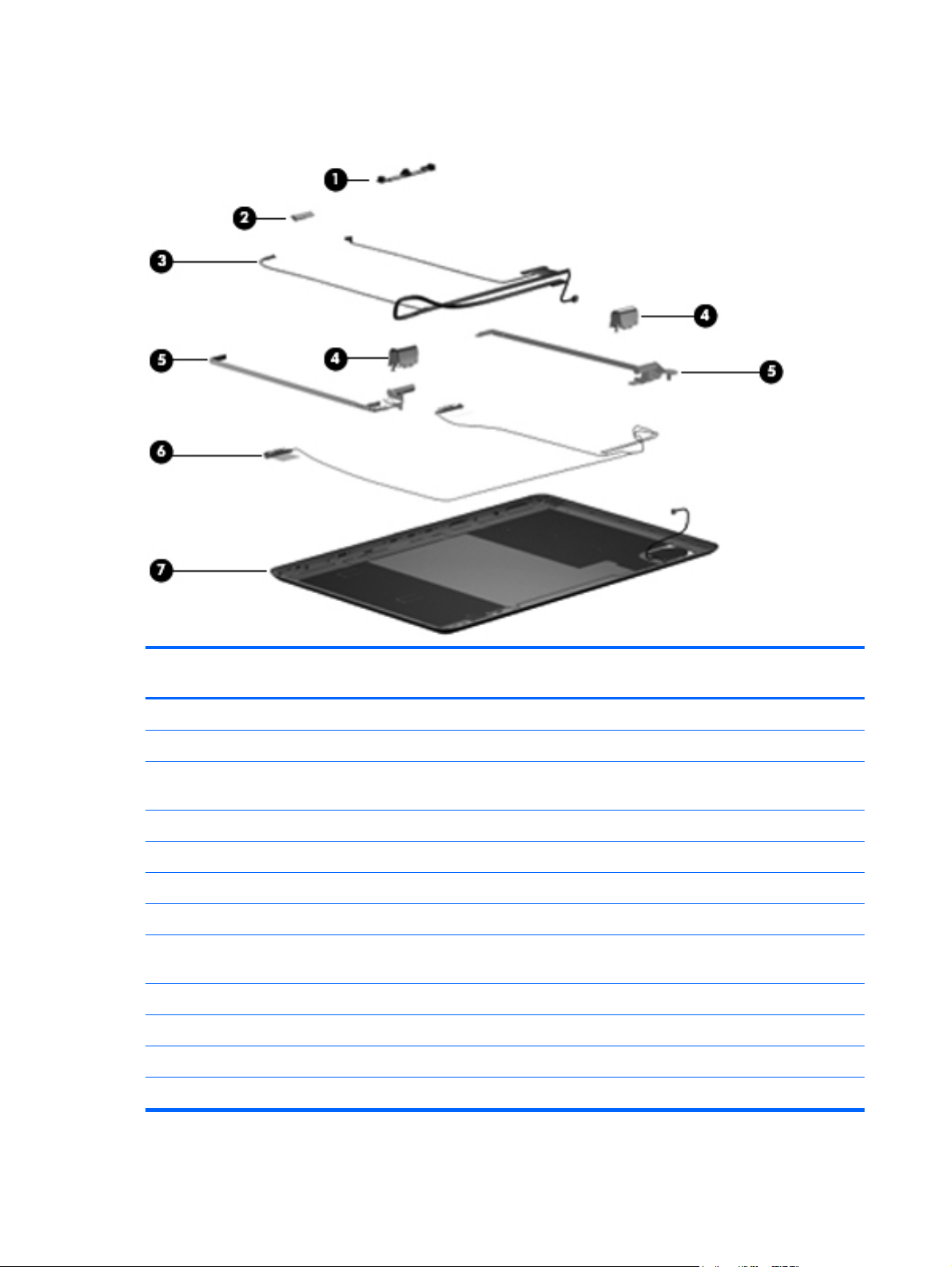
Display assembly subcomponents
Item Description Spare part
number
(1) Webcam/microphone module 603779-001
(2) Bluetooth module 537921-001
(3) Display Cable Kit (includes display panel cable, Bluetooth module cable, and webcam/microphone module
cable):
For use only with computer models equipped with a 3D display assembly 621337-001
For use only with computer models equipped with a 2D display assembly 642123-001
(4) Display hinge covers (2) 604063-001
(5) Display Hinge Kit (includes left and right display hinges) 603778-001
(6) Wireless Antenna Kit (includes left and right wireless antenna transceivers and
cables)
(7) Display enclosure (includes logo light and cable)
For use only with computer models equipped with a 3D display assembly 621336-001
For use only with computer models equipped with a 2D display assembly 603775-001
Display Screw Kit (not illustrated, includes Mylar screw covers) 603776-001
603780-001
22 Chapter 3 Illustrated parts catalog
Page 31

Plastics Kit
Item Description Spare part
Plastics Kit, includes: 603795-001
(1) Memory module compartment cover (includes 2 captive screws, secured by C-clips)
(2) Hard drive cover (includes 2 captive screws, secured by C-clips)
number
Plastics Kit
23
Page 32

Mass storage devices
Item Description Spare part
(1) Optical drive:
Blu-ray ROM DVD±RW Super Multi Double-Layer Drive 603790-001
number
DVD±RW and CD-RW Super Multi Double-Layer Combo Drive 603789-001
Hard drive (does not include hard drive bracket or and hard drive cable):
(2) Primary hard drive
(3) Secondary hard drive
1-TB, 5400-rpm 603788-001
750-GB, 7200-rpm 633252-001
640-GB, 7200-rpm 621046-001
500-GB, 7200-rpm 634921-001
320-GB, 7200-rpm 641672-001 and
627731-001
Solid-state drive:
300-GB solid-state drive 603782-001
160-GB solid-state drive 603781-001
Hard Drive Hardware Kit (not illustrated, includes primary hard drive bracket and
cable and secondary hard drive bracket and cable)
603772-001
24 Chapter 3 Illustrated parts catalog
Page 33

Miscellaneous parts
Description Spare part
120-W HP Smart AC adapter (PFC RC/V 3-wire) 609941-001
3D glasses with extra nose pieces 622779-001
Protective cover for 3D glasses 622778-001
Power cord:
For use in Australia 490371-011
For use in Brazil 490371-202
For use in Denmark 490371-081
For use in Europe, the Middle East, and Africa 490371-021
For use in India 490371-D61
For use in Italy 490371-061
For use in the People's Republic of China 490371-AA1
For use in South Korea 490371-AD1
number
For use in Switzerland 490371-111
For use in Thailand 490371-281
For use in the United Kingdom and Singapore 490371-031
For use in the United States and Canada 490371-001
Screw Kit 603797-001
Miscellaneous parts
25
Page 34

Sequential part number listing
Spare part
number
409371-001 Power cord for use in the United States and Canada
409371-011 Power cord for use in Australia and New Zealand
409371-021 Power cord for use in Europe, the Middle East, and Africa
409371-031 Power cord for use in the United Kingdom and Singapore
409371-061 Power cord for use in Italy
409371-081 Power cord for use in Denmark
409371-111 Power cord for use in Switzerland
409371-202 Power cord for use in Brazil
490371-281 SPS-CORD AC PWR 3-PIN BLK 1.83m THAI
409371-AA1 Power cord for use in the People's Republic of China
409371-AD1 Power cord for use in South Korea
409371-D61 Power cord for use in India
537921-001 Bluetooth module
572509-001 Intel Centrino Advanced-N 6200 802.11a/b/g/n WLAN module
Description
572510-001 Intel Centrino Advanced-N 6200 802.11a/b/g WLAN module
593550-001 9-cell, 93-Wh, 2.8-Ah, Li-ion battery
593562-001 6-cell, 62-Wh, 2.8-Ah, Li-ion battery
598856-001 2-GB memory module (PC3, 10600, 1333-MHz)
602745-001 RTC battery
603772-001 Hard Drive Hardware Kit (includes primary hard drive bracket and cable and secondary hard drive
bracket and cable)
603773-001 17.3-in AG, FG, HD display assembly (includes display panel cable, webcam/microphone module and
cable, and 2 wireless antenna cables and transceivers):
603774-001 17.3-in AG, FG, FHD display assembly (includes display panel cable, webcam/microphone module
and cable, and 2 wireless antenna cables and transceivers):
603775-001 Display enclosure (includes logo light and cable)
603776-001 Display Screw Kit (includes Mylar screw covers)
603777-001 Display Cable Kit (includes display panel cable, Bluetooth module cable, and webcam/microphone
module cable)
603778-001 Display Hinge Kit (includes left and right display hinges)
603779-001 Webcam/microphone module
603780-001 Wireless Antenna Kit (includes left and right wireless antenna transceivers and cables)
26 Chapter 3 Illustrated parts catalog
Page 35

Spare part
number
603781-001 160-GB solid-state drive
603782-001 300-GB solid-state drive
603788-001 1-TB, 5400-rpm hard drive (includes hard drive bracket and hard drive cable)
603789-001 DVD±RW and CD-RW Super Multi Double-Layer Combo Drive
603790-001 Blu-ray ROM DVD±RW Super Multi Double-Layer Drive
603791-001 Keyboard for use in the United States and Canada (includes keyboard cable and keyboard light cable)
603791-031 Keyboard for use in the United Kingdom and Singapore (includes keyboard cable and keyboard light
603791-041 Keyboard for use in Germany (includes keyboard cable and keyboard light cable)
603791-051 Keyboard for use in France (includes keyboard cable and keyboard light cable)
603791-061 Keyboard for use in Italy (includes keyboard cable and keyboard light cable)
603791-071 Keyboard for use in Spain (includes keyboard cable and keyboard light cable)
603791-121 Keyboard for use in French Canada (includes keyboard cable and keyboard light cable)
603791-131 Keyboard for use in Portugal (includes keyboard cable and keyboard light cable)
Description
cable)
603791-201 Keyboard for use in Brazil (includes keyboard cable and keyboard light cable)
603791-251 Keyboard for use in Russia (includes keyboard cable and keyboard light cable)
603791-281 Keyboard for use in Thailand (includes keyboard cable and keyboard light cable)
603791-291 Keyboard for use in Japan (includes keyboard cable and keyboard light cable)
603791-A41 Keyboard for use in Belgium (includes keyboard cable and keyboard light cable)
603791-AD1 Keyboard for use in South Korea (includes keyboard cable and keyboard light cable)
603791-B31 Keyboard for use in the Netherlands (includes keyboard cable and keyboard light cable)
603791-BG1 Keyboard for use in Switzerland (includes keyboard cable and keyboard light cable)
603791-DH1 Keyboard for use in Denmark, Finland, and Sweden (includes keyboard cable and keyboard light
cable)
603795-001 Plastics Kit, includes:
NOTE: See
603796-001 Speakers (include cable)
603797-001 Screw Kit
603798-001 Rubber Feet Kit (includes 5 rubber feet)
603800-001 Subwoofer (includes cable)
Plastics Kit on page 23 for more Plastics Kit component information.
604063-001 Display hinge covers
608650-001 Fan/heat sink assembly for use only with Intel Core i7, 45-W processors (includes replacement thermal
material)
Sequential part number listing
27
Page 36

Spare part
number
609941-001 120-W HP Smart AC adapter (PFC RC/V 3-wire)
617348-001 Power connector cable
620775-001 17.3-in, AG, FG, 3D display assembly (includes display panel cable, webcam/microphone module
621046-001 640-GB, 7200-rpm hard drive (does not include hard drive brackets or hard drive cable)
621336-001 Display enclosure for use only with computer models equipped with a 3D display assembly (includes
621337-001 Display Cable Kit for use only with computer models equipped with a 3D display assembly (includes
621568-001 4-GB memory module (PC3, 10600, 1333-MHz)
622778-001 Protective cover for 3D glasses
622779-001 3D glasses with extra nose pieces
627731-001 320-GB, 7200-rpm hard drive (does not include hard drive brackets or hard drive cable)
630790-001 Fan/heat sink assembly for use only with computer equipped with a 35W processor, includes
630791-001 Fan/heat sink assembly for use only with computer equipped with a 45W processor, includes
Description
and cable, and 2 wireless antenna cables and transceivers)
logo light and cable)
display panel cable, Bluetooth module cable, and webcam/microphone module cable)
replacement thermal material)
replacement thermal material)
630792-001 System board for use only with computer models equipped with a 2D display assembly (includes 1 GB
of discrete graphics subsystem memory and replacement thermal material)
630793-001 System board for use only with computer models equipped with a 3D display assembly (includes 1 GB
of discrete graphics subsystem memory and replacement thermal material)
631252-001 Intel Dual Core i7-2620M 2.70-GHz (SC turbo up to 3.40-GHz) processor, 4-MB L3 cache, 1333-MHz
FSB, 35W (includes replacement thermal material)
631253-001 Intel Dual Core i5-2520M 2.50-GHz (SC turbo up to 3.20-GHz) processor, 3-MB L3 cache, 1333-MHz
FSB, 35W (includes replacement thermal material)
631921-001 Infrared board for use only with computer models equipped with a 3D display assembly
633252-001 750-GB, 7200-rpm hard drive (does not include hard drive brackets or hard drive cable)
633850-001 Base enclosure (includes 5 rubber feet)
633853-001 Top cover (includes TouchPad and cable)
634434-001 Replacement Thermal Material Kit
634694-001 Intel Quad Core i7-2820QM 2.30-GHz (SC turbo up to 3.40-GHz) processor, 8-MB L3 cache, 1600-
MHz FSB, 45W (includes replacement thermal material)
634921-001 500-GB, 7200-rpm hard drive (does not include hard drive brackets or hard drive cable)
635501-001 Intel Quad Core i7-2630QM 2.00-GHz (SC turbo up to 2.90-GHz) processor, 6-MB L3 cache, 1600-
MHz FSB, 45W (includes replacement thermal material)
638039-001 Intel Dual Core i5-2410M 2.30-GHz (SC turbo up to 2.90-GHz) processor, 3-MB L3 cache, 1333-MHz
FSB, 35W (includes replacement thermal material)
28 Chapter 3 Illustrated parts catalog
Page 37

Spare part
number
641672-001 320-GB, 7200-rpm hard drive (does not include hard drive brackets or hard drive cable)
642046-001 Power button board (includes cable)
642047-001 USB/Card Reader board (includes cable)
642123-001 Display Cable Kit for use only with computer models not equipped with a 3D display assembly
Description
(includes display panel cable, Bluetooth module cable, and webcam/microphone module cable)
Sequential part number listing
29
Page 38

4 Removal and replacement
procedures
Preliminary replacement requirements
Tools required
You will need the following tools to complete the removal and replacement procedures:
●
Flat-bladed screwdriver
●
Magnetic screwdriver
●
Phillips P0 and P1 screwdrivers
Service considerations
The following sections include some of the considerations that you must keep in mind during
disassembly and assembly procedures.
NOTE: As you remove each subassembly from the computer, place the subassembly (and all
accompanying screws) away from the work area to prevent damage.
Plastic parts
CAUTION: Using excessive force during disassembly and reassembly can damage plastic parts. Use
care when handling the plastic parts. Apply pressure only at the points designated in the maintenance
instructions.
Cables and connectors
CAUTION: When servicing the computer, be sure that cables are placed in their proper locations
during the reassembly process. Improper cable placement can damage the computer.
Cables must be handled with extreme care to avoid damage. Apply only the tension required to unseat
or seat the cables during removal and insertion. Handle cables by the connector whenever possible. In
all cases, avoid bending, twisting, or tearing cables. Be sure that cables are routed in such a way that
they cannot be caught or snagged by parts being removed or replaced. Handle flex cables with
extreme care; these cables tear easily.
30 Chapter 4 Removal and replacement procedures
Page 39

Drive handling
CAUTION: Drives are fragile components that must be handled with care. To prevent damage to the
computer, damage to a drive, or loss of information, observe these precautions:
Before removing or inserting a hard drive, shut down the computer. If you are unsure whether the
computer is off or in Hibernation, turn the computer on, and then shut it down through the operating
system.
Before handling a drive, be sure that you are discharged of static electricity. While handling a drive,
avoid touching the connector.
Before removing a diskette drive or optical drive, be sure that a diskette or disc is not in the drive and
be sure that the optical drive tray is closed.
Handle drives on surfaces covered with at least one inch of shock-proof foam.
Avoid dropping drives from any height onto any surface.
After removing a hard drive, an optical drive, or a diskette drive, place it in a static-proof bag.
Avoid exposing an internal hard drive to products that have magnetic fields, such as monitors or
speakers.
Avoid exposing a drive to temperature extremes or liquids.
If a drive must be mailed, place the drive in a bubble pack mailer or other suitable form of protective
packaging and label the package “FRAGILE.”
Grounding guidelines
Electrostatic discharge damage
Electronic components are sensitive to electrostatic discharge (ESD). Circuitry design and structure
determine the degree of sensitivity. Networks built into many integrated circuits provide some
protection, but in many cases, ESD contains enough power to alter device parameters or melt silicon
junctions.
A discharge of static electricity from a finger or other conductor can destroy static-sensitive devices or
microcircuitry. Even if the spark is neither felt nor heard, damage may have occurred.
An electronic device exposed to ESD may not be affected at all and can work perfectly throughout a
normal cycle. Or the device may function normally for a while, then degrade in the internal layers,
reducing its life expectancy.
Preliminary replacement requirements
31
Page 40

CAUTION: To prevent damage to the computer when you are removing or installing internal
components, observe these precautions:
Keep components in their electrostatic-safe containers until you are ready to install them.
Before touching an electronic component, discharge static electricity by using the guidelines described
in this section.
Avoid touching pins, leads, and circuitry. Handle electronic components as little as possible.
If you remove a component, place it in an electrostatic-safe container.
The following table shows how humidity affects the electrostatic voltage levels generated by different
activities.
CAUTION: A product can be degraded by as little as 700 V.
Typical electrostatic voltage levels
Relative humidity
Event 10% 40% 55%
Walking across carpet 35,000 V 15,000 V 7,500 V
Walking across vinyl floor 12,000 V 5,000 V 3,000 V
Motions of bench worker 6,000 V 800 V 400 V
Removing DIPS from plastic tube 2,000 V 700 V 400 V
Removing DIPS from vinyl tray 11,500 V 4,000 V 2,000 V
Removing DIPS from Styrofoam 14,500 V 5,000 V 3,500 V
Removing bubble pack from PCB 26,500 V 20,000 V 7,000 V
Packing PCBs in foam-lined box 21,000 V 11,000 V 5,000 V
32 Chapter 4 Removal and replacement procedures
Page 41

Packaging and transporting guidelines
Follow these grounding guidelines when packaging and transporting equipment:
●
To avoid hand contact, transport products in static-safe tubes, bags, or boxes.
●
Protect ESD-sensitive parts and assemblies with conductive or approved containers or packaging.
●
Keep ESD-sensitive parts in their containers until the parts arrive at static-free workstations.
●
Place items on a grounded surface before removing items from their containers.
●
Always be properly grounded when touching a component or assembly.
●
Store reusable ESD-sensitive parts from assemblies in protective packaging or nonconductive
foam.
●
Use transporters and conveyors made of antistatic belts and roller bushings. Be sure that
mechanized equipment used for moving materials is wired to ground and that proper materials
are selected to avoid static charging. When grounding is not possible, use an ionizer to dissipate
electric charges.
Workstation guidelines
Follow these grounding workstation guidelines:
●
Cover the workstation with approved static-shielding material.
●
Use a wrist strap connected to a properly grounded work surface and use properly grounded tools
and equipment.
●
Use conductive field service tools, such as cutters, screwdrivers, and vacuums.
●
When fixtures must directly contact dissipative surfaces, use fixtures made only of static-safe
materials.
●
Keep the work area free of nonconductive materials, such as ordinary plastic assembly aids and
Styrofoam.
●
Handle ESD-sensitive components, parts, and assemblies by the case or PCM laminate. Handle
these items only at static-free workstations.
●
Avoid contact with pins, leads, or circuitry.
●
Turn off power and input signals before inserting or removing connectors or test equipment.
Preliminary replacement requirements
33
Page 42

Equipment guidelines
Grounding equipment must include either a wrist strap or a foot strap at a grounded workstation.
●
When seated, wear a wrist strap connected to a grounded system. Wrist straps are flexible straps
with a minimum of one megohm ±10% resistance in the ground cords. To provide proper ground,
wear a strap snugly against the skin at all times. On grounded mats with banana-plug connectors,
use alligator clips to connect a wrist strap.
●
When standing, use foot straps and a grounded floor mat. Foot straps (heel, toe, or boot straps)
can be used at standing workstations and are compatible with most types of shoes or boots. On
conductive floors or dissipative floor mats, use foot straps on both feet with a minimum of one
megohm resistance between the operator and ground. To be effective, the conductive must be
worn in contact with the skin.
The following grounding equipment is recommended to prevent electrostatic damage:
●
Antistatic tape
●
Antistatic smocks, aprons, and sleeve protectors
●
Conductive bins and other assembly or soldering aids
●
Nonconductive foam
●
Conductive tabletop workstations with ground cords of one megohm resistance
●
Static-dissipative tables or floor mats with hard ties to the ground
●
Field service kits
●
Static awareness labels
●
Material-handling packages
●
Nonconductive plastic bags, tubes, or boxes
●
Metal tote boxes
●
Electrostatic voltage levels and protective materials
The following table lists the shielding protection provided by antistatic bags and floor mats.
Material Use Voltage protection level
Antistatic plastics Bags 1,500 V
Carbon-loaded plastic Floor mats 7,500 V
Metallized laminate Floor mats 5,000 V
34 Chapter 4 Removal and replacement procedures
Page 43

Component replacement procedures
This chapter provides removal and replacement procedures.
There are as many as 82 screws and screw locks that must be removed, replaced, or loosened when
servicing the computer. Make special note of each screw and screw lock size and location during
removal and replacement.
Service tag
When ordering parts or requesting information, provide the computer serial number and model number
provided on the service tag.
Item Component Description
(1) Product name This is the product name affixed to the front of the
computer.
(2) Serial number (s/n) This is an alphanumeric identifier that is unique to each
product.
(3) Part number/Product number (p/n) This number provides specific information about the
product’s hardware components. The part number helps
a service technician determine what components and
parts are needed.
Component replacement procedures
35
Page 44

Item Component Description
(4) Model description This is the alphanumeric identifier used to locate
(5) Warranty period This number describes the duration of the warranty
Computer feet
The computer feet are adhesive-backed rubber pads. The feet are included in the Rubber Feet Kit, spare
part number 603798-001. There are 5 rubber feet that attach to the base enclosure in the locations
illustrated below.
documents, drivers, and support for the computer.
period for the computer.
36 Chapter 4 Removal and replacement procedures
Page 45

Battery
Description Spare part number
9-cell, 93-Wh, 2.8-Ah, Li-ion battery 593550-001
6-cell, 62-Wh, 2.8-Ah, Li-ion battery 593562-001
Before disassembling the computer, follow these steps:
1. Shut down the computer. If you are unsure whether the computer is off or in Hibernation, turn the
computer on, and then shut it down through the operating system.
2. Disconnect all external devices connected to the computer.
3. Disconnect the power from the computer by first unplugging the power cord from the AC outlet
and then unplugging the AC adapter from the computer.
Remove the battery:
1. Turn the computer upside down on a flat surface, with the front toward you.
2.
Slide the battery release latch (1) to release the battery.
3.
Pivot the front edge of the battery (2) upward.
4. Remove the battery from the computer.
To insert the battery, insert the rear edge of the battery into the battery bay, and pivot the front edge of
the battery downward until it is seated. The battery release latch automatically locks the battery into
place.
Component replacement procedures
37
Page 46

Primary hard drive
NOTE: The hard drive spare part kit does not include a hard drive bracket or hard drive connector
cable. The hard drive bracket and hard drive connector cable are included in the Hard Drive
Hardware Kit, spare part number 603772-001.
Description Spare part number
Hard drive (does not include hard drive bracket or and hard drive cable):
1-TB, 5400-rpm 603788-001
750-GB, 7200-rpm 633252-001
640-GB, 7200-rpm 621046-001
500-GB, 7200-rpm 634921-001
320-GB, 7200-rpm 641672-001 and
Solid-state drive:
300-GB solid-state drive 603782-001
160-GB solid-state drive 603781-001
627731-001
Hard Drive Hardware Kit (includes primary hard drive bracket and cable and secondary hard drive
bracket and cable)
603772-001
Before removing the primary hard drive, follow these steps:
1.
Shut down the computer. If you are unsure whether the computer is off or in Hibernation, turn the
computer on, and then shut it down through the operating system.
2. Disconnect all external devices connected to the computer.
3. Disconnect the power from the computer by first unplugging the power cord from the AC outlet
and then unplugging the AC adapter from the computer.
4. Remove the battery (see
5. Remove the memory module compartment cover (see
6. Remove the hard drive cover (see
Battery on page 37).
Memory module on page 42).
Primary hard drive on page 38).
38 Chapter 4 Removal and replacement procedures
Page 47

Remove the primary hard drive:
1. Loosen the two captive Phillips screws that secure the hard drive cover to the computer.
2. Pivot the front edge of the hard drive cover upward.
3. Remove the hard drive cover. The hard drive cover is included in the Plastics Kit, spare part
number 603795-001.
4. Disconnect the primary hard drive cable from the system board.
Component replacement procedures
39
Page 48

5.
Use the Mylar tabs to remove the primary hard drive from the computer.
6. If it is necessary to replace the primary hard drive bracket, remove the four Phillips PM3.0×3.0
screws (1) that secure the bracket to the primary hard drive.
7.
Lift the primary hard drive bracket straight up (2) and remove the bracket from the hard drive.
8. If it is necessary to replace the primary hard drive isolators, disconnect the isolators from the hard
drive bracket. The primary hard drive bracket and isolators are included in the Hard Drive
Hardware Kit, spare part number 603772-001.
Reverse this procedure to reassemble and install the primary hard drive.
40 Chapter 4 Removal and replacement procedures
Page 49

RTC battery
Description Spare part number
RTC battery 602745-001
Before removing the RTC battery, follow these steps:
1. Shut down the computer. If you are unsure whether the computer is off or in Hibernation, turn the
computer on, and then shut it down through the operating system.
2. Disconnect all external devices connected to the computer.
3. Disconnect the power from the computer by first unplugging the power cord from the AC outlet
and then unplugging the AC adapter from the computer.
4. Remove the battery (see
5. Remove the hard drive cover (see
Battery on page 37).
Primary hard drive on page 38).
Remove the RTC battery:
▲
Remove the RTC battery from the socket on the system board.
Reverse this procedure to install the RTC battery. When installing the RTC battery, make sure the “+”
sign faces up.
Component replacement procedures
41
Page 50

Memory module
Description Spare part number
4-GB (PC3, 10600, 1333-MHz) 621568-001
2-GB (PC3, 10600, 1333-MHz) 598856-001
Before removing a memory module, follow these steps:
1. Shut down the computer. If you are unsure whether the computer is off or in Hibernation, turn the
computer on, and then shut it down through the operating system.
2. Disconnect all external devices connected to the computer.
3. Disconnect the power from the computer by first unplugging the power cord from the AC outlet
and then unplugging the AC adapter from the computer.
4. Remove the battery (see
5. Remove the hard drive cover (see
Battery on page 37).
Primary hard drive on page 38).
Remove the memory module:
1. Loosen the two captive Phillips screws (1) that secure the memory module compartment cover to
the computer.
2. Pivot the front edge of the memory module compartment cover (2) upward.
3. Remove the memory module compartment cover. The memory module compartment cover is
included in the Plastics Kit, spare part number 603795-001.
NOTE: The top memory module slot contains the expansion memory module. The memory
module slot contains the primary memory module.
4. Spread the retaining tabs (1) on each side of the memory module slot to release the memory
module. (The memory module tilts up.)
42 Chapter 4 Removal and replacement procedures
Page 51

5.
Remove the memory module (2) by pulling it away from the slot at an angle.
NOTE: Memory modules are designed with a notch (3) to prevent incorrect insertion into the
memory module slot.
Reverse this procedure to install a memory module.
Component replacement procedures
43
Page 52

Secondary hard drive
NOTE: The hard drive spare part kit includes a hard drive bracket and hard drive connector cable.
Description Spare part number
Hard drive (does not include hard drive bracket or and hard drive cable):
1-TB, 5400-rpm 603788-001
750-GB, 7200-rpm 633252-001
640-GB, 7200-rpm 621046-001
500-GB, 7200-rpm 634921-001
320-GB, 7200-rpm 641672-001 and
Solid-state drive:
300-GB solid-state drive 603782-001
160-GB solid-state drive 603781-001
627731-001
Hard Drive Hardware Kit (includes primary hard drive bracket and cable and secondary hard drive
bracket and cable)
603772-001
Before removing the secondary hard drive, follow these steps:
1.
Shut down the computer. If you are unsure whether the computer is off or in Hibernation, turn the
computer on, and then shut it down through the operating system.
2. Disconnect all external devices connected to the computer.
3.
Disconnect the power from the computer by first unplugging the power cord from the AC outlet
and then unplugging the AC adapter from the computer.
4. Remove the battery (see
5. Remove the hard drive cover (see
6. Remove the memory module compartment cover (see
Battery on page 37).
Primary hard drive on page 38).
Memory module on page 42).
44 Chapter 4 Removal and replacement procedures
Page 53

Remove the secondary hard drive:
1. Disconnect the secondary hard drive cable from the system board, and then release the cable
from the clips and routing channel built into the base enclosure.
2. Remove the four Phillips PM2.5×6.0 screws that secure the secondary hard drive to the computer.
3. Use the Mylar tab (1) to lift the rear edge of the secondary hard drive until it rests at an angle.
Component replacement procedures
45
Page 54

4.
Remove the secondary hard drive (2) by sliding it up and away from the computer at an angle.
5. If it is necessary to replace the secondary hard drive bracket, remove the four Phillips PM3.0×3.0
screws (1) that secure the bracket to the secondary hard drive.
6.
Lift the secondary hard drive bracket straight up (2) and remove the bracket from the hard drive.
46 Chapter 4 Removal and replacement procedures
Page 55

7.
If it is necessary to replace the secondary hard drive connector cable, disconnect the cable from
the hard drive. The secondary hard drive bracket and secondary hard drive connector cable are
included in the Hard Drive Hardware Kit, spare part number 603772-001.
Reverse this procedure to reassemble and install the primary hard drive.
Component replacement procedures
47
Page 56

WLAN module
Description Spare part number
Intel Centrino Advanced-N 6200 802.11a/b/g/n WLAN module 572509-001
Intel Centrino Advanced-N 6200 802.11a/b/g WLAN module 572510-001
CAUTION: To prevent an unresponsive system, replace the wireless module only with a wireless
module authorized for use in the computer by the governmental agency that regulates wireless devices
in your country or region. If you replace the module and then receive a warning message, remove the
module to restore device functionality, and then contact technical support.
Before removing the WLAN module, follow these steps:
1. Shut down the computer. If you are unsure whether the computer is off or in Hibernation, turn the
computer on, and then shut it down through the operating system.
2.
Disconnect all external devices connected to the computer.
3. Disconnect the power from the computer by first unplugging the power cord from the AC outlet
and then unplugging the AC adapter from the computer.
4.
Remove the battery (see
Battery on page 37).
5. Remove the memory module compartment cover (see
Memory module on page 42).
Remove the WLAN module:
1. Disconnect the WLAN antenna cables (1) from the terminals on the WLAN module.
NOTE: The 1/black WLAN antenna cable is connected to the WLAN module 1/Main terminal.
The 2/gray WLAN antenna cable is connected to the WLAN module 2/Aux terminal.
2. Remove the two Phillips PM2.0×4.0 screws (2) that secure the WLAN module to the system
board. (The WLAN module tilts up.)
48 Chapter 4 Removal and replacement procedures
Page 57

3.
Remove the WLAN module (3) by pulling the module away from the slot at an angle.
NOTE: WLAN modules are designed with a notch (4) to prevent incorrect insertion of the
WLAN module into the WLAN module slot.
NOTE: If the WLAN antennas are not connected to the terminals on the WLAN module, the protective
sleeves must be installed on the antenna connectors, as shown in the following illustration.
Reverse this procedure to install the WLAN module.
Component replacement procedures
49
Page 58

Keyboard
NOTE: The keyboard spare part kit includes a keyboard cable and a keyboard light cable.
Description Spare part number
For use in Belgium 603791-A41
For use in Brazil 603791-201
For use in Denmark, Finland, and Sweden 603791-DH1
For use in France 603791-051
For use in French Canada 603791-121
For use in Germany 603791-041
For use in Italy 603791-061
For use in Japan 603791-291
For use in the Netherlands 603791-B31
For use in Portugal 603791-131
For use in Russia 603791-251
For use in South Korea 603791-AD1
For use in Spain 603791-071
For use in Switzerland 603791-BG1
For use in Thailand 603791-281
For use in the United Kingdom and Singapore 603791-031
For use in the United States and Canada 603791-001
Before removing the keyboard, follow these steps:
1. Shut down the computer. If you are unsure whether the computer is off or in Hibernation, turn the
computer on, and then shut it down through the operating system.
2. Disconnect all external devices connected to the computer.
3. Disconnect the power from the computer by first unplugging the power cord from the AC outlet
and then unplugging the AC adapter from the computer.
4. Remove the battery (see
5. Remove the memory module compartment cover (see
Battery on page 37).
Memory module on page 42).
50 Chapter 4 Removal and replacement procedures
Page 59

Remove the keyboard:
1. Remove the three Phillips PM 2.5×5.0 screws (1) and the Phillips PM 2.5×7.0 (2) screw that
secure the keyboard to the computer.
2.
Lift the rear edge of the keyboard (1) until it rests at an angle.
3.
Slide the keyboard (2) toward the display until the tabs on the front edge of keyboard disengage
from the slots in the top cover.
4. Release the zero insertion force (ZIF) connector (1) to which the keyboard cable is attached, and
then disconnect the keyboard cable (2) from the system board.
Component replacement procedures
51
Page 60

5.
Release the ZIF connector (3) to which the keyboard light cable is attached, and then disconnect
the keyboard light cable (2) from the system board.
6. Remove the keyboard.
Reverse this procedure to install the keyboard.
Top cover
Description Spare part number
Top cover (includes TouchPad and cable) 633853-001
Before removing the top cover, follow these steps:
1. Shut down the computer. If you are unsure whether the computer is off or in Hibernation, turn the
2.
3. Disconnect the power from the computer by first unplugging the power cord from the AC outlet
4. Remove the battery (see
5. Remove the memory module compartment cover (see
6.
Remove the top cover:
computer on, and then shut it down through the operating system.
Disconnect all external devices connected to the computer.
and then unplugging the AC adapter from the computer.
Battery on page 37).
Memory module on page 42).
Remove the keyboard (see
Keyboard on page 50).
1. Turn the computer upside down, with the front toward you.
2. Remove the four rubber feet (1) from the base enclosure. The rubber feet are included in the
Rubber Feet Kit, spare part number 603798-001.
52 Chapter 4 Removal and replacement procedures
Page 61

3.
Remove the eight Phillips PM2.5×8.0 screws (2) that secure the top cover to the computer.
4.
Remove the three Phillips PM2.5×5.0 screws (3) that secure the top cover to the computer in the
battery bay.
5. Turn the computer display-side up, with the front toward you.
6. Open the computer as far as it will open.
7.
Release the ZIF connector (1) to which the power button board cable is attached, and then
disconnect the power button board cable from the system board.
8. Release the ZIF connector (2) to which the TouchPad cable is attached, and then disconnect the
TouchPad cable from the system board.
9. Remove the two Phillips PM2.5×5.0 screws (3) that secure the top cover to computer.
10. Lift the rear edge of the top cover (1) until it rests at an angle.
Component replacement procedures
53
Page 62

11.
Remove the top cover (2).
Reverse this procedure to install the top cover.
54 Chapter 4 Removal and replacement procedures
Page 63

Power button board
Description Spare part number
Power button board (includes cable) 642046-001
Before removing the power button board, follow these steps:
1. Shut down the computer. If you are unsure whether the computer is off or in Hibernation, turn the
computer on, and then shut it down through the operating system.
2. Disconnect all external devices connected to the computer.
3. Disconnect the power from the computer by first unplugging the power cord from the AC outlet
and then unplugging the AC adapter from the computer.
4. Remove the battery (see
a. memory module compartment cover (see
b. Keyboard (see
c. Top cover (see
Battery on page 37), and then remove the following components:
Memory module on page 42)
Keyboard on page 50)
Top cover on page 52)
Remove the power button board:
1. Turn the top cover upside down, with the front toward you.
2. Remove the two Phillips PM2.5×5.0 screws (1) that secure the power button board to the top
cover.
3. Remove the power button board (2).
Reverse this procedure to install the power button board.
Component replacement procedures
55
Page 64

USB/Card Reader board
Description Spare part number
USB/Card Reader board (includes cable) 642047-001
Before removing the USB/Card Reader board, follow these steps:
1. Shut down the computer. If you are unsure whether the computer is off or in Hibernation, turn the
computer on, and then shut it down through the operating system.
2. Disconnect all external devices connected to the computer.
3. Disconnect the power from the computer by first unplugging the power cord from the AC outlet
and then unplugging the AC adapter from the computer.
4. Remove the battery (see
a. memory module compartment cover (see
b. Keyboard (see
c. Top cover (see
Battery on page 37), and then remove the following components:
Memory module on page 42)
Keyboard on page 50)
Top cover on page 52)
Remove the processor USB/Card Reader board:
1. Release the ZIF connector to which the USB/Card Reader board cable is connected, and then
disconnect the USB/Card Reader board cable (1) from the system board.
2.
Release the USB/Card Reader board cable (2) from the base enclosure. (The USB/Card Reader
board cable is attached to the base enclosure with double-sided tape).
3. Remove the two Phillips PM2.5×5.0 screws (3) that secure the USB/Card Reader board to the
base enclosure.
56 Chapter 4 Removal and replacement procedures
Page 65

4.
Remove the USB/Card Reader board (4).
Reverse this procedure to install the USB/Card Reader board.
Optical drive
NOTE: The optical drive spare part kit includes a optical drive bracket.
Description Spare part number
Blu-ray ROM DVD±RW Super Multi Double-Layer Drive 603790-001
DVD±RW and CD-RW Super Multi Double-Layer Combo Drive 603789-001
Before removing the optical drive, follow these steps:
1. Shut down the computer. If you are unsure whether the computer is off or in Hibernation, turn the
computer on, and then shut it down through the operating system.
2. Disconnect all external devices connected to the computer.
3. Disconnect the power from the computer by first unplugging the power cord from the AC outlet
and then unplugging the AC adapter from the computer.
4. Remove the battery (see
a. memory module compartment cover (see
Battery on page 37), and then remove the following components:
Memory module on page 42)
b. Keyboard (see
c. Top cover (see
Keyboard on page 50)
Top cover on page 52)
Component replacement procedures
57
Page 66

Remove the optical drive:
1. Remove the three Phillips PM2.5×5.0 screws (1) that secure the optical drive to the computer.
2. Slide the optical drive (2) to the right to disconnect it from the system board.
3.
Remove the optical drive (3) by lifting it straight up.
Reverse this procedure to install the optical drive.
58 Chapter 4 Removal and replacement procedures
Page 67

Power connector cable
Description Spare part number
Power connector cable 617348-001
Before removing the power connector cable, follow these steps:
1. Shut down the computer. If you are unsure whether the computer is off or in Hibernation, turn the
computer on, and then shut it down through the operating system.
2. Disconnect all external devices connected to the computer.
3. Disconnect the power from the computer by first unplugging the power cord from the AC outlet
and then unplugging the AC adapter from the computer.
4. Remove the battery (see
a. memory module compartment cover (see
b. Keyboard (see
c. Top cover (see
Battery on page 37), and then remove the following components:
Memory module on page 42)
Keyboard on page 50)
Top cover on page 52)
Remove the power connector cable:
1. Disconnect the power cable (1) from the system board.
2. Release the power cable from the clips (2) built into the base enclosure.
3.
Remove the Phillips PM2.5×5.0 screw (3) that secures the power connector to the base enclosure.
4.
Release the power connector (4) from the clip built into the base enclosure.
5. Remove the power connector cable.
Reverse this procedure to install the power connector cable.
Component replacement procedures
59
Page 68

System board
Description Spare part number
For use only with computer models equipped with a 3D display assembly 630793-001
For use only with computer models equipped with a 2D display assembly 630792-001
Before removing the system board, follow these steps:
1. Shut down the computer. If you are unsure whether the computer is off or in Hibernation, turn the
computer on, and then shut it down through the operating system.
2. Disconnect all external devices connected to the computer.
3. Disconnect the power from the computer by first unplugging the power cord from the AC outlet
and then unplugging the AC adapter from the computer.
4. Remove the battery (see
a. Hard drives (see
b. memory module compartment cover (see
c. Keyboard (see
d. Top cover (see
e.
Optical drive (see
Battery on page 37), and then remove the following components:
Primary hard drive on page 38 and see Secondary hard drive on page 44)
Memory module on page 42)
Keyboard on page 50)
Top cover on page 52)
Optical drive on page 57)
When replacing the system board, be sure that the following components are removed from the
defective system board and installed on the replacement system board:
●
RTC battery (see
●
Memory modules (see
●
WLAN module (see
●
Fan/heat sink assembly (see
●
Processor (see
RTC battery on page 41)
Memory module on page 42)
WLAN module on page 48)
Fan/heat sink assembly on page 64)
Processor on page 66)
60 Chapter 4 Removal and replacement procedures
Page 69

Remove the system board:
1. Disconnect the following cables from the system board:
(1) Bluetooth module cable
(2) Display panel cable
(3) USB/Card Reader board cable
(4) Speaker cable
Component replacement procedures
61
Page 70

2.
Disconnect the subwoofer cable (1) and the power connector cable (2) from the system board.
3. Remove the two Phillips PM2.5×5.0 screws that secure the system board to the base enclosure.
4. Use the optical drive connector (1) to lift the right side of the system board (2) until it rests at an
angle.
62 Chapter 4 Removal and replacement procedures
Page 71

5.
Remove the system board (3) by sliding it up and to the right at an angle.
Reverse this procedure to install the system board.
Component replacement procedures
63
Page 72

Fan/heat sink assembly
NOTE: The fan/heat sink assembly spare part kit includes replacement thermal material.
Description Spare part number
For use only with Intel Core i7, 45-W processors 630791-001
For use only with Intel Core i5, 35-W processors 630790-001
NOTE: To properly ventilate the computer, allow at least 7.6 cm (3 in) of clearance on the left side of
the computer. The computer uses an electric fan for ventilation. The fan is controlled by a temperature
sensor and is designed to turn on automatically when high temperature conditions exist. These
conditions are affected by high external temperatures, system power consumption, power
management/battery conservation configurations, battery fast charging, and software requirements.
Exhaust air is displaced through the ventilation grill located on the left side of the computer.
Before removing the fan/heat sink assembly, follow these steps:
1. Shut down the computer. If you are unsure whether the computer is off or in Hibernation, turn the
computer on, and then shut it down through the operating system.
2. Disconnect all external devices connected to the computer.
3. Disconnect the power from the computer by first unplugging the power cord from the AC outlet
and then unplugging the AC adapter from the computer.
4. Remove the battery (see
a. Hard drives (see
b. memory module compartment cover (see
c. Keyboard (see
d. Top cover (see
e. Optical drive (see
f. System board (see
Battery on page 37), and then remove the following components:
Primary hard drive on page 38 and see Secondary hard drive on page 44)
Memory module on page 42)
Keyboard on page 50)
Top cover on page 52)
Optical drive on page 57)
System board on page 60)
Remove the fan/heat sink assembly:
1. Turn the system board upside down with the front toward you.
2. Disconnect the fan cable (1) from the system board.
3. Loosen the seven captive screws (2) that secure the fan/heat sink assembly to the system board.
NOTE: Due to the adhesive quality of the thermal material located between the fan/heat sink
assembly and system board components, it may be necessary to move the fan/heat sink assembly
from side to side to detach it.
64 Chapter 4 Removal and replacement procedures
Page 73

4.
Remove the fan/heat sink assembly (3).
NOTE: The thermal material must be thoroughly cleaned from the surfaces of the fan/heat sink
assembly and the system board each time the fan/heat sink assembly is removed:
●
Thermal paste is used on the processor (1) and the heat sink section (2) that services it
●
Thermal pads are used on the graphics subsystem chip (3) and the heat sink section (4) that
services it
●
Thermal pads are used on the system board capacitors (5) and the heat sink section (6) that
services them
Replacement thermal material is included with all fan/heat sink assembly, system board, and processor
spare part kits.
Reverse this procedure to install the fan/heat sink assembly.
Component replacement procedures
65
Page 74

Processor
NOTE: The processor spare part kit includes replacement thermal material.
Description Spare part number
Intel Quad Core i7-2820QM 2.30-GHz (SC turbo up to 3.40-GHz) processor, 8-MB L3 cache,
1600-MHz FSB, 45W
Intel Quad Core i7-2630QM 2.00-GHz (SC turbo up to 2.90-GHz) processor, 6-MB L3 cache,
1600-MHz FSB, 45W
Intel Dual Core i7-2620M 2.70-GHz (SC turbo up to 3.40-GHz) processor, 4-MB L3 cache, 1333MHz FSB, 35W
Intel Dual Core i5-2520M 2.50-GHz (SC turbo up to 3.20-GHz) processor, 3-MB L3 cache, 1333MHz FSB, 35W
Intel Dual Core i5-2410M 2.30-GHz (SC turbo up to 2.90-GHz) processor, 3-MB L3 cache, 1333MHz FSB, 35W
634694-001
635501-001
631252-001
631253-001
638039-001
Before removing the processor, follow these steps:
1. Shut down the computer. If you are unsure whether the computer is off or in Hibernation, turn the
computer on, and then shut it down through the operating system.
2. Disconnect all external devices connected to the computer.
3. Disconnect the power from the computer by first unplugging the power cord from the AC outlet
and then unplugging the AC adapter from the computer.
4. Remove the battery (see
Battery on page 37), and then remove the following components:
a. Hard drives (see
b. memory module compartment cover (see
c. Keyboard (see
d. Top cover (see
e.
Optical drive (see
f. System board (see
Primary hard drive on page 38 and see Secondary hard drive on page 44)
Memory module on page 42)
Keyboard on page 50)
Top cover on page 52)
Optical drive on page 57)
System board on page 60)
Remove the processor:
1. Turn the processor locking screw (1) one-half turn counterclockwise, until you hear a click.
66 Chapter 4 Removal and replacement procedures
Page 75

2.
Lift the processor (2) straight up, and remove it.
NOTE: The gold triangle (3) on the processor must be aligned with the triangle icon (4)
embossed on the processor socket when you install the processor.
Reverse this procedure to install the processor.
Component replacement procedures
67
Page 76

Speakers
Description Spare part number
Speakers (include cable) 603796-001
Before removing the speakers, follow these steps:
1. Shut down the computer. If you are unsure whether the computer is off or in Hibernation, turn the
2. Disconnect all external devices connected to the computer.
3. Disconnect the power from the computer by first unplugging the power cord from the AC outlet
computer on, and then shut it down through the operating system.
and then unplugging the AC adapter from the computer.
4. Remove the battery (see
5. Remove the memory module compartment cover (see
6. Remove the top cover (see
Battery on page 37).
Memory module on page 42).
Top cover on page 52).
Remove the speakers:
1. Disconnect the speaker cable (1) from the system board.
2. Remove the speakers (2).
Reverse this procedure to install the speakers.
68 Chapter 4 Removal and replacement procedures
Page 77

Subwoofer
Description Spare part number
Subwoofer (includes cable) 603800-001
Before removing the subwoofer, follow these steps:
1. Shut down the computer. If you are unsure whether the computer is off or in Hibernation, turn the
computer on, and then shut it down through the operating system.
2. Disconnect all external devices connected to the computer.
3. Disconnect the power from the computer by first unplugging the power cord from the AC outlet
and then unplugging the AC adapter from the computer.
4. Remove the battery (see
a. Hard drive cover (see
b. memory module compartment cover (see
c. Keyboard (see
d. Top cover (see
e. System board (see
Battery on page 37), and then remove the following components:
Primary hard drive on page 38)
Memory module on page 42).
Keyboard on page 50)
Top cover on page 52)
System board on page 60)
Remove the subwoofer:
1. Release the wireless antenna cables from the clips built into the subwoofer (1) and the base
enclosure (2).
2. Remove the three Phillips PM2.5×5.0 broad head screws (3) that secure the subwoofer to the
base enclosure.
Component replacement procedures
69
Page 78

3.
Remove the subwoofer (4).
NOTE: When removing the subwoofer, make note of the location of the isolators (5) that are
installed in screw holes.
Reverse this procedure to install the subwoofer.
Display assembly
NOTE: The display assembly spare part kit includes a display panel cable, webcam/microphone
module and cable, and 2 wireless antenna cables and transceivers.
Description Spare part number
17.3-in, AG, FG, 3D 620775-001
17.3-in AG, FG, FHD 603774-001
17.3-in AG, FG, HD 603773-001
Before removing the display assembly, follow these steps:
1. Shut down the computer. If you are unsure whether the computer is off or in Hibernation, turn the
computer on, and then shut it down through the operating system.
2. Disconnect all external devices connected to the computer.
3. Disconnect the power from the computer by first unplugging the power cord from the AC outlet
and then unplugging the AC adapter from the computer.
4. Remove the battery (see
a. Hard drive cover (see
Battery on page 37), and then remove the following components:
Primary hard drive on page 38)
b. memory module compartment cover (see
70 Chapter 4 Removal and replacement procedures
Memory module on page 42).
Page 79

c.
Keyboard (see
Keyboard on page 50)
d. Top cover (see
Remove the display assembly:
1. Disconnect the display panel cable (1) from the system board and release the cable from the clip
(2) built into the base enclosure.
2.
Disconnect the Bluetooth module cable (3) from the system board.
3. Release the wireless antenna cables (4) from the opening in the base enclosure.
4. Release the wireless antenna cables from the clips built into the base enclosure (5) and subwoofer
(6).
Top cover on page 52)
CAUTION: Support the display assembly when removing the following screws. Failure to
support the display assembly can result in damage to the display assembly and other computer
components.
5. Remove the four Phillips PM2.5×7.0 screws (1) that secure the display assembly to the computer.
6. Remove the display assembly (2).
Component replacement procedures
71
Page 80

7.
If it is necessary to replace the display enclosure or any of the display assembly internal
components:
a. Remove the Mylar screw covers (1). The screw covers are included in the Display Screw Kit,
spare part number 603776-001.
b. Remove the two Phillips PM2.5×5.0 screws (2) that secure the display enclosure to the
display assembly.
c.
Lift the bottom edge of the display bezel/panel assembly (1) until it rests at a slight angle.
d. Disconnect the logo light cable (2) from the display panel cable.
e. Release the wireless antenna cables (3) from the right display hinge.
72 Chapter 4 Removal and replacement procedures
Page 81

f.
Remove the display bezel/panel assembly (4).
g. Set the display enclosure aside. The display enclosure is available using spare part numbers
603775-001 (for use only with computer models equipped with a 2D display assembly) and
621336-001 (for use only with computer models equipped with a 3D display assembly).
8. If it is necessary to replace the webcam/microphone module:
a. Remove the Phillips PM2.0×4.0 screw (1) that secures the webcam/microphone module to
the display bezel.
b. Release the webcam/microphone module (2) as far as the webcam/microphone module
allows.
Component replacement procedures
73
Page 82

c.
Disconnect the webcam/microphone module cable (3) from the webcam/microphone
module.
d. Remove the webcam/microphone module. The webcam/microphone module is available
using spare part number 603779-001.
9.
If it is necessary to replace the Bluetooth module:
a. Detach the Bluetooth module (1) from the display bezel. (The Bluetooth module is attached to
the display bezel using double-sided tape).
b. Disconnect the Bluetooth module cable (2) from the Bluetooth module.
c. Remove the Bluetooth module. The Bluetooth module is available using spare part number
537921-001.
10. If it is necessary to replace the display panel cable:
a.
Release the support strip (1) that secures the display panel cable to the display panel.
b.
Release the display panel cable from the clips (2) and routing channel built into the display
bezel.
74 Chapter 4 Removal and replacement procedures
Page 83

c.
Disconnect the display panel cable (3) from the display panel.
d. Remove the display panel cable. The display panel cable is available using spare part
numbers 642123-001 (for use only with computer models equipped with a 2D display
assembly) and 621337-001 (for use only with computer models equipped with a 3D display
assembly), and includes the webcam cable and Bluetooth module cable.
11. If it is necessary to replace the display hinges and hinge covers:
a.
Remove the two Phillips PM2.0×4.0 screws (1) that secure the hinge covers to the display
bezel.
b. Remove the hinge covers (2).
c. Remove the six Phillips PM2.5×5.0 screws (1) that secure the hinges to the display panel.
d. Remove the four Phillips PM2.0×4.0 screws (2) that secure the hinges to the display panel.
Component replacement procedures
75
Page 84

e.
Remove the hinges (3). The hinge covers are available using spare part number
604063-001. The hinges are available using spare part number 603778-001.
12. If it is necessary to replace the wireless antenna cables and transceivers:
a. Release the wireless antenna cables from the clips and routing channel built into the display
enclosure.
b.
Release the two pieces of tape that secure the wireless antenna cables to the display
enclosure.
c. Release the tabs built into the display enclosure that secure the wireless antenna cables.
d.
Remove the two Phillips PM2.0×4.0 screws that secure the wireless antenna transceivers to
the display enclosure.
76 Chapter 4 Removal and replacement procedures
Page 85

e.
Remove the wireless antenna cables and transceivers. The wireless antenna cables and
transceivers are available in the Wireless Antenna Kit, spare part number 603780-001.
Reverse this procedure to reassemble and install the display assembly.
Component replacement procedures
77
Page 86

5 Setup Utility (BIOS)
Setup Utility, or Basic Input/Output System (BIOS), controls communication between all the input and
output devices on the system (such as disk drives, display, keyboard, mouse, and printer). Setup Utility
includes settings for the types of peripherals installed, the startup sequence of the computer, and the
amount of system and extended memory.
CAUTION: Use extreme care when making changes in Setup Utility. Errors can prevent the computer
from operating properly.
Starting Setup Utility
NOTE: The fingerprint reader (select models only) cannot be used to access Setup Utility.
●
Turn on or restart the computer. While the “Press the ESC key for Startup Menu” message is
displayed in the lower-left corner of the screen, press esc. When the Startup Menu is displayed,
press f10.
Using Setup Utility
Changing the language of Setup Utility
1. Start Setup Utility.
2. Use the arrow keys to select System Configuration > Language, and then press enter.
3. Use the arrow keys to select a language, and then press enter.
4. When a confirmation prompt with your language selected is displayed, press enter.
5. To save your change and exit Setup Utility, use the arrow keys to select Exit > Exit Saving
Changes, and then press enter.
Your change takes effect immediately.
78 Chapter 5 Setup Utility (BIOS)
Page 87

Navigating and selecting in Setup Utility
Because Setup Utility is not Windows based, it does not support the TouchPad. Navigation and
selection are by keystroke.
●
To choose a menu or a menu item, use the arrow keys.
●
To choose an item in a list or to toggle a field—for example an Enable/Disable field—use either
the arrow keys or f5 and f6.
●
To select an item, press enter.
●
To close a text box or return to the menu display, press esc.
●
To display additional navigation and selection information while Setup Utility is open, press f1.
Display system information
1. Start Setup Utility.
2. Select the Main menu. System information such as the system time and date, and identification
information about the computer is displayed.
3. To exit Setup Utility without changing any settings, use the arrow keys to select Exit > Exit
Discarding Changes, and then press enter.
Restoring factory default settings in Setup Utility
1. Start Setup Utility.
2. Use the arrow keys to select Exit > Load Setup Defaults, and then press enter.
3. When the Setup Confirmation is displayed, press enter.
4. To save your change and exit Setup Utility, use the arrow keys to select Exit > Exit Saving
Changes, and then press enter.
The Setup Utility factory settings take effect when the computer restarts.
NOTE: Your password, security, and language settings are not changed when you restore the factory
settings.
Exiting Setup Utility
●
To exit Setup Utility and save your changes from the current session:
If the Setup Utility menus are not visible, press esc to return to the menu display. Then use the
arrow keys to select Exit > Exit Saving Changes, and then press enter.
●
To exit Setup Utility without saving your changes from the current session:
If the Setup Utility menus are not visible, press esc to return to the menu display. Then use the
arrow keys to select Exit > Exit Discarding Changes, and then press enter.
Using Setup Utility
79
Page 88

Updating the BIOS
Updated versions of the BIOS may be available on the HP Web site.
Most BIOS updates on the HP Web site are packaged in compressed files called SoftPaqs.
Some download packages contain a file named Readme.txt, which contains information regarding
installing and troubleshooting the file.
Determining the BIOS version
To determine whether available BIOS updates contain later BIOS versions than those currently installed
on the computer, you need to know the version of the system BIOS currently installed.
BIOS version information (also known as ROM date and System BIOS) can be displayed by pressing fn
+esc (if you are already in Windows) or by using Setup Utility.
1.
Start Setup Utility.
2. If the system information is not displayed, use the arrow keys to select the Main menu.
BIOS and other system information is displayed.
3. To exit Setup Utility, use the arrow keys to select Exit > Exit Discarding Changes, and then
press enter.
80 Chapter 5 Setup Utility (BIOS)
Page 89

Downloading a BIOS update
CAUTION: To reduce the risk of damage to the computer or an unsuccessful installation, download
and install a BIOS update only when the computer is connected to reliable external power using the AC
adapter. Do not download or install a BIOS update while the computer is running on battery power,
docked in an optional docking device, or connected to an optional power source. During the
download and installation, follow these instructions:
Do not disconnect power from the computer by unplugging the power cord from the AC outlet.
Do not shut down the computer or initiate Sleep or Hibernation.
Do not insert, remove, connect, or disconnect any device, cable, or cord.
1. Access the page on the HP Web site that provides software for your computer:
Windows 7—Select Start > Help and Support > Maintain.
Windows XP—Select Start > Help and Support, and then select the software and drivers
update.
2. Follow the on-screen instructions to identify your computer and access the BIOS update you want
to download.
3. At the download area, follow these steps:
a. Identify the BIOS update that is later than the BIOS version currently installed on your
computer. Make a note of the date, name, or other identifier. You may need this information
to locate the update later, after it has been downloaded to your hard drive.
b.
Follow the on-screen instructions to download your selection to the hard drive.
Make a note of the path to the location on your hard drive where the BIOS update is
downloaded. You will need to access this path when you are ready to install the update.
NOTE: If you connect your computer to a network, consult the network administrator before
installing any software updates, especially system BIOS updates.
BIOS installation procedures vary. Follow any instructions that are displayed on the screen after the
download is complete. If no instructions are displayed, follow these steps:
1. Windows 7—Open Windows Explorer by selecting Start > Computer.
Windows XP—Open Windows Explorer by selecting Start > My Computer.
2. Double-click your hard drive designation. The hard drive designation is typically Local Disk (C:).
3. Using the hard drive path you recorded earlier, open the folder on your hard drive that contains
the update.
4. Double-click the file that has an .exe extension (for example, filename.exe).
The BIOS installation begins.
5. Complete the installation by following the on-screen instructions.
Updating the BIOS
81
Page 90

NOTE: After a message on the screen reports a successful installation, you can delete the
downloaded file from your hard drive.
82 Chapter 5 Setup Utility (BIOS)
Page 91

6 Specifications
Computer specifications
416 275 31.7 38.7 3710 8.16 Metric U.S.
Dimensions
Width 41.6 cm 16.38 in
Depth 27.5 cm 10.83 in
Height (front to back) 3.2 cm to 3.9 cm 1.25 in to 1.52 in
Weight 3.71 kg 8.18 lbs
Input power
Operating voltage 19.0 V dc @ 4.74 A – 90 W
Operating current 4.74 A
Temperature
Operating (not writing to optical disc) 0°C to 35°C 32°F to 95°F
Operating (writing to optical disc) 5°C to 35°C 41°F to 95°F
Nonoperating -20°C to 60°C -4°F to 140°F
Relative humidity
Operating 10% to 90%
Nonoperating 5% to 90%
Maximum altitude (unpressurized)
Operating (14.7 to 10.1 psia) -15 m to 3,048 m -50 ft to 10,000 ft
Nonoperating (14.7 to 4.4 psia) -15 m to 12,192 m -50 ft to 40,000 ft
Shock
Operating 125 g, 2 ms, half-sine
Nonoperating 200 g, 2 ms, half-sine
Random vibration
Operating 0.75 g zero-to-peak, 10 Hz to 500 Hz, 0.25 oct/min sweep rate
Computer specifications
83
Page 92

416 275 31.7 38.7 3710 8.16 Metric U.S.
Nonoperating 1.50 g zero-to-peak, 10 Hz to 500 Hz, 0.5 oct/min sweep rate
NOTE: Applicable product safety standards specify thermal limits for plastic surfaces. The computer operates well within this
range of temperatures.
17.3-inch, WVA, FHD, LED AntiGlare display specifications
Metric U.S.
Dimensions
Width 24.83 cm 9.78 in
Depth 38.77 cm 15.26 in
Diagonal 43.96 cm 17.31 in
Number of colors Up to 16.8 million, 72% color gamut
Contrast ratio 200:1 (typical)
Brightness 300 nits (typical)
Backlight LED
Character display 80 × 25
Total power consumption 6.0 W
Viewing angle +/-65 horizontal, +/-50° vertical (typical)
84 Chapter 6 Specifications
Page 93

17.3-inch, SVA, HD+, LED AntiGlare display specifications
Metric U.S.
Dimensions
Width 24.83 cm 9.78 in
Depth 38.77 cm 15.26 in
Diagonal 43.96 cm 17.31 in
Number of colors Up to 16.8 million, 45 to 60% color gamut
Contrast ratio 200:1 (typical)
Brightness 200 nits (typical)
Backlight LED
Character display 80 × 25
Total power consumption 6.0 W
Viewing angle +/-65 horizontal, +/-50° vertical (typical)
17.3-inch, SVA, HD+, LED AntiGlare display specifications
85
Page 94

Hard drive specifications
1-TB* 750-GB* 640-GB* 500-GB* 320-GB*
Dimensions
Height 9.5 mm 9.5 mm 9.5 mm 9.5 mm 9.5 mm
Width 70 mm 70 mm 70 mm 70 mm 70 mm
Weight 101 g 101 g 101 g 101 g 101 g
Interface type SATA SATA SATA SATA SATA
Transfer rate 100 MB/sec 100 MB/sec 100 MB/sec 100 MB/sec 100 MB/sec
Security ATA security ATA security ATA security ATA security ATA security
Seek times (typical read, including setting)
Single track 3 ms 3 ms 3 ms 3 ms 3 ms
Average 13 ms 13 ms 13 ms 13 ms 13 ms
Maximum 24 ms 24 ms 24 ms 24 ms 24 ms
Disk rotational speed 5400 rpm 5400 rpm 7200 and
5400 rpm
Operating temperature 5°C to 55°C (41°F to 131°F)
*1 GB = 1 billion bytes when referring to hard drive storage capacity. Actual accessible capacity is less. Actual drive
specifications may differ slightly.
NOTE: Certain restrictions and exclusions apply. Contact technical support for details.
7200 rpm 7200 rpm
86 Chapter 6 Specifications
Page 95

Blu-ray ROM DVD±RW Super Multi Double-Layer Drive specifications
Applicable disc Read: Write:
BD-ROM, BD-ROM-DL, BD-R, BD-R-DL,
BD-RE, BD-RE-DL, DVD-ROM, DVD+R,
DVD+R-DL, DVD+RW, DVD-R, DVD-R-DL,
DVD-RW, DVD-RAM (Ver.2), CD-DA,
CD-ROM (mode 1 and mode 2), CDROM XA (mode 2, form 1 and form 2),
Photo CD (single and multiple sessions),
CD Extra, CD-R, CD-RW, and CD-TEXT
Access time BD DVD
Random < 230 ms < 180 ms
Cache buffer 4.5 MB
Data transfer rate
2X BD-RAM 9 MB/sec
8X DVD 2,400 KB/sec
16X CD-R 2,400 KB/sec
16X CD-RW 2,400 KB/sec
DVD-RAM (Ver.2), DVD+R, DVD-R, CDR, and CD-ROM
Blu-ray ROM DVD±RW Super Multi Double-Layer Drive specifications
87
Page 96

DVD±RW and CD-RW Super Multi Double-Layer Combo Drive specifications
Applicable disc Read: Write:
CD-DA, CD+(E)G, CD-MIDI, CD-TEXT,
CD-ROM, CD-ROM XA, MIXED MODE
CD, CD-I, CD-I Bridge (Photo-CD, Video
CD), Multisession CD, CD-EXTRA,
Portfolio, CD-R, CD-RW), CD-R, CD-RW,
DVD-ROM (DVD-5, DVD-9, DVD-10,
DVD-18), DVD-R, DVD-RW, DVD+R,
DVD+RW, DVD-RAM
Access time CD DVD
Random < 175 ms < 230 ms
Cache buffer 2.5 MB
Data transfer rate
24X CD-ROM 3,600 KB/sec
8X DVD 10,800 KB/sec
24X CD-R 3,600 KB/sec
16X CD-RW 2,400 KB/sec
8X DVD+R 10,800 KB/sec
4X DVD+RW 5,400 KB/sec
CD-R and CD-RW
DVD+R, DVD+RW, DVD-R, DVD-RW,
DVD-RAM
8X DVD-R 10,800 KB/sec
4X DVD-RW 5,400 KB/sec
2.4X DVD+R(9) 2,700 KB/sec
5X DVD-RAM 6,750 KB/sec
Transfer mode Multiword DMA Mode
88 Chapter 6 Specifications
Page 97

7 Backup and recovery
Recovery after a system failure is as good as your most recent backup. HP recommends that you create
recovery discs immediately after software setup. As you add new software and data files, you should
continue to back up your system on a regular basis to maintain a reasonably current backup.
Tools provided by the operating system and HP Recovery Manager software are designed to help you
with the following tasks for safeguarding your information and restoring it in case of a computer failure:
●
Creating a set of recovery discs (Recovery Manager software feature)
●
Backing up your information
●
Creating system restore points
●
Recovering a program or driver
●
Performing a full system recovery (from the partition or recovery discs)
NOTE: Recovery discs have been included if your computer does not have a partition. Use these
discs to recover your operating system and software. To check for the presence of a recovery
partition, select Start, right-click Computer, click Manage, and then click Disk Management. If the
partition is present, an HP Recovery drive is listed in the window.
89
Page 98

Recovery discs
HP recommends that you create recovery discs to be sure that you can restore your computer to its
original factory state if the hard drive fails, or if for any reason you cannot recover using the recovery
partition tools. Create these discs after setting up the computer for the first time.
Handle these discs carefully and keep them in a safe place. The software allows the creation of only
one set of recovery discs.
NOTE: If your computer does not include an integrated optical drive, you can use an optional
external optical drive (purchased separately) to create recovery discs, or you can purchase recovery
discs for your computer from the HP Web site. If you use an external optical drive, it must be connected
directly to a USB port on the computer, not to a USB port on an external device, such as a USB hub.
Guidelines:
●
Purchase high-quality DVD-R, DVD+R, BD-R (writable Blu-ray), or CD-R discs. DVDs and BDs have
a much higher storage capacity than CDs. If you use CDs, up to 20 discs may be required,
whereas only a few DVDs or BDs are required.
NOTE: Read-write discs, such as CD-RW, DVD±RW, double-layer DVD±RW, and BD-RE
(rewritable Blu-ray) discs, are not compatible with the Recovery Manager software.
●
The computer must be connected to AC power during this process.
●
Only one set of recovery discs can be created per computer.
●
Number each disc before inserting it into the optical drive.
●
If necessary, you can exit the program before you have finished creating the recovery discs. The
next time you open Recovery Manager, you will be prompted to continue the disc creation
process.
To create a set of recovery discs:
1. Select Start > All Programs > Recovery Manager > Recovery Disc Creation.
2. Follow the on-screen instructions.
90 Chapter 7 Backup and recovery
Page 99

Performing a system recovery
Recovery Manager software allows you to repair or restore the computer to its original factory state.
Recovery Manager works from recovery discs or from a dedicated recovery partition (select models
only) on the hard drive.
Note the following when performing a system recovery:
●
You can recover only files that you have previously backed up. HP recommends that you use HP
Recovery Manager to create a set of recovery discs (entire drive backup) as soon as you set up the
computer.
●
Windows has its own built-in repair features, such as System Restore. If you have not already tried
these features, try them before using Recovery Manager.
●
Recovery Manager recovers only software that was preinstalled at the factory. Software not
provided with this computer must be downloaded from the manufacturer's Web site or reinstalled
from the disc provided by the manufacturer.
Recovering using the dedicated partition (select models only)
On some models, you can perform a recovery from the partition on the hard drive, accessed by
clicking Start or pressing the f11 key. This type of recovery restores the computer to its factory
condition without using recovery discs.
To restore the computer from the partition, follow these steps:
1. Access Recovery Manager in either of the following ways:
●
Select Start > All Programs > Recovery Manager > Recovery Manager.
– or –
●
Turn on or restart the computer, and then press esc while the “Press the ESC key for Startup
Menu” message is displayed at the bottom of the screen. Then, press f11 while the “F11 (HP
Recovery)” message is displayed on the screen.
2. Click System Recovery in the Recovery Manager window.
3. Follow the on-screen instructions.
Recovering using the recovery discs
1. If possible, back up all personal files.
2. Insert the first recovery disc into the optical drive on your computer or an optional external optical
drive, and then restart the computer.
3. Follow the on-screen instructions.
Performing a system recovery
91
Page 100

Backing up your information
You should back up your computer files on a regular schedule to maintain a current backup. You can
back up your information to an optional external hard drive, a network drive, or discs. Back up your
system at the following times:
●
At regularly scheduled times
NOTE: Set reminders to back up your information periodically.
●
Before the computer is repaired or restored
●
Before you add or modify hardware or software
Guidelines:
●
Create system restore points using the Windows System Restore feature, and periodically copy
them to an optical disc or an external hard drive. For more information on using system restore
points, refer to the “Using system restore points” section.
●
Store personal files in the Documents library and back up this folder periodically.
●
Save customized settings in a window, toolbar, or menu bar by taking a screen shot of your
settings. The screen shot can be a time-saver if you have to reset your preferences.
Using Windows Backup and Restore
Windows Backup and Restore allows you to back up individual files or back up the entire computer
image.
Guidelines:
●
Be sure that the computer is connected to AC power before you start the backup process.
●
Allow enough time to complete the backup process. Depending on file sizes, it may take over an
hour.
To create a backup:
1. Select Start > Control Panel > System and Security > Backup and Restore.
2. Follow the on-screen instructions to schedule and create a backup.
NOTE: Windows includes the User Account Control feature to improve the security of the computer.
You may be prompted for your permission or password for tasks such as installing software, running
utilities, or changing Windows settings. Refer to Help and Support for more information.
92 Chapter 7 Backup and recovery
