Page 1
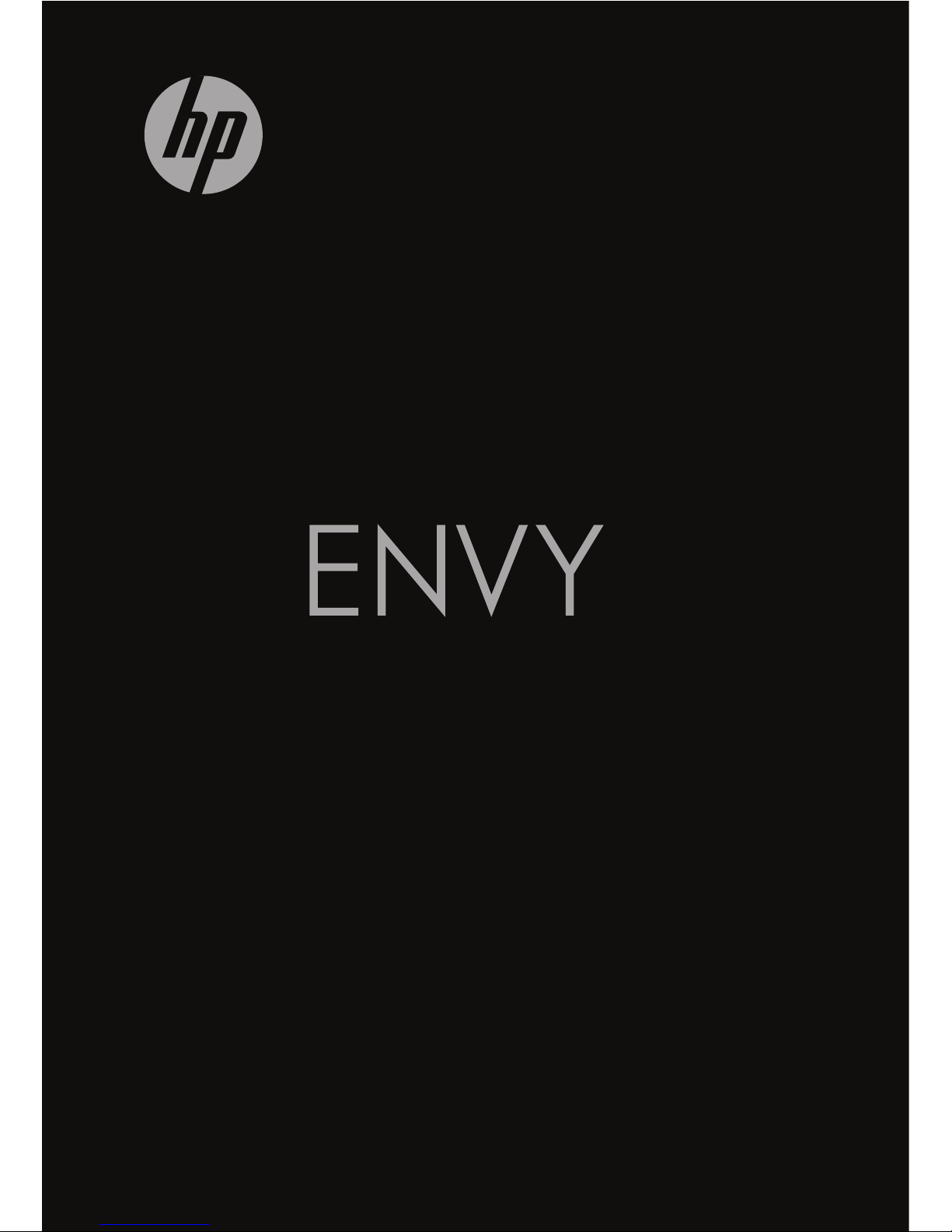
17
GETTING STARTED
Page 2
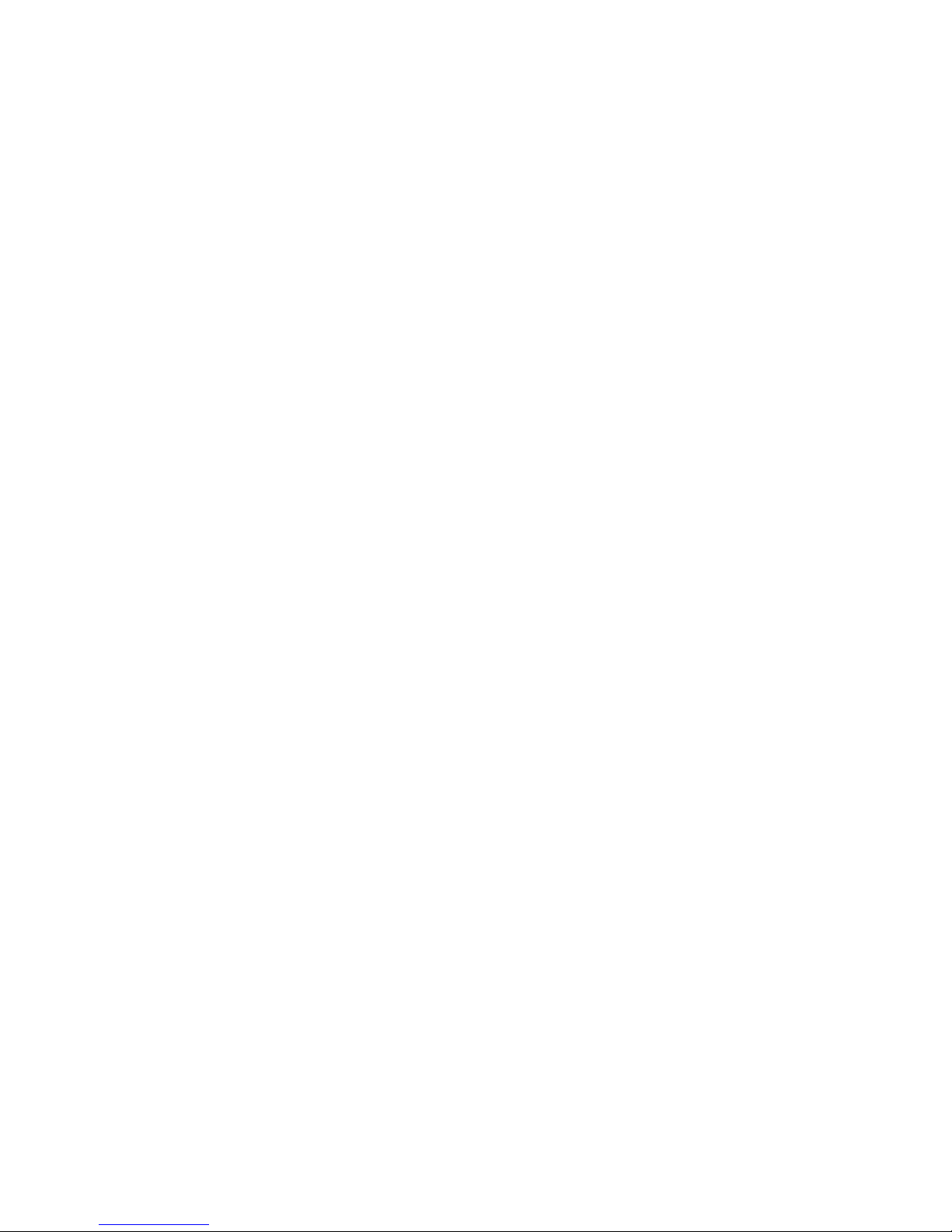
HP ENVY17 Getting Started
Page 3

© Copyright 2010 Hewlett-Packard
Development Company, L.P.
ATI Catalyst is a trademark of Advanced Micro
Devices, Inc. Microsoft and Windows are U.S.
registered trademarks of Microsoft Corporation.
Bluetooth is a trademark owned by its proprietor
and used by Hewlett-Packard Company under
license. SD Logo is a trademark of its
proprietor.
The information contained herein is subject to
change without notice. The only warranties for
HP products and services are set forth in the
express warranty statements accompanying
such products and services. Nothing herein
should be construed as constituting an
additional warranty. HP shall not be liable for
technical or editorial errors or omissions
contained herein.
First Edition: August 2010
Document Part Number: 614830-001
Product notice
This guide describes features that are common
to most models. Some features may not be
available on your computer.
Page 4
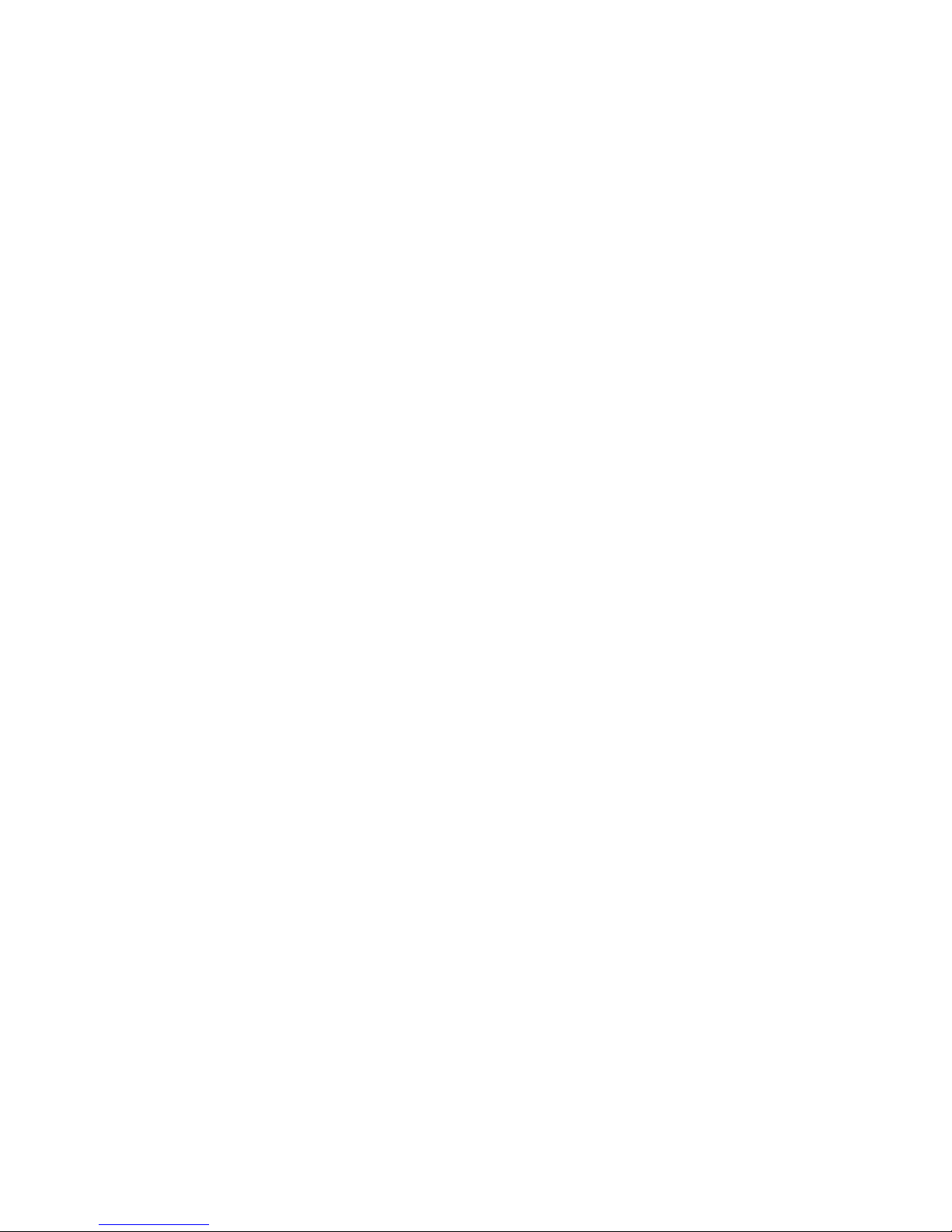
Software terms
By installing, copying, downloading, or
otherwise using any software product
preinstalled on this computer, you agree to be
bound by the terms of the HP End User License
Agreement (EULA). If you do not accept these
license terms, your sole remedy is to return the
entire unused product (hardware and software)
within 14 days for a refund subject to the refund
policy of your place of purchase.
For any further information or for requesting a
full refund of the computer, please contact your
local point of sale (the seller).
User Guides
HP is committed to reducing the environmental
impact of our products. As part of this effort, we
provide user guides and learning centers on
your computer hard drive in Help and Support.
Additional support and updates to the user
guides are available on the Web.
Page 5
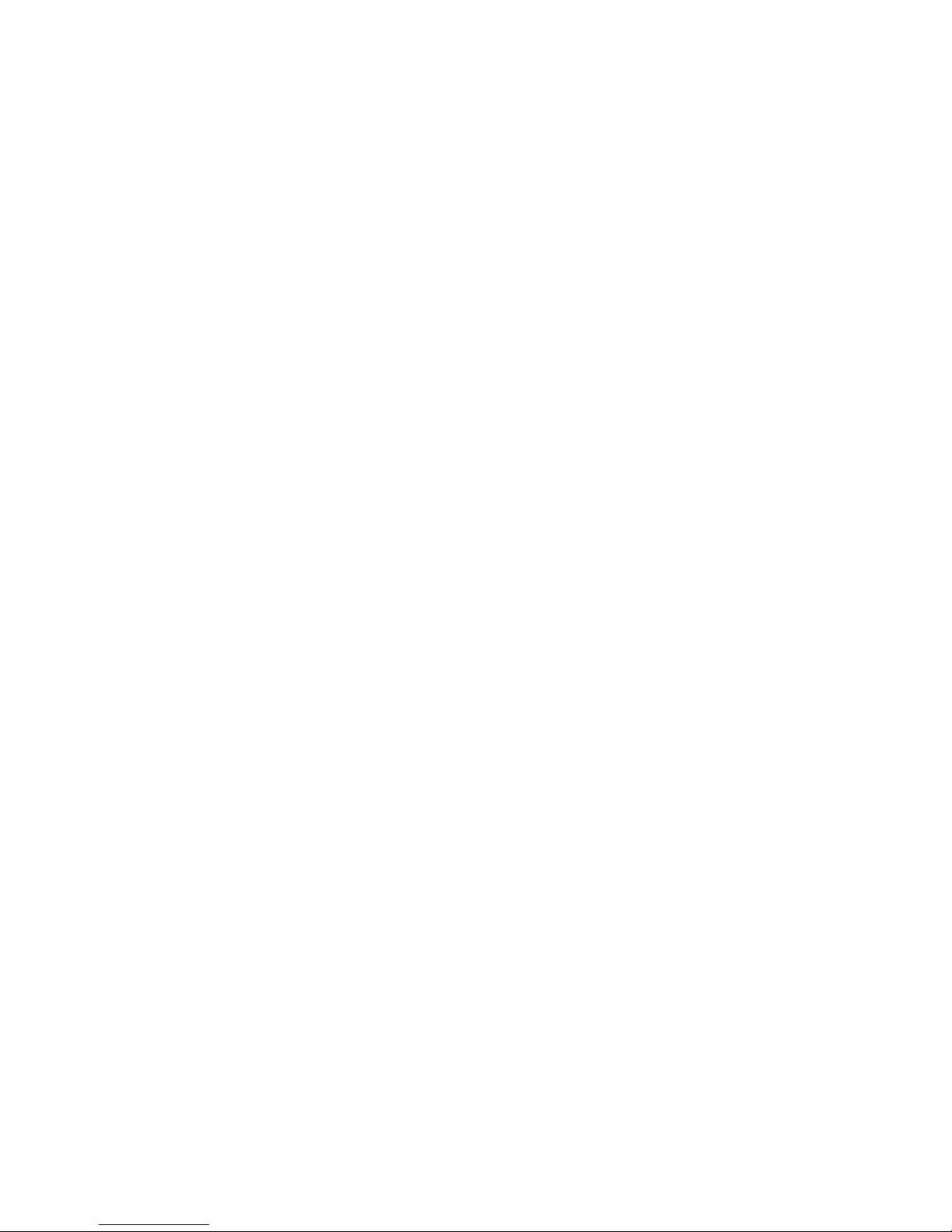
Page 6
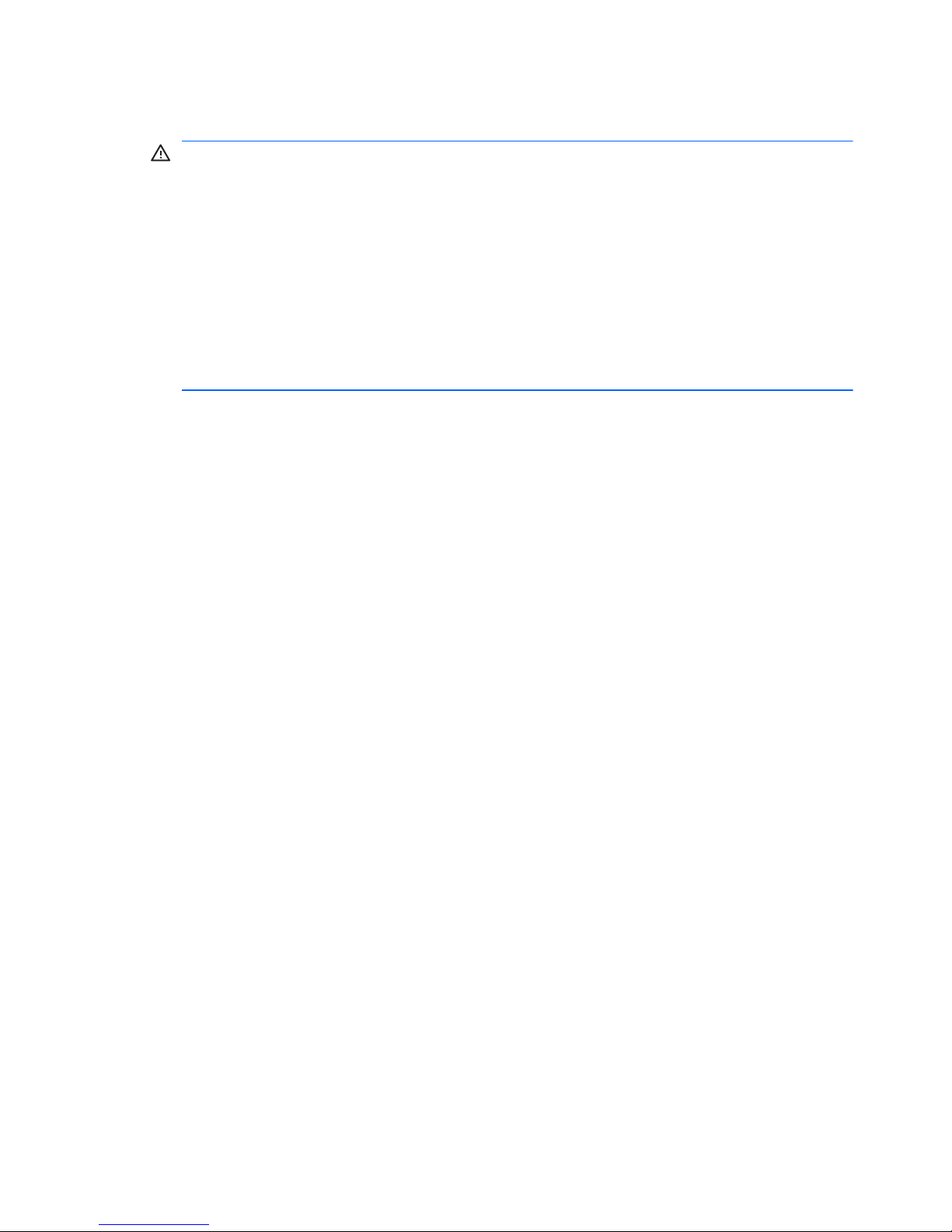
Safety warning notice
WARNING!
To reduce the possibility of heat-related injuries or of
overheating the computer, do not place the computer directly on your lap
or obstruct the computer air vents. Use the computer only on a hard, flat
surface. Do not allow another hard surface, such as an adjoining optional
printer, or a soft surface, such as pillows or rugs or clothing, to block
airflow. Also, do not allow the AC adapter to contact the skin or a soft
surface, such as pillows or rugs or clothing, during operation. The
computer and the AC adapter comply with the user-accessible surface
temperature limits defined by the International Standard for Safety of
Information Technology Equipment (IEC 60950).
v
Page 7
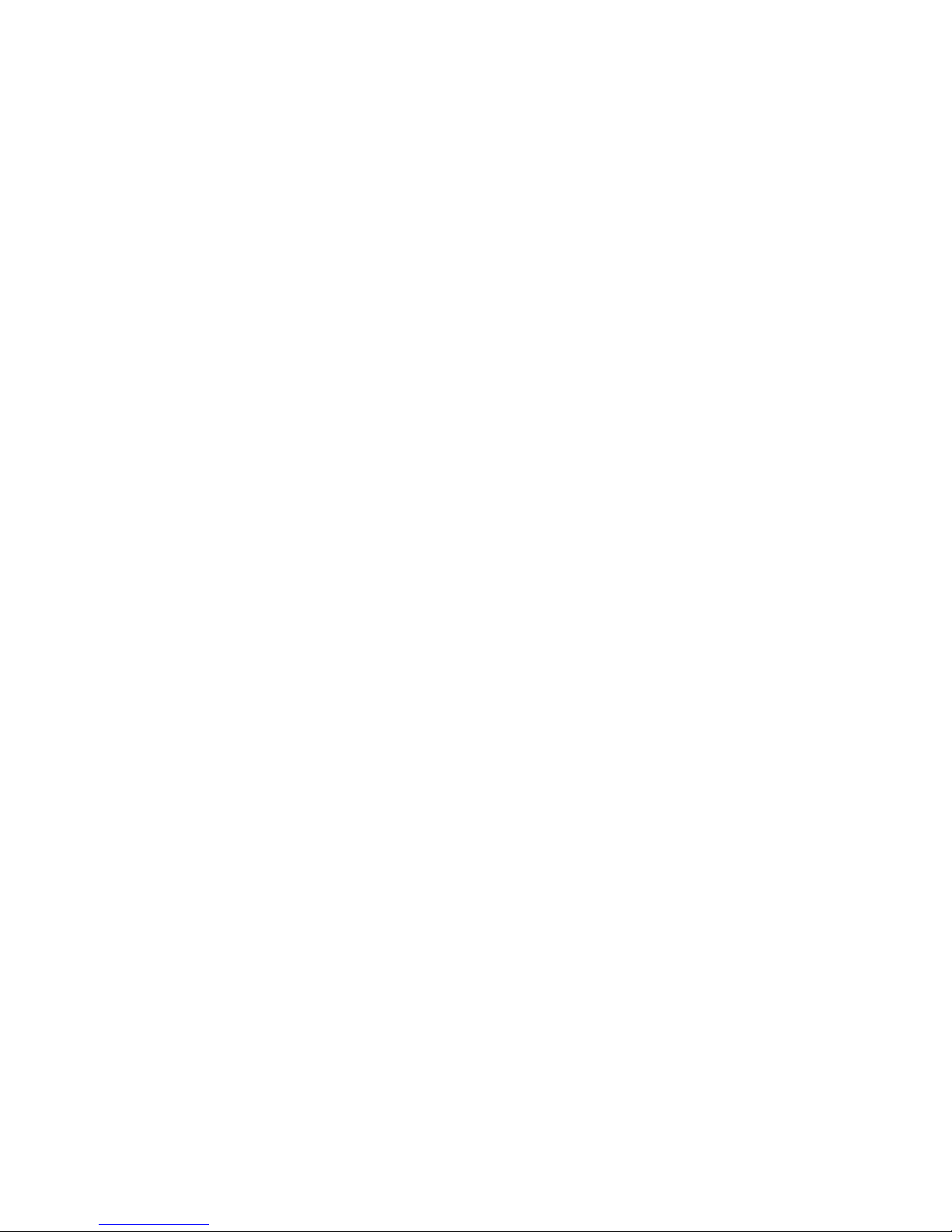
vi Safety warning notice
Page 8
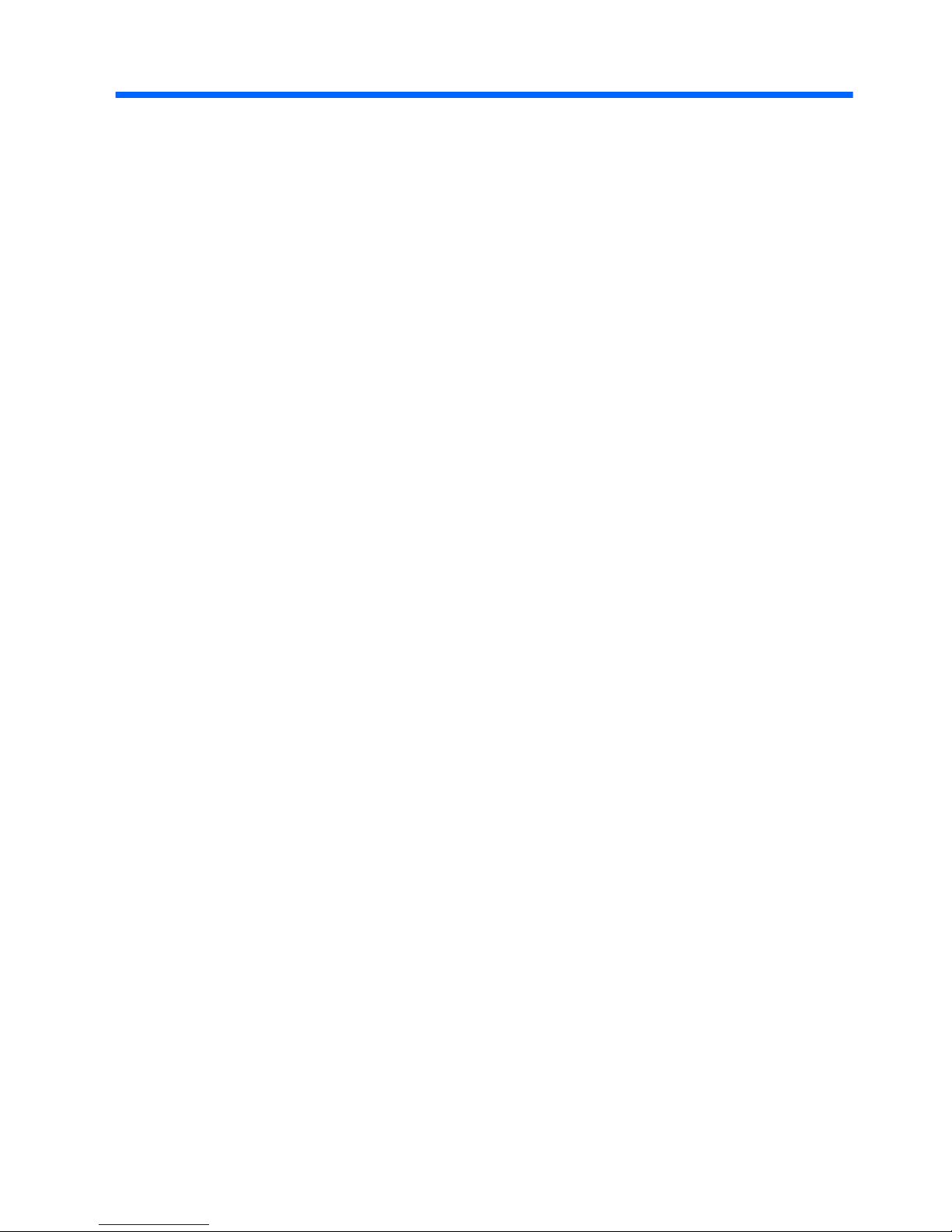
Table of contents
1 Welcome ...................................................................................................................... 1
What's new ..................................................................................................... 2
Beats Audio .................................................................................. 2
Stardock ....................................................................................... 2
ATI Eyefinity Multi-Display technology ......................................... 3
Example display configuration for single large
surface (SLS) ............................................................. 3
Switching the screen image ....................................... 3
Using the ATI Catalyst Control Center ....................... 4
Finding information ......................................................................................... 5
2 Getting to know your computer ................................................................................. 7
Top .................................................................................................................. 7
TouchPad ..................................................................................... 7
Lights ............................................................................................ 8
Button ........................................................................................... 9
Keys ........................................................................................... 10
Front ............................................................................................................. 11
Right-side ...................................................................................................... 12
Left-side ........................................................................................................ 14
Display .......................................................................................................... 16
Bottom .......................................................................................................... 18
3 Networking ................................................................................................................. 20
Using an Internet service provider (ISP) ....................................................... 21
Connecting to a wireless network ................................................................. 22
Connecting to an existing WLAN ................................................ 22
Setting up a new WLAN network ................................................ 23
Configuring a wireless router ................................... 24
Protecting your WLAN ............................................. 24
4 Keyboard and pointing devices ............................................................................... 25
Using the keyboard ....................................................................................... 25
Using the action keys ................................................................. 25
Using the hotkeys ....................................................................... 27
Using the keypad ........................................................................ 28
Using the integrated numeric keypad ...................... 28
Using pointing devices .................................................................................. 29
Setting pointing device preferences ........................................... 29
vii
Page 9
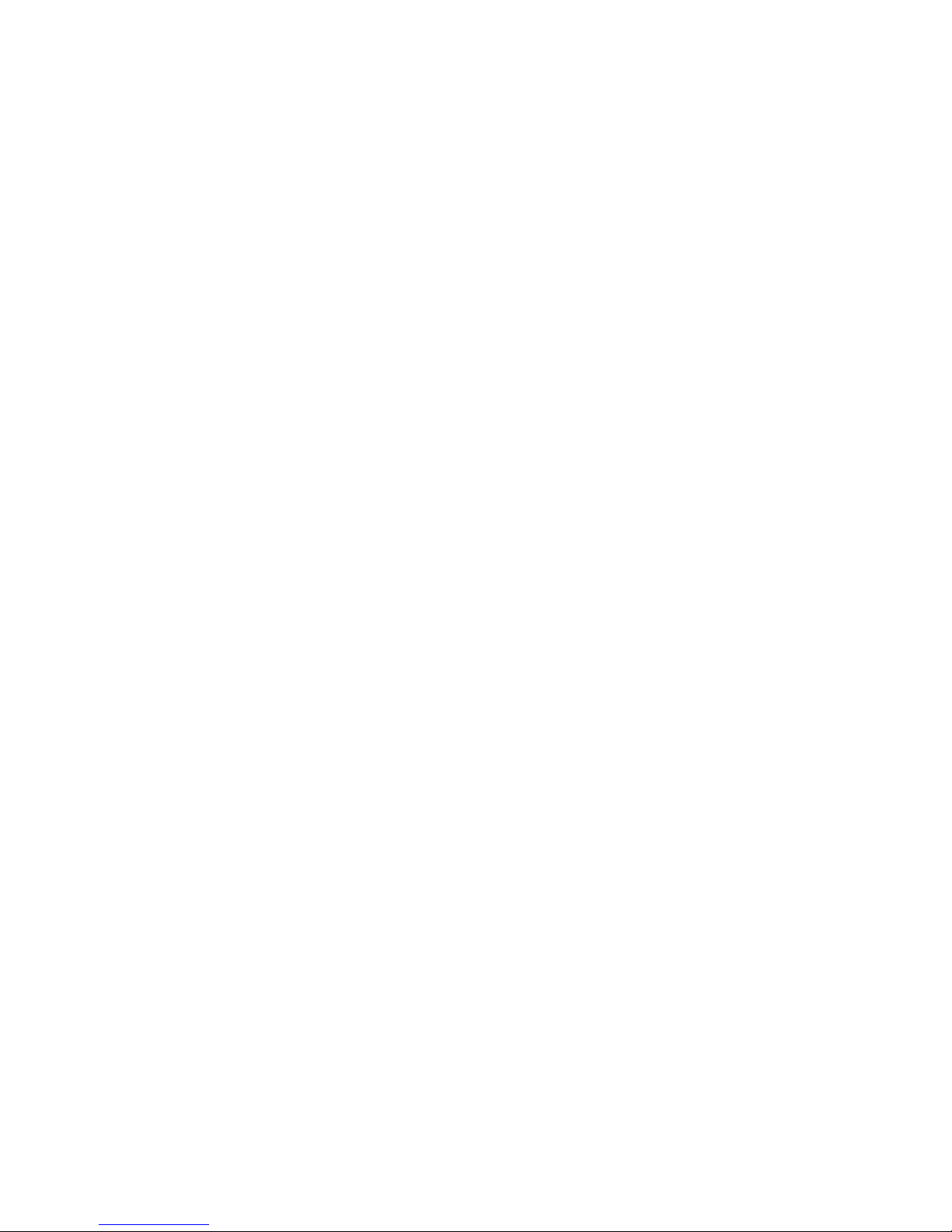
Using the TouchPad ................................................................... 29
Turning the TouchPad off and on ............................ 29
Navigating ................................................................ 29
Selecting .................................................................. 31
Using TouchPad gestures ........................................ 31
Scrolling ................................................. 32
Pinching/Zooming .................................. 32
5 Maintenance .............................................................................................................. 33
Removing or inserting the battery ................................................................. 33
Removing the battery ................................................................. 33
Inserting the battery .................................................................... 34
Replacing or upgrading the hard drive .......................................................... 35
Removing the hard drive ............................................................ 35
Installing a hard drive ................................................................. 39
Adding or replacing memory modules .......................................................... 41
Routine care ................................................................................................. 49
Cleaning the display ................................................................... 49
Cleaning the TouchPad and keyboard ....................................... 49
Updating programs and drivers .................................................................... 50
6 Backup and recovery ................................................................................................ 51
Recovery discs ............................................................................................. 51
Performing a system recovery ...................................................................... 52
Recovering using the dedicated recovery partition (select
models only) ............................................................................... 53
Recovering using the recovery discs .......................................... 54
Backing up your information ......................................................................... 54
Using Windows Backup and Restore ......................................... 55
Using system restore points ....................................................... 55
When to create restore points .................................. 55
Create a system restore point .................................. 56
Restore to a previous date and time ........................ 57
7 Customer support ..................................................................................................... 58
Contacting Customer Support ...................................................................... 58
Labels ........................................................................................................... 58
8 Specifications ............................................................................................................ 60
Input power ................................................................................................... 60
Operating environment ................................................................................. 61
viii
Page 10
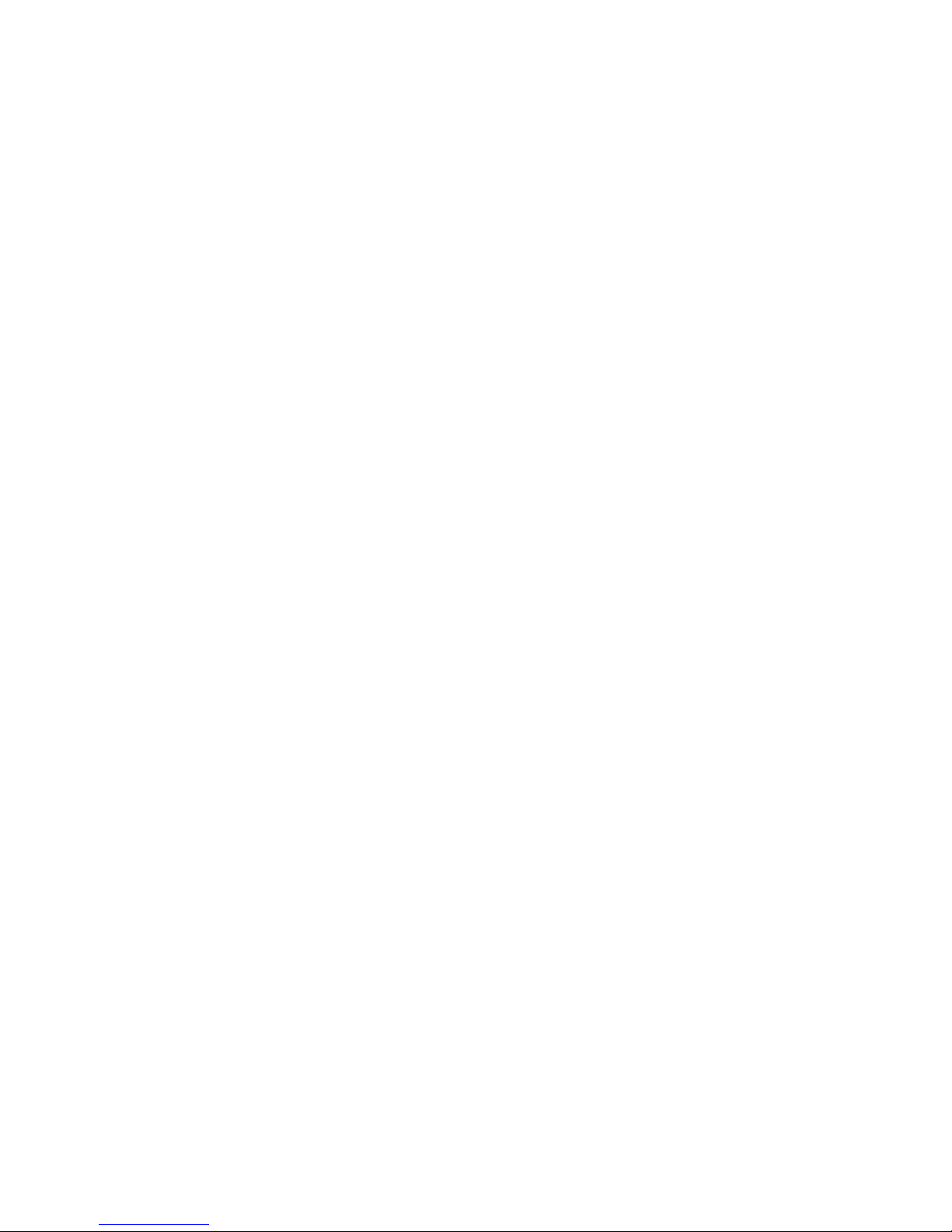
Index ............................................................................................................................... 62
ix
Page 11
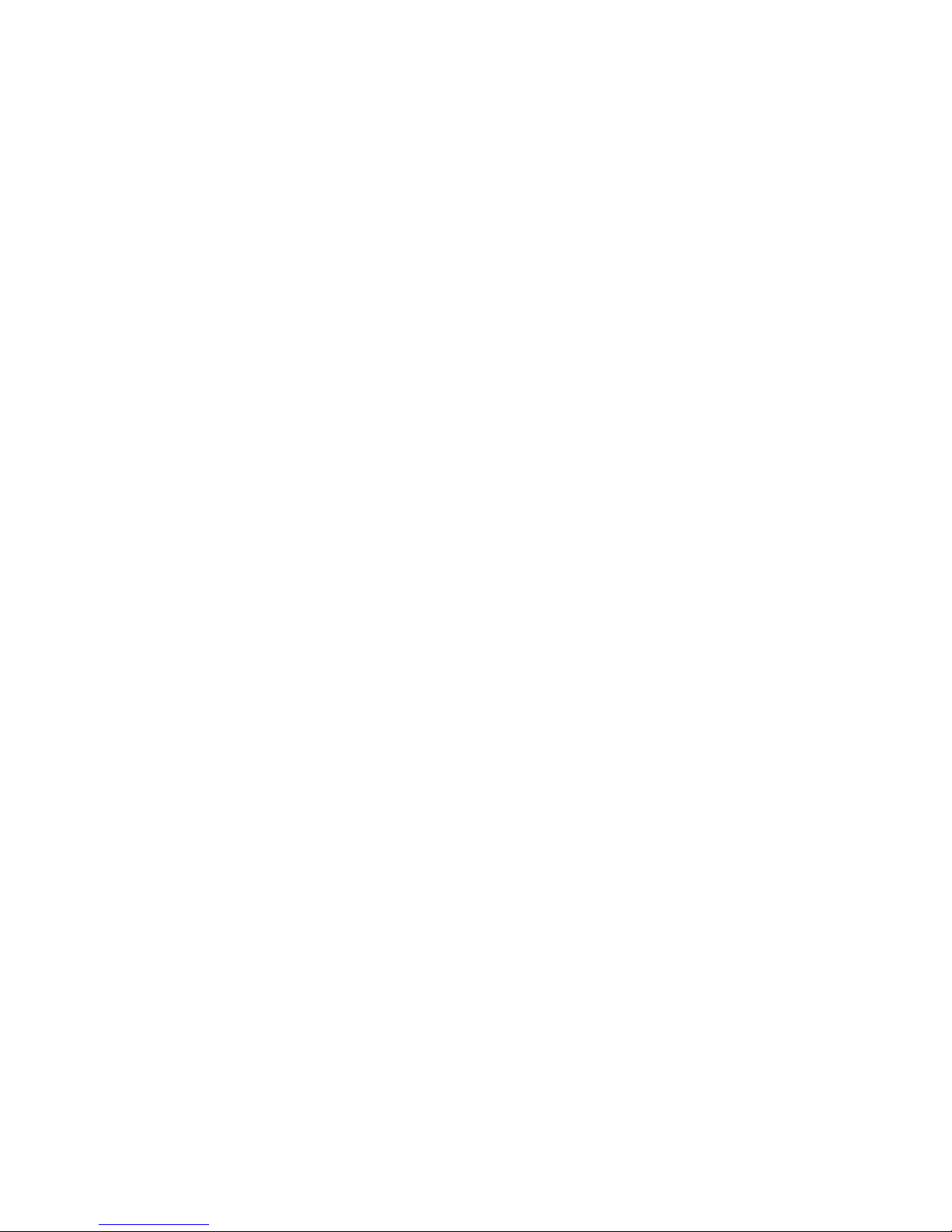
x
Page 12
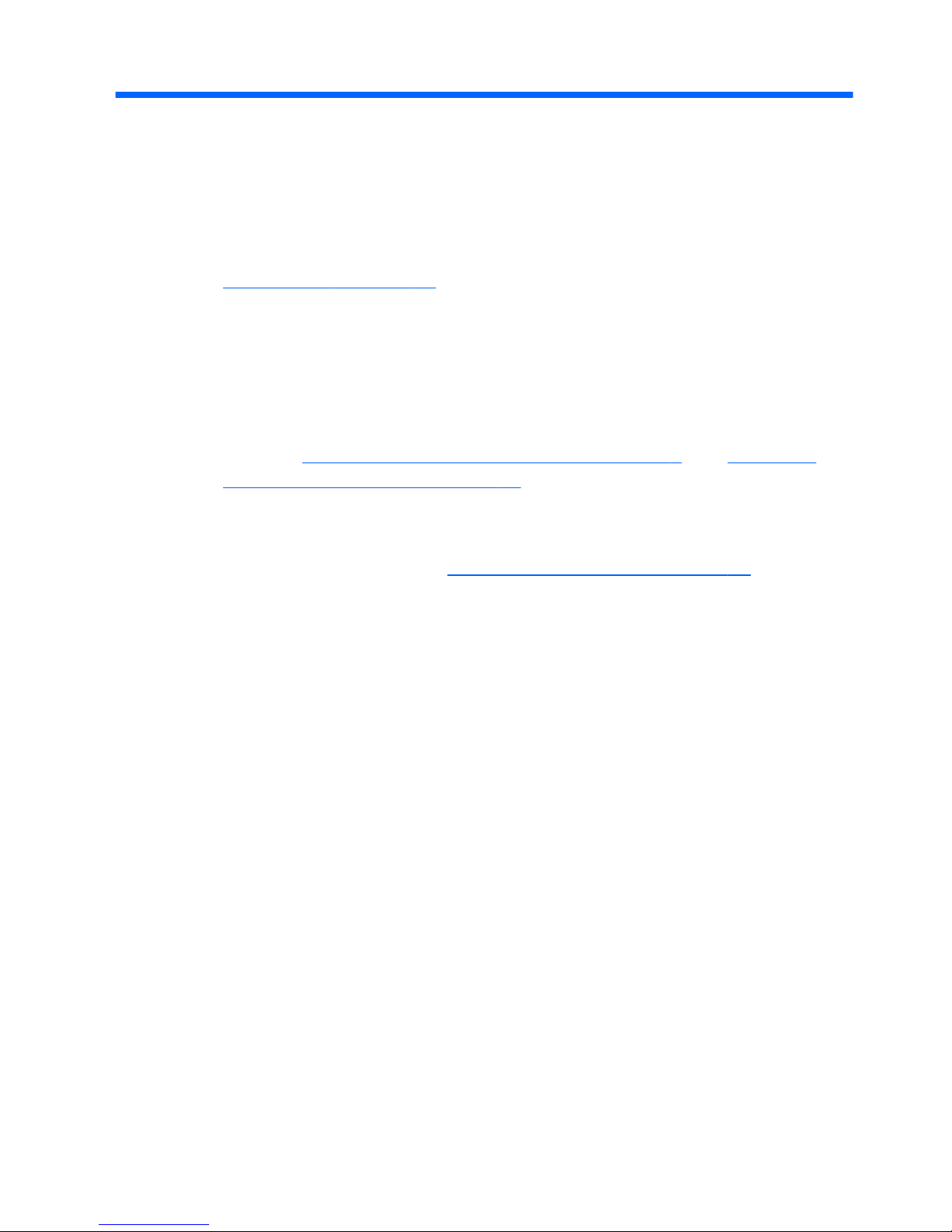
1Welcome
After you set up and register the computer, it is important to take the
following steps:
●
Connect to the Internet—Set up your wired or wireless network so
that you can connect to the Internet. For more information, refer to
Networking on page 20.
●
Update your antivirus software—Protect your computer from
damage caused by viruses. The software is preinstalled on the
computer and includes a limited subscription for free updates. For
more information, refer to the HP Notebook Reference Guide.
●
Get to know your computer—Learn about your computer features.
Refer to
Getting to know your computer on page 7 and Keyboard
and pointing devices on page 25 for additional information.
●
Create recovery discs—Recover the operating system and
software to factory settings in case of system instability or failure.
For instructions, refer to
Backup and recovery on page 51.
●
Find installed software—Access a list of the software preinstalled
on the computer. Select Start > All Programs. For details about
using the software included with the computer, refer to the software
manufacturer's instructions, which may be provided with the
software or on the manufacturer's Web site.
1
Page 13
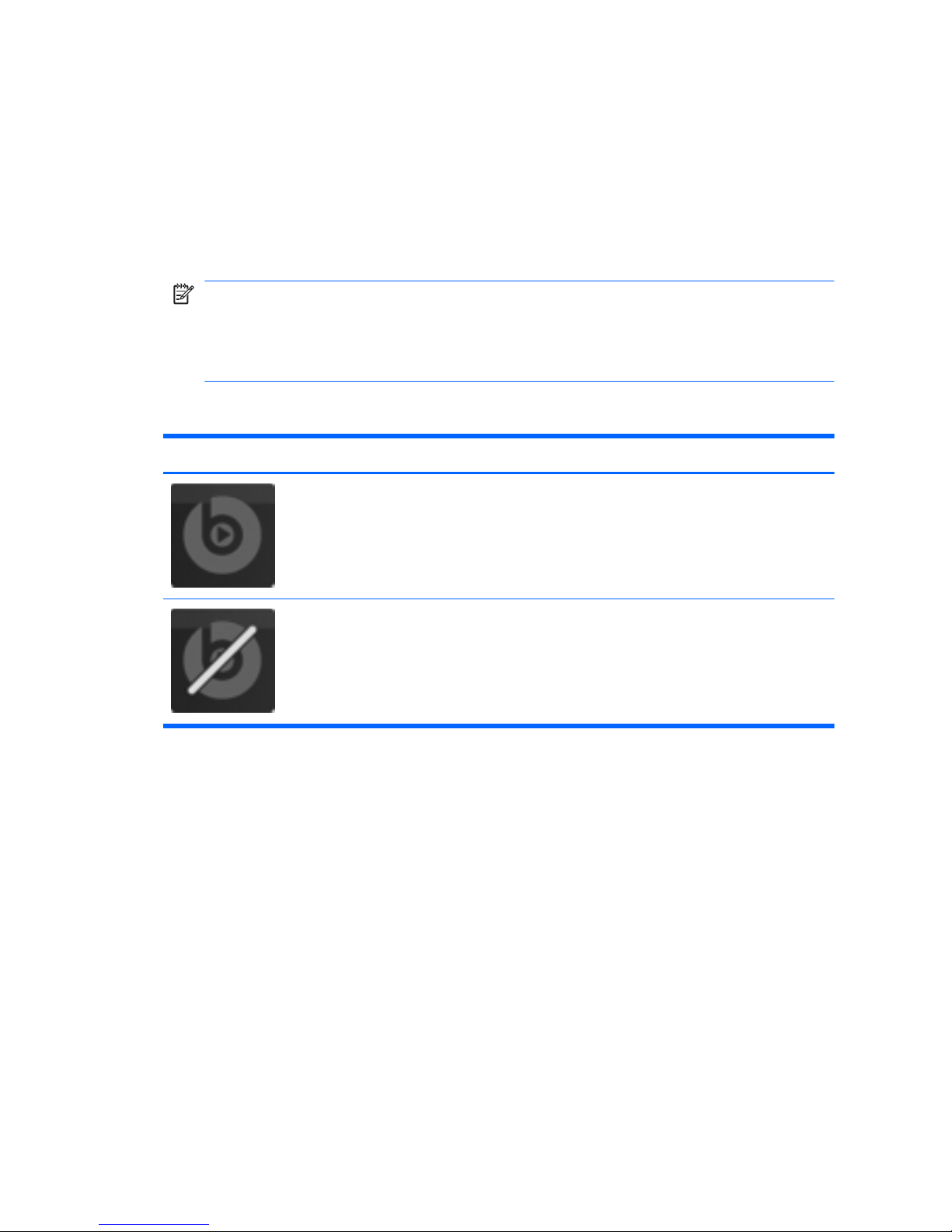
What's new
Beats Audio
Beats Audio is an enhanced audio profile that provides a deep, controlled
bass while maintaining a clear sound. Beats Audio is enabled by default.
▲
To increase or decrease the Beats Audio bass settings, press fn+b.
NOTE:
You can also view and control the bass settings through the
Windows operating system. Select Start > Control Panel >
Hardware and Sound > HP Beats Audio Control Panel >
Equalization to view and control the bass properties.
The following table shows and describes the Beats Audio icons.
Icon Description
Indicates that Beats Audio is enabled.
Indicates that Beats Audio is disabled.
Stardock
Stardock includes the following features:
●
Stardock MyColors—Offers a customizable desktop theme that
transforms the look and feel of your basic Windows desktop. The
new desktop includes custom icons, visual styles (Start button and
taskbar), and a corresponding wallpaper.
To change back to the standard Windows theme, open the Stardock
MyColors program and select the standard Windows theme.
●
Stardock Fences—Organizes the icons on your desktop. When the
custom theme has been applied, all of the icons on the desktop are
moved to a vertical column or “fence” in the lower left corner of the
2 Chapter 1 Welcome
Page 14
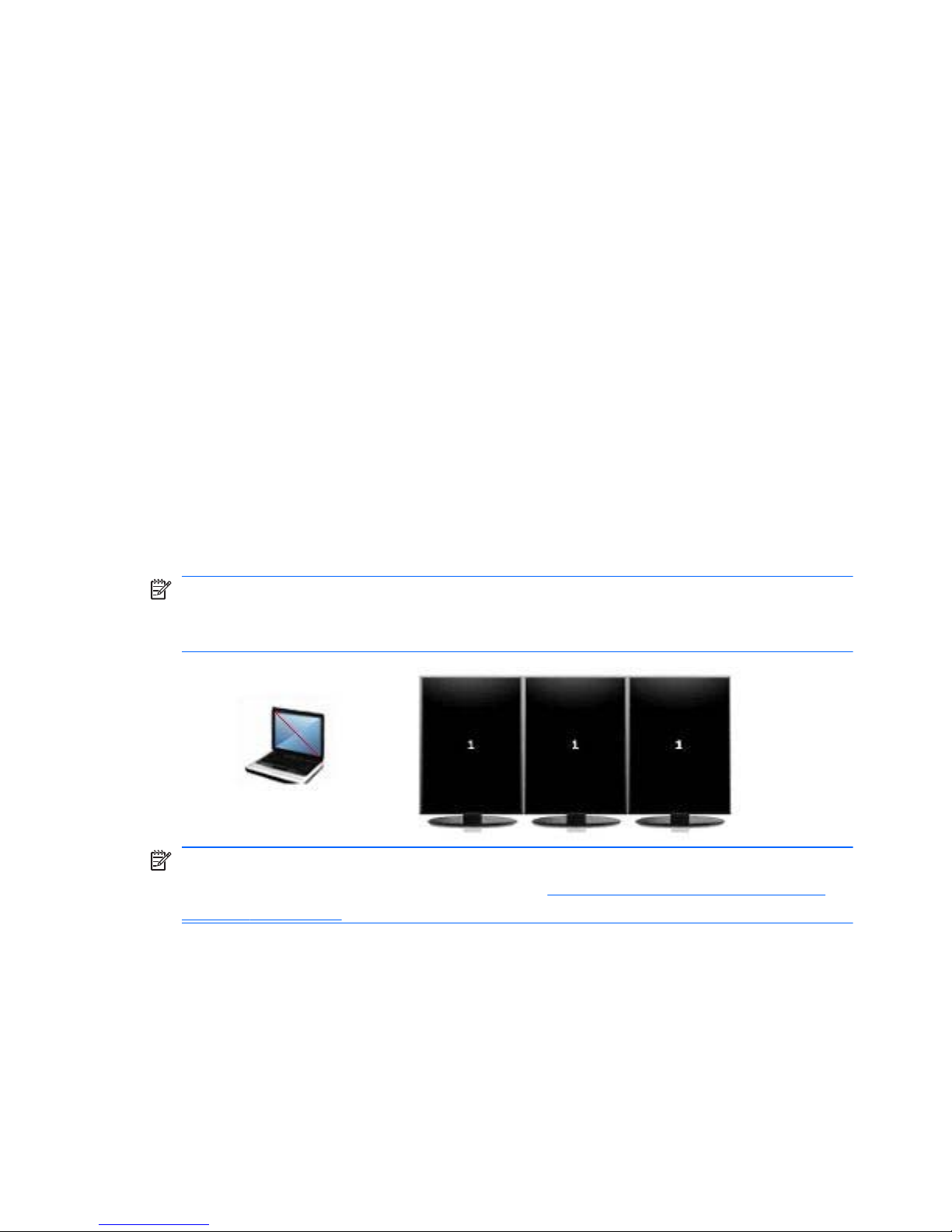
screen, with the Recycle Bin at the top. To customize Fences or to
refer to the software Help for Fences, select Start > All Programs >
Stardock. Click Fences, and then click Fences.lnk.
ATI Eyefinity Multi-Display technology
Your computer supports the new ATITM Eyefinity Multi-Display technology
that provides the following features:
●
You can now have up to 3 external displays, as long as one of the
displays is connected to the Mini DisplayPort on the computer.
●
Provides a new display configuration by spanning the image across
a group of external displays into a massive single large surface
(SLS).
Example display configuration for single large surface (SLS)
When you use 3 external displays and span the image across them as
an SLS, the computer display is turned off. The 3 external displays are
connected to the computer using the external monitor port (VGA), the
Mini DisplayPort, and the HDMI port.
NOTE:
Identical resolution is required among all displays to form the
SLS. Displays with different native resolutions can still form an SLS
mode by using non-native resolutions.
NOTE:
Windows 7 only supports 2 external displays. To configure 3
external displays in Windows 7, refer to
Using the ATI Catalyst Control
Center on page 4.
Switching the screen image
Press the switch screen image action key to open a dialog box that
shows the 4 configuration choices, independent of the number of
connected display devices.
What's new
3
Page 15
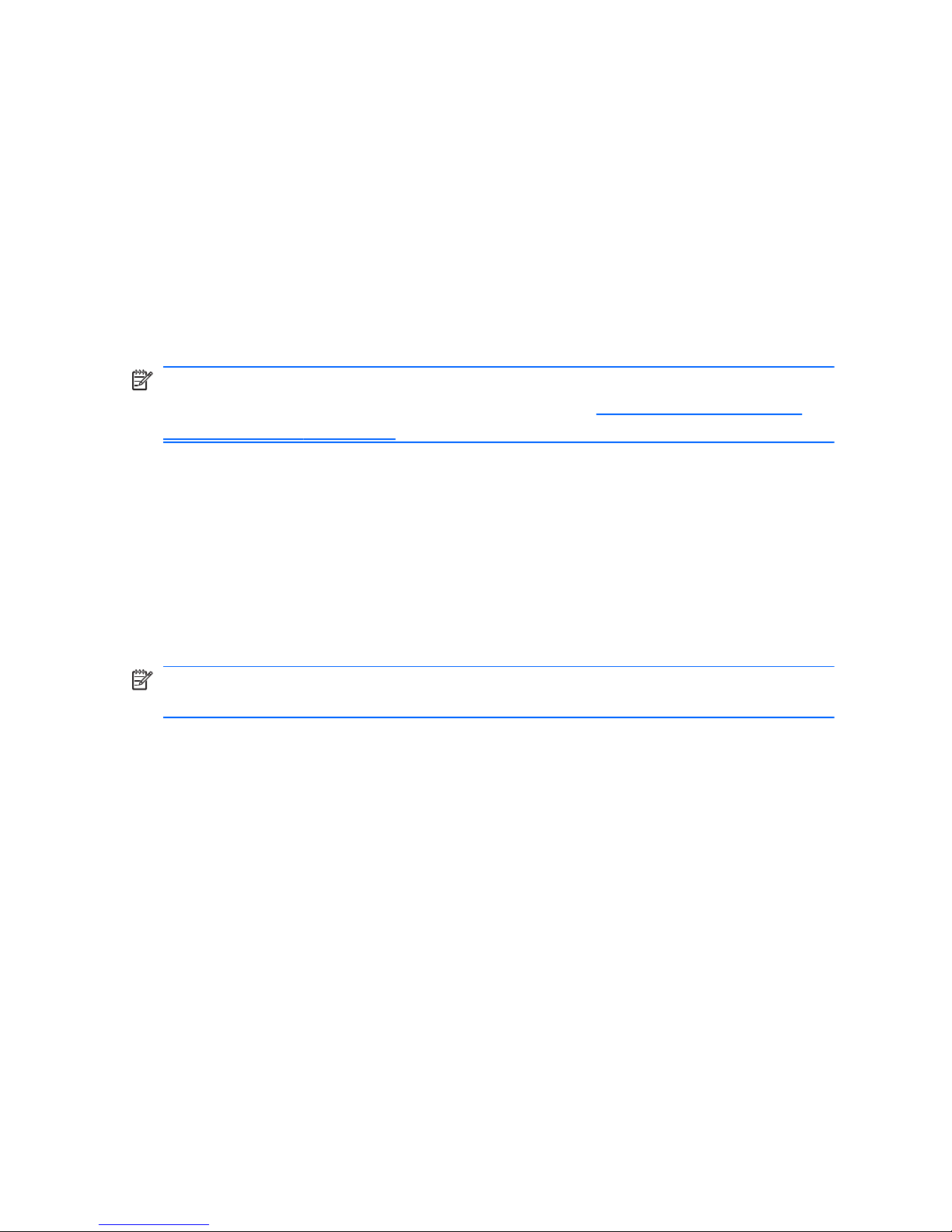
●
Disconnect Projector only mode—Turns off the external display and
displays the image only on the computer display.
●
Duplicate mode—Clones the computer display onto an external
display that is connected to the external monitor port (VGA) on the
computer.
●
Extend mode—Extends the desktop to all connected external
displays along with the computer display.
●
Projector only mode—Turns off the computer display and sets all
connected external displays to extended desktop.
NOTE:
You can manage the video output and default output devices
using the ATI Catalyst Control Center. Refer to
Using the ATI Catalyst
Control Center on page 4.
Using the ATI Catalyst Control Center
To configure desktops and displays and to manage ATI Eyefinity, you
must use the ATI Catalyst
TM
Control Center.
To access the ATI Catalyst Control Center:
1. Select Start > All Programs > Catalyst Control Center.
2. Click the Graphics arrow, and then select Desktops and Displays.
NOTE:
For additional information on using the ATI Catalyst Control
Center, refer to the software Help.
4 Chapter 1 Welcome
Page 16
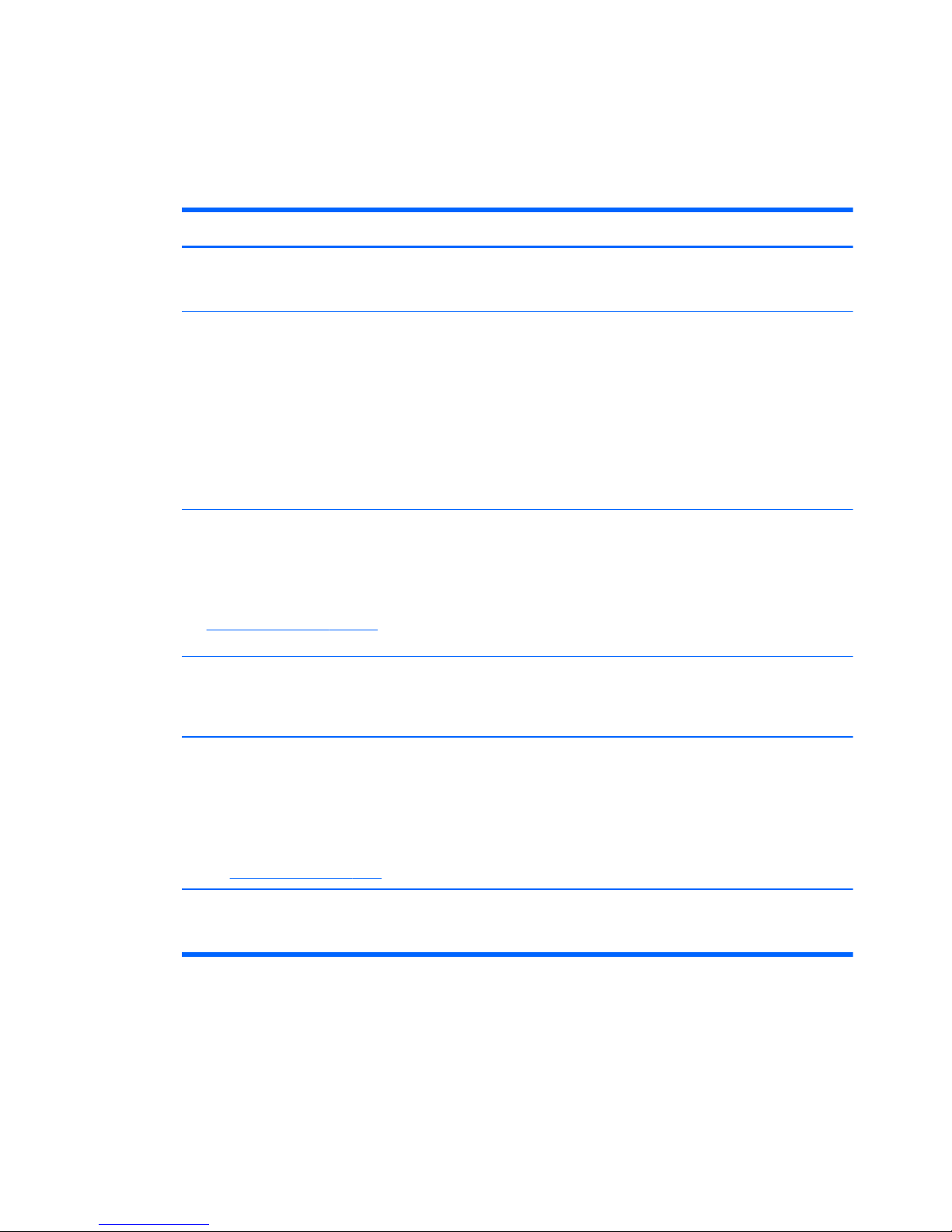
Finding information
The computer comes with several resources to help you perform various
tasks.
Resources For information about
Quick Setup poster
●
How to set up the computer
●
Help to identify computer components
HP Notebook Reference Guide
To access this guide, select Start > Help and
Support > User Guides.
●
Power management features
●
How to maximize battery life
●
How to use the multimedia features of
the computer
●
How to protect the computer
●
How to care for the computer
●
How to update the software
Help and Support
To access Help and Support, select Start > Help and
Support.
NOTE:
For country- or region-specific support, go
to
http://www.hp.com/support, select your country or
region, and follow the on-screen instructions.
●
Operating system information
●
Software, driver, and BIOS updates
●
Troubleshooting tools
●
How to access technical support
Regulatory, Safety, and Environmental Notices
To access the notices, select Start > Help and
Support > User Guides.
●
Regulatory and safety information
●
Battery disposal information
Safety & Comfort Guide
To access this guide:
Select Start > Help and Support > User Guides.
– or –
Go to
http://www.hp.com/ergo.
●
Proper workstation setup, posture,
health, and work habits
●
Electrical and mechanical safety
information
Worldwide Telephone Numbers booklet
This booklet is provided with your computer.
HP support telephone numbers
Finding information
5
Page 17
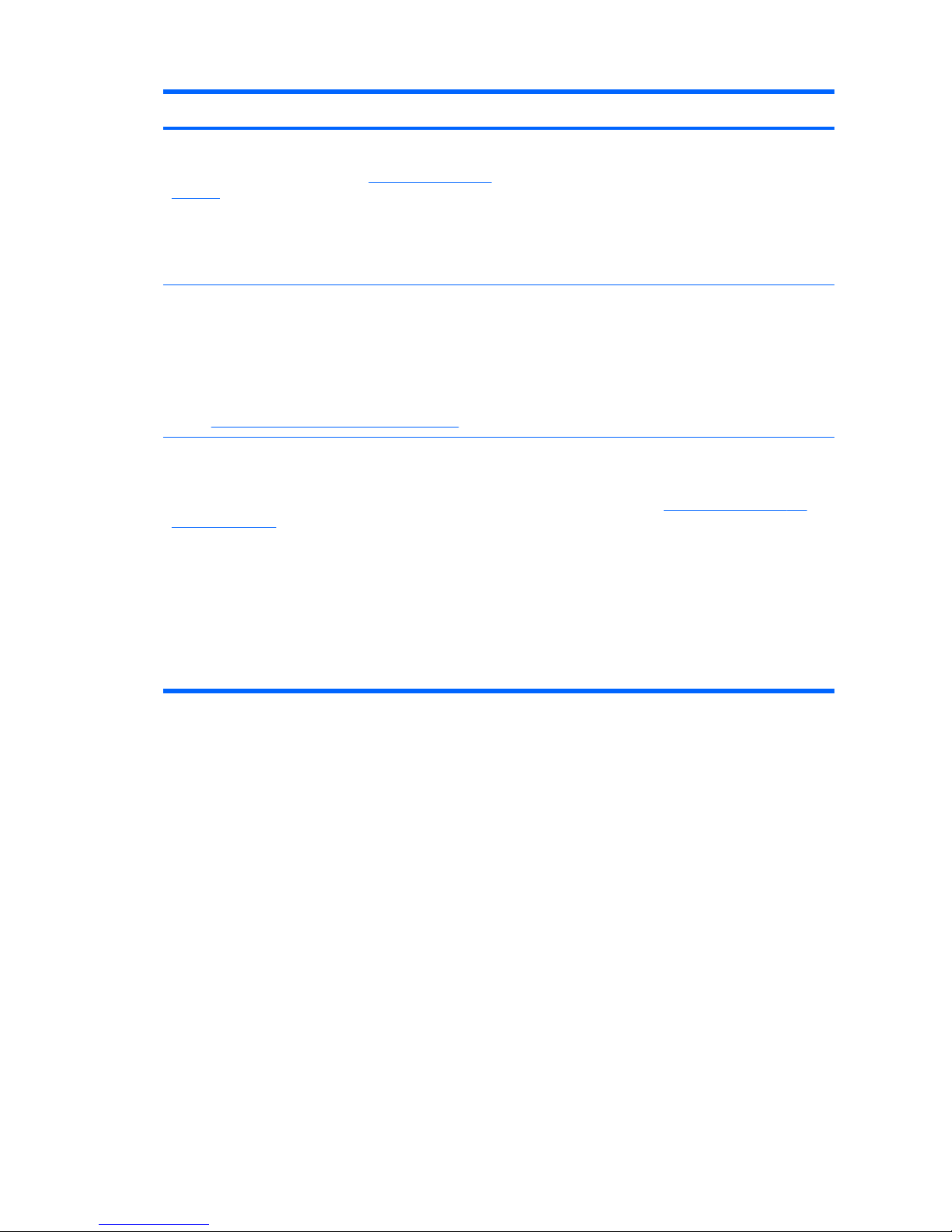
Resources For information about
HP Web site
To access this Web site, go to
http://www.hp.com/
support.
●
Support information
●
Ordering parts and finding additional
help
●
Software, driver, and BIOS (Setup
Utility) updates
●
Accessories available for the device
Limited Warranty*
To access this warranty:
Select Start > Help and Support > Warranty.
– or –
Go to
http://www.hp.com/go/orderdocuments.
Warranty information
*You may find the expressly provided HP Limited Warranty applicable to your product located with the
electronic guides on your computer and/or on the CD/DVD provided in the box. Some countries/
regions may provide a printed HP Limited Warranty in the box. In countries/regions where the
warranty is not provided in printed format, you may request a printed copy at
http://www.hp.com/go/
orderdocuments or write to:
●
North America: Hewlett-Packard, MS POD, 11311 Chinden Blvd, Boise, ID 83714, USA
●
Europe, Middle East, Africa: Hewlett-Packard, POD, Via G. Di Vittorio, 9, 20063, Cernusco s/
Naviglio (MI), Italy
●
Asia Pacific: Hewlett-Packard, POD, P.O. Box 200, Alexandra Post Office, Singapore 911507
Please include your product number, warranty period (found on your serial number label), name and
postal address.
6 Chapter 1 Welcome
Page 18

2 Getting to know your computer
Top
TouchPad
Component Description
(1)
TouchPad light Turns the TouchPad on and off. Quickly double-
tap the TouchPad light to turn the TouchPad on
and off.
(2) Left TouchPad button Functions like the left button on an external
mouse.
(3) Right TouchPad button Functions like the right button on an external
mouse.
(4) TouchPad zone Moves the pointer and selects or activates items
on the screen.
Top
7
Page 19
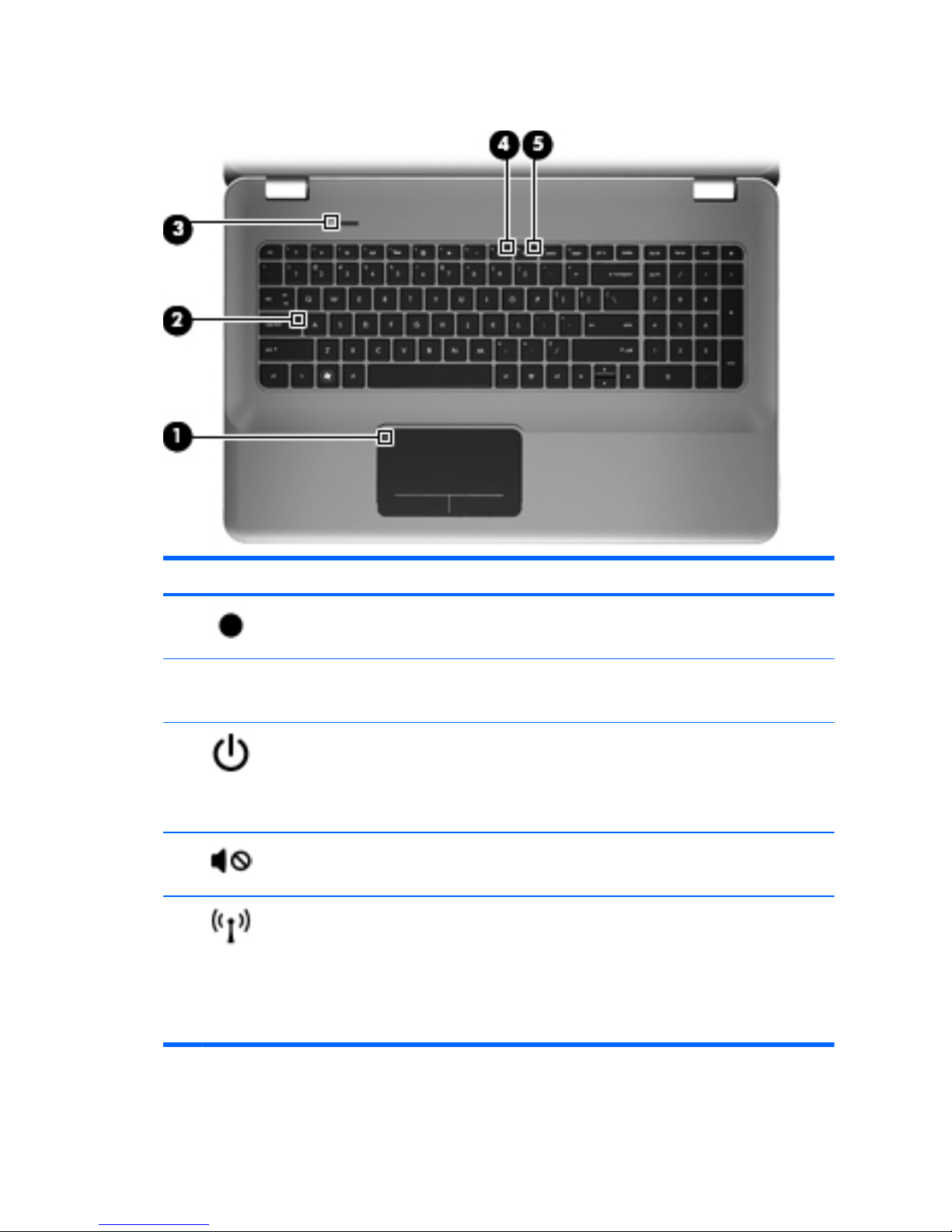
Lights
Component Description
(1)
TouchPad light
●
Amber: The TouchPad is off.
●
Off: The TouchPad is on.
(2) Caps lock light
●
White: Caps lock is on.
●
Off: Caps lock is off.
(3)
Power light
●
White: The computer is on.
●
Blinking white: The computer is in the Sleep
state.
●
Off: The computer is off or in Hibernation.
(4)
Mute light
●
Amber: Computer sound is off.
●
Off: Computer sound is on.
(5)
Wireless light
●
White: An integrated wireless device, such
as a wireless local area network (WLAN)
device, is on.
NOTE:
Wireless devices are enabled at
the factory.
●
Amber: All wireless devices are off.
8 Chapter 2 Getting to know your computer
Page 20
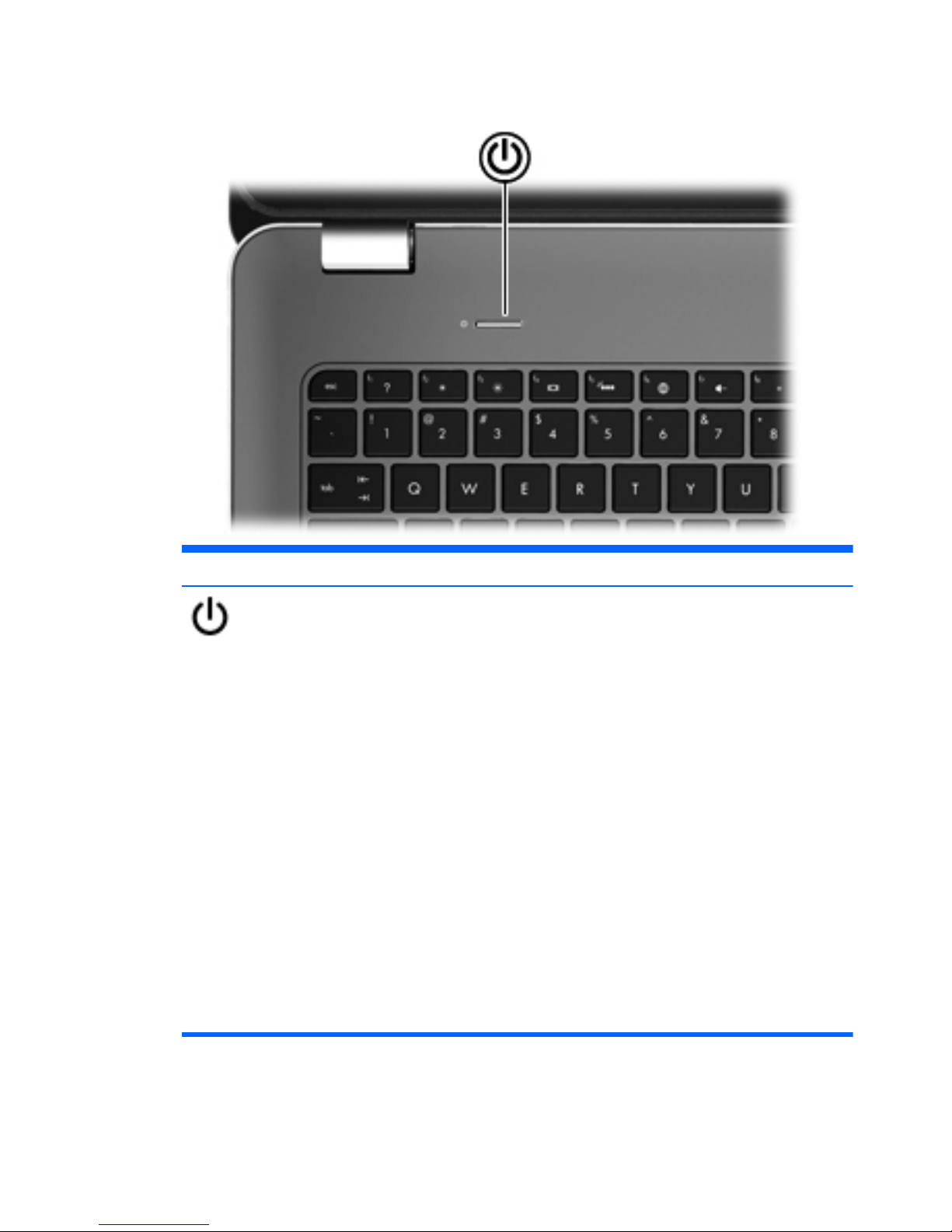
Button
Component Description
Power button
●
When the computer is off, press
the button to turn on the
computer.
●
When the computer is on, press
the button briefly to initiate
Sleep.
●
When the computer is in the
Sleep state, press the button
briefly to exit Sleep.
●
When the computer is in
Hibernation, press the button
briefly to exit Hibernation.
If the computer has stopped
responding and Windows® shutdown
procedures are ineffective, press and
hold the power button for at least 5
seconds to turn off the computer.
To learn more about your power
settings, select Start > Control
Panel > System and Security >
Power Options, or refer to the HP
Notebook Reference Guide.
Top
9
Page 21
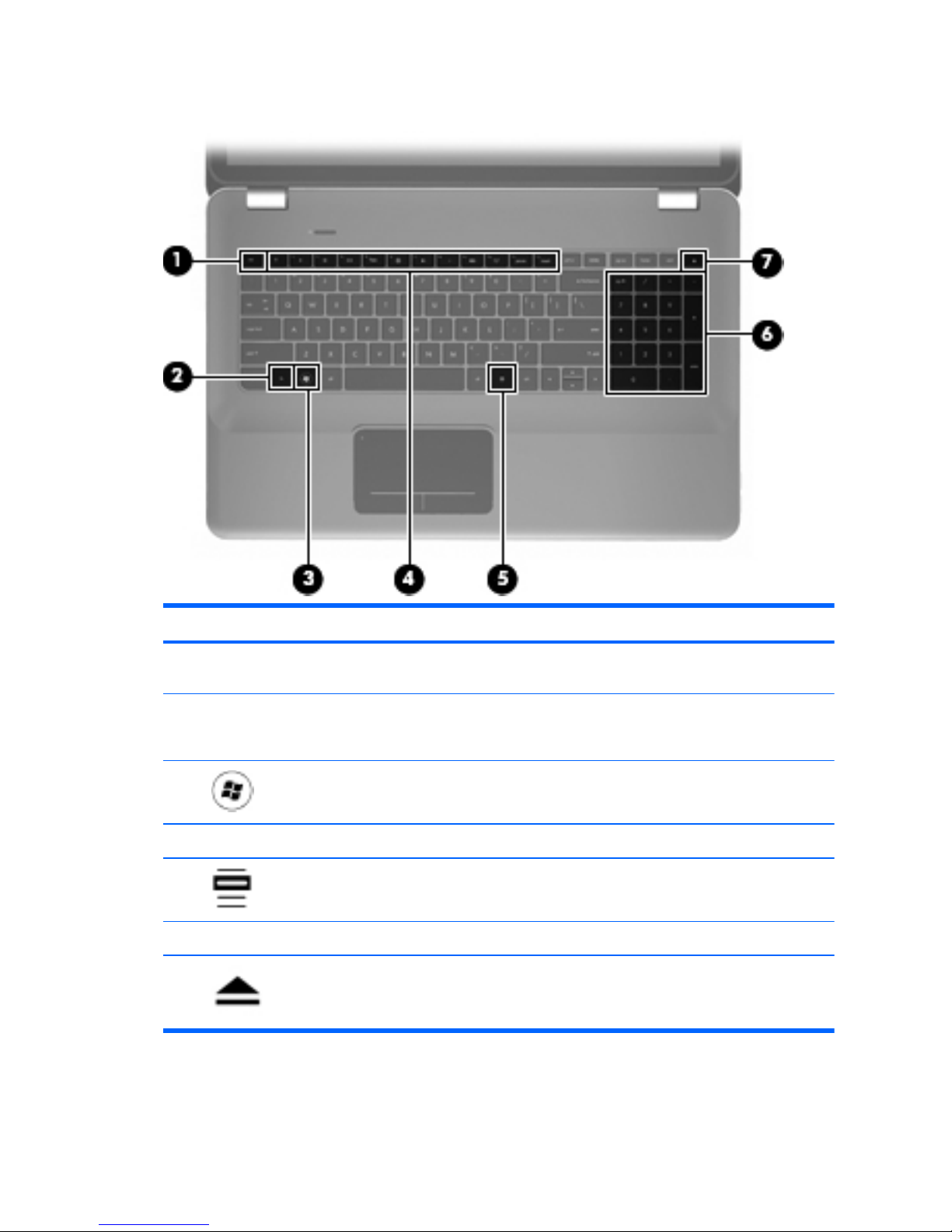
Keys
Component Description
(1) esc key Displays system information when pressed in
combination with the fn key.
(2) fn key Executes frequently used system functions
when pressed in combination with the b key or
the esc key.
(3)
Windows logo key Displays the Windows Start menu.
(4) Action keys Execute frequently used system functions.
(5)
Windows applications key Displays a shortcut menu for items beneath the
pointer.
(6) Integrated numeric keypad Can be used like an external numeric keypad.
(7)
Optical drive eject key Ejects the optical disc from the optical drive.
10 Chapter 2 Getting to know your computer
Page 22
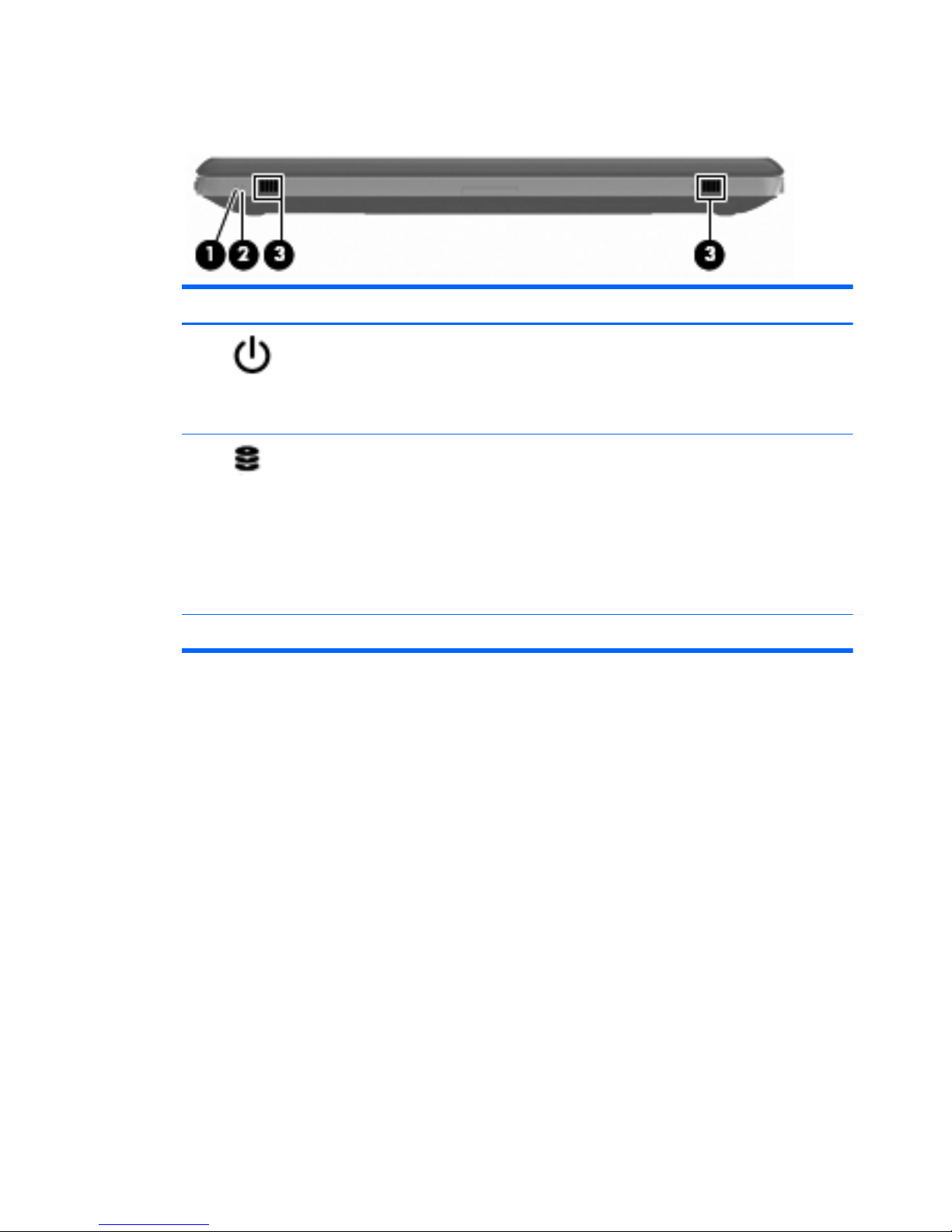
Front
Component Description
(1)
Power light
●
White: The computer is on.
●
Blinking white: The computer is in the Sleep
state.
●
Off: The computer is off or in Hibernation.
(2)
Drive light
●
Blinking white: The hard drive is being
accessed.
●
Amber: HP ProtectSmart Hard Drive
Protection has temporarily parked the hard
drive.
NOTE:
For information on HP
ProtectSmart Hard Drive Protection, refer to
the HP Notebook Reference Guide.
(3) Speakers (2) Produce sound.
Front
11
Page 23
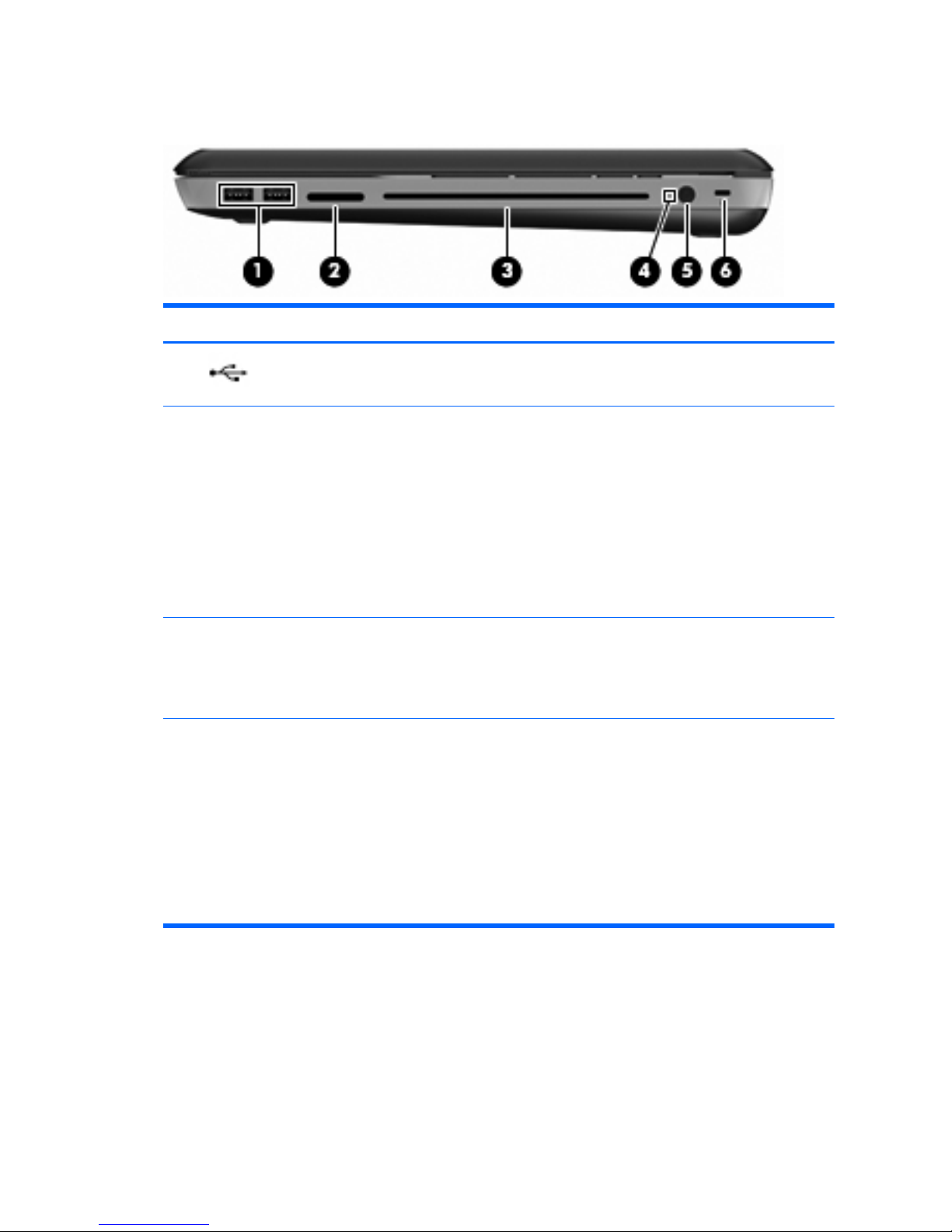
Right-side
Component Description
(1)
USB ports (2) Connect optional USB devices.
(2) Digital Media Slot Supports the following digital card formats:
●
Memory Stick
●
Memory Stick Pro
●
MultiMediaCard
●
Secure Digital (SD) Memory Card
●
Secure Digital High Capacity Memory Card
●
xD-Picture Card
(3) Optical drive Reads and writes to an optical disc.
CAUTION:
Do not insert 8-cm optical discs
into the optical drive. This can cause damage to
the computer.
(4) Battery light
●
Off: The computer is running on battery
power.
●
Blinking amber: The battery has reached a
low battery level, a critical battery level, or
there is a battery error.
●
Amber: A battery is charging.
●
White: The computer is connected to
external power and the battery is fully
charged.
12 Chapter 2 Getting to know your computer
Page 24

Component Description
(5)
Power connector Connects an AC adapter.
(6)
Security cable slot Attaches an optional security cable to the
computer.
NOTE:
The security cable is designed to act
as a deterrent, but it may not prevent the
computer from being mishandled or stolen.
Right-side
13
Page 25

Left-side
Component Description
(1) Vent Enables airflow to cool internal components.
NOTE:
The computer fan starts up
automatically to cool internal components and
prevent overheating. It is normal for the internal
fan to cycle on and off during routine operation.
(2)
External monitor port Connects an external VGA monitor or projector.
(3)
RJ-45 (network) jack Connects a network cable.
(4)
Mini DisplayPort Connects an optional digital display device,
such as a high-performance monitor or
projector.
(5)
HDMI port Connects an optional video or audio device,
such as a high-definition television, or any
compatible digital or audio component.
(6)
eSATA/USB port Connects a high-performance eSATA
component, such as an eSATA external hard
drive, or connects an optional USB 2.0 device.
(7)
SuperSpeed USB port Connects an optional USB 3.0 device and
provides enhanced USB power performance.
NOTE:
The SuperSpeed USB port is also
compatible with USB 1.0 and 2.0 devices.
14 Chapter 2 Getting to know your computer
Page 26

Component Description
(8)
Audio-out (headphone) jack/Audioin (microphone) jack
Produces sound when connected to optional
powered stereo speakers, headphones,
earbuds, a headset, or television audio. Also
connects an optional headset microphone.
WARNING!
To reduce the risk of personal
injury, adjust the volume before putting on
headphones, earbuds, or a headset. For
additional safety information, refer to the
Regulatory, Safety, and Environmental Notices.
NOTE:
When a device is connected to the
jack, the computer speakers are disabled.
(9)
Audio-out (headphone) jack Produces sound when connected to optional
powered stereo speakers, headphones, ear
buds, a headset, or television audio.
WARNING!
To reduce the risk of personal
injury, adjust the volume before putting on
headphones, earbuds, or a headset. For
additional safety information, refer to the
Regulatory, Safety, and Environmental Notices.
NOTE:
When a device is connected to the
jack, the computer speakers are disabled.
Left-side
15
Page 27

Display
Component Description
(1) WLAN antennas (2)* Send and receive wireless signals to communicate
with wireless local area networks (WLAN).
(2) Internal microphones (2) Record sound.
(3) Webcam light On: The webcam is in use.
(4) Webcam Records video and captures still photographs.
To access the webcam, select Start > All Programs
> HP > HP MediaSmart > HP MediaSmart
Webcam.
16 Chapter 2 Getting to know your computer
Page 28

Component Description
(5) Internal display switch Turns off the display and initiates Sleep if the display
is closed while the power is on.
NOTE:
The internal display switch is not visible
from the outside of the computer.
*The antennas are not visible from the outside of the computer. For optimal transmission, keep the
areas immediately around the antennas free from obstructions. To see wireless regulatory notices,
refer to the section of the Regulatory, Safety, and Environmental Notices that applies to your country
or region. These notices are located in Help and Support.
Display
17
Page 29

Bottom
Component Description
(1) Subwoofer Contains the subwoofer speaker.
(2) Battery bay Holds the battery.
NOTE:
The battery is preinstalled in the
battery bay at the factory.
(3) Vents (7) Enable airflow to cool internal components.
NOTE:
The computer fan starts up
automatically to cool internal components and
prevent overheating. It is normal for the internal
fan to cycle on and off during routine operation.
(4)
Hard drive bay Holds the hard drive.
18 Chapter 2 Getting to know your computer
Page 30

Component Description
(5)
Memory module compartment Holds the memory modules.
(6)
Battery release latch Releases the battery from the battery bay.
Bottom
19
Page 31

3Networking
NOTE:
Internet hardware and software features vary depending on
computer model and your location.
Your computer supports two types of Internet access:
●
Wireless—For mobile Internet access, you can use a wireless
connection. Refer to
Connecting to an existing WLAN on page 22
or
Setting up a new WLAN network on page 23.
●
Wired—You can access the Internet by connecting to a wired
network. For information on connecting to a wired network, refer to
the HP Notebook Reference Guide.
20 Chapter 3 Networking
Page 32

Using an Internet service provider (ISP)
Before you can connect to the Internet, you must establish an ISP
account. Contact a local ISP to purchase Internet service and a modem.
The ISP will help set up the modem, install a network cable to connect
your wireless computer to the modem, and test the Internet service.
NOTE:
Your ISP will give you a user ID and password to access the
Internet. Record this information and store it in a safe place.
The following features will help you set up a new Internet account or
configure the computer to use an existing account:
●
Internet Services & Offers (available in some locations)—This
utility assists with signing up for a new Internet account and
configuring the computer to use an existing account. To access this
utility, select Start > All Programs > Online Services > Get
Online.
●
ISP-provided icons (available in some locations)—These icons
may be displayed either individually on the Windows desktop or
grouped in a desktop folder named Online Services. To set up a new
Internet account or configure the computer to use an existing
account, double-click an icon, and then follow the on-screen
instructions.
●
Windows Connect to the Internet Wizard—You can use the
Windows Connect to the Internet Wizard to connect to the Internet in
any of these situations:
◦
You already have an account with an ISP.
◦
You do not have an Internet account and want to select an ISP
from the list provided within the wizard. (The list of ISP providers
is not available in all regions.)
◦
You have selected an unlisted ISP, and the ISP has provided
you with information such as a specific IP address and POP3
and SMTP settings.
To access the Windows Connect to the Internet Wizard and
instructions for using it, select Start > Help and Support, and then
type Connect to the Internet wizard in the Search box.
Using an Internet service provider (ISP)
21
Page 33

NOTE:
If you are prompted within the wizard to choose between
enabling or disabling Windows Firewall, choose to enable the
firewall.
Connecting to a wireless network
Wireless technology transfers data across radio waves instead of wires.
Your computer may be equipped with one or more of the following
wireless devices:
●
Wireless local area network (WLAN) device
●
HP Mobile Broadband Module, a wireless wide area network
(WWAN) device
●
Bluetooth® device
For more information on wireless technology and connecting to a
wireless network, refer to the HP Notebook Reference Guide and
information and Web site links provided in Help and Support.
Connecting to an existing WLAN
1. Turn on the computer.
2. Be sure that the WLAN device is on.
3. Click the network icon in the notification area, at the far right of the
taskbar.
4. Select a network to connect to.
5. Click Connect.
6. If required, enter the security key.
22 Chapter 3 Networking
Page 34

Setting up a new WLAN network
Required equipment:
●
A broadband modem (either DSL or cable) (1) and high-speed
Internet service purchased from an Internet service provider (ISP)
●
A wireless router (purchased separately) (2)
●
Your new wireless computer (3)
NOTE:
Some modems have a built-in wireless router. Check with your
ISP to determine what type of modem you have.
The illustration shows an example of a completed WLAN network
installation that is connected to the Internet. As your network grows,
additional wireless and wired computers can be connected to the
network to access the Internet.
Connecting to a wireless network
23
Page 35

Configuring a wireless router
For help in setting up a WLAN, refer to the information provided by your
router manufacturer or your ISP.
The Windows operating system also provides tools to help you set up a
new wireless network. To use the Windows tools to set up your network,
select Start > Control Panel > Network and Internet > Network and
Sharing Center > Set up a new connection or network > Set up a
new network. Then follow the on-screen instructions.
NOTE:
It is recommended that you initially connect your new wireless
computer to the router by using the network cable provided with the
router. When the computer successfully connects to the Internet, you can
disconnect the cable, and then access the Internet through your wireless
network.
Protecting your WLAN
When you set up a WLAN or access an existing WLAN, always turn on
security features to protect your network from unauthorized access.
For information on protecting your WLAN, refer to the HP Notebook
Reference Guide.
24 Chapter 3 Networking
Page 36

4 Keyboard and pointing devices
Using the keyboard
Using the action keys
Action keys are customized actions that are assigned to specific keys at
the top of the keyboard.
To use an action key, press and hold this key to activate the assigned
action.
NOTE:
Depending on the program you are using, pressing fn and one of
the action keys will open a specific shortcut menu within that application.
NOTE:
You can disable the action key feature in Setup Utility (BIOS)
and revert back to pressing the fn key and one of the action keys to
activate the assigned action.
Icon Action Description
Help and Support Opens Help and Support.
Help and Support provides tutorials, answers to questions, and
product updates.
Screen brightness
down
Decreases the screen brightness level.
Screen brightness up Increases the screen brightness level.
Using the keyboard
25
Page 37

Icon Action Description
Switch screen image Switches the screen image among display devices connected to
the system. For example, if a monitor is connected to the
computer, this key alternates the screen image from computer
display to monitor display to simultaneous display on both the
computer and the monitor.
Most external monitors receive video information from the
computer using the external VGA video standard. The switch
screen image key can also alternate images among other devices
that are receiving video information from the computer.
The computer also supports multiple display outputs. When you
press the switch screen image key, you can select from four
different video outputs:
●
Disconnect projector only mode
●
Duplicate mode
●
Extend mode
●
Projector only mode
Keyboard backlight Turns the keyboard backlight on and off.
NOTE:
The keyboard backlight is turned on at the factory. To
extend battery power, turn off the keyboard backlight.
Web Opens a Web browser.
NOTE:
Until you set up your Internet or network services, this
key opens the Internet Connection Wizard.
Volume down Decreases speaker volume.
Volume up Increases speaker volume.
Mute Mutes or restores speaker sound.
Wireless Turns the wireless feature on or off.
NOTE:
This key does not establish a wireless connection. To
establish a wireless connection, a wireless network must be set
up.
prt sc Print screen Takes a snapshot or picture of your computer screen and copies it
to the clipboard.
26 Chapter 4 Keyboard and pointing devices
Page 38

Using the hotkeys
A hotkey is a combination of the fn key (1) and either the esc key (2) or
the b key (3).
To use a hotkey:
▲
Briefly press the fn key, and then briefly press the second key of the
hotkey combination.
Function Hotkey Description
Display system information. fn+esc Displays information about system hardware components
and the system BIOS version number.
Control the bass settings. fn+b Increases or decreases the Beats Audio bass settings.
Beats Audio is an enhanced audio profile that provides a
deep, controlled bass while maintaining a clear sound.
Beats Audio is enabled by default.
You can also view and control the bass settings through the
Windows operating system. Select Start > Control Panel >
Hardware and Sound > HP Beats Audio Control Panel >
Equalization to view and control the bass properties.
Using the keyboard
27
Page 39

Using the keypad
Using the integrated numeric keypad
Component Description
Integrated numeric keypad Can be used like an external numeric keypad.
NOTE:
The computer does not have a num lock key.
28 Chapter 4 Keyboard and pointing devices
Page 40

Using pointing devices
NOTE:
In addition to the pointing devices included with your computer,
you can use an external USB mouse (purchased separately) by
connecting it to one of the USB ports on the computer.
Setting pointing device preferences
Use Mouse Properties in Windows® to customize settings for pointing
devices, such as button configuration, click speed, and pointer options.
To access Mouse Properties, select Start > Devices and Printers.
Then, right-click the device representing your computer, and select
Mouse settings.
Using the TouchPad
To move the pointer, slide one finger across the TouchPad in the
direction you want the pointer to go. Use the left and right TouchPad
buttons like the corresponding buttons on an external mouse.
Turning the TouchPad off and on
To turn the TouchPad off and on, quickly double-tap the TouchPad light.
NOTE:
If the TouchPad light is amber, the TouchPad is off.
Navigating
To move the pointer, slide one finger across the TouchPad in the
direction you want the pointer to go.
Using pointing devices
29
Page 41

30 Chapter 4 Keyboard and pointing devices
Page 42

Selecting
Use the left and right TouchPad buttons like the corresponding buttons
on an external mouse.
Using TouchPad gestures
The TouchPad supports a variety of gestures. To use TouchPad
gestures, place two fingers on the TouchPad at the same time.
To turn the gestures on and off:
1.
Double-click the Synaptics icon
in the notification area, at the
far right of the taskbar, and then click the Device Settings tab.
2. Select the device, and then click Settings.
3. Select the gesture that you want to turn on or off.
4. Click Apply, and then click OK.
NOTE:
The computer also supports additional TouchPad features. To
view and turn on these features, double-click the Synaptics icon in the
notification area, at the far right of the taskbar, and then click the Device
Settings tab. Select the device, and then click Settings.
Using pointing devices
31
Page 43

Scrolling
Scrolling is useful for moving up, down, or sideways on a page or image.
To scroll, place two fingers slightly apart on the TouchPad and drag them
across the TouchPad in an up, down, left, or right motion.
NOTE:
Scrolling speed is controlled by finger speed.
Pinching/Zooming
Pinching allows you to zoom in or out on images or text.
●
Zoom in by placing two fingers together on the TouchPad, and then
moving them apart.
●
Zoom out by placing two fingers apart on the TouchPad, and then
moving them together.
32 Chapter 4 Keyboard and pointing devices
Page 44

5 Maintenance
Removing or inserting the battery
NOTE:
The battery is preinstalled in the battery bay at the factory.
NOTE:
For additional information on using the battery, refer to the HP
Notebook Reference Guide.
Removing the battery
CAUTION:
Removing a battery that is the sole power source for the
computer can cause loss of information. To prevent loss of information,
save your work and initiate Hibernation or shut down the computer
through Windows before removing the battery.
1. Slide the battery release latch (1) to release the battery.
2. Pivot the battery (2) upward and remove it from the computer (3).
Removing or inserting the battery
33
Page 45

Inserting the battery
▲
Align the tabs on the battery with the notches on the outer edge of
the battery bay (1), and rotate the battery into the battery bay until it
is seated (2).
The battery release latch (3) automatically locks the battery into
place.
34 Chapter 5 Maintenance
Page 46

Replacing or upgrading the hard drive
CAUTION:
To prevent information loss or an unresponsive system:
Shut down the computer before removing the hard drive from the hard
drive bay. Do not remove the hard drive while the computer is on, in the
Sleep state, or in Hibernation.
If you are not sure whether the computer is off or in Hibernation, turn the
computer on by pressing the power button. Then shut down the
computer through the operating system.
NOTE:
Select computer models can support up to two drives. To view
the drives installed on the computer, select Start > Computer.
Removing the hard drive
1. Save your work and shut down the computer.
2. Disconnect all external devices connected to the computer.
3. Unplug the power cord from the AC outlet and remove the battery.
4. Loosen the 2 hard drive cover screws (1).
Replacing or upgrading the hard drive
35
Page 47

5. Remove the hard drive cover (2).
36 Chapter 5 Maintenance
Page 48

6. Disconnect the hard drive cable (1) from the computer, and then lift
the hard drive (2) out of the hard drive bay.
Replacing or upgrading the hard drive
37
Page 49

7. Disconnect the hard drive cable from the hard drive.
38 Chapter 5 Maintenance
Page 50

Installing a hard drive
1. Connect the hard drive cable to the hard drive.
Replacing or upgrading the hard drive
39
Page 51

2. Insert the hard drive (1) into the hard drive bay, and then connect
the hard drive cable (2) to the computer.
3. Align the tabs (1) on the hard drive cover with the notches on the
computer.
4. Close the cover (2).
40 Chapter 5 Maintenance
Page 52

5. Tighten the hard drive cover screws (3).
6. Replace the battery.
7. Reconnect external power and external devices.
8. Turn on the computer.
Adding or replacing memory modules
The computer has two memory module slots. The memory module slots
are located on the bottom of the computer under the hard drive cover.
The memory capacity of the computer can be upgraded by adding a
memory module or replacing the existing memory module in one of the
memory module slots.
WARNING!
To reduce the risk of electric shock and damage to the
equipment, unplug the power cord and remove all batteries before
installing a memory module.
Adding or replacing memory modules
41
Page 53

CAUTION:
Electrostatic discharge (ESD) can damage electronic
components. Before beginning any procedure, ensure that you are
discharged of static electricity by touching a grounded metal object.
NOTE:
To use a dual-channel configuration when adding a second
memory module, be sure that both memory modules are the same
capacity.
To add or replace a memory module:
CAUTION:
To prevent information loss or an unresponsive system:
Shut down the computer before removing a memory module from the
computer. Do not remove a memory module while the computer is on, in
the Sleep state, or in Hibernation.
If you are not sure whether the computer is off or in Hibernation, turn the
computer on by pressing the power button. Then shut down the
computer through the operating system.
1. Save your work and shut down the computer.
2. Disconnect all external devices connected to the computer.
3. Unplug the power cord from the AC outlet and remove the battery.
4. Remove the hard drive cover.
a. Loosen the 2 hard drive cover screws (1).
42 Chapter 5 Maintenance
Page 54

b. Remove the hard drive cover (2).
5. Remove the memory module compartment cover.
a. Loosen the 2 memory module compartment cover screws (1).
Adding or replacing memory modules
43
Page 55

b. Remove the memory module compartment cover (2).
6. If you are replacing a memory module, remove the existing memory
module:
a. Pull away the retention clips (1) on each side of the memory
module.
The memory module tilts up.
44 Chapter 5 Maintenance
Page 56

b. Grasp the edge of the memory module (2), and then gently pull
the module out of the memory module slot.
CAUTION:
To prevent damage to the memory module, hold the
memory module by the edges only. Do not touch the
components on the memory module. To protect a memory
module after removal, place it in an electrostatic-safe container.
7. Insert a new memory module:
CAUTION:
To prevent damage to the memory module, hold the
memory module by the edges only. Do not touch the components on
the memory module, and do not bend the memory module.
a. Align the notched edge (1) of the memory module with the tab in
the memory module slot.
b. With the memory module at a 45-degree angle from the surface
of the memory module compartment, press the module (2) into
the memory module slot until it is seated.
Adding or replacing memory modules
45
Page 57

c. Gently press the memory module (3) down, applying pressure
to both the left and right edges of the memory module, until the
retention clips snap into place.
8. Replace the memory module compartment cover.
a. Align the tabs (1) on the memory module compartment cover
with the notches on the computer.
b. Close the cover (2).
46 Chapter 5 Maintenance
Page 58

c. Tighten the 2 memory module compartment cover screws (3).
9. Replace the hard drive cover.
a. Align the tabs (1) on the hard drive cover with the notches on
the computer.
b. Close the cover (2).
Adding or replacing memory modules
47
Page 59

c. Tighten the 2 hard drive cover screws (3).
10. Replace the battery.
11. Reconnect external power and external devices.
12. Turn on the computer.
48 Chapter 5 Maintenance
Page 60

Routine care
Cleaning the display
CAUTION:
To prevent permanent damage to the computer, never spray
water, cleaning fluids, or chemicals on the display.
To remove smudges and lint, frequently clean the display with a soft
damp, lint-free cloth. If the screen requires additional cleaning, use
premoistened antistatic wipes or an antistatic screen cleaner.
Cleaning the TouchPad and keyboard
Dirt and grease on the TouchPad can cause the pointer to jump around
on the screen. To avoid this, clean the TouchPad with a damp cloth, and
wash your hands frequently when using the computer.
WARNING!
To reduce the risk of electric shock or damage to internal
components, do not use a vacuum cleaner attachment to clean the
keyboard. A vacuum cleaner can deposit household debris on the
keyboard surface.
Clean the keyboard regularly to prevent keys from sticking, and to
remove dust, lint, and particles that can become trapped beneath the
keys. A can of compressed air with a straw extension can be used to
blow air around and under the keys to loosen and remove debris.
Routine care
49
Page 61

Updating programs and drivers
HP recommends that you update your programs and drivers on a regular
basis. Go to
http://www.hp.com/support to download the latest versions.
You can also register to receive automatic update notifications when they
become available.
50 Chapter 5 Maintenance
Page 62

6 Backup and recovery
Recovery after a system failure is as good as your most recent backup.
HP recommends that you create recovery discs immediately after
software setup. As you add new software and data files, you should
continue to back up your system on a regular basis to maintain a
reasonably current backup.
Tools provided by the operating system and HP Recovery Manager
software are designed to help you with the following tasks for
safeguarding your information and restoring it in case of a computer
failure:
●
Creating a set of recovery discs (Recovery Manager software
feature)
●
Backing up your information
●
Creating system restore points
●
Recovering a program or driver
●
Performing a full system recovery (from the partition or recovery
discs)
NOTE:
Recovery discs have been included if your computer does
not have a partition. Use these discs to recover your operating
system and software. To check for the presence of a recovery
partition, click Start, right-click Computer, click Manage, and then
click Disk Management. If the partition is present, an HP Recovery
drive is listed in the window.
Recovery discs
HP recommends that you create recovery discs to be sure that you can
restore your computer to its original factory state if the hard drive fails, or
if for any reason you cannot recover using the recovery partition tools.
Create these discs after setting up the computer for the first time.
Handle these discs carefully and keep them in a safe place. The software
allows the creation of only one set of recovery discs.
Recovery discs
51
Page 63

NOTE:
If your computer does not include an integrated optical drive,
you can use an optional external optical drive (purchased separately) to
create recovery discs, or you can purchase recovery discs for your
computer from the HP Web site. If you use an external optical drive, it
must be connected directly to a USB port on the computer, not to a USB
port on an external device, such as a USB hub.
Guidelines:
●
Purchase high-quality DVD-R, DVD+R, BD-R (writable Blu-ray), or
CD-R discs. DVDs and BDs have a much higher storage capacity
than CDs. If you use CDs, up to 20 discs may be required, whereas
only a few DVDs or BDs are required.
NOTE:
Read-write discs, such as CD-RW, DVD±RW, double-layer
DVD±RW, and BD-RE (rewritable Blu-ray) discs, are not compatible
with the Recovery Manager software.
●
The computer must be connected to AC power during this process.
●
Only one set of recovery discs can be created per computer.
●
Number each disc before inserting it into the optical drive.
●
If necessary, you can exit the program before you have finished
creating the recovery discs. The next time you open Recovery
Manager, you will be prompted to continue the disc creation
process.
To create a set of recovery discs:
1. Select Start > All Programs > Recovery Manager > Recovery
Disc Creation.
2. Follow the on-screen instructions.
Performing a system recovery
Recovery Manager software allows you to repair or restore the computer
to its original factory state. Recovery Manager works from recovery discs
or from a dedicated recovery partition (select models only) on the hard
drive.
Note the following when performing a system recovery:
52 Chapter 6 Backup and recovery
Page 64

●
You can recover only files that you have previously backed up. HP
recommends that you use HP Recovery Manager to create a set of
recovery discs (entire drive backup) as soon as you set up the
computer.
●
Windows has its own built-in repair features, such as System
Restore. If you have not already tried these features, try them before
using Recovery Manager.
●
Recovery Manager recovers only software that was preinstalled at
the factory. Software not provided with this computer must be
downloaded from the manufacturer's Web site or reinstalled from the
disc provided by the manufacturer.
Recovering using the dedicated recovery partition (select models
only)
On some models, you can perform a recovery from the partition on the
hard drive, accessed by clicking Start or pressing the f11 key. This type
of recovery restores the computer to its factory condition without using
recovery discs.
To restore the computer from the partition, follow these steps:
1. Access Recovery Manager in either of the following ways:
●
Select Start > All Programs > Recovery Manager > Recovery
Manager.
– or –
●
Turn on or restart the computer, and then press esc while the
“Press the ESC key for Startup Menu” message is displayed at
the bottom of the screen. Then, press f11 while the “F11 (HP
Recovery)” message is displayed on the screen.
2. Click System Recovery in the Recovery Manager window.
3. Follow the on-screen instructions.
Performing a system recovery
53
Page 65

Recovering using the recovery discs
1. If possible, back up all personal files.
2. Insert the first recovery disc into the optical drive on your computer
or an optional external optical drive, and then restart the computer.
3. Follow the on-screen instructions.
Backing up your information
You should back up your computer files on a regular schedule to
maintain a current backup. You can back up your information to an
optional external hard drive, a network drive, or discs. Back up your
system at the following times:
●
At regularly scheduled times
NOTE:
Set reminders to back up your information periodically.
●
Before the computer is repaired or restored
●
Before you add or modify hardware or software
Guidelines:
●
Create system restore points using the Windows® System Restore
feature, and periodically copy them to an optical disc or an external
hard drive. For more information on using system restore points,
refer to
Using system restore points on page 55.
●
Store personal files in the Documents library and back up this folder
periodically.
●
Save customized settings in a window, toolbar, or menu bar by
taking a screen shot of your settings. The screen shot can be a timesaver if you have to reset your preferences.
54 Chapter 6 Backup and recovery
Page 66

Using Windows Backup and Restore
Windows Backup and Restore allows you to back up individual files or
back up the entire computer image.
Guidelines:
●
Be sure that the computer is connected to AC power before you start
the backup process.
●
Allow enough time to complete the backup process. Depending on
file sizes, it may take over an hour.
To create a backup:
1. Select Start > Control Panel > System and Security > Backup
and Restore.
2. Follow the on-screen instructions to schedule and create a backup.
NOTE:
Windows® includes the User Account Control feature to improve
the security of the computer. You may be prompted for your permission
or password for tasks such as installing software, running utilities, or
changing Windows settings. Refer to Help and Support for more
information.
Using system restore points
A system restore point allows you to save and name a snapshot of your
hard drive at a specific point in time. You can then recover back to that
point if you want to reverse subsequent changes.
NOTE:
Recovering to an earlier restore point does not affect data files
saved or e-mails created since the last restore point.
You also can create additional restore points to provide increased
protection for your files and settings.
When to create restore points
●
Before you add or extensively modify software or hardware
●
Periodically, whenever the computer is functioning optimally
NOTE:
If you revert to a restore point and then change your mind, you
can reverse the restoration.
Backing up your information
55
Page 67

Create a system restore point
1. Select Start > Control Panel > System and Security > System.
2. In the left pane, click System Protection.
3. Click the System Protection tab.
4. Follow the on-screen instructions.
56 Chapter 6 Backup and recovery
Page 68

Restore to a previous date and time
To revert to a restore point (created at a previous date and time), when
the computer was functioning optimally, follow these steps:
1. Select Start > Control Panel > System and Security > System.
2. In the left pane, click System Protection.
3. Click the System Protection tab.
4. Click System Restore.
5. Follow the on-screen instructions.
Backing up your information
57
Page 69

7 Customer support
Contacting Customer Support
If the information provided in this Getting Started guide, in the HP
Notebook Reference Guide, or in Help and Support does not address
your questions, you can contact HP Customer Support at:
http://www.hp.com/go/contactHP
NOTE:
For worldwide support, click Contact HP worldwide on the left
side of the page, or go to
http://welcome.hp.com/country/us/en/
wwcontact_us.html.
Here you can:
●
Chat online with an HP technician.
NOTE:
When technical support chat is not available in a particular
language, it is available in English.
●
E-mail HP Customer Support.
●
Find HP Customer Support worldwide telephone numbers.
●
Locate an HP service center.
Labels
The labels affixed to the computer provide information you may need
when you troubleshoot system problems or travel internationally with the
computer:
●
Serial number label—Provides important information, including the
following:
58 Chapter 7 Customer support
Page 70

Component
(1) Product name
(2) Serial number (s/n)
(3) Part number/Product number (p/n)
(4) Warranty period
(5) Model description
Have this information available when you contact technical support.
The serial number label is affixed to the bottom of the computer.
●
Microsoft® Certificate of Authenticity—Contains the Windows
Product Key. You may need the Product Key to update or
troubleshoot the operating system. The Microsoft Certificate of
Authenticity is located on the bottom of the computer.
●
Regulatory label—Provides regulatory information about the
computer. The regulatory label is affixed inside the battery bay.
●
Wireless certification label or labels (select models only)—Provide
information about optional wireless devices and the approval
markings of some of the countries or regions in which the devices
have been approved for use. If your computer model includes one or
more wireless devices, one or more certification labels are included
with your computer. You may need this information when traveling
internationally. Wireless certification labels are affixed to the bottom
of the computer.
Labels
59
Page 71

8 Specifications
Input power
The power information in this section may be helpful if you plan to travel
internationally with the computer.
The computer operates on DC power, which can be supplied by an AC or
a DC power source. The AC power source must be rated at 100–240 V,
50–60 Hz. Although the computer can be powered from a standalone DC
power source, it should be powered only with an AC adapter or a DC
power source supplied and approved by HP for use with this computer.
The computer can operate on DC power within the following
specifications.
Input power Rating
Operating voltage 19.5 V dc @ 6.5 A - 120 W
Operating current 6.5 A
NOTE:
This product is designed for IT power systems in Norway with
phase-to-phase voltage not exceeding 240 V rms.
NOTE:
The computer operating voltage and current can be found on the
system regulatory label located inside the battery bay.
60 Chapter 8 Specifications
Page 72

Operating environment
Factor Metric U.S.
Temperature
Operating (writing to optical
disc)
5°C to 35°C 41°F to 95°F
Nonoperating -20°C to 60°C -4°F to 140°F
Relative humidity (noncondensing)
Operating 10% to 90% 10% to 90%
Nonoperating 5% to 95% 5% to 95%
Maximum altitude (unpressurized)
Operating -15 m to 3,048 m -50 ft to 10,000 ft
Nonoperating -15 m to 12,192 m -50 ft to 40,000 ft
Operating environment
61
Page 73

Index
A
action keys
adjusting volume 26
Help and Support 25
identifying 10
keyboard backlight 26
muting speaker sound 26
screen brightness down 25
screen brightness up 25
switching screen image 26
using 25
wireless 26
ATI Catalyst Control Center 4
ATI Eyefinity 3
audio-in (microphone) jack, identifying 15
audio-out (headphone) jack, identifying 15
B
backing up
customized window, toolbar, and menu bar
settings 54
personal files 54
bass settings hotkey 27
battery bay 59
battery bay, identifying 18
battery light 12
battery release latch 19
battery, replacing 33
bays
battery 18, 59
hard drive 19
Beats Audio 2, 27
Bluetooth label 59
buttons
left TouchPad 7
right TouchPad 7
C
caps lock light, identifying 8
Certificate of Authenticity label 59
components
bottom 18
display 16
front 11
left-side 14
right-side 12
top 7
connector, power 13
D
Digital Media Slot, identifying 12
display image, switching 26
drive light 11
drives, hard 39
E
eSATA port, identifying 14
esc key, identifying 10
external monitor port, identifying 14
Eyefinity 3
F
f11 53
Fences 3
fn key, identifying 10, 27
full system recovery 51
H
hard drive
installing 39
removing 35
hard drive bay, identifying 19
HDMI port, identifying 14
headphone (audio-out) jack 15
Help and Support key 25
hotkeys
bass settings 27
description 27
display system information 27
using 27
I
input power 60
integrated numeric keypad, identifying 10, 28
integrated webcam light, identifying 16
internal display switch, identifying 17
internal microphones, identifying 16
Internet connection setup 23
ISP, using 21
J
jacks
audio-in (microphone) 15
audio-out (headphone) 15
RJ-45 (network) 14
62 Index
Page 74

K
keyboard backlight action key 26
keyboard hotkeys, identifying 27
keypad, integrated 10, 28
keys
action 10
esc 10
fn 10
optical drive eject 10
Windows applications 10
Windows logo 10
L
labels
Bluetooth 59
Microsoft Certificate of Authenticity 59
regulatory 59
serial number 58
wireless certification 59
WLAN 59
latch, battery release 19
lights
battery 12
caps lock 8
drive 11
mute 8
power 8, 11
TouchPad 7, 8
webcam 16
wireless 8
M
memory module
inserting 45
removing 44
replacing 41
memory module compartment cover
removing 44
replacing 46
memory module compartment, identifying 18
microphone (audio-in) jack, identifying 15
Microsoft Certificate of Authenticity label 59
Mini DisplayPort, identifying 14
mouse, external
setting preferences 29
mute key, identifying 26
mute light, identifying 8
MyColors 2
N
network jack, identifying 14
O
operating environment 61
operating system
Microsoft Certificate of Authenticity label 59
Product Key 59
optical drive eject key, identifying 10
optical drive, identifying 12
P
pinching TouchPad gesture 32
pointing devices, setting preferences 29
ports
eSATA 14
external monitor 14
HDMI 14
SuperSpeed USB 14
USB 12
power button, identifying 9
power connector, identifying 13
power light, identifying 8, 11
Product Key 59
product name and number, computer 58
R
recovering a program or driver 51
recovering from the dedicated recovery partition 53
recovering from the recovery discs 54
recovery discs 51
Recovery Manager 51, 52
recovery partition 51
recovery, system 52
regulatory information
regulatory label 59
wireless certification labels 59
restore points 55
RJ-45 (network) jack, identifying 14
S
screen brightness keys 25
screen image, switching 26
scrolling TouchPad gesture 32
security cable slot, identifying 13
serial number, computer 58
service tag 58
setup of WLAN 23
single large surface 3
slots
Digital Media 12
security cable 13
speakers, identifying 11
Index
63
Page 75

Stardock
Fences 2
MyColors 2
subwoofer, identifying 18
SuperSpeed USB port, identifying 14
supported discs 52
system failure or instability 51
system information hotkey 27
system recovery 52
system restore points 51, 55
system restore, using 55
T
TouchPad
buttons 7
navigating 29
selecting 31
turning on and off 29
using 29
TouchPad gestures
pinching 32
scrolling 32
using 31
zooming 32
TouchPad light 7, 8
TouchPad zone, identifying 7
traveling with the computer 59
U
USB ports, identifying 12
V
vents, identifying 14, 18
volume keys, identifying 26
W
webcam light, identifying 16
webcam, identifying 16
Windows applications key, identifying 10
Windows logo key, identifying 10
wireless certification label 59
wireless key, identifying 26
wireless light 8
wireless network (WLAN), equipment needed 23
wireless network, connecting 22
wireless router 24
wireless setup 23
WLAN
connecting 22
protecting 24
WLAN antennas, identifying 16
WLAN device 59
WLAN label 59
Z
zooming TouchPad gesture 32
64 Index
Page 76

