Page 1
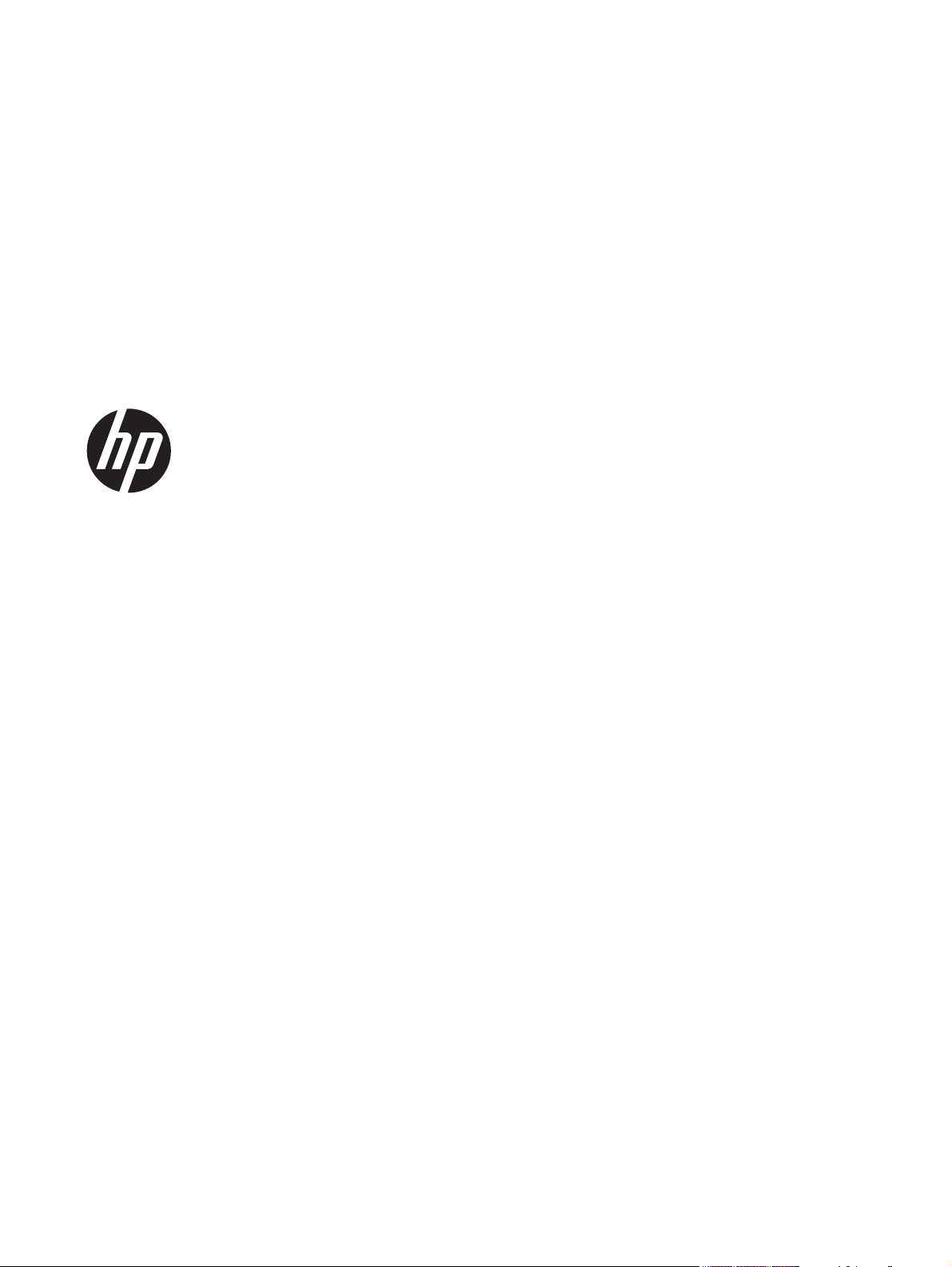
HP ENVY 15 Notebook PC and
HP ENVY TouchSmart 15 Notebook PC
Maintenance and Service Guide
Page 2
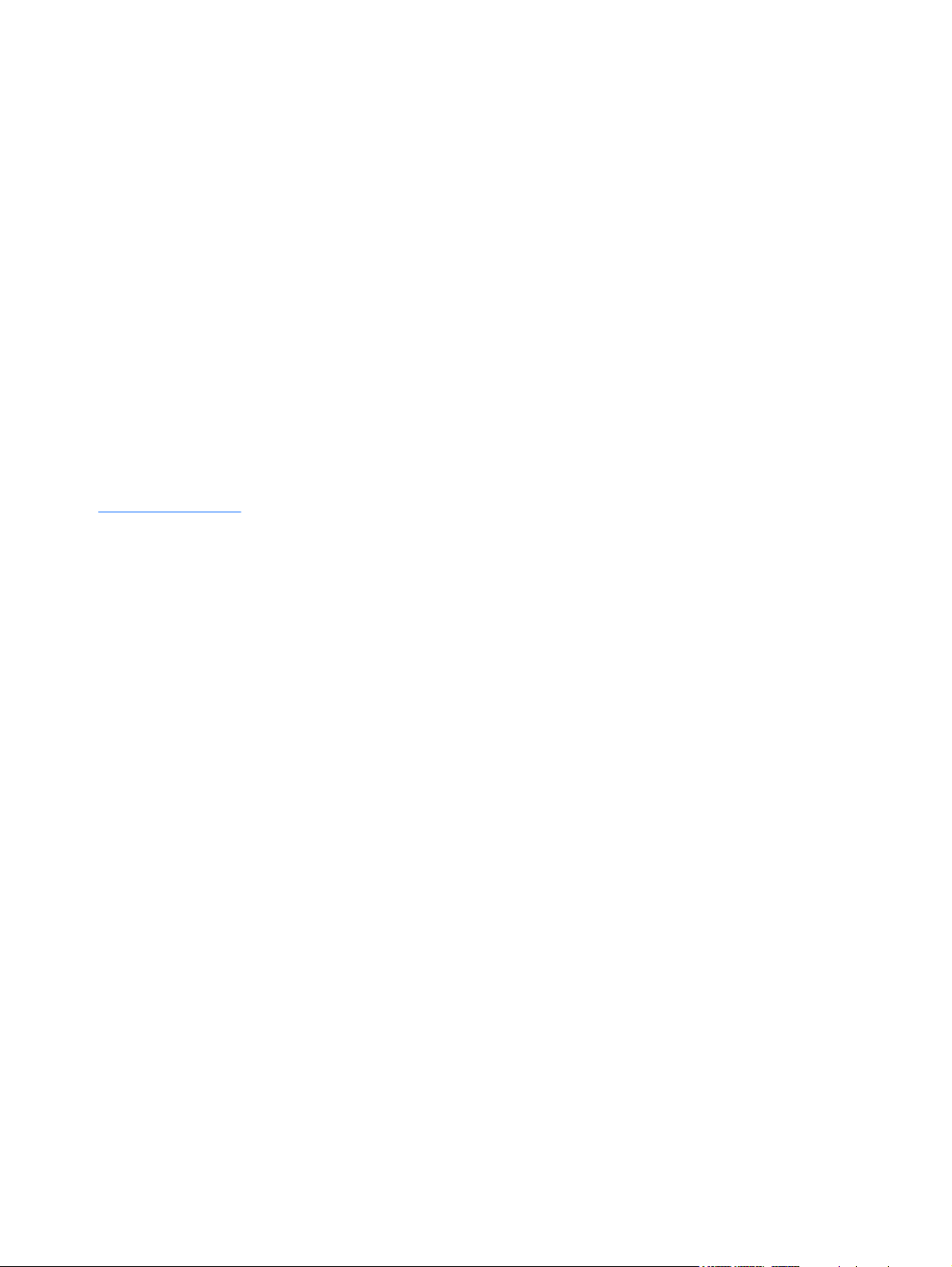
© Copyright 2013 Hewlett-Packard
Development Company, L.P.
AMD, the AMD Arrow logo, and
combinations thereof, are trademarks of
Advanced Micro Devices, Inc. Bluetooth is
a trademark owned by its proprietor and
used by Hewlett-Packard Company under
license. Intel and Core are trademarks of
Intel Corporation in the U.S. and other
countries. Microsoft and Windows are U.S.
registered trademarks of Microsoft
Corporation. SD Logo is a trademark of its
proprietor.
Product notice
This guide describes features that are
common to most models. Some features
may not be available on your computer.
Not all features are available in all editions
of Windows 8. This computer may require
upgraded and/or separately purchased
hardware, drivers and/or software to take
full advantage of Windows 8 functionality.
See
http://www.microsoft.com for details.
The information contained herein is subject
to change without notice. The only
warranties for HP products and services are
set forth in the express warranty statements
accompanying such products and services.
Nothing herein should be construed as
constituting an additional warranty. HP shall
not be liable for technical or editorial errors
or omissions contained herein.
First Edition: September 2013
Document Part Number: 733845-001
Page 3
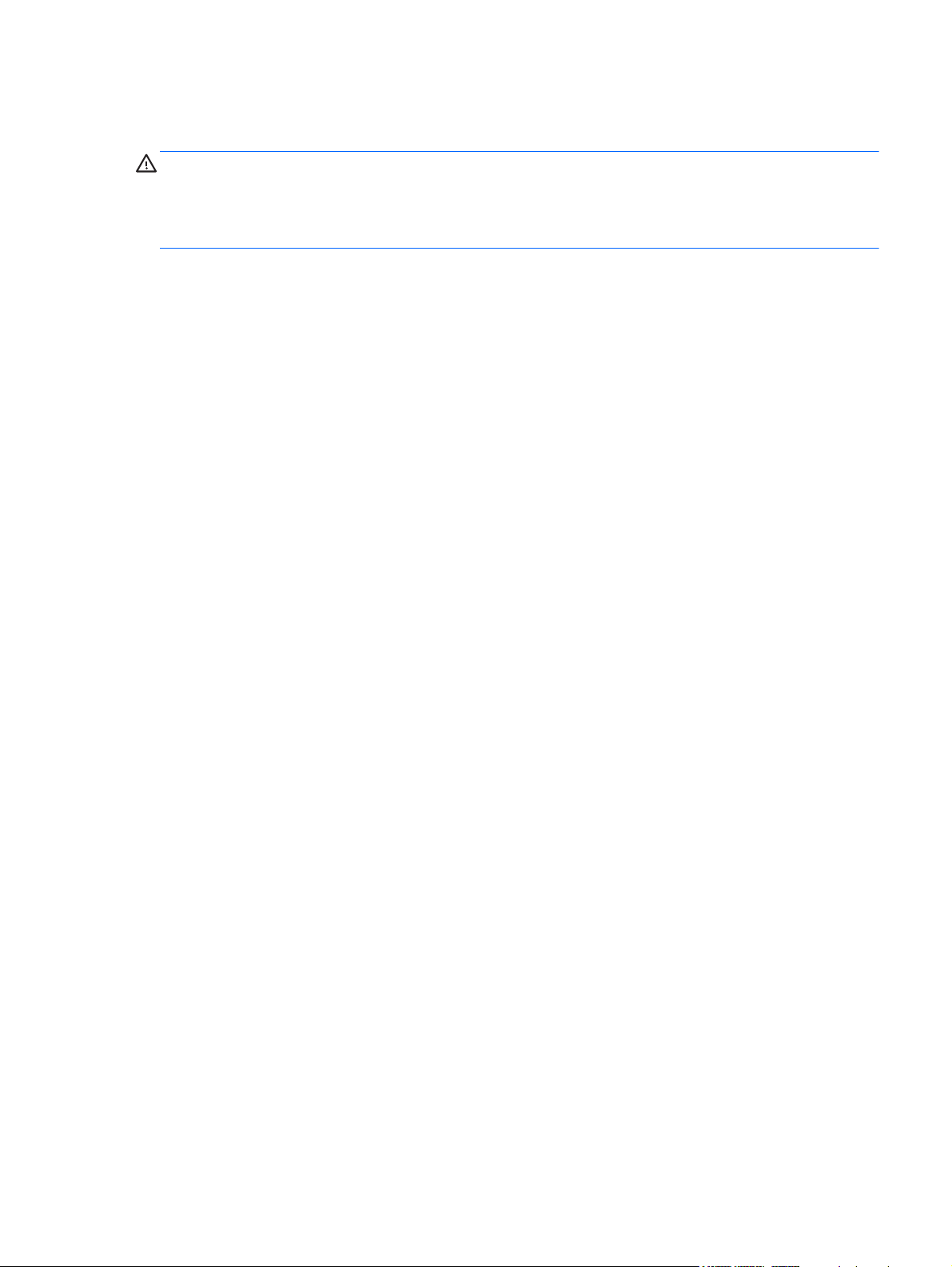
Important Notice about Customer Self-Repair Parts
CAUTION: Your computer includes Customer Self-Repair parts and parts that should only be
accessed by an authorized service provider. See Chapter 5, "Removal and replacement procedures
for Customer Self-Repair parts," for details. Accessing parts described in Chapter 6, "Removal and
replacement procedures for Authorized Service Provider only parts," can damage the computer or
void your warranty.
iii
Page 4
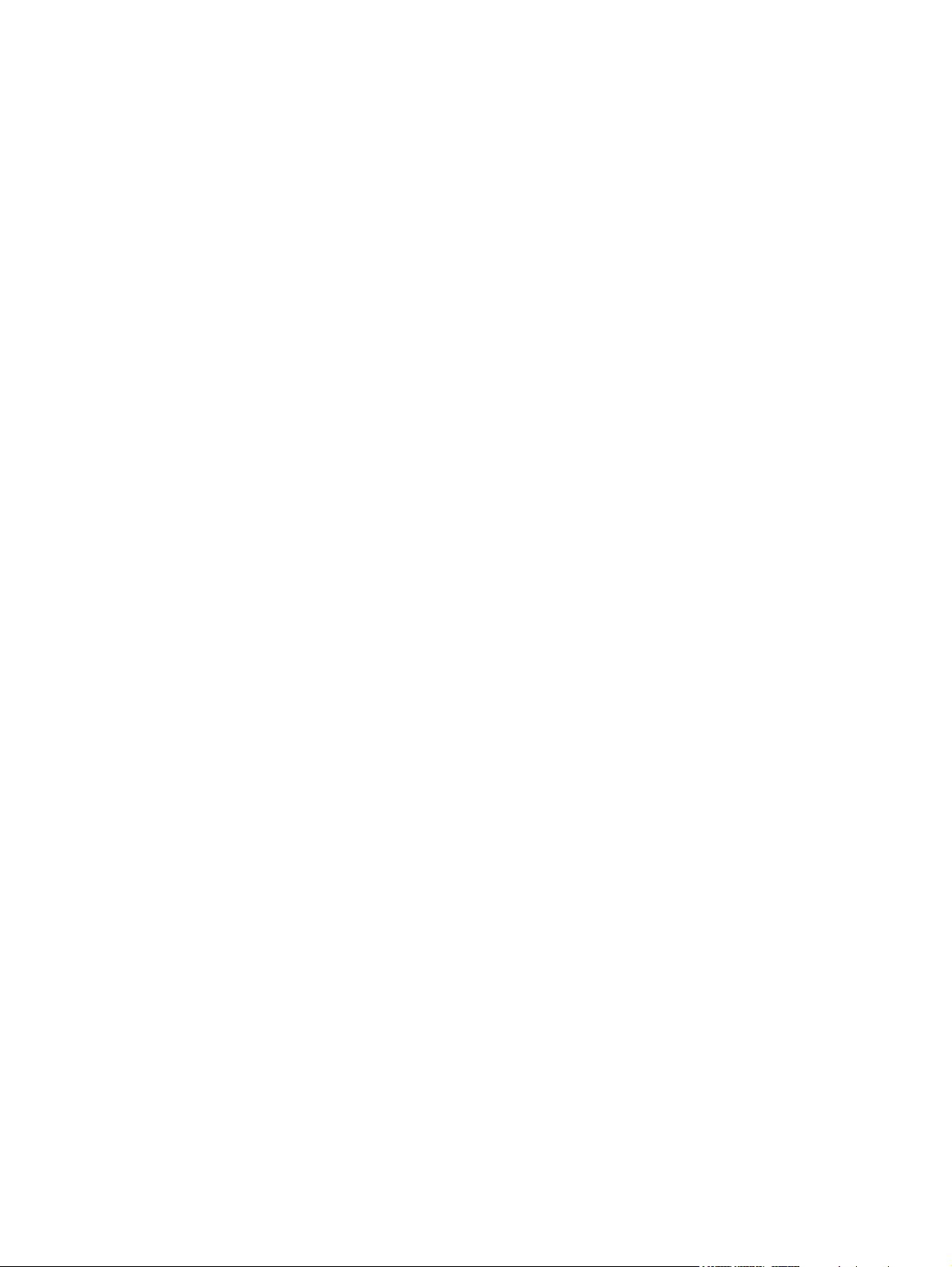
iv Important Notice about Customer Self-Repair Parts
Page 5
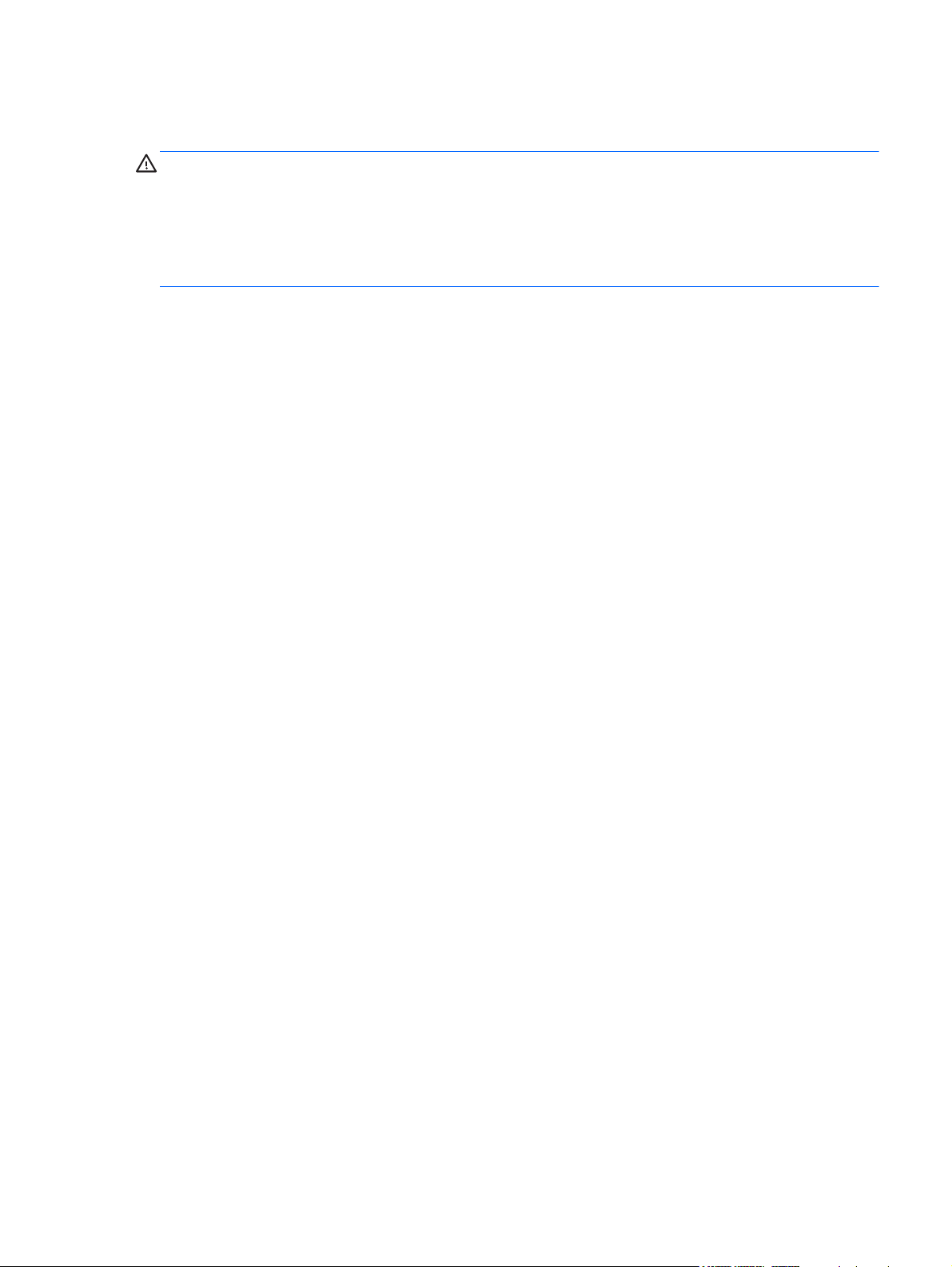
Safety warning notice
WARNING! To reduce the possibility of heat-related injuries or of overheating the device, do not
place the device directly on your lap or obstruct the device air vents. Use the device only on a hard,
flat surface. Do not allow another hard surface, such as an adjoining optional printer, or a soft
surface, such as pillows or rugs or clothing, to block airflow. Also, do not allow the AC adapter to
contact the skin or a soft surface, such as pillows or rugs or clothing, during operation. The device
and the AC adapter comply with the user-accessible surface temperature limits defined by the
International Standard for Safety of Information Technology Equipment (IEC 60950).
v
Page 6
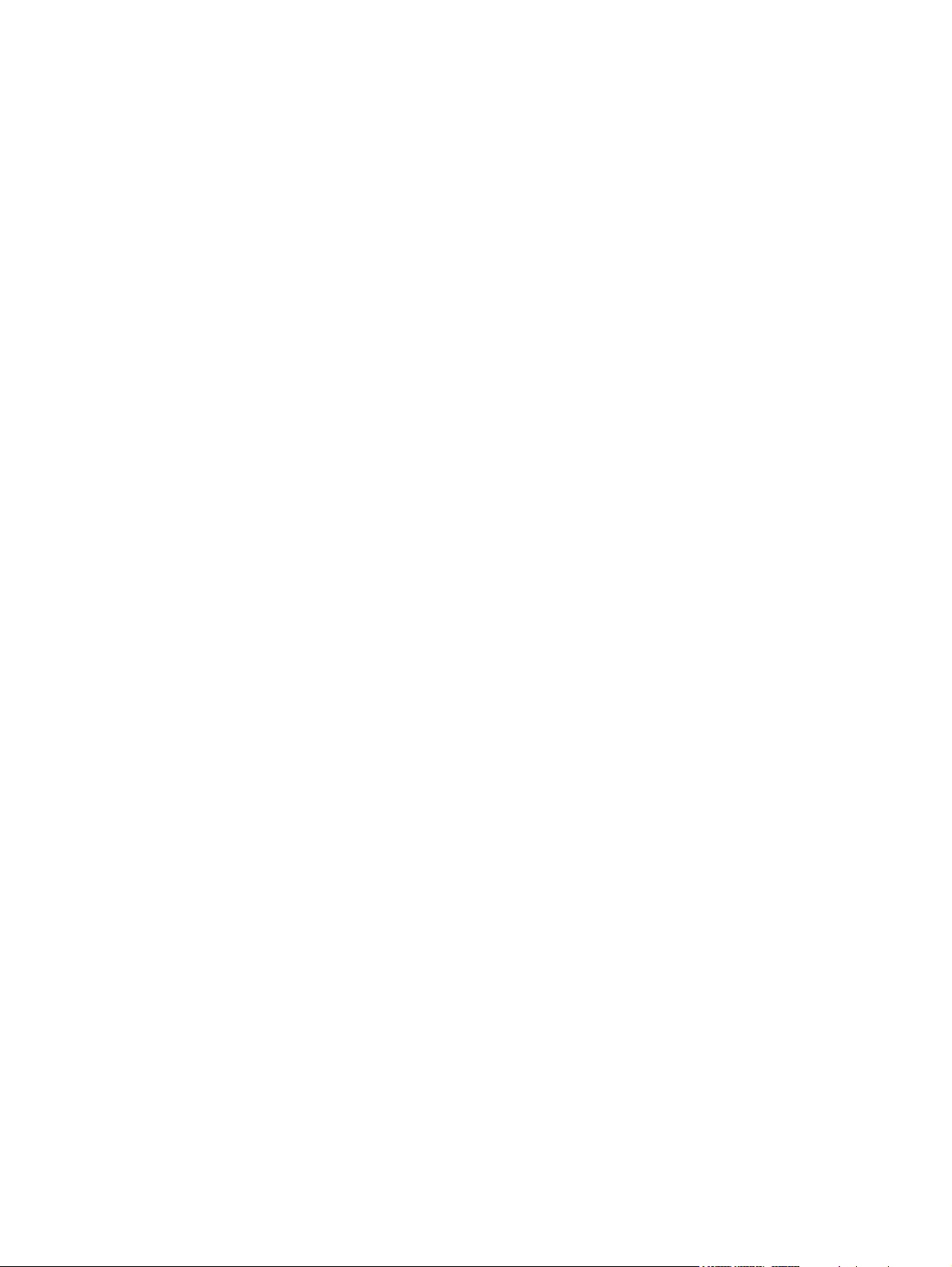
vi Safety warning notice
Page 7
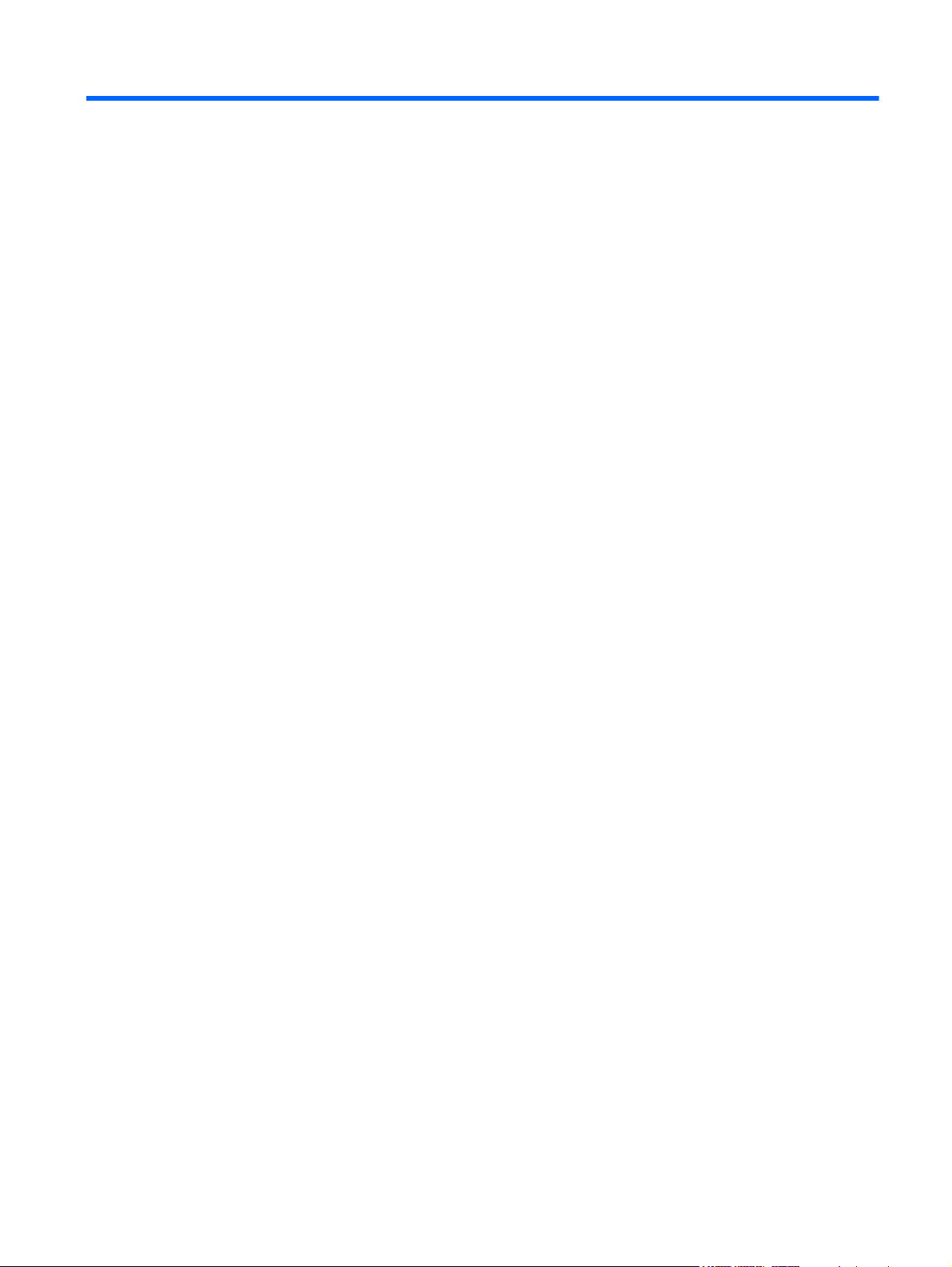
Table of contents
1 Product description ........................................................................................................................................ 1
2 External component identification ................................................................................................................ 9
Display .................................................................................................................................................. 9
Buttons and speakers ......................................................................................................................... 10
Keys ................................................................................................................................................... 11
Lights .................................................................................................................................................. 12
TouchPad ........................................................................................................................................... 13
Left side .............................................................................................................................................. 13
Right side ........................................................................................................................................... 15
Bottom ................................................................................................................................................ 16
Labels ................................................................................................................................................. 17
3 Illustrated parts catalog ............................................................................................................................... 19
Computer major components ............................................................................................................. 19
Display assembly subcomponents ..................................................................................................... 25
Mass storage devices ......................................................................................................................... 26
Miscellaneous parts ............................................................................................................................ 27
Sequential part number listing ............................................................................................................ 28
4 Removal and replacement procedures preliminary requirements ........................................................... 35
Tools required .................................................................................................................................... 35
Service considerations ....................................................................................................................... 35
Plastic parts ....................................................................................................................... 35
Cables and connectors ...................................................................................................... 36
Drive handling .................................................................................................................... 36
Grounding guidelines ......................................................................................................................... 36
Electrostatic discharge damage ......................................................................................... 36
Packaging and transporting guidelines ............................................................. 38
Workstation guidelines ..................................................................... 38
5 Removal and replacement procedures for Customer Self-Repair parts ................................................. 40
Component replacement procedures ................................................................................................. 40
Battery ............................................................................................................................... 41
Service door ....................................................................................................................... 42
mSATA SSD ...................................................................................................................... 43
vii
Page 8
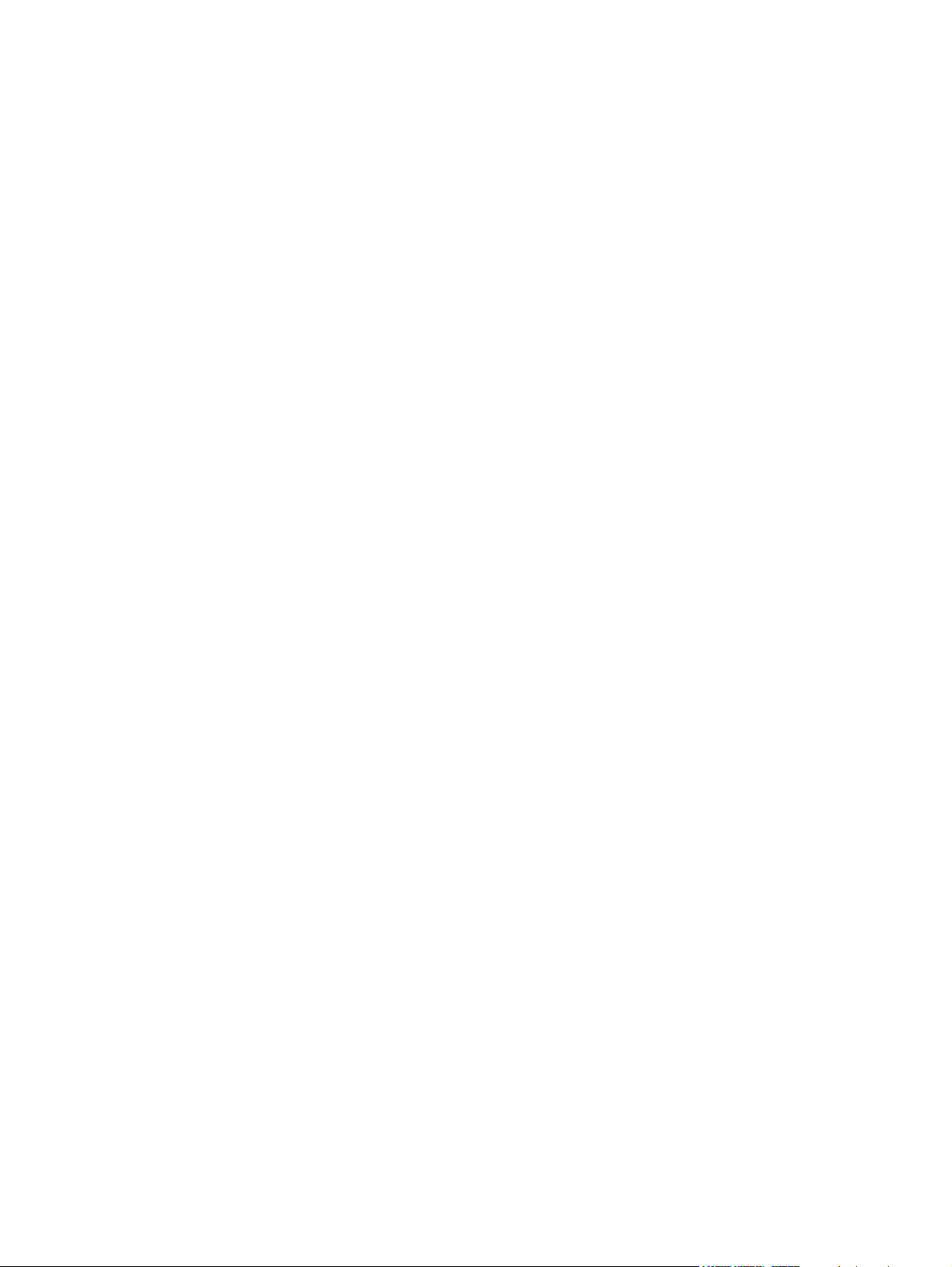
WLAN module .................................................................................................................... 44
Hard drive .......................................................................................................................... 46
Memory module ................................................................................................................. 48
6 Removal and replacement procedures for Authorized Service Provider parts ...................................... 51
Component replacement procedures ................................................................................................. 51
RTC battery ....................................................................................................................... 51
Base enclosure .................................................................................................................. 53
Display assembly ............................................................................................................... 55
Fan ..................................................................................................................................... 63
System board ..................................................................................................................... 64
Heat sink ............................................................................................................................ 70
Processor ........................................................................................................................... 75
Connector board ................................................................................................................ 78
Power connector cable ...................................................................................................... 80
Subwoofer .......................................................................................................................... 81
Rear speakers ................................................................................................................... 83
Fingerprint reader board .................................................................................................... 85
Front speakers ................................................................................................................... 86
TouchPad assembly .......................................................................................................... 88
Power button board ........................................................................................................... 91
Keyboard ........................................................................................................................... 92
7 Windows – Using Setup Utility (BIOS) and HP PC Hardware Diagnostics (UEFI) .................................. 96
Starting Setup Utility (BIOS) ............................................................................................................... 96
Updating the BIOS ............................................................................................................................. 96
Determining the BIOS version ........................................................................................... 96
Downloading a BIOS update ............................................................................................. 97
Using HP PC Hardware Diagnostics (UEFI) ...................................................................................... 97
Downloading HP PC Hardware Diagnostics (UEFI) to a USB device ............................... 98
8 Ubuntu Linux – Using Setup Utility (BIOS) and System Diagnostics ...................................................... 99
Starting Setup Utility ........................................................................................................................... 99
Using Setup Utility .............................................................................................................................. 99
Changing the language of Setup Utility ............................................................................. 99
Navigating and selecting in Setup Utility ............................................................................ 99
Displaying system information ......................................................................................... 100
Restoring factory default settings in Setup Utility ............................................................ 100
Exiting Setup Utility .......................................................................................................... 100
Updating the BIOS ........................................................................................................................... 101
viii
Page 9
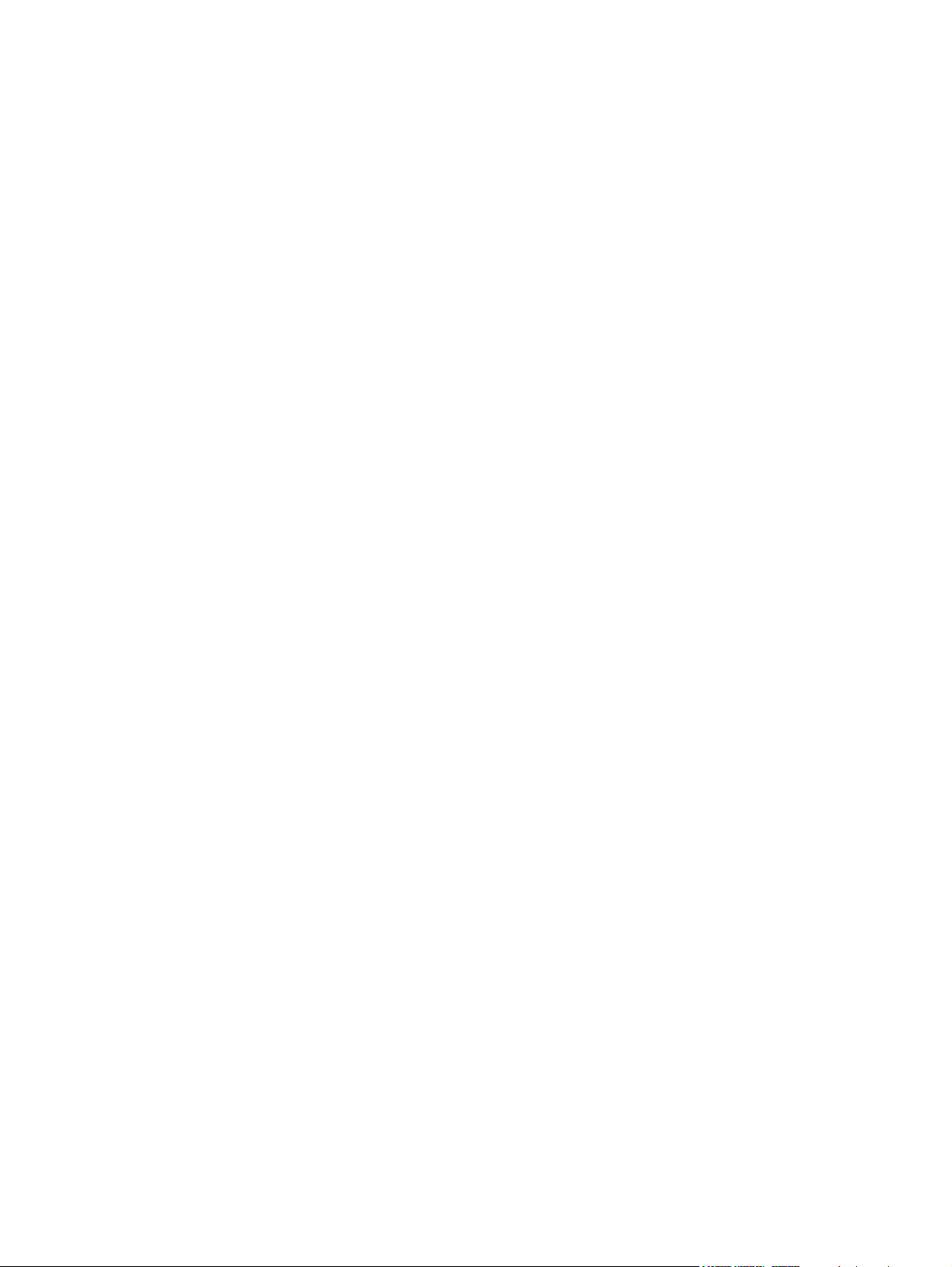
Determining the BIOS version ......................................................................................... 101
Downloading a BIOS update ........................................................................................... 101
Using Advanced System Diagnostics ............................................................................................... 102
9 Specifications .............................................................................................................................................. 103
Computer specifications ................................................................................................................... 103
15.6 inch (39.80 cm) display specifications ...................................................................................... 104
Hard drive specifications .................................................................................................................. 104
10 Windows – Backing up, restoring, and recovering ............................................................................... 106
Creating recovery media and backups ............................................................................................. 106
Creating HP Recovery media .......................................................................................... 106
Restore and recovery ....................................................................................................................... 107
Recovering using HP Recovery Manager ........................................................................ 108
What you need to know ................................................................................... 108
Using the HP Recovery partition (select models only) .................................... 108
Using HP Recovery media to recover ............................................................. 109
Changing the computer boot order ................................................................. 109
Removing the HP Recovery partition ............................................................................... 109
11 Ubuntu Linux – Backing up, restoring, and recovering ........................................................................ 111
Performing a system recovery .......................................................................................................... 111
Creating the restore DVDs ............................................................................................... 111
Creating a restore image on a USB device ..................................................................... 111
Performing recovery using the restore media .................................................................. 112
Backing up your information ............................................................................................................. 112
12 Power cord set requirements .................................................................................................................. 114
Requirements for all countries .......................................................................................................... 114
Requirements for specific countries and regions ............................................................................. 115
13 Recycling ................................................................................................................................................... 117
Index ................................................................................................................................................................. 118
ix
Page 10
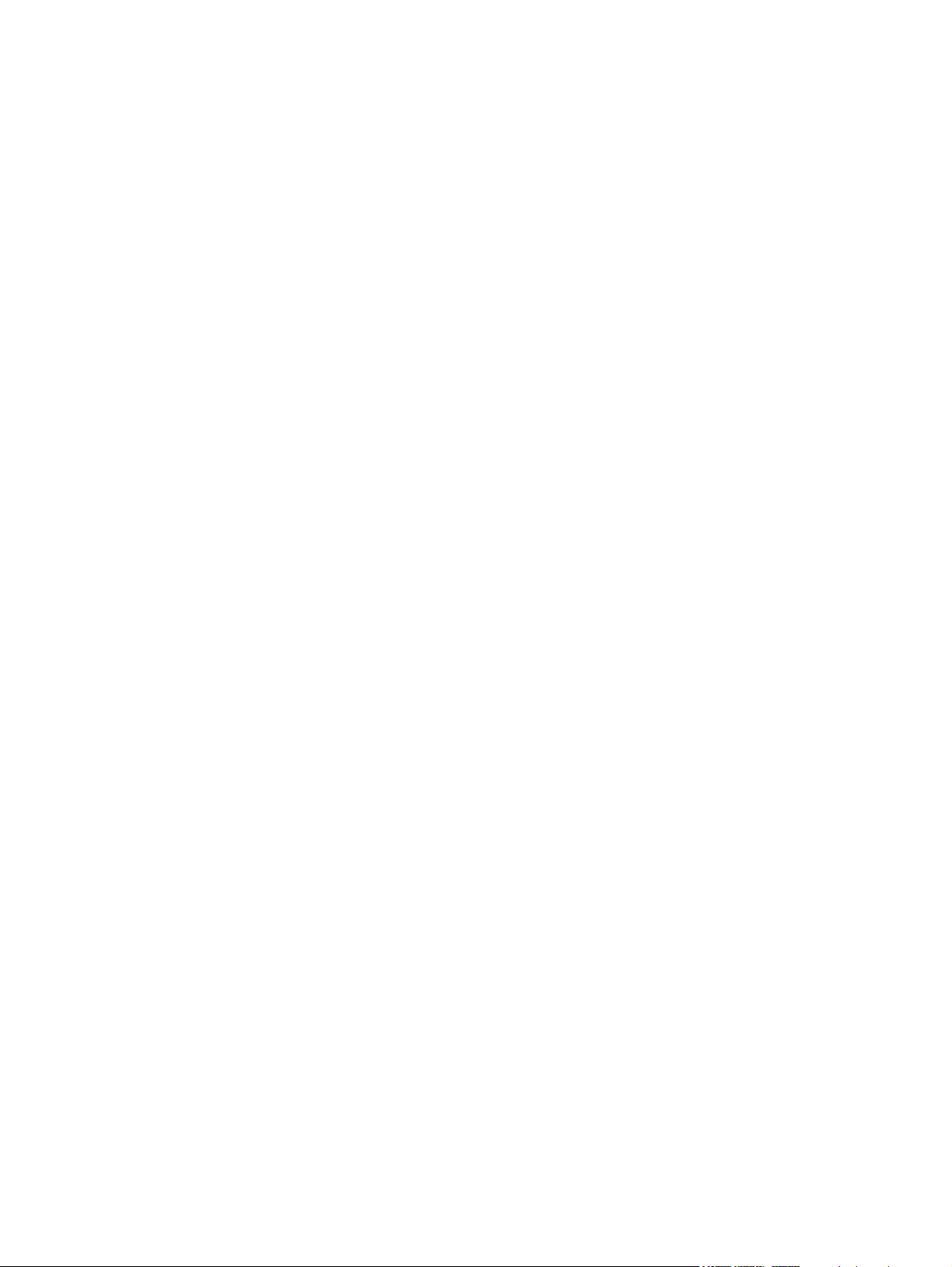
x
Page 11
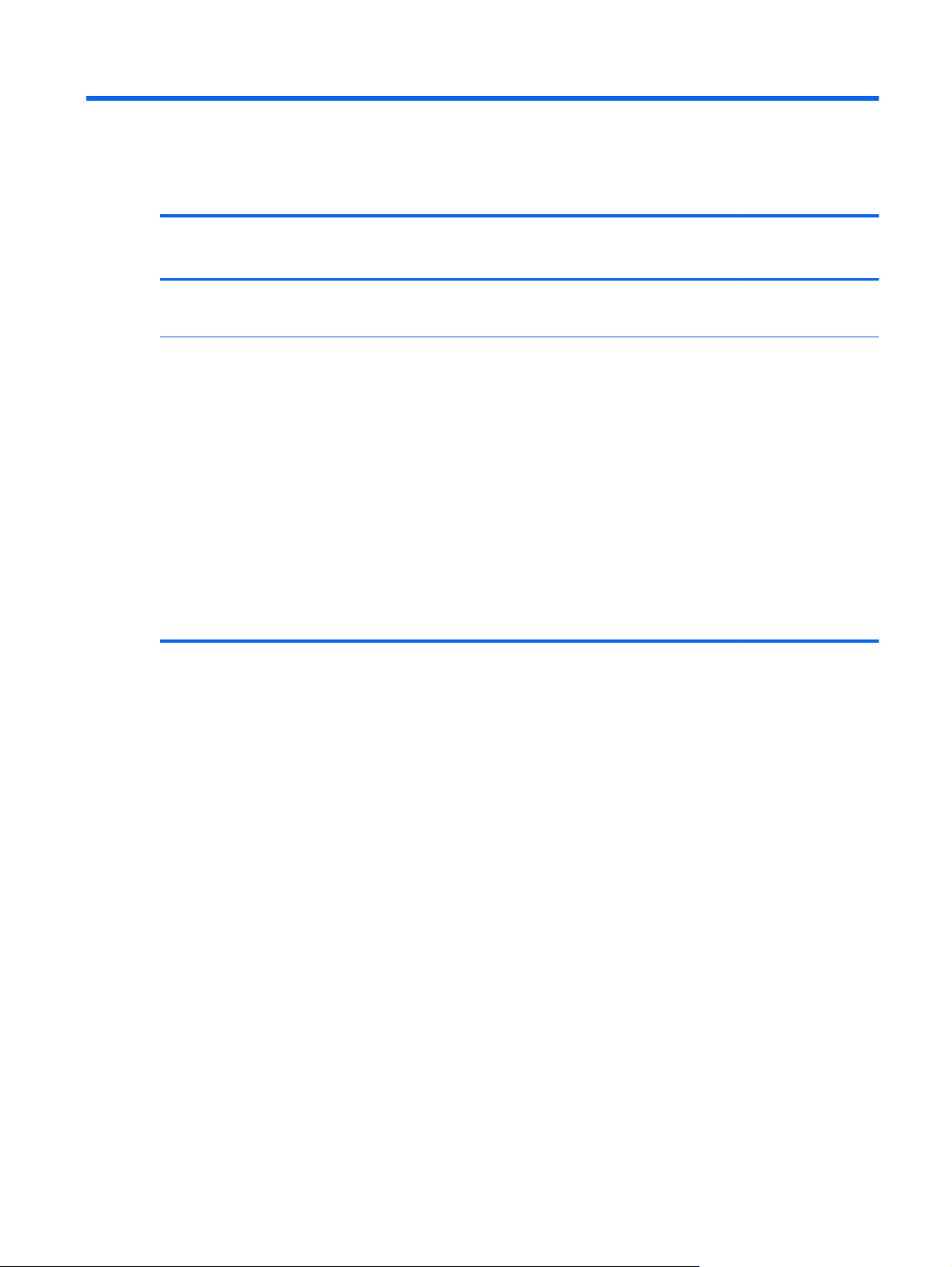
1 Product description
Category Description Computer models
equipped with an
AMD processor
Product Name HP ENVY 15 Notebook PC
HP ENVY TouchSmart 15 Notebook PC
Processors
AMD® A10-5750M 2.50 GHz
●
processor (turbo up to 3.50 GHz;
1600 MHz FSB, 4.0 MB L2 cache,
DDR3, quad core, 35 W)
AMD A8-5550M 2.10 GHz
●
processor (turbo up to 3.10 GHz;
1600 MHz FSB, 4.0 MB L2 cache,
DDR3, quad core, 35 W)
● AMD A6-5350M 2.90 GHz
processor (turbo up to 3.50 GHz;
1600 MHz FSB, 1.0 MB L2 cache,
DDR3, dual core, 35 W)
AMD A4-5150M 2.70 GHz
●
processor (turbo up to 3.30 GHz;
1600 MHz FSB, 1.0 MB L2 cache,
DDR3, dual core, 35 W)
√√
√
Computer models
equipped with an
Intel processor
1
Page 12

Category Description Computer models
equipped with an
AMD processor
Computer models
equipped with an
Intel processor
Processors (continued)
Intel® Quad Core® i7-4900MQ 2.80
●
GHz processor (SC turbo up to 3.80
GHz; 1600 MHz FSB, 8.0 MB L3
cache, 47 W)
● Intel Quad Core i7-4800MQ 2.70
GHz processor (SC turbo up to 3.70
GHz; 1600 MHz FSB, 6.0 MB L3
cache, 47 W)
Intel Quad Core i7-4702MQ 2.20
●
GHz processor (SC turbo up to 3.20
GHz; 1600 MHz FSB, 6.0 MB L3
cache, 37 W)
Intel Quad Core i7-4700MQ 2.40
●
GHz processor (SC turbo up to 3.40
GHz; 1600 MHz FSB, 6.0 MB L3
cache, 47 W)
● Intel Dual Core i5-4330M 2.80 GHz
processor (SC turbo up to 3.50
GHz; 1600 MHz FSB; 3.0 MB L3
cache, 37 W)
● Intel Dual Core i5-4200M 2.50 GHz
processor (SC turbo up to 3.10
GHz; 1600 MHz FSB, 3.0 MB L3
cache, 37 W)
Intel Dual Core i3-4000M 2.40 GHz
●
processor (1600 MHz FSB, 3.0 MB
L3 cache, 37 W)
√
Chipset AMD A76M fusion controller hub √
Intel HM87 Express Chipset √
2 Chapter 1 Product description
Page 13
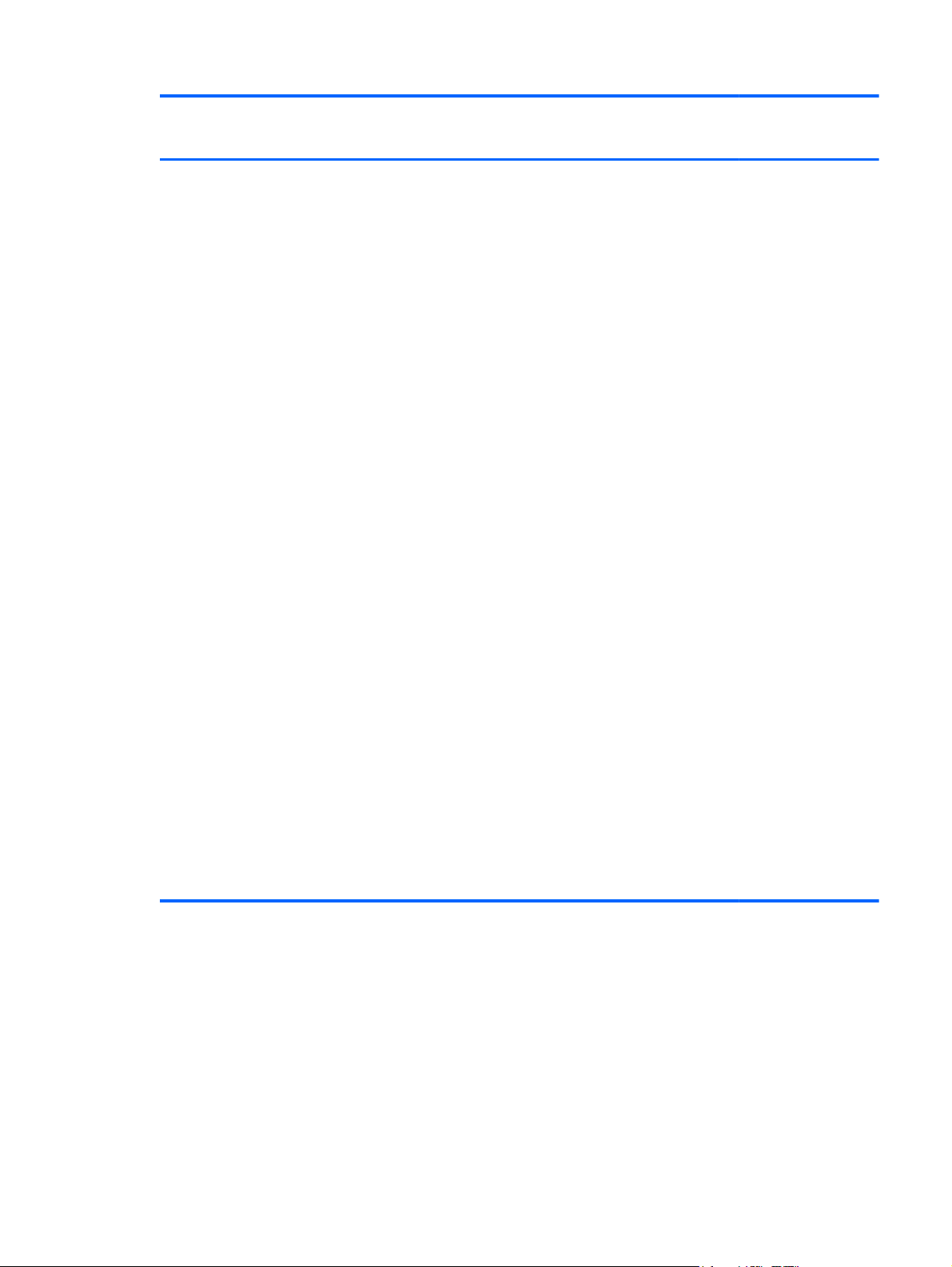
Category Description Computer models
equipped with an
AMD processor
Computer models
equipped with an
Intel processor
Graphics Internal graphics:
AMD Radeon™ HD 8650G graphics
●
(only on computer models equipped
with an AMD A10 processor)
AMD Radeon HD 8550G graphics
●
(only on computer models equipped
with an AMD A8 processor)
● AMD Radeon HD 8450G graphics
(only on computer models equipped
with an AMD A6 processor)
● AMD Radeon HD 8350G graphics
(only on computer models equipped
with an AMD A4 processor)
Switchable graphics:
● AMD Radeon HD 8750M with 2048
MB of dedicated video memory (128
MB×16 DDR3 900 MHz×8PCs,
DDR3 1 GHz downgrade to DDR3
900MHz)
Dual graphics:
AMD Radeon HD 8750M + HD
●
8650G dual graphics with AMD
discrete graphics (only on
computer models equipped with an
AMD A10 processor)
AMD Radeon HD 8750M + HD
●
8550G dual graphics with AMD
discrete graphics (only on
computer models equipped with an
AMD A8 processor)
AMD Radeon HD 8750M + HD
●
8450G dual graphics with AMD
discrete graphics (only on
computer models equipped with an
AMD A6 processor)
Support for HD decode, DX11, and HDMI
Support for PX7
√
3
Page 14
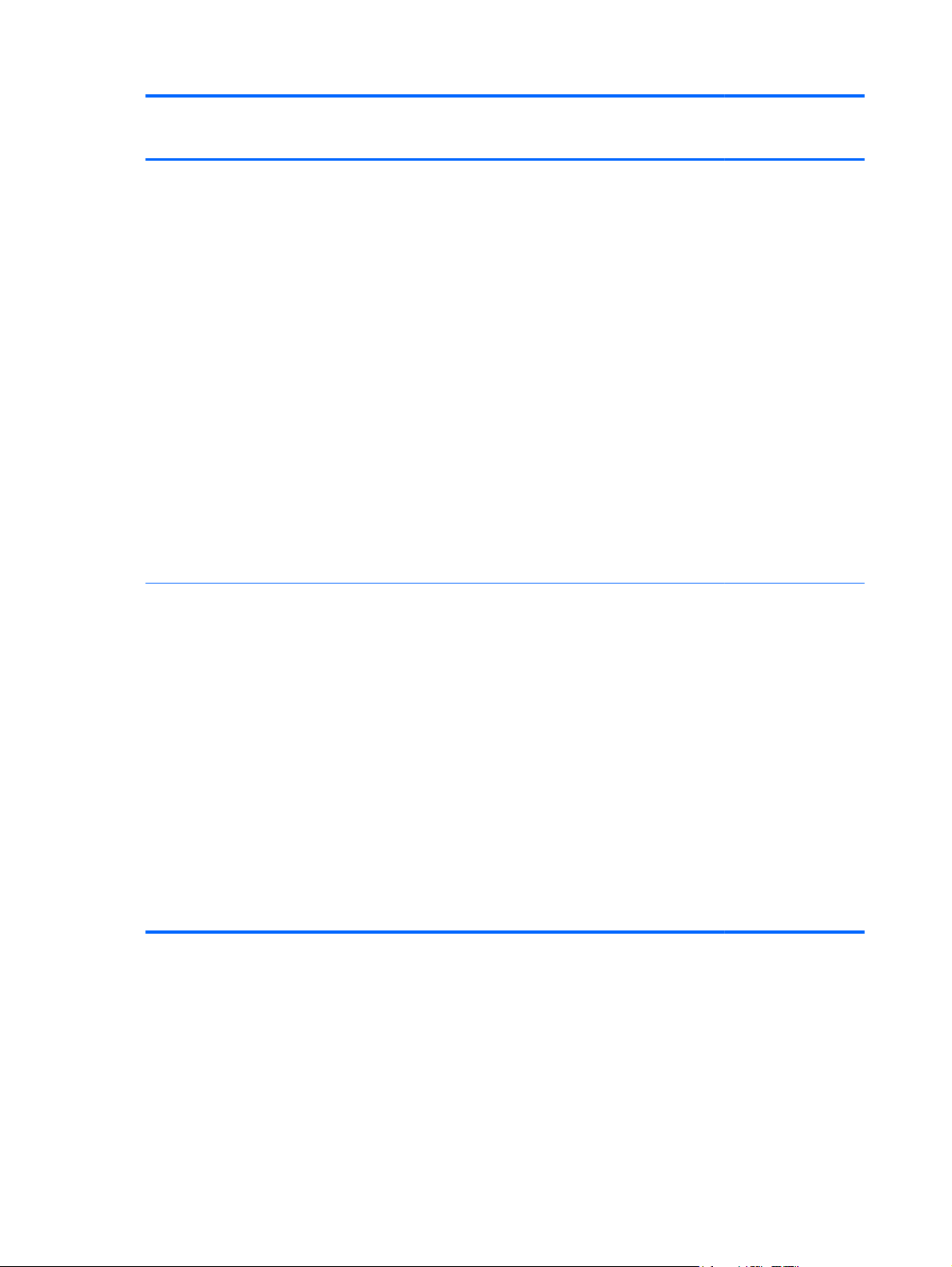
Category Description Computer models
equipped with an
AMD processor
Computer models
equipped with an
Intel processor
Graphics (continued) Internal graphics:
Intel HD Graphics 4600 on
●
computer models equipped with a
Quad Core processor
Switchable Discrete Graphics:
nVidia N14P-GT GeForce 750M
●
with 4096 MB of dedicated video
memory (256 MB×16 DDR3 1
GHz×8PCs)
nVidia N14P-GV2 GeForce 740M
●
with 2048 MB of dedicated video
memory (128 MB×16 DDR3 1
GHz×8PCs)
● N15S-GT GeForce 840M with 2048
MB of dedicated video memory (256
MBx16 DDR3 960 MHz x 4 pcs, 1
GHz bridge to 960 MHz)
Support for HD decode, DX11, and HDMI
Support for GPU performance scaling
Support for Optimus
Panel Support for the following
display assemblies:
√
√√
15.6 inch (39.80 cm), full high-
●
definition (FHD), white light-emitting
diode (WLED), BrightView
(1920×1080), slim (3.2 mm), SVA,
color gamut 60%, typical brightness
300 cd/m
15.6 inch (39.80 cm), high-definition
●
2
(nits), 16:9 aspect ratio
(HD), white light-emitting diode
(WLED), BrightView (1366×768),
flat (3.8 mm), SVA, color gamut
45%, typical brightness 200 cd/m
(nits), 16:9 aspect ratio
Support for low-voltage differential
signaling LVDS, co-layout with
eDP1.3+PSR)
Touchscreen and MultiTouch enabled
2
4 Chapter 1 Product description
Page 15
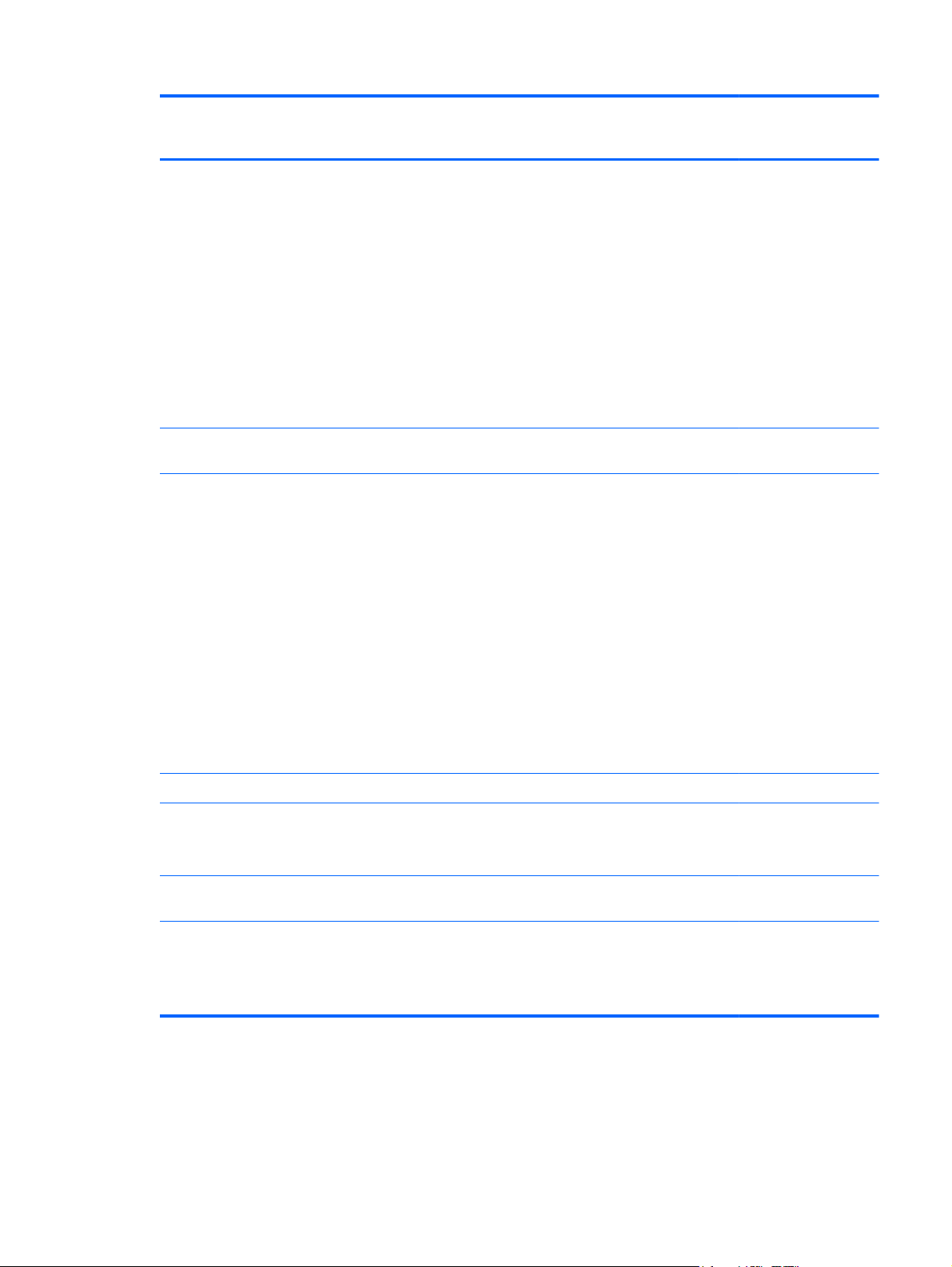
Category Description Computer models
equipped with an
AMD processor
Computer models
equipped with an
Intel processor
Memory Two customer-accessible/upgradable
memory module slots
Support for DDR3L (1600 MHz)
dual channel
Support for up to 16834 MB of system
RAM in the following configurations:
16834 MB (8192 MB×2)
●
● 12288 MB (8192 MB+4096 MB)
8192 MB (8192 MB×1, 4096 MB×2)
●
6144 MB (4096 MB+2048 MB)
●
4096 MB (4096 MB×1, 2048 MB×2)
●
Support for Intel Rapid Start Technology
Hard drive Support for 6.35 cm (2.5 in) hard drives
(select models only)
in 7.0 mm (.28 in) and 9.5 mm (.37 in)
thickness
Support for Serial ATA /Support
for mSATA
Support for HP 3D Drive Guard hard
drive protection
Support for the following hard drives:
1.5 TB, 5400 rpm, 9.5 mm (select
●
models only)
√√
√
√√
1 TB, 5400 rpm, 9.5 mm
●
750 GB, 5400 rpm, 9.5 mm
●
● 500 GB, 5400 rpm, 7.0 mm
Support for Intel Smart Response
mSATA SSD ● Support for 24 GB mSATA SSD
640 GB, 5400 rpm, 9.5 mm √
●
256 GB solid-state drive (SSD),
●
select models only
512 GB SSD, select models only
●
Technology (select models only)
(not available on computer models
equipped with 16834 MB or 12288
MB system memory or with a 256
GB or 512 GB SSD)
√
√
√
5
Page 16
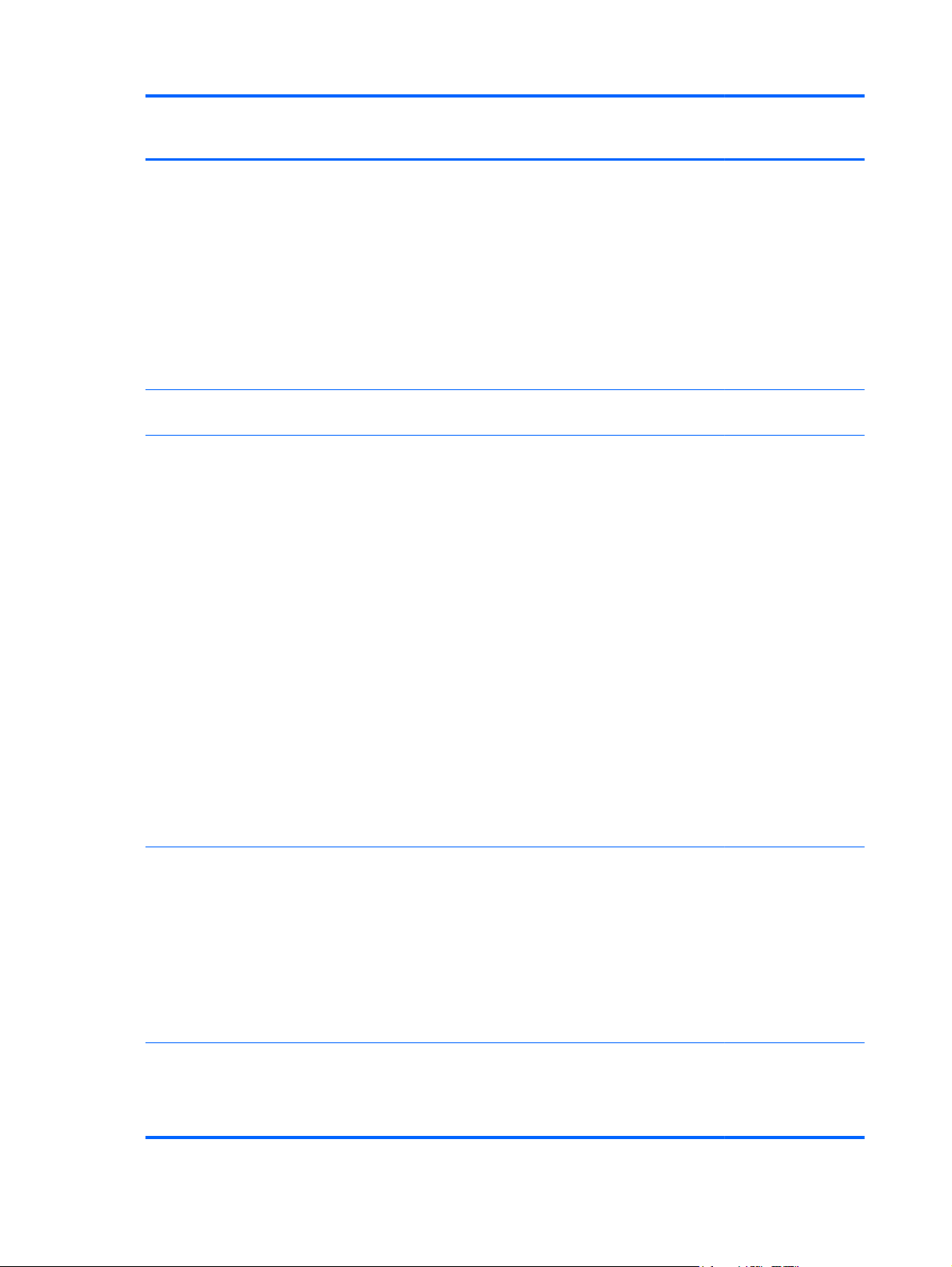
Category Description Computer models
equipped with an
AMD processor
Computer models
equipped with an
Intel processor
Audio and video Quad speakers
Subwoofer
Dual array digital microphones with
appropriate beam-forming, echocancellation, noise-suppression software
HD Audio
Beats Audio
Integrated HP TrueVision HD webcam
(fixed [no tilt], activity LED, 1280×720 by
30 frames per second)
Ethernet Integrated 10/100/1000 network interface
Wireless Integrated wireless local area network
card (NIC)
(WLAN) options by way of
wireless module
Two WLAN antennas built into
display assembly
Compatible with Miracast -certified
devices
Support for the following WLAN formats:
Qualcomm Atheros AR9485
●
802.11bgn 1×1 WiFi Adapter (select
models only)
√√
√√
√√
● Qualcomm QCA9565 802.11bgn
1×1 WiFi + Bluetooth 4.0 Combo
Adapter (select models only)
Ralink RT3290LE 802.11bgn 1×1
●
WiFi + Bluetooth 4.0
Combo Adapter (select models
only)
● Realtek RTL8188EE 802.11bgn 1×1
WiFi Adapter (select models only)
● Broadcom BCM 4352 802.11 ac
External media cards HP 2-in-1 multiformat Digital Media
2×2 WiFi + Bluetooth 4.0 Combo
Adapter (select models only)
Intel Dual Band Wireless 7260
●
802.11 bgn 2x2 WiFi + Bluetooth
4.0 Combo Adapter
Intel Dual Band Wireless-AC 3160
●
802.11 ac 1x1 WiFi + Bluetooth 4.0
Combo Adapter (select models
only)
Reader Slot with push-push technology.
Reads data from and writes data to
digital memory cards such as Secure
Digital (SD).
√
√√
6 Chapter 1 Product description
Page 17
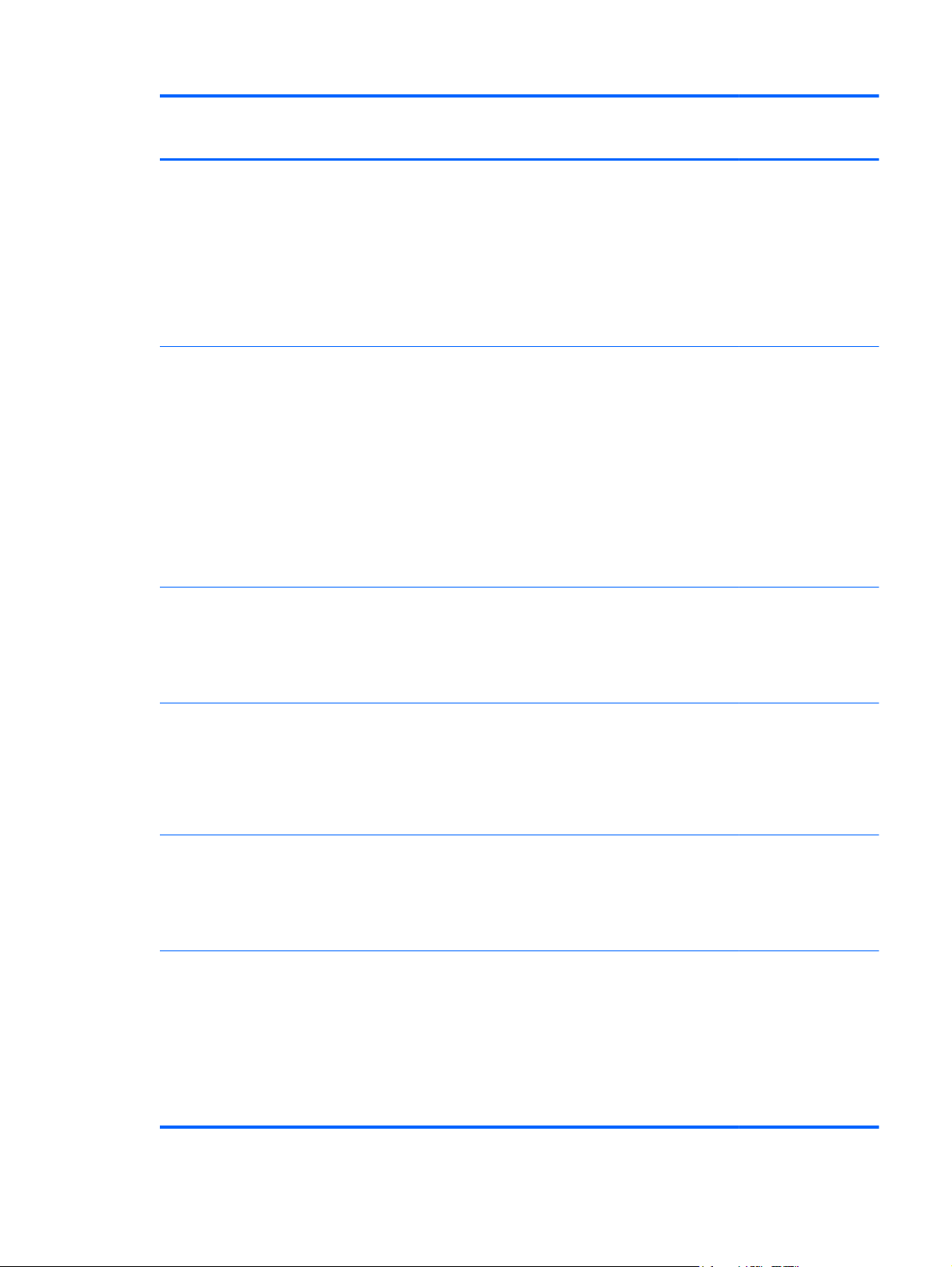
Category Description Computer models
equipped with an
AMD processor
Computer models
equipped with an
Intel processor
Ports
Keyboard/pointing devices Full-size, island-style keyboard with
Power requirements Support for the following AC adapters:
AC adapter, HP Smart
●
Audio-in (mono microphone)/audio-
●
out (stereo headphone) combo jack
● HDMI v1.4 supporting up to
1920×1080 @ 60Hz
RJ-45 (Ethernet)
●
USB: four USB 3.0 ports, one USB
●
2.0 port
numeric keypad
DuraCoat
Backlit
Gesture support: MultiTouch gestures
enabled, two-finger scrolling, and pinchzoom as default
Clickpad with image sensor
Taps enabled by default
Support for Windows 8 modern trackpad
90 W HP Smart AC adapter (PFC,
●
4.5 mm)
√√
√√
√√
● 65 W HP Smart AC adapter (non-
PFC, 4.5 mm)
● 120 W HP Slim AC adapter (PFC,
Support for the following batteries
Security Support for the following:
EM, 4.5 mm)
90 W HP Smart AC adapter (PFC
●
EM, 4.5 mm)
● 65 W HP Smart AC adapter (non-
PFC, EM, 4.5 mm)
6 cell, 62 Wh, 2.80 Ah, Li-ion
●
battery, supports fast charge
6 cell, 47 Wh, 2.20 Ah, Li-ion
●
battery
Security cable lock
●
Fingerprint reader with Digital
●
Persona software (select models
only)
HP SimplePass (only available on
●
computer models equipped with a
fingerprint reader)
√
√√
√√
7
Page 18
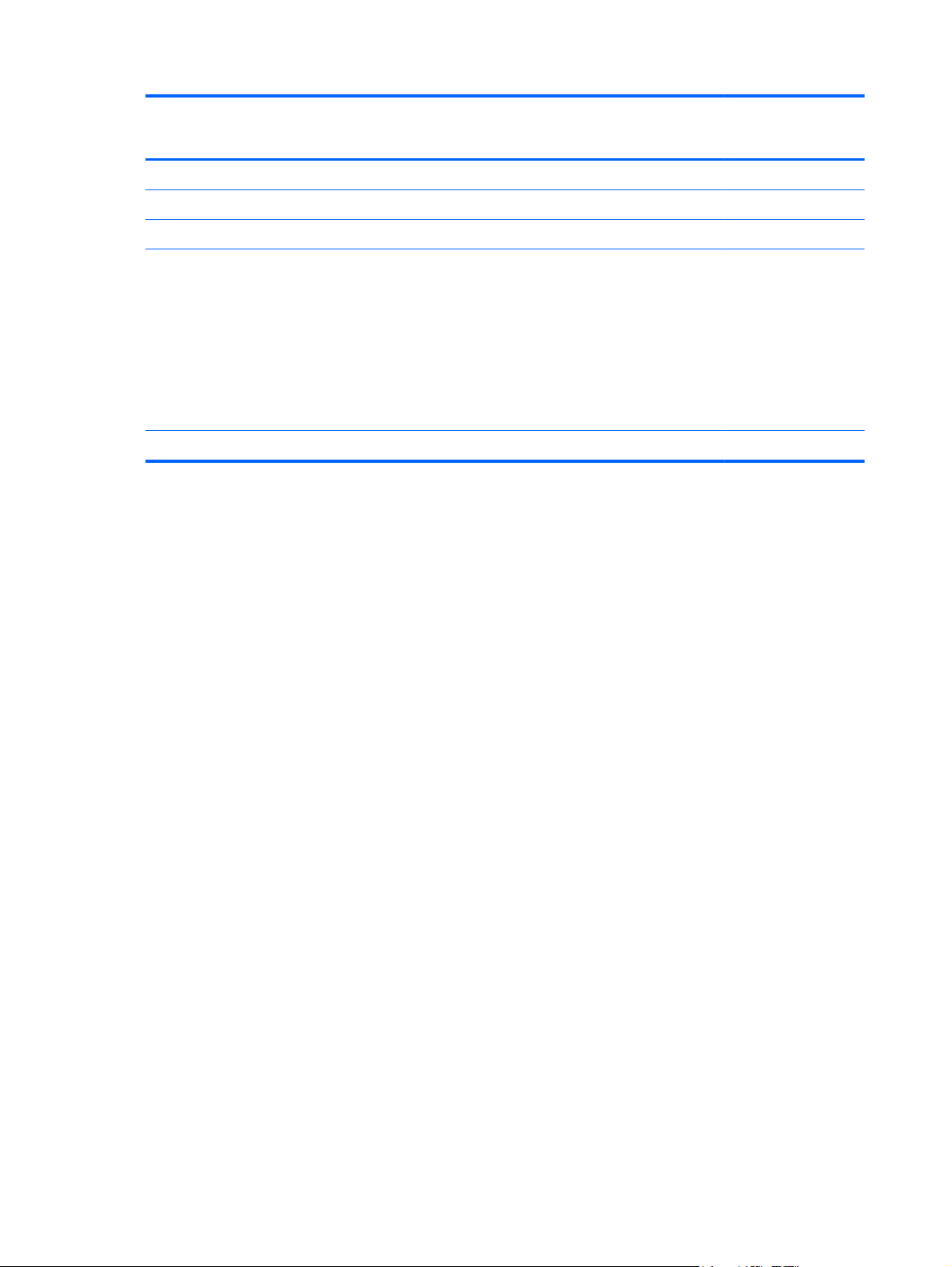
Category Description Computer models
equipped with an
AMD processor
Computer models
equipped with an
Intel processor
Security (continued)
Operating system Preinstalled: Windows 8.1 √√
Ubuntu Linux √
Serviceability End user replaceable parts:
Intel AT-p Ready √
●
√√
AC adapter
●
Battery (system)
●
Hard drive
●
● Memory modules (expansion and
primary)
WLAN module
●
mSATA SSD √
●
8 Chapter 1 Product description
Page 19
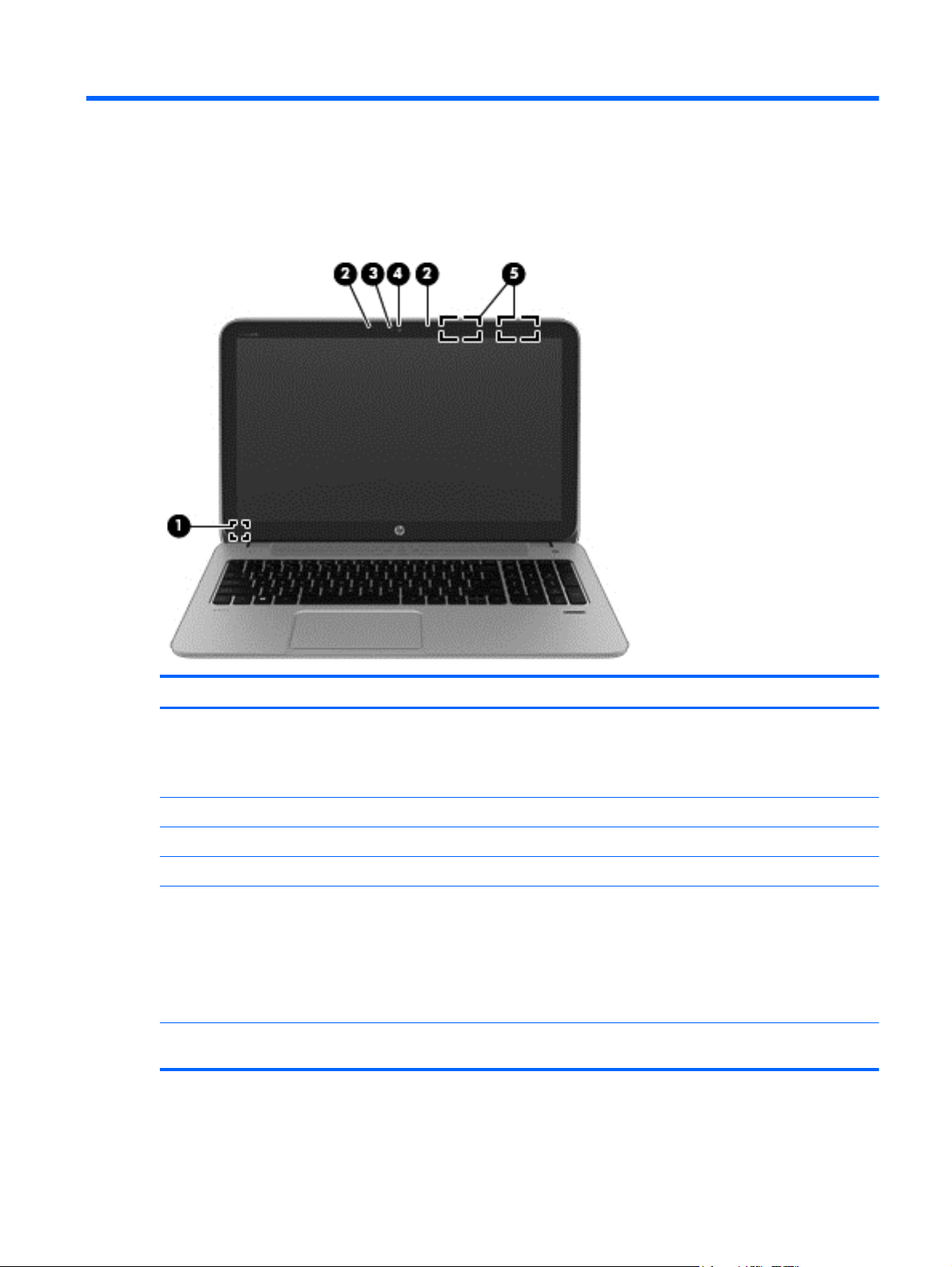
2 External component identification
Display
Item Component Description
(1) Internal display switch Turns off the display and initiates Sleep if the display is
(2) Internal microphones (2) Record sound.
(3) Webcam light On: The webcam is in use.
(4) HP TrueVision HD Webcam Records video and takes still photographs.
(5) WLAN antennas (2)* Send and receive wireless signals to communicate
*The antennas are not visible from the outside of the computer. For optimal transmission, keep the areas immediately
around the antennas free from obstructions.
closed while the power is on.
NOTE: The internal display switch is not visible from
the outside of the computer.
with WLANs.
NOTE: To set up a WLAN and connect to the Internet,
you need a broadband modem (either DSL or cable)
(purchased separately), high-speed internet service
purchased from an Internet service provider, and a
wireless router (purchased separately).
Display 9
Page 20
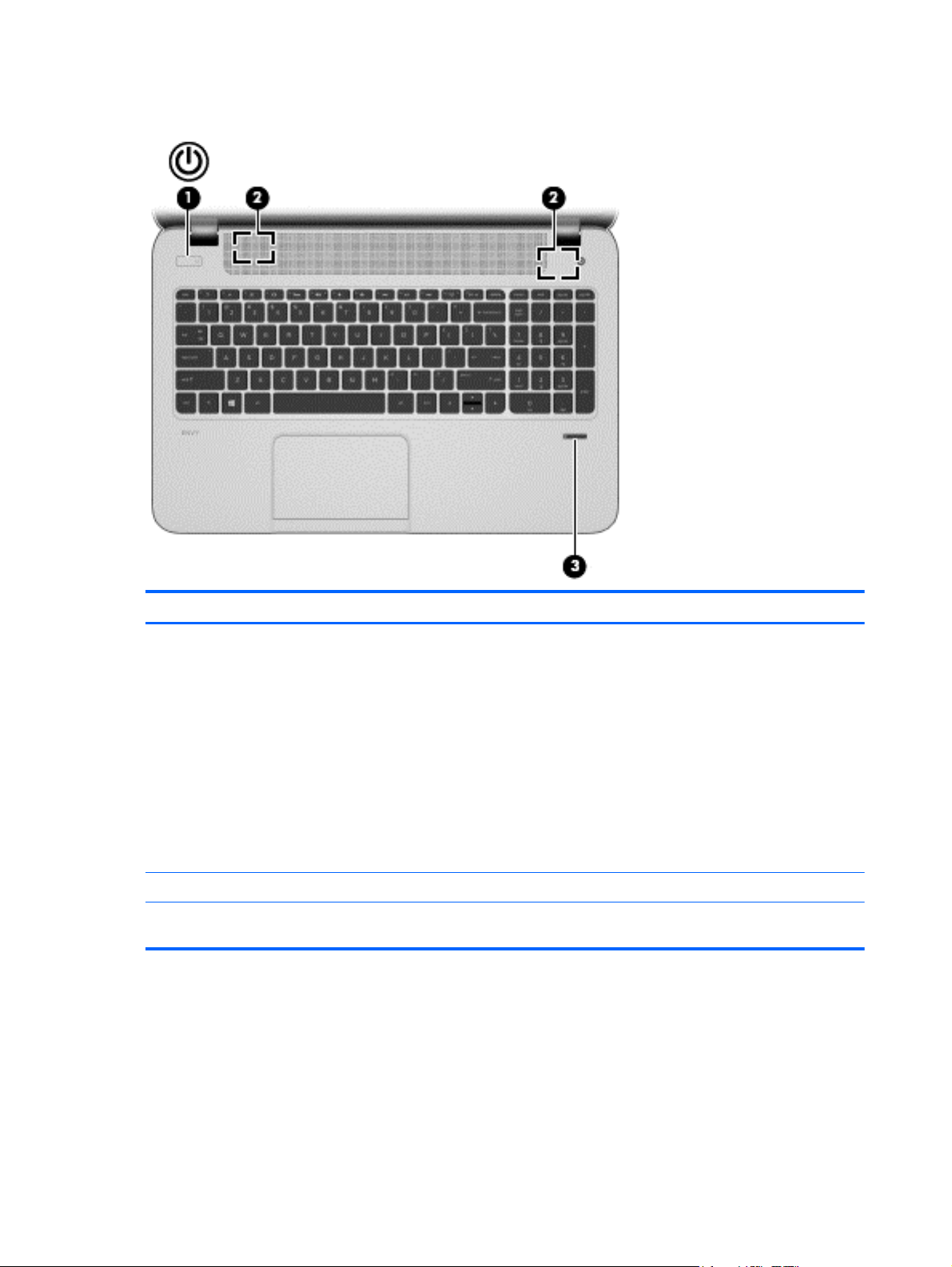
Buttons and speakers
Item Component Description
(1) Power button ● When the computer is off, press the button to turn
(2) Speakers (2) Produce sound.
(3) Fingerprint reader (select models only) Allows a fingerprint logon to , instead of a password
on the computer.
When the computer is on, press the button briefly
●
to initiate Sleep.
● When the computer is in the Sleep state, press the
button briefly to exit Sleep.
CAUTION: Pressing and holding down the power
button will result in the loss of unsaved information.
If the computer has stopped responding and Microsoft
Windows shutdown procedures are ineffective, press
and hold the power button down for at least 5 seconds
to turn off the computer.
logon.
10 Chapter 2 External component identification
Page 21
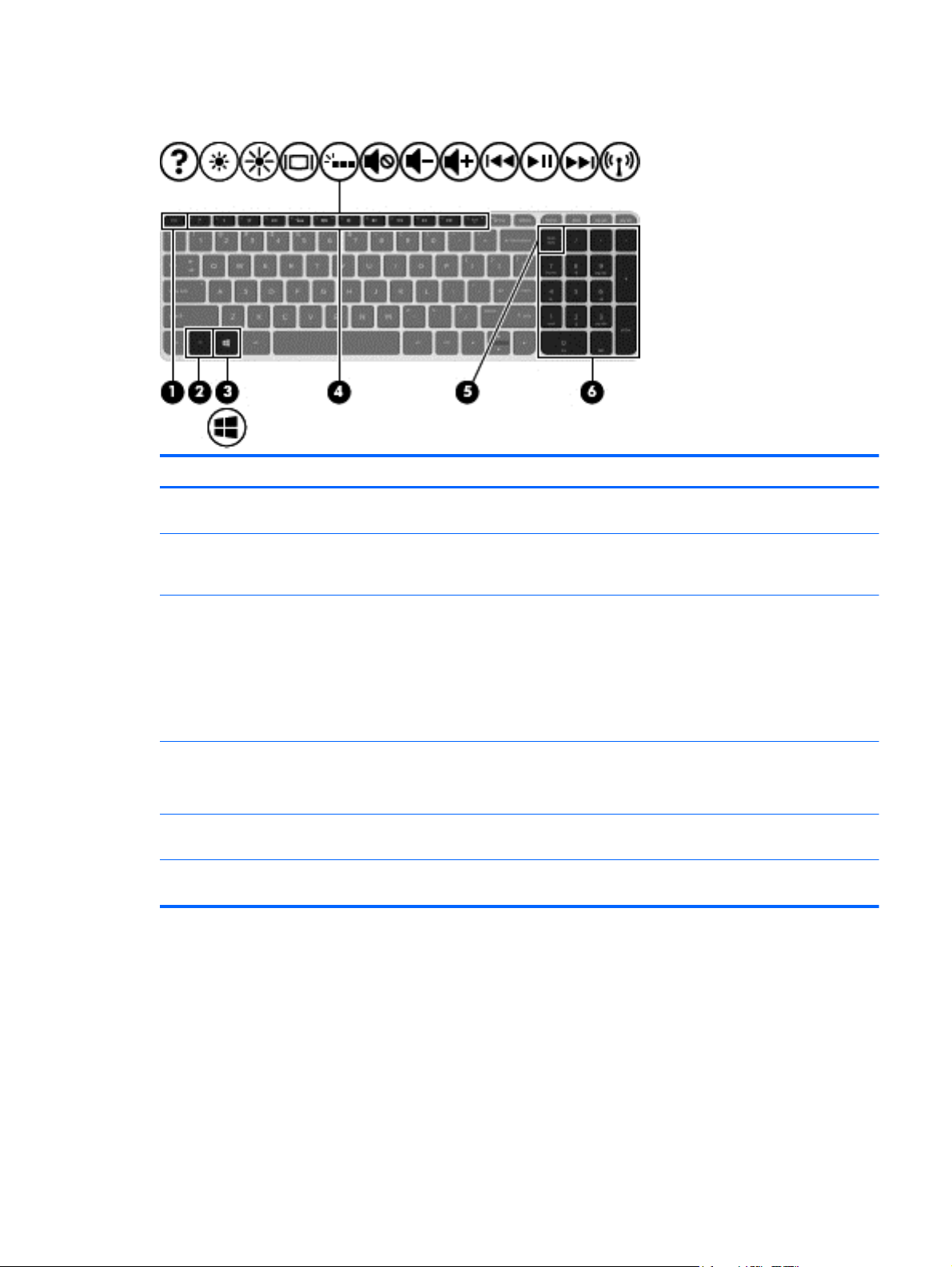
Keys
Item Component Description
(1) esc key Reveals system information when pressed
(2) fn key Executes frequently used system functions when
(3) Operating system key For Windows computer models, this key returns you to
(4) Action keys Execute frequently used system functions.
(5) num lk key Alternates between the navigational and numeric
(6) Integrated numeric keypad When num lk has been enabled, it can be used like an
in combination with the fn key.
pressed in combination with the b key, the spacebar, or
the esc key.
the Start screen from an open app or the Windows
desktop.
NOTE: Pressing the key again will return you to the
previous screen.
For Linux computer models, this key displays the
operating system menu.
NOTE: On select models, the f5 action key turns the
radiance backlight keyboard feature off or on.
functions on the integrated numeric keypad.
external numeric keypad.
Keys 11
Page 22
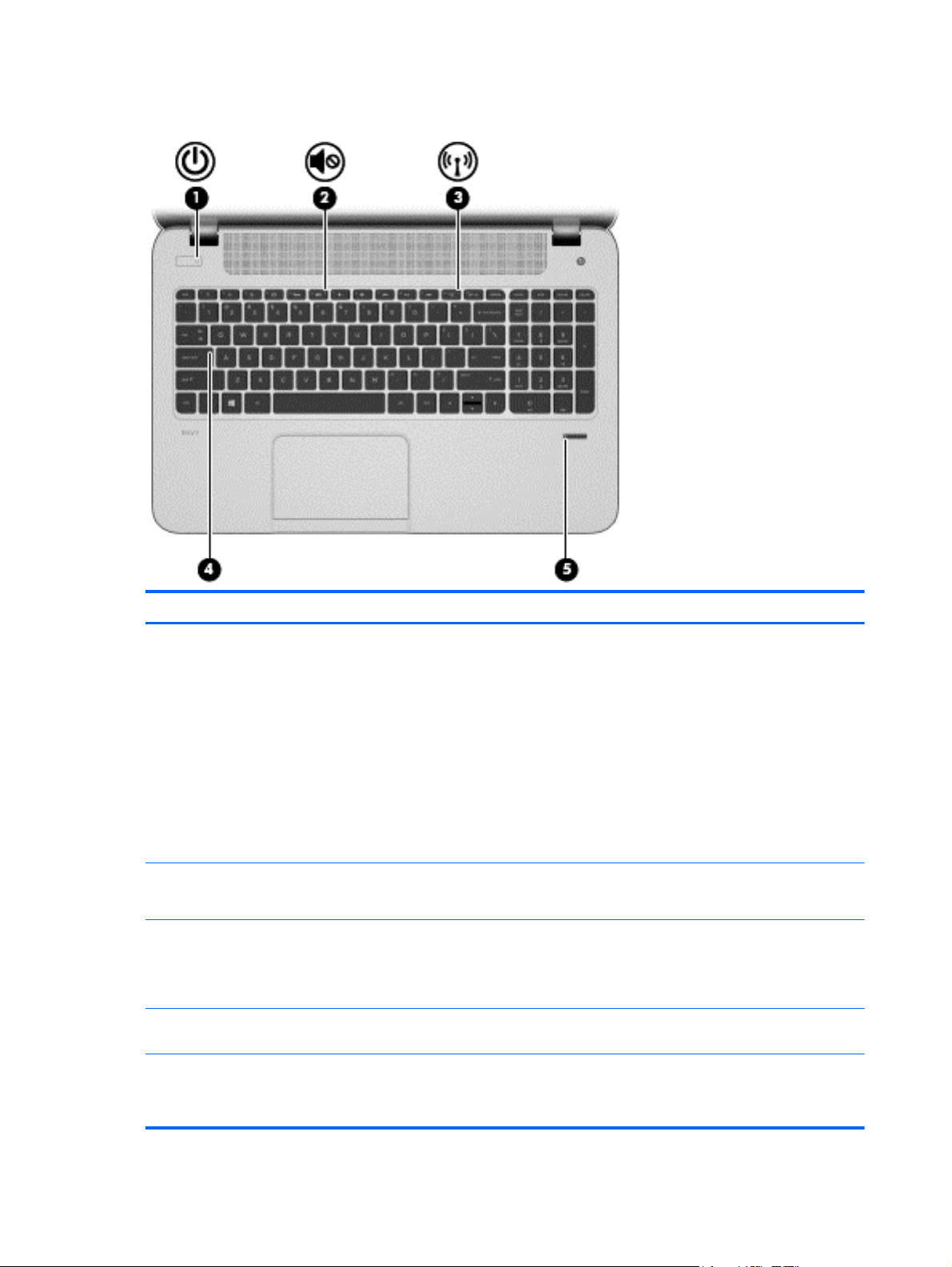
Lights
Item Component Description
(1) Power light ● White: The computer is on.
Blinking white: The computer is in the Sleep state,
●
which is an energy-saving mode. The computer
shuts off power to the display and other
unneeded components.
Off: The computer is off or in Hibernation.
●
Hibernation is an energy-saving mode that uses
the least amount of power.
NOTE: For select models, the Intel Rapid Start
Technology feature is enabled at the factory. Rapid Start
Technology allows your computer to resume quickly
from inactivity.
(2) Mute light
(3) Wireless light On: An integrated wireless device, such as a WLAN
(4) Caps lock light On: Caps lock is on, which switches the keys to all
(5) Fingerprint reader light
Amber: Computer sound is off.
●
Off: Computer sound is on.
●
device and/or a Bluetooth device, is on.
NOTE: On some models, the wireless light is amber
when all wireless devices are off.
capital letters.
White: The fingerprint authentication was
●
successful.
12 Chapter 2 External component identification
Amber: The fingerprint authentication failed.
●
Page 23
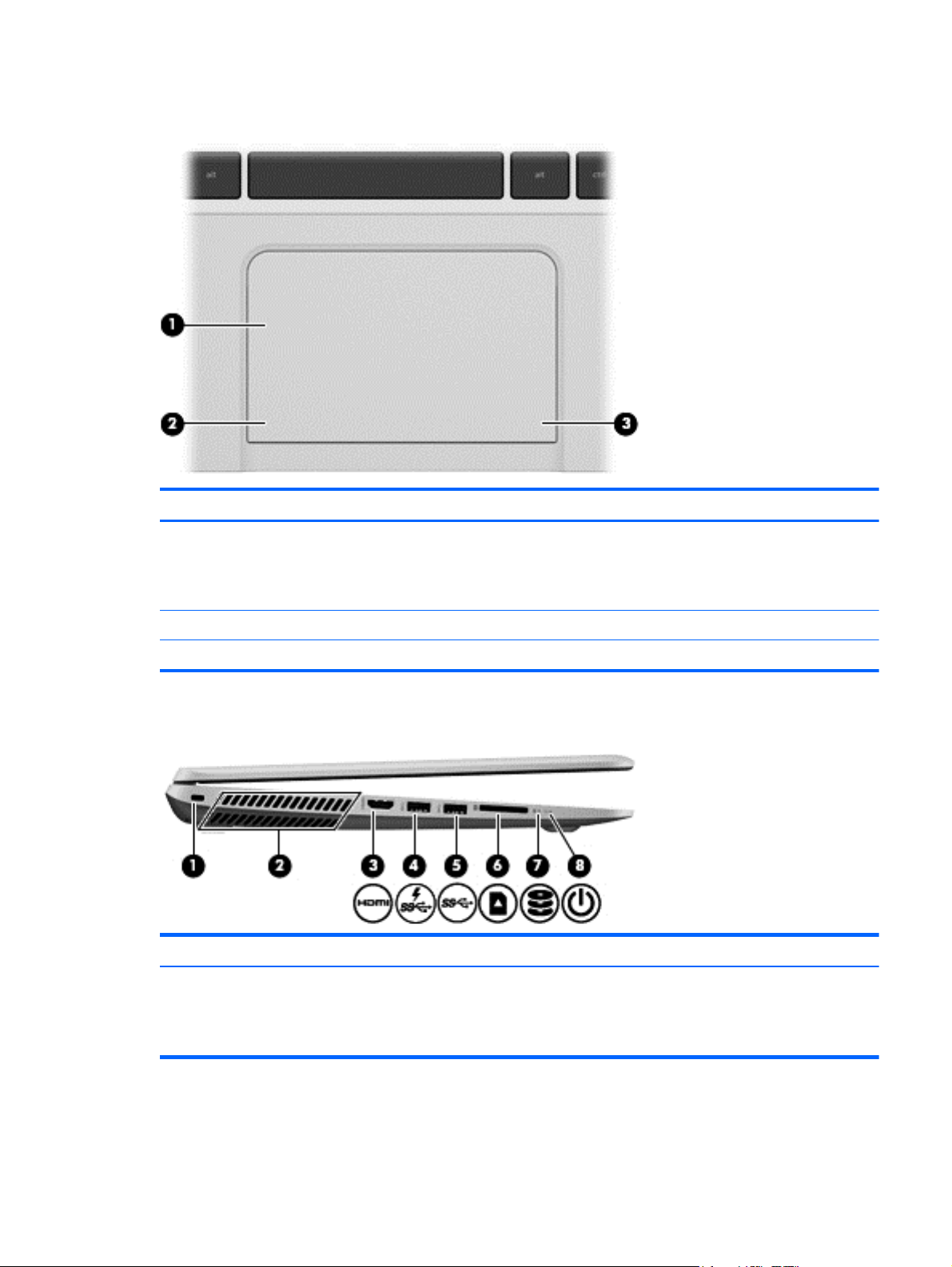
TouchPad
Item Component Description
(1) TouchPad zone Moves the on-screen pointer and selects or activates
(2) Left TouchPad button Functions like the left button on an external mouse.
(3) Right TouchPad button Functions like the right button on an external mouse.
Left side
Item Component Description
(1) Security cable slot Attaches an optional security cable to the computer.
items on the screen.
NOTE: The TouchPad also supports edge-swipe
gestures.
NOTE: The security cable is designed to act as a
deterrent, but it may not prevent the computer from
being mishandled or stolen.
TouchPad 13
Page 24

Item Component Description
(2) Vents (2) Enables airflow to cool internal components.
NOTE: The computer fan starts up automatically to
cool internal components and prevent overheating. It is
normal for the internal fan to cycle on and off during
routine operation.
(3) HDMI port Connects an optional video or audio device, such as a
(4) USB 3.0 charging port Connects an optional USB device. The USB 3.0
(5) USB 3.0 port Connects optional USB 3.0 devices and provide
(6) Digital Media Card Reader Reads data from and writes data to digital memory
(7) Hard drive light
(8) Power light ● White: The computer is on.
high-definition television, any compatible digital or audio
component, or a high-speed HDMI device.
charging port can also charge select models of cell
phones and MP3 players, even when the computer is
off.
NOTE: A USB charging port (also referred to as a
USB powered port) allows you to charge connected
USB devices. Standard USB ports will not charge all
USB devices or will charge using a low current. Some
USB devices require power and require you to use a
powered port.
enhanced USB power performance.
cards such as Secure Digital (SD).
Blinking white: The hard drive is being accessed.
●
Amber: HP 3D DriveGuard has temporarily parked
●
the hard drive.
Blinking white: The computer is in the Sleep state,
●
which is an energy-saving mode. The computer
shuts off power to the display and other
unneeded components.
Off: The computer is off or in Hibernation.
●
Hibernation is an energy-saving mode that uses
the least amount of power.
NOTE: For select models, the Intel Rapid Start
Technology feature is enabled at the factory. Rapid
Start Technology allows your computer to resume
quickly from inactivity.
14 Chapter 2 External component identification
Page 25
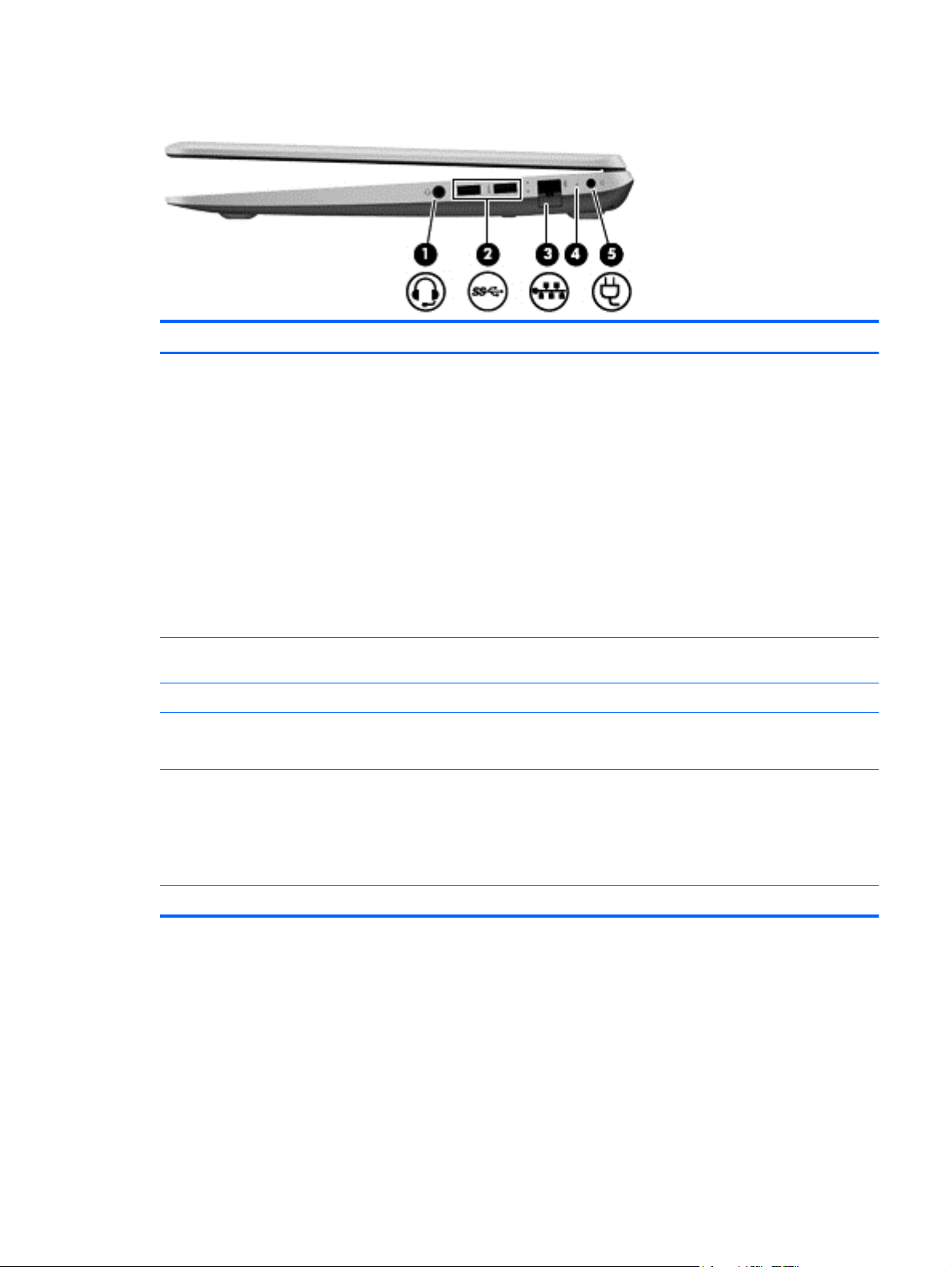
Right side
Item Component Description
(1) Audio-out (headphone) jack/Audio-
in (microphone) jack
(2) USB 3.0 ports (2) Connect optional USB 3.0 devices and provide
(3) RJ-45 (network) jack Connects a network cable.
(4) RJ-45 (network) jack status light ● White: The network is connected.
(5) AC adapter light
Connects optional powered stereo speakers,
headphones, earbuds, a headset, or a television audio
cable. Also connects an optional headset microphone.
This jack does not support optional microphone-only
devices.
WARNING! To reduce the risk of personal injury,
adjust the volume before putting on headphones,
earbuds, or a headset. For additional safety information,
refer to the Regulatory, Safety, and Environmental
Notices.
NOTE: When a device is connected to the jack, the
computer speakers are disabled.
NOTE: Be sure that the device cable has a 4-
conductor connector that supports both audio-out
(headphone) and audio-in (microphone).
enhanced USB power performance.
Amber: Activity is occurring on the network.
●
White: The AC adapter is connected and the
●
battery is charged.
Amber: The AC adapter is connected and the
●
battery is charging.
Off: The computer is using DC power.
●
(6) Power connector Connects an AC adapter.
Right side 15
Page 26
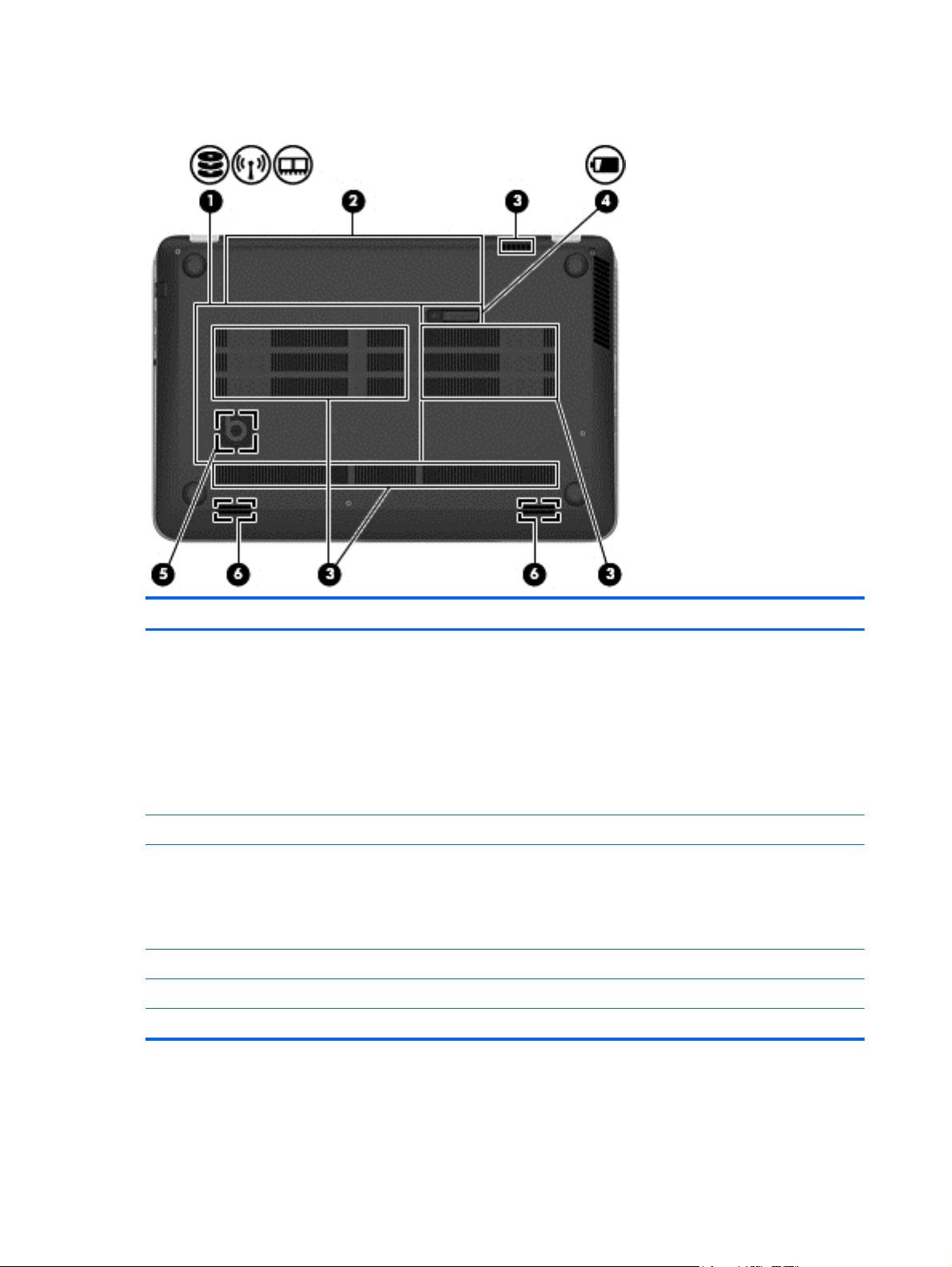
Bottom
Item Component Description
(1) Service door Provides access to the hard drive bay, the WLAN
module slot, and the memory module slots.
CAUTION: To prevent an unresponsive system,
replace the wireless module only with a wireless module
authorized for use in the computer by the governmental
agency that regulates wireless devices in your country
or region. If you replace the module and then receive a
warning message, remove the module to restore
computer functionality, and then contact support through
Help and Support.
(2) Battery bay Holds the battery.
(3) Vents (3) Enables airflow to cool internal components.
NOTE: The computer fan starts up automatically to
cool internal components and prevent overheating. It is
normal for the internal fan to cycle on and off during
routine operation.
(4) Battery release latch Releases the battery from the battery bay.
(5) HP Triple Bass Reflex Subwoofer Provides superior bass sound.
(6) Speakers (2) Produce sound.
16 Chapter 2 External component identification
Page 27
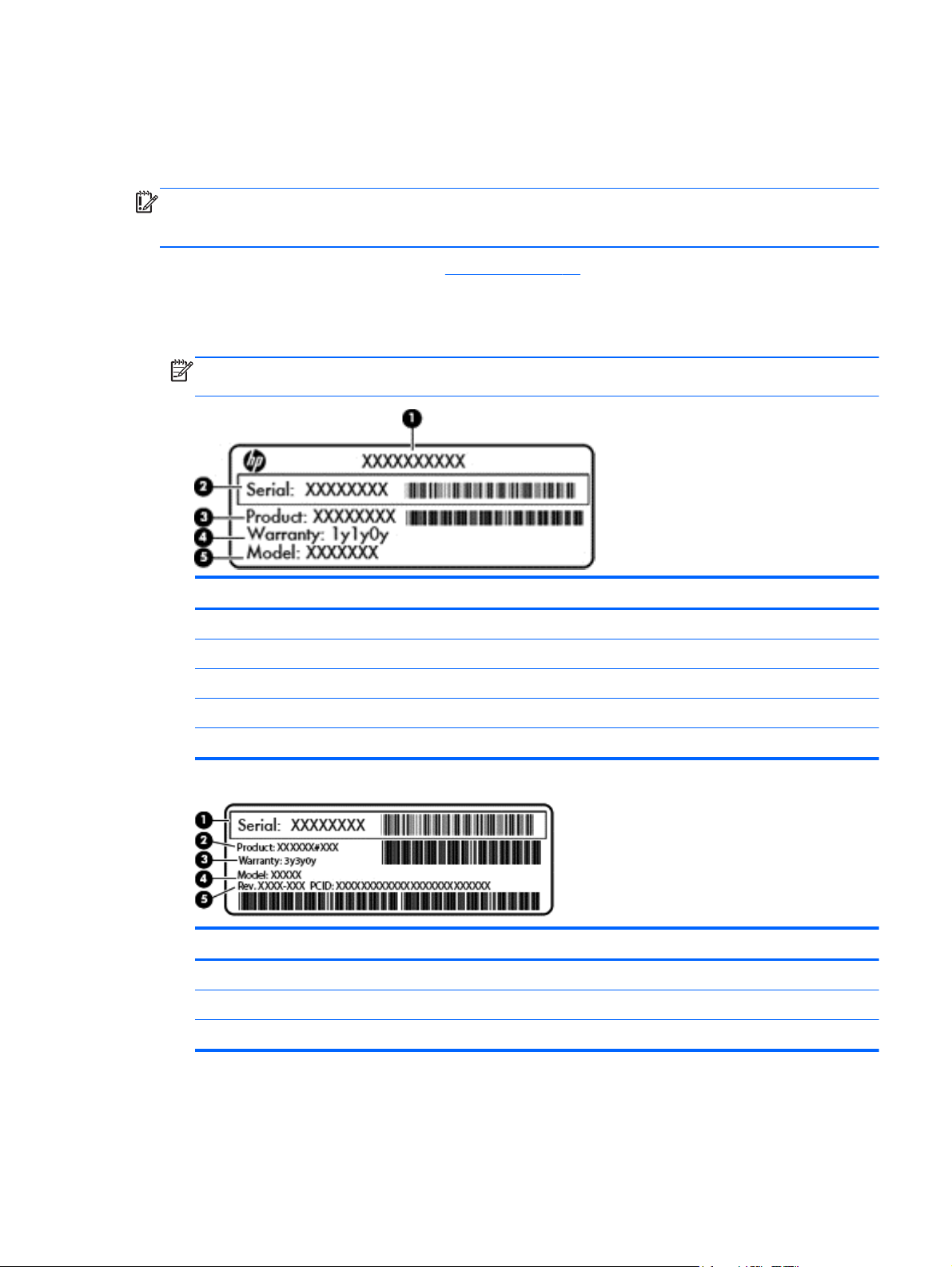
Labels
The labels affixed to the computer provide information you may need when you troubleshoot system
problems or travel internationally with the computer.
IMPORTANT: All labels described in this section will be located in one of 3 places depending on
your computer model: Affixed to the bottom of the computer, located in the battery bay, or under the
service door.
For help finding these locations, refer to Bottom on page 16.
●
Service label—Provides important information to identify your computer. When contacting
support, you will probably be asked for the serial number, and possibly for the product number or
the model number. Locate these numbers before you contact support.
NOTE: Your service labels will resemble one of the examples shown below. Refer to the
illustration that most closely matches the service label on your computer.
Component
(1) Product name
(2) Serial number
(3) Product number
(4) Warranty period
(5) Model number (select models only)
Component
(1) Serial number
(2) Product number
(3) Warranty period
Labels 17
Page 28
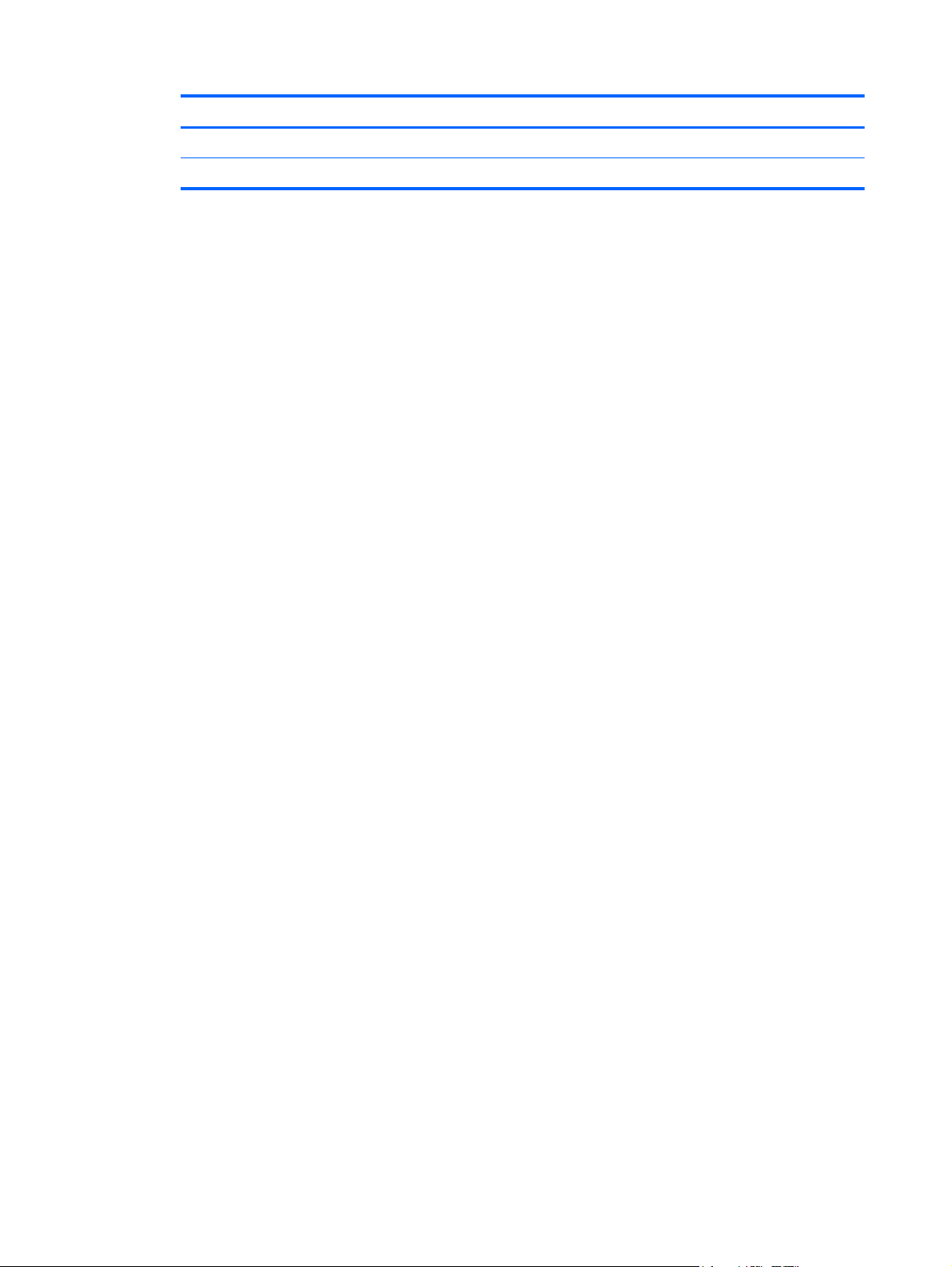
Component
(4) Model number (select models only)
(5) Revision number
Regulatory label(s)—Provide(s) regulatory information about the computer.
●
Wireless certification label(s)—Provide(s) information about optional wireless devices and the
●
approval markings for the countries or regions in which the devices have been approved for use.
18 Chapter 2 External component identification
Page 29
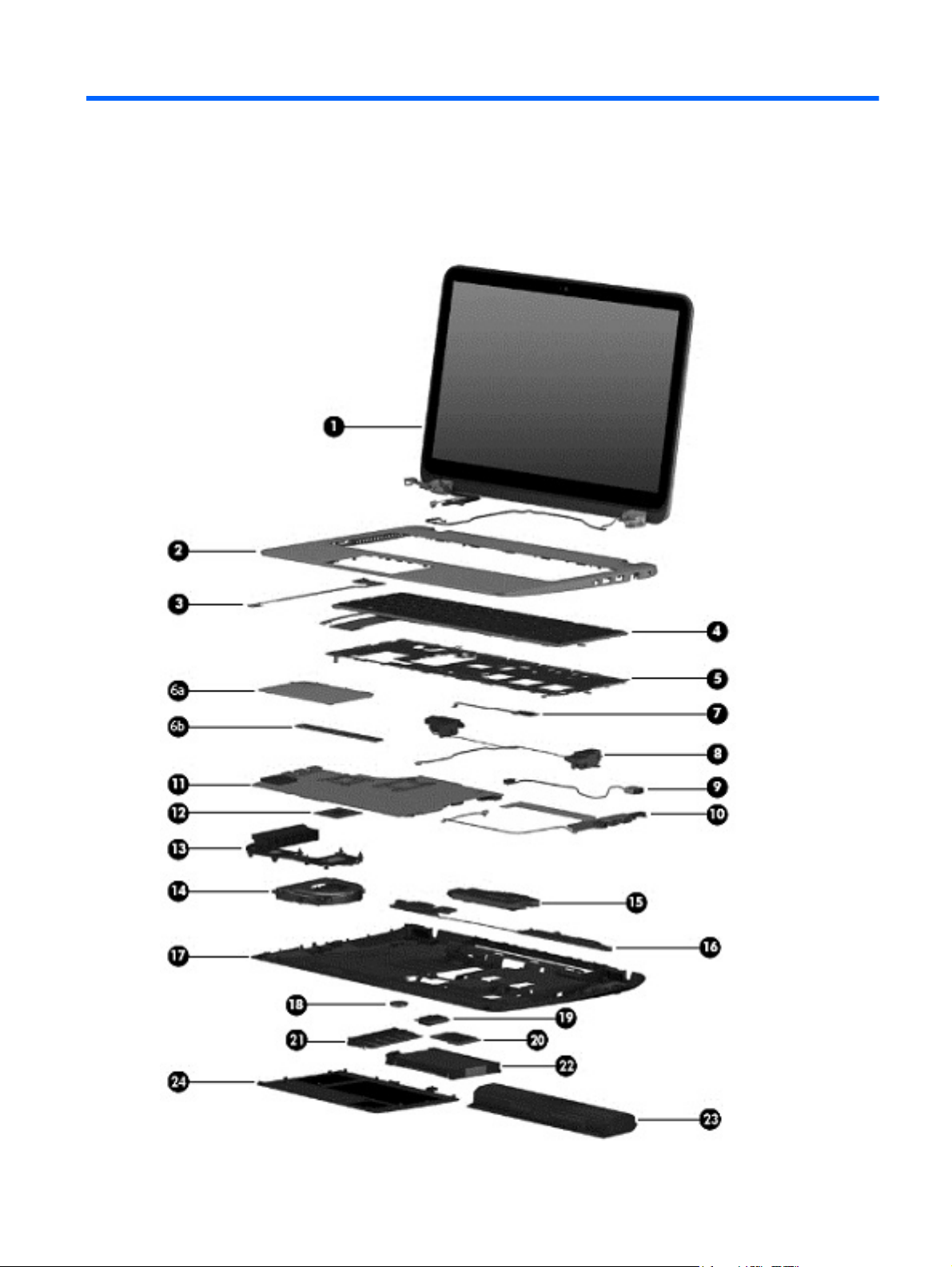
3 Illustrated parts catalog
Computer major components
Computer major components 19
Page 30
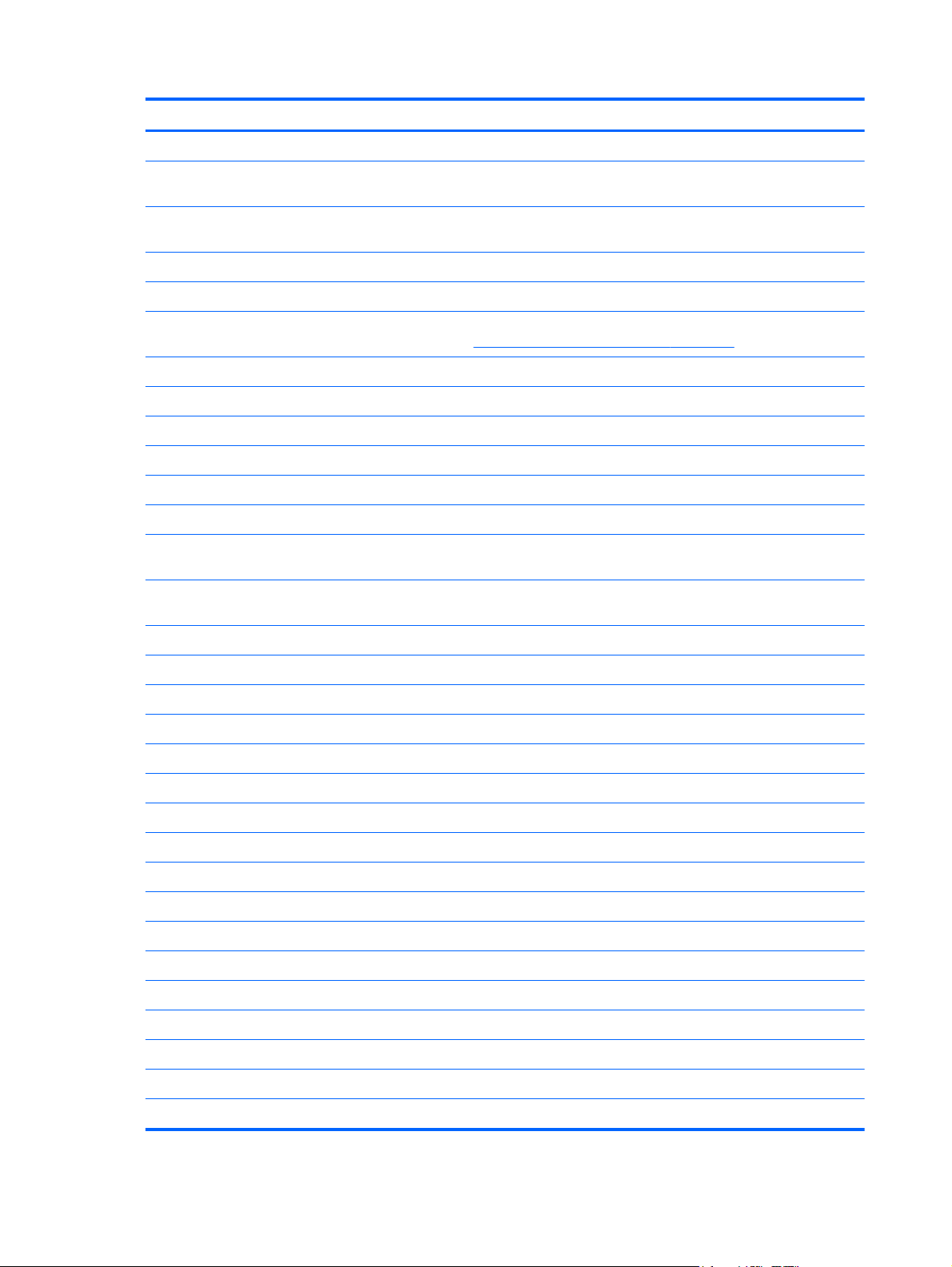
Item Component Spare part number
(1) Display assembly (includes webcamera/microphone module and wireless antenna cables):
15.6 inch (39.80 cm), BrightView, FHD, LED, TouchSmart touchscreen display
15.6 inch (39.80 cm), BrightView, HD, LED, TouchSmart touchscreen display
15.6 inch (39.80 cm), BrightView, FHD, LED, non-touchscreen display assembly 720552-001
15.6 inch (39.80 cm), BrightView, HD, LED, non-touchscreen display assembly 720551-001
The subcomponents for the non-touchscreen display assembly are also available as spare part kits. For more
(2) Top cover 720570-001
(3) Power button board (includes cable) 720553-001
(4) Keyboard (includes keyboard cable):
Keyboard with backlight (includes backlight cable):
For use on computer models equipped with an Intel processor in Belgium 720244-A41
For use in Canada 720244-DB1
For use on computer models equipped with an Intel processor in the Czech Republic
For use on computer models equipped with an Intel processor in Denmark, Finland,
assembly
assembly
display assembly spare part information, see
and Slovakia
and Norway
Display assembly subcomponents on page 25.
720550-001
720549-001
720244-FL1
720244-DH1
For use on computer models equipped with an Intel processor in France 720244-051
For use on computer models equipped with an Intel processor in Germany 720244-041
For use on computer models equipped with an Intel processor in Greece 720244-151
For use on computer models equipped with an Intel processor for use internationally 720244-B31
For use on computer models equipped with an Intel processor in Italy 720244-061
For use on computer models equipped with an Intel processor in Japan 720244-291
For use in Latin America 720244-161
For use on computer models equipped with an Intel processor in Portugal 720244-131
For use on computer models equipped with an Intel processor in Russia 720244-251
For use on computer models equipped with an Intel processor in Saudi Arabia 720244-171
For use on computer models in South Korea 720244-AD1
For use on computer models equipped with an Intel processor in Spain 720244-071
For use on computer models equipped with an Intel processor in Switzerland 720244-BG1
For use on computer models equipped with an Intel processor in Taiwan 720244-AB1
For use on computer models equipped with an Intel processor in Thailand 720244-281
For use on computer models equipped with an Intel processor in Turkey 720244-141
For use on computer models equipped with an Intel processor in the United Kingdom 720244-031
20 Chapter 3 Illustrated parts catalog
Page 31

Item Component Spare part number
For use in the United States 720244-001
Keyboard with pointing stick (includes pointing stick cable)
For use in the United States 720242-001
For use on computer models equipped with an Intel processor in France 720242-051
For use on computer models equipped with an Intel processor in Italy 720242-061
(5) Keyboard shield 720544-001
(6a) TouchPad assembly (includes TouchPad bracket (6b), TouchPad button board,
TouchPad, and cables)
(7) Fingerprint reader board (includes bracket and cable) 720543-001
(8) Rear speakers (include left and right rear speakers, 2 cables, and 4 isolators) 720561-001
(9) Power connector cable:
Power connector cable 720537-001
For use on computer models equipped with an Intel processor and a graphics
subsystem with discrete memory
(10) Connector board (includes 2 cables):
For use on computer models equipped with an AMD processor 720579-001
For use on computer models equipped with an Intel processor and a graphics
subsystem with discrete memory
For use on computer models equipped with an Intel processor and a graphics
subsystem with UMA memory
(11) System board (includes replacement thermal material):
For use on computer models equipped with an AMD processor, a graphics
subsystem with discrete memory, and the Windows Professional operating system
For use on computer models equipped with an AMD processor, a graphics
subsystem with discrete memory, and the Windows Standard operating system
722972-001
720538-001
723372-001
720554-001
720578-601
720578-501
For use on computer models equipped with an AMD processor, a graphics
subsystem with UMA memory, and the Windows Professional operating system
For use on computer models equipped with an AMD processor, a graphics
subsystem with UMA memory, and the Windows Standard operating system
For use on computer models equipped with the Intel HM87 chipset, the GeForce
750M graphics subsystem, and the Windows Standard operating system
For use on computer models equipped with the Intel HM87 chipset, the GeForce
740M graphics subsystem, and the Windows Professional operating system
For use on computer models equipped with the Intel HM87 chipset, the GeForce
740M graphics subsystem, and the Windows Standard operating system
For use on computer models equipped with the Intel HM87 chipset, the GeForce
740M graphics subsystem, and the Linux operating system
For use on computer models equipped with the Intel HM87 chipset, a graphics
subsystem with UMA memory, and the Windows Professional operating system
For use on computer models equipped with the Intel HM87 chipset, a graphics
subsystem with UMA memory, and the Windows Standard operating system
Computer major components 21
720577-601
720577-501
720569-501
720566-601
720566-501
720566-001
720565-601
720565-501
Page 32

Item Component Spare part number
For use on computer models equipped with the Intel HM87 chipset, a graphics
subsystem with UMA memory, and the Linux operating system
For use on computer models equipped with discrete memory, the Intel HM87 chipset,
the GeForce 750M graphics subsystem, and the Linux operating system (includes
replacement material)
For use on computer models equipped with discrete memory, the Intel HM87 chipset,
the GeForce 750M graphics subsystem, and the Windows Standard
operating system (includes replacement material)
For use on computer models equipped with discrete memory, the Intel HM87 chipset,
the GeForce 750M graphics subsystem, and the Windows Professional
operating system (includes replacement material)
For use on computer models equipped with discrete memory, the Intel HM87 chipset,
the GeForce 740M graphics subsystem, and the Linux operating system (includes
replacement material)
For use on computer models equipped with discrete memory, the Intel HM87 chipset,
the GeForce 740M graphics subsystem, and the Windows Standard
operating system (includes replacement material)
For use on computer models equipped with discrete memory, the Intel HM87 chipset,
the GeForce 740M graphics subsystem, and the Windows Professional
operating system (includes replacement material)
For use on computer models equipped with UMA memory, the Intel HM87 chipset,
and the Linux operating system (includes replacement material)
For use on computer models equipped with UMA memory, the Intel HM87 chipset,
and the Windows Standard operating system (includes replacement material)
720565-001
741653-001
741653-501
741653-601
746447-001
746447-501
746447-601
746449-001
746449-501
For use on computer models equipped with UMA memory, the Intel HM87 chipset,
and the Windows Professional operating system (includes replacement material)
For use on computer models equipped with discrete memory, the Intel HM87 chipset,
the GeForce 840M graphics subsystem, and the Linux operating system (includes
replacement material)
For use on computer models equipped with discrete memory, the Intel HM87 chipset,
the GeForce 840M graphics subsystem, and the Windows Standard
operating system (includes replacement material)
For use on computer models equipped with discrete memory, the Intel HM87 chipset,
the GeForce 840M graphics subsystem, and the Windows Professional
operating system (includes replacement material)
For use on computer models equipped with discrete memory, the Intel HM87 chipset,
the GeForce 840M graphics subsystem, 47 W, and the Linux operating system
(includes replacement material)
For use on computer models equipped with discrete memory, the Intel HM87 chipset,
the GeForce 840M graphics subsystem, 47 W, and the Windows Standard
operating system (includes replacement material)
For use on computer models equipped with discrete memory, the Intel HM87 chipset,
the GeForce 840M graphics subsystem, 47 W, and the Windows Professional
operating system (includes replacement material)
(12) Processor (includes replacement thermal material):
AMD A10-5750M 2.50 GHz processor (turbo up to 3.50 GHz; 1600 MHz FSB, 4.0-
MB L2 cache, DDR3, quad core, 35 W)
746449-601
749752-001
749752-501
749752-601
749753-001
749753-501
749753-601
713548-001
22 Chapter 3 Illustrated parts catalog
Page 33

Item Component Spare part number
AMD A8-5550M 2.10 GHz processor (turbo up to 3.10 GHz; 1600 MHz FSB, 4.0- MB
L2 cache, DDR3, quad core, 35 W)
AMD A6-5350M 2.90 GHz processor (turbo up to 3.50 GHz; 1600 MHz FSB, 1.0- MB
L2 cache, DDR3, dual core, 35 W)
AMD A4-5150M 2.70 GHz processor (turbo up to 3.30 GHz; 1600 MHz FSB, 1.0- MB
L2 cache, DDR3, dual core, 35 W)
Intel Quad Core i7-4900MQ 2.80 GHz processor (SC turbo up to 3.80 GHz; 1600
MHz FSB, 8.0 MB L3 cache, 47 W)
Intel Quad Core i7-4800MQ 2.70 GHz processor (SC turbo up to 3.70 GHz; 1600
MHz FSB, 6.0 MB L3 cache, 47 W)
Intel Quad Core i7-4702MQ 2.20 GHz processor (SC turbo up to 3.20 GHz; 1600
MHz FSB, 6.0 MB L3 cache, 37 W)
Intel Quad Core i7-4700MQ 2.40 GHz processor (SC turbo up to 3.40 GHz; 1600
MHz FSB, 6.0 MB L3 cache, 47 W)
Intel Dual Core i5-4330M 2.80 GHz processor (SC turbo up to 3.50 GHz; 1600 MHz
FSB; 3.0 MB L3 cache, 37 W)
Intel Dual Core i5-4200M 2.50 GHz processor (SC turbo up to 3.10 GHz; 1600 MHz
FSB, 3.0 MB L3 cache, 37 W)
Intel Dual Core i3-4000M 2.40 GHz processor (1600 MHz FSB, 3.0 MB L3 cache,
37 W)
(13) Heat sink (includes replacement thermal material):
713551-001
713550-001
713549-001
723523-001
723524-001
723522-001
723521-001
738201-001
737328-001
737327-001
For use on computer models equipped with an AMD processor and discrete memory 720576-001
For use on computer models equipped with an AMD processor and a graphics
subsystem with UMA memory
For use on computer models equipped with the Intel HM87 chipset and a GeForce
750M graphics subsystem
For use on computer models equipped with the Intel HM87 chipset and a GeForce
740M graphics subsystem
For use on computer models equipped with the Intel HM87 chipset and a graphics
subsystem with UMA memory
(14) Fan (includes cable) 720235-001
(15) Subwoofer (includes cable and 3 isolators) 720563-001
(16) Front speakers (include left and right front speakers, 2 cables, and 4 isolators) 720562-001
(17) Base enclosure (includes 4 rubber feet, battery lock latch, battery release latch, and
RJ-45 cover)
Rubber Kit (not illustrated, includes front and rear rubber feet and display bezel
rubber screw covers)
(18) RTC battery:
For use only on computer models equipped with an AMD processor 651948-001
For use only on computer models equipped with an Intel processor 718440-001
720539-001
720542-001
722389-001
720541-001
720534-001
720559-001
(19) WLAN module:
Computer major components 23
Page 34

Item Component Spare part number
Broadcom BCM 4352 802.11 ac 2×2 WiFi + Bluetooth 4.0 Combo Adapter (for use
on computer models equipped with an Intel processor, select models only)
Intel Dual Band Wireless 7260 802.11 bgn 2×2 WiFi + Bluetooth 4.0 Combo Adapter
(for use on computer models equipped with an Intel processor)
Intel Dual Band Wireless-AC 3160 802.11 ac 1×1 WiFi + Bluetooth 4.0 Combo
Adapter (for use on computer models equipped with an Intel processor, select
models only)
Qualcomm Atheros AR9485 802.11bgn 1×1 WiFi Adapter (select models only) 675794-001
Qualcomm QCA9565 802.11bgn 1×1 WiFi + Bluetooth 4.0 Combo Adapter (select
models only)
Ralink RT3290LE 802.11bgn 1×1 WiFi + Bluetooth 4.0 Combo Adapter (select
models only)
Realtek RTL8188EE 802.11bgn 1×1 WiFi Adapter (select models only) 709848-001
(20) mSATA SSD (for use on computer models equipped with an Intel processor, not
available on computer models equipped with 16834 MB or 12288 MB system
memory or with a 256 GB or 512 GB SSD)
24 GB 720564-001
(21) Memory module (PC3L, 12800, 1600 MHz):
8 GB 693374-001
4 GB 691740-001
724935-001
717384-001
710662-001
733476-001
690020-001
2 GB 691739-001
(22) Hard drive (does not include hard drive bracket or hard drive connector cable):
1.5 TB, 5400 rpm, 9.5 mm (select models only) 747375-001
1 TB, 5400 rpm, 9.5 mm 676521-001
750 GB, 5400 rpm, 9.5 mm 634250-001
640 GB, 5400 rpm, 9.5 mm (for computer models equipped with an AMD processor) 669300-001
500 GB, 5400 rpm, 7.0 mm 683802-001
1 TB, 5400 rpm, +8 GB NAND hybrid, 9.5 mm 731999-001
750 GB, 5400 rpm, +8 GB NAND hybrid, 9.5 mm 732001-001
500 GB, 5400 rpm, + 8 GB NAND hybrid, 7 mm 732000-001
256 GB SSD (for computer models equipped with an Intel processor) 749761-001
512 GB SSD (for computer models equipped with an Intel processor) 749762-001
Hard Drive Hardware Kit (not illustrated, includes hard drive bracket and hard drive
connector cable)
(23) Battery:
6 cell, 62 Wh, 2.80 Ah, Li-ion battery 710417-001
6 cell, 47 Wh, 2.20 Ah, Li-ion battery 710416-001
720545-001
(24) Service door 720555-001
24 Chapter 3 Illustrated parts catalog
Page 35

Display assembly subcomponents
Item Component Spare part number
(1) Display bezel 720535-001
(2) Display hinge kit (includes left and right hinges, left and right hinge covers, and left
and right hinge brackets)
(3) Webcam/microphone module (includes webcam/microphone module cable and
double-sided adhesive)
(4) Display panel:
15.6 inch (39.80 cm), BrightView, FHD, LED, non-touchscreen display panel 720557-001
15.6 inch (39.80 cm), BrightView, HD, LED, non-touchscreen display panel 720556-001
(5) Display panel cable 720536-001
(6) Antenna Kit (includes left and right wireless antenna cables and transceivers) 720532-001
(7) Display enclosure 720533-001
720548-001
720273-001
Display assembly subcomponents 25
Page 36

Mass storage devices
Item Component Spare part number
(1) External DVD±RW Double-Layer with SuperMulti Drive 659940-001
(2) Hard drive (does not include hard drive bracket or hard drive connector cable):
1.5 TB, 5400 rpm, 9.5 mm 747375-001
1 TB, 5400 rpm, 9.5 mm 676521-001
750 GB, 5400 rpm, 9.5 mm 634250-001
640 GB, 5400 rpm, 9.5 mm (for use on computer models with an AMD processor) 669300-001
500 GB, 5400 rpm, and 7.0 mm 683802-001
1 TB, 5400 rpm, +8 GB NAND hybrid, 9.5 mm 731999-001
750 GB, 5400 rpm, +8 GB NAND hybrid, 9.5 mm 732001-001
500 GB, 5400 rpm, + 8 GB NAND hybrid, 7 mm 732000-001
256 GB SSD (for use on computer models equipped with an Intel processor) 749761-001
26 Chapter 3 Illustrated parts catalog
Page 37

Item Component Spare part number
512 GB SSD (for use on computer models equipped with an Intel processor) 749762-001
Hard Drive Hardware Kit, includes: 720545-001
(3) Hard drive bracket
(4) Hard drive connector cable
(5) mSATA SSD (for use on computer models equipped with an Intel processor, not
available on computer models equipped with 16834 MB or 12288 MB system
memory or with a 256 GB or 512 GB SSD)
24 GB 720564-001
Miscellaneous parts
Component Spare part number
AC adapter:
120 W HP Slim AC adapter (PFC, EM, 4.5 mm) for use on computer models equipped with an
Intel processor
65 W HP Smart AC adapter (non-PFC, 4.5 mm) 710412-001
65 W HP Smart AC adapter (non-PFC, EM, 4.5 mm) for use on computer models equipped with
an Intel processor
90 W HP Smart AC adapter (PFC, 4.5 mm) 710413-001
90 W HP Smart AC adapter (PFC EM, 4.5 mm) for use on computer models equipped with an
Intel processor
HDMI-to-VGA adapter 701943-001
710415-001
714657-001
710414-001
Power cord (3-pin, black, 1.83 m):
For use in Australia 490371-011
For use on computer models equipped with an Intel processor in Denmark 490371-081
For use in Europe 490371-021
For use on computer models equipped with an Intel processor in India 490371-D61
For use on computer models equipped with an Intel processor in Japan 490371-291
For use in North America 490371-001
For use in South Africa 490371-AR1
For use on computer models equipped with an Intel processor in the People's Republic of China 490371-AA1
For use on computer models equipped with an Intel processor in South Korea 490371-AD1
For use on computer models equipped with an Intel processor in Switzerland 490371-111
For use on computer models equipped with an Intel processor in Taiwan 490371-AB1
For use on computer models equipped with an Intel processor in Thailand 490371-201
For use on computer models equipped with an Intel processor in the United Kingdom
and Singapore
490371-031
Miscellaneous parts 27
Page 38

Component Spare part number
Screw Kit 720560-001
Counterbalance weight 720547-001
Sequential part number listing
Spare part number Description
490371-001 Power cord for use in North America (3-pin, black, 1.83 m)
490371-011 Power cord for use in Australia (3-pin, black, 1.83 m)
490371-021 Power cord for use on computer models equipped with an Intel processor in Europe (3-pin, black,
490371-031 Power cord for use on computer models equipped with an Intel processor in the United Kingdom
490371-081 Power cord for use on computer models equipped with an Intel processor in Denmark (3-pin,
490371-111 Power cord for use on computer models equipped with an Intel processor in Switzerland (3-pin,
490371-201 Power cord for use on computer models equipped with an Intel processor in Thailand (3-pin,
490371-291 Power cord for use on computer models equipped with an Intel processor in Japan (3-pin, black,
490371-AA1 Power cord for use on computer models equipped with an Intel processor
490371-AB1 Power cord for use on computer models equipped with an Intel processor in Taiwan (3-pin, black,
490371-AD1 Power cord for use on computer models in South Korea (3-pin, black, 1.83 m)
490371-AR1 Power cord for use on computer models equipped with an Intel processor in South Africa (3-pin,
490371-D61 Power cord for use on computer models equipped with an Intel processor in India (3-pin, black,
1.83 m)
and Singapore (3-pin, black, 1.83 m)
black, 1.83 m)
black, 1.83 m)
black, 1.83 m)
1.83 m)
in the People's Republic of China (3-pin, black, 1.83 m)
1.83 m)
black, 1.83 m)
1.83 m)
634250-001 750 GB, 5400 rpm, SATA, 9.5 mm hard drive (does not include hard drive bracket or hard drive
651948-001 RTC battery for use on computer models equipped with an AMD processor
659940-001 External DVD±RW Double-Layer with SuperMulti Drive
669300-001 640 GB, 5400 rpm, SATA, 9.5 mm hard drive for use on computer models equipped with an AMD
675794-001 Atheros AR9485 802.11bgn 1×1 WiFi Adapter (select models only)
connector cable)
NOTE: The hard drive bracket and screws are included in the Hard Drive Hardware Kit, spare
part number 720545-001.
processor (does not include hard drive bracket or hard drive connector cable)
NOTE: The hard drive bracket and screws are included in the Hard Drive Hardware Kit, spare
part number 720545-001.
28 Chapter 3 Illustrated parts catalog
Page 39

Spare part number Description
676521-001 1 TB, 5400 rpm, SATA, 9.5 mm hard drive (does not include hard drive bracket or hard drive
683802-001 500 GB, 5400 rpm, SATA, 7.0 mm hard drive (does not include hard drive bracket or hard drive
690020-001 Ralink RT3290LE 802.11bgn 1×1 WiFi and Bluetooth 4.0 Combo Adapter (select models only)
691739-001 2 GB memory module (PC3L, 12800, 1600 MHz)
691740-001 4 GB memory module (PC3L, 12800, 1600 MHz)
693374-001 8 GB memory module (PC3L, 12800, 1600 MHz)
701943-001 HDMI-to-VGA adapter
709848-001 Realtek RTL8188EE 802.11bgn 1×1 Wi-Fi Adapter
710412-001 65 W HP Smart AC adapter (non-PFC, 4.5 mm)
710413-001 90 W HP Smart AC adapter (PFC, 4.5 mm)
710414-001 90 W HP Smart AC adapter (PFC EM, 4.5 mm) for use on computer models equipped with an
710415-001 120 W HP Slim AC adapter (PFC, EM, 4.5 mm) for use on computer models equipped with an
connector cable)
NOTE: The hard drive bracket and screws are included in the Hard Drive Hardware Kit, spare
part number 718432-001.
connector cable)
NOTE: The hard drive bracket and screws are included in the Hard Drive Hardware Kit, spare
part number 718432-001.
Intel processor
Intel processor
710416-001 6 cell, 47 Wh, 2.20 Ah, Li-ion battery
710417-001 6 cell, 62 Wh, 2.80 Ah, Li-ion battery
710662-001 Intel Dual Band Wireless-AC 3160 802.11 ac 1x1 WiFi + Bluetooth 4.0 Combo Adapter (for use on
computer models with an Intel processor, select models only)
713548-001 AMD A10-5750M 2.50 GHz processor (turbo up to 3.50 GHz; 1600 MHz FSB, 4.0 MB L2 cache,
DDR3, quad core, 35 W)
713549-001 AMD A4-5150M 2.70 GHz processor (turbo up to 3.30 GHz; 1600 MHz FSB, 1.0 MB L2 cache,
DDR3, dual core, 35 W)
713550-001 AMD A6-5350M 2.90 GHz processor (turbo up to 3.50 GHz; 1600 MHz FSB, 1.0 MB L2 cache,
DDR3, dual core, 35 W)
713551-001 AMD A8-5550M 2.10 GHz processor (turbo up to 3.10 GHz; 1600 MHz FSB, 4.0 MB L2 cache,
DDR3, quad core, 35 W)
714657-001 65 W HP Smart AC adapter (non-PFC, EM, 4.5 mm) for use on computer models equipped with
an Intel processor
717384-001 Intel Dual Band Wireless 7260 802.11 bgn 2x2 WiFi + Bluetooth 4.0 Combo Adapter (for use on
computer models with an Intel processor)
718440-001 RTC battery for use on computer models equipped with an Intel processor
720235-001 Fan (includes cable)
720242-001 Keyboard with pointing stick for use in the United States (includes keyboard cable and pointing
stick cable)
Sequential part number listing 29
Page 40

Spare part number Description
720242-051 Keyboard with pointing stick for use on computer models equipped with an Intel processor
720242-061 Keyboard with pointing stick for use on computer models equipped with an Intel processor in Italy
720244-001 Keyboard with backlight for use in the United States (includes backlight cable and
720244-031 Keyboard with backlight for use on computer models equipped with an Intel processor
720244-041 Keyboard with backlight for use on computer models equipped with an Intel processor in Germany
720244-051 Keyboard with backlight for use on computer models equipped with an Intel processor in France
720244-061 Keyboard with backlight for use on computer models equipped with an Intel processor in Italy
720244-071 Keyboard with backlight for use on computer models equipped with an Intel processor
720244-131 Keyboard with backlight for use on computer models equipped with an Intel processor in Portugal
720244-141 Keyboard with backlight for use on computer models equipped with an Intel processor in Turkey
720244-151 Keyboard with backlight for use on computer models equipped with an Intel processor in Greece
in France (includes keyboard cable and pointing stick cable)
(includes keyboard cable and pointing stick cable)
keyboard cable)
in the United Kingdom (includes backlight cable and keyboard cable)
(includes backlight cable and keyboard cable)
(includes backlight cable and keyboard cable)
(includes backlight cable and keyboard cable)
in Spain (includes backlight cable and keyboard cable)
(includes backlight cable and keyboard cable)
(includes backlight cable and keyboard cable)
(includes backlight cable and keyboard cable)
720244-161 Keyboard with backlight for use on computer models in Latin America (includes backlight cable
720244-171 Keyboard with backlight for use on computer models equipped with an Intel processor
720244-251 Keyboard with backlight for use on computer models equipped with an Intel processor in Russia
720244-281 Keyboard with backlight for use on computer models equipped with an Intel processor in Thailand
720244-291 Keyboard with backlight for use on computer models in Japan (includes backlight cable and
720244-A41 Keyboard with backlight for use on computer models equipped with an Intel processor in Belgium
720244-AB1 Keyboard with backlight for use on computer models equipped with an Intel processor in Taiwan
720244-AD1 Keyboard with backlight for use in South Korea (includes backlight cable and keyboard cable)
720244-B31 Keyboard with backlight for use on computer models equipped with an Intel processor for use
720244-BG1 Keyboard with backlight for use on computer models equipped with an Intel processor
720244-DB1 Keyboard with backlight for use in Canada (includes backlight cable and keyboard cable)
and keyboard cable)
in Saudi Arabia (includes backlight cable and keyboard cable)
(includes backlight cable and keyboard cable)
(includes backlight cable and keyboard cable)
keyboard cable)
(includes backlight cable and keyboard cable)
(includes backlight cable and keyboard cable)
internationally (includes backlight cable and keyboard cable)
in Switzerland (includes backlight cable and keyboard cable)
720244-DH1 Keyboard with backlight for use on computer models equipped with an Intel processor
in Denmark, Finland, and Norway (includes backlight cable and keyboard cable)
30 Chapter 3 Illustrated parts catalog
Page 41

Spare part number Description
720244-FL1 Keyboard with backlight for use on computer models equipped with an Intel processor
720273-001 Webcam/microphone module (includes webcam/microphone module cable and double-
720532-001 Antenna Kit (includes left and right wireless antenna cables and transceivers)
720533-001 Display enclosure
720534-001 Base enclosure (includes 4 rubber feet, battery lock latch, battery release latch, and RJ-45 cover)
720535-001 Display bezel
720536-001 Display panel cable (includes webcam/microphone module cable)
720537-001 Power connector cable
720538-001 Power connector cable for use on computer models equipped with an Intel processor and a
720539-001 Heat sink for use on computer models equipped with an AMD processor and a graphics
720541-001 Heat sink for use on computer models equipped with the Intel HM87 chipset and a graphics
720542-001 Heat sink for use on computer models equipped with the Intel HM87 chipset and a GeForce 750M
720543-001 Fingerprint reader board (includes bracket and cable)
in the Czech Republic and Slovakia (includes backlight cable and keyboard cable)
sided adhesive)
graphics subsystem with discrete memory
subsystem with UMA memory, includes replacement material
subsystem with UMA memory (includes replacement material)
graphics subsystem (includes replacement material)
720544-001 Keyboard shield
720545-001 Hard Drive Hardware Kit (includes hard drive bracket and hard drive connector cable)
720547-001 Counterbalance weight
720548-001 Display hinge kit (includes left and right hinges, left and right hinge covers, and left and right
hinge brackets)
720549-001 15.6 inch (39.80 cm), BrightView, HD, LED, TouchSmart touchscreen display assembly (includes
webcamera/microphone module and wireless antenna cables)
720550-001 15.6 inch (39.80 cm), BrightView, FHD, LED, TouchSmart touchscreen display assembly
(includes webcamera/microphone module and wireless antenna cables)
720551-001 15.6 inch (39.80 cm), BrightView, HD, LED, non-touchscreen display assembly (includes
webcamera/microphone module and wireless antenna cables)
720552-001 15.6 inch (39.80 cm), BrightView, FHD, LED, non-touchscreen display assembly (includes
webcamera/microphone module and wireless antenna cables)
720553-001 Power button board (includes cable)
720554-001 Connector board for use on computer models equipped with an Intel processor and a graphics
720555-001 Service door
720556-001 15.6 inch (39.80 cm), BrightView, HD, LED, non-touchscreen display panel
720557-001 15.6 inch (39.80 cm), BrightView, FHD, LED, non-touchscreen display panel
subsystem with UMA memory (includes 2 cables)
720559-001 Rubber Kit (includes front and rear rubber feet and display bezel rubber screw covers)
720560-001 Screw Kit
Sequential part number listing 31
Page 42

Spare part number Description
720561-001 Rear speakers (includes cables and 4 rubber isolators)
720562-001 Front speakers (includes cables and 4 rubber isolators)
720563-001 Subwoofer (includes cable and 3 rubber isolators)
720564-001 24 GB mSATA SSD (for use on computer models equipped with an Intel processor, not available
720565-001 System board for use on computer models equipped with the Intel HM87 chipset, a graphics
720565-501 System board for use on computer models equipped with the Intel HM87 chipset, a graphics
720565-601 System board for use on computer models equipped with the Intel HM87 chipset, a graphics
720566-001 System board for use on computer models equipped with the Intel HM87 chipset, the GeForce
720566-501 System board for use on computer models equipped with the Intel HM87 chipset, the GeForce
720566-601 System board for use on computer models equipped with the Intel HM87 chipset, the GeForce
720569-501 System board for use on computer models equipped with the Intel HM87 chipset, the GeForce
720570-001 Top cover
on computer models equipped with 16834 MB or 12288 MB system memory or with a 256 GB or
512 GB SSD
subsystem with UMA memory, and the Linux operating system (includes replacement material)
subsystem with UMA memory, and the Windows Standard operating system (includes
replacement material)
subsystem with UMA memory, and the Windows Professional operating system (includes
replacement material)
740M graphics subsystem, and the Linux operating system (includes replacement material)
740M graphics subsystem, and the Windows Standard operating system (includes
replacement material)
740M graphics subsystem, and the Windows Professional operating system (includes
replacement material)
750M graphics subsystem, and the Windows Standard operating system (includes
replacement material)
720576-001 Heat sink for use on computer models equipped with an AMD processor and discrete memory
(includes replacement material)
720577-501 System board for use on computer models equipped with an AMD processor, a graphics
subsystem with UMA memory, and the Windows Standard operating system (includes
replacement thermal material)
720577-601 System board for use on computer models equipped with an AMD processor, a graphics
720578-501 System board for use on computer models equipped with an AMD processor, a graphics
720578-601 System board for use on computer models equipped with an AMD processor, a graphics
720579-001 Connector board for use on computer models equipped with an AMD processor
722389-001 Heat sink for use on computer models equipped with the Intel HM87 chipset and a GeForce 740M
722972-001 TouchPad assembly (includes TouchPad bracket, TouchPad button board, TouchPad, and
subsystem with UMA memory, and the Windows Professional operating system (includes
replacement thermal material)
subsystem with discrete memory, and the Windows Standard operating system (includes
replacement thermal material)
subsystem with discrete memory, and the Windows Professional operating system (includes
replacement thermal material)
(includes 2 cables)
graphics subsystem (includes replacement material)
cables)
32 Chapter 3 Illustrated parts catalog
Page 43

Spare part number Description
723372-001 Connector board for use on computer models equipped with an Intel processor and a graphics
723521-001 Intel Quad Core i7-4700MQ 2.40 GHz processor (SC turbo up to 3.40 GHz; 1600 MHz FSB, 6.0
723522-001 Intel Quad Core i7-4702MQ 2.20 GHz processor (SC turbo up to 3.20 GHz; 1600 MHz FSB, 6.0
723523-001 Intel Quad Core i7-4900MQ 2.80 GHz processor (SC turbo up to 3.80 GHz; 1600 MHz FSB, 8.0
723524-001 Intel Quad Core i7-4800MQ 2.70 GHz processor (SC turbo up to 3.70 GHz; 1600 MHz FSB, 6.0
724935-001 Broadcom BCM 4352 802.11 ac 2x2 WiFi + Bluetooth 4.0 Combo Adapter (for use on computer
731999-001 Hard drive, 1 TB 5400 rpm, +8 GB NAND hybrid, 9.5 mm
732000-001 Hard drive, 500 GB 5400 rpm, +8 GB NAND hybrid, 7 mm
732001-001 Hard drive, 750 GB rpm, +8 GB NAND hybrid, 9.5 mm
733476-001 Qualcomm QCA9565 802.11bgn 1x1 WiFi + Bluetooth 4.0 Combo Adapter (select models only)
734817-001 Backlight keyboard bracket
737327-001 Intel Dual Core i3-4000M 2.40 GHz processor 1600 MHz, 3.0 MB L3 cache, 37 W; includes
subsystem with discrete memory (includes 2 cables)
MB L3 cache, 47 W; includes replacement thermal material)
MB L3 cache, 37 W; includes replacement thermal material)
MB L3 cache, 47 W; includes replacement thermal material)
MB L3 cache, 47 W; includes replacement thermal material)
models equipped with an Intel processor, select models only)
replacement thermal material)
737328-001 Intel Dual Core i5-4200M 2.50 GHz processor (SC turbo up to 3.10 GHz; 1600 MHz FSB, 3.0 MB
738201-001 Intel Dual Core i5-4330M 2.80 GHz processor (SC turbo up to 3.50 GHz; 1600 MHz FSB, 3.0 MB
741653-001 System board for use on computer models equipped with discrete memory, the Intel HM87
741653-501 System board for use on computer models equipped with discrete memory, the Intel HM87
741653-601 System board for use on computer models equipped with discrete memory, the Intel HM87
746447-001 System board for use on computer models equipped with discrete memory, the Intel HM87
746447-501 System board for use on computer models equipped with discrete memory, the Intel HM87
746447-601 System board for use on computer models equipped with discrete memory, the Intel HM87
746449-001 System board for use on computer models equipped with UMA memory, the Intel HM87 chipset,
L3 cache, 37 W; includes replacement thermal material)
L3 cache, 37 W; includes replacement thermal material)
chipset, the GeForce 750M graphics subsystem, and the Linux operating system (includes
replacement material)
chipset, the GeForce 750M graphics subsystem, and the Windows Standard operating system
(includes replacement material)
chipset, the GeForce 750M graphics subsystem, and the Windows Professional operating system
(includes replacement material)
chipset, the GeForce 740M graphics subsystem, and the Linux operating system (includes
replacement material)
chipset, the GeForce 740M graphics subsystem, and the Windows Standard operating system
(includes replacement material)
chipset, the GeForce 740M graphics subsystem, and the Windows Professional operating system
(includes replacement material)
and the Linux operating system (includes replacement material)
746449-501 System board for use on computer models equipped with UMA memory, the Intel HM87 chipset,
and the Windows Standard operating system (includes replacement material)
Sequential part number listing 33
Page 44

Spare part number Description
746449-601 System board for use on computer models equipped with UMA memory, the Intel HM87 chipset,
747375-001 Hard drive, 1.5 TB 5400 RPM SATA RAW 9.5 mm (select models only)
749752-001 System board for use on computer models equipped with discrete memory, the Intel HM87
749752-501 System board for use on computer models equipped with discrete memory, the Intel HM87
749752-601 System board for use on computer models equipped with discrete memory, the Intel HM87
749753-001 System board for use on computer models equipped with discrete memory, the Intel HM87
749753-501 System board for use on computer models equipped with discrete memory, the Intel HM87
749753-601 System board for use on computer models equipped with discrete memory, the Intel HM87
749761-001 256 GB SSD (for use on computer models equipped with an Intel processor)
and the Windows Professional operating system (includes replacement material)
chipset, the GeForce 840M graphics subsystem, and the Linux operating system (includes
replacement material)
chipset, the GeForce 840M graphics subsystem, and the Windows Standard operating system
(includes replacement material)
chipset, the GeForce 840M graphics subsystem, and the Windows Professional operating system
(includes replacement material)
chipset, the GeForce 840M graphics subsystem, 47 W, and the Linux operating system (includes
replacement material)
chipset, the GeForce 840M graphics subsystem, 47 W, and the Windows Standard
operating system (includes replacement material)
chipset, the GeForce 840M graphics subsystem, 47 W, and the Windows Professional
operating system (includes replacement material)
749762-001 512 GB SSD (for use on computer models equipped with an Intel processor)
34 Chapter 3 Illustrated parts catalog
Page 45

4 Removal and replacement procedures
preliminary requirements
Tools required
You will need the following tools to complete the removal and replacement procedures:
● Flat-bladed screw driver
Magnetic screw driver
●
Phillips P0 and P1 screw drivers
●
Service considerations
The following sections include some of the considerations that you must keep in mind during
disassembly and assembly procedures.
NOTE: As you remove each subassembly from the computer, place the subassembly (and all
accompanying screws) away from the work area to prevent damage.
Plastic parts
CAUTION: Using excessive force during disassembly and reassembly can damage plastic parts.
Use care when handling the plastic parts. Apply pressure only at the points designated in the
maintenance instructions.
Tools required 35
Page 46

Cables and connectors
CAUTION: When servicing the computer, be sure that cables are placed in their proper locations
during the reassembly process. Improper cable placement can damage the computer.
Cables must be handled with extreme care to avoid damage. Apply only the tension required to
unseat or seat the cables during removal and insertion. Handle cables by the connector whenever
possible. In all cases, avoid bending, twisting, or tearing cables. Be sure that cables are routed
in such a way that they cannot be caught or snagged by parts being removed or replaced. Handle flex
cables with extreme care; these cables tear easily.
Drive handling
CAUTION: Drives are fragile components that must be handled with care. To prevent damage to
the computer, damage to a drive, or loss of information, observe these precautions:
Before removing or inserting a hard drive, shut down the computer. If you are unsure whether the
computer is off or in Hibernation, turn the computer on, and then shut it down through the operating
system.
Before handling a drive, be sure that you are discharged of static electricity. While handling a drive,
avoid touching the connector.
Before removing a diskette drive or optical drive, be sure that a diskette or disc is not in the drive and
be sure that the optical drive tray is closed.
Handle drives on surfaces covered with at least one inch of shock-proof foam.
Avoid dropping drives from any height onto any surface.
After removing a hard drive, an optical drive, or a diskette drive, place it in a static-proof bag.
Avoid exposing an internal hard drive to products that have magnetic fields, such as monitors or
speakers.
Avoid exposing a drive to temperature extremes or liquids.
If a drive must be mailed, place the drive in a bubble pack mailer or other suitable form of protective
packaging and label the package “FRAGILE.”
Grounding guidelines
Electrostatic discharge damage
Electronic components are sensitive to electrostatic discharge (ESD). Circuitry design and structure
determine the degree of sensitivity. Networks built into many integrated circuits provide some
protection, but in many cases, ESD contains enough power to alter device parameters or melt silicon
junctions.
A discharge of static electricity from a finger or other conductor can destroy static-sensitive devices or
microcircuitry. Even if the spark is neither felt nor heard, damage may have occurred.
An electronic device exposed to ESD may not be affected at all and can work perfectly throughout a
normal cycle. Or the device may function normally for a while, then degrade in the internal layers,
reducing its life expectancy.
36 Chapter 4 Removal and replacement procedures preliminary requirements
Page 47

CAUTION: To prevent damage to the computer when you are removing or installing internal
components, observe these precautions:
Keep components in their electrostatic-safe containers until you are ready to install them.
Before touching an electronic component, discharge static electricity by using the guidelines
described in this section.
Avoid touching pins, leads, and circuitry. Handle electronic components as little as possible.
If you remove a component, place it in an electrostatic-safe container.
The following table shows how humidity affects the electrostatic voltage levels generated by different
activities.
CAUTION: A product can be degraded by as little as 700 V.
Typical electrostatic voltage levels
Relative humidity
Event 10% 40% 55%
Walking across carpet 35,000 V 15,000 V 7,500 V
Walking across vinyl floor 12,000 V 5,000 V 3,000 V
Motions of bench worker 6,000 V 800 V 400 V
Removing DIPS from plastic tube 2,000 V 700 V 400 V
Removing DIPS from vinyl tray 11,500 V 4,000 V 2,000 V
Removing DIPS from Styrofoam 14,500 V 5,000 V 3,500 V
Removing bubble pack from PCB 26,500 V 20,000 V 7,000 V
Packing PCBs in foam-lined box 21,000 V 11,000 V 5,000 V
Grounding guidelines 37
Page 48

Packaging and transporting guidelines
Follow these grounding guidelines when packaging and transporting equipment:
● To avoid hand contact, transport products in static-safe tubes, bags, or boxes.
● Protect ESD-sensitive parts and assemblies with conductive or approved containers or
packaging.
Keep ESD-sensitive parts in their containers until the parts arrive at static-free workstations.
●
● Place items on a grounded surface before removing items from their containers.
Always be properly grounded when touching a component or assembly.
●
Store reusable ESD-sensitive parts from assemblies in protective packaging or nonconductive
●
foam.
Use transporters and conveyors made of antistatic belts and roller bushings. Be sure that
●
mechanized equipment used for moving materials is wired to ground and that proper materials
are selected to avoid static charging. When grounding is not possible, use an ionizer to dissipate
electric charges.
Workstation guidelines
Follow these grounding workstation guidelines:
Cover the workstation with approved static-shielding material.
●
Use a wrist strap connected to a properly grounded work surface and use properly grounded
●
tools and equipment.
Use conductive field service tools, such as cutters, screw drivers, and vacuums.
●
When fixtures must directly contact dissipative surfaces, use fixtures made only of static-safe
●
materials.
Keep the work area free of nonconductive materials, such as ordinary plastic assembly aids and
●
Styrofoam.
Handle ESD-sensitive components, parts, and assemblies by the case or PCM laminate. Handle
●
these items only at static-free workstations.
Avoid contact with pins, leads, or circuitry.
●
Turn off power and input signals before inserting or removing connectors or test equipment.
●
38 Chapter 4 Removal and replacement procedures preliminary requirements
Page 49

Equipment guidelines
Grounding equipment must include either a wrist strap or a foot strap at a grounded workstation.
When seated, wear a wrist strap connected to a grounded system. Wrist straps are flexible
●
straps with a minimum of one megohm ±10% resistance in the ground cords. To provide proper
ground, wear a strap snugly against the skin at all times. On grounded mats with banana-plug
connectors, use alligator clips to connect a wrist strap.
When standing, use foot straps and a grounded floor mat. Foot straps (heel, toe, or boot straps)
●
can be used at standing workstations and are compatible with most types of shoes or boots. On
conductive floors or dissipative floor mats, use foot straps on both feet with a minimum of one
megohm resistance between the operator and ground. To be effective, the conductive must be
worn in contact with the skin.
The following grounding equipment is recommended to prevent electrostatic damage:
Antistatic tape
●
Antistatic smocks, aprons, and sleeve protectors
●
● Conductive bins and other assembly or soldering aids
Nonconductive foam
●
Conductive tabletop workstations with ground cords of one megohm resistance
●
● Static-dissipative tables or floor mats with hard ties to the ground
● Field service kits
Static awareness labels
●
Material-handling packages
●
● Nonconductive plastic bags, tubes, or boxes
Metal tote boxes
●
Electrostatic voltage levels and protective materials
●
The following table lists the shielding protection provided by antistatic bags and floor mats.
Material Use Voltage protection level
Antistatic plastics Bags 1,500 V
Carbon-loaded plastic Floor mats 7,500 V
Metallized laminate Floor mats 5,000 V
Grounding guidelines 39
Page 50

5 Removal and replacement procedures
for Customer Self-Repair parts
NOTE: The Customer Self-Repair program is not available in all locations. Installing a part not
supported by the Customer Self-Repair program may void your warranty. Check your warranty to
determine if Customer Self-Repair is supported in your location.
Component replacement procedures
NOTE: Please read and follow the procedures described here to access and replace Customer
Self-Repair parts successfully.
NOTE: Details about your computer, including model, serial number, product key, and length of
warranty, are on the label the bottom of your computer. See
This chapter provides removal and replacement procedures for Customer Self-Repair parts.
There are as many as 4 screws that must be removed, replaced, and/or loosened when servicing
Customer Self-Repair parts. Make special note of each screw size and location during removal
and replacement.
Labels on page 17 for details.
40 Chapter 5 Removal and replacement procedures for Customer Self-Repair parts
Page 51

Battery
Description Spare part number
6 cell, 62 Wh, 2.80 Ah, Li-ion battery 710417-001
6 cell, 47 Wh, 2.20 Ah, Li-ion battery 710416-001
Before removing the battery, follow these steps:
1. Turn off the computer. If you are unsure whether the computer is off or in Hibernation, turn the
computer on, and then shut it down through the operating system.
2. Disconnect the power from the computer by unplugging the power cord from the computer.
3. Disconnect all external devices from the computer.
Remove the battery:
WARNING! To reduce potential safety issues, use only the user-replaceable battery provided with
the computer, a replacement battery provided by HP, or a compatible battery purchased from HP.
CAUTION: Removing a user-replaceable battery that is the sole power source for the computer can
cause loss of information. To prevent loss of information, save your work or shut down the computer
through Windows before removing the battery.
1. Turn the computer upside down on a flat surface.
2. Slide the battery release latch (1) to release the battery.
NOTE: The battery release latch automatically returns to its original position.
3. Pivot the battery (2) upward.
4. Remove the battery (3) from the computer.
Reverse this procedure to install the battery.
Component replacement procedures 41
Page 52

Service door
Description Spare part number
Service door 720555-001
Before removing the service door, follow these steps:
1. Turn off the computer. If you are unsure whether the computer is off or in Hibernation, turn
the computer on, and then shut it down through the operating system.
2. Disconnect the power from the computer by unplugging the power cord from the computer.
3. Disconnect all external devices from the computer.
4. Remove the battery (see
Battery on page 41).
1. Using a small Phillips screwdriver, loosen the Phillips PM2.0×4.0 captive screw (1) that secures
the service door to the computer.
2. Lift the rear edge of the service door (2) and swing it up and forward until it disengages from
the computer.
3. Remove the service door (3).
42 Chapter 5 Removal and replacement procedures for Customer Self-Repair parts
Page 53

mSATA SSD
NOTE: This section applies only to computer models equipped with an Intel processor.
Description Spare part number
24 GB 720564-001
Before removing the mSATA SSD, follow these steps:
1. Turn off the computer. If you are unsure whether the computer is off or in Hibernation, turn the
computer on, and then shut it down through the operating system.
2. Disconnect the power from the computer by unplugging the power cord from the computer.
3. Disconnect all external devices from the computer.
4. Remove the battery (see
5. Remove the service door (see
Battery on page 41).
Service door on page 42).
Remove the mSATA SSD:
1. Identify the mSATA SSD (1).
2. Remove the Phillips PM2.0×2.5 screw (1) that secures the mSATA SSD to the system board.
(The drive tilts up.)
Component replacement procedures 43
Page 54

3. Remove the mSATA SSD (2) by pulling the drive away from the slot at an angle.
Reverse this procedure to install the mSATA SSD.
WLAN module
Description Spare part number
Broadcom BCM 4352 802.11 ac 2×2 WiFi + Bluetooth 4.0 Combo Adapter (for use on computer
models with an Intel processor, select models only)
Intel Dual Band Wireless-AC 3160 802.11 ac 1×1 WiFi + Bluetooth 4.0 Combo Adapter (for use
on computer models with an Intel processor, select models only)
Intel Dual Band Wireless 7260 802.11 bgn 2×2 WiFi + Bluetooth 4.0 Combo Adapter (for use on
computer models with an Intel processor)
Qualcomm Atheros AR9485 802.11bgn 1×1 WiFi Adapter (select models only) 675794-001
Qualcomm QCA9565 802.11bgn 1×1 WiFi + Bluetooth 4.0 Combo Adapter (select models only) 733476-001
Ralink RT3290LE 802.11bgn 1×1 WiFi + Bluetooth 4.0 Combo Adapter (select models only) 690020-001
Realtek RTL8188EE 802.11bgn 1×1 WiFi Adapter (select models only) 709848-001
CAUTION: To prevent an unresponsive system, replace the wireless module only with a wireless
module authorized for use in the computer by the governmental agency that regulates wireless
devices in your country or region. If you replace the module and then receive a warning message,
remove the module to restore device functionality, and then contact technical support.
Before removing the WLAN module, follow these steps:
724935-001
710662-001
717384-001
1. Turn off the computer. If you are unsure whether the computer is off or in Hibernation, turn the
computer on, and then shut it down through the operating system.
2. Disconnect the power from the computer by unplugging the power cord from the computer.
44 Chapter 5 Removal and replacement procedures for Customer Self-Repair parts
Page 55

3. Disconnect all external devices from the computer.
4. Remove the battery (see
5. Remove the service door (see
Battery on page 41).
Service door on page 42).
Remove the WLAN module:
1. Identify the WLAN module (1).
2. Disconnect the WLAN antenna cables (1) from the terminals on the WLAN module.
NOTE: The WLAN antenna cable labeled “1” connects to the WLAN module “Main” terminal
labeled “1”. The WLAN antenna cable labeled “2” connects to the WLAN module “Aux” terminal
labeled “2”.
3. Remove the Phillips PM2.0×2.5 screw (2) that secures the WLAN module to the system board.
(The WLAN module tilts up.)
4. Remove the WLAN module (3) by pulling the module away from the slot at an angle.
NOTE: If the WLAN antenna cables are not connected to the terminals on the WLAN module, the
protective sleeves must be installed on the antenna connectors, as shown in the following illustration.
Component replacement procedures 45
Page 56

Reverse this procedure to install the WLAN module.
Hard drive
Description Spare part number
1.5 TB, 5400 rpm, 9.5 mm (select models only) 747375-001
1 TB, 5400 rpm, 9.5 mm 676521-001
750 GB, 5400 rpm, 9.5 mm 634250-001
640 GB, 5400 rpm, 9.5 mm (for use on computer models with an AMD processor) 669300-001
500 GB 5400 rpm 9.5 mm 683802-001
1 TB, 5400 rpm, +8 GB NAND hybrid, 9.5 mm 731999-001
750 GB, 5400 rpm, +8 GB NAND hybrid, 9.5 mm 732001-001
500 GB, 5400 rpm, + 8 GB NAND hybrid, 7 mm 732000-001
256 GB SSD (for use on computer models with an Intel processor) 749761-001
512 GB SSD (for use on computer models with an Intel processor) 749762-001
Before removing the hard drive, follow these steps:
1. Turn off the computer. If you are unsure whether the computer is off or in Hibernation, turn the
computer on, and then shut it down through the operating system.
2. Disconnect the power from the computer by unplugging the power cord from the computer.
3. Disconnect all external devices from the computer.
4. Remove the battery (see
5. Remove the service door (see
Battery on page 41).
Service door on page 42).
Remove the hard drive:
1. Release the zero insertion force (ZIF) connector (1) to which the hard drive connector cable is
attached, and then disconnect the hard drive connector cable (2) from the system board.
2. Release the hard drive connector cable (3) from the opening in the base enclosure.
46 Chapter 5 Removal and replacement procedures for Customer Self-Repair parts
Page 57

3. Lift up on the hard drive tab (4) to remove the hard drive from the hard drive bay.
4. If it is necessary to disassemble the hard drive, perform the following steps:
a. Position the hard drive with the connector toward you.
b. Disconnect the hard drive connector cable (1) from the hard drive.
c. Spread the left and right sides (2) of the hard drive bracket outward to separate the bracket
from the hard drive.
d. Remove the hard drive bracket (3) from the hard drive.
The hard drive bracket and hard drive connector cable are available in the Hard Drive
Hardware Kit, spare part number 718432-001.
Component replacement procedures 47
Page 58

Reverse this procedure to install the hard drive.
Memory module
Description Spare part number
8 GB (PC3L, 12800, 1600 MHz) 693374-001
4 GB (PC3L, 12800, 1600 MHz) 691740-001
2 GB (PC3L, 12800, 1600 MHz) 691739-001
Update BIOS before adding memory modules
Before adding new memory, make sure you update the computer to the latest BIOS.
CAUTION: Failure to update the computer to the latest BIOS prior to installing new memory may
result in various system problems.
To update BIOS:
1. Navigate to
www.hp.com.
2. Click Support & Drivers > click Drivers & Software.
3. In the Enter a product name/number box, type the computer model information, and then click
Search.
4. Click the link for the computer model.
5. Select the operating system, and then click Next.
48 Chapter 5 Removal and replacement procedures for Customer Self-Repair parts
Page 59

6. Under Step 2: Select a Download, click the BIOS link.
7. Click the link for the most recent BIOS.
8. Click the Download button, and then follow the on-screen instructions.
Before removing a memory module, follow these steps:
1. Turn off the computer. If you are unsure whether the computer is off or in Hibernation, turn the
computer on, and then shut it down through the operating system.
2. Disconnect the power from the computer by unplugging the power cord from the computer.
3. Disconnect all external devices from the computer.
4. Remove the battery (see
5. Remove the service door (see
Remove the memory module:
1. Lift the left edge of the memory module shield and swing it up and to the right until the memory
modules are accessible.
Battery on page 41).
Service door on page 42).
2. Spread the retaining tabs (1) on each side of the memory module slot to release the memory
module. (The memory module tilts up.)
Component replacement procedures 49
Page 60

3. Remove the memory module (2) by pulling the module away from the slot at an angle.
Reverse this procedure to install a memory module.
50 Chapter 5 Removal and replacement procedures for Customer Self-Repair parts
Page 61

6 Removal and replacement procedures
for Authorized Service Provider parts
CAUTION: Components described in this chapter should only be accessed by an authorized
service provider. Accessing these parts can damage the computer or void the warranty.
Component replacement procedures
This chapter provides removal and replacement procedures for Authorized Service Provider only
parts.
There are as many as 94 screws that must be removed, replaced, and/or loosened when servicing
the computer. Make special note of each screw size and location during removal and replacement.
RTC battery
Description Spare part number
For use only on computer models equipped with an AMD processor 651948-001
For use only on computer models equipped with an Intel processor 718440-001
Before removing the RTC battery, follow these steps:
1. Turn off the computer. If you are unsure whether the computer is off or in Hibernation, turn the
computer on, and then shut it down through the operating system.
2. Disconnect the power from the computer by unplugging the power cord from the computer.
3. Disconnect all external devices from the computer.
4. Remove the battery (see
5. Remove the service door (see
Remove the RTC battery:
NOTE: If the computer is equipped with an AMD processor, complete steps 1 through 3 to remove
the RTC battery. If the computer is equipped with an Intel processor, complete step 4 to remove the
RTC battery.
1. Disconnect the RTC battery cable (1) from the system board.
Battery on page 41).
Service door on page 42).
Component replacement procedures 51
Page 62

2. Detach the RTC battery (2) from the base enclosure. (The RTC battery is attached to the base
enclosure by double-sided tape.)
3. Remove the RTC battery.
NOTE: Step 4 applies only to computer models equipped with an Intel processor.
4. Use a thin, non-conductive tool (1) to remove the disc cell RTC battery (2) from the socket on
the system board.
52 Chapter 6 Removal and replacement procedures for Authorized Service Provider parts
Page 63

Reverse this procedure to install the RTC battery. When installing the disc cell RTC battery, make
sure the “+” sign faces up.
Base enclosure
Description Spare part number
Base enclosure (includes 4 rubber feet, battery lock latch, battery release latch, and RJ-45
cover)
720534-001
Before removing the base enclosure, follow these steps:
1. Turn off the computer. If you are unsure whether the computer is off or in Hibernation, turn the
computer on, and then shut it down through the operating system.
2. Disconnect the power from the computer by unplugging the power cord from the computer.
3. Disconnect all external devices from the computer.
4. Remove the battery (see
5. Remove the service door (see
6. Remove the mSATA SSD (see
7. Remove the hard drive (see
Battery on page 41).
Service door on page 42).
mSATA SSD on page 43).
Hard drive on page 46).
Remove the base enclosure:
1. Remove the front rubber feet (1).
The rubber feet are included in the Rubber Kit, spare part number 720559-001.
2. Remove the seven Phillips PM2.5×5.5 screws (2) in the that secure the base enclosure to
the computer.
Component replacement procedures 53
Page 64

3. Remove the following screws:
(1) Two Phillips PM2.5×4.5 screws under the front edge of the service door
(2) Three Phillips PM2.5×3.0 screws in the hard drive bay
(3) Seven Phillips PM1.5×2.0 screws in the battery bay
4. Remove the base enclosure.
54 Chapter 6 Removal and replacement procedures for Authorized Service Provider parts
Page 65

Reverse this procedure to install the base enclosure.
Display assembly
NOTE: The TouchSmart touchscreen display assembly is spared only at the component level. The
non-touchscreen display assembly is spared at both the component and the subcomponent level. For
more display assembly spare part information, see the individual removal subsections.
Description Spare part number
15.6 inch (39.80 cm), BrightView, FHD, LED, TouchSmart touchscreen display assembly 720550-001
15.6 inch (39.80 cm), BrightView, HD, LED, TouchSmart touchscreen display assembly 720549-001
15.6 inch (39.80 cm), BrightView, FHD, LED, non-touchscreen display assembly 720552-001
15.6 inch (39.80 cm), BrightView, HD, LED, non-touchscreen display assembly 720551-001
To remove the display assembly and access the display assembly subcomponents, follow these
steps:
1. Turn off the computer. If you are unsure whether the computer is off or in Hibernation, turn the
computer on, and then shut it down through the operating system.
2. Disconnect the power from the computer by unplugging the power cord from the computer.
3. Disconnect all external devices from the computer.
4. Remove the battery (see
a. Service door (see
b. mSATA SSD (see
c. Hard drive (see
d. Base enclosure (see
Battery on page 41), and then remove the following components:
Service door on page 42)
mSATA SSD on page 43)
Hard drive on page 46)
Base enclosure on page 53)
Remove the display assembly:
1. Release the wireless antenna cables from the clips built into the left rear speaker (1), connector
board (2), and top cover (3).
2. Release the wireless antenna cables from the routing channel (4) between the subwoofer and
left front speaker.
3. Disconnect the display panel cable (5) and the webcam/microphone module cable (6) from the
system board.
Component replacement procedures 55
Page 66

4. Release the display panel cable and the webcam/microphone module cable from the clips and
routing channel built into the right rear speaker (7).
56 Chapter 6 Removal and replacement procedures for Authorized Service Provider parts
Page 67

5. Remove the following screws that secure the display assembly to the top cover:
(1) Three Phillips PM2.5×4.5 screws (two on the left hinge, one on the right hinge)
(2) One Phillips PM2.5×6.5 screw on the right hinge
(3) One Phillips PM2.0×2.5 screw securing the ground loop on the right hinge
6. Open the display hinges as far as they will open (1).
Component replacement procedures 57
Page 68

7. Remove the display assembly (2) from the computer.
8. If it is necessary to replace the display bezel or any of the display assembly subcomponents:
a. Remove the two screw covers (1) and the four Phillips PM2.5×3.2 broad head screws (2)
that secure the display bezel to the display assembly.
The screw covers are available in the Rubber Kit, spare part number 720559-001.
b. Flex the inside edges of the top edge (1), the left and right sides (2), and the bottom
edge (3) of the display bezel until the bezel disengages from the display enclosure.
58 Chapter 6 Removal and replacement procedures for Authorized Service Provider parts
Page 69

c. Remove the display bezel (4).
The display bezel is available using spare part number 720535-001.
9. If it is necessary to replace the display hinge cover:
a. Remove the four Phillips PM2.0×2.9 screws (1) that secure the display hinge covers to the
display enclosure.
b. Remove the display hinge covers (2).
The display hinge covers are available using spare part number 720548-001.
Component replacement procedures 59
Page 70

10. If it is necessary to replace the display panel:
a. Remove the four Phillips PM2.0×2.9 screws (1) that secure the display panel to the
display enclosure.
b. Lift the display panel (2) straight up and remove it from the display enclosure.
The display panel is available using spare part numbers 720557-001 (15.6 inch (39.80 cm),
BrightView, FHD, LED, non-touchscreen display panel) and 720556-001 (15.6 inch (39.80
cm), BrightView, HD, LED, non-touchscreen display panel).
11. If it is necessary to replace the display panel cable:
CAUTION: Before turning the display panel upside down, make sure the work surface is clear
of tools, screws, and any other foreign objects. Failure to follow this caution can result
in damage to the display panel.
a. Turn the display panel upside down with the bottom edge toward you.
60 Chapter 6 Removal and replacement procedures for Authorized Service Provider parts
Page 71

b. Release the adhesive strip (1) that secures the display panel cable to the display panel,
and then disconnect the display panel cable (2) from the display panel.
c. Remove the display panel cable.
The display panel cable is available using spare part number 720536-001.
12. If it is necessary to replace the display hinges and brackets:
a. Remove the two Phillips PM2.0×2.9 screws (1) and the two Phillips PM2.5×3.2 broad head
screws (2) that secure the display hinges to the display enclosure.
b. Remove the display hinges (3).
The display hinges are available using spare part number 720548-001.
c. Remove the three Phillips PM2.0×2.9 screws (1) that secure the left and right display hinge
brackets to the display enclosure.
Component replacement procedures 61
Page 72

d. Remove the left and right display hinge brackets (2).
The display hinge brackets are available using spare part number 720548-001.
13. If it is necessary to replace the webcam/microphone module:
CAUTION: Handle the webcam/microphone module with caution. This module has a
thin profile and is susceptible to damage when not handled carefully.
a. Release the webcam/microphone module cable (1) from the clips and routing channel built
into the left and top edges of the display enclosure.
b. Detach the webcam/microphone module (2) from the display enclosure. (The webcam/
microphone module is attached to the display enclosure with double-sided adhesive.)
c. Remove the webcam/microphone module.
The webcam/microphone module is available using spare part number 720273-001, and
includes the webcam/microphone module cable.
14. If it is necessary to replace the wireless antenna:
a. Release the wireless antenna cables from the clips (1) and routing channel built into the
right edge of the display enclosure.
62 Chapter 6 Removal and replacement procedures for Authorized Service Provider parts
Page 73

b. Detach the wireless antenna transceivers (2) from the display enclosure. (The wireless
antenna transceivers are attached to the display enclosure with double-sided adhesive.)
c. Remove the wireless antenna.
The wireless antenna are available using spare part number 720532-001.
Reverse this procedure to reassemble and install the display assembly.
Fan
Description Spare part number
Fan (includes cable) 720235-001
Before removing the fan, follow these steps:
1. Turn off the computer. If you are unsure whether the computer is off or in Hibernation, turn the
computer on, and then shut it down through the operating system.
2. Disconnect the power from the computer by unplugging the power cord from the computer.
3. Disconnect all external devices from the computer.
4. Remove the battery (see
a. Service door (see
b. mSATA SSD (see
c. Hard drive (see
d. Base enclosure (see
e. Display assembly (see
Battery on page 41), and then remove the following components:
Service door on page 42)
mSATA SSD on page 43)
Hard drive on page 46)
Base enclosure on page 53)
Display assembly on page 55)
Remove the fan:
1. Disconnect the fan cable (1) from the system board.
2. Remove the two Phillips PM2.5×4.5 screws (2) that secure the fan to the top cover.
Component replacement procedures 63
Page 74

3. Remove the fan (3).
Reverse this procedure to install the fan.
System board
NOTE: The system board spare part kit includes replacement thermal material.
Description Spare part number
For use on computer models equipped with an AMD processor, a graphics subsystem with
discrete memory, and the Windows Professional operating system
For use on computer models equipped with an AMD processor, a graphics subsystem with
discrete memory, and the Windows Standard operating system
For use on computer models equipped with an AMD processor, a graphics subsystem with
UMA memory, and the Windows Professional operating system
For use on computer models equipped with an AMD processor, a graphics subsystem with
UMA memory, and the Windows Standard operating system
For use on computer models equipped with the Intel HM87 chipset, the GeForce 750M graphics
subsystem, and the Windows Standard operating system
For use on computer models equipped with the Intel HM87 chipset, the GeForce 740M graphics
subsystem, and the Windows Professional operating system
For use on computer models equipped with the Intel HM87 chipset, the GeForce 740M graphics
subsystem, and the Windows Standard operating system
720578-601
720578-501
720577-601
720577-501
720569-501
720566-601
720566-501
For use on computer models equipped with the Intel HM87 chipset, the GeForce 740M graphics
subsystem, and the Linux operating system
64 Chapter 6 Removal and replacement procedures for Authorized Service Provider parts
720566-001
Page 75

Description Spare part number
For use on computer models equipped with the Intel HM87 chipset, a graphics subsystem with
UMA memory, and the Windows Professional operating system
For use on computer models equipped with the Intel HM87 chipset, a graphics subsystem with
UMA memory, and the Windows Standard operating system
For use on computer models equipped with the Intel HM87 chipset, a graphics subsystem with
UMA memory, and the Linux operating system
For use on computer models equipped with discrete memory, the Intel HM87 chipset, the
GeForce 750M graphics subsystem, and the Linux operating system (includes
replacement material)
For use on computer models equipped with discrete memory, the Intel HM87 chipset, the
GeForce 750M graphics subsystem, and the Windows Standard operating system (includes
replacement material)
For use on computer models equipped with discrete memory, the Intel HM87 chipset, the
GeForce 750M graphics subsystem, and the Windows Professional operating system (includes
replacement material)
For use on computer models equipped with discrete memory, the Intel HM87 chipset, the
GeForce 740M graphics subsystem, and the Linux operating system (includes
replacement material)
For use on computer models equipped with discrete memory, the Intel HM87 chipset, the
GeForce 740M graphics subsystem, and the Windows Standard operating system (includes
replacement material)
For use on computer models equipped with discrete memory, the Intel HM87 chipset, the
GeForce 740M graphics subsystem, and the Windows Professional operating system (includes
replacement material)
720565-601
720565-501
720565-001
741653-001
741653-501
741653-601
746447-001
746447-501
746447-601
For use on computer models equipped with UMA memory, the Intel HM87 chipset, and the Linux
operating system (includes replacement material)
For use on computer models equipped with UMA memory, the Intel HM87 chipset, and the
Windows Standard operating system (includes replacement material)
For use on computer models equipped with UMA memory, the Intel HM87 chipset, and the
Windows Professional operating system (includes replacement material)
For use on computer models equipped with discrete memory, the Intel HM87 chipset, the
GeForce 840M graphics subsystem, and the Linux operating system (includes
replacement material)
For use on computer models equipped with discrete memory, the Intel HM87 chipset, the
GeForce 840M graphics subsystem, and the Windows Standard operating system (includes
replacement material)
For use on computer models equipped with discrete memory, the Intel HM87 chipset, the
GeForce 840M graphics subsystem, and the Windows Professional operating system (includes
replacement material)
For use on computer models equipped with discrete memory, the Intel HM87 chipset, the
GeForce 840M graphics subsystem, 47 W, and the Linux operating system (includes
replacement material)
For use on computer models equipped with discrete memory, the Intel HM87 chipset, the
GeForce 840M graphics subsystem, 47 W, and the Windows Standard operating system
(includes replacement material)
For use on computer models equipped with discrete memory, the Intel HM87 chipset, the
GeForce 840M graphics subsystem, 47 W, and the Windows Professional operating system
(includes replacement material)
746449-001
746449-501
746449-601
749752-001
749752-501
749752-601
749753-001
749753-501
749753-601
Component replacement procedures 65
Page 76

Before removing the system board, follow these steps:
1. Turn off the computer. If you are unsure whether the computer is off or in Hibernation, turn the
computer on, and then shut it down through the operating system.
2. Disconnect the power from the computer by unplugging the power cord from the computer.
3. Disconnect all external devices from the computer.
4. Remove the battery (see
a. Service door (see
b. mSATA SSD (see
c. Hard drive (see
d. Base enclosure (see
e. Display assembly (see
f. Fan (see
Fan on page 63)
Battery on page 41), and then remove the following components:
Service door on page 42)
mSATA SSD on page 43)
Hard drive on page 46)
Base enclosure on page 53)
Display assembly on page 55)
NOTE: When replacing the system board, be sure that the following components are removed from
the defective system board and installed on the replacement system board:
Memory module (see
●
Heat sink (see
●
Processor (see
●
Memory module on page 48)
Heat sink on page 70)
Processor on page 75)
66 Chapter 6 Removal and replacement procedures for Authorized Service Provider parts
Page 77

Remove the system board:
1. Disconnect the following cables from the system board:
(1) Fingerprint reader board ribbon cable
(2) Connector board cable
(3) Connector board ribbon cable
(4) Power connector cable
(5) Display panel ribbon cable
(6) Webcam/microphone module cable
(7) Wireless antenna cables
Component replacement procedures 67
Page 78

2. Disconnect the following cables from the system board:
(1) Rear speaker cable
(2) Subwoofer cable
(3) Front speaker cable
(4) TouchPad ribbon cable
(5) Keyboard ribbon cable
(6) Power button board ribbon cable
68 Chapter 6 Removal and replacement procedures for Authorized Service Provider parts
Page 79

3. Remove the nine Phillips PM2.0×2.9 screws that secure the system board to the top cover.
4. Lift the left side of the system board (1) until it rests at an angle.
5. Remove the system board (2) by sliding it up and to the left an angle.
Reverse this procedure to install the system board.
Component replacement procedures 69
Page 80

Heat sink
NOTE: The heat sink spare part kit includes replacement thermal material.
Description Spare part number
For use only on computer models equipped with an AMD processor and discrete memory 720576-001
For use only on computer models equipped with an AMD processor and a graphics subsystem
with UMA memory
For use only on computer models equipped with the Intel HM87 chipset and a GeForce 750M
graphics subsystem
For use only on computer models equipped with the Intel HM87 chipset and a GeForce 740M
graphics subsystem
For use only on computer models equipped with the Intel HM87 chipset and a graphics
subsystem with UMA memory
720539-001
720542-001
722389-001
720541-001
Before removing the heat sink, follow these steps:
1. Turn off the computer. If you are unsure whether the computer is off or in Hibernation, turn the
computer on, and then shut it down through the operating system.
2. Disconnect the power from the computer by unplugging the power cord from the computer.
3. Disconnect all external devices from the computer.
4. Remove the battery (see
a. Service door (see
b. mSATA SSD (see
c. Hard drive (see
Battery on page 41), and then remove the following components:
Service door on page 42)
mSATA SSD on page 43)
Hard drive on page 46)
d. Base enclosure (see
e. Display assembly (see
f. Fan (see
Fan on page 63)
g. System board (see
Base enclosure on page 53)
Display assembly on page 55)
System board on page 64)
Remove the heat sink:
1. Turn the system board upside down, with the front toward you.
NOTE: Steps 2 and 3 apply to computer models equipped with an AMD processor and a
graphics subsystem with discrete memory.
2. Following the 1 through 7 sequence stamped into the heat sink, loosen the four Phillips
PM2.0×11.0 captive screws and the three Phillips PM2.0×7.5 captive screws (1) that secure the
heat sink to the system board.
70 Chapter 6 Removal and replacement procedures for Authorized Service Provider parts
Page 81

3. Remove the heat sink (2).
NOTE: Due to the adhesive quality of the thermal material located between the heat sink and
the system board components, it may be necessary to move the heat sink from side to side to
detach it.
NOTE: Steps 4 and 5 apply to computer models equipped with an Intel processor and a
graphics subsystem with discrete memory.
4. Following the 1 through 8 sequence stamped into the heat sink, loosen the eight Phillips
PM2.0×11.0 captive screws (1) that secure the heat sink to the system board.
Component replacement procedures 71
Page 82

5. Remove the heat sink (2).
NOTE: Due to the adhesive quality of the thermal material located between the heat sink and
the system board components, it may be necessary to move the heat sink from side to side to
detach it.
NOTE: Steps 6 and 7 apply to computer models equipped with a graphics subsystem with
UMA memory.
6. Following the 1 through 4 sequence stamped into the heat sink, loosen the four Phillips
PM2.0×11.0 captive screws (1) that secure the heat sink to the system board.
72 Chapter 6 Removal and replacement procedures for Authorized Service Provider parts
Page 83

7. Remove the heat sink (2).
NOTE: Due to the adhesive quality of the thermal material located between the heat sink and
the system board components, it may be necessary to move the heat sink from side to side to
detach it.
NOTE: The thermal material must be thoroughly cleaned from the surfaces of the heat sink and the
system board components each time the heat sink is removed. Replacement thermal material is
included with the heat sink, processor, and system board spare part kits.
1. Clean and then replace the thermal paste used on the processor (1) and the heat sink section
(2) that services it.
2. If the heat sink has a graphics subsystem chip (3) and the heat sink section (4) that services it,
clean and then replace that thermal paste.
Component replacement procedures 73
Page 84

74 Chapter 6 Removal and replacement procedures for Authorized Service Provider parts
Page 85

Reverse this procedure to install the heat sink.
Processor
NOTE: The processor spare part kit includes replacement thermal material.
Description Spare part number
AMD A10-5750M 2.50 GHz processor (turbo up to 3.50 GHz; 1600 MHz FSB, 4.0- MB L2 cache,
DDR3, quad core, 35 W)
AMD A8-5550M 2.10 GHz processor (turbo up to 3.10 GHz; 1600 MHz FSB, 4.0- MB L2 cache,
DDR3, quad core, 35 W)
AMD A6-5350M 2.90 GHz processor (turbo up to 3.50 GHz; 1600 MHz FSB, 1.0- MB L2 cache,
DDR3, dual core, 35 W)
AMD A4-5150M 2.70 GHz processor (turbo up to 3.30 GHz; 1600 MHz FSB, 1.0- MB L2 cache,
DDR3, dual core, 35 W)
Intel Quad Core i7-4900MQ 2.80 GHz processor (SC turbo up to 3.80 GHz; 1600 MHz FSB, 8.0
MB L3 cache, 47 W)
Intel Quad Core i7-4800MQ 2.70 GHz processor (SC turbo up to 3.70 GHz; 1600 MHz FSB, 6.0
MB L3 cache, 47 W)
Intel Quad Core i7-4702MQ 2.20 GHz processor (SC turbo up to 3.20 GHz; 1600 MHz FSB, 6.0
MB L3 cache, 37 W)
Intel Quad Core i7-4700MQ 2.40 GHz processor (SC turbo up to 3.40 GHz; 1600 MHz FSB, 6.0
MB L3 cache, 47 W)
Component replacement procedures 75
713548-001
713551-001
713550-001
713549-001
723523-001
723524-001
723522-001
723521-001
Page 86

Description Spare part number
Intel Dual Core i5-4330M 2.80 GHz processor (SC turbo up to 3.50 GHz; 1600- MHz FSB, 3.0
MB L3 cache, 37 W; includes replacement thermal material)
Intel Dual Core i5-4200M 2.50 GHz processor (SC turbo up to 3.10 GHz; 1600 MHz FSB, 3.0
MB L3 cache, 37 W; includes replacement thermal material)
Intel Dual Core i3-4000M 2.40 GHz processor 1600 MHz, 3.0 MB L3 cache, 37 W; includes
replacement thermal material)
738201-001
737328-001
737327-001
Before removing the processor, follow these steps:
1. Turn off the computer. If you are unsure whether the computer is off or in Hibernation, turn the
computer on, and then shut it down through the operating system.
2. Disconnect the power from the computer by unplugging the power cord from the computer.
3. Disconnect all external devices from the computer.
4. Remove the battery (see
a. Service door (see
b. mSATA SSD (see
c. Hard drive (see
d. Base enclosure (see
Battery on page 41), and then remove the following components:
Service door on page 42)
mSATA SSD on page 43)
Hard drive on page 46)
Base enclosure on page 53)
e. Display assembly (see
f. Fan (see
Fan on page 63)
g. System board (see
h. Heat sink (see
Heat sink on page 70)
Display assembly on page 55)
System board on page 64)
Remove the processor:
1. Use a flat-bladed screw driver (1) to turn the processor locking screw (2) one-half turn
counterclockwise, until you hear a click.
76 Chapter 6 Removal and replacement procedures for Authorized Service Provider parts
Page 87

2. Lift the processor (3) straight up, and remove it.
NOTE: The gold triangle (4) on the processor must be aligned with the triangle icon embossed
on the processor socket when you install the processor.
Reverse this procedure to install the processor.
Component replacement procedures 77
Page 88

Connector board
Description Spare part number
For use only on computer models equipped with an AMD processor 720579-001
For use only on computer models equipped with an Intel processor and a graphics subsystem
with discrete memory
For use only on computer models equipped with an Intel processor and a graphics subsystem
with UMA memory
723372-001
720554-001
Before removing the connector board, follow these steps:
1. Turn off the computer. If you are unsure whether the computer is off or in Hibernation, turn the
computer on, and then shut it down through the operating system.
2. Disconnect the power from the computer by unplugging the power cord from the computer.
3. Disconnect all external devices from the computer.
4. Remove the battery (see
a. Service door (see
b. mSATA SSD (see
c. Hard drive (see
d. Base enclosure (see
Battery on page 41), and then remove the following components:
Service door on page 42)
mSATA SSD on page 43)
Hard drive on page 46)
Base enclosure on page 53)
Remove the connector board:
1. Disconnect the connector board cable (1) from the system board.
2. Release the connector board cable from the routing clips (2) built into the top cover and routing
channel (3) between the subwoofer and left front speaker.
3. Release the ZIF connector (4) to which the connector board ribbon cable is attached, and then
disconnect the connector board ribbon cable from the system board.
78 Chapter 6 Removal and replacement procedures for Authorized Service Provider parts
Page 89

4. Detach the connector board ribbon cable (5) from the base enclosure. (The connector board
ribbon cable is attached to the top cover with double-sided tape.)
5. Remove the three Phillips PM2.0×2.9 screws (1) that secure the connector board to the
top cover.
6. Lift the right side of the connector board (2) until it rests at an angle.
7. Remove the connector board (3) by sliding it up and to the right at an angle.
Reverse this procedure to install the connector board.
Component replacement procedures 79
Page 90

Power connector cable
Description Spare part number
Power connector cable 720537-001
Power connector cable for use on computer models equipped with an Intel processor and a
graphics subsystem with discrete memory
720538-001
Before removing the power connector cable, follow these steps:
1. Turn off the computer. If you are unsure whether the computer is off or in Hibernation, turn the
computer on, and then shut it down through the operating system.
2. Disconnect the power from the computer by unplugging the power cord from the computer.
3. Disconnect all external devices from the computer.
4. Remove the battery (see
a. Service door (see
b. mSATA SSD (see
c. Hard drive (see
d. Base enclosure (see
Battery on page 41), and then remove the following components:
Service door on page 42)
mSATA SSD on page 43)
Hard drive on page 46)
Base enclosure on page 53)
Remove the power connector cable:
1. Disconnect the power cable (1) from the system board.
2. Release the power connector cable from the clips (2) built into the keyboard shield.
3. Release the power connector (3) from the clips and mold built into the top cover.
4. Remove the power connector cable (4).
Reverse this procedure to install the power connector cable.
80 Chapter 6 Removal and replacement procedures for Authorized Service Provider parts
Page 91

Subwoofer
Description Spare part number
Subwoofer (includes cable and 3 isolators) 720563-001
Before removing the subwoofer, follow these steps:
1. Turn off the computer. If you are unsure whether the computer is off or in Hibernation, turn the
2. Disconnect the power from the computer by unplugging the power cord from the computer.
3. Disconnect all external devices from the computer.
computer on, and then shut it down through the operating system.
4. Remove the battery (see
a. Service door (see
b. mSATA SSD (see
c. Hard drive (see
d. Base enclosure (see
Battery on page 41), and then remove the following components:
Service door on page 42)
mSATA SSD on page 43)
Hard drive on page 46)
Base enclosure on page 53)
Remove the subwoofer:
1. Disconnect the subwoofer cable (1) from the system board.
2. Remove the three Phillips PM2.5×6.2 screws (2) that secure the subwoofer to the top cover.
Component replacement procedures 81
Page 92

3. Remove the subwoofer (3).
NOTE: The subwoofer includes three rubber isolators (4). These isolators are crucial to the
performance of the subwoofer.
Reverse this procedure to install the subwoofer.
82 Chapter 6 Removal and replacement procedures for Authorized Service Provider parts
Page 93

Rear speakers
Description Spare part number
Rear speakers (include left and right rear speakers, 2 cables, and 4 isolators) 720561-001
Before removing the rear speakers, follow these steps:
1. Turn off the computer. If you are unsure whether the computer is off or in Hibernation, turn the
computer on, and then shut it down through the operating system.
2. Disconnect the power from the computer by unplugging the power cord from the computer.
3. Disconnect all external devices from the computer.
4. Remove the battery (see
a. Service door (see
b. mSATA SSD (see
c. Hard drive (see
d. Base enclosure (see
Battery on page 41), and then remove the following components:
Service door on page 42)
mSATA SSD on page 43)
Hard drive on page 46)
Base enclosure on page 53)
Remove the rear speakers:
1. Disconnect the rear speaker cable (1) from the system board.
2. Release the rear speaker cables from the clips (2) and routing channel built into the top cover.
3. Remove the four Phillips PM2.5×6.2 screws (3) that secure the rear speakers to the top cover.
Component replacement procedures 83
Page 94

4. Remove the rear speakers (4).
NOTE: The rear speakers includes four rubber isolators (5). These isolators are crucial to the
performance of the rear speakers.
Reverse this procedure to install the rear speakers.
84 Chapter 6 Removal and replacement procedures for Authorized Service Provider parts
Page 95

Fingerprint reader board
Description Spare part number
Fingerprint reader board (includes bracket and cable) 720543-001
Before removing the fingerprint reader board, follow these steps:
1. Turn off the computer. If you are unsure whether the computer is off or in Hibernation, turn the
computer on, and then shut it down through the operating system.
2. Disconnect the power from the computer by unplugging the power cord from the computer.
3. Disconnect all external devices from the computer.
4. Remove the battery (see
a. Service door (see
b. mSATA SSD (see
c. Hard drive (see
d. Base enclosure (see
e. Base enclosure (see
f. Subwoofer (see
Battery on page 41), and then remove the following components:
Service door on page 42)
mSATA SSD on page 43)
Hard drive on page 46)
Base enclosure on page 53)
Base enclosure on page 53)
Subwoofer on page 81)
Remove the fingerprint reader board:
1. Release the ZIF connector (1) to which the fingerprint reader board ribbon cable is attached, and
then disconnect the fingerprint reader board ribbon cable from the system board.
2. Detach the fingerprint reader board ribbon cable (2) from the base enclosure. (The fingerprint
reader board ribbon cable is attached to the top cover with double-sided tape.)
3. Remove the Phillips PM2.0×2.9 screw (3) that secures the fingerprint reader board bracket and
board to the top cover.
4. Slide the fingerprint reader board bracket (4) to the left, and then lift it straight up to remove it.
Component replacement procedures 85
Page 96

5. Remove the fingerprint reader board (5) and cable.
Reverse this procedure to install the fingerprint reader board.
Front speakers
Description Spare part number
Front speakers (include left and right front speakers, 2 cables, and 4 isolators) 720562-001
Before removing the front speakers, follow these steps:
1. Turn off the computer. If you are unsure whether the computer is off or in Hibernation, turn the
computer on, and then shut it down through the operating system.
2. Disconnect the power from the computer by unplugging the power cord from the computer.
3. Disconnect all external devices from the computer.
4. Remove the battery (see
a. Service door (see
b. mSATA SSD (see
c. Hard drive (see
d. Base enclosure (see
Battery on page 41), and then remove the following components:
Service door on page 42)
mSATA SSD on page 43)
Hard drive on page 46)
Base enclosure on page 53)
e. System board (see
System board on page 64)
86 Chapter 6 Removal and replacement procedures for Authorized Service Provider parts
Page 97

Remove the front speakers:
1. Release the front speaker cables from the clips (1) and routing channel built into the TouchPad.
2. Remove the four Phillips PM2.5×6.2 screws (2) that secure the front speakers to the top cover.
3. Remove the front speakers (3).
NOTE: The front speakers includes four rubber isolators (4). These isolators are crucial to the
performance of the front speakers.
Reverse this procedure to install the front speakers.
Component replacement procedures 87
Page 98

TouchPad assembly
Description Spare part number
TouchPad assembly (includes TouchPad bracket, TouchPad button board, TouchPad, and
cables)
722972-001
Before removing the TouchPad, follow these steps:
1. Turn off the computer. If you are unsure whether the computer is off or in Hibernation, turn the
computer on, and then shut it down through the operating system.
2. Disconnect the power from the computer by unplugging the power cord from the computer.
3. Disconnect all external devices from the computer.
4. Remove the battery (see
a. Service door (see
b. mSATA SSD (see
c. Hard drive (see
d. Base enclosure (see
e. System board (see
f. Front speakers (see
Battery on page 41), and then remove the following components:
Service door on page 42)
mSATA SSD on page 43)
Hard drive on page 46)
Base enclosure on page 53)
System board on page 64)
Front speakers on page 86)
Remove the TouchPad:
1. Remove the two Phillips PM2.0×2.9 screws (1) that secure the TouchPad bracket to the top
cover.
88 Chapter 6 Removal and replacement procedures for Authorized Service Provider parts
Page 99

2. Remove the TouchPad bracket (2).
3. Release the two pieces of grounding tape (1) that connect the TouchPad to the top cover.
4. Remove the four Phillips PM2.5×2.5 broad head screws (2) that secure the TouchPad to the
top cover.
NOTE: The second and third screws include two rubber washers (3). These washers are
crucial to the performance of the TouchPad.
5. Lift the rear edge of the TouchPad (4) until it rests at an angle.
Component replacement procedures 89
Page 100

6. Slide the TouchPad (5) toward the back of the top cover, and then lift the TouchPad straight up
and remove it.
Reverse this procedure to install the TouchPad.
90 Chapter 6 Removal and replacement procedures for Authorized Service Provider parts
