Page 1
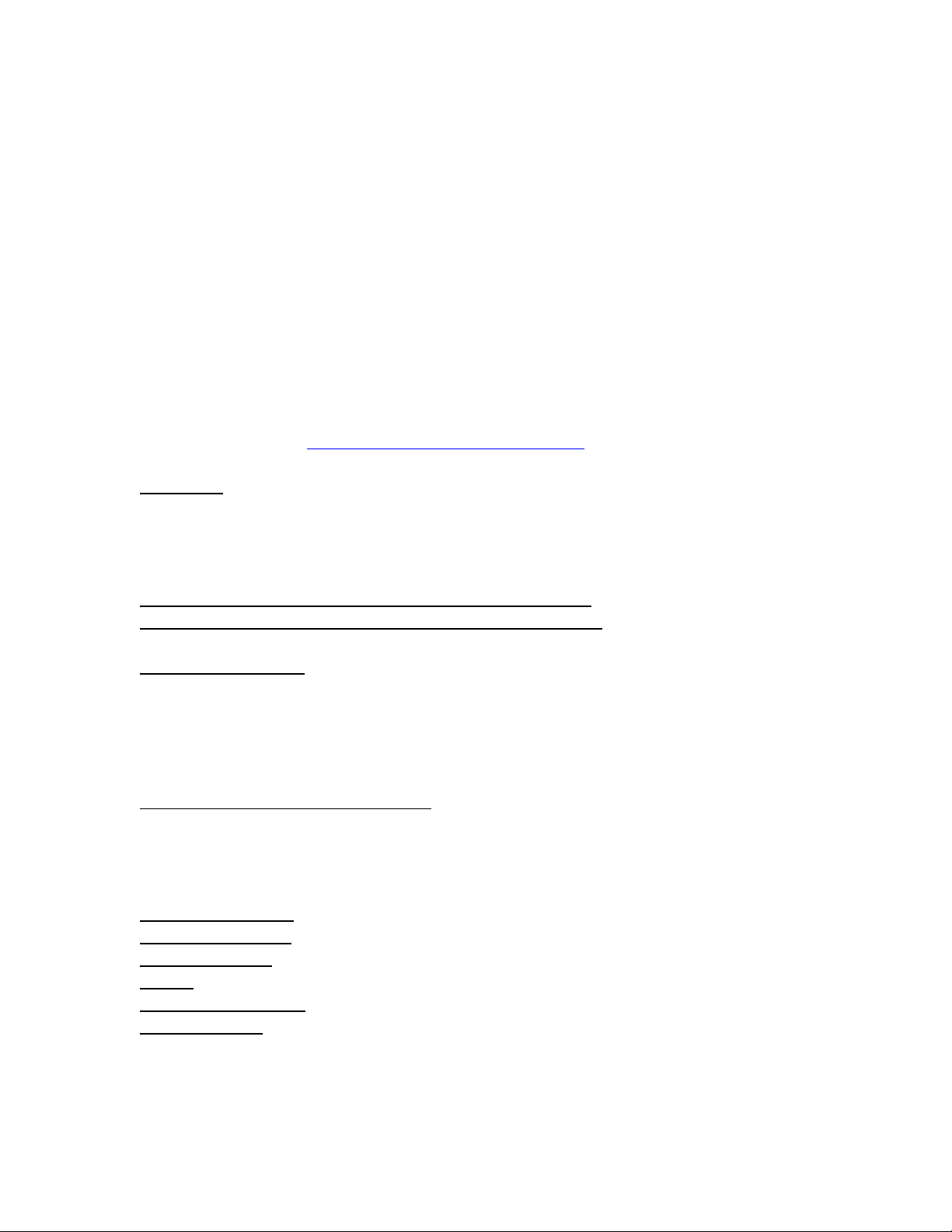
HP Color LaserJet Managed E85055dn Series Firmware Readme
Product Name(s): HP Color LaserJet Managed E85055dn
Model Number(s): T3U66A
This document contains information for the firmware revision number:
Firmware Datecode: 20201117
Firmware Revision: 2011117_061343
HP Fleet Bundle Version Designation: FutureSmart Bundle Version 4.11.0.3
Reminder: Dynamic security enabled printer. This Firmware includes dynamic security
measures, which may prevent supplies with non-HP chips or circuitry from working now or
in the future. More at: www.hp.com/go/learnaboutsupplies.
Description
-- What is included in the Firmware bundle?
-- Who needs this firmware?
-- Determining the current version level of your firmware
Enhancements and Fixes provided with this firmware revision
Enhancements and Fixes provided with the previous revision(s)
Installation Instructions
-- Additional Information to know
-- Using the Embedded Web Server
-- Using the Walk up USB port
-- Web JetAdmin
FutureSmart Level Switching Procedures
-- Embedded Web Server (EWS)
-- Device Control Panel
-- Web JetAdmin
System Requirements
Technical Assistance
Customer Support
Internet
Additional Information
Legal Statements
-- Trademark Notices
-- OPEN-SOURCE SOFTWARE LICENSE AGREEMENTS (In English)
-- License and Copyright
Page 2
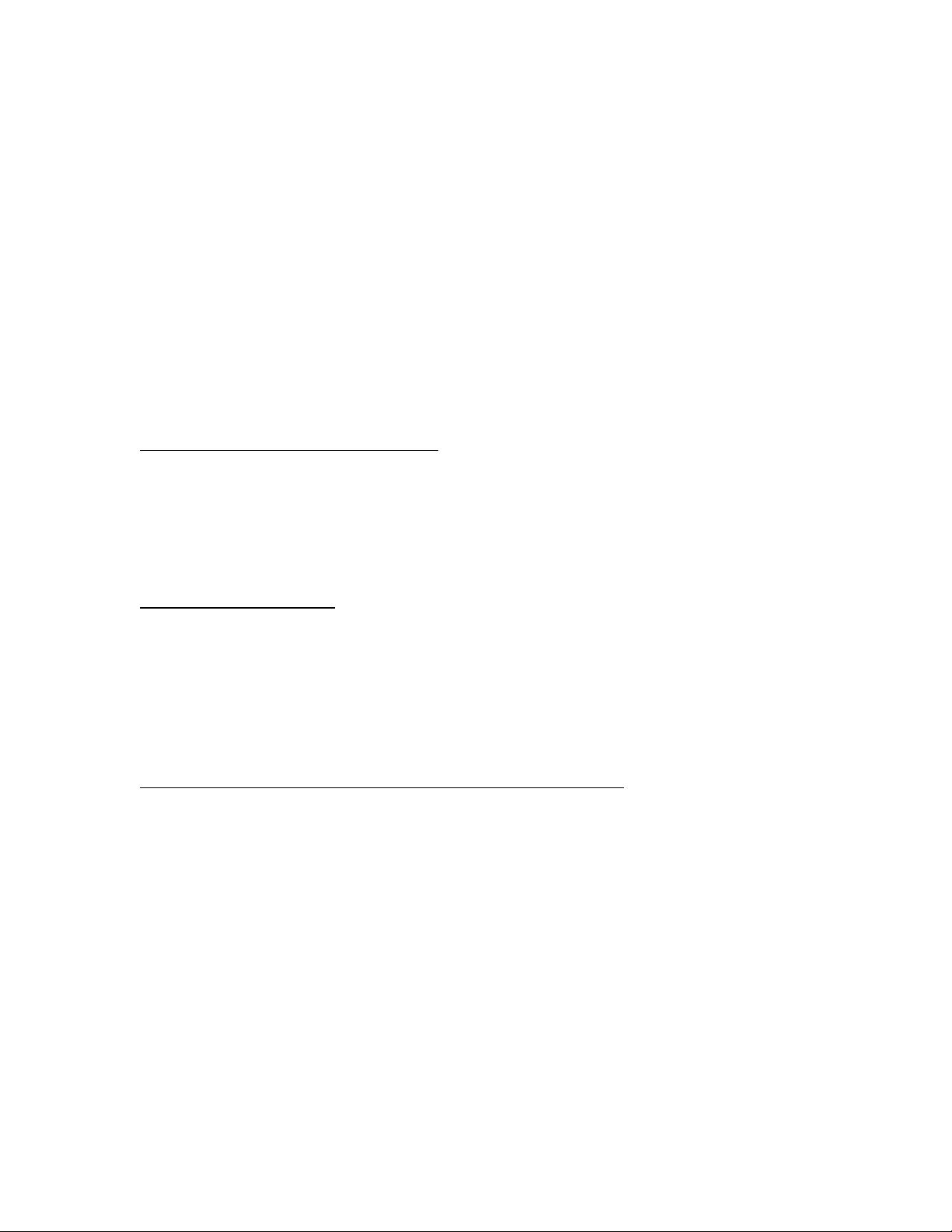
Description
This Readme file provides specific installation instructions and other information you
should know before you perform a firmware update for your HP LaserJet Series printer or
MFP. Installation instructions are provided for Single and Multiple Printer Updates.
This document provides specific update, installation and troubleshooting information. For
additional information on the device features, refer to the online user guide found on the
Windows Printing System Installer CD-ROM that came with your printer or at hp.com.
What is included in a Firmware bundle?
The HP LaserJet printer firmware update file available from the HP web site contains
firmware for the printer, embedded JetDirect (if applicable), HP paper handling
accessories used with the device in one convenient download file. When the Remote
Firmware Upgrade file is sent to the HP LaserJet Printer or MFP firmware for the engine
and all connected accessories are upgraded.
Who needs this firmware?
Similar to HP Inc. providing improved software for your HP LaserJet Printer or MFP, HP Inc.
provides firmware updates for your printer periodically through its supported lifecycle. A
firmware update may be necessary if it is determined that you may benefit from the
resolution of any issue that is documented below. These updates are available on the HP
support web site.
Determining the current version level of your firmware
To determine the current level of firmware installed on the device:
Go to the printer’s or MFP’s control panel.
1. Go to the printer’s control panel.
2. Select the Reports application.
3. Select the Configuration/Status Pages menu.
4. Select the Configuration Page option.
5. Select the Print.
On the printed Configuration page look in the section marked "Device Information" for the
Firmware Datecode and Firmware Revision. The Firmware Datecode and Firmware
Revision will look something like this:
Firmware Datecode: 20190916
Firmware Revision: 2409048_052882
Page 3
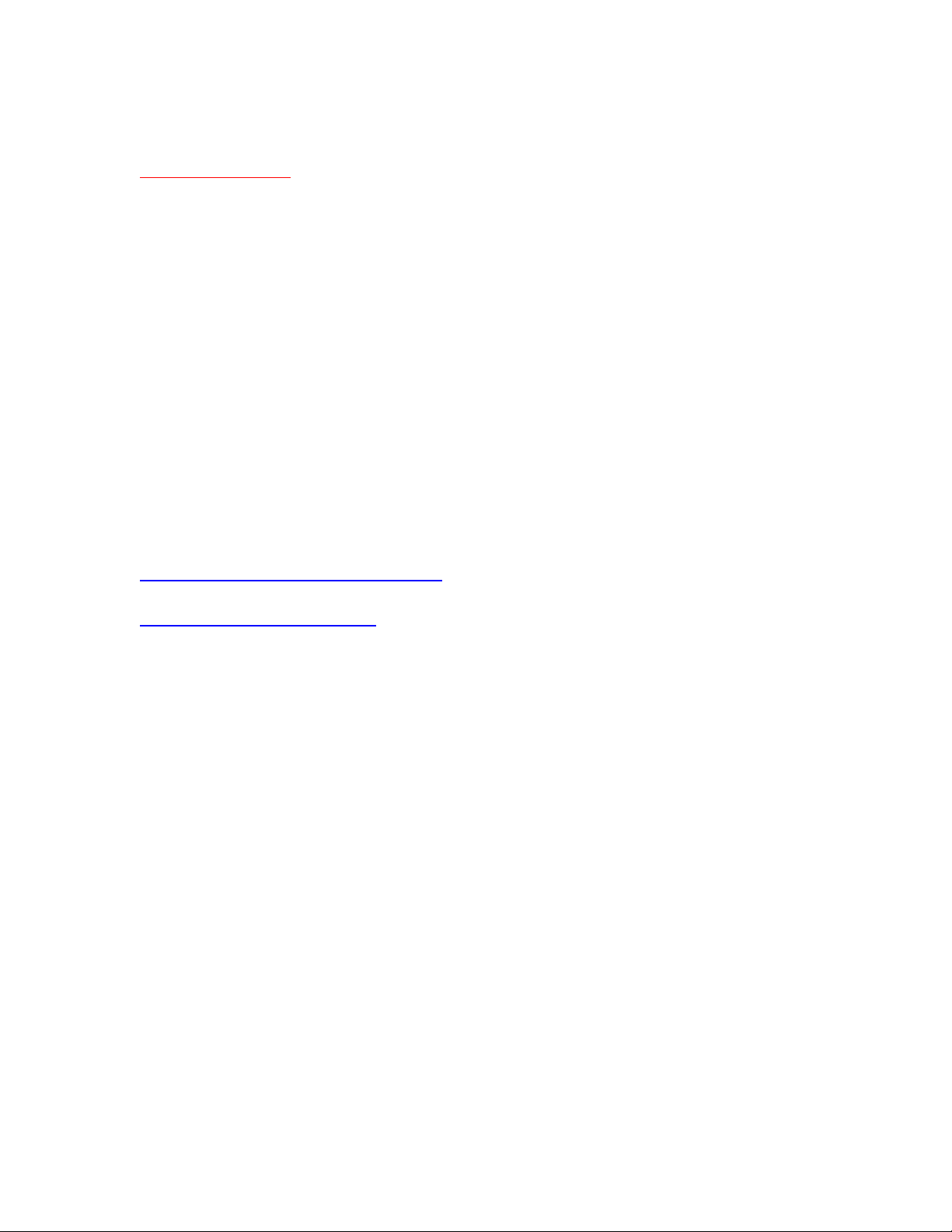
IMPORTANT NOTE:
This firmware file requires an interactive update method. You CANNOT update these
Product(s)/Model(s) using the traditional FTP, LPR or Port 9100 methods of upgrading.
Please use one of the following methods listed below to update the firmware of this
device.
Enhancements and Fixes provided with this Firmware
revision
The following new functionality or features are provided by this firmware release:
Firmware Datecode: 20201117
Firmware Revision: 2011117_061343
HP Fleet Bundle Version Designation: FutureSmart Bundle Version 4.11.0.3
For information on HP Security Bulletins addressed by firmware releases, please visit:
https://support.hp.com/security-bulletins
To initiate a subscription to receive future HP Security Bulletin alerts via email, visit:
https://www.hp.com/go/alerts
ENHANCEMENT:
Base:
➢ No New Updates
Security/Authentication:
➢ No New Updates
Embedded JetDirect:
➢ No New Updates
FIXES:
Page 4
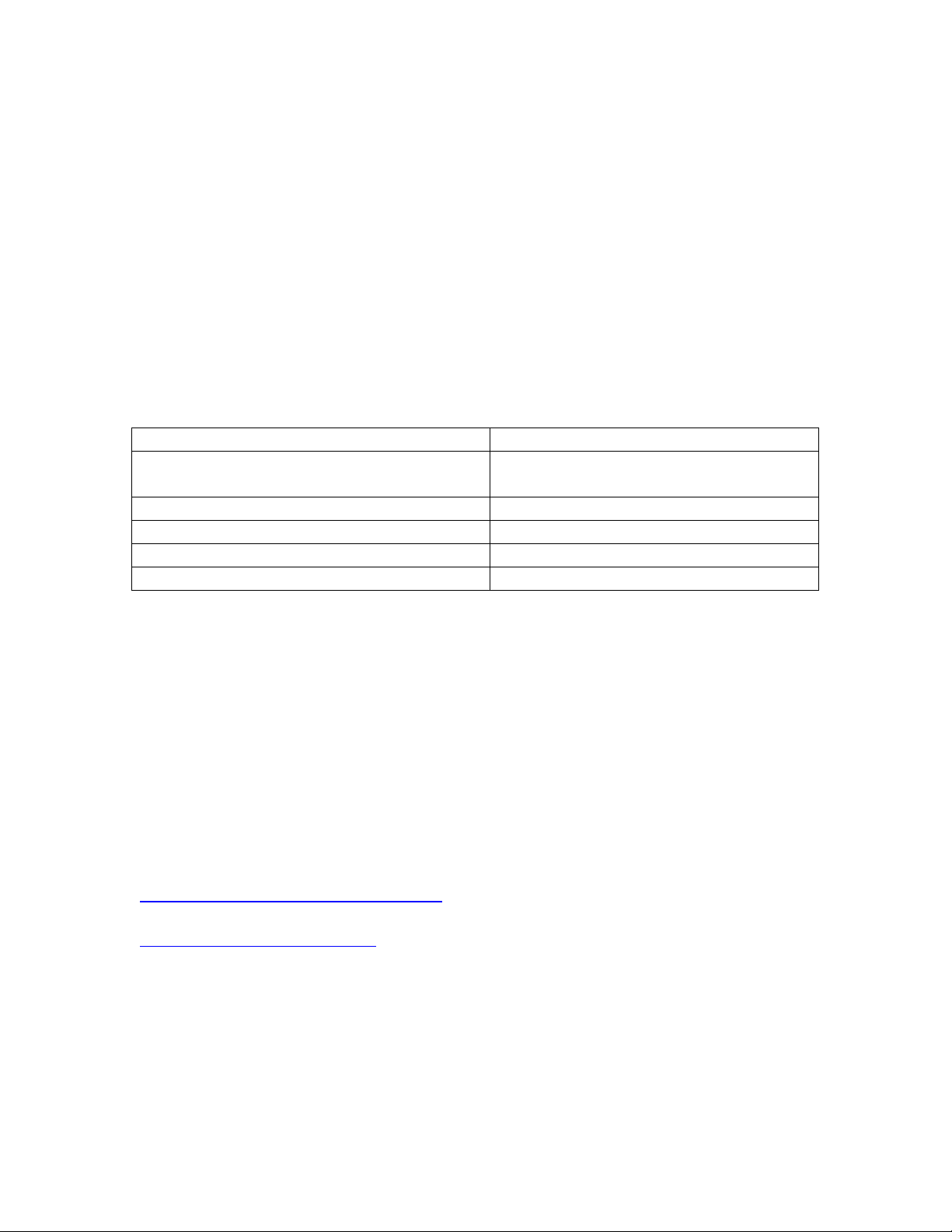
Base:
➢ This release is rolling due to a manufacturing change.
Security/Authentication:
➢ No New Updates
Embedded JetDirect:
➢ No New Updates
Current firmware revisions included in this firmware bundle:
DEVICE FIRMWARE REVISION
COMPONENT
FIRMWARE VERSION
HP Color LaserJet Managed E85055dn
Firmware Datecode: 20201117
Firmware Revision: 2011117_061343
Embedded JetDirect:
JSI24110014
DC Controller Version
17.141
HP Fleet Release Designation
Original Release FutureSmart 4.11.0.3
MD5 checksum for .bdl file
021f17ca08f89d2f3f6af4a2784056a8
Enhancements and Fixes provided with this Firmware
revision
The following new functionality or features are provided by this firmware release:
Firmware Datecode: 20200808
Firmware Revision: 2411097_060502
HP Fleet Bundle Version Designation: FutureSmart Bundle Version 4.11.0.1
For information on HP Security Bulletins addressed by firmware releases, please visit:
https://support.hp.com/security-bulletins
To initiate a subscription to receive future HP Security Bulletin alerts via email, visit:
https://www.hp.com/go/alerts
ENHANCEMENT:
Base:
➢ No New Updates
Page 5
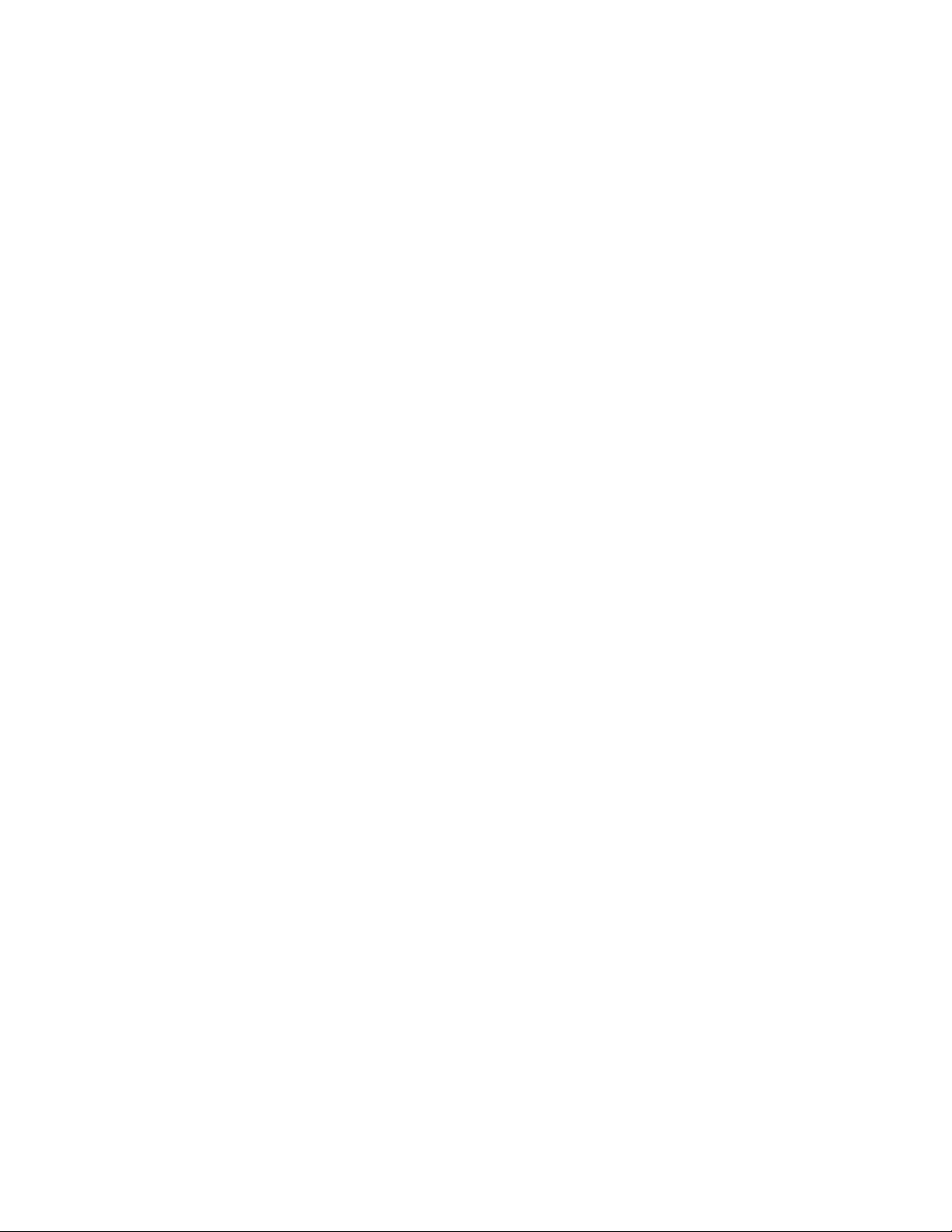
Security/Authentication:
➢ The Embedded Web Server Security Log now provides access to device generated
Syslog event information. The log stores all generated syslog event messages to an
internal file that can be exported from the device EWS Security page.
➢ Added support for the HP Smartcard NIPRNet Solution for US Government to now
authenticate automatically using the Signature or PIV-Authentication certificate. The
preferred certificate for authentication is configured using the Prefer-GSC-IS over
PIV card setting.
Embedded JetDirect:
➢ No New Updates
FIXES:
Base:
➢ Jobs may not get duplexed when media is loaded short edge feed in certain cases.
➢ The Date and Time stamp within the Service Event logs can be different compared
to the actual time, depending upon the time zone the printer is set to.
➢ The device status of "Printer is low on toner/ink" displays in the Window's printer
spooler when a long-life consumable, such as an image drum or fuser, is in a low
status.
➢ 49.4A.04 error may occur intermittently when printing from certain types of
customized applications.
➢ Some media type strings are displayed incorrectly in Japanese language.
➢ The Supplies Status pages printed from the printer shows ink instead of toner in the
Polish and Slovenian language..
➢ If an export file is created with the Import/Export feature where the "Local quota
and job accounting settings" is checked and the "Local Quota" setting in the
Embedded Web Server (EWS) is disabled (EWS > General > Quota Settings >
Local Quota) then the "Local Quota" setting in the EWS will no longer be
available in the EWS after the import.
➢ A device administrator may be unable to access secured Embedded Web Server
features when a third-party Authorization proxy is registered.
➢ A 49.DE.05 may occur when HPAC OXP is used in heavy volumes.
➢ Card Reader may fail after a power cycle and will require the device to be
registered again before it works.
➢ A 49.4A.04 error may occur when printing certain types of PostScript files.
➢ The Job Log does not display the full name of a Printed job.
Page 6
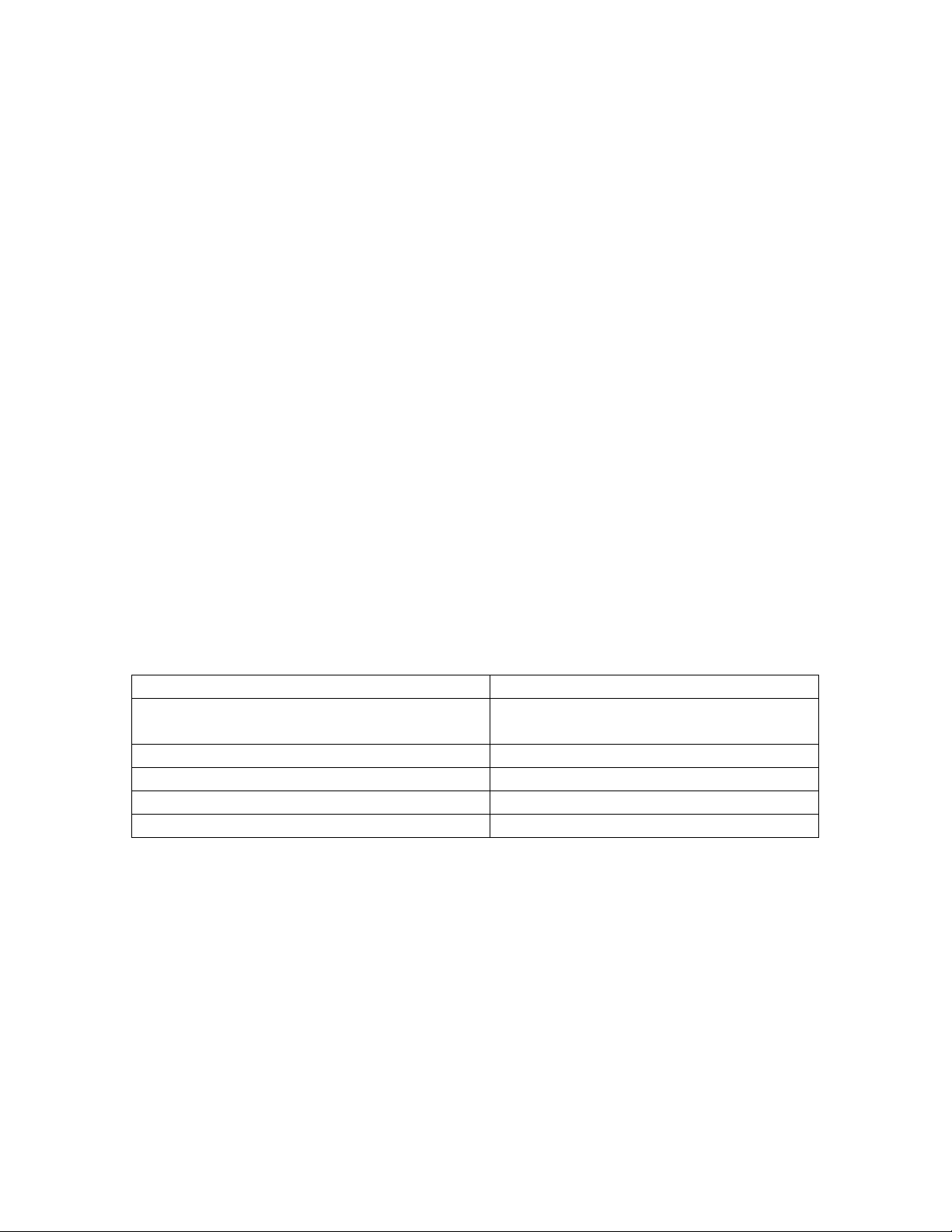
➢ Several PrintMarkerStatus supply OIDs are missing after upgrade to FutureSmart
Firmware Bundle version 4.10.
Security/Authentication:
➢ An intermittent 33.05.18 Security Alert may occur during a device power cycle.
➢ LDAP with secure connection fails on server with Channel Binding enabled
➢ A corresponding Event Log entry is not created when a Syslog event message is
sent for a Potential Intrusion Detection event.
Embedded JetDirect:
➢ The device may become unresponsive in the morning or after long idle periods
which will require a power cycle.
➢ The Current Settings page when printed in the Polish language is using incorrect
structure and words.
➢ The connection screen in Polish language is not localized correctly.
➢ Web JetAdmin and HP Security Manager can't remediate SNMPv1/2 credentials
when WiFi Direct is enabled
➢ The Remote Control Panel feature will not load properly when using a Remote
Embedded Web Server session over a Cloud Connected, Virtual JetAdvantage
Management Connector (VJAMc), device.
Current firmware revisions included in this firmware bundle:
DEVICE FIRMWARE REVISION
COMPONENT
FIRMWARE VERSION
HP Color LaserJet Managed E85055dn
Firmware Datecode: 20200808
Firmware Revision: 2411097_060502
Embedded JetDirect:
JSI24110014
DC Controller Version
17.140
HP Fleet Release Designation
Original Release FutureSmart 4.11.0.1
MD5 checksum for .bdl file
0df7f8d587117f83b5c9eccebc72df55
Enhancements and Fixes provided with this Firmware
revision
The following new functionality or features are provided by this firmware release:
Firmware Datecode: 20200205
Firmware Revision: 2410035_055337
HP Fleet Bundle Version Designation: FutureSmart Bundle Version 4.10.0.1
Page 7

For information on HP Security Bulletins addressed by firmware releases, please visit:
https://support.hp.com/security-bulletins
To initiate a subscription to receive future HP Security Bulletin alerts via email, visit:
https://www.hp.com/go/alerts
ENHANCEMENT:
Base:
➢ No New Updates
Security/Authentication:
➢ No New Updates
Embedded JetDirect:
➢ No New Updates
FIXES:
Base:
➢ Several PrintMarkerStatus supply OIDs are missing after upgrade to FutureSmart
Firmware Bundle version 4.10.
Security/Authentication:
➢ No New Updates
Embedded JetDirect:
➢ No New Updates
Current firmware revisions included in this firmware bundle:
DEVICE FIRMWARE REVISION
COMPONENT
FIRMWARE VERSION
HP Color LaserJet Managed E85055dn
Firmware Datecode: 20200205
Firmware Revision: 2410035_055337
Embedded JetDirect:
JSI24100003
Page 8

DC Controller Version
17.137
HP Fleet Release Designation
Original Release FutureSmart 4.10.0.1
MD5 checksum for .bdl file
522e3425fd289ba4cf1c882979883f0a
Enhancements and Fixes provided with this Firmware
revision
The following new functionality or features are provided by this firmware release:
Firmware Datecode: 20191224
Firmware Revision: 2410028_055002
HP Fleet Bundle Version Designation: FutureSmart Bundle Version 4.10
For information on HP Security Bulletins addressed by firmware releases, please visit:
https://support.hp.com/security-bulletins
To initiate a subscription to receive future HP Security Bulletin alerts via email, visit:
https://www.hp.com/go/alerts
ENHANCEMENT:
Base:
➢ Import and export functionally was extended to include more settings: Home
Screen, Job apps, Contacts, Accounts and permissions, Energy/sleep, Local quota
and Job accounting settings, and Manage trays settings.
Security/Authentication:
➢ The default setting for "Allow firmware updates sent as print jobs (Port 9100)" has
changed to Disabled (previously Enabled).
Embedded JetDirect:
➢ Added the SLP keep alive setting to the Embedded Web Server's Networking
Settings menu.
FIXES:
Base:
Page 9

➢ A 49.DE.03 or 49.DE.05 error may occur in a high usage area and an OXP
solution is installed.
➢ Unable to use an Alternate Login when Enable Pre Prompt Check is Enabled for the
Default Login Method.
➢ Monochrome print jobs may not be restricted properly based upon the available
quota credits when the Local Quota Service is enabled.
➢ JetAdvantage Link Apps are presented to the user in the incorrect language when
device language is set to Norwegian.
➢ Slower than expected print speeds may occur when printing PDF files at 1200dpi
with the HP Universal Printer Driver PostScript.
➢ A "LOCALIZATION ERROR" occurs after upgrading from FutureSmart 3 and
changing any setting within the Embedded Web Server's Copy/Print>Default Print
Options menu.
➢ The device status of "Printer is low on toner/ink" displays in the Window's printer
spooler when a long-life consumable, such as an image drum or fuser, is in a low
status.
➢ The Print List button to print a list of all the stored jobs in translated incorrectly in
German.
Security/Authentication:
➢ No New Updates
Embedded JetDirect:
➢ A Back up and Restore will fail to complete successfully if an administrator first
accesses the HP Webservices Smart Cloud Tab within the Embedded Web Server.
➢ SNMPv3 fails to respond when the device is in a power save mode with certain
configuration options being set.
Current firmware revisions included in this firmware bundle:
DEVICE FIRMWARE REVISION
COMPONENT
FIRMWARE VERSION
HP Color LaserJet Managed E85055dn
Firmware Datecode: 20191224
Firmware Revision: 2410028_055002
Embedded JetDirect:
JSI24100002
DC Controller Version
17.137
HP Fleet Release Designation
Original Release FutureSmart 4.10
MD5 checksum for .bdl file
4b8e0ddee9a65652d506f3f55fc96a5e
Enhancements and Fixes provided with this Firmware
revision
Page 10

The following new functionality or features are provided by this firmware release:
Firmware Datecode: 20191116
Firmware Revision: 2409065_000053
HP Fleet Bundle Version Designation: FutureSmart Bundle Version 4.9.0.2
ENHANCEMENT:
Base:
➢ No New Updates
Security/Authentication:
➢ No New Updates
Embedded JetDirect:
➢ No New Updates
FIXES:
Base:
➢ Duplicate I/O Filters will be generated on every power cycle which may cause
intermittent failures or inconsistent behaviors within the device. The duplicate I/O
Filters can be seen on the Configuration page, under the Installed Personalities and
Options section.
Security/Authentication:
➢ No New Updates
Embedded JetDirect:
➢ No New Updates
Current firmware revisions included in this firmware bundle:
DEVICE FIRMWARE REVISION
COMPONENT
FIRMWARE VERSION
HP Color LaserJet Managed E85055dn
Firmware Datecode: 20191116
Page 11

Firmware Revision: 2409065_000053
Embedded JetDirect:
JSI24090014
DC Controller Version
7.137
HP Fleet Release Designation
Original Release FutureSmart 4.9.0.2
MD5 checksum for .bdl file
553286b0b3f5af41a0d6bf0dcb2a9ced
Enhancements and Fixes provided with this Firmware
revision
The following new functionality or features are provided by this firmware release:
Firmware Datecode: 20190916
Firmware Revision: 2409048_052882
HP Fleet Bundle Version Designation: FutureSmart Bundle Version 4.9
ENHANCEMENT:
Base:
➢ No New Updates -- Original Release
Security/Authentication:
➢ No New Updates -- Original Release
Embedded JetDirect:
➢ No New Updates -- Original Release
FIXES:
Base:
➢ No New Updates -- Original Release
Security/Authentication:
➢ No New Updates -- Original Release
Embedded JetDirect:
Page 12

➢ No New Updates -- Original Release
Current firmware revisions included in this firmware bundle:
DEVICE FIRMWARE REVISION
COMPONENT
FIRMWARE VERSION
HP Color LaserJet Managed E85055dn
Firmware Datecode: 20190916
Firmware Revision: 2409048_052882
Embedded JetDirect:
JSI24090012
DC Controller Version
7.137
HP Fleet Release Designation
Original Release FutureSmart 4.9
MD5 checksum for .bdl file
e66e4de891e92e37f15f3beff5d88985
No Previous Releases -- Original Version
Installation Instructions
NOTE: Please be aware that an update in some circumstances may require 10 minutes
or more to complete.
You can send the firmware update to a device at any time; the device will wait for all I/O
channels to become idle before cycling power.
Please print a configuration page prior to performing any firmware update. To print the
configuration page:
1. Go to the printer’s control panel.
2. Select the Reports menu.
3. Select the Configuration/Status Pages menu.
4. Select the Configuration Page option.
5. Select the Print.
On the printed Configuration page look in the section marked "Device Information" for the
Firmware Datecode and Firmware Revision. The Firmware Datecode and Firmware
Revision will look something like this:
Firmware Datecode: 20170407
Firmware Revision: 2403302_006076
The elapsed time for an update depends on the I/O transfer time as well as the time that it
takes for the printer to reinitialize. The I/O transfer time depend on the speed of the host
computer sending the update and the I/O method (USB or network).
Page 13

The re-initialization time will depend on the specific hardware configuration of the printer,
such as the number of EIO devices installed, the presence of external paper handling
devices, and the amount of memory installed. Finally, any print jobs ahead of the
firmware job in the queue will be printed before the update is processed.
NOTE: When the update process has completed the LaserJet will need to be rebooted.
Once the printer is back online, print a Configuration Page and verify that the new
firmware has been installed.
Additional information to know
The firmware file will be in the following file format “xxxxxxx.bdl” where “xxx” indicates
the firmware file name and the “.bdl” is the files extension.
This file requires an interactive update method. You cannot update the printer using the
traditional FTP, LPR or Port 9100 methods of upgrading. Please use one of the following
methods listed below to update the firmware of this device.
How to perform firmware upgrades.
Embedded Web Server:
(control panel is at a Ready screen)
After uncompressing the file you will see a xxxxxxx.bdl file.
1. Open an Internet Browser Window.
2. Enter the IP address in the URL line.
3. Select the
Firmware Upgrade
link from within the General tab.
4. Select
Choose File
and browse to the location that the firmware upgrade file
was downloaded to, and then select the firmware file.
5. Select the
Install
button to perform the upgrade.
NOTE:
Do not close the Browser Window or interrupt communication until the
Embedded Web Server displays the Confirmation Page.
6.
The printer will automatically reboot unless you are downgrading. If
downgrading Firmware you will be prompted to select the Rollback option.
NOTE:
Please be aware that an update in some circumstances may require 10
minutes or more to complete.
Once the printer or MFP is back online, print a Configuration Page and verify that the new
firmware has been installed.
Page 14

Walk-up USB thumb drive:
(Standard control panel menu)
After uncompressing the file you will see a xxxxxxx.bdl file.
1. Copy the xxxxxxx.bdl file to a portable USB flash memory storage device (thumb
drive).
NOTE:
USB Flash Drives that are not in a Fat32 format or having a CD formatted
partition may not be recognized by the printer. You may need to try a different USB
flash drive.
2. Turn the printer ON.
3. Select the
Support Tools
menu.
4. Select the
Maintenance
menu.
5. Select the
USB Firmware Upgrade
menu.
6. Insert the portable USB storage device with the xxxxxxx.bdl file on it into the USB
port on the front control panel of the product.
7. Select the xxxxxxx.bdl file you would like to use.
NOTE:
If there is more than one xxxxxxx.bdl file on the storage device, make sure
that you select the correct file for this product.
8. Select the Install button on the bottom of the screen.
9. Select the Upgrade, Re-install or Downgrade option depending on the task
you are performing. The firmware upload process will begin.
When the upload is complete, the printer will reboot automatically and start the
upgrade process.
NOTE:
The upgrade process may take up to 10 minutes to complete. Please do not
interrupt the updating process.
Once the printer or MFP is back online, print a Configuration Page and verify that the new
firmware has been installed.
Pre-Boot walk-up USB thumb drive:
(control panel Pre-Boot menu)
NOTE:
Only to be used if the printer is not able to boot to READY
After uncompressing the file you will see a xxxxxxx.bdl file.
1. Copy the xxxxxxx.bdl file to a portable USB flash memory storage device (thumb
drive).
Page 15

NOTE:
USB Flash Drives that are not in a Fat32 format or having a CD formatted
partition may not be recognized by the printer. You may need to try a different USB
flash drive.
2. Turn the printer ON.
3. Press the
“X”
button or middle of the Touch Screen when you see the “
1/8
”
under the HP logo.
4. Press the Down arrow to highlight
Administrator
, and then press OK.
5. Press the Down arrow to highlight
Download
, and then press OK.
6. Insert the portable USB storage device with the xxxxxxx.bdl file on it.
7. Press the Down arrow to highlight
USB Thumbdrive
, and then press OK.
8. Press the Down arrow to highlight the xxxxxxx.bdl file, and then press OK.
NOTE:
Please make sure the firmware file is located in the root directory of the flash
drive. If you have more than one .bdl file on your USB flash drive, select the file you
want loaded and press OK.
Please be patient since this may take up to 10 minutes to complete.
9. When the message
Complete
appears on the control panel display, power cycle
the printer.
10. The printer will start the upgrade process and will continue to boot to the Ready
state.
NOTE:
Please be patient since this may take up to 10 minutes to complete.
Once the printer or MFP is back online, print a Configuration Page and verify that the new
firmware has been installed.
Web Jetadmin (Supported with version 10.4 SR1 with FP4 or newer)
Please visit www.hp.com and type “Web Jet Admin” in the “Search” Box to find more
information about new releases of Web Jetadmin and the release note information for
those releases.
Upgrading Firmware:
1. Start Web Jetadmin 10.4 SR1 with FP4 or newer
2. From the “Device Management” section, select "All Devices” (or the appropriate
device group). An “All Devices” list will appear in the center window.
3. Find your device in the list, or type the IP address of the device in the Quick Device
Discovery section in the lower-left of the screen (this will highlight your device in
the device list). You can sort the device list by clicking on a column name at the
top.
Page 16

4. If your device list is sorted my model number, you may select multiple devices with
the same model number by Control-Click or Shift-Click.
5. Right-click on the device and select “Upgrade firmware…”.
6. An Upgrade Firmware window will appear. Select “Device firmware” and click
“Next”
7. A list of available firmware will appear. If the correct version is listed, click
“Next”, and the upgrade process will start.
NOTE: If the correct firmware version does not appear within the list, you will need to
manually upload it into WJA. New firmware may be available on an FTP site prior to
appearing on hp.com. The instructions below allow you to upload a firmware file from
your local PC to WJA 10.4 SR1 with FP4 or newer
Uploading new firmware files into WJA:
1. Click on “Firmware/Firmware Repository” in the “Device Management” pane
2. A “Firmware Repository” window will appear in the center of the screen
3. Click on “Upload” in the upper-right of the window
4. Browse to the .bdl file on your local PC
5. Click “Upload”
6. Once the .bdl file is uploaded, go back to step 2 in the first section and complete
steps 2 through 6.
NOTE: Do not turn printer off during the update process! When the update process is
complete, the printer will automatically reboot. If the firmware update process fails, Web
JetAdmin will provide notification with a page (screen) of information regarding the
reason(s) for failure. A link will be provided to attempt the process again.
System Requirements
The Firmware upgrade process requires a network or USB port connection.
Technical Assistance
Some of the services below are provided for the United States only. Similar services to
those listed below are available in other countries. See your printer's user guide or call
your local authorized HP dealer.
Customer Support
See your printer's user guide or call your local authorized HP dealer.
Internet
An anonymous FTP library service is available worldwide for around-the-clock-access to
drivers and technical support information for HP peripheral and computer products.
Page 17

Please note that paths may change without notice. Access the Internet or FTP address and
use the menus to locate the software or support of your choice.
HP Color LaserJet Enterprise M856 Series Support:
URL for Firmware downloads:
www.hp.com/support/colorljE85055dn
URL for Support:
http://www.hp.com/go/support
URL for Access HP: http://www.hp.com
FTP address: ftp.hp.com
Login: anonymous
Password: your Internet email address
Additional Information
Refer to your printer's user guide for additional methods of obtaining software and support
information, such as printer driver distribution centers other online services, fax services,
and other online support.
Legal Statements
Trademark Notices
MS-DOS, Windows, Windows 2000, Excel 2000, Microsoft Office, Windows Server
2003, Outlook, PScript and Internet Explorer are registered trademarks of Microsoft
Corporation in the United States and/or other countries.
PostScript is a registered trademark of Adobe Systems Incorporated.
Quark and QuarkXpress are trademarks of Quark Inc.
Mac, Macintosh and Safari are registered trademarks of Apple Computer, Inc.
The Adobe logo, Acrobat, the Adobe PDF logo, Distiller, and Reader are either registered
trademarks or trademarks of Adobe Systems Incorporated in the United States and/or
other countries.
Novell is a registered trademark of Novell, Inc., in the United States and other countries.
Netscape Navigator, is a registered trademark of Netscape Communications Corporation
in the United States and other countries.
License and Copyright
© Copyright 2019 HP Inc., L.P.
The information contained herein is subject to change without notice. The only warranties
for HP products and services are set forth in the express warranty statements
accompanying such products and services. Nothing herein should be construed as
Page 18

constituting an additional warranty. HP shall not be liable for technical or editorial errors
or omissions contained herein
