Page 1
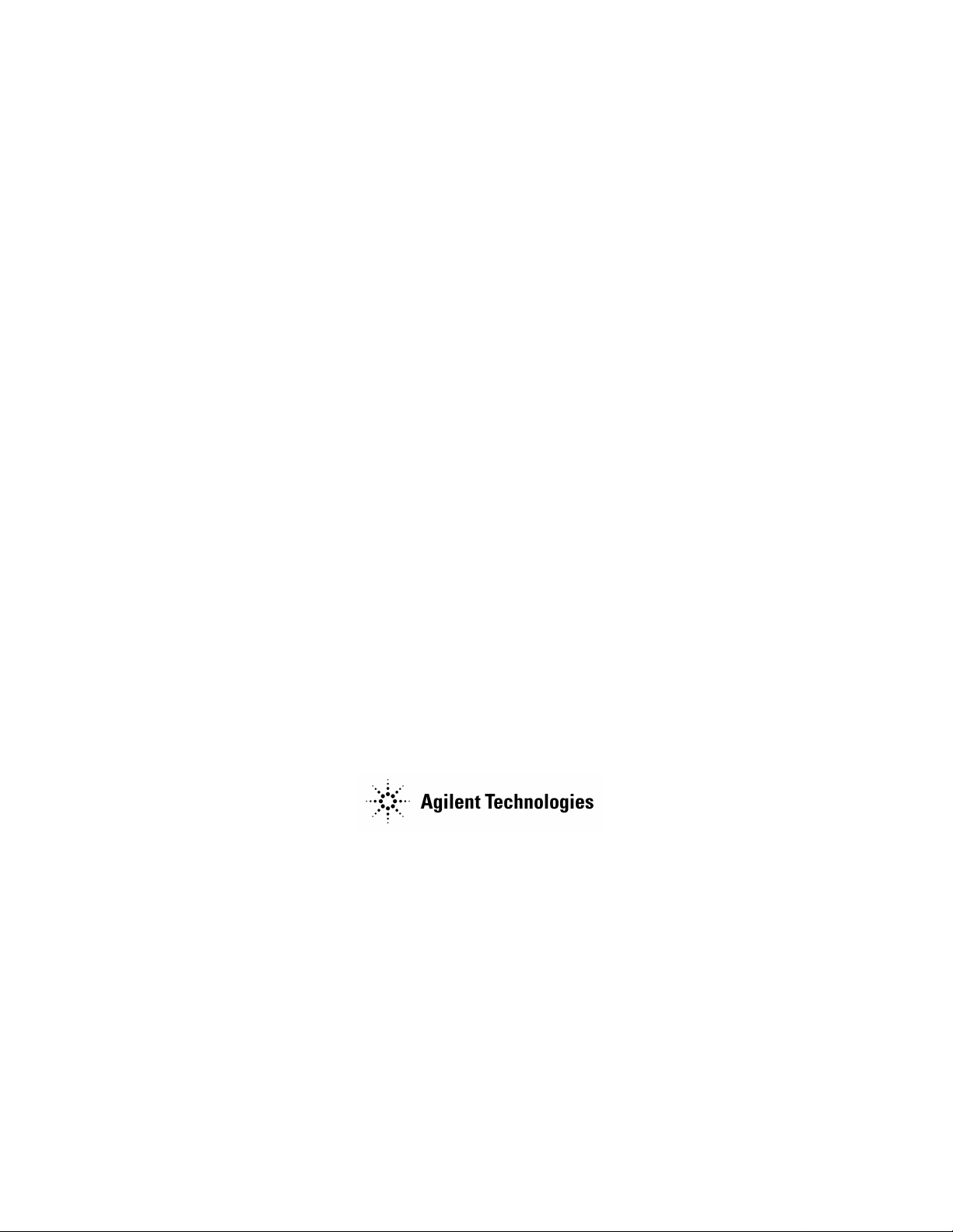
Measurement Guide and Programming
Examples
PSA and ESA Series Spectrum Analyzers
This manual provides documentation for the following instruments:
Agilent Technologies PSA Series
E4443A (3 Hz - 6.7 GHz)
E4445A (3 Hz - 13.2 GHz)
E4440A (3 Hz - 26.5 GHz)
E4446A (3 Hz - 44 GHz)
E4448A (3 Hz - 50 GHz)
Agilent Technologies ESA-E Series
E4401B (9 kHz - 1.5 GHz)
E4402B (9 kHz - 3.0 GHz)
E4404B (9 kHz - 6.7 GHz)
E4405B (9 kHz - 13.2 GHz)
E4407B (9 kHz - 26.5 GHz)
Agilent Technologies ESA-L Series
E4411B (9 kHz - 1.5 GHz)
E4403B (9 kHz - 3.0 GHz)
E4408B (9 kHz - 26.5 GHz)
Manufacturing Part Number: E4401-90482
Supersedes: E4401-90466
Printed in USA
April 2004
© Copyright 1999 - 2004 Agilent Technologies
Page 2
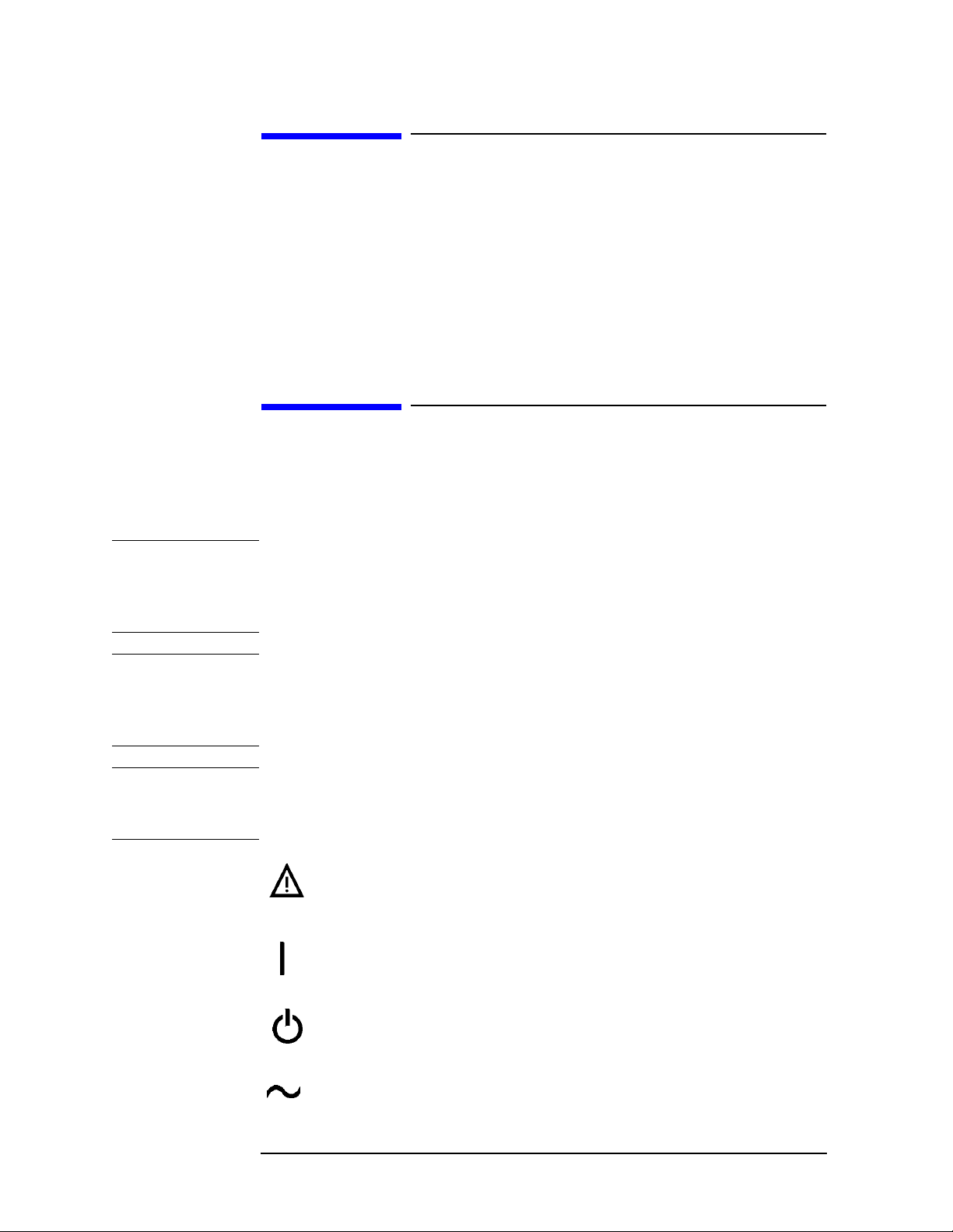
Notice
The information contained in this document is subject to change
without notice.
Agilent T echnologies makes no war ranty of any kind with r egard to this
material, including but not limited to, the implied warranties of
merchantability and fitness for a partic ular purpose. Agilent
Technologies shall not be liable for errors contained herein or for
incidental or consequential damages in connection with the furnishing,
performance, or use of this material.
Safety Information
The following safety symbols are used throughout this manual.
Familiarize yourself with the symbols and their meaning before
operating this instrument.
WARNING Warning denotes a hazard. It calls attention to a procedure
which, if not correctly performed or adhered to, could result in
injury or loss of life. Do not proceed beyond a warning note
until the indicated conditions are fully understood and met.
CAUTION Caution denotes a hazard. It calls attention to a procedure that, if not
correctly performed or adhered to, could result in dam a g e to or
destruction of the instrument. Do not proceed beyond a caution sign
until the indicated conditions are fully understood and met.
NOTE Note calls out special information for the user’s attention. It provides
operational information or additional instructions of which the user
should be aware.
The instruction documentation symbol. The product is
marked with this symbol when it is necessary for the
user to refe r to th e instructions in the docu mentation .
This symbol is used to mark the on position of the
power line switch.
This symbol is used to mark the s tandby p osit ion o f the
power line switch.
This symbol indicates that the input power required is
AC.
2
Page 3
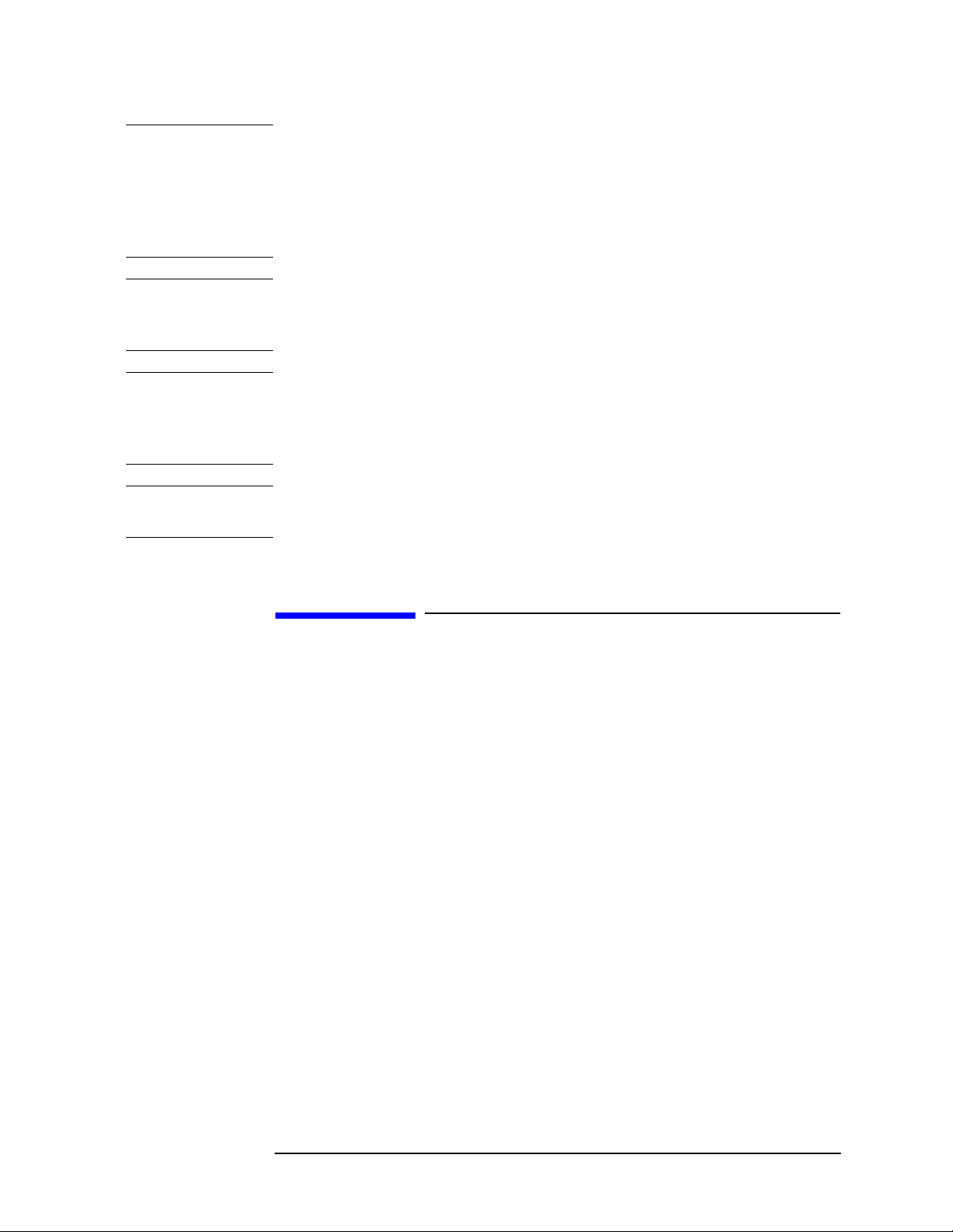
WARNING This is a Safety Class 1 Product (provided with a protective
earth ground incorporated in the power cord). The mains plug
shall be inserted only in a socket outlet provided with a
protected earth contact. Any interruption of the protective
conductor inside or outside of the product is likely to make the
product dangerous. Intentional interruption i s prohib ited.
WARNING No operator serviceable parts inside. Refer servicing to
qualified personnel. To prevent electrical shock do not remove
covers.
WARNING If this product is not used as specified, the protection provided
by the equipment could be impaired. This product must be used
in a normal condition (in which all means for protection are
intact) only.
CAUTION Always use the three-prong AC power cord supplied with this product.
Failure to ensure adequate grounding may cause product damage.
Where to Find the Latest Information
Documentation is updated periodically. Fo r the latest information about
Agilent Technologies PSA and ESA spectrum analyzers, including
firmware upgrades and application information, please visit the
following Internet URL:
http://www .agilent.com/find/psa
http://www.agilent.com/find/esa
Microsoft is a U.S. registered trademark of Microsoft Corporation.
Bluetooth is a trademark owned by its proprietor and used under
license.
3
Page 4
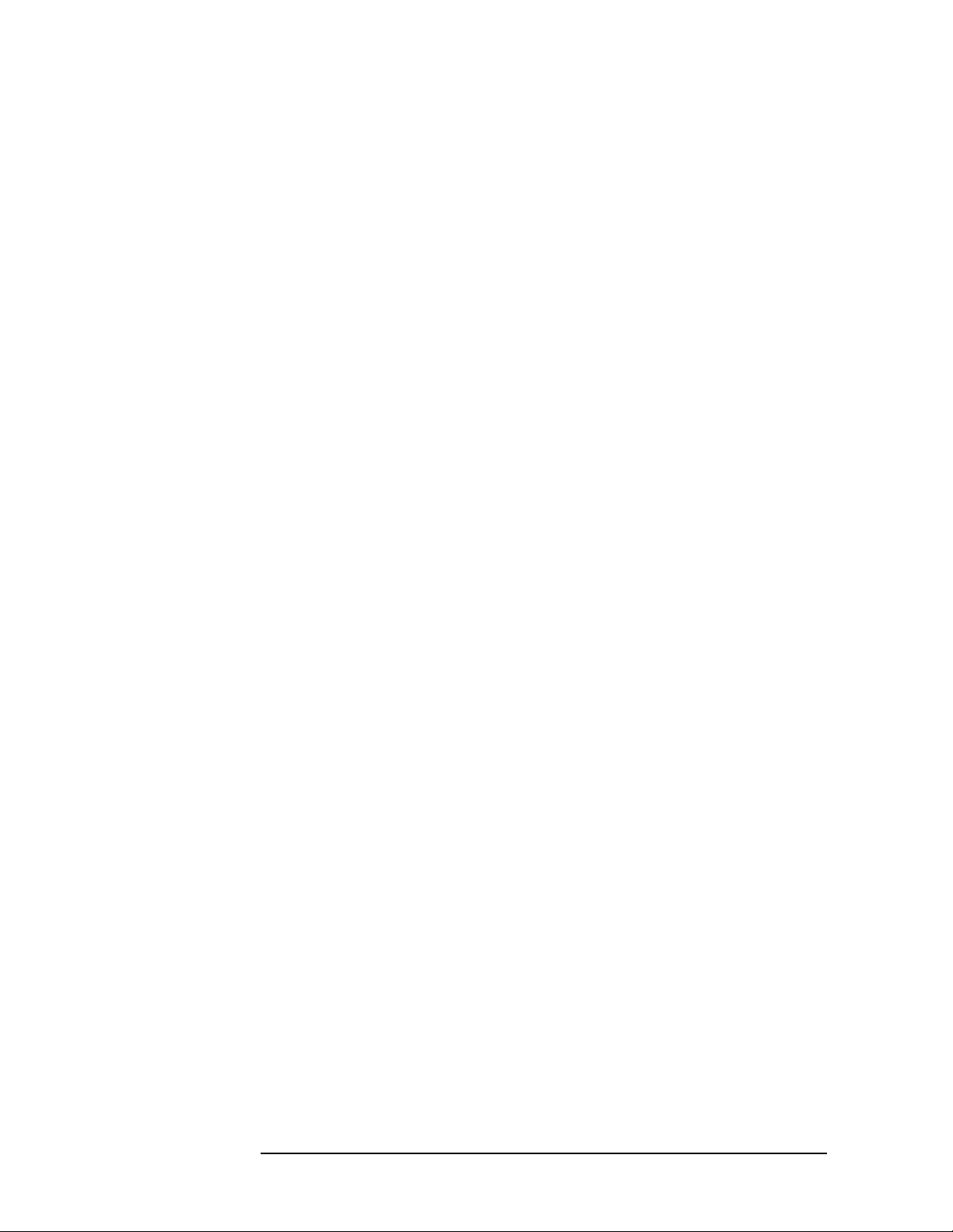
4
Page 5
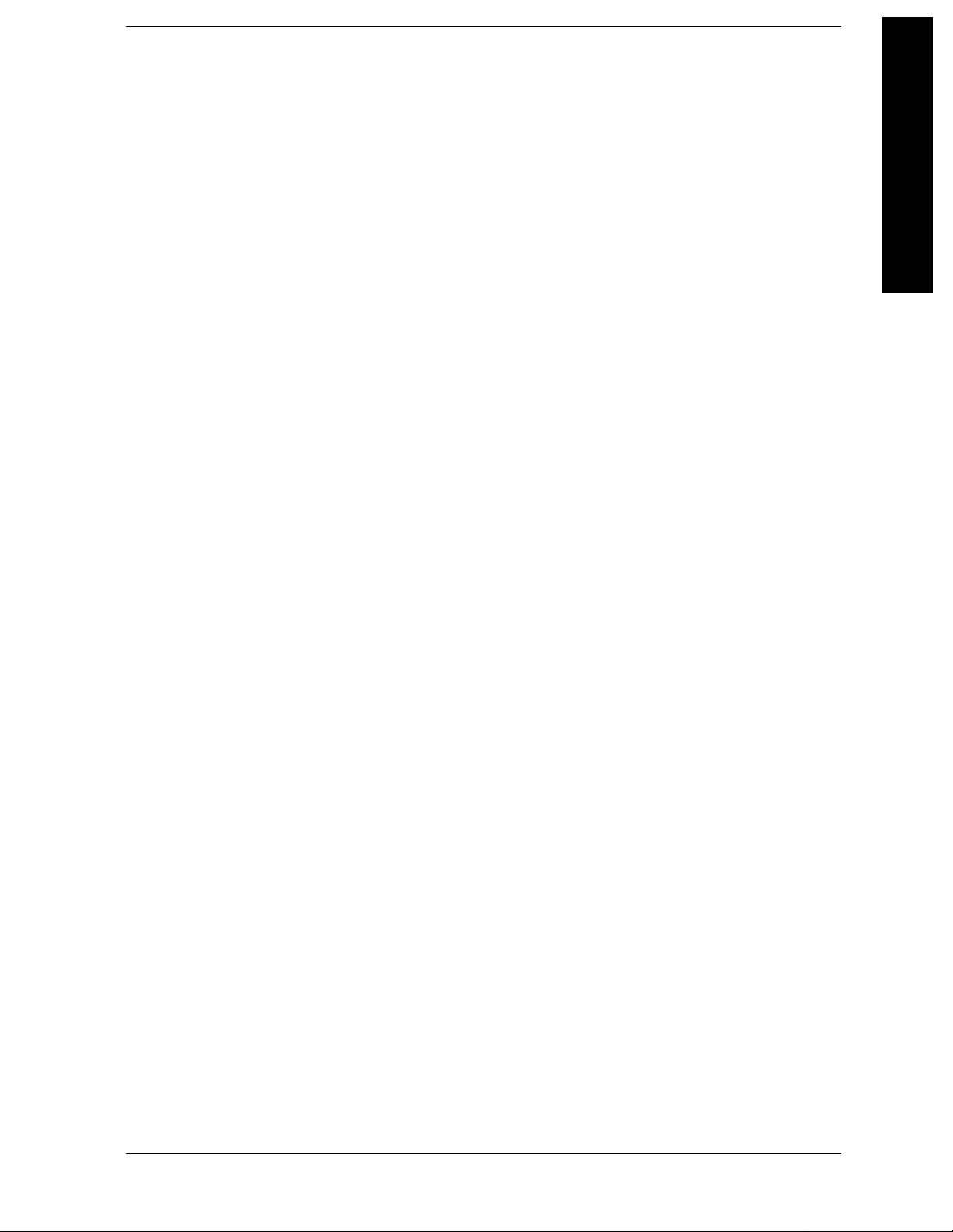
Contents
1. Recommended Test Equipment
2. Measuring Multiple Signals
Comparing Signals on the Same Screen Using Marker Delta . . . . . . . . . . . . . . . . . . . . . . . 12
Comparing Signals on the Same Screen Using Marker Delta Pair . . . . . . . . . . . . . . . . . . . . 14
Comparing Signals not on the Same Screen Using Marker Delta . . . . . . . . . . . . . . . . . . . . 15
Resolving Signals of Equal Amplitude . . . . . . . . . . . . . . . . . . . . . . . . . . . . . . . . . . . . . . . . . 17
Resolving Small Signals Hidden by Large Signals . . . . . . . . . . . . . . . . . . . . . . . . . . . . . . . 20
Decreasing the Frequency Span Around the Signal . . . . . . . . . . . . . . . . . . . . . . . . . . . . . . . 22
3. Measuring a Low−Level Signal
Reducing Input Attenuation . . . . . . . . . . . . . . . . . . . . . . . . . . . . . . . . . . . . . . . . . . . . . . . . . 26
Decreasing the Resolution Bandwidth . . . . . . . . . . . . . . . . . . . . . . . . . . . . . . . . . . . . . . . . . 28
Using the Average Detector and Increased Sweep Time . . . . . . . . . . . . . . . . . . . . . . . . . . . 29
Trace Averaging . . . . . . . . . . . . . . . . . . . . . . . . . . . . . . . . . . . . . . . . . . . . . . . . . . . . . . . . . . 30
Table of Contents
4. Improving Frequency Resolution and Accuracy
Using a Frequency Counter to Improve Frequency Resolution and Accuracy . . . . . . . . . . 32
5. Tracking Drifting Signals
Measuring a Source’s Frequency Drift . . . . . . . . . . . . . . . . . . . . . . . . . . . . . . . . . . . . . . . . . 36
Tracking a Signal . . . . . . . . . . . . . . . . . . . . . . . . . . . . . . . . . . . . . . . . . . . . . . . . . . . . . . . . . 38
6. Making Distortion Measurements
Identifying Analyzer Generated Distortion . . . . . . . . . . . . . . . . . . . . . . . . . . . . . . . . . . . . . 40
Third-Order Intermodulation Distortion . . . . . . . . . . . . . . . . . . . . . . . . . . . . . . . . . . . . . . . . 42
Measuring TOI Distortion with a One-Button Measurement . . . . . . . . . . . . . . . . . . . . . . . . 44
Measuring Harmonics and Harmonic Distortion with a One-Button Measurement . . . . . . 45
7. Measuring Noise
Measuring Signal-to-Noise . . . . . . . . . . . . . . . . . . . . . . . . . . . . . . . . . . . . . . . . . . . . . . . . . . 48
Measuring Noise Using the Noise Marker . . . . . . . . . . . . . . . . . . . . . . . . . . . . . . . . . . . . . . 50
Measuring Noise-Like Signals Using Marker Pairs . . . . . . . . . . . . . . . . . . . . . . . . . . . . . . . 52
Measuring Noise-Like Signals Using the Channel Power Measurement . . . . . . . . . . . . . . . 54
8. Making Time-Gated Measurements
Generating a Pulsed-RF FM Signal . . . . . . . . . . . . . . . . . . . . . . . . . . . . . . . . . . . . . . . . . . . 58
Connecting the Instruments to Make Time-Gated Measurements . . . . . . . . . . . . . . . . . . . . 61
Gated LO Measurement (PSA) . . . . . . . . . . . . . . . . . . . . . . . . . . . . . . . . . . . . . . . . . . . . . . . 62
Gated Video Measurement (ESA) . . . . . . . . . . . . . . . . . . . . . . . . . . . . . . . . . . . . . . . . . . . . 64
Gated FFT Measurement (PSA) . . . . . . . . . . . . . . . . . . . . . . . . . . . . . . . . . . . . . . . . . . . . . . 66
5
Page 6
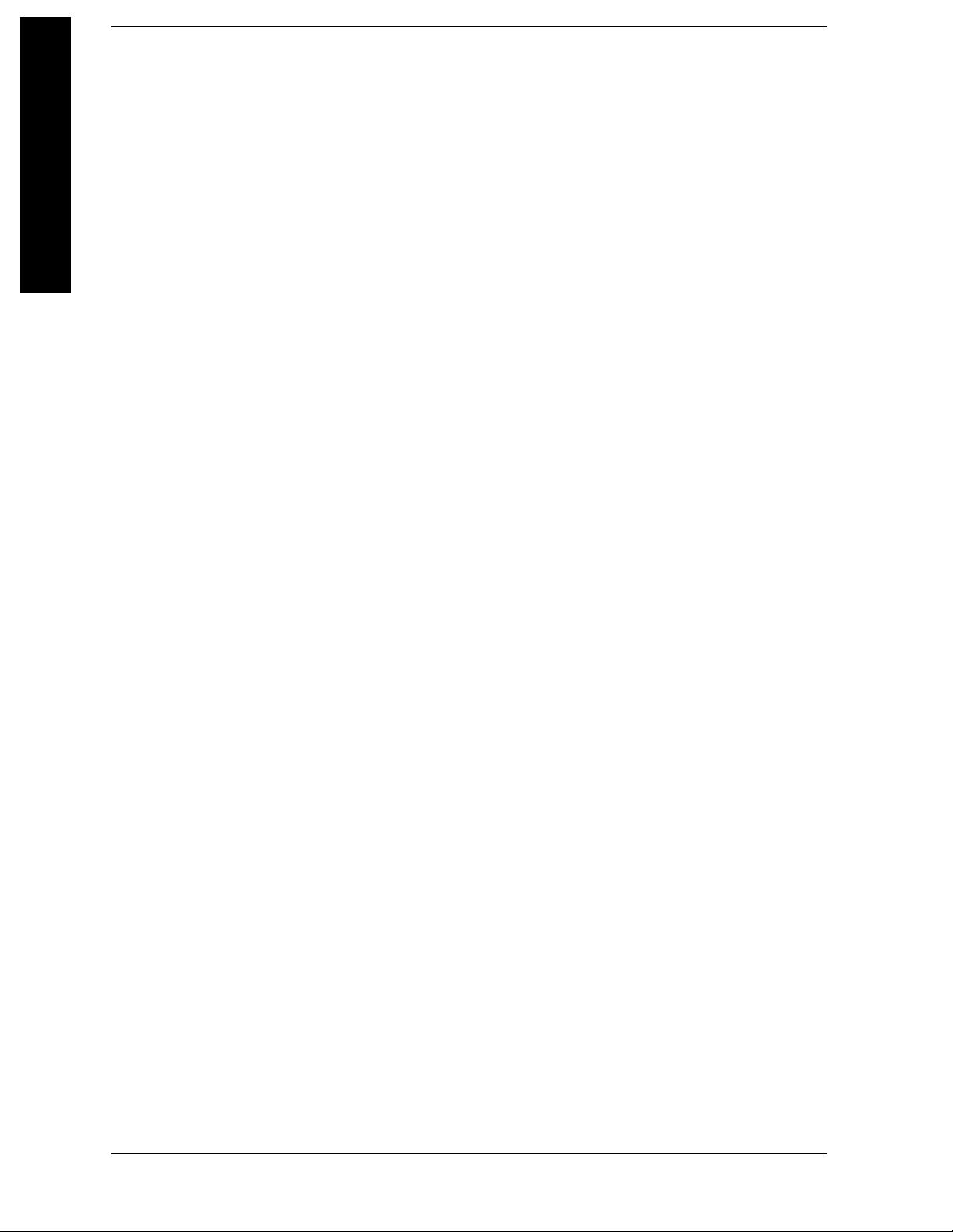
Contents
Table of Contents
9. Measuring Digital Communications Signals
Making Burst Power Measurements . . . . . . . . . . . . . . . . . . . . . . . . . . . . . . . . . . . . . . . . . . .68
Making Statistical Power Measurements (CCDF) . . . . . . . . . . . . . . . . . . . . . . . . . . . . . . . . .71
Making Adjacent Channel Power (ACP) Measurements . . . . . . . . . . . . . . . . . . . . . . . . . . .74
Making Multi-Carrier Power (MCP) Measurements . . . . . . . . . . . . . . . . . . . . . . . . . . . . . . .77
10.Using External Millimeter Mixers (Option AYZ)
Making Measurements With Agilent 11970 Series Harmonic Mixers . . . . . . . . . . . . . . . . .82
Setting Harmonic Mixer Bias Current . . . . . . . . . . . . . . . . . . . . . . . . . . . . . . . . . . . . . . . . . .84
Entering Conversion-Loss Correction Data for Harmonic Mixers . . . . . . . . . . . . . . . . . . . .85
Making Measurements with Agilent 11974 Series Preselected Harmonic Mixers . . . . . . . .86
Frequency Tracking Calibration with Agilent 11974 Series Preselected Harmonic Mixers .88
11.Demodulating AM and FM Signals
Measuring the Modulation Rate of an AM Signal . . . . . . . . . . . . . . . . . . . . . . . . . . . . . . . . .92
Measuring the Modulation Index of an AM Signal . . . . . . . . . . . . . . . . . . . . . . . . . . . . . . . .94
Demodulating an AM Signal Using the ESA Series . . . . . . . . . . . . . . . . . . . . . . . . . . . . . . .96
Demodulating an FM Signal Using the ESA-E Series (Requires Option BAA) . . . . . . . . . .98
12.Using Segmented Sweep (ESA-E Series Spectrum Analyzers)
Measuring Harmonics Using Standard Sweep . . . . . . . . . . . . . . . . . . . . . . . . . . . . . . . . . .102
Measuring Harmonics Using Segmented Sweep . . . . . . . . . . . . . . . . . . . . . . . . . . . . . . . . .104
Using Segmented Sweep With Limit Lines . . . . . . . . . . . . . . . . . . . . . . . . . . . . . . . . . . . . .106
Using Segmented Sweep to Monitor the Cellular Activity of a cdmaOne Band . . . . . . . .108
13.Stimulus Response Measurements (ESA Options 1DN and 1DQ)
Making a Stimulus Response Transmission Measurement . . . . . . . . . . . . . . . . . . . . . . . . .112
Calculating the N dB Bandwidth Using Stimulus Response . . . . . . . . . . . . . . . . . . . . . . . .114
Measuring Stop Band Attenuation Using Log Sweep (ESA-E Series) . . . . . . . . . . . . . . . .116
Making a Reflection Calibration Measurement . . . . . . . . . . . . . . . . . . . . . . . . . . . . . . . . . .118
Measuring Return Loss using the Reflection Calibration Routine . . . . . . . . . . . . . . . . . . .120
14.Demodulating and Viewing Television Signals
(ESA-E Series Option B7B)
Demodulating and Viewing Television Signals . . . . . . . . . . . . . . . . . . . . . . . . . . . . . . . . .122
Measuring Depth of Modulation . . . . . . . . . . . . . . . . . . . . . . . . . . . . . . . . . . . . . . . . . . . . .126
15.Concepts
Resolving Closely Spaced Signals . . . . . . . . . . . . . . . . . . . . . . . . . . . . . . . . . . . . . . . . . . . .130
Harmonic Distortion Calculations . . . . . . . . . . . . . . . . . . . . . . . . . . . . . . . . . . . . . . . . . . . .132
Time Gating Concepts . . . . . . . . . . . . . . . . . . . . . . . . . . . . . . . . . . . . . . . . . . . . . . . . . . . . .133
Trigger Concepts . . . . . . . . . . . . . . . . . . . . . . . . . . . . . . . . . . . . . . . . . . . . . . . . . . . . . . . . .153
6
Page 7
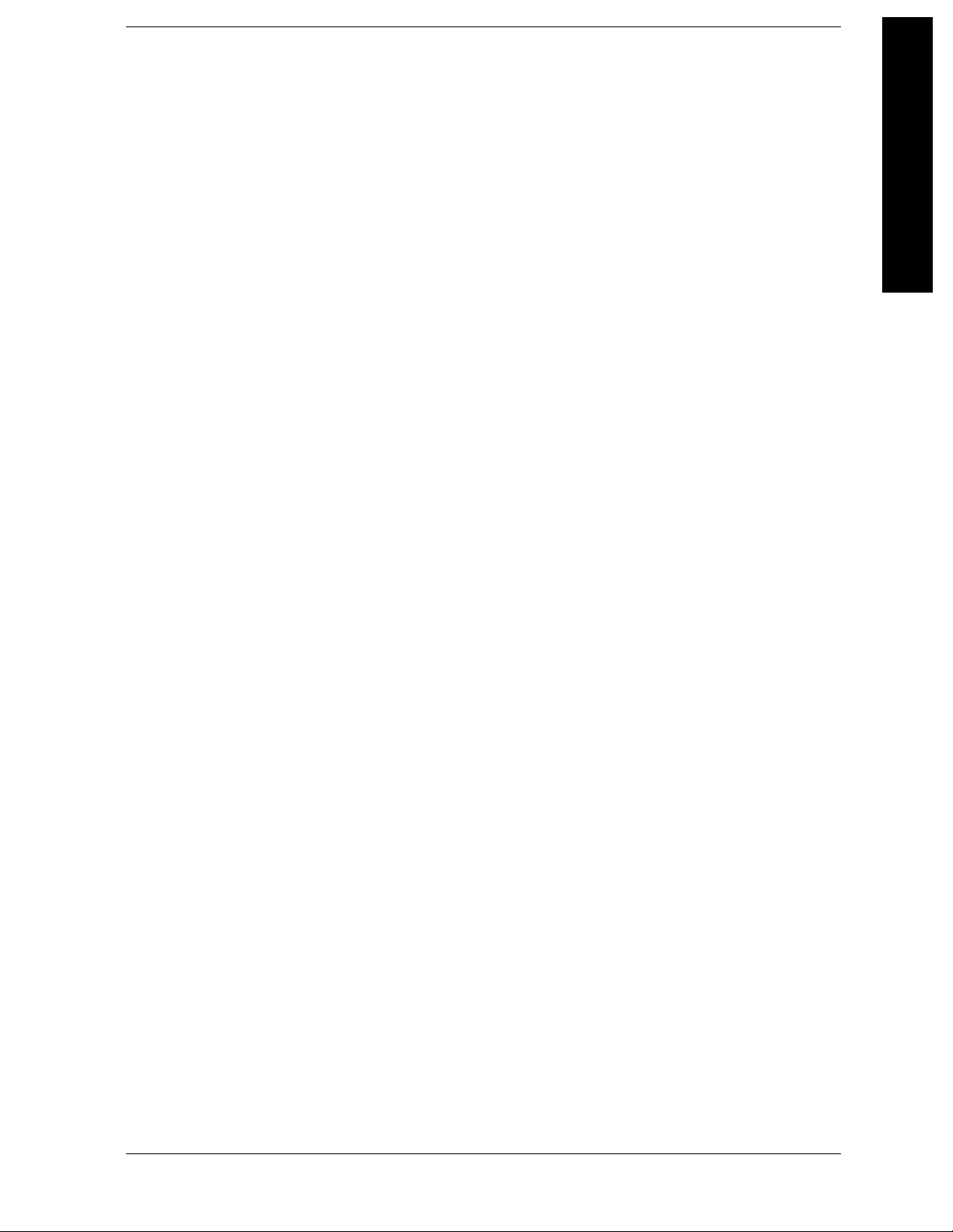
Contents
AM and FM Demodulation Concepts . . . . . . . . . . . . . . . . . . . . . . . . . . . . . . . . . . . . . . . . . 157
Stimulus Response Measurement Concepts . . . . . . . . . . . . . . . . . . . . . . . . . . . . . . . . . . . . 158
16.ESA/PSA Programming Examples
Examples Included in this Chapter: . . . . . . . . . . . . . . . . . . . . . . . . . . . . . . . . . . . . . . . . . . 164
Finding Additional Examples and More Information . . . . . . . . . . . . . . . . . . . . . . . . . . . . . 165
Programming Examples Information and Requirements . . . . . . . . . . . . . . . . . . . . . . . . . . 166
Programming in C Using the VTL . . . . . . . . . . . . . . . . . . . . . . . . . . . . . . . . . . . . . . . . . . . 167
Using C to Make a Power Suite ACPR Measurement on a cdmaOne Signal . . . . . . . . . . 176
Using C to Serial Poll the Analyzer to Determine when an Auto-alignment is Complete . 179
Using C and Service Request (SRQ) to Determine When a Measurement is Complete . . 182
Using Visual Basic® 6 to Capture a Screen Image . . . . . . . . . . . . . . . . . . . . . . . . . . . . . . 188
Using Visual Basic® 6 to Transfer Binary Trace Data . . . . . . . . . . . . . . . . . . . . . . . . . . . 192
Using Agilent VEE to Transfer Trace Data . . . . . . . . . . . . . . . . . . . . . . . . . . . . . . . . . . . . 197
Table of Contents
17.ESA Programming Examples
Examples Included in this Chapter: . . . . . . . . . . . . . . . . . . . . . . . . . . . . . . . . . . . . . . . . . . 200
Programming Examples System Requirements . . . . . . . . . . . . . . . . . . . . . . . . . . . . . . . . . 201
Using C with Marker Peak Search and Peak Excursion Measurement Routines . . . . . . . 202
Using C for Marker Delta Mode and Marker Minimum Search Functions . . . . . . . . . . . . 206
Using C to Perform Internal Self-Alignment . . . . . . . . . . . . . . . . . . . . . . . . . . . . . . . . . . . 210
Using C to Read Trace Data in an ASCII Format (over GPIB) . . . . . . . . . . . . . . . . . . . . . 214
Using C to Read Trace Data in a 32-Bit Real Format (over GPIB) . . . . . . . . . . . . . . . . . . 218
Using C to Read Trace Data in an ASCII Format (over RS-232) . . . . . . . . . . . . . . . . . . . 223
Using C to Read Trace Data in a 32-bit Real Format (over RS-232) . . . . . . . . . . . . . . . . . 228
Using C to Add Limit Lines . . . . . . . . . . . . . . . . . . . . . . . . . . . . . . . . . . . . . . . . . . . . . . . . 233
Using C to Measure Noise . . . . . . . . . . . . . . . . . . . . . . . . . . . . . . . . . . . . . . . . . . . . . . . . . 239
Using C to Enter Amplitude Correction Data . . . . . . . . . . . . . . . . . . . . . . . . . . . . . . . . . . . 243
Using C to Determine if an Error has Occurred . . . . . . . . . . . . . . . . . . . . . . . . . . . . . . . . . 247
Using C to Measure Harmonic Distortion (over GPIB) . . . . . . . . . . . . . . . . . . . . . . . . . . . 253
Using C to Measure Harmonic Distortion (over RS-232) . . . . . . . . . . . . . . . . . . . . . . . . . 261
Using C to Make Faster Power Averaging Measurements . . . . . . . . . . . . . . . . . . . . . . . . . 269
18.PSA Programming Examples
Examples Included in this Chapter: . . . . . . . . . . . . . . . . . . . . . . . . . . . . . . . . . . . . . . . . . . 278
Programming Examples Information and Requirements . . . . . . . . . . . . . . . . . . . . . . . . . . 279
Using C with Marker Peak Search and Peak Excursion Measurement Routines . . . . . . . . 280
Using C for Saving and Recalling Instrument State Data . . . . . . . . . . . . . . . . . . . . . . . . . 283
Using C to Save Binary Trace Data . . . . . . . . . . . . . . . . . . . . . . . . . . . . . . . . . . . . . . . . . . 287
Using C to Make a Power Calibration Measurement for a GSM Mobile Handset . . . . . . 291
Using C with the CALCulate:DATA:COMPress? RMS Command . . . . . . . . . . . . . . . . . 297
Using C Over Socket LAN (UNIX) . . . . . . . . . . . . . . . . . . . . . . . . . . . . . . . . . . . . . . . . . . 303
7
Page 8
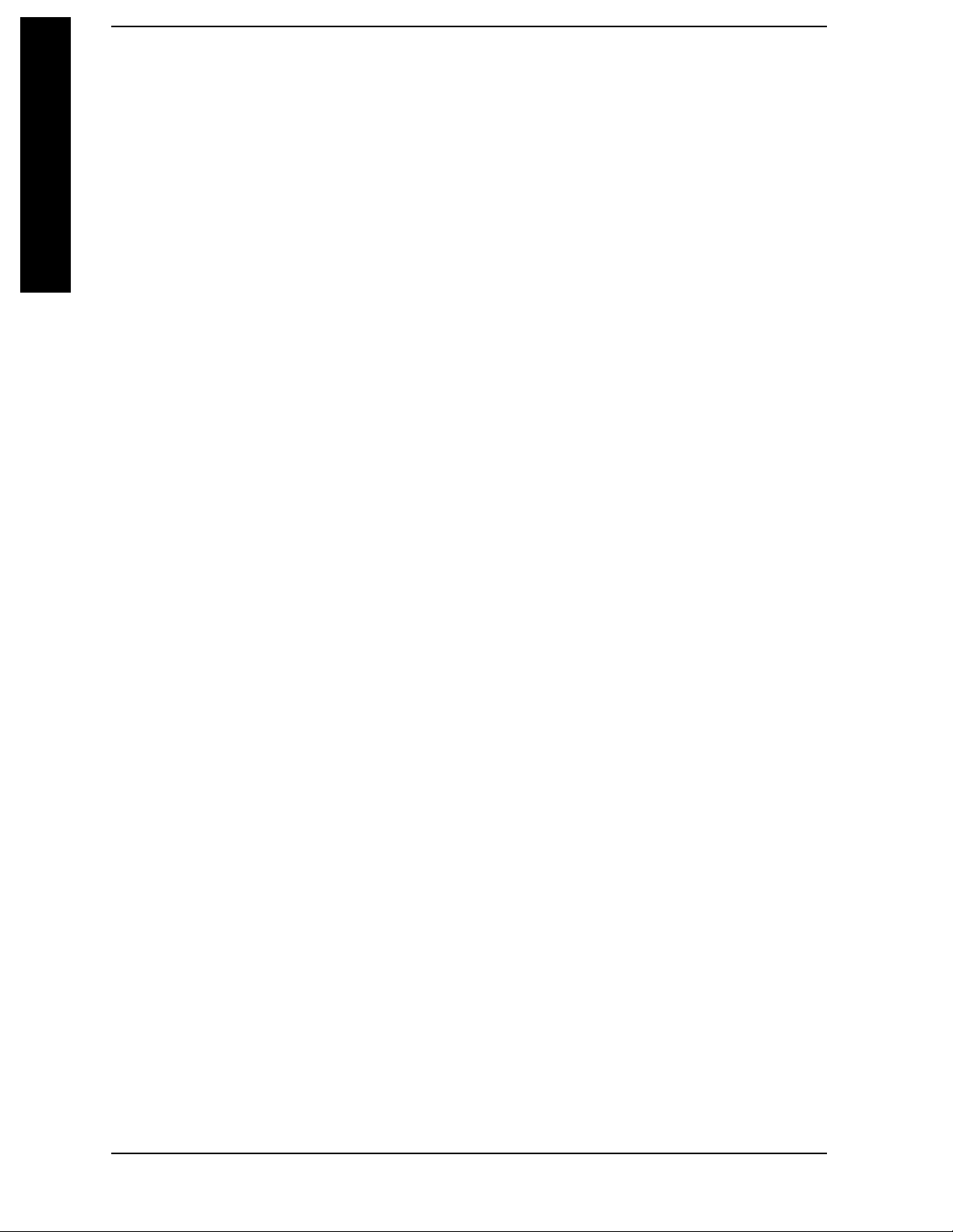
Contents
Table of Contents
Using C Over Socket LAN (Windows NT) . . . . . . . . . . . . . . . . . . . . . . . . . . . . . . . . . . . . .323
Using Java Programming Over Socket LAN . . . . . . . . . . . . . . . . . . . . . . . . . . . . . . . . . . . .326
Using the VXI Plug-N-Play Driver in LabVIEW® . . . . . . . . . . . . . . . . . . . . . . . . . . . . . . .335
Using LabVIEW® 6 to Make an EDGE GSM Measurement . . . . . . . . . . . . . . . . . . . . . . .336
Using Visual Basic® .NET with the IVI-Com Driver . . . . . . . . . . . . . . . . . . . . . . . . . . . . .338
Using Agilent VEE to Capture the Equivalent SCPI Learn String . . . . . . . . . . . . . . . . . . .342
8
Page 9
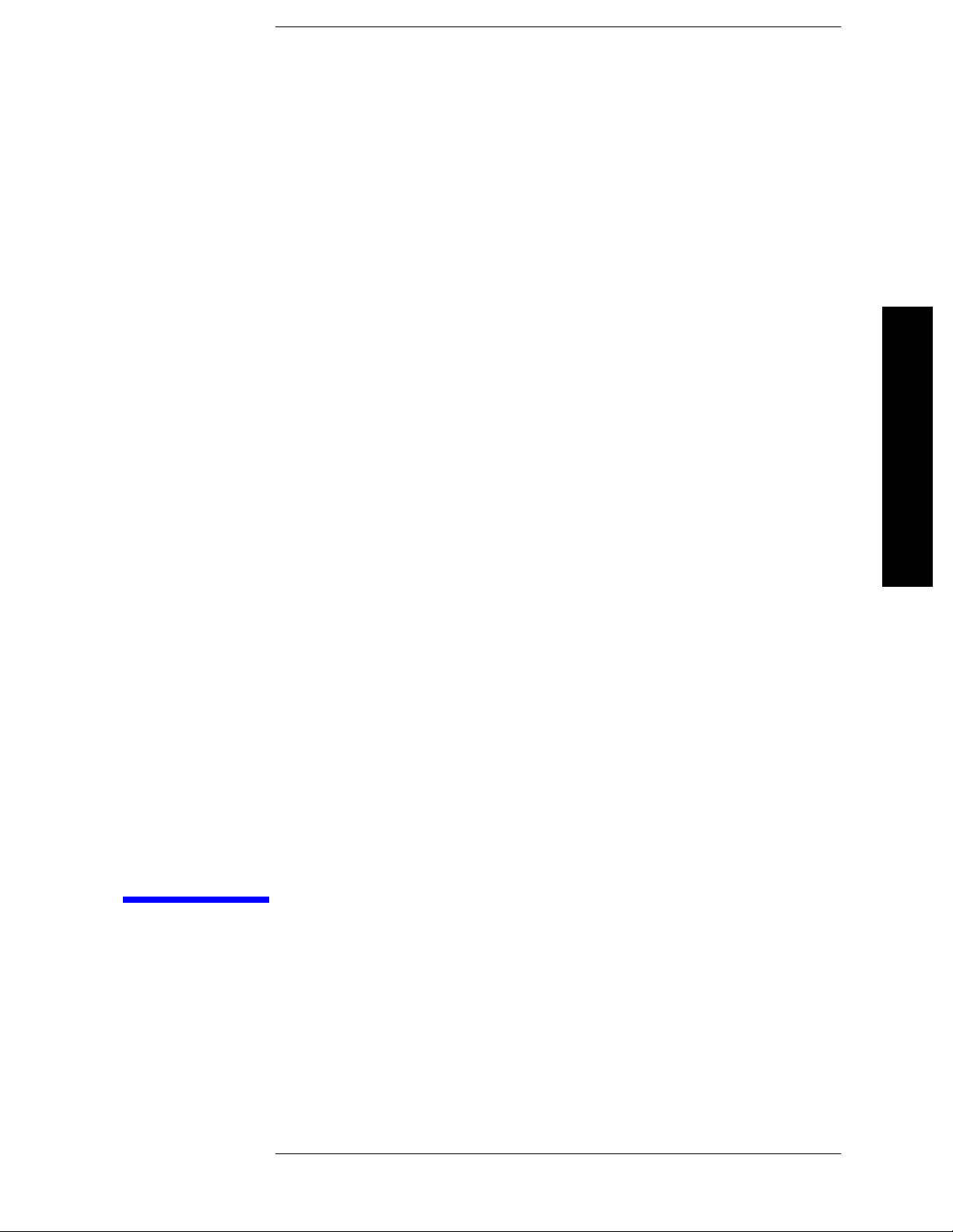
Recommended Test Equipment
1 Recommended Test Equipment
9
Page 10
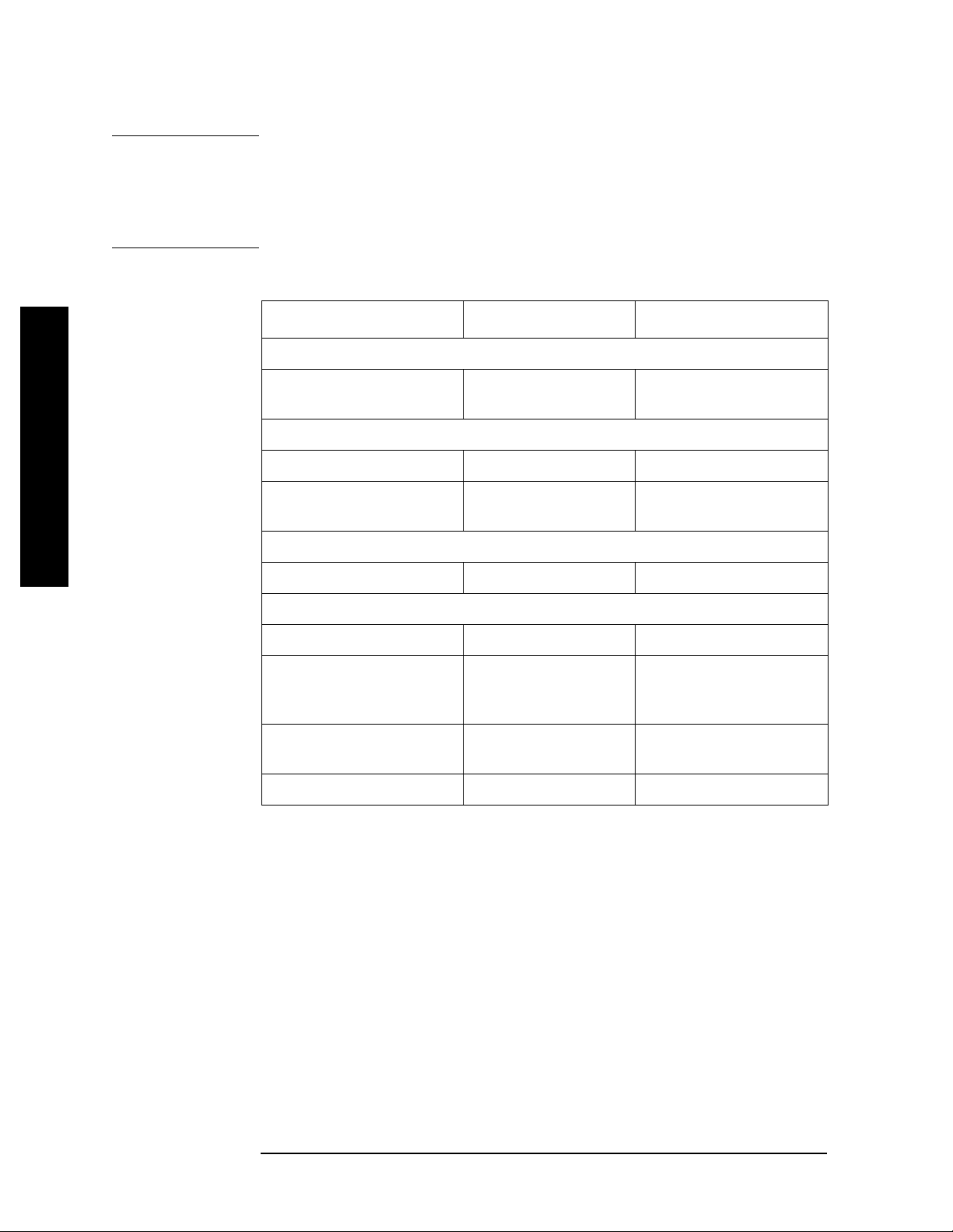
Recommended Test Equipment
NOTE To find descriptions of specific analyzer functions, for the ESA, refer to
the Agilent Technologies ESA Series Spectrum Analyzers
User’s/Programmer’s Reference Guide and for the PSA, refer to the
Agilent Technologies PSA Series Spectrum Analyzers User’s and
Programmer’s Reference Guide.
Test Equipment Specifications Recommended Model
Signal Sources
Signal Generator (2) 0.25 MHz to 4.0 GHz
Ext Ref Input
Adapters
Type-N (m) to BNC (f) (3) 1250-0780
Termination, 50
Type-N (m)
Recommended Test Equipment
Cables
(3) BNC, 122-cm (48-in) 10503A
Miscellaneous
Directional Bridge 86205A
Bandpass Filter Center Frequency:
Lowpass Filter (2) Cutoff Frequency:
RF Antenna 08920-61060
Ω
200 MHz
Bandwidth: 10 MHz
300 MHz
E443XB series or
E4438C
908A
0955-0455
10 Chapter 1
Page 11
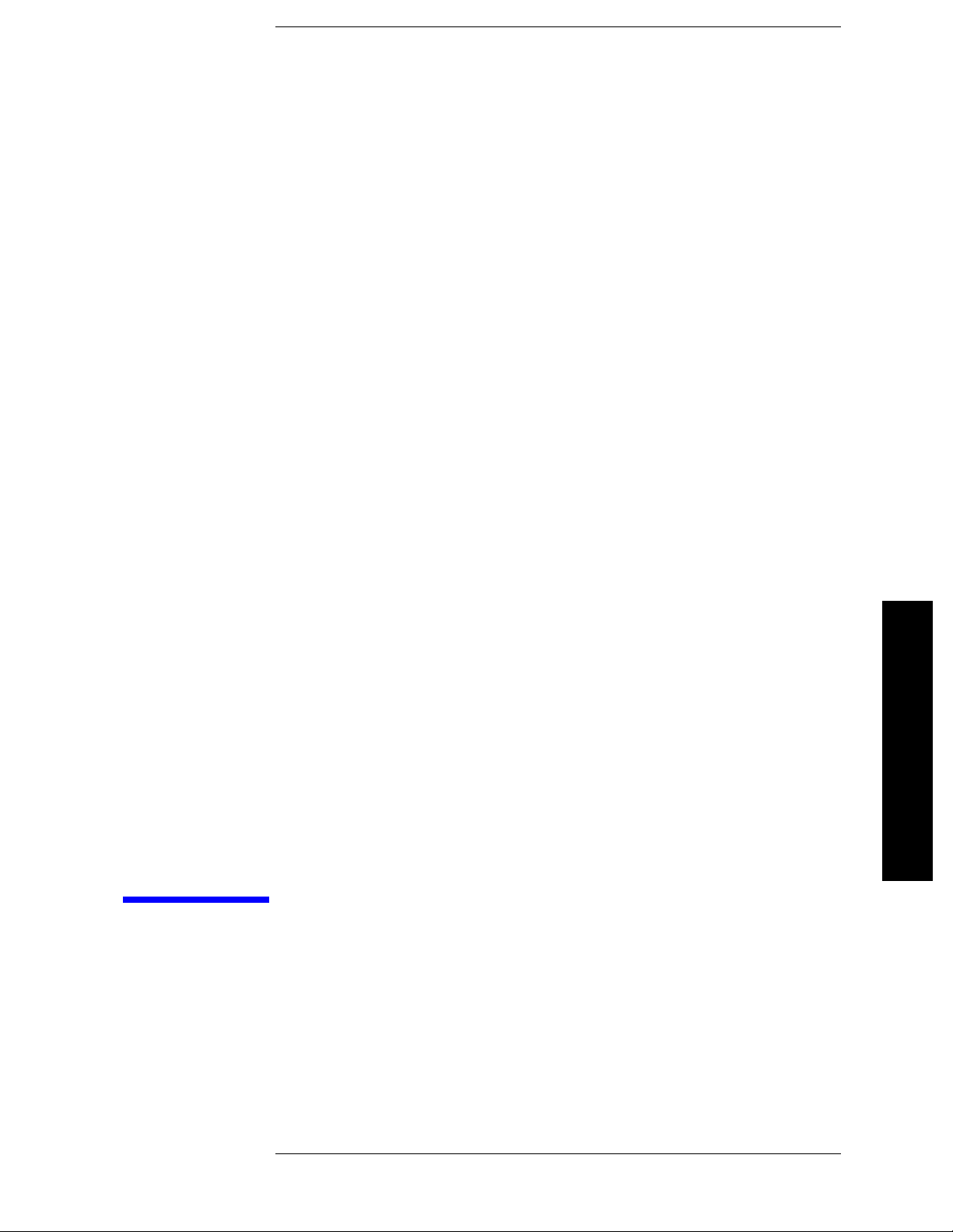
2 Measuring Multiple Signals
Measuring Multiple Signals
11
Page 12
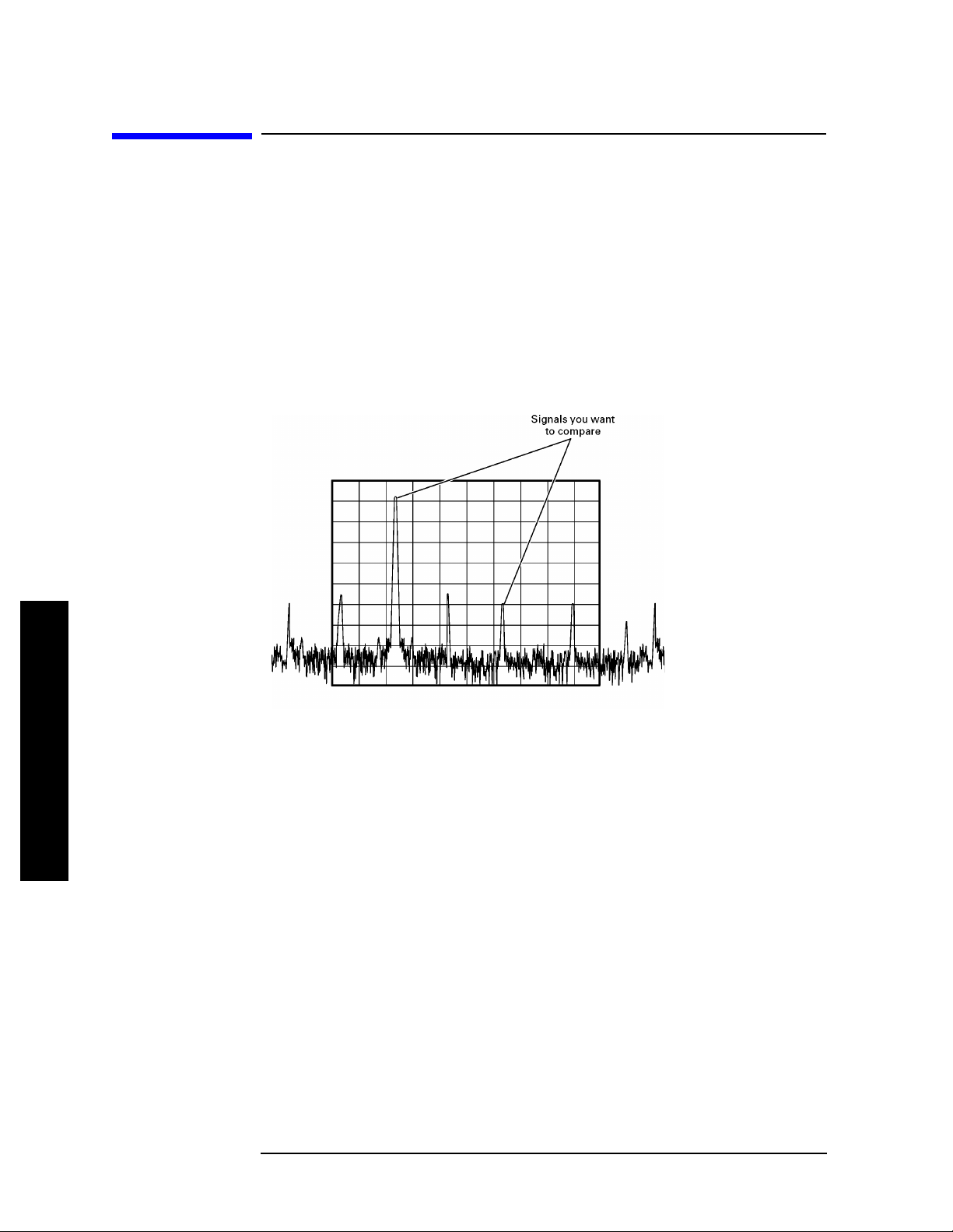
Measuring Multiple Signals
Comparing Signals on the Same Screen Using Marker Delta
Comparing Signals on the Same Screen Using
Marker Delta
Using the analyzer, you can easily compare freque ncy and amplitude
differences between signals, such as radio or television signal spectra.
The analyzer delta marker function lets you compare two signals when
both appear on the screen at one time .
In this procedure, the analyzer 10 MHz signal is used to measure
frequency and amplitude differences between two signals on the same
screen. Delta marker is used to demonstrate this comparison.
Figure 2-1 An Example of Comparing Signals on the Same Screen
Step 1. Preset the an alyzer:
Press
Step 2. (PSA)
Preset, Factory Preset (if present).
a. Enable the rear panel 10 MHz output.
Measuring Multiple Signals
Press
System, Reference, 10 MHz Out (On).
b. Connect the 10 MHz OUT (SWITCHED) from the rear panel to t he front
panel RF input.
(ESA)
Connect the rear panel 10 MHz REF OUT to the front panel RF input.
Step 3. Set the analyzer center frequency, span and reference level to view the
10 MHz signal and its harmonics up to 50 MHz:
Press
Press
Press
12 Chapter 2
FREQUENCY Channel, Center Freq, 30, MHz.
SPAN X Scale, Span, 50, MHz.
AMPLITUDE Y Scale, Ref Level, 10, dBm.
Page 13
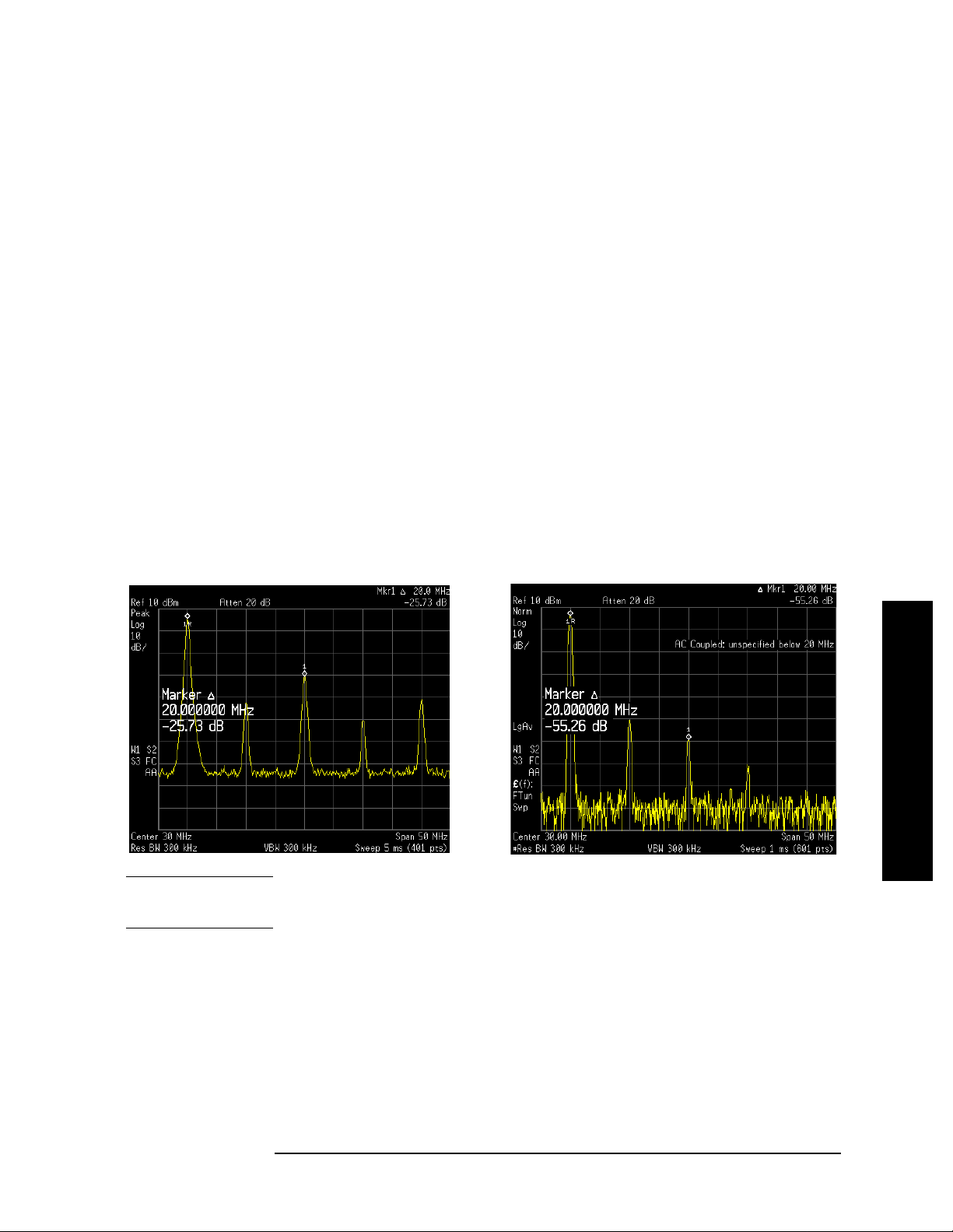
Measuring Multiple Signals
Comparing Signals on the Same Screen Using Marker Delta
Step 4. Place a marker at the highest peak on the display (10 MHz):
Press
The
Peak Search.
Next Pk Right and Next Pk Left softkeys are available to move the
marker from peak to peak. The marker should be on the 10 MHz
reference si g n a l :
Step 5. Anchor the first marker and activate a second marker:
Press
Marker, Delta.
The label on the first marker now reads 1R , indicating that it is the
reference point.
Step 6. Move the second marker to another signal peak using the front-panel
knob or by using the
Press
Press
Peak Search, Next Peak or
Peak Search, Next Pk Right or Next Pk Left.
Peak Search key:
The amplitude and frequency difference between the markers is
displayed in the active function block. For ESA see the lef t side of
Figure 2-2 and the right side for PSA.
Figure 2-2 Using the Delta Marker Function (ESA left, PSA right)
NOTE The resolution of the marker readings can be increased by turning on
the frequency count function.
Measuring Multiple Signals
Chapter 2 13
Page 14
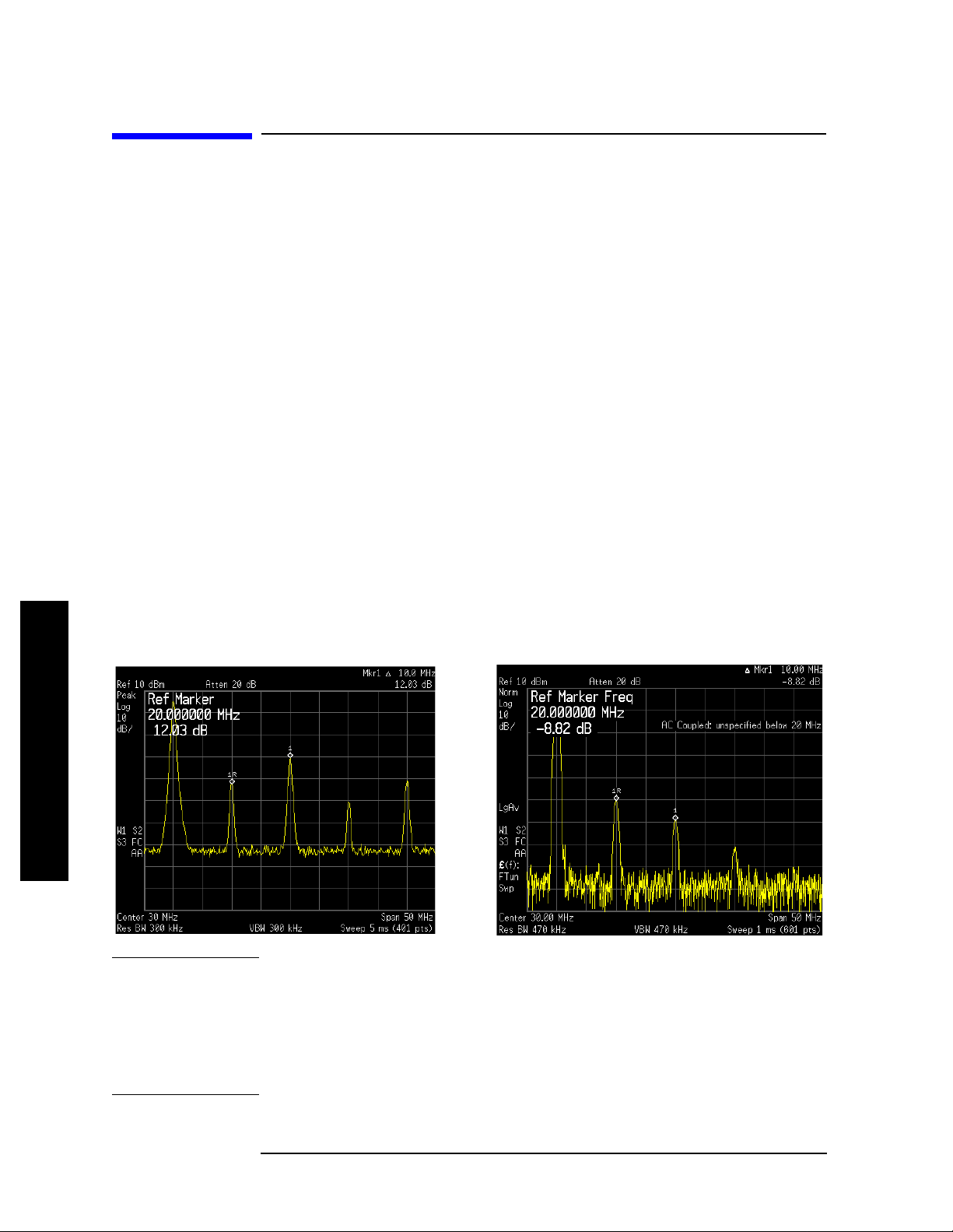
Measuring Multiple Signals
Comparing Signals on the Same Screen Using Marker Delta Pair
Comparing Signals on the Same Screen Using
Marker Delta Pair
In this procedure, the analyzer 10 MHz signal is used to measure
frequency and amplitude differences between two signals on the same
screen using the delta pair marker function.
Step 1. Refer to the previous procedure “Comparing Signals on the Same
Screen Using Marker Delta” on page 12 and follow steps 1, 2 and 3.
Step 2. Turn on Delta Pair reference marker to compare the 10 MHz signal and
the 30 M Hz signal:
Press
Note that the
Step 3. Use the knob or Peak Search to move the second marker (labeled 1) to
Peak Search, Marker, Delta Pair (ref).
Delta Pair marker does not anchor the first marker.
the 30 MHz peak:
Press
Step 4. Use the front panel knob to move the ref marker to the 20 MHz peak:
Peak Search, Next Peak or Next Pk Right.
The active function displays the amplit ude and frequency difference
between the 20 MHz and 30 MHz peaks as shown in Figure 2-3.
Figure 2-3 Using the Delta Pair Marker Function (ESA left, PSA right)
Measuring Multiple Signals
NOTE In Figure 2-3 notice that the active function reado ut has moved to the
top left of the analyzer display. The active function position has three
positions: top, center and bott om. To modify the active function pos ition:
Press
Display, Active Fctn Position, Top (Center, or Bottom).
Center position is the factory default setting.
14 Chapter 2
Page 15
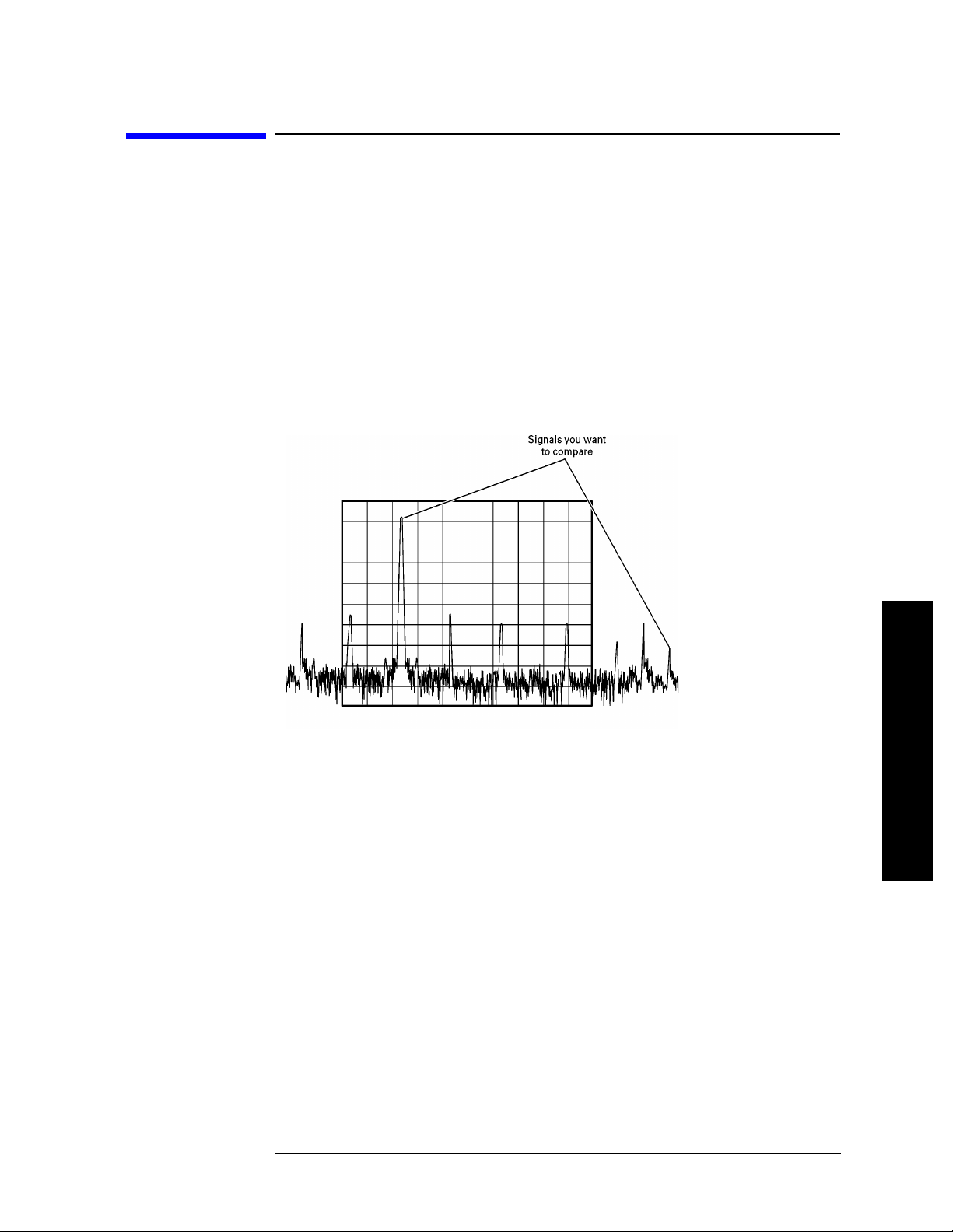
Measuring Multiple Signals
Comparing Signals not on the Same Screen Using Marker Delta
Comparing Signals not on the Same Screen
Using Marker Delta
Measure the frequency and amplitude difference between two signals
that do not appear on the screen at one time. (This technique is useful
for harmonic distortion tes ts when narr ow span and narrow b andwidth
are necessary to measure the low level harmonics.)
In this procedure, the analyzer 10 MHz signal is used to measure
frequency and amplitude differences bet we en one signal on screen and
one signal off screen. Delta marker is used to demonstrate this
comparison.
Figure 2-4 Comparing One Signal on Screen with One Signal Off Screen
Step 1. Preset the an alyzer:
Press
Step 2. (PSA)
a. Enable the rear panel 10 MHz output:
Press
b. Connect the 10 MHz OUT (SWITCHED) from the rear panel to t he front
panel RF input:
(ESA)
Connect the rear panel 10 MHz REF OUT to the front panel RF input.
Preset, Factory Preset (if present).
System, Reference, 10 MHz Out (On).
Measuring Multiple Signals
Chapter 2 15
Page 16
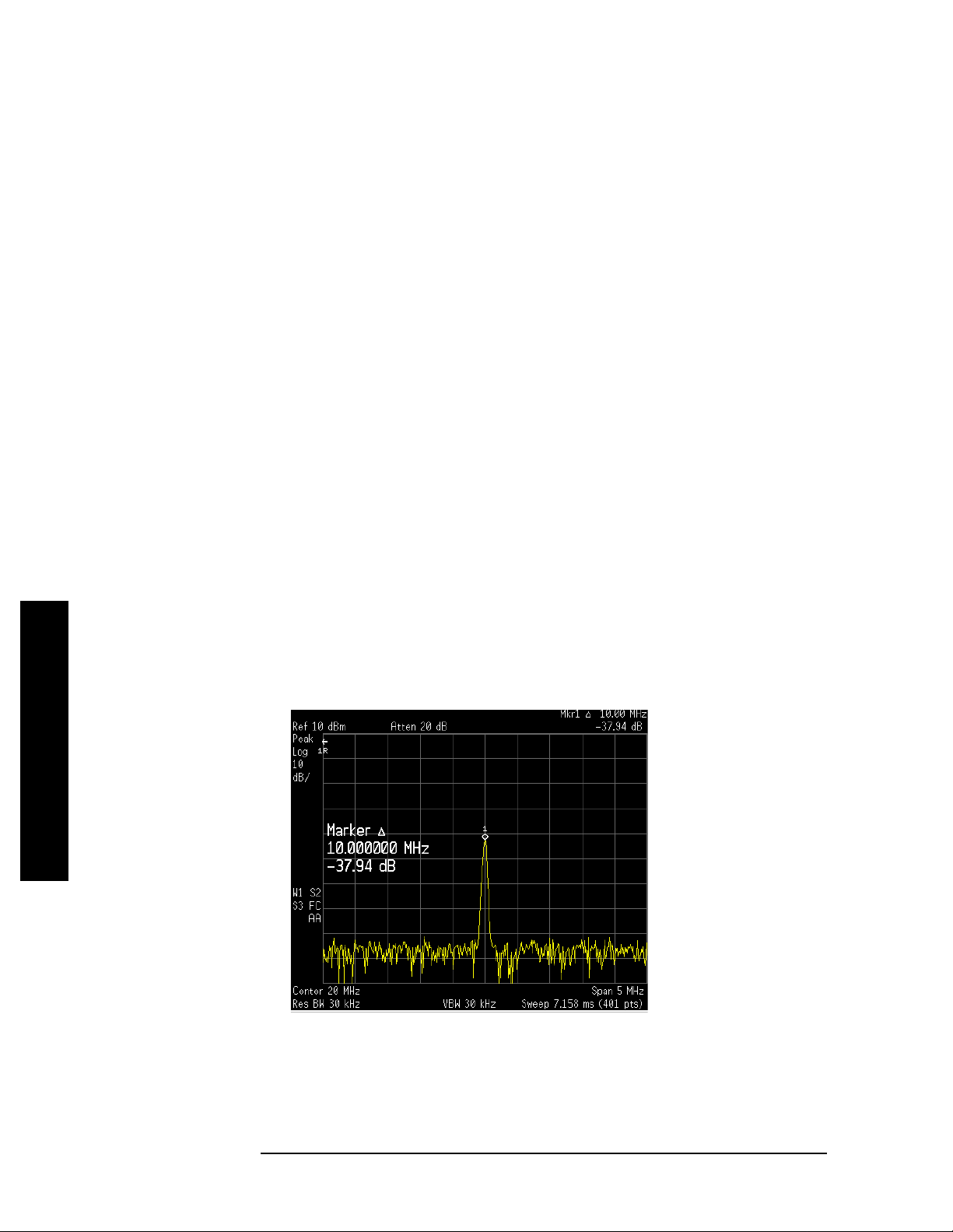
Measuring Multiple Signals
Comparing Signals not on the Same Screen Using Marker Delta
Step 3. Set the center frequency, span and reference level to view only the
10 MHz signal:
Press
Press
Press
Step 4. Place a marker on the 10 MHz peak and then set the center frequency
FREQUENCY Channel, Center Freq, 10, MHz.
SPAN X Scale, Span, 5, MHz.
AMPLITUDE Y Scale, Ref Level, 10, dBm.
step size equal to the marker frequency (10 MHz):
Press
Press
Step 5. Activate the marker delta function:
Press
Step 6. Increase the center frequency by 10 MHz:
Press
Peak Search.
Marker →, Mkr → CF Step.
Marker, Delta.
FREQUENCY Channel, Center Freq, ↑.
The first marker moves to the left edge of the screen, at the amplitude
of the first sign a l peak.
Figure 2-5 shows the reference annotation for the delta marker (1R) at
the left side o f th e display, indicating that th e 10 MHz refere n ce si g n a l
is at a lower frequency than the frequency range currently displayed.
The delta marker appears on the peak of the 20 MHz component. The
delta marker annotation displays the amplitude and frequency
difference between the 10 and 20 MHz signal peaks.
Figure 2-5 Delta Marker with Reference Signal Off-Screen (ESA)
Measuring Multiple Signals
Step 7. Turn the markers off:
Press
Marker, Off.
16 Chapter 2
Page 17
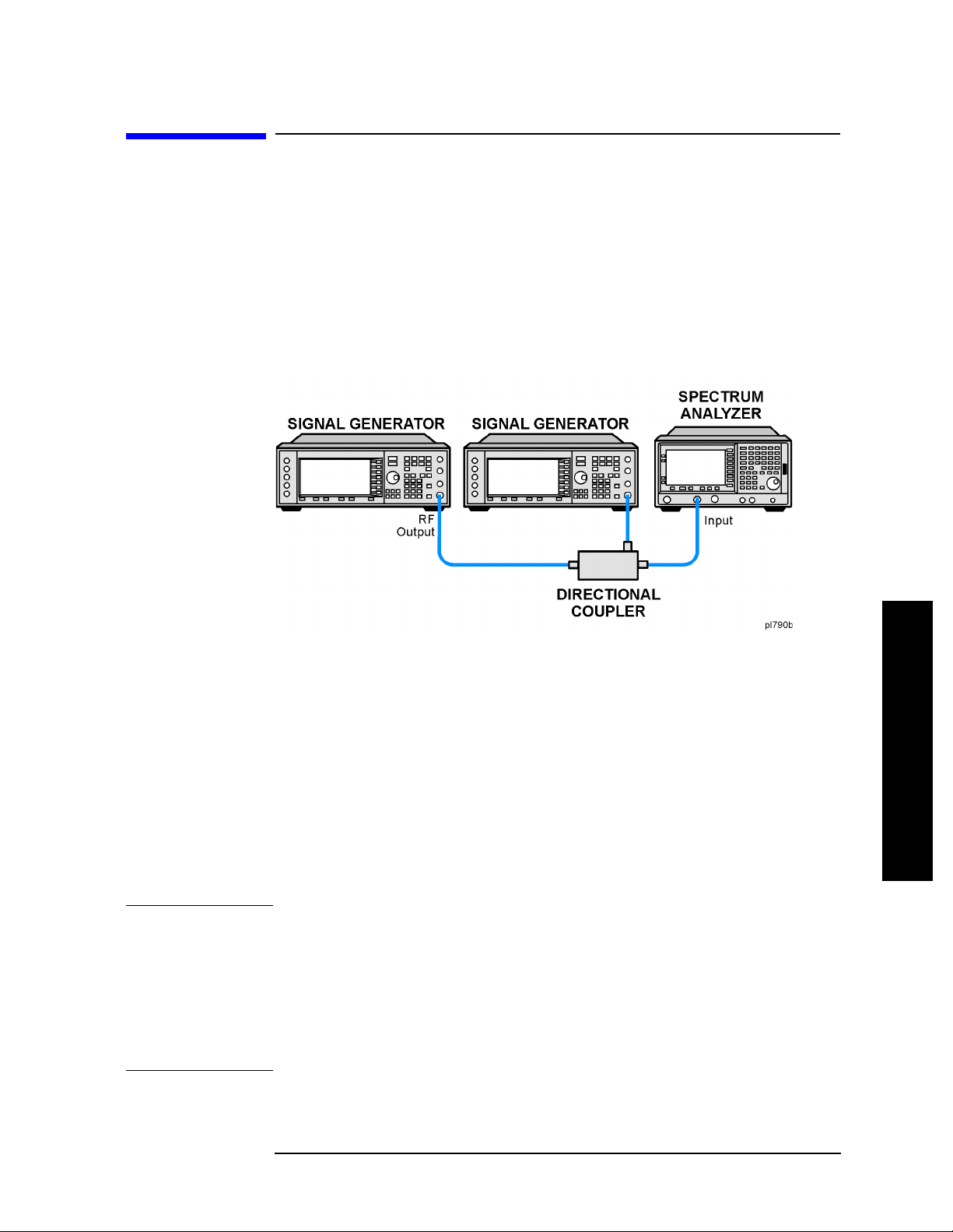
Resolving Signals of Equal Amplitude
In this procedure a decrease in resol ution bandwidth is used in
combination with a decrease in video bandwidth to resolve two signals
of equal amplitude with a freq uency s eparation of 100 kHz. Notice that
the final RBW selection to resolve the signals is the same width as the
signal separation while the VBW is slightly narrowe r than the RBW.
Step 1. Connect two sources to the analyzer input as shown in Figure 2-6.
Figure 2-6 Setup for Obtaining Two Signals
Measuring Multiple Signals
Resolving Signals of Equal Amplitude
Step 2. Set one source to 300 MHz. Set the frequency of the other source to
300.1 MHz. Set both source amplitudes to
both signals should be approximately
−20 dBm. The amplitude of
−20 dBm at the output of the
bridge.
Step 3. Setup the analyzer to view the signals:
Press
Press
Preset, Factory Preset (if present).
FREQUENCY Channel, Center Freq, 300, MHz.
Press BW/Avg, Res BW, 300, kHz.
Press
SPAN X Scale, Span, 2, MHz.
A single signal peak is visible. See Figure 2-7 for an ESA example.
NOTE If the signal peak is not present on the display, span out to 20 MHz,
turn signal tracking on, span back to 2 MHz and turn signal tracking
off.:
Press
Press
Press
SPAN, Span, 20, MHz.
Peak Search, FREQUENCY, Signal Track (On).
SPAN, 2, MHz.
Press FREQUENCY, Signal Track (Off)
Measuring Multiple Signals
Chapter 2 17
Page 18
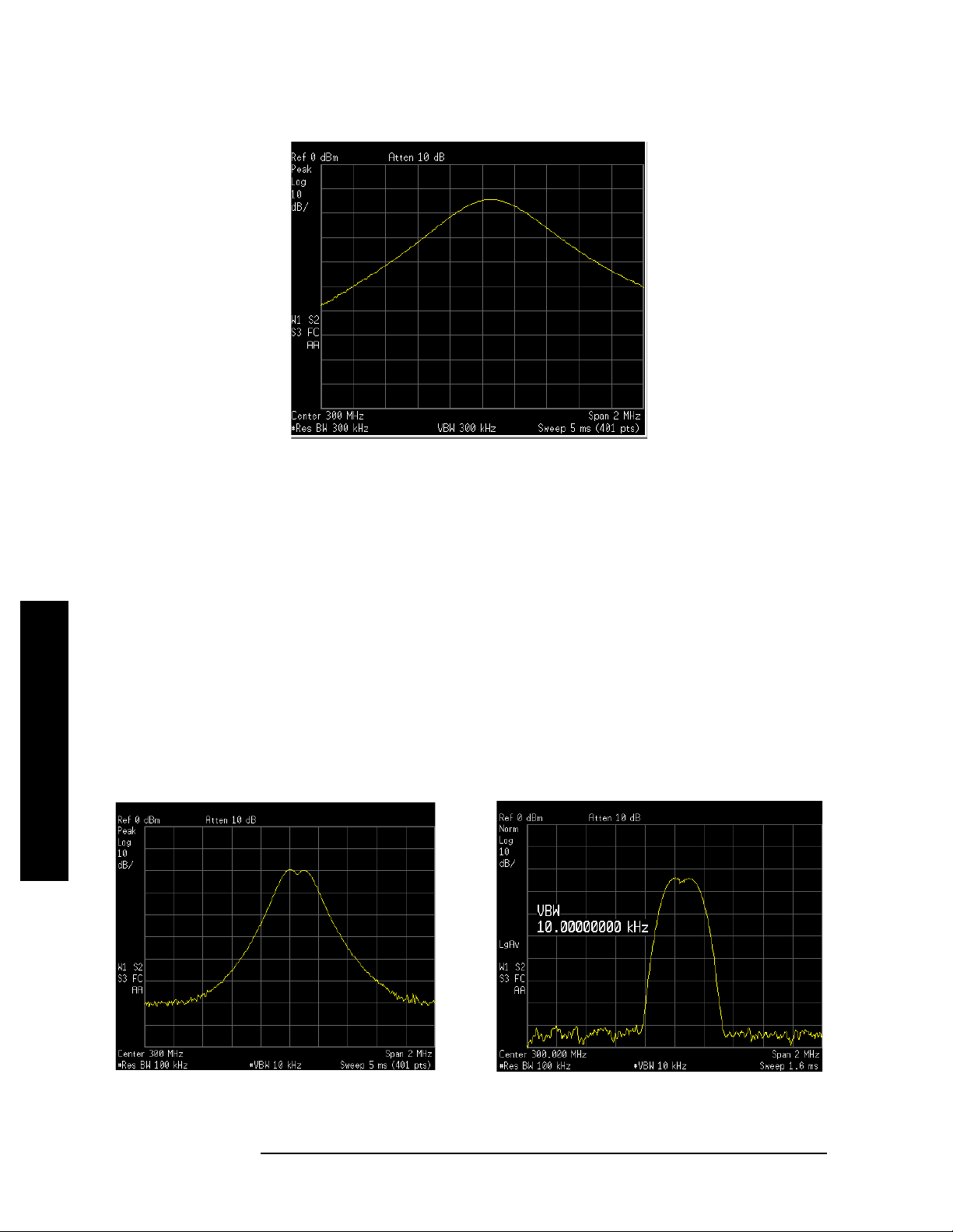
Measuring Multiple Signals
Resolving Signals of Equal Amplitude
Figure 2-7 Unresolved Signals of Equal Amplitude (ESA)
Step 4. Change the resolution bandwidth (RBW) to 100 kHz so that the RBW
setting is less than or equal to the frequency separation of the two
signals:
Press
BW/Avg, Res BW, 100, kHz.
Notice that the peak of the signal has become flattened indicating that
two signals may be present .
Step 5. Decrease the vi d e o b a n dw i dth to 10 kHz:
Press
Video BW, 10, kHz.
Two signals are now visible as shown with the ESA on the left side in
Figure 2-8 and the PSA on the right side. Use the front-panel knob or
step keys to further reduce the resolution bandwidth and better resolve
the signals.
Figure 2-8 Resolving Signals of Equal Amplitude (ESA left, PSA right)
Measuring Multiple Signals
18 Chapter 2
Page 19
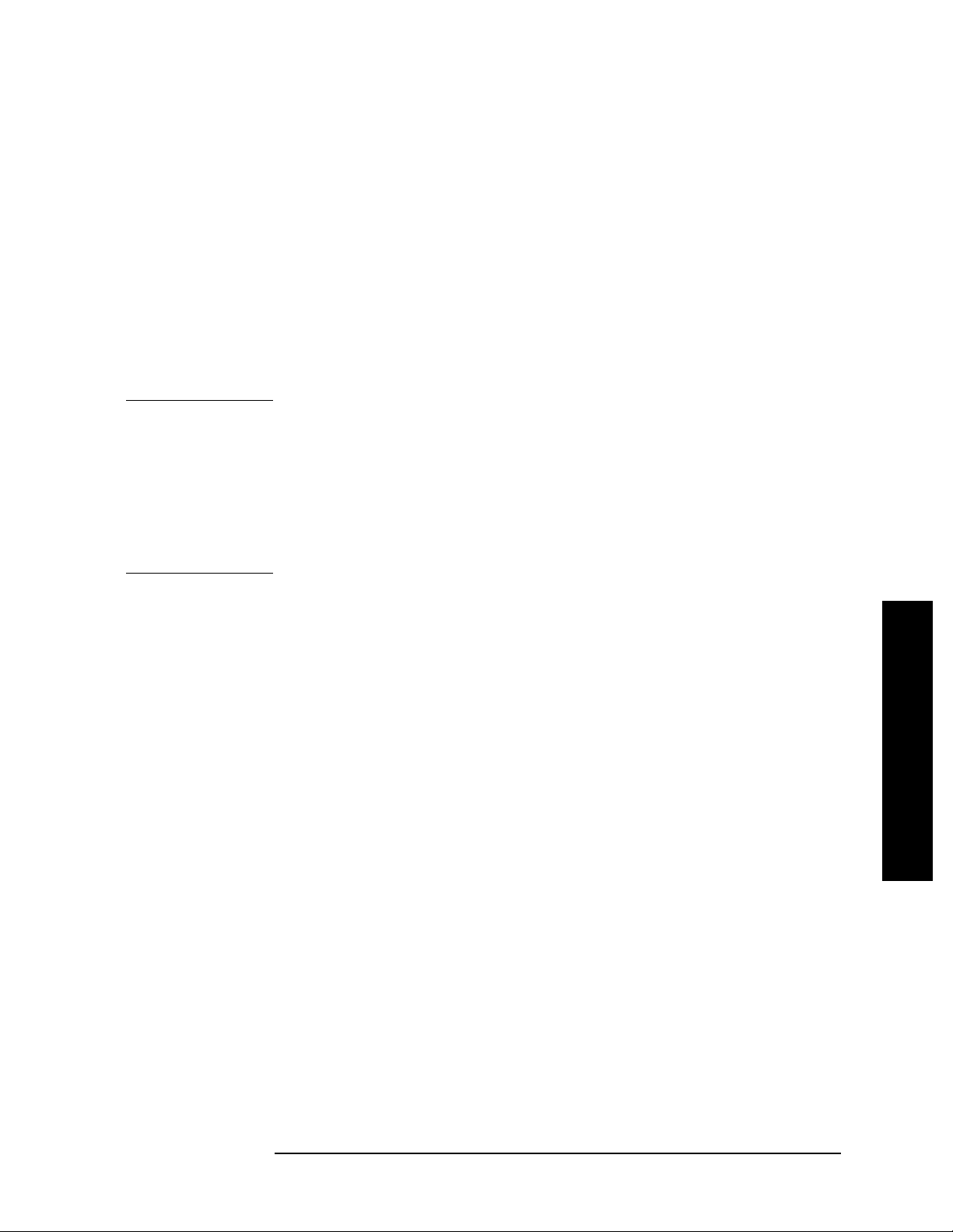
Measuring Multiple Signals
Resolving Signals of Equal Amplitude
As the resolution bandwidth is decreased, resolution of the individual
signals is improved and the sweep time is increased. For fastest
measurement times, use the widest possible resolution bandwidth.
Under factor y pr eset conditi o n s, the re so l u ti on bandwidt h is “coupled”
(or linked) to the span.
Since the resolution bandwidth has been changed from the coupled
value, a # mark appears next to Res BW in the lower-left corner of the
screen, indicating that the resolution bandwidth is uncoupled. (For
more infor m a ti on on coupli n g, ref e r to the
Auto Couple key descr i ption
in the Agilent Technologies ESA Spectrum Analyzers
User’s/Programmer’s Reference Guide and the PSA Spectrum
Analyzers User’s/Programmer’s Reference Guide.)
NOTE To res olve two signals of equal amplitude with a frequency separation
of 200 kHz, the resolution bandwidth must be less than the signal
separation so a resolution bandwidth of 100 kHz must be used. (For
analyzers that use a 1-3-10 RBW step sequence, a 100 kHz RBW is the
best choice for signal separation, but for high performance analyzers,
like the PSA, a 180 kHz RBW can be selected by fine tuning the RBW
filters at 10% increments.) Filter widths above 200 kHz exceed the
200 kHz signal separation and would not resolve the signals.
Measuring Multiple Signals
Chapter 2 19
Page 20
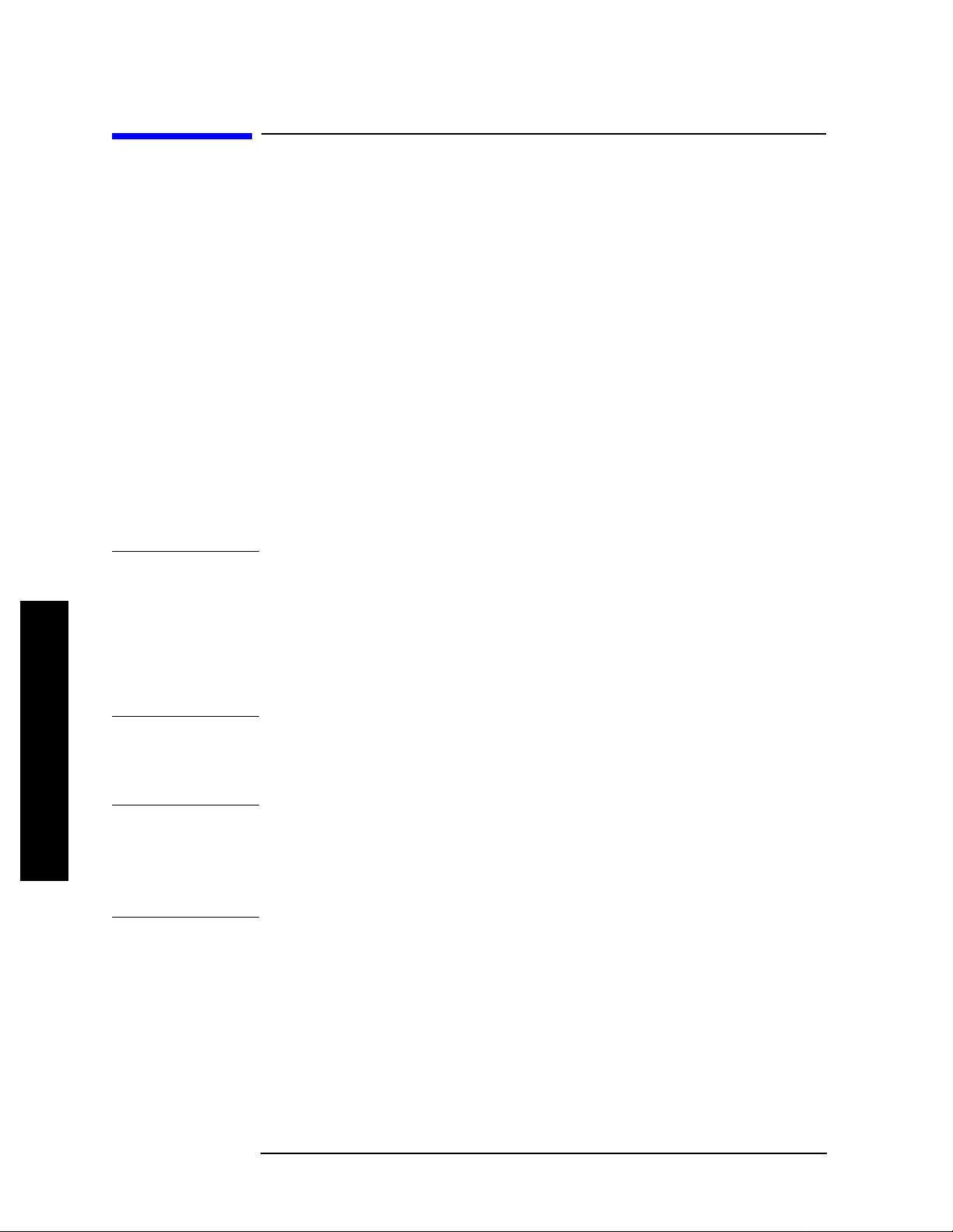
Measuring Multiple Signals
Resolving Small Signals Hidden by Large Signals
Resolving Small Signals Hidden by Large
Signals
This procedure uses narrow resoluti on bandwidths to res olve two input
signals with a frequency separation of 155 kHz and an amplitude
difference of 60 dB .
Step 1. Connect two sources to the analyzer input as shown in Figure 2-6.
Step 2. Set one source to 300 MHz at −10 dBm. Set the second source to
300.05 MHz, so that the signal is 50 kHz higher than the first signal.
Set the amplitude of the signal to
signal).
Step 3. Set the analyzer as follows:
−70 dBm (60 dB below the first
Press
Press
Press
Press
NOTE If the signal peak is not present on the display, span out to 20 MHz,
Preset, Factory Preset (if present).
FREQUENCY Channel, Center Freq, 300, MHz.
BW/Avg, 30, kHz.
SPAN X Scale, Span, 500, kHz.
turn signal tracking on, span back to 2 MHz and turn signal tracking
off:
Press
Press
Press
SPAN, Span, 20, MHz.
Peak Search, FREQUENCY, Signal Track (On).
SPAN, 2, MHz.
Press FREQUENCY, Signal Track (Off).
Step 4. Set the 300 MHz signal to the reference level:
Press
Measuring Multiple Signals
NOTE The ESA 30 kHz filter shape factor of 15:1 (PSA is 4.1:1) has a
bandwidth of 450 kHz at the 60 dB point (PSA has a BW of 123 kHz).
Peak Search, Mkr →, Mkr → Ref Lvl.
The half-bandwidth (225 kHz for ESA and 61.5 kHz for PSA) is NOT
narrower than the frequency separation of 50 kHz, so the input signals
can not be resolved.
20 Chapter 2
Page 21
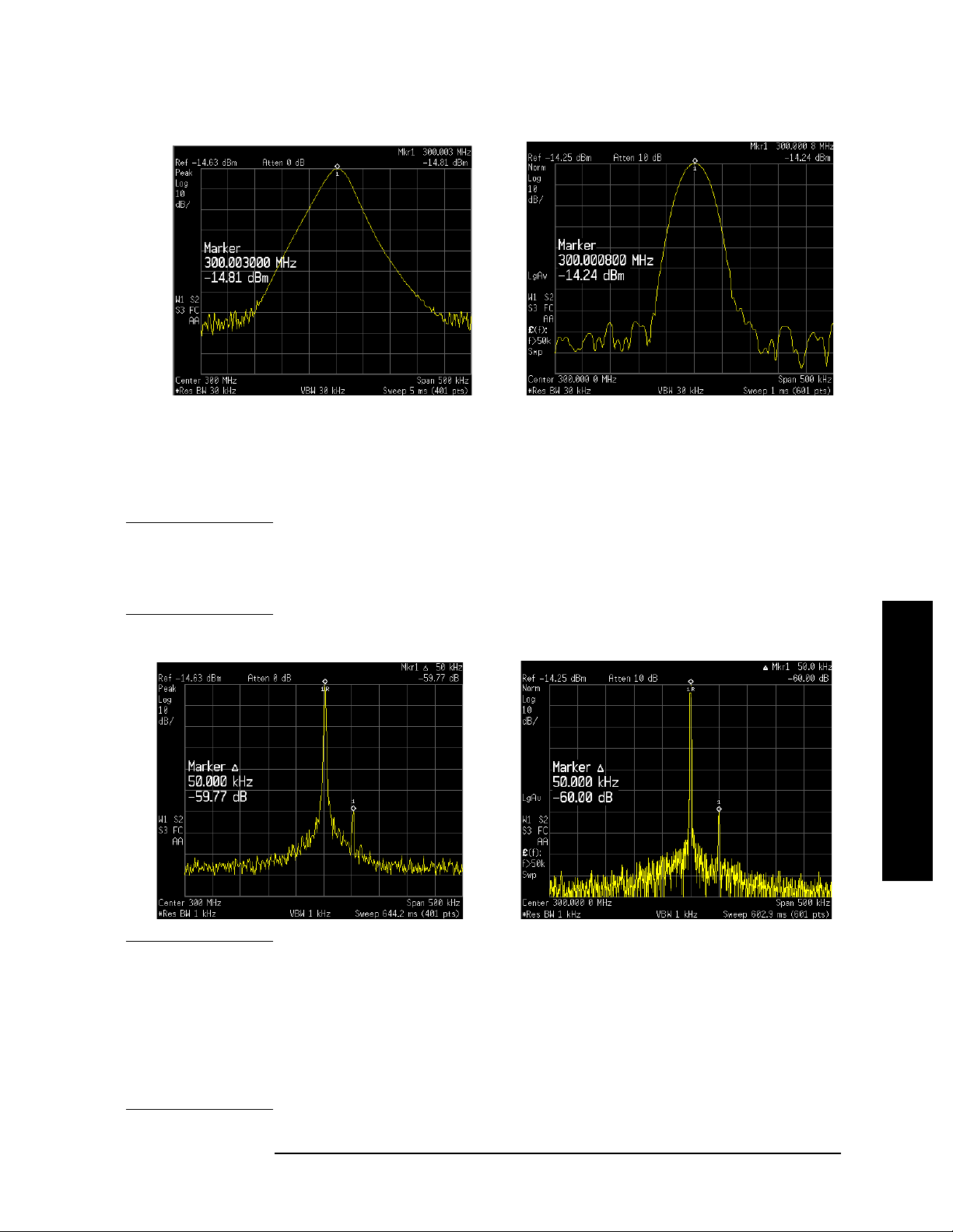
Measuring Multiple Signals
Resolving Small Signals Hidden by Large Signals
Figure 2-9 Signal Resolution with a 30 kHz RBW (ESA left, PSA right)
Step 5. Reduce the resolution bandwidth filter to view the smaller hidden
signal. Place a delta marker on the smaller signal:
Press
Press
NOTE The ESA 1 kHz filter shape factor of 15:1 (PSA is 4.1:1) has a
BW/Avg, 1, kHz.
Peak Search, Marker, 50, kHz.
bandwidth of 15 kHz at the 60 dB point (PSA has a BW of 4.1 kHz). The
half-bandwidth (7.5 kHz for ESA and 2.05 kHz for PSA) is narrower
than 50 kHz, so the input signals can be resolved.
Figure 2-10 Signal Resolution with a 1 kHz RBW (ESA left, PSA right)
Measuring Multiple Signals
NOTE To determine the resolution capability for intermediate amplitude
differences, assume the filter skirts between the 3 dB and 60 dB points
are parabolic, like an ideal Gaussian filter. The resolution capability is
approximately:
2
∆f
12.04 dB
-------------
•
RBW
where ∆f is the separation between the signals.
Chapter 2 21
Page 22
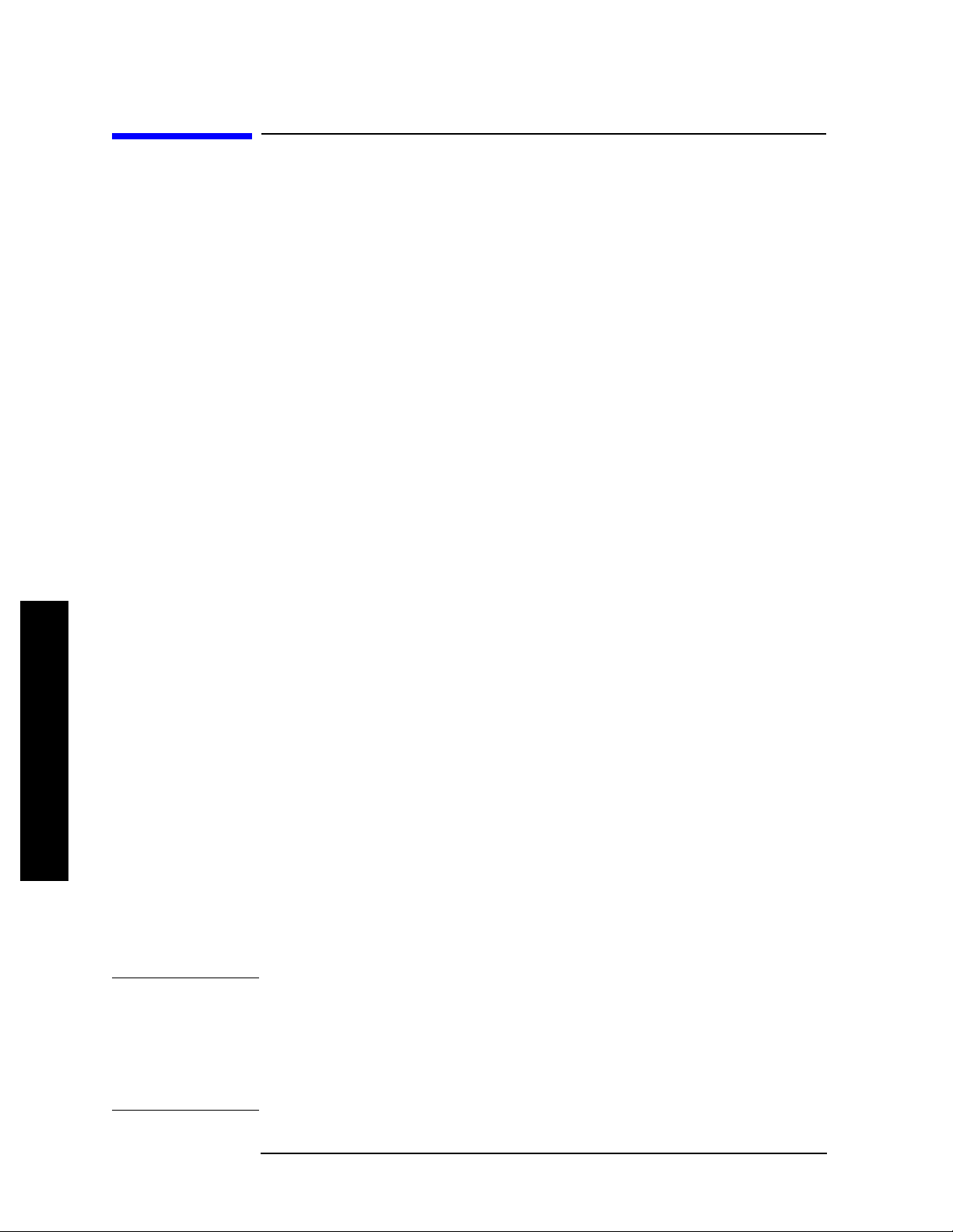
Measuring Multiple Signals
Decreasing the Frequency Span Around the Signal
Decreasing the Frequency Span Around the
Signal
Using the analyzer signal track func tion, you can quickly decrease the
span while keeping the signal at center frequency. This is a fast way to
take a closer look at the area around the signal to identify signals that
would otherwise not be resolved.
This procedure uses signal trac king and span zoom to view the analyzer
50 MHz reference signal in a 200 kHz span.
Step 1. Perform a factory preset:
Press
Step 2. Enable the internal 50 MHz amplitude reference signal of the analyzer
Preset, Factory Preset (if present).
as follows:
(PSA)
Press
Input/Output, Input Port, Amptd Ref.
(ESA E4401B and E4411B)
Press
Input/Output, Amptd Ref (On).
(ESA E4402B, E4403B, E4404B, E4405B, E4407B and E4408B)
Connect a cable from the front panel AMPTD REF OUT to the analyz er
RF input:
Press
Step 3. Set the start frequency to 20 MHz and the stop frequency to 1 GHz:
Press
Press
Step 4. Place a marker at the peak:
Press
Measuring Multiple Signals
Step 5. Turn on the signal tracking function to move the signal to the center of
Input/Output, Amptd Ref Out (On).
FREQUENCY Channel, Start Freq, 20, MHz.
FREQUENCY Channel, Stop Freq, 1, GHz.
Peak Search.
the screen (if it is not already positioned there):
Press
FREQUENCY Channel, Signal Track (On).
See the left-side of figure Figure 2-11. (Note that the marker must be on
the signal before turning signal track on.)
NOTE Because the signal track f unction automaticall y maintains the sig nal at
the center of the screen, you can reduce the span quic k l y for a closer
look. If the signal drifts off of the screen as you decrea se the span, use a
wider frequency span. (You can also use
as a quick way to perform the
SPAN key sequence.)
22 Chapter 2
Peak Search, FREQUENCY, Signal Track,
Span Zoom, in the SPAN menu,
Page 23
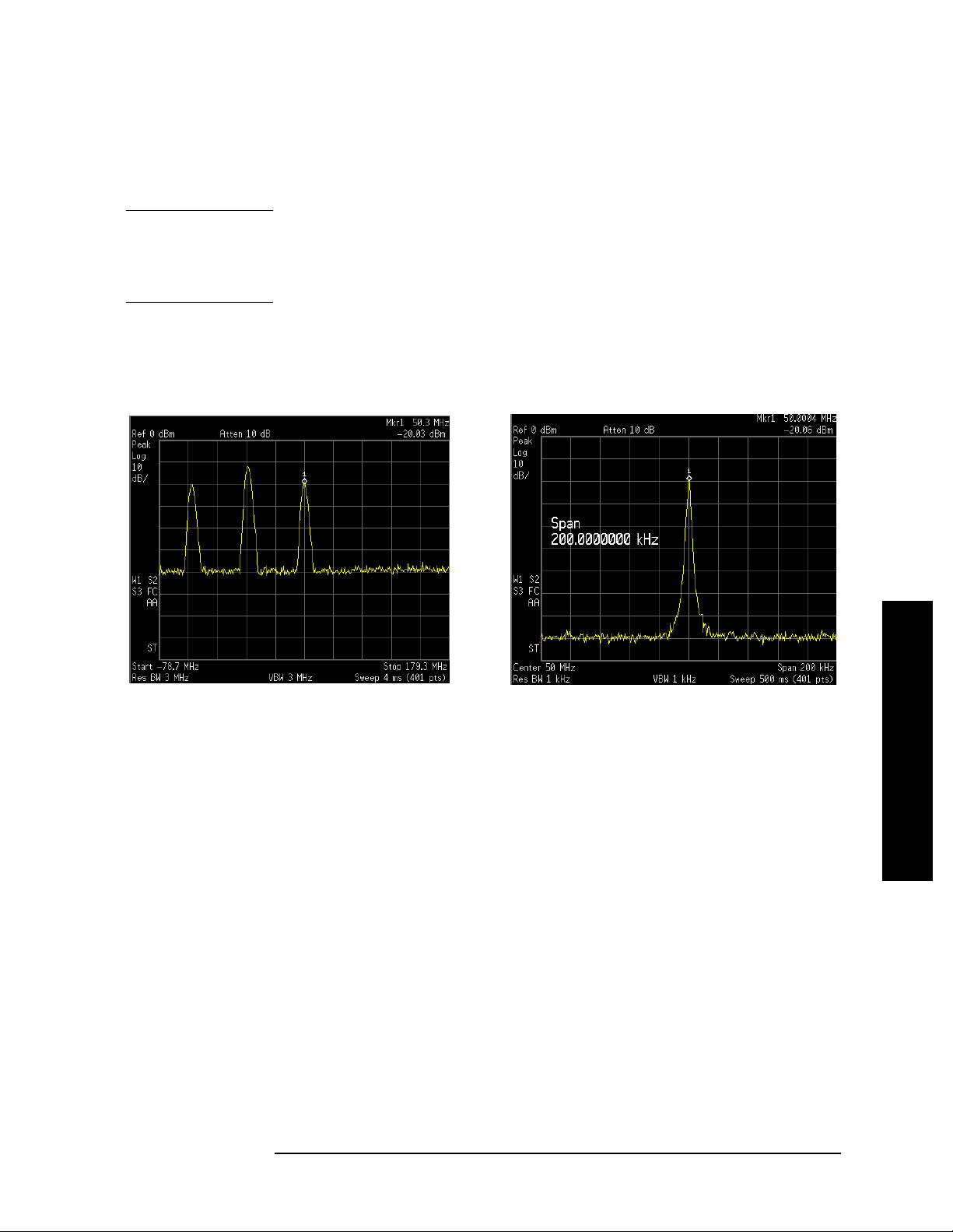
Measuring Multiple Signals
Decreasing the Frequency Span Around the Signal
Step 6. Reduce span and resolution bandwidth to zoom in on the marked
signal:
Press
NOTE If the span change is large enough, the span decreases in steps as
SPAN X Scale, Span, 200, kHz.
automatic zoom is completed . See Figure 2-11 on the right side. You can
also use the front-panel knob or step k eys to decrease the span and
resolution bandwidth values.
Step 7. Turn off signal tracking:
Press
FREQUENCY Channel, Signal Track (Off).
Figure 2-11 Signal Tracking
LEFT: Signal tracking on before span decrease
RIGHT: After zooming in on the signal
Measuring Multiple Signals
Chapter 2 23
Page 24
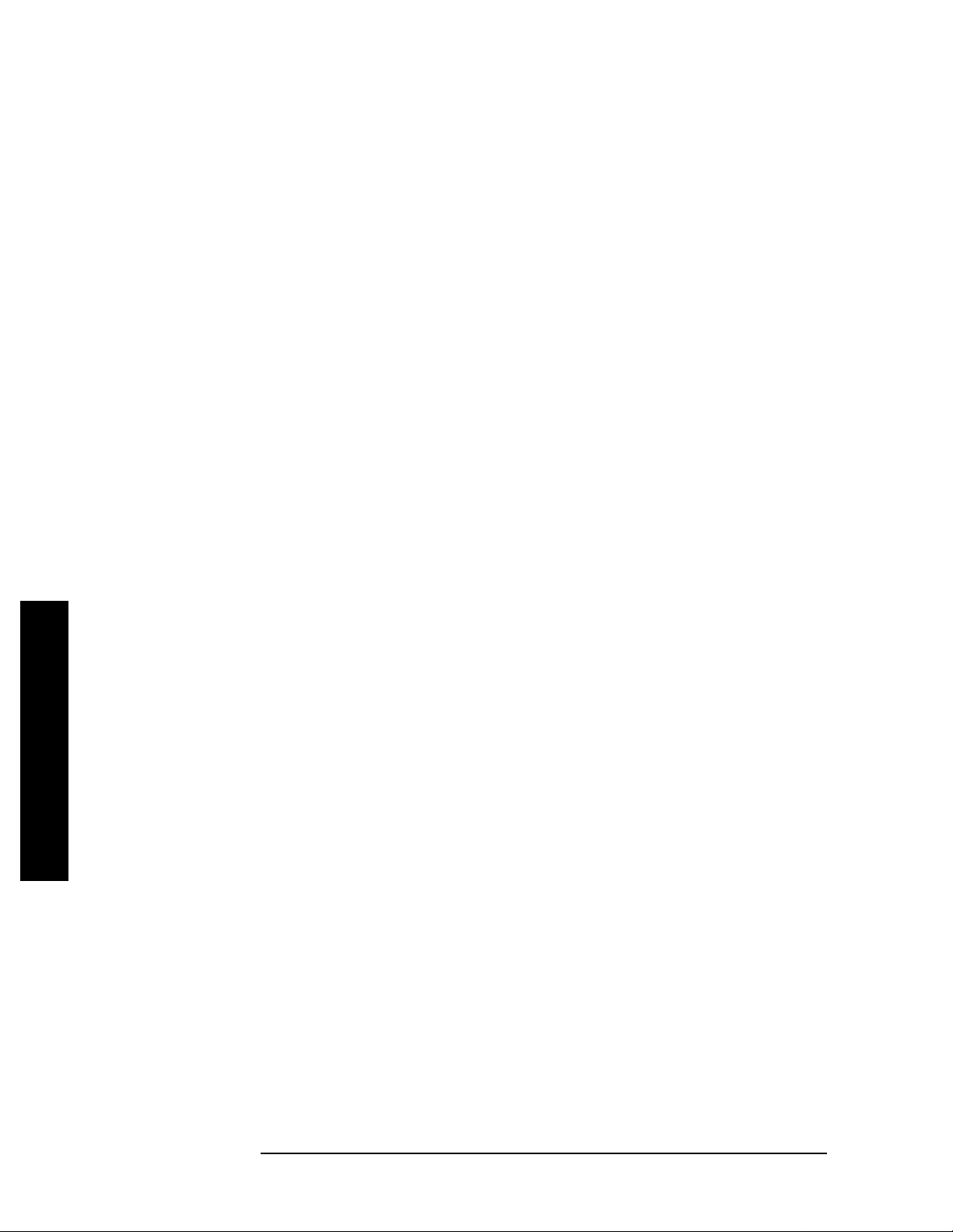
Measuring Multiple Signals
Decreasing the Frequency Span Around the Signal
Measuring Multiple Signals
24 Chapter 2
Page 25
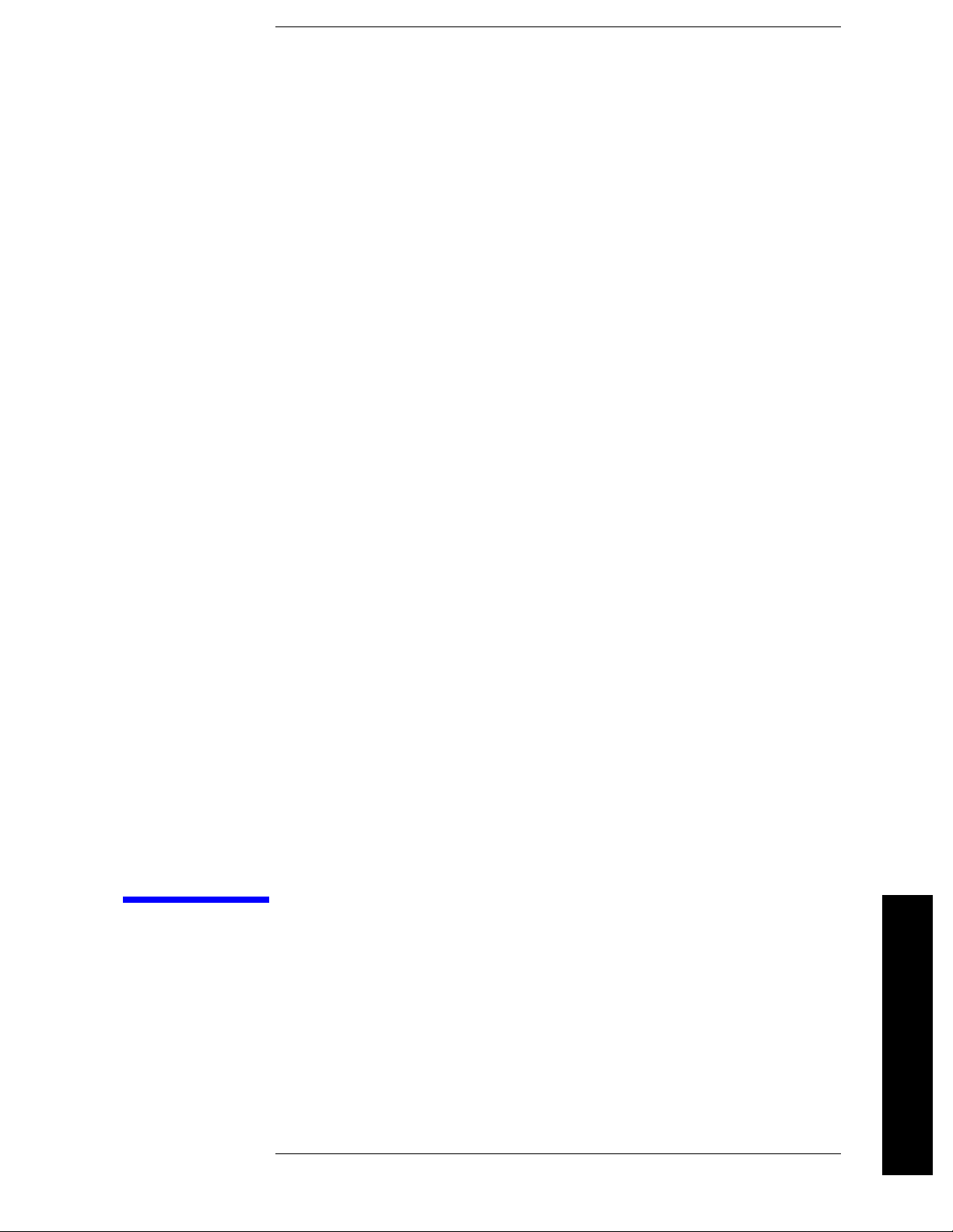
3 Measuring a Low−Level Signal
25
Measuring a Low
−
Level Signal
Page 26
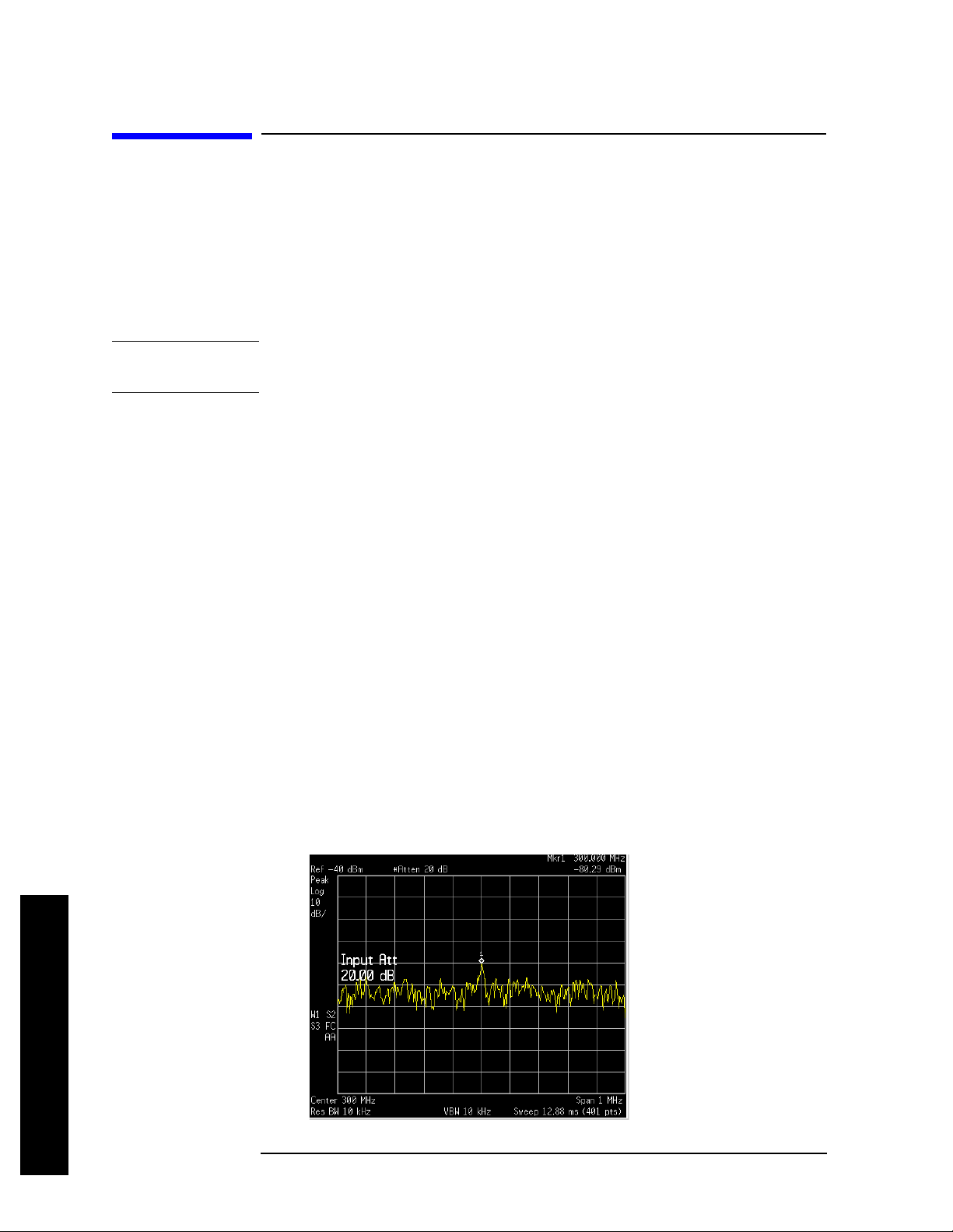
Measuring a Low−Level Signal
Reducing Input Attenuation
Reducing Input Attenuation
The ability to measure a low-level signal is limited by internally
generated noise in the spectrum analyzer. The measurement setup can
be changed in several ways to improve the analyzer sensitivity.
The input attenuator affects the level of a signal pas sing through the
instrument. If a signal is very close to the noise floor, reducing input
attenuation can bring the signal out of the noise.
CAUTION Ensure that the total power of all input signals at the analyzer RF
input does not exceed +30 dBm (1 watt).
Step 1. Preset the an a l y z er:
Press Preset, Factory Preset (if present).
Step 2. Set the freque n cy o f th e si g n a l so u r ce to 30 0 MHz. Set the source
amplitude to
RF INPUT.
−80 dBm. Connect the source RF OUTPUT to the analyzer
Step 3. Set the center frequency, span and reference level:
Press
Press
Press
FREQUENCY Channel, Center Freq, 300, MHz.
SPAN X Scale, Span, 5, MHz.
AMPLITUDE Y Scale, Ref Level, 40, −dBm.
Step 4. Move the desired peak (in this example, 300 MHz) to the center of the
display:
Press
Peak Search, Marker ➞, Mkr ➞ CF.
Step 5. Reduce the span to 1 MHz (as shown in Figure 3 -1) and if necessary
re-center the peak:
Press
Span, 1, MHz.
Figure 3-1 Measuring a Low-Level Signal (ESA Display)
Level Signal
−
Measuring a Low
26 Chapter 3
Page 27
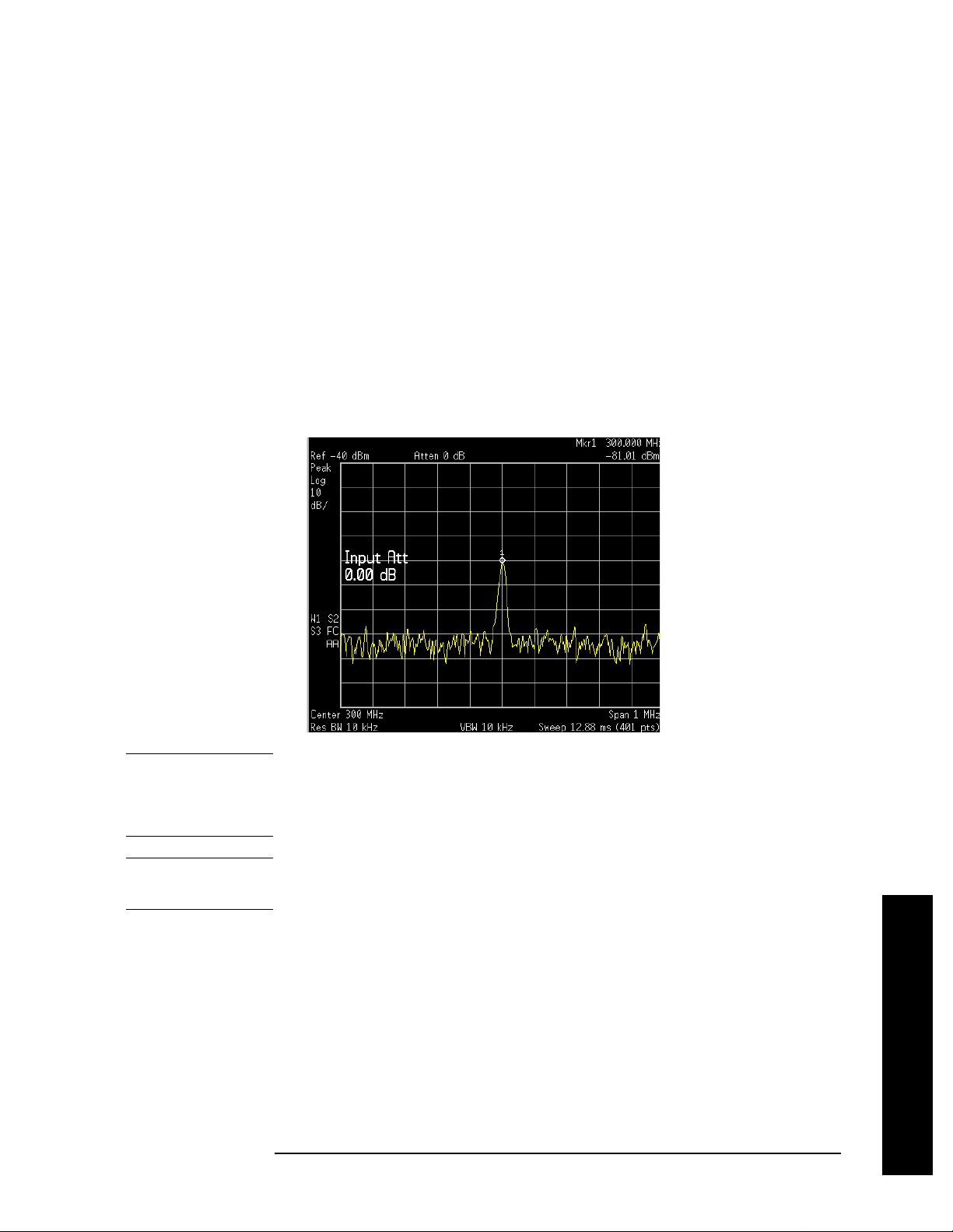
Step 6. Set the attenuation to 20 dB:
Measuring a Low−Level Signal
Reducing Input Attenuation
Press
AMPLITUDE Y Scale, Attenuation, 20, dB.
Note that increasing the attenuation moves the noise floor closer to the
signal level.
A “#” mark appears next to the Atten annotation at the top of the
display, indicating that the attenuation is no longer coupled to other
analyzer settings.
Step 7. To see the signal more clearly, set the attenuation to 0 dB:
Press
AMPLITUDE, Attenuation, 0, dB.
See Figure 3-2 shows 0 dB input attenuation.
Figure 3-2 Measuring a Low-Level Signal Using 0 dB Attenuation (ESA)
CAUTION When you finish this example, increase the attenuation to protect the
analyzer’s RF inpu t:
Press AMPLITUDE Y Scale, Attenuation (Auto) or press Auto Couple.
NOTE All figures in this chapter are screen captures from an ESA. Display
and numerical results may be different for a PSA.
Chapter 3 27
Measuring a Low
−
Level Signal
Page 28
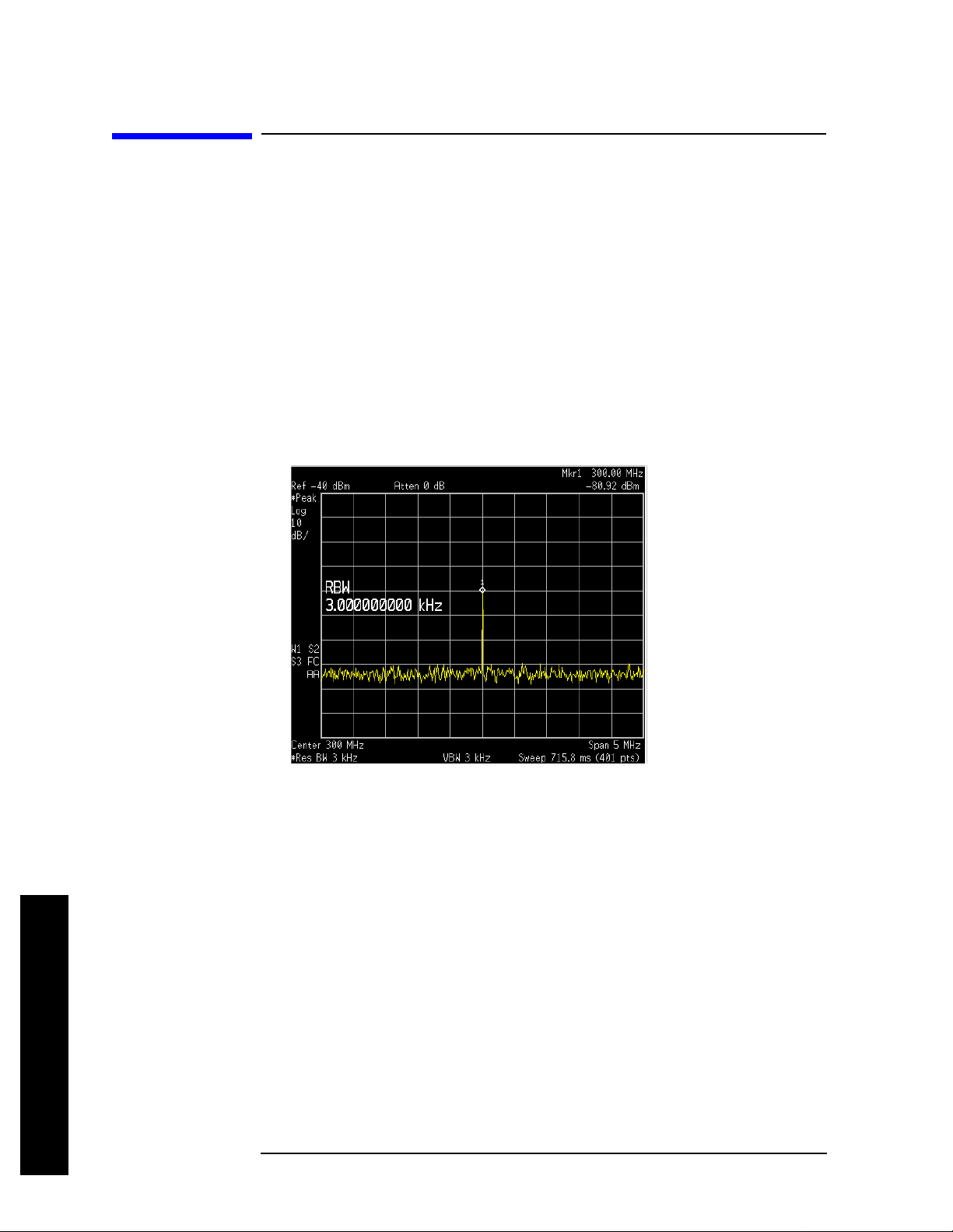
Measuring a Low−Level Signal
Decreasing the Resolution Bandwidth
Decreasing the Resolution Bandwidth
Resolution bandwidth settings affect the level of internal noise without
affecting the level of continuous wave (CW) signals. Decreasing the
RBW by a decade reduces the noise floor by 10 dB.
Step 1. Refer to the first procedure “Reducing In put Attenuation” on page 26 of
this chapter and follow steps 1, 2 and 3.
Step 2. Decrease the resolution bandwidth:
Press
BW/Avg, ↓.
The low-level signal appears more clearly because the noise level is
reduced (see Figure 3-3).
Figure 3-3 Decreasing Resolution Bandwidth
A “#” mark appears next to the Res BW annotation in the lower left
corner of the screen, indicating that the resolution bandwidth is
uncoupled.
RBW Selections You can use the step keys to change the RBW in a 1
−3−10 sequence.
For ESA, RBWs below 1 kHz are digital and have a selectivity ratio of
5:1 while RBWs at 1 kHz and higher have a 15:1 selectivity ratio. The
ESA’s maximum RBW is 5 MHz a nd the minimum is 1 Hz (optional).
All PSA RBWs are digital and have a selectivity ratio of 4.1:1. For PSA,
choosing the next lower RBW for better sensitivity increases the sweep
Level Signal
−
time by about 10:1 for swept measurements, and about 3:1 for FFT
measurements (within the limits of RBW). Using the knob or keypad,
you can select RBWs from 1 Hz to 3 MHz in approximately 10%
increments, plus 4, 5, 6 and 8 MHz. This enables you to make the trade
off between sweep tim e a n d se n s i t ivity with finer resolut i on.
Measuring a Low
28 Chapter 3
Page 29
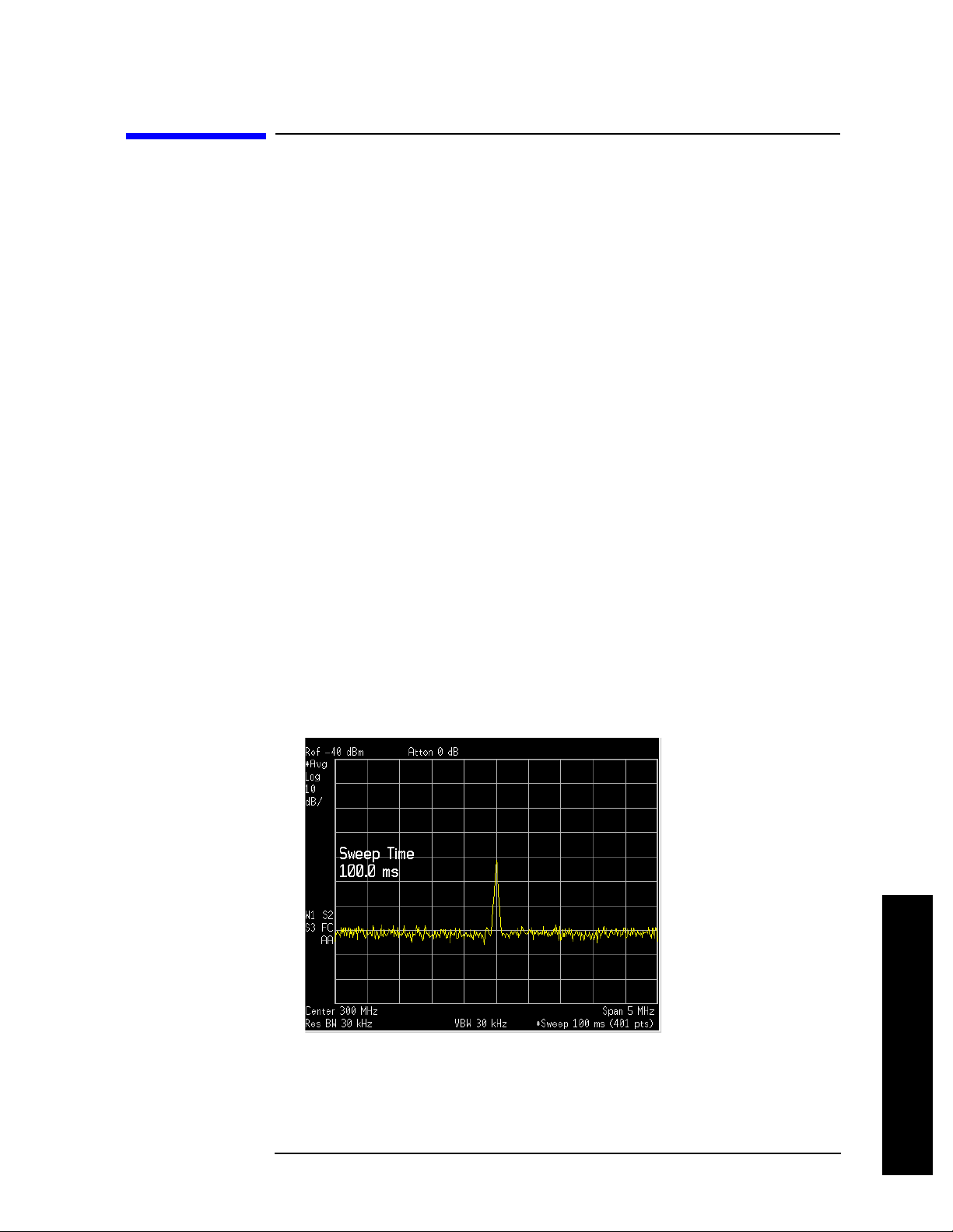
Measuring a Low−Level Signal
Using the Average Detector and Increased Sweep Time
Using the Average Detector and
Increased Sweep Time
When the analyzer’s noise masks low-level signals, changing to the
average detector and increasing the sweep time smooths the noise and
improves the signal’s visibility. Slower sweeps are required to average
more noise variations.
Step 1. Refer to the first procedure “Reducing In put Attenuation” on page 26 of
this chapter and follow steps 1, 2 and 3.
Step 2. Select the average detector:
Press
Det/Demod, Detector, Average.
A “#” mark appears next to the Avg annotation, indicating that the
detector has been chosen manually (see Figure 3-4).
Step 3. Increase the sweep time to 100 ms:
Press
Sweep, Sweep Time, ↑.
Note how the noise smooths out, as there is more time to average the
values for each of the displ ayed data points .
Step 4. With the sweep time at 100 ms, change the average type to
log averaging:
(ESA) Press
(PSA) Press
BW/Avg, Avg Type, Video Avg.
BW/Avg, Avg/VBW Type, Log-Pwr.
Figure 3-4 Varying the Sweep Time with the Average Detector
Chapter 3 29
Measuring a Low
−
Level Signal
Page 30
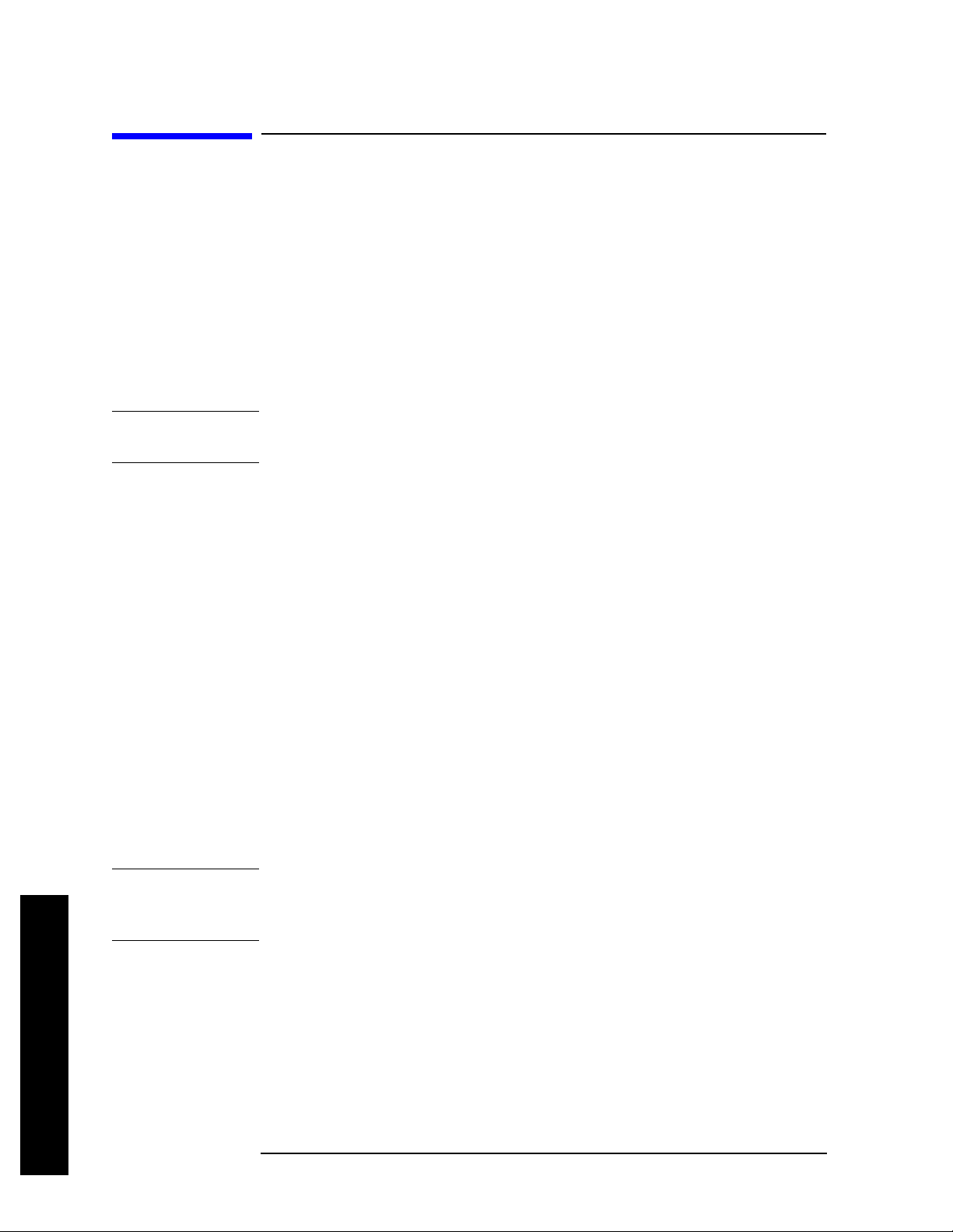
Measuring a Low−Level Signal
Trace Averaging
Trace Averaging
Averaging is a digital proces s in which each trace point is aver aged with
the previous average for the same trace point. Selecting averaging,
when the analyzer is autocoupled, changes the detection mode (from
peak in ESA and normal in PSA) to sample, smoothing the displa ye d
noise level. ESA sample mode displays the instantaneous value of the
signal at the end of the time or frequency interval represented by each
display point (for PSA it is t he ce nter of the t ime or fr equency interval),
rather than the value of the peak during the interval. Sample mode
may not measure a signal’s amplitude as accurately as normal mode,
because it may not find the true peak.
NOTE This is a trace processing function and is not the same as using the
average detector (as described on page 29).
Step 1. Refer to the first procedure “Reducing In put Attenuation” on page 26 of
this chapter and follow steps 1, 2 and 3.
Step 2. Turn video averaging on:
Press
BW/Avg, Average (On).
As the averaging routine smooths the trace, low level signals become
more visible. Average 100 appears in the active function block.
Step 3. With average as the active function, set the number of averages to 25:
Press
25, Enter.
Annotation on the left side of the graticule shows the type of averaging
(the annotation for ESA is VAvg and is LgAv for PSA), and the number
of traces averaged.
Changing most active functions res tarts the averag ing , as do es toggling
Average key. Once the set number of sweeps com pletes , the analyzer
the
continues to provide a running average based on this se t nu mbe r.
NOTE If you want the measurement to stop after the set number of sweeps,
use single sweep: Press
Sweep, Sweep (to select Single), or press Single
and then toggle the Average key.
Level Signal
−
Measuring a Low
30 Chapter 3
Page 31

and Accuracy
Improving Frequency Resolution
4 Improving Frequency Resolution
and Accuracy
31
Page 32

Improving Frequency Resolution and Accuracy
Using a Frequency Counter to Improve Frequency Resolution and Accuracy
Using a Frequency Counter to Improve
Improving Frequency Resolution
and Accuracy
Frequency Resolution and Accuracy
This procedure uses the spectrum analyzer internal frequency counter
to increase the resolution and accuracy of the frequency readout.
Step 1. Preset the an alyzer:
Press
Step 2. Enable the internal 50 MHz amplitude reference signal as follows:
Preset, Factory Preset (if present).
(PSA)
Press
Input/Output, Input Port, Amptd Ref.
(ESA E4401B and E4411B)
Press
Input/Output, Amptd Ref (On).
(ESA E4402B, E4403B, E4404B, E4405B, E4407B and E4408B)
Connect a cable from the front panel AMPTD REF OUT to the analyz er
RF input:
Press
Step 3. Set the center frequency to 50 MHz and the span to 80 MHz:
Press
Press
Input/Output, Amptd Ref Out (On).
FREQUENCY Channel, Center Freq, 50, MHz.
SPAN X Scale, Span, 80, MHz.
Step 4. Turn the frequency counter on:
(ESA) Press
Freq Count.
(PSA) Press Marker Fctn, Marker Count, Marker Count (On).
NOTE The frequency and amplitude of the marker and the word Marker
appears in the active function area (this is not the counte d res ult). The
counted resu l t ap pears in the uppe r-righ t co rner of the dis pl ay to the
right-side of Cntr1.
Step 5. Move the marker, with the front -panel k nob , half -way down the skirt of
the signal respon se.
Notice that the readout in the active frequency function changes while
the counted frequency result (upper-right corner of display) does not.
See Figure 4-1. To get an accurate count, you do not need to place the
marker at the exact peak of the signal response.
NOTE Marker count properly functions on ly on CW signals or discrete spect ral
components. The marker must be
> 25 dB above the displayed noise
level.
32 Chapter 4
Page 33

Improving Frequency Resolution and Accuracy
Using a Frequency Counter to Improve Frequency Resolution and Accuracy
Figure 4-1 Using Marker Counter (ESA Display)
Step 6. Change counter resolution:
Improving Frequency Resolution
and Accuracy
ESA frequency-counter resolution can be set from 1 Hz to 100 kHz by
pressing
Freq Count, Resolution.
PSA frequency-counter resolution is fixed at 0.001 Hz for 2 ms and
longer gate times. Longer gate times allow for greater averaging of
signals whose frequency is "noisy", at the expense of throughput.
NOTE For PSA, if the Gate Time (under the Marker Count menu) is an integer
multiple of the length of a power-line cycle (20 ms for 50 Hz power,
16.67 ms for 60 Hz power), the counter rejects incid ental modulation at
the power line rate. The shortest
Hz modulation is 100 ms (100 ms is the default
Gate Time that rejects both 50 and 60
Gate Time setting when
set to Auto).
Step 7. The marker counter remains on until turned off. Turn off the marker
counter:
(ESA) Press
(PSA) Press
Marker, Off.
NOTE When using the built-in frequency counter func tion with the ESA, if the
Freq Count, Marker Count (Off). Or Press Marker, Off.
Marker Fctn, Marker Count, Marker Count (O ff) . O r Pr e s s
ratio of the resolution bandwidth to the span is too small (less than or
equal to 0.002), the Marker Count: Widen Res BW message appears on
the display. It indicates that the resolution bandwidth is too narrow.
Chapter 4 33
Page 34

Improving Frequency Resolution
Improving Frequency Resolution and Accuracy
Using a Frequency Counter to Improve Frequency Resolution and Accuracy
and Accuracy
34 Chapter 4
Page 35

Tracking Drifting Signals
5 Tracking Drifting Signals
35
Page 36

Tracking Drifting Signals
Measuring a Source’s Frequency Drift
Measuring a Source’s Frequency Drift
The analyzer can measure the short- and long-term stability of a
source. The maximum amplitude level and the frequency dr ift of an
input signal trace can be displayed and held by using the
maximum-hold function. You can also use the maximum hold function if
you want to determine how much of the frequency spectrum a signal
occupies.
This procedure using signal tracking to keep the drifting signal in the
center of the display. The drifting is captured by the analyzer using
maximum h old.
Step 1. Connect the signal generator to the analyzer input.
Step 2. Set the signal generator frequency to 300 MHz with an amplitude of
−20 dBm.
Step 3. Set the analyzer center frequency, span and reference level.
Tracking Drifting Signals
Press
Press
Press
Press
Step 4. Place a marker on the peak of the signal and turn signal tracking on:
Press
Press
Preset, Factory Preset (if present).
FREQUENCY Channel, Center Freq, 300, MHz.
SPAN X Scale, Span, 10, MHz.
AMPLITUDE Y Scale, Ref Level, 10, −dBm.
Peak Search.
FREQUENCY Channel, Signal Track (On).
Reduce the span to 500 kHz:
Press
SPAN, Span Zoom, 500, kHz.
Notice that th e si g n a l is held in the ce n t er of the display.
Step 5. Turn off the signal track function:
Press
Step 6. Measure the excursion of the signal with maximum hold:
(ESA) Press
(PSA) Press
FREQUENCY Channel, Signal Track (Off).
View/Trace, Max Hold.
Trace/View, Max Hold.
As the signal varies, maximum hold maintains the maximum responses
of the input signal.
NOTE Annotation on the left side of the screen indicates the trace mode. For
example, M1 S2 S3 indicates trace 1 is in maximum-hold mode, trace 2
and trace 3 are in store-blank mode.
36 Chapter 5
Page 37

Tracking Drifting Signals
Measuring a Source’s Frequency Drift
Step 7. Activate trace 2 (trace 2 should be underlined) and change the mode to
continuous sweeping:
(ESA) Press
(PSA) Press
Press
Clear Write.
View/Trace, Trace (2).
Trace/View, Trace (2).
Trace 1 remains in maximum hold mode to show any drif t in the signal.
Step 8. Slowly change the frequency of the signal generator ± 50 kHz in 1 kHz
increments. Your analyzer display should look similar to Figure 5-1.
Figure 5-1 Viewing a Drifting Signal With Max Hold and Clear Write
Tracking Drifting Signals
Chapter 5 37
Page 38

Tracking Drifting Signals
Tracking a Signal
Tracking a Signal
The signal track function is useful for tracking drifting signals that
drift relatively slowly by keeping the signal centered on the display as
the signal drifts. This procedure tracks a drifting signal.
Note that the primary function of the si gn al track function is to track
unstable signals, not to track a signal as the center frequency of the
analyzer is changed. If you choose to use the signal track function when
changing center frequency, check to ensure that the signal found by the
tracking function is the corre ct signal.
Step 1. Set the source frequency to 300 MHz with an amplitude of −20 dBm.
Step 2. Set the analyzer center frequency at a 1 MHz offset:
Tracking Drifting Signals
Press
Press
Press
Step 3. Turn the signal tracking function on:
Press
Preset, Factory Preset (if present).
FREQUENCY Channel, Center Freq, 301, MHz.
SPAN X Scale, Span, 10, MHz.
FREQUENCY Channel, Signal Track (On).
Notice that signal tracking places a marker on the highest amplitude
peak and then brings the selected peak to the center of the display.
After each sweep the center frequency of the analyzer is adjusted to
keep the selected peak in the center.
Step 4. Turn the delta marker on to read signal drift:
Press
Step 5. Tune the frequency of the signal generator in 100 kHz increments.
Marker, Delta.
Notice that the center frequency of the analyzer also c h anges i n
100 kHz increments, centering the signal with each increment.
Figure 5-2 Tracking a Drifting Signal (ESA left, PSA right)
38 Chapter 5
Page 39
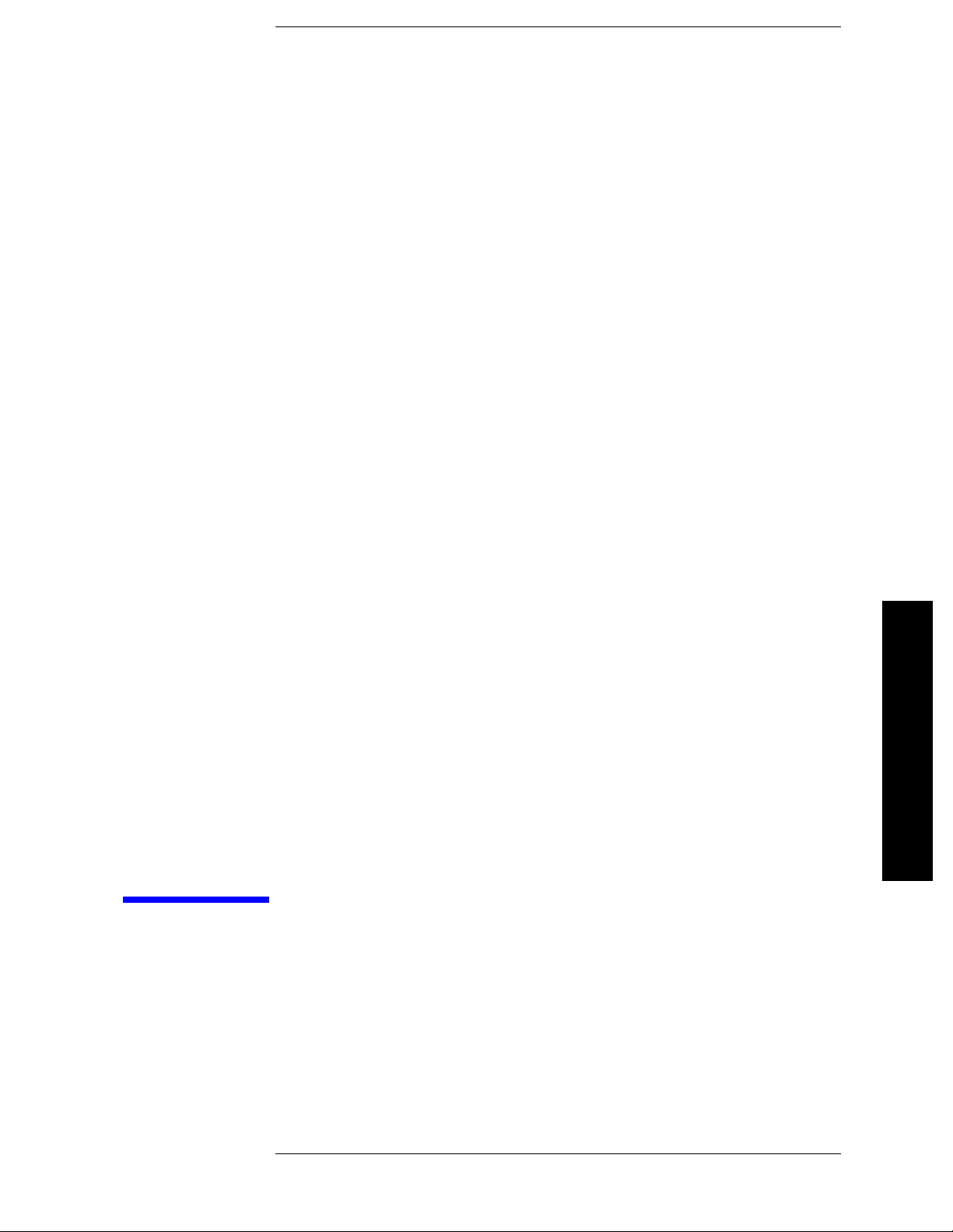
6 Making Distortion
Measurements
Making Distortion Measurements
39
Page 40

Making Distortion Measurements
Identifying Analyzer Generated Distortion
Identifying Analyzer Generated Di stortion
High level input signals may cause analyzer distortion products that
could mask the real distortion measured on the input signal. Using
trace 2 and the RF attenuator, you can determine which signals, if any,
are internally generated distortion products.
Using a signal from a signal generator, determine whether the
harmonic distortion products are generated by the analyzer.
Step 1. Connect the signal generator to the analyzer input.
Step 2. Set the source frequency to 200 MHz with an amplitude of 0 dBm.
Step 3. Set the analyzer center frequency and span:
Press
Press
Press
Preset, Factory Preset (if present).
FREQUENCY Channel, Center Freq, 400, MHz.
SPAN X Scale, Span, 500, MHz.
The signal produces harmonic distortion products (spaced 200 MHz
from the original 200 MHz signal) in the analyzer input mixer as shown
in Figure 6-1.
Figure 6-1 Harmonic Distortion (ESA left, PSA right)
Making Distortion Measurements
Step 4. Change the center frequency to the value of the first harmonic:
Press
Step 5. Change the span to 50 MHz and re-center the signal:
Press
Press
Step 6. Set the attenuation to 0 dB:
Press
40 Chapter 6
Peak Search, Next Peak, Marker→, Mkr→CF.
SPAN X Scale, Span, 50, MHz.
Peak Search, Marker→, Mkr→CF.
AMPLITUDE Y Scale, Attenuation, 0, dB.
Page 41
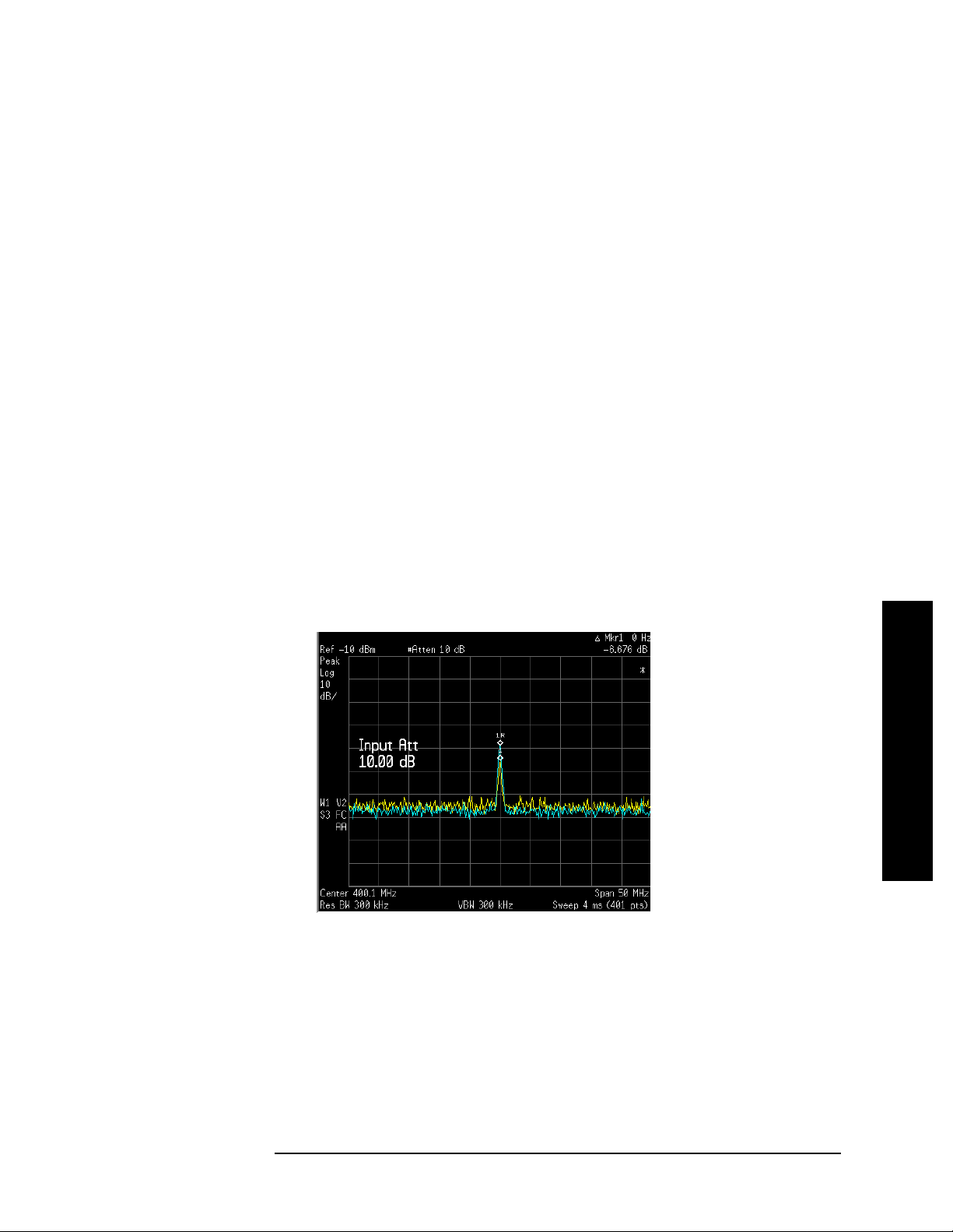
Making Distortion Measurements
Identifying Analyzer Generated Distortion
Step 7. To determine whether the harmonic distortion products are generated
by the analyzer, firs t save the trace data in trace 2 as follows:
(ESA) Press
(PSA) Press
Step 8. Allow trace 2 to update (minimum two sweeps), then store the data
View/Trace, Trace (2), Clear Write.
Trace/View, Trace (2), Clear Write.
from trace 2 and place a delta marker on the harmonic of trace 2:
Press
Press
View.
Peak Search, Marker, Delta.
The analyzer display sho ws the stored data in trace 2 an d the measured
data in trace 1. The
∆Mkr1 amplitude reading is the difference in
amplitude between the reference and active markers.
Step 9. Increase the RF attenuation to 10 dB:
Press
Notice the
AMPLITUDE Y Scale, Attenuation, 10, dB.
∆Mkr1 amplitude reading. This is the difference in the
distortion product amplitud e readings between 0 dB and 10 dB input
attenuation settings. If the
approximately
≥1 dB for an input attenuator change, the distortion is
being generated, at least in part, by the analyzer. In this case more
input attenuation is necessary. See Figure 6-2.
Figure 6-2 RF Attenuation of 10 dB
∆Mkr1 amplitude absolute value is
Making Distortion Measurements
∆Mkr1 amplitude reading comes from two sources:
The
1) Increased input attenuati on causes poorer signal-to-noise ratio. This
can cause the
∆Mkr1 to be positive.
2) The reduced contribution of the analyzer circuits to the harmonic
measurem e nt can cause t he
Large
∆Mkr1 measurements indicate significant measurement errors.
Set the input attenuator to minimize the absolute value of
Chapter 6 41
∆Mkr1 to be negative.
∆Mkr1.
Page 42

Making Distortion Measurements
Third-Order Intermodulation Distortion
Third-Order Intermodulation Distortion
Two-tone, third-order intermodulation distortion is a common test in
communication systems. When two signals are present in a non-linear
system, they can interact and create third-order intermodulation
distortion products that are located close to the original signals. These
distortion products are generated by system components such as
amplifiers and mixers.
For the quick setup TOI measurement example, refer to “Measuring
TOI Distortion with a One-Button Measurement” on page 44.
This procedure tests a device for third -order intermodulation using
markers. Two sources are used, one set to 300 MHz and the other to
301 MHz.
Step 1. Connect the equipment as shown in Figure 6-3. This combination of
signal generators, low pass filters, and directional coupler (used as a
combiner) results in a two-tone source with very low intermodulation
distortion. Although the distortion from this setup may be better than
the specified performance of the analyzer, it is useful for determining
the TOI performance of the source/analyzer combination. After the
performance of the source/analyzer combination has been verified, the
device-under-test (DUT) (for example, an amplifier) would be inserted
between the directional coupler output and the analyzer input.
Figure 6-3 Third-Order Intermodulation Equipment Setup
Making Distortion Measurements
NOTE The coupler should have a high degree of isolation between the two
input ports so the sources do not in termodulate.
Step 2. Set one source (signal generator) to 300 MHz and the other source to
301 MHz, for a frequency separation of 1 MHz. Set the sources equal in
amplitude as measured by the anal yzer (in this example , they are set t o
−5dBm).
42 Chapter 6
Page 43

Third-Order Intermodulation Distortion
Step 3. Set the analyzer center frequency and span:
Making Distortion Measurements
Press
Press
Press
Step 4. Reduce the RBW until the distortion produc ts are visible:
Press
Step 5. Set the mixer level to improve dynamic range:
(ESA) Press
(PSA) Press
Preset, Factory Preset (if present).
FREQUENCY Channel, Center Freq, 300.5, MHz.
SPAN X Scale, Span, 5, MHz.
BW/Avg, Res BW, ↓.
AMPLITUDE Y Scale, More, Max Mixer Lvl, –30, dBm.
AMPLITUDE Y Scale, More, More, Max Mixer Lvl, –30, dBm.
The analyzer automatically sets the attenuation so that a signal at the
reference level has a maximum value of
Step 6. Move the signal to the reference level:
Press
Step 7. Reduce the RBW until the distortion produc ts are visible:
Press
Step 8. Activate the second marker and place it on the peak of the distortion
Peak Search, Mkr →, Mkr → Ref Lvl.
BW/Avg, Res BW, ↓.
product (beside the test signal) using the
Press
Marker, Delta, Peak Search, Next Peak.
−30 dBm at the input mixer.
Next Peak key.
Making Distortion Measurements
Step 9. Measure the other distortion product:
Press
Step 10. Measure the difference between this test signal and the second
Marker, Normal, Peak Search, Next Peak.
distortion product (see Figure 6-4):
Press
Delta, Peak Search, Next Peak.
Figure 6-4 Measuring the Distortion Product
Chapter 6 43
Page 44
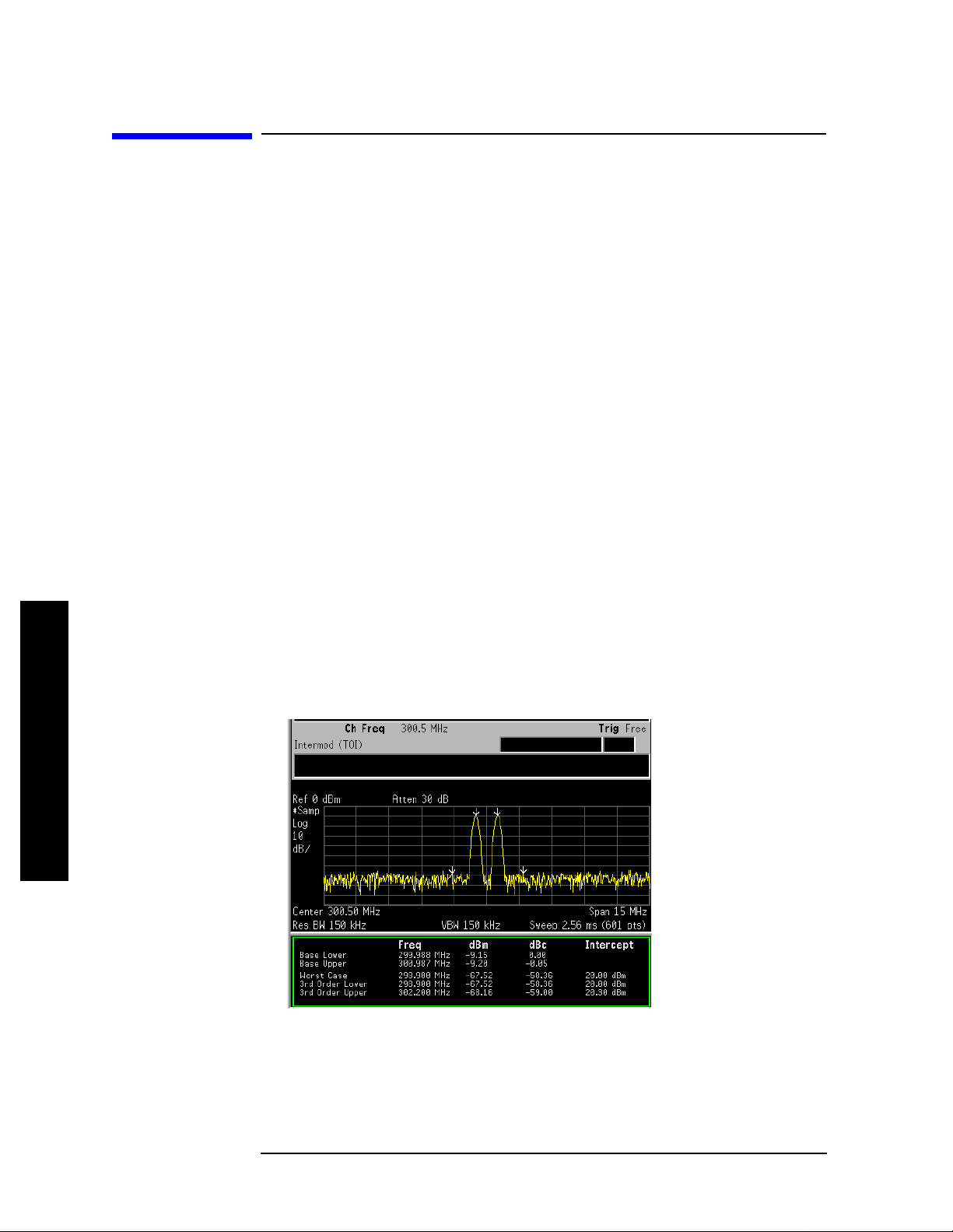
Making Distortion Measurements
Measuring TOI Distortion with a One-Button Measurement
Measuring TOI Distortion with a One-Button
Measurement
One-button power measurements are a part of the Power Suite
measurement utility and are standard on all ESA and PSA models.
Power Suite uses preset analyzer states to measure some of the more
common RF power tests. You can modify the preset states in the Power
Suite measurements, giving you the flexibility to modify analyzer
settings. Power Suite also has preset states for cellular, Bluetoot h and
WiFi radio format s for fast, accurate and repeatable measurements.
This procedure uses the intermodulation one-button test from the
Power Suite Measure menu to automate the TOI measurement. It is
measuring the TOI performance as in the previous procedure
“Third-Order Intermodulation Distortio n” on page 42.
Step 1. Refer to the second procedure “Third-Order Intermodulation
Distortion” on page 42 of this chapter and follow steps 1 and 2.
Step 2. Set the analyzer center frequency to 300.5 MHz:
Press
Press
Step 3. Measure the intermodulation products using the Power Suite
Preset, Factory Preset (if present).
FREQUENCY Channel, Center Freq, 300.5, MHz.
measurement tools:
Press
Measure, More, Intermod (TOI).
Figure 6-5 Measuring the Distortion Products with Power Suite
Making Distortion Measurements
44 Chapter 6
Page 45

Measuring Harmonics and Harmonic Distortion with a One-Button
Measuring Harmonics and Harmonic Distortion with a One-Button Measurement
This procedure measures the harmonics of the 10 MHz reference output
signal. The harmonics and total harmonic distortion are measured
using the one-button automated harmonic measurement.
Step 1. Preset the an alyzer:
Making Distortion Measurements
Measurement
Press
Step 2. Connect the ESA 10 MHz reference output from the rear of the
Preset, Factory Preset (if present).
analyzer to the INPUT. For PSA turn the internal 10 MHz reference
signal on:
(PSA) Press
Step 3. Set the analyzer reference level, center frequency and RBW:
Press
Press
Press
Step 4. Run the Power Suite harmonic dis tortion measurement:
Press
Step 5. Set the number of harmonic distortion measurement averages to 3:
Press
Step 6.
Set the average mode to exponential to continuously update the result
AMPLITUDE Y Scale, Ref Level, 10, dBm.
FREQUENCY Channel, Center Freq, 10, MHz.
BW/Avg, Res BW, 300, kHz.
Measure, More, Harmonic Distortion.
Meas Setup, Avg Number (On), 3, Enter
System, Reference, 10MHz Out (On ) .
after each subsequent sweep:
Press
Meas Setup, Avg Mode (Exp).
Making Distortion Measurements
Repeat average mode clears the averaged result after the specified
number of averages is complete.
Step 7. Optimize th e analyzer ’s dynam i c ra n g e se ttings:
Press
Step 8. Display the total harmonic distort i on:
(ESA) Press
(ESA) Press
Chapter 6 45
Meas Setup, Optimize Ref Level.
View/Trace, Harmonics & THD.
Trace/View, Harmonics & THD.
Page 46

Making Distortion Measurements
Measuring Harmonics and Harmonic Distortion with a One-Button
Measurement
Figure 6-6 Measuring the Harmonic Distortion
The amplitudes of the harmonics are listed relative to the fundamental
frequency.
NOTE An asterisk (*) appearing next to the total harmonic distortion value
indicates that the ideal resolution bandwidths for one or more
harmonics co u l d not be set. These harmonic s fo r w hi ch th e re so l u tion
bandwidths could not be set are flagged with an asterisk beside their
amplitude value. The measurement is still accurate as long as the
signal has little or no modulation.
Step 9. Exit out of the harmonic distortion measurement:
Press
Making Distortion Measurements
MEASURE, Meas Off.
46 Chapter 6
Page 47

7 Measuring Noise
Measuring Noise
47
Page 48
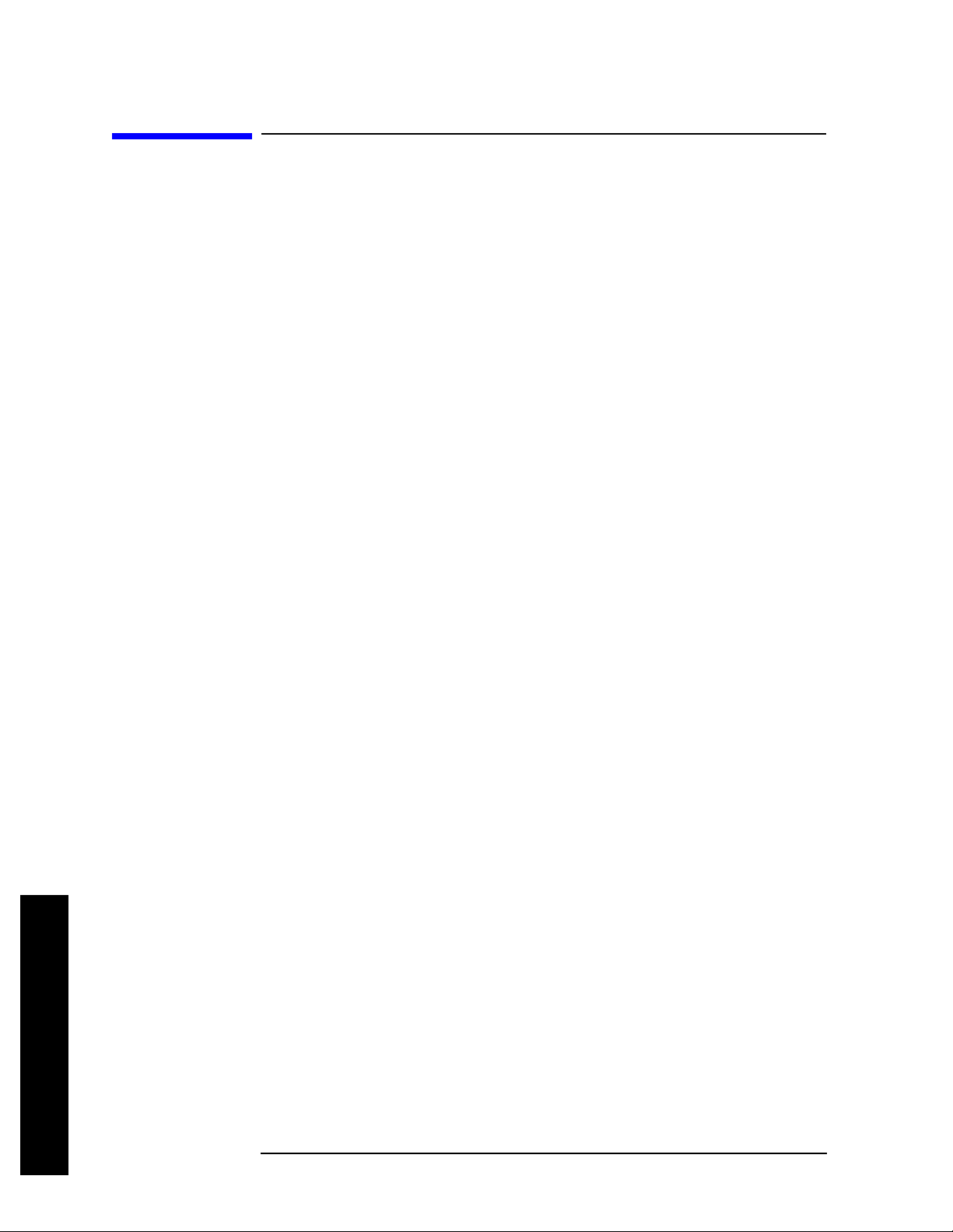
Measuring Noise
Measuring Signal-to-Noise
Measuring Signal-to-Noise
Signal-to-noise is a ratio used in many communication systems as an
indication of noise in a system. Typically the more signals added to a
system adds to the noise level, reducing the signal-to-noise ratio
making it more difficult for modulated signals to be demodulated. This
measurem e n t i s al so referred to as carrier-to-noise in some
communication systems.
The signal-to-noise measurement procedure below may be adapt ed to
measure any signal in a system if the signal (carrier) is a di screte tone.
If the signal in your system is modulated, it is necessary to modify the
procedure to correctly measure the modulated signal level.
In this example the 50 MHz amplitude reference signal is used as the
fundamental signal. The amplitude reference signal is assumed to be
the signal of interest and the inter nal noise of the anal yzer is measur ed
as the system no i se. To do this, you need to se t the input atte n u a to r
such that both th e si g n a l and the noise are well within the ca li b rated
region of the display.
Step 1. Preset the an alyzer:
Press
Step 2. Enable the internal 50 MHz amplitude reference signal as follows:
Preset, Factory Preset (if present).
(PSA)
Press
Input/Output, Input Port, Amptd Ref.
(ESA E4401B and E4411B)
Press
Input/Output, Amptd Ref (On).
(ESA E4402B, E4403B, E4404B, E4405B, E4407B and E4408B)
Connect a cable from the front panel AMPTD REF OUT to the analyz er
RF input:
Press
Step 3. Set the center frequency, span, reference level and attenuation:
Press
Press
Press
Press
Step 4. Place a marker on the peak of the signal and then place a delta marker
Input/Output, Amptd Ref Out (On).
FREQUENCY Channel, Center Freq, 50, MHz.
SPAN X Scale, Span, 1, MHz.
AMPLITUDE Y Scale, Ref Level, −10, dBm.
AMPLITUDE Y Scale, Attenuation, 40, dB.
in the noise at a 200 kHz offset:
Press
Press
Measuring Noise
Step 5. Turn on the marker noise function to view the signal-to-noise
48 Chapter 7
Peak Search.
Marker, Delta, 200, kHz.
Page 49

measurement results:
Measuring Noise
Measuring Signal-to-Noise
(ESA) Press
(PSA) Press
Marker, More, Function, Marker Noise.
Marker Fctn, Marker Noise.
Figure 7-1 Measuring the Signal-to-Noise
Read the si gnal-to-no ise in dB/Hz , th a t is with the noi se value
determined for a 1 Hz noise bandwidth. If you wish the noise value for a
different bandwidth, decrease the ratio by . For example, if
the analyzer reading is
−70 dB/Hz but you have a channel bandwidth of
30 kHz:
10 log× BW()
S/N 70– dB/Hz 10 30 kHz()log×+ 25.23 dB– 30 kHz()⁄==
NOTE The display detection mode is now ave rage. If the d elta marker is c loser
than one quarter of a division aw ay from the ed ge of the respo nse to the
discrete signal, the amplitude reference signal in this case, there is a
potential for error in the noise measurement . See “Measuring Noise
Using the Noise Marker” on page 50.
Measuring Noise
Chapter 7 49
Page 50

Measuring Noise
Measuring Noise Using the Noise Marker
Measuring Noise Using the Noise Marker
This procedure uses the marker function, Marker Noise, to measure
noise in a 1 Hz bandwidth. In this example the noise marker
measurement is made near the 50 M Hz reference signal to illustrate
the use of
Marker Noise.
Step 1.
Enable the internal 50 MHz reference signal of the analyzer:
(PSA)
Press
Input/Output, Input Port, Amptd Ref.
(ESA E4401B and E4411B)
Press
Input/Output, Amptd Ref (On).
(ESA E4402B, E4403B, E4404B, E4405B, E4407B and E4408B)
Connect a cable from the front panel AMPTD REF OUT to the INPUT :
Press
Step 2. Preset the analyzer and modify the analyzer settings:
Press
Press
Press
Press
Press
Step 3. Activate the noise marker:
(ESA) Press
(PSA) Press
Input/Output, Amptd Ref Out (On).
Preset, Factory Preset (if present).
FREQUENCY Channel, Center Freq, 49.98, MHz.
SPAN X Scale, Span, 100, kHz.
AMPLITUDE Y Scale, Ref Level, −10, dBm.
AMPLITUDE Y Scale, Attenuation, 40, dB.
Marker, More, Function, Marker Noise.
Marker Fctn, Marker Noise.
Note that display detection automatically changes to “Avg”; average
detection calculates the noise marker from an average value of the
displayed noise. Notice that the noise marker floats between the
maximum and the minimum disp layed noise points . The marker
readout is in dBm (1 Hz) or dBm per unit bandwidth.
For noise po we r in a diff ere nt bandw idth, ad d . For example,
for noise power in a 1 kHz bandwidth, dBm (1 kHz), add or
10 log× BW()
10 log 1000()×
30 dB to the noise marker value.
NOTE ESA average detection is available for firmware revisions A.08.00 and
later. Earlier firmware revisions earlier use sample detection for
marker noise calculations.
Step 4. Reduce the variations of the sweep-to-sweep marker value by
increasing the sweep time:
Measuring Noise
Press
50 Chapter 7
Sweep, Sweep Time, 3, s.
Page 51

Measuring Noise Using the Noise Marker
Increasing the sweep time when the average detector is enabled allows
the trace to average over a longer time interv al, thus reducing the
variations in the results (increases measure ment repeatability).
Step 5. Move the marker to 50 MHz (left display Figure 7-2):
Measuring Noise
Press
Marker.
Rotate the front-panel knob until the noise marker reads 50 MHz.
The noise marker value is based on the mean of 5% of the total number
of sweep points centered at the marker. The points that are averaged
span one-half of a division. Notice that the marker does not go to the
peak of the signal because there are not enough points at the peak of
the signal. The noise marker is also averaging points below the peak
due to the narrow RBW.
Step 6. Widen the resolution bandwidth to allow the marker to make a more
accurate pe ak power meas u r ement using th e no i se marker:
Press
Press
BW/Avg, Res BW, 10, kHz.
Marker.
Figure 7-2 Noise Marker (Left - ESA 1 kHz RBW, Right - PSA 10 kHz RBW))
Step 7. Set the analyzer to zero span at the marker frequency :
Press
Press
Press
Mkr →, Mkr → CF.
SPAN X Scale, Zero Span.
Marker.
Note that the marker amplitude value is now correct since all points
averaged are at the same frequency and not influenced by the shape of
the bandwidth filter.
Remember that the noise marker calculates a value based on an
average of the points around the frequency of interest. Generally when
making power measurements using the noise marker on discrete
signals, firs t tune to the frequency of interest and then make your
measurement in zero span (time-domain).
Chapter 7 51
Measuring Noise
Page 52

Measuring Noise
Measuring Noise-Like Signals Using Marker Pairs
Measuring Noise-Like Signals Using Marker
Pairs
Marker pairs let you measure power over a frequency span. The
markers allow you to easily and conveniently select any arbitrary
portion of the displayed signal. However, while the analyzer, when
autocoupled, makes sure the analysis is power-responding (rms
voltage-responding), you must set all of the other parameters.
Step 1. Preset the an alyzer:
Press
Step 2. Set the center frequency, span, reference level and attenuation:
Press
Press
Press
Press
Step 3. Turn on the marker span pair to setup the band power measureme nt in
Preset, Factory Preset (if present).
FREQUENCY Channel, Center Freq, 50, MHz.
SPAN X Scale, Span, 100, kHz.
AMPLITUDE Y Scale, Ref Level, −20, dBm.
AMPLITUDE Y Scale, Attenuation, 40, dB.
step 5:
Press
Step 4. Set the resolution and video bandwidths :
Press
Press
Marker, Span Pair, Span Pair (Span), 40, kHz.
BW/Avg, Res BW, 1, kHz.
BW/Avg, Video BW, 10, kHz.
Common practice is to set the resolution bandwidth from 1% to 3% of
the measurement (marker) span, 40 kHz in this example. For ESA, the
video bandwidth should be at least ten times wider than the resolution
bandwidth.
Step 5. Measure the total noise power between the markers:
(ESA)
(PSA)
Step 6. Add a discrete tone to see the effects on the re ading. Enable the int ernal
Marker, More, Function, Band Power.
Marker Fctn, Band/Intvl.
50 MHz amplitude reference signal of the analyzer as follows:
(PSA)
Press
Input/Output, Input Port, Amptd Ref.
(ESA E4401B and E4411B)
Press
Input/Output, Amptd Ref (On).
(ESA E4402B, E4403B, E4404B, E4405B, E4407B and E4408B)
Connect a cable from the front panel AMPTD REF OUT to the analyz er
Measuring Noise
RF input:
Press
52 Chapter 7
Input/Output, Amptd Ref Out (On).
Page 53

Measuring Noise
Measuring Noise-Like Signals Using Marker Pairs
Figure 7-3 Band Power Marker Power Measurement (ESA left, PSA right)
Step 7. Set the marker span p air t o Center to move the markers (set at 40 kHz
span) around without changing the span. Use the front-panel knob to
move the band power markers and note the change in the power
reading:
Press
NOTE You can also use Delta Pair to set the meas urement start and stop points
Marker, Span Pair (Center), then rotate front-panel kno b.
independently.
Measuring Noise
Chapter 7 53
Page 54

Measuring Noise
Measuring Noise-Like Signals Using the Channel Power Measurement
Measuring Noise-Like Signals Using the
Channel Power Measurement
You may want to measure the total power of a noise-like signal that
occupies some bandwidth. Typically, channel power measurements are
used to measure the total (channel) power in a selecte d bandwidth for a
modulated (noise-like) signal. Alternatively, to manually calculate the
channel power for a modulated signal, use the noise ma rk er value and
10 log channel BW()×
add . However, if you are not certain of the
characteristics of the signal, or if there ar e discrete spectral co mponents
in the band of interest, you can use the channel power measurement.
This example uses the noise of the analyzer, adds a discrete tone, and
assumes a channel bandwidth of 50 kHz. If desired, a specific signal
may be substituted.
Step 1. Preset the an alyzer:
Press
Step 2. Set the center frequency:
Press
Step 3. Start the chan nel power me a s u r ement:
Press
Step 4. Configur e t h e di splay to show th e c ombined spe c trum view wit h
Preset, Factory Preset (if present).
FREQUENCY Channel, Center Freq, 50, MHz.
MEASURE, Channel Power.
channel power limits (span highlighted in blue):
(ESA) Press
(PSA) Press
Step 5. Turn averaging on:
Press
Step 6. Add a discrete tone to see the effects on the re ading. Enable the int ernal
Meas Setup, Avg Number (On).
View/Trace, Combined.
Trace/View, Combined.
50 MHz amplitude reference signal of the analyzer as follows:
(PSA)
Press
Input/Output, Input Port, Amptd Ref.
(ESA E4401B and E4411B)
Press
Input/Output, Amptd Ref (On).
(ESA E4402B, E4403B, E4404B, E4405B, E4407B and E4408B)
Connect a cable from the front panel AMPTD REF OUT to the analyz er
RF input:
Press
Measuring Noise
54 Chapter 7
Input/Output, Amptd Ref Out (On).
Page 55

Measuring Noise-Like Signals Using the Channel Power Measurement
Step 7. Optimize the analyzer reference level setting:
Measuring Noise
Press
Meas Setup, Optimize Ref Level.
Your display should be similar to Figure 7-4.
Figure 7-4 Measuring Channel Power (ESA left, PSA right)
The power reading is essentially that of the tone; that is, the total nois e
power is far enough below that of the tone that the noise power
contributes very little to the tot al.
The algorithm that computes the total power works equally well for
signals of any statistical variant, whether tone-like, noise-like, or
combination.
Chapter 7 55
Measuring Noise
Page 56

Measuring Noise
Measuring Noise-Like Signals Using the Channel Power Measurement
Measuring Noise
56 Chapter 7
Page 57

Making Time-Gated Measurements
8 Making Time-Gated
Measurements
57
Page 58

Making Time-Gated Measurements
Making Time-Gated Measurements
Generating a Pulsed-RF FM Signal
Generating a Pulsed-RF FM Signal
Traditional frequency-domain spectr um analysis pr ovides only limited
information for certain signals. Examples of these difficult-to-analyze
signal include the following:
• Pulsed-RF
• Time multiplexed
• Interleaved or intermittent
• Time domain multiple access (TDMA) radio formats
• Modulated burst
The time gating measurement examples use a simple
frequency-modulated, pulsed-RF signal. The goal is to eliminate the
pulse spectrum and then view the spectrum of the FM ca rrier as if it
were continually on, rather than pulsed. This reveals low-level
modulation components that are hidden by the pulse spectrum.
Refer back to these first three steps to setup the pulse signal, the
pulsed-RF FM signal and the oscilloscop e settings when p erforming the
gated LO procedure (page 62), the gated video procedure (page 64) and
gated FFT procedure (page 66).
For an instrument block diagram and instrument connections see
“Connecti n g th e I n st ru ments to Make Tim e-Gated Measu rements” on
page 61.
Step 1. Setup the pulse signal with a period of 5 ms and a width of 4 ms:
There are many ways to create a pulse signal. This example
demonstrates how to creat e a pulse signal us ing a puls e generator or by
using the in t ernal funct i o n g e n erator in the E SG. See Table 8-1 for
setup information of a pulse generator and Table 8-2 for setup
information of the internal generator of the ESG . Select either the pulse
generator or a second ESG to create the pulse signal. You need two
ESGs if you want to use the ESG internal function generator to create a
pulse signal.
Table 8-1 81100 Family Pulse Generator Settings
Period 5 ms (or pulse frequency equal to 200 Hz)
Pulse width 4 ms
High output level 2.5 V
Waveform pulse
Low output level -2.5 V
Delay 0 or minimum
58 Chapter 8
Page 59
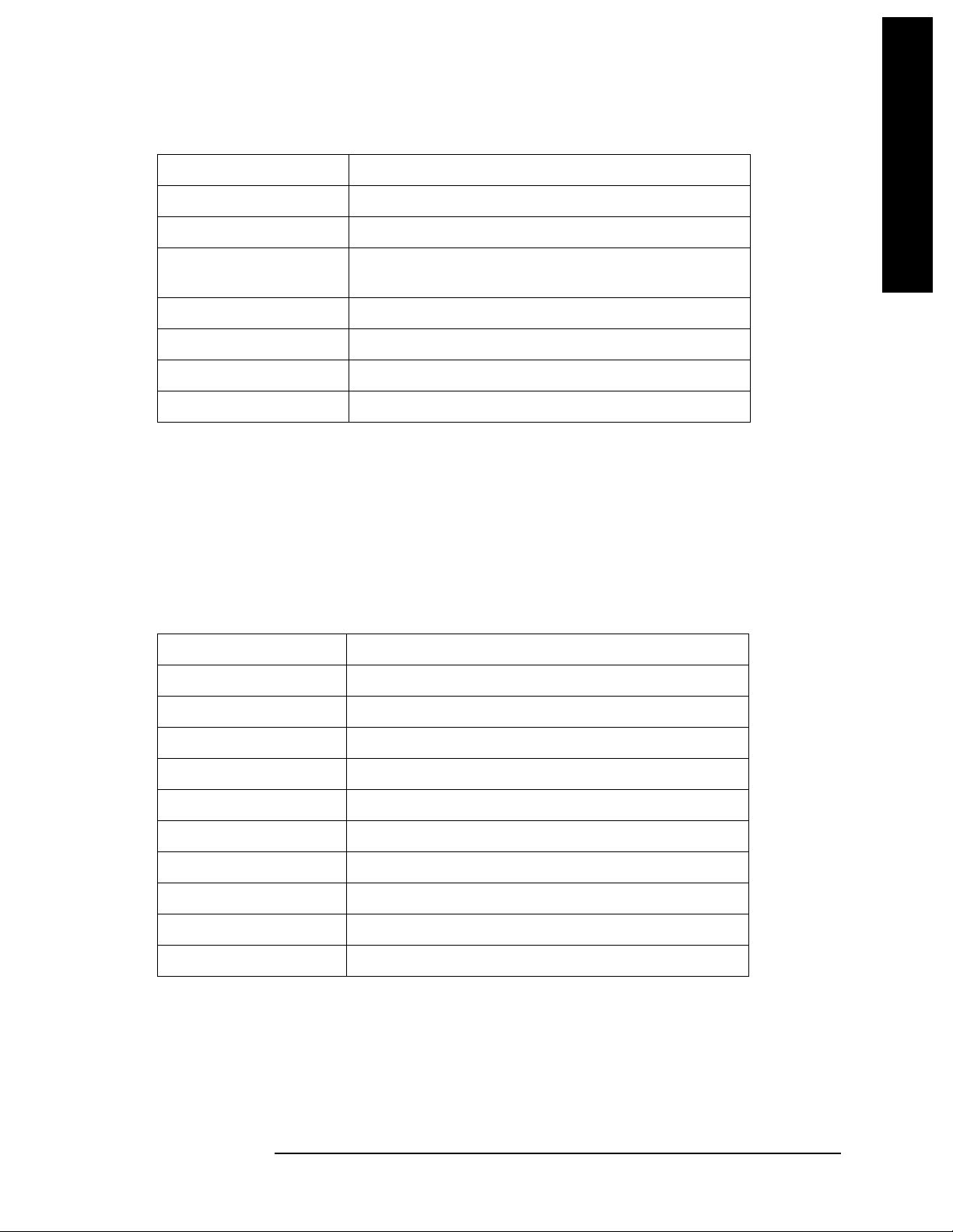
Making Time-Gated Measurements
Generating a Pulsed-RF FM Signal
Table 8-2 ESG #2 Internal Function Generator (LF OUT) Settings
LF Out Source FuncGen
LF Out Waveform Pulse
LF Out Period 5 ms
Making Time-Gated Measurements
LF Out Width (pulse
width)
LF Out Amplitude 2.5 Vp
LF Out On
RF On/Off Off
Mod On/Off On
4 ms
Step 2. Set up ESG #1 to transmit a pulsed-RF signal with frequency
modulation . Set the FM devi a ti o n to 1 kHz and the FM rate to 50 kHz:
ESG #1 generates the pulsed FM signal by frequency modulating the
carrier signa l a n d then pulse modul a ti n g t he F M si gn a l . T h e pu l s e
signal created in step 1 is connect ed to the EXT 2 INPUT (on the front of
ESG #1). The ESG RF OUTPUT is the puls e d -R F F M sign a l to be
analyzed by the spectrum analyzer.
Table 8-3 ESG #1 Instrument Connections
Frequency 40 MHz
Amplitude 0 dBm
Pulse On
Pulse Source Ext2 DC
FM On
FM Path 1
FM Dev 1 kHz
FM Source Internal
FM Rate 50 kHz
RF On/Off On
Mod On/Off On
Chapter 8 59
Page 60

Making Time-Gated Measurements
Generating a Pulsed-RF FM Signal
Step 3. Set up the oscilloscope to vie w the trig g er, gate and RF signals (see
Figure 8- 1 for an example of the oscilloscope display):
Table 8-4 Agilent Infiniium Oscilloscope with 3 or more input channels:
Instrument Connections
Timebase 1 ms/div
Making Time-Gated Measurements
Channel 1 ON, 2 V/div, OFFSET = 2 V, DC coupled, 1 M
connect to the pulse signal (ESG LF OUTPUT or pu ls e
generator OUTPUT). Adjust channel 1 settings as
necessary.
Channel 2 ON, 500 mV/div, OFFSET = 2 V, DC coupled, 1 M
input, connect to the ESA GATE/HI SWP OUT
connector or PSA TRIGGER 2 OUT connector on the
spectrum analyzer. Adjust channel 2 settings as
needed when gate is active.
Channel 3 ON, 500 mV/div, OFFSET = 0 V, DC coupled, 50
input, connect to the ESG RF OUTPUT pulsed-RF
signal. Adjust channel 3 settings as necessary.
Channel 4 OFF
Trigger Edge, channel 1, level = 1.5 V, or as needed
Figure 8-1 Viewing the Gate Timing with an Oscilloscope
Ω input,
Ω
Ω
Figure 8- 1 oscilloscope channels:
1. Channel 1 (left display, top trace) - the trigger signal.
2. Channe l 2 (lef t displa y, bottom trace) - the gate signal (gate s ignal is
not be activ e un t il th e gate is on in th e s pe ctrum analyzer).
3. Channel 3 (right display) - the RF output of the signal generator.
60 Chapter 8
Page 61

Making Time-Gated Measurements
Connecting the Instruments to Make Time-Gated Measurements
Connecting the Instruments to Make
Time-Gated Measurements
Figure 8- 2 shows a block diagram of the test setup. ESG #1 produces a
pulsed FM signal by using an external pulse signal. The external pulse
signal is connected to the front of the ESG #1 to the EXT 2 INPUT to
control the pulsing. The pulse signal is also used as the trigger signal.
The oscillo scope is usefu l f o r il l u strating timing intera ctions betw e en
the trigger signal and the gate. PSA
the oscilloscope.
Using this measurement setup allows you to view all signal spectra on
the spectrum analyzer and all timing signals on the oscilloscope. This
setup is helpful when you perform gated measurements on unknown
signals.
Gate View could be used in place of
Making Time-Gated Measurements
Figure 8-2 Instrument Connection Diagram
Chapter 8 61
Page 62

Making Time-Gated Measurements
Making Time-Gated Measurements
Gated LO Measurement (PSA)
Gated LO Measurement (PSA)
This procedure utilizes gated LO to gate the FM signal. F or conce pt and
theory information about gated LO see “How Time Gating Works” on
page 135.
Step 1. Set the PSA center frequency, span and reference level:
Press
Press
Press
FREQUENCY Channel, Center Freq, 40, MHz.
SPAN X Scale, Span, 500, kHz.
AMPLITUDE Y Scale, Ref Level, −15, dBm.
In Figure 8-4 (left), the moving signals ar e a resul t of the puls ed signal.
Using delta markers with a time readout, notice that the period of the
spikes is at 5 ms (the same period as the pulse signal). Using time
gating, these signals are be blocked out, leaving the original FM signal.
Step 2. Set the gate source to the rear external trigger input:
Press
Sweep, Gate Setup, Gate Source, Ext Rear.
Step 3. Set the gate delay to 2 ms and the gate length to 1 ms. Check that the
gate trigger is set to positive:
Press
Press
Sweep, Gate Setup, Delay, 2, ms.
Sweep, Gate Setup, Length, 1, ms.
Press Sweep, Gate Setup, Polarity (Pos).
Step 4. Use the PSA gate view display to confirm the gate “on” time is during
the RF burst interval (alternatively you could also use the oscilloscope
to view the gate settings):
Press
Sweep, Gate Setup, Gate View (On).
Figure 8-3 Viewing the PSA Gate Settings with Gated LO
In Figure 8-3 the gray vertical line (the far left line outside of the RF
envelope) represents the location equivalent to a zero gate delay.
62 Chapter 8
Page 63

Making Time-Gated Measurements
Gated LO Measurement (PSA)
In Figure 8-3 the vertical green parallel bars represent the gate
settings. The firs t (l e ft) bar is set at the de l ay ti m e w h il e th e s ec o n d
(right) bar is set at the gate length, measured from the first bar. The
trace of the signal in this time-domain view is the RF envelope. The
gate signal is triggered off of the positive edge of the trigger signal.
When positioning the gate, a good starting point is to have it extend
from 20% to 80% of the way through the pulse (for the PSA with
linear-phase RBW filters).
While gate view mode is on, move the gate delay, length and polarity
around. Notice the changes in t he vertical gate bars while making your
changes. Set the gate delay, length and polarity back to the step 3
settings.
NOTE The PSA time gate triggering mode uses positive and negative edge
triggering. Level triggering is not available .
Making Time-Gated Measurements
Step 5. Turn the gate view off and enable the gate settings (see the right-side
display in Figu r e 8 - 4 ):
Press
Press
Sweep, Gate Setup, Gate View (Off).
Sweep, Gate (On).
Figure 8-4 Pulsed-RF FM Signal (Left), Gated FM Signal (Right)
Step 6. Turn off the pul se modulati on on ESG #1 by pressing
Pulse, Pulse so
that Off is selected.
Notice that the gated spectrum is much cleaner than the ungated
spectrum (as seen in Figure 8-4). The spectrum you see with the gate on
is the same as a frequency modulated signal without being pulsed. The
displayed spectrum doe s not c h ang e and in both cases, you can see the
two low-level modulation sidebands caused by the narrow-band FM.
Chapter 8 63
Page 64

Making Time-Gated Measurements
Making Time-Gated Measurements
Gated Video Measurement (ESA)
Gated Video Measurement (ESA)
This procedure utilizes gated video to gate the FM signal. For concept
and theory information about gated video see “How Time Gating
Works” on page 135.
Step 1. Set the ESA center frequency, span and reference level:
Press
Press
Press
FREQUENCY Channel, Center Freq, 40, MHz.
SPAN X Scale, Span, 500, kHz.
AMPLITUDE Y Scale, Ref Level, 0, dBm.
Step 2. Set analyzer sweep time to 2005 ms:
Press
Sweep, Sweep Time, 2005, ms.
For gated video, the calcula t ed sweep time sh o u l d b e se t to at least
# sweep points PRI (pulse repetition interval×)
to ensure that the gate is on at least
once during each of the 401 sweep points. In this example, the PRI is
5 ms, so you should set the sweep time to 401 times 5 ms, or 2005 ms. If
the sweep time is set too fast, some trace points may show values of
zero power or other incorrect low readings. If the trace seems
incomple te or erratic, try a longer sweep time.
NOTE Good practices for determining the minimum sweep time for
gated video:
In the event that the signal is not noisy, the sweep time can be set to
less than (as calculated above).
# sweep points PRI (pulse repetition interval×)
Instead of using PRI in the previous sweep time calculation, we can use
the “gate off time” where sweep time equals . In
# sweep points gate off time ×
our example we could use a sweep time of 401 points times 4 ms or
1.604 s. Increase the width of video bandwidth to improve the
probability of capturing the pulse using “gate off time”. If trace points
are still showing values of zero p ower, increase the sweep time by small
increments until there are no more dropouts.
Figure 8-5 Viewing the Pulsed-RF FM Signal (without gating)
64 Chapter 8
Page 65

Making Time-Gated Measurements
Gated Video Measurement (ESA)
Step 3. Set the gate delay to 2 ms and the gate length to 1 ms. Check that the
gate control is set to edge with a positive trigger:
Making Time-Gated Measurements
Press
Press
Press
Press
Sweep, Gate, Gate Control (Edge).
Edge Gate, Slope (Pos).
Gate Delay, 2, ms.
Gate Length, 1, ms.
Step 4. Turn the gate on:
Press
Sweep, Gate, Gate (On).
Figure 8-6 Viewing the FM Signal of a Pulsed RF Signal using Gated Video
Step 5. Notice that the gated spectrum is much cleaner than the ungated
spectrum (as seen in Figure 8-5). The spectrum you see is the same as a
frequency modulated signal without being pulsed. To prove this, turn
off the pulse modulation on ESG #1 by pressing
is selected. The displa yed spectrum does not change.
Step 6. Check the oscilloscope display and ensure that the gate is positioned
under the pulse. The gate should be set so that it is on somewhere
between 25% to 80% of the pulse. If necessary, adjust gate length and
gate delay. Figure 8-7 shows the oscilloscope display when the gate is
positioned correctly (the bottom trace).
Figure 8-7 The Oscilloscope Display
Pulse, Pulse so that Off
Chapter 8 65
Page 66

Making Time-Gated Measurements
Making Time-Gated Measurements
Gated FFT Measurement (PSA)
Gated FFT Measurement (PSA)
This procedure utilizes gated FFT to gate the FM signal. For concept
and theory information about gat ed FFT see “How Time Gating Works”
on page 135.
Step 1. Set the PSA center frequency, span and reference level:
Press
Press
Press
FREQUENCY Channel, Center Freq, 40, MHz.
SPAN X Scale, Span, 500, kHz.
AMPLITUDE Y Scale, Ref Level, −15, dBm.
Step 2. Set the trigger to the external rear trigg er input:
Press
Trig, Ext Rear.
Step 3. Select the minimum resolution bandwidth required:
Press
BW/Avg, Res BW (Auto).
The duration of the analysis required is determined by the RBW. Divide
1.83 (always constant) by 4 ms to calculate the minimum RBW. The
pulse width in ou r ca se is 4 ms so we need a minimu m RBW of 458 Hz.
In this case because the RBW is so narrow let the analyzer choose the
RBW for the current analyzer settings (span). Check that the RBW is
greater tha n 458 Hz.
With the above PSA settings , the RBW s hould be 4.7 kHz. Note that the
measurement speed is faster than the gated LO example. Typically
gated FFT is faster than gated LO for spans less than 10 MHz.
Vary the RBW settings and note the signal changes shape as the RBW
transitions from 1 kHz to 300 Hz.
Figure 8-8 Viewing the Gated FFT Measurement Results from the PSA
NOTE If the trigger event needs to be delayed use the Trig Delay function under
Trig menu. It is recommended to apply some small amount of trigger
the
delay to allow time for the pulse modulator to settle.
66 Chapter 8
Page 67
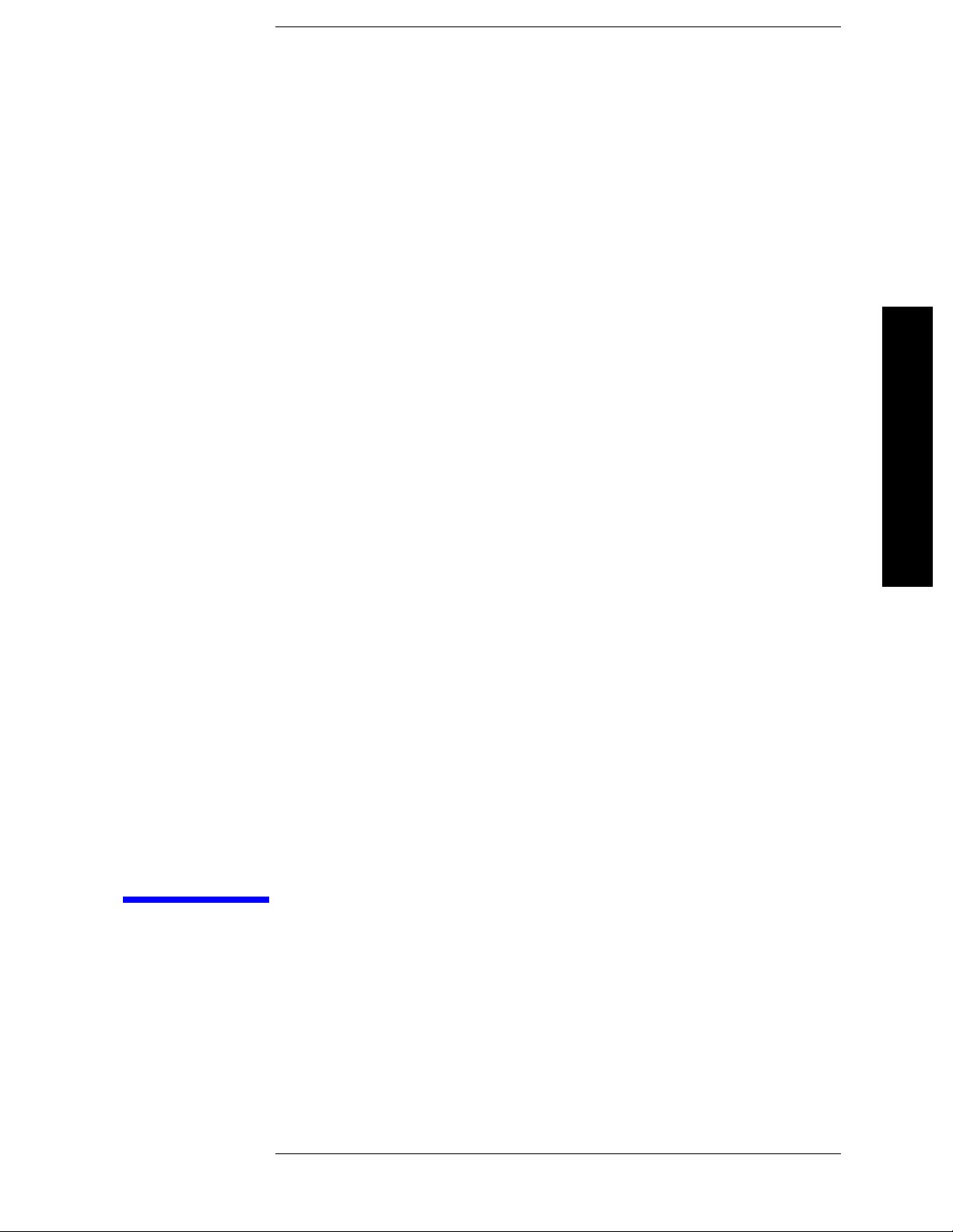
Measuring Digital Communications
Signals
9 Measuring Digital
Communications Signals
67
Page 68

Measuring Digital Communications Signals
Making Burst Power Measurements
Making Burst Power Measurements
PSA and ESA spectrum analyzers make power measurements on
digital communication signals fast and repea table by providing a
comprehensive suite of power-based one-button automated
measurements with pre-set standards-based format setups. The
automated measurements also include pass/fail func tionality that allow
the user to quickly check if the signal passed the measurement.
NOTE ESA spectrum analyzer sweep times: In zero-span, ESA can sweep as
fast as 10
sweep time is 1 ms. Option AYX or B7D is recommended when faster
sweep times are required.
The following example demonstrates how to make a burst power
Signals
Step 1. Using an ESG, setup a Bluetooth signal transmitting DH1 pac k ets
measurement on a Bluetooth
continuously at 2.402 GHz and
to the spectrum analyzer R F INP UT.
µs with 2 poin ts d i sp layed. For 101 points, the minimu m
signal broadcasting at 2.402 GHz.
−10 dBm and connect the RF OUTPUT
Measuring Digital Communications
Step 2. Preset the analyzer, set the analyzer center frequency to 2.402 GHz:
Press
Press
Step 3. Set the analyzer radio mode to Bluetooth and check to make sure
Preset, Factory Preset (if present).
FREQUENCY Channel, Center Freq, 2.402, GHz.
packet type DH1 is selected:
Press
Press
Step 4. Select the burst power one-button measurement from the measure
Mode Setup, Radio Std, More, Bluetooth.
Mode Setup, Radio Std Setup, Packet Type (DH1).
menu and optimize the reference level:
Press
Press
Step 5. View the results of the burst power measurement using the full screen
MEASURE, More, Burst Power.
Meas Setup, Optimize Ref Level.
(See Figure 9-1):
Press
Display, Full Screen.
68 Chapter 9
Page 69

Measuring Digital Com munications Signals
Making Burst Power Measurements
Figure 9-1 Full Screen Display of Burst Power Measurement Results
NOTE Press the Return key to exit the full sc reen display wit h o u t ch anging
any parameter values.
Step 6. Select one of the following th ree trigger method s t o captur e th e burste d
signal (RF burst is recommended, if available):
Measuring Digital Communications
Signals
Press
Trig, RF Burst.
For more information on trigger selections see “Trigger Concepts” on
page 153.
NOTE Although the trigger level allows the analyzer to detect the presence of
a burst, the time samples contri buting to the burst p ower measurement
are determined by the threshold level, as described next.
Step 7. Set the relative threshold level above which the burst power
measurement is calculated:
Press
Meas Setup, Threshold Lvl (Rel), −10, dB.
The burst power measurement include s all points above the threshold
and no points below. The threshold level is indicated on the display by
the green horizontal line (for video triggering it is the upper line). In
this example, the threshold level has been set to be 10 dB below the
relative level of the burst. The mean power of the burst is measured
from all data above the threshold level.
Step 8. Set the burst width to measure the central 200 µs of the burst:
Press
(Man),
Meas Setup, Meas Method, Measured Burst Widt h, Burst Width
200, µs.
The burst width is indicated on the screen by two vertical white lines.
Manually setting the burst width allows you to make it a long time
interval (to include the rising and falling edges of the burst) or to make
it a short time interval, measuring a small central section of the burst.
Chapter 9 69
Page 70

Measuring Digital Communications Signals
Making Burst Power Measurements
NOTE If you set the burst width manually to be wider than the screen’s
display, the vertical white lines move off the edges of the screen. This
could give misleading results as only the data on the screen can be
measured.
NOTE The Bluetooth standard states that power measure me n ts should be
taken over at least 20% to 80% of the duration of the burst.
Step 9. Increase the sweep time to display mo re than one burst at a time:
Press
Sweep, Sweep Time, 6200, µs (or 6.2, ms).
The screen display shows several bursts in a single sweep as in
Figure 9-2. The burst power measurement measures the mean power of
the first burst, indicated by the vertical white lines.
Signals
Measuring Digital Communications
Figure 9-2 Setting Burst Width (Left) Displaying Multiple Bursts (Right)
NOTE Although th e bu r s t power measur e m e n t still runs correctly when
several bursts are disp layed simultaneously, the timing accuracy of the
measurement is degraded. For the best results (including the best
trade-off between measurement variations and averaging time), it is
recommended that the measurement be performed on a single burst.
70 Chapter 9
Page 71
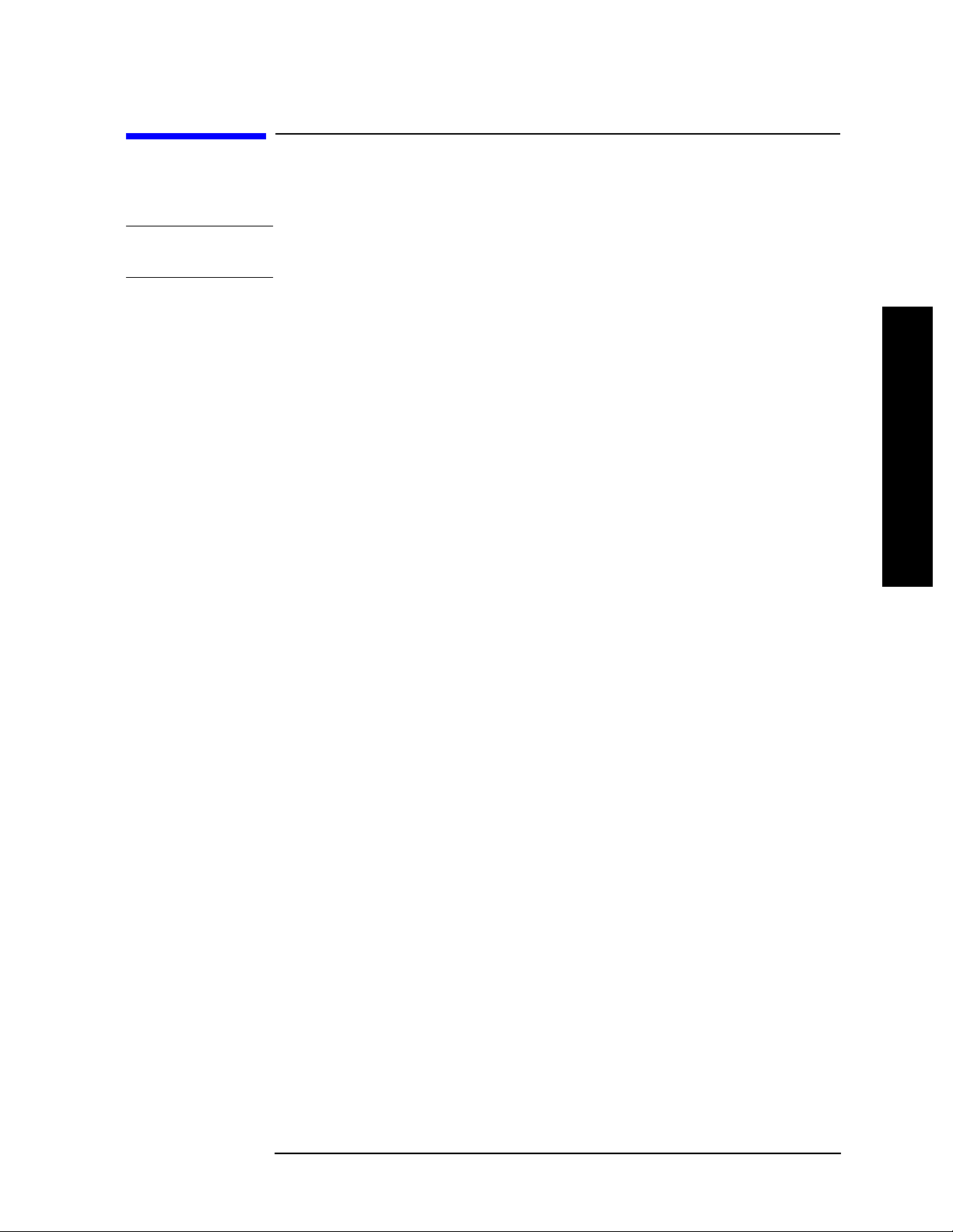
Measuring Digital Com munications Signals
Making Statistical Power Measurements (CCDF)
Making Statistical Power Measurements
(CCDF)
NOTE CCDF can be measured with ESA-E series analyzers with option AYX
or B7D and with all PSA series analyzers.
Complementary cumulative distribution function (CCDF) curves
characterize a signal by providing information about how much time
the signal spends at or above a given power level. The CCDF
measurement shows the percentage of time a signal spends at a
particular power level. Percentage is on the vertical axis and power (in
dB) is on the horizontal axis.
All CDMA signals, and W-CDMA signals in particular, are
characterized by high power peaks that occur infrequently. It is
important that these peaks are preserved otherwise separate data
channels can not be received properly. Too many peak signals can also
cause spectral regrowt h. If a CDMA syst em works wel l most of the time
and only fails occasionally, this can often be caused by compression of
the higher peak signals.
The following example shows how to make a CCDF measurement on a
W-CDMA signal broadcasting at 1.96 GHz.
Step 1. Using an ESG, setup a W-CDMA signal transmitting at 1.96 GHz and
−10 dBm. Connect the RF OUTPUT to the spectrum analyzer RF
INPUT.
Step 2. Preset the analyzer and set the center frequency to 1.96 GHz:
Press
Press
Preset, Factory Preset (if present).
FREQUENCY Channel, Center Freq, 1.96, GHz.
Measuring Digital Communications
Signals
Step 3. Set the analyzer radio mode to 3GPP W-CDMA as a base stati on device:
Press
Press
Step 4. Select the CCDF one-button measurement from the measure menu and
Mode Setup, Radio Std, 3GPP W-CDMA.
Mode Setup, Radio Std Setup, Device (BTS).
then optim i z e th e reference le v e l an d attenuatio n settings sui table for
the CCDF measurement:
Press
Press
Chapter 9 71
MEASURE, Power Stat CCDF.
Meas Setup, Optimize Ref Level.
Page 72
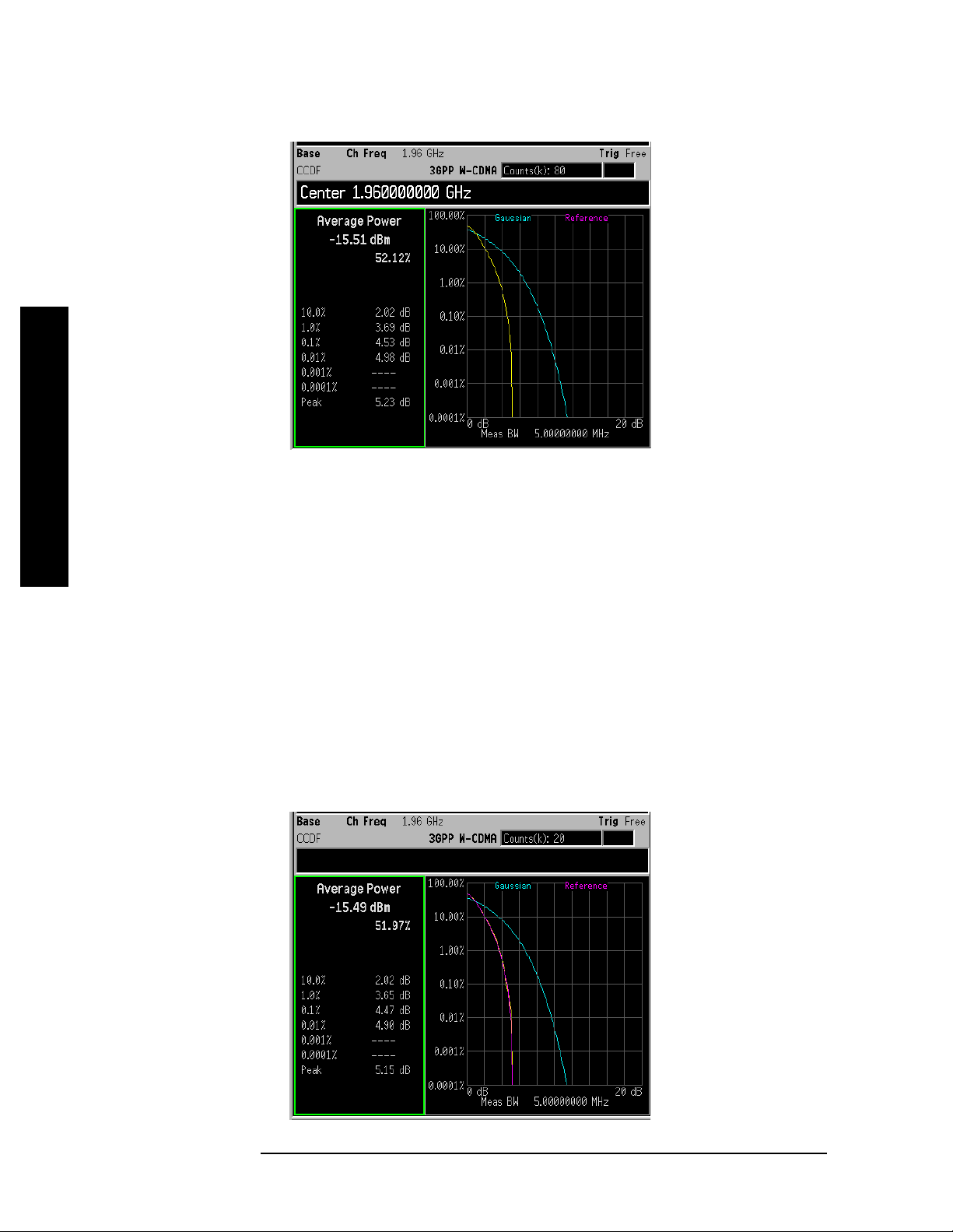
Measuring Digital Communications Signals
Making Statistical Power Measurements (CCDF)
Figure 9-3 Power Stat CCDF Measurement on a W-CDMA Signal
Signals
Step 5. Store your current measurement trace for future reference:
Press
Display, Store Ref Trace.
When the power stat CCDF measurement is first made, the graphical
Measuring Digital Communications
display should show a signal typical of pure noise. This is labelled
Gaussian, and is shown in aqua. Your CCDF measurement is displayed
as a yellow plot. You have stored this measurement’s plot to make for
easy comparison with subsequent measurements.
Step 6. Display the stored trace:
Press
Display, Ref Trace (On).
The stored trace from your last measurement is displayed as a magenta
plot (as shown in Figure 9-4), and allows direct comparison with your
current measurement.
Figure 9-4 Storing and Displaying a Power Stat CCDF Measurement
72 Chapter 9
Page 73

Measuring Digital Com munications Signals
Making Statistical Power Measurements (CCDF)
Step 7. Change the measurement bandwidth to 1 MHz:
Press
Meas Setup, Meas BW, 1, MHz.
Figure 9-5 Reducing the measurement ba ndwidth to 1 MHz
NOTE If you choose a measurement bandwidth setting that the analyzer
cannot displ ay, it automatically sets it se l f to th e clo se st available
bandwidth setting.
Measuring Digital Communications
Signals
Step 8. Change the number of measured points from 100,000 (100k) to 1,000
(1k):
Press
Meas Setup, Counts, 1, kpoints.
Reducing the number of points decreases the measurement time,
however the number of points is a factor in determining measurement
uncertainty and repeatability. Notice how the displayed plot loses a lot
of its smoothness. You are gaining speed but reducing repeatability and
increasing measurement uncertainty.
NOTE The number of points collected pe r swee p is dep enden t on the sampling
rate and the measurement interval. The number of samples that have
been processed are in dicated at t he top o f the scre en. The graphical plot
is continuously updated so you can see it getting smoother as
measurement uncertainty is reduced and repeata bility improves.
Step 9. Change the scaling of the X-axis to 1 dB per division to optimize your
particular measurement:
Press
SPAN X Scale, Scale/Div, 1, dB.
Chapter 9 73
Page 74

Measuring Digital Communications Signals
Making Adjacent Channel Power (ACP) Measurements
Making Adjacent Channel Power (ACP)
Measurements
The adjacen t ch a n n el po w e r (ACP) measu r e m e n t i s a lso referred to a s
the adjacent channel power ratio (ACPR) and ad jacent channel leakage
ratio (ACLR). We use the term ACP to refer to this measurement.
ACP measures the total power (rms voltage) in the specified channel
and up to six pairs of offset frequencies. The measurement result
reports the ratios of the offset powers to the main channel power.
The following example shows how to make an ACP measurement on a
W-CDMA base station signal broadcasting at 1.96 GHz.
Step 1. Using an ESG, setup a W-CDMA signal transmitting at 1.96 GHz and
−10 dBm. Connect the RF OUTPUT to the spectrum analyzer RF
Signals
Step 2. Preset the analyzer, set the analyzer center frequency to 1.96 GHz.
INPUT.
Press
Press
Measuring Digital Communications
Step 3. Set the analyzer radio mode to 3GPP W-CDMA as a base stati on device:
Press
Press
Step 4. Select the adjacent channel power one-button measurement from the
Preset, Factory Preset (if present).
FREQUENCY Channel, Center Freq, 1.96, GHz.
Mode Setup, Radio Std, 3GPP W-CDMA.
Mode Setup, Radio Std Setup, Device (BTS).
measure menu and then optimize the reference level and attenuation
settings suitable for the ACP measurement (see Figure 9-6):
Press
Press
NOTE Optimize Ref Level protects against input signal overloads, but does not
MEASURE, ACP.
Meas Setup, Optimize Ref Level.
necessarily set the input attenuation and reference level for optimum
measurem e n t dynamic ran g e.
To improve the measurement repeatability, increase the sweep time to
smooth out the trace (avera ge detecto r must be select ed). Meas urement
repeatabi l it y ca n b e traded off wi th sweep time.
To increase dynamic range,
Noise Correction can be used to factor out
the added power of the noise floor effects . Noise correc tion is very useful
when measuring signals near the noise floor of the analyzer.
74 Chapter 9
Page 75

Measuring Digital Com munications Signals
Making Adjacent Channel Power (ACP) Measurements
Figure 9-6 ACP Measurement on a Base Station W-CDMA Signal
The frequency offsets , channel integration bandwidths, and span
settings can all be modified from the default settings selected by the
radio standard.
Measuring Digital Communications
Signals
Two vertical white lines indicate the bandwidth limit s of the central
channel being measured.
Offsets A and B are designated by the adjacent pairs of red and yellow
lines, in this case: 5 MHz and 10 MHz from the center frequency
respectively.
Step 5. Select the combined spectrum and bar graph view of the results:
(ESA) Press
(PSA) Press
Step 6. View the results using the full screen:
Press
NOTE Press the Return key to exit the full sc reen display wit h o u t ch anging
Display, Full Screen.
View/Trace, Combined.
Trace/View, Combined.
any parameter values.
Step 7. Define a new third pair of offset frequencies:
Press
Meas Setup, Offset/Limits, Offset (C), Offset Freq (On), 15, MHz.
This third pair of offset frequencies is offset by 15.0 MHz from the
center frequency (the outside offset pair) as shown in Figure 9-7. Three
further pairs of offset frequencies (D, E and F) are also available.
Chapter 9 75
Page 76
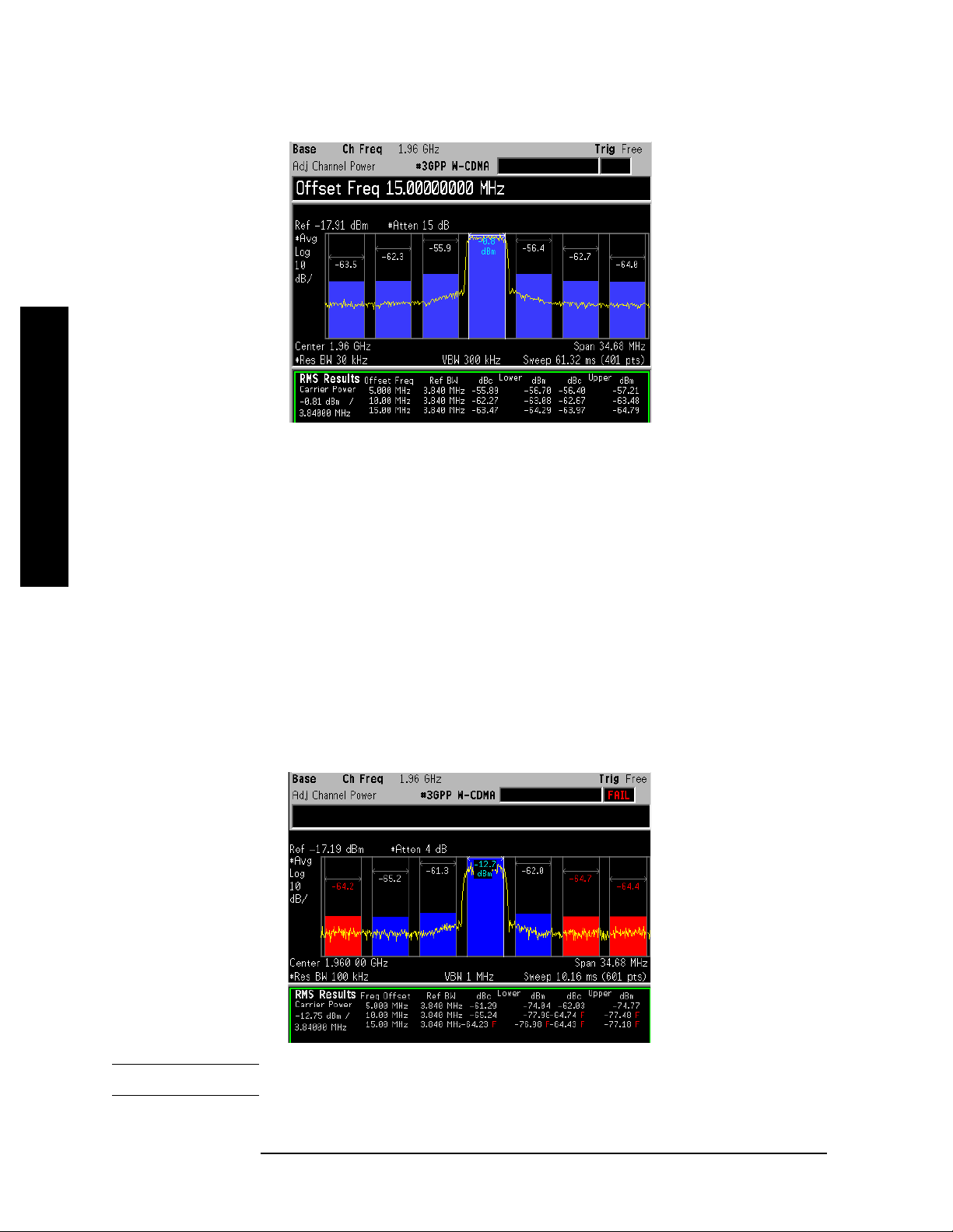
Measuring Digital Communications Signals
Making Adjacent Channel Power (ACP) Measurements
Figure 9-7 Measuring a Third Adjacent Channel
Step 8. Set pass/fail limits for each offset:
Signals
Press
Offset Limit
−65, dB, Offset (C), Neg Offset Limit, −65, dB, Pos Offset Limit, −65, dB.
Meas Setup, Offset/Limits, Offset (A), Neg Offset Limit, −55, dB, Pos
, −55, dB, Offset (B), Neg Offse t Limit, −65, dB, Pos Offset Limit,
Step 9. Turn the lim i t test on:
Measuring Digital Communications
Press
Meas Setup, More, Limit Test (On).
In Figure 9-8 notice that offset A has passed, however off sets B and C
have failed. Power levels that fall below our specified
−65 dB for offsets
B and C, fail. Failures are identified by the red letter “F” next to the
levels (dBc and dBm) listed in the lower portion of the window called ,
“RMS Results”. The offset bar graph is also shaded red to identify a
failure.
Figure 9-8 Setting Offset Limits
NOTE You may increase the rep eatability by increasing the sweep time.
76 Chapter 9
Page 77

Measuring Digital Com munications Signals
Making Multi-Carrier Power (MCP) Measurements
Making Multi-Carrier Power (MCP)
Measurements
The multi-carrier power measurement measur es the total power of up
to 12 carriers and their adjacent channels for up to three pairs of offset
frequencies. The offset frequency properties can be modified, including
the offset frequency, the integration bandwidth and upper/lower limits.
The carrie r pa r a m e te rs can also be modified including carrie r w i d th ,
carrier integration bandwid th and whether the carrier is on or off . MCP
can be setup with n o r ad i o stan da rd selected or wi th ra d i o sta n da r d
settings for IS-95 and W-CDMA. Results for carriers without power
present are displayed relative to the reference carrier. Results for
adjacent channels are displayed in absolute power (dBm).
The following example shows how to make an MCP measurement on a
W-CDMA base station broadcas ting with 8 carriers on and with two
carriers off. The transmitting carriers are spaced at 5 MHz intervals at
the following frequencies: 977.5 MHz, 982.5 MHz, 987.5 MHz,
992.5 MHz, 1.0075 GHz, 1.0125 GHz, 1.0175 GHz and 1.0225 GHz.
Measuring Digital Communications
Signals
NOTE Recommended equipment: The Agilent ESG signal generators can
be used to transmit W-CDMA multi-carrier signals of up to 4 carriers.
The multi-carrier signal parameters can be modified inc luding channel
setup, frequency offset and carrier power. An alternative way to setup
multiple carriers is to use multiple ESGs, eac h transmitting one
W-CDMA signal.
Step 1. Connect a W-CDMA signal with multiple carriers broadcasting at the
frequencies stated above.
Step 2. Set the center frequency of the analyzer to the midpoint of all the
carriers:
Press
Press
Step 3. Set the analyzer radio mode to 3GPP W-CDMA as a base stati on device:
Press
Press
Step 4. Select the multi-carrier power one-button measurement from the
Preset, Factory Preset (if present).
FREQUENCY Channel, Center Freq, 1, GHz.
Mode Setup, Radio Std, 3GPP W-CDMA.
Mode Setup, Radio Std Setup, Device (BTS).
measure menu and then optimize the reference level and attenuation
settings suitable for the MCP measurement:
Press
Press
Step 5. Set the carrier number to 10 (in our multi-carrier setup we have 8
MEASURE, Multi Carrier Power.
Meas Setup, Optimize Ref Level.
carriers without 2 middle carriers):
Chapter 9 77
Page 78

Measuring Digital Communications Signals
Making Multi-Carrier Power (MCP) Measurements
Press Meas Setup, Carrier Setup, Carriers, 10, Enter.
Step 6. Configure carrier 5 to have no power present:
Press
Carrier Pwr Present (No).
Step 7. Repeat step 6, configuring carrier 6 to hav e no power present.
Step 8. Display the results in full screen view (see Figure 9-9):
Press
Meas Setup, Carrier Setup, Configure Carriers, Carrier, 5, Enter,
Display, Full Screen.
Figure 9-9 MCP Measurement on a Base Station W-CDMA Signal
Signals
Measuring Digital Communications
In this example, the intermodulation falls outside the transmit
channels which are marked by the colored vertical lines. The white set
indicates the reference car ri er. The red sets conta in th e carriers wi th
power present and the blue lines mark the carriers without power
present. Limits for the upp er and lower o ff sets can als o be set as s hown
in the example: “Making Adjacent Channel Power (ACP)
Measurements” on page 74.
NOTE Press the Return key to exit the full sc reen display wit h o u t ch anging
any parameter values.
Step 9. View the results table of carriers 7-10:
Press
Step 10. View the results in a combined spectrum and bar graph (s ee
Meas Setup, Carrier Result, 7, Enter.
Figure 9-10):
(ESA) Press
(PSA) Press
78 Chapter 9
View/Trace, Combined.
Trace/View, Combined.
Page 79

Measuring Digital Com munications Signals
Making Multi-Carrier Power (MCP) Measurements
Figure 9-10 Combined Spectrum and Bar Graph View
Step 11. Save the results file to a disk.
Measuring Digital Communications
Signals
Press
File, Save, Type, More, Measurement Results, Save Now.
The results are stored in a comma separated value s format to be viewed
by any personal computer spreadsheet application. All dat a shown on
the display is included in this file.
Chapter 9 79
Page 80

Measuring Digital Communications Signals
Making Multi-Carrier Power (MCP) Measurements
Signals
Measuring Digital Communications
80 Chapter 9
Page 81

10 Using External Millimeter
Mixers (Option AYZ)
Using External Millimeter Mixers
(Option AYZ)
81
Page 82

Using External Millimeter Mixers (Option AYZ)
Making Measurements With Agilent 11970 Series Harmonic Mixers
Making Measurements With Agilent 11970
Series Harmonic Mixers
External harmonic mixers can be used t o extend the fre quency r ange of
the E4407B, E4440A, E4446A and E4448A spec trum analyzers. Agilent
Technologies manufactures external mixers that do not require biasing
and cover frequency ranges from 18 GHz to 110 GHz. Fo r frequency
ranges from 110 GHz up to 325 GHz, other mixers are available from
other manufacturers (these mixers may require biasing). The Agilent
Technologies E4407B, E4440A, E4446A, and E4448A spectrum
analyzers support harmonic mixers and preselected harmonic mixers.
When using harmonic mixers, multiple mixing products are shown on
the analyzer display. The output of a harmonic mixer contains the sum
and difference frequencies of the in put signal with the LO and all of its
harmonics. To display the correct signal, signal identification can be
used to remove all undesired mixing products . Once the correct signal is
identified, signal identification must be turned off to measure the
amplitude accurately.
Step 1. Connect the signal sourc e and harmonic mixer to the analyzer as s hown
in Figure 10-1.
Figure 10-1 Instrument Connections with a 11970 Series Harmonic Mixer
(Option AYZ)
Using External Millimeter Mixers
CAUTION The analyzer local oscillator output power is approximately +16 dBm.
Be sure that your external harmonic mixer can accommodate the power
level before connecting it to the analyzer.
NOTE Agilent 5061-5458 SMA type cables should be used t o connect the mixer
IF and LO ports to the analyzer. Do not over-tighten the cables. The
maximum torque should not exceed 112 N-cm (10 in-lb.)
82 Chapter 10
Page 83

Making Measurements With Agilent 11970 Series Harmonic Mixers
Step 2. Perform a factory preset:
Using External Millimeter Mixers (Option AYZ)
Press
Step 3. Set up a high frequency signal on a microwave signal generator (no
Preset, Factory Preset (if present).
modulation required). Set the frequency to 35 GHz and the amplitude
to 0 dBm.
Step 4. Select external mixing, and then select band A (from 26.5 to 40 GHz):
Press
Press
Input/Output, Input Mixer, Input Mixer (Ext).
Ext Mix Band, 26.5−40 GHz (A).
The IF output of a harmonic mixer contains a signal at the
intermediate frequency of the analyzer whenever the harmonic
frequency of the LO and the frequency of the RF differ by the
intermediate frequency. As a result, within a single harmonic band, a
single input signal can pro d u ce m ul ti p le re sp o n se s o n the an alyzer
display, only one of which is valid (see the left display in Figure 10-2).
These responses come in pairs , where members of the valid response
pair are separated by 642.8 MHz and either the right-most (for negative
harmonics) or left-most (for posi tive harmonics) member of the pair is
the correct re sponse.
Step 5. Turn on the signal identification feature to show the real s ignal
response at 35 GHz (by def au l t , th e ty p e of signal iden ti fi c a ti o n is
Image Suppress):
Using External Millimeter Mixers
Press
Step 6. Place a marker on the real signal and turn off signal identification
Input/Output, Input Mixer, Signal ID (On).
before making the final amplitude measurement:
Press
Press
Peak Search.
Signal Ident (Off).
Figure 10-2 Signal Identification (Left - Signal Id Off; Right - Signal Id On)
(Option AYZ)
Chapter 10 83
Page 84

Using External Millimeter Mixers (Option AYZ)
Setting Harmonic Mixer Bias Current
Setting Harmonic Mixer Bias Current
The Agilent 11970 Series harmonic mixers do not require an external
bias current. Harmonic mixers that require bias can also be used. The
conversion loss calibration data for mixers requiring an external bias
current are most accurate when the correct bias conditions are applied.
Step 1. Before continuing, complete the previous procedure “Making
Measurements With Agilent 11970 Ser ies Harmonic Mixers” on page 82
to set up the ana l yz e r for extern a l mi x i n g in th e b an d of interest .
Step 2. Activate the bias:
Press
A +I or
Step 3. Enter the desired bias current in mA.
Input/Output, Input Mixer, Mixer Config, Mixer Bias (On)
−I appears in the display annotation indicating bias is on.
The mixer bias is supplied from the IF INPUT port of the analyzer.
CAUTION The open-circuit bias voltage can be as great as ±3.5 V through a source
resistance of 500 ohms. Such voltage levels may appear when recalling
an instrument state in which a bias setting has been stored.
NOTE The bias value that appears on the analyzer display is expressed in
terms of short-circuit current ( that is , the curr ent that would flow if the
IF INPUT were shorted to ground). The actual current flowing in to the
mixer is less.
(Option AYZ)
Using External Millimeter Mixers
84 Chapter 10
Page 85

Using External Millimeter Mixers (Option AYZ)
Entering Conversion-Loss Correction Data for Harmonic Mixers
Entering Conversion-Loss Correction Data for
Harmonic Mixers
You may want to correct your measurement for the conversion-loss of
the external harmonic mixer that you are using. The amplitude
correction feature can be used for this.
Step 1. Access the correction factor tables for editing:
Press
AMPLITUDE Y Scale, More, Corrections, Other.
You must enter a set of amplitude correction values for the desired
frequency range. Select a correction set for use with external mixing.
The recommended correction set is
Step 2. Edit the conversion loss data for the mixer in use . For Agilent 11970
Other.
Series harmonic mixers and Agilent 119 74 Series pres elected harmonic
mixers, these values are listed on the mixer:
Press
Edit.
The data consists of frequency/amplitude pairs. You can enter a single
average value for correction over the entire fre quency band. Or you can
improve frequency response accuracy by entering multiple correction
points across the band. Up to 200 points may be defined for each set.
Step 3. Once the desired correction points are entered, you must turn on the
correction function to improv e dis play calibration:
Press
Return, Correction (On).
Verify that the correction factors have been applied to the display data
points by checking under the
Corrections menu that Apply Corrections is
set to Yes.
Using External Millimeter Mixers
(Option AYZ)
Once you have entered the correction set, save the correction set in
internal memory or on floppy disk for future reference.
Chapter 10 85
Page 86

Using External Millimeter Mixers (Option AYZ)
Making Measurements with Agilent 11974 Series Preselected Harmonic Mixers
Making Measurements with Agilent 11974
Series Preselected Harmonic Mixers
Preselected mixers apply a tracking filter to the input signal before
sending it to the mixer. This makes the displayed results easier to
understand because it eliminates the multipl e mixing product s that are
displayed using harmonic mixers (see “Making Measuremen t s With
Agilent 11970 Series Harmonic Mixers” on page 82).
Step 1. Connect the signal source and preselected mixer to the analyzer as
shown in Figure 10-3.
Figure 10-3 Instrument Connections with a Preselected Harmonic Mixer
(Option AYZ)
Step 2. Configur e t he analyzer f o r pr eselected external mi x i n g :
Using External Millimeter Mixers
Step 3. If necessary, adjust the tracking of the preselected harmonic mixer
(Presel).
Press
Input/Output, Input Mi xer, Input Mixer (Ext), Mixer Config, Mixer Type
using the procedure “Fre quency Tracking Calibration with Agilent
11974 Series Preselected Harmonic Mixers” on page 88.
Step 4. Select the desired mixing band. In this example an Agilent 11974Q (33
to 50 GH z m i x e r ) is used:
Press
Step 5. Set the microwave so urce to a f requency of 40 GHz and an amplitude of
Input/Output, Input Mixer, Ext Mix Band, 33−50 GHz (Q).
−15 dBm.
Step 6. Enter the conversion-loss data for the mixer, to calibrate the amplitude
86 Chapter 10
Page 87
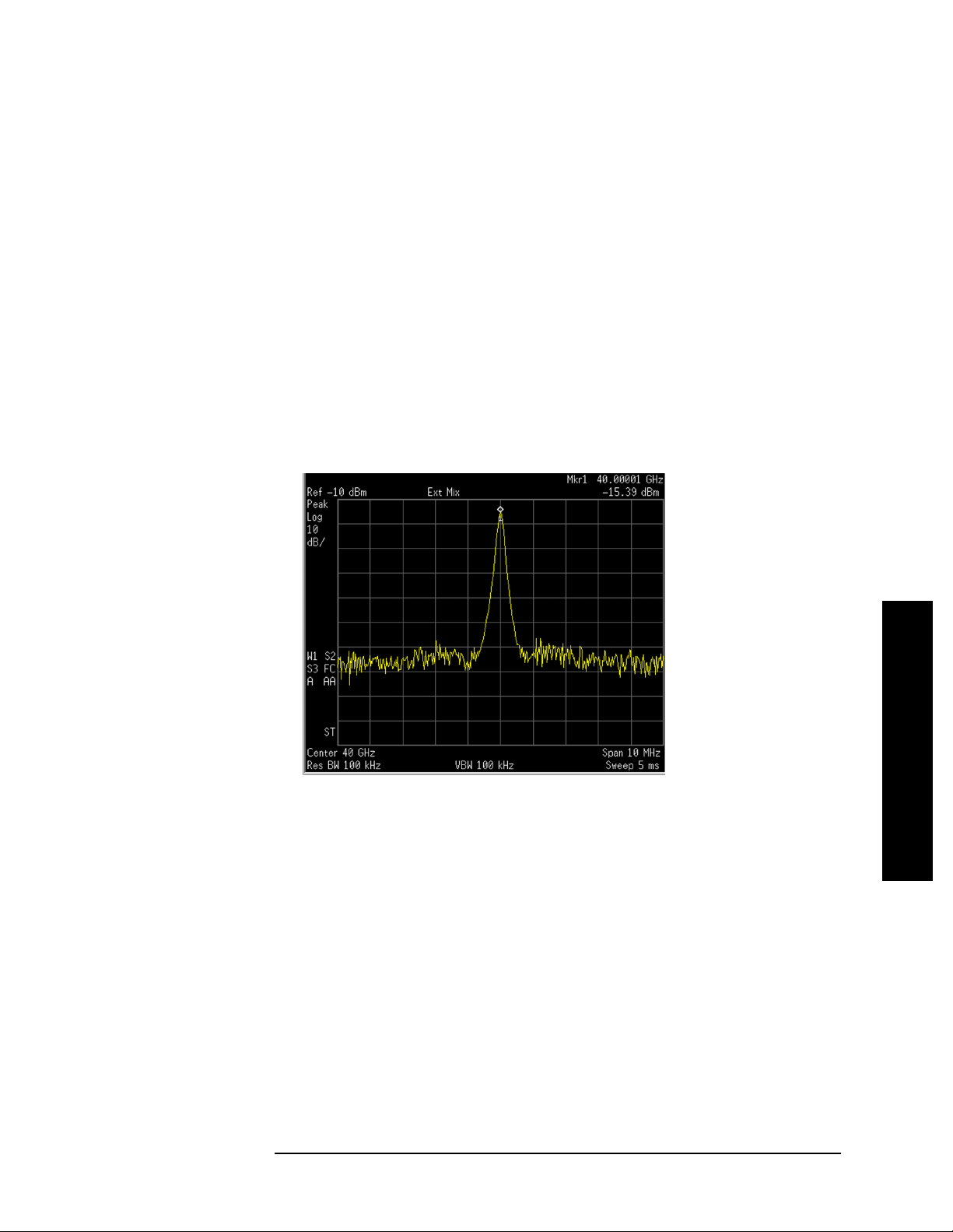
Using External Millimeter Mixers (Option AYZ)
Making Measurements with Agilent 11974 Series Preselected Harmonic
Mixers
of the display. The conversion-loss versus frequency data is on the
calibration label on the bottom of the Agilent 11974, or on the supplied
calibration sheet.
Use the procedure “Entering Conversion-Loss Correction Data for
Harmonic Mixers” on page 85.
Step 7. To complete the amplitude calibration process, the preselector must be
adjusted at each frequency of interest. Before making final amplitude
measurements with the analyzer, perform the following:
Press
Press
Press
Peak Search.
SPAN X Scale, Span Zoom, 10, MHz.
AMPLITUDE Y Scale, Presel Center.
The final amplitude measurement can now be read out with a marker.
See Figure 10-4.
Figure 10-4 Amplitude Reading of the Preselected Response
Using External Millimeter Mixers
(Option AYZ)
Chapter 10 87
Page 88

Using External Millimeter Mixers (Option AYZ)
Frequency Tracking Calibration with Agilent 11974 Series Preselected Harmonic Mixers
Frequency Tracking Calibration with Agilent
11974 Series Preselected Harmonic Mixers
This procedure is used to align the frequency of the pres elector filter of
the Agilent 11974 to the tuned frequency of the analyzer. This
procedure should be followed any time that the Agilent 11974 is
connected to a different analyzer. The calibration should be periodically
checked.
Step 1. Connect the signal source and preselected mixer to the analyzer as
shown in Figure 10-3.
Step 2. Set the Agilent 11974 rear-panel switches “Agilent 70907B” and
“LEDS” to the ON position, and the other two switches to the OFF
position, in order for the Agilent 11974 to properly scale to the tune
signal of the analyzer.
Step 3. Configure the analyzer for a preselected external mixer:
Press
Press
Preset, Factory Preset (if present).
Input/Output, Input Mi xer, Input Mixer (Ext), Mixer Config, Mixer Type
(Presel).
Step 4. Set the desired frequency band of operati on for your mixer:
Press
Input/Output, Input Mixer, Ext Mix Band, t hen select external mixing
band (bands A, Q, U or V).
Step 5. Set the preselector adjustment to 0 MHz:
Press
Step 6. Set the analyzer to zero span:
(Option AYZ)
Step 7. Set the center frequency to the value in Table 10-1 for your mixer:
Using External Millimeter Mixers
Press
Press
AMPLITUDE Y Scale, Presel Adjust, 0, MHz.
SPAN X Scale, Zero Span.
FREQUENCY Channel, Center Freq, frequency value.
On the rear panel of the Agilent 11974, adjust the corresponding
potentiometer until one or both of the green LEDs are lit.
Table 10-1 Start Frequency Preselector Adjustment
Mixer
Agilent P/N
Analyzer Center
Frequency
Potentiometer
11974A 26.5 GHz “26.5 GHz Adjust”
11974Q 33.0 GHz “33.0 GHz Adjust”
11974U 40.0 GHz “40.0 GHz Adjust”
88 Chapter 10
Page 89

Using External Millimeter Mixers (Option AYZ)
Frequency Tracking Calibration with Agilent 11974 Series Preselected
Table 10-1 Start Frequency Preselector Adjustment (Continued)
Harmonic Mixers
Mixer
Agilent P/N
11974V 50.0 GHz “50.0 GHz Adjust”
Step 8. Change the analyzer center frequency to the value indicated in
Analyzer Center
Frequency
Table 10-2 and again adjust the corresponding potentiometer on the
rear panel of the Agilent 11974 until one or both of the green LEDs are
lit.
Table 10-2 Stop Frequency Preselector Adjustment
Mixer
Agilent P/N
11974A 40.0 GHz “40.0 GHz Adjust”
11974Q 50.0 GHz “50.0 GHz Adjust”
11974U 60.0 GHz “60.0 GHz Adjust”
11974V 75.0 GHz “75.0 GHz Adjust”
Step 9. Repeat steps 6 and 7 until the green LEDs are lit at both frequencies.
Analyzer Center
Frequency
Potentiometer
Potentiometer
Using External Millimeter Mixers
(Option AYZ)
Chapter 10 89
Page 90

Using External Millimeter Mixers (Option AYZ)
Frequency Tracking Calibration with Agilent 11974 Series Preselected
Harmonic Mixers
(Option AYZ)
Using External Millimeter Mixers
90 Chapter 10
Page 91
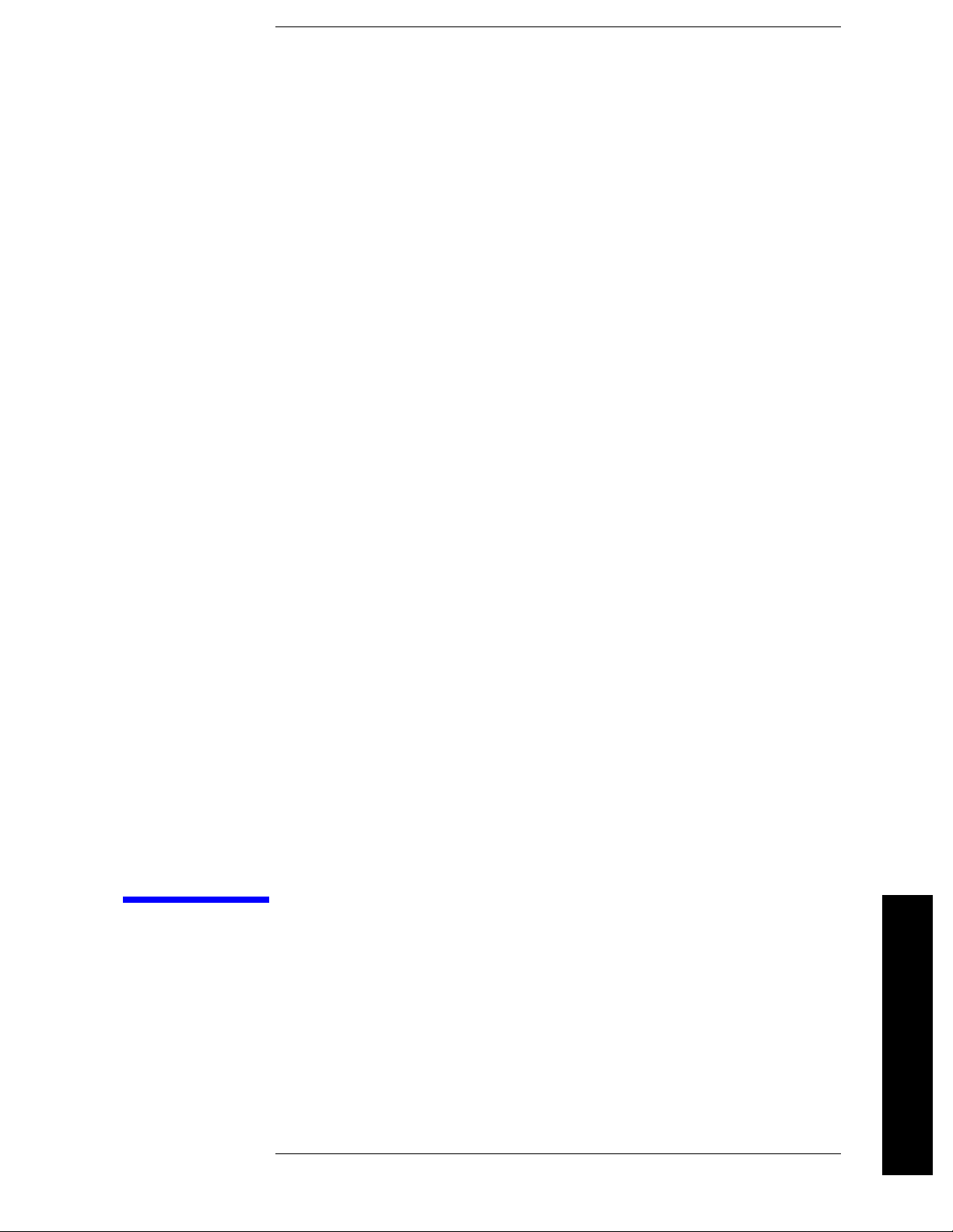
11 Demodulating AM and FM
Signals
Demodulating AM and FM Signals
91
Page 92
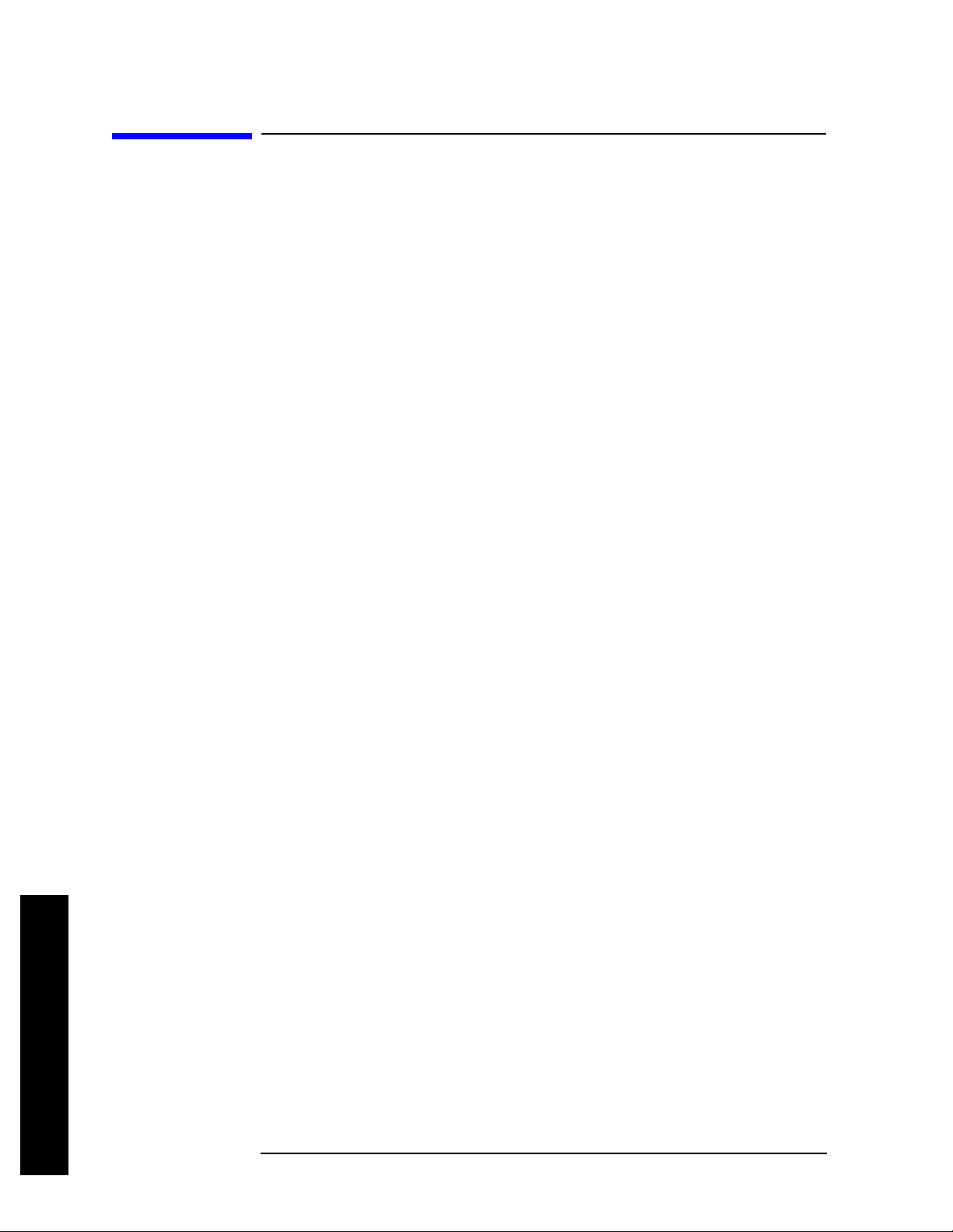
Demodulating AM and FM Signals
Measuring the Modulation Rate of an AM Signal
Measuring the Modulation Rate of an AM
Signal
This section demonstrates how to determine parameters of an AM
signal, such as m od u l a ti on rate and modu l a tion index (de pth) by using
frequency and time domain measurements (see the concepts chapter
“AM and FM Demodulation Co ncepts” on page 157 for more
information). Using the ESA built-in AM demodulator, you can also
tune-in and listen to an AM signal (“Demodulating an AM Signal Using
the ESA Series” on page 96).
To obtain an AM signal, you can either connect a source transmitting
an AM signal, or connect an antenna to the analyzer input and tune to a
commercial AM broadcast statio n. For this demonst ration an RF sourc e
is used to emulate an AM signal.
Step 1. Connect an Agilent ESG RF signal source to the analyzer INPUT. Set
the ESG frequency to 300 MHz and the amplitude to
AM depth to 80%, the AM rate to 1 kHz and turn A M on .
−10 dBm. Set the
Step 2. Preset the an a l y z e r and then set the ce n ter frequen c y, span, RBW an d
the sweep time:
Press
Press
Press
Press
Press
Step 3. Set the y-axis units to volts:
Press
Step 4. Position the signal peak near the reference level:
Press
Step 5. Change the y-scale type to linear:
Press
Step 6. Set the analyzer in zero span to make time-domain measurements:
Press
Press
Step 7. Use the video trigger to stabilize the trace:
Preset, Factory Preset (if present).
FREQUENCY Channel, Center Freq, 300, MHz.
SPAN X Scale, Span, 500, kHz.
BW/Avg, Res BW, 30, kHz.
Sweep, Sweep Time, 20, ms.
AMPLITUDE Y Scale, More, Y-Axis Units, Volts.
AMPLITUDE Y Scale, Ref Level, (rotate front-panel knob).
AMPLITUDE Y Scale, Scale Type (Lin).
SPAN X Scale, Zero Span.
Sweep, Sweep Time, 5, ms.
Press
Trig, Video.
Since the modulation is a steady tone, you can use video trigger to
trigger the analyzer sweep on the waveform and stabilize the trace,
much like an oscilloscope. See Figure 11-1.
Demodulating AM and FM Signals
92 Chapter 11
Page 93

Demodulating AM and FM Signals
Measuring the Modulation Rate of an AM Signal
NOTE If the trigger level is set too high or too low when video trigger mode is
activated, the sweep stops. You need to adjust the trigger level up or
down with the front-panel knob until the sweep begins again.
Step 8. Measure the AM rate using delta markers:
Press
Left
Peak Search, Marker, Delta, Peak Search, Next Pk Right or Next Pk
.
Use markers and delta markers to measure the AM rat e. Place the
marker on a peak and then use a delta marker to measure the time
difference between the peaks (this is the AM rate of the signal)
NOTE Make sure the delta markers above are placed on adjacent peaks. See
Figure 11-1. The frequency or the AM rate is 1 divided by the time
between adjacent peaks:
AM Rate = 1/1.0 ms = 1 kHz
The spectrum analyzer can also make this rate calculation by cha nging
the marker readout to inverse time.
Press Marker, More, Readout, Inverse Time.
In this example we calculated the time between time-domain peaks at
the frequency of the peak of the AM signal. To make this measurement
more accurately, set the center frequency to a point on the AM signal
where the slope of the AM signal’s skir t is steep and then set the
analyzer in zero span. Set the analyzer s weep t ime to a bout 2 times t he
modulation rate and increase the number of sweep points.
Another way to calculate the modulation rate would be to view the
signal in the frequency domain and measure the delta frequency
between the peak of the carrier and the first sideband.
Figure 11-1 Measuring Time Parameters
Chapter 11 93
Demodulating AM and FM Signals
Page 94
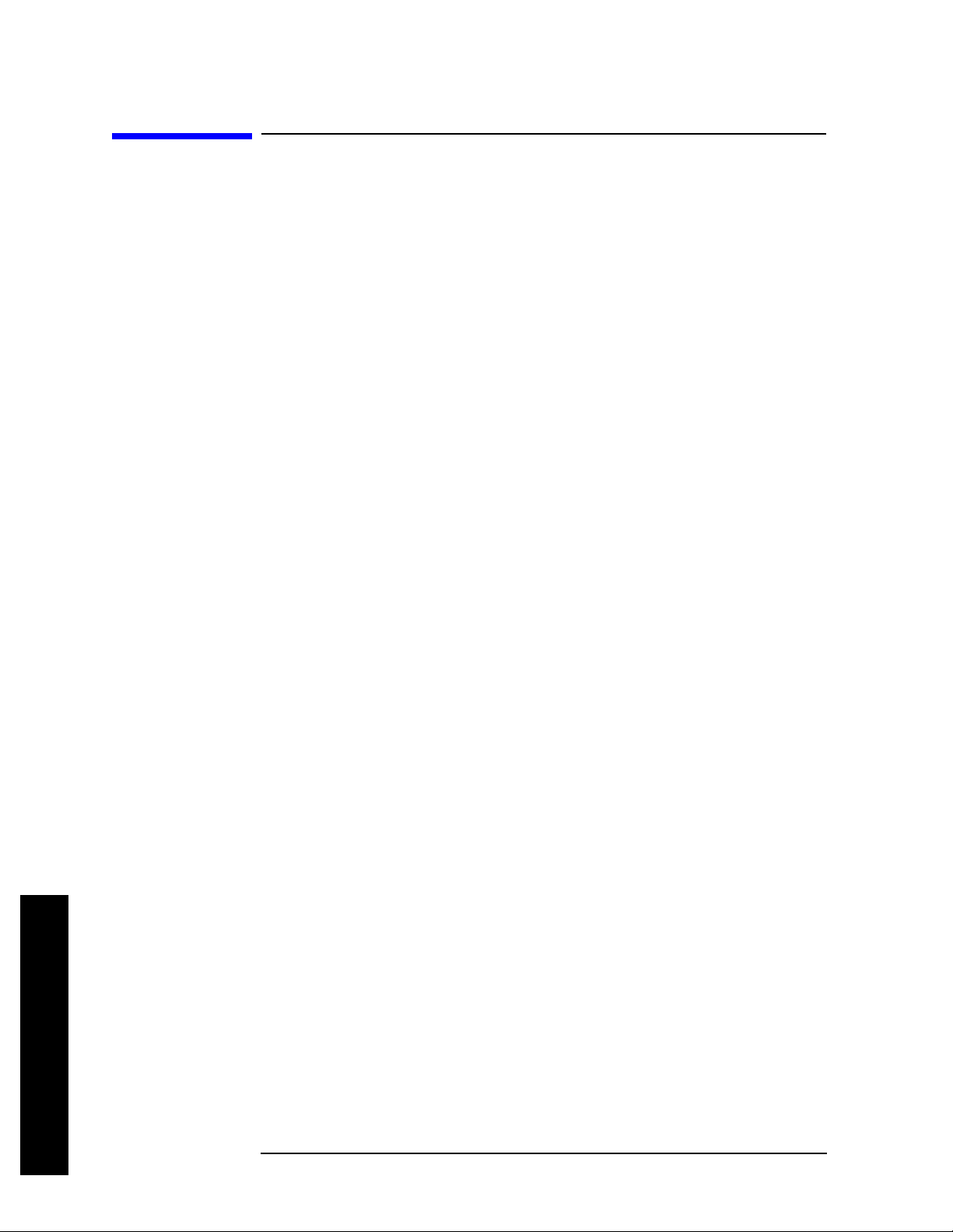
Demodulating AM and FM Signals
Measuring the Modulation Index of an AM Signal
Measuring the Modulation Index of an AM
Signal
This procedure demonstrates how to use the spect rum analyzer as a
fixed-tuned (time-domain) recei ver to meas ure the mo dulation ind ex as
a percent AM value of an AM signal. Using the ESA built-in AM
demodulator, you can also tune-in and listen to an AM signal
(“Demodulating an AM Signal Using the ESA Series” on page 96).
Step 1. Follow steps 1 through 7 of the procedure “Measuring the Modulation
Rate of an AM Signal” on page 92.
Step 2. Turn off all markers and place the analyzer in free run trigger mode:
Press
Press
Step 3. Increase the sweep tim e and d ecreas e the VBW so t hat the w a v eform is
Marker, Off.
Trig, Free Run.
displayed as a flat horizontal signal:
Press
Press
Step 4. Center the flat waveform at the mid-point of the y-axis and then widen
Sweep, Sweep Time, 5, s.
BW/Avg, Video BW, 30, Hz.
the VBW and decrease the sweep time to display the waveform as a sine
wave:
Press
Press
Press
Step 5. Measure the modulation index of the AM signal:
AMPLITUDE Y Scale, Ref Level.
BW/Avg, Video BW, 100, kHz.
Sweep, Sweep Time, 5, ms.
To measure the modulation index as % AM, read the trace as follows
(see Figure 11-2 for display examples): 100% AM extends from the top
graticule down to the bottom graticule. 80% AM (as in this example) is
when the top of the signal is at 1 division below the top graticule and 1
division above the bottom graticule. To determine % AM of your signal
count each y-axis division as 10%.
Demodulating AM and FM Signals
94 Chapter 11
Page 95

Demodulating AM and FM Signals
Measuring the Modulation Index of an AM Signal
Figure 11-2 AM Signal Measured in the Time Domain
LEFT: 100% AM Signal (Modulation Index = 1)
RIGHT: 80% AM Signal (Modulation Index = 0.8)
Chapter 11 95
Demodulating AM and FM Signals
Page 96

Demodulating AM and FM Signals
Demodulating an AM Signal Using the ESA Series
Demodulating an AM Signal Using the ESA
Series
The demodulation functions listed in the menu under Det/Demod allow
you to demodulate and hear signal information displayed on the
analyzer. Simply place a marker on a signal of i nterest , set the analyzer
in zero span, activate AM demodulation, turn the speaker on, and then
listen.
NOTE AM demodulation is not available on the PSA Series spectrum
analyzers.
Step 1. Perform a factory preset:
Press
Step 2. Connect an antenna to the analyzer input.
Step 3. Select a frequency range on the analyzer, such as the range for AM
Preset, Factory Preset (if present).
radio broadcasts. F or exampl e, the frequency range for AM broadcasts
in the United States is 550 kHz to 1650 kHz:
Press
Step 4. Place a marker on the signal of interest (see Figure 11-3):
Press
FREQUENCY, Start Freq, 550, kHz, Stop Freq, 1650, kHz.
Peak Search, Next Pk Right or Next Pk Left.
Figure 11-3 AM Broadcast Signals
Step 5. Set the frequency of the signal of interest to center frequency:
Press
and
Step 6. Reduce the span to 1 MHz by using the step down key (↓) and Mkr→CF
Demodulating AM and FM Signals
96 Chapter 11
Peak Searc h, Next Pk Right or Ne x t Pk Le f t (as necessary), Marker→,
Mkr→CF.
Page 97

Demodulating AM and FM Signals
Demodulating an AM Signal Using the ESA Series
multiple times, keeping the signal of interest in the center of the
display until the span is 1 MHz:
Press
Step 7. Set the analyzer into time-domain with zero span:
Press
Step 8. Change the resolution bandwidth to 100 kHz:
Press
Step 9. Set the top of the signal near the top of the display by changing the
SPAN X Scale, Span, (↓), Mkr→CF.
SPAN X Scale, Zero Span.
BW/Avg, Res BW, 100, kHz.
reference level with the f r on t-panel kno b :
Press
Step 10. S et the amplitude scale to linear and then re-adjust the reference level
AMPLITUDE Y Scale, rotate front -panel knob.
to keep the signal centered in the display:
Press
Press
Step 11. S et the detector type to sample and turn on AM demodulatio n :
Press
Press
Step 12. Listen to the demodulated AM signal (adjust the volume as necessary):
AMPLITUDE Y Scale, Scale Type (Lin).
AMPLITUDE Y Scale, Ref Level, rotate fron t - pa n el knob.
Det/Demod, Detector, Sample.
Det/Demod, Demod, AM.
Press
Step 13. Measure the modulation index (AM depth as a percentage):
Press
Press
Press
Det/Demod, Demod, Speaker (On).
Sweep Time , 5, s.
BW/Avg, Video BW, 30, Hz.
AMPLITUDE Y Scale, Ref Level (use the front-panel knob to adjust
the trace to the middle of the scree n).
Press
Press
BW/Avg, Video BW, 100, kHz.
Sweep, Sweep Time, 5, ms.
The middle horizontal graticule line repre sents 0% AM; the top and
bottom horizontal lines represent 100% AM.
NOTE The signal to the speaker is interrupted during retrace because the
analyzer is performing automatic alignment routines. To eliminate the
interruption and clicks betwe en sweeps, turn the auto alignment
function off by pressing
System, Alignments, Auto Align, Off.
Refer to the specifications fo r info rmation about ope rati ng the analyzer
with the alignments turned off.
Demodulating AM and FM Signals
Chapter 11 97
Page 98

Demodulating AM and FM Signals
Demodulating an FM Signal Using the ESA-E Series (Requires Option BAA)
Demodulating an FM Signal Using the ESA-E
Series (Requires Option BAA)
This section demonstrates how to demodulate and listen to an FM
signal using the ESA built-in FM demodulator with option BAA.
Using the ESA’s built in FM demodulator you can tune to an FM signal
and view the results of the detector output as displayed in the time
domain. Alternatively, the demodulated signal is also available as an
audio output (to the speaker or he adphone jack) and as vi deo output (on
the rear panel of the ESA).
NOTE FM demodulation is not available on the PSA Series spectrum
analyzers.
Step 1. Perform a factory preset:
Press
Step 2. Use an ESG RF source or an antenna for an FM signal to analyze. In
Preset, Factory Preset (if present).
this example an ESG is used transmitting at 300 MHz with FM
deviation of 10 kHz and FM rate of 1 kHz.
NOTE If you are using a broadcast FM signal in the United States, for
example, the FM channels are broadcasting between 87.7 MHz to
107.7 MHz.
Step 3. Before continuing with the demodulation of the FM signal, calibrate the
demodulator:
Press
Step 4. Set the center frequency to the center of the FM signal (in this case
System, Alignments, Align Now, FM demod.
300 MHz):
Press
Step 5. Set the analyzer to zero span for time-domain analysis:
Press
Press
FREQUENCY Channel, Center Freq, 300, MHz.
SPAN X Scale, Zero Span.
Sweep, Sweep Time, 4, ms.
Step 6. Set the resolution bandwidth to capture the full bandwidth of the FM
signal. T o calculate the required bandwidth use
RBW 2 x Frequency Deviation()2 x Modulation Rate()+()=
In our case the RBW should be: (2 x 10 kHz) + (2 x 1 kHz) = 22 kHz
With E SA’s 1-3-10 sequence RBW selections, choose the next highest
RBW of 30 kHz:
Demodulating AM and FM Signals
98 Chapter 11
Page 99

Demodulating an FM Signal Using the ESA-E Series (Requires Option BAA)
Press BW/Avg, Res BW, 30, kHz.
Step 7. Turn on the FM demodulator:
Demodulating AM and FM Signals
Press
Step 8. Change the vertical scaling:
Press
Det/Demod, Demod, FM.
AMPLITUDE Y Scale, Scale/Div, 5, kHz.
Figure 11-4 FM Demodulation (ESG FM Signal with 10 kHz Deviation)
Step 9. Calculate the FM deviation using markers with max hold and min hold
functionality (also note that each division has 5 kHz of FM deviation if
you wanted to visually calculate the deviation):
Press
View/Trace, Max Hold.
Wait until the trace appears to be a flat line before continuing to the
next button sequence below:
Press
Marker, Delta, View/Trace, Min Hold.
The value on the screen from the delta value of max hold and min hold
is the peak-to-peak deviation value. We are interested in the average
value which we can calculate by dividing the peak-to-peak value by 2.
In our case it should be approximately 20 kHz/2 or 10 kHz.
Demodulating AM and FM Signals
Chapter 11 99
Page 100

Demodulating AM and FM Signals
Demodulating an FM Signal Using the ESA-E Series (Requires Option BAA)
Figure 11-5 Calculating Frequency Deviation
Step 10. Take a single sweep of the demodulated signal and then calculate the
FM rate using delta markers on adjacent peaks. Change the marker
readout value to inverse time for a frequency calculation of the FM rate:
Press
Press
Press
Next Pk Left).
Press
Marker, Off.
View/Trace, Clear Write.
Single, Peak Search, Marker, Delta, Peak Search, Next Pk Right (or
Marker, More, Readout, Inverse Time.
Figure 11-6 Calculating Modulation Rate
Step 11. Listen to the FM signal (first put the analyzer back into continuous
sweeping mode):
Press
Press
Sweep, Sweep (Cont).
Det/Demod, Demod, Speaker (On).
Adjust the volume of the internal speaker with the volume knob on the
front-panel. Alternatively you can also use the headphone jack ( located
below the 3.5 inch floppy disk drive).
Demodulating AM and FM Signals
100 Chapter 11
