Page 1
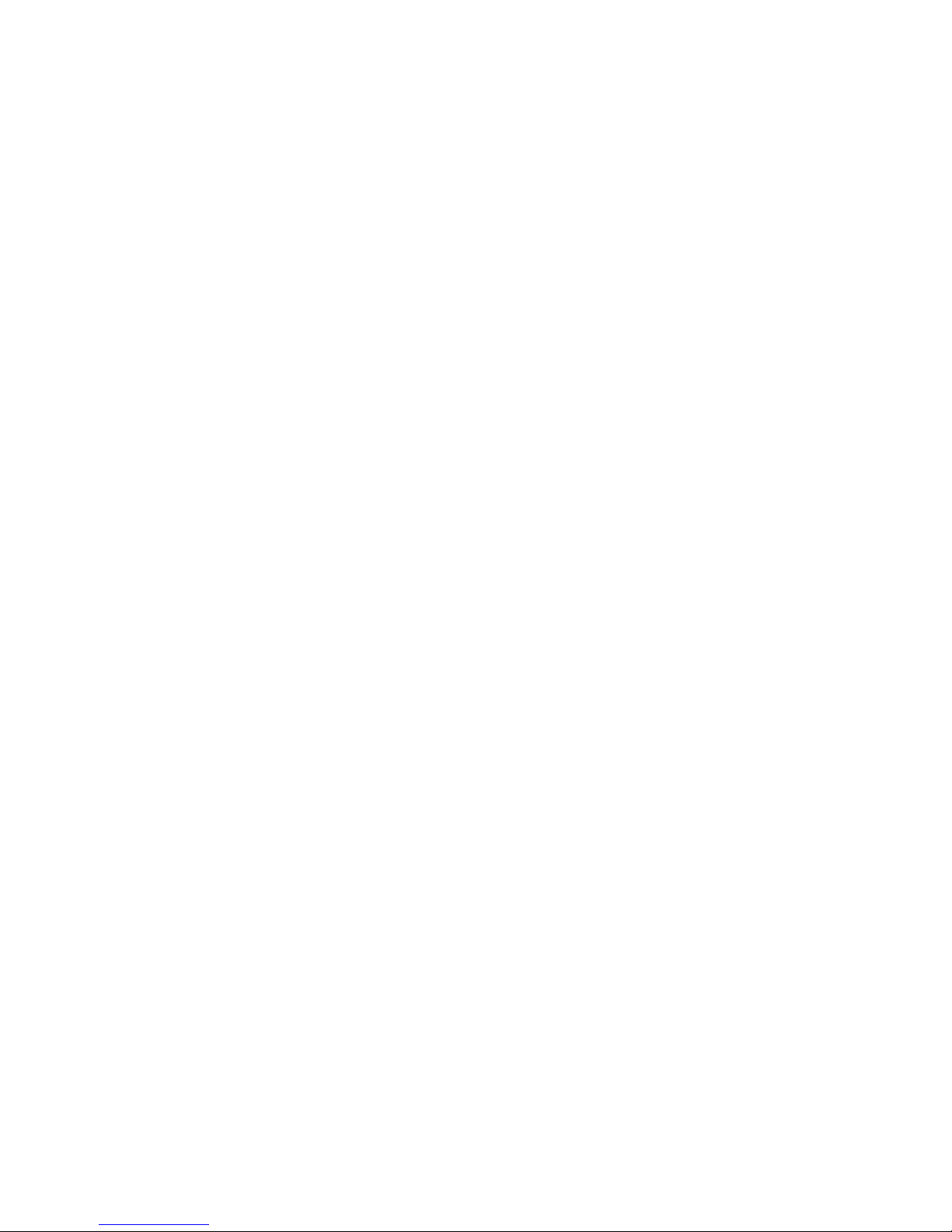
Hardware Reference Guide
HP Compaq dx7400 Series—Microtower Models
Page 2
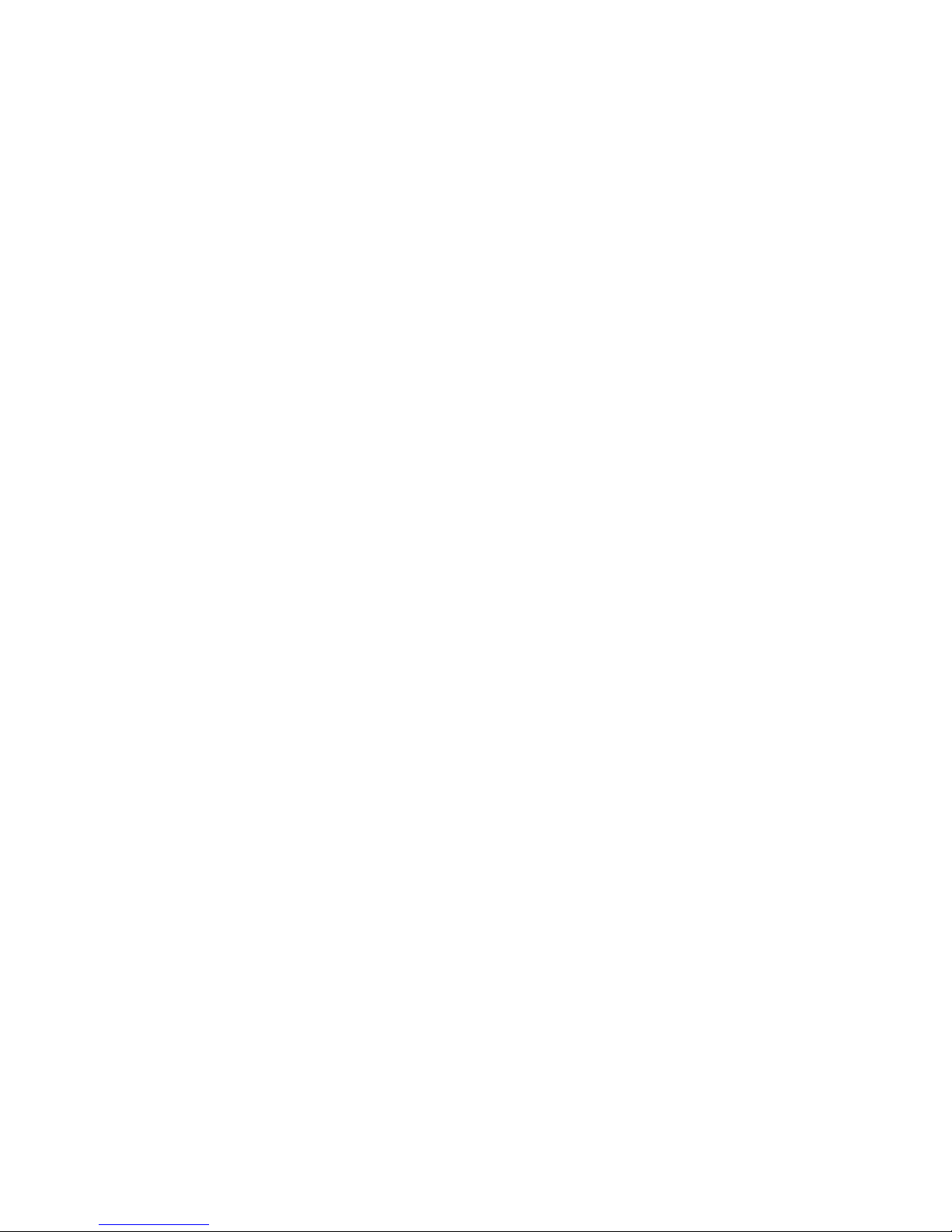
© Copyright 2007 Hewlett-Packard
Development Company, L.P. The
information contained herein is subject to
change without notice.
Microsoft, Windows, and Windows Vista are
either trademarks or registered trademarks
of Microsoft Corporation in the United States
and/or other countries.
The only warranties for HP products and
services are set forth in the express warranty
statements accompanying such products
and services. Nothing herein should be
construed as constituting an additional
warranty. HP shall not be liable for technical
or editorial errors or omissions contained
herein.
This document contains proprietary
information that is protected by copyright. No
part of this document may be photocopied,
reproduced, or translated to another
language without the prior written consent of
Hewlett-Packard Company.
Hardware Reference Guide
HP Compaq dx7400 Series—Microtower
Models
First Edition (July 2007)
Document Part Number: 448660-001
Page 3
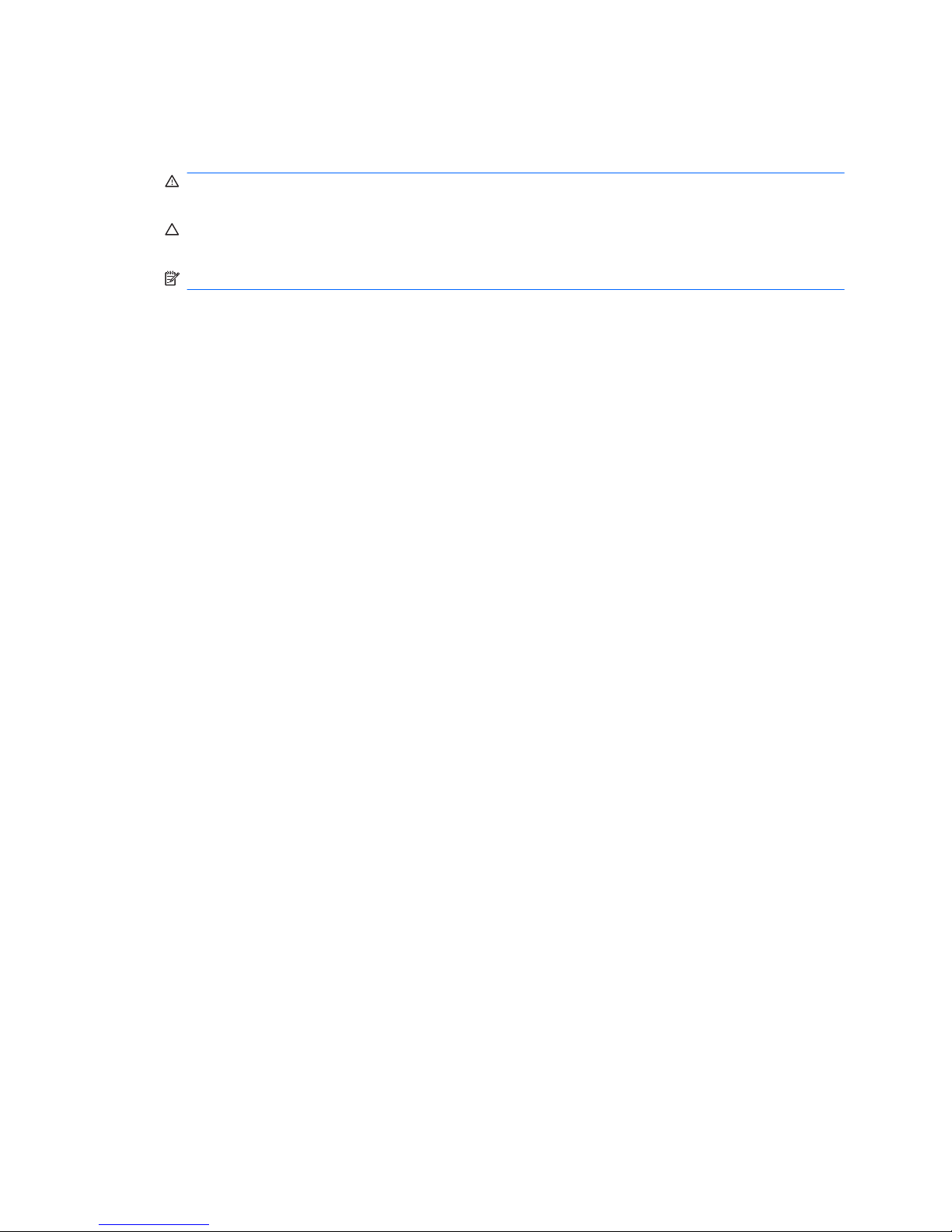
About This Book
This guide provides basic information for upgrading this computer model.
WARNING! Text set off in this manner indicates that failure to follow directions could result in bodily
harm or loss of life.
CAUTION: Text set off in this manner indicates that failure to follow directions could result in damage
to equipment or loss of information.
NOTE: Text set off in this manner provides important supplemental information.
ENWW iii
Page 4
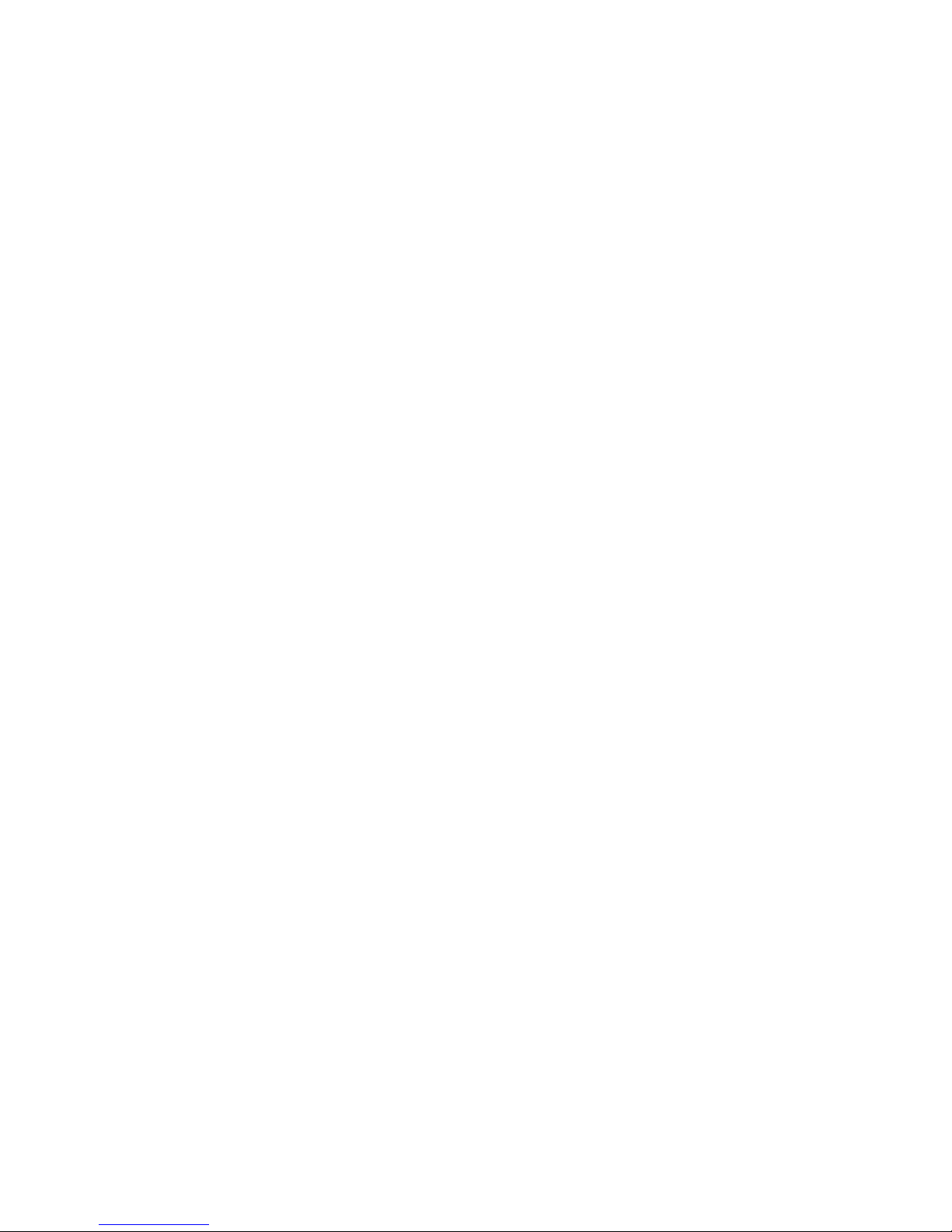
iv About This Book ENWW
Page 5
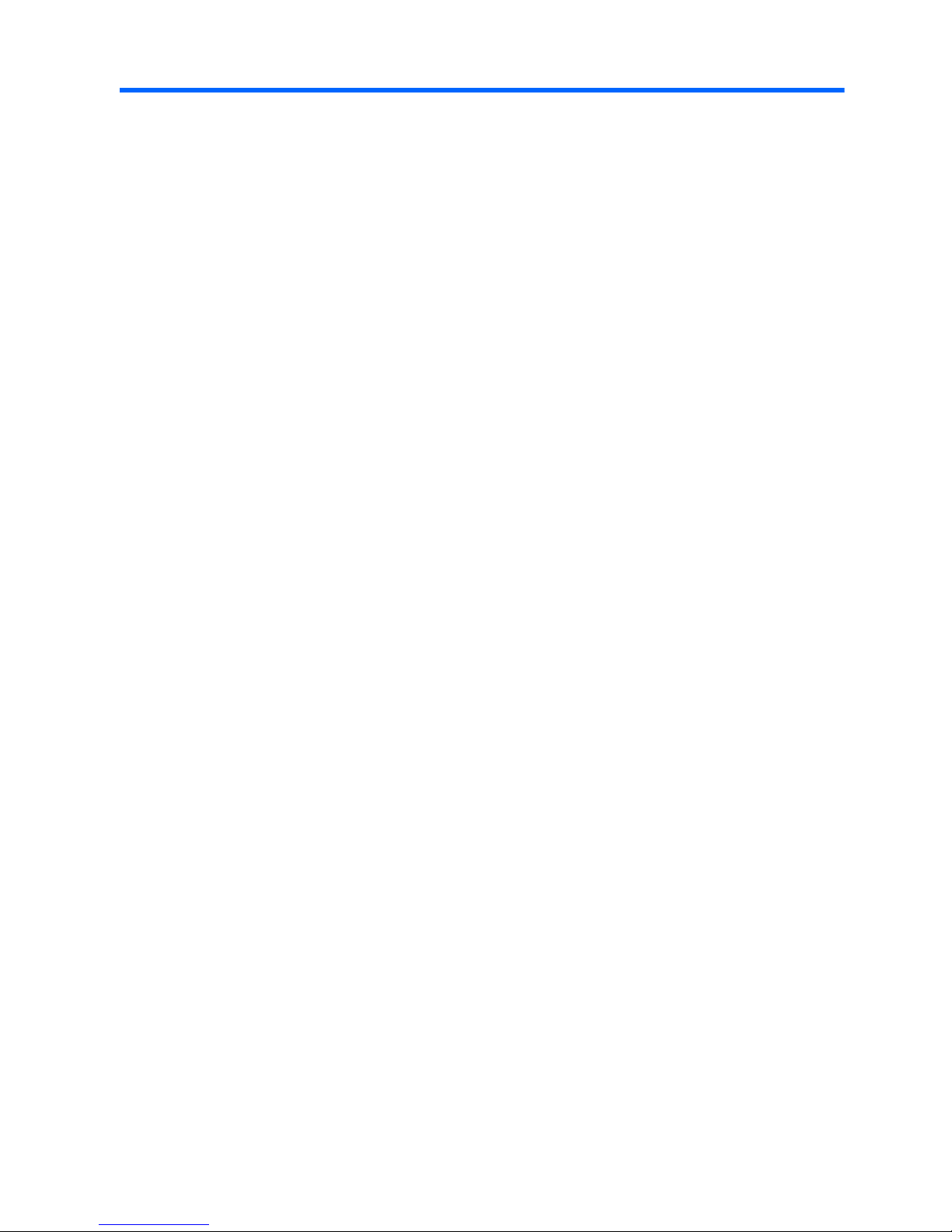
Table of contents
1 Product Features
Standard Configuration Features ......................................................................................................... 1
Serviceability Features ......................................................................................................................... 1
Keyboard .............................................................................................................................................. 2
Using the Windows Logo Key .............................................................................................. 3
Warnings and Cautions ........................................................................................................................ 4
2 Hardware Upgrades
Removing the Computer Access Panel and Front Bezel ..................................................................... 5
Removing a 5.25" Drive Bezel Blank ................................................................................................... 7
Removing a 3.5" Drive Bezel Blank ..................................................................................................... 8
Installing Additional Memory ................................................................................................................ 9
DIMMs ................................................................................................................................. 9
DDR2-SDRAM DIMMs ........................................................................................................ 9
Installing DIMMs .................................................................................................................. 9
Installing an Expansion Card .............................................................................................................. 11
Replacing or Upgrading a Drive ......................................................................................................... 13
Locating Drive Positions .................................................................................................... 13
System Board Drive Connections ...................................................................................... 14
Removing a 5.25" Optical Drive ......................................................................................... 15
Removing a 3.5" Media Card Reader or Diskette Drive .................................................... 16
Removing a 3.5" Hard Drive .............................................................................................. 17
Installing a Security Lock .................................................................................................................... 18
Appendix A Specifications
Appendix B Battery Replacement
Appendix C Computer Operating Guidelines, Routine Care and Shipping Preparation
Computer Operating Guidelines and Routine Care ............................................................................ 23
Optical Drive Precautions ................................................................................................................... 24
Operation ........................................................................................................................... 24
Cleaning ............................................................................................................................. 24
Safety ................................................................................................................................. 24
Shipping Preparation .......................................................................................................................... 24
Appendix D Electrostatic Discharge
Preventing Electrostatic Damage ....................................................................................................... 25
Grounding Methods ............................................................................................................................ 25
Index ................................................................................................................................................................... 26
ENWW v
Page 6
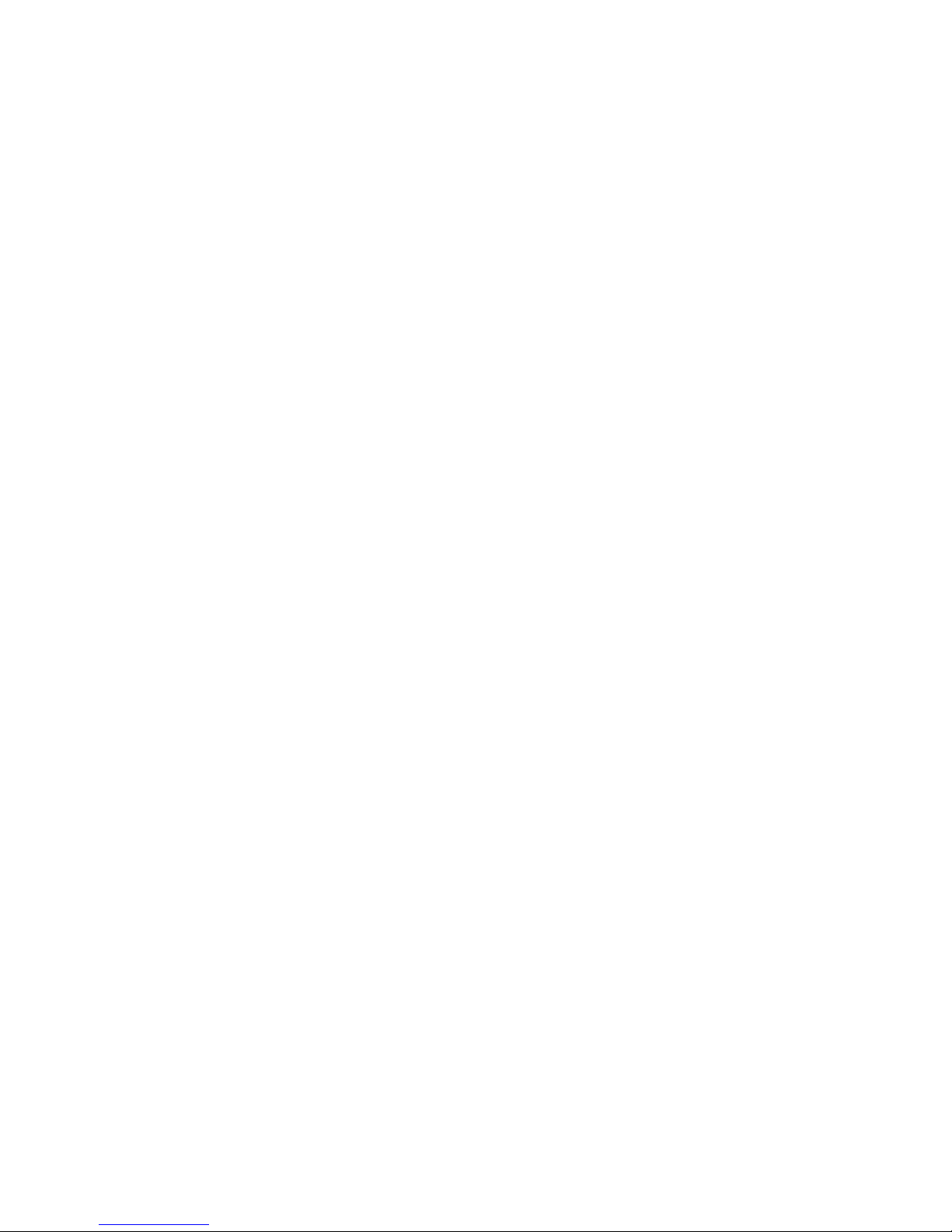
vi ENWW
Page 7
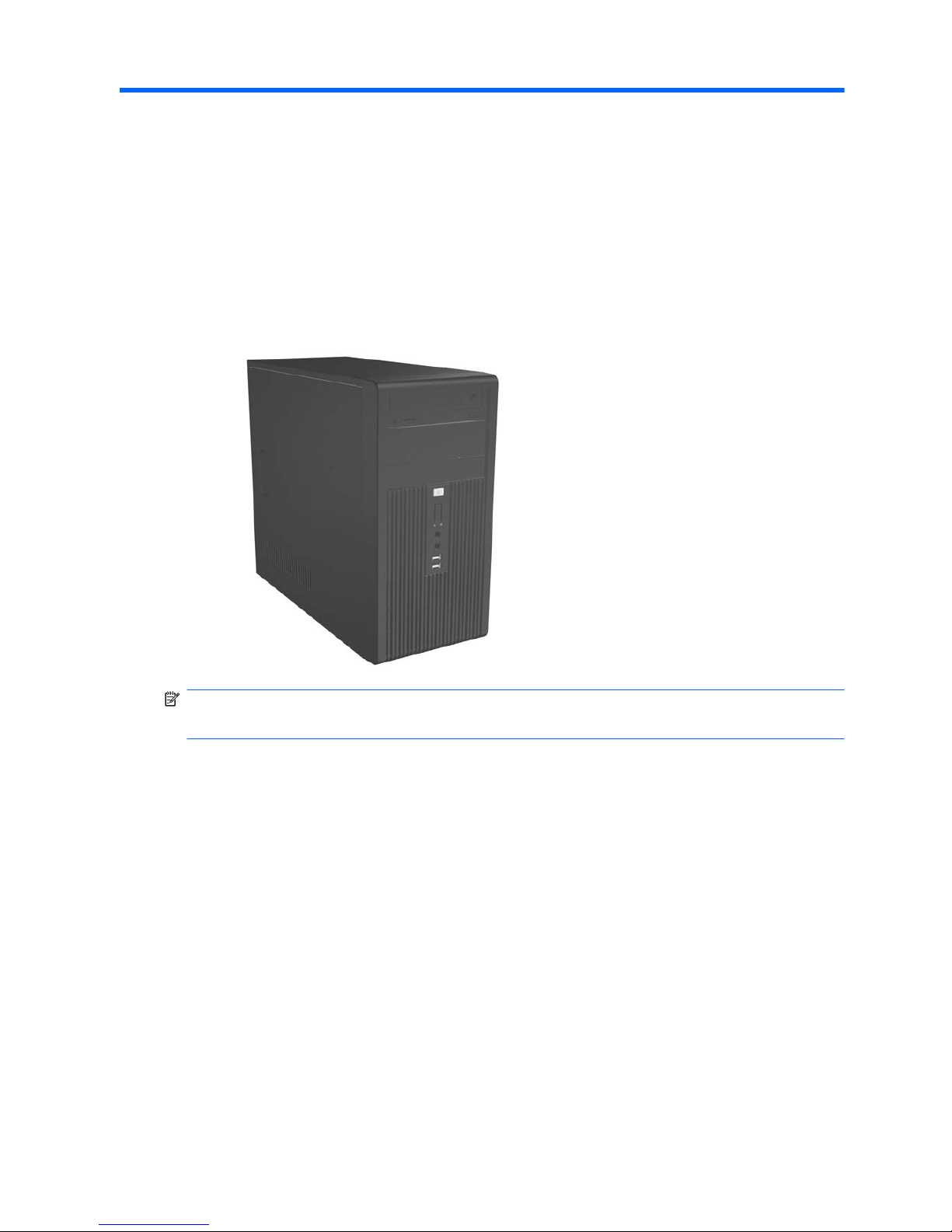
1 Product Features
Standard Configuration Features
Figure 1-1 HP Compaq dx7400 Series Microtower
NOTE: The drive configuration shown above may be different than your computer model.
The illustration shown above may look different than your computer model.
Serviceability Features
The Microtower computer includes features that make it easy to upgrade and service. A Torx T-15
screwdriver is needed for many of the installation procedures described in this chapter.
ENWW Standard Configuration Features 1
Page 8
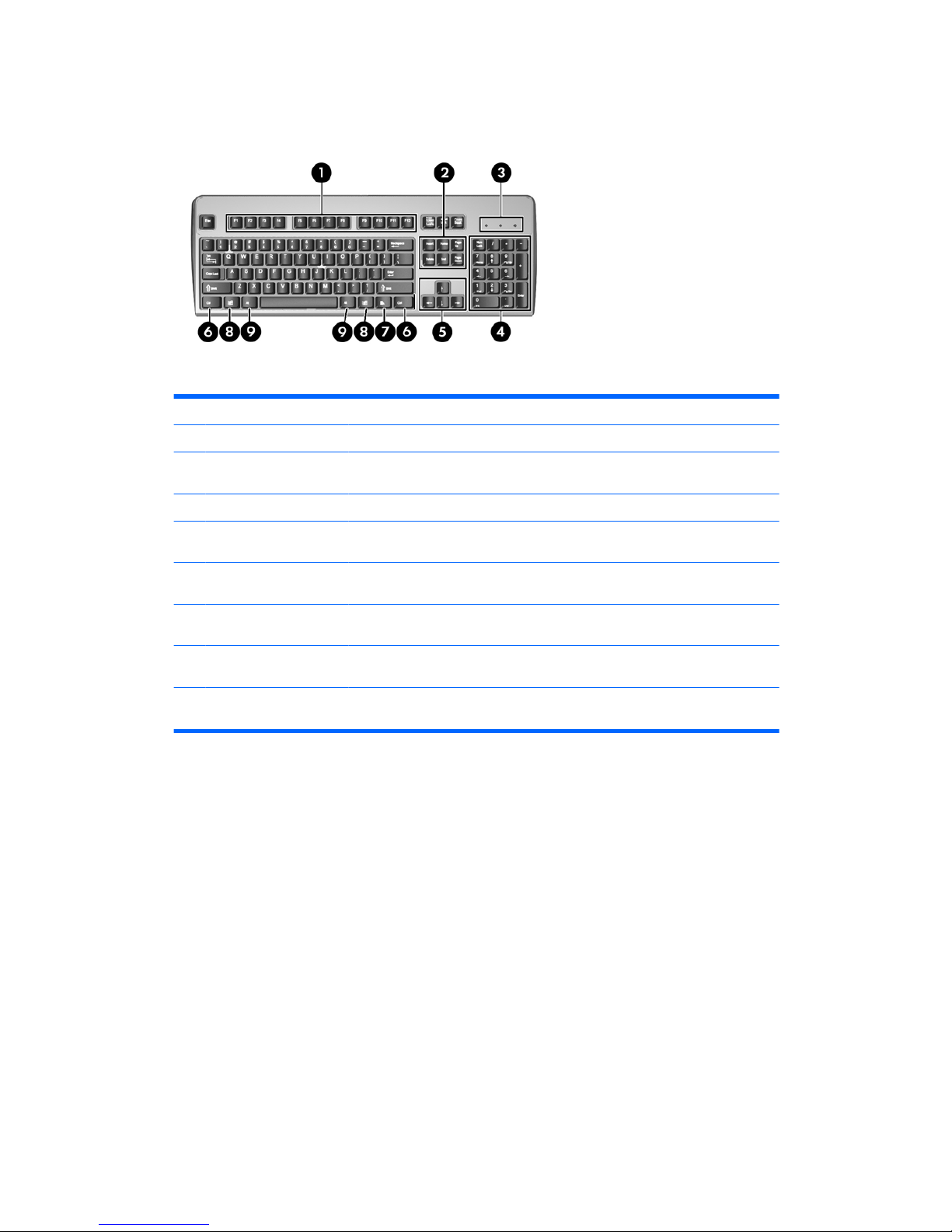
Keyboard
Figure 1-2 Keyboard Components
Table 1-1 Keyboard Components
1 Function Keys Perform special functions depending on the software application being used.
2 Editing Keys Includes the following: Insert, Home, Page Up, Delete, End, and Page Down.
3 Status Lights Indicate the status of the computer and keyboard settings (Num Lock, Caps Lock,
and Scroll Lock).
4 Numeric Keys Work like a calculator keypad.
5 Arrow Keys Used to navigate through a document or Web site. These keys allow you to move
left, right, up, and down, using the keyboard instead of the mouse.
6 Ctrl Keys Used in combination with another key; their effect depends on the application
software you are using.
7 Application Key
1
Used (like the right mouse button) to open pop-up menus in a Microsoft Office
application. May perform other functions in other software applications.
8 Windows Logo Keys
1
Used to open the Start menu in Microsoft Windows. Used in combination with other
keys to perform other functions.
9 Alt Keys Used in combination with another key; their effect depends on the application
software you are using.
1
Keys available in select geographic regions.
2 Chapter 1 Product Features ENWW
Page 9
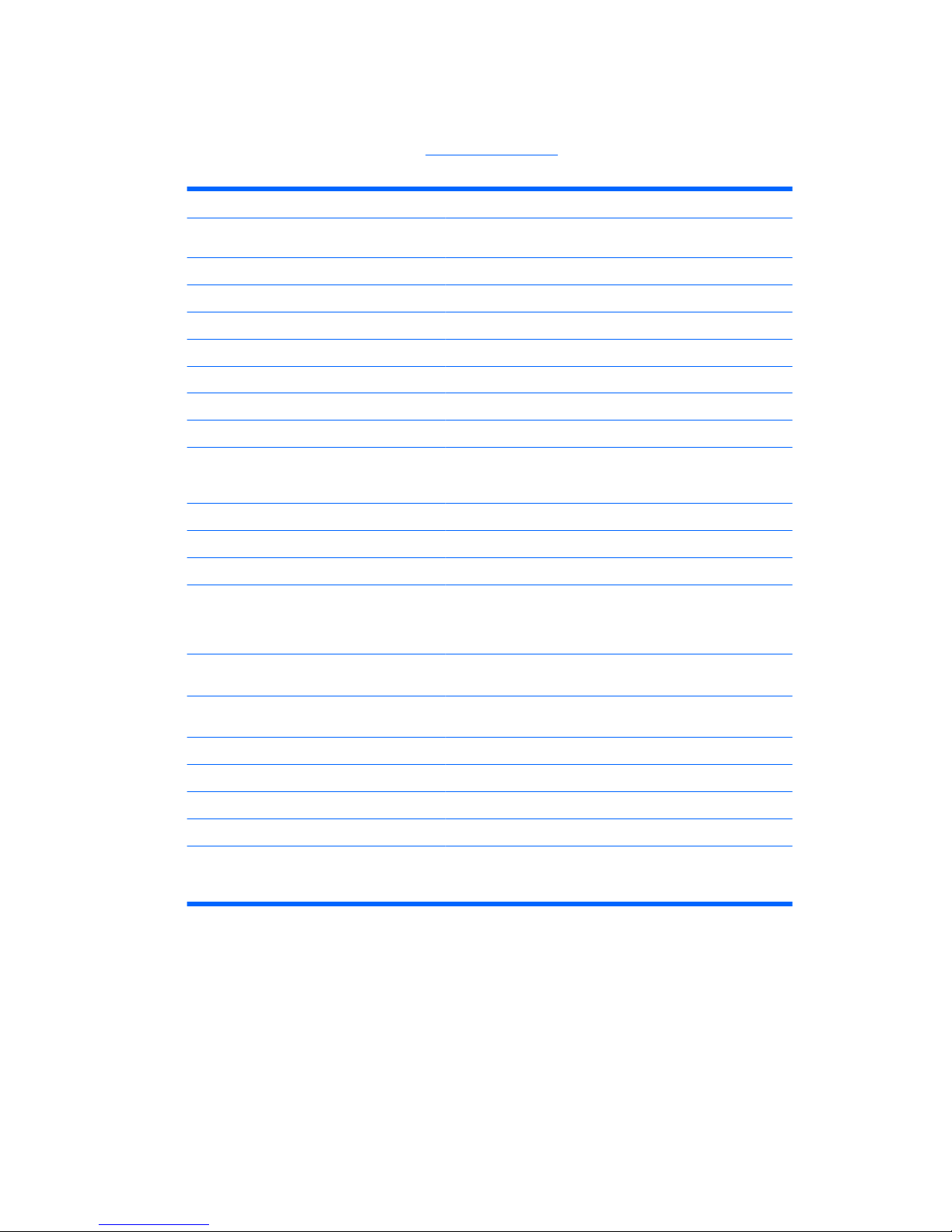
Using the Windows Logo Key
Use the Windows Logo key in combination with other keys to perform certain functions available in the
Windows operating system. Refer to
Keyboard on page 2 to identify the Windows Logo key.
Table 1-2 Windows Logo Key Functions
The following Windows Logo Key functions are available in Microsoft Windows XP and Microsoft Windows Vista.
Windows Logo Key
Displays or hides the Start menu
Windows Logo Key + d Displays the Desktop
Windows Logo Key + m Minimizes all open applications
Shift + Windows Logo Key + m Undoes Minimize All
Windows Logo Key + e Launches My Computer
Windows Logo Key + f Launches Find Document
Windows Logo Key + Ctrl + f Launches Find Computer
Windows Logo Key + F1 Launches Windows Help
Windows Logo Key + l Locks the computer if you are connected to a network domain, or
allows you to switch users if you are not connected to a network
domain
Windows Logo Key + r Launches the Run dialog box
Windows Logo Key + u Launches the Utility Manager
Windows Logo Key + Pause/Break Launches the System Properties dialog box
Windows Logo Key + Tab Cycles through the Taskbar buttons (Windows XP)
Cycles through programs on the Taskbar using the Windows Flip
3-D (Windows Vista)
In addition to the Windows Logo Key functions described above, the following functions are also available in Microsoft
Windows Vista.
Ctrl + Windows Logo Key + Tab
Use the arrow keys to cycle through programs on the Taskbar by
using Windows Flip 3-D
Windows Logo Key + Spacebar Bring all gadgets to the front and select Windows Sidebar
Windows Logo Key + g Cycle through Sidebar gadgets
Windows Logo Key + u Launches Ease of Access Center
Windows Logo Key + x Launches Windows Mobility Center
Windows Logo Key + any number key Launches the Quick Launch shortcut that is in the position that
corresponds to the number (for example, Windows Logo Key + 1
launches the first shortcut in the Quick Launch menu)
ENWW Keyboard 3
Page 10
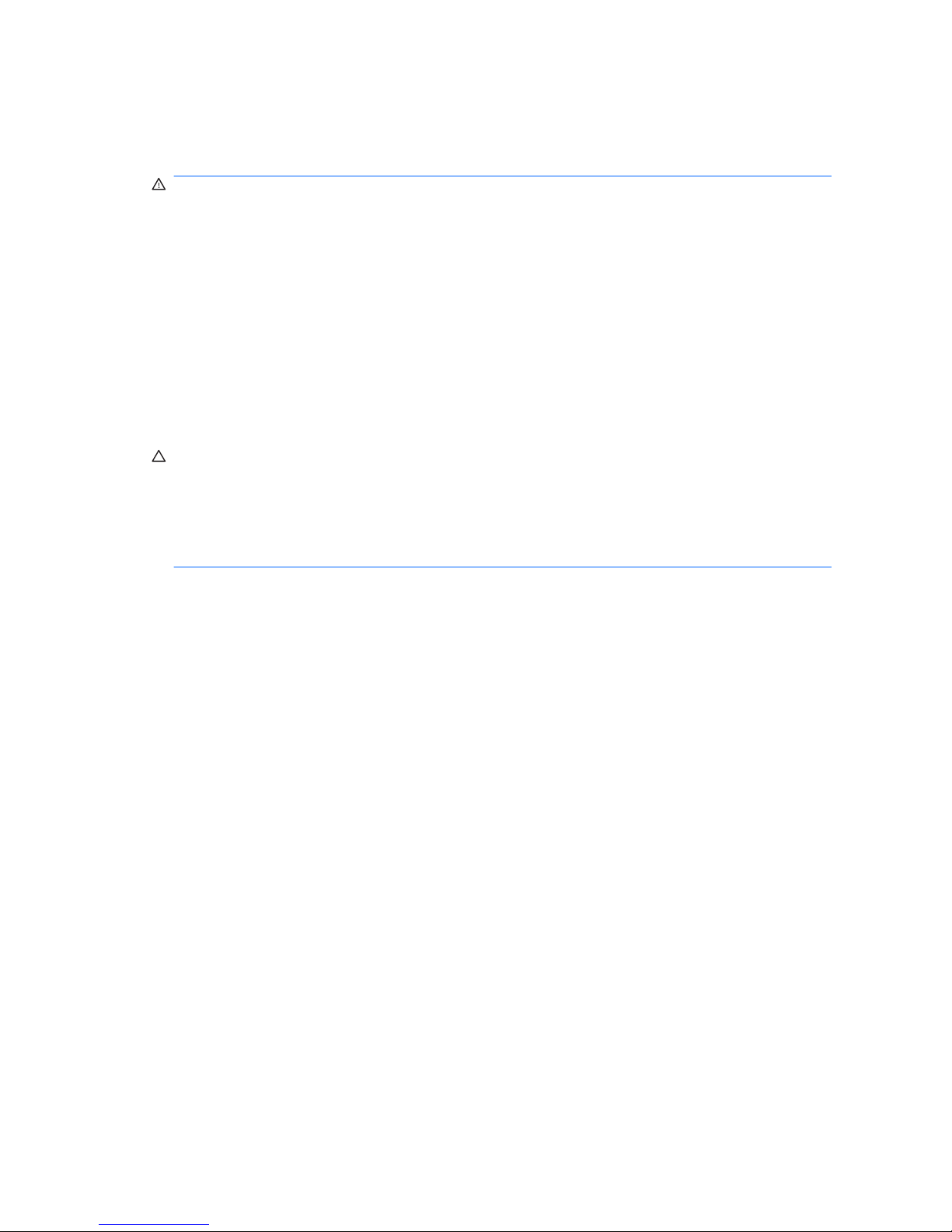
Warnings and Cautions
Before performing upgrades be sure to carefully read all of the applicable instructions, cautions, and
warnings in this guide.
WARNING! To reduce the risk of personal injury from electrical shock, rotating fans, hot surfaces, and/
or fire:
Disconnect the power cord from the wall outlet and allow the internal system components to cool before
touching.
Do not plug telecommunications or telephone connectors into the network interface controller (NIC)
receptacles.
Do not disable the power cord grounding plug. The grounding plug is an important safety feature.
Plug the power cord in a grounded (earthed) outlet that is easily accessible at all times.
To reduce the risk of serious injury, read the Safety & Comfort Guide. It describes proper workstation,
setup, posture, and health and work habits for computer users, and provides important electrical and
mechanical safety information.
CAUTION: Static electricity can damage the electrical components of the computer or optional
equipment. Before beginning these procedures, ensure that you are discharged of static electricity by
briefly touching a grounded metal object.
When the computer is plugged into an AC power source, voltage is always applied to the system board.
You must disconnect the power cord from the power source before opening the computer to prevent
damage to internal components.
4 Chapter 1 Product Features ENWW
Page 11

2 Hardware Upgrades
Removing the Computer Access Panel and Front Bezel
1. Remove/disengage any security devices that prohibit opening the computer.
2. Remove all removable media, such as diskettes or compact discs, from the computer.
3. Turn off the computer properly through the operating system, then turn off any external devices.
4. Disconnect the power cord from the power outlet and the computer (1), and disconnect any external
devices.
WARNING! When the computer is plugged into an AC power source, voltage is always applied
to the system board. To reduce the risk of personal injury from electrical shock and/or hot surfaces,
be sure to disconnect the power cord from the wall outlet and allow the internal system components
to cool before touching.
5. Remove the two screws that secure the access panel to the computer chassis (2).
6. Slide the access panel back about 1.3 cm (1/2 inch), then lift it away from and off the unit (3).
Figure 2-1 Removing the Power Cord and Access Panel
NOTE: To replace the access panel, reverse the removal steps.
ENWW Removing the Computer Access Panel and Front Bezel 5
Page 12

7. To remove the front bezel, pull outward on all three tabs on the left side of the bezel (1) then rotate
the bezel off the chassis (2), beginning with the left side then the right side.
Figure 2-2 Removing the Front Bezel
NOTE: To replace the front bezel, insert the three hooks on the right side of the bezel into the
rectangular holes on the chassis then rotate the bezel into place so that the catches on the three
tabs on the left side of the bezel snap into place on the chassis.
6 Chapter 2 Hardware Upgrades ENWW
Page 13

Removing a 5.25" Drive Bezel Blank
If the computer was not shipped with a drive in the 5.25" option bay, the bay will be covered by a bezel
blank. If you add a drive to the option bay, you must first remove the bezel blank.
1. Remove/disengage any security devices that prohibit opening the computer.
2. Remove all removable media, such as diskettes or compact discs, from the computer.
3. Turn off the computer properly through the operating system, then turn off any external devices.
4. Disconnect the power cord from the power outlet and the computer, and disconnect any external
devices.
WARNING! When the computer is plugged into an AC power source, voltage is always applied
to the system board. To reduce the risk of personal injury from electrical shock and/or hot surfaces,
be sure to disconnect the power cord from the wall outlet and allow the internal system components
to cool before touching.
5. Remove the access panel and front bezel. Refer to Removing the Computer Access Panel and
Front Bezel on page 5.
6. While facing the inside of the front bezel, press the two retaining tabs on the right towards the outer
edge of the bezel (1) and pull the bezel blank inwards to remove it (2).
Figure 2-3 Removing a 5.25" Bezel Blank
NOTE: To install a 5.25" bezel blank, slide the left side of the blank into the two retainer slots on the
left side of the front bezel then snap the right side of the blank into place.
ENWW Removing a 5.25" Drive Bezel Blank 7
Page 14

Removing a 3.5" Drive Bezel Blank
If the computer was not shipped with a device in the 3.5" bay, the bay will be covered by a bezel blank.
If you install a device in the 3.5" bay, you must first remove the bezel blank.
1. Remove/disengage any security devices that prohibit opening the computer.
2. Remove all removable media, such as diskettes or compact discs, from the computer.
3. Turn off the computer properly through the operating system, then turn off any external devices.
4. Disconnect the power cord from the power outlet and the computer, and disconnect any external
devices.
WARNING! When the computer is plugged into an AC power source, voltage is always applied
to the system board. To reduce the risk of personal injury from electrical shock and/or hot surfaces,
be sure to disconnect the power cord from the wall outlet and allow the internal system components
to cool before touching.
5. Remove the access panel and front bezel. Refer to Removing the Computer Access Panel and
Front Bezel on page 5.
6. While facing the inside of the front bezel, press outward on the two retaining tabs on each side of
the bezel blank (1) and pull the bezel blank inwards to remove it (2).
Figure 2-4 Removing a 3.5" Bezel Blank
NOTE: To install a 3.5" bezel blank, press the blank inward from inside the front bezel so that it snaps
into place.
8 Chapter 2 Hardware Upgrades ENWW
Page 15

Installing Additional Memory
The computer comes with double data rate 2 synchronous dynamic random access memory (DDR2SDRAM) dual inline memory modules (DIMMs).
DIMMs
The memory sockets on the system board can be populated with up to four industry-standard DIMMs.
These memory sockets are populated with at least one preinstalled DIMM. The sockets are labeled
DIMM1, DIMM2, DIMM3, and DIMM4. To achieve the maximum memory support, you can populate the
system board with up to 4GB (4 x 1GB) of memory.
DDR2-SDRAM DIMMs
For proper system operation, the DDR2-SDRAM DIMMs must be:
●
industry-standard 240-pin
●
unbuffered PC2-5300 667 MHz-compliant and unbuffered PC2-6400 800 MHz-compliant
●
1.8 volt DDR2-SDRAM DIMMs
The DDR2-SDRAM DIMMs must also:
●
support CAS latency 4 (CL = 4) for PC2-5300 667 MHz-compliant and PC2-6400 800 MHz
●
contain the mandatory JEDEC SPD information
In addition, the computer supports:
●
256Mbit, 512Mbit, and 1Gbit non-ECC memory technologies
●
single-sided and double-sided DIMMs
●
DIMMs constructed with x8 and x16 DDR devices; DIMMs constructed with x4 SDRAM are not
supported
NOTE: The system will not start if you install unsupported DIMMs.
Installing DIMMs
CAUTION: You must disconnect the power cord and wait approximately 30 seconds for the power to
drain before adding or removing memory modules. Regardless of the power-on state, voltage is always
supplied to the memory modules as long as the computer is plugged into an active AC outlet. Adding
or removing memory modules while voltage is present may cause irreparable damage to the memory
modules or system board. If you see an LED light on the system board, voltage is still present.
The memory module sockets have gold-plated metal contacts. When upgrading the memory, it is
important to use memory modules with gold-plated metal contacts to prevent corrosion and/or oxidation
resulting from having incompatible metals in contact with each other.
Static electricity can damage the electronic components of the computer or optional cards. Before
beginning these procedures, ensure that you are discharged of static electricity by briefly touching a
grounded metal object.
When handling a memory module, be careful not to touch any of the contacts. Doing so may damage
the module.
1. Remove/disengage any security devices that prohibit opening the computer.
2. Remove all removable media, such as diskettes or compact discs, from the computer.
ENWW Installing Additional Memory 9
Page 16

3. Turn off the computer properly through the operating system, then turn off any external devices.
4. Disconnect the power cord from the power outlet and the computer, and disconnect any external
devices.
WARNING! You must disconnect the power cord and wait approximately 30 seconds for the
power to drain before adding or removing memory modules. Regardless of the power-on state,
voltage is always supplied to the memory modules as long as the computer is plugged into an
active AC outlet. Adding or removing memory modules while voltage is present may cause
irreparable damage to the memory modules or system board.
5. Remove the computer access panel.
6. Locate the memory module sockets on the system board.
7. Open both latches of the memory module socket (1), and insert the memory module into the socket
(2).
Figure 2-5 Installing a DIMM
NOTE: A memory module can be installed in only one way. Match the notch on the module with
the tab on the memory socket.
8. Push the module down into the socket, ensuring that the module is fully inserted and properly
seated. Make sure the latches are in the closed position (3).
9. Replace the computer access panel.
10. Reconnect the power cord and turn on the computer. The computer should automatically recognize
the additional memory the next time you turn on the computer.
10 Chapter 2 Hardware Upgrades ENWW
Page 17

Installing an Expansion Card
The computer has one standard PCI expansion slot that can accommodate an expansion card up to
17.46 cm (6.875 inches) in length. The computer also has two PCI Express x1 expansion slots and one
PCI Express x16 expansion slot.
1. Remove/disengage any security devices that prohibit opening the computer.
2. Remove all removable media, such as diskettes or compact discs, from the computer.
3. Turn off the computer properly through the operating system, then turn off any external devices.
4. Disconnect the power cord from the power outlet and the computer, and disconnect any external
devices.
WARNING! When the computer is plugged into an AC power source, voltage is always applied
to the system board. To reduce the risk of personal injury from electrical shock and/or hot surfaces,
be sure to disconnect the power cord from the wall outlet and allow the internal system components
to cool before touching.
5. Remove the access panel and lay the computer on its side with the opening to internal parts facing
up.
6. On the rear panel of the computer, remove the screw that secures the slot cover lock in place (1)
and slide the slot cover lock up and away from the slots to remove it from the computer (2).
Figure 2-6 Releasing the Slot Cover Lock
7. If you are installing an expansion card for the first time, you must use a flatblade screwdriver to pry
out the metal shield on the rear panel that covers the expansion slot. Be sure to remove the
appropriate shield for the expansion card you are installing.
Removable Shield Expansion Card Type
Top shield PCI Express x16
Second shield PCI Express x1
Third shield PCI Express x1
Bottom shield PCI
ENWW Installing an Expansion Card 11
Page 18

8. Hold the expansion card just above the expansion socket on the system board then move the card
toward the rear of the chassis so that the bottom of the bracket on the card slides into the small
slot on the chassis. Press the card straight down into the expansion socket on the system board.
Figure 2-7 Installing an Expansion Card
NOTE: When installing an expansion card, press firmly on the card so that the whole connector
seats properly in the expansion card slot.
9. While holding the expansion card bracket against the chassis, slide the slot cover lock down toward
the expansion card brackets and slot covers to secure them in place then replace the screw that
secures the slot cover lock.
10. Connect external cables to the installed card, if needed. Connect internal cables to the system
board, if needed.
11. Replace the computer access panel and reconnect the power cord.
NOTE: To remove an expansion card, reverse the installation procedure.
CAUTION: After removing an expansion card, you must replace it with a new card or expansion slot
cover for proper cooling of internal components during operation.
12 Chapter 2 Hardware Upgrades ENWW
Page 19

Replacing or Upgrading a Drive
The computer supports up to five drives that may be installed in various configurations.
This section describes the procedure for replacing or upgrading the storage drives. A Torx T-15
screwdriver is needed to remove and install the guide screws and retainer screws on a drive.
Locating Drive Positions
NOTE: The drive configuration shown below may be different than your computer model.
Figure 2-8 Drive Positions
1 External 5.25-inch half-height optical drive bay
2 External 5.25-inch half-height option drive bay
3 External 3.5-inch option drive bay (media card reader shown)
1
4 Internal 3.5-inch bay for optional secondary hard drive
5 Internal 3.5-inch bay for primary hard drive
1
The external 3.5" option drive bay accommodates a diskette drive or a media card reader.
ENWW Replacing or Upgrading a Drive 13
Page 20

System Board Drive Connections
Follow the guidelines in the illustration and table below when connecting drives to the system board.
Figure 2-9 System Board Drive Connections
Drive Configuration System Board Connectors
1 hard drive
1 optical drive
primary hard drive: (1) SATA1
optical drive: (2) SATA2
1 hard drive
2 optical drives
primary hard drive: (1) SATA1
first optical drive: (2) SATA2
second optical drive: (4) SATA4
2 hard drives
0 optical drives
primary hard drive: (1) SATA1
secondary hard drive: (2) SATA2
2 hard drives
1 optical drive
primary hard drive: (1) SATA1
secondary hard drive: (3) SATA3
optical drive: (2) SATA2
2 hard drives
2 optical drives
primary hard drive: (1) SATA1
secondary hard drive: (3) SATA3
first optical drive: (2) SATA2
second optical drive: (4) SATA4
media card reader (5) USB connector (white)
diskette drive (6) FDD connector (black)
14 Chapter 2 Hardware Upgrades ENWW
Page 21

Removing a 5.25" Optical Drive
1. Remove/disengage any security devices that prohibit opening the computer.
2. Remove all removable media, such as diskettes or compact discs, from the computer.
3. Turn off the computer properly through the operating system, then turn off any external devices.
4. Disconnect the power cord from the power outlet and the computer, and disconnect any external
devices.
WARNING! When the computer is plugged into an AC power source, voltage is always applied
to the system board. To reduce the risk of personal injury from electrical shock and/or hot surfaces,
be sure to disconnect the power cord from the wall outlet and allow the internal system components
to cool before touching.
5. Remove the access panel and front bezel. Refer to Removing the Computer Access Panel and
Front Bezel on page 5.
6. Disconnect the power and data cables from the back of the drive.
7. Remove the two retainer screws that secure the drive to the bay (1) then slide the drive forward
and out of the bay (2).
Figure 2-10 Removing a 5.25” External Drive
To install a drive, reverse the removal procedure. Be sure to install a guide screw on the front right side
of a new drive. The guide screw helps secure the drive in place.
NOTE: If you are installing a drive in the bottom 5.25" drive bay, remove the metal shield that covers
the bay by pressing inward on the silver tab on the left side of the chassis then pulling the shield out
from the front of the chassis.
There are a total of eight extra guide/retainer screws on the front of the chassis behind the bezel. Four
have 6-32 standard threads and four have M3 metric threads. Standard screws are used for hard drives
and have a silver finish. Metric screws are used for all other drives and have a black finish. Be sure to
install the appropriate guide screws into the drive.
ENWW Replacing or Upgrading a Drive 15
Page 22

Removing a 3.5" Media Card Reader or Diskette Drive
The 3.5" external drive bay may be populated with a diskette drive or a media card reader. The removal
procedure is the same for both devices.
1. Remove/disengage any security devices that prohibit opening the computer.
2. Remove all removable media, such as diskettes or compact discs, from the computer.
3. Turn off the computer properly through the operating system, then turn off any external devices.
4. Disconnect the power cord from the power outlet and the computer, and disconnect any external
devices.
WARNING! When the computer is plugged into an AC power source, voltage is always applied
to the system board. To reduce the risk of personal injury from electrical shock and/or hot surfaces,
be sure to disconnect the power cord from the wall outlet and allow the internal system components
to cool before touching.
5. Remove the access panel and front bezel. Refer to Removing the Computer Access Panel and
Front Bezel on page 5.
6. If the device is a media card reader, disconnect the internal USB cable from the system board. If
the device is a diskette drive, disconnect the power and data cables from the back of the drive.
7. Remove the two retainer screws that secure the drive to the bay (1) then slide the drive forward
and out of the bay (2).
Figure 2-11 Removing a 3.5” Device (Media Card Reader Shown)
To install a drive, reverse the removal procedure. Refer to the following table for proper retainer and
guide screw locations.
Device Retainer Screws Guide Screws
Diskette Drive 2 (labeled “FDD” on chassis) 1 (front left side of drive)
Media Card Reader 2 (labeled “CR” on chassis) none
16 Chapter 2 Hardware Upgrades ENWW
Page 23

NOTE: If you are installing a drive in the external 3.5" drive bay for the first time, use a flatblade
screwdriver to pry out the metal shield covering the bay.
There are a total of eight extra guide/retainer screws on the front of the chassis behind the bezel. Four
have 6-32 standard threads and four have M3 metric threads. Standard screws are used for hard drives
and have a silver finish. Metric screws are used for all other drives and have a black finish. Be sure to
install the appropriate guide screws into the drive.
Removing a 3.5" Hard Drive
CAUTION: Make sure to create a Recovery Disc Set through HP Backup and Recovery Manager and
back up your personal files on the hard drive to an external storage device before removing the hard
drive. Failure to do so will result in data loss. After replacing the primary hard drive, you will need to load
the HP factory-installed files from the Recovery Disc Set.
1. Remove/disengage any security devices that prohibit opening the computer.
2. Remove all removable media, such as diskettes or compact discs, from the computer.
3. Turn off the computer properly through the operating system, then turn off any external devices.
4. Disconnect the power cord from the power outlet and the computer, and disconnect any external
devices.
WARNING! When the computer is plugged into an AC power source, voltage is always applied
to the system board. To reduce the risk of personal injury from electrical shock and/or hot surfaces,
be sure to disconnect the power cord from the wall outlet and allow the internal system components
to cool before touching.
5. Remove the access panel and front bezel. Refer to Removing the Computer Access Panel and
Front Bezel on page 5.
6. Disconnect the power and data cables from the back of the hard drive.
7. Remove the four retainer screws that secure the drive to the bay (1) then slide the drive back and
out of the bay (2).
Figure 2-12 Removing a 3.5” Hard Drive
NOTE: To install a hard drive, reverse the removal procedure. No guide screws are required for drives
installed in a 3.5" hard drive bay.
ENWW Replacing or Upgrading a Drive 17
Page 24

Installing a Security Lock
An optional security lock can be installed on the rear panel of the computer to provide physical computer
security.
Figure 2-13 Installing a Security Lock
NOTE: The security lock slot may be in a different location on your computer model.
18 Chapter 2 Hardware Upgrades ENWW
Page 25

A Specifications
Table A-1 Specifications
Desktop Dimensions
Height
Width
Depth
13.9 in
6.89 in
16.38 in
35.3 cm
17.5 cm
41.6 cm
Approximate Weight 21.16 lb 9.6 kg
Temperature Range
Operating
Nonoperating
50° to 95°F
-22° to 140°F
10° to 35°C
-30° to 60°C
NOTE: Operating temperature is derated 1.0° C per 300 m (1000 ft) to 3000 m (10,000 ft) above sea level; no direct
sustained sunlight. Maximum rate of change is 10° C/Hr. The upper limit may be limited by the type and number of
options installed.
Relative Humidity (noncondensing)
Operating
Nonoperating (38.7°C max wet bulb)
10-90%
5-95%
Maximum Altitude (unpressurized)
Operating
Nonoperating
10,000 ft
30,000 ft
3048 m
9144 m
Heat Dissipation
Maximum (standard PS)
Typical (idle; standard PS)
606.07 BTU/hr
294.83 BTU/hr
295.76 kg-cal/hr
143.88 kg-cal/hr
Power Supply
Operating Voltage Range
1
Rated Voltage Range
Rated Line Frequency
115V
90-140 VAC
100-127 VAC
50-60 Hz
230V
180-264 VAC
200-240 VAC
50-60 Hz
Power Output 300 W
Rated Input Current (maximum)
1
7A @ 100 VAC 3.5A @ 200 VAC
1
This system utilizes an active power factor corrected power supply. This allows the system to pass the CE mark requirements
for use in the countries of the European Union. The active power factor corrected power supply also has the added benefit of
not requiring an input voltage range select switch.
ENWW 19
Page 26

B Battery Replacement
The battery that comes with the computer provides power to the real-time clock. When replacing the
battery, use a battery equivalent to the battery originally installed in the computer. The computer comes
with a 3-volt lithium coin cell battery.
WARNING! The computer contains an internal lithium manganese dioxide battery. There is a risk of
fire and burns if the battery is not handled properly. To reduce the risk of personal injury:
Do not attempt to recharge the battery.
Do not expose to temperatures higher than 60°C (140ºF).
Do not disassemble, crush, puncture, short external contacts, or dispose of in fire or water.
Replace the battery only with the HP spare designated for this product.
CAUTION: Before replacing the battery, it is important to back up the computer CMOS settings. When
the battery is removed or replaced, the CMOS settings will be cleared. Refer to the Computer Setup
(F10) Utility Guide for information on backing up the CMOS settings.
Static electricity can damage the electronic components of the computer or optional equipment. Before
beginning these procedures, ensure that you are discharged of static electricity by briefly touching a
grounded metal object.
NOTE: The lifetime of the lithium battery can be extended by plugging the computer into a live AC wall
socket. The lithium battery is only used when the computer is NOT connected to AC power.
HP encourages customers to recycle used electronic hardware, HP original print cartridges, and
rechargeable batteries. For more information about recycling programs, go to
http://www.hp.com/
recycle.
1. Remove/disengage any security devices that prohibit opening the computer.
2. Remove all removable media, such as diskettes or compact discs, from the computer.
3. Turn off the computer properly through the operating system, then turn off any external devices.
4. Disconnect the power cord from the power outlet and disconnect any external devices.
WARNING! When the computer is plugged into an AC power source, voltage is always applied
to the system board. To reduce the risk of personal injury from electrical shock and/or hot surfaces,
be sure to disconnect the power cord from the wall outlet and allow the internal system components
to cool before touching.
5. Remove the computer access panel.
6. Locate the battery and battery holder on the system board.
NOTE: On some computer models, it may be necessary to remove an internal component to gain
access to the battery.
20 Appendix B Battery Replacement ENWW
Page 27

7. Depending on the type of battery holder on the system board, complete the following instructions
to replace the battery.
Type 1
a. Lift the battery out of its holder.
Figure B-1 Removing a Coin Cell Battery (Type 1)
b. Slide the replacement battery into position, positive side up. The battery holder automatically
secures the battery in the proper position.
Type 2
a. To release the battery from its holder, squeeze the metal clamp that extends above one edge
of the battery. When the battery pops up, lift it out (1).
b. To insert the new battery, slide one edge of the replacement battery under the holder’s lip with
the positive side up. Push the other edge down until the clamp snaps over the other edge of
the battery (2).
Figure B-2 Removing and Replacing a Coin Cell Battery (Type 2)
Type 3
a. Pull back on the clip (1) that is holding the battery in place, and remove the battery (2).
ENWW 21
Page 28

b. Insert the new battery and position the clip back into place.
Figure B-3 Removing a Coin Cell Battery (Type 3)
NOTE: After the battery has been replaced, use the following steps to complete this procedure.
8. Replace the computer access panel.
9. Plug in the computer and turn on power to the computer.
10. Reset the date and time, your passwords, and any special system setups using Computer Setup.
Refer to the Computer Setup (F10) Utility Guide.
11. Lock any security devices that were disengaged when the computer access panel was removed.
22 Appendix B Battery Replacement ENWW
Page 29

C Computer Operating Guidelines,
Routine Care and Shipping Preparation
Computer Operating Guidelines and Routine Care
Follow these guidelines to properly set up and care for the computer and monitor:
●
Keep the computer away from excessive moisture, direct sunlight, and extremes of heat and cold.
●
Operate the computer on a sturdy, level surface. Leave a 10.2-cm (4-inch) clearance on all vented
sides of the computer and above the monitor to permit the required airflow.
●
Never restrict the airflow into the computer by blocking any vents or air intakes. Do not place the
keyboard, with the keyboard feet down, directly against the front of the desktop unit as this also
restricts airflow.
●
Never operate the computer with the cover or side panel removed.
●
Do not stack computers on top of each other or place computers so near each other that they are
subject to each other’s re-circulated or preheated air.
●
If the computer is to be operated within a separate enclosure, intake and exhaust ventilation must
be provided on the enclosure, and the same operating guidelines listed above will still apply.
●
Keep liquids away from the computer and keyboard.
●
Never cover the ventilation slots on the monitor with any type of material.
●
Install or enable power management functions of the operating system or other software, including
sleep states.
●
Turn off the computer before you do either of the following:
◦
Wipe the exterior of the computer with a soft, damp cloth as needed. Using cleaning products
may discolor or damage the finish.
◦
Occasionally clean the air vents on all vented sides of the computer. Lint, dust, and other
foreign matter can block the vents and limit the airflow.
ENWW Computer Operating Guidelines and Routine Care 23
Page 30

Optical Drive Precautions
Be sure to observe the following guidelines while operating or cleaning the optical drive.
Operation
●
Do not move the drive during operation. This may cause it to malfunction during reading.
●
Avoid exposing the drive to sudden changes in temperature, as condensation may form inside the
unit. If the temperature suddenly changes while the drive is on, wait at least one hour before you
turn off the power. If you operate the unit immediately, it may malfunction while reading.
●
Avoid placing the drive in a location that is subject to high humidity, extreme temperatures,
mechanical vibration, or direct sunlight.
Cleaning
●
Clean the panel and controls with a soft, dry cloth or a soft cloth lightly moistened with a mild
detergent solution. Never spray cleaning fluids directly on the unit.
●
Avoid using any type of solvent, such as alcohol or benzene, which may damage the finish.
Safety
If any object or liquid falls into the drive, immediately unplug the computer and have it checked by an
authorized HP service provider.
Shipping Preparation
Follow these suggestions when preparing to ship the computer:
1. Back up the hard drive files on PD discs, tape cartridges, CDs, or diskettes. Be sure that the backup
media is not exposed to electrical or magnetic impulses while stored or in transit.
NOTE: The hard drive locks automatically when the system power is turned off.
2. Remove and store all removable media.
3. Insert a blank diskette into the diskette drive to protect the drive while in transit. Do not use a diskette
on which you have stored or plan to store data.
4. Turn off the computer and external devices.
5. Disconnect the power cord from the electrical outlet, then from the computer.
6. Disconnect the system components and external devices from their power sources, then from the
computer.
NOTE: Ensure that all boards are seated properly and secured in the board slots before shipping
the computer.
7. Pack the system components and external devices in their original packing boxes or similar
packaging with sufficient packing material to protect them.
24 Appendix C Computer Operating Guidelines, Routine Care and Shipping Preparation ENWW
Page 31

D Electrostatic Discharge
A discharge of static electricity from a finger or other conductor may damage system boards or other
static-sensitive devices. This type of damage may reduce the life expectancy of the device.
Preventing Electrostatic Damage
To prevent electrostatic damage, observe the following precautions:
●
Avoid hand contact by transporting and storing products in static-safe containers.
●
Keep electrostatic-sensitive parts in their containers until they arrive at static-free workstations.
●
Place parts on a grounded surface before removing them from their containers.
●
Avoid touching pins, leads, or circuitry.
●
Always be properly grounded when touching a static-sensitive component or assembly.
Grounding Methods
There are several methods for grounding. Use one or more of the following methods when handling or
installing electrostatic-sensitive parts:
●
Use a wrist strap connected by a ground cord to a grounded workstation or computer chassis. Wrist
straps are flexible straps with a minimum of 1 megohm +/- 10 percent resistance in the ground
cords. To provide proper ground, wear the strap snug against the skin.
●
Use heelstraps, toestraps, or bootstraps at standing workstations. Wear the straps on both feet
when standing on conductive floors or dissipating floor mats.
●
Use conductive field service tools.
●
Use a portable field service kit with a folding static-dissipating work mat.
If you do not have any of the suggested equipment for proper grounding, contact an HP authorized
dealer, reseller, or service provider.
NOTE: For more information on static electricity, contact an HP authorized dealer, reseller, or service
provider.
ENWW Preventing Electrostatic Damage 25
Page 32

Index
A
access panel
installing 5
removing 5
B
battery replacement 20
bezel blank, installing
3.5” 8
5.25” 7
bezel blank, removing
3.5” 8
5.25” 7
C
cautions 4
computer
features 1
operating guidelines 23
D
DIMMs
capacity 9
installing 9
memory module 9
specifications 9
diskette drive
installing 16
removing 16
drive connections, system
board 14
drive positions 13
E
electrostatic discharge, preventing
damage 25
expansion card, installing 11
F
front bezel
installing 6
removing 5
G
guidelines, computer
operating 23
H
hard drive, 3.5”
installing 17
removing 17
I
installing
11
3.5” drive bezel blank 8
3.5” hard drive 17
5.25” drive bezel blank 7
5.25” optical drive 15
access panel 5
battery 20
DIMMs 9
diskette drive 16
expansion card 11
front bezel 6
media card reader 16
memory module 9
PCI expansion card 11
PCI Express card 11
security lock 18
K
keyboard
components 2
M
media card reader
installing 16
removing 16
memory module
capacity 9
installing 9
specifications 9
O
optical drive
installing 15
precautions 24
removing 15
P
power supply 19
precautions, optical drive 24
R
removing
3.5” drive bezel blank 8
3.5” hard drive 17
5.25” drive bezel blank 7
5.25” optical drive 15
access panel 5
battery 20
diskette drive 16
front bezel 5
media card reader 16
S
security lock, installing 18
serviceability features 1
shipping preparation 24
specifications
computer 19
DIMMs 9
memory module 9
system board drive
connections 14
V
ventilation guidelines 23
W
warnings 4
Windows Logo key 3
26 Index ENWW
