Page 1
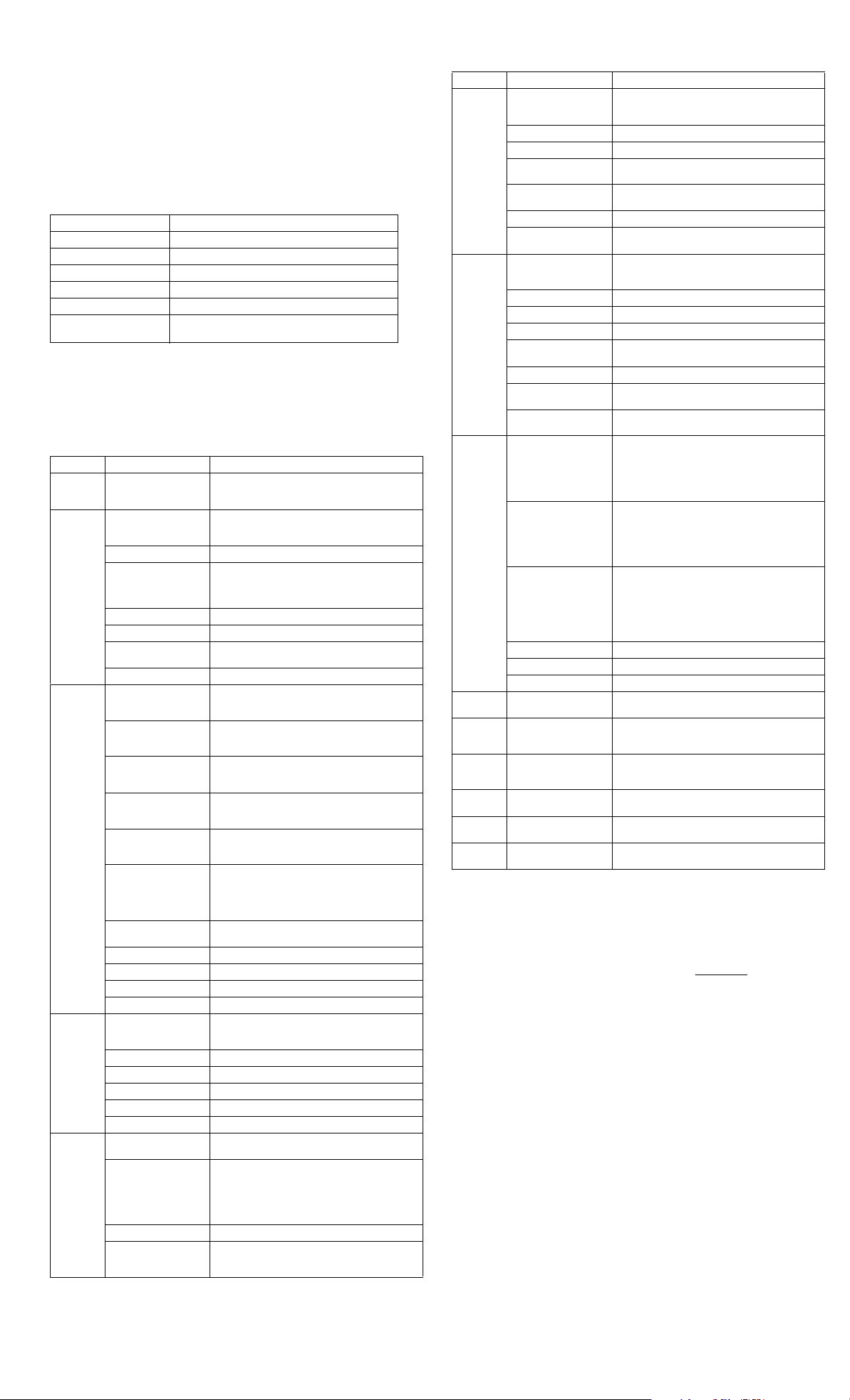
Service Reference Card
HP dx5150 Series Personal Computers
© 2005 Hewlett-Packard Development Company, L.P. The information contained herein is sub-
ject to change without notice. HP shall not be liable for technical or editorial errors or omissions
contained herein. Intel, Pentium, Intel Inside, and the Intel logo are trademarks or registered
trademarks of the Intel Corporation and its subsidiaries in the U. S. and other countries.
Document Number 381052-001. 1st Edition May 2005
Key Specifications
Key Specifications
Processor Type: AMD Athlon 64, AMD Sempron
RAM Type: PC3200 DDR-SDRAM, 400 MHz, non-ECC
Maximum RAM Supported: Up to 4 GB
Expansion Bus: PCI 2.3 and PCI Express
Graphics: Integrated graphics & PCI Express expansion capability
Hard Drive Interface: SATA (up to 7200 rpm)
I/O Interfaces: Serial, parallel, USB 2.0 (8), PS/2 (2), RJ-45, VGA,
System Setup and Boot
Basic system information regarding file, storage, security, and power configuration is maintained in the Setup Utility held in the system ROM. The Setup Utility is accessed by pressing the
F10 key during the boot sequence. If you do not press the F10 key at the appropriate time, you
must restart the computer and press and hold the F10 key again to access the utility.
Computer Setup Menu
Heading Option Description
System
Information
Standard
CMOS
Features
Advanced
BIOS
Features
Advanced
Chipset
Features
Integrated
Peripherals
Displays Product Name, Processor Type, Cache Size, Mem-
Date (mm:dd:yy) Allows you to set system date.
Time (hh:mm:ss) Allows you to set system time.
• PATA IDE Channel 0
Master & Slave
• SATA IDE Channel 1
& 2 Master
Drive A Allows you to set Drive A to Disabled or Auto.
Floppy 3 Mode Support Disables/sets diskette drive support to Drive A.
Halt On Allows you to set at: All Errors, No Errors, All but
POST Delay Allows you to set a POST delay.
Removable Device Boot
Priority
Hard Disk Boot Priority Allows you to specify the order of attached hard
CD-ROM Boot Priority Allows you to specify the order in which attached
Network Boot Priority Allows you to specify the order in which network
Quick Power On Self
Tes t
• First Boot Device
• Second Boot Device
• Third Boot Device
• Fourth Boot Device
Boot Up NumLock
Status
APIC Function Enables/disables the APIC support.
MPS Version Ctrl for OS Allows you to set the MPS version for the OS.
HDD SMART Function Enables/disables SMART capability on the HDD.
BIOS Write Protection Enables/disables BIOS write protection.
Internal Video Mode Disables/selects internal video mode.
AGP Aperture Size Allows you to set the AGP aperture size.
UMA Frame Buffer Size Allows you to set the size of UMA frame buffer.
Video Display Devices Allows you to select the video display devices.
Auto Detect PCI Clk Enables/disables PCI Clk auto detection.
Spread Spectrum Enables/disables spread spectrum.
South OnChip IDE
Device
South OnChip PCI
Device
Init Display First Allows you to select the primary VGA source.
Surroundview Allows you to enable/disable Surroundview only if
DVI-D, Audio-In, Audio-Out (2), Mic In (2)
ory Size, System ROM, Integrated MAC, UUID,
System Serial #, Asset Tag.
For each, allows you to:
• enable/disable auto detection of HDD size & head.
• set IDE to: None; Auto, Manual.
• set access mode to: CHS, LBA, Large, Auto.
Keyboard, All but Diskette, All but Diskette/Keybd.
Allows you to specify the order in which attached
devices are checked for a bootable OS image.
drive devices. The first drive in the order has priority
in the boot sequence and is recognized as drive C.
CD-ROM drives (including USB ODD) are checked
for a bootable operating system image.
devices (including UP NIC cards) are checked for a
bootable operating system image.
Enables/disables the system to skip certain tests
while booting. Enabling this feature decreases the
time required to boot the system.
Allows you to specify which devices will boot first,
second, third, and fourth.
NOTE: MS-DOS drive lettering assignments may
not apply after a non-MS-DOS operating system has
started.
Allows you to set the default NumLock status on
or off.
Allows you to enable/disable IDE devices.
Allows you to:
• enable/disable: Onboard AC97 Audio.
• select: SATA Disabled, IDE Controller (nonRAID), RAID Controller.
• enable/disable: Onboard LAN, Onboard LAN
Boot ROM.
PCI-E GFX add-on card is ATI. Provides support for
up to three independent monitors.
Continued
Computer Setup Menu
Heading Option Description
Integrated
Peripherals
(continued)
Power
Management Setup
PnP/PCI
Configuration
PC Health
Status
Load
Optimized
Defaults
Set
Supervisor
Password
Set User
Password
Save & Exit
Setup
Exit Without Saving
NOTE: Support for Computer Setup options may vary depending on hardware configuration.
OnChip USB Controller Enables/disables the USB controller.
Front Panel USB Port Enables/disables the front panel USB ports.
Onboard FDC Cntroller Enables/disables onboard FDC controller.
Onboard Serial Port Allows you to disable or select setting for the
Onboard Parallel Port Allows you to disable or select setting for the
Parallel Port Mode Allows you to select parallel port mode.
ECP Mode Use DMA If Parallel Port Mode is set to ECP or ECP+EPP,
ACPI Function Enables/disables ACPI functions.
ACPI Suspend Type Allows you to set type of ACPI suspend.
After AC Power Loss Allows you to select: Last State, On, Off.
PowerOn by PCI Card Enables/disables ability to power on by PCI card.
AMD Cool’n’Quiet Allows you to set the AMD Cool’n’Quiet to auto or
RTC Alarm Resume Enables/disables resumption of RTC alarm.
Date (of Month) If RTC Alarm Resume enabled, allows you to select
Resume Time
(hh:mm:ss)
Reset Configurations
Data
Resources Controlled ByAllows you to select whether resources are con-
IRQ Resource:
IRQ-3, 4, 5, 7, 10, 11,
12, 14, 15 assigned to
PCI/VGA Palette Snoop Enables/disables PCI/VGA palette snoop.
Assign IRQ for VGA Enables/disables ability to assign IRQ for VGA.
Assign IRQ for USB Enables/disables ability to assign IRQ for USB.
System Information Lists: CPU Temperature, System Temperature, CPU
(Continued)
onboard serial port.
onboard parallel port.
allows you to set the ECP Mode Use DMA to 1 or 3.
to disable it.
the day of the month for resumption of RTC alarm.
If RTC Alarm Resume is enabled, allows you to
select what time the RTC alarm will resume.
Enables/disables automatic reconfiguration. Default
is Disabled. Select Enabled to reset Extended System Configuration Data (ESCD) when you exit
Setup, if you have installed a new add-on and the
system reconfiguration has caused such a serious
conflict that the OS cannot boot.
trolled automatically or manually. BIOS can automatically configure all the boot and Plug-and-Playcompatible devices. If you choose Auto, you cannot
select IRQ DMA and memory base address fields,
since BIOS automatically assigns them.
When resources are controlled manually, allows you
to assign each system interrupt a type, depending on
the type of device using the interrupt. Legacy ISA
for devices compliant with the original PC AT bus
specification, PCI/ISA PnP for devices compliant
with the Plug and Play standard whether designed
for PCI or ISA bus architecture.
Fan Speed, System Fan Speed.
Allows you to reset Computer Setup to factory
defaults.
Allows you to establish a password to control access
to Computer Setup.
Allows you to establish a password to control access
to the computer.
Allows you to save current settings and exit Computer Setup.
Allows you to exit Computer Setup without saving
changes.
FailSafe Boot Block ROM
The FailSafe Boot Block ROM allows for system recovery in the event of a ROM flash failure.
The computer comes with a reprogrammable flash system ROM. To upgrade the ROM:
- Order an upgraded ROMPaq diskette or CD from HP, or
- Download the latest ROMPaq images from the HP Web site (www.hp.com
All ROMPaq ROM images from HP are digitally signed to ensure authenticity and minimize
potential corruption. Your system ROM includes a Failsafe Boot Block that is protected during
the flash process and allows the computer to be restarted during an unsuccessful ROM flash.
If the computer detects an invalid system ROM during the boot sequence, the System Power
LED blinks red 8 times, 1 every second, followed by a 2 second pause. The computer also beeps
8 times. To recover from the Boot Block recovery mode complete the following steps:
1. Remove any diskettes or CDs from the drives and turn off power.
2. Insert a ROMPaq diskette or CD into the drive and turn on the computer.
3. Enter the supervisor password. If the computer successfully starts and reprograms the ROM,
the three keyboard lights will turn on, and you will hear a rising tone series of beeps.
4. Remove the diskette or CD, and then turn power off and on to restart the computer.
).
Security Functions
The computer offers two independent passwords for computer and data protection. The User
password protects the computer from unauthorized access by prompting the user for a password
during power up. The Supervisor password protects the computer from unauthorized or inadvertent reconfiguration by prompting the user for a password prior to entering Computer Setup,
You can also use the Supervisor password as an override to the User password.
To establish a User or Supervisor password:
NOTE: If the system is equipped with an embedded security device, refer to HP ProtectTools
Embedded Security Guide on the Documentation CD.
1. Turn on or restart the computer. In Windows, click Start > Shut Down > Restart.
2. As soon as the computer is turned on, press and hold the F10 key until you enter
Computer Setup. Press Enter to bypass the title screen, if necessary.
3. Select either Set Supervisor Password or Set User Password and enter the password.
4. To save the password and exit Computer Setup, click File > Save Changes and Exit.
Page 2
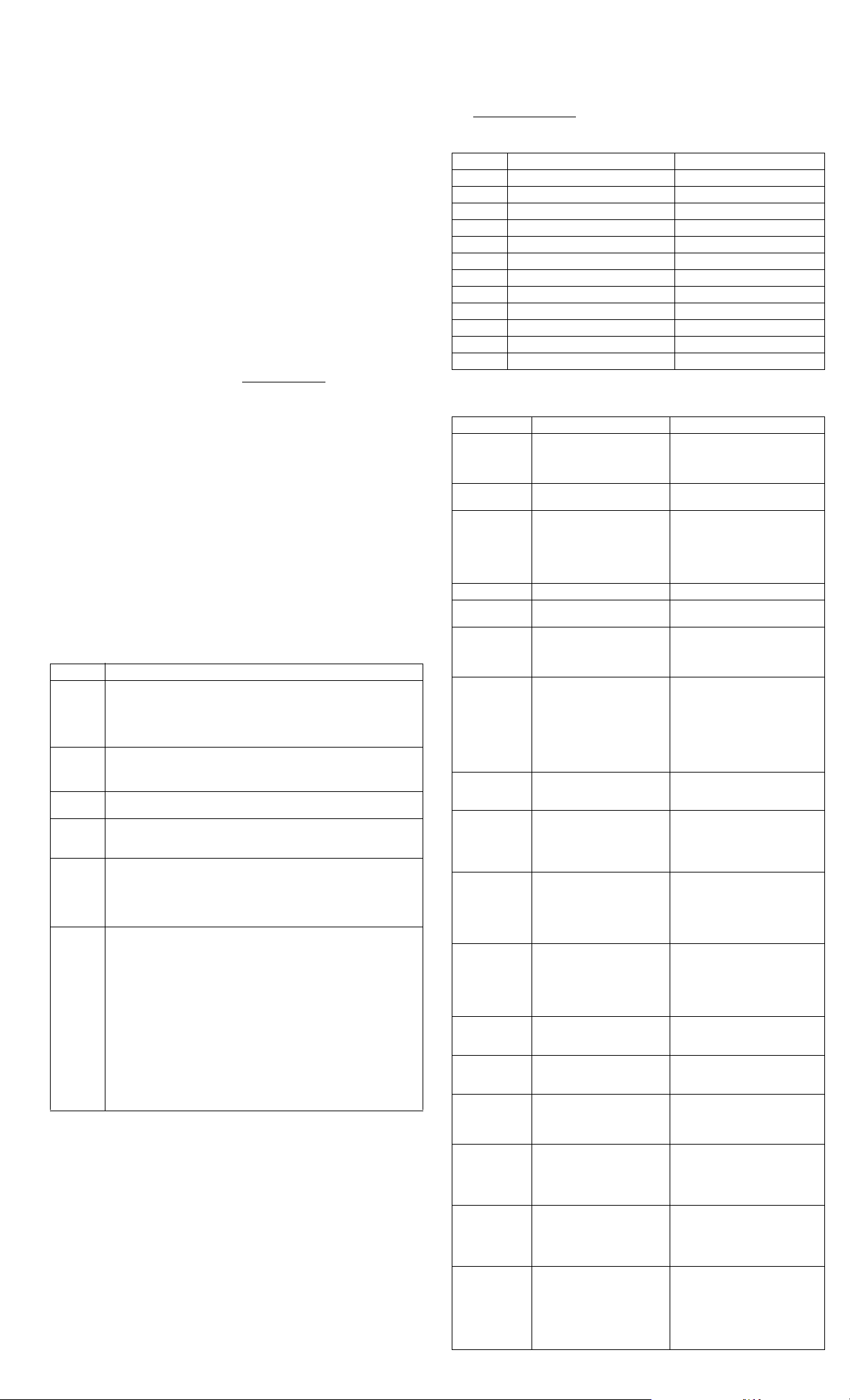
To change or delete a User or Supervisor password:
1. Turn on or restart the computer. If you are in Windows, click Start >
Shut Down > Restart.
2. When the Enter Password box displays, type the current User password, if required, and
then press Enter.
3. Press and hold the F10 key until you enter Computer Setup. Press Enter to bypass the
title screen, if necessary.
4. When the Enter Password box displays to access Computer Setup, type the current
Supervisor password, if required, and then press Enter.
5. Select either Set Supervisor Password or Set User Password.
6. If you want to change the password, when the Enter Password box displays, type the
new password, and then press Enter.
7. If you want to delete the password, when the Enter Password box displays, press Enter
instead of entering the new password. This deletes the current password.
8. To save changes and exit Computer Setup, click File > Save Changes and Exit.
To disable or clear the User or Supervisor passwords:
1. Shut down the operating system properly, then turn off the computer and any external
devices, and disconnect the power cord from the power outlet.
2. Press the power button again to drain the system of any residual power.
3. Remove the access panel.
4. Locate the header and jumper.
NOTE: The password jumper is green so you easily identify it. For assistance locating the
password jumper and other system board components, see the system’s Illustrated Parts
Map (IPM). You can download IPMs from www.hp.com/support
5. Remove the jumper from pins 1 and 2. Place the jumper on pins 2 and 3.
6. Replace the access panel and reconnect external equipment.
7. Plug in the computer and turn on power. Allow the operating system to start.
8. To establish new passwords, repeat steps 1 through 4, replace the password jumper on
pins 1 and 2, then repeat steps 6 through 8. Establish the new passwords in Computer
Setup. Refer to the Computer Setup (F10) Utility Guide on the Documentation CD for
Computer Setup instructions.
To clear CMOS:
1. Power down the computer and disconnect the power cord from the AC outlet.
NOTE: The CMOS button will not clear CMOS if the power cord is connected.
2. Remove the access panel.
3. On the system board, slide and hold the CMOS switch for 5 seconds after the standby
LED turns off.
4. Replace the access panel and reconnect the power cord.
NOTE: You will receive POST error messages after you clear CMOS and reboot that indicate
that configuration changes have occurred. Use Computer Setup to reset passwords and any special system setups along with the date and time.
Security Features
Feature Description
Supervisor
Password
User
Password
Device
Security
Network
Service
Boot
System IDs Allows you to set:
Master
Boot
Record
Security
NOTE: Support for security features varies depending on computer configuration.
[1] For more information about Computer Setup, see the Computer Setup (F10) Utility Guide on
the Documentation CD.
Allows you to set and enable Supervisor (administrator) password.
NOTE: If the Supervisor password is set, you must enter it to change Computer
Setup [1] options, flash the ROM, and make changes to certain plug and
play settings under Windows.
See the Troubleshooting Guide on the Documentation CD for more information.
Allows you to set and enable a User password.
NOTE: If the User password is set, you must enter it to access the computer.
See the Troubleshooting Guide on the Documentation CD for more information.
Enables/disables serial ports, parallel port, front USB ports, system audio, and
network controllers.
Enables/disables the computer’s ability to boot from an operating system
installed on a network server. (Feature available on NIC models only; the
network controller must reside on the PCI bus or be embedded on the sys bd.)
• Asset tag (18-byte ID) and ownership Tag (80-byte ID displayed at POST).
• Chassis serial number or Universal Unique Identifier (UUID) number. You can
update the UUID only if the current chassis serial number is invalid.
• Keyboard locale setting (i.e., English or German) for System ID entry.
Allows you to enable or disable Master Boot Record (MBR) Security.
When enabled, the BIOS rejects all requests to write to the MBR on the current
bootable disk. Each time the computer is powered on or rebooted, the BIOS
compares the MBR of the current bootable disk to the previously-saved MBR. If
the BIOS detects changes, it allows the option of saving the MBR on the current
bootable disk, restoring the previously-saved MBR, or disabling MBR Security.
You must know the supervisor password, if one is set.
NOTE: Disable MBR Security before intentionally changing the formatting or
partitioning of the current bootable disk. Several disk utilities (such as
FDISK and FORMAT) attempt to update the MBR.
If MBR Security is enabled and disk accesses are being serviced by the BIOS,
write requests to the MBR are rejected, causing the utilities to report errors.
If MBR Security is enabled and the operating system is servicing disk accesses,
BIOS detects MBR changes during the next reboot and displays an MBR
Security warning message.
.
Diagnostic Functions
Diagnostic functions are provided by the Setup Utility (in system ROM) and by Diagnostics for
Windows. The Diagnostics for Windows utility is a component of Intelligent Manageability that
allows you to view information about the hardware and software configuration of the computer
while running Microsoft Windows. It also allows you to perform hardware and software tests on
the subsystems of the computer.
Diagnostics for Windows provides detailed system information including:
• Processor type and speed
• Memory amount, mapping, and integrity
• Hardware peripheral availability/settings
• Hard drive type, space used/available
• System identification, asset tracking
Diagnostic Functions (continued)
When you invoke Diagnostics for Windows, the current configuration of the computer is shown
in the Overview screen. This screen provides access to several categories of information about
the computer and the Tes t tab. You can print or save the information in every screen of the utility
to a file. Diagnostics for Windows may be preinstalled on some models and can be downloaded
from www.hp.com/support/files
Computer Diagnostic LEDs (front of computer)
LED Color Activity State/Message
Green On Computer on (normal operation).
Green 1 blink/2 seconds Suspend Mode.
Green 1 blink/2 seconds Suspend to RAM.
Red 2 blinks, 1 second apart CPU thermal shutdown.
Red 3 blinks, 1 second apart CPU not installed.
Red 4 blinks, 1 second apart Power supply overload.
Red 5 blinks and beeps, 1 second apart* Pre-video memory error.
Red 6 blinks and beeps, 1 second apart* Pre-video graphics error.
Red 7 blinks and beeps, 1 second apart* System board failure.
Red 8 blinks and beeps, 1 second apart* Invalid ROM.
Red 9 blinks and beeps, 1 second apart* System powers on unable to boot.
Red 10 blinks and beeps, 1 second apart* Bad option card.
*Blinks repeated after 2 second pause. Beeps stop after 5 iterations.
Common POST Error Messages
Screen Message Probable Cause Recommended Action
BIOS ROM
checksum error–
System halted
CMOS battery
failed
CMOS checksum
error—Defaults
loaded
CPU at nnnn Displays running speed of CPU. None.
Press ESC to skip
memory test
HARD DISK
INSTALLFAI LU RE
Keyboard error or
no keyboard
present
Memory Test: This message displays during a
Memory test fail If POST detects an error during
Override enabled–
Defaults loaded
Error: NonSystem disk or
disk error Replace
and press any key
when ready
Warning: CPU fan
has failed
Warning: System
Fan has failed
Memory is
running at Single
Channel Mode
Memory is in 64
bit mode. Move
memory modules
to slots 1 and 2 for
best performance.
Warning: Bad
memory config.
Move memory
module(s) to slot
1 (and slot 2).
Warning: Memory
configuration is
not supported.
Please see user
documentation for
recommended
memory configs.
.
The checksum of the BIOS code
in the BIOS chip is incorrect,
indicating that the BIOS code
may be corrupt.
The CMOS battery is no longer
functional.
Checksum of CMOS is incorrect,
so the system loads the default
equipment configuration. A
checksum error may indicate that
CMOS is corrupt. A weak
battery can cause this error.
Cannot find or initialize the hard
drive controller or the drive.
Cannot initialize the keyboard. Make sure the keyboard is attached
full memory test, counting down
the memory areas being tested.
memory testing, additional
information appears giving
specifics about the type and
location of the memory error.
If the system cannot boot using
the current CMOS configuration,
BIOS can override the current
configuration with a set of BIOS
defaults for the most stable
minimal performance system.
The BIOS was unable to find a
suitable boot device. This may
mean an uninitialized or corrupt
ATA f l as h .
CPU fan weak (RPM < 1000) or
not turning.
System fan weak (RPM < 1000)
or not turning.
When two same size memories
are put in slot 1 and 3, this
message displays.
When two of the same size/
density memories are inserted
into slot 1 and 3, this message
displays.
Found DIMM3 alone, or DIMM3
and DIMM4 are populated when
DIMM1 is alone, or DIMM1 and
DIMM2 are not populated.
Found unsupportable memory
configuration. Configure to boot
at DDR333, the smallest DIMM
size available in 64bit mode.
Contact your system dealer to replace
the BIOS.
Contact your system dealer for a
replacement battery.
Check the battery and replace, if
necessary.
The user may press Esc to skip the
full memory test.
Make sure the controller is installed
correctly. If no hard drives are
installed, be sure the Hard Drive
selection in Setup is set to NONE.
correctly and no keys are pressed
during POST. To purposely configure
the system without a keyboard, set
the error halt condition in Setup to
HALT ON ALL, BUT KEYBOARD.
The BIOS then ignores the missing
keyboard during POST.
None.
Shut down the system, reseat the
DIMMs, and reboot the system. If the
problem persists, contact the system
dealer for a replacement.
None.
Shut down the system, ensure that the
power and data cables of all storage
devices are plugged in properly, and
reboot the system. If the problem
persists, contact an authorized service
center for assistance.
Ensure that the CPU fan power cable
is connected. If the problem persists,
contact an authorized service center.
Ensure the system fan power cable is
connected. If the problem persists,
contact an authorized service center.
For optimal performance, shut down
the system and move the second
DIMM from the XMM3 to the
XMM2 socket.
For optimal performance, shut down
the system and move the memory
modules to the XMM1 and XMM2
sockets.
Shut down the system and move
memory modules to XMM1 and
XMM2 sockets.
Consult the user documentation to
determine recommended memory
configurations. Then shut down the
system and move the memory to an
appropriate configuration.
