Page 1
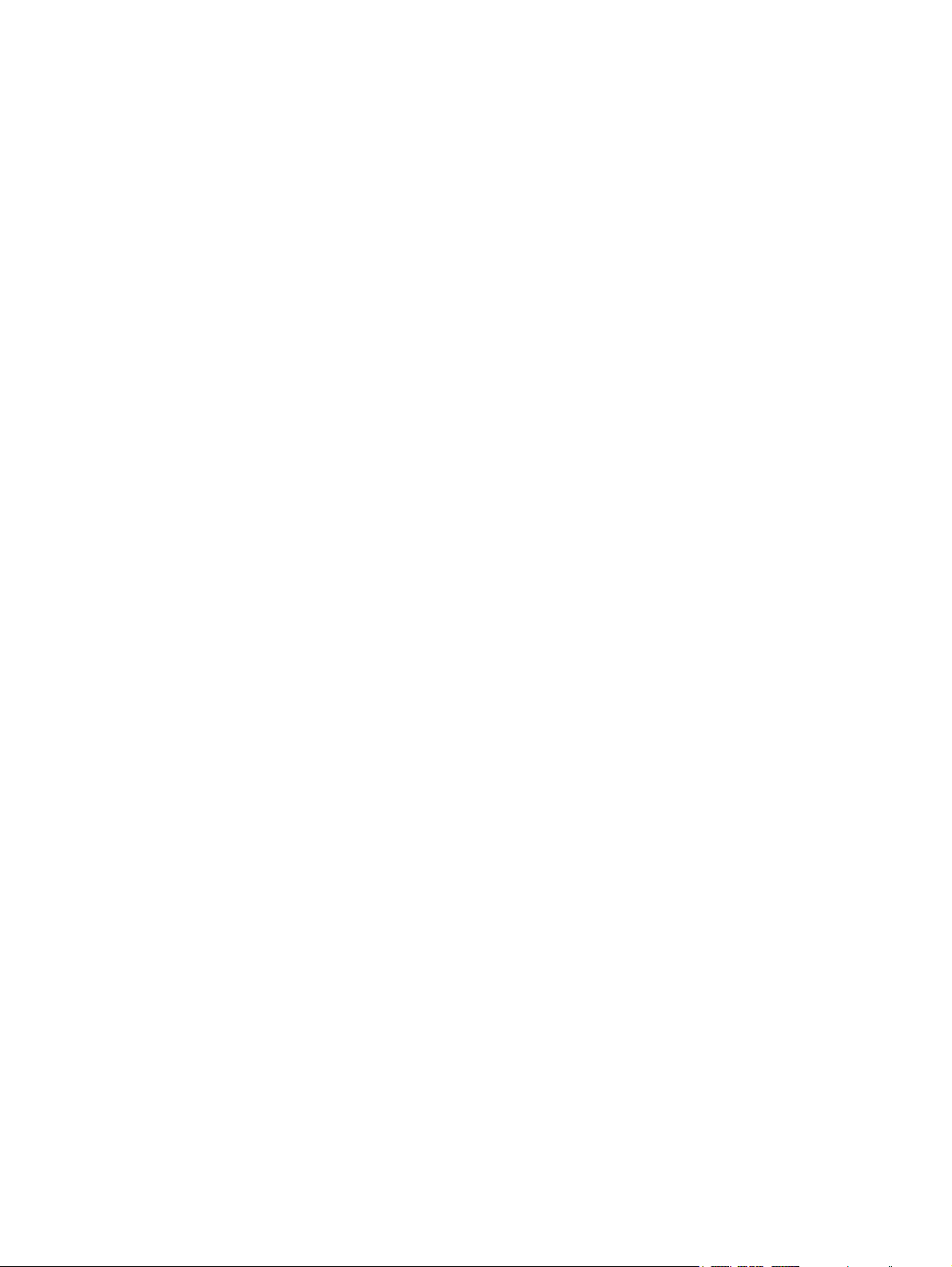
Computer Setup (F10) Utility Guide - dx2810/
dx2818 Microtower and dx2810 Small Form
Factor
HP Compaq Business PC
Page 2
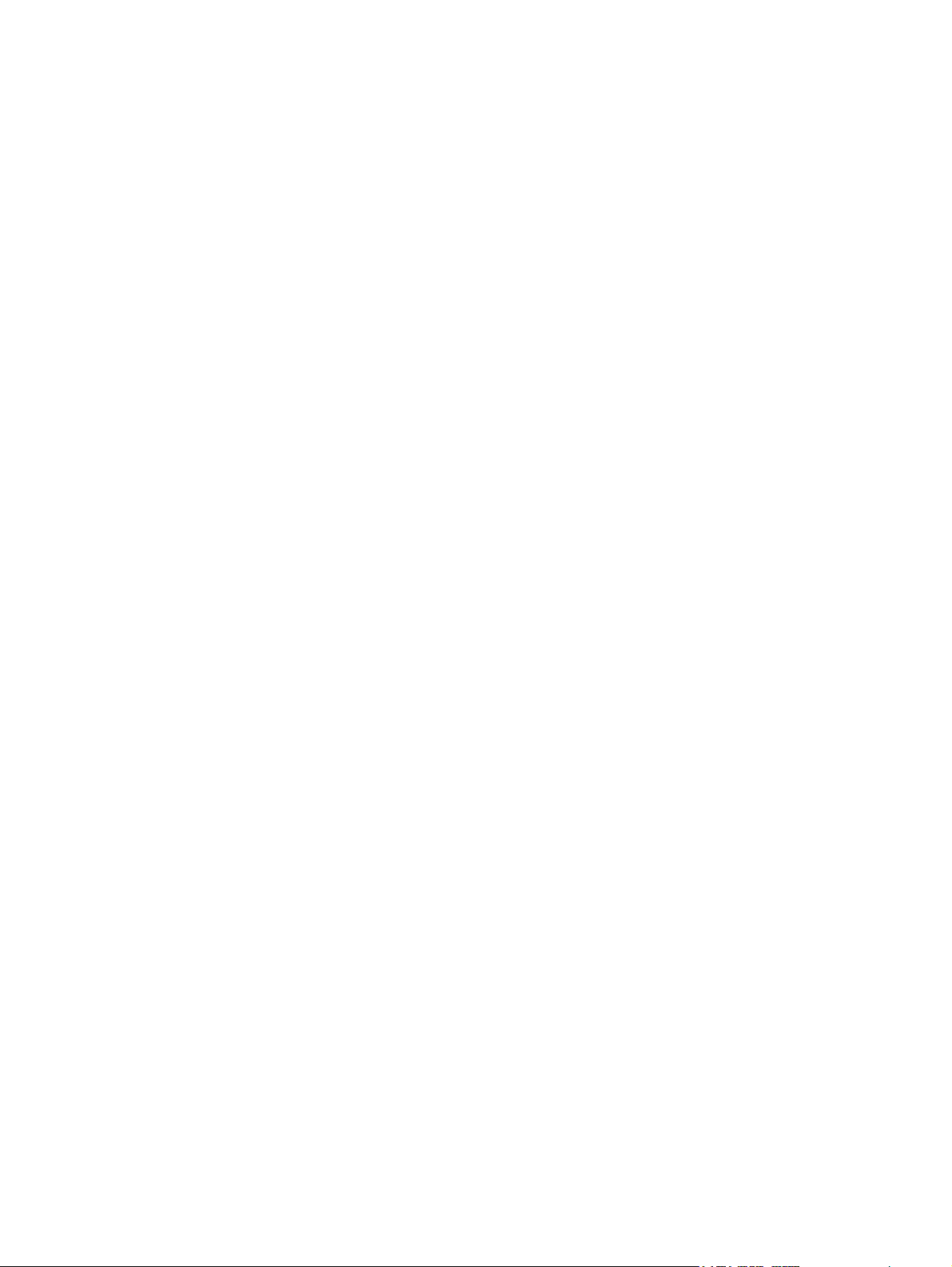
© Copyright 2008 Hewlett-Packard
Development Company, L.P. The
information contained herein is subject to
change without notice.
Microsoft, Windows, and Windows Vista are
either trademarks or registered trademarks
of Microsoft Corporation in the United States
and/or other countries.
The only warranties for HP products and
services are set forth in the express warranty
statements accompanying such products
and services. Nothing herein should be
construed as constituting an additional
warranty. HP shall not be liable for technical
or editorial errors or omissions contained
herein.
This document contains proprietary
information that is protected by copyright. No
part of this document may be photocopied,
reproduced, or translated to another
language without the prior written consent of
Hewlett-Packard Company.
Computer Setup (F10) Utility Guide
HP Compaq Business PC
dx2810/dx2818 Microtower and dx2810
Small Form Factor
First Edition (October 2008)
Document Part Number: 507870-001
*dx2818 is for China only
Page 3
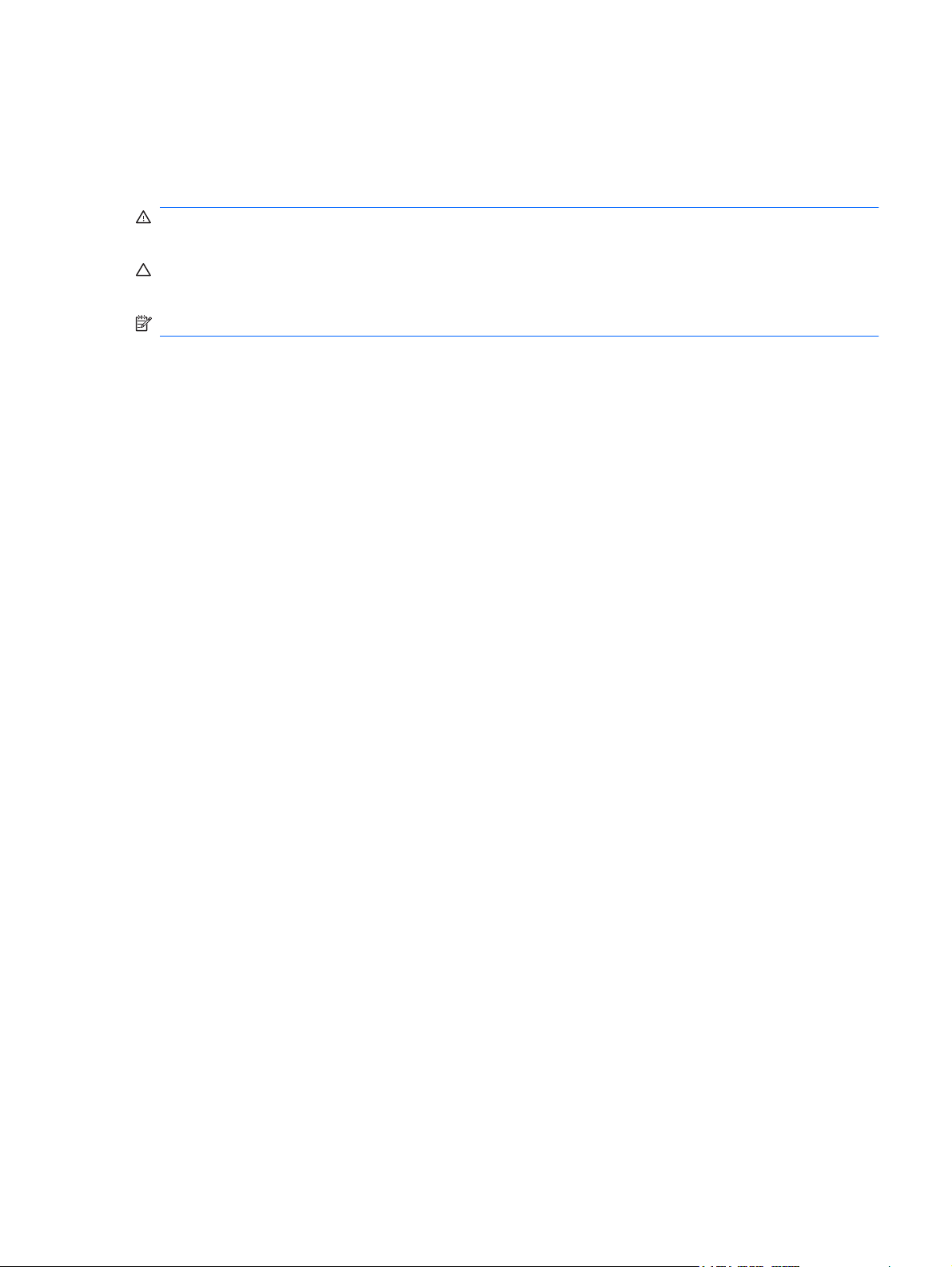
About This Book
This guide provides instructions on how to use Computer Setup. This tool is used to reconfigure and
modify computer default settings when new hardware is installed and for maintenance purposes.
WARNING! Text set off in this manner indicates that failure to follow directions could result in bodily
harm or loss of life.
CAUTION: Text set off in this manner indicates that failure to follow directions could result in damage
to equipment or loss of information.
NOTE: Text set off in this manner provides important supplemental information.
ENWW iii
Page 4
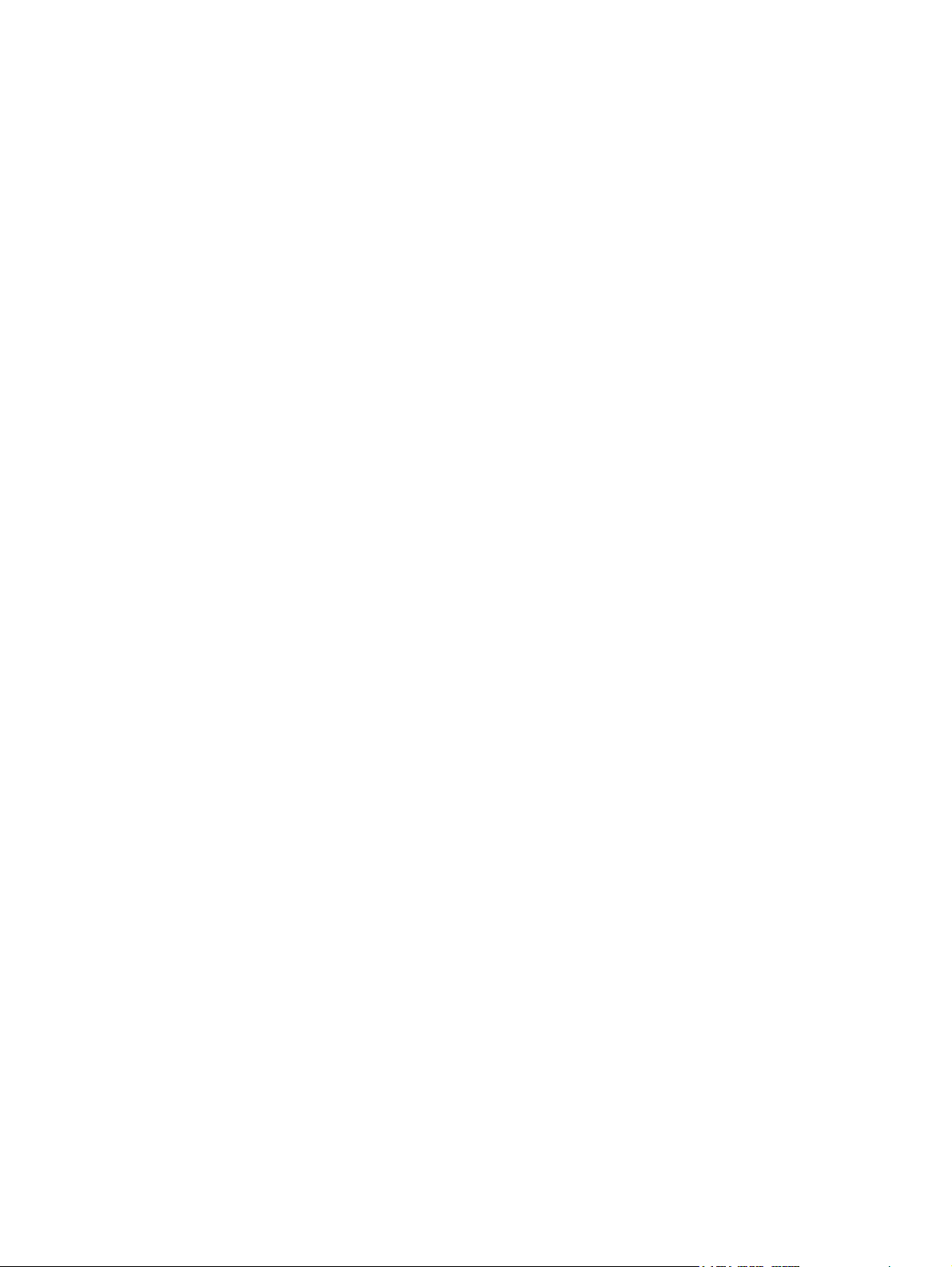
iv About This Book ENWW
Page 5

Table of contents
Computer Setup (F10) Utility
Computer Setup (F10) Utilities ............................................................................................................. 1
Using Computer Setup (F10) Utilities .................................................................................. 1
Computer Setup—Main ....................................................................................................... 2
Computer Setup—Advanced ............................................................................................... 3
Computer Setup—Power ..................................................................................................... 4
Computer Setup—Boot ........................................................................................................ 4
Computer Setup—Exit ......................................................................................................... 5
Recovering the Configuration Settings ................................................................................................. 6
ENWW v
Page 6

vi ENWW
Page 7

Computer Setup (F10) Utility
Computer Setup (F10) Utilities
Use Computer Setup (F10) Utility to do the following:
Change factory default settings.
●
Set the system date and time.
●
Set, view, change, or verify the system configuration, including settings for graphics, audio, storage,
●
communications, and input devices.
View settings for processor and memory.
●
Modify the boot order of bootable devices such as hard drives, diskette drives, optical drives, or
●
USB flash media devices.
Run hard drive self-tests.
●
Establish a supervisor password that controls access to Computer Setup (F10) Utility and the
●
settings described in this section.
Using Computer Setup (F10) Utilities
Computer Setup can be accessed only by turning the computer on or restarting the system. To access
the Computer Setup Utilities menu, complete the following steps:
1. Turn on or restart the computer.
2. As soon as the computer is turned on, press F10 when the monitor light turns green to enter
Computer Setup.
NOTE: If you do not press F10 at the appropriate time, you must restart the computer and again
press F10 when the monitor light turns green to access the utility.
3. The Computer Setup Utility screen is divided into menu headings and actions.
Five menu headings appear on the Computer Setup Utility screen:
Main
●
Advanced
●
Power
●
Boot
●
Exit
●
ENWW Computer Setup (F10) Utilities 1
Page 8

Use the arrow keys to select the appropriate heading, then press Enter. Use the arrow (up and
down) keys to select the option you want, then press Enter. To return to the previous screen, press
Esc.
CAUTION: Do NOT turn the computer power OFF while the ROM is saving the Computer Setup (F10)
changes because the CMOS could become corrupted. It is safe to turn off the computer only after exiting
the F10 Setup screen.
Computer Setup—Main
NOTE: Support for specific Computer Setup options may vary depending on the hardware
configuration.
Table 1 Computer Setup—Main
Option Description
System Time Allows you to set system time.
System Date Allows you to set system date.
Floppy Diskette A: Allows you to set drive A to:
Disabled
●
1.44 MB 3.5”
●
Not Installed
●
1st Drive
2nd Drive
3rd Drive
4th Drive
System Information (view only)
For each, allows you to:
(view only)
●
◦
◦
Smart Support - run HDD self-test for selected channel:
●
◦
◦
◦
CPU Type
●
CPU Speed
●
Cache RAM
●
Installed Memory
●
Memory Bank 1
●
Memory Bank 2
●
Memory Bank 3
●
Capacity (Size - HDD only)
Transfer Mode
SMART Status Check
SMART Short Self-Test
SMART Extended Self-Test
Memory Bank 4
●
BIOS Revision
●
Core Version
●
2 Computer Setup (F10) Utility ENWW
Page 9

Product Name
●
Product Number
●
Serial Number
●
UUID
●
Asset Tag (press Enter to change)
●
Computer Setup—Advanced
NOTE: Support for specific Computer Setup options may vary depending on the hardware
configuration.
WARNING! Setting items on this menu to incorrect values may cause your system to malfunction.
Table 2 Computer Setup—Advanced
Option Description
Primary Video Adapter Allows you to select the boot display device when more than 2 video options are offered by the
PS/2 Mouse Allows you to set:
Internal Speaker Allows you to set the internal speaker to:
Supervisor Password Allows you to change supervisor password.
User Password Allows you to change the user password.
Change Supervisor
Password
Power On Password Allows you to disable/enable the Power On Password.
Onboard Video
Memory Size
system:
Onboard
●
PCI-Ex16
●
Disabled
●
Enabled
●
Auto Detect
●
Disabled
●
Enabled
●
Allows you to change the supervisor password.
128MB
●
256MB
●
512MB
●
SATA1 Controller Allows you to disable/enable the SATA1 Controller.
ENWW Computer Setup (F10) Utilities 3
Page 10

Table 2 Computer Setup—Advanced (continued)
SATA1 Controller
Mode
Onboard Audio Allows you to set the onboard audio to:
Onboard LAN Allows you to disable/enable onboard LAN controller.
If SATA1 Controller is enabled, allows you to set the mode to:
IDE
●
RAID
●
AHCI
●
Enabled
●
Disabled
●
Auto
●
Onboard LAN Boot
ROM
USB Ports Allows you to disable/enable USB ports.
Hood Sensor Allows you to disable/enable the hood sensor warning beep.
IO Device
Configuration
Allows you to disable/enable the boot ROM of the onboard LAN chip.
●
●
Allows you to change the Super IO device resource.
Computer Setup—Power
NOTE: Support for specific Computer Setup options may vary depending on the hardware
configuration.
Table 3 Computer Setup—Power
Option Description
After AC Power Failure Allows you to select system restart behavior after power loss:
●
●
Disabled
Enabled
Stay Off
Power On
Auto
●
XD Disables/enables XD bit.
Virtualization
Technology
Allows you to disable/enable Virtualization Technology.
Computer Setup—Boot
NOTE: Support for specific Computer Setup options may vary depending on the hardware
configuration.
Table 4 Computer Setup—Boot
Option Description
4 Computer Setup (F10) Utility ENWW
Page 11

Table 4 Computer Setup—Boot (continued)
Boot-time Diagnostic
Screen
F9: Boot Menu Allows you to disable/enable Boot Menu.
F10: Setup Allows you to disable/enable BIOS Setup utility.
F11: Recovery Allows you to disable/enable HP Backup and Recovery.
F12: Boot from LAN Allows you to disable/enable PXE boot.
Disables/enables POST diagnostic messages display.
(Boot Device Priority)
1st Boot Device
2nd Boot Device
3rd Boot Device
4th Boot Device
Floppy Group Boot
Priority
CD-ROM Group Boot
Priority
Hard Drive Group Boot
Priority
Network Group Boot
Priority
Computer Setup—Exit
Allows you to specify which device groups will boot first, second, third, and fourth or to disable any
of the four:
Floppy Group
●
CD-ROM Group
●
Hard Drive Group
●
Network Boot Group
●
NOTE: MS-DOS drive lettering assignments may not apply after a non-MS-DOS operating system
has started.
Specifies boot device priority within removable devices.
Specifies boot device priority within CD/DVD drives.
Specifies boot device priority within hard drives.
Specifies boot device priority within bootable network devices.
NOTE: Support for specific Computer Setup options may vary depending on the hardware
configuration.
Table 5 Computer Setup—Exit
Option Description
Exit Saving Changes Press Enter to exit saving changes.
Exit Discarding
Changes
Load Setup Defaults Press Enter to load setup defaults.
Discard Changes Press Enter to discard changes.
Save Changes Press Enter to save changes.
Press Enter to exit discarding changes.
ENWW Computer Setup (F10) Utilities 5
Page 12

Recovering the Configuration Settings
To reset all BIOS Setup options to their default values (including options for Ctrl+F10), you must enter
F10 Setup mode and press F5.
This does not include updates to system date, system time, supervisor password, user
password, and CPU frequency multiplier.
6 Computer Setup (F10) Utility ENWW
