Page 1

Service Reference Guide
HP Compaq dx2420 Business PC
Page 2

© Copyright 2009 Hewlett-Packard
Development Company, L.P. The
information contained herein is subject to
change without notice.
Microsoft and Windows are trademarks of
Microsoft Corporation in the U.S. and other
countries.
The only warranties for HP products and
services are set forth in the express warranty
statements accompanying such products
and services. Nothing herein should be
construed as constituting an additional
warranty. HP shall not be liable for technical
or editorial errors or omissions contained
herein.
This document contains proprietary
information that is protected by copyright. No
part of this document may be photocopied,
reproduced, or translated to another
language without the prior written consent of
Hewlett-Packard Company.
Service Reference Guide
Business PCs
First Edition (March 2009)
Document Part Number: 571399-001
Page 3

Table of contents
1 Installing and Customizing the Software
Installing and Customizing the Software .............................................................................................. 1
Installing the Operating System ........................................................................................... 1
Downloading Microsoft Windows Updates .......................................................................... 1
Installing or Upgrading Device Drivers ................................................................................ 2
Customizing the Monitor Display ......................................................................................... 2
2 Computer Setup (F10) Utility
Computer Setup (F10) Utilities ............................................................................................................. 3
Using Computer Setup (F10) Utilities .................................................................................. 3
Computer Setup—Main ....................................................................................................... 4
Computer Setup—Advanced ............................................................................................... 5
Computer Setup—Power ..................................................................................................... 7
Computer Setup—Boot ........................................................................................................ 8
Computer Setup—Exit ......................................................................................................... 8
Recovering the Configuration Settings ................................................................................................. 9
3 Computer Diagnostic Features
HP Insight Diagnostics ....................................................................................................................... 10
Accessing HP Insight Diagnostics ..................................................................................... 10
Survey Tab ........................................................................................................................ 11
Test Tab ............................................................................................................................. 12
Status Tab ......................................................................................................................... 12
Log Tab .............................................................................................................................. 13
Help Tab ............................................................................................................................ 13
Saving and Printing Information in HP Insight Diagnostics ................................................ 14
Downloading the Latest Version of HP Insight Diagnostics ............................................... 14
Protecting the Software ...................................................................................................................... 14
HP Backup and Recovery Manager ................................................................................................... 15
4 Serial and Parallel ATA Drive Guidelines and Features
SATA Hard Drives .............................................................................................................................. 16
SATA Hard Drive Cables .................................................................................................................... 17
iii
Page 4

SATA Data Cable .............................................................................................................. 17
SATA Power Cable ............................................................................................................ 17
PATA Device Information ................................................................................................................... 18
ATA SMART Drives ............................................................................................................................ 18
Hard Drive Capacities ........................................................................................................................ 18
5 Identifying the Chassis, Routine Care, and Disassembly Preparation
Chassis Designation ........................................................................................................................... 19
Microtower (MT) ................................................................................................................. 19
Electrostatic Discharge Information .................................................................................................... 20
Generating Static ............................................................................................................... 20
Preventing Electrostatic Damage to Equipment ................................................................ 20
Personal Grounding Methods and Equipment ................................................................... 21
Grounding the Work Area .................................................................................................. 21
Recommended Materials and Equipment .......................................................................... 21
Operating Guidelines .......................................................................................................................... 22
Routine Care ...................................................................................................................................... 23
General Cleaning Safety Precautions ................................................................................ 23
Cleaning the Computer Case ............................................................................................ 23
Cleaning the Keyboard ...................................................................................................... 23
Cleaning the Monitor .......................................................................................................... 24
Cleaning the Mouse ........................................................................................................... 24
Service Considerations ...................................................................................................................... 24
Power Supply Fan ............................................................................................................. 24
Tools and Software Requirements .................................................................................... 24
Screws ............................................................................................................................... 25
Cables and Connectors ..................................................................................................... 25
Hard Drives ........................................................................................................................ 25
Lithium Coin Cell Battery ................................................................................................... 26
6 Removal and Replacement Procedures Microtower (MT) Chassis
Serial Number Location ...................................................................................................................... 27
Preparation for Disassembly .............................................................................................................. 28
External Security Devices .................................................................................................................. 29
Cable Lock ......................................................................................................................... 29
Padlock .............................................................................................................................. 29
HP Business PC Security Lock .......................................................................................... 30
Computer Access Panel ..................................................................................................................... 32
Front Bezel ......................................................................................................................................... 33
Removing Bezel Blanks ..................................................................................................................... 34
Cable Management ............................................................................................................................ 35
Cable Connections ............................................................................................................ 36
Memory .............................................................................................................................................. 37
iv
Page 5

Expansion Cards ................................................................................................................................ 40
Drives ................................................................................................................................................. 44
System Board Drive Connections ...................................................................................... 46
Drive Positions ................................................................................................................... 47
Removing an Optical Drive ................................................................................................ 48
Installing an Optical Drive into the 5.25-inch Drive Bay ..................................................... 49
Removing an External 3.5-inch Drive ................................................................................ 50
Installing a Drive into the 3.5-inch External Drive Bay ....................................................... 51
Removing an Internal 3.5-inch Hard Drive ......................................................................... 53
Installing an Internal 3.5-inch Hard Drive ........................................................................... 55
Front USB Panel ................................................................................................................................ 58
Power Switch/LED Assembly ............................................................................................................. 59
Heat sink ............................................................................................................................................ 60
Processor ........................................................................................................................................... 61
Rear Chassis Fan ............................................................................................................................... 62
Power Supply ..................................................................................................................................... 63
System Board ..................................................................................................................................... 64
Battery ................................................................................................................................................ 65
Type 1 Battery Holder ........................................................................................................ 66
Type 2 Battery Holder ........................................................................................................ 66
Type 3 Battery Holder ........................................................................................................ 67
Appendix A Connector Pin Assignments
Keyboard ............................................................................................................................................ 68
Mouse ................................................................................................................................................. 68
Ethernet RJ-45 ................................................................................................................................... 69
Parallel Interface ................................................................................................................................ 69
Serial Interface, Powered and Non-Powered ..................................................................................... 70
USB .................................................................................................................................................... 70
Microphone ......................................................................................................................................... 70
Headphone ......................................................................................................................................... 70
Line-in Audio ...................................................................................................................................... 71
Line-out Audio .................................................................................................................................... 71
Monitor ............................................................................................................................................... 71
24-Pin Power ...................................................................................................................................... 72
4-Pin Power (for CPU) ........................................................................................................................ 72
SATA Data and Power ....................................................................................................................... 72
PCI Express ...................................................................................................................................... 73
PCI Express ....................................................................................................................................... 74
PCI Express Mini Card ....................................................................................................................... 75
Appendix B Power Cord Set Requirements
General Requirements ....................................................................................................................... 76
v
Page 6

Japanese Power Cord Requirements ................................................................................................ 76
Country-Specific Requirements .......................................................................................................... 77
Appendix C Troubleshooting
Safety and Comfort ............................................................................................................................ 78
Before You Call for Technical Support ............................................................................................... 78
Helpful Hints ....................................................................................................................................... 79
Solving General Problems .................................................................................................................. 80
Solving Hardware Installation Problems ............................................................................................. 83
Interpreting POST Audible Codes ...................................................................................................... 85
Contacting Customer Support ............................................................................................................ 86
Appendix D Specifications
Index ................................................................................................................................................................... 89
vi
Page 7

1 Installing and Customizing the Software
Installing and Customizing the Software
NOTE: If the computer was shipped with Windows Vista loaded, you will be prompted to register the
computer with HP Total Care before installing the operating system. You will see a brief movie followed
by an online registration form. Fill out the form, click the Begin button, and follow the instructions on the
screen.
CAUTION: Do not add optional hardware or third-party devices to the computer until the operating
system is successfully installed. Doing so may cause errors and prevent the operating system from
installing properly.
NOTE: Be sure there is a 10.2-cm (4-inch) clearance at the back of the unit and above the monitor to
permit the required airflow.
Installing the Operating System
The first time you turn on the computer, the operating system is installed automatically. This process
takes about 5 to 10 minutes, depending on which operating system is being installed. Carefully read
and follow the instructions on the screen to complete the installation.
CAUTION: Once the automatic installation has begun, DO NOT TURN OFF THE COMPUTER UNTIL
THE PROCESS IS COMPLETE. Turning off the computer during the installation process may damage
the software that runs the computer or prevent its proper installation.
NOTE: If the computer shipped with more than one operating system language on the hard drive, the
installation process could take up to 60 minutes.
If your computer was not shipped with a Microsoft operating system, some portions of this documentation
do not apply. Additional information is available in online help after you install the operating system.
Downloading Microsoft Windows Updates
1. To set up your Internet connection, click Start > Internet Explorer and follow the instructions on
the screen.
2. Once an Internet connection has been established, click the Start button.
3. Select the All Programs menu.
4. Click on the Windows Update link.
In Windows Vista, the Windows Update screen appears. Click view available updates and make
sure all critical updates are selected. Click the Install button and follow the instructions on the
screen.
Installing and Customizing the Software 1
Page 8

In Windows XP, you will be directed to the Microsoft Windows Update Web site. If you see one
or more pop-up windows that ask you to install a program from
http://www.microsoft.com, click
Yes to install the program. Follow the instructions on the Microsoft Web site to scan for updates
and install critical updates and service packs.
It is recommended that you install all of the critical updates and service packs.
5. After the updates have been installed, Windows will prompt you to reboot the machine. Be sure to
save any files or documents that you may have open before rebooting. Then select Yes to reboot
the machine.
Installing or Upgrading Device Drivers
When installing optional hardware devices after the operating system installation is complete, you must
also install the drivers for each of the devices.
If prompted for the i386 directory, replace the path specification with C:\i386, or use the Browse button
in the dialog box to locate the i386 folder. This action points the operating system to the appropriate
drivers.
Obtain the latest support software , including support software for the operating system from
http://www.hp.com/support. Select your country and language, select Download drivers and
software, enter the model number of the computer, and press Enter.
Customizing the Monitor Display
If you wish, you can select or change the monitor model, refresh rates, screen resolution, color settings,
font sizes, and power management settings. To do so, right-click on the Windows Desktop, then click
Personalize in Windows Vista or Properties in Windows XP to change display settings. For more
information, refer to the online documentation provided with the graphics controller utility or the
documentation that came with your monitor.
2 Chapter 1 Installing and Customizing the Software
Page 9

2 Computer Setup (F10) Utility
Computer Setup (F10) Utilities
Use Computer Setup (F10) Utility to do the following:
●
Change factory default settings.
●
Set the system date and time.
●
Set, view, change, or verify the system configuration, including settings for graphics, audio, storage,
communications, and input devices.
●
View settings for processor and memory.
●
Modify the boot order of bootable devices such as hard drives, diskette drives, optical drives, or
USB flash media devices.
●
Restrict a device from booting the unit.
●
Run hard drive self-tests.
●
Establish a supervisor password that controls access to Computer Setup (F10) Utility and the
settings described in this section.
●
Enable or disable removable media boot ability.
Using Computer Setup (F10) Utilities
Computer Setup can be accessed only by turning the computer on or restarting the system. To access
the Computer Setup Utilities menu, complete the following steps:
1. Turn on or restart the computer.
2. As soon as the computer is turned on, press F10 when the monitor light turns green to enter
Computer Setup.
NOTE: If you do not press F10 at the appropriate time, you must restart the computer and again
press F10 when the monitor light turns green to access the utility.
3. The Computer Setup Utility screen is divided into menu headings and actions.
Five menu headings appear on the Computer Setup Utility screen:
●
Main
●
Advanced
●
Power
Computer Setup (F10) Utilities 3
Page 10

●
Boot
●
Exit
Use the arrow keys to select the appropriate heading, then press Enter. Use the arrow (up and
down) keys to select the option you want, then press Enter. To return to the previous screen,
press Esc.
CAUTION: Do NOT turn the computer power OFF while the ROM is saving the Computer Setup (F10)
changes because the CMOS could become corrupted. It is safe to turn off the computer only after exiting
the F10 Setup screen.
Computer Setup—Main
NOTE: Support for specific Computer Setup options may vary depending on the hardware
configuration.
Table 2-1 Computer Setup—Main
Option Description
System Time Allows you to set system time.
System Date Allows you to set system date.
Language Allows you to select language.
Floppy Diskette A: Allows you to set drive A to:
●
Disabled
●
1.44 MB 3.5”
●
Not Installed
4 Chapter 2 Computer Setup (F10) Utility
Page 11

1st Drive
2nd Drive
3rd Drive
4th Drive
For each, allows you to:
●
(view only)
◦
Capacity (Size - HDD only)
◦
Transfer Mode
◦
SATA Speed
◦
NCQ
●
Smart Support - run HDD self-test for selected channel:
◦
SMART Status Check
◦
SMART Short Self-Test
◦
SMART Extended Self-Test
System Information (view only)
●
Installed Memory
●
Memory Bank 1
●
Memory Bank 2
●
Memory Bank 3
●
Memory Bank 4
●
BIOS Revision
●
Core Version
●
Model Number
●
Product Number
●
Asset Tag (press Enter to change)
NOTE: The model number is programmed by an external utility for the following models:
• HP Compaq dx2390 Microtower
• HP Compaq dx2400 Microtower
• HP Compaq dx2420 Microtower
Computer Setup—Advanced
NOTE: Support for specific Computer Setup options may vary depending on the hardware
configuration.
WARNING! Setting items on this menu to incorrect values may cause your system to malfunction.
Table 2-2 Computer Setup—Advanced
Option Description
CPU Type (view only)
CPU Speed (view only)
Table 2-1 Computer Setup—Main (continued)
Computer Setup (F10) Utilities 5
Page 12

Cache RAM (view only)
Primary Video Adapter Allows you to select the boot display device when more than 2 video options are offered by the
system:
●
Integrated (Onboard)
●
PCI
●
PCI-Ex16
●
PCI-Ex1
DVMT Mode Select Allows you to set video memory mode to:
●
Fixed Mode
●
DVMT Mode
DVMT/Fixed Memory Allows you to set video memory size to:
●
128MB
●
256MB
●
Maximum DVMT (available for DVMT Mode only)
PS/2 Mouse Allows you to set:
●
Disabled
●
Enabled
●
Auto Detect
USB Legacy Mode
Support
Allows you to set:
●
Disabled
●
Enabled
Onboard LAN Allows you to disable/enable onboard LAN controller.
Onboard LAN Boot
ROM
Allows you to disable/enable the boot ROM of the onboard LAN chip.
SATA1 Controller Allows you to disable/enable the SATA1 Controller.
SATA1 Controller
Mode
If SATA1 Controller is enabled, allows you to set the mode to:
●
IDE
●
AHCI
SATA2 Controller Allows you to disable/enable the SATA2 Controller.
Onboard Audio Allows you to set the onboard audio to:
●
Auto
●
Disabled
●
Enabled
Internal Speaker Allows you to set the internal speaker to:
●
Disabled
●
Enabled
Table 2-2 Computer Setup—Advanced (continued)
6 Chapter 2 Computer Setup (F10) Utility
Page 13

Supervisor Password Allows you to change supervisor password.
User Password Allows you to change the user password.
Computer Setup—Power
NOTE: Support for specific Computer Setup options may vary depending on the hardware
configuration.
Table 2-3 Computer Setup—Power
Option Description
After AC Power Failure Allows you to select system restart behavior after power loss:
●
Stay Off
●
Power On
●
Auto
XD Disables/enables XD bit.
Table 2-2 Computer Setup—Advanced (continued)
Computer Setup (F10) Utilities 7
Page 14

Computer Setup—Boot
NOTE: Support for specific Computer Setup options may vary depending on the hardware
configuration.
Table 2-4 Computer Setup—Boot
Option Description
Boot-time Diagnostic
Screen
Disables/enables POST diagnostic messages display.
1st Boot Device
2nd Boot Device
3rd Boot Device
4th Boot Device
Allows you to specify which device groups will boot first, second, third, and fourth or to disable any
of the four:
●
Floppy Group
●
CD-ROM Group
●
Hard Drive Group
●
Network Boot Group
NOTE: MS-DOS drive lettering assignments may not apply after a non-MS-DOS operating
system has started.
Floppy Group Boot
Priority
Specifies boot device priority within removable devices.
CD-ROM Group Boot
Priority
Specifies boot device priority within CD/DVD drives.
Hard Drive Group Boot
Priority
Specifies boot device priority within hard drives.
Network Group Boot
Priority
Specifies boot device priority within bootable network devices.
ESC:Boot Menu Disables/enables the Esc key boot menu during POST.
F9:Diagnostics Disables/enables the F9 key diagnostics function during POST.
F10:Setup Disables/enables the F10 key computer setup function during POST.
F11:Recovery Disables/enables the F11 key system recovery function during POST.
F12:Boot from LAN Disables/enables the F12 key boot from LAN during POST.
Computer Setup—Exit
NOTE: Support for specific Computer Setup options may vary depending on the hardware
configuration.
Table 2-5 Computer Setup—Exit
Option Description
Exit Saving Changes Press Enter to exit saving changes.
Exit Discarding
Changes
Press Enter to exit discarding changes.
Load Setup Defaults Press Enter to load setup defaults.
8 Chapter 2 Computer Setup (F10) Utility
Page 15

Discard Changes Press Enter to discard changes.
Save Changes Press Enter to save changes.
Recovering the Configuration Settings
To reset all BIOS Setup options to their default values (including options for Ctrl+F10), you must enter
F10 Setup mode and press F5.
This does not include updates to system date, system time, supervisor password, user
password, and CPU frequency multiplier.
Table 2-5 Computer Setup—Exit (continued)
Recovering the Configuration Settings 9
Page 16

3 Computer Diagnostic Features
HP Insight Diagnostics
NOTE: HP Insight Diagnostics is included on CD with some computer models only.
The HP Insight Diagnostics utility allows you to view information about the hardware configuration of
the computer and perform hardware diagnostic tests on the subsystems of the computer. The utility
simplifies the process of effectively identifying, diagnosing, and isolating hardware issues.
The Survey tab is displayed when you invoke HP Insight Diagnostics. This tab shows the current
configuration of the computer. From the Survey tab, there is access to several categories of information
about the computer. Other tabs provide additional information, including diagnostic test options and test
results. The information in each screen of the utility can be saved as an html file and stored on a diskette
or USB HP Drive Key.
Use HP Insight Diagnostics to determine if all the devices installed on the computer are recognized by
the system and functioning properly. Running tests is optional but recommended after installing or
connecting a new device.
You should run tests, save the test results, and print them so that you have printed reports available
before placing a call to the Customer Support Center.
NOTE: Third party devices may not be detected by HP Insight Diagnostics.
Accessing HP Insight Diagnostics
To access HP Insight Diagnostics, you must create a Recovery Disc Set then boot to the CD containing
the utility. It can also be downloaded from
http://www.hp.com. See Downloading the Latest Version of
HP Insight Diagnostics on page 14 for more information.
NOTE: HP Insight Diagnostics is included as part of the Recovery Disk Set with some computer
models only.
If you have already created a Recovery Disc Set, begin the following procedure at step 4.
1. Click Start > HP Backup and Recovery > HP Backup and Recovery Manager to open the
Backup and Recovery Wizard, then click Next.
2. Select Create a set of recovery discs (Recommended) and click Next.
3. Follow the instructions in the wizard to create a Recovery Disc Set.
4. Use Windows Explorer to search the Recovery Disc Set for the CD with the compaq\hpdiags
directory.
5. While the computer is on, insert the CD into an optical drive on the computer.
10 Chapter 3 Computer Diagnostic Features
Page 17

6. Shut down the operating system and turn off the computer.
7. Turn on the computer. The system will boot to the CD.
NOTE: If the system does not boot to the CD in the optical drive, you may need to change the
boot order in the Computer Setup (F10) utility so that the system attempts to boot to the optical
drive before booting to the hard drive. Refer to the Computer Setup (F10) Utility Guide for more
information.
8. Select the appropriate language and click Continue.
NOTE: It is recommended that you accept the assigned default keyboard for your language
unless you want to test your specific keyboard.
9. In the End User License Agreement page, click Agree if you agree with the terms. The HP Insight
Diagnostics utility launches with the Survey tab displayed.
Survey Tab
The Survey tab displays important system configuration information.
In the View level field, you can select the Summary view to see limited configuration data or select
the Advanced view to see all the data in the selected category.
In the Category field, you can select the following categories of information to display:
All—Gives a listing of all categories of information about the computer.
Overview—Gives you a listing of general information about the computer.
Architecture—Provides system BIOS and PCI device information.
Asset Control—Shows product name, asset tag, system serial number, and processor information.
Communication—Shows information about the computer parallel (LPT) and serial (COM) port settings,
plus USB and network controller information.
Graphics—Shows information about the graphics controller of the computer.
Input Devices—Shows information about the keyboard, mouse, and other input devices connected to
the computer.
Memory—Shows information about all memory in the computer. This includes memory slots on the
system board and any memory modules installed.
Miscellaneous—Shows HP Insight Diagnostics version information, computer configuration memory
(CMOS) information, system board data, and system management BIOS data.
Storage—Shows information about storage media connected to the computer. This list includes all fixed
disks, diskette drives, and optical drives.
System—Shows information about the computer model, processor, chassis, and BIOS, plus internal
speaker and PCI bus information.
HP Insight Diagnostics 11
Page 18

Test Tab
The Test tab allows you to choose various parts of the system to test. You can also choose the type of
test and testing mode.
There are three types of tests to choose from:
●
Quick Test—Provides a predetermined script where a sample of each hardware component is
exercised and requires no user intervention in either Unattended or Interactive mode.
●
Complete Test—Provides a predetermined script where each hardware component is fully tested.
There are more tests available in the Interactive mode, but these require user intervention.
●
Custom Test—Provides the most flexibility in controlling the testing of a system. The Custom Test
mode allows you to specifically select which devices, tests, and test parameters are run.
For each test type, there are two test modes to choose from:
●
Interactive Mode—Provides maximum control over the testing process. The diagnostic software
will prompt you for input during tests that require your interaction. You may also determine whether
the test passed or failed.
●
Unattended Mode—Does not display prompts and requires no interaction. If errors are found, they
are displayed when testing is complete.
To begin testing:
1. Select the Test tab.
2. Select the tab for the type of test you want to run: Quick, Complete, or Custom.
3. Select the Test Mode: Interactive or Unattended.
4. Choose how you want the test to be executed, either Number of Loops or Total Test Time. When
choosing to run the test over a specified number of loops, enter the number of loops to perform. If
you desire to have the diagnostic test for a specified time period, enter the amount of time in
minutes.
5. If performing a Quick Test or Complete Test, select the device to be tested from the drop-down
list. If performing a Custom Test, Click the Expand button and select the devices to be tested or
click the Check All button to select all devices.
6. Click the Begin Testing button at the bottom right corner of the screen to start the test. The Status
tab, which allows you to monitor the progress of the test, is automatically displayed during the
testing process. When the test is complete, the Status tab shows whether the device passed or
failed.
7. If errors are found, go to the Log tab and click the Error Log to display more detailed information
and recommended actions.
Status Tab
The Status tab displays the status of the selected tests. The type of test executed (Quick, Complete,
or Custom) is also displayed. The main progress bar displays the percent complete of the current set
of tests. While testing is in progress, a Cancel Testing button is displayed for use if you want to cancel
the test.
12 Chapter 3 Computer Diagnostic Features
Page 19

After testing has completed, the Cancel Testing button is replaced with a Retest button. The Retest
button will retest the last set of tests executed. This enables you to re-run the set of tests without having
to re-enter the data in the Test tab.
The Status tab also shows:
●
The devices being tested
●
The test status (running, passed, or failed) of each device being tested
●
The overall test progress of all devices being tested
●
The test progress for each device being tested
●
The elapsed test times for each device being tested
Log Tab
The Log tab contains a Test Log tab and an Error Log tab.
The Test Log displays all tests that have been executed, the number of times of execution, the number
of times failed, and the time it took to complete each test. The Clear Test Log button will clear the
contents of the Test Log.
The Error Log displays the tests for devices that have failed during the diagnostic testing and includes
the following columns of information.
●
The Device section displays the device tested.
●
The Test section displays the type of test run.
●
The Description section describes the error that the diagnostic test found.
●
The Recommended Repair will give a recommended action that should be performed to resolve
the failed hardware.
●
The Failed Count is the number of times the device has failed a test.
●
The Error Code provides a numerical code for the failure. The error codes are defined in the Help
tab.
The Clear Error Log button will clear the contents of the Error Log.
Help Tab
On the Help tab contains an HP Insight Diagnostics tab, an Error Codes tab, and a Test
Components tab.
The HP Insight Diagnostics tab contains help topics and includes search and index features.
The Error Codes tab provides a description of each numerical error code that may appear in the Error
Log tab located on the Log tab. Each code has a corresponding error Message and a Recommended
Repair action that should help solve the problem. To find an error code description quickly, enter the
code in the box at the top of the tab and click the Find Error Codes button.
The Test Components tab displays low-level information on tests that are run.
HP Insight Diagnostics 13
Page 20

Saving and Printing Information in HP Insight Diagnostics
You can save the information displayed in the HP Insight Diagnostics Survey and Log tabs to a diskette
or a USB 2.0 HP Drive Key (64MB or higher). You can not save to the hard drive. The system will
automatically create an html file that has the same appearance as the information displayed on the
screen.
1. Insert a diskette or USB 2.0 HP Drive Key (capacity must be 64MB or higher). USB 1.0 Drive Keys
are not supported.
2. Click Save in the bottom right corner of the screen.
3. Select Save to the floppy or Save to USB key.
4. Enter a file name in the File Name box and click the Save button. An html file will be saved to the
inserted diskette or USB HP Drive Key.
NOTE: Do not remove the diskette or USB key until you see a message indicating that the html
file has been written to the media.
5. Print the information from the storage device used to save it.
NOTE: To exit HP Insight Diagnostics, click Exit Diagnostics button in the bottom left corner of the
screen then remove the CD from the optical drive.
Downloading the Latest Version of HP Insight Diagnostics
1. Go to http://www.hp.com.
2. Click the Software & Driver Downloads link.
3. Enter your product number (for example, dx2400) in the text box and press the Enter key.
4. Select your specific computer model.
5. Select your OS.
6. Click the Diagnostic link.
7. Click HP Insight Diagnostics Offline Edition.
8. Select a language and click Download.
NOTE: The download includes instructions on how to create the bootable CD.
Protecting the Software
To protect software from loss or damage, you should keep a backup copy of all system software,
applications, and related files stored on the hard drive. See the operating system or backup utility
documentation for instructions on making backup copies of data files.
14 Chapter 3 Computer Diagnostic Features
Page 21

HP Backup and Recovery Manager
The HP Backup and Recovery Manager is an easy-to-use, versatile application that allows you to back
up and recover the primary hard drive on the PC. The application works within Windows to create
backups of Windows, all applications, and all data files. Backups can be scheduled to occur
automatically at designated intervals, or they can be initiated manually. Important files can be archived
separately from regular backups.
HP Backup and Recovery Manager is preinstalled on the C: drive and creates a Recovery Partition.
Recovery Points and file backups can be copied to CD or DVD discs, while all backups can be copied
to network or secondary hard disks.
HP highly recommends that you create a Recovery Disc Set immediately before using the computer
and schedule regular automatic Recovery Point backups.
To create the Recovery Disc Set:
1. Click Start > HP Backup and Recovery > HP Backup and Recovery Manager to open the
Backup and Recovery Wizard, then click Next.
2. Select Create a set of recovery discs (Recommended) and click Next.
3. Follow the instructions in the wizard.
For more information on using HP Backup and Recovery Manager, refer to the HP Backup and Recovery
Manager User Guide by selecting Start > HP Backup and Recovery > HP Backup and Recovery
Manager Manual.
NOTE: You can order a Recovery Disc Set from HP by calling the HP support center. Go to the
following Web site, select your region, and click the Technical support after you buy link under the
Call HP heading to obtain the support center telephone number for your region.
http://welcome.hp.com/country/us/en/wwcontact_us.html
HP Backup and Recovery Manager 15
Page 22

4 Serial and Parallel ATA Drive Guidelines
and Features
NOTE: Serial ATA = SATA
Parallel ATA = PATA
SATA Hard Drives
Serial ATA Hard Drive Characteristics
Number of pins/conductors in data cable 7/7
Number of pins in power cable 15
Maximum data cable length 39.37 in (100 cm)
Data interface voltage differential 400-700 mV
Drive voltages 3.3 V, 5 V, 12 V
Jumpers for configuring drive N/A
Data transfer rate 3.0 Gb/s
SATA connectors on the system board are color coded to make identification easier.
SATA Identification Color Port Attachment Sequence
Primary channel, device 0 Dark blue SATA 0 1
Primary channel, device 1 Light Blue SATA 2 4
Secondary channel, device 0 White SATA 1 2
Secondary channel, device 1 Orange SATA 3 3
NOTE: If there is an error on the application of the attach rules, a POST error message may be
displayed.
16 Chapter 4 Serial and Parallel ATA Drive Guidelines and Features
Page 23

SATA Hard Drive Cables
SATA Data Cable
Always use an HP approved SATA 3.0 Gb/s cable as it is fully backwards compatible with the SATA 1.5
Gb/s drives.
Current HP desktop products ship with SATA 3.0 Gb/s hard drives.
SATA data cables are susceptible to damage if overflexed. Never crease a SATA data cable and never
bend it tighter than a 30 mm (1.18 in) radius.
The SATA data cable is a thin, 7-pin cable designed to transmit data for only a single drive. As shown
in the table, each cable has 3 grounds, and 4 transmit/receive pins.
Pin Number Usage Device Plug Host Plug
P1 Ground Ground Ground
P2 A+ Transmit data Receive data
P3 A- Transmit data Receive data
P4 Ground Ground Ground
P5 B- Receive data Transmit data
P6 B+ Receive data Transmit data
P7 Ground Ground Ground
P2 and P3 differential signal pair
P5 and P6 differential signal pair
SATA Power Cable
Pin Usage Notes Pin Usage Notes
P1 V3.3 3.3 V power P9 V5 5 V power
P2 V3.3 3.3 V power P10 Ground
P3 V3.3 3.3 V power P11 Ground
P4 Ground P12 Ground
P5 Ground P13 V12 12 V power
P6 Ground P14 V12 12 V power
P7 V5 5 V power P15 V12 12 V power
P8 V5 5 V power
SATA Hard Drive Cables 17
Page 24

PATA Device Information
The USDT model is the only product that supports a PATA optical drive. No PATA drives are supported
on any other model.
ATA SMART Drives
The Self Monitoring Analysis and Recording Technology (SMART) ATA drives for the HP Personal
Computers have built-in drive failure prediction that warns the user or network administrator of an
impending failure or crash of the hard drive. The SMART drive tracks fault prediction and failure
indication parameters such as reallocated sector count, spin retry count, and calibration retry count. If
the drive determines that a failure is imminent, it generates a fault alert.
Hard Drive Capacities
The combination of the file system and the operating system used in the computer determines the
maximum usable size of a drive partition. A drive partition is the largest segment of a drive that may be
properly accessed by the operating system. A single hard drive may therefore be subdivided into a
number of unique drive partitions in order to make use of all of its space.
Because of the differences in the way that drive sizes are calculated, the size reported by the operating
system may differ from that marked on the hard drive or listed in the computer specification. Drive size
calculations by drive manufacturers are bytes to the base 10 while calculations by Microsoft are bytes
to the base 2.
Drive/Partition Capacity Limits
Maximum Size
File System Controller Type Operating System Partition Drive
FAT 32 ATA Windows 2000/XP/Vista 32 GB 2 TB
NTFS ATA Windows 2000/XP/Vista 2 TB 2 TB
18 Chapter 4 Serial and Parallel ATA Drive Guidelines and Features
Page 25

5 Identifying the Chassis, Routine Care,
and Disassembly Preparation
This chapter provides general service information for the computer. Adherence to the procedures and
precautions described in this chapter is essential for proper service.
CAUTION: When the computer is plugged into an AC power source, voltage is always applied to the
system board. You must disconnect the power cord from the power source before opening the computer
to prevent system board or component damage.
Chassis Designation
Microtower (MT)
Figure 5-1 Microtower Configuration
Chassis Designation 19
Page 26

Electrostatic Discharge Information
A sudden discharge of static electricity from your finger or other conductor can destroy static-sensitive
devices or microcircuitry. Often the spark is neither felt nor heard, but damage occurs. An electronic
device exposed to electrostatic discharge (ESD) may not appear to be affected at all and can work
perfectly throughout a normal cycle. The device may function normally for a while, but it has been
degraded in the internal layers, reducing its life expectancy.
Networks built into many integrated circuits provide some protection, but in many cases, the discharge
contains enough power to alter device parameters or melt silicon junctions.
Generating Static
The following table shows that:
●
Different activities generate different amounts of static electricity.
●
Static electricity increases as humidity decreases.
Relative Humidity
Event
55% 40% 10%
Walking across carpet
Walking across vinyl floor
Motions of bench worker
Removing DIPs from plastic tube
7,500 V
3,000 V
400 V
400 V
15,000 V
5,000 V
800 V
700 V
35,000 V
12,000 V
6,000 V
2,000 V
Removing DIPs from vinyl tray
Removing DIPs from Styrofoam
Removing bubble pack from PCB
Packing PCBs in foam-lined box
2,000 V
3,500 V
7,000 V
5,000 V
4,000 V
5,000 V
20,000 V
11,000 V
11,500 V
14,500 V
26,500 V
21,000 V
These are then multi-packaged inside plastic tubes, trays, or Styrofoam.
NOTE: 700 volts can degrade a product.
Preventing Electrostatic Damage to Equipment
Many electronic components are sensitive to ESD. Circuitry design and structure determine the degree
of sensitivity. The following packaging and grounding precautions are necessary to prevent damage to
electric components and accessories.
●
To avoid hand contact, transport products in static-safe containers such as tubes, bags, or boxes.
●
Protect all electrostatic parts and assemblies with conductive or approved containers or packaging.
●
Keep electrostatic sensitive parts in their containers until they arrive at static-free stations.
●
Place items on a grounded surface before removing them from their container.
●
Always be properly grounded when touching a sensitive component or assembly.
20 Chapter 5 Identifying the Chassis, Routine Care, and Disassembly Preparation
Page 27

●
Avoid contact with pins, leads, or circuitry.
●
Place reusable electrostatic-sensitive parts from assemblies in protective packaging or conductive
foam.
Personal Grounding Methods and Equipment
Use the following equipment to prevent static electricity damage to equipment:
●
Wrist straps are flexible straps with a maximum of one-megohm ± 10% resistance in the ground
cords. To provide proper ground, a strap must be worn snug against bare skin. The ground cord
must be connected and fit snugly into the banana plug connector on the grounding mat or
workstation.
●
Heel straps/Toe straps/Boot straps can be used at standing workstations and are compatible
with most types of shoes or boots. On conductive floors or dissipative floor mats, use them on both
feet with a maximum of one-megohm ± 10% resistance between the operator and ground.
Static Shielding Protection Levels
Method
Voltage
Antistatic plastic
Carbon-loaded plastic
Metallized laminate
1,500
7,500
15,000
Grounding the Work Area
To prevent static damage at the work area, use the following precautions:
●
Cover the work surface with approved static-dissipative material. Provide a wrist strap connected
to the work surface and properly grounded tools and equipment.
●
Use static-dissipative mats, foot straps, or air ionizers to give added protection.
●
Handle electrostatic sensitive components, parts, and assemblies by the case or PCB laminate.
Handle them only at static-free work areas.
●
Turn off power and input signals before inserting and removing connectors or test equipment.
●
Use fixtures made of static-safe materials when fixtures must directly contact dissipative surfaces.
●
Keep work area free of nonconductive materials such as ordinary plastic assembly aids and
Styrofoam.
●
Use field service tools, such as cutters, screwdrivers, and vacuums, that are conductive.
Recommended Materials and Equipment
Materials and equipment that are recommended for use in preventing static electricity include:
●
Antistatic tape
●
Antistatic smocks, aprons, or sleeve protectors
●
Conductive bins and other assembly or soldering aids
Electrostatic Discharge Information 21
Page 28

●
Conductive foam
●
Conductive tabletop workstations with ground cord of one-megohm +/- 10% resistance
●
Static-dissipative table or floor mats with hard tie to ground
●
Field service kits
●
Static awareness labels
●
Wrist straps and footwear straps providing one-megohm +/- 10% resistance
●
Material handling packages
●
Conductive plastic bags
●
Conductive plastic tubes
●
Conductive tote boxes
●
Opaque shielding bags
●
Transparent metallized shielding bags
●
Transparent shielding tubes
Operating Guidelines
To prevent overheating and to help prolong the life of the computer:
●
Keep the computer away from excessive moisture, direct sunlight, and extremes of heat and cold.
●
Operate the computer on a sturdy, level surface. Leave a 10.2-cm (4-inch) clearance on all vented
sides of the computer and above the monitor to permit the required airflow.
●
Never restrict the airflow into the computer by blocking any vents or air intakes. Do not place the
keyboard, with the keyboard feet down, directly against the front of the desktop unit as this also
restricts airflow.
●
Occasionally clean the air vents on all vented sides of the computer. Lint, dust, and other foreign
matter can block the vents and limit the airflow. Be sure to unplug the computer before cleaning
the air vents.
●
Never operate the computer with the cover or side panel removed.
●
Do not stack computers on top of each other or place computers so near each other that they are
subject to each other’s re-circulated or preheated air.
●
If the computer is to be operated within a separate enclosure, intake and exhaust ventilation must
be provided on the enclosure, and the same operating guidelines listed above will still apply.
●
Keep liquids away from the computer and keyboard.
●
Never cover the ventilation slots on the monitor with any type of material.
●
Install or enable power management functions of the operating system or other software, including
sleep states.
22 Chapter 5 Identifying the Chassis, Routine Care, and Disassembly Preparation
Page 29

Routine Care
General Cleaning Safety Precautions
1. Never use solvents or flammable solutions to clean the computer.
2. Never immerse any parts in water or cleaning solutions; apply any liquids to a clean cloth and then
use the cloth on the component.
3. Always unplug the computer when cleaning with liquids or damp cloths.
4. Always unplug the computer before cleaning the keyboard, mouse, or air vents.
5. Disconnect the keyboard before cleaning it.
6. Wear safety glasses equipped with side shields when cleaning the keyboard.
Cleaning the Computer Case
Follow all safety precautions in General Cleaning Safety Precautions on page 23 before cleaning the
computer.
To clean the computer case, follow the procedures described below:
●
To remove light stains or dirt, use plain water with a clean, lint-free cloth or swab.
●
For stronger stains, use a mild dishwashing liquid diluted with water. Rinse well by wiping it with a
cloth or swab dampened with clear water.
●
For stubborn stains, use isopropyl (rubbing) alcohol. No rinsing is needed as the alcohol will
evaporate quickly and not leave a residue.
●
After cleaning, always wipe the unit with a clean, lint-free cloth.
●
Occasionally clean the air vents on the computer. Lint and other foreign matter can block the vents
and limit the airflow.
Cleaning the Keyboard
Follow all safety precautions in General Cleaning Safety Precautions on page 23 before cleaning the
keyboard.
To clean the tops of the keys or the keyboard body, follow the procedures described in
Cleaning the
Computer Case on page 23.
When cleaning debris from under the keys, review all rules in
General Cleaning Safety Precautions
on page 23 before following these procedures:
WARNING! Use safety glasses equipped with side shields before attempting to clean debris from
under the keys.
CAUTION: Visible debris underneath or between the keys may be removed by vacuuming or shaking.
CAUTION: Canned, pressurized air may be used to clean debris from under the keys. Caution should
be used as too much air pressure can dislodge lubricants applied under the wide keys.
Routine Care 23
Page 30

CAUTION: If you remove a key, use a specially designed key puller to prevent damage to the keys.
This tool is available through many electronic supply outlets.
CAUTION: Never remove a wide leveled key (like the space bar) from the keyboard. If these keys are
improperly removed or installed, the keyboard may not function properly.
CAUTION: Cleaning under a key may be done with a swab moistened with isopropyl alcohol and
squeezed out. Be careful not to wipe away lubricants necessary for proper key functions. Use tweezers
to remove any fibers or dirt in confined areas. Allow the parts to air dry before reassembly.
Cleaning the Monitor
●
Wipe the monitor screen with a clean cloth moistened with water or with a towelette designed for
cleaning monitors. Do not use sprays or aerosols directly on the screen; the liquid may seep into
the housing and damage a component. Never use solvents or flammable liquids on the monitor.
●
To clean the monitor body follow the procedures in
Cleaning the Computer Case on page 23.
Cleaning the Mouse
Before cleaning the mouse, ensure that the power to the computer is turned off.
●
Clean the mouse ball by first removing the retaining plate and the ball from the housing. Pull out
any debris from the ball socket and wipe the ball with a clean, dry cloth before reassembly.
●
To clean the mouse body, follow the procedures in
Cleaning the Computer Case on page 23.
Service Considerations
Listed below are some of the considerations that you should keep in mind during the disassembly and
assembly of the computer.
Power Supply Fan
The power supply fan is a variable-speed fan based on the temperature in the power supply.
CAUTION: The cooling fan is always on when the computer is in the “On” mode. The cooling fan is
off when the computer is in “Standby,” “Suspend,” or “Off” modes.
You must disconnect the power cord from the power source before opening the computer to prevent
system board or component damage.
Tools and Software Requirements
To service the computer, you need the following:
●
Torx T-15 screwdriver (HP screwdriver with bits, PN 161946-001)
●
Torx T-15 screwdriver with small diameter shank (for certain front bezel removal)
●
Flat-bladed screwdriver (may sometimes be used in place of the Torx screwdriver)
●
Phillips #2 screwdriver
24 Chapter 5 Identifying the Chassis, Routine Care, and Disassembly Preparation
Page 31

●
Diagnostics software
●
HP tamper-resistant T-15 wrench (Smart Cover FailSafe Key, PN 166527-001) or HP tamperresistant bits (Smart Cover FailSafe Key, PN 166527-002)
Screws
The screws used in the computer are not interchangeable. They may have standard or metric threads
and may be of different lengths. If an incorrect screw is used during the reassembly process, it can
damage the unit. HP strongly recommends that all screws removed during disassembly be kept with
the part that was removed, then returned to their proper locations.
CAUTION: Metric screws have a black finish. U.S. screws have a silver finish and are used on hard
drives only.
CAUTION: As each subassembly is removed from the computer, it should be placed away from the
work area to prevent damage.
Cables and Connectors
Most cables used throughout the unit are flat, flexible cables. These cables must be handled with care
to avoid damage. Apply only the tension required to seat or unseat the cables during insertion or removal
from the connector. Handle cables by the connector whenever possible. In all cases, avoid bending or
twisting the cables, and ensure that the cables are routed in such a way that they cannot be caught or
snagged by parts being removed or replaced.
CAUTION: When servicing this computer, ensure that cables are placed in their proper location during
the reassembly process. Improper cable placement can damage the computer.
Hard Drives
CAUTION: Handle hard drives as delicate, precision components, avoiding all physical shock and
vibration. This applies to failed drives as well as replacement spares.
●
If a drive must be mailed, place the drive in a bubble-pack mailer or other suitable protective
packaging and label the package “Fragile: Handle With Care.”
●
Do not remove hard drives from the shipping package for storage. Keep hard drives in their
protective packaging until they are actually mounted in the CPU.
●
Avoid dropping drives from any height onto any surface.
●
If you are inserting or removing a hard drive, turn off the computer. Do not remove a hard drive
while the computer is on or in standby mode.
●
Before handling a drive, ensure that you are discharged of static electricity. While handling a drive,
avoid touching the connector. For more information about preventing electrostatic damage, refer
to
Electrostatic Discharge Information on page 20
●
Do not use excessive force when inserting a drive.
●
Avoid exposing a hard drive to liquids, temperature extremes, or products that have magnetic fields
such as monitors or speakers.
Service Considerations 25
Page 32

Lithium Coin Cell Battery
The battery that comes with the computer provides power to the real-time clock and has a minimum
lifetime of about three years.
See the appropriate removal and replacement chapter for the chassis you are working on in this guide
for instructions on the replacement procedures.
WARNING! This computer contains a lithium battery. There is a risk of fire and chemical burn if the
battery is handled improperly. Do not disassemble, crush, puncture, short external contacts, dispose in
water or fire, or expose it to temperatures higher than 140ºF (60ºC). Do not attempt to recharge the
battery.
NOTE: Batteries, battery packs, and accumulators should not be disposed of together with the general
household waste. In order to forward them to recycling or proper disposal, please use the public
collection system or return them to HP, their authorized partners, or their agents.
26 Chapter 5 Identifying the Chassis, Routine Care, and Disassembly Preparation
Page 33

6 Removal and Replacement Procedures
Microtower (MT) Chassis
Adherence to the procedures and precautions described in this chapter is essential for proper service.
After completing all necessary removal and replacement procedures, run the Diagnostics utility to verify
that all components operate properly.
NOTE: Not all features listed in this guide are available on all computers.
Serial Number Location
Each computer has a unique serial number and product ID number that are located on the top cover of
the computer. Keep these numbers available for use when contacting customer service for assistance.
Figure 6-1 Serial Number and Product ID Location
Serial Number Location 27
Page 34

Preparation for Disassembly
See Identifying the Chassis, Routine Care, and Disassembly Preparation on page 19 for initial safety
procedures.
1. Remove/disengage any security devices that prohibit opening the computer (
External Security
Devices on page 29).
2. Close any open software applications.
3. Exit the operating system.
4. Remove any diskette, compact disc, or media card from the computer.
5. Turn off the computer and any peripheral devices that are connected to it.
CAUTION: Turn off the computer before disconnecting any cables.
Regardless of the power-on state, voltage is always present on the system board as long as the
system is plugged into an active AC outlet. In some systems the cooling fan is on even when the
computer is in the “Standby,” or “Suspend” modes. The power cord should always be disconnected
before servicing a unit.
6. Disconnect the power cord from the electrical outlet and then from the computer.
7. Disconnect all peripheral device cables from the computer.
8. Lay the computer down on its side to achieve a safe working position.
NOTE: During disassembly, label each cable as you remove it, noting its position and routing.
Keep all screws with the units removed.
CAUTION: The screws used in the computer are of different thread sizes and lengths; using the wrong
screw in an application may damage the unit.
28 Chapter 6 Removal and Replacement Procedures Microtower (MT) Chassis
Page 35

External Security Devices
The following security devices are used to prevent unauthorized access to the internal components of
the computer and/or secure the computer to a fixed object.
Cable Lock
Figure 6-2 Installing a Cable Lock
Padlock
Figure 6-3 Installing a Padlock
External Security Devices 29
Page 36

HP Business PC Security Lock
1. Fasten the security cable by looping it around a stationary object.
Figure 6-4 Securing the Cable to a Fixed Object
2. Thread the keyboard and mouse cables through the lock.
Figure 6-5 Threading the Keyboard and Mouse Cables
30 Chapter 6 Removal and Replacement Procedures Microtower (MT) Chassis
Page 37

3. Screw the lock to the chassis using the screw provided.
Figure 6-6 Attaching the Lock to the Chassis
4. Insert the plug end of the security cable into the lock (1) and push the button in (2) to engage the
lock. Use the key provided to disengage the lock.
Figure 6-7 Engaging the Lock
External Security Devices 31
Page 38

Computer Access Panel
1. Prepare the computer for disassembly (Preparation for Disassembly on page 28).
CAUTION: Before removing the computer access panel, ensure that the computer is turned off
and that the power cord is disconnected from the electrical outlet.
2. Loosen the screw (1) that secures the access panel to the computer chassis.
3. Slide the access panel back (2) about 1.3 cm (1/2 inch), then lift it off the unit.
NOTE: You may want to lay the computer on its side to install internal parts. Be sure the side
with the access panel is facing up.
Figure 6-8 Removing the Computer Access Panel
To install the access panel, reverse the removal procedure.
32 Chapter 6 Removal and Replacement Procedures Microtower (MT) Chassis
Page 39

Front Bezel
1. Prepare the computer for disassembly (Preparation for Disassembly on page 28).
2. Remove the computer access panel (
Computer Access Panel on page 32).
3. Press outward on the three latches on the right side of the bezel (1), then rotate the right side of
the bezel off the chassis (2) followed by the left side.
To reinstall the front bezel, reverse the removal procedure.
Front Bezel 33
Page 40

Removing Bezel Blanks
On some models, there are bezel blanks covering the 3.5-inch and 5.25-inch external drive bays that
need to be removed before installing a drive. To remove a bezel blank:
1. Remove the front bezel.
2. To remove the lower 5.25-inch bezel blank, gently twist and pull on the bezel blank until it breaks
free from the front bezel (1), then discard the bezel blank. If the blank needs to be replaced at a
later date, you can order a replacement blank from HP.
3. To remove the 3.5-inch bezel blank, press the two retaining tabs towards the outer left edge of the
bezel (2) and pull the bezel blank inwards to free it from the front bezel (3).
Figure 6-9 Removing a Bezel Blank
4. Replace the front bezel.
34 Chapter 6 Removal and Replacement Procedures Microtower (MT) Chassis
Page 41

Cable Management
Always follow good cable management practices when working inside the computer.
●
Keep cables away from major heat sources like the heat sink.
●
Do not jam cables on top of expansion cards or memory modules. Printed circuit cards like these
are not designed to take excessive pressure on them.
●
Keep cables clear of sliding or moveable parts to prevent them from being cut or crimped when
the parts are moved.
●
When folding a flat ribbon cable, never fold to a sharp crease. Sharp creases may damage the
wires.
●
Some flat ribbon cables come pre-folded. Never change the folds on these cables.
●
Do not bend any cable sharply. A sharp bend can break the internal wires.
●
Never bend a SATA data cable tighter than a 30 mm (1.18 in) radius.
●
Never crease a SATA data cable.
●
Do not rely on components like the drive cage, power supply, or computer cover to push cables
down into the chassis. Always position the cables to lay properly by themselves.
When removing the power supply power cables from the P1 or P3 connectors on the system board,
always follow these steps:
1. Squeeze on the top of the retaining latch attached to the cable end of the connector (1).
2. Grasp the cable end of the connector and pull it straight up (2).
CAUTION: Always pull the connector - NEVER pull on the cable. Pulling on the cable could
damage the cable and result in a failed power supply.
Cable Management 35
Page 42

Cable Connections
System board connectors are color-coded to make it easier to find the proper connection.
System Board Connections
System Board Connector Name Connector Color Description
ATX1 white Power supply, 24-pin
JPW1 white Power supply, 4-pin
FDD1 black Diskette drive
CPU_FAN1 white Heat sink fan
SYS_FAN1 red Chassis fan
JFP1 black Front power button/LED
FUSB1 white Front I/O USB
FUSB2 white Media card reader
JAUD1 yellow Front I/O audio
DIMM1
DIMM2
blue
blue
Memory slots
PCI1 white PCI 2.3 full-height slot
PCI_E1 black PCI Express X16 slot
PCI_E2 black PCI Express X1 slot
PCI_E3 black PCI Express X1 slot
U1 silver Processor
CMOS black with green cap Clear CMOS/password header
SATA0
SATA1
SATA2
SATA3
dark blue
white
light blue
orange
SATA drives
BAT1 black RTC battery
36 Chapter 6 Removal and Replacement Procedures Microtower (MT) Chassis
Page 43

Memory
The computer comes with double data rate 2 synchronous dynamic random access memory (DDR2SDRAM) dual inline memory modules (DIMMs).
The memory sockets on the system board can be populated with up to two industry-standard DIMMs.
These memory sockets are populated with at least one preinstalled DIMM. To achieve the maximum
memory support, you can populate the system board with up to 4 GB of memory configured in a highperforming dual channel mode.
For proper system operation, the DDR2-SDRAM DIMMs must be:
●
industry-standard 240-pin
●
unbuffered, PC2-5300 667 MHz-compliant or PC2-6400 800 MHz-compliant
●
1.8 volt DDR2-SDRAM DIMMs
The DDR2-SDRAM DIMMs must also:
●
support CAS latency 5 DDR2 667 MHz (5-5-5 timing), CAS latency 5 DDR2 800 Mhz (5-5-5 timing),
and CAS latency 6 DDR2 800 Mhz (6-6-6 timing)
●
contain the mandatory JEDEC SPD information
In addition, the computer supports:
●
512Mbit and 1Gbit non-ECC memory technologies
●
single-sided and double-sided DIMMs
●
DIMMs constructed with x8 and x16 DDR devices; DIMMs constructed with x4 SDRAM are not
supported
NOTE: The system will not operate properly if you install unsupported DIMMs.
There are two DIMM sockets on the system board, with one socket per channel. The sockets are labeled
DIMM1 and DIMM2. Socket DIMM1 operates in memory channel A. Socket DIMM2 operates in memory
channel B.
Memory 37
Page 44

Figure 6-10 DIMM Socket Locations
Table 6-1 DIMM Socket Locations
Item Description Socket Color
1 DIMM1 socket, Channel A (populate first) Blue
2 DIMM2 socket, Channel B Blue
NOTE: A DIMM must occupy the DIMM1 socket.
The system will automatically operate in single channel mode, dual channel mode, or flex mode,
depending on how the DIMMs are installed.
●
The system will operate in single channel mode if the DIMM sockets are populated in one channel
only.
●
The system will operate in a higher-performing dual channel mode if the memory capacity of the
DIMM in Channel A is equal to the total memory capacity of the DIMM in Channel B.
●
The system will operate in flex mode if the memory capacity of the DIMM in Channel A is not equal
to the memory capacity of the DIMM in Channel B. In flex mode, the channel populated with the
least amount of memory describes the total amount of memory assigned to dual channel and the
remainder is assigned to single channel. If one channel will have more memory than the other, the
larger amount should be assigned to Channel A.
●
In any mode, the maximum operational speed is determined by the slowest DIMM in the system.
38 Chapter 6 Removal and Replacement Procedures Microtower (MT) Chassis
Page 45

CAUTION: The memory module sockets have gold metal contacts. When upgrading the memory, it
is important to use memory modules with gold metal contacts to prevent corrosion and/or oxidation
resulting from having incompatible metals in contact with each other.
Static electricity can damage the electronic components of the computer or optional cards. Before
beginning these procedures, ensure that you are discharged of static electricity by briefly touching a
grounded metal object. Refer to
Electrostatic Discharge Information on page 20 for more information.
When handling a memory module, be careful not to touch any of the contacts. Doing so may damage
the module.
1. Prepare the computer for disassembly (Preparation for Disassembly on page 28).
2. Remove the computer access panel (
Computer Access Panel on page 32).
3. Open both latches of the memory module socket (1), and insert the memory module into the
socket (2).
NOTE: A memory module can be installed in only one way. Match the notch on the module with
the tab on the memory socket.
In order to create a dual-channel memory configuration, the memory capacity of Channel A must
equal the memory capacity of Channel B.
4. Push the DIMM module down firmly into the socket, ensuring that the module is fully inserted and
properly seated. The DIMM must be pushed all the way down into the socket and sit evenly in the
socket to avoid memory corruption. Make sure the latches are in the closed position (3).
5. Repeat steps 3 and 4 for any additional modules that you want to install.
NOTE: The computer automatically recognizes the additional memory when turned on.
To reassemble the computer, reverse the removal procedure.
Memory 39
Page 46

Expansion Cards
The computer has one standard PCI expansion slot that can accommodate an expansion card up to
17.46 cm (6.875 inches) in length. The computer also has two PCI Express x1 expansion slots and one
PCI Express x16 expansion slot.
Figure 6-11 Expansion Slot Locations
Table 6-2 Expansion Slot Locations
Item Description
1 PCI expansion slot
2 PCI Express x1 expansion slot
3 PCI Express x1 expansion slot
4 PCI Express x16 expansion slot
NOTE: You can install a PCI Express x1, x4, x8, or x16 expansion card in the PCI Express x16
expansion slot.
To remove, replace, or add an expansion card:
1. Prepare the computer for disassembly (
Preparation for Disassembly on page 28).
2. Remove the computer access panel (
Computer Access Panel on page 32).
3. Locate the correct vacant expansion socket on the system board and the corresponding expansion
slot on the back of the computer chassis.
40 Chapter 6 Removal and Replacement Procedures Microtower (MT) Chassis
Page 47

4. On the rear of the computer, a slot cover lock secures the expansion card brackets in place.
Remove the screw from the slot cover lock then slide the slot cover lock up to remove it from the
chassis.
Figure 6-12 Opening the Slot Cover Lock
5. Before installing an expansion card, remove the expansion slot cover or the existing expansion
card.
NOTE: Before removing an installed expansion card, disconnect any cables that may be attached
to the expansion card.
a. If you are installing an expansion card in a vacant socket, you must use a flat blade screwdriver
to pry out the metal shield on the rear panel that covers the expansion slot. Be sure to remove
the appropriate shield for the expansion card you are installing.
Figure 6-13 Removing an Expansion Slot Cover
Expansion Cards 41
Page 48

b. If you are removing a standard PCI card, hold the card at each end and carefully rock it back
and forth until the connectors pull free from the socket. Be sure not to scrape the card against
the other components.
Figure 6-14 Removing a Standard PCI Expansion Card
c. If you are removing a PCI Express x16 card, pull the retention arm on the back of the expansion
socket away from the card and carefully rock the card back and forth until the connectors pull
free from the socket. Be sure not to scrape the card against the other components.
Figure 6-15 Removing a PCI Express x16 Expansion Card
6. Store the removed card in anti-static packaging.
7. If you are not installing a new expansion card, install an expansion slot cover to close the open
slot.
42 Chapter 6 Removal and Replacement Procedures Microtower (MT) Chassis
Page 49

CAUTION: After removing an expansion card, you must replace it with a new card or expansion
slot cover for proper cooling of internal components during operation.
8. To install a new expansion card, hold the card just above the expansion socket on the system
board then move the card toward the rear of the chassis so that the bottom of the bracket on the
card slides into the small slot on the chassis. Press the card straight down into the expansion socket
on the system board.
Figure 6-16 Installing an Expansion Card
NOTE: When installing an expansion card, press firmly on the card so that the whole connector
seats properly in the expansion card slot.
9. Replace the slot cover lock and secure it in place with the screw that was previously removed.
Figure 6-17 Securing the Expansion Cards and Slot Covers
Expansion Cards 43
Page 50

10. Connect external cables to the installed card, if needed. Connect internal cables to the system
board, if needed.
11. Reconfigure the computer, if necessary. Refer to
Computer Setup (F10) Utility on page 3 for
instructions on using Computer Setup.
Drives
When installing additional drives, follow these guidelines:
●
The primary Serial ATA (SATA) hard drive must be connected to the dark blue primary SATA
connector on the system board labeled SATA1.
●
Connect the first SATA optical drive to the white SATA connector on the system board labeled
SATA2.
●
Always populate the dark blue SATA1 and white SATA2 connectors before the light blue SATA3
and orange SATA4 connectors.
●
Connect a second SATA optical drive to the orange SATA4 connector.
●
Connect additional SATA hard drives to the next available (unpopulated) SATA connector on the
system board in the following order: SATA1, SATA2, SATA4, SATA3.
●
Connect a diskette drive to the connector labeled FDD1.
●
Connect a media card reader to the USB connector labeled JUSB2.
●
The system does not support Parallel ATA (PATA) optical drives or PATA hard drives.
●
You may install either a third-height or a half-height drive into a half-height bay.
●
If needed, HP has provided extra drive retainer screws on the interior of the front bezel that are
used to secure the drives in the drive cage. Hard drives use 6-32 standard screws. All other drives
44 Chapter 6 Removal and Replacement Procedures Microtower (MT) Chassis
Page 51

use M3 metric screws. The HP-supplied M3 metric guide screws (1) are black. The HP-supplied
6-32 standard screws (2) are silver.
Figure 6-18 Extra Drive Retainer Screws Location
CAUTION: To prevent loss of work and damage to the computer or drive:
If you are inserting or removing a drive, shut down the operating system properly, turn off the computer,
and unplug the power cord. Do not remove a drive while the computer is on or in standby mode.
Before handling a drive, ensure that you are discharged of static electricity. While handling a drive, avoid
touching the connector.
Handle a drive carefully; do not drop it.
Do not use excessive force when inserting a drive.
Avoid exposing a hard drive to liquids, temperature extremes, or products that have magnetic fields
such as monitors or speakers.
If a drive must be mailed, place the drive in a bubble-pack mailer or other protective packaging and label
the package “Fragile: Handle With Care.”
Drives 45
Page 52

System Board Drive Connections
Refer to the following illustration and table to identify the system board drive connectors.
Figure 6-19 System Board Drive Connections
Table 6-3 System Board Drive Connections
No. System Board Connector System Board Label Color
1 Media Card Reader JUSB2 white
2 Diskette Drive FDD1 black
3 SATA1 SATA1 dark blue
4 SATA3 SATA3 light blue
5 SATA2 SATA2 white
6 SATA4 SATA4 orange
46 Chapter 6 Removal and Replacement Procedures Microtower (MT) Chassis
Page 53

Drive Positions
Figure 6-20 Drive Positions
1 Two 5.25-inch external drive bays for optional drives (optical drives shown)
2 One 3.5-inch external drive bay for optional drive (media card reader shown)
3 Primary 3.5-inch internal hard drive bay
4 Secondary 3.5-inch internal hard drive bay for optional hard drive
To verify the type and size of the storage devices installed in the computer, run Computer Setup. Refer
to
Computer Setup (F10) Utility on page 3 for more information.
Drives 47
Page 54

Removing an Optical Drive
CAUTION: All removable media should be taken out of a drive before removing the drive from the
computer.
To remove an optical drive:
1. Prepare the computer for disassembly (
Preparation for Disassembly on page 28).
2. Remove the computer access panel (
Computer Access Panel on page 32).
3. Remove the front bezel (
Front Bezel on page 33).
4. Disconnect the power cable (1) and data cable (2) from the rear of the optical drive.
Figure 6-21 Disconnecting the Power and Data Cables
5. Remove the two screws that secure the drive to the drive cage (1), then slide the drive out of the
front of the chassis (2).
Figure 6-22 Removing the Optical Drive
48 Chapter 6 Removal and Replacement Procedures Microtower (MT) Chassis
Page 55

Installing an Optical Drive into the 5.25-inch Drive Bay
To install an optional 5.25-inch optical drive:
1. Prepare the computer for disassembly (
Preparation for Disassembly on page 28).
2. Remove the computer access panel (
Computer Access Panel on page 32).
3. Remove the front bezel (
Front Bezel on page 33).
4. If you are installing a drive in a bay covered by a bezel blank, remove the front bezel then remove
the bezel blank. See
Removing Bezel Blanks on page 34 for more information.
5. If you are adding a drive to an empty lower optical drive bay, you must remove the knockout plate
from the bay. To do so, insert a flat screwdriver into the knockout plate slot and rotate the
screwdriver to break the knockout plate out of the chassis. Discard the knockout plate.
6. If the new drive has screws installed on the sides of the drive, remove the screws before inserting
the drive into the chassis.
7. Slide the drive in through the front of the chassis (1) until the bezel on the drive is evenly aligned
with the computer front bezel and install the two M3 metric retainer screws (2) as shown in the
illustration below.
NOTE: Extra drive retainer screws are provided on the interior of the front bezel if needed. The
M3 metric retainer screws for optical drives are black.
Figure 6-23 Installing the Optical Drive
8. If the system configuration includes only one optical drive, connect the SATA data cable to the
white system board connector labeled SATA1. If you are adding a second optical drive, connect
the SATA data cable to the orange system board connector labeled SATA3.
Drives 49
Page 56

9. Connect the power cable (1) and data cable (2) to the rear of the optical drive.
10. Replace the front bezel and access panel.
11. Lock any security devices that were disengaged when the access panel was removed.
The system automatically recognizes the drive and reconfigures the computer.
Removing an External 3.5-inch Drive
CAUTION: All removable media should be taken out of a drive before removing the drive from the
computer.
NOTE: The 3.5-inch drive bay may contain a diskette drive or a media card reader.
1. Prepare the computer for disassembly (Preparation for Disassembly on page 28).
2. Remove the computer access panel (
Computer Access Panel on page 32).
3. Remove the front bezel (
Front Bezel on page 33).
50 Chapter 6 Removal and Replacement Procedures Microtower (MT) Chassis
Page 57

4. If you are removing a diskette drive, disconnect the data cable (1) and power cable (2) from the
back of the drive.
Figure 6-24 Disconnecting the Diskette Drive Cables
5. If you are removing a media card reader, disconnect the USB cable from the system board.
Figure 6-25 Disconnecting the Media Card Reader Cable
Installing a Drive into the 3.5-inch External Drive Bay
The 3.5-inch external drive bay on the front of the computer can be configured with a media card reader
or a diskette drive.
1. Prepare the computer for disassembly (
Preparation for Disassembly on page 28).
2. Remove the computer access panel (
Computer Access Panel on page 32).
3. Remove the front bezel (
Front Bezel on page 33).
Drives 51
Page 58

4. If you are installing a diskette drive or media card reader in a bay covered by a bezel blank, remove
the front bezel then remove the bezel blank. See
Removing Bezel Blanks on page 34 for more
information.
5. If you are adding a drive to an empty drive bay for the first time, you must remove the knockout
plate from the bay. To do so, insert a flat screwdriver into the knockout plate slot and rotate the
screwdriver to break the knockout plate out of the chassis. Discard the knockout plate.
6. If the new drive has screws installed on the sides of the drive, remove them before inserting the
drive into the chassis.
7. Slide the drive in through the front of the chassis (1) until the bezel on the drive is evenly aligned
with the computer front bezel and install the two M3 metric retainer screws (2) as shown in the
illustration below.
NOTE: Extra drive retainer screws are provided on the interior of the front bezel if needed. The
M3 metric retainer screws for diskette drives or media card readers are black.
Figure 6-26 Installing a 3.5-inch Device (Media Card Reader Shown)
8. Connect the appropriate drive cables:
a. If installing a diskette drive, connect the power and data cables to the rear of the drive and
connect the other end of the data cable to the connector on the system board labeled FDD1.
b. If installing a media card reader, connect the USB cable from the media card reader to the
USB connector on the system board labeled JUSB2.
NOTE: Refer to System Board Drive Connections on page 46 for an illustration of the system
board drive connectors.
9. Replace the front bezel and access panel.
10. Lock any security devices that were disengaged when the access panel was removed.
52 Chapter 6 Removal and Replacement Procedures Microtower (MT) Chassis
Page 59

Removing an Internal 3.5-inch Hard Drive
NOTE: Before you remove the old hard drive, be sure to back up the data from the old hard drive so
that you can transfer the data to the new hard drive. Also, if you are replacing the primary hard drive,
make sure you have created a Recovery Disc Set to restore the operating system, software drivers, and
any software applications that were preinstalled on the computer. If you do not have this CD set,
select Start > HP Backup and Recovery and create it now.
1. Prepare the computer for disassembly (Preparation for Disassembly on page 28).
2. Remove the computer access panel (
Computer Access Panel on page 32).
3. Remove the two screws that secure the hard disk drive cage to the chassis.
Figure 6-27 Removing the Hard Drive Cage Screws
Drives 53
Page 60

4. Push down the latch on the side of the hard disk drive cage (1), then slide the hard disk drive cage
away from the bottom of the chassis (2) as shown below.
Figure 6-28 Releasing the Hard Drive Cage
5. Lift the hard disk drive cage out of the chassis.
Figure 6-29 Removing the Hard Drive Cage
54 Chapter 6 Removal and Replacement Procedures Microtower (MT) Chassis
Page 61

6. Disconnect the power cable (1) and data cable (2) from the back of the hard drive.
Figure 6-30 Disconnecting the Hard Drive Cables
7. Remove the four screws that secure the hard disk drive to the hard disk drive cage (1), then slide
the hard disk drive out of the hard disk drive cage (2).
Figure 6-31 Removing the Hard Drive
Installing an Internal 3.5-inch Hard Drive
1. Follow the steps in Removing an Internal 3.5-inch Hard Drive on page 53 to remove the hard drive
cage and, if necessary, the existing hard drive.
Drives 55
Page 62

2. Slide the new drive into the hard disk drive cage (1), aligning the drive with the four screw holes
on the cage. Install the four 6-32 standard screws that secure the hard disk drive to the hard disk
drive cage (2). Make sure the hard disk drive cables are facing the top of the drive cage.
NOTE: If you are replacing an old drive with a new drive, use the four retainer screws from the
old drive to install the new drive.
NOTE: If you are installing a second hard drive, use four of the extra standard 6-32 screws that
are installed on the interior of the front bezel. The 6-32 screws are silver.
Figure 6-32 Installing the Hard Drive in the Drive Cage
3. Connect the power cable (1) and data cable (2) to the back of the hard drive.
Figure 6-33 Connecting the Hard Drive Cables
CAUTION: Never crease or bend a SATA data cable tighter than a 30 mm (1.18 in) radius. A
sharp bend can break the internal wires.
56 Chapter 6 Removal and Replacement Procedures Microtower (MT) Chassis
Page 63

4. Place the hard disk drive cage into the chassis (1), then slide it down toward the bottom of the
chassis until it locks into place (2).
Figure 6-34 Installing the Hard Drive Cage
5. Attach the two screws that secure the hard disk drive cage to the chassis.
Figure 6-35 Securing the Hard Drive Cage
6. If installing a new drive, connect the opposite end of the data cable to the appropriate system board
connector.
NOTE: If your system has only one SATA hard drive, you must connect the hard drive data cable
to the dark blue connector labeled SATA1 to avoid any hard drive performance problems. If you
are adding a second hard drive, connect the data cable to the next available (unpopulated) SATA
connector on the system board in the following order: SATA1, SATA2, SATA4, SATA3.
7. Replace the computer access panel.
8. Lock any security devices that were disengaged when the access panel was removed.
Drives 57
Page 64

NOTE: If you are replacing the primary hard drive, use the Recovery Disc Set to restore the operating
system, software drivers, and any software applications that were preinstalled on the computer.
Front USB Panel
1. Prepare the computer for disassembly (Preparation for Disassembly on page 28).
2. Remove the computer access panel (
Computer Access Panel on page 32).
3. Remove the front bezel (
Front Bezel on page 33).
4. Disconnect the front USB cable from the yellow system board connector (JAUD1) and the I/O cable
from the white system board connector (FUSB1).
5. Stand the unit upright.
6. Remove the silver T15 screw (1) that secures the panel to the chassis.
7. Slide the panel assembly upward (2), and then pull the assembly away from the unit while threading
the wires through the hole in the front of the chassis.
Figure 6-36 Removing the front USB panel
To reinstall the panel, reverse the removal procedure.
58 Chapter 6 Removal and Replacement Procedures Microtower (MT) Chassis
Page 65

Power Switch/LED Assembly
1. Prepare the computer for disassembly (Preparation for Disassembly on page 28).
2. Remove the computer access panel (
Computer Access Panel on page 32).
3. Remove the front bezel (
Front Bezel on page 33).
4. Remove the optical drive (
Removing an Optical Drive on page 48).
5. Disconnect the cable from the black system board connector labeled JFP1.
6. Remove the cable from the metal clamps on the side of the drive cage. This step may require a
flat blade screwdriver to lift the clamps enough to remove the cable.
7. To remove the power button assembly, perform the following steps simultaneously:
a. On the right side of the assembly, press down on the top tab (1).
b. Press in on the tab on the right side of the assembly (2).
c. While pressing the two tabs, pull the assembly away from the chassis enough to loosen the
tabs from their slots in the chassis.
Figure 6-37 Removing the power switch/LED assembly
8. Pull the assembly away from the chassis while threading the wire through the hole in the front of
the chassis.
9. Remove the assembly from the chassis.
To reinstall the assembly, reverse the removal procedures. Be sure to route the cable through the metal
clamps on the side of the drive cage.
Power Switch/LED Assembly 59
Page 66

Heat sink
WARNING! To reduce the risk of personal injury from electrical shock and/or hot surfaces, be sure to
disconnect the power cord from the wall outlet and allow the internal system components to cool before
touching.
You will need a screwdriver with a narrow shaft to loosen the heat sink screws.
1. Prepare the computer for disassembly (
Preparation for Disassembly on page 28).
2. Remove the computer access panel (
Computer Access Panel on page 32).
3. Unplug the fan cable from the system board (CPU FAN1).
4. Loosen the four silver T15 captive screws that secure the heat sink to the system board.
Figure 6-38 Removing the heat sink
CAUTION: Heat sink retaining screws should be removed in diagonally opposite pairs (as in an
X) to even the downward forces on the processor. This is especially important as the pins on the
socket are very fragile and any damage to them may require replacing the system board.
5. Remove the heat sink from the processor.
When reinstalling the heat sink, make sure that its bottom has been cleaned with an alcohol wipe and
fresh thermal grease has been applied to the top of the processor.
CAUTION: Heat sink retaining screws should be tightened in diagonally opposite pairs (as in an X) to
evenly seat the heat sink on the processor. This is especially important as the pins on the socket are
very fragile and any damage to them may require replacing the system board.
60 Chapter 6 Removal and Replacement Procedures Microtower (MT) Chassis
Page 67

Processor
1. Prepare the computer for disassembly (Preparation for Disassembly on page 28).
2. Remove the computer access panel (
Computer Access Panel on page 32).
3. Remove the heat sink (
Heat sink on page 60).
4. Rotate the locking lever to its full open position (1).
5. Raise and rotate the microprocessor retainer to its fully open position (2).
6. Carefully lift the processor from the socket (3).
CAUTION: Do NOT handle the pins in the processor socket. These pins are very fragile and
handling them could cause irreparable damage. Once pins are damaged it may be necessary to
replace the system board.
The heat sink must be installed within 24 hours of installing the processor to prevent damage to
the processor’s solder connections.
Figure 6-39 Removing the processor
To install a new processor:
1. Place the processor in its socket and close the retainer.
2. Secure the locking lever.
If reusing the existing heat sink, go to step 3.
If using a new heat sink, go to step 5.
3. If reusing the existing heat sink, apply the thermal grease provided in the spares kit to the top of
the processor.
4. Clean the bottom of the heat sink with the provided alcohol pad and place it atop the processor.
Processor 61
Page 68

5. If using a new heat sink, remove the protective covering from the bottom of the heat sink and place
it in position atop the processor.
6. Secure the heat sink to the system board and system board tray with the four captive screws and
attach the heat sink control cable to the system board.
CAUTION: Heat sink retaining screws should be tightened in diagonally opposite pairs (as in an
X) to evenly seat the heat sink on the processor. This is especially important as the pins on the
socket are very fragile and any damage to them may require replacing the system board.
NOTE: After installing a new processor onto the system board, always update the system ROM to
ensure that the latest version of the BIOS is being used on the computer. The latest system BIOS can
be found on the Web at:
http://h18000.www1.hp.com/support/files.
Rear Chassis Fan
1. Prepare the computer for disassembly (Preparation for Disassembly on page 28).
2. Remove the computer access panel (
Computer Access Panel on page 32).
3. Disconnect the fan control cable from the dark red system board connector labeled SYS_FAN1.
4. From the outside, remove the four silver Phillips screws that secure the fan to the chassis.
Figure 6-40 Removing the rear chassis fan
5. Lift the fan out of the chassis.
To install the fan assembly, reverse the removal procedure.
CAUTION: Be sure to orient the air flow out of the unit.
62 Chapter 6 Removal and Replacement Procedures Microtower (MT) Chassis
Page 69

Power Supply
1. Prepare the computer for disassembly (Preparation for Disassembly on page 28).
2. Remove the computer access panel (
Computer Access Panel on page 32).
3. Disconnect all power cables from the drives and from the system board.
4. Remove the four silver T15 screws that connect the power supply to the chassis.
Figure 6-41 Removing the power supply screws
5. While pressing the tab in front of the power supply that holds it in place, pull the power supply up
slightly to loosen it from the chassis.
Figure 6-42 Removing the power supply
6. Rotate the power supply slightly toward the left and front of the unit, and then lift the power supply
out of the chassis.
Power Supply 63
Page 70

To install the power supply, reverse the removal procedure.
System Board
1. Prepare the computer for disassembly (Preparation for Disassembly on page 28).
2. Remove the computer access panel (
Computer Access Panel on page 32).
3. Remove all expansion boards (
Expansion Cards on page 40).
4. Disconnect all cables connected to the system board, noting their location for reinstallation.
5. Remove the heat sink (
Heat sink on page 60).
6. Remove the remaining six screws that secure the system board to the chassis.
Figure 6-43 Removing the system board
7. Slide the system board toward the front of the computer to disengage the I/O panel from the rear
of the chassis.
8. Lift the system board out of the computer.
When reinstalling the system board, first insert the I/O panel back into the slots in the rear of the chassis,
and then align the board with the chassis screw holes.
NOTE: When replacing the system board, you must change the chassis serial number in the BIOS.
64 Chapter 6 Removal and Replacement Procedures Microtower (MT) Chassis
Page 71

Battery
The battery that comes with the computer provides power to the real-time clock. When replacing the
battery, use a battery equivalent to the battery originally installed in the computer. The computer comes
with a 3-volt lithium coin cell battery.
WARNING! The computer contains an internal lithium manganese dioxide battery. There is a risk of
fire and burns if the battery is not handled properly. To reduce the risk of personal injury:
Do not attempt to recharge the battery.
Do not expose to temperatures higher than 60°C (140ºF).
Do not disassemble, crush, puncture, short external contacts, or dispose of in fire or water.
Replace the battery only with the HP spare designated for this product.
CAUTION: Before replacing the battery, it is important to back up the computer CMOS settings. When
the battery is removed or replaced, the CMOS settings will be cleared. Refer to
Computer Setup (F10)
Utility on page 3 for information on backing up the CMOS settings.
Static electricity can damage the electronic components of the computer or optional equipment. Before
beginning these procedures, ensure that you are discharged of static electricity by briefly touching a
grounded metal object.
NOTE: The lifetime of the lithium battery can be extended by plugging the computer into a live AC wall
socket. The lithium battery is only used when the computer is NOT connected to AC power.
HP encourages customers to recycle used electronic hardware, HP original print cartridges, and
rechargeable batteries. For more information about recycling programs, go to
http://www.hp.com/
recycle.
1. Prepare the computer for disassembly (Preparation for Disassembly on page 28).
2. Remove the computer access panel (
Computer Access Panel on page 32).
NOTE: It may be necessary to remove an expansion card to gain access to the battery.
3. Locate the battery and battery holder on the system board.
4. Depending on the type of battery holder on your system board, complete the following instructions
to replace the battery:
Battery 65
Page 72

Type 1 Battery Holder
1. Lift the battery out of its holder.
Figure 6-44 Removing the battery – Type 1 holder
2. Slide the replacement battery into position, positive side up.
3. The battery holder automatically secures the battery in the proper position.
4. Replace the computer access panel.
5. Plug in the computer and turn on power to the computer.
6. Reset the date and time and any special system setups using Computer Setup. Refer to
Computer
Setup (F10) Utility on page 3.
Type 2 Battery Holder
1. To release the battery from its holder, squeeze the metal clamp (1) that extends above one edge
of the battery. When the battery pops up, lift it out.
2. To insert the new battery, slide one edge of the replacement battery under the holder’s lip with the
positive side up (2). Push the other edge down until the clamp snaps over the other edge of the
battery.
Figure 6-45 Removing the battery – Type 2 holder
3. Replace the computer access panel.
66 Chapter 6 Removal and Replacement Procedures Microtower (MT) Chassis
Page 73

4. Plug in the computer and turn on power to the computer.
5. Reset the date and time and any special system setups using Computer Setup. Refer to
Computer
Setup (F10) Utility on page 3.
Type 3 Battery Holder
1. Pull back on the clip (1) that holds the battery in place, then remove the battery (2).
2. Insert the new battery and position the clip back in place.
Figure 6-46 Removing the battery – Type 3 holder
3. Replace the computer access panel.
4. Plug in the computer and turn on power to the computer.
5. Reset the date and time and any special system setups using Computer Setup. Refer to
Computer
Setup (F10) Utility on page 3.
Battery 67
Page 74

A Connector Pin Assignments
This appendix contains the pin assignments for many computer and workstation connectors. Some of
these connectors may not be used on the product being serviced.
Keyboard
Connector and Icon Pin Signal
1
2
3
Data
Unused
Ground
4
5
6
+5 VDC
Clock
Unused
Mouse
Connector and Icon Pin Signal
1
2
3
Data
Unused
Ground
4
5
6
+5 VDC
Clock
Unused
68 Appendix A Connector Pin Assignments
Page 75

Ethernet RJ-45
Connector and Icon Pin Signal
1
2
3
4
(+) Transmit Data
(-) Transmit Data
(+) Receive Data
Unused
5
6
7
8
Unused
(-) Receive Data
Unused
Unused
Parallel Interface
Connector and Icon
Pin Signal Pin Signal
1
2
3
4
Strobe
Data Bit 0
Data Bit 1
Data Bit 2
10
11
12
13
Acknowledge
Busy
Paper End
Select
5
6
7
8
Data Bit 3
Data Bit 4
Data Bit 5
Data Bit 6
14
15
16
17
Auto Linefeed
Error
Initialize Printer
Select IN
9 Data Bit 7 18–25 Signal Ground
Ethernet RJ-45 69
Page 76

Serial Interface, Powered and Non-Powered
Connector and Icon Pin Signal
1
2
3
Carrier Detect (12V if powered)
Receive Data
Transmit Data
4
5
6
Data Terminal Ready
Signal Ground
Data Set Ready
7
8
9
Request to Send
Clear to Send
Ring Indicator (5V if powered)
USB
Connector and Icon Pin Signal
1
2
3
4
+5 VDC
- Data
+ Data
Ground
Microphone
Connector and Icon (1/8” miniphone) Pin Signal
1
2
3
1 (Tip)
2 (Ring)
3 (Shield)
Audio_left
Power_Right
Audio_right
Headphone
Connector and Icon (1/8” miniphone) Pin Signal
1
2
3
1 (Tip)
2 (Ring)
3 (Shield)
Audio_left
Power_Right
Ground
70 Appendix A Connector Pin Assignments
Page 77

Line-in Audio
Connector and Icon (1/8” miniphone) Pin Signal
1
2
3
1 (Tip)
2 (Ring)
3 (Shield)
Audio_In_Left
Audio_In_Right
Ground
Line-out Audio
Connector and Icon (1/8” miniphone) Pin Signal
1
2
3
1 (Tip)
2 (Ring)
3 (Shield)
Audio_Out_Left
Audio_Out_Right
Ground
Monitor
Connector and Icon
Pin Signal Pin Signal
1
2
3
4
Red Analog
Green Analog
Blue Analog
Not used
9
10
11
12
+5V (fused)
Ground
Not used
DDC Serial Data
5
6
7
8
Ground
Ground
Ground
Ground
13
14
15
Horizontal Sync
Vertical Sync
DDC Serial Clock
Line-in Audio 71
Page 78

24-Pin Power
Connector
24
12
13
1
Front
Pin Signal Pin Signal Pin Signal Pin Signal
1
2
3
4
5
6
+3.3V
+3.3V
GND
+5V
GND
+5V
7
8
9
10
11
12
GND
POK
+5 Vaux
+12V
+12V
+3.3V
13
14
15
16
17
18
+3.3V
–12V
GND
PSON
GND
GND
19
20
21
22
23
24
GND
open
+5V
+5V
+5V
GND
4-Pin Power (for CPU)
Connector and Icon Pin Signal
1
2
3
4
GND
GND
+12V CPU
-12V CPU
SATA Data and Power
Drive Connector
Pin Signal Pin Signal Pin Signal Pin Signal
S1S5Ground
B-
S2S6A+
B+
S3S7A-
Ground
S4 Ground
72 Appendix A Connector Pin Assignments
Page 79

P1
P5
P9
P13
Ground
B-
V 5
V 12
P2
P6
P10
P14
V 3.3
Ground
Ground
V12
P3
P7
P11
P15
V 3.3
V 5
Reserved
V 12
P4
P8
P12
Ground
V 5
Ground
S = Data, P = Power
PCI Express
x1, x4, x8, and x16 PCI Express Connector
Pin A
Pin
Signal Pin Signal Pin Signal Pin Signal Pin Signal
1
2
3
4
5
PRSNT1
+12V
+12V
GND
JTAG2
6
7
8
9
10
JTAG3
JTAG4
JTAG5
+3.3V
+3.3V
11
12
13
14
15
PERST#
GND
REFCLK+
REFCLK-
GND
16
17
18
19
20
PERp0
PERn0
GND
RSVD
GND
21
22
23
24
25
PERp1
PERn1
GND
GND
PERp2
26
27
28
29
30
PERn(2)
GND
GND
PERp3
PERn3
31
32
33
34
35
GND
RSVD
RSVD
GND
PERp4
36
37
38
39
40
PERn4
GND
GND
PERp5
PERn5
41
42
43
44
45
GND
GND
PERp6
PERn6
GND
46
47
48
49
50
GND
PERp7
PERn7
GND
RSVD
51
52
53
54
55
GND
PERp8
PERN8
GND
GND
56
57
58
59
60
PERp9
PERn9
GND
GND
PERp10
61
62
63
64
65
PERn10
GND
GND
PERp11
PERn11
66
67
68
69
70
GND
GND
PERp12
PERn12
GND
71
72
73
74
75
GND
PERp13
PERn13
GND
GND
PCI Express 73
Page 80

76
77
78
79
80
PERp14
PERn14
GND
GND
PERp15
8182PERn15
GND
NOTE: x1 PCI Express uses pins 1-18
x4 PCI Express uses pins 1-32
x8 PCI Express uses pins 1-49
x16 PCI Express uses pins 1-8
PCI Express
x1, x4, x8, and x16 PCI Express Connector
Pin B
Pin
Signal Pin Signal Pin Signal Pin Signal Pin Signal
1
2
3
4
5
+12V
+12V
RSVD
GND
SMCLK
6
7
8
9
10
SMDAT
GND
+3.3 V
JTAG1
3.3vAux
11
12
13
14
15
WAKE#
RSVD
GND
PETp0
PETn0
16
17
18
19
20
GND
GND
GND
PETp1
PETn1
21
22
23
24
25
GND
GND
PETp2
PETn2
GND
26
27
28
29
30
GND
PETp3
PETn3
GND
RSVD
31
32
33
34
35
PRSNT2#
GND
PETp4
PETn4
GND
36
37
38
39
40
GND
PETp5
PETn5
GND
GND
41
42
43
44
45
PETp6
PRTn6
GND
GND
PETp7
46
47
48
49
50
PETn7
GND
PRSNT2#
GND
PETp8
51
52
53
54
55
PETn8
GND
GND
PETp9
PETn9
56
57
58
59
60
GND
GND
PETp10
PETn10
GND
61
62
63
64
65
GND
PETp11
PETn11
GND
GND
66
67
68
69
70
PETp12
PETn12
GND
GND
PETp13
71
72
73
74
75
PETn13
GND
GND
PETp14
PETn14
74 Appendix A Connector Pin Assignments
Page 81

76
77
78
79
80
GND
GND
PETp15
PETn15
GND
8182PRSNT2#
RSVD
NOTE: x1 PCI Express uses pins 1-18
x4 PCI Express uses pins 1-32
x8 PCI Express uses pins 1-49
x16 PCI Express uses pins 1-8
PCI Express Mini Card
PCI Express Mini Card Connector
Pin Signal Pin Signal Pin Signal Pin Signal Pin Signal
1
2
3
4
5
6
WAKE#
3.3V
Reserved**
GND
Reserved**
1.5V
7
8
9
10
11
12
CLKREQ#
UIM_PWR
GND
UIM_DATA
REFCLK-
UIM_CLK
13
14
15
16
17
18
REFCLK+
UIM_RESET
GND
UIM_VPP
Reserved ***
(UIM_C8)
GND
19
20
21
22
23
24
Reserved***
(UIM_C4)
W_DISABLE#
GND
PERST#
PERn0
+3.3Vaux
25
26
27
28
29
30
PERp0
GND
GND
+1.5V
GND
SMB_CLK
31
32
33
34
36
36
PETn0
SMB_DATA
PETp0
GND
GND
USB_D-
37
38
39
40
41
42
Reserved*
USB_D+
Reserved*
GND
Reserved*
LED_WWAN#
43
44
45
46
47
48
Reserved*
LED_WLAN#
Reserved*
LED_WPAN#
Reserved*
+1.5V
49
50
51
52
Reserved*
GND
Reserved*
+3.3V
NOTE: *Reserved for future second PCI Express LAN (if needed)
**Reserved for future wireless coexistence control interface (if needed)
***Reserved for future UIM interface (if needed)
PCI Express Mini Card 75
Page 82

B Power Cord Set Requirements
The power supplies on some computers have external power switches. The voltage select switch feature
on the computer permits it to operate from any line voltage between 100-120 or 220-240 volts AC. Power
supplies on those computers that do not have external power switches are equipped with internal
switches that sense the incoming voltage and automatically switch to the proper voltage.
The power cord set received with the computer meets the requirements for use in the country where
you purchased the equipment.
Power cord sets for use in other countries must meet the requirements of the country where you use
the computer.
General Requirements
The requirements listed below are applicable to all countries:
1. The power cord must be approved by an acceptable accredited agency responsible for evaluation
in the country where the power cord set will be installed.
2. The power cord set must have a minimum current capacity of 10A (7A Japan only) and a nominal
voltage rating of 125 or 250 volts AC, as required by each country’s power system.
3. The diameter of the wire must be a minimum of 0.75 mm
2
or 18AWG, and the length of the cord
must be between 1.8 m (6 feet) and 3.6 m (12 feet).
The power cord should be routed so that it is not likely to be walked on or pinched by items placed upon
it or against it. Particular attention should be paid to the plug, electrical outlet, and the point where the
cord exits from the product.
WARNING! Do not operate this product with a damaged power cord set. If the power cord set is
damaged in any manner, replace it immediately.
Japanese Power Cord Requirements
For use in Japan, use only the power cord received with this product.
CAUTION: Do not use the power cord received with this product on any other products.
76 Appendix B Power Cord Set Requirements
Page 83

Country-Specific Requirements
Additional requirements specific to a country are shown in parentheses and explained below.
Country Accrediting Agency Country Accrediting Agency
Australia (1)
Austria (1)
Belgium (1)
Canada (2)
EANSW
OVE
CEBC
CSA
Italy (1)
Japan (3)
Norway (1)
Sweden (1)
IMQ
METI
NEMKO
SEMKO
Denmark (1)
Finland (1)
France (1)
Germany (1)
DEMKO
SETI
UTE
VDE
Switzerland (1)
United Kingdom (1)
United States (2)
SEV
BSI
UL
1. The flexible cord must be Type HO5VV-F, 3-conductor, 0.75mm2 conductor size. Power cord set fittings (appliance coupler
and wall plug) must bear the certification mark of the agency responsible for evaluation in the country where it will be used.
2. The flexible cord must be Type SVT or equivalent, No. 18 AWG, 3-conductor. The wall plug must be a two-pole grounding
type with a NEMA 5-15P (15A, 125V) or NEMA 6-15P (15A, 250V) configuration.
3. Appliance coupler, flexible cord, and wall plug must bear a “T” mark and registration number in accordance with the
Japanese Dentori Law. Flexible cord must be Type VCT or VCTF, 3-conductor, 0.75 mm
2
conductor size. Wall plug must
be a two-pole grounding type with a Japanese Industrial Standard C8303 (7A, 125V) configuration.
Country-Specific Requirements 77
Page 84

C Troubleshooting
Safety and Comfort
WARNING! Misuse of the computer or failure to establish a safe and comfortable work environment
may result in discomfort or serious injury. Refer to the Safety & Comfort Guide available on the Web
site at
http://www.hp.com/ergo for more information on choosing a workspace and creating a safe and
comfortable work environment.
WARNING! Energized and moving parts inside.
Disconnect power to the equipment before removing the enclosure.
Replace and secure the enclosure before re-energizing the equipment.
Before You Call for Technical Support
If you are having problems with the computer, try the appropriate solutions below to try to isolate the
exact problem before calling for technical support.
●
Run the HP diagnostic tool.
●
Run the hard drive self-test in Computer Setup. Refer to the Computer Setup (F10) Utility Guide
for more information.
●
Listen for a series of beeps from the computer. The beeps are error codes that will help you
diagnose the problem. Refer to
Interpreting POST Audible Codes on page 85 to interpret the
codes.
●
If the screen is blank, plug the monitor into a different video port on the computer if one is available.
Or, change out the monitor with a monitor that you know is functioning properly.
●
If you are working on a network, plug another computer with a different cable into the network
connection. There may be a problem with the network plug or cable.
●
If you recently added new hardware, remove the hardware and see if the computer functions
properly.
●
If you recently installed new software, uninstall the software and see if the computer functions
properly.
●
Boot the computer to the Safe Mode to see if it will boot without all of the drivers loaded. When
booting the operating system, use “Last Known Configuration.”
●
Refer to the comprehensive online technical support at
http://www.hp.com/support.
●
Refer to
Helpful Hints on page 79 in this guide for more general suggestions.
78 Appendix C Troubleshooting
Page 85

To assist you in resolving problems online, HP Instant Support Professional Edition provides you with
self-solve diagnostics. If you need to contact HP support, use HP Instant Support Professional Edition's
online chat feature. Access HP Instant Support Professional Edition at:
http://www.hp.com/go/ispe.
Access the Business Support Center (BSC) at
http://www.hp.com/go/bizsupport for the latest online
support information, software and drivers, proactive notification, and worldwide community of peers and
HP experts.
If it becomes necessary to call for technical assistance, be prepared to do the following to ensure that
your service call is handled properly:
●
Be in front of your computer when you call.
●
Write down the computer serial number and product ID number, and the monitor serial number
before calling.
●
Spend time troubleshooting the problem with the service technician.
●
Remove any hardware that was recently added to your system.
●
Remove any software that was recently installed.
NOTE: For sales information and warranty upgrades (Care Packs), call your local authorized service
provider or dealer.
Helpful Hints
If you encounter problems with the computer, monitor, or software, see the following list of general
suggestions before taking further action:
●
Check that the computer and monitor are plugged into a working electrical outlet.
●
Check to see that the voltage select switch (some models) is set to the appropriate voltage for your
region (115V or 230V).
●
Check to see that the computer is turned on and the power light is on.
●
Check to see that the monitor is turned on and the green monitor light is on.
●
Turn up the brightness and contrast controls of the monitor if the monitor is dim.
●
Press and hold any key. If the system beeps, then the keyboard should be operating correctly.
●
Check all cable connections for loose connections or incorrect connections.
●
Wake the computer by pressing any key on the keyboard or pressing the power button. If the system
remains in suspend mode for more than four seconds, shut down the computer by pressing and
holding the power button for at least four seconds then press the power button again to restart the
computer. If the system will not shut down, unplug the power cord, wait a few seconds, then plug
it in again. The computer will restart if automatic start on power loss is set in Computer Setup. If it
does not restart, press the power button to start the computer.
●
Reconfigure your computer after installing a non–plug and play expansion board or other option.
●
Be sure that all the needed device drivers have been installed. For example, if you are using a
printer, you need a driver for that model printer.
●
Remove all bootable media (diskette, CD, or USB device) from the system before turning it on.
Helpful Hints 79
Page 86

●
If you have installed an operating system other than the factory-installed operating system, check
to be sure that it is supported on the system.
●
If the system has multiple video sources (embedded, PCI, or PCI-Express adapters) installed and
a single monitor, the monitor must be plugged into the monitor connector on the source selected
as the primary VGA adapter. During boot, the other monitor connectors are disabled and if the
monitor is connected into these ports, the monitor will not function. You can select which source
will be the default VGA source in Computer Setup.
CAUTION: When the computer is plugged into an AC power source, there is always voltage applied
to the system board. You must disconnect the power cord from the power source before opening the
computer to prevent system board or component damage.
Solving General Problems
You may be able to easily resolve the minor problems described in this section. If a problem persists
and you are unable to resolve it yourself or if you feel uncomfortable about performing the operation,
contact your HP authorized reseller or service provider.
Computer will not turn on.
Cause Solution
Cables to the external power source are unplugged. Ensure that cables connecting the computer to the external
power source are plugged in properly and the wall outlet is
active.
Voltage selector switch on rear of computer chassis (some
models) not switched to correct line voltage (115V or 230V).
Select the proper AC voltage using the selector switch.
A defective PCI card has been installed. Remove any expansion board that was just installed.
Drive data or power supply cables may not be properly
connected.
Reseat drive data and power supply cables.
The unit temperature was exceeded. The fan may be blocked. 1. Unit is in an exceedingly hot environment. Let it cool
down.
2. Ensure that computer air vents are not blocked and the
internal fan is running.
3. Contact an HP authorized reseller or service provider.
Computer appears locked up and will not turn off when the power button is pressed.
Cause
Solution
Software control of the power switch is not functional. 1. Press and hold the power button for at least four seconds
until the computer turns off.
2. Disconnect the power cord from the electrical outlet.
Computer will not respond to USB keyboard or mouse.
Cause Solution
System has locked up. Restart computer.
80 Appendix C Troubleshooting
Page 87

Computer will not respond to USB keyboard or mouse.
Cause Solution
Keyboard or mouse is not connected to computer. Connect keyboard and mouse cables to computer.
Computer is in standby mode. To resume from standby mode, press the power button or
press any key.
CAUTION: When attempting to resume from standby mode,
do not hold down the power button for more than four seconds.
Otherwise, the computer will shut down and you will lose any
unsaved data.
Computer date and time display is incorrect.
Cause
Solution
RTC (real-time clock) battery may need to be replaced.
NOTE: Connecting the computer to a live AC outlet prolongs
the life of the RTC battery.
First, reset the date and time under Control Panel (Computer
Setup can also be used to update the RTC date and time). If
the problem persists, replace the RTC battery. See the
Hardware Reference Guide for instructions on installing a new
battery, or contact an authorized dealer or reseller for RTC
battery replacement.
Cursor will not move using the arrow keys on the keypad.
Cause Solution
The Num Lock key may be on. Press the Num Lock key. The Num Lock light should not be on
if you want to use the arrow keys. The Num Lock key can be
disabled (or enabled) in Computer Setup.
Poor performance is experienced.
Cause Solution
Processor is hot. 1. Make sure airflow to the computer is not blocked. Leave
a 10.2-cm (4-inch) clearance on all vented sides of the
computer and above the monitor to permit the required
airflow.
2. Make sure fans are connected and working properly
(some fans only operate when needed).
3. Make sure the processor heat sink is installed properly.
Hard drive is full. Transfer data from the hard drive to create more space on the
hard drive.
Low on memory. Add more memory.
Hard drive fragmented. Defragment hard drive.
Program previously accessed did not release reserved
memory back to the system.
Restart the computer.
Virus resident on the hard drive. Run virus protection program.
Solving General Problems 81
Page 88

Poor performance is experienced.
Cause Solution
Too many applications running. 1. Close unnecessary applications to free up memory.
Some applications run in the background and can be
closed by right-clicking on their corresponding icons in the
task tray. To prevent these applications from launching at
startup, go to Start > Run (Microsoft Windows XP) or
Start > All Programs > Accessories > Run (Microsoft
Windows Vista) and type msconfig. On the Startup tab
of the System Configuration Utility, uncheck applications
that you do not want to launch automatically.
CAUTION: Do not prevent applications from launching
at startup that are required for proper system operation.
2. Add more memory.
Some software applications, especially games, are stressful
on the graphics subsystem
1. Lower the display resolution for the current application or
consult the documentation that came with the application
for suggestions on how to improve performance by
adjusting parameters in the application.
2. Add more memory.
3. Upgrade the graphics solution.
Cause unknown. Restart the computer.
Blank screen (no video).
Cause Solution
Monitor is not turned on and the monitor light is not on. Turn on the monitor and check that the monitor light is on.
The cable connections are not correct. Check the cable connection from the monitor to the computer
and to the electrical outlet.
You may have a screen blanking utility installed or energy
saver features are enabled.
Press any key or click the mouse button and, if set, type your
password.
Computer is in standby mode. Press the power button to resume from standby mode.
CAUTION: When attempting to resume from standby mode,
do not hold down the power button for more than four seconds.
Otherwise, the computer will shut down and you will lose any
unsaved data.
You are using a fixed-sync monitor and it will not sync at the
resolution chosen.
Be sure that the monitor can accept the same horizontal scan
rate as the resolution chosen.
Monitor cable is plugged into the wrong connector. Ensure that the monitor is plugged into an active connector on
the rear of the computer. If another connector is available,
connect the monitor to that connector and reboot the system.
Bad monitor. Try a different monitor.
82 Appendix C Troubleshooting
Page 89

Computer is beeping and will not start.
Cause Solution
Internal error has occurred and the computer is beeping a
code.
Refer to Interpreting POST Audible Codes on page 85 to
interpret the error code.
Solving Hardware Installation Problems
You may need to reconfigure the computer when you add or remove hardware, such as an additional
drive or expansion card. If you install a plug and play device, the Windows operating system
automatically recognizes the device and configures the computer. If you install a non–plug and play
device, you must reconfigure the computer after completing installation of the new hardware. In the
Windows operating system, use the Add Hardware Wizard and follow the instructions that appear on
the screen.
WARNING! When the computer is plugged into an AC power source, voltage is always applied to the
system board. To reduce the risk of personal injury from electrical shock, rotating fans, and/or hot
surfaces, be sure to disconnect the power cord from the wall outlet and allow the internal system
components to cool before touching.
Look for the LED on the system board. If the LED is illuminated, the system still has power. Power off
the computer and remove the power cord before proceeding.
A new device is not recognized as part of the system.
Cause Solution
Device is not seated or connected properly. Ensure that the device is properly and securely connected and
that pins in the connector are not bent down.
Cable(s) of new external device are loose or power cables are
unplugged.
Ensure that all cables are properly and securely connected and
that pins in the cable or connector are not bent down.
Power switch of new external device is not turned on. Turn off the computer, turn on the external device, then turn on
the computer to integrate the device with the computer system.
When the system advised you of changes to the configuration,
you did not accept them.
Reboot the computer and follow the instructions for accepting
the changes.
A plug and play board may not automatically configure when
added if the default configuration conflicts with other devices.
Use Windows Device Manager to deselect the automatic
settings for the board and choose a basic configuration that
does not cause a resource conflict. You can also use Computer
Setup to reconfigure or disable devices to resolve the resource
conflict.
USB ports on the computer are disabled in Computer Setup. Enter Computer Setup (F10) and enable the USB ports.
Solving Hardware Installation Problems 83
Page 90

Computer will not start.
Cause Solution
Wrong memory modules were used in the upgrade or memory
modules were installed in the wrong location.
1. Review the documentation that came with the system to
determine if you are using the correct memory modules
and to verify the proper installation.
2. Listen for beeps from the computer. See
Interpreting
POST Audible Codes on page 85 to determine possible
causes.
3. If you still cannot resolve the issue, contact Customer
Support.
84 Appendix C Troubleshooting
Page 91

Interpreting POST Audible Codes
This section covers the audible codes that may occur before or during POST that do not necessarily
have an error code or text message associated with them.
WARNING! When the computer is plugged into an AC power source, voltage is always applied to the
system board. To reduce the risk of personal injury from electrical shock and/or hot surfaces, be sure
to disconnect the power cord from the wall outlet and allow the internal system components to cool
before touching.
Beeps Meaning Recommended Action
1 short beep and 1 long beep
followed by a three second
pause
Bad memory or memory configuration
error.
Check that the memory modules have been
installed correctly and that proper modules are
used.
2 short beeps and 1 long beep
followed by a three second
pause
No graphics card installed or graphics
card initialization failed.
For systems with a graphics card:
1. Reseat the graphics card. Power on the
system.
2. Replace the graphics card.
3. Replace the system board.
For systems with integrated graphics, replace the
system board.
3 short beeps and 1 long beep
followed by a three second
pause
CPU configuration error or invalid CPU
detected before graphics card initialized.
1. Upgrade the BIOS to proper version.
2. Change the processor.
1 short beep followed by a one
second pause
No legacy floppy drive or optical drive
found.
1. Check cable connections.
2. Run the Computer Setup utility and ensure
the device port is enabled.
2 short beeps followed by a
three second pause
No floppy diskette or CD found. 1. Check the type of drive that you are using
and use the correct media type.
2. Replace the diskette or CD with a new one.
3 short beeps followed by a
three second pause
Flashing not ready (missing utility or
BIOS image file, etc.)
Upgrade the BIOS to proper version.
4 short beeps followed by a
three second pause
Flashing operation has failed (checksum
error, corrupted image, etc.)
1. Verify the correct ROM.
2. Flash the ROM if needed.
3. If an expansion board was recently added,
remove it to see if the problem remains.
4. Clear CMOS.
5. If the message disappears, there may be a
problem with the expansion card.
6. Replace the system board.
5 short beeps followed by a
three second pause
BIOS recovery was successful No action required.
Interpreting POST Audible Codes 85
Page 92

Contacting Customer Support
For help and service, contact an authorized reseller or dealer. To locate a reseller or dealer near you,
visit
http://www.hp.com.
NOTE: If you take the computer to an authorized reseller, dealer, or service provider for service,
remember to provide the setup and power-on passwords if they are set.
Refer to the number listed in the warranty or in the Support Telephone Numbers guide for technical
assistance.
86 Appendix C Troubleshooting
Page 93

D Specifications
Table D-1 Specifications
Desktop Dimensions
Height
Width
Depth
14.76 in
6.98 in
16.88 in
37.5 cm
17.73 cm
42.87 cm
Approximate Weight 23.5 lb 10.66 kg
Temperature Range
Operating
Nonoperating
50° to 95°F
-22° to 140°F
10° to 35°C
-30° to 60°C
Relative Humidity (noncondensing)
Operating
Nonoperating (38.7°C max wet bulb)
10-90%
5-95%
10-90%
5-95%
Maximum Altitude (unpressurized)
Operating
Nonoperating
10,000 ft
30,000 ft
3048 m
9144 m
NOTE: Operating temperature is derated 1.0° C per 300 m (1000 ft) to 3000 m (10,000 ft) above sea level; no direct
sustained sunlight. Maximum rate of change is 10° C/Hr. The upper limit may be limited by the type and number of
options installed.
Heat Dissipation
Maximum
Typical (idle)
1575 BTU/hr
307 BTU/hr
397 kg-cal/hr
77 kg-cal/hr
Power Supply
Operating Voltage Range
Rated Voltage Range
Rated Line Frequency
115V
90-132 VAC
100-127 VAC
50-60 Hz
230V
180-264 VAC
200-240 VAC
50-60 Hz
Power Output 300 W 300 W
87
Page 94

Rated Input Current (maximum)
1
8A @ 100 VAC 4A @ 200 VAC
1
This system utilizes a passive power factor corrected power supply. The power factor correction is present in the 230V
operating mode only. This allows the system to pass the CE mark requirements for use in the countries of the European Union.
This supply requires the use of an input voltage range select switch.
Table D-1 Specifications (continued)
88 Appendix D Specifications
Page 95
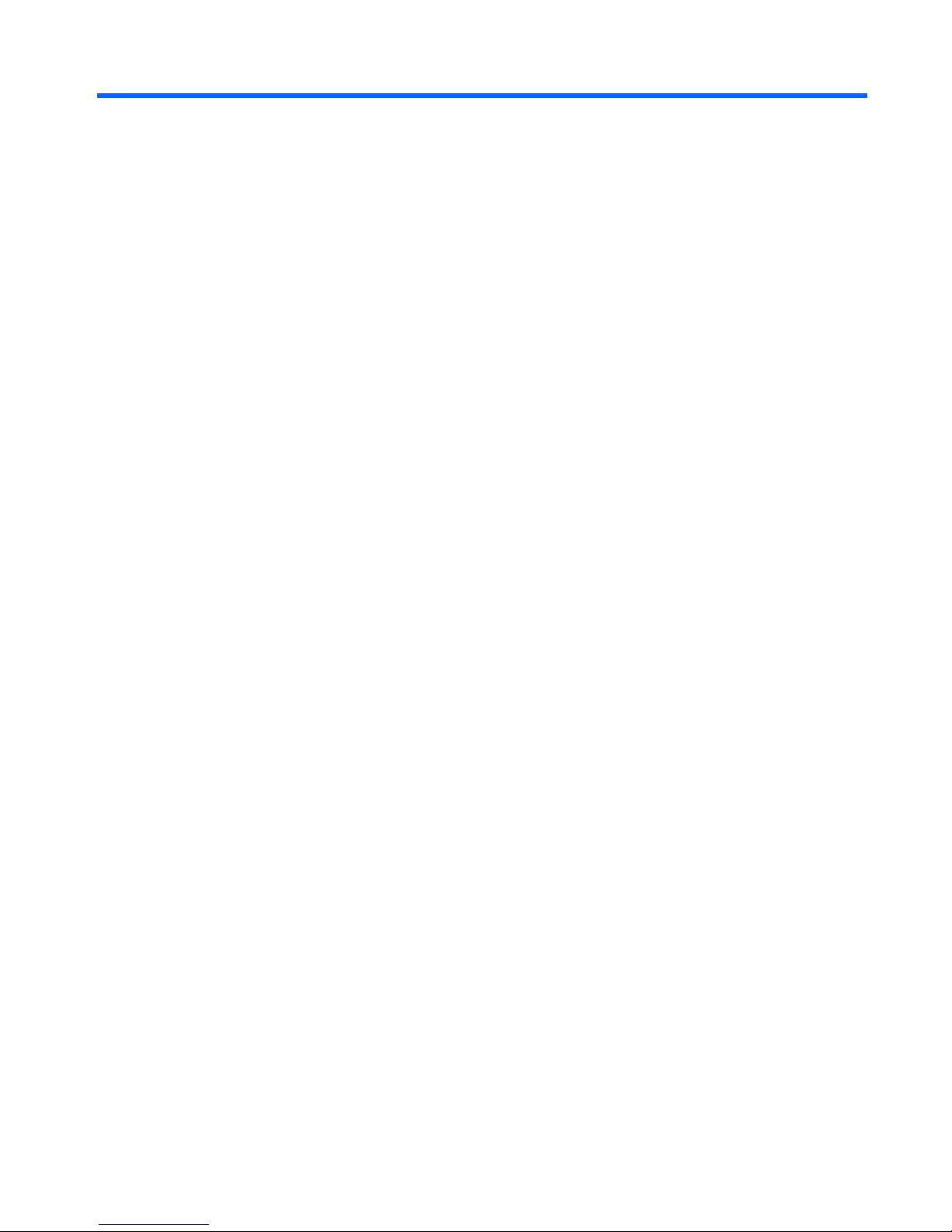
Index
Symbols/Numerics
24-pin power pin assignments 72
4-pin power pin assignments 72
A
access panel
removal and replacement 32
B
battery
disposal 26
removal and replacement 65
C
cable connections 36
cable management 35
cable pinouts
SATA data 17
SATA power 17
cautions
AC power 19
cables 25
cooling fan 24
electrostatic discharge 20
keyboard cleaning 23
keyboard keys 24
chassis
illustrated 19
cleaning
computer 23
mouse 24
safety precautions 23
computer cleaning 23
connections 36
connector pin assignments 68
country power cord set
requirements 77
D
diagnostics utility 10
disassembly preparation 28
diskette drive
installing 51
removing 50
drives
locations 47
E
electrostatic discharge (ESD)
preventing damage 20
ethernet
RJ-45 pin assignments 69
expansion card sockets 40
expansion slot cover
removing 41
replacing 43
external security 29
F
fan, power supply 24
front bezel
removal and replacement 33
removing blanks 34
front USB panel
removal and replacement 58
G
grounding methods 21
H
hard drive
installing 55
proper handling 25
removing 53
SATA characteristics 16
headphone pin assignments 70
heat sink
removal and replacement 60
I
Insight Diagnostics 10
installing
diskette drive 51
hard drive 55
media card reader 51
optical drive 49
K
keyboard
cleaning 23
pin assignments 68
L
line-in audio pin assignments 71
line-out audio pin
assignments 71
locks
cable lock 29
HP Business PC Security
Lock 30
padlock 29
M
media card reader
installing 51
removing 50
memory
removal and replacement 37
microphone pin assignments 70
monitor
pin assignments 71
mouse
cleaning 24
pin assignments 68
O
operating guidelines 22
Index 89
Page 96
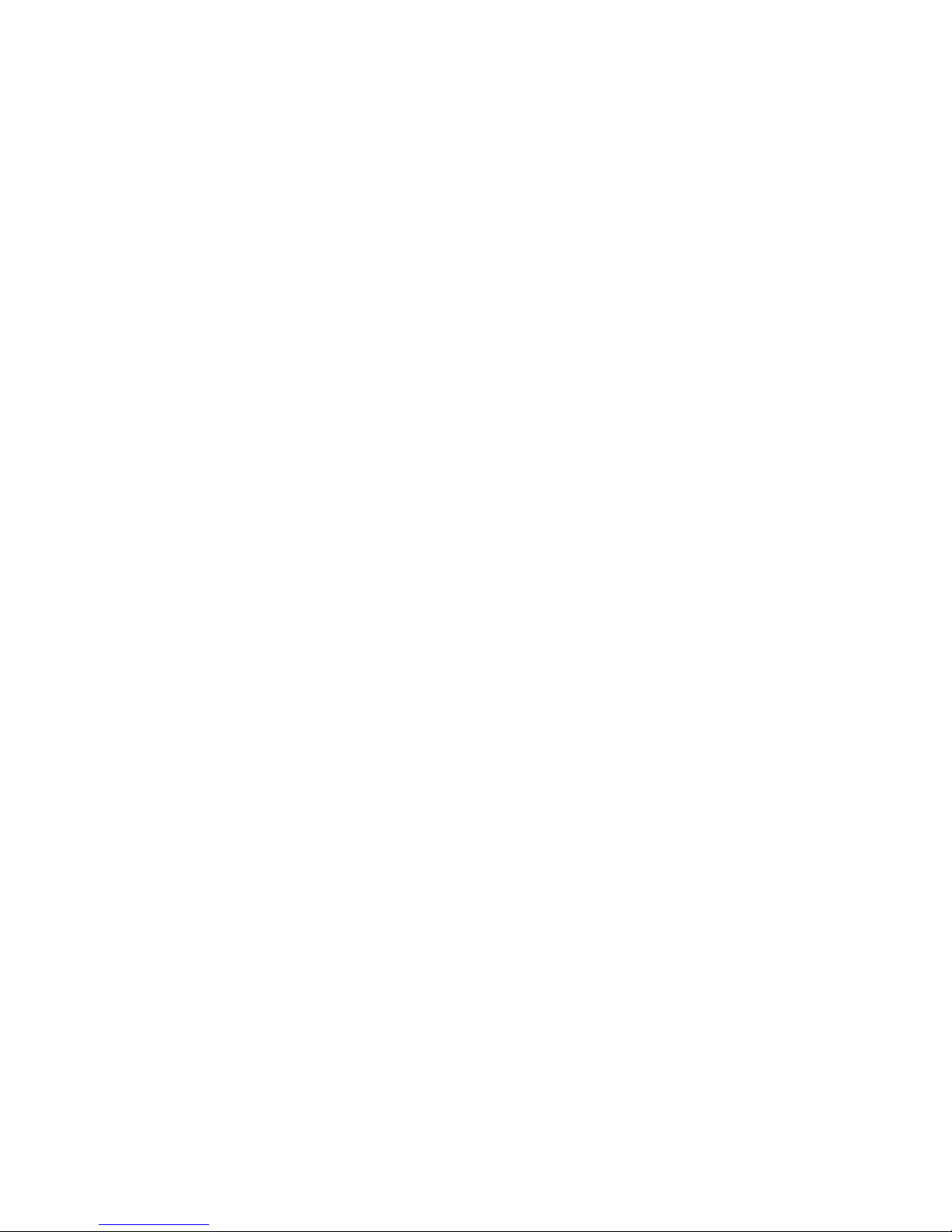
optical drive
installing 49
removing 48
overheating, prevention 22
P
parallel interface pin
assignments 69
PCI card 40, 42
PCI Express card 40, 42
PCI Express Mini Card pin
assignments 75
PCI Express pin assignments 73
power cord set requirements
country specific 77
power supply
fan 24
removal and replacement 63
power switch/LED assembly
removal and replacement 59
processor
removal and replacement 61
product ID location 27
R
rear chassis fan
removal and replacement 62
removal and replacement
access panel 32
battery 65
front bezel 33
front USB panel 58
heat sink 60
memory 37
power supply 63
power switch/LED
assembly 59
processor 61
rear chassis fan 62
system board 64
removing
bezel blanks 34
diskette drive 50
expansion slot cover 41
hard drive 53
media card reader 50
optical drive 48
PCI card 42
PCI Express card 42
S
safety precautions
cleaning 23
SATA
connectors on system
board 16
data cable pinouts 17
hard drive characteristics 16
pin assignments 72
power cable pinouts 17
screws, correct size 25
security
cable lock 29
HP Business PC Security
Lock 30
padlock 29
serial interface pin
assignments 70
serial number location 27
service considerations 24
software
backing up 14
servicing computer 24
spare part number
tamper-resistent wrench 25
Torx T-15 screwdriver 24
specifications
computer 87
memory 37
static electricity 20
system board
removal and replacement 64
SATA connectors 16
system board connections 36
T
tamper-proof screws
tool 25
temperature control 22
tools, servicing 24
Torx T15 screwdriver 24
U
USB pin assignments 70
V
ventilation, proper 22
90 Index
