Page 1
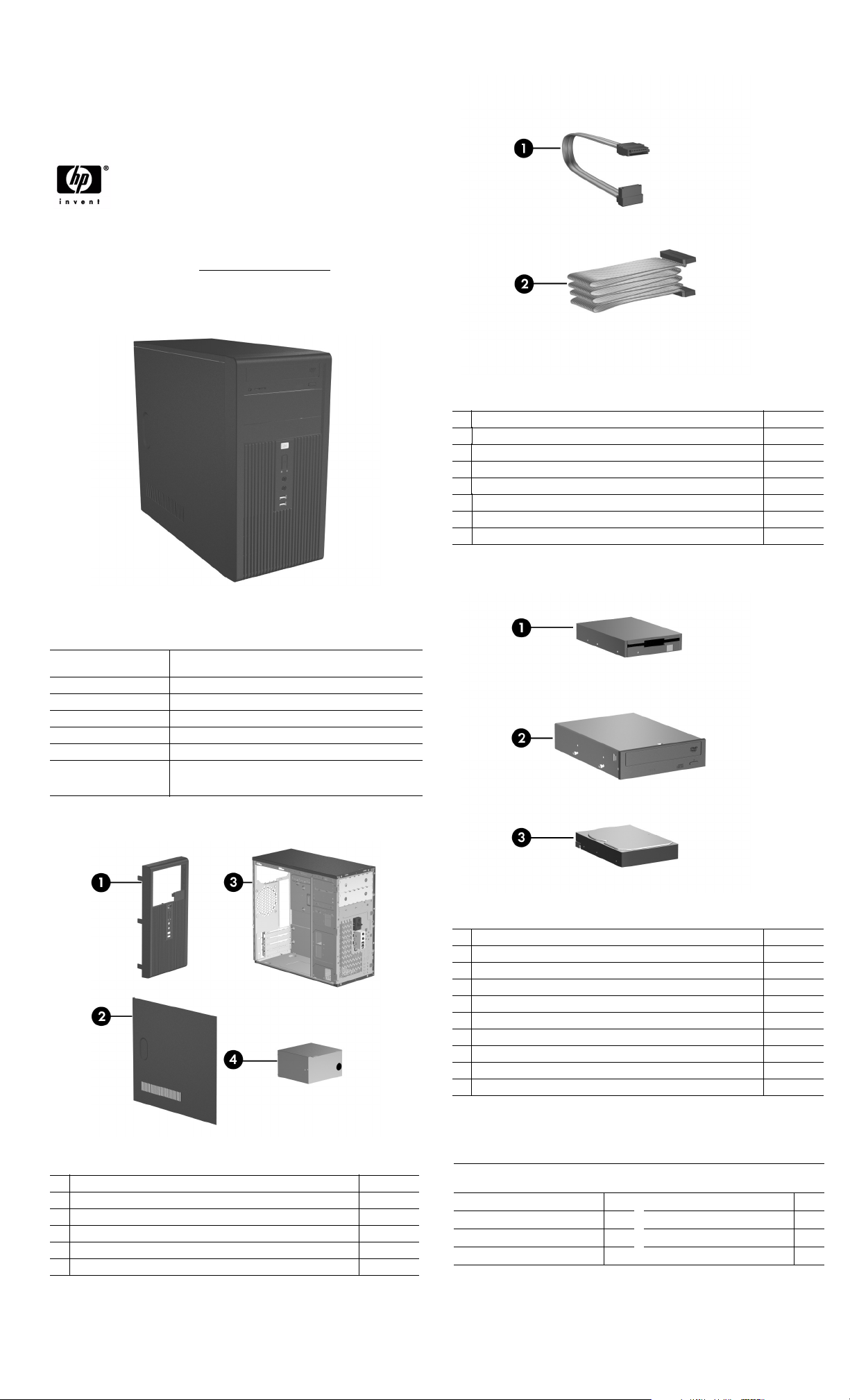
Illustrated Parts & Service Map
HP Compaq dx2300 and dx2308 Microtower
Business PC
© 2007 Hewlett-Packard Development Company, L.P. The information con-
tained herein is subject to change without notice. HP shall not be liable for
technical or editorial errors or omissions contained herein.
Document Number 443233-001. 1st Edition February 2007.
NOTE: The part numbers listed here may not be the most current
information available. See http://partsurfer.hp.com
current spare parts listing.
for the most
Cables
1 SATA cable, 10-in. (use for HDD) 392307-001
1 SATA cable, 13-in. (use for 2nd ODD) 391738-001
1 SATA cable, 14-in. (use for 1st ODD) 391740-001
2 Diskette drive cable 392288-001
* Front USB cable with mounting screw 436328-001
* Power switch with cable and switch mounting bracket 416163-001
* Second serial port cable 444656-001
* DMS 59 to Dual VGA adapter 339257-001
*Not shown
Key Specifications
Processor Type: Intel Celeron D, Intel Pentium 4, Intel Pentium D, and Intel
RAM Type: DDR PC2-5300 non-ECC
Maximum RAM Supported: 2 GB
Expansion Bus: PCI 2.3, PCI Express Gen 1
Graphics Adapter: Integrated controller. PCI-Ex16 (max 75W).
Hard drive interface: SATA 3.0 Gb/s
I/O Interfaces: Serial (1), parallel (1), USB 2.0 (6), RJ-45 (1), front audio
Core 2 Duo
jacks (2), rear audio jacks (3), P/S2 (2), VGA (1), and serial (2
optional)
Spare Parts
Mass Storage Devices
1 Diskette drive, 3.5-inch, with mounting screws 392415-001
2 48X SATA CD-ROM drive 419635-001
* 52X SATA CD-ROM drive 419469-001
* 16X SATA DVD-ROM drive 419496-001
* 16X SATA DVD R/W drive 419498-001
* 48/32 SATA DVD-ROM/CD-RW drive 419497-001
3
80-GB\7200 RPM SATA hard drive, 3.0 Gb/s 440754-001
*
160-GB\7200 RPM SATA hard drive, 3.0 Gb/s 440499-001
*
250-GB\7200 RPM SATA hard drive, 3.0 Gb/s 440747-001
*
Media card reader 407187-001
*Not shown
System Unit
1 Front bezel without bezel blank (dx2300) 438609-001
* Front bezel without bezel blank (dx2308 for China only) 445366-001
2 Access panel 440197-001
3 Chassis not spared
4 Power supply, PFC, 250W 441390-001
* Power supply, non-PFC, 250W 444813-001
*Not shown
Keyboards (not illustrated)
PS/2, Basic
USB, Basic
French Canadian -121
International -B31 Taiwanese -AB1
Korean (Hanguel) -AD1 Thai -281
LA Spanish -161
382925-xxx
382926-xxx
PRC -AA1
U.S. -001
dx2300, dx2308 Illustrated Parts & Service Map, MT Chassis 443233-001 page 1
Page 2
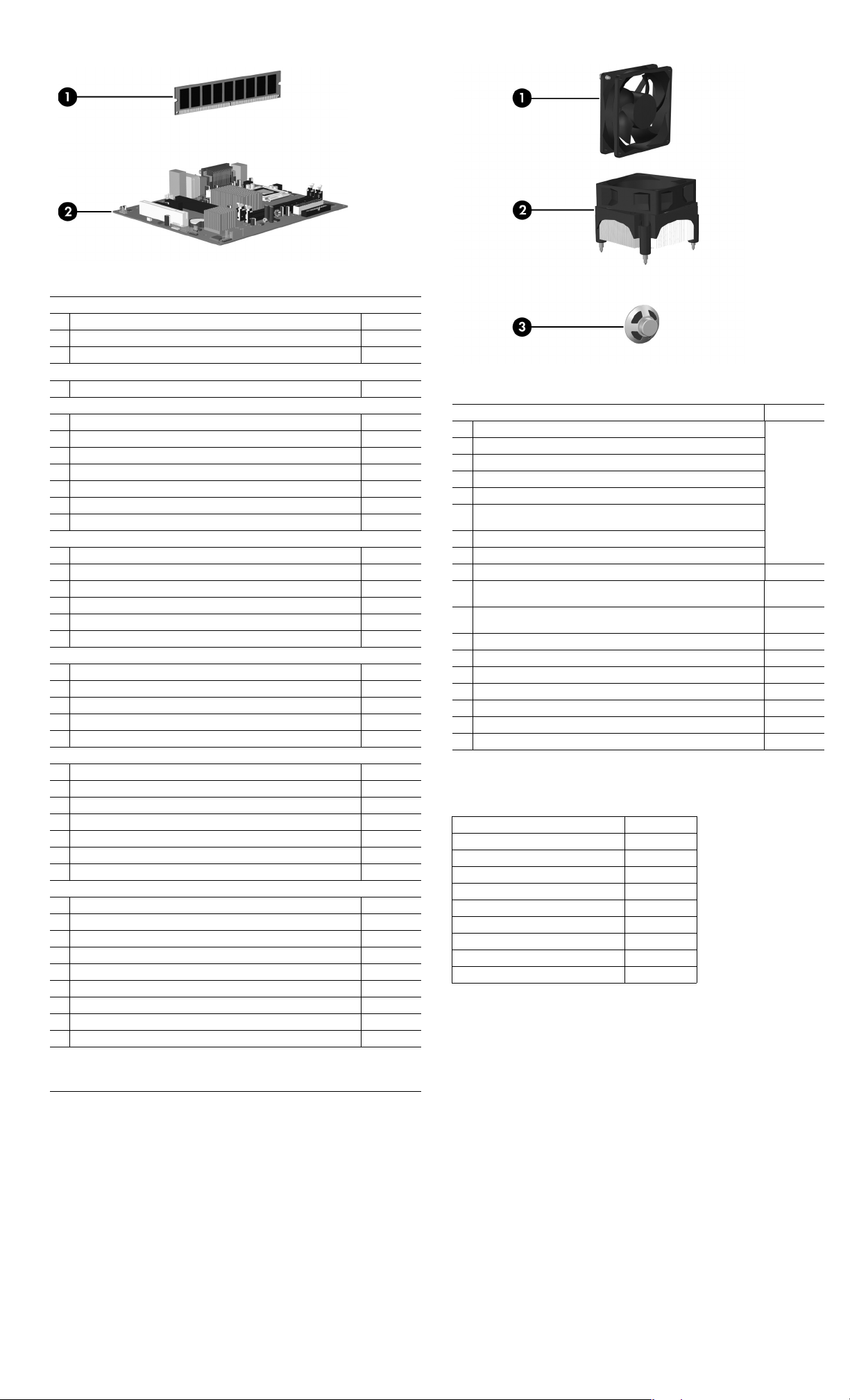
Standard and Optional Boards
Memory modules, non-ECC, DDR2
1 256 MB, PC2-5300, CL5
* 512 MB, PC2-5300, CL5
* 1 GB, PC2-5300, CL5
System Boards with thermal grease, alcohol pad, and CPU socket cover
2 Standard board 441388-001
Intel Celeron D processors with alcohol pad and thermal grease
* ■#331, 256K cache, 2.66 GHz, 533 MHz FSB 391940-001
* ■#336, 256K cache, 2.8 GHz, 533 MHz FSB 391941-001
* ▲#347, 512K cache, 3.06 GHz, 533 MHz FSB 440809-001
* ▲#352, 512K cache, 3.2 GHz, 533 MHz FSB 433507-001
* ▲#356HE, 512K cache, 3.33 GHz, 533 MHz FSB 433508-001
* ▲#356, 512K cache, 3.33 GHz, 533 MHz FSB 433508-001
* ▲#360, 512K cache, 3.46 GHz, 533 MHz FSB 434758-001
Intel Pentium 4 HT processors with alcohol pad and thermal grease
* ■#531, 1MB cache, 3.0 GHz, 800 MHz FSB 394642-001
* ■#541, 1MB cache, 3.2 GHz, 800 MHz FSB 433860-001
* ▲#631, 2MB cache, 3.0 GHz, 800 MHz FSB 418937-001
* ▲#641, 2MB cache, 3.2 GHz, 800 MHz FSB 418938-001
* ▲#651, 2MB cache, 3.4 GHz, 800 MHz FSB 418939-001
* ■#661, 2MB cache, 3.6 GHz, 800 MHz FSB 418942-001
Intel Pentium D processors with alcohol pad and thermal grease
* ■#915, 2x2MB cache, 2.8 GHz, 800 MHz FSB 444583-001
* ■#925HE, 2x2MB cache, 3.0 GHz, 800 MHz FSB 433516-001
* ■#925, 2x2MB cache, 3.0 GHz, 800 MHz FSB 444466-001
* ■#935, 2x2MB cache, 3.2 GHz, 800 MHz FSB 440995-001
* ■#945, 2x2MB cache, 3.4 GHz, 800 MHz FSB 433890-001
Intel Core 2 Duo processors with alcohol pad and thermal grease
* ▲#E4300HE, 2 MB cache, 1.80 GHz, 800/1066 MHz FSB 444050-001
* ▲#E4300, 2 MB cache, 1.80 GHz, 800/1066 MHz FSB 444050-001
* ▲#E6300HE, 2 MB cache, 1.86 GHz, 800/1066 MHz FSB 444051-001
* ▲#E6300, 2 MB cache, 1.86 GHz, 800/1066 MHz FSB 444051-001
* ▲#E6400, 2 MB cache, 2.13 GHz, 800/1066 MHz FSB 444052-001
* ▲#E6600, 2 x 4 MB cache, 2.40 GHz, 1066 MHz FSB 418949-001
* ▲#E6700, 2 x 4 MB cache, 2.66 GHz, 1066 MHz FSB 418950-001
Other boards
* ATI Radeon X1300Pro, 256 MB, PCIe, with DVI-I and S-Video output 413023-001
* Dual head graphics, 256 MB, PCI-E 432747-001
* 802.11 Wireless LAN adapter 391866-001
* 802.11 Wireless LAN adapter, NA 391866-002
* Standard 1394 PCI card with 2 external and 1 internal ports 393308-001
* Gigabit NIC, PCI-E card 398754-001
* Agere International 56K Modem, FH 398661-001
* DVI-I to VGA graphics adapter 202997-001
* PCIE DH-TV Graphics, FH, 256MB 232747-001
* Not shown
▲ Use with Standard Heatsink 441446-001
■ Use with Performance Heatsink 441391-001
396519-001
396520-001
398038-001
Miscellaneous Parts
Miscellaneous parts kit, includes: 410717-001
* 3.5” Diskette drive bezel (414218-001)
* 3.5” Bezel blank (414219-001)
* 5.25” Bezel blank (166775-004)
* #6-32 x .187 Taptite, hitop screw with serrations (6 ea) (192308-003)
* #6-32 x .187 Taptite, hitop screw with serrations (6 ea) (192308-001)
* #6-32 x .250 Taptite, hitop screw with captive flat washer (2 ea) (114399-
067)
* M3 x 5 mm Taptite hitop screw with serrations (4 ea) (247348-001)
* M5 x 12mm Plastite screw with flat, countersunk head (247481-002)
1 Chassis fan with mounting screws 438741-001
2 ■Heatsink (Performance) with alcohol pad and factory-applied thermal
grease
* ▲Heatsink (Standard) with alcohol pad and factory-applied thermal
grease
3 Internal speaker 438607-001
*Mouse, PS2, optical 417966-001
* Mouse, PS2, scroll type 390937-001
* Mouse, optical 390938-001
* Battery, real-time clock 153099-001
* Foot (4 ea) 336445-001
* DVI-I to VGA adapter 202997-001
*Not shown
▲ See Processors for applicability
■ See Processors for applicability
Power Supply Cable Connection to: Designation
System board, 24-pin P1
CPU power, 4-pin P2
Not used P3
Not used P4
1st SATA hard drive P6
2nd SATA hard drive P5
Diskette drive P7
1st optical drive P9
2nd optical drive P8
441391-001
441446-001
dx2300, dx2308 Illustrated Parts & Service Map, MT Chassis 443233-001 page 2
Page 3

System Board
System Board Connectors and Jumpers (position of some untitled components may
vary in location)
ATX1 Main 24-pin power JUSB2 Media Card Reader
AUD1 Front audio PCI1 PCI
BAT1_X1 Battery PCI- E1 PCI E x16 card
CPU_FAN1 Heatsink fan PCI E1X1 PCI-E x1 card
DIMM1 Memory module PCIE 1X2 PCI-E x1 card
DIMM2 Memory module PROC Microprocessor
FDD1 Diskette drive SATA1 Serial ATA, 1st hard drive
JBAT1 CMOS SATA2 Serial ATA, 1st ODD or 2nd
JCOM1 2nd serial port SATA3 Serial ATA, 2nd hard drive if
JFP1 Power switch/LED SATA4 Serial ATA, 2nd ODD
JPW1 Aux power (4-pin) SPKR Speaker
JUSB1 Front USB SYS_FAN1 Chassis fan
hard drive if no ODD
ODD present
System Setup and Boot
Basic system information regarding system information, setup, power management, hardware,
and passwords is maintained in the Setup Utility held in the system ROM. The Setup Utility is
accessed by pressing the F10 key when prompted (on screen) to do so during the boot sequence.
If the screen prompt opportunity is missed, a restart will be necessary.
Computer Setup Menu
Heading Option / Description
System
Information
Main Date (mm/dd/
Advanced Execute Dis-
Lists the following main system specifications:
• Product Name
• SKU Number
• Processor Type
• Processor Speed
• System ROM
• Cache Size
yyyy)
Time (hh/mm/
ss)
SATA Port 1,
2, 3, and 4
Onboard FDC
Controller
Drive A Allows you to set to None or 1.4M, 3.5 in.
Halt On Allows you to set POST error behavior to: all errors, no
POST Delay Allows you to set POST delay to 0, 5, 10, 15, or 30 seconds
able Bit
MAX DVMT
Allocation
Init Display
First
Onboard HD
Audio
OnChip USB
Controller
USB Legacy
Support
Onboard LAN Disable/enable
Onboard LAN
Boot ROM
Onboard
Serial Port 1
or 2
Onboard Parallel Port
Allows you to set system date.
Allows you to set system time.
Allows you to run HDD self-tests, auto detect HDD size and
head, set extended IDE drive details, set access mode, and
view information about the device(s)
Disable/enable
errors, all but keyboard, all but diskette, or all but diskette/
keyboard.
Disable/enable hardware DEP function.
Specify size of DVMT/system memory to allocate for video
memory. Settings: 64MB, 128MB, 224 MB.
Allows you to set primary display device to PCI slot, OnChip
VGA, or PCIEx.
Disable/enable
Disable/enable
Disable/enable (USB keyboard, mouse, and flash media).
Disable/enable
Allows you to select: Disabled, 3F8/IRQ4, 2F8/IRQ3, 3E8/
IRQ4, or 2E8/IRQ3.
Allows you to select: Disabled, 378/IRQ7, 278/IRQ5, or
3BC/IRQ7.
• Memory Size
• Integrated MAC
• UUID
• System Serial #
• Asset Tracking Number
Heading Option / Description
Advanced
(continued)
Boot Device Boot
PC Health
Status
Action
Choices
Parallel Port
Mode
After AC
Power Loss
Wak e on P CI
Device from
S5
RTC Al ar m
Resume
Date (of
Month)
Resume Time
(hh:mm:ss)
Disabling
F9 Boot Menu Disable/enable
Removable
Device Boot
Seq.
Hard Disk
Boot Seq.
Optical Drive
Boot Seq.
Network Boot
Seq.
First, Second,
Third, and
Fourth Boot
Device
Set Supervisor
Password
Set User Password
Security
Option
BIOS Write
Protection
System Fan
Fail Check
Smart Fan
Function
Current CPU
Temperature
Current System Temp
Current CPU
Fan Speed
Current System Fan
Speed
Vcore View only
12V View only
5V View only
VCC (V) View only
VBAT (V) View only
5VSB (V) View only
Save & Exit
Setup
Exit Without
Saving
Load Optimized defaults
Allows you to select: SPP, EPP, ECP, ECP + EPP, or Normal.
Allows you to select power loss behavior to On, Off, or Last
state.
Disable/enable
Disable/enable
If RTC Alarm is enabled, allows you to select day of month to
resumption (0 = every day).
If RTC Alarm enabled, allows you to select time to resume.
Allows you to restrict a device from booting the unit. May
disable: none, USB, Internal ODD, Internal FDD, or
USB+ODD+FDD
Allows you to specify the order of attached removable
devices. The first drive in the order has priority and is recognized as drive A.
Allows you to specify the order of attached hard drive devices
(USB HDD, USB2 Drive Key, or USB flash media). The first
attached drive in the order has priority and is recognized as
drive C.
Allows you to specify the order in which attached optical
drives (including USB ODD) are checked for a bootable operating system image.
Allows you to specify the order in which network devices
(including UP NIC cards) are checked for a bootable operating system image.
Allows you to specify which devices will boot in which
sequence or to disable any of the four: removable, hard disk,
CD-ROM, network, or disabled.
Allows you to establish a password to enter Computer Setup
Allows you to establish a password to enter the computer
(must have Supervisor password established)
Allows you to set security option to Setup or System so that
the password is required each time the system boots or only
when entering Computer Setup.
Enable to prevent BIOS from being updated.
Disable/enable
Disable/enable
View only
View only
View only
View only
Allows you to save current settings and exit Computer Setup.
Allows you to exit Computer Setup without saving changes.
Allows you to reset Computer Setup to factory defaults.
dx2300, dx2308 Illustrated Parts & Service Map, MT Chassis 443233-001 page 3
Page 4

System Hardware Interrupts
IRQ System Function IRQ System Function
0 Timer Interrupt 8 Real-Time Clock
1 Keyboard 9 Unused
2 Interrupt Controller Cascade 10 Unused, available for PCI
3 Serial Port (COM B) 11 Unused, available for PCI
4 Serial Port (COM A) 12 Mouse
5 Unused, available for PCI 13 Coprocessor
6 Diskette Drive 14 Primary ATA (IDE) Controller
7 Parallel Port (LPT 1) 15 Secondary ATA (IDE) Controller
Failsafe Boot Block ROM
The computer comes with a reprogrammable flash system ROM (read only memory). To
upgrade the ROM, download the latest ROM BIOS image from the HP Web site (www.hp.com)
and follow the online GUI/instructions.
Your system ROM includes a Failsafe Boot Block that is protected during the flash process and
allows the computer to be restarted in the unlikely event of an unsuccessful ROM flash.
If the system detects an invalid system ROM during the boot sequence, the Failsafe Boot Block
attempts to locate a valid BIOS image on removable media. To recover from the Boot Block
recovery mode complete the following steps:
Boot Block Recovery
1. Remove any bootable media from the computer and turn off power.
2. Insert a flash drive or CD containing the ROM BIOS.
3. Turn on power to the system.
4. The system will automatically flash the ROM. After a successful flash, the system will either
automatically restart or prompt the user to unplug the unit, wait 5 seconds, reattach the power
cord, and then press the power button.
Password Security
Establishing a Supervisor Password:
1. Turn on or restart the computer. If you are in Windows, click Start > Shut Down > Restart.
2. As soon as the computer is turned on, press F10 when the monitor light turns green to enter
Computer Setup. Press Enter to bypass the title screen, if necessary. If you do not press F10
when prompted, a restart will be necessary.
3. Select Boot > Setup Supervisor Password and follow the instructions on the screen.
4. Before exiting, click File > Save and Exit Setup.
Establishing a User Password:
1. Turn on or restart the computer. If you are in Windows, click Start > Shut Down > Restart.
2. As soon as the computer is turned on, press F10 when the monitor light turns green to enter
Computer Setup. Press Enter to bypass the title screen, if necessary. If you do not press F10
when prompted, a restart will be necessary.
3. Select Boot > Set User Password and follow the instructions on the screen.
Before exiting, click File > Save and Exit Setup.
Changing a Password:
1. Turn on or restart the computer. If you are in Windows, click Start > Shut Down > Restart.
2. As soon as the computer is turned on, press F10 when the monitor light turns green to enter
Computer Setup.
3. When the key icon appears, type your current password.
4. Select Boot > Set Supervisor (or user) Password.
5. Enter the new password (or nothing for no password) in the key icon and press Enter.
The new password will take effect the next time the computer is restarted.
Deleting a Password
1. Turn on or restart the computer. If you are in Windows, click Start> Shut Down > Restart.
2. As soon as the computer is turned on, press F10 when the monitor light turns green to enter
Computer Setup.
3. When the key icon appears, type your current password.
4. Select Boot > Set Supervisor (or user) Password.
5. Enter nothing for no password in the key icon and press Enter.
The new password will take effect the next time the computer is restarted.
Diagnostic Functions
Diagnostic functions are provided by the Setup Utility (in system ROM) and by Insight Diagnostics. Insight Diagnostics provides detailed system information including:
• Processor type and speed
• Memory amount, mapping, and integrity
• Hardware peripheral availability/settings
• Hard drive type, space used/available
• System identification, asset tracking
Insight Diagnostics may be found on the Documentation and Diagnostics CD that shipped with
the computer. The tool may also be downloaded from the hp Web site using the following procedure:
1. Go to www.hp.com
2. Click the Software and Download driver link.
3. Enter the product number (for example, dx2250) in the text box and press the Enter key.
4. Select the specific product.
5. Select the OS.
6. Click the Diagnostics link.
7. Select HP Insight Diagnostics Offline Edition.
8. Select the proper language and click Download.
Error Conditions and Messages
Feature Purpose
Floppy drive controller Prevents the transfer of data to or from the
Device Boot Disabling Prevents booting from and or all of these
Security Option Prevents use of computer until password is
BIOS Write Protect Restricts ability to change ROM BIOS with-
USB Controller Allows you to disable or enable all USB
Diagnostic LEDs
LED Color LED Activity State/Message
Power Green On Computer on
Power Green 1 blink every 2 seconds Suspend to RAM (some models)
Power Green 1 blink every second CPU thermal shutdown
Power Green 5 blinks, 1 blink every second
Power Green 6 blinks, 1 blink every second
Power Green 8 blinks, 1 blink every second
Power Green 8 blinks, 1 blink every second
none none System does not power on and
Clearing CMOS
1. Turn off the computer and any external devices, disconnect the power cord from the
power outlet, and remove the access panel.
2. Locate jumper JBAT1 and move the jumper from pins 2-3 to pins 1-2.
3. Leave the jumper on pins 1-2 for 5 seconds then, move the jumper back to pins 2-3.
4. Replace the access panel and connect the power cord to the power outlet.
5. Turn on the computer, allow it to start.
floppy drive.
devices: Internal or external USB, Internal
ODD, or Internal FDD.
entered. Can apply to both initial startup and
restart.
out approval.
devices.
followed by 1 short beep
followed by a 1 long and 2 short
beeps
followed by 2 short beeps
followed by 2 short beeps and
hurried beeps
LEDs are not flashing
Pre-video memory error
Pre-video graphics error
Invalid ROM based on Checksum with
FDD installed
Invalid ROM based on Checksum without FDD installed
System unable to power on
How It Is
Established
Setup Utilities
Setup Utilities
Setup Utilities
Setup Utilities.
Setup Utilities
dx2300, dx2308 Illustrated Parts & Service Map, MT Chassis 443233-001 page 4
