Page 1
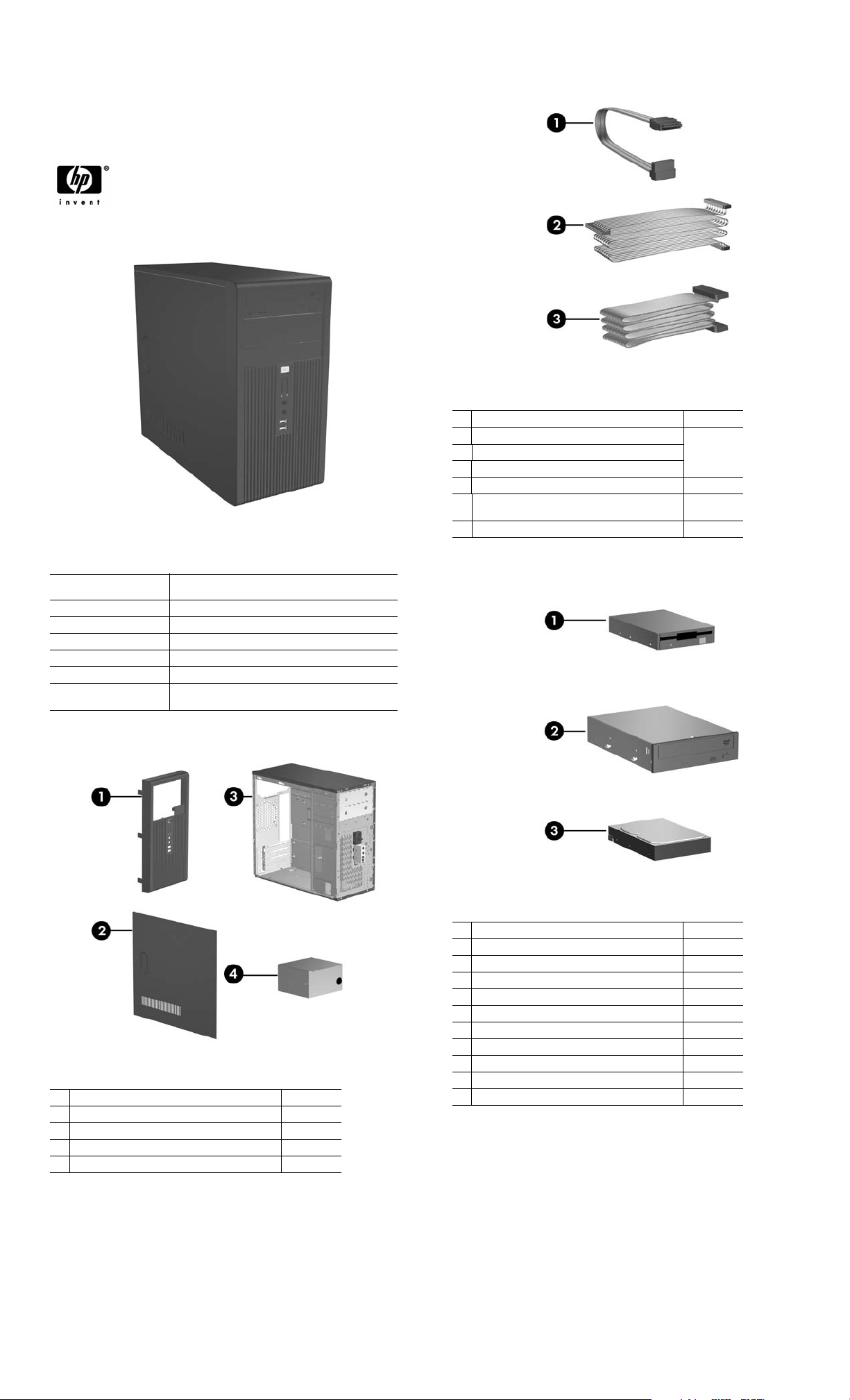
Illustrated Parts & Service Map
HP Compaq dx2250 Microtower
Business PC
© 2006 Hewlett-Packard Development Company, L.P. The information con-
tained herein is subject to change without notice. HP shall not be liable for
technical or editorial errors or omissions contained herein.
Document Number 440318-001. 1st Edition November 2006.
Key Specifications
Processor Type: AMD Athlon 64 Dual Core, AMD Athlon 64, and
RAM Type: DDR PC2-5300 non-ECC
Maximum RAM Supported: 4 GB
Expansion Bus: PCI 2.3
Graphics Adapter Integrated controller. PCI-E support.
Hard drive interface: SATA 3.0 Gb/s
I/O Interfaces: Serial (1), parallel (1), USB 2.0 (6), RJ-45 (1), front and
AMD Sempron 64 with HyperTransport
rear audio jacks (2 each), P/S2 (2), and VGA (1)
Cables
Miscellaneous cable kit, includes: 410725-001
1 SATA HDD cable(K1D-1008060-M78)
2 ODD cable (K12-1080104-M78)
3 Diskette drive cable (385981-002)
* Front USB cable with mounting screw 436328-001
* Power switch with cable and switch mounting
bracket
* DMS50 to Dual VGA adapter 339257-001
*Not shown
416163-001
Spare Parts
System Unit
1 Front bezel without bezel blank 438609-001
2 Access panel 440197-001
3 Chassis not spared
4 Power supply, non-PFC, 250 W 410719-001
4 Power supply, PFC, 250 W 410720-001
Mass Storage Devices
1 Diskette drive, 3.5-inch, with mounting screws 392415-001
2
48X CD-ROM drive 397130-001
* 52X CD-ROM drive 413522-001
* 48X/32/X48X CD-RW drive 395272-001
* 48X/32X/48X+16X CD-RW/DVD-ROM drive 405425-001
* 16/48X DVD ROM Drive 405761-001
* 16X DVD +/- RW 405760-001
3
80-GB\7200 RPM SATA hard drive, 3.0 Gb/s 440754-001
*
160-GB\7200 RPM SATA hard drive, 3.0 Gb/s 440499-001
*
250-GB\7200 RPM SATA hard drive, 3.0 Gb/s 440747-001
*
Media card reader 407187-001
*Not shown
dx2250 Illustrated Parts & Service Map, MT Chassis 440318-001 page 1
Page 2
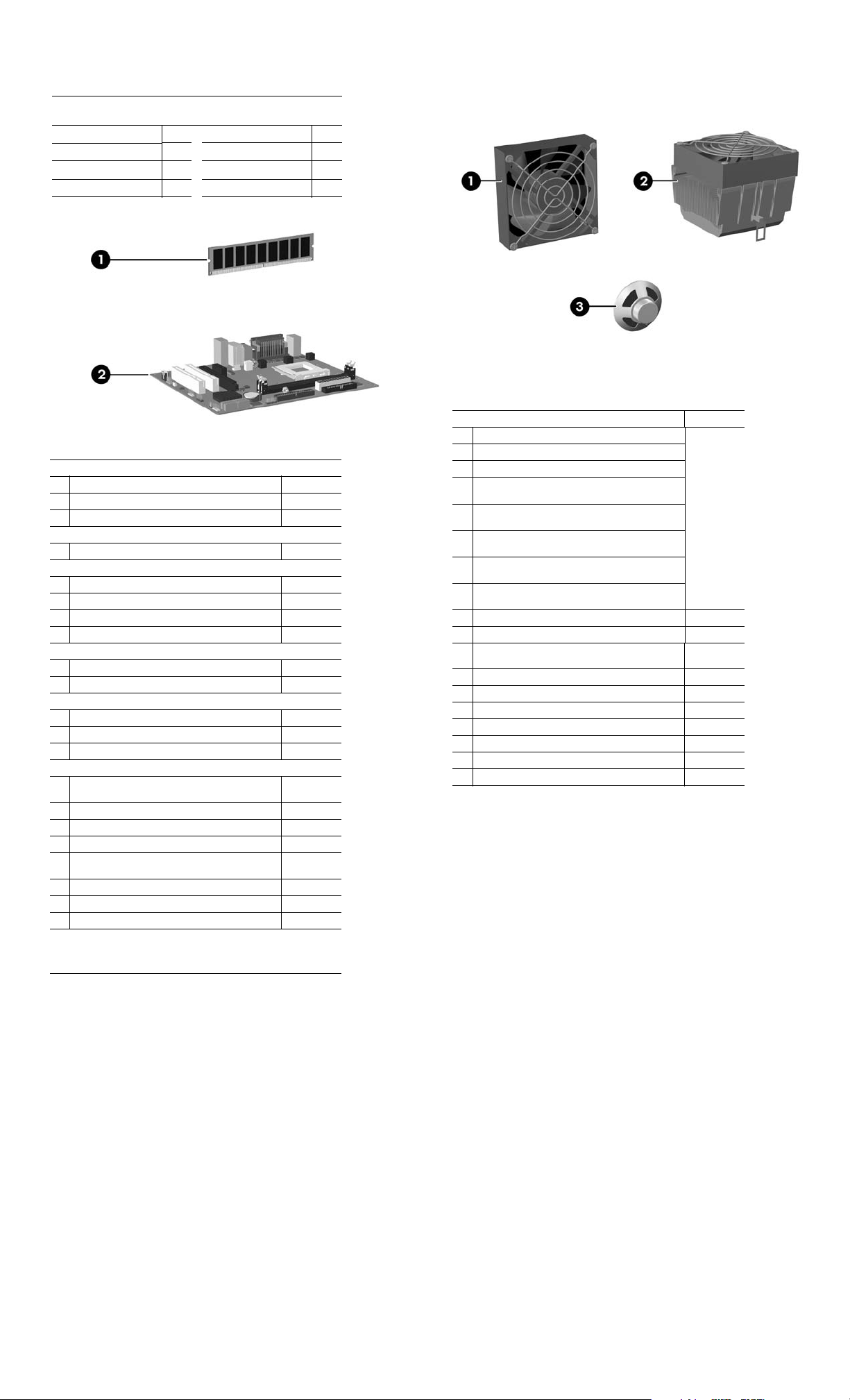
Keyboards (not illustrated)
PS/2, Basic
USB, Basic
French Canadian -121
International -B31 Taiwanese -AB1
Korean (Hanguel) -AD1 Thai -281
LA Spanish -161
Standard and Optional Boards
Memory modules, non-ECC, DDR2
1 256 MB, PC2-5300, CL5
* 512 MB, PC2-5300, CL5
* 1 GB, PC2-5300, CL5
System Boards with thermal grease, alcohol pad, and CPU socket cover
2 Standard board 438601-001
AMD Sempron64 processor with 800 MHz HyperTransport
* 3000+, 1.6 GHz, 256K cache, 1.6 GHz FSB 441230-001
* 3200+, 1.8 GHz, 128K cache, 1.6 GHz FSB 441229-001
* 3400+, 1.8 GHz, 256K cache, 1.6 GHz FSB 433506-001
* 3600+, 2.0 GHz, 256K cache, 1.6 GHz FSB 435919-001
AMD Athlon64 processor with 1.0 GHz HyperTransport,
* 3500+, 2.2 GHz, 512 KB cache, 2.0 GHz FSB 435911-001
* 3800+, 2.4 GHz, 512 KB cache, 2.0 GHz FSB 435912-001
AMD Athlon 64 Dual Core processor with 1.0 GHz HyperTransport
* 3800+, 2.0 GHz, 1.0 MB cache, 2.0 GHz FSB 435913-001
* 4200+, 2.2 GHz, 1.0 MB cache, 2.0 GHz FSB 435914-001
* 4600+, 2.4 GHz, 1.0 MB cache, 2.0 GHz FSB 435915-001
Other boards
* ATI Radeon X1300Pro, 256 MB, PCIe, with DVI-I
and S-Video output
* Dual head graphics, 256 MB, PCI-E 432747-001
* 802.11 Wireless LAN adapter 391866-001
* 802.11 Wireless LAN adapter, NA 391866-002
* Standard 1394 PCI card with 2 external and 1
internal ports
* Gigabit NIC, PCI-E card 398754-001
* Agere International 56K Modem, FH 398661-001
* DVI-I to VGA graphics adapter 202997-005
* Not shown
LP = Low profile
FH = Full height
382925-xxx
382926-xxx
PRC -AA1
U.S. -001
396519-001
396520-001
398038-001
413023-001
393308-001
Miscellaneous Parts
Miscellaneous parts kit, includes: 410717-001
* 3.5” Diskette drive bezel (414218-001)
* 3.5” Bezel blank (414219-001)
* 5.25” Bezel blank (166775-004)
* #6-32 x .187 Taptite, hitop screw with serrations (6
ea) (192308-003)
* #6-32 x .187 Taptite, hitop screw with serrations (6
ea) (192308-001)
* #6-32 x .250 Taptite, hitop screw with captive flat
washer (2 ea) (114399-067-001)
* M3 x 5 mm Taptite hitop screw with serrations (4
ea) (247348-001)
M5 x 12mm Plastite screw with flat, countersunk
head (247481-002)
* EMI shield 419986-001
1 Chassis fan with mounting screws 438741-001
2 Heatsink with alcohol pad and factory-applied ther-
mal grease
3 Internal speaker 438607-001
*Mouse, PS2, optical 417966-001
* Mouse, PS2, scroll type 390937-001
* Mouse, optical 390938-001
* Battery, real-time clock 153099-001
* Foot (4 ea) 370708-001
* DVI-I to VGA adapter 202997-001
*Not shown
438602-001
dx2250 Illustrated Parts & Service Map, MT Chassis 440318-001 page 2
Page 3

System Board
System Board Connectors and Jumpers (position of some untitled components may
vary in location)
ATX Main 24-pin power JUSB1 Front USB
AUD1 Front audio JUSB2 Media Card Reader
CPUFAN Heatsink fan PCI1 PCI card
DIMM1 Memory module PCI2 PCI card
DIMM2 Memory module PCIEX1 PCI-E x1
FDD1 Diskette drive PCIEX2 PCI-E x16
IDE1 IDE drive SATA1 Serial ATA
JBAT1 CMOS SATA2 Serial ATA
JCD1 CD Audio (not used) SYSFAN Chassis fan
JPW1 Aux power (4-pin) PROC Microprocessor
JFP1 Power switch/LED
System Setup and Boot
Basic system information regarding system information, setup, power management, hardware,
and passwords is maintained in the Setup Utility held in the system ROM. The Setup Utility is
accessed by pressing the F10 key when prompted (on screen) to do so during the boot sequence.
If the screen prompt opportunity is missed, a restart will be necessary.
Computer Setup Menu
Heading Option / Description
System
Information
Standard
CMOS Features
Advanced
BIOS features
Lists the following main system specifications:
• Product Name
• SKU Number
• Processor Type
• Processor Speed
• Cache Size
• Memory Size
System Date (mm/dd/yyyy) - Allows you to set system date.
System Time (hh/mm/ss) - Allows you to set system time.
Floppy Drive A - Calculates size and capacity of diskette drive.
PATA Controller - Disable/enable.
PATA Channel 0 Master/PATA Channel 0 Slave - Allows you to run HDD
self-tests, set device details, set access mode, and view information about
the device(s)
SATA Controller - Disable/enable
SATA Mode - Allows you to set mode to Native/Legacy IDE
SATA Channel 1 Master and Channel 2 Master - Allows you to run HDD
self-tests, set device details, set access mode, and view information about
the device(s)
Floppy Controller - Disable/enable
Drive A - Allows you to set to None or 1.4M, 3.5 in.
Halt On - Allows you to set POST error behavior to: all errors, no errors,
all but keyboard, all but diskette, or all but diskette/keyboard.
POST Delay - Allows you to set POST delay to 0, 5, 10, 15, or 30 seconds
Device Boot
Disabling
F9 Boot Menu Disable/enable
Removable
device Boot
Seq.
Hard Disk
Boot Seq.
Hard Disk
Boot Seq.
Optical Drive
Boot Seq.
Allows you to restrict a device from booting the unit.
May disable: none, USB, Internal ODD, Internal FDD,
or USB+ODD+FDD
Allows you to specify the order of attached removable
devices. The first drive in the order has priority and is
recognized as drive A.
Allows you to specify the order of attached hard drive
devices (USB HDD, USB2 Drive Key, or USB flash
media). The first attached drive in the order has priority
and is recognized as drive C.
Allows you to specify the order of attached hard drive
devices (USB HDD, USB2 Drive Key, or USB flash
media). The first drive in the order has priority and is
recognized as drive C (if attached).
Allows you to specify the order in which attached optical drives (including USB ODD) are checked for a bootable operating system image.
• System ROM
• Integrated MAC
• UUID
• System Serial #
• Asset Tracking Number
• Enter Asset Tag Number
Heading Option / Description
Advanced
BIOS features (continued)
Advanced
Chipset Features
Integrated
Peripherals
Power Management
Setup
PC Health
Status
Action
Choices
Network Boot
Seq.
First, Second,
Third, and
Fourth Boot
Device
Boot Up
NumLock
Status
Security
Option
BIOS Write
Protection
AMD NX
Function
UMA Frame
Buffer
Init Display
First (VGA)
SURROUNDVIEW
Auto Detect
PCI Clk
Spread Spectrum
Onboard HD
Audio
OnChip USB
Controller
USB Legacy
Support
Onboard LAN Disable/enable
Onboard LAN
Boot ROM
Onboard
Serial Port
Onboard Parallel Port
Parallel Port
Mode
After AC
Power Loss
External
Modem S5
Wak e- up
Wak e on P C I
Device from
S5
AMD
Cool’n’Quiet
RTC Al ar m
Resume
Date (of
Month)
Resume Time
(hh:mm:ss)
System Fan
Fail Check
Smart Fan
Function
Current CPU
Temperature
Current System Temp
Current CPU
Fan Speed
Current System Fan
Speed
Vcore View only
+12V View only
VCC5 View only
+3.3V View only
VBAT (V) View only
3VSB (V) View only
Load Optimized
Defaults
Set Supervisor
Password
Set User Password
Exit & Save
Setup
Exit Without
Saving
Allows you to specify the order in which network
devices (including UP NIC cards) are checked for a
bootable operating system image.
Allows you to specify which devices will boot in which
sequence or to disable any of the four: removable, hard
disk, CDROM, network, or disabled.
Allows you to set default to off or on.
Allows you to set option to Setup or System.
Disable/enable
Disable/enable
Select the UMA frame buffer size to: 32MB, 64MB, or
Recommended (system automatically allocates memory)
Allows you to select the primary display device: PCI
slot, OnChip VGA, or PCIEx
Disable/enable SURROUNDVIEW (when an ATI
PCIEx video card is installed) (VGA setting)
Disable/enable (VGA setting)
Disable/enable (VGA setting)
Disable/enable
Disable/enable
Disable/enable (USM mouse, keyboard, and flash
media)
Disable/enable
Select a setting: Disabled, 3F8/IRQ4, 2F8/IRQ3, 3E8/
IRQ4, or 2E8/IRQ3
Select a setting: Disabled, 378/IRQ7, 278/IRQ5, or
3BC/IRQ7
Select a mode: SPP, EPP, ECP, ECP+EPP, or Normal
Select system power loss behavior: On, Off, Last State
Disable/enable
Disable/enable
Disable/enable
Disable/enable
If RTC Alarm Resume is enabled, allows you to select
any day of the month to resume RTC alarm.
If RTC Alarm Resume is enabled, allows you to select
what time the RTC alarm will resume.
Disable/enable
Disable/enable
View only
View only
View only
View only
Reset Computer Setup to factory defaults.
Allows you to establish a password to enter Computer
Setup
Allows you to establish a password to enter the computer (must have Supervisor password established)
Save current settings and exit Computer Setup.
Exit Computer Setup without saving changes.
dx2250 Illustrated Parts & Service Map, MT Chassis 440318-001 page 3
Page 4
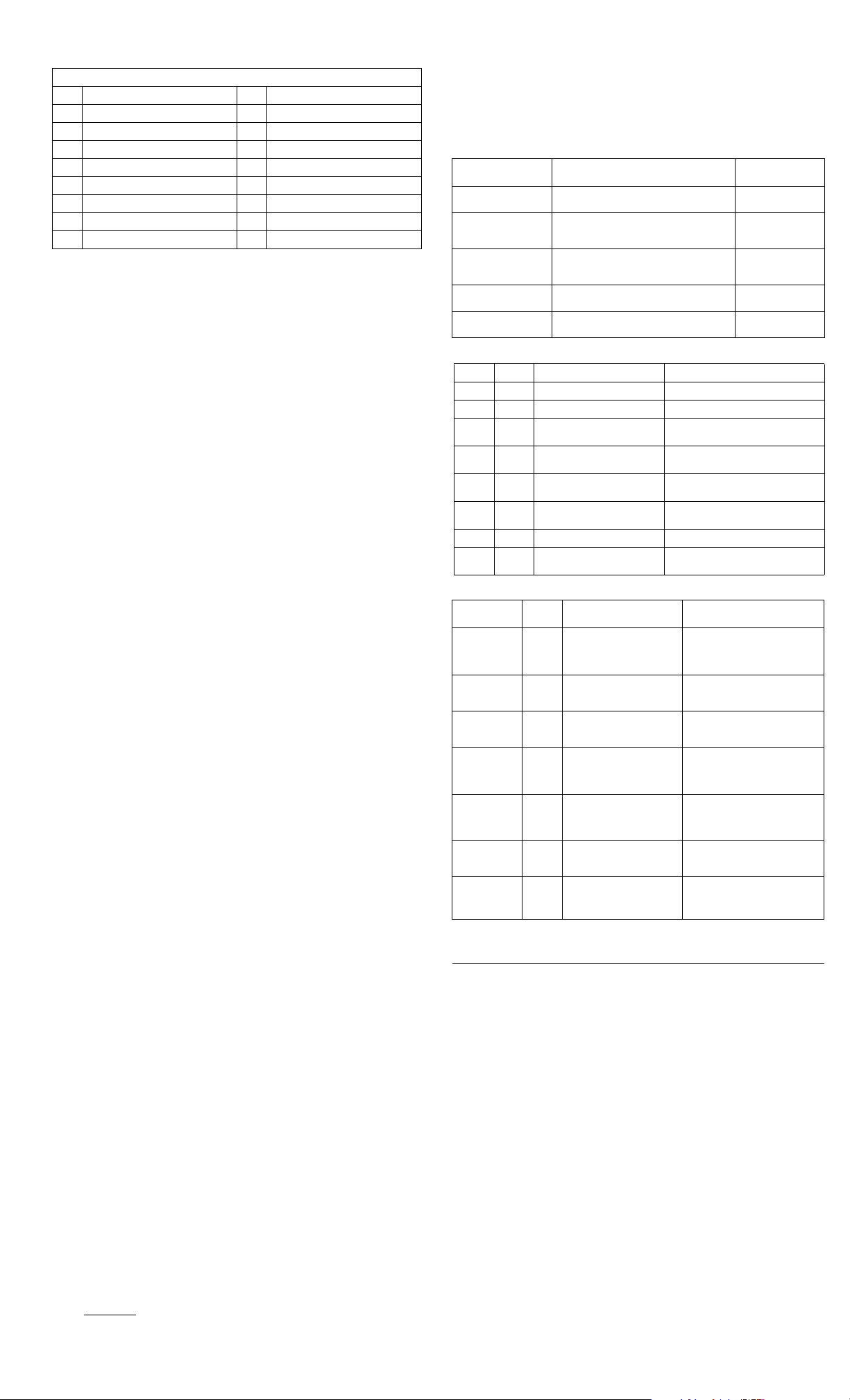
System Hardware Interrupts
IRQ System Function IRQ System Function
0 Timer Interrupt 8 Real-Time Clock
1 Keyboard 9 Unused
2 Interrupt Controller Cascade 10 Unused, available for PCI
3 Serial Port (COM B) 11 Unused, available for PCI
4 Serial Port (COM A) 12 Mouse
5 Unused, available for PCI 13 Coprocessor
6 Diskette Drive 14 Primary ATA (IDE) Controller
7 Parallel Port (LPT 1) 15 Secondary ATA (IDE) Controller
Failsafe Boot Block ROM
The computer comes with a reprogrammable flash system ROM (read only memory). To
upgrade the ROM, download the latest ROM BIOS image from the HP Web site (www.hp.com)
and follow the online GUI/instructions.
Your system ROM includes a Failsafe Boot Block that is protected during the flash process and
allows the computer to be restarted in the unlikely event of an unsuccessful ROM flash.
If the system detects an invalid system ROM during the boot sequence, the Failsafe Boot Block
attempts to locate a valid BIOS image on removable media. To recover from the Boot Block
recovery mode complete the following steps:
Boot Block Recovery
1. Remove any bootable media from the computer and turn off power.
2. Insert a flash drive or CD containing the ROM BIOS.
3. Turn on power to the system.
4. The system will automatically flash the ROM. After a successful flash, the system will either
automatically restart or prompt the user to unplug the unit, wait 5 seconds, reattach the power
cord, and then press the power button.
Password Security
Establishing a Setup password:
1. Turn on or restart the computer. If you are in Windows, click Start > Shut Down >
Restart.
2. As soon as the computer is turned on, press F10 when the monitor light turns green to enter
Computer Setup. Press Enter to bypass the title screen, if necessary. If you do not press F10
when prompted, a restart will be necessary.
3. Select Security > Setup Password and follow the instructions on the screen.
4. Before exiting, click File > Save Changes and Exit.
Establishing a Setup password:
1. Turn on or restart the computer. If you are in Windows, click Start > Shut Down >
Restart.
2. As soon as the computer is turned on, press F10 when the monitor light turns green to enter
Computer Setup. Press Enter to bypass the title screen, if necessary. If you do not press F10
when prompted, a restart will be necessary.
3. Select Security > Power-On Password and follow the instructions on the screen.
Before exiting, click File > Save Changes and Exit.
Changing a password:
1. Turn on or restart the computer. If you are in Windows, click Start> Shut Down > Restart.
To change the Setup password, go to step 2.
To change the Power-on password, go to step 3.
2. To change the Setup password, as soon as the computer is turned on, press F10 when the
monitor light turns green to enter Computer Setup. Press Enter to bypass the title screen, if
necessary.
3. When the key icon appears, type your current password, a slash (/) or alternate de-limiter
character, your new password, another slash (/) or alternate delimiter character, and your new
password again as shown:
current password/new password/new password.
NOTE: Type the new password carefully since the actual characters do not appear on the
screen.
4. Press ENTER.
The new password will take effect the next time the computer is restarted.
Deleting a password
1. Turn on or restart the computer. If you are in Windows, click Start > Shut Down > Restart.
To delete the Setup password, go to step 2.
To delete the Power-On password, go to step 3.
2. To change the Setup password, as soon as the computer is turned on, press F10 when the
monitor light turns green to enter Computer Setup. Press Enter to bypass the title screen, if
necessary.
3. When the key icon appears, type your current password followed by a slash (/) or alternate
delimiter character as shown. Example: currentpassword/
4. Press Enter.
4. Select the specific product.
5. Select the OS.
6. Click the Diagnostics link.
7. Select HP Insight Diagnostics Offline Edition.
8. Select the proper language and click Download.
Error Conditions and Messages
Feature Purpose
Floppy drive controller Prevents the transfer of data to or from the
Device Boot Disabling Prevents booting from and or all of these
Security Option Prevents use of computer until password is
BIOS Write Protect Restricts ability to change ROM BIOS with-
USB Controller Allows you to disable or enable all USB
Diagnostic LEDs
LED Color LED Activity State/Message
Power Green On Computer on
Power Green 1 blink every 2 seconds Suspend to RAM (some Models)
Power Red 1 blink every second followed
Power Red 5 blinks, 1 blink every second
Power Red 6 blinks, 1 blink every second
Power Red 8 blinks, 1 blink every second
none none 1 blink then power shut down Cannot detect CPU
none none System does not power on and
Common POST Error Messages
Screen
Message Beeps Probable Cause Recommended Action
103-System
Board
Failure
214-DIMM
Configuration
War ni ng
301-, 304-Keyboard error
501-Display
Adapter Failure
1720-SMART
Hard Drive
Detects Imminent Failure
1796-SATA
Cabling Error
1801-Microcode Patch
Error
NOTES: L = long, S = short
Clearing CMOS
1. Turn off the computer and any external devices, disconnect the power cord from the
power outlet, and remove the access panel.
2. Locate jumper JBAT1 and move the jumper from pins 2-3 to pins 1-2.
3. Leave the jumper on pins 1-2 for 5 seconds then, move the jumper back to pins 2-3.
4. Replace the access panel and connect the power cord to the power outlet.
5. Turn on the computer, allow it to start.
floppy drive.
devices: Internal or external USB, Internal
ODD, or Internal FDD
entered. Can apply to both initial startup and
restart.
out approval.
devices.
by a 2 second pause
followed by a 2 second pause
followed by a 2 second pause
followed by a 2 second pause
LEDs are not flashing
none DMA, timers 1. Clear CMOS memory.
none Populated DIMM configura-
tion is not optimized
none Keyboard failure. Check keyboard connection or
1L, 2S Graphics controller. 1. Reseat graphics card.
none Hard drive is about to fail. Run drive protection system test if
none One or more SATA devices
are improperly attached.
none Processor not supported by
ROM B IOS.
CPU thermal shutdown
Pre-video memory error
Pre-video graphics error
Invalid ROM based on Checksum
System unable to power on
2. Remove expansion board.
3. Replace system board.
Rearrange the DIMMs so that
each channel has the same amount
of memory.
keys. Replace keyboard. If 304,
possible system board problem.
2. Check monitor connection.
3. Replace graphics card.
available. Check for firmware
patch for erroneous error message.
Ensure SATA0 and SATA1 are
used before any other SATA connectors.
1. Upgrade BIOS to proper
version.
2. Change the processor.
How It Is
Established
Setup Utilities
Setup Utilities
Setup Utilities
Setup Utilities.
Setup Utilities
Diagnostic Functions
Diagnostic functions are provided by the Setup Utility (in system ROM) and by Insight Diagnostics. Insight Diagnostics provides detailed system information including:
• Processor type and speed
• Memory amount, mapping, and integrity
• Hardware peripheral availability/settings
• Hard drive type, space used/available
• System identification, asset tracking
Insight Diagnostics may be found on the Documentation and Diagnostics CD that shipped with
the computer. The tool may also be downloaded from the hp Web site using the following procedure:
1. Go to www.hp.com
2. Click the Software and Download driver link.
3. Enter the product number (for example, dx2250) in the text box and press the Enter key.
dx2250 Illustrated Parts & Service Map, MT Chassis 440318-001 page 4
