Page 1
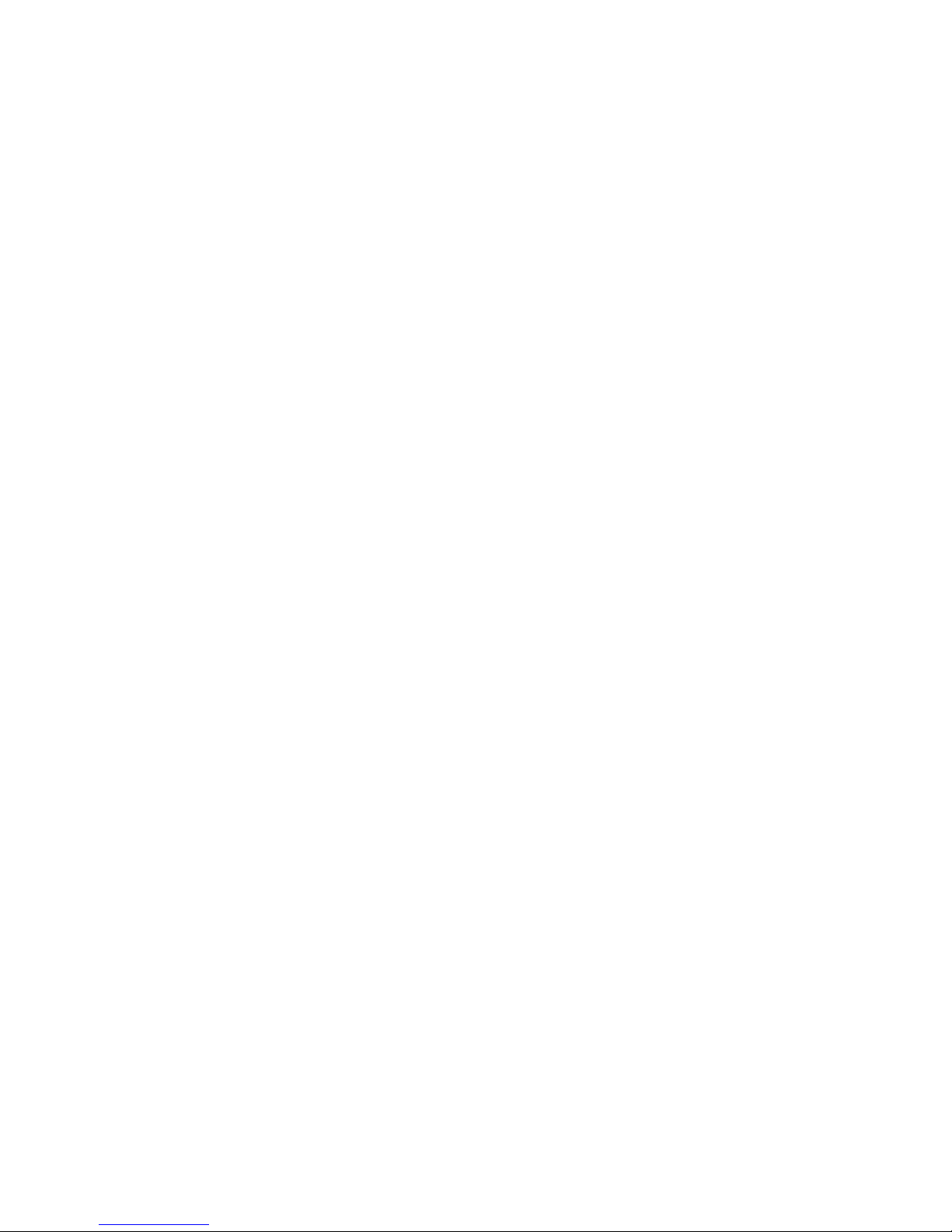
Computer Setup (F10) Utility Guide - dx2040
Microtower Model
HP Compaq Business PC
Page 2
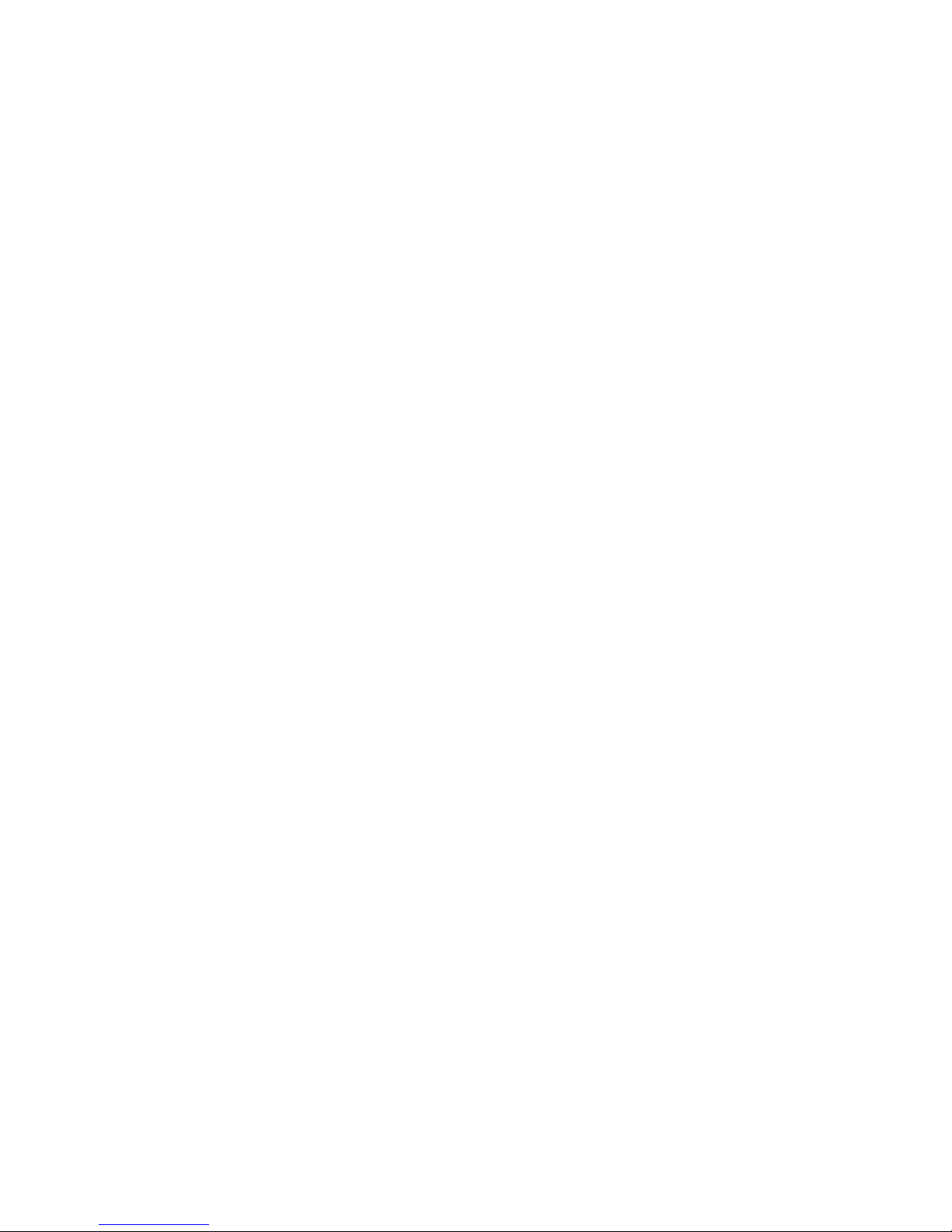
© Copyright 2009 Hewlett-Packard
Development Company, L.P. The
information contained herein is subject to
change without notice.
Microsoft, Windows, and Windows Vista are
either trademarks or registered trademarks
of Microsoft Corporation in the United States
and/or other countries.
The only warranties for HP products and
services are set forth in the express warranty
statements accompanying such products
and services. Nothing herein should be
construed as constituting an additional
warranty. HP shall not be liable for technical
or editorial errors or omissions contained
herein.
This document contains proprietary
information that is protected by copyright. No
part of this document may be photocopied,
reproduced, or translated to another
language without the prior written consent of
Hewlett-Packard Company.
Computer Setup (F10) Utility Guide
HP Compaq Business PC
dx2040 Microtower Model
First Edition (April 2009)
Document Part Number: 534580-001
Page 3
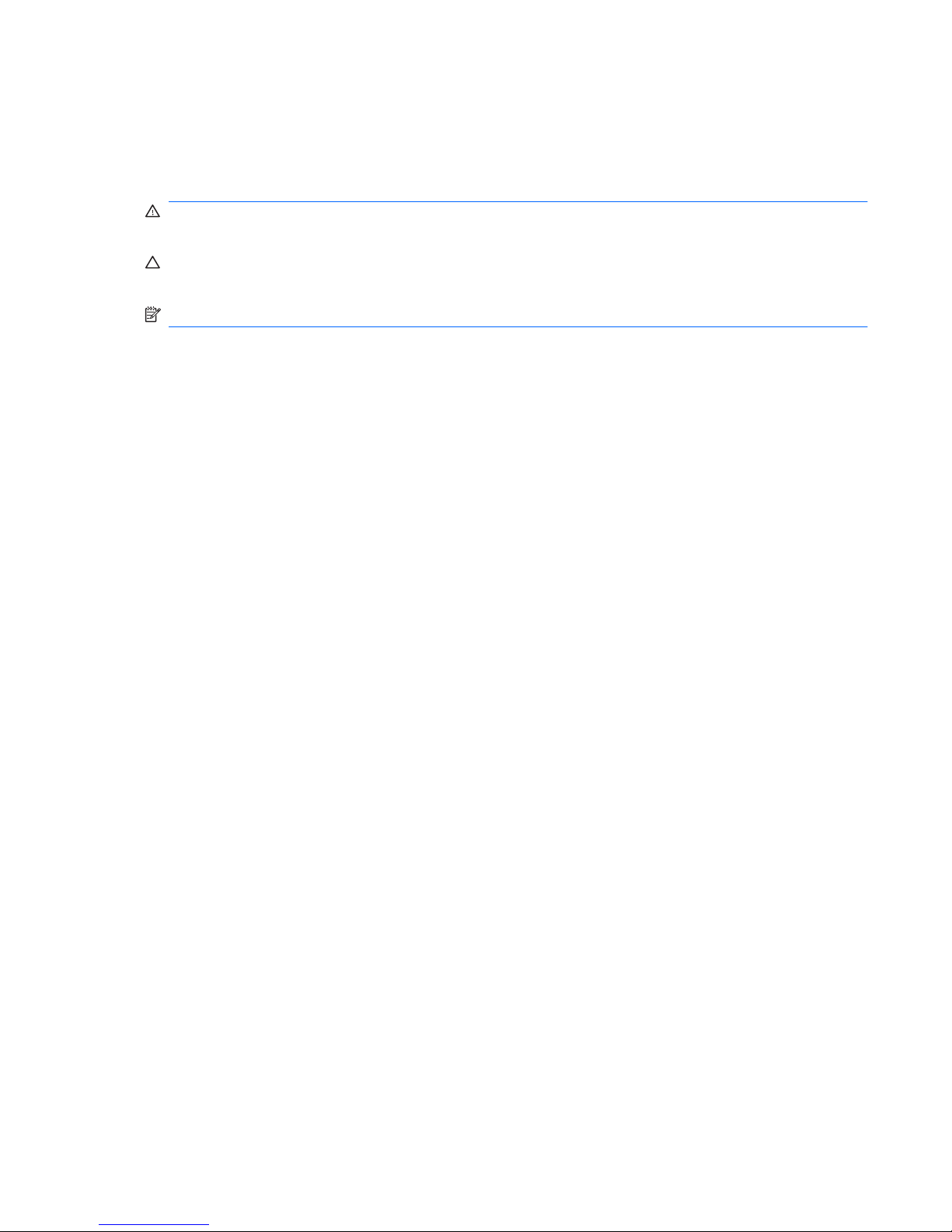
About This Book
This guide provides instructions on how to use Computer Setup. This tool is used to reconfigure and
modify computer default settings when new hardware is installed and for maintenance purposes.
WARNING! Text set off in this manner indicates that failure to follow directions could result in bodily
harm or loss of life.
CAUTION: Text set off in this manner indicates that failure to follow directions could result in damage
to equipment or loss of information.
NOTE: Text set off in this manner provides important supplemental information.
ENWW iii
Page 4
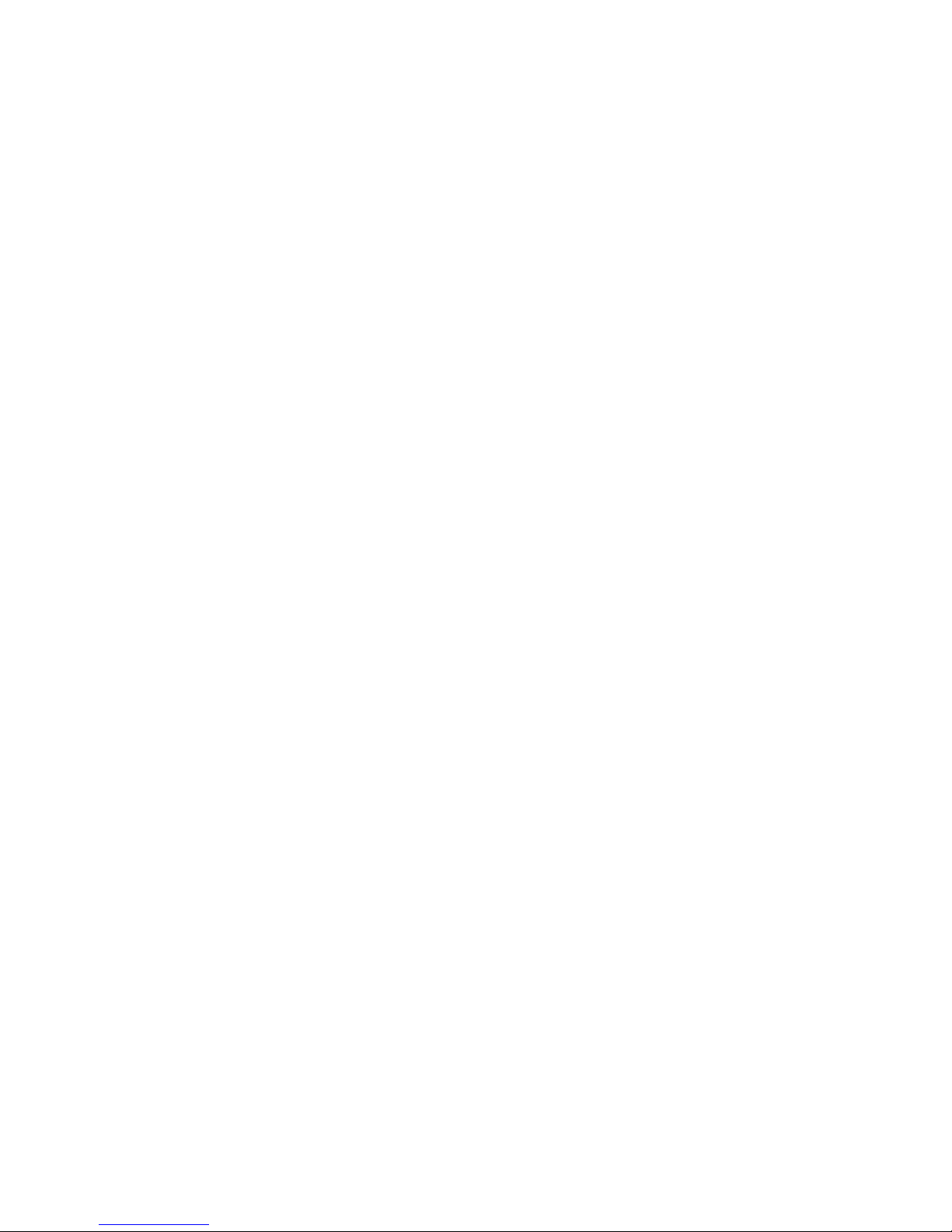
iv About This Book ENWW
Page 5
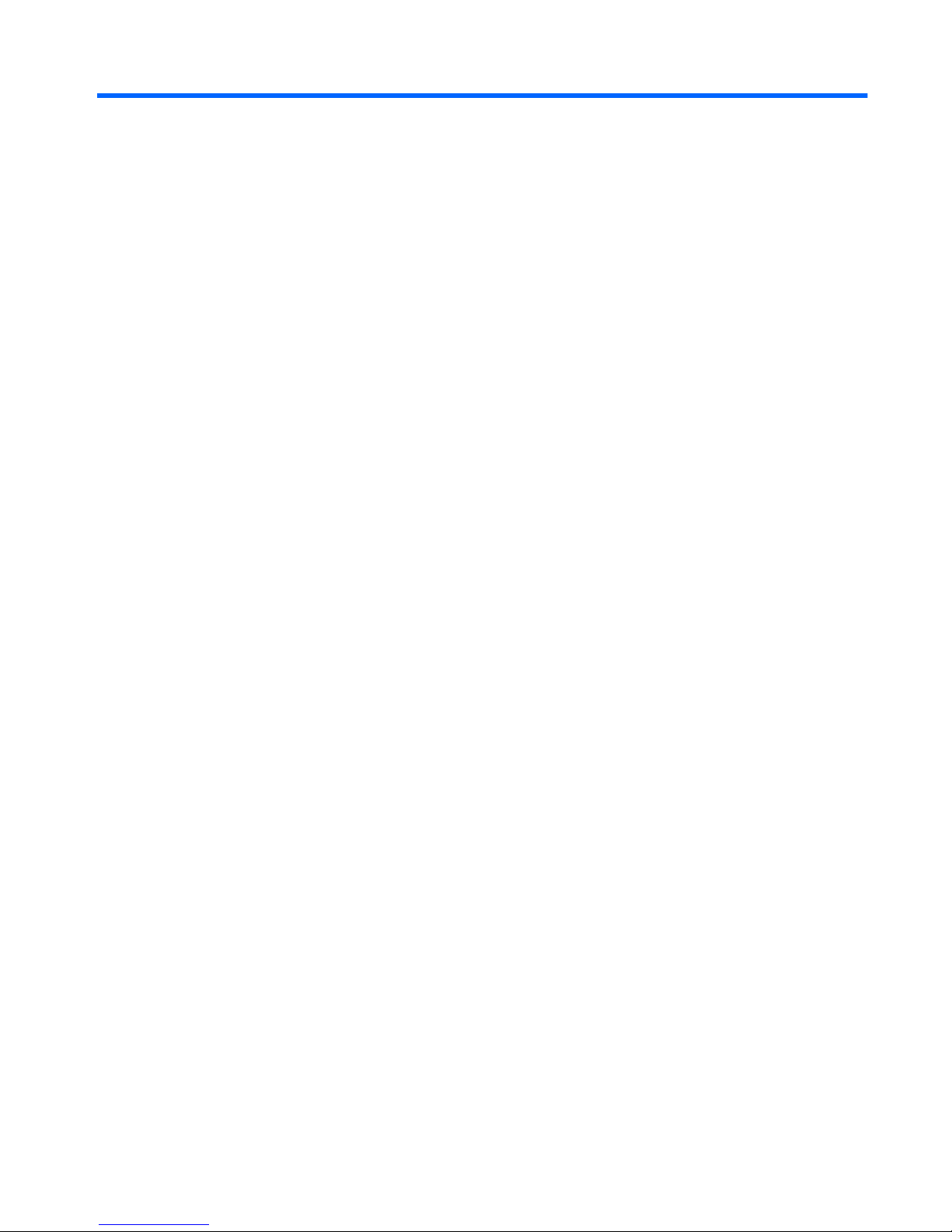
Table of contents
Computer Setup (F10) Utility
Computer Setup (F10) Utilities ............................................................................................................. 1
Using Computer Setup (F10) Utilities .................................................................................. 1
Computer Setup—System Information ................................................................................ 3
Computer Setup—Main ....................................................................................................... 4
Computer Setup—Advanced ............................................................................................... 6
Computer Setup—Boot ........................................................................................................ 7
Computer Setup—PC Health ............................................................................................... 9
Computer Setup—Exit ......................................................................................................... 9
Recovering the Configuration Settings ................................................................................................. 9
Backing Up the CMOS ......................................................................................................... 9
Restoring the CMOS .......................................................................................................... 10
ENWW v
Page 6

vi ENWW
Page 7

Computer Setup (F10) Utility
Computer Setup (F10) Utilities
Use Computer Setup (F10) Utility to do the following:
●
Change factory default settings.
●
Set the system date and time.
●
Set, view, change, or verify the system configuration, including settings for processor, graphics,
memory, audio, storage, communications, and input devices.
●
Modify the boot order of bootable devices such as hard drives, diskette drives, optical drives, or
USB flash media devices.
●
Restrict a device from booting the unit.
●
Run hard drive self-tests.
●
View CPU and system temperatures.
●
Establish a supervisor password that controls access to Computer Setup (F10) Utility and the
settings described in this section.
●
Secure integrated I/O functionality, including the serial, USB, or parallel ports, audio, or embedded
NIC, so that they cannot be used until they are unsecured.
●
Enable or disable removable media boot ability.
●
Enable or disable legacy diskette write ability (when supported by hardware).
Using Computer Setup (F10) Utilities
Computer Setup can be accessed only by turning the computer on or restarting the system. To access
the Computer Setup Utilities menu, complete the following steps:
1. Turn on or restart the computer.
2. As soon as the computer is turned on, press F10 before the system boots to the operating system
to enter Computer Setup. Press Enter to bypass the title screen, if necessary.
NOTE: If you do not press F10 at the appropriate time, you must restart the computer and again
press F10 before the unit boots to the operating system to access the utility.
3. The Computer Setup Utility screen is divided into menu headings and actions.
ENWW Computer Setup (F10) Utilities 1
Page 8

Six menu headings appear on the Computer Setup Utility screen:
●
System Information
●
Main
●
Advanced
●
Boot
●
PC Health
●
Exit
Use the arrow keys to select the appropriate heading, then press Enter. Use the arrow (up and
down) keys to select the option you want, then press Enter. To return to the previous screen, press
Esc.
4. To apply and save changes, press the F10 key.
If you have made changes that you do not want applied, press the F5 key to return to the previous
values.
To load optimized default values, press the F7 key.
CAUTION: Do NOT turn the computer power OFF while the ROM is saving the Computer Setup (F10)
changes because the CMOS could become corrupted. It is safe to turn off the computer only after exiting
the F10 Setup screen.
Table 1 Computer Setup (F10) Utility Main Menu
Heading Table
System Information Computer Setup—System Information on page 3
Main Computer Setup—Main on page 4
Advanced Computer Setup—Advanced on page 6
Boot Computer Setup—Boot on page 7
PC Health Computer Setup—PC Health on page 9
Exit Computer Setup—Exit on page 9
2 Computer Setup (F10) Utility ENWW
Page 9

Computer Setup—System Information
NOTE: Support for specific Computer Setup options may vary depending on the hardware
configuration.
Table 2 Computer Setup—System Information
Option Description
Product Name (view only)
SKU Number (view only)
Processor Type (view only)
Processor Speed (view only)
System ROM (view only)
Cache Size (view only)
Memory Size (view only)
Integrated MAC (view only)
UUID (view only)
System Serial # (view only)
Asset Tracking
Number
(view only)
ENWW Computer Setup (F10) Utilities 3
Page 10

Computer Setup—Main
NOTE: Support for specific Computer Setup options may vary depending on the hardware
configuration.
Table 3 Computer Setup—Main
Option Description
Date (mm:dd:yy) Allows you to set system date.
Time (hh:mm:ss) Allows you to set system time.
PATA Channel 0 Master
PATA Channel 0 Slave
For each, if PATA HDD is used, allows you to:
●
run HDD self-test for selected channel:
◦
SMART Status Check
◦
HDD Short Self-Test
◦
HDD Extended Self-Test
●
auto-detect HDD size and head
●
set PATA Ch 0 Master/Slave device details on selected channel to:
◦
None
◦
Auto
◦
Manual
●
set access mode on selected channel to:
◦
CHS (Cylinder-Head-Sector)
◦
LBA (Logical Block Addressing)
◦
Large
◦
Auto
●
view:
◦
Firmware
◦
Capacity
◦
Cylinder
◦
Head
◦
Precomp
◦
Landing Zone
◦
Sector
4 Computer Setup (F10) Utility ENWW
Page 11

Option Description
SATA Port 0
SATA Port 1
For each, allows you to:
●
run HDD self-test for selected channel:
◦
SMART Status Check
◦
HDD Short Self-Test
◦
HDD Extended Self-Test
●
auto-detect HDD size and head
●
set extended IDE drive on selected channel to:
◦
None
◦
Auto
●
set access mode on selected channel to:
◦
Large
◦
Auto
●
view:
◦
Firmware
◦
Capacity
◦
Cylinder
◦
Head
◦
Precomp
◦
Landing Zone
◦
Sector
Onboard FDC Controller Disables/enables the floppy disk controller.
Drive A Allows you to set Drive A to:
●
None
●
1.44M, 3.5 in.
Halt On Allows you to set POST error behavior to:
●
All Errors
●
No Errors
●
All but Keyboard
POST Delay Allows you to set a POST delay to:
●
0 seconds
●
5 seconds
●
10 seconds
Table 3 Computer Setup—Main (continued)
ENWW Computer Setup (F10) Utilities 5
Page 12

Option Description
●
15 seconds
●
30 seconds
Computer Setup—Advanced
NOTE: Support for specific Computer Setup options may vary depending on the hardware
configuration.
Table 4 Computer Setup—Advanced
Option Description
Init Display First Allows you to select the primary display device:
●
PCI Slot
●
OnChipVGA
●
PCIEx
VGA Share Memory
Size
Allows you to select the onboard VGA memory size:
●
Disabled
●
64MB
●
128MB
●
256MB
Direct Frame Buffer Disables/enables direct frame buffer.
Onboard Audio Allows you to set the onboard audio to:
●
Auto
●
Disabled
USB Legacy Support Disables/enables USB legacy support function (USB keyboard, USB mouse, and USB flash media).
OnChip USB
Controller
Disables/enables the universal host controller interface for USB (Universal Serial Bus).
Onboard LAN Disables/enables onboard LAN controller.
Onboard LAN Boot
ROM
Disables/enables the boot ROM of the onboard LAN chip.
Onboard Serial Port 1
Onboard Serial Port 2
Allows you to select a setting for the onboard serial port:
●
Disabled
●
3F8/IRQ4
●
2F8/IRQ3
●
3E8/IRQ4
●
2E8/IRQ3
Table 3 Computer Setup—Main (continued)
6 Computer Setup (F10) Utility ENWW
Page 13

Option Description
Onboard Parallel Port Allows you to select a setting for the onboard parallel port:
●
Disabled
●
378/IRQ7
●
278/IRQ5
●
3BC/IRQ7
Parallel Port Mode Allows you to select parallel port mode:
●
SPP
●
EPP
●
ECP
●
ECP+EPP
●
Normal
After AC Power Loss Allows you to select system power loss behavior:
●
Off
●
On
●
Last State
Wake on PCI Device
from S5
Disables/enables waking up from S5 by PCI device.
RTC Alarm Resume Disables/enables RTC (real-time clock) alarm.
Date (of Month) If RTC Alarm Resume is enabled, allows you to select the day of the month for resumption of RTC
alarm. (Set to 0 for every day.)
Resume Time
(hh:mm:ss)
If RTC Alarm Resume is enabled, allows you to select what time the RTC alarm will resume.
Computer Setup—Boot
NOTE: Support for specific Computer Setup options may vary depending on the hardware
configuration.
Table 5 Computer Setup—Boot
Option Description
F9 Boot Menu Disables/enables F9 Boot Menu.
F10 Setup Prompt Disables/enables the F10 Setup prompt message on the logo screen.
F11 Recovery Disables/enables F11 Recovery and provides the option of showing the F11 Recovery prompt
message on the logo screen. Choose from the following:
●
Disabled
●
Enabled no prompt
●
Enabled and prompt
Table 4 Computer Setup—Advanced (continued)
ENWW Computer Setup (F10) Utilities 7
Page 14

Option Description
F12 Boot from LAN
Prompt
Disables/enables the F12 Boot from LAN prompt message on the logo screen.
Removable Device
Boot Seq.
Allows you to specify the order of attached removable devices (such as Floppy Discs or USB FDD).
The first drive in the order has priority in the boot sequence and is recognized as drive A.
Hard Disk Boot Seq. Allows you to specify the order of attached hard drive devices (such as USB HDD storage or USB
flash media). The first drive in the order has priority in the boot sequence and is recognized as drive
C (if any devices are attached).
Optical Drive Boot
Seq.
Allows you to specify the order in which attached optical drives (including USB ODD) are checked
for a bootable operating system image.
Network Boot Seq. Allows you to specify the order in which network devices (including UP NIC cards) are checked for
a bootable operating system image.
First Boot Device
Second Boot Device
Third Boot Device
Fourth Boot Device
Allows you to specify which devices will boot first, second, third, and fourth or to disable any of the
four:
●
Removable
●
Hard Disk
●
CDROM
●
Network
●
Disabled
NOTE: MS-DOS drive lettering assignments may not apply after a non-MS-DOS operating system
has started.
Set Supervisor
Password
Allows you to establish a password to control access to Computer Setup.
Set User Password Allows you to establish a password to control access to the computer. (Supervisor password must
be set before you can set a User password.)
Security Option Allows you to set the security option to Setup or System so that the password is required every time
the system boots or only when entering Computer Setup.
BIOS Write Protection Disables/enables BIOS upgrading.
Table 5 Computer Setup—Boot (continued)
8 Computer Setup (F10) Utility ENWW
Page 15

Computer Setup—PC Health
NOTE: Support for specific Computer Setup options may vary depending on the hardware
configuration.
Table 6 Computer Setup—PC Health
Option Description
Current CPU
Temperature
(view only)
Current System
Temperature
(view only)
System Fan Speed (view only)
Smart Fan Function Disables/enables smart fan functionality.
Computer Setup—Exit
Table 7 Computer Setup—Exit
Option Description
Save & Exit Setup Allows you to save current settings and exit Computer Setup.
Exit Without Saving Allows you to exit Computer Setup without saving changes.
Load Optimized
Defaults
Allows you to reset Computer Setup to factory defaults.
Recovering the Configuration Settings
Recovering the configuration settings established in the Computer Setup (F10) Utility requires that you
first back up the settings before a recovery is needed.
The CMOS Save/Load utility can be found at
http://www.hp.com under the Software & Driver Downloads
for your specific model. Download the firmware files into a folder on a removable storage device. It is
recommended that you save any modified computer configuration settings to a diskette, a USB flash
media device, or a diskette-like device (a storage device set to emulate a diskette drive) and save the
diskette or device for possible future use.
Backing Up the CMOS
1. Make sure the computer to be backed up is turned on. Connect the removable storage to the
computer.
2. Boot to DOS.
3. Type N:\folder\BIOS.exe SAVE:ABC001.DAT (where N is the drive letter of the removable
storage) to save the CMOS setting to the removable storage device.
ENWW Recovering the Configuration Settings 9
Page 16

Restoring the CMOS
1. Make sure the target computer is turned on. Connect the removable storage to the target computer.
2. Boot to DOS.
3. Type N:\folder\BIOS.exe LOAD:ABC001.DAT (where N is the drive letter of the removable
storage) to load the custom CMOS setting onto the target system.
10 Computer Setup (F10) Utility ENWW
