Page 1
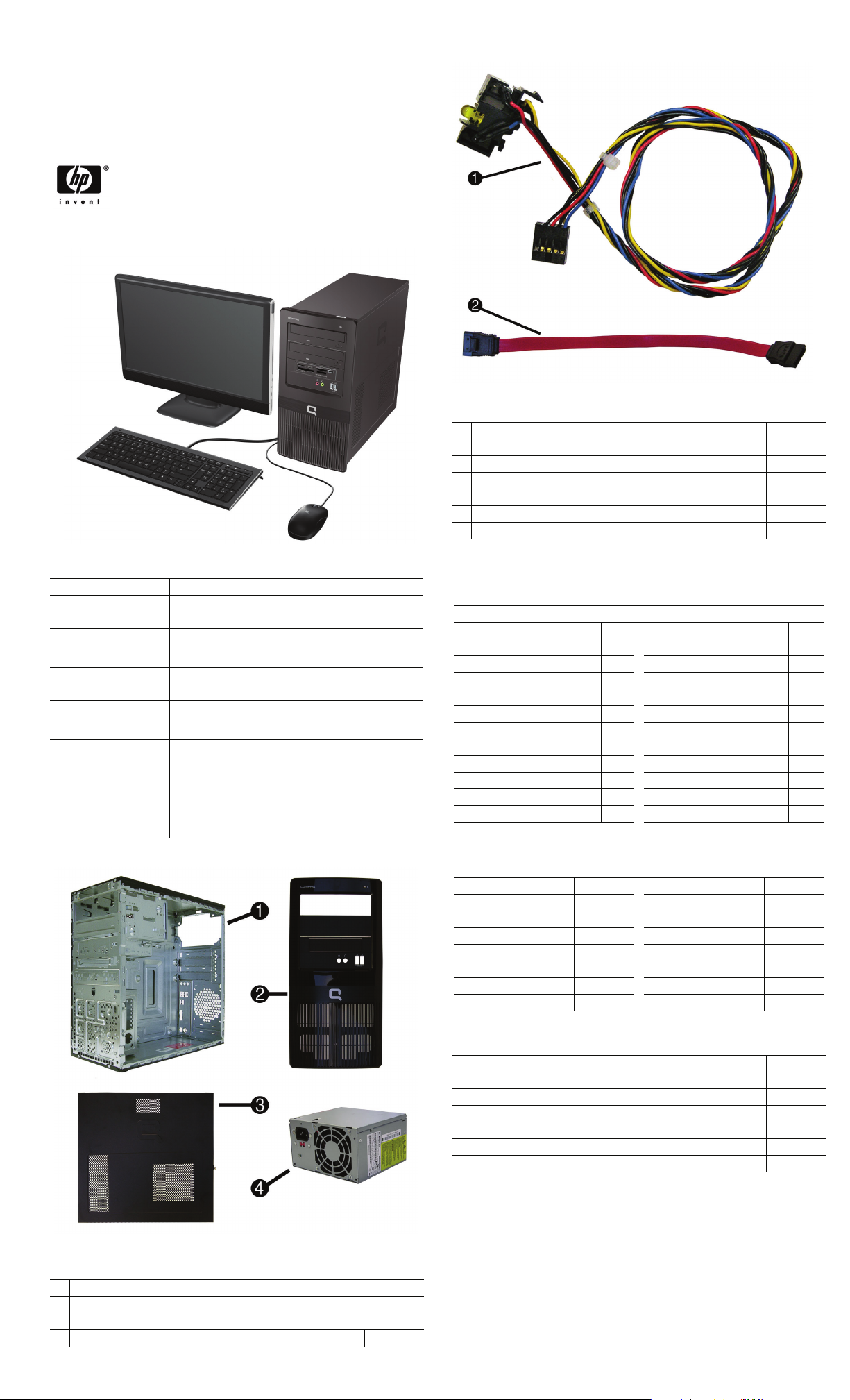
Illustrated Parts & Service Map
Compaq dx1000 Microtower PC
© 2009 Hewlett-Packard Development Company, L.P. The information con-
tained herein is subject to change without notice. HP shall not be liable for
technical or editorial errors or omissions contained herein. Intel, Celeron,
Core 2 Duo, Pentium, and the Intel logo are trademarks or registered trademarks of the Intel Corporation and its subsidiaries in the U. S. and other countries.
Document Number 571402-001. 1st Edition May 2009.
Key Specifications
Processor Type Intel® Core™ 2, Pentium®, Celeron®, Celeron Dual Core
RAM Type DDR2-SDRAM DIMMs, PC2-6400 (800 MHz) non-ECC
Maximum RAM Supported 4 GB
Expansion Slots • 1 PCIe-x16
Graphics Adapter Intel Graphics Media Accelerator (GMA)
Chipset Intel G31 Express
Drive Support • (2) 5.25-inch external bays
I/O Interfaces USB 2.0 (8 total, 2 internal), RJ-45, audio in, audio out, PS/2
Operating Systems • Windows Vista Business 32
•2 PCIe-x1
• 1 PCI 2.3 (full height)
• (1) 3.5-inch external bay
• (2) 3.5-inch internal bays
ports (2), mic, VGA
• Windows Vista Home Basic 32
• Windows Vista Home Premium
• Windows Vista Business with downgrade to Windows XP
Professional custom installed
• FreeDOS
Cables
1 Power switch/LED cable assembly 464574-001
2 SATA cable, 6.5 inch, latch on end 448670-001
* SATA cable, 10 inch, 2 straight ends 392307-001
* SATA hard drive cable, 4 inch, latch on end 449283-001
* DMS-59 to dual VGA cable 463023-001
* Diskette drive cable 395967-001
* Modem RJ-11 cable 198220-001
*Not shown
Keyboards (not illustrated)
USB, Basic 537923-xxx
Arabic -171 Nordic -DX1
Belgian -381 Polish -241
Czech/Slovokian -CG1
Czech -221 Russian -251
Dutch -331
French -051 Spanish -071
French Arabic -DE1 Swedish -101
German -041 Swiss, French, German, Italian -BG1
Greek -151 Turkish “Q” -141
Hebrew -BB1 South Africa -AR1
International, generic -L31 U.K. -031
Italian -061
Portuguese -131
Slovakian -231
Spare Parts
Modem RJ-11 adapters (not illustrated)
Belgian 316904-181 Netherlands 316920-335
Czechoslovakian 234963-225 Polish 316904-241
French 316904-051 Saudi Arabian 316904-AR1
German 316904-045 Scandinavian 382848-DH1
Greek 316904-151 Swiss 417562-115
Hungarian 234963-215 Turkish 316904-141
Israel 316904-BB1 United Kingdom 158593-035
Italian 316904-065
Mass Storage Devices (not illustrated)
16X SATA DVD±RW and CD-RW drive with LightScribe 447310-001
16X SATA DVD-ROM drive 419496-001
500 GB SATA hard drive 457909-001
320 GB SATA hard drive 497731-001
250 GB, 7200-RPM SATA hard drive, 8-MB cache 449980-001
160 GB, 7200-RPM SATA hard drive, 8-MB cache 449979-001
80 GB, 7200-RPM SATA hard drive, 8-MB cache 449978-001
System Unit
1 Chassis not spared
2 Front bezel 570582-001
3 Access panel 570581-001
4 Power supply, 250W, PFC 449205-001
dx1000 Illustrated Parts & Service Map 571402-001 page 1
Page 2
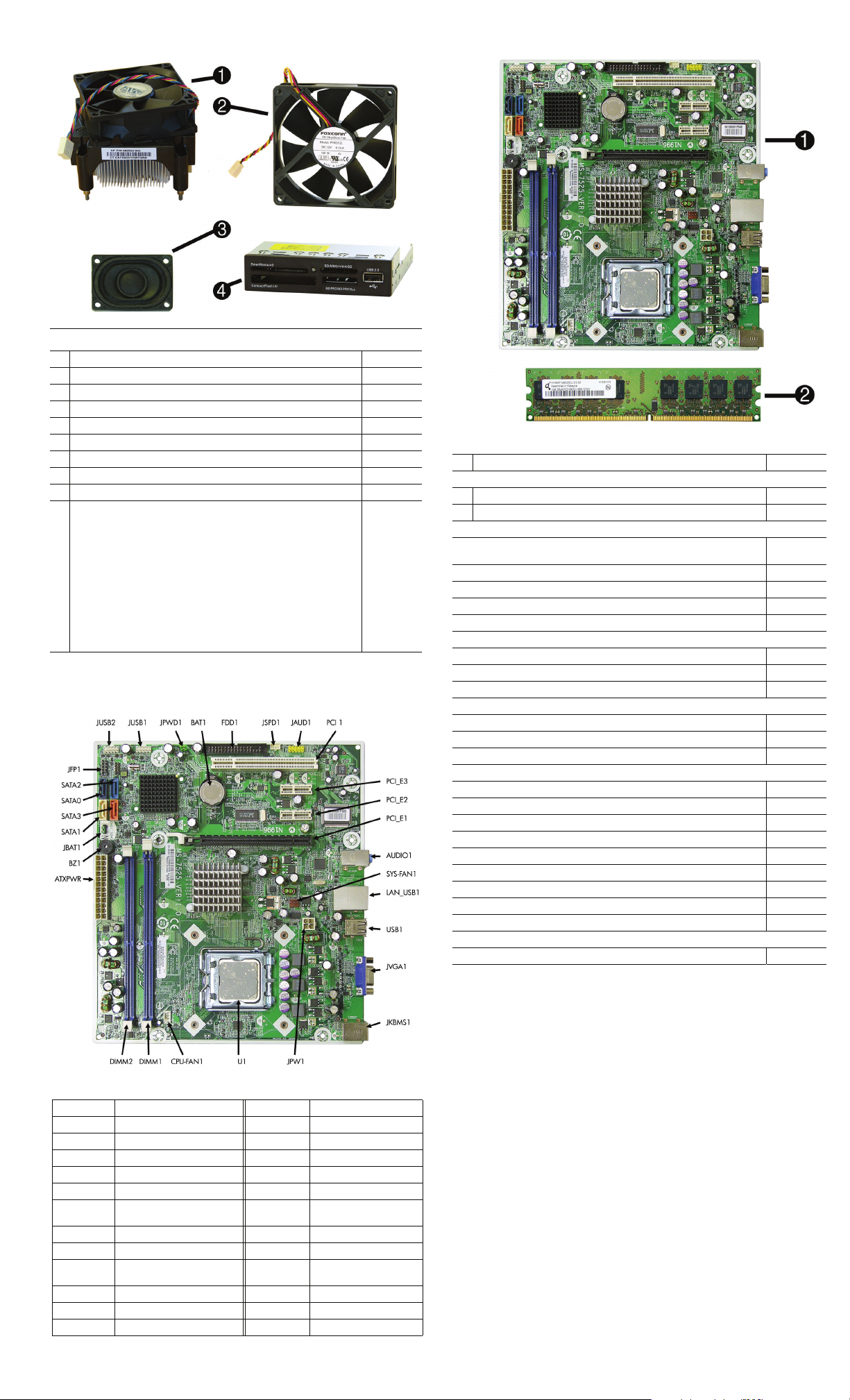
Miscellaneous Parts
1 Heatsink with fan, alcohol pad, and thermal grease 486445-001
2 Chassis fan 449207-001
3 Speaker 463316-001
4 Media card reader, 3.5-inch 480033-001
* Backplate (for heatsink) 486446-001
* Rubber foot (4 ea) 370708-001
* Front I/O + USB assembly 448667-001
* Mouse, optical 537750-001
* Diskette drive, includes bezel and screws 431452-001
* Miscellaneous screw kit, includes:
• M3 x 5mm hi top, taptite, (8 ea) (247348-001)
• #6-32 x 1/4 Hi top, taptite, T15 (14 ea) (192308-001)
• #6-32 x 5/16 Hi top, taptite, T15 (4 ea) (192308-002)
• #6-32 x 3/16 Hi top, taptite, T15 (6 ea) (192308-003)
• Countersunk, flat head plastite (8 ea) (247481-001)
• Thumbscrew (2 ea) (368224-002)
• #8 x5 /16 plastite, shoulder screw (4 ea) (334248-001)
• #6-32 x 1/4 taptite, T15 (12 ea) (101517-067)
• Screwlock, external tooth (2 ea) (106902-001)
• #6-32 x 3/16 taptite, T15 (1 ea) (101517-066)
• #8 x5 /16 plastite, T15 (1 ea) (334248-002)
• #6-19 x 1/4 plastite, T15 (1 ea) (101346-067)
*Not shown
414180-001
System Board
Standard and Optional Boards
1 System board with thermal grease and alcohol pad 531441-001
Memory modules:
2 1 GB, PC2-6400, CL6
2 2 GB, PC2-6400, CL6
Other boards:
ATI HD X2400, PCIEx16, DMS-59 and TV outputs, 256MB graphics adapter
(use with cable 463023-001)
ATI Radeon HD4650 PCIe x16 graphics card, 512 MB 517518-001
Adapter, PCI, serial/parallel 321722-001
Modem, V92 LSI soft modem 490689-001
WLAN 802.11 adapter 498307-001
Intel Celeron Processors with alcohol pad and thermal grease:
450, 512-KB cache, 2.20 GHz 508256-001
440, 512-KB cache, 2.00 GHz 449166-001
430, 512-KB cache, 1.80 GHz 449165-001
Intel Celeron Dual-Core Processors with alcohol pad and thermal grease:
E1500, 512-KB cache, 2.20 GHz 516899-001
E1400, 512-KB cache, 2.00 GHz 491574-001
E1200, 512-KB cache, 1.60 GHz 468589-001
Intel Core 2 Duo Processors with alcohol pad and thermal grease:
E8600, 6-MB cache, 3.33 GHz 497732-001
E8500, 6-MB cache, 3.16 GHz 466170-001
E8400, 6-MB cache, 3.00 GHz 509554-001
E7500, 3-MB cache, 2.93 GHz 531988-001
E7400, 3-MB cache, 2.80 GHz 508255-001
E7300, 3-MB cache, 2.66 GHz 500134-001
E5400, 2-MB cache, 2.70 GHz 531989-001
E5300, 2-MB cache, 2.60 GHz 516900-001
E5200, 2-MB cache, 2.50 GHz 503382-001
Intel Pentium Dual-Core 2 Processor with alcohol pad and thermal grease:
E2220, 1-MB cache, 2.40-GHz 480714-001
418951-001
457624-001
462477-001
System Board Connectors and Jumpers (position of some untitled
components may vary in location)
ATXPWR Main power JPWD1 Password jumper
ATX12V CPU power JSPD1 SPDIF out
AUDIO1 Double stack audio connector JUSB1 Front USB
BAT1 Real-time-clock battery JUSB2 Media card reader
BZ1 Integrated speaker JVGA1 VGA connector
CPU_FAN1 CPU fan PCI 1 PCI slot 1
DIMM1 DIMM2
FDD1 Diskette drive PCI_E2 PCIe X1, slot 2
LAN_USB1 RJ-45 over dual USB PCI_E3 PCIe X1, slot 3
JAUD1 Front audio SATA0 -
JBAT1 CMOS jumper SYS_FAN1 System fan
JFP1 Power button/LED U1 Processor socket
JKBMS1 Double stack keyboard/mouse USB1 Double stack USB
Memory slots PCI_E1 PCIe X16 slot
SATA3
Optical drive connectors
dx1000 Illustrated Parts & Service Map 571402-001 page 2
Page 3

Setup Utility
Basic system information is maintained in the Setup Utility held in the system ROM, accessed
by pressing the F10 key when prompted (on screen) during the boot sequence.
Computer Setup Menu
Heading Option / Description
Main System Time Allows you to set system time.
System Date Allows you to set system date.
Language Allows you to select the language.
Floppy Diskette A
1st Drive
2nd drive
3rd Drive
4th Drive
System Information
Advanced CPU Type View only.
CPU Speed View only.
Cache RAM View only.
Primary Video
Adapter
DVMT Mode
Select
DVMT /Fixe d
Memory
PS/2 Mouse Disable/enable/auto detect
USB Legacy
Mode Support
Onboard LAN Disable/enable onboard LAN controller.
Onboard LAN
Boot ROM
SATA1 Controller
SATA1 Controller Mode
SATA2 Cntlr Disable/enable the SATA2 controller.
Onboard Audio
Internal Spkr Disable/enable.
Supervisor Pwd
User Password
Power After AC
Boot Boot-time
Exit Exit Saving
POST Audible Codes
Beeps Meaning Recommended Action
1 short, 1
long
2 short, 1
long, 3 sec
pause
3 short, 1
long, 3 sec
pause
Power Failure
XD Disable/enable XD bit.
Diagnostic
Screen
1st Boot
Device, 2nd
Boot Device,
3rd Boot
Device, 4th
Boot Device
Floppy Group
Boot Priority
CD-ROM
Boot Priority
Hard Drive
Boot Priority
Network
Group Boot
Priority
ESC:Boot
Menu
F9:Diagnostic
F10:Setup Disables/enables the F10 key computer setup function during
F11:Recovery Disables/enables the F11 key system recovery function during
F12:Boot
from LAN
Changes
Exit Discarding Changes
Load Setup
Defaults
Discard
Changes
Save Changes Press Enter to save changes.
Bad memory or memory configuration error
No graphics card installed or
graphics card initialization
failed.
CPU configuration error or
invalid CPU detected before
graphics card initialized.
Allows you to set to Disabled, 1.44 MB 3.5”, Not Installed.
Allow you to: view capacity, transfer mode, SATA speed,
NCQ. Also allows you to run HDD self-test for selected channel: SMART status check, SMART short self test, SMART
extended self test.
Allows you to view installed memory, memory banks 1-4,
BIOS revision, core version, model number, product number,
asset tag (press Enter to change).
Allows you to select boot display device when more than 2
video options are offered by system: Integrated (Onboard),
PCI, PCI-Ex16, PCI-Ex1.
Allows you to set video memory mode to: Fixed mode,
DVMT mode.
Allows you to set video memory size to: 128 MB, 256 MB,
Maximum DVMT (available for DVMT Mode only).
Disable/enable.
Disable/enable the boot ROM of the onboard LAN chip.
Disable/enable the SATA1 controller
If SATA1 controller enabled, allows you to set the mode to
IDE or AHCI.
Auto/disable/enable.
Allows you to change the supervisor password.
Allows you to change the user password.
Allows you to select system restart behavior after power loss:
Stay off, Power on, Auto.
Disable/enable POST diagnostic messages display.
Allows you to specify which device groups will boot first,
second, third, and fourth or to disable any of the four: Floppy
group, CD-ROM group, Hard drive group, Network boot
group. MS-DOS drive lettering assignments maybe apply
after a non-MS-DOS operating system has started.
Specifies boot device priority within removable devices.
Specifies boot device priority within CD/DVD drives.
Specifies boot device priority within hard drives.
Specifies boot device priority within bootable network
devices.
Disables/enables the Esc key boot menu during POST.
Disables/enables the F9 key diagnostics function during POST.
POST.
POST.
Disables/enables the F12 key boot from LAN during POST.
Press Enter to exit saving changes.
Press Enter to exit discarding changes.
Press Enter to load setup defaults.
Press Enter to discard changes.
Check memory modules installed correctly
and that proper modules are used.
For systems with a graphics card:
1. Reseat the graphics card. Power on system.
2. Replace the graphics card.
3. Replace the system board.
For systems with integrated graphics, replace
the system board.
1. Upgrade the BIOS to proper version.
2. Change the processor.
POST Audible Codes (continued)
Beeps Meaning Recommended Action
1 short, 1
sec pause
2 short, 3
sec pause
3 short, 3
sec pause
4 short, 3
sec pause
5 short, 3
sec pause
No legacy floppy drive or optical drive found.
No floppy diskette or CD
found.
Flashing not ready (missing
utility or BIOS image file, etc.)
Flashing operation has failed
(checksum error, corrupted
image, etc.)
BIOS recovery was successful No action required.
1. Check cable connections.
2. Run the Computer Setup utility and ensure
the device port is enabled.
1. Check the type of drive that you are using
and use the correct media type.
2. Replace the diskette or CD with a new one.
Upgrade the BIOS to proper version.
1. Verify the correct ROM.
2. Flash the ROM if needed.
3. If an expansion board was recently added,
remove it to see if the problem remains.
4. Clear CMOS.
5. If the message disappears, there may be a
problem with the expansion card.
6. Replace the system board.
Password Security
Establishing a Setup password using computer setup
1. Turn on or restart the computer. If you are in Windows, click Start > Shut Down > Restart.
2. As soon as the computer is turned on, press F10 when the monitor light turns green to enter
Computer Setup. Press Enter to bypass the title screen, if necessary. If you do not press F10
when prompted, a restart will be necessary.
3. Select Security > Setup Password and follow the instructions on the screen.
4. Before exiting, click File > Save Changes and Exit.
Changing a Power-on or Setup password
1. Turn on or restart the computer. If you are in Windows, click Start > Shut Down > Restart.
2. If you want to change the Setup password, as soon as the computer is turned on, press F10
when the monitor light turns green to enter Computer Setup. Press Enter to bypass the title
screen, if necessary.
3. If you want to change the Power-On password, when the key icon appears, type your current
password, a slash (/) or alternate delimiter character, your new password, another slash (/) or
alternate delimiter character, and your new password again as shown:
current password/new password/new password.
NOTE: Type the new password carefully since the characters do not appear on the screen.
4. Press Enter.
The new password will take effect the next time the computer is restarted.
Deleting a Power-on or Setup password
1. Turn on or restart the computer. If you are in Windows, click Start > Shut Down > Restart.
2. To delete the Setup password, as soon as the computer is turned on, press F10 when the
monitor light turns green to enter Computer Setup. Press Enter to bypass the title screen.
3. To delete the Power-on password, when the key icon appears, type the current password
followed by a slash (/) or alternate delimiter character as shown: currentpassword/
4. Press Enter.
Clearing Password using the Jumper
1. Turn off the PC and unplug the power cord.
2. Move the jumper cap on jumper JPWD1 to pins 2-3.
3. Plug in the power cord and turn on the PC.
4. Hold down the F10 key during the boot process and enter BIOS setup to enter any custom
BIOS settings.
5. After changing or clearing the BIOS passwords, turn off the PC, and then replace the jumper
onto pins 1-2.
HP Insight Diagnostics
The HP Insight Diagnostics utility allows you to view information about the hardware configuration of the computer and perform hardware diagnostic tests on the subsystems of the computer. The utility simplifies the process of effectively identifying, diagnosing, and isolating
hardware issues.
The Survey tab is displayed when you invoke HP Insight Diagnostics. This tab shows the current configuration of the computer. From the Survey tab, there is access to several categories of
information about the computer. Other tabs provide additional information, including diagnostic
test options and test results. The information in each screen of the utility can be saved as an html
file and stored on a diskette or USB HP Drive Key.
Use HP Insight Diagnostics to determine if all the devices installed on the computer are recognized by the system and functioning properly. Running tests is optional but recommended after
installing or connecting a new device. You should run tests, save the test results, and print them
so that you have printed reports available before placing a call to the Customer Support Center.
You can find Insight Diagnostics on the Documentation and Diagnostics CD that shipped with
the computer. You can also download the tool from the HP Web site as follows:
1. Go to www.hp.com
2. Click the Software & Download driver link.
3. Enter the product number (for example, dx1000) in the text box and press the Enter key.
4. Select the specific product.
5. Select the OS.
6. Click the Diagnostics link.
7. Select HP Insight Diagnostics Offline Edition.
8. Select the proper language and click Download.
NOTE: The download includes instructions on how to create a bootable CD.
Clearing CMOS
1. Turn off the computer and any external devices, and disconnect the power cord from the
power outlet.
2. Remove the access panel.
3. On the system board, move the jumper cap from pins 2-4 (Normal) to pins 4-6 (Clear CMOS)
Keep the cap on pins 4-6 for about 5~10 seconds, and then move the cap back to pins 2-4.
4. Replace access panel, external devices, reconnect power cord, turn on the computer.
5. Hold down the Del key during the boot process to enter BIOS setup and re-enter data.
CAUTION: Other than when clearing CMOS, never remove the cap from the default position.
Removing the cap will cause system boot failure.
dx1000 Illustrated Parts & Service Map 571402-001 page 3
