Page 1
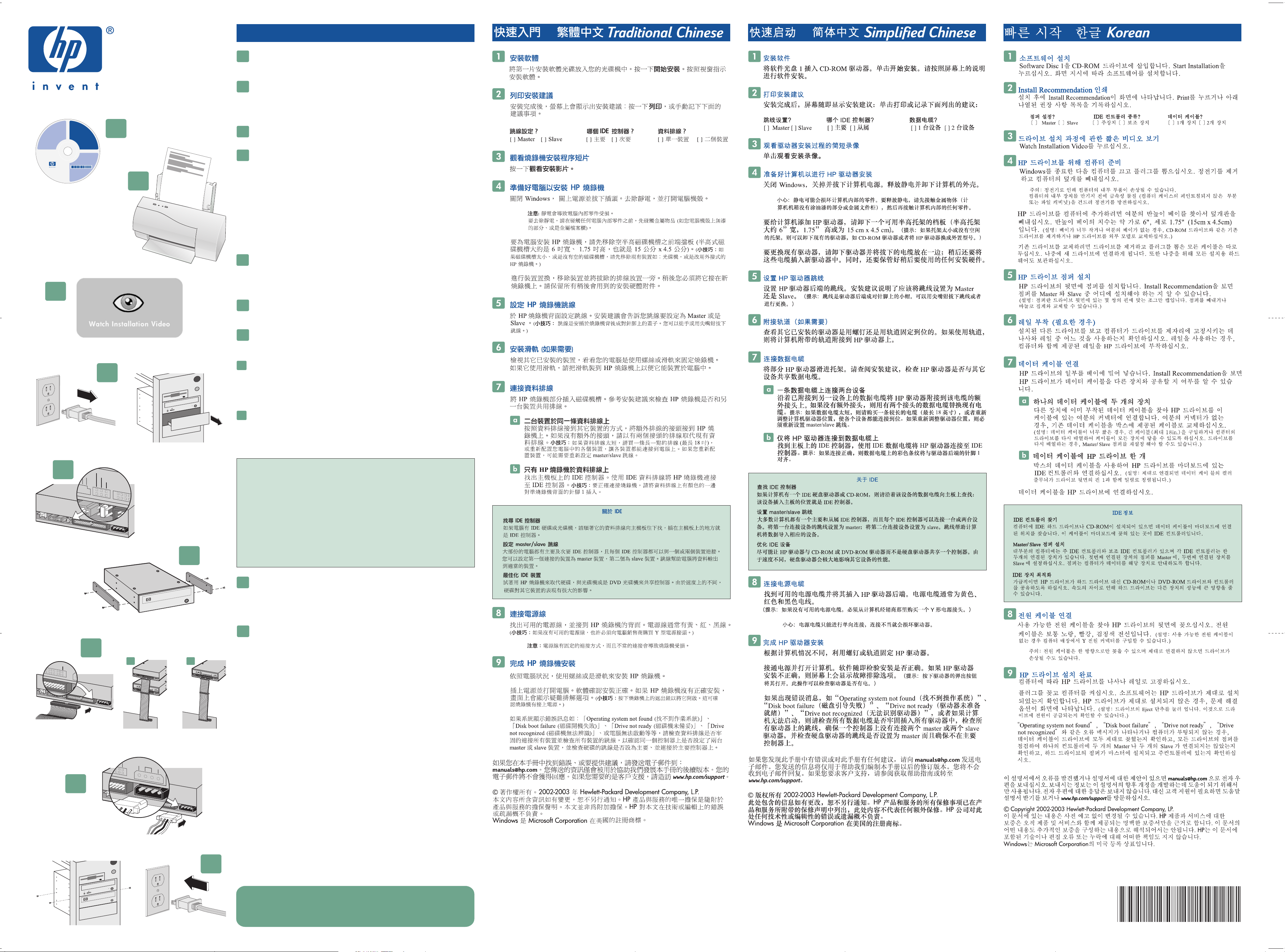
quick start English
DIO OUT
GND
L
CABLE SELECT
SLAVE
MASTER
PIN #1
DC INPUT
GND
5V
12V
PIN #1
5V
R
1
Install the software
Insert Software Disc 1 into your CD-ROM drive. Click Follow the onscreen instructions for software installation.
2
Print the Install Recommendation
After installation, a screen shows the Install Recommendation: click or record the
recommendations listed below:
Jumper setting? Which IDE controller? Data cable instructions?
[ ] Master [ ] Slave [ ] Primary [ ] Secondary [ ] 1 device [ ] 2 devices
Start Installation.
Print
installation disc software disc 1
C9628-18140
Copyright©2001
Hewlett-PackardCo.
3
1
2
3
View a short video of the drive installation process
Watch Installation Video.
Click
4
Preparing your computer for the HP drive
Shut down Windows , turn off and unplug your computer. Discharge static electricity and
®
remove your computer's cover.
CAUTION: Static electricity can damage your computer’s internal parts. To discharge static
electricity, touch something metal (an unpainted part of your computer's case or metal file
cabinet) before touching anything inside your computer.
To add the HP drive to your computer, remove the cover plate of an available half-height
bay (half-height bays are about 6" wide and 1.75" tall, or 15 cm x 4.5 cm).
TIP: If your bay
is too small, or you don't have an unused bay, either remove an existing drive such as a CDROM drive, or exchange your HP drive for an external model.
To replace an existing drive, remove it and lay aside any cables that you unplug; you will
later plug them into your new drive. Also keep any mounting hardware to use later.
5
Set the HP drive jumper
Set the jumper on the back of the HP drive. The Install Recommendation tells you if the
jumper should be set to Master or Slave.
TIP: Jumpers are small caps that fit over pairs of
pins on the back of the drive. You can pull off jumpers or replace them with needle-nose
pliers.
6
Attach rails (if needed)
Look at other installed drives to see if your computer uses screws or rails to hold drives in
place. If it uses rails, attach the rails that came with your computer to the HP drive.
5
4
6
7
Connect the data cable
Partially slide the HP drive into the bay. Check the Install Recommendation to see if the HP
drive will share the data cable with another device.
a
Twodevicesononedatacable
Follow the data cable already attached to the other device and attach the HP drive to an
extra connector on that cable. If there isn't an extra connector, replace the existing data
cable with one that has two connectors.
TIP: If the data cable is too short, buy a longer
cable (18” maximum) or rearrange your computer's drives to make everything reach. If you
rearrange the drives, you might have to reset the master/slave jumpers.
b
Only the HP drive on the data cable
Locate the IDE controller on your motherboard. Use an IDE data cable to connect the HP
drive to the IDE controller.
TIP: When connected correctly, the colored stripe on the data
cable lines up with pin 1 on the back of the drive.
About IDE
Finding Your IDE Controller
If your computer has an IDE hard drive or CD-ROM, follow the data cable from it to
the motherboard: the place where it plugs into the motherboard is the IDE controller.
Setting the Master/Slave Jumper
Most computers have a primary and secondary IDE controller and each IDE controller
can have one or two devices connected to it. You set the jumper of the first connected
device to master; set the second connected device to slave. Jumpers help the computer
direct data to the appropriate device.
Optimizing Your IDE Devices
Try to have your HP drive share a controller with a CD-ROM or DVD-ROM drive
instead of a hard drive. Because of speed differences, the performance of your hard
drive would be affected.
7
8
Connect the power cable
Locate an available power cable and plug it into the back of the HP drive. Power cables
usually have yellow, red and black wires.
TIP: If you don't have an available power cable,
you may have to purchase a Y- power connector from your computer dealer.
CAUTION: Power cables only fit one way and an improper connection will damage the drive.
9
Complete the HP drive installation
Depending on your computer, secure the HP drive with either screws or rails.
Plug in and turn on your computer. The software verifies a correct installation. If your HP
a
F.G
N
D
AU
C
D
A
I
O
B
L
R
O
E
E
U
S
S
T
E
E
L
R
E
V
C
R
E
T
D
S
L
G
A
L
N
V
E
D
M
A
S
T
E
R
I
D
E
C
O
N
T
R
O
L
L
E
R
P
I
N
#
1
D
C
I
N
P
U
T
5
V
G
N
D
1
2
V
b
F.G
N
D
AU
C
D
A
I
O
B
L
R
O
E
E
U
S
S
T
E
E
L
R
E
V
C
R
E
T
D
S
L
G
A
L
N
V
E
D
M
A
S
T
E
R
I
D
E
C
O
N
T
R
O
L
L
E
R
P
I
N
#
1
D
C
I
N
P
U
T
5
V
G
N
D
1
2
V
drive isn't installed correctly, you will be presented with on-screen troubleshooting options.
TIP: Press the eject button on your drive to open it. This verifies that the drive is receiving
power. TIP: If you get an error message such as “Operating system not found,” “Disk boot
failure,” “Drive not ready,” “Drive not recognized,” or if your computer won't boot, check that
all data cables are securely plugged into all the drives check the jumpers on all the
and
drives to make sure you don't have two masters or two slaves connected to one controller.
If you find an error in this manual or have a suggestion for it, send e-mail to The information you send will be used only
to help us develop future revisions of this manual. You will not get a response to your e-mail. If you require customer support instead, go to
www.hp.com/support.
© Copyright 2002-2003 Hewlett-Packard Development Company, L.P.
The information contained herein is subject to change without notice. The only warranties for HP products and services are set forth in the
express warranty statements accompanying such products and services. Nothing herein should be construed as constituting an additional
warranty. HP shall not be liable for technical or editorial errors or omissions contained herein.
Windows is a U.S. registered trademark of Microsoft Corporation.
manuals@hp.com.
8
9
www.hp.com/support
HP Part Number Q2133-90810
Rev A 2/04 ASIA-PACIFIC
Product of USA
*Q2133- 90810*
