Page 1
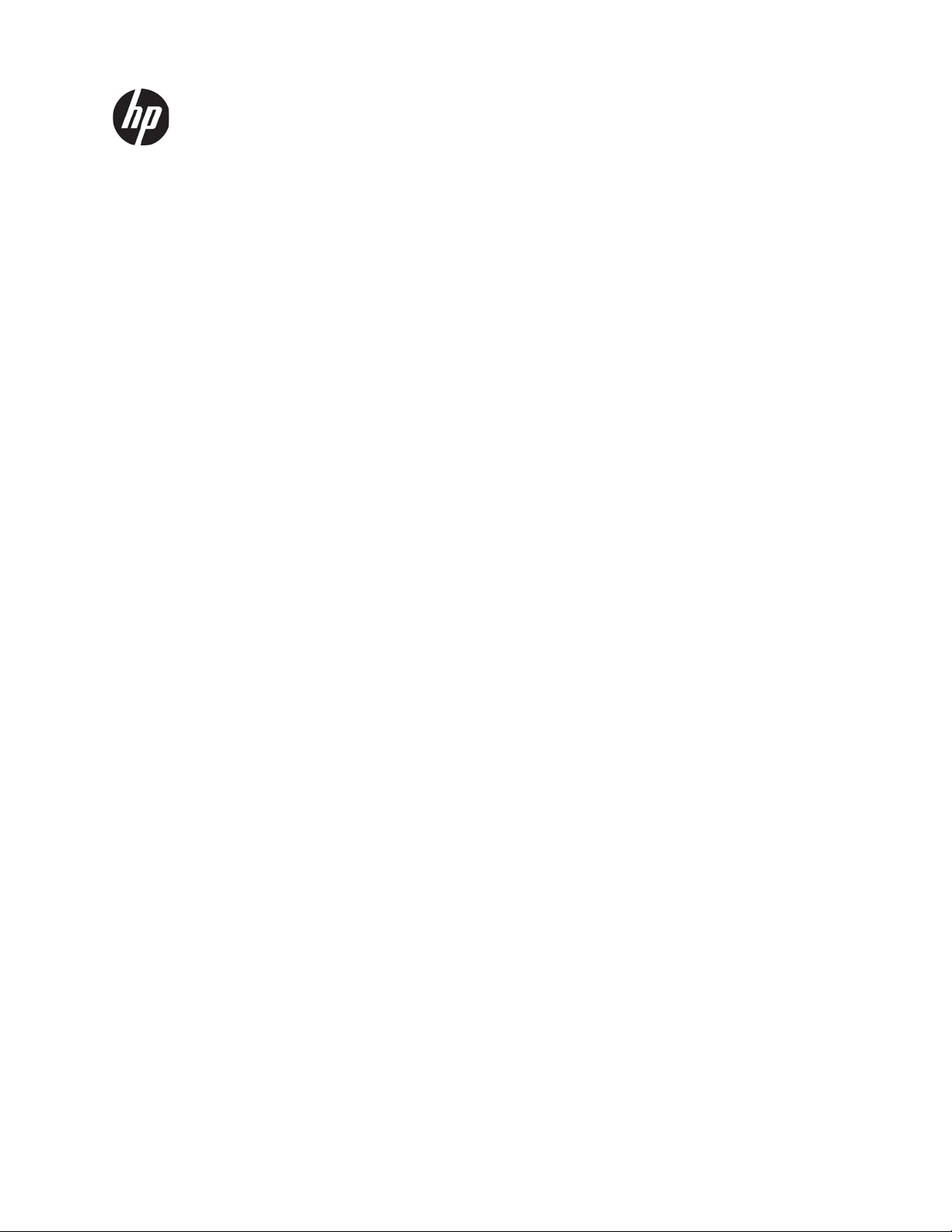
HP Pavilion dv7 Entertainment PC
Maintenance and Service Guide
Document Part Number: 575977-001
August 2009
This guide is a troubleshooting reference used for maintaining and servicing the computer. It provides
comprehensive information on identifying computer features, components, and spare parts; troubleshooting
computer problems; and performing computer disassembly procedures.
Page 2
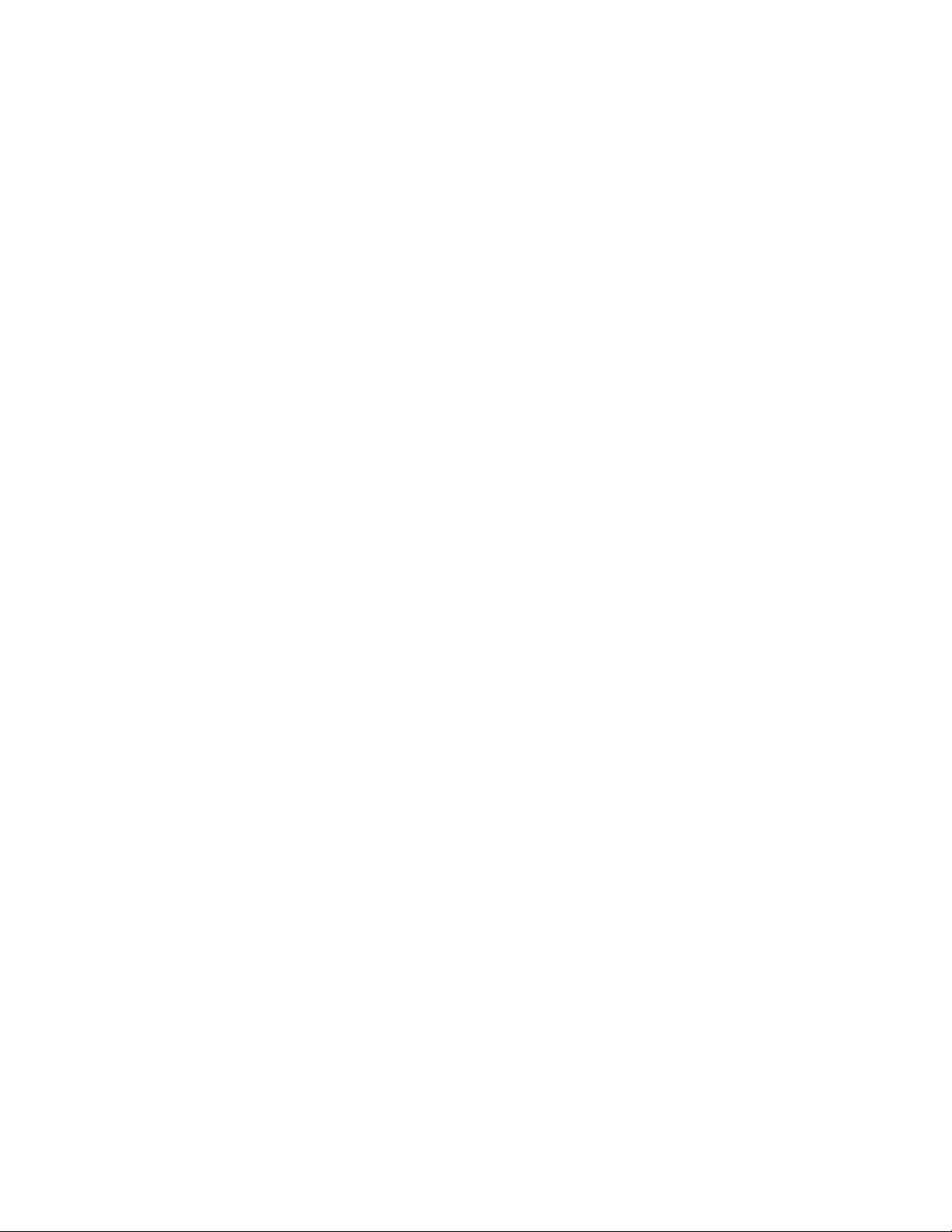
Page 3
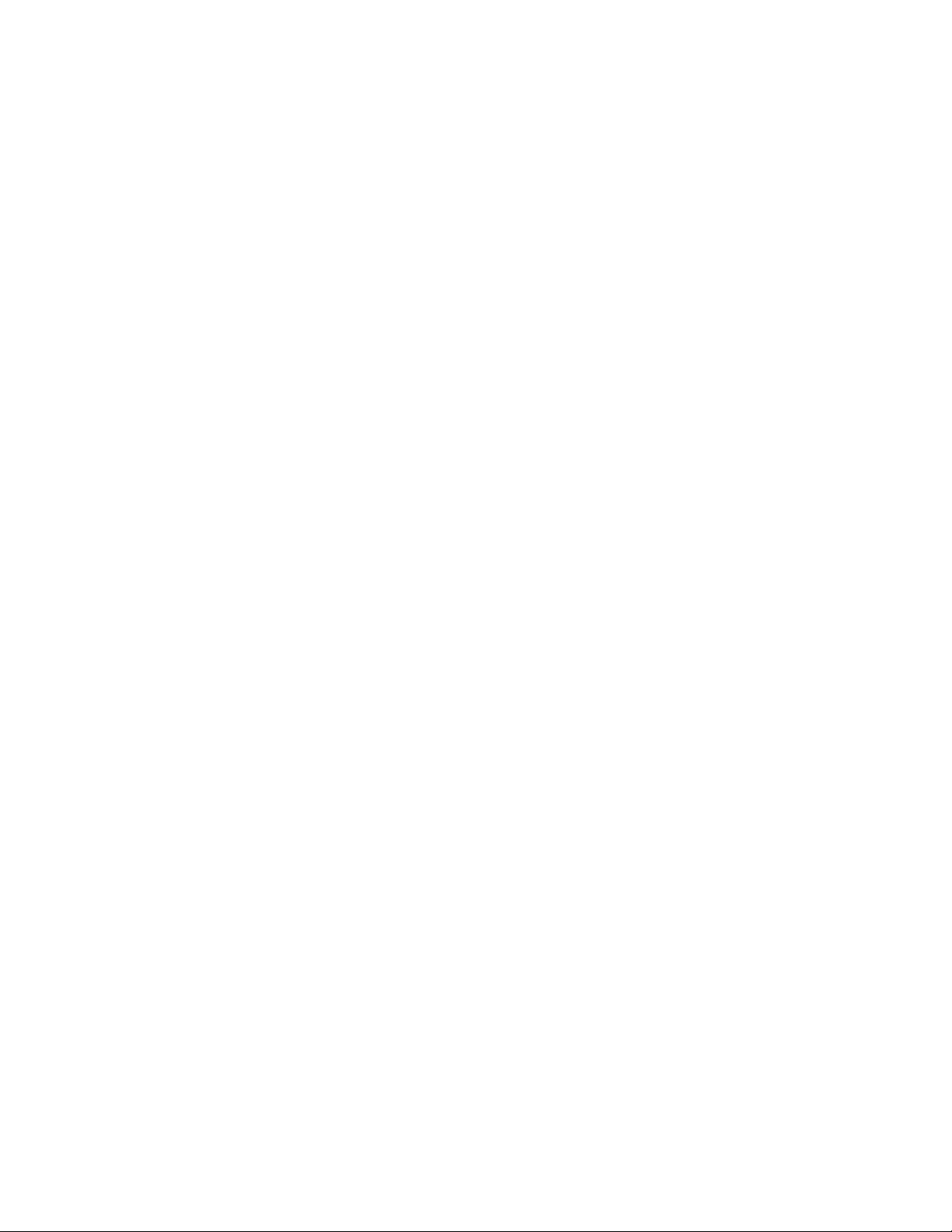
© Copyright 2009 Hewlett-Packard Development Company, L.P.
AMD Athlon, AMD Turion, and ATI Mobility Radeon are trademarks of Advanced Micro Devices, Inc. Bluetooth is a trademark
owned by its proprietor and used by Hewlett-Packard Company under license. Microsoft and Windows are U.S. registered trademarks
of Microsoft Corporation. SD Logo is a trademark of its proprietor.
The information contained herein is subject to change without notice. The only warranties for HP products and services are set forth in
the express warranty statements accompanying such products and services. Nothing herein should be construed as constituting an
additional warranty. HP shall not be liable for technical or editorial errors or omissions contained herein.
First Edition: August 2009
Document Part Number: 575977-001
Page 4
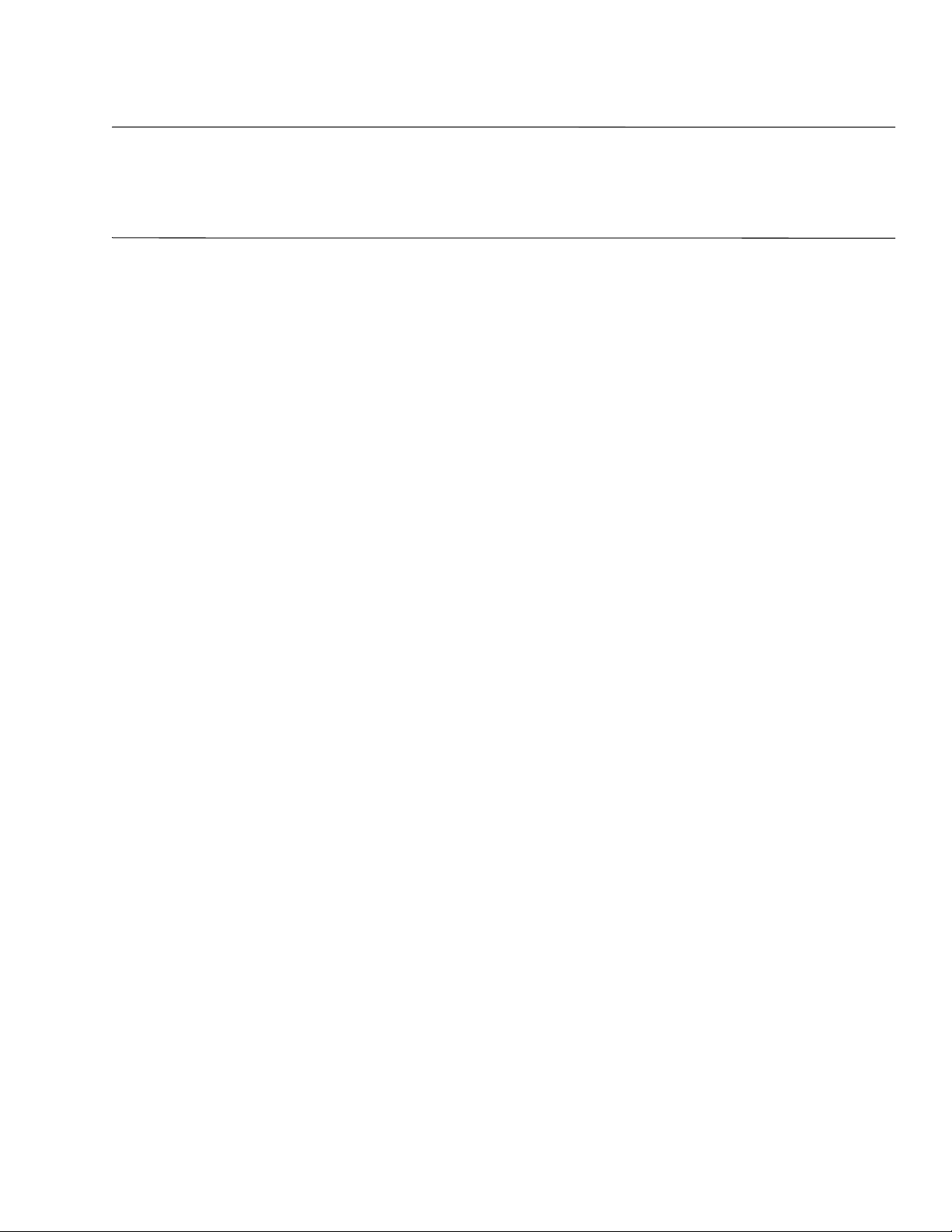
Safety warning notice
WARNING: To reduce the possibility of heat-related injuries or of overheating the computer, do not place the computer directly
Å
on your lap or obstruct the computer air vents. Use the computer only on a hard, flat surface. Do not allow another hard surface,
such as an adjoining optional printer, or a soft surface, such as pillows or rugs or clothing, to block airflow. Also, do not allow
the AC adapter to contact the skin or a soft surface, such as pillows or rugs or clothing, during operation. The computer and the
AC adapter comply with the user-accessible surface temperature limits defined by the International Standard for Safety of
Information Technology Equipment (IEC 60950).
Page 5
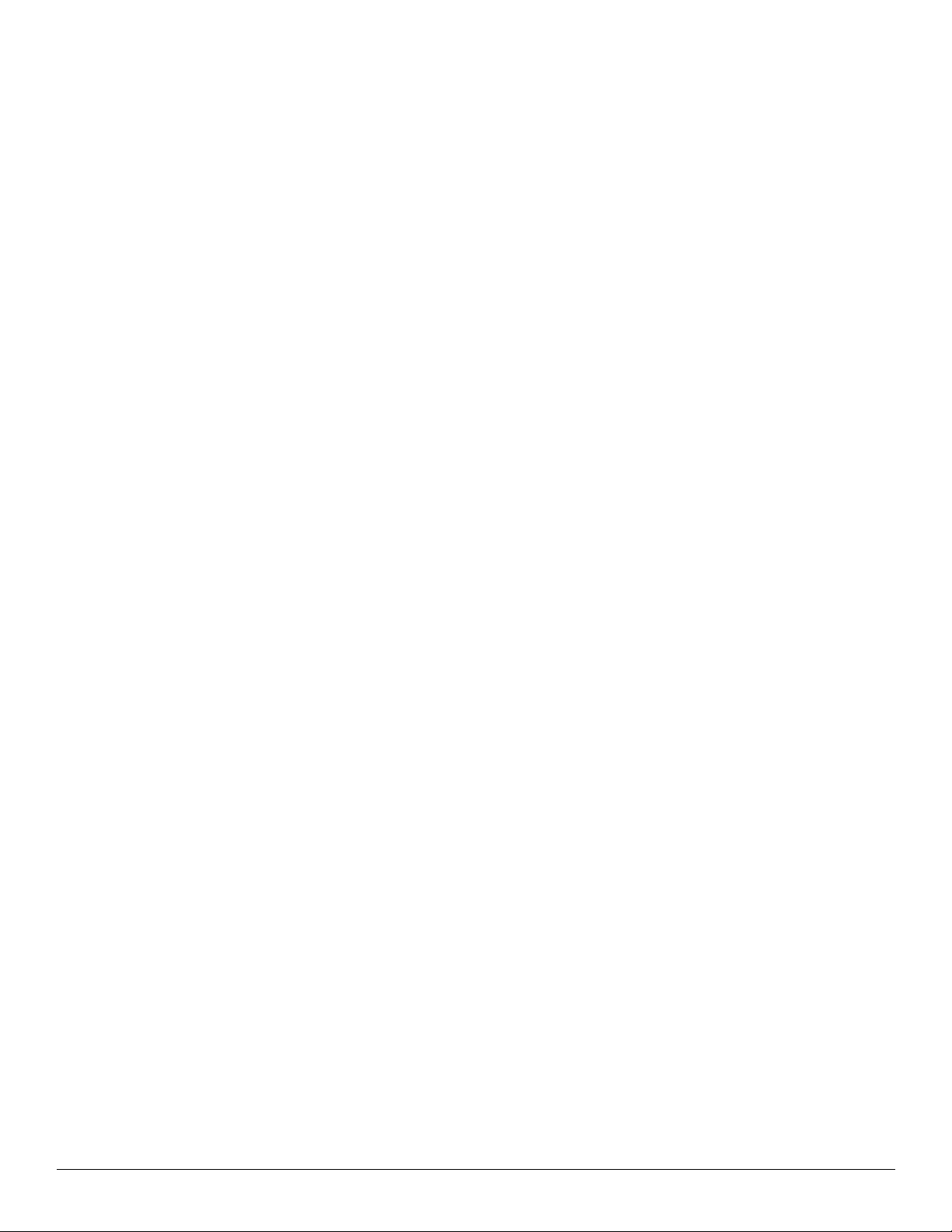
Contents
1 Product description
2 External component identification
Top components. . . . . . . . . . . . . . . . . . . . . . . . . . . . . . . . . . . . . . . . . . . . . . . . . . . . . . . . . . . . . . . . . . . . . . 2–1
Display components . . . . . . . . . . . . . . . . . . . . . . . . . . . . . . . . . . . . . . . . . . . . . . . . . . . . . . . . . . . . . . . 2–1
TouchPad . . . . . . . . . . . . . . . . . . . . . . . . . . . . . . . . . . . . . . . . . . . . . . . . . . . . . . . . . . . . . . . . . . . . . . . 2–2
Buttons . . . . . . . . . . . . . . . . . . . . . . . . . . . . . . . . . . . . . . . . . . . . . . . . . . . . . . . . . . . . . . . . . . . . . . . . . 2–3
Keys . . . . . . . . . . . . . . . . . . . . . . . . . . . . . . . . . . . . . . . . . . . . . . . . . . . . . . . . . . . . . . . . . . . . . . . . . . . 2–4
Lights . . . . . . . . . . . . . . . . . . . . . . . . . . . . . . . . . . . . . . . . . . . . . . . . . . . . . . . . . . . . . . . . . . . . . . . . . . 2–5
Front components. . . . . . . . . . . . . . . . . . . . . . . . . . . . . . . . . . . . . . . . . . . . . . . . . . . . . . . . . . . . . . . . . . . . . 2–6
Rear component . . . . . . . . . . . . . . . . . . . . . . . . . . . . . . . . . . . . . . . . . . . . . . . . . . . . . . . . . . . . . . . . . . . . . . 2–7
Left-side components. . . . . . . . . . . . . . . . . . . . . . . . . . . . . . . . . . . . . . . . . . . . . . . . . . . . . . . . . . . . . . . . . . 2–7
Right-side components. . . . . . . . . . . . . . . . . . . . . . . . . . . . . . . . . . . . . . . . . . . . . . . . . . . . . . . . . . . . . . . . . 2–9
Bottom components . . . . . . . . . . . . . . . . . . . . . . . . . . . . . . . . . . . . . . . . . . . . . . . . . . . . . . . . . . . . . . . . . . 2–10
3 Illustrated parts catalog
Service tag . . . . . . . . . . . . . . . . . . . . . . . . . . . . . . . . . . . . . . . . . . . . . . . . . . . . . . . . . . . . . . . . . . . . . . . . . . 3–1
Computer major components. . . . . . . . . . . . . . . . . . . . . . . . . . . . . . . . . . . . . . . . . . . . . . . . . . . . . . . . . . . . 3–2
Display assembly components. . . . . . . . . . . . . . . . . . . . . . . . . . . . . . . . . . . . . . . . . . . . . . . . . . . . . . . . . . 3–10
Flush glass display assembly spare parts . . . . . . . . . . . . . . . . . . . . . . . . . . . . . . . . . . . . . . . . . . . . . . 3–10
BrightView display assembly spare parts. . . . . . . . . . . . . . . . . . . . . . . . . . . . . . . . . . . . . . . . . . . . . . 3–11
Cable Kit . . . . . . . . . . . . . . . . . . . . . . . . . . . . . . . . . . . . . . . . . . . . . . . . . . . . . . . . . . . . . . . . . . . . . . . . . . 3–12
Mass storage devices . . . . . . . . . . . . . . . . . . . . . . . . . . . . . . . . . . . . . . . . . . . . . . . . . . . . . . . . . . . . . . . . . 3–13
Miscellaneous parts . . . . . . . . . . . . . . . . . . . . . . . . . . . . . . . . . . . . . . . . . . . . . . . . . . . . . . . . . . . . . . . . . . 3–14
Sequential part number listing . . . . . . . . . . . . . . . . . . . . . . . . . . . . . . . . . . . . . . . . . . . . . . . . . . . . . . . . . . 3–14
4 Removal and replacement procedures
Preliminary replacement requirements . . . . . . . . . . . . . . . . . . . . . . . . . . . . . . . . . . . . . . . . . . . . . . . . . . . . 4–1
Tools required . . . . . . . . . . . . . . . . . . . . . . . . . . . . . . . . . . . . . . . . . . . . . . . . . . . . . . . . . . . . . . . . . . . 4–1
Service considerations . . . . . . . . . . . . . . . . . . . . . . . . . . . . . . . . . . . . . . . . . . . . . . . . . . . . . . . . . . . . . 4–1
Plastic parts. . . . . . . . . . . . . . . . . . . . . . . . . . . . . . . . . . . . . . . . . . . . . . . . . . . . . . . . . . . . . . . . . . . 4–1
Cables and connectors. . . . . . . . . . . . . . . . . . . . . . . . . . . . . . . . . . . . . . . . . . . . . . . . . . . . . . . . . . . 4–1
Drive handling. . . . . . . . . . . . . . . . . . . . . . . . . . . . . . . . . . . . . . . . . . . . . . . . . . . . . . . . . . . . . . . . . 4–2
Grounding guidelines . . . . . . . . . . . . . . . . . . . . . . . . . . . . . . . . . . . . . . . . . . . . . . . . . . . . . . . . . . . . . . 4–2
Electrostatic discharge damage. . . . . . . . . . . . . . . . . . . . . . . . . . . . . . . . . . . . . . . . . . . . . . . . . . . . 4–2
Packaging and transporting guidelines . . . . . . . . . . . . . . . . . . . . . . . . . . . . . . . . . . . . . . . . . . . . . 4–3
Workstation guidelines . . . . . . . . . . . . . . . . . . . . . . . . . . . . . . . . . . . . . . . . . . . . . . . . . . . . . . . . . . 4–3
Equipment guidelines . . . . . . . . . . . . . . . . . . . . . . . . . . . . . . . . . . . . . . . . . . . . . . . . . . . . . . . . . . . 4–4
Component replacement procedures . . . . . . . . . . . . . . . . . . . . . . . . . . . . . . . . . . . . . . . . . . . . . . . . . . . . . . 4–5
Service tag. . . . . . . . . . . . . . . . . . . . . . . . . . . . . . . . . . . . . . . . . . . . . . . . . . . . . . . . . . . . . . . . . . . . . . . 4–5
Computer feet . . . . . . . . . . . . . . . . . . . . . . . . . . . . . . . . . . . . . . . . . . . . . . . . . . . . . . . . . . . . . . . . . . . . 4–6
Battery. . . . . . . . . . . . . . . . . . . . . . . . . . . . . . . . . . . . . . . . . . . . . . . . . . . . . . . . . . . . . . . . . . . . . . . . . . 4–7
Optical drive . . . . . . . . . . . . . . . . . . . . . . . . . . . . . . . . . . . . . . . . . . . . . . . . . . . . . . . . . . . . . . . . . . . . . 4–8
Hard drive covers . . . . . . . . . . . . . . . . . . . . . . . . . . . . . . . . . . . . . . . . . . . . . . . . . . . . . . . . . . . . . . . . . 4–9
Maintenance and Service Guide v
Page 6
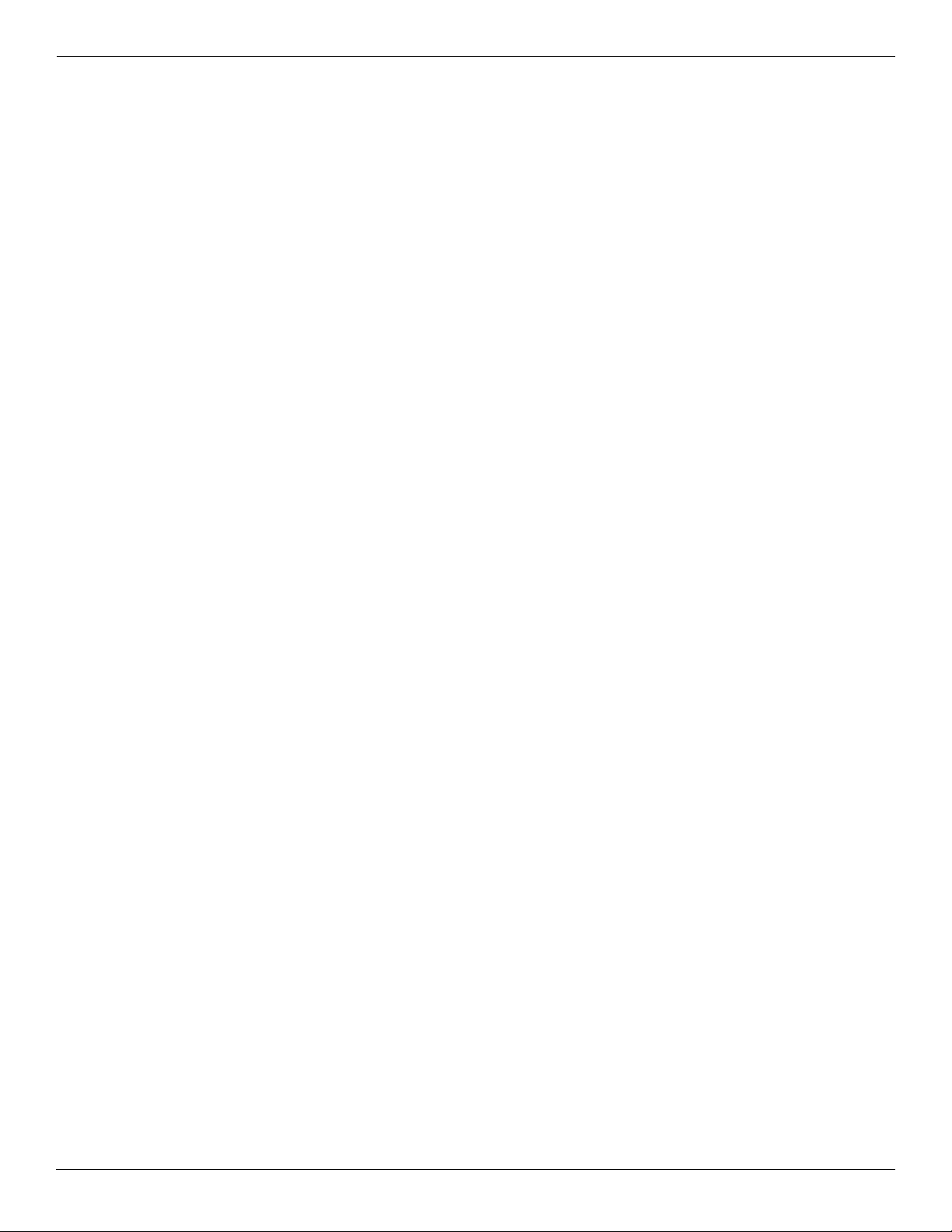
Contents
Primary hard drive cover. . . . . . . . . . . . . . . . . . . . . . . . . . . . . . . . . . . . . . . . . . . . . . . . . . . . . . . . . 4–9
Secondary hard drive cover. . . . . . . . . . . . . . . . . . . . . . . . . . . . . . . . . . . . . . . . . . . . . . . . . . . . . . 4–10
Hard drive . . . . . . . . . . . . . . . . . . . . . . . . . . . . . . . . . . . . . . . . . . . . . . . . . . . . . . . . . . . . . . . . . . . . . . 4–12
Memory module . . . . . . . . . . . . . . . . . . . . . . . . . . . . . . . . . . . . . . . . . . . . . . . . . . . . . . . . . . . . . . . . . 4–14
WLAN module . . . . . . . . . . . . . . . . . . . . . . . . . . . . . . . . . . . . . . . . . . . . . . . . . . . . . . . . . . . . . . . . . . 4–15
RTC battery. . . . . . . . . . . . . . . . . . . . . . . . . . . . . . . . . . . . . . . . . . . . . . . . . . . . . . . . . . . . . . . . . . . . . 4–19
TV tuner module. . . . . . . . . . . . . . . . . . . . . . . . . . . . . . . . . . . . . . . . . . . . . . . . . . . . . . . . . . . . . . . . . 4–20
Switch cover and keyboard. . . . . . . . . . . . . . . . . . . . . . . . . . . . . . . . . . . . . . . . . . . . . . . . . . . . . . . . . 4–21
Power button board. . . . . . . . . . . . . . . . . . . . . . . . . . . . . . . . . . . . . . . . . . . . . . . . . . . . . . . . . . . . . . . 4–25
Speaker assembly . . . . . . . . . . . . . . . . . . . . . . . . . . . . . . . . . . . . . . . . . . . . . . . . . . . . . . . . . . . . . . . . 4–26
Bluetooth module . . . . . . . . . . . . . . . . . . . . . . . . . . . . . . . . . . . . . . . . . . . . . . . . . . . . . . . . . . . . . . . . 4–27
Display assembly . . . . . . . . . . . . . . . . . . . . . . . . . . . . . . . . . . . . . . . . . . . . . . . . . . . . . . . . . . . . . . . . 4–28
Top cover . . . . . . . . . . . . . . . . . . . . . . . . . . . . . . . . . . . . . . . . . . . . . . . . . . . . . . . . . . . . . . . . . . . . . . 4–37
System board. . . . . . . . . . . . . . . . . . . . . . . . . . . . . . . . . . . . . . . . . . . . . . . . . . . . . . . . . . . . . . . . . . . . 4–40
Modem module. . . . . . . . . . . . . . . . . . . . . . . . . . . . . . . . . . . . . . . . . . . . . . . . . . . . . . . . . . . . . . . . . . 4–43
Audio/infrared board. . . . . . . . . . . . . . . . . . . . . . . . . . . . . . . . . . . . . . . . . . . . . . . . . . . . . . . . . . . . . . 4–45
USB board. . . . . . . . . . . . . . . . . . . . . . . . . . . . . . . . . . . . . . . . . . . . . . . . . . . . . . . . . . . . . . . . . . . . . . 4–46
Subwoofer. . . . . . . . . . . . . . . . . . . . . . . . . . . . . . . . . . . . . . . . . . . . . . . . . . . . . . . . . . . . . . . . . . . . . . 4–47
TV tuner module cable . . . . . . . . . . . . . . . . . . . . . . . . . . . . . . . . . . . . . . . . . . . . . . . . . . . . . . . . . . . . 4–48
Modem module cable . . . . . . . . . . . . . . . . . . . . . . . . . . . . . . . . . . . . . . . . . . . . . . . . . . . . . . . . . . . . . 4–49
Power connector cable . . . . . . . . . . . . . . . . . . . . . . . . . . . . . . . . . . . . . . . . . . . . . . . . . . . . . . . . . . . . 4–50
Fan/heat sink assembly . . . . . . . . . . . . . . . . . . . . . . . . . . . . . . . . . . . . . . . . . . . . . . . . . . . . . . . . . . . . 4–51
Processor. . . . . . . . . . . . . . . . . . . . . . . . . . . . . . . . . . . . . . . . . . . . . . . . . . . . . . . . . . . . . . . . . . . . . . . 4–54
5 Setup Utility
Starting the Setup Utility . . . . . . . . . . . . . . . . . . . . . . . . . . . . . . . . . . . . . . . . . . . . . . . . . . . . . . . . . . . . . . . 5–1
Using the Setup Utility. . . . . . . . . . . . . . . . . . . . . . . . . . . . . . . . . . . . . . . . . . . . . . . . . . . . . . . . . . . . . . . . . 5–1
Changing the language of the Setup Utility . . . . . . . . . . . . . . . . . . . . . . . . . . . . . . . . . . . . . . . . . . . . . 5–1
Navigating and selecting in the Setup Utility . . . . . . . . . . . . . . . . . . . . . . . . . . . . . . . . . . . . . . . . . . . 5–2
Displaying system information . . . . . . . . . . . . . . . . . . . . . . . . . . . . . . . . . . . . . . . . . . . . . . . . . . . . . . 5–2
Restoring default settings in the Setup Utility . . . . . . . . . . . . . . . . . . . . . . . . . . . . . . . . . . . . . . . . . . . 5–2
Exiting the Setup Utility . . . . . . . . . . . . . . . . . . . . . . . . . . . . . . . . . . . . . . . . . . . . . . . . . . . . . . . . . . . 5–3
Setup Utility menus . . . . . . . . . . . . . . . . . . . . . . . . . . . . . . . . . . . . . . . . . . . . . . . . . . . . . . . . . . . . . . . . . . . 5–3
Main menu . . . . . . . . . . . . . . . . . . . . . . . . . . . . . . . . . . . . . . . . . . . . . . . . . . . . . . . . . . . . . . . . . . . . . . 5–3
Security menu . . . . . . . . . . . . . . . . . . . . . . . . . . . . . . . . . . . . . . . . . . . . . . . . . . . . . . . . . . . . . . . . . . . . 5–3
System Configuration menu . . . . . . . . . . . . . . . . . . . . . . . . . . . . . . . . . . . . . . . . . . . . . . . . . . . . . . . . . 5–4
Diagnostics menu . . . . . . . . . . . . . . . . . . . . . . . . . . . . . . . . . . . . . . . . . . . . . . . . . . . . . . . . . . . . . . . . . 5–4
6 Specifications
Computer specifications. . . . . . . . . . . . . . . . . . . . . . . . . . . . . . . . . . . . . . . . . . . . . . . . . . . . . . . . . . . . . . . . 6–1
17.3-inch, HD+ AntiGlare display specifications (some models
also support flush glass panel cover) . . . . . . . . . . . . . . . . . . . . . . . . . . . . . . . . . . . . . . . . . . . . . . . . . . . . . . 6–2
17.3-inch HD+ BrightView display specifications . . . . . . . . . . . . . . . . . . . . . . . . . . . . . . . . . . . . . . . . . . . 6–3
Hard drive specifications . . . . . . . . . . . . . . . . . . . . . . . . . . . . . . . . . . . . . . . . . . . . . . . . . . . . . . . . . . . . . . . 6–3
Blu-ray ROM with LightScribe DVD±R/RW SuperMulti DL Drive specifications. . . . . . . . . . . . . . . . . . 6–4
DVD±RW and CD-RW SuperMulti Double-Layer Combo Drive specifications. . . . . . . . . . . . . . . . . . . . 6–5
System DMA specifications, AMD . . . . . . . . . . . . . . . . . . . . . . . . . . . . . . . . . . . . . . . . . . . . . . . . . . . . . . . 6–5
System interrupt specifications, AMD discrete graphics. . . . . . . . . . . . . . . . . . . . . . . . . . . . . . . . . . . . . . . 6–6
System interrupt specifications, AMD UMA graphics . . . . . . . . . . . . . . . . . . . . . . . . . . . . . . . . . . . . . . . . 6–7
System I/O address specifications, AMD . . . . . . . . . . . . . . . . . . . . . . . . . . . . . . . . . . . . . . . . . . . . . . . . . . 6–8
System memory map specifications, AMD discrete graphics . . . . . . . . . . . . . . . . . . . . . . . . . . . . . . . . . . 6–10
vi Maintenance and Service Guide
Page 7
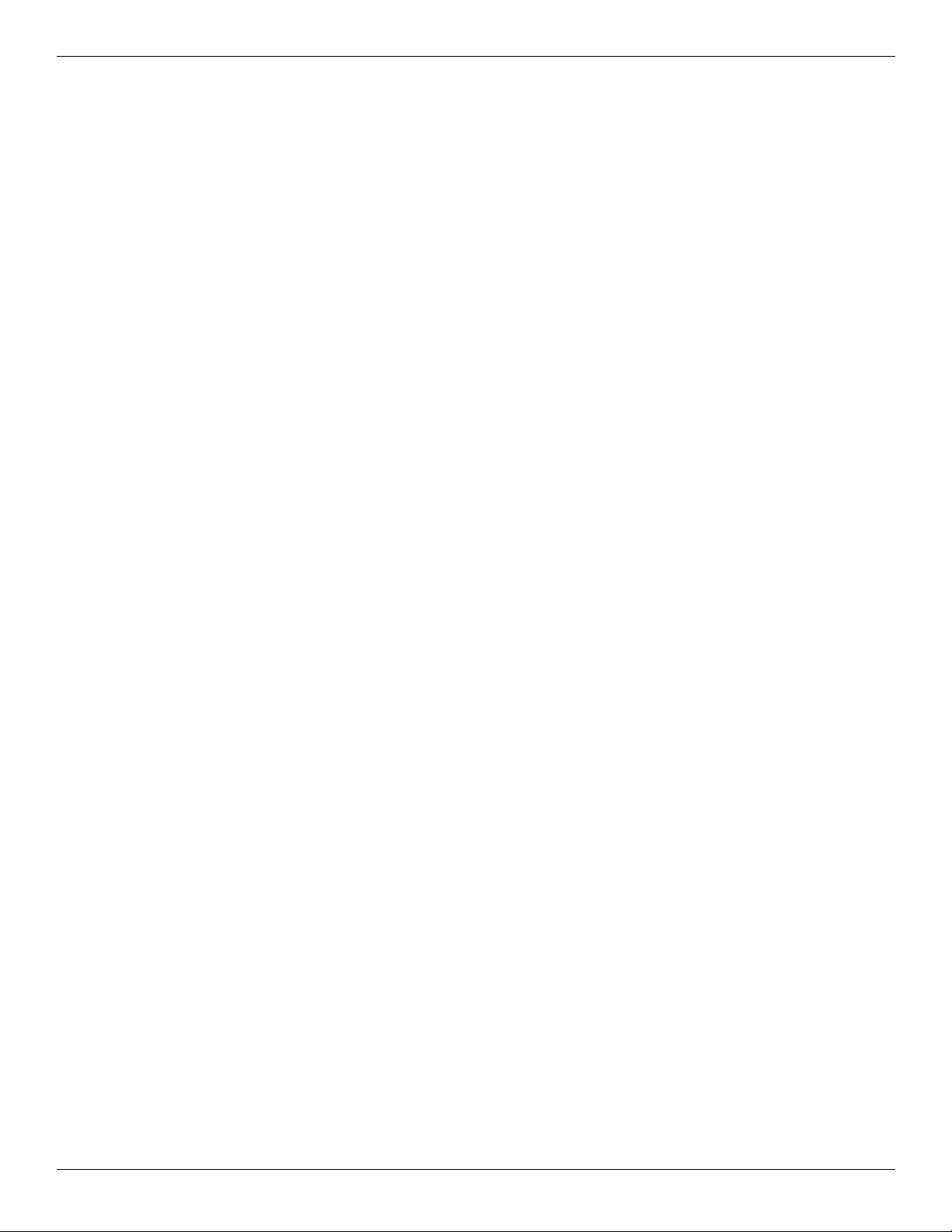
System memory map specifications, AMD UMA graphics. . . . . . . . . . . . . . . . . . . . . . . . . . . . . . . . . . . . 6–11
7 Screw listing
Phillips PM2.5×7.0 screw . . . . . . . . . . . . . . . . . . . . . . . . . . . . . . . . . . . . . . . . . . . . . . . . . . . . . . . . . . . . . . 7–1
Phillips PM2.5×6.0 captive screw . . . . . . . . . . . . . . . . . . . . . . . . . . . . . . . . . . . . . . . . . . . . . . . . . . . . . . . . 7–5
Phillips PM2.0×4.0 screw . . . . . . . . . . . . . . . . . . . . . . . . . . . . . . . . . . . . . . . . . . . . . . . . . . . . . . . . . . . . . . 7–8
Phillips PM2.0×4.0 screw . . . . . . . . . . . . . . . . . . . . . . . . . . . . . . . . . . . . . . . . . . . . . . . . . . . . . . . . . . . . . . 7–9
Phillips PM2.5×4.0 screw . . . . . . . . . . . . . . . . . . . . . . . . . . . . . . . . . . . . . . . . . . . . . . . . . . . . . . . . . . . . . 7–10
Phillips PM2.5×4.0 screw . . . . . . . . . . . . . . . . . . . . . . . . . . . . . . . . . . . . . . . . . . . . . . . . . . . . . . . . . . . . . 7–11
Phillips PM3.0×4.0 screw . . . . . . . . . . . . . . . . . . . . . . . . . . . . . . . . . . . . . . . . . . . . . . . . . . . . . . . . . . . . . 7–12
Phillips PM2.0×3.0 screw . . . . . . . . . . . . . . . . . . . . . . . . . . . . . . . . . . . . . . . . . . . . . . . . . . . . . . . . . . . . . 7–13
Phillips PM2.5×5.0 screw (black) . . . . . . . . . . . . . . . . . . . . . . . . . . . . . . . . . . . . . . . . . . . . . . . . . . . . . . . 7–16
Phillips PM2.5×5.0 screw (silver) . . . . . . . . . . . . . . . . . . . . . . . . . . . . . . . . . . . . . . . . . . . . . . . . . . . . . . . 7–17
Phillips PM2.5×5.0 broadhead screw (black) . . . . . . . . . . . . . . . . . . . . . . . . . . . . . . . . . . . . . . . . . . . . . . 7–18
Phillips PM2.5×5.0 broadhead screw (silver) . . . . . . . . . . . . . . . . . . . . . . . . . . . . . . . . . . . . . . . . . . . . . . 7–19
Phillips PM2.0×2.0 broadhead screw . . . . . . . . . . . . . . . . . . . . . . . . . . . . . . . . . . . . . . . . . . . . . . . . . . . . 7–20
8 Backup and recovery
Recovering system information . . . . . . . . . . . . . . . . . . . . . . . . . . . . . . . . . . . . . . . . . . . . . . . . . . . . . . . . . . 8–1
Creating recovery discs. . . . . . . . . . . . . . . . . . . . . . . . . . . . . . . . . . . . . . . . . . . . . . . . . . . . . . . . . . . . . 8–1
Backing up your information. . . . . . . . . . . . . . . . . . . . . . . . . . . . . . . . . . . . . . . . . . . . . . . . . . . . . . . . . . . . 8–2
Using Windows Backup and Restore . . . . . . . . . . . . . . . . . . . . . . . . . . . . . . . . . . . . . . . . . . . . . . . . . . 8–3
Using system restore points . . . . . . . . . . . . . . . . . . . . . . . . . . . . . . . . . . . . . . . . . . . . . . . . . . . . . . . . . 8–3
When to create restore points . . . . . . . . . . . . . . . . . . . . . . . . . . . . . . . . . . . . . . . . . . . . . . . . . . . . . 8–3
Create a system restore point . . . . . . . . . . . . . . . . . . . . . . . . . . . . . . . . . . . . . . . . . . . . . . . . . . . . . 8–3
Restore to a previous date and time . . . . . . . . . . . . . . . . . . . . . . . . . . . . . . . . . . . . . . . . . . . . . . . . 8–3
Performing a recovery . . . . . . . . . . . . . . . . . . . . . . . . . . . . . . . . . . . . . . . . . . . . . . . . . . . . . . . . . . . . . . . . . 8–4
Recovering from the recovery discs . . . . . . . . . . . . . . . . . . . . . . . . . . . . . . . . . . . . . . . . . . . . . . . . . . . 8–4
Recovering from the dedicated recovery partition (select models only) . . . . . . . . . . . . . . . . . . . . . . . 8–4
Contents
9 Connector pin assignments
1394 . . . . . . . . . . . . . . . . . . . . . . . . . . . . . . . . . . . . . . . . . . . . . . . . . . . . . . . . . . . . . . . . . . . . . . . . . . . . . . . 9–1
Audio-in (microphone). . . . . . . . . . . . . . . . . . . . . . . . . . . . . . . . . . . . . . . . . . . . . . . . . . . . . . . . . . . . . . . . . 9–1
Audio-out (headphone) . . . . . . . . . . . . . . . . . . . . . . . . . . . . . . . . . . . . . . . . . . . . . . . . . . . . . . . . . . . . . . . . 9–2
External monitor. . . . . . . . . . . . . . . . . . . . . . . . . . . . . . . . . . . . . . . . . . . . . . . . . . . . . . . . . . . . . . . . . . . . . . 9–2
HDMI. . . . . . . . . . . . . . . . . . . . . . . . . . . . . . . . . . . . . . . . . . . . . . . . . . . . . . . . . . . . . . . . . . . . . . . . . . . . . . 9–3
RJ-11 (modem). . . . . . . . . . . . . . . . . . . . . . . . . . . . . . . . . . . . . . . . . . . . . . . . . . . . . . . . . . . . . . . . . . . . . . . 9–4
RJ-45 (network) . . . . . . . . . . . . . . . . . . . . . . . . . . . . . . . . . . . . . . . . . . . . . . . . . . . . . . . . . . . . . . . . . . . . . . 9–4
Universal Serial Bus. . . . . . . . . . . . . . . . . . . . . . . . . . . . . . . . . . . . . . . . . . . . . . . . . . . . . . . . . . . . . . . . . . . 9–5
10Power cord set requirements
Requirements for all countries or regions . . . . . . . . . . . . . . . . . . . . . . . . . . . . . . . . . . . . . . . . . . . . . . . . . 10–1
Requirements for specific countries or regions . . . . . . . . . . . . . . . . . . . . . . . . . . . . . . . . . . . . . . . . . . . . . 10–2
11Recycling
Battery . . . . . . . . . . . . . . . . . . . . . . . . . . . . . . . . . . . . . . . . . . . . . . . . . . . . . . . . . . . . . . . . . . . . . . . . . . . . 11–1
Display . . . . . . . . . . . . . . . . . . . . . . . . . . . . . . . . . . . . . . . . . . . . . . . . . . . . . . . . . . . . . . . . . . . . . . . . . . . 11–1
Maintenance and Service Guide vii
Page 8
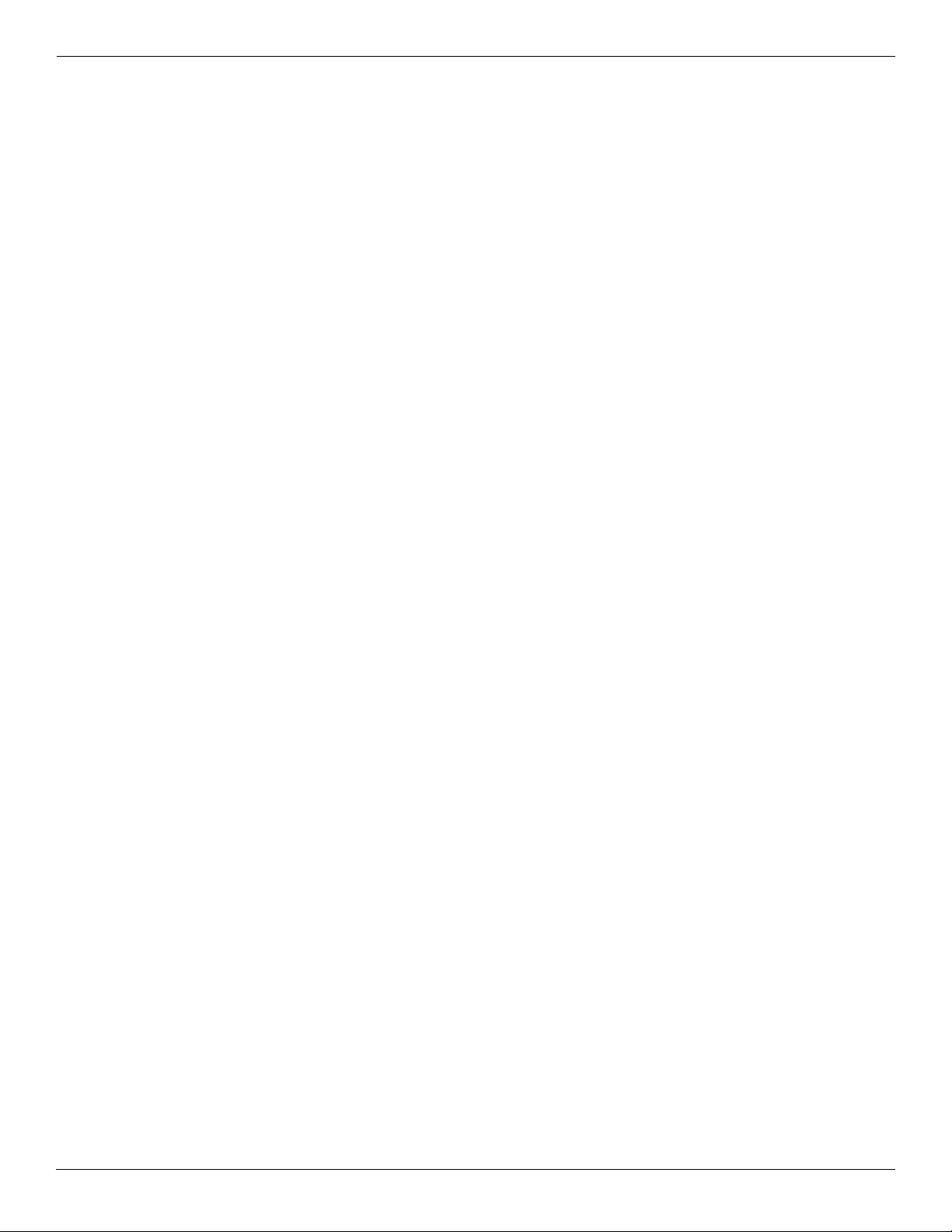
Contents
Index
viii Maintenance and Service Guide
Page 9
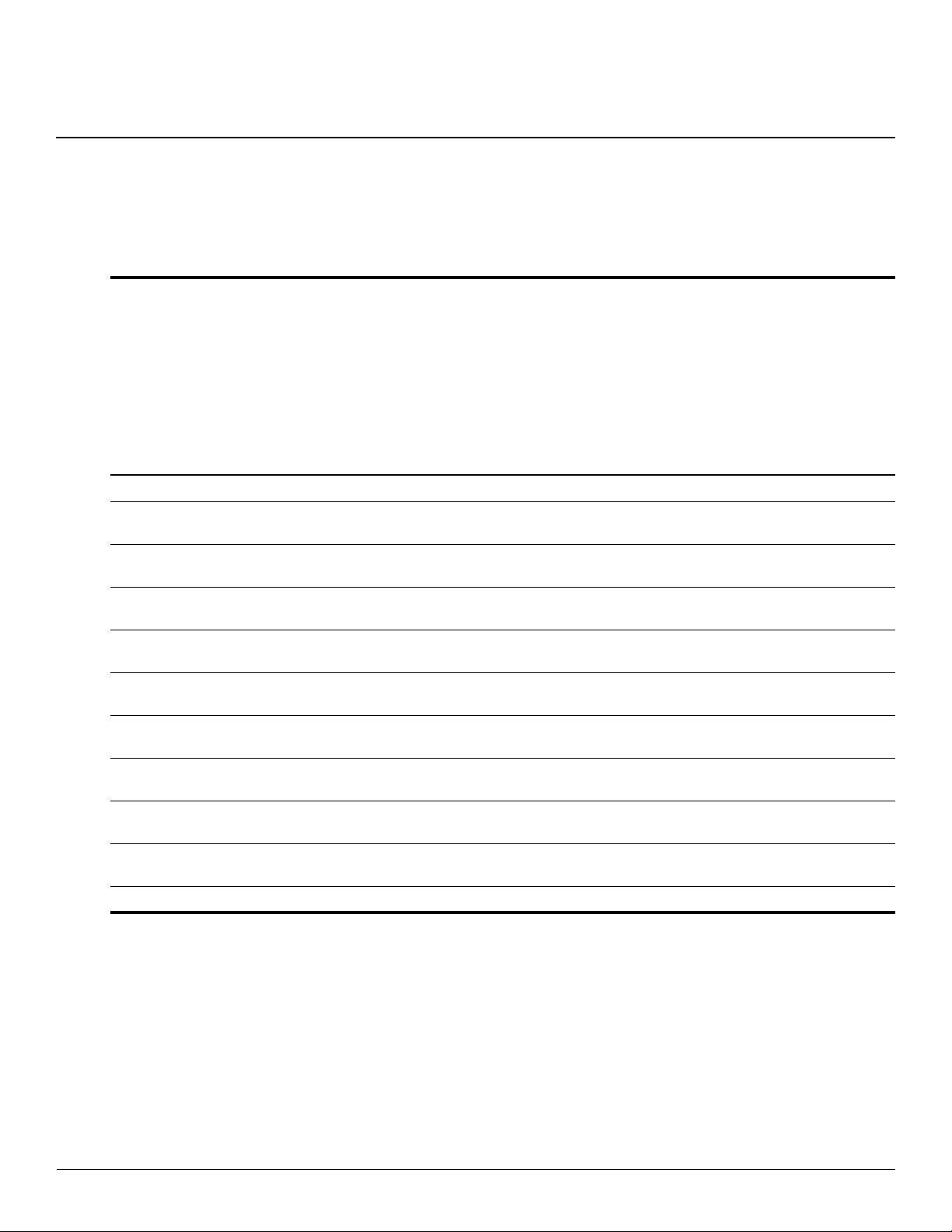
1
Product description
Computer
models
equipped
with M96
system
board and
graphics
subsystems
with
discrete
Category Description
Product Name HP Pavilion dv7 Entertainment PC xxx
Processors AMD Turion™ X2 Ultra Dual-Core M640 35-W,
2.60-GHz with 2-MB L2 cache
AMD Turion X2 Ultra Dual-Core M620 35-W,
2.50-GHz with 2-MB L2 cache
AMD Turion X2 Ultra Dual-Core M600 35-W,
2.40-GHz, with 2-MB L2 cache
AMD Turion™ X2 Dual-Core M520 35-W,
2.30-GHz, with 1-MB L2 cache
AMD Turion X2 Dual-Core M500 35-W, 2.20-GHz,
with 1-MB L2 cache
AMD Athlon™ X2 Dual-Core M320 35-W, 2.10-GHz
with 1-MB L2 cache
memory
xxx
xxx
xxx
x x x
xxx
xxx
Computer
models
equipped
with M92
system
board and
graphics
subsystems
with
discrete
memory
Computer
models
equipped
with
graphics
subsystems
with UMA
memory
AMD Athlon X2 Dual-Core M300 35-W, 2.00-GHz
with 1-MB L2 cache
Chipset Northbridge: AMD M870 chipset, ATI Mobility
Radeon™ discrete graphics
Northbridge: AMD M880G chipset, ATI Mobility
Radeon UMA graphics
Southbridge: AMD SB710 x x x
Maintenance and Service Guide 1–1
xxx
xx
x
(Continued)
Page 10
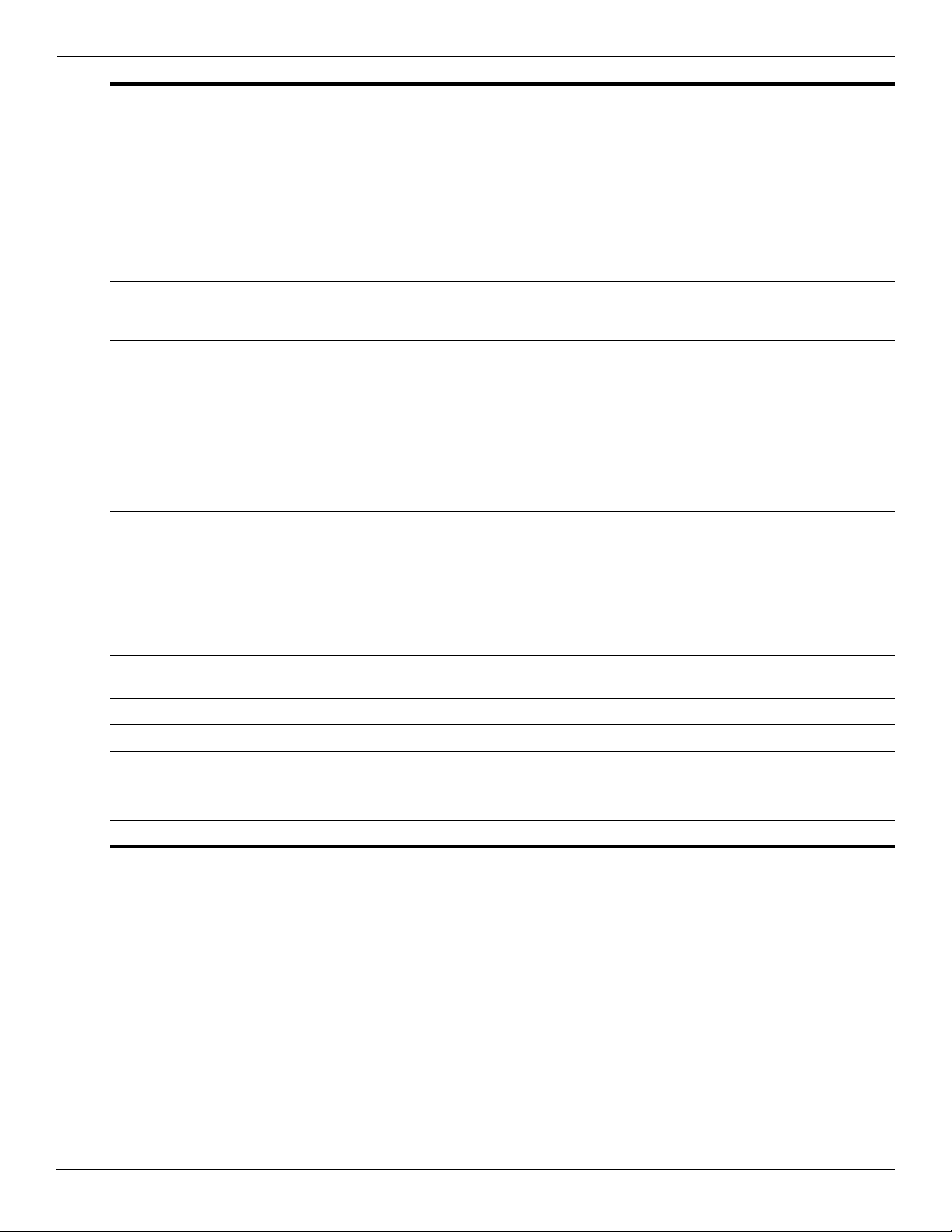
Product description
Category Description
Graphics AMD internal graphics with Unified Memory
Architecture (UMA), ATI discrete PCI Express
graphics with discrete graphics subsystem memory
Unified Memory Architecture (UMA) with shared
video memory:
■ Up to 358 MB of graphics subsystem memory on
computer models equipped with 2048 MB or
more of main system memory
■ Up to 251 MB of graphics subsystem memory on
computer models equipped with 1024 MB or
more of main system memory
■ Memory size is dynamic
Discrete PCI Express x 16 graphics memory:
■ ATI Mobility Radeon HD 4650 (M96) with 1024
MB of dedicated video memory
■ ATI Mobility Radeon HD 4530 (M92) with 512
MB of dedicated video memory
Computer
models
equipped
with M96
system
board and
graphics
subsystems
with
discrete
memory
xx
Computer
models
equipped
with M92
system
board and
graphics
subsystems
with
discrete
memory
Computer
models
equipped
with
graphics
subsystems
with UMA
memory
x
Support for Blu-ray Disc playback with HD Decode
and DX10 support
Panels 16:9 Ultra-wide aspect ratio supports the following
display assemblies:
■ 17.3-inch, HD+ (1600 x 900) AntiGlare LED x x x
■ 17.3-inch, HD+ (1600 x 900) BrightView LED x x x
Support for flush glass panel cover on AntiGlare
panels
Support for lighted logo on top bezel x x x
Typical brightness 200 nits x x x
xxx
xxx
xxx
(Continued)
1–2 Maintenance and Service Guide
Page 11
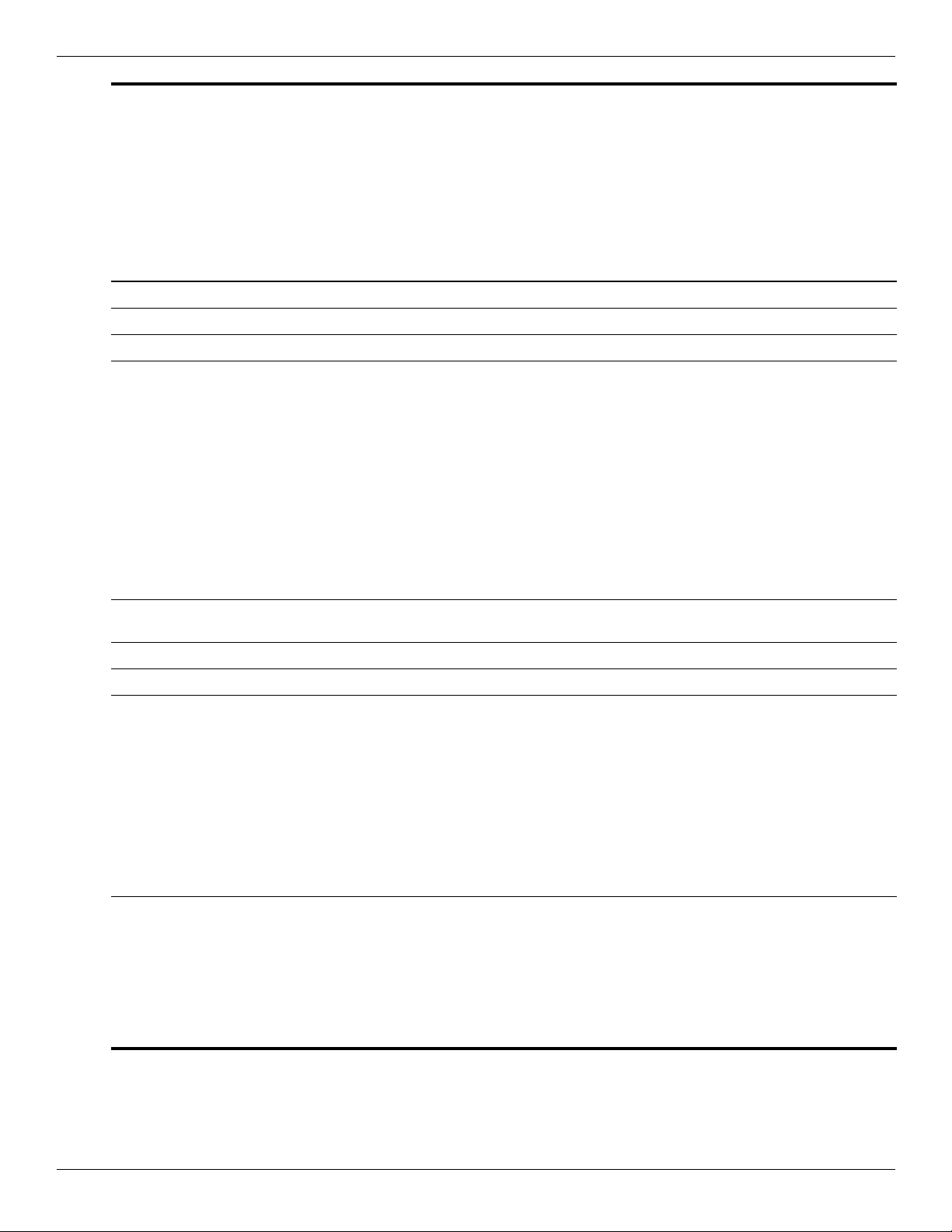
Product description
Computer
models
equipped
with M96
system
board and
graphics
subsystems
with
discrete
Category Description
Memory 2 SODIMM slots—customer accessible/upgradable x x x
PC2-6400, 800-MHz, DDR2 x x x
Dual-channel support x x x
Supports up to 8192 MB system memory:
■ 8192-MB total system memory (4096 MB x 2,
dual-channel)
■ 6144-MB total system memory (2048 MB x 1 +
4096 MB x 1)
■ 4096-MB total system memory (2048 MB x 2,
dual-channel)
■ 3072-MB total system memory (2048 MB x 1 +
1024 MB x 1)
■ 2048-MB total system memory (1024 MB x 2)
■ 2048-MB total system memory (2048 MB x 1)
■ 1024-MB total system memory (1024 MB x 1)
Hard drives Supports all Serial ATA (SATA) 9.5-mm, 6.35-cm
(2.50-inch) hard drives
memory
xxx
xxx
Computer
models
equipped
with M92
system
board and
graphics
subsystems
with
discrete
memory
Computer
models
equipped
with
graphics
subsystems
with UMA
memory
Supports up to 2 hard drives
Support for HP ProtectSmart Hard Drive Protection
Dual hard drive configurations:
■ 1-TB (500-GB, 7200-rpm x 2) (select models
only)
■ 1-TB (500-GB, 5400-rpm x 2)
■ 640-GB (320-GB, 7200-rpm x 2) (select models
only)
■ 640-GB (320-GB, 5400-rpm x 2)
■ 500-GB (250-GB, 7200-rpm x 2) (select models
only)
■ 500-GB (250-GB, 5400-rpm x 2)
Single hard drive configurations:
■ 500-GB, 7200-rpm (select models only)
■ 500-GB, 5400-rpm
■ 320-GB, 7200-rpm
■ 320-GB, 5400-rpm
■ 250-GB, 7200-rpm
■ 250-GB, 5400-rpm
xxx
xxx
(Continued)
Maintenance and Service Guide 1–3
Page 12
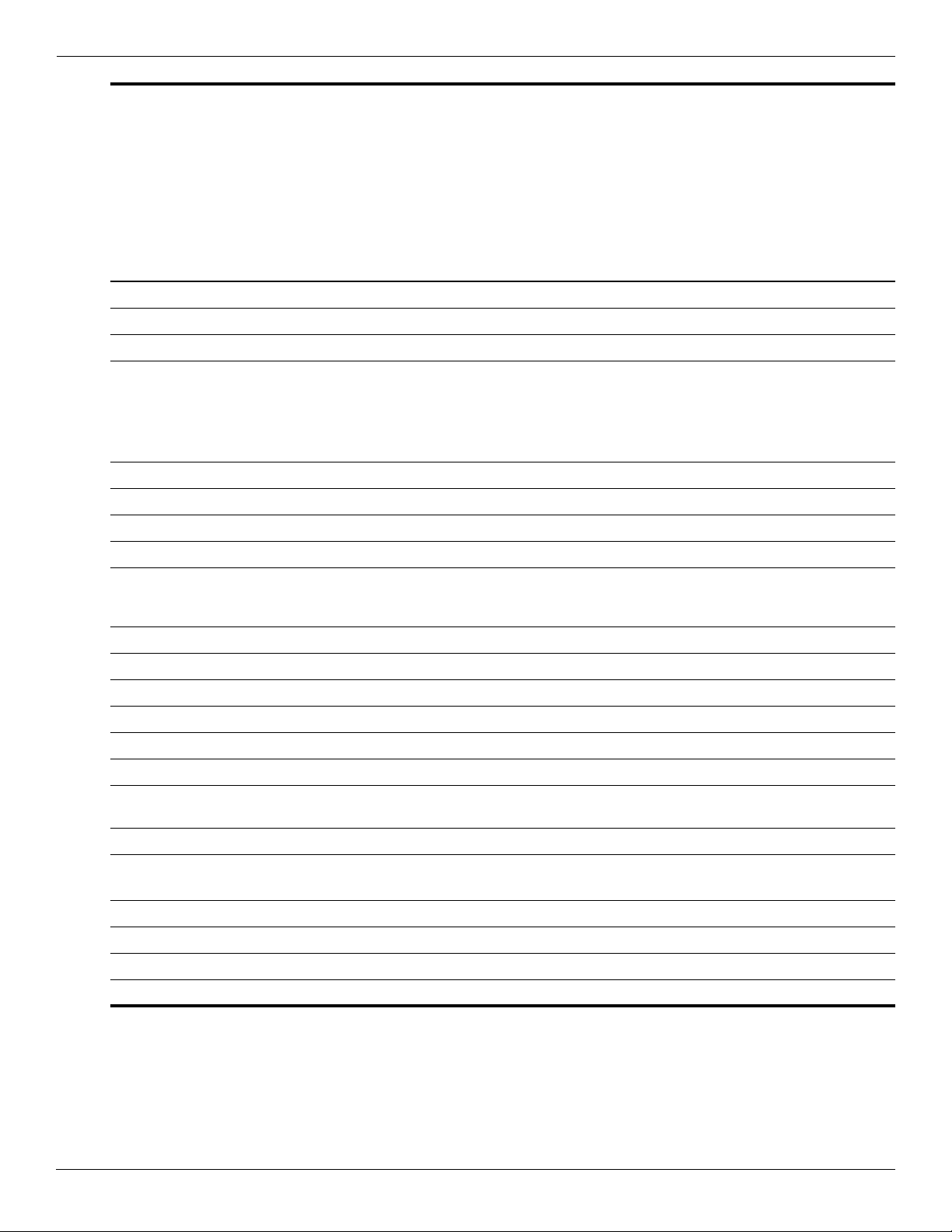
Product description
Computer
models
equipped
with M96
system
board and
graphics
subsystems
with
discrete
Category Description
Optical drives 12.7-mm tray load x x x
Serial ATA x x x
Fixed (1 screw for removal) x x x
Support for the following optical drives:
■ DVD±RW and CD-RW SuperMulti Double-Layer
Combo Drive with LightScribe
■ Blu-ray ROM with LightScribe DVD±R/RW
SuperMulti DL Drive
Webcam Low-light VGA camera x x x
Fixed (no tilt) x x x
Activity LED x x x
640 x 480 by 24 frames per second x x x
memory
xxx
Computer
models
equipped
with M92
system
board and
graphics
subsystems
with
discrete
memory
Computer
models
equipped
with
graphics
subsystems
with UMA
memory
Microphone 2 omnidirectional digital microphones, dual-array
with appropriate software (supports beam forming,
echo cancellation, and noise suppression)
Audio HD Audio (IDT) x x x
Integrated subwoofer x x
Supports Microsoft Premium Requirements x x x
Pavilion-branded Altec Lansing speakers x x x
Modem 56K V.92 data/fax modem (select models only) x x x
Supports all world-wide certification requirements
Ethernet Integrated Realtek 10/100/1000 network interface
card (NIC)
Integrated Realtek 10/100 NIC x
Wireless Integrated wireless local area network (WLAN) options by way of wireless module:
2 wireless antennas built into display assembly
Broadcom 4322 802.11a/b/g/n WLAN module x x x
Broadcom BCM4312 802.11b/g WLAN module x x x
Atheros 9285G 802.11b/g WLAN module x x x
Atheros 9280AGN 802.11a/b/g/n WLAN module x x x
xxx
xx
(Continued)
1–4 Maintenance and Service Guide
Page 13
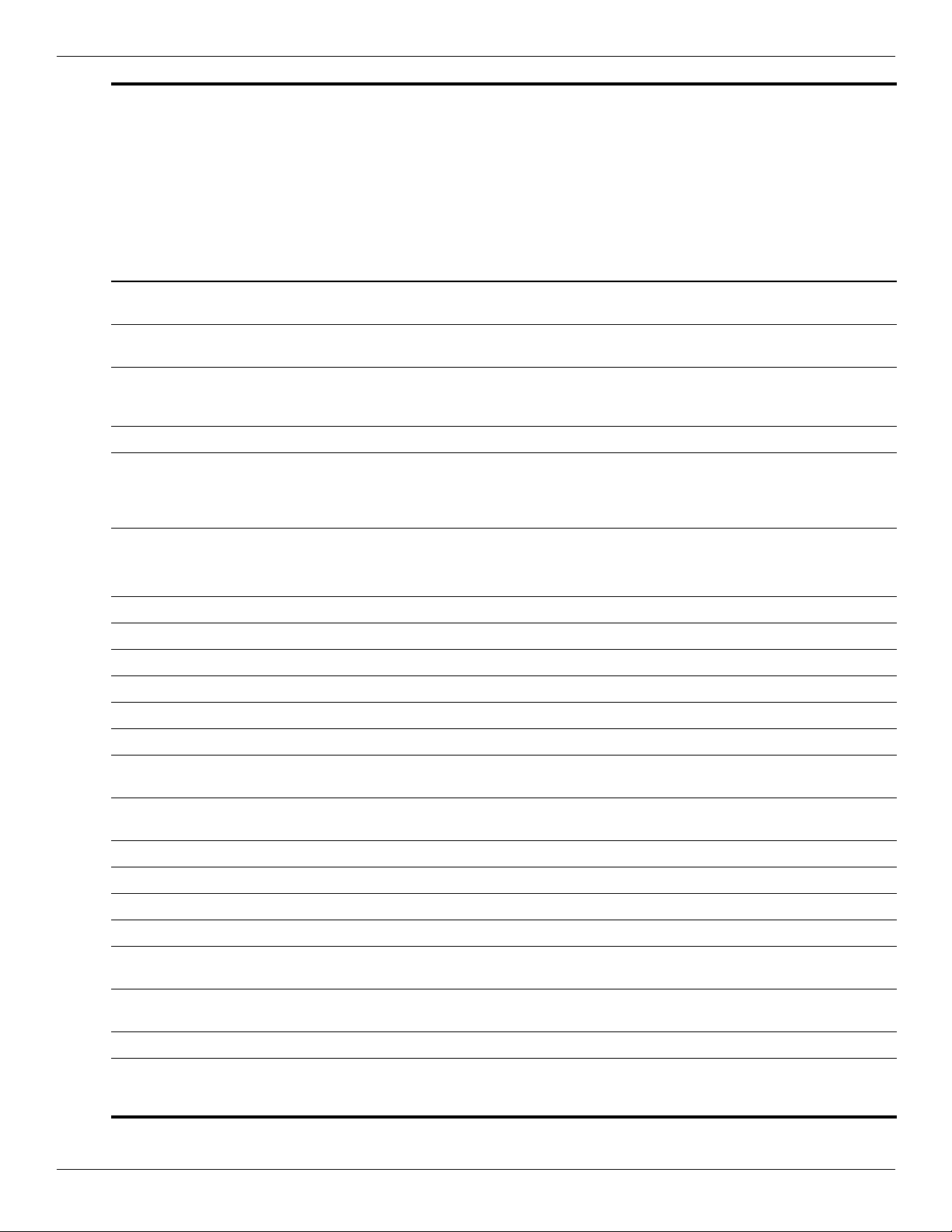
Product description
Computer
models
equipped
with M96
system
board and
graphics
subsystems
with
discrete
Category Description
TV tuner Integrated DVB-T TV tuner module* (select models
only)
Support for TV tuner antennas for both DVB-T and
ATSC/NTSC*
*There is no Athlon processor support for a TV tuner on discrete and UMA system boards. For TV
tuners on computers equipped with an Athlon processor and the Blu-ray optical drive, the Athlon
processor supports only dual-channel memory.
External media card One ExpressCard 54 slot x x x
Digital Media Slot supports Secure Digital (SD)
Memory Card, MultiMediaCard (MMC), Memory
Stick (MS), Memory Stick Pro (MSP), and
xD-Picture Card
Internal card
expansion
Two Mini Card slots
■ One slot for WLAN
■ One slot for TV tuner
memory
xx
xx
xxx
x
x
x
Computer
models
equipped
with M92
system
board and
graphics
subsystems
with
discrete
memory
x
x
x
Computer
models
equipped
with
graphics
subsystems
with UMA
memory
x
x
Ports Audio-in (stereo microphone) x x x
Audio-out (stereo headphone) x x x
Audio-out (stereo headphone with S/PDIF) x x x
Consumer infrared x x x
eSATA port combo with fourth USB port x x x
Four USB 2.0 ports x x x
Hot Plug/Unplug and auto-detect for correct output
to wide-aspect vs. standard-aspect video
High-Definition Multimedia Interface (HDMI) v1.3
supporting 1080p with HDCP key
IEEE 1394a x x
RJ-11 modem (select models only) x x x
RJ-45 Ethernet, includes link and activity lights x x x
TV tuner antenna (select models only) x x
VGA (Dsub 15-pin) supports 1920 x 1200 external
resolution @ 75Hz
VGA (Dsub 15-pin) supports 1600 x 1200 external
resolution @ 75Hz
2-pin AC power for 90-W AC adapter x x x
xxx
xxx
xx
x
Docking Expansion port 3 supports the HP xb3000
Notebook Expansion Base and HP Notebook
QuickDock
Maintenance and Service Guide 1–5
xxx
(Continued)
Page 14
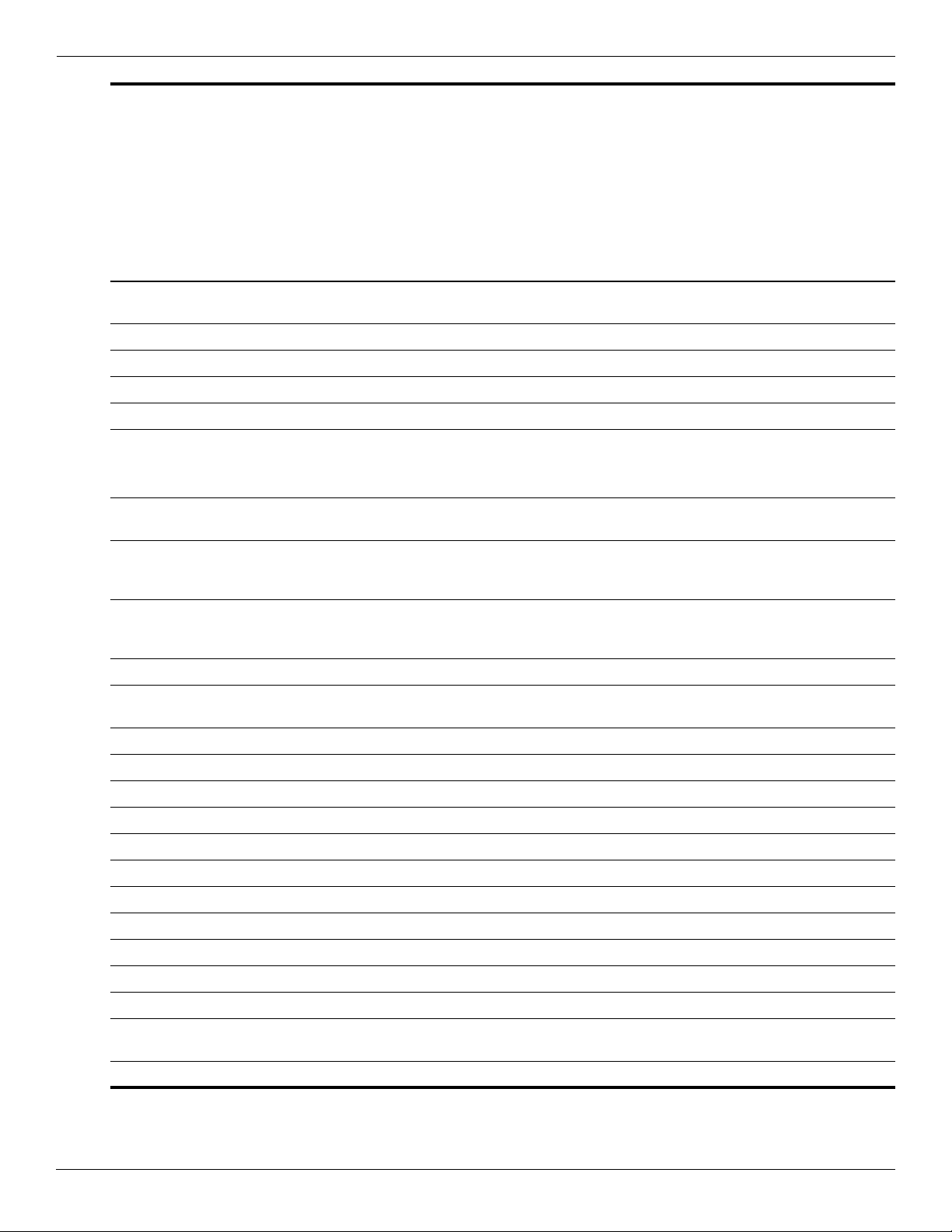
Product description
Category Description
Keyboard/
pointing devices
Power requirements 8-cell 2.55-Ah Li-ion battery with target life of:
17.3-inch full-size keyboard with numeric keypad x x x
Standard IMR keyboard x x x
UV painted keyboard (select models only) x x x
Touchpad supports 2-way scrolling x x x
Taps enabled as default x x x
■ 3.6 hours used with the discrete system board
■ 4.5 hours used with the UMA system board
6-cell 2.20-Ah Li-ion battery with target life of 3
hours (for use with the UMA system board only)
Computer
models
equipped
with M96
system
board and
graphics
subsystems
with
discrete
memory
xxx
Computer
models
equipped
with M92
system
board and
graphics
subsystems
with
discrete
memory
Computer
models
equipped
with
graphics
subsystems
with UMA
memory
x
90-W AC adapter with localized cable plug support
(2-wire plug with ground pin, supports 2-pin DC
connector)
65-W AC adapter with localized cable plug support
(2-wire plug with ground pin, supports 2-pin DC
connector)
Security Security cable slot x x x
Fingerprint reader with Digital Persona Software
support (select models only)
Operating system Preinstalled:
Windows® 7 x x x
Windows 7 Basic (32-bit) x x x
Windows 7 Basic (64-bit) x x x
Windows 7 Home Premium (32-bit/64-bit) x x x
Windows 7 Professional (64-bit) x x x
Serviceability End-user replaceable parts:
AC adapter x x x
Battery (system) x x x
Hard drives (2) x x x
Memory module x x x
xxx
xxx
xxx
Mini Card components for built-in WLAN/WWAN
and integrated TV tuner components
Optical drive x x x
1–6 Maintenance and Service Guide
xxx
Page 15

Top components
Display components
2
External component identification
Item Component Description
1
2
Maintenance and Service Guide 2–1
Internal display switch
Wireless antennas (3)
(select models only)
Internal microphones (2) Record sound.
3
Webcam light On: The webcam is in use.
4
Webcam (select models only) Records audio and video and captures still photographs.
5
Turns off the display and initiates Sleep if the display is closed while the
power is on.
Send and receive signals from one or more wireless devices.
The antennas are not visible from the outside of the computer. For
✎
optimal transmission, keep the areas immediately around the antennas
free from obstructions. To see wireless regulatory notices, refer to the
section of the Regulatory, Safety and Environmental Notices that
applies to your country or region. These notices are located in Help and
Support.
Page 16
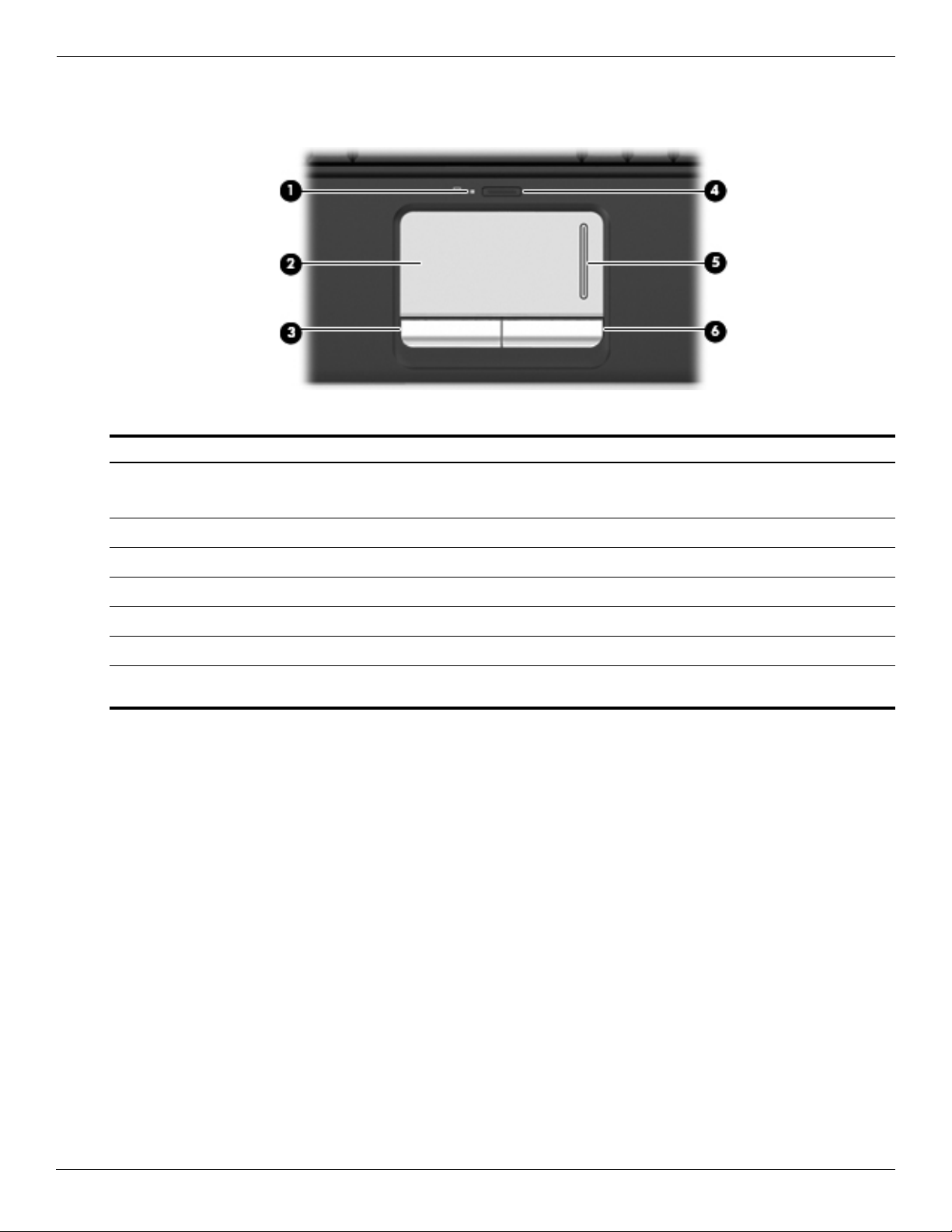
External component identification
TouchPad
Item Component Function
1
TouchPad light
■ White: TouchPad is enabled.
■ Amber: TouchPad is disabled.
2
3
4
5
6
*This table describes factory settings. To view and change pointing device preferences, select Start > Devices and Printers.
Then, right-click the device representing your computer, and select Mouse settings.
TouchPad* Moves the pointer and selects or activates items on the screen.
Left TouchPad button* Functions like the left button on an external mouse.
TouchPad on/off button Enables/disables the TouchPad.
TouchPad scroll zone Scrolls up or down.
Right TouchPad button* Functions like the right button on an external mouse.
2–2 Maintenance and Service Guide
Page 17

Buttons
External component identification
Item Component Description
1
2
3
4
5
6
Power button* ■ When the computer is off, press the button to turn on the computer.
■ When the computer is on, press the button briefly to initiate Sleep.
■ When the computer is in the Sleep state, press the button briefly to exit
Sleep.
■ When the computer is in Hibernation, press the button briefly to exit
Hibernation.
If the computer has stopped responding and Windows shutdown procedures
are ineffective, press and hold the power button for at least 5 seconds to turn
off the computer.
To learn more about your power settings, Select Start > Control Panel >
System and Security > Power Options.
Speakers (2) Produce sound.
Volume mute button Mutes and restores speaker sound.
Volume scroll zone
Previous/rewind button
Play/pause button Plays or pauses media.
Adjusts speaker volume. Slide your finger to the left to decrease volume and
to the right to increase volume. You can also tap the minus (-) sign on the
scroll zone to decrease volume, or tap the plus (+) sign on the scroll zone to
increase volume.
■ Plays the previous track or chapter when the button is pressed once.
■ Rewinds media when the button is pressed in combination with the
fn key.
7
Maintenance and Service Guide 2–3
Next/fast forward button
■ Plays the next track or chapter when the button is pressed once.
■ Fast forwards media when pressed in combination with the
fn key.
(Continued)
Page 18
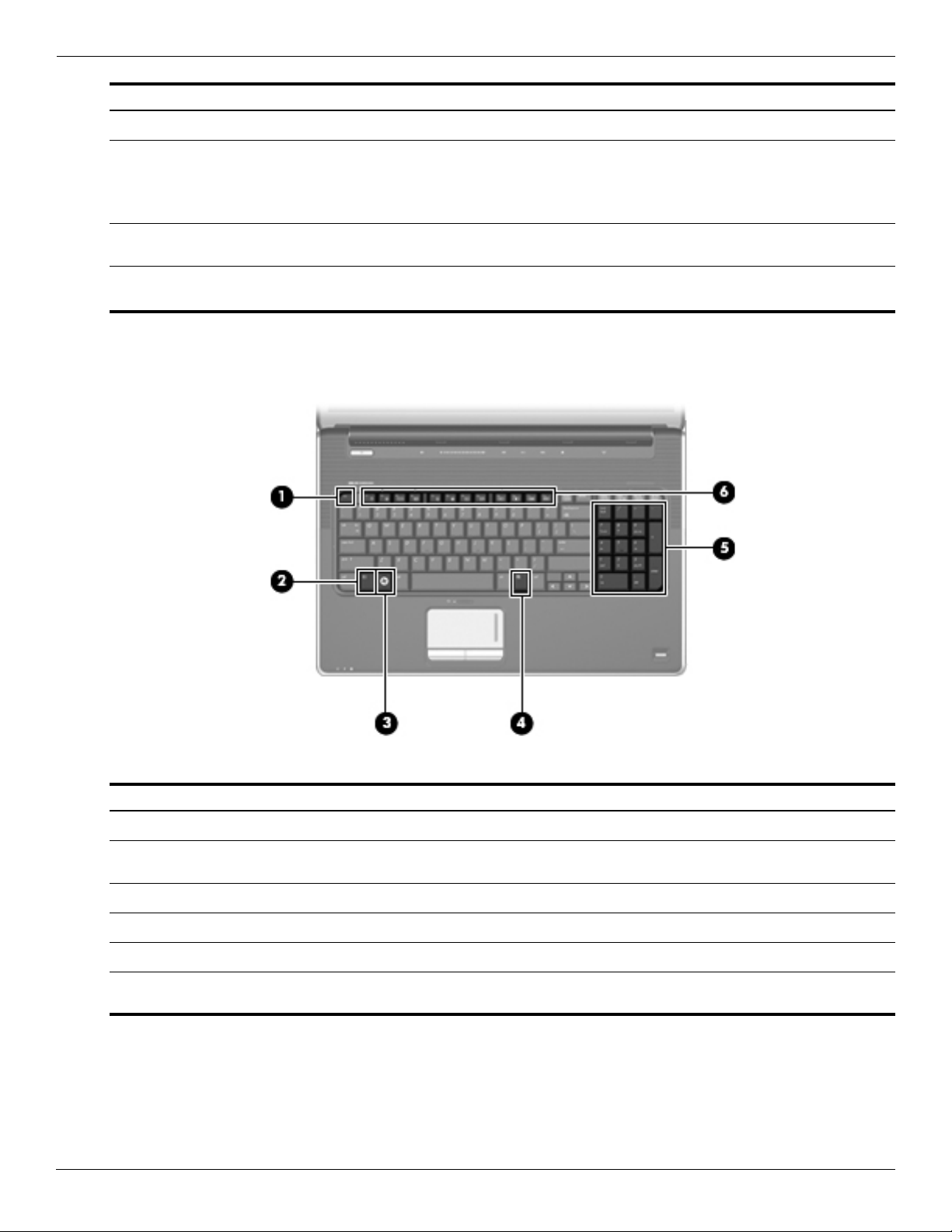
External component identification
Item Component Description
Keys
8
*This table describes factory settings. For information about changing factory settings, refer to the user guides located in Help
and Support.
Stop button Stops playback.
Wireless button Turns the wireless feature on or off, but does not establish a wireless
9
Fingerprint reader (select models
-
only)
connection.
To establish a wireless connection, a wireless network must already be
✎
set up.
Allows a fingerprint logon to Windows, instead of a password logon.
Item Component Function
esc key Displays system information when pressed in combination with the fn key.
1
fn key Executes frequently used system functions when pressed in combination with
2
Windows logo key Displays the Windows Start menu.
3
Windows applications key Displays a shortcut menu for items beneath the pointer.
4
Integrated numeric keypad keys Can be used like the keys on an external numeric keypad.
5
Function keys Execute frequently used system functions when pressed in combination with
6
2–4 Maintenance and Service Guide
a function key or the esc key.
the fn key.
Page 19
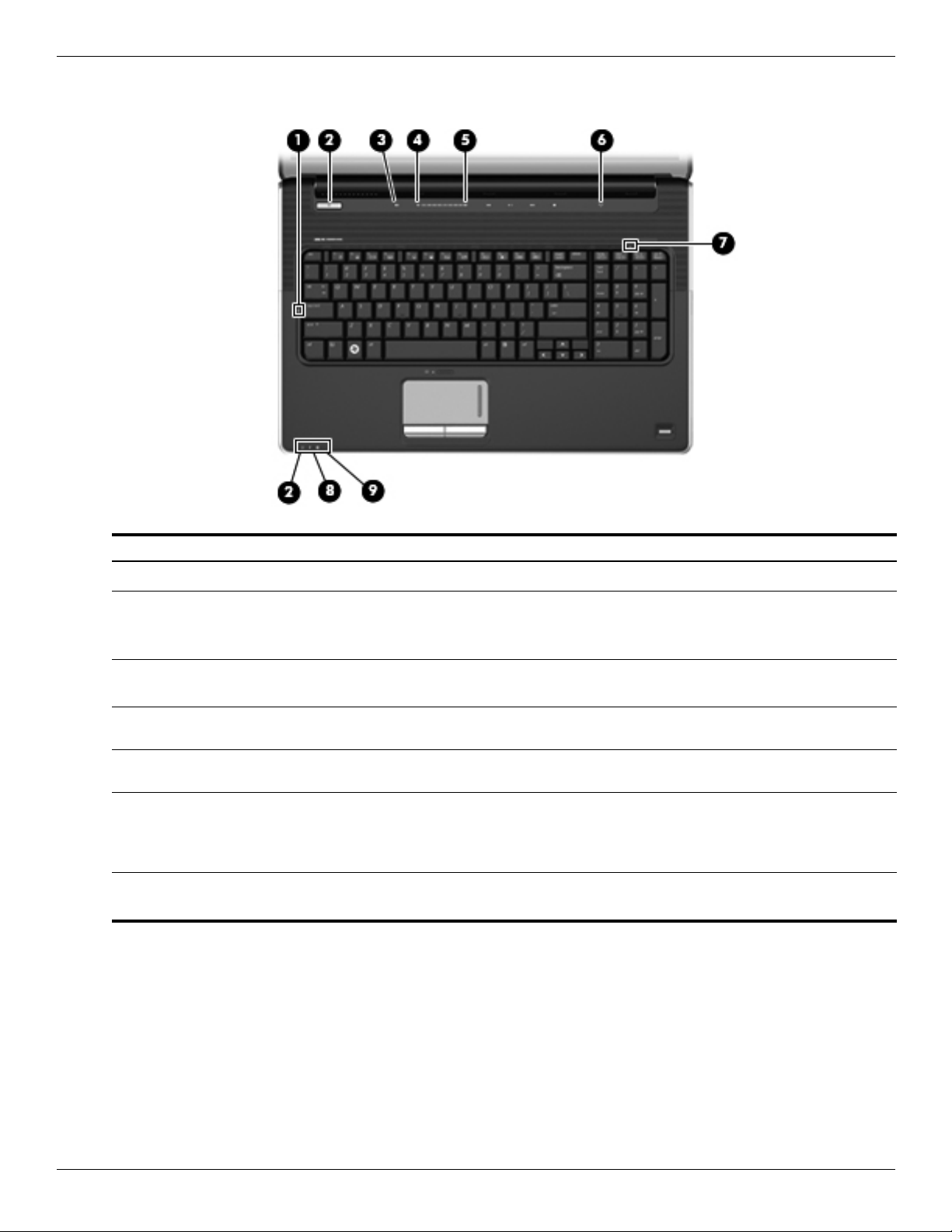
Lights
External component identification
Item Component Description
Caps lock light On: Caps lock is on.
1
Power lights (2)* ■ On: The computer is on.
2
■ Blinking: The computer is in the Sleep state.
■ Off: The computer is off or in Hibernation.
Volume mute light ■ White: Computer sound is on.
3
■ Amber: Computer sound is off.
Volume down light On: The volume scroll zone is being used to decrease speaker
4
Volume up light On: The volume scroll zone is being used to increase speaker
5
Wireless light ■ On: An integrated wireless device, such as a wireless local
6
Num Lock light
7
volume.
volume.
area network (WLAN) device and/or a Bluetooth® device, is
on.
■ Off: All wireless devices are off.
The integrated numeric keypad is enabled, or num lock is enabled
on a connected optional numeric keypad.
(Continued)
Maintenance and Service Guide 2–5
Page 20
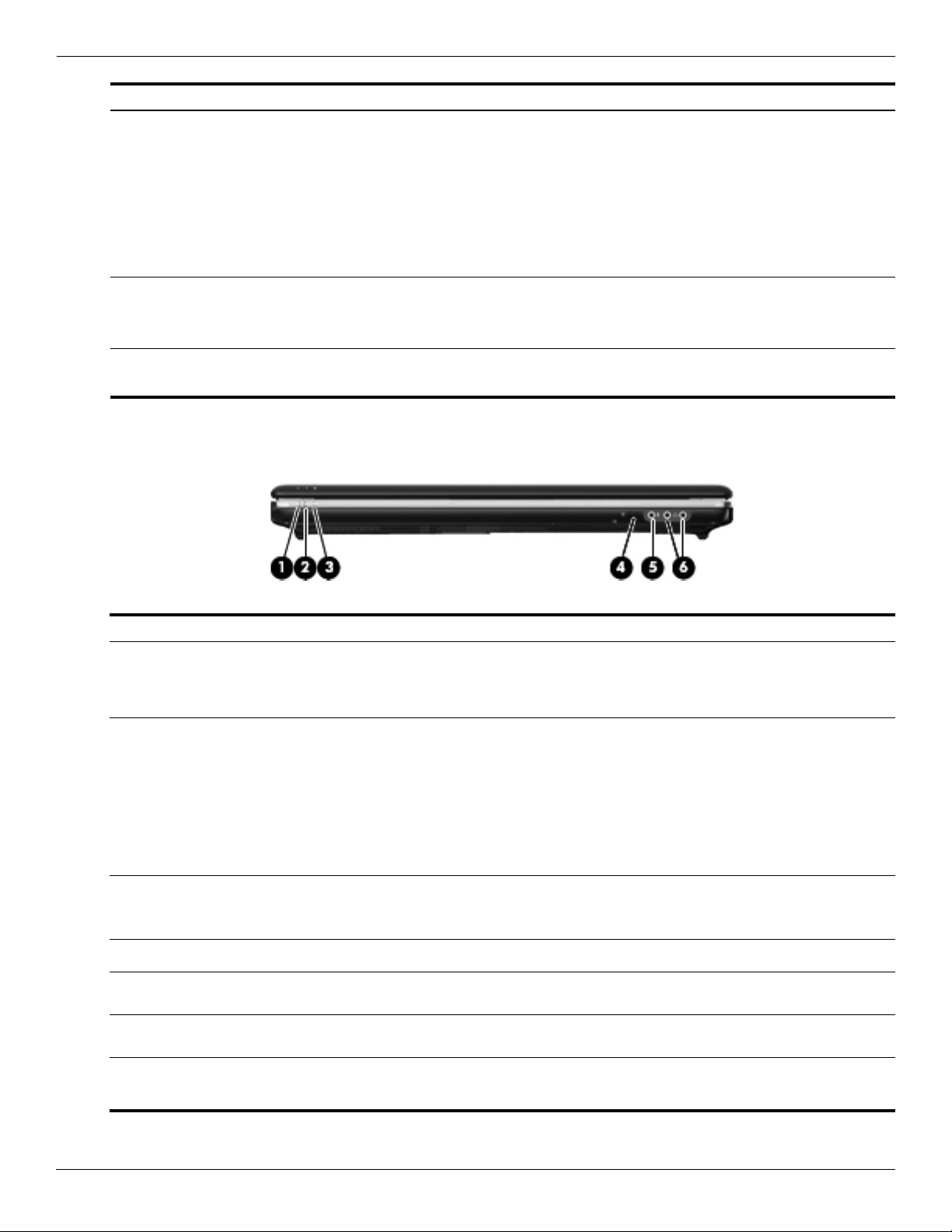
External component identification
Item Component Description
8
9
*The 2 power lights display the same information. The light on the power button is visible only when the computer is open. The
power light on the front of the computer is visible whether the computer is open or closed.
Battery light (beside power connector) ■ On: A battery is charging.
Drive light
Front components
■ Blinking: A battery that is the only available power source has
reached a low battery level. When the battery reaches a critical
battery level, the battery light begins blinking rapidly.
■ Off: If the computer is plugged into an external power source,
the light turns off when all batteries in the computer are fully
charged. If the computer is not plugged into an external power
source, the light stays off until the battery reaches a low battery
level.
■ Blinking: The hard drive or optical drive is being accessed.
■ Amber: HP ProtectSmart Hard Drive Protection has
temporarily parked the hard drive.
Item Component Description
1
2
3
4
5
6
Power light
Battery light
Drive light ■ Blinking: The hard drive or optical drive is being accessed.
Consumer infrared lens
Audio-in (microphone) jack Connects an optional computer headset microphone, stereo array
Audio-out (headphone) jacks (2) Produce sound when connected to optional powered stereo speakers,
■ On: The computer is on.
■ Blinking: The computer is in the Sleep state.
Off: The computer is off or in Hibernation.
■
■ On: A battery is charging.
■ Blinking: A battery that is the only available power source has reached a
low battery level. When the battery reaches a critical battery level, the
battery light begins blinking rapidly.
■ Off: If the computer is plugged into an external power source, the light is
turned off when all batteries in the computer are fully charged. If the
computer is not plugged into an external power source, the light stays off
until the battery reaches a low battery level.
■ Amber: HP ProtectSmart Hard Drive Protection has temporarily parked the
hard drive.
Receives a signal from the remote control.
microphone, or monaural microphone.
headphones, ear buds, a headset, or television audio.
This table describes factory settings. For information about changing factory settings, refer to user guides located in
✎
Help and Support.
2–6 Maintenance and Service Guide
Page 21
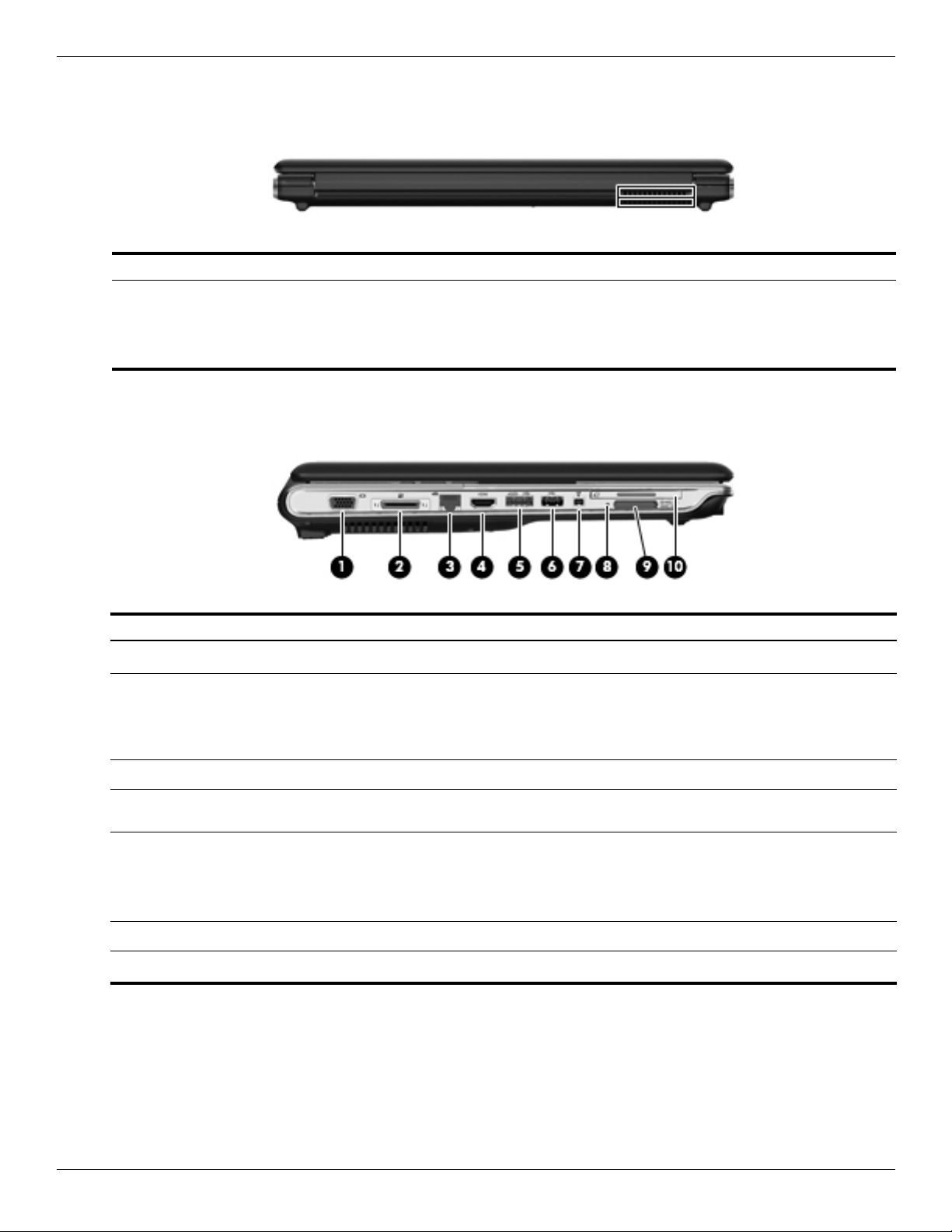
Rear component
Component Description
External component identification
Vent
Left-side components
Item Component Function
External monitor port
1
Expansion port 3 Connects the computer to an optional docking device or an optional
2
Enables airflow to cool internal components.
The computer fan starts up automatically to cool internal components
✎
and prevent overheating. It is normal for the internal fan to cycle on
and off during routine operation.
Connects an external VGA monitor or projector.
expansion product.
The computer has only one expansion port. The term expansion port 3
✎
describes the type of expansion port.
RJ-45 (network) jack Connects a network cable.
3
HDMI port Connects an optional video or audio device, such as a high-definition
4
eSATA/USB port (select models only)
5
USB port Connects an optional USB device.
6
1394 port (select models only)
7
Maintenance and Service Guide 2–7
television, or any compatible digital or audio component.
Connects an optional high-performance eSATA component, such as an
eSATA external hard drive, or connects an optional USB device.
Depending on your computer model, the computer may include a USB
✎
port only.
Connects an optional IEEE 1394 or 1394a device, such as a camcorder.
(Continued)
Page 22
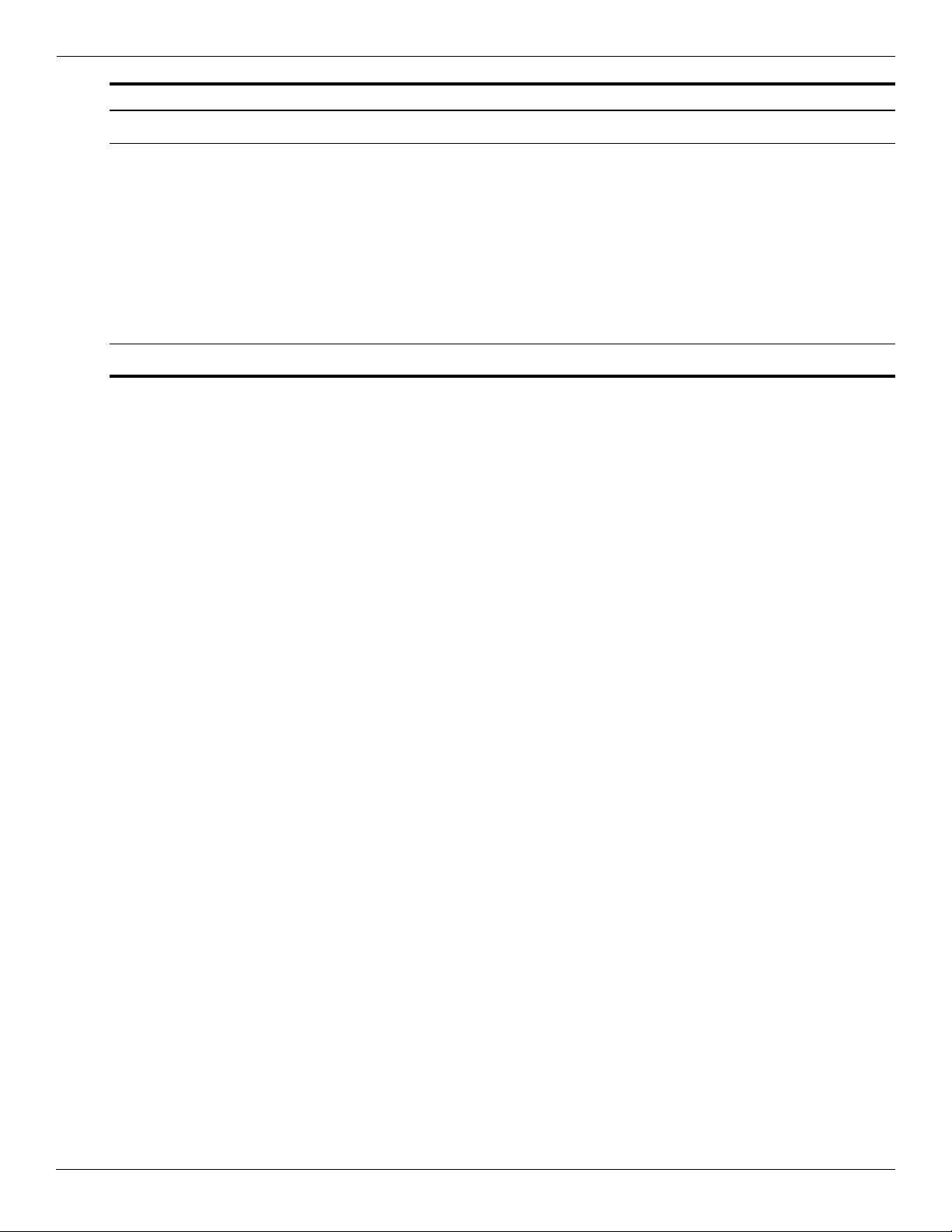
External component identification
Item Component Function
8
9
-
Digital Media Slot light
Digital Media Slot
ExpressCard slot
On: A digital card is being accessed.
Supports the following optional digital card formats:
■ Memory Stick (MS)
■ Memory Stick Pro (MSP)
■ MultiMediaCard (MMC)
■ Secure Digital (SD) Memory Card
■ Secure Digital High Capacity (SDHC) Memory Card
■ xD-Picture Card (XD)
■ xD-Picture Card (XD) Type H
■ xD-Picture Card (XD) Type M
Supports optional ExpressCard/54 cards.
2–8 Maintenance and Service Guide
Page 23
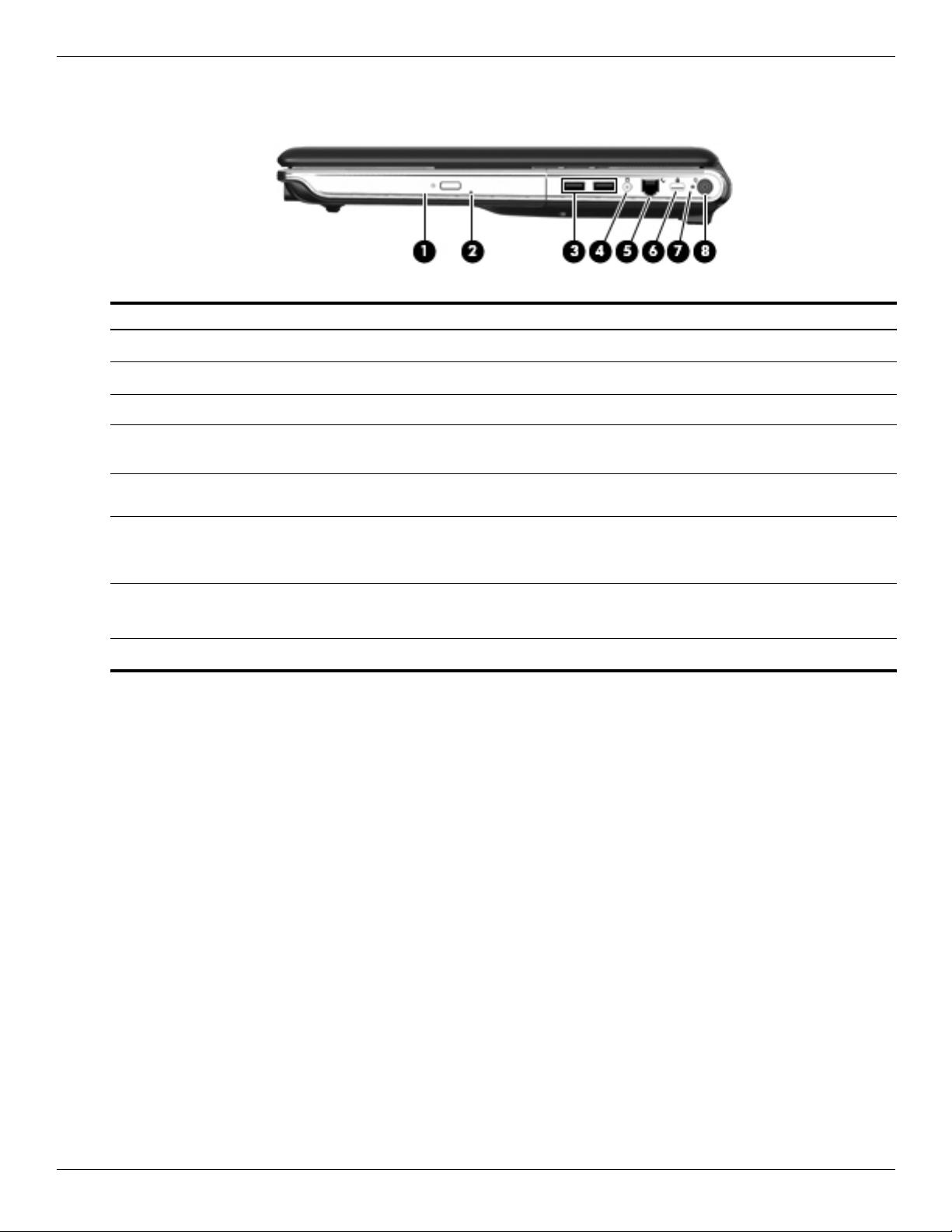
Right-side components
Item Component Function
Optical drive
1
Optical drive light
2
USB ports (2) Connect optional USB devices.
3
TV antenna/cable jack (select models
4
only)
RJ-11 (modem) jack (select models
5
only)
External component identification
Reads optical discs and, on select models, also writes to optical discs.
Blinking: The optical drive is being accessed.
Connects a TV antenna, a digital cable device, or a satellite device that
receives standard or high-definition TV broadcasts.
Connects a modem cable.
Security cable slot Attaches an optional security cable to the computer.
6
The security cable is designed to act as a deterrent, but it may not
✎
prevent the computer from being mishandled or stolen.
AC adapter light
7
Power connector
8
■ On: The computer is connected to external power.
■ Off: The computer is not connected to external power.
Connects an AC adapter.
Maintenance and Service Guide 2–9
Page 24
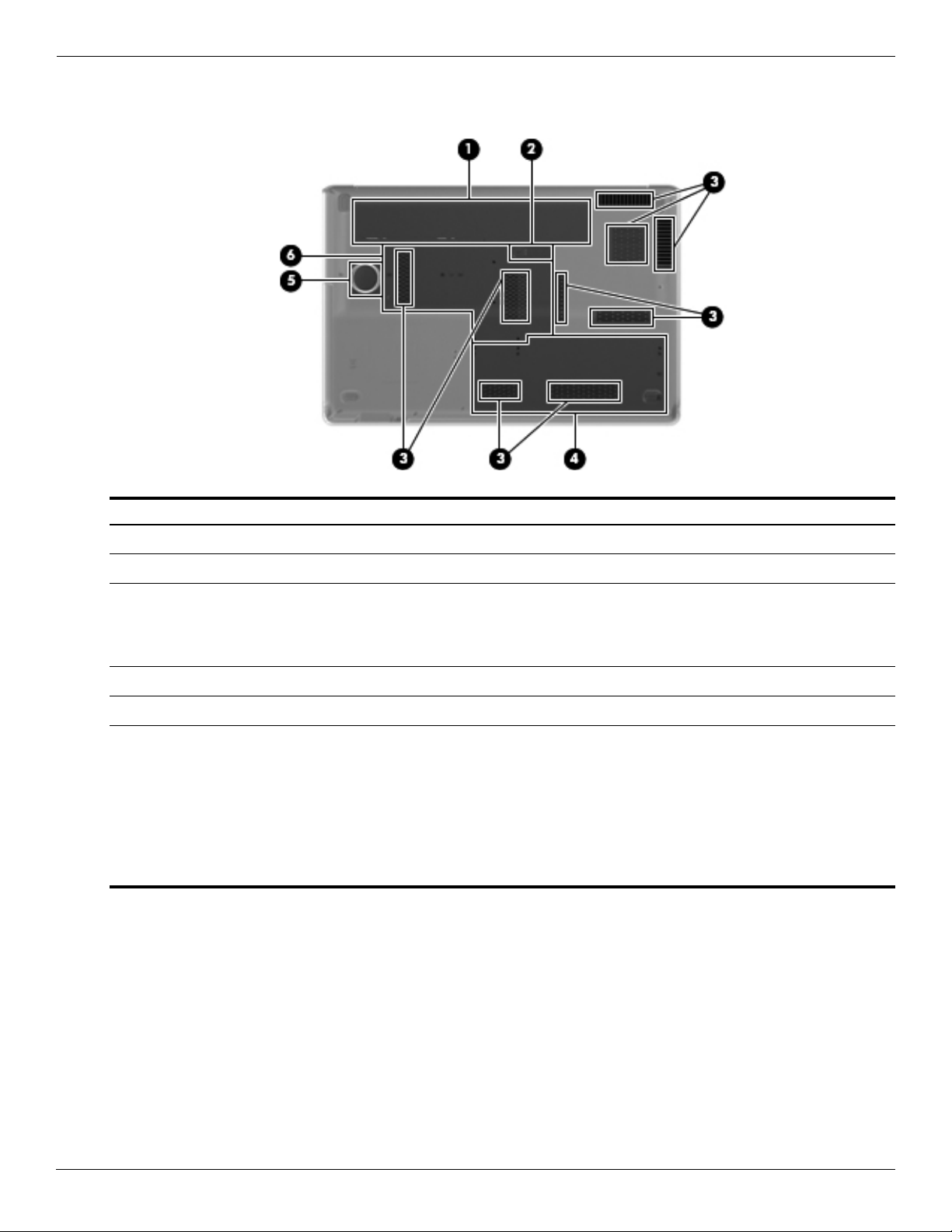
External component identification
Bottom components
Item Component Function
Battery bay Holds the battery.
1
Battery release latch Releases the battery from the battery bay.
2
Vents (9) Enable airflow to cool internal components.
3
The computer fan starts up automatically to cool internal components
✎
and prevent overheating. It is normal for the internal fan to cycle on and
off during routine operation.
Secondary hard drive bay Holds an optional secondary hard drive.
4
Integrated subwoofer Contains the subwoofer speaker.
5
Primary hard drive bay Holds the primary hard drive, the memory module slots, and the WLAN
6
module module (select models only).
To prevent an unresponsive system, replace the wireless module only
Ä
with a wireless module authorized for use in the computer by the
governmental agency that regulates wireless devices in your country or
region. If you replace the module and then receive a warning message,
remove the module to restore computer functionality, and then contact
techhnical support through Help and Support.
2–10 Maintenance and Service Guide
Page 25
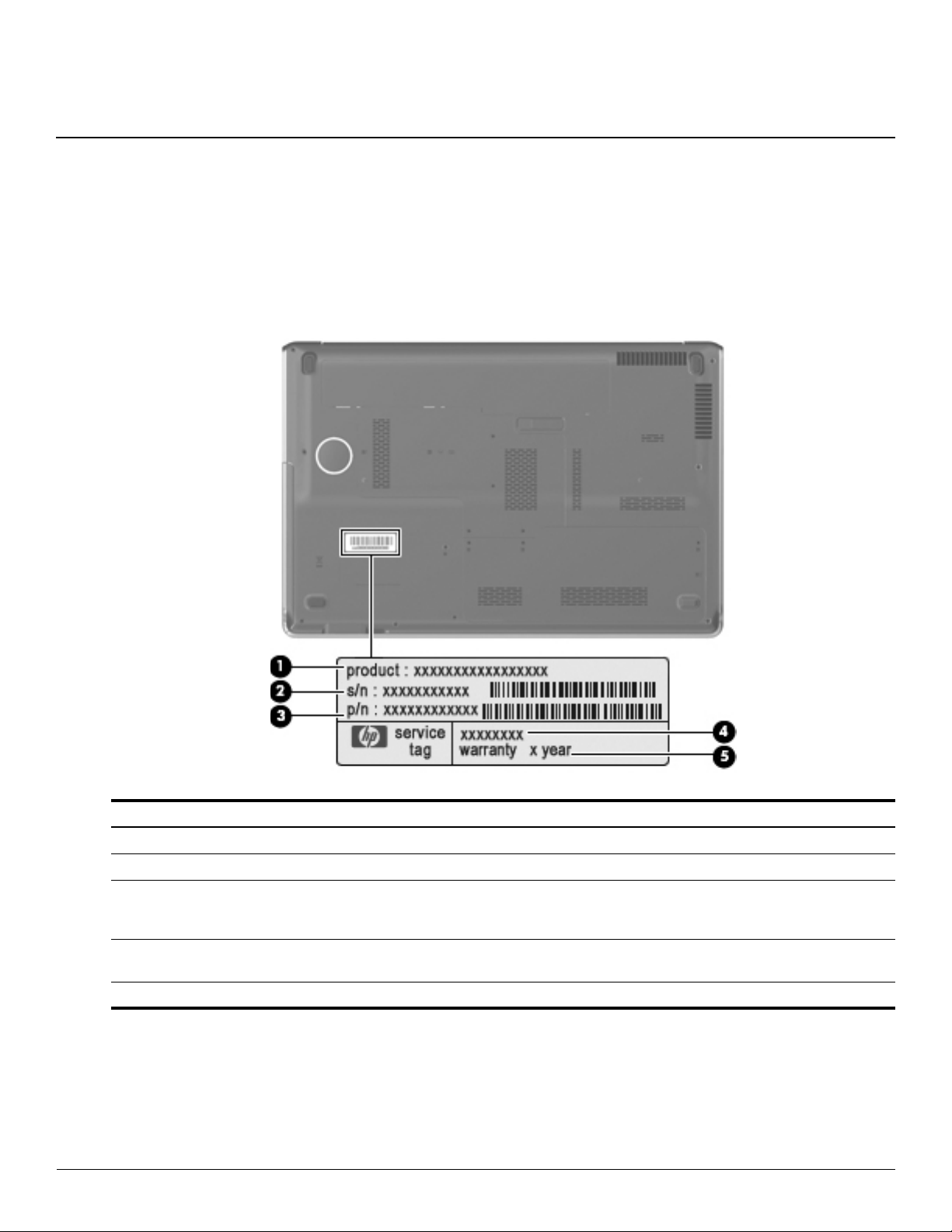
Service tag
When ordering parts or requesting information, provide the computer serial number and model description located
on the service tag on the bottom of the computer.
3
Illustrated parts catalog
Component Description
1 Product name This is the product name affixed to the front of the computer.
2 Serial number (s/n) This is an alphanumeric identifier that is unique to each product.
3 Part number/ product number (p/n) This number provides specific information about the product’s hardware
components. The part number helps a service technician to determine what
components and parts are needed.
4 Model description This is the alphanumeric identifier used to locate documents, drivers, and support
for the computer.
5 Warranty period This number describes the duration of the warranty period for the computer.
Maintenance and Service Guide 3–1
Page 26
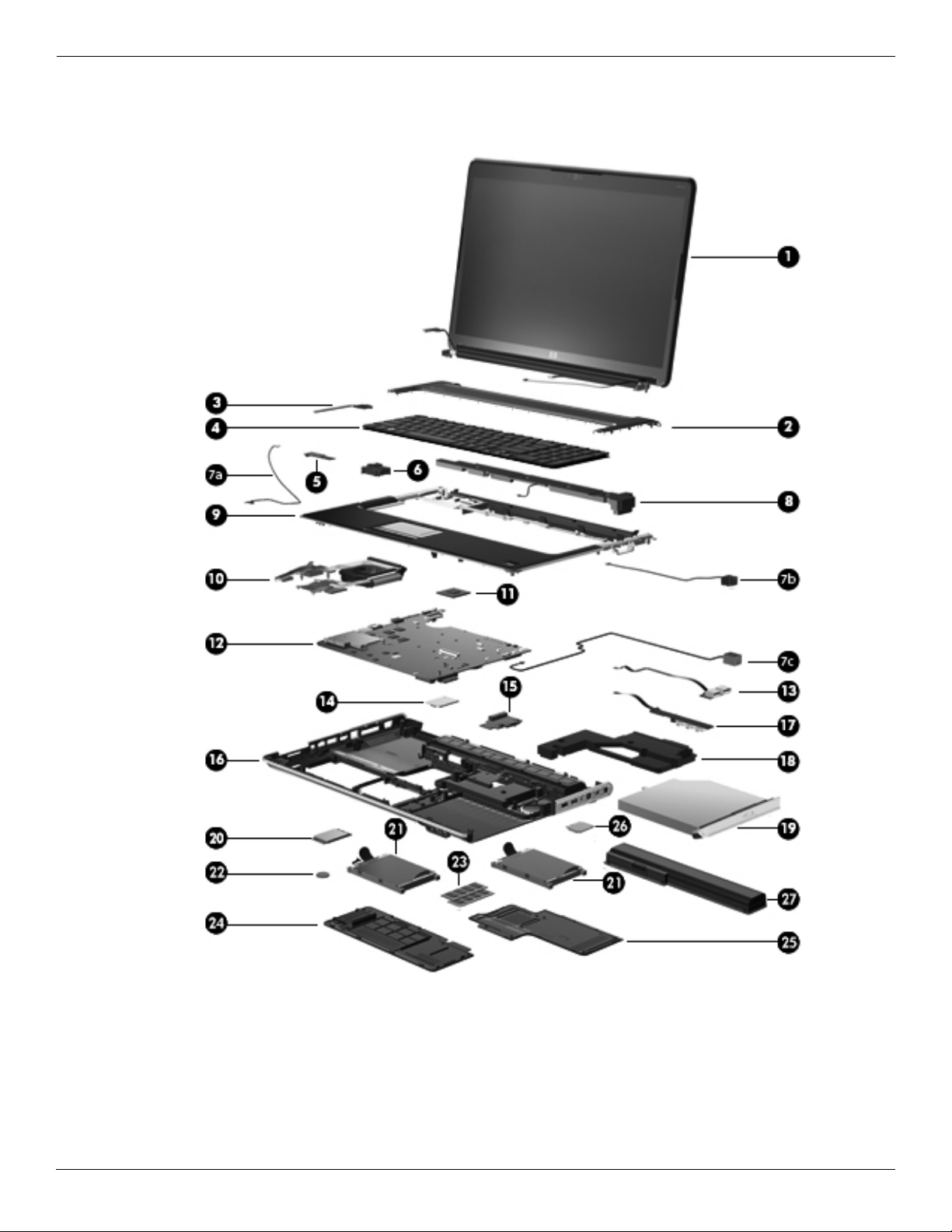
Illustrated parts catalog
Computer major components
3–2 Maintenance and Service Guide
Page 27
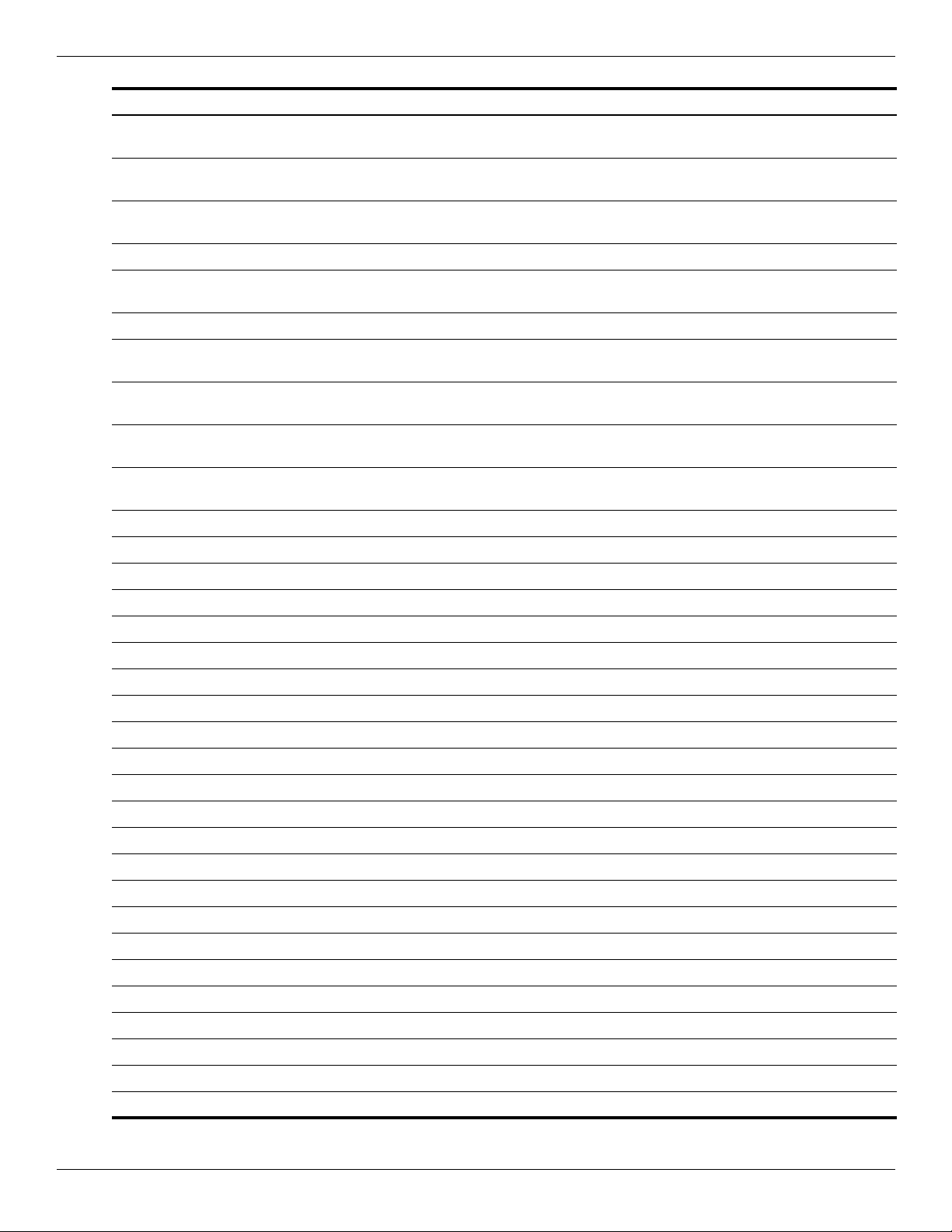
Illustrated parts catalog
Item Description Spare Part Number
(1) 17.3-inch display assembly (includes wireless antenna transceivers and cables,
nameplate, and logo)
HD+ BrightView display assembly with webcam and 2 microphones, Espresso Black with
molded finish
HD+ flush glass AntiGlare display assembly with webcam and 2 microphones, Espresso
Black with molded finish
HD+ BrightView display assembly with webcam and 2 microphones, Moonlight White 516295-001
HD+ flush glass AntiGlare display assembly with webcam and 2 microphones, Moonlight
White
Display internal components
Display enclosure for use only with BrightView display assemblies, Espresso Black with
molded finish
Display enclosure for use only with flush glass display assemblies, Espresso Black with
molded finish
Display enclosure for use only with BrightView display assemblies, Moonlight White with
molded finish
Display enclosure for use only with flush glass display assemblies, Moonlight White with
molded finish
Display Cable Kit 516307-001
Display Hinge Kit for use only with BrightView display assemblies 516306-001
Display Hinge Kit for use only with flush glass display assemblies 516444-001
519259-001
519260-001
516296-001
519261-001
519262-001
516304-001
516443-001
Display Screw Kit for use only with BrightView display assemblies 516309-001
Display Screw Kit for use only with flush glass display assemblies 531764-001
Display Rubber Kit 516308-001
Display bezel for use only with BrightView display assemblies 516305-001
Bottom hinge cover for use only with flush glass display assemblies 531877-001
Webcam/microphone module with cable 516312-001
(2) Switch cover, Moonlight White (includes LED board and cable) 516300-001
Switch cover, Espresso Black with molded finish (includes LED board and cable) 519269-001
(3) Power button board (includes UMA cable) 518165-001
(4) Keyboard (includes keyboard cable)
Keyboard in Espresso Black color with painted finish
French Canada 519266-121
Keyboards in Espresso Black color with molded finish
Belgium 519265-A41
Denmark, Norway, and Sweden 519265-DH1
France 519265-051
Germany 519265-041
Italy 519265-061
The Netherlands 519265-B31
Portugal 519265-131
(Continued)
Maintenance and Service Guide 3–3
Page 28
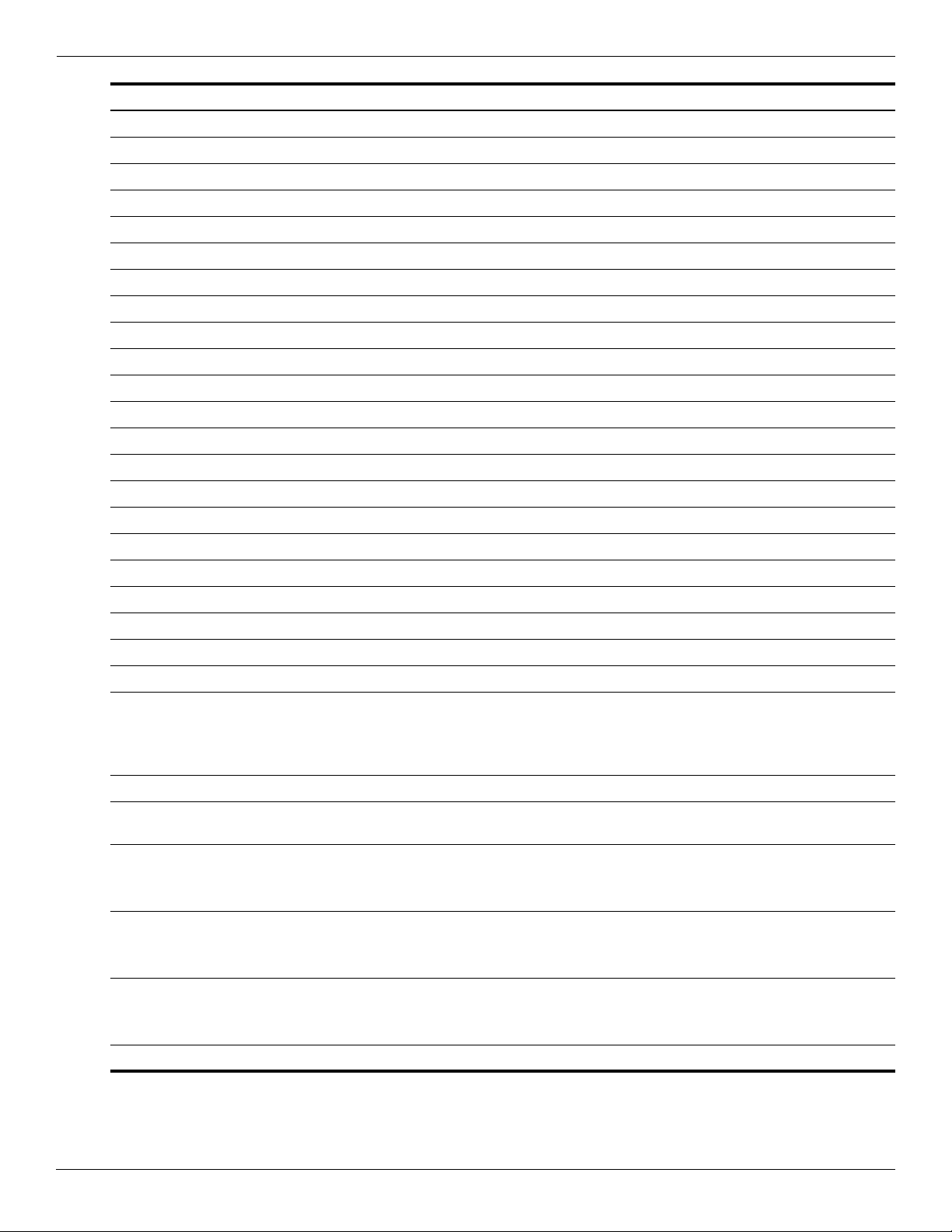
Illustrated parts catalog
Item Description Spare Part Number
Russia 519265-251
Spain 519265-071
Switzerland 519265-111
Turkey 519265-141
The United Kingdom 519265-031
The United States 519265-001
Keyboards in Moonlight White color with molded finish
Belgium 516356-A41
Denmark, Norway, and Sweden 516356-DH1
France 516356-051
Germany 516356-041
Italy 516356-061
The Netherlands 516356-B31
Portugal 516356-131
Russia 516356-251
Spain 516356-071
Switzerland 516356-BG1
Turkey 516356-141
The United Kingdom 516356-031
The United States 516356-001
Keyboard in Moonlight White color with painted finish
French Canada 516357-121
(5) Bluetooth® module
The Bluetooth module kit does not include a Bluetooth module cable. The Bluetooth
✎
module cable is included in the Cable Kit, spare part number 516328-001. See
Kit” on page 3-12
(6) Bluetooth bracket (holds the Bluetooth module in the base enclosure)
Cable Kit (not illustrated) (includes the Bluetooth cable, TV tuner module cable, and the
modem module connector cable)
(7a) Bluetooth cable
The Bluetooth cable is included in the Cable Kit, spare part number 516328-001. See
✎
“Cable Kit” on page 3-12 for more Cable Kit information.
(7b) TV tuner module cable
The TV tuner module cable is included in the Cable Kit, spare part number
✎
516328-001. See
(7c) Modem module connector cable and RJ-11 jack
The modem module connector cable is included in the Cable Kit, spare part number
✎
516328-001. See
for more Cable Kit information.
“Cable Kit” on page 3-12 for more Cable Kit information.
“Cable Kit” on page 3-12 for more Cable Kit information.
537921-001
“Cable
516328-001
(8) Speaker assembly 531902-001
(Continued)
3–4 Maintenance and Service Guide
Page 29
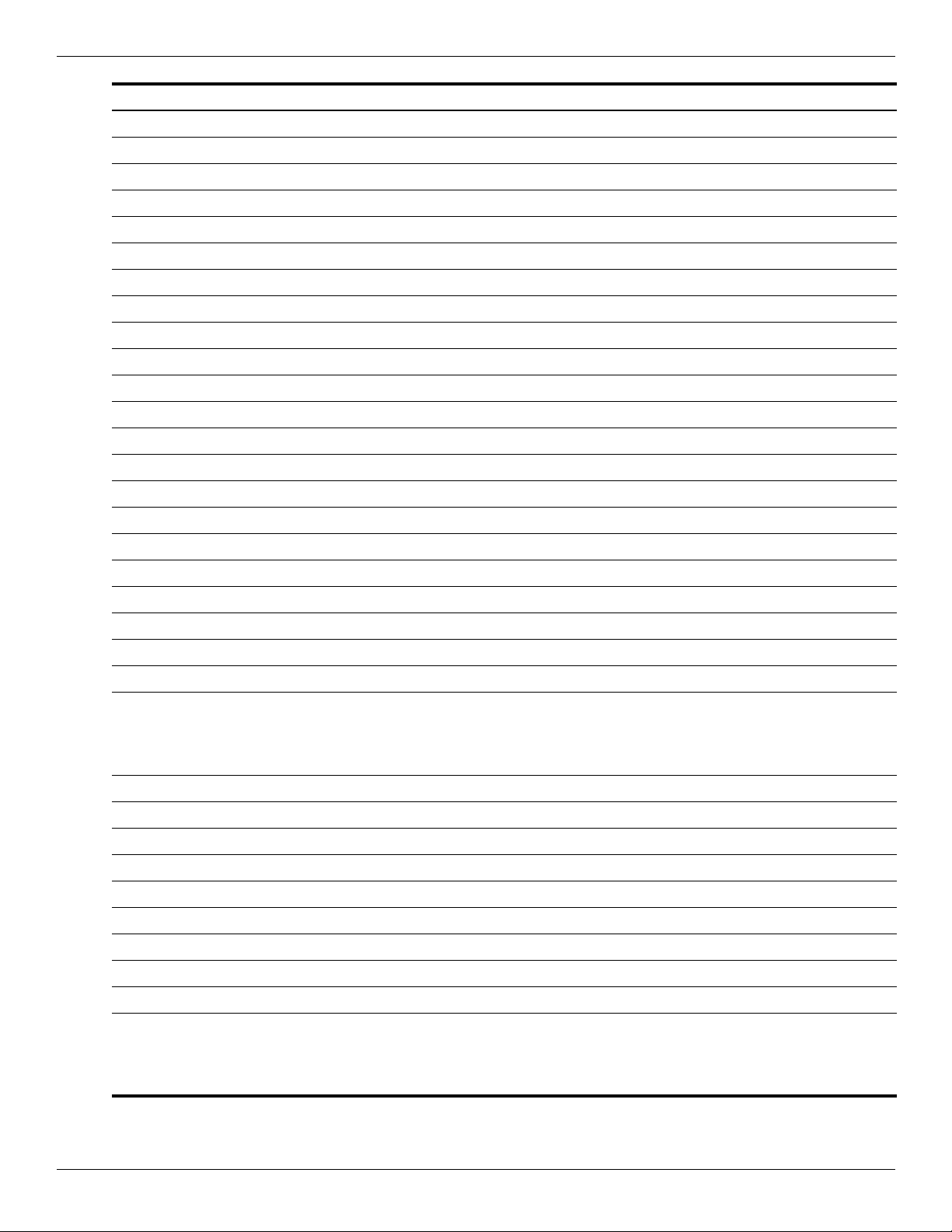
Illustrated parts catalog
Item Description Spare Part Number
(9) Top cover (includes TouchPad and TouchPad buttons)
Top cover with fingerprint reader and TouchPad, Espresso Black with molded finish 519267-001
Top cover with fingerprint reader and TouchPad, Moonlight White 516299-001
Top cover with TouchPad, Espresso Black with molded finish 519268-001
Top cover with TouchPad, Moonlight White 516360-001
(10) Fan/heat sink assembly (includes fan/heat sink)
Thermal module, discrete 533735-001
Thermal module, UMA 533736-001
(11) Processor (includes replacement thermal material)
■ AMD Turion™ X2 Ultra Dual-Core M640 35-W, 2.60-GHz with 2-MB L2 cache 576256-001
■ AMD Turion X2 Ultra Dual-Core M620 35-W, 2.50-GHz with 2-MB L2 cache 576255-001
■ AMD Turion X2 Ultra Dual-Core M600 35-W, 2.40-GHz with 2-MB L2 cache 576254-001
■ AMD Turion X2 Dual-Core M520 35-W, 2.30-GHz with 1-MB L2 cache 583055-001
■ AMD Turion X2 Dual-Core M500 35-W, 2.20-GHz with 1-MB L2 cache 576253-001
■ AMD Athlon™ X2 Dual-Core M320 35-W, 2.10-GHz with 1-MB L2 cache 576252-001
■ AMD Athlon X2 Dual-Core M300 35-W, 2.00-GHz with 1-MB L2 cache 578024-001
(12) System board (includes replacement thermal material):
■ With discrete graphics subsystem and 1 GB of dedicated memory 574680-001
■ With discrete graphics subsystem and 512 MB of dedicated memory 574681-001
■ With UMA graphics subsystem and shared memory 574679-001
(13) USB connector
USB board (not illustrated) (includes cable) 518168-001
(14) Modem module, for use in all countries and regions except Australia and New Zealand
The modem module spare parts kit does not include a modem module cable.The
✎
modem module cable is included in the Cable Kit, spare part number 516328 -001.
“Cable Kit” on page 3-12 for more Cable Kit information.
See
(15) Optical drive board 533734-001
(16) Base enclosure (includes rubber feet) 516297-001
Base enclosure with subwoofer (includes rubber feet) 589090-001
(17) Audio board (includes cable) 518166-001
(18) Subwoofer 516333-001
(19) Optical drive (includes bezel and bracket)
■ Blu-ray ROM with LightScribe DVD±R/RW SuperMulti DL Drive 509421-001
510100-001
■ DVD±RW and CD-RW SuperMulti Double-Layer Combo Drive with LightScribe 509419-001
Optical drive board 533734-001
(20) DVB-T TV tuner module
The TV tuner module spare part kit does not include a TV tuner module cable. The TV
✎
tuner module cable is included in the Cable Kit, spare part number 516328-001. See
482899-003
“Cable Kit” on page 3-12 for more Cable Kit Information.
(Continued)
Maintenance and Service Guide 3–5
Page 30
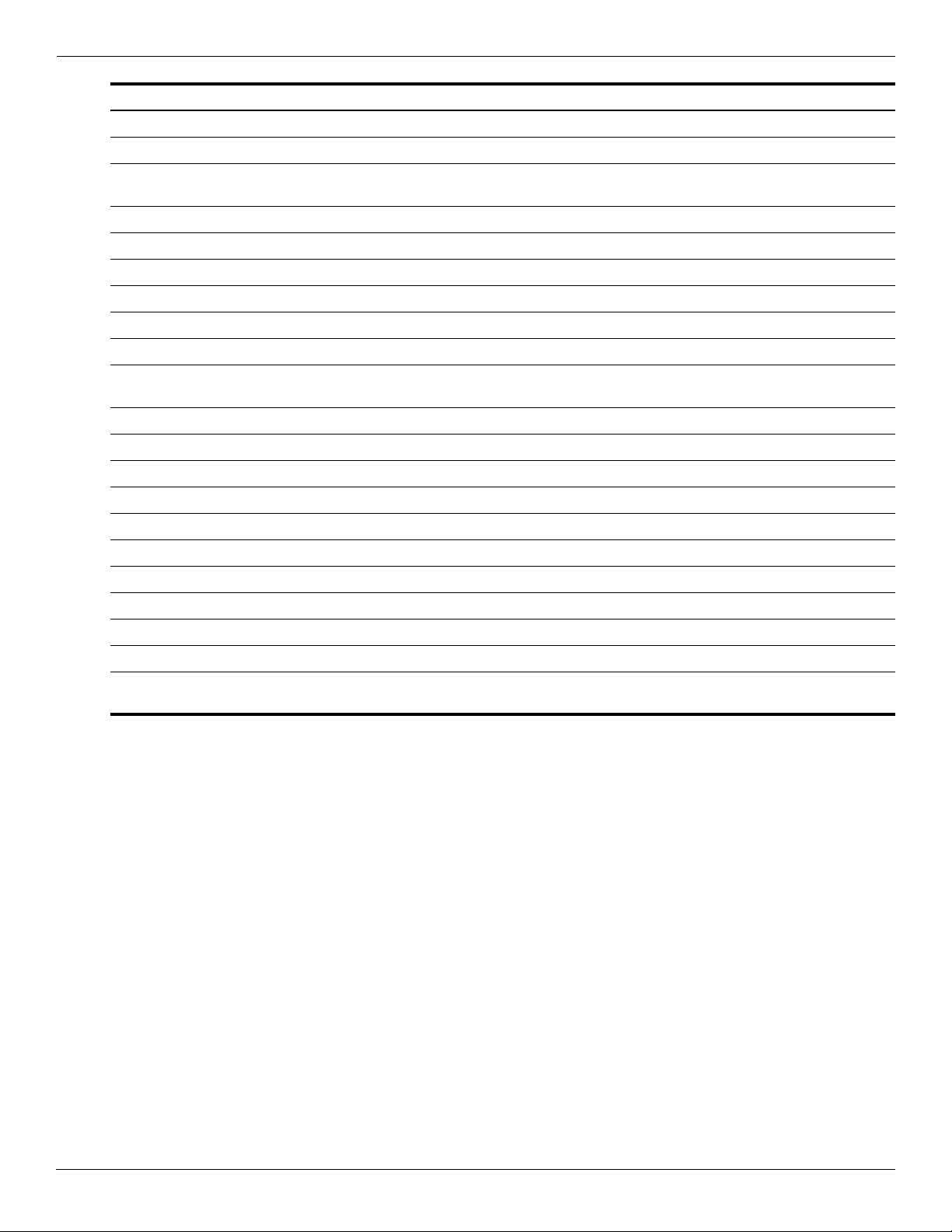
Illustrated parts catalog
Item Description Spare Part Number
TV tuner antenna cable with PAL jack (not illustrated) 482900-002
TV tuner remote control with teletext, full function (not illustrated) 465541-001
(21) Hard drives (Support for both primary and secondary hard drives. Each hard drive includes
left and right bracket rails, connector cable, Mylar cover with tab, and 4 rubber isolators)
■ 500-GB, 7200-rpm (select models only) 574640-001
■ 500-GB, 5400-rpm 509417-001
■ 320-GB, 7200-rpm 509413-001
■ 320-GB, 5400-rpm 509415-001
■ 250-GB, 7200-rpm 509412-001
■ 250-GB, 5400-rpm 509414-001
Hard Drive Hardware Kit (not illustrated, includes Mylar cover with tab and left and right
bracket rails, connector cable, screws, and 4 rubber isolators)
(22) RTC battery 449729-001
(23) Memory modules (800-MHz, PC2-6400, 2-SODIMM)
■ 4096-MB memory module with SDRAM 580287-001
■ 2048-MB memory module 582086-001
■ 1024-MB memory module 582085-001
Hard drive covers for primary and secondary hard drives 518162-001
(24) Secondary hard drive cover
(25) Primary hard drive cover
(26) WLAN module
Broadcom 4312 802.11b/g WLAN module:
■ For use in Antigua and Barbuda, Barbados, Belize, Canada, the Cayman Islands, Guam,
Puerto Rico, Trinidad and Tobago, the U.S. Virgin Islands, and the United States
517639-001
504593-003
(Continued)
3–6 Maintenance and Service Guide
Page 31

Illustrated parts catalog
Item Description Spare Part Number
■ Argentina, Armenia, Aruba, Australia, Austria, Azerbaijan, the Bahamas, Bahrain,
Bangladesh, Barbados, Belarus, Belgium, Belize, Benin, Bermuda, Bhutan, Bolivia,
Bosnia and Herzegovina, Botswana, Brazil, the British Virgin Islands, Brunei, Bulgaria,
Burkina Faso, Burundi, Cameroon, Cape Verde, the Central African Republic, Chad,
Chile, the People's Republic of China, Colombia, Comoros, the Congo, Costa Rica,
Croatia, Cyprus, the Czech Republic, Denmark, Djibouti, Dominica, the Dominican
Republic, East Timor, Ecuador, Egypt, El Salvador, Equitorial Guinea, Eritrea, Estonia,
Ethiopia, Fiji, Finland, France, French Guiana, Gabon, Gambia, Georgia, Germany,
Ghana, Gibraltar, Greece, Grenada, Guadeloupe, Guatemala, Guinea, Guinea-Bissau,
Guyana, Haiti, Honduras, Hong Kong, Hungary, Iceland, India, Ireland, Israel, Italy, the
Ivory Coast, Jamaica, Jordan, Kazakhstan, Kenya, Kiribati, Kyrgyzstan, Laos, Latvia,
Lebanon, Lesotho, Liberia, Liechtenstein, Lithuania, Luxembourg, Macedonia,
Madagascar, Malawi, Malaysia, the Maldives, Mali, Malta, the Marshall Islands,
Martinique, Mauritania, Mauritius, Mexico, Micronesia, Monaco, Mongolia, Montenegro,
Morocco, Mozambique, Namibia, Nauru, Nepal, the Nether Antilles, the Netherlands, New
Zealand, Nicaragua, Niger, Nigeria, Norway, Oman, Pakistan, Palau, Panama, Papua
New Guinea, Paraguay, Peru, the Philippines, Poland, Portugal, the Republic of Moldova,
Romania, Russia, Rwanda, Samoa, San Marino, Sao Tome and Principe, Saudi Arabia,
Senegal, Serbia, the Seychelles, Sierra Leone, Singapore, Slovakia, Slovenia, the
Solomon Islands, Somalia, South Africa, South Korea, Spain, Sri Lanka, St. Kitts and
Nevis, St. Lucia, St. Vincent and the Grenadines, Suriname, Swaziland, Sweden,
Switzerland, Taiwan, Tajikistan, Tanzania, Togo, Tonga, Trinidad and Tobago, Tunisia,
Turkey, Turkmenistan, Tuvalu, Uganda, Ukraine, the United Arab Emirates, the United
Kingdom, Uruguay, Uzbekistan, Vanuatu, Venezuela, Vietnam, Yemen, Zaire, Zambia,
and Zimbabwe
Broadcom 4322 802.11a/b/g/n WLAN module:
■ For use in Antigua and Barbuda, Barbados, Belize, Canada, the Cayman Islands, Guam,
Puerto Rico, Trinidad and Tobago, the U.S. Virgin Islands, and the United States
504593-004
518434-001
■ For use in Afghanistan, Albania, Algeria, Andorra, Angola, Antigua and Barbuda,
Argentina, Armenia, Aruba, Australia, Austria, Azerbaijan, the Bahamas, Bahrain,
Bangladesh, Barbados, Belarus, Belgium, Belize, Benin, Bermuda, Bhutan, Bolivia,
Bosnia and Herzegovina, Botswana, Brazil, the British Virgin Islands, Brunei, Bulgaria,
Burkina Faso, Burundi, Cameroon, Cape Verde, the Central African Republic, Chad,
Chile, the People's Republic of China, Colombia, Comoros, the Congo, Costa Rica,
Croatia, Cyprus, the Czech Republic, Denmark, Djibouti, Dominica, the Dominican
Republic, East Timor, Ecuador, Egypt, El Salvador, Equitorial Guinea, Eritrea, Estonia,
Ethiopia, Fiji, Finland, France, French Guiana, Gabon, Gambia, Georgia, Germany,
Ghana, Gibraltar, Greece, Grenada, Guadeloupe, Guatemala, Guinea, Guinea-Bissau,
Guyana, Haiti, Honduras, Hong Kong, Hungary, Iceland, India, Ireland, Israel, Italy, the
Ivory Coast, Jamaica, Jordan, Kazakhstan, Kenya, Kiribati, Kyrgyzstan, Laos, Latvia,
Lebanon, Lesotho, Liberia, Liechtenstein, Lithuania, Luxembourg, Macedonia,
Madagascar, Malawi, Malaysia, the Maldives, Mali, Malta, the Marshall Islands,
Martinique, Mauritania, Mauritius, Mexico, Micronesia, Monaco, Mongolia, Montenegro,
Morocco, Mozambique, Namibia, Nauru, Nepal, the Nether Antilles, the Netherlands, New
Zealand, Nicaragua, Niger, Nigeria, Norway, Oman, Pakistan, Palau, Panama, Papua
New Guinea, Paraguay, Peru, the Philippines, Poland, Portugal,the Republic of Moldova,
Romania, Russia, Rwanda, Samoa, San Marino, Sao Tome and Principe, Saudi Arabia,
Senegal, Serbia, the Seychelles, Sierra Leone, Singapore, Slovakia, Slovenia, the
Solomon Islands, Somalia, South Africa, South Korea, Spain, Sri Lanka, St. Kitts and
Nevis, St. Lucia, St. Vincent and the Grenadines, Suriname, Swaziland, Sweden,
Switzerland, Taiwan, Tajikistan, Tanzania, Togo, Tonga, Trinidad and Tobago, Tunisia,
Turkey, Turkmenistan, Tuvalu, Uganda, Ukraine, the United Arab Emirates, the United
Kingdom, Uruguay, Uzbekistan, Vanuatu, Venezuela, Vietnam, Yemen, Zaire, Zambia,
and Zimbabwe
Atheros 9285G 802.11b/g WLAN module:
518434-002
■ For use in Canada, the Cayman Islands, Guam, Puerto Rico, the United States, and the
U.S. Virgin Islands
Maintenance and Service Guide 3–7
518436-001
(Continued)
Page 32

Illustrated parts catalog
Item Description Spare Part Number
■ For use in Afghanistan, Albania, Algeria, Andorra, Angola, Antigua and Barbuda,
Argentina, Armenia, Aruba, Australia, Austria, Azerbaijan, the Bahamas, Bahrain,
Barbados, Belgium, Belize, Benin, Bermuda, Bhutan, Bosnia and Herzegovina,
Botswana, Brazil, the British Virgin Islands, Brunei, Bulgaria, Burkina Faso, Burundi,
Cambodia, Cameroon, Cape Verde, the Central African Republic, Chad, Chile, Colombia,
Comoros, the Congo, Costa Rica, Croatia, Cyprus, the Czech Republic, Djibouti,
Dominica, the Dominican Republic, East Timor, Ecuador, Egypt, El Salvador, Equatorial
Guinea, Eritrea, Estonia, Ethiopia, Fiji, Finland, France, French Guiana, Gabon, Gambia,
Georgia, Germany, Ghana, Gibraltar, Greece, Grenada, Guadeloupe, Guatemala,
Guinea, Guinea-Bissau, Guyana, Haiti, Honduras, Hong Kong, Hungary, Iceland, India,
Indonesia, Ireland, Israel, Italy, the Ivory Coast, Jamaica, Japan, Jordan, Kazakhstan,
Kenya, Kiribati, Kuwait, Kyrgyzstan, Laos, Latvia, Lebanon, Lesotho, Liberia,
Liechtenstein, Lithuania, Luxembourg, Macedonia, Madagascar, Malawi, Malaysia, the
Maldives, Mali, Malta, the Marshall Islands, Martinique, Mauritania, Mauritius, Mexico,
Micronesia, Monaco, Mongolia, Montenegro, Morocco, Mozambique, Namibia, Nauru,
Nepal, the Nether Antilles, the Netherlands, New Zealand, Nicaragua, Niger, Nigeria,
Norway, Oman, Palau, Panama, Papua New Guinea, Paraguay, the People’s Republic of
China, Peru, the Philippines, Poland, Portugal, the Republic of Moldova, Romania,
Rwanda, Samoa, San Marino, Sao Tome and Principe, Saudi Arabia, Senegal, Serbia,
the Seychelles, Sierra Leone, Singapore, Slovakia, Slovenia, the Solomon Islands,
Somalia, South Africa, South Korea, Spain, Sri Lanka, St. Kitts and Nevis, St. Lucia, St.
Vincent and the Grenadines, Suriname, Swaziland, Sweden, Switzerland, Syria,
Taiwan,Tajikistan, Tanzania, Togo, Tonga, Trinidad and Tobago, Tunisia, Turkey,
Turkmenistan, Tuvalu, Uganda, the United Arab Emirates, the United Kingdom, Uruguay,
Uzbekistan, Vanuatu, Venezuela, Vietnam, Yemen, Zaire, Zambia, and Zimbabwe
Atheros 9280AGN 802.11a/b/g/n WLAN module:
■ For use in Canada, the Cayman Islands, Guam, Puerto Rico, the United States, and the
U.S. Virgin Islands
518436-002
518437-001
■ For use in Afghanistan, Albania, Algeria, Andorra, Angola, Antigua and Barbuda,
Argentina, Armenia, Aruba, Australia, Austria, Azerbaijan, the Bahamas, Bahrain,
Barbados, Belgium, Belize, Benin, Bermuda, Bhutan, Bosnia and Herzegovina,
Botswana, Brazil, the British Virgin Islands, Brunei, Bulgaria, Burkina Faso, Burundi,
Cambodia, Cameroon, Cape Verde, the Central African Republic, Chad, Chile, Colombia,
Comoros, the Congo, Costa Rica, Croatia, Cyprus, the Czech Republic, Djibouti,
Dominica, the Dominican Republic, East Timor, Ecuador, Egypt, El Salvador, Equatorial
Guinea, Eritrea, Estonia, Ethiopia, Fiji, Finland, France, French Guiana, Gabon, Gambia,
Georgia, Germany, Ghana, Gibraltar, Greece, Grenada, Guadeloupe, Guatemala,
Guinea, Guinea-Bissau, Guyana, Haiti, Honduras, Hong Kong, Hungary, Iceland, India,
Indonesia, Ireland, Israel, Italy, the Ivory Coast, Jamaica, Japan, Jordan, Kazakhstan,
Kenya, Kiribati, Kuwait, Kyrgyzstan, Laos, Latvia, Lebanon, Lesotho, Liberia,
Liechtenstein, Lithuania, Luxembourg, Macedonia, Madagascar, Malawi, Malaysia, the
Maldives, Mali, Malta, the Marshall Islands, Martinique, Mauritania, Mauritius, Mexico,
Micronesia, Monaco, Mongolia, Montenegro, Morocco, Mozambique, Namibia, Nauru,
Nepal, the Nether Antilles, the Netherlands, New Zealand, Nicaragua, Niger, Nigeria,
Norway, Oman, Palau, Panama, Papua New Guinea, Paraguay, the People’s Republic of
China, Peru, the Philippines, Poland, Portugal, the Republic of Moldova, Romania,
Rwanda, Samoa, San Marino, Sao Tome and Principe, Saudi Arabia, Senegal, Serbia,
the Seychelles, Sierra Leone, Singapore, Slovakia, Slovenia, the Solomon Islands,
Somalia, South Africa, South Korea, Spain, Sri Lanka, St. Kitts and Nevis, St. Lucia, St.
Vincent and the Grenadines, Suriname, Swaziland, Sweden, Switzerland, Syria, Taiwan,
Tajikistan, Tanzania, Togo, Tonga, Trinidad and Tobago, Tunisia, Turkey, Turkmenistan,
Tuvalu, Uganda, the United Arab Emirates, the United Kingdom, Uruguay, Uzbekistan,
Vanuatu, Venezuela, Vietnam, Yemen, Zaire, Zambia, and Zimbabwe
(27) Battery
8-cell, 73-Wh, 2.55-Ah Li-ion battery for use with all computer models 480385-001
6-cell, 47-Wh, 2.2-Ah Li-ion battery for use only with computer models with a UMA system
board
518437-002
486766-001
(Continued)
3–8 Maintenance and Service Guide
Page 33

Illustrated parts catalog
Item Description Spare Part Number
ExpressCard slot bezel (not illustrated) 516324-001
Rubber Kit (not illustrated) (includes 4 base enclosure rubber feet) 516326-001
Screw Kit (not illustrated) 516327-001
Power connector cable, 35W (not illustrated) 536857-001
Maintenance and Service Guide 3–9
Page 34

Illustrated parts catalog
Display assembly components
Flush glass display assembly spare parts
Item Description Spare part number
1 Display enclosure (includes wireless antenna transceivers and cables and logo LED board and cable)
Moonlight White with molded finish 516443-001
Espresso Black with molded finish 519262-001
2 Wireless antenna transceivers and cables included with display enclosure
3 Webcam/microphone module 516448-001
4
Bottom hinge cover 531877-001
5 Hinge horizontal bracket (included with hinge vertical brackets, spare part number
516444-001)
6 Hinge vertical brackets (includes left and right hinges) 516444-001
7 Microphone (included with display panel, spare part number 519260-001)
(Continued)
3–10 Maintenance and Service Guide
Page 35

Illustrated parts catalog
Item Description Spare part number
8 Display panel cable (included in Display Cable Kit, spare part number 516307-001)
9 Display panel
17.3-inch display panel, Espresso Black with molded finish (includes webcam and
microphone)
17-3 inch display panel, Moonlight White (includes webcam and microphone) 516296-001
Display Hinge Kit for flush glass assembly (not illustrated) 516444-001
Display Cable Kit (not illustrated), includes display panel cable, and microphone
receiver and cable
Display Rubber Kit (not illustrated), includes display bezel rubber screw covers 516308-001
Display Screw Kit (not illustrated) 531764-001
BrightView display assembly spare parts
519260-001
516307-001
Item Description Spare part number
1 Display bezel 516305-001
2 Left hinge vertical bracket (included in Display Hinge Kit, spare part number
516306-001)
3 Webcam/microphone module 516312-001
4 Display panel
17.3-inch Espresso Black with molded finish (includes webcam and microphone) 519259-001
(Continued)
Maintenance and Service Guide 3–11
Page 36

Illustrated parts catalog
Item Description Spare part number
5 Display panel cable (included in Display Cable Kit, spare part number 516307-001)
6 Right hinge vertical bracket (included in Display Hinge Kit, spare part number
7 Display back cover
Cable Kit
17.3-inch Moonlight White (includes webcam and microphone) 516295-001
17.3-inch raw LED display panel 509407-001
516306-001)
Espresso Black with molded finish 519261-001
Moonlight White 516304-001
Display Hinge Kit (not illustrated) 516306-001
Display Cable Kit (not illustrated) 516307-001
Display Rubber Kit (not illustrated) 516308-001
Display Screw Kit (not illustrated) 516309-001
Item Description Spare part number
Cable Kit: 516328-001
Bluetooth module cable
1
TV tuner module cable and connector
2
Modem module cable (includes RJ-11 jack)
3
3–12 Maintenance and Service Guide
Page 37

Mass storage devices
Illustrated parts catalog
Item Description Spare part number
Hard drives (Support for both primary and secondary hard drives. Each hard drive
1
includes left and right bracket rails, connector cable, Mylar cover with tab, and 4
rubber isolators)
500-GB, 7200-rpm (select models only) 574640-001
500-GB, 5400-rpm 509417-001
320-GB, 7200-rpm 509413-001
320-GB, 5400-rpm 509415-001
250-GB, 7200-rpm 509412-001
250-GB, 5400-rpm 509414-001
Hard Drive Hardware Kit (not illustrated), includes left and right bracket rails,
connector cable, Mylar cover with tab, screws, and 4 rubber isolators
Optical drives (include bezel and bracket)
2
Blu-ray ROM with LightScribe DVD±R/RW SuperMulti DL Drive 509421-001
DVD±RW and CD-RW Supermulti Double-Layer Combo Drive with LightScribe 509419-001
517639-001
Maintenance and Service Guide 3–13
Page 38

Illustrated parts catalog
Miscellaneous parts
Description Spare part number
AC adapters
90-W AC adapter 463955-001
65-W AC adapter 463958-001
Power cords:
Belgium, Finland, France, Germany, Greece, the Netherlands, Norway, Portugal, Spain, and
Sweden
Canada, French Canada, Latin America, Thailand, and the United States 490371-001
Denmark 490371-081
Italy 490371-061
Switzerland 490371-111
The United Kingdom and Singapore 490371-031
Remote control
Full-function remote control with teletext 465541-001
Screw Kit
■ Phillips PM3.0×4.0 screws
■ Phillips PM2.5×7.0 screws
■ Phillips PM2.0 x 3.0 screws
■ Phillips PM2.5×6.0 captive screws
■ Phillips PM2.5×4.0 screws
■ Phillips PM2.0 x 4.0 screws
■ Phillips PM2.5 x 5.0 screws
■ Phillips PM2.5x5.0 broadhead screws
■ Phillips PM2.0 x 2.0 broadhead screws
490371-021
516327-001
Sequential part number listing
Spare part number Description
449729-001 RTC battery
463955-001 90-W AC adapter
463958-001 65-W AC adapter
465541-001 Full-function remote control with teletext
480385-001 8-cell 73-Wh, 2.55-Ah Li-on battery
482899-003 DVB-T TV tuner module, integrated
The TV tuner module does not include a TV tuner module cable. The TV tuner module cable is
✎
included in the Cable Kit, spare part number 516328-001. See
more Cable Kit information.
482900-002 TV tuner antenna cable with PAL Jack
486766-001 6-cell 47-Wh, 2.2-Ah Li-on battery
3–14 Maintenance and Service Guide
“Cable Kit” on page 3-12 for
(Continued)
Page 39

Illustrated parts catalog
Spare part number Description
490371-001 Power cord, 3-pin, for use in Canada, French Canada, Latin America, Thailand, and the United
States
490371-021 Power cord, 3-pin, for use in Belgium, Finland, France, Germany, Greece, the Netherlands, Norway,
Portugal, Spain, and Sweden
490371-031 Power cord, 3-pin, for use in the United Kingdom and Singapore
490371-061 Power cord, 3-pin, for use in Italy
490371-081 Power cord, 3-pin, for use in Denmark
490371-111 Power cord, 3-pin, for use in Switzerland
504593-003 Broadcom 4312 802.11b/g WLAN module for use in Antigua and Barbuda, Barbados, Belize,
Canada, the Cayman Islands, Guam, Puerto Rico, Trinidad and Tobago, the U.S. Virgin Islands, and
the United States
504593-004 Broadcom 4312 802.11b/g WLAN module for use in Afghanistan, Albania, Algeria, Andorra, Angola,
Antigua and Barbuda, Argentina, Armenia, Aruba, Australia, Austria, Azerbaijan, the Bahamas,
Bahrain, Bangladesh, Barbados, Belarus, Belgium, Belize, Benin, Bermuda, Bhutan, Bolivia, Bosnia
and Herzegovina, Botswana, Brazil, the British Virgin Islands, Brunei, Bulgaria, Burkina Faso,
Burundi, Cameroon, Cape Verde, the Central African Republic, Chad, Chile, the People's Republic
of China, Colombia, Comoros, the Congo, Costa Rica, Croatia, Cyprus, the Czech Republic,
Denmark, Djibouti, Dominica, the Dominican Republic, East Timor, Ecuador, Egypt, El Salvador,
Equitorial Guinea, Eritrea, Estonia, Ethiopia, Fiji, Finland, France, French Guiana, Gabon, Gambia,
Georgia, Germany, Ghana, Gibraltar, Greece, Grenada, Guadeloupe, Guatemala, Guinea,
Guinea-Bissau, Guyana, Haiti, Honduras, Hong Kong, Hungary, Iceland, India, Ireland, Israel, Italy,
the Ivory Coast, Jamaica, Jordan, Kazakhstan, Kenya, Kiribati, Kyrgyzstan, Laos, Latvia, Lebanon,
Lesotho, Liberia, Liechtenstein, Lithuania, Luxembourg, Macedonia, Madagascar, Malawi, Malaysia,
the Maldives, Mali, Malta, the Marshall Islands, Martinique, Mauritania, Mauritius, Mexico,
Micronesia, Monaco, Mongolia, Montenegro, Morocco, Mozambique, Namibia, Nauru, Nepal, the
Nether Antilles, the Netherlands, New Zealand, Nicaragua, Niger, Nigeria, Norway, Oman, Pakistan,
Palau, Panama, Papua New Guinea, Paraguay, Peru, the Philippines, Poland, Portugal, the
Republic of Moldova, Romania, Russia, Rwanda, Samoa, San Marino, Sao Tome and Principe,
Saudi Arabia, Senegal, Serbia, the Seychelles, Sierra Leone, Singapore, Slovakia, Slovenia, the
Solomon Islands, Somalia, South Africa, South Korea, Spain, Sri Lanka, St. Kitts and Nevis, St.
Lucia, St. Vincent and the Grenadines, Suriname, Swaziland, Sweden, Switzerland, Taiwan,
Tajikistan, Tanzania, Togo, Tonga, Trinidad and Tobago, Tunisia, Turkey, Turkmenistan, Tuvalu,
Uganda, Ukraine, the United Arab Emirates, the United Kingdom, Uruguay, Uzbekistan, Vanuatu,
Venezuela, Vietnam, Yemen, Zaire, Zambia, and Zimbabwe
509407-001 17.3-inch raw display panel with HD+ BrightView LED
509412-001 250-GB, 7200-rpm hard drive (includes bracket)
509413-001 320-GB, 7200-rpm hard drive (includes bracket)
509414-001 250-GB, 5400-rpm hard drive (includes bracket)
509415-001 320-GB, 5400-rpm hard drive (includes bracket)
509417-001 500-GB, 5400-rpm hard drive (includes bracket)
509419-001 DVD±RW and CD-RW SuperMulti Double-Layer Combo Drive with LightScribe
509421-001 Blu-ray ROM with LightScribe DVD±R/RW SuperMulti DL Drive
510100-001 Modem module for use in all countries and regions except Australia and New Zealand
The modem module spare part kit does not include a modem module cable. The modem
✎
module cable is included in the Cable Kit, spare part number 516328-001. See
page 3-12
516295-001 17.3-inch HD+ BrightView display assembly with webcam and 2 microphones, Moonlight White
(includes wireless antenna transceivers and cables)
Maintenance and Service Guide 3–15
for more Cable Kit information.
“Cable Kit” on
(Continued)
Page 40

Illustrated parts catalog
Spare part number Description
516296-001 17.3-inch HD+ flush glass AntiGlare display assembly with webcam and 2 microphones, Moonlight
516297-001 Base enclosure (includes rubber feet)
516299-001 Top cover with fingerprint reader, TouchPad and TouchPad buttons, Moonlight White
516300-001 Switch cover, Moonlight White (includes LED board and cable)
516304-001 Display enclosure, Moonlight White
516305-001 Display bezel
516306-001 Display Hinge Kit
516307-001 Display Cable Kit
516308-001 Display Rubber Kit
516309-001 Display Screw Kit
516312-001 Webcam/microphone module with cable
516324-001 ExpressCard slot bezel
516326-001 Rubber Kit
516327-001 Screw Kit
516328-001 Cable Kit
White (includes wireless antenna transceivers and cables)
516333-001 Subwoofer
516356-001 Keyboard for use in the United States, Moonlight White with molded finish
516356-031 Keyboard for use in the United Kingdom, Moonlight White with molded finish
516356-041 Keyboard for use in Germany, Moonlight White with molded finish
516356-051 Keyboard for use in France, Moonlight White with molded finish
516356-061 Keyboard for use in Italy, Moonlight White with molded finish
516356-071 Keyboard for use in Spain, Moonlight White with molded finish
516356-131 Keyboard for use in Portugal, Moonlight White with molded finish
516356-141 Keyboard for use in Turkey, Moonlight White with molded finish
516356-251 Keyboard for use in Russia, Moonlight White with molded finish
516356-A41 Keyboard for use in Belgium, Moonlight White with molded finish
516356-B31 Keyboard for use in the Netherlands, Moonlight White with molded finish
516356-BG1 Keyboard for use in Switzerland, Moonlight White with molded finish
516356-DH1 Keyboard for use in Denmark, Norway, and Sweden, Moonlight White with molded finish
516357-121 Keyboard for use in French Canada, Moonlight White with painted finish
516360-001 Top cover with TouchPad and TouchPad buttons, Moonlight White
516443-001 Display enclosure for use only with computer models with flush glass display assemblies, Moonlight
White with molded finish
516444-001 Display Hinge Kit for use only with computer models with flush glass display assemblies
517639-001 Hard Drive Hardware Kit
518162-001 Hard drive covers for primary and secondary hard drives
518165-001 Power button board with cable
(Continued)
3–16 Maintenance and Service Guide
Page 41

Illustrated parts catalog
Spare part number Description
518166-001 Audio board with cable
518168-001 USB board with cable
518434-001 Broadcom 4322 802.11a/b/g/n WLAN module for use in Antigua and Barbuda, Barbados, Belize,
Canada, the Cayman Islands, Guam, Puerto Rico, Trinidad and Tobago, the U.S. Virgin Islands, and
the United States
518434-002 Broadcom 4322 802.11a/b/g/n WLAN module for use in Afghanistan, Albania, Algeria, Andorra,
Angola, Antigua and Barbuda, Argentina, Armenia, Aruba, Australia, Austria, Azerbaijan, the
Bahamas, Bahrain, Bangladesh, Barbados, Belarus, Belgium, Belize, Benin, Bermuda, Bhutan,
Bolivia, Bosnia and Herzegovina, Botswana, Brazil, the British Virgin Islands, Brunei, Bulgaria,
Burkina Faso, Burundi, Cameroon, Cape Verde, the Central African Republic, Chad, Chile, the
People's Republic of China, Colombia, Comoros, the Congo, Costa Rica, Croatia, Cyprus, the
Czech Republic, Denmark, Djibouti, Dominica, the Dominican Republic, East Timor, Ecuador, Egypt,
El Salvador, Equitorial Guinea, Eritrea, Estonia, Ethiopia, Fiji, Finland, France, French Guiana,
Gabon, Gambia, Georgia, Germany, Ghana, Gibraltar, Greece, Grenada, Guadeloupe, Guatemala,
Guinea, Guinea-Bissau, Guyana, Haiti, Honduras, Hong Kong, Hungary, Iceland, India, Ireland,
Israel, Italy, the Ivory Coast, Jamaica, Jordan, Kazakhstan, Kenya, Kiribati, Kyrgyzstan, Laos,
Latvia, Lebanon, Lesotho, Liberia, Liechtenstein, Lithuania, Luxembourg, Macedonia, Madagascar,
Malawi, Malaysia, the Maldives, Mali, Malta, the Marshall Islands, Martinique, Mauritania, Mauritius,
Mexico, Micronesia, Monaco, Mongolia, Montenegro, Morocco, Mozambique, Namibia, Nauru,
Nepal, the Nether Antilles, the Netherlands, New Zealand, Nicaragua, Niger, Nigeria, Norway,
Oman, Pakistan, Palau, Panama, Papua New Guinea, Paraguay, Peru, the Philippines, Poland,
Portugal, the Republic of Moldova, Romania, Russia, Rwanda, Samoa, San Marino, Sao Tome and
Principe, Saudi Arabia, Senegal, Serbia, the Seychelles, Sierra Leone, Singapore, Slovakia,
Slovenia, the Solomon Islands, Somalia, South Africa, South Korea, Spain, Sri Lanka, St. Kitts and
Nevis, St. Lucia, St. Vincent and the Grenadines, Suriname, Swaziland, Sweden, Switzerland,
Taiwan, Tajikistan, Tanzania, Togo, Tonga, Trinidad and Tobago, Tunisia, Turkey, Turkmenistan,
Tuvalu, Uganda, Ukraine, the United Arab Emirates, the United Kingdom, Uruguay, Uzbekistan,
Vanuatu, Venezuela, Vietnam, Yemen, Zaire, Zambia, and Zimbabwe
518436-001 Atheros 9285G 802.11b/g WiFi Adapter for use in Canada, the Cayman Islands, Guam, Puerto Rico,
the United States, and the U.S. Virgin Islands
518436-002 Atheros 9285G 802.11b/g WiFi Adapter for use in Afghanistan, Albania, Algeria, Andorra, Angola,
Antigua and Barbuda, Argentina, Armenia, Aruba, Australia, Austria, Azerbaijan, the Bahamas,
Bahrain, Barbados, Belgium, Belize, Benin, Bermuda, Bhutan, Bosnia and Herzegovina, Botswana,
Brazil, the British Virgin Islands, Brunei, Bulgaria, Burkina Faso, Burundi, Cambodia, Cameroon,
Cape Verde, the Central African Republic, Chad, Chile, Colombia, Comoros, the Congo, Costa Rica,
Croatia, Cyprus, the Czech Republic, Djibouti, Dominica, the Dominican Republic, East Timor,
Ecuador, Egypt, El Salvador, Equatorial Guinea, Eritrea, Estonia, Ethiopia, Fiji, Finland, France,
French Guiana, Gabon, Gambia, Georgia, Germany, Ghana, Gibraltar, Greece, Grenada,
Guadeloupe, Guatemala, Guinea, Guinea- Bissau, Guyana, Haiti, Honduras, Hong Kong, Hungary,
Iceland, India, Indonesia, Ireland, Israel, Italy, the Ivory Coast, Jamaica, Japan, Jordan, Kazakhstan,
Kenya, Kiribati, Kuwait, Kyrgyzstan, Laos, Latvia, Lebanon, Lesotho, Liberia, Liechtenstein,
Lithuania, Luxembourg, Macedonia, Madagascar, Malawi, Malaysia, the Maldives, Mali, Malta, the
Marshall Islands, Martinique, Mauritania, Mauritius, Mexico, Micronesia, Monaco, Mongolia,
Montenegro, Morocco, Mozambique, Namibia, Nauru, Nepal, the Nether Antilles, the Netherlands,
New Zealand, Nicaragua, Niger, Nigeria, Norway, Oman, Palau, Panama, Papua New Guinea,
Paraguay, the People’s Republic of China, Peru, the Philippines, Poland, Portugal, the Republic of
Moldova, Romania, Rwanda, Samoa, San Marino, Sao Tome and Principe, Saudi Arabia, Senegal,
Serbia, the Seychelles, Sierra Leone, Singapore, Slovakia, Slovenia, the Solomon Islands, Somalia,
South Africa, South Korea, Spain, Sri Lanka, St. Kitts and Nevis, St. Lucia, St. Vincent and the
Grenadines, Suriname, Swaziland, Sweden, Switzerland, Syria, Taiwan, Tajikistan, Tanzania, Togo,
Tonga, Trinidad and Tobago, Tunisia, Turkey, Turkmenistan, Tuvalu, Uganda, the United Arab
Emirates, the United Kingdom, Uruguay, Uzbekistan, Vanuatu, Venezuela, Vietnam, Yemen, Zaire,
Zambia, and Zimbabwe
518437-001 Atheros 9280AGN 802.11a/b/g/n WiFi Adapter for use in Canada, the Cayman Islands, Guam,
Puerto Rico, the United States, and the U.S. Virgin Islands
(Continued)
Maintenance and Service Guide 3–17
Page 42

Illustrated parts catalog
Spare part number Description
518437-002 Atheros 9280AGN 802.11a/b/g/n WiFi Adapter for use in Afghanistan, Albania, Algeria, Andorra,
Angola, Antigua and Barbuda, Argentina, Armenia, Aruba, Australia, Austria, Azerbaijan, the
Bahamas, Bahrain, Barbados, Belgium, Belize, Benin, Bermuda, Bhutan, Bosnia and Herzegovina,
Botswana, Brazil, the British Virgin Islands, Brunei, Bulgaria, Burkina Faso, Burundi, Cambodia,
Cameroon, Cape Verde, the Central African Republic, Chad, Chile, Colombia, Comoros, the Congo,
Costa Rica, Croatia, Cyprus, the Czech Republic, Djibouti, Dominica, the Dominican Republic, East
Timor, Ecuador, Egypt, El Salvador, Equatorial Guinea, Eritrea, Estonia, Ethiopia, Fiji, Finland,
France, French Guiana, Gabon, Gambia, Georgia, Germany, Ghana, Gibraltar, Greece, Grenada,
Guadeloupe, Guatemala, Guinea, Guinea- Bissau, Guyana, Haiti, Honduras, Hong Kong, Hungary,
Iceland, India, Indonesia, Ireland, Israel, Italy, the Ivory Coast, Jamaica, Japan, Jordan, Kazakhstan,
Kenya, Kiribati, Kuwait, Kyrgyzstan, Laos, Latvia, Lebanon, Lesotho, Liberia, Liechtenstein,
Lithuania, Luxembourg, Macedonia, Madagascar, Malawi, Malaysia, the Maldives, Mali, Malta, the
Marshall Islands, Martinique, Mauritania, Mauritius, Mexico, Micronesia, Monaco, Mongolia,
Montenegro, Morocco, Mozambique, Namibia, Nauru, Nepal, the Nether Antilles, the Netherlands,
New Zealand, Nicaragua, Niger, Nigeria, Norway, Oman, Palau, Panama, Papua New Guinea,
Paraguay, the People’s Republic of China, Peru, the Philippines, Poland, Portugal, the Republic of
Moldova, Romania, Rwanda, Samoa, San Marino, Sao Tome and Principe, Saudi Arabia, Senegal,
Serbia, the Seychelles, Sierra Leone, Singapore, Slovakia, Slovenia, the Solomon Islands, Somalia,
South Africa, South Korea, Spain, Sri Lanka, St. Kitts and Nevis, St. Lucia, St. Vincent and the
Grenadines, Suriname, Swaziland, Sweden, Switzerland, Syria, Taiwan, Tajikistan, Tanzania, Togo,
Tonga, Trinidad and Tobago, Tunisia, Turkey, Turkmenistan, Tuvalu, Uganda, the United Arab
Emirates, the United Kingdom, Uruguay, Uzbekistan, Vanuatu, Venezuela, Vietnam, Yemen, Zaire,
Zambia, and Zimbabwe
519259-001 17.3-inch HD+ BrightView display panel with webcam and 2 microphones, Espresso Black with
molded finish
519260-001 17.3-inch HD+ flush glass display panel with AntiGlare, webcam and 2 microphones, Espresso
Black with molded finish
519261-001 Display enclosure for use only with computer models with BrightView display assemblies, Espresso
Black with molded finish
519262-001 Display enclosure for use only with computer models with flush glass display assemblies, Espresso
Black with molded finish
519265-001 Keyboard for use in the United States, Espresso Black with molded finish
519265-031 Keyboard for use in the United Kingdom, Espresso Black with molded finish
519265-041 Keyboard for use in Germany, Espresso Black with molded finish
519265-051 Keyboard for use in France, Espresso Black with molded finish
519265-061 Keyboard for use in Italy, Espresso Black with molded finish
519265-071 Keyboard for use in Spain, Espresso Black with molded finish
519265-111 Keyboard for use in Switzerland, Espresso Black with molded finish
519265-131 Keyboard for use in Portugal, Espresso Black with molded finish
519265-141 Keyboard for use in Turkey, Espresso Black with molded finish
519265-251 Keyboard for use in Russia, Espresso Black with molded finish
519265-A41 Keyboard for use in Belgium, Espresso Black with molded finish
519265-B31 Keyboard for use in the Netherlands, Espresso Black with molded finish
519265-DH1 Keyboard for use in Denmark, Norway, and Sweden, Espresso Black with molded finish
519266-121 Keyboard for use in French Canada, Espresso Black with painted finish
519267-001 Top cover with fingerprint reader and TouchPad and TouchPad buttons, Espresso Black with
molded finish
519268-001 Top cover with TouchPad and TouchPad buttons, Espresso Black with molded finish
(Continued)
3–18 Maintenance and Service Guide
Page 43

Illustrated parts catalog
Spare part number Description
519269-001 Switch cover, Espresso Black with molded finish (includes LED board and cable)
531764-001 Display Screw Kit for use only with computer models with flush glass display assemblies
531877-001 Bottom hinge covers for use only with computer models with flush glass display assemblies
531902-001 Speaker assembly
533734-001 Optical drive board
533735-001 Thermal module, discrete (includes fan/heat sink)
533736-001 Thermal module, UMA (includes fan/heat sink)
536857-001 Power connector cable 35W
537921-001 Bluetooth module (does not include a Bluetooth module cable)
The Bluetooth module caable is included in the Cable Kit, spare part number 516328-001. See
✎
“Cable Kit” on page 3-12 for more Cable Kit information.
574640-001 500-GB, 7200-rpm hard drive (includes bracket)
574679-001 System board with UMA graphics subsystem and shared memory (includes replacement thermal
material)
574680-001 System board with discrete graphics subsystem and 1 GB of dedicated memory (includes
replacement thermal material)
574681-001 System board with discrete graphics subsystem and 512 MB of dedicated memory (includes
replacement thermal material)
576252-001 AMD Athlon™ X2 Dual-Core M320 35-W, 2.10-GHz processor with 1-MB L2 cache
576253-001 AMD Turion™ X2 Dual-Core M500 35-W, 2.20-GHz processor with 1-MB L2 cache
576254-001 AMD Turion X2 Ultra Dual-Core M600 35-W, 2.40-GHz processor with 2-MB L2 cache
576255-001 AMD Turion X2 Ultra Dual-Core M620 35-W, 2.50-GHz processor with 2-MB L2 cache
576256-001 AMD Turion X2 Ultra Dual-Core M640 35-W, 2.60-GHz processor with 2-MB L2 cache
578024-001 AMD Athlon X2 Dual-Core M300 35-W, 2.00-GHz processor with 1-MB L2 cache
578090-001 Base enclosure for use only with computers equipped with a subwoofer
582085-001 Memory module 1024-MB, 800-MHz, PC2-6400
582086-001 Memory module 2048-MB, 800-MHz, PC2-6400
582087-001 Memory module 4096-MB, 800-MHz, PC2-6400
583055-001 AMD Turion X2 Dual-Core M520 35-W, 2.30-GHz processor with 1-MB L2 cache
Maintenance and Service Guide 3–19
Page 44

Removal and replacement procedures
Preliminary replacement requirements
Tools required
You will need the following tools to complete the removal and replacement procedures:
■ Phillips P0 and P1 screwdrivers
■ Flat-bladed screwdriver
Service considerations
The following sections include some of the considerations that you must keep in mind during disassembly and
assembly procedures.
As you remove each subassembly from the computer, place the subassembly (and all accompanying screws)
✎
away from the work area to prevent damage.
4
Plastic parts
CAUTION: Using excessive force during disassembly and reassembly can damage plastic parts. Use care when handling the
Ä
plastic parts. Apply pressure only at the points designated in the maintenance instructions.
Cables and connectors
CAUTION: When servicing the computer, be sure that cables are placed in their proper locations during the reassembly
Ä
process. Improper cable placement can damage the computer.
Cables must be handled with extreme care to avoid damage. Apply only the tension required to unseat or seat the
cables during removal and insertion. Handle cables by the connector whenever possible. In all cases, avoid
bending, twisting, or tearing cables. Be sure that cables are routed in such a way that they cannot be caught or
snagged by parts being removed or replaced. Handle flex cables with extreme care; these cables tear easily.
Maintenance and Service Guide 4–1
Page 45

Removal and replacement procedures
Drive handling
CAUTION: Drives are fragile components that must be handled with care. To prevent damage to the computer, damage to a
Ä
drive, or loss of information, observe these precautions:
■ Before removing or inserting a hard drive, shut down the computer. If you are unsure whether the computer is off or in
Hibernation, turn the computer on, and then shut it down through the operating system.
■ Before handling a drive, be sure that you are discharged of static electricity. While handling a drive, avoid touching the
connector.
■ Before removing a diskette drive or optical drive, be sure that a diskette or disc is not in the drive and be sure that the
optical drive tray is closed.
■ Handle drives on surfaces covered with at least one inch of shock-proof foam.
■ Avoid dropping drives from any height onto any surface.
■ After removing a hard drive, an optical drive, or a diskette drive, place it in a static-proof bag.
■ Avoid exposing a hard drive to products that have magnetic fields, such as monitors or speakers.
■ Avoid exposing a drive to temperature extremes or liquids.
■ If a drive must be mailed, place the drive in a bubble pack mailer or other suitable form of protective packaging and label
the package “FRAGILE.”
Grounding guidelines
Electrostatic discharge damage
Electronic components are sensitive to electrostatic discharge (ESD). Circuitry design and structure determine the
degree of sensitivity. Networks built into many integrated circuits provide some protection, but in many cases,
ESD contains enough power to alter device parameters or melt silicon junctions.
A discharge of static electricity from a finger or other conductor can destroy static-sensitive devices or
microcircuitry. Even if the spark is neither felt nor heard, damage may have occurred.
An electronic device exposed to ESD may not be affected at all and may work perfectly throughout a normal cycle.
Or the device may function normally for a while, and then degrade in the internal layers, reducing its life
expectancy.
CAUTION: To prevent damage to the computer when you are removing or installing internal components, observe these
Ä
precautions:
■ Keep components in their electrostatic-safe containers until you are ready to install them.
■ Use nonmagnetic tools.
■ Before touching an electronic component, discharge static electricity by using the guidelines described in this section.
■ Avoid touching pins, leads, and circuitry. Handle electronic components as little as possible.
■ If you remove a component, place it in an electrostatic-safe container.
4–2 Maintenance and Service Guide
Page 46

Removal and replacement procedures
The following table shows how humidity affects the electrostatic voltage levels generated by different activities.
CAUTION: A product can be degraded by as little as 700 V.
Ä
Typical electrostatic voltage levels
Relative humidity
Event 10% 40% 55%
Walking across carpet 35,000 V 15,000 V 7,500 V
Walking across vinyl floor 12,000 V 5,000 V 3,000 V
Motions of bench worker 6,000 V 800 V 400 V
Removing DIPS from plastic tube 2,000 V 700 V 400 V
Removing DIPS from vinyl tray 11,500 V 4,000 V 2,000 V
Removing DIPS from Styrofoam 14,500 V 5,000 V 3,500 V
Removing bubble pack from PCB 26,500 V 20,000 V 7,000 V
Packing PCBs in foam-lined box 21,000 V 11,000 V 5,000 V
Packaging and transporting guidelines
Follow these grounding guidelines when packaging and transporting equipment:
■ To avoid hand contact, transport products in static-safe tubes, bags, or boxes.
■ Protect ESD-sensitive parts and assemblies with conductive or approved containers or packaging.
■ Keep ESD-sensitive parts in their containers until the parts arrive at static-free workstations.
■ Place items on a grounded surface before removing items from their containers.
■ Always be properly grounded when touching a component or assembly.
■ Store reusable ESD-sensitive parts from assemblies in protective packaging or nonconductive foam.
■ Use transporters and conveyors made of antistatic belts and roller bushings. Be sure that mechanized
equipment used for moving materials is wired to ground and that proper materials are selected to avoid static
charging. When grounding is not possible, use an ionizer to dissipate electric charges.
Workstation guidelines
Follow these grounding workstation guidelines:
■ Cover the workstation with approved static-shielding material.
■ Use a wrist strap connected to a properly grounded work surface and use properly grounded tools and
equipment.
■ Use conductive field service tools, such as cutters, screwdrivers, and vacuums.
■ When fixtures must directly contact dissipative surfaces, use fixtures made only of static-safe materials.
■ Keep the work area free of nonconductive materials, such as ordinary plastic assembly aids and Styrofoam.
■ Handle ESD-sensitive components, parts, and assemblies by the case or PCM laminate. Handle these items
only at static-free workstations.
■ Avoid contact with pins, leads, or circuitry.
■ Turn off power and input signals before inserting or removing connectors or test equipment.
Maintenance and Service Guide 4–3
Page 47

Removal and replacement procedures
Equipment guidelines
Grounding equipment must include either a wrist strap or a foot strap at a grounded workstation.
■ When seated, wear a wrist strap connected to a grounded system. Wrist straps are flexible straps with a
minimum of one megohm ±10% resistance in the ground cords. To provide proper ground, wear a strap snugly
against the skin at all times. On grounded mats with banana-plug connectors, use alligator clips to connect a
wrist strap.
■ When standing, use foot straps and a grounded floor mat. Foot straps (heel, toe, or boot straps) can be used at
standing workstations and are compatible with most types of shoes or boots. On conductive floors or
dissipative floor mats, use foot straps on both feet with a minimum of one megohm resistance between the
operator and ground. To be effective, the conductive strips must be worn in contact with the skin.
The following grounding equipment is recommended to prevent electrostatic damage:
■ Antistatic tape
■ Antistatic smocks, aprons, and sleeve protectors
■ Conductive bins and other assembly or soldering aids
■ Nonconductive foam
■ Conductive tabletop workstations with ground cords of one megohm resistance
■ Static-dissipative tables or floor mats with hard ties to the ground
■ Field service kits
■ Static awareness labels
■ Material-handling packages
■ Nonconductive plastic bags, tubes, or boxes
■ Metal tote boxes
■ Electrostatic voltage levels and protective materials
The following table lists the shielding protection provided by antistatic bags and floor mats.
Material Use Voltage protection level
Antistatic plastic Bags 1,500 V
Carbon-loaded plastic Floor mats 7,500 V
Metallized laminate Floor mats 5,000 V
4–4 Maintenance and Service Guide
Page 48

Component replacement procedures
This chapter provides removal and replacement procedures.
There are as many as 91 screws, in 8 different sizes, that must be removed, replaced, or loosened when servicing
the computer. Make special note of each screw size and location during removal and replacement.
Service tag
When ordering parts or requesting information, provide the computer serial number and model description
provided on the service tag.
Removal and replacement procedures
Component Description
1 Product name This is the product name affixed to the front of the computer.
2 Serial number (s/n) This is an alphanumeric identifier that is unique to each product.
3 Part number/ product number (p/n) This number provides specific information about the product’s hardware
components. The part number helps a service technician to determine what
components and parts are needed.
4 Model description This is the alphanumeric identifier used to locate documents, drivers, and
support for the computer.
5 Warranty period This number describes the duration of the warranty period for the computer.
Maintenance and Service Guide 4–5
Page 49

Removal and replacement procedures
Computer feet
The computer feet are adhesive-backed rubber pads. The feet are included in the Rubber Kit, spare part number
516326-001. There are 4 rubber feet that attach to the base enclosure in the locations illustrated below.
4–6 Maintenance and Service Guide
Page 50

Battery
Removal and replacement procedures
Description Spare part number
8-cell, 73-Wh, 2.55-Ah Li-ion battery (for use with all computer systems) 480385-001
6-cell, 47-Wh, 2.2-Ah Li-ion battery (for use with computer systems equipped with the
UMA system board only)
486766-001
Before disassembling the computer, follow these steps:
1. Shut down the computer. If you are unsure whether the computer is off or in Hibernation, turn the computer on,
and then shut it down through the operating system.
2. Disconnect all external devices connected to the computer.
3. Disconnect the power from the computer by first unplugging the power cord from the AC outlet and then
unplugging the AC adapter from the computer.
Remove the battery:
1. Turn the computer upside down on a flat surface.
2. Slide the battery release latch 1 to release the battery.
3. Pivot the battery 2 upward and remove it from the computer.
To install the battery, insert the rear edge of the battery into the battery bay and pivot the front edge of the battery
downward until it is seated. The battery release latch automatically locks the battery into place.
Maintenance and Service Guide 4–7
Page 51

Removal and replacement procedures
Optical drive
The optical drive spare part kit includes an optical drive bezel and bracket.
✎
Description Spare part number
DVD±RW and CD-RW SuperMulti Double-Layer Combo Drive with LightScribe 509419-001
Blu-ray ROM with LightScribe DVD±R/RW SuperMulti DL Drive 509421-001
Before removing the optical drive, follow these steps:
1. Shut down the computer. If you are unsure whether the computer is off or in Hibernation, turn the computer on,
and then shut it down through the operating system.
2. Disconnect all external devices connected to the computer.
3. Disconnect the power from the computer by first unplugging the power cord from the AC outlet and then
unplugging the AC adapter from the computer.
4. Remove the battery (see
Remove the optical drive:
1. Position the computer upside down with the front toward you.
2. Remove the Phillips PM2.5×7.0 screw 1 that secures the optical drive to the computer.
3. Slide the optical drive 2 out of the computer.
“Battery” on page 4-7).
4. If it is necessary to replace the optical drive bracket, position the optical drive with the optical drive bracket
toward you.
4–8 Maintenance and Service Guide
Page 52

5. Remove the two Phillips PM2.0×3.0 screws 1 that secure the optical drive bracket to the optical drive, and
then remove the bracket 2.
Reverse this procedure to reassemble and install the optical drive.
Hard drive covers
Removal and replacement procedures
Description Spare part number
Hard drive covers for use with both primary and secondary hard drives 518162-001
Primary hard drive cover
Before removing the primary hard drive cover, follow these steps:
1. Shut down the computer. If you are unsure whether the computer is off or in Hibernation, turn the computer on,
and then shut it down through the operating system.
2. Disconnect all external devices connected to the computer.
3. Disconnect the power from the computer by first unplugging the power cord from the AC outlet and then
unplugging the AC adapter from the computer.
4. Remove the battery (see
“Battery” on page 4-7).
Maintenance and Service Guide 4–9
Page 53

Removal and replacement procedures
Remove the primary hard drive cover:
1. Position the computer upside down with the front toward you.
2. Loosen the four Phillips PM2.5×6.0 captive screws 1 that secure the hard drive cover to the computer.
3. Lift the right side of the hard drive cover 2, and remove the cover 3.
Reverse this procedure to install the primary hard drive cover.
Secondary hard drive cover
The primary hard drive cover must be removed before the secondary hard drive cover can be removed.
✎
Before removing the secondary hard drive cover, follow these steps:
1. Shut down the computer. If you are unsure whether the computer is off or in Hibernation, turn the computer on,
and then shut it down through the operating system.
2. Disconnect all external devices connected to the computer.
3. Disconnect the power from the computer by first unplugging the power cord from the AC outlet and then
unplugging the AC adapter from the computer.
4. Remove the battery (see
5. Remove the primary hard drive cover (see
“Battery” on page 4-7).
“Primary hard drive cover” on page 4-9).
4–10 Maintenance and Service Guide
Page 54

Removal and replacement procedures
Remove the secondary hard drive cover:
1. Position the computer upside down with the front toward you.
2. Loosen the three Phillips PM2.5×6.0 captive screws 1 that secure the secondary hard drive cover to the
computer.
3. Lift the rear edge 2, and remove the cover 3.
Reverse this procedure to install the secondary hard drive cover.
Maintenance and Service Guide 4–11
Page 55

Removal and replacement procedures
Hard drive
The hard drive spare part kit (spare part number 517639-001) includes left and right bracket rails, a connector
✎
cable, Mylar cover with tab, and 4 rubber isolators.
Description Spare part number
500-GB, 7200-rpm (select models only) 574640-001
500-GB, 5400-rpm 509417-001
320-GB, 7200-rpm 509413-001
320-GB, 5400-rpm 509415-001
250-GB, 7200-rpm 509412-001
250-GB, 5400-rpm 509414-001
Before removing the hard drive, follow these steps:
1. Shut down the computer. If you are unsure whether the computer is off or in Hibernation, turn the computer on,
and then shut it down through the operating system.
2. Disconnect all external devices connected to the computer.
3. Disconnect the power from the computer by first unplugging the power cord from the AC outlet and then
unplugging the AC adapter from the computer.
4. Remove the battery (see
5. Remove the primary hard drive cover (see
secondary hard drive, remove the secondary hard drive cover also (see
page 4-10
In order to remove the secondary hard drive cover, the primary hard drive cover must be removed first.
).
“Battery” on page 4-7).
“Primary hard drive cover” on page 4-9). If you are removing the
“Secondary hard drive cover” on
✎
This computer has two hard drives in two separate hard drive bays. The following procedure can be used to
✎
remove a hard drive from either hard drive bay.
Remove the hard drive:
1. Position the computer upside down with the front toward you.
4–12 Maintenance and Service Guide
Page 56

Removal and replacement procedures
2. Use the Mylar tab 1 to slide the hard drive to the left 2, and then disconnect the hard drive cable 3 from the
system board.
3. Remove the hard drive 4 from the hard drive bay.
4. If it is necessary to replace the hard drive bracket or any of the hard drive bracket components, remove the two
Phillips PM3.0×4.0 screws 1 from each side of the hard drive.
5. Lift the bracket 2 straight up to remove it from the hard drive.
The four rubber isolators 3 located on the ends of the bracket may also be replaced.
✎
Reverse this procedure to install the hard drive.
Maintenance and Service Guide 4–13
Page 57

Removal and replacement procedures
Memory module
Description Spare part number
4096-MB SDRAM (DDR2, 800-MHz, PC2-6400, 1-DIMM) 582087-001
2048-MB (DDR2, 800-MHz, PC2-6400, 1-DIMM) 582086-001
1024-MB (DDR2, 800-MHz, PC2-6400, 1-DIMM) 582085-001
Before removing the memory module, follow these steps:
1. Shut down the computer. If you are unsure whether the computer is off or in Hibernation, turn the computer on,
and then shut it down through the operating system.
2. Disconnect all external devices connected to the computer.
3. Disconnect the power from the computer by first unplugging the power cord from the AC outlet and then
unplugging the AC adapter from the computer.
4. Remove the battery (see
5. Remove the primary hard drive cover (see
Remove the memory module:
This computer has both primary and expansion memory module slots. The top memory module slot is for
✎
expansion memory and the bottom slot is for primary memory. The following procedure can be used to remove
memory modules from either slot.
1. Spread the retaining tabs 1 on each side of the memory module slot to release the memory module. (The edge
of the module opposite the slot rises away from the computer.)
2. Remove the module 2 by pulling it away from the slot at an angle.
Memory modules are designed with a notch 3 to prevent incorrect insertion into the memory module slot.
“Battery” on page 4-7).
“Primary hard drive cover” on page 4-9).
✎
Reverse this procedure to install a memory module.
4–14 Maintenance and Service Guide
Page 58

WLAN module
CAUTION: The WLAN module and the WWAN module are not interchangeable.
Ä
Description Spare part number
Broadcom 4312 802.11b/g WLAN modules:
Removal and replacement procedures
For use in Antigua and Barbuda, Barbados, Belize, Canada, the Cayman Islands,
Guam, Puerto Rico, Trinidad and Tobago, the U.S. Virgin Islands, and the United
States
For use in Argentina, Armenia, Aruba, Australia, Austria, Azerbaijan, the Bahamas,
Bahrain, Bangladesh, Barbados, Belarus, Belgium, Belize, Benin, Bermuda, Bhutan,
Bolivia, Bosnia and Herzegovina, Botswana, Brazil, the British Virgin Islands, Brunei,
Bulgaria, Burkina Faso, Burundi, Cameroon, Cape Verde, the Central African
Republic, Chad, Chile, the People's Republic of China, Colombia, Comoros, the
Congo, Costa Rica, Croatia, Cyprus, the Czech Republic, Denmark, Djibouti,
Dominica, the Dominican Republic, East Timor, Ecuador, Egypt, El Salvador,
Equitorial Guinea, Eritrea, Estonia, Ethiopia, Fiji, Finland, France, French Guiana,
Gabon, Gambia, Georgia, Germany, Ghana, Gibraltar, Greece, Grenada, Guadeloupe,
Guatemala, Guinea, Guinea-Bissau, Guyana, Haiti, Honduras, Hong Kong, Hungary,
Iceland, India, Ireland, Israel, Italy, the Ivory Coast, Jamaica, Jordan, Kazakhstan,
Kenya, Kiribati, Kyrgyzstan, Laos, Latvia, Lebanon, Lesotho, Liberia, Liechtenstein,
Lithuania, Luxembourg, Macedonia, Madagascar, Malawi, Malaysia, the Maldives,
Mali, Malta, the Marshall Islands, Martinique, Mauritania, Mauritius, Mexico,
Micronesia, Monaco, Mongolia, Montenegro, Morocco, Mozambique, Namibia, Nauru,
Nepal, the Nether Antilles, the Netherlands, New Zealand, Nicaragua, Niger, Nigeria,
Norway, Oman, Pakistan, Palau, Panama, Papua New Guinea, Paraguay, Peru, the
Philippines, Poland, Portugal, the Republic of Moldova, Romania, Russia, Rwanda,
Samoa, San Marino, Sao Tome and Principe, Saudi Arabia, Senegal, Serbia, the
Seychelles, Sierra Leone, Singapore, Slovakia, Slovenia, the Solomon Islands,
Somalia, South Africa, South Korea, Spain, Sri Lanka, St. Kitts and Nevis, St. Lucia,
St. Vincent and the Grenadines, Suriname, Swaziland, Sweden, Switzerland, Taiwan,
Tajikistan, Tanzania, Togo, Tonga, Trinidad and Tobago, Tunisia, Turkey,
Turkmenistan, Tuvalu, Uganda, Ukraine, the United Arab Emirates, the United
Kingdom, Uruguay, Uzbekistan, Vanuatu, Venezuela, Vietnam, Yemen, Zaire, Zambia,
and Zimbabwe
504593-003
504593-004
Broadcom 4322 802.11a/b/g/n WLAN module:
■ For use in Antigua and Barbuda, Barbados, Belize, Canada, the Cayman Islands,
Guam, Puerto Rico, Trinidad and Tobago, the U.S. Virgin Islands, and the United
States
Maintenance and Service Guide 4–15
518434-001
(Continued)
Page 59

Removal and replacement procedures
Description Spare part number
■ For use in Afghanistan, Albania, Algeria, Andorra, Angola, Antigua and Barbuda,
Argentina, Armenia, Aruba, Australia, Austria, Azerbaijan, the Bahamas, Bahrain,
Bangladesh, Barbados, Belarus, Belgium, Belize, Benin, Bermuda, Bhutan, Bolivia,
Bosnia and Herzegovina, Botswana, Brazil, the British Virgin Islands, Brunei,
Bulgaria, Burkina Faso, Burundi, Cameroon, Cape Verde, the Central African
Republic, Chad, Chile, the People's Republic of China, Colombia, Comoros, the
Congo, Costa Rica, Croatia, Cyprus, the Czech Republic, Denmark, Djibouti,
Dominica, the Dominican Republic, East Timor, Ecuador, Egypt, El Salvador,
Equitorial Guinea, Eritrea, Estonia, Ethiopia, Fiji, Finland, France, French Guiana,
Gabon, Gambia, Georgia, Germany, Ghana, Gibraltar, Greece, Grenada,
Guadeloupe, Guatemala, Guinea, Guinea-Bissau, Guyana, Haiti, Honduras, Hong
Kong, Hungary, Iceland, India, Ireland, Israel, Italy, the Ivory Coast, Jamaica,
Jordan, Kazakhstan, Kenya, Kiribati, Kyrgyzstan, Laos, Latvia, Lebanon, Lesotho,
Liberia, Liechtenstein, Lithuania, Luxembourg, Macedonia, Madagascar, Malawi,
Malaysia, the Maldives, Mali, Malta, the Marshall Islands, Martinique, Mauritania,
Mauritius, Mexico, Micronesia, Monaco, Mongolia, Montenegro, Morocco,
Mozambique, Namibia, Nauru, Nepal, the Nether Antilles, the Netherlands, New
Zealand, Nicaragua, Niger, Nigeria, Norway, Oman, Pakistan, Palau, Panama,
Papua New Guinea, Paraguay, Peru, the Philippines, Poland, Portugal,the Republic
of Moldova, Romania, Russia, Rwanda, Samoa, San Marino, Sao Tome and
Principe, Saudi Arabia, Senegal, Serbia, the Seychelles, Sierra Leone, Singapore,
Slovakia, Slovenia, the Solomon Islands, Somalia, South Africa, South Korea,
Spain, Sri Lanka, St. Kitts and Nevis, St. Lucia, St. Vincent and the Grenadines,
Suriname, Swaziland, Sweden, Switzerland, Taiwan, Tajikistan, Tanzania, Togo,
Tonga, Trinidad and Tobago, Tunisia, Turkey, Turkmenistan, Tuvalu, Uganda,
Ukraine, the United Arab Emirates, the United Kingdom, Uruguay, Uzbekistan,
Vanuatu, Venezuela, Vietnam, Yemen, Zaire, Zambia, and Zimbabwe
518434-002
Atheros 9285G 802.11b/g WLAN Adapter:
■ For use in Canada, the Cayman Islands, Guam, Puerto Rico, the United States, and
the U.S. Virgin Islands
■ For use in Afghanistan, Albania, Algeria, Andorra, Angola, Antigua and Barbuda,
Argentina, Armenia, Aruba, Australia, Austria, Azerbaijan, the Bahamas, Bahrain,
Barbados, Belgium, Belize, Benin, Bermuda, Bhutan, Bosnia and Herzegovina,
Botswana, Brazil, the British Virgin Islands, Brunei, Bulgaria, Burkina Faso, Burundi,
Cambodia, Cameroon, Cape Verde, the Central African Republic, Chad, Chile,
Colombia, Comoros, the Congo, Costa Rica, Croatia, Cyprus, the Czech Republic,
Djibouti, Dominica, the Dominican Republic, East Timor, Ecuador, Egypt, El
Salvador, Equatorial Guinea, Eritrea, Estonia, Ethiopia, Fiji, Finland, France, French
Guiana, Gabon, Gambia, Georgia, Germany, Ghana, Gibraltar, Greece, Grenada,
Guadeloupe, Guatemala, Guinea, Guinea-Bissau, Guyana, Haiti, Honduras, Hong
Kong, Hungary, Iceland, India, Indonesia, Ireland, Israel, Italy, the Ivory Coast,
Jamaica, Japan, Jordan, Kazakhstan, Kenya, Kiribati, Kuwait, Kyrgyzstan, Laos,
Latvia, Lebanon, Lesotho, Liberia, Liechtenstein, Lithuania, Luxembourg,
Macedonia, Madagascar, Malawi, Malaysia, the Maldives, Mali, Malta, the Marshall
Islands, Martinique, Mauritania, Mauritius, Mexico, Micronesia, Monaco, Mongolia,
Montenegro, Morocco, Mozambique, Namibia, Nauru, Nepal, the Nether Antilles,
the Netherlands, New Zealand, Nicaragua, Niger, Nigeria, Norway, Oman, Palau,
Panama, Papua New Guinea, Paraguay, the People’s Republic of China, Peru, the
Philippines, Poland, Portugal, the Republic of Moldova, Romania, Rwanda, Samoa,
San Marino, Sao Tome and Principe, Saudi Arabia, Senegal, Serbia, the
Seychelles, Sierra Leone, Singapore, Slovakia, Slovenia, the Solomon Islands,
Somalia, South Africa, South Korea, Spain, Sri Lanka, St. Kitts and Nevis, St. Lucia,
St. Vincent and the Grenadines, Suriname, Swaziland, Sweden, Switzerland, Syria,
Taiwan,Tajikistan, Tanzania, Togo, Tonga, Trinidad and Tobago, Tunisia, Turkey,
Turkmenistan, Tuvalu, Uganda, the United Arab Emirates, the United Kingdom,
Uruguay, Uzbekistan, Vanuatu, Venezuela, Vietnam, Yemen, Zaire, Zambia, and
Zimbabwe
518436-001
518436-002
(Continued)
4–16 Maintenance and Service Guide
Page 60

Removal and replacement procedures
Description Spare part number
Atheros 9280AGN 802.11a/b/g/n WLAN module:
■ For use in Canada, the Cayman Islands, Guam, Puerto Rico, the U.S. Virgin
Islands, and the United States
518437-001
■ For use in Afghanistan, Albania, Algeria, Andorra, Angola, Antigua and Barbuda,
Argentina, Armenia, Aruba, Australia, Austria, Azerbaijan, the Bahamas, Bahrain,
Barbados, Belgium, Belize, Benin, Bermuda, Bhutan, Bosnia and Herzegovina,
Botswana, Brazil, the British Virgin Islands, Brunei, Bulgaria, Burkina Faso, Burundi,
Cambodia, Cameroon, Cape Verde, the Central African Republic, Chad, Chile,
Colombia, Comoros, the Congo, Costa Rica, Croatia, Cyprus, the Czech Republic,
Djibouti, Dominica, the Dominican Republic, East Timor, Ecuador, Egypt, El
Salvador, Equatorial Guinea, Eritrea, Estonia, Ethiopia, Fiji, Finland, France, French
Guiana, Gabon, Gambia, Georgia, Germany, Ghana, Gibraltar, Greece, Grenada,
Guadeloupe, Guatemala, Guinea, Guinea-Bissau, Guyana, Haiti, Honduras, Hong
Kong, Hungary, Iceland, India, Indonesia, Ireland, Israel, Italy, the Ivory Coast,
Jamaica, Japan, Jordan, Kazakhstan, Kenya, Kiribati, Kuwait, Kyrgyzstan, Laos,
Latvia, Lebanon, Lesotho, Liberia, Liechtenstein, Lithuania, Luxembourg,
Macedonia, Madagascar, Malawi, Malaysia, the Maldives, Mali, Malta, the Marshall
Islands, Martinique, Mauritania, Mauritius, Mexico, Micronesia, Monaco, Mongolia,
Montenegro, Morocco, Mozambique, Namibia, Nauru, Nepal, the Nether Antilles,
the Netherlands, New Zealand, Nicaragua, Niger, Nigeria, Norway, Oman, Palau,
Panama, Papua New Guinea, Paraguay, the People’s Republic of China, Peru, the
Philippines, Poland, Portugal, the Republic of Moldova, Romania, Rwanda, Samoa,
San Marino, Sao Tome and Principe, Saudi Arabia, Senegal, Serbia, the
Seychelles, Sierra Leone, Singapore, Slovakia, Slovenia, the Solomon Islands,
Somalia, South Africa, South Korea, Spain, Sri Lanka, St. Kitts and Nevis, St. Lucia,
St. Vincent and the Grenadines, Suriname, Swaziland, Sweden, Switzerland, Syria,
Taiwan, Tajikistan, Tanzania, Togo, Tonga, Trinidad and Tobago, Tunisia, Turkey,
Turkmenistan, Tuvalu, Uganda, the United Arab Emirates, the United Kingdom,
Uruguay, Uzbekistan, Vanuatu, Venezuela, Vietnam, Yemen, Zaire, Zambia, and
Zimbabwe
518437-002
Before removing the WLAN module, follow these steps:
1. Shut down the computer. If you are unsure whether the computer is off or in Hibernation, turn the computer on,
and then shut it down through the operating system.
2. Disconnect all external devices connected to the computer.
3. Disconnect the power from the computer by first unplugging the power cord from the AC outlet and then
unplugging the AC adapter from the computer.
4. Remove the battery (see
5. Remove the primary hard drive (see
“Battery” on page 4-7).
“Hard drive” on page 4-12).
Remove the WLAN module:
CAUTION: To prevent an unresponsive system, replace the wireless module only with a wireless module
Ä
authorized for use in the computer by the governmental agency that regulates wireless devices in your country or
region. If you replace the module and then receive a warning message, remove the module to restore computer
functionality, and then contact technical support through Help and Support.
Maintenance and Service Guide 4–17
Page 61

Removal and replacement procedures
1. Disconnect the WLAN antenna cables 1 from the WLAN module.
The black WLAN antenna cable is connected to the WLAN module “Main” terminal. The gray WLAN antenna
✎
cable is connected to the WLAN module “Aux” terminal.
2. Remove the two Phillips PM2.0×3.0 screws 2 that secure the WLAN module to the computer. (The edge of
the module opposite the slot rises away from the computer.)
3. Remove the WLAN module 3 by pulling it away from the slot at an angle.
WLAN modules are designed with a notch 4 to prevent incorrect insertion into the WLAN module slot.
✎
Reverse this procedure to install a WLAN module.
4–18 Maintenance and Service Guide
Page 62

RTC battery
Description Spare part number
RTC battery 449729-001
Before removing the RTC battery, follow these steps:
1. Shut down the computer. If you are unsure whether the computer is off or in Hibernation, turn the computer on,
and then shut it down through the operating system.
2. Disconnect all external devices connected to the computer.
3. Disconnect the power from the computer by first unplugging the power cord from the AC outlet and then
unplugging the AC adapter from the computer.
Removal and replacement procedures
4. Remove the battery (see
5. Remove the primary hard drive cover (see
“Battery” on page 4-7).
“Primary hard drive cover” on page 4-9).
Remove the RTC battery:
» Use a non-conductive pointed tool to reach into the notch on the lower right of the disc cell 1 and lift up to
remove the RTC battery 2 from the socket on the system board.
Reverse this procedure to install the RTC battery. Be sure that the RTC battery is installed with the “+” sign facing
up.
Maintenance and Service Guide 4–19
Page 63

Removal and replacement procedures
TV tuner module
The TV tuner module spare part kit does not include a TV tuner module cable. The TV tuner module cable is
✎
included in the Cable Kit, spare part number 516328-001.
The TV tuner external antenna cable with PAL jack is available using spare part number 482900-002.
Description Spare part number
DVB-T TV tuner module 482899-003
Before removing the TV tuner module, follow these steps:
1. Shut down the computer. If you are unsure whether the computer is off or in Hibernation, turn the computer on,
and then shut it down through the operating system.
2. Disconnect all external devices connected to the computer.
3. Disconnect the power from the computer by first unplugging the power cord from the AC outlet and then
unplugging the AC Adapter from the computer.
4. Remove the battery (see
5. Remove the primary and secondary hard drive covers (see
Remove the TV tuner module:
1. Position the computer upside down with the front toward you. The TV tuner module is located in the secondary
hard drive bay.
2. Disconnect the TV tuner module antenna cable 1 from the terminal on the TV tuner module.
3. Remove the Phillips PM2.0×4.0 screw 2 that secures the TV tuner module to the computer. (The edge of the
module opposite the slot rises away from the computer.)
4. Remove the TV tuner module 3.
The TV tuner module is designed with a notch 4 to prevent incorrect insertion into the TV tuner module slot.
“Battery” on page 4-7).
“Hard drive covers” on page 4-9).
✎
Reverse this procedure to install the TV tuner module.
4–20 Maintenance and Service Guide
Page 64

Switch cover and keyboard
Description Spare part number
Switch cover, Moonlight White color (includes LED board and cable) 516300-001
Switch cover, Espresso Black color in molded finish (includes LED board and cable) 519269-001
Keyboard in Espresso Black color in painted finish (includes keyboard cable)
For use in country or region Spare part number
French Canada 519266-121
Keyboards in Espresso Black color in molded finish (include keyboard cable)
For use in country or region Spare part number
Belgium 519265-A41
Denmark, Norway, and Sweden 519265-DH1
France 519265-051
Germany 519265-041
Removal and replacement procedures
Italy 519265-061
The Netherlands 519265-B31
Portugal 519265-131
Russia 519265-251
Spain 519265-071
Switzerland 519265-111
Turkey 519265-141
The United Kingdom 519265-031
The United States 519265-001
Keyboards in Moonlight White color in molded finish (include keyboard cable)
For use in country or region Spare part number
Belgium 516356-A41
Denmark, Norway, and Sweden 516356-DH1
France 516356-051
Germany 516356-041
Italy 516356-061
The Netherlands 516356-B31
Portugal 516356-131
Russia 516356-251
Spain 516356-071
Switzerland 516356-BG1
(Continued)
Maintenance and Service Guide 4–21
Page 65

Removal and replacement procedures
Keyboards in Moonlight White color in molded finish (include keyboard cable)
For use in country or region Spare part number
Turkey 516356-141
The United Kingdom 516356-031
The United States 516356-001
Keyboard in Moonlight White color in painted finish (includes keyboard cable)
For use in country or region Spare part number
French Canada 516357-121
Before removing the switch cover and keyboard, follow these steps:
1. Shut down the computer. If you are unsure whether the computer is off or in Hibernation, turn the computer on,
and then shut it down through the operating system.
2. Disconnect all external devices connected to the computer.
3. Disconnect the power from the computer by first unplugging the power cord from the AC outlet and then
unplugging the AC adapter from the computer.
4. Remove the battery (see
5. Remove the primary hard drive cover (see
6. Remove the primary hard drive (see
7. Remove the optical drive (see
“Battery” on page 4-7).
“Primary hard drive cover” on page 4-9).
“Hard drive” on page 4-12).
“Optical drive” on page 4-8).
Remove the switch cover and keyboard:
1. Position the computer upside down, with the front toward you.
2. Remove the following screws:
a. Two Phillips PM2.5×7.0 screws 1, located in the back corners, that secure the keyboard to the computer
b. Four Phillips PM2.5×4.0 screws 2, located in the battery bay, that secure the switch cover to the computer
c. Three Phillips PM2.5×7.0 screws 3, located in the primary hard drive bay, that secure the switch cover to
the computer
4–22 Maintenance and Service Guide
Page 66

3. Turn the computer display-side up, with the front toward you.
4. Open the computer as far as possible.
5. Lift the rear edge 1 of the switch cover until it detaches from the computer.
6. Slide the switch cover 2 back far enough to access the keyboard screws.
Removal and replacement procedures
7. Remove the four Phillips PM2.0×3.0 screws 1 that secure the keyboard to the computer.
8. Lift the rear edge 2 of the keyboard and slide the keyboard 3 back at an angle until the keyboard connector on
the system board is accessible.
Maintenance and Service Guide 4–23
Page 67

Removal and replacement procedures
9. Release the zero insertion force (ZIF) connector 1 to which the keyboard cable is connected and disconnect
the keyboard cable 2 from the system board.
10. Remove the keyboard.
11. Disconnect the power button board cable 1 from the low insertion force (LIF) connector on the system board.
12. Disconnect the LED board cable 2 from the LIF connector on the system board.
13. Remove the switch cover.
Reverse this procedure to install the switch cover and keyboard.
4–24 Maintenance and Service Guide
Page 68

Power button board
Description Spare part number
Power button board (includes cable) 518165-001
Before removing the power button board, follow these steps:
1. Shut down the computer. If you are unsure whether the computer is off or in Hibernation, turn the computer on,
and then shut it down through the operating system.
2. Disconnect all external devices connected to the computer.
3. Disconnect the power from the computer by first unplugging the power cord from the AC outlet and then
unplugging the AC Adapter from the computer.
Removal and replacement procedures
4. Remove the battery (see
5. Remove the primary hard drive cover (see
6. Remove the primary hard drive (see
7. Remove the switch cover and keyboard (see
“Battery” on page 4-7).
“Primary hard drive cover” on page 4-9).
“Hard drive” on page 4-12).
“Switch cover and keyboard” on page 4-21).
Remove the power button board:
1. Turn the switch cover upside down, with the front toward you.
2. Remove the Phillips PM2.0×4.0 screw 1 that secures the power button board to the switch cover.
3. Remove the power button board 2 and cable.
Reverse this procedure to install the power button board.
Maintenance and Service Guide 4–25
Page 69

Removal and replacement procedures
Speaker assembly
Description Spare part number
Speaker assembly 531902-001
Before removing the speaker assembly, follow these steps:
1. Shut down the computer. If you are unsure whether the computer is off or in Hibernation, turn the computer on,
and then shut it down through the operating system.
2. Disconnect all external devices connected to the computer.
3. Disconnect the power from the computer by first unplugging the power cord from the AC outlet and then
unplugging the AC adapter from the computer.
4. Remove the battery (see
5. Remove the primary hard drive cover (see
6. Remove the primary hard drive (see
7. Remove the switch cover and keyboard (see
“Battery” on page 4-7).
“Primary hard drive cover” on page 4-9).
“Hard drive” on page 4-12).
“Switch cover and keyboard” on page 4-21).
Remove the speaker assembly:
1. Disconnect the speaker assembly cable 1 from the system board.
2. Remove the speaker assembly 2.
Reverse this procedure to install the speaker assembly.
4–26 Maintenance and Service Guide
Page 70

Bluetooth module
The Bluetooth module spare part kit does not include a Bluetooth module cable. The Bluetooth module cable is
✎
included in the Cable Kit, spare part number 516328-001.
Description Spare part number
Bluetooth module 537921-001
Before removing the Bluetooth module, follow these steps:
1. Shut down the computer. If you are unsure whether the computer is off or in Hibernation, turn the computer on,
and then shut it down through the operating system.
2. Disconnect all external devices connected to the computer.
3. Disconnect the power from the computer by first unplugging the power cord from the AC outlet and then
unplugging the AC Adapter from the computer.
Removal and replacement procedures
4. Remove the battery (see
5. Remove the primary hard drive cover (see
6. Remove the primary hard drive (see
7. Remove the switch cover and keyboard (see
8. Remove the speaker assembly (see
Remove the Bluetooth module:
1. Slide the Bluetooth module out of the rubber bracket 1 that secures the Bluetooth module to the computer.
2. Release the Bluetooth cable from the routing channel 2.
3. Disconnect the Bluetooth cable from the system board 3.
“Battery” on page 4-7).
“Primary hard drive cover” on page 4-9).
“Hard drive” on page 4-12).
“Switch cover and keyboard” on page 4-21).
“Speaker assembly” on page 4-26).
Reverse this procedure to install the Bluetooth module.
Maintenance and Service Guide 4–27
Page 71

Removal and replacement procedures
Display assembly
All display assemblies include a webcam, 2 microphones, and 2 wireless antenna transceivers and cables.
✎
Description Spare part number
17.3-inch HD+ flush glass, AntiGlare display assembly, Moonlight White 516296-001
17.3-inch HD+ flush glass, AntiGlare display assembly, Espresso Black in molded
finish
17.3-inch HD+ BrightView display assembly, Moonlight White 516295-001
17.3-inch HD+ BrightView display assembly, Espresso Black in molded finish 519259-001
Before removing the display assembly, follow these steps:
1. Shut down the computer. If you are unsure whether the computer is off or in Hibernation, turn the computer on,
and then shut it down through the operating system.
2. Disconnect all external devices connected to the computer.
3. Disconnect the power from the computer by first unplugging the power cord from the AC outlet and then
unplugging the AC adapter from the computer.
519260-001
4. Remove the battery (see
“Battery” on page 4-7).
5. Remove the following components:
a. Primary hard drive cover (see
b. Primary hard drive (see
c. Optical drive (see
d. Memory module (see
e. WLAN module (see
“Optical drive” on page 4-8).
“Memory module” on page 4-14).
“WLAN module” on page 4-15).
“Primary hard drive cover” on page 4-9).
“Hard drive” on page 4-12).
f. Switch cover and keyboard (see
g. Speaker assembly (see
“Speaker assembly” on page 4-26)
“Switch cover and keyboard” on page 4-21).
4–28 Maintenance and Service Guide
Page 72

Removal and replacement procedures
Remove the display assembly:
1. Disconnect the display panel cable 1 and the webcam/microphone cable 2 from the system board.
2. Remove the WLAN antenna cables from the clips 3 built into the top cover.
3. Disconnect the TV tuner cable from the system board 4.
CAUTION: Support the display assembly when removing the following screws. Failure to support the display assembly can
Ä
result in damage to the display assembly and other computer components.
4. Remove the four Phillips PM2.5×7.0 screws 1 that secure the display assembly to the computer.
5. Remove the display assembly 2.
Maintenance and Service Guide 4–29
Page 73

Removal and replacement procedures
Steps 6 through 21 provide display panel removal information for computer models equipped with BrightView
✎
display assemblies. See steps 22 through 34 for display panel removal information for computer models
equipped with AntiGlare display assemblies.
6. If it is necessary to replace the display enclosure or any of the display assembly internal components on a
BrightView display assembly, remove the two rubber screw covers 1 on the display bezel lower edge. The
display rubber screw covers are included in the Display Rubber Kit, spare part number 516308-001.
7. Remove the two Phillips PM2.5×7.0 screws 2 that secure the display bezel to the display assembly.
8. Flex the inside edges of the bottom edge 1, the left and right sides 2, and the top edge 3 of the display bezel
until the bezel disengages from the display enclosure.
9. Remove the display bezel 4. The display bezel is available using spare part number 516305-001.
4–30 Maintenance and Service Guide
Page 74

Removal and replacement procedures
10. If it is necessary to replace the webcam module, pull the webcam module 1 up to release it from the adhesive
strip.
11. Disconnect the webcam cable from the connector 2 on the webcam module.
12. If it is necessary to replace the display panel, remove the six Phillips PM2.5×4.0 screws 1 that secure the
display panel to the display enclosure.
13. Release the display panel 2 as far as the display logo LED board cable allows.
14. Disconnect the display logo LED board cable 3 from the display panel cable.
15. Remove the display panel. The display panel is available using the following spare part numbers:
❏ 519259-001 (17.3-inch, HD+ BrightView display panel, Espresso Black color in molded finish)
❏ 516295-001 (17.3-inch, HD+ BrightView display panel, Moonlight White color)
16. If it is necessary to remove the display panel cable, disconnect the display panel cable from the connector 1.
17. Remove the tape 2 that secures the cable to the display panel.
Maintenance and Service Guide 4–31
Page 75

Removal and replacement procedures
18. If it is necessary to replace the display hinges, remove the four Phillips PM2.0×4.0 screws 1 that secure each
display hinge to the display panel.
19. Remove the display hinges 2. The display hinges are available using spare part number 516306-001.
20. If it is necessary to replace the wireless antenna transceivers and cables, remove the Phillips PM2.5×4.0
screw 1 that secures each transceiver to the display enclosure.
21. Remove the wireless antenna transceivers with the cables 2 from the display enclosure.
4–32 Maintenance and Service Guide
Page 76

Removal and replacement procedures
Steps 22 through 34 provide display panel removal information for computer models equipped with AntiGlare
✎
display assemblies. See steps 6 through 21 for display panel removal information for computer models equipped
with BrightView display assemblies.
22. If it is necessary to replace the display bezel or any of the AntiGlare display assembly internal components,
remove the following screw covers and screws:
a. Two rubber screw covers 1 on the display bezel bottom edge. The display rubber screw covers are included
in the Display Rubber Kit, spare part number 516308-001.
b. Four Phillips PM2.5×7.0 screws 2.
23. Turn the display assembly upside down, with the bottom edge toward you.
24. Separate the bottom edge of the display enclosure from the display bezel 1, and slide the enclosure 2 down far
enough to display the four screws that secure the bottom cover to the display assembly.
25. Remove the four Phillips PM2.5×4.0 screws 3, and then remove the bottom cover 4 from the display
assembly.
Maintenance and Service Guide 4–33
Page 77

Removal and replacement procedures
26. Disconnect the display logo LED cable from the display panel cable 1, and then remove the antenna cables
from the display assembly clip 2, leaving them attached to the display enclosure.
27. Remove the display enclosure 3. The AntiGlare display enclosure is available using spare part numbers
519262-001 (Espresso Black), and 516443-001 (Moonlight White), and includes the display logo LED board
and the wireless antenna transceivers and cables.
28. If it is necessary to replace the webcam/microphone module, remove the Phillips PM2.0×3.0 screw 1 that
secures the webcam/microphone module to the display panel.
29. Lift the webcam/microphone module up on the right side 2 and slide it out.
30. Remove the webcam/microphone module cable from the clip on the left hinge 3. The webcam/microphone
module is available using spare part number 516312-001.
4–34 Maintenance and Service Guide
Page 78

Removal and replacement procedures
31. Disconnect the display panel cable 1 from the display panel, and then remove it from the back of the display
panel 2.
32. If it is necessary to remove the display hinges and bracket, remove the six Phillips PM2.5×5.0 hinge screws 1
and the four Phillips PM2.0×3.0 screws 2 that secure the display hinges and bracket to the display panel.
33. Remove the display hinges and bracket 3.
Maintenance and Service Guide 4–35
Page 79

Removal and replacement procedures
34. If it is necessary to disassemble the display bracket, remove the two Phillips PM2.5×5.0 screws 1, and remove
the center of the bracket 2.
Reverse this procedure to reassemble and install the display assembly.
4–36 Maintenance and Service Guide
Page 80

Top cover
Description Spare part number
For use only with computer models equipped with a fingerprint reader and TouchPad,
Moonlight White color
Removal and replacement procedures
516299-001
For use only with computer models equipped with TouchPad only, Moonlight White
color
For use only with computer models equipped with a fingerprint reader and TouchPad,
Espresso Black color with molded finish
For use only with computer models equipped with TouchPad only, Espresso Black
color with molded finish
516360-001
519267-001
519268-001
Before removing the top cover, follow these steps:
1. Shut down the computer. If you are unsure whether the computer is off or in Hibernation, turn the computer on,
and then shut it down through the operating system.
2. Disconnect all external devices connected to the computer.
3. Disconnect the power from the computer by first unplugging the power cord from the AC outlet and then
unplugging the AC adapter from the computer.
4. Remove the battery (see
“Battery” on page 4-7).
5. Remove the following components:
a. Primary and secondary hard drive covers (see
b. Primary and secondary hard drives (see
c. Optical drive (see
d. WLAN module (see
“Optical drive” on page 4-8)
“WLAN module” on page 4-15)
“Hard drive covers” on page 4-9)
“Hard drive” on page 4-12)
e. Switch cover and keyboard (see
f. Speaker assembly (see
g. Display assembly (see
“Speaker assembly” on page 4-26)
“Display assembly” on page 4-28)
“Switch cover and keyboard” on page 4-21)
Remove the top cover:
1. Position the computer upside down, with the front toward you.
2. Remove the 11 Phillips PM2.5×7.0 screws 1 and the 2 Phillips PM2.5×4.0 screws 2 that secure the top cover
to the bottom of the computer.
Maintenance and Service Guide 4–37
Page 81

Removal and replacement procedures
3. Turn the computer right-side up, with the front toward you.
4. Disconnect the following cables from the system board:
a. TouchPad board LIF cable 1
b. Fingerprint reader board LIF cable 2 (select models only)
5. Remove the following screws that secure the top cover to the computer:
a. 2 Phillips PM2.5×7.0 screws 1
b. 4 Phillips PM2.0×3.0 screws 2
c. 4 Phillips PM2.5×5.0 screws 3
4–38 Maintenance and Service Guide
Page 82

6. Lift the rear edge 1 of the top cover until it rests at an angle.
7. Remove the top cover 2 by lifting it straight up.
Reverse this procedure to install the top cover.
Removal and replacement procedures
Maintenance and Service Guide 4–39
Page 83

Removal and replacement procedures
System board
All system board spare kits include replacement thermal material.
✎
Description Spare part number
With discrete graphics subsystem and 1 GB of dedicated memory 574680-001
With discrete graphics subsystem and 512 MB of dedicated memory 574681-001
With UMA graphics subsystem and shared memory 574679-001
Before removing the system board, follow these steps:
1. Shut down the computer. If you are unsure whether the computer is off or in Hibernation, turn the computer on,
and then shut it down through the operating system.
2. Disconnect all external devices connected to the computer.
3. Disconnect the power from the computer by first unplugging the power cord from the AC outlet and then
unplugging the AC adapter from the computer.
4. Remove the battery (see
“Battery” on page 4-7).
5. Remove the following components:
a. Primary and secondary hard drive covers (see
b. Primary and secondary hard drives (see
c. Optical drive (see
d. Memory module (see
e. WLAN module (see
f. Switch cover and keyboard (see
g. Speaker assembly (see
h. Bluetooth module (see
i. Display assembly (see
j. Top cover (see
“Optical drive” on page 4-8)
“Memory module” on page 4-14)
“WLAN module” on page 4-15)
“Switch cover and keyboard” on page 4-21)
“Speaker assembly” on page 4-26)
“Bluetooth module” on page 4-27)
“Display assembly” on page 4-28)
“Top cover” on page 4-37)
“Hard drive covers” on page 4-9)
“Hard drive” on page 4-12)
When replacing the system board, be sure that the following components are removed from the defective system
board and installed on the replacement system board:
■ TV tuner module (see “TV tuner module” on page 4-20)
■
RTC battery (see “RTC battery” on page 4-19)
■ Memory modules (see “Memory module” on page 4-14)
■ WLAN module (see “WLAN module” on page 4-15)
■ Bluetooth module (see “Bluetooth module” on page 4-27)
■ Modem module (see “Modem module” on page 4-43)
■ Fan/heat sink assembly (see “Fan/heat sink assembly” on page 4-51)
■ Processor (see “Processor” on page 4-54)
4–40 Maintenance and Service Guide
Page 84

Remove the system board:
1. Disconnect the following cables from the system board:
a. Audio/infrared board cable 1
The audio/infrared board cable connects to a LIF connector on the system board.
✎
b. Subwoofer cable 2 (select models only)
c. USB board cable 3
The USB board cable connects to a LIF connector on the system board.
✎
d. Power connector cable 4
Removal and replacement procedures
2. Remove the three Phillips PM2.5×5.0 screws that secure the system board to the base enclosure.
Maintenance and Service Guide 4–41
Page 85

Removal and replacement procedures
WARNING: To avoid damaging the optical drive board, do not use the optical drive board 1 to lift the system board out of
Å
the base enclosure.
3. Lift the right side of the system board up until it rests at an angle 2.
4. Remove the system board 3 by sliding it up and to the right at an angle.
5. If it is necessary to remove the optical drive board, grasp the end of the optical drive board and pull it away
from the system board. The optical drive board spare part number is 533723-001.
Reverse this procedure to install the optical drive board and the system board.
4–42 Maintenance and Service Guide
Page 86

Modem module
The modem module spare part kit does not include a modem module cable. The modem module cable is
✎
included in the Cable Kit, spare part number 516328-001.
Description Spare part number
Modem module for use in all countries and regions except Australia and New Zealand 510100-001
Before removing the modem module, follow these steps:
1. Shut down the computer. If you are unsure whether the computer is off or in Hibernation, turn the computer on,
and then shut it down through the operating system.
2. Disconnect all external devices connected to the computer.
3. Disconnect the power from the computer by first unplugging the power cord from the AC outlet and then
unplugging the AC adapter from the computer.
Removal and replacement procedures
4. Remove the battery (see
“Battery” on page 4-7).
5. Remove the following components:
a. Primary and secondary hard drive covers (see
b. Primary and secondary hard drives (see
c. Optical drive (see
d. Memory module (see
e. WLAN module (see
f. Switch cover and keyboard (see
g. Speaker assembly (see
h. Display assembly (see
i. Top cover (see
j. System board (see
“Optical drive” on page 4-8)
“Memory module” on page 4-14)
“WLAN module” on page 4-15)
“Switch cover and keyboard” on page 4-21)
“Speaker assembly” on page 4-26)
“Display assembly” on page 4-28)
“Top cover” on page 4-37)
“System board” on page 4-40)
“Hard drive covers” on page 4-9)
“Hard drive” on page 4-12)
Remove the modem module:
1. Turn the system board upside down, with the front toward you.
Maintenance and Service Guide 4–43
Page 87

Removal and replacement procedures
2. Remove the Phillips PM2.0×4.0 screw 1 that secures the modem module to the system board.
3. Lift the modem module 2 up.
4. Disconnect the modem module cable 3, and then remove the modem module from the system board.
Reverse this procedure to install the modem module.
4–44 Maintenance and Service Guide
Page 88

Audio/infrared board
Description Spare part number
Audio/infrared board (includes cable) 518166-001
Before removing the audio/infrared board, follow these steps:
1. Shut down the computer. If you are unsure whether the computer is off or in Hibernation, turn the computer on,
and then shut it down through the operating system.
2. Disconnect all external devices connected to the computer.
3. Disconnect the power from the computer by first unplugging the power cord from the AC outlet and then
unplugging the AC adapter from the computer.
Removal and replacement procedures
4. Remove the battery (see
“Battery” on page 4-7).
5. Remove the following components:
a. Primary and secondary hard drive covers (see
b. Primary and secondary hard drives (see
c. Optical drive (see
d. Switch cover and keyboard (see
e. Speaker assembly (see
f. Display assembly (see
g. Top cover (see
“Optical drive” on page 4-8)
“Switch cover and keyboard” on page 4-21)
“Speaker assembly” on page 4-26)
“Display assembly” on page 4-28)
“Top cover” on page 4-37)
“Hard drive covers” on page 4-9)
“Hard drive” on page 4-12)
Remove the audio/infrared board:
1. Position the computer with the front toward you.
2. Open the audio/infrared board cable LIF connector 1, and disconnect the cable from the system board.
3. Remove the Phillips PM2.5×4.0 screw 2 that secures the audio/infrared board to the base enclosure.
4. Lift the audio/infrared board 3 straight up to remove it from the base enclosure.
Reverse this procedure to install the audio/infrared board.
Maintenance and Service Guide 4–45
Page 89

Removal and replacement procedures
USB board
Description Spare part number
USB board (includes cable) 518168-001
Before removing the USB board, follow these steps:
1. Shut down the computer. If you are unsure whether the computer is off or in Hibernation, turn the computer on,
and then shut it down through the operating system.
2. Disconnect all external devices connected to the computer.
3. Disconnect the power from the computer by first unplugging the power cord from the AC outlet and then
unplugging the AC adapter from the computer.
4. Remove the battery (see
“Battery” on page 4-7).
5. Remove the following components:
a. Primary and secondary hard drive covers (see
b. Primary and secondary hard drives (see
c. Optical drive (see
d. Switch cover and keyboard (see
e. Speaker assembly (see
f. Display assembly (see
g. Top cover (see
“Optical drive” on page 4-8)
“Switch cover and keyboard” on page 4-21)
“Speaker assembly” on page 4-26)
“Display assembly” on page 4-28)
“Top cover” on page 4-37)
“Hard drive covers” on page 4-9)
“Hard drive” on page 4-12)
Remove the USB board:
1. Disconnect the USB board cable from the connector 1 on the system board.
2. Remove the Phillips PM2.5×5.0 screw 2 that secures the USB board to the base enclosure.
3. Remove the USB board 3 from the base enclosure.
Reverse this procedure to install the USB board.
4–46 Maintenance and Service Guide
Page 90

Subwoofer
Description Spare part number
Subwoofer 516333-001
Before removing the subwoofer, follow these steps:
1. Shut down the computer. If you are unsure whether the computer is off or in Hibernation, turn the computer on,
and then shut it down through the operating system.
2. Disconnect all external devices connected to the computer.
3. Disconnect the power from the computer by first unplugging the power cord from the AC outlet and then
unplugging the AC adapter from the computer.
Removal and replacement procedures
4. Remove the battery (see
“Battery” on page 4-7).
5. Remove the following components:
a. Primary and secondary hard drive covers (see
b. Primary and secondary hard drives (see
c. Optical drive (see
d. Switch cover and keyboard (see
e. Speaker assembly (see
f. Display assembly (see
g. Top cover (see
h. USB board (see
“Optical drive” on page 4-8)
“Switch cover and keyboard” on page 4-21)
“Speaker assembly” on page 4-26)
“Display assembly” on page 4-28)
“Top cover” on page 4-37)
“USB board” on page 4-46)
“Hard drive covers” on page 4-9)
“Hard drive” on page 4-12)
Remove the subwoofer:
1. Remove the three Phillips PM2.5×5.0 broadhead screws 1 that secure the subwoofer to the base enclosure.
2. Ensure that the rubber grommets 2 that contained the broadhead screws are still in place.
3. Remove the subwoofer 3.
Reverse this procedure to install the subwoofer.
Maintenance and Service Guide 4–47
Page 91

Removal and replacement procedures
TV tuner module cable
The TV tuner module cable is available in the Cable Kit, spare part number 516328-001.
✎
Before removing the TV tuner module cable, follow these steps:
1. Shut down the computer. If you are unsure whether the computer is off or in Hibernation, turn the computer on,
and then shut it down through the operating system.
2. Disconnect all external devices connected to the computer.
3. Disconnect the power from the computer by first unplugging the power cord from the AC outlet and then
unplugging the AC adapter from the computer.
4. Remove the battery (see
5. Remove the following components:
a. Primary and secondary hard drive covers (see
b. Primary and secondary hard drives (see
c. Optical drive (see
d. WLAN module (see
e. Switch cover and keyboard (see
f. Display assembly (see
g. Top cover (see
h. System board (see
i. USB board (see
Remove the TV tuner module cable:
1. Release the clips 1 built into the base enclosure that secure the TV tuner antenna connector.
2. Remove the TV tuner module cable from the clips and routing channel 2
3. Remove the TV tuner module cable 3 from the base enclosure.
“Battery” on page 4-7).
“Hard drive covers” on page 4-9)
“Hard drive” on page 4-12)
“Optical drive” on page 4-8)
“WLAN module” on page 4-15)
“Switch cover and keyboard” on page 4-21)
“Display assembly” on page 4-28)
“Top cover” on page 4-37)
“System board” on page 4-40)
“USB board” on page 4-46)
built into the base enclosure.
Reverse this procedure to install the TV tuner module cable.
4–48 Maintenance and Service Guide
Page 92

Modem module cable
The modem module cable including the RJ-11 jack is available in the Cable Kit, spare part number 516328-001.
✎
Before removing the modem module cable, follow these steps:
1. Shut down the computer. If you are unsure whether the computer is off or in Hibernation, turn the computer on,
and then shut it down through the operating system.
2. Disconnect all external devices connected to the computer.
3. Disconnect the power from the computer by first unplugging the power cord from the AC outlet and then
unplugging the AC adapter from the computer.
Removal and replacement procedures
4. Remove the battery (see
5. Remove the following components:
a. Primary and secondary hard drive covers (see
b. Primary and secondary hard drives (see
c. Optical drive (see
d. Memory module (see
e. WLAN module (see
f. Switch cover and keyboard (see
g. Speaker assembly (see
h. Display assembly (see
i. Top cover (see
j. System board (see
k. USB board (see
Remove the modem module cable:
1. Release the clips 1 built into the base enclosure that secure the RJ-11 jack and cable.
2. Remove the modem module cable 2 from the clips and routing channel built into the base enclosure.
3. Remove the RJ-11 jack 3 from the base enclosure.
“Battery” on page 4-7).
“Hard drive covers” on page 4-9)
“Hard drive” on page 4-12)
“Optical drive” on page 4-8)
“Memory module” on page 4-14)
“WLAN module” on page 4-15)
“Switch cover and keyboard” on page 4-21)
“Speaker assembly” on page 4-26)
“Display assembly” on page 4-28)
“Top cover” on page 4-37)
“System board” on page 4-40)
“USB board” on page 4-46)
Reverse this procedure to install the modem module cable and RJ-11 jack.
Maintenance and Service Guide 4–49
Page 93

Removal and replacement procedures
Power connector cable
The power connector cable is available in the Cable Kit, spare part number 516328-001.
✎
Before removing the power connector cable, follow these steps:
1. Shut down the computer. If you are unsure whether the computer is off or in Hibernation, turn the computer on,
and then shut it down through the operating system.
2. Disconnect all external devices connected to the computer.
3. Disconnect the power from the computer by first unplugging the power cord from the AC outlet and then
unplugging the AC adapter from the computer.
4. Remove the battery (see
5. Remove the following components:
a. Primary and secondary hard drive covers (see
b. Primary and secondary hard drives (see
c. Optical drive (see
d. WLAN module (see
e. Switch cover and keyboard (see
f. Speaker assembly (see
g. Display assembly (see
h. Top cover (see
i. System board (see
j. USB board (see
Remove the power connector cable:
1. Remove the Phillips PM2.5×7.0 screw 1 that secures the power connector and bracket to the base enclosure.
2. Remove the power connector bracket 2.
3. Remove the power connector from the base enclosure 3 and release the power connector cable from the
routing channel 4.
“Battery” on page 4-7).
“Hard drive covers” on page 4-9)
“Hard drive” on page 4-12)
“Optical drive” on page 4-8)
“WLAN module” on page 4-15)
“Switch cover and keyboard” on page 4-21)
“Speaker assembly” on page 4-26)
“Display assembly” on page 4-28)
“Top cover” on page 4-37)
“System board” on page 4-40)
“USB board” on page 4-46)
Reverse this procedure to install the power connector cable assembly.
4–50 Maintenance and Service Guide
Page 94

Fan/heat sink assembly
The fan/heat sink assembly spare kit includes replacement thermal material.
✎
Description Spare part number
Thermal module, discrete graphics subsystem (includes fan/heat sink assembly) 533735-001
Removal and replacement procedures
Thermal module, UMA graphics subsystem memory (includes fan/heat sink
assembly)
To properly ventilate the computer, allow at least a 7.6-cm (3-in) clearance on the right side and rear panel of the
✎
computer. The computer uses an electric fan for ventilation. The fan is controlled by a temperature sensor and is
designed to turn on automatically when high temperature conditions exist. These conditions are affected by high
external temperatures, system power consumption, power management/battery conservation configurations,
battery fast charging, and software requirements. Exhaust air is displaced through the ventilation grill located on
the left side of the computer.
Before removing the fan/heat sink assembly, follow these steps:
1. Shut down the computer. If you are unsure whether the computer is off or in Hibernation, turn the computer on,
and then shut it down through the operating system.
2. Disconnect all external devices connected to the computer.
3. Disconnect the power from the computer by first unplugging the power cord from the AC outlet and then
unplugging the AC adapter from the computer.
4. Remove the battery (see
5. Remove the following components:
a. Primary and secondary hard drive covers (see
b. Primary and secondary hard drives (see
“Battery” on page 4-7).
“Hard drive covers” on page 4-9)
“Hard drive” on page 4-12)
533736-001
c. Optical drive (see
d. Memory module (see
e. WLAN module (see “WLAN module” on page 4-15)
f. Switch cover and keyboard (see
g. Speaker assembly (see
h. Bluetooth module (see
i. Display assembly (see
j. Top cover (see
k. System board (see
l. USB board (see
Remove the fan/heat sink assembly:
Steps 1 through 4 apply only to computer models equipped with discrete graphics subsystem memory. See steps
✎
5 through 8 for information on computer models equipped with UMA graphics subsystem memory.
1. Turn the system board upside down, with the expansion port 3 and external monitor port toward you.
2. Disconnect the fan cable 1 from the system board.
3. Loosen the six Phillips PM2.5×6.0 captive screws 2 that secure the fan/heat sink assembly to the system
board.
“Optical drive” on page 4-8)
“Memory module” on page 4-14
“Switch cover and keyboard” on page 4-21)
“Speaker assembly” on page 4-26)
“Bluetooth module” on page 4-27)
“Display assembly” on page 4-28)
“Top cover” on page 4-37)
“System board” on page 4-40)
“USB board” on page 4-46)
Maintenance and Service Guide 4–51
Page 95

Removal and replacement procedures
4. Remove the fan/heat sink assembly 3 by lifting it straight up.
The thermal material must be thoroughly cleaned from the surfaces of the fan/heat sink assembly and the system
✎
board each time the fan/heat sink assembly is removed. Thermal paste is used on the processor 1 and the heat
sink section 2 that services it. Thermal pads are used on the Northbridge chip 3 and Northbridge contact 4, the
graphics subsystem chip 5 and graphics/heat sink contact 6. Replacement thermal material is included with all
fan/heat sink assembly, system board, and processor spare part kits.
Steps 5 through 8 apply only to computer models equipped with UMA graphics subsystem memory.
✎
4–52 Maintenance and Service Guide
Page 96

Removal and replacement procedures
5. Turn the system board upside down, with the expansion port 3 and external monitor port toward you.
6. Disconnect the fan cable 1 from the system board.
7. Loosen the four Phillips PM2.5×6.0 captive screws 2 that secure the fan/heat sink assembly to the system
board.
8. Remove the fan/heat sink assembly 3 from the system board.
Due to the adhesive quality of the thermal material located between the fan/heat sink assembly and system board
✎
components, it may be necessary to move the fan/heat sink assembly from side to side to detach the assembly.
The thermal material must be thoroughly cleaned from the surfaces of the fan/heat sink assembly and the system
✎
board each time the fan/heat sink assembly is removed. Thermal paste is used on the processor 1 and the heat
sink section 2 that services it. Thermal pads are used on the graphics subsystem chip 3 and graphics/heat sink
contact 4, the Northbridge chip 5 and Northbridge contact 6. Replacement thermal material is included with all
fan/heat sink assembly, system board, and processor spare part kits.
Reverse this procedure to install the fan/heat sink assembly.
Maintenance and Service Guide 4–53
Page 97

Removal and replacement procedures
Processor
All processor spare part kits include replacement thermal material.
✎
Description Spare part number
AMD Turion™ X2 Ultra Dual-Core M640 35-W, 2.60-GHz processor with 2-MB L2
cache
AMD Turion X2 Ultra Dual-Core M620 35-W, 2.50-GHz processor with 2-MB L2 cache 576255-001
AMD Turion X2 Ultra Dual-Core M600 35-W, 2.40-GHz processor with 2-MB L2 cache 576254-001
AMD Turion X2 Dual-Core M520 35-W, 2.30-GHz processor with 1-MB L2 cache 583055-001
AMD Turion X2 Dual-Core M500 35-W, 2.20-GHz processor with 1-MB L2 cache 576253-001
AMD Athlon™ X2 Dual-Core M320 35-W, 2.10-GHz processor with 1-MB L2 cache 576252-001
AMD Athlon X2 Dual-Core M300 35-W, 2.00-GHz processor with 1-MB L2 cache 578024-001
576256-001
Before removing the processor, follow these steps:
1. Shut down the computer. If you are unsure whether the computer is off or in Hibernation, turn the computer on,
and then shut it down through the operating system.
2. Disconnect all external devices connected to the computer.
3. Disconnect the power from the computer by first unplugging the power cord from the AC outlet and then
unplugging the AC adapter from the computer.
4. Remove the battery (see
“Battery” on page 4-7).
5. Remove the following components:
a. Primary and secondary hard drive covers (see
b. Primary and secondary hard drives (see
c. Optical drive (see
“Optical drive” on page 4-8)
“Hard drive covers” on page 4-9)
“Hard drive” on page 4-12)
d. Memory module (see
e. WLAN module (see
“Memory module” on page 4-14)
“WLAN module” on page 4-15)
f. Switch cover and keyboard (see
g. Speaker assembly (see
h. Bluetooth module (see
i. Display assembly (see
j. Top cover (see
“Top cover” on page 4-37)
k. System board (see
l. Fan/heat sink assembly (see
“Speaker assembly” on page 4-26)
“Bluetooth module” on page 4-27)
“Display assembly” on page 4-28)
“System board” on page 4-40)
“Fan/heat sink assembly” on page 4-51)
“Switch cover and keyboard” on page 4-21)
4–54 Maintenance and Service Guide
Page 98

Removal and replacement procedures
Remove the processor:
1. Turn the processor locking screw 1 one-half turn counterclockwise until you hear a click.
2. Lift the processor 2 straight up and remove it.
The gold triangle 3 on the processor must be aligned with the triangle icon 4 embossed on the processor socket
✎
when you install the processor.
Reverse this procedure to install the processor.
Maintenance and Service Guide 4–55
Page 99

Starting the Setup Utility
The Setup Utility is a ROM-based information and customization utility that can be used even when your Windows
operating system is not working.
The fingerprint reader (select models only) cannot be used to access the Setup Utility.
✎
The utility reports information about the computer and provides settings for startup, security, and other
preferences.
To start the Setup Utility:
» Open the Setup Utility by turning on or restarting the computer. While the “Press the ESC key for Startup
Menu” message is displayed in the lower-left corner of the screen, press
– or –
1. Open the Setup Utility by turning on or restarting the computer. While the “Press the ESC key for Startup
Menu” message is displayed in the lower-left corner of the screen, press
5
Setup Utility
f10.
esc.
2. When the Startup Menu is displayed, press
f10.
Using the Setup Utility
Changing the language of the Setup Utility
The following procedure explains how to change the language of the Setup Utility. If the Setup Utility is not
already running, begin at step 1. If the Setup Utility is already running, begin at step 2.
1. Open the Setup Utility by turning on or restarting the computer. While the “Press the ESC key for Startup
Menu” message is displayed in the lower-left corner of the screen, press
– or –
Open the Setup Utility by turning on or restarting the computer. While the “Press the ESC key for Startup
Menu” message is displayed in the lower-left corner of the screen, press
displayed, press
2. Use the arrow keys to select System Configuration > Language, and then press
3. Use the arrow keys to select a language, and then press
4. When a confirmation prompt with your language selected is displayed, press
5. To save your change and exit the Setup Utility, use the arrow keys to select Exit > Exit Saving Changes, and
then press
Your change goes into effect immediately.
f10.
enter.
f10.
esc. When the Startup Menu is
enter.
enter.
enter.
Maintenance and Service Guide 5–1
Page 100

Setup Utility
Navigating and selecting in the Setup Utility
Because the Setup Utility is not Windows based, it does not support the TouchPad. Navigation and selection are
by keystroke.
■ To choose a menu or a menu item, use the arrow keys.
■ To choose an item in a list or to toggle a field, for example an Enable/Disable field, use either the arrow keys or
f5 or f6.
■ To select an item, press enter.
■ To close a text box or return to the menu display, press esc.
■ To display additional navigation and selection information while the Setup Utility is open, press f1.
Displaying system information
The following procedure explains how to display system information in the Setup Utility. If the Setup Utility is not
open, begin at step 1. If the Setup Utility is open, begin at step 2.
1. Open the Setup Utility by turning on or restarting the computer. While the “Press the ESC key for Startup
Menu” message is displayed in the lower-left corner of the screen, press
– or –
Open the Setup Utility by turning on or restarting the computer. While the “Press the ESC key from Startup
Menu” message is displayed in the lower-left corner of the screen, press
displayed, press
f10.
f10.
esc. When the Startup Menu is
2. Select the Main menu. System information such as the system time and date, and identification information
about the computer is displayed.
3. To exit the Setup Utility without changing any settings, use the arrow keys to select Exit > Exit Discarding
Changes, and then press
enter.
Restoring default settings in the Setup Utility
The following procedure explains how to restore the Setup Utility default settings. If the Setup Utility is not
already running, begin at step 1. If the Setup Utility is already running, begin at step 2.
1. Open the Setup Utility by turning on or restarting the computer. While the “Press the ESC key for Startup
Menu” message is displayed in the lower-left corner of the screen, press
– or –
Open the Setup Utility by turning on or restarting the computer. While the “Press the ESC key for Startup
Menu” message is displayed in the lower-left corner of the screen, press
displayed, press
2. Use the arrow keys to select Exit > Load Setup Defaults, and then press
3. When the Setup Confirmation is displayed, press
4. To save your change and exit the Setup Utility, use the arrow keys to select Exit > Exit Saving Changes, and
then press
The Setup Utility default settings go into effect when the computer restarts.
f10.
enter.
f10.
esc. When the Startup Menu is
enter.
enter.
Your password, security, and language settings are not changed when you restore the factory default settings.
✎
5–2 Maintenance and Service Guide
