Page 1
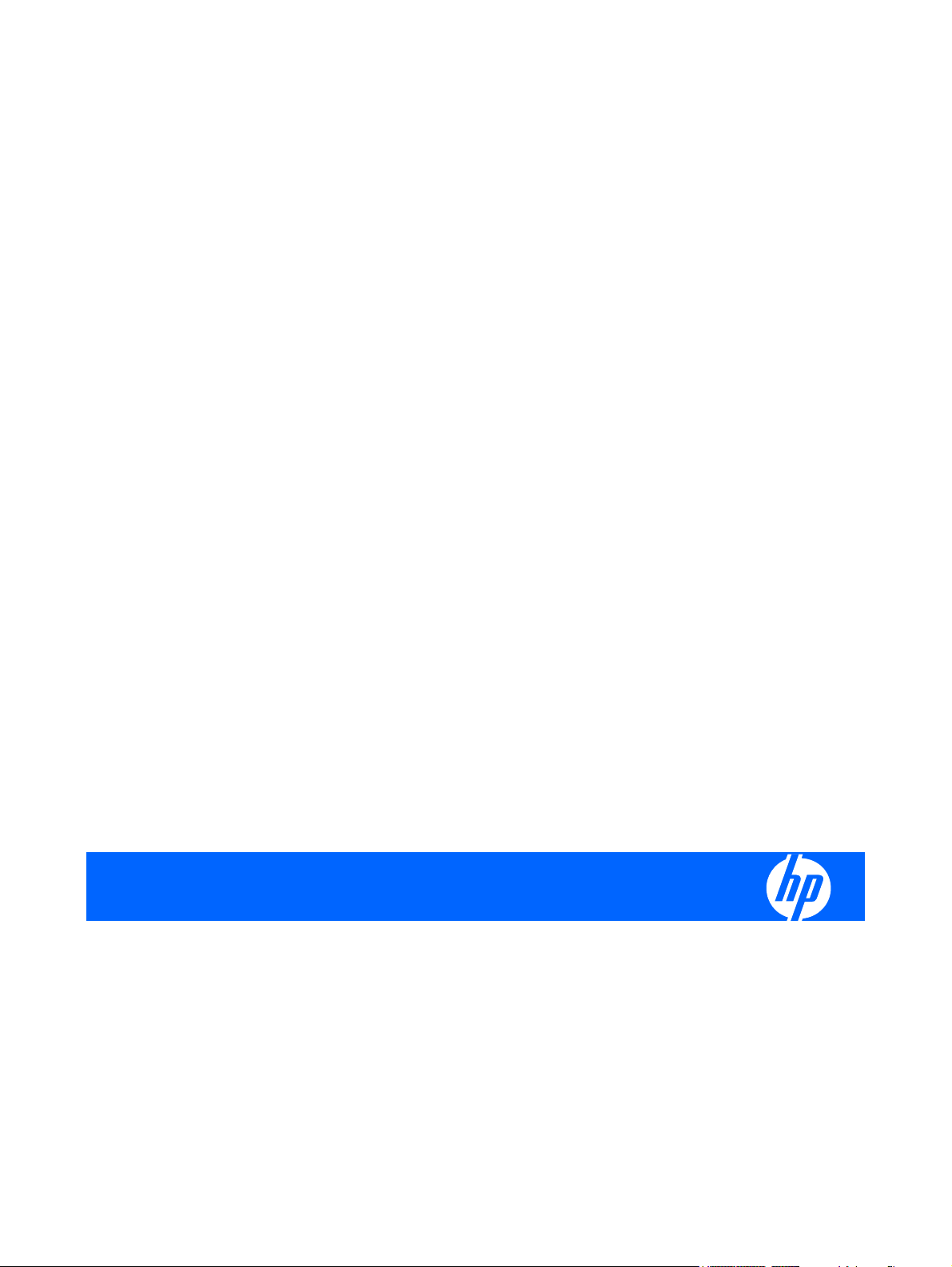
HP Pavilion dv3000 Entertainment PC and HP
Pavilion dv3500 Entertainment PC
Maintenance and Service Guide
Page 2
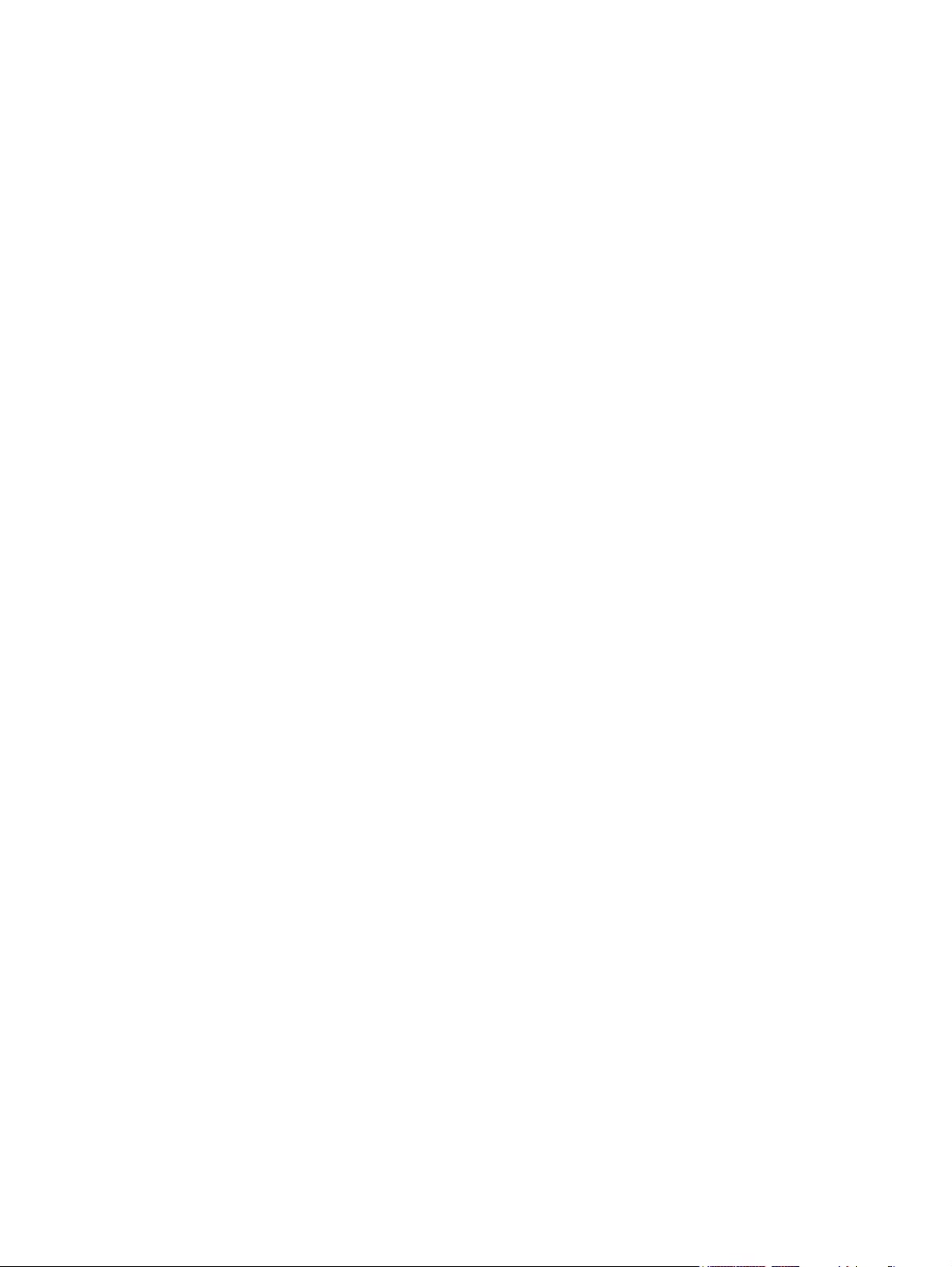
© Copyright 2008 Hewlett-Packard
Development Company, L.P.
Bluetooth is a trademark owned by its
proprietor and used by Hewlett-Packard
Company under license. Intel and Core are
trademarks or registered trademarks of Intel
Corporation or its subsidiaries in the United
States and other countries. Microsoft,
Windows, and Windows Vista are either
trademarks or registered trademarks of
Microsoft Corporation in the United States
and/or other countries. SD Logo is a
trademark of its proprietor.
The information contained herein is subject
to change without notice. The only
warranties for HP products and services are
set forth in the express warranty statements
accompanying such products and services.
Nothing herein should be construed as
constituting an additional warranty. HP shall
not be liable for technical or editorial errors
or omissions contained herein.
Second Edition: September 2008
First Edition: March 2008
Document Part Number: 463189-002
Page 3
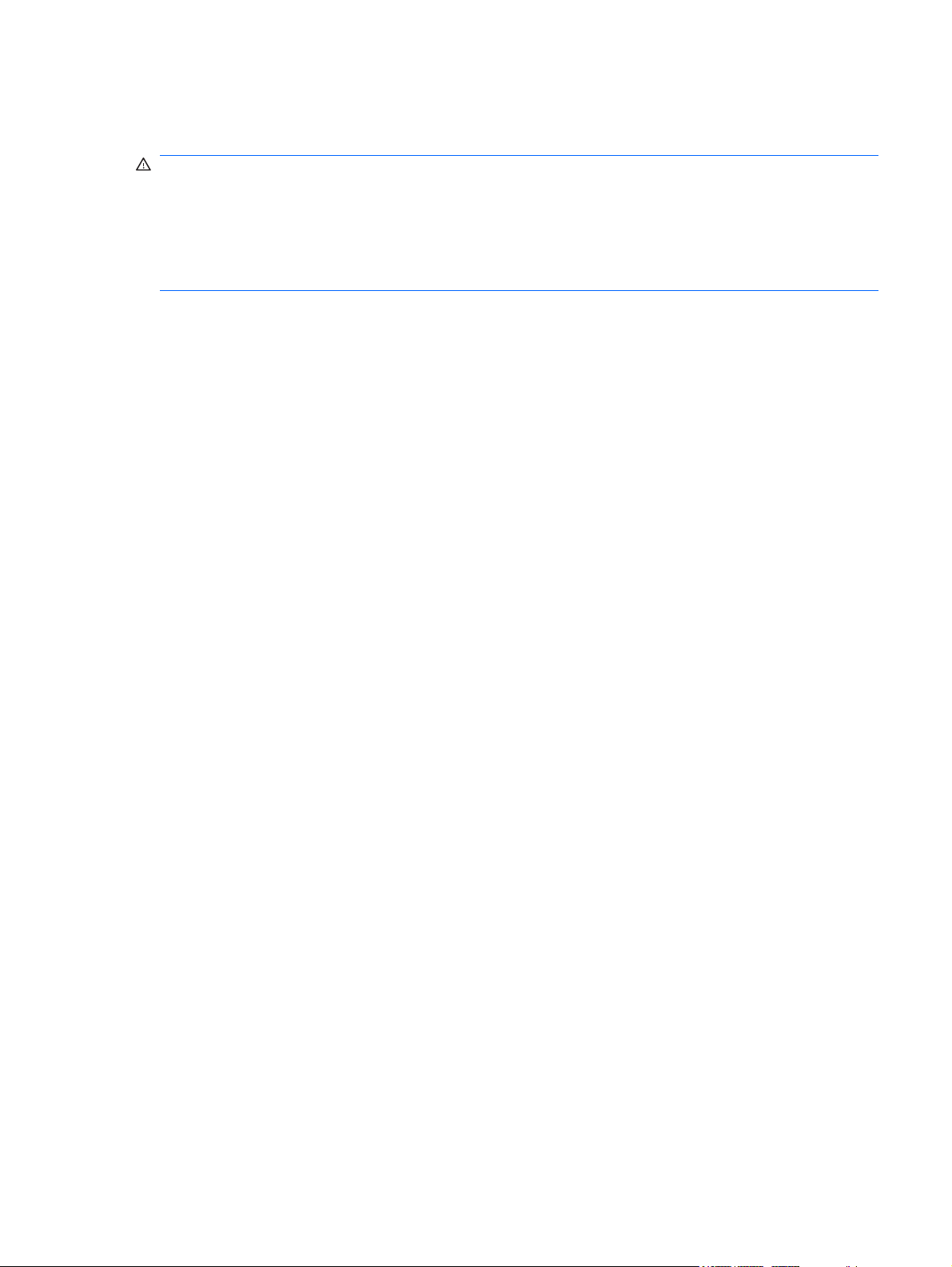
Safety warning notice
WARNING! To reduce the possibility of heat-related injuries or of overheating the computer, do not
place the computer directly on your lap or obstruct the computer air vents. Use the computer only on a
hard, flat surface. Do not allow another hard surface, such as an adjoining optional printer, or a soft
surface, such as pillows or rugs or clothing, to block airflow. Also, do not allow the AC adapter to contact
the skin or a soft surface, such as pillows or rugs or clothing, during operation. The computer and the
AC adapter comply with the user-accessible surface temperature limits defined by the International
Standard for Safety of Information Technology Equipment (IEC 60950).
iii
Page 4
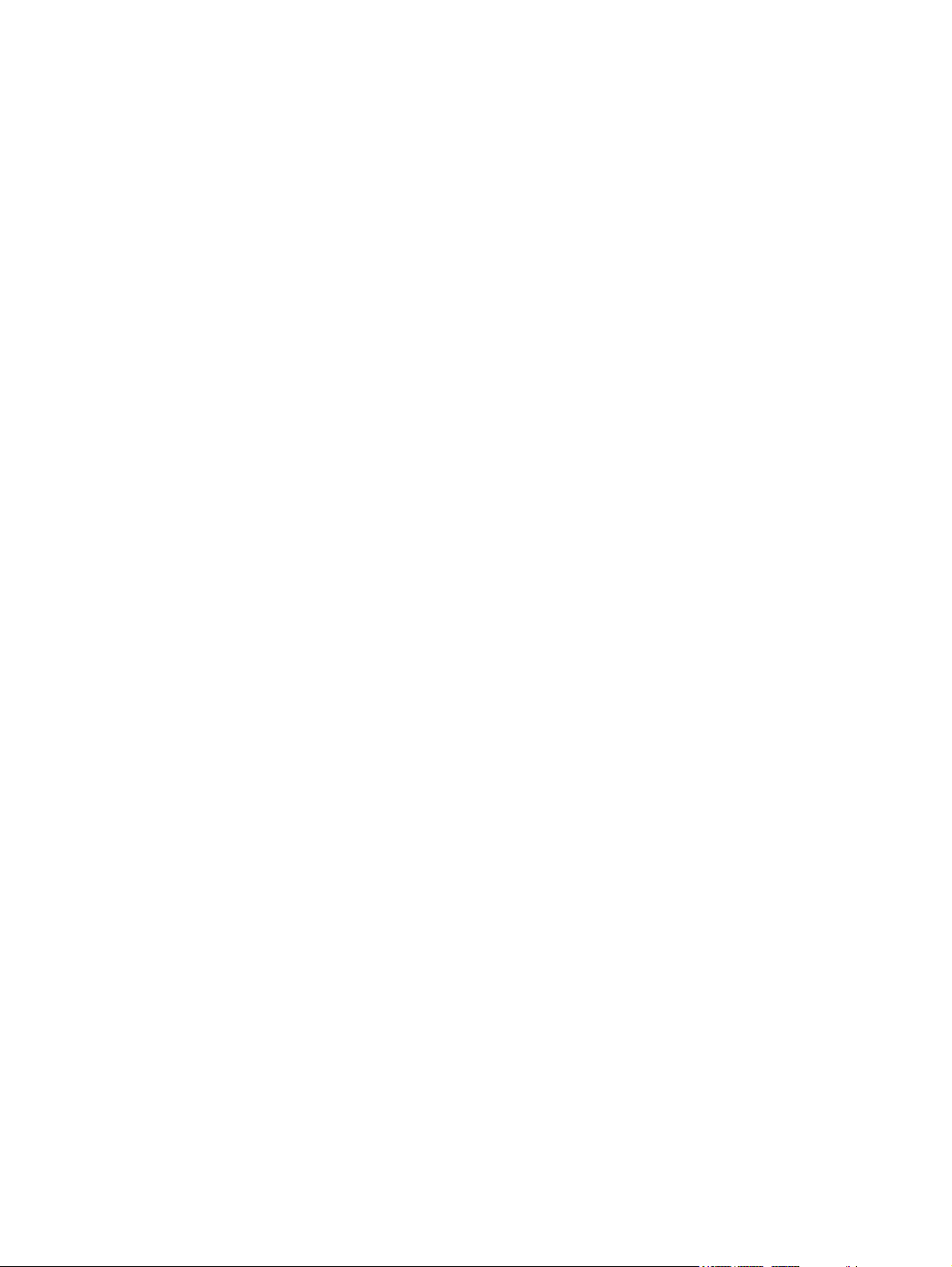
iv Safety warning notice
Page 5

Table of contents
1 Product description
2 External component identification
Top components ................................................................................................................................... 6
TouchPad ............................................................................................................................ 6
Lights ................................................................................................................................... 7
Buttons and fingerprint reader (select models only) ............................................................ 9
Keys ................................................................................................................................... 11
Front components .............................................................................................................................. 12
Right-side components ....................................................................................................................... 12
Left-side components ......................................................................................................................... 13
Bottom components ........................................................................................................................... 14
Display components ........................................................................................................................... 15
Wireless antennae .............................................................................................................................. 16
3 Illustrated parts catalog
Serial number location ........................................................................................................................ 17
Computer major components ............................................................................................................. 18
Display assembly components ........................................................................................................... 24
Plastics Kit .......................................................................................................................................... 26
Mass storage devices ......................................................................................................................... 27
Miscellaneous parts ............................................................................................................................ 28
Sequential part number listing ............................................................................................................ 30
4 Removal and replacement procedures
Preliminary replacement requirements ............................................................................................... 36
Tools required .................................................................................................................... 36
Service considerations ....................................................................................................... 36
Plastic parts ....................................................................................................... 36
Cables and connectors ..................................................................................... 37
Drive handling ................................................................................................... 37
Grounding guidelines ......................................................................................................... 38
Electrostatic discharge damage ........................................................................ 38
v
Page 6
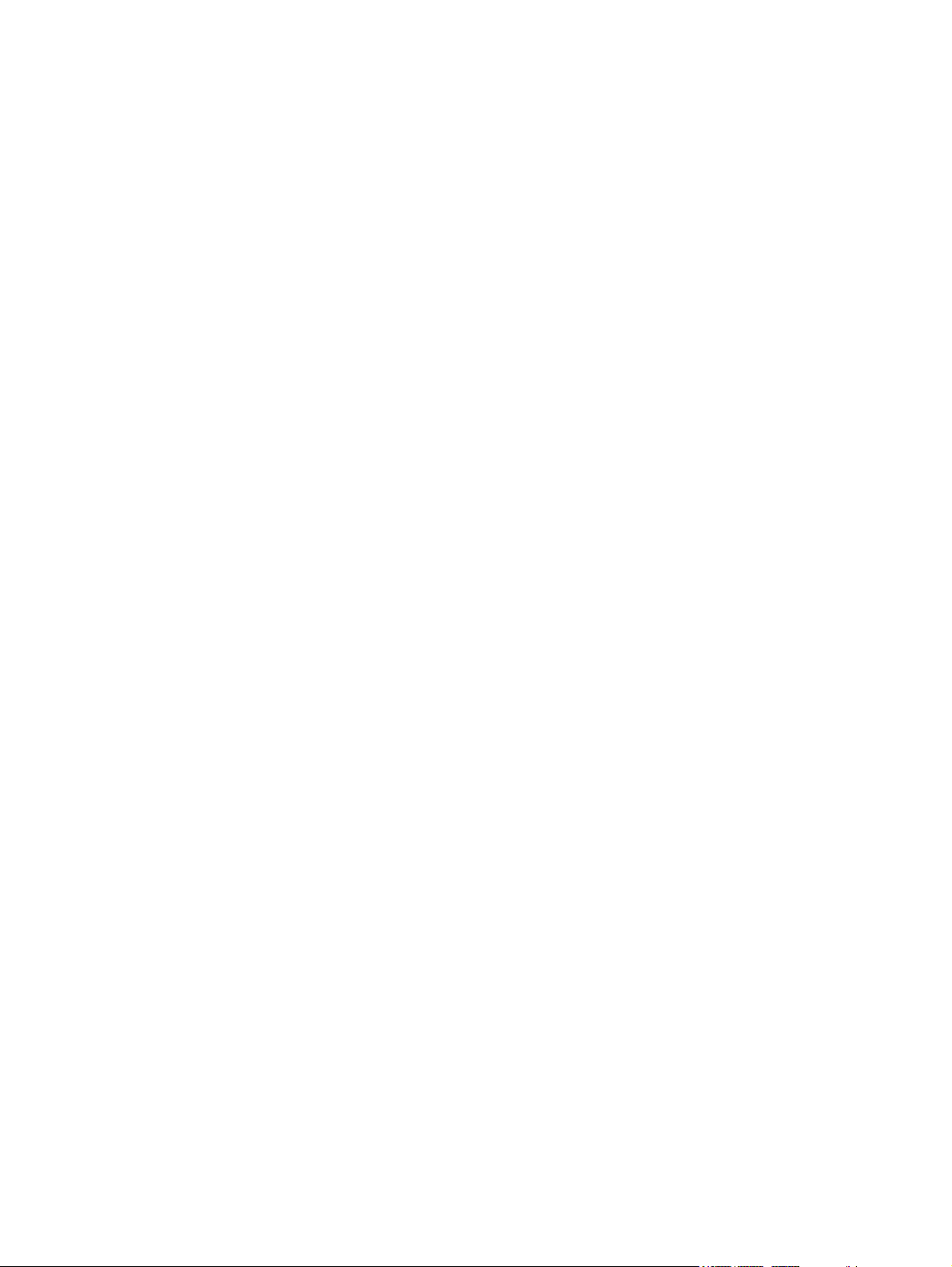
Packaging and transporting guidelines ............................................. 39
Workstation guidelines ..................................................................... 39
Equipment guidelines ....................................................................... 40
Unknown user password ................................................................................................... 41
Component replacement procedures ................................................................................................. 42
Serial number .................................................................................................................... 42
Computer feet .................................................................................................................... 43
Battery ............................................................................................................................... 43
WLAN module .................................................................................................................... 45
Optical drive ....................................................................................................................... 48
Memory module ................................................................................................................. 49
Hard drive .......................................................................................................................... 51
Keyboard ........................................................................................................................... 54
Switch cover ...................................................................................................................... 57
Top cover ........................................................................................................................... 58
Fingerprint reader board .................................................................................................... 61
Display assembly ............................................................................................................... 63
System board ..................................................................................................................... 70
Speakers ............................................................................................................................ 74
Bluetooth module ............................................................................................................... 75
RTC battery ....................................................................................................................... 77
Modem module .................................................................................................................. 79
Heat sink ............................................................................................................................ 80
Processor ........................................................................................................................... 82
Fan ..................................................................................................................................... 84
5 Setup Utility
Starting the Setup Utility ..................................................................................................................... 86
Using the Setup Utility ........................................................................................................................ 87
Setup Utility menus ............................................................................................................................ 89
6 Specifications
Computer specifications ..................................................................................................................... 91
13.3-inch, WXGA, BrightView display specifications .......................................................................... 92
Hard drive specifications .................................................................................................................... 93
DVD±RW and CD-RW Super Multi Double-Layer Combo Drive specifications ................................. 94
DVD/CD-RW Combo Drive specifications .......................................................................................... 95
System DMA specifications ................................................................................................................ 96
Changing the language of the Setup Utility ....................................................................... 87
Navigating and selecting in the Setup Utility ...................................................................... 87
Displaying system information ........................................................................................... 88
Restoring default settings in the Setup Utility .................................................................... 88
Exiting the Setup Utility ...................................................................................................... 88
vi
Page 7
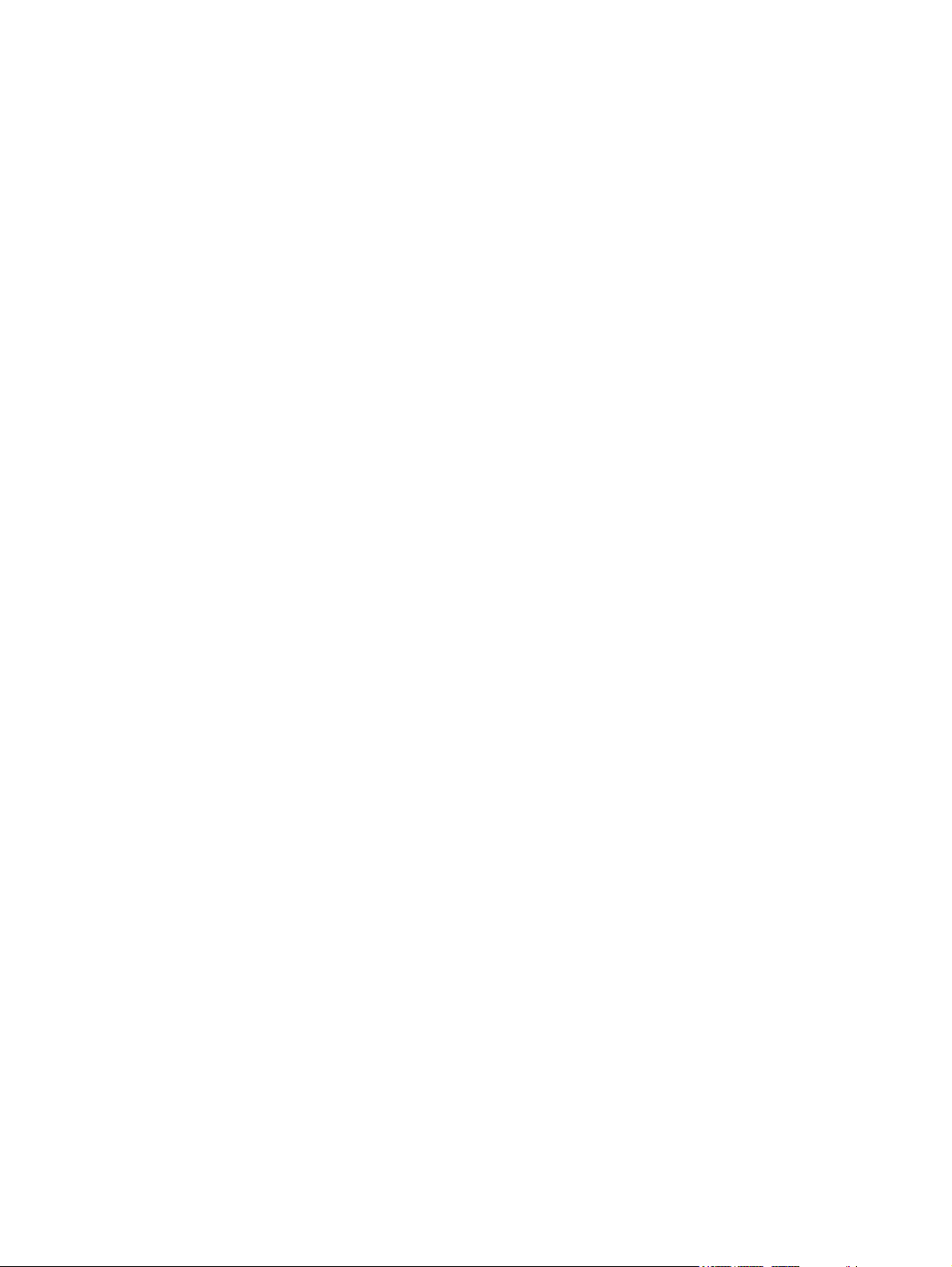
System memory map specifications ................................................................................................... 96
System interrupt specifications ........................................................................................................... 97
System I/O address specifications ..................................................................................................... 98
7 Screw listing
Phillips PM3.0×4.0 screw ................................................................................................................. 100
Phillips PM2.5×6.0 captive screw ..................................................................................................... 101
Black Phillips PM2.5×4.0 screw ....................................................................................................... 102
Phillips PM2.5×11.0 captive screw ................................................................................................... 103
Phillips PM2.0×4.0 screw ................................................................................................................. 104
Phillips PM2.5×7.0 screw ................................................................................................................. 106
Phillips PM2.5×5.0 screw ................................................................................................................. 108
Phillips PM2.0×3.0 captive screw ..................................................................................................... 110
Silver Phillips PM2.5×4.0 screw ....................................................................................................... 111
Phillips PM2.0×5.0 captive screw ..................................................................................................... 112
8 Backup and recovery
Recovering system information ........................................................................................................ 113
Creating recovery discs ................................................................................................... 113
Backing up your information ............................................................................................ 114
Performing a recovery ..................................................................................................... 116
When to back up ............................................................................................. 114
Backup suggestions ........................................................................................ 115
Using system restore points ............................................................................ 115
When to create restore points ........................................................ 115
Create a system restore point ........................................................ 115
Restore to a previous date and time ............................................... 116
Recovering from the recovery discs ................................................................ 116
Recovering from the dedicated recovery partition (select models only) .......... 116
9 Connector pin assignments
Audio-out (headphone) ..................................................................................................................... 118
Audio-in (microphone) ...................................................................................................................... 118
External monitor ............................................................................................................................... 119
RJ-11 (modem) ................................................................................................................................ 120
RJ-45 (network) ................................................................................................................................ 120
Universal Serial Bus ......................................................................................................................... 121
10 Power cord set requirements
Requirements for all countries or regions ......................................................................................... 122
Requirements for specific countries or regions ................................................................................ 123
vii
Page 8
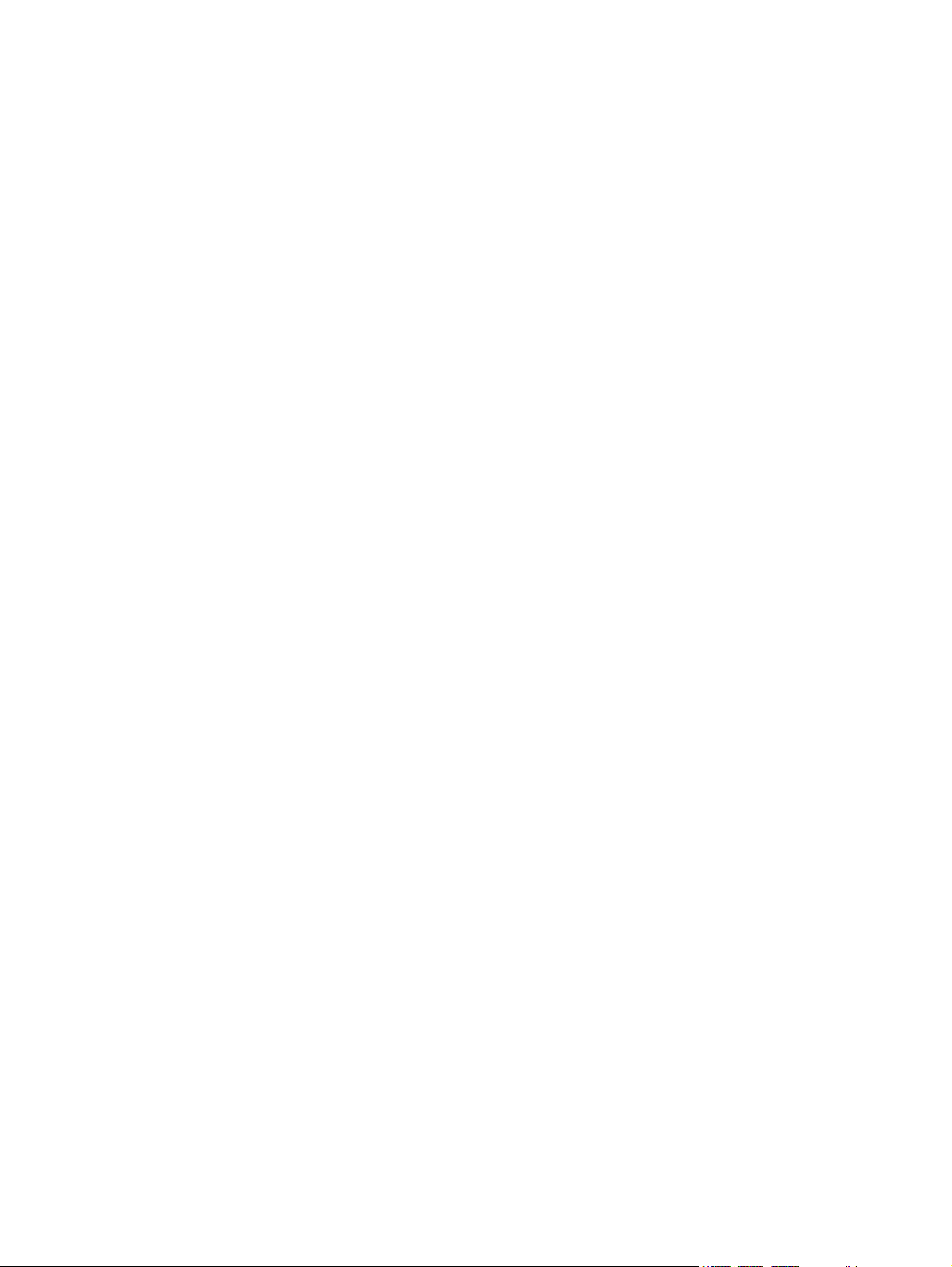
11 Recycling
Battery .............................................................................................................................................. 124
Display .............................................................................................................................................. 124
Index ................................................................................................................................................................. 130
viii
Page 9
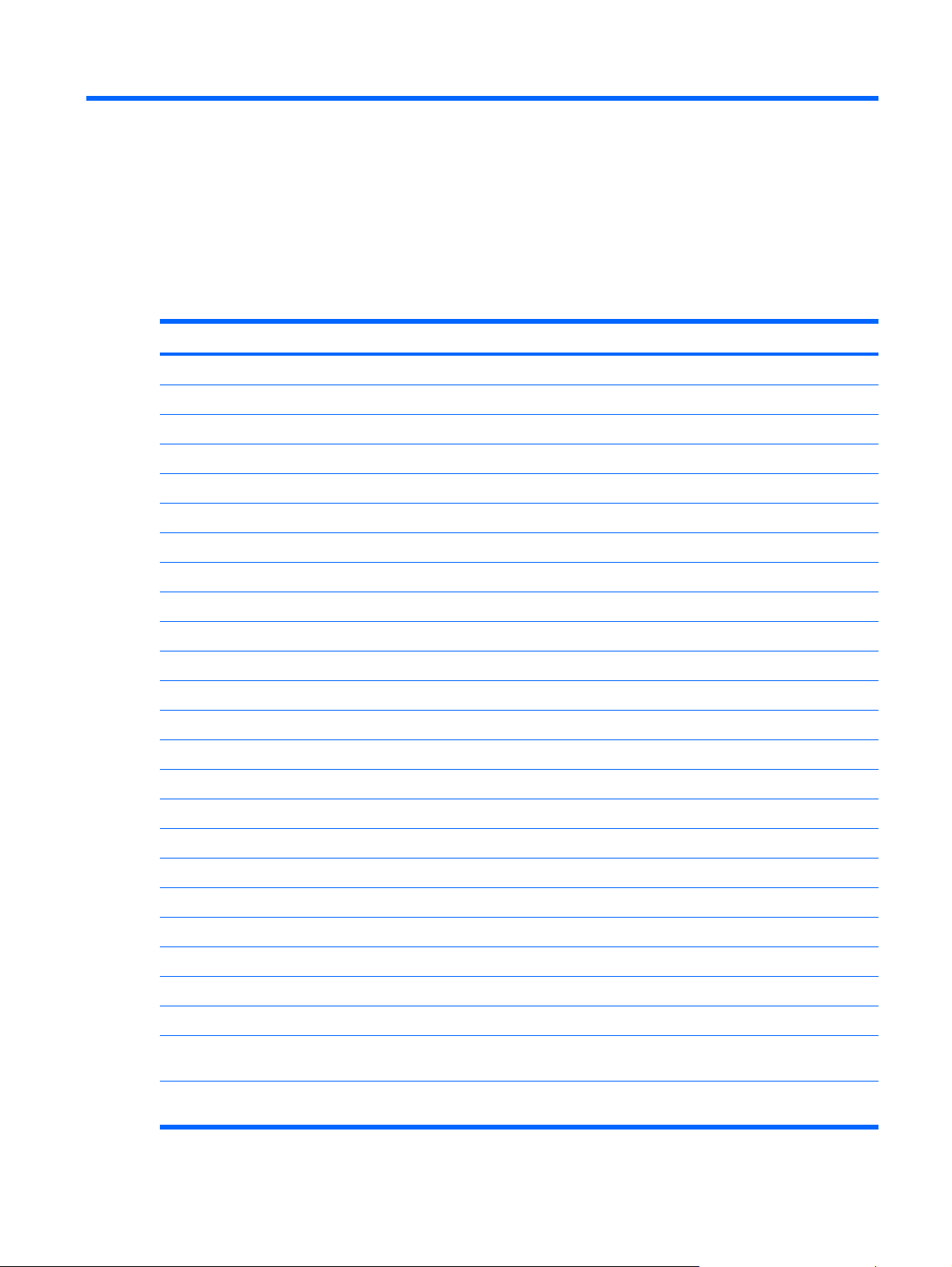
1 Product description
Category Description dv3000 dv3500
Product Name HP Pavilion dv3000 Entertainment PC √
HP Pavilion dv3500 Entertainment PC √
Processors Intel® Core™2 Duo processors
T9400 2.53-GHz processor, 6-MB L2 cache, 1066-MHz FSB √
T9300 2.50-GHz processor, 6-MB L2 cache, 800-MHz FSB √
P8600 2.40-GHz processor, 3-MB L2 cache, 1066-MHz FSB √
P8400 2.26-GHz processor, 3-MB L2 cache, 1066-MHz FSB √
T8300 2.40-GHz processor, 3-MB L2 cache, 800-MHz FSB √
T8100 2.10-GHz processor, 3-MB L2 cache, 800-MHz FSB √
T7350 2.26-GHz processor, 3-MB L2 cache, 1066-MHz FSB √
T5900 2.20-GHz processor, 3-MB L2 cache, 800-MHz FSB √
T5850 2.16-GHz processor, 2-MB L2 cache √
T5800 2.80-GHz processor, 3-MB L2 cache, 800-MHz FSB √
T5750 2.00-GHz processor, 2-MB L2 cache, 667-MHz FSB √
T5550 1.80-GHz processor, 2-MB L2 cache, 667-MHz FSB √
T3200 2.00-GHz processor, 1-MB L2 cache, 800-MH FSB √
Intel Pentium Dual Core processor
T2390 1.86-GHz processor, 1-MB L2 cache √
T9500 2.60-GHz processor, 6-MB L2 cache, 800-MHz front side bus (FSB) √
Chipsets Northbridge: Intel PM965 √
Northbridge: Intel PM45 √
Southbridge: Intel ICH8m √
Southbridge: Intel ICH9m √
Graphics nVidia NB8M-GS discrete PCI Express X16 Graphics with 256 MB of
dedicated video memory
nVidia NB9M-GS discrete PCI Express X16 Graphics with 512 MB of
dedicated video memory
√
√
1
Page 10
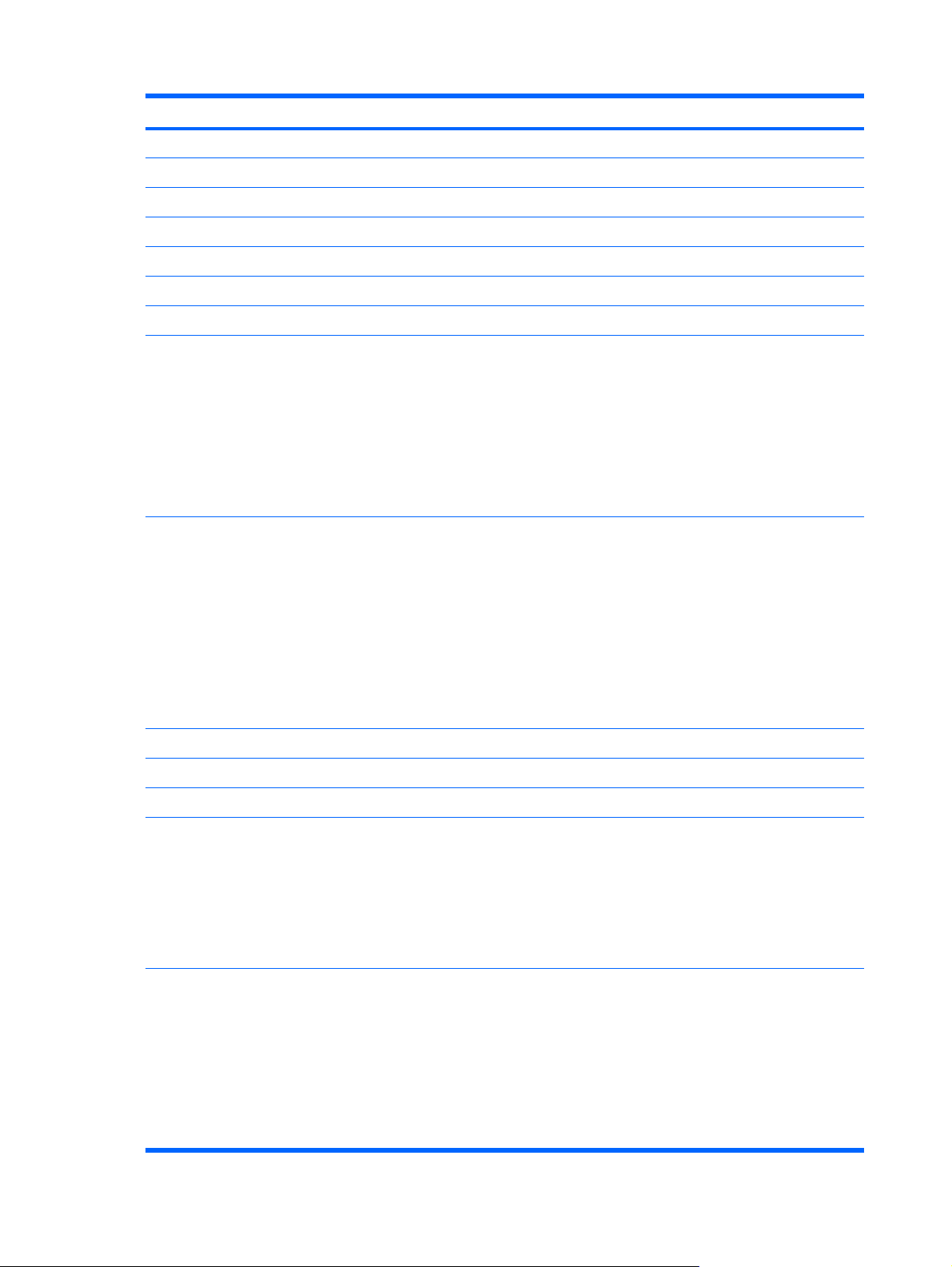
Category Description dv3000 dv3500
Panel 13.3-inch, WXGA with BrightView √ √
13.3-inch, WXGA with BrightView with lighted logo on top of bezel √ √
Memory 2 SODIMM slots √ √
Customer-accessible/upgradable √ √
Supports up to 4 GB of system RAM √
Supports up to 8 GB of system RAM √
Support for DDRII dual-channel 667- and 800-MHz √
Support for:
4096-MB total system memory (2048 × 2)
●
3072-MB total system memory (2048 × 1, 1024 × 1)
●
2048-MB total system memory (2048 × 1)
●
2048-MB total system memory (1024 × 2)
●
1024-MB total system memory (1024 × 1, 512 × 2)
●
Support for:
8192-MB total system memory (4096 × 2)
●
4096-MB total system memory (2048 × 2)
●
3072-MB total system memory (2048 × 1, 1024 × 1)
●
2048-MB total system memory (1024 × 2)
●
2048 MB (2048 × 1)
●
1024-MB total system memory (1024 × 1)
●
Hard drives Support for 9.5-mm, 2.5-inch hard drives √ √
Support for HP ProtectSmart Hard Drive Protection √ √
Serial ATA √ √
√
√
Support for the following drives:
320-GB, 5400-rpm
●
250-GB, 5400-rpm
●
160-GB, 5400-rpm
●
120-GB, 5400-rpm
●
Support for the following drives:
500-GB, 5400-rpm
●
400-GB, 5400-rpm
●
320-GB, 5400-rpm
●
250-GB, 5400-rpm
●
160-GB, 5400-rpm
●
2 Chapter 1 Product description
√
√
Page 11
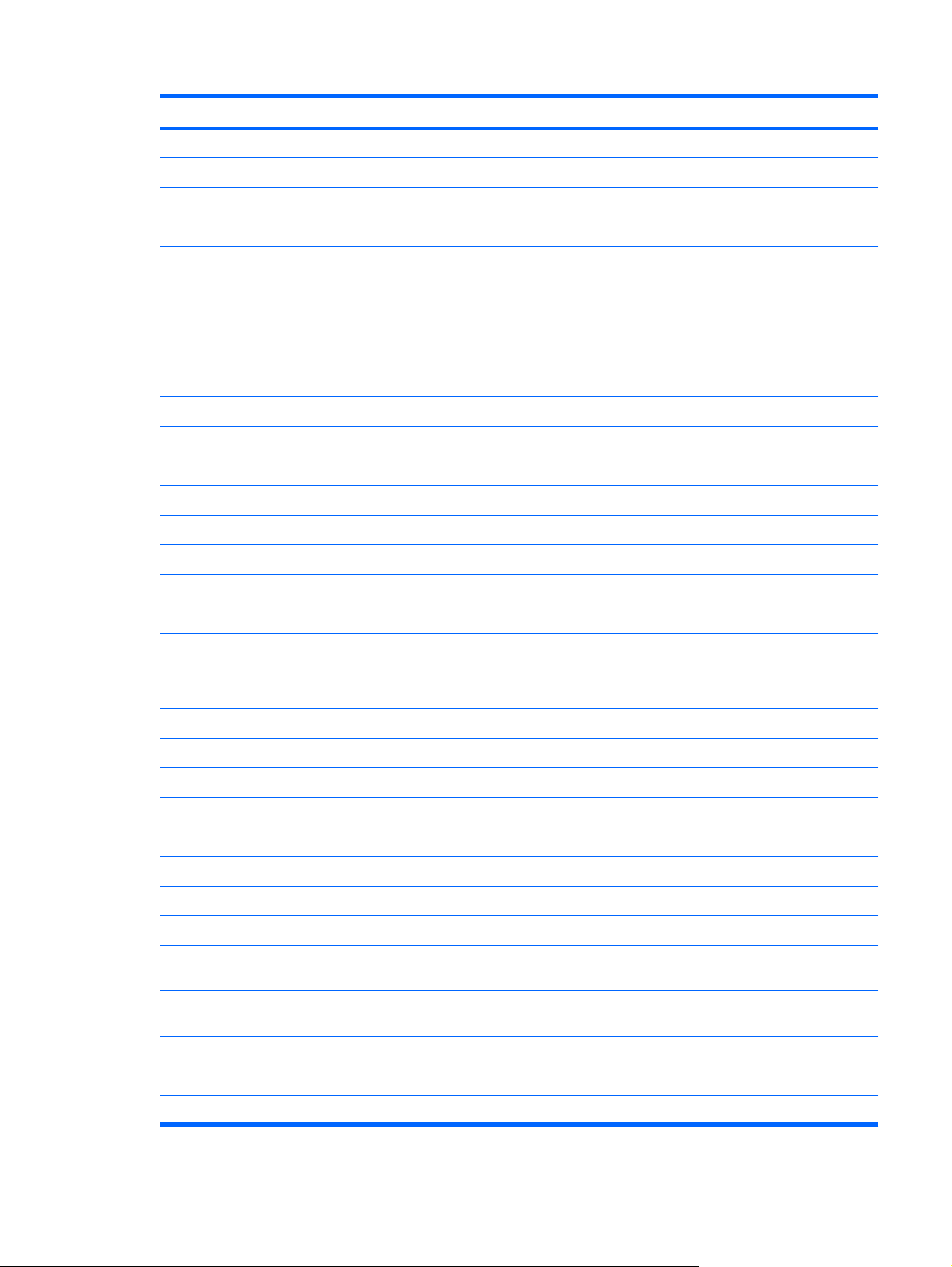
Category Description dv3000 dv3500
Optical drives MultiBay II √ √
Serial ATA √
Parallel ATA √
9.5-mm tray load √ √
Support for:
DVD±RW and CD-RW Super Multi Double-Layer Combo Drive
●
DVD-CD/RW Combo Drive
●
Support for:
DVD±RW and CD-RW Super Multi Double-Layer Combo Drive
●
Webcam Low light VGA webcam with activity light √
VGA webcam with activity light √
Fixed (no tilt) √ √
Microphones Dual-array digital microphones √ √
Audio HP-branded Altec Lansing speakers √ √
Modem 56K V.92 data/fax modem √ √
Modem cable not included √ √
Ethernet Integrated 10/100/1000 network interface card (NIC) √ √
Ethernet cable not included √ √
Wireless Integrated wireless local area network (WLAN) options by way of
wireless module:
Intel PRO Wireless 4965 802.11a/b/g/n with Bluetooth® √
√
√
Intel PRO Wireless 4965 802.11a/b/g/n √
Intel PRO Wireless 3945 802.11a/b/g with Bluetooth √
Intel PRO Wireless 3945 802.11a/b/g √
Intel WiFi Link 5100 802.11a/b/g/n WLAN module √
Intel WiFi Link 5100 802.11a/b/g WLAN module √
Support for two wireless antennae integrated into the display assembly √
Support for three wireless antennae integrated into the display assembly √
External media
cards
Support for miniature versions of SD, MMC, MS Duo with adapter (adapter is
Ports Audio-in (mono microphone) √ √
Audio-out (stereo headphone) (2) √ √
Consumer infrared √√
Secure Digital (SD) Memory Card, MultiMediaCard (MMC), Memory Stick
(MS), Memory Stick Pro (MSP), xD-Picture Card (XD)
not included)
√ √
√ √
3
Page 12
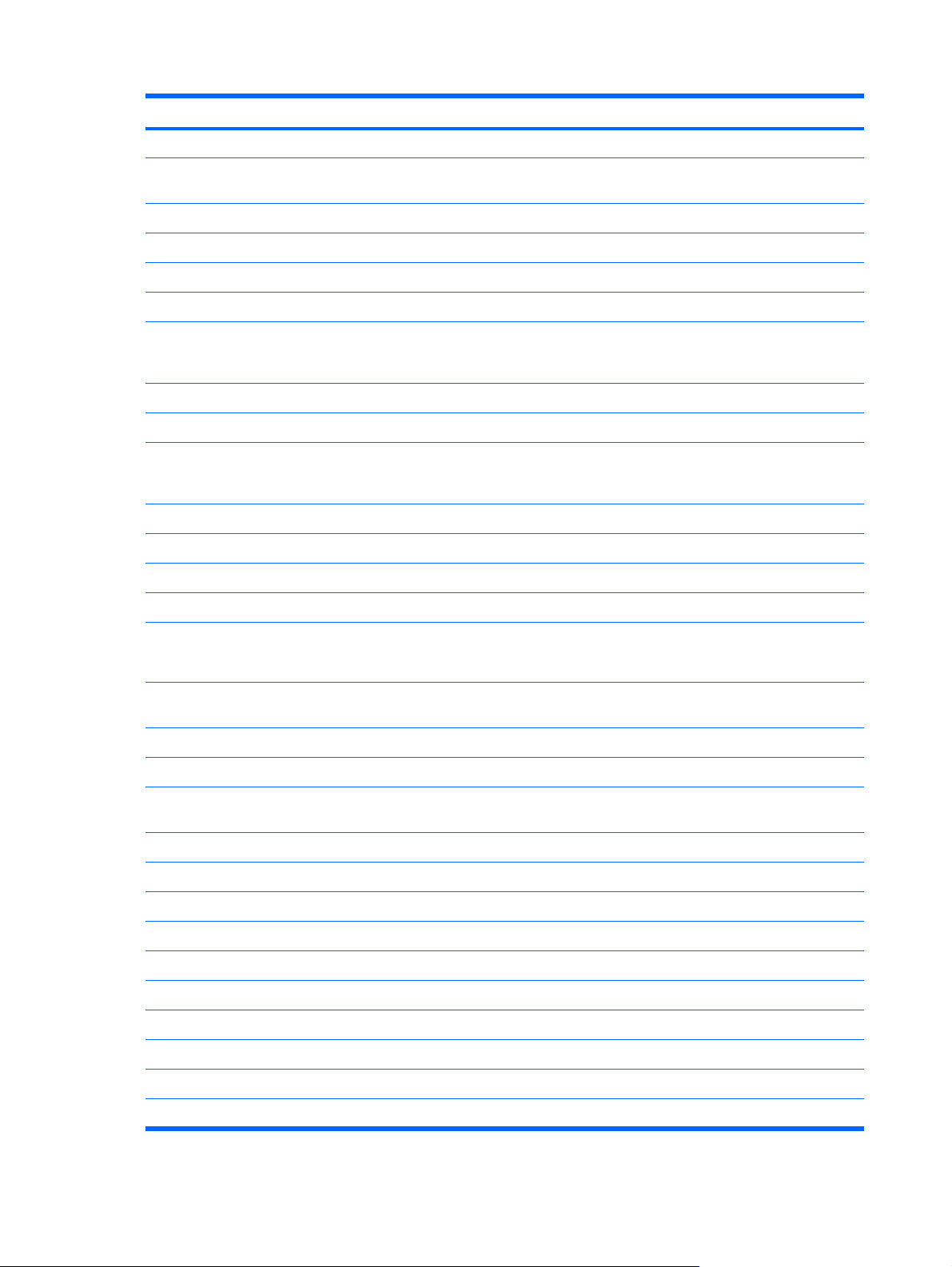
Category Description dv3000 dv3500
Extended serial advanced technology (eSATA) √ √
High-definition multimedia interface (HDMI) supporting 1080p with high-
bandwidth digital content protection (HDCP) key
RJ-11 (modem) √ √
RJ-45 (Ethernet, includes link and activity lights) √ √
USB (3) √
USB (2), USB/eSATA combo port (1) √
VGA (Dsub, 15-pin) supporting 1600 × 1200 and 1920 × 1200 external
2-pin, 90-W AC power √ √
Docking No docking √ √
Keyboard/
pointing
devices
Lighted keyboard √
TouchPad √ √
2-way scroll √ √
Taps enabled as default √ √
resolution @ 75Hz, hot plug/unplug, and autodetect for correct output to wideaspect vs. standard-aspect video
30.48-cm (12.0-inch) keyboard √ √
√ √
√ √
Power
requirements
90-W HP Smart AC Adapter with localized cable plug support (2-wire plug
Security Security cable slot √ √
Fingerprint reader with Digital Persona software support √ √
Operating
system
Configurable Windows Vista® with embedded QuickPlay Direct √
Windows Vista Ultimate (64-bit) √ √
Windows Vista Premium (64-bit) √
Windows Vista Premium (32-bit) √ √
Windows Vista Business (32-bit) √
Serviceability End-user replaceable parts:
AC adapter √ √
Battery (system) √ √
Hard drive √ √
6-cell, 55-Wh, 2.55-Ah Li-ion battery
●
4-cell, 37-Wh, 2.55-Ah Li-ion battery
●
with ground pin, supports 2-pin DC connector)
Preinstalled:
√ √
√ √
Memory module √√
4 Chapter 1 Product description
Page 13
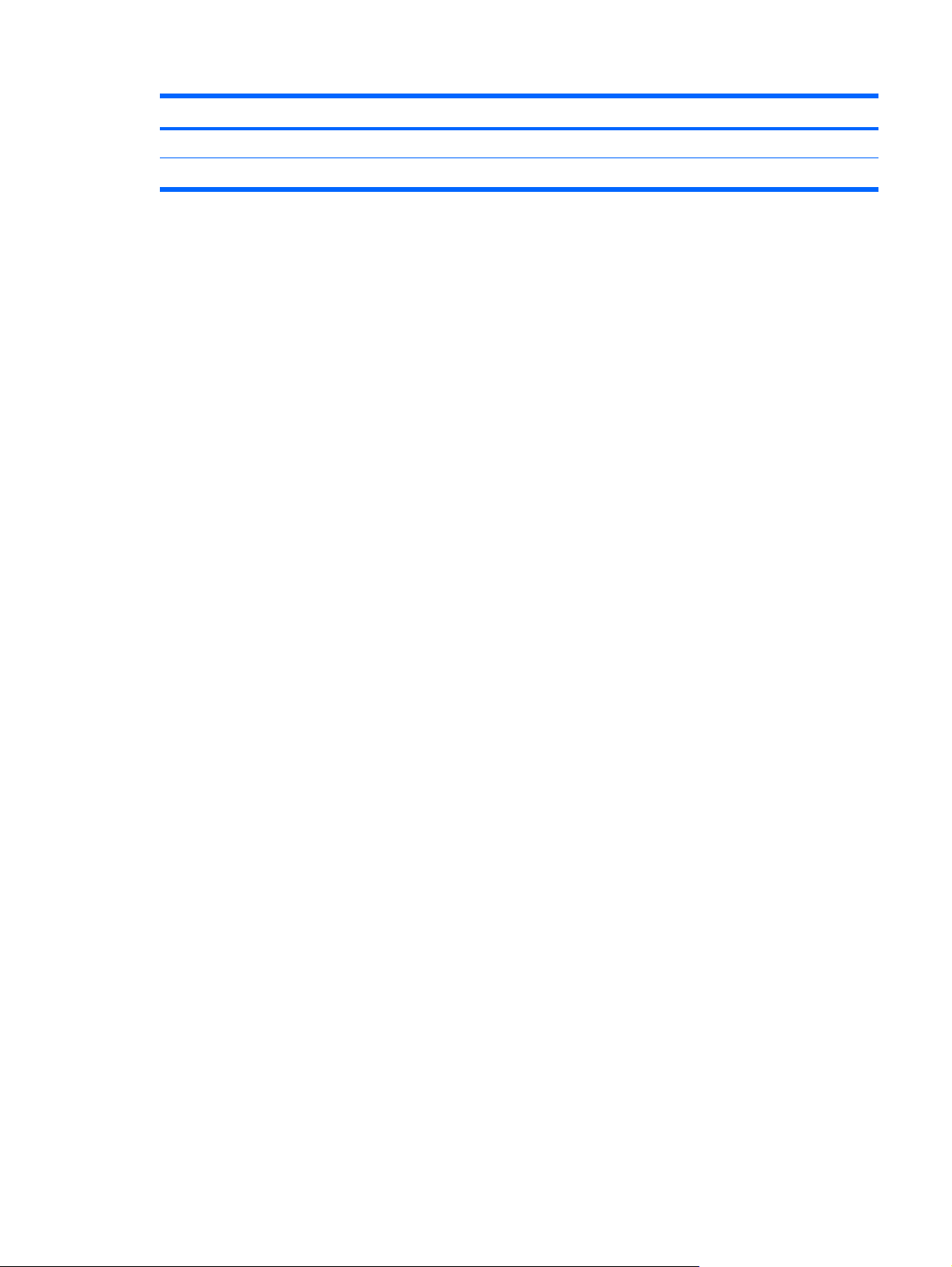
Category Description dv3000 dv3500
Optical drive √ √
WLAN module √√
5
Page 14

2 External component identification
Top components
TouchPad
Component Description
(1) TouchPad on/off button Enables/disables the TouchPad.
(2) TouchPad* Moves the pointer and selects or activates items on the screen.
(3) Left TouchPad button* Functions like the left button on an external mouse.
(4) TouchPad light
(5) TouchPad scroll zone Scrolls up or down.
(6) Right TouchPad button* Functions like the right button on an external mouse.
*This table describes factory settings. To view and change pointing device preferences, select Start > Control Panel >
Hardware and Sound > Mouse.
White: TouchPad is enabled.
●
Amber: TouchPad is disabled.
●
6 Chapter 2 External component identification
Page 15
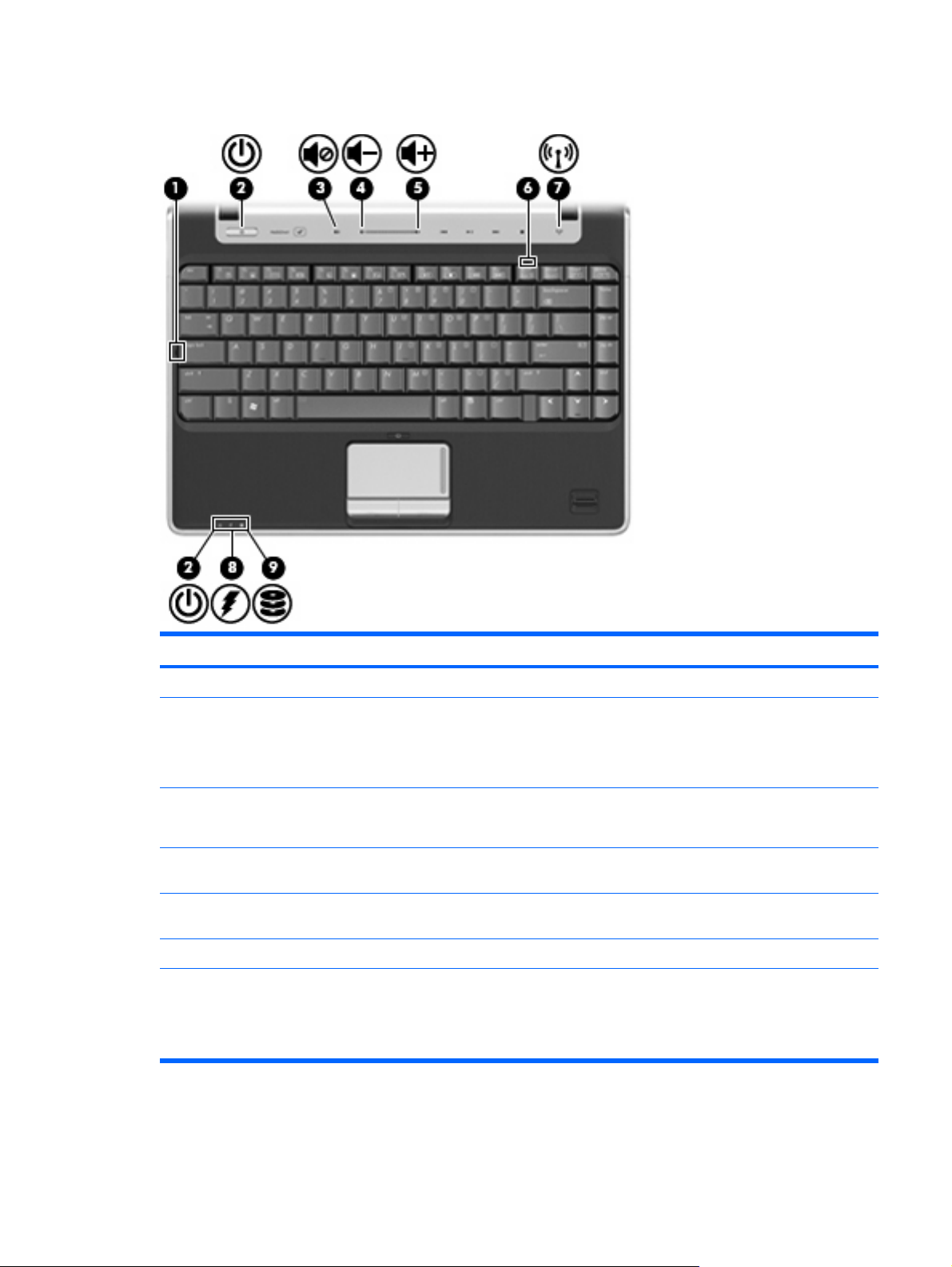
Lights
Component Description
(1) Caps lock light On: Caps lock is on.
(2) Power lights (2)*
(3) Volume mute light
(4) Volume down light On: The volume scroll zone is being used to decrease speaker
(5) Volume up light On: The volume scroll zone is being used to increase speaker
(6) Num lock light On: Num lock is on or the embedded numeric keypad is enabled.
(7) Wireless light
On: The computer is on.
●
Blinking: The computer is in the Sleep state.
●
Off: The computer is off or in Hibernation.
●
White: Computer sound is on.
●
Amber: Computer sound is off.
●
volume.
volume.
On: An integrated wireless device, such as a wireless local
●
area network (WLAN) device and/or a Bluetooth® device, is
on.
Off: All wireless devices are off.
●
Top components 7
Page 16
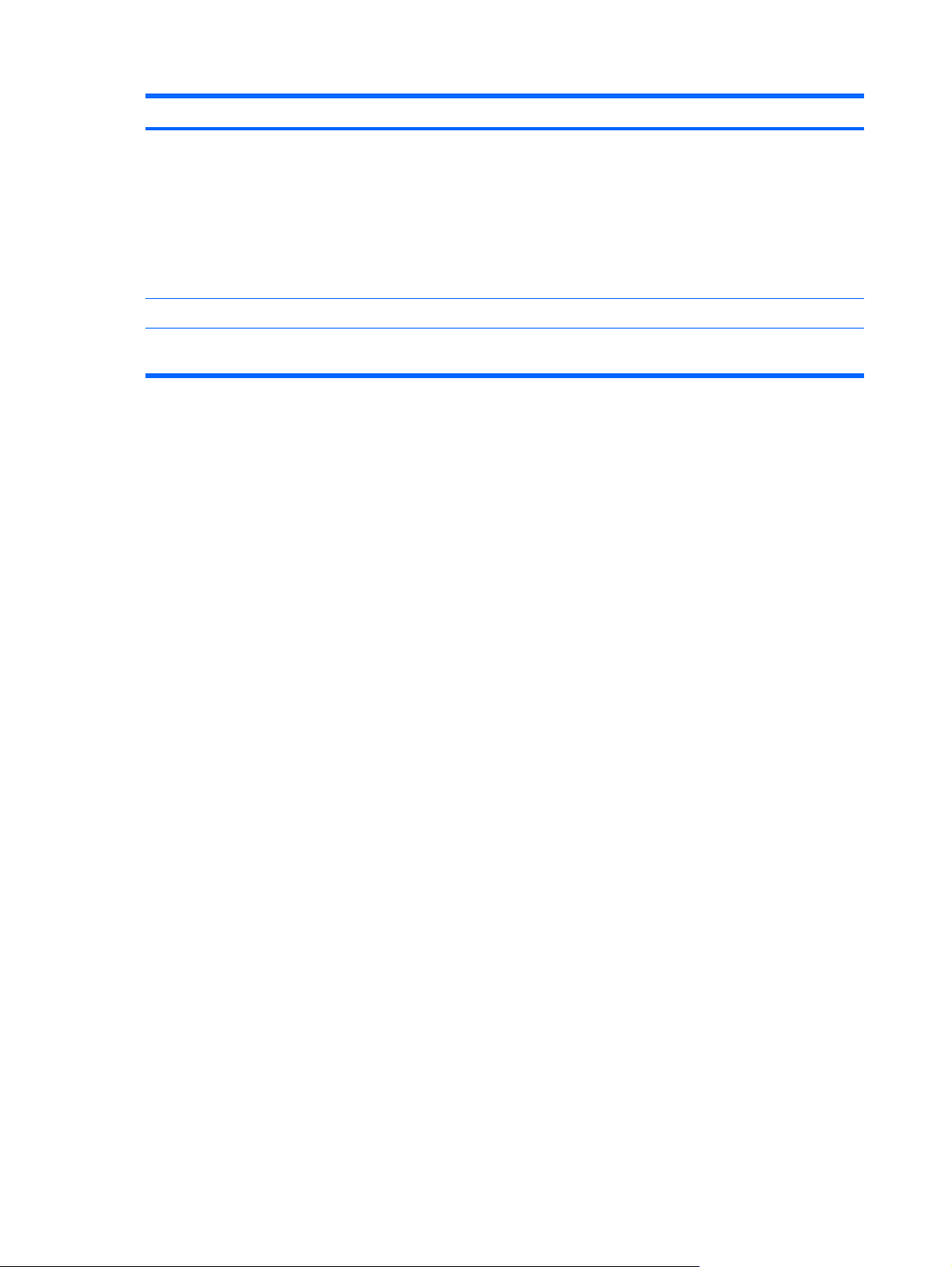
Component Description
(8) Battery light
(9) Drive light Blinking: The hard drive or optical drive is being accessed.
*The 2 power lights display the same information. The light on the power button is visible only when the computer is open. The
power light on the front of the computer is visible whether the computer is open or closed.
On: A battery is charging.
●
Blinking: A battery that is the only available power source has
●
reached a low battery level or a critical battery level.
Off: If the computer is plugged into an external power source,
●
the light is turned off when all batteries in the computer are
fully charged. If the computer is not plugged into an external
power source, the light stays off until the battery reaches a
low battery level.
8 Chapter 2 External component identification
Page 17
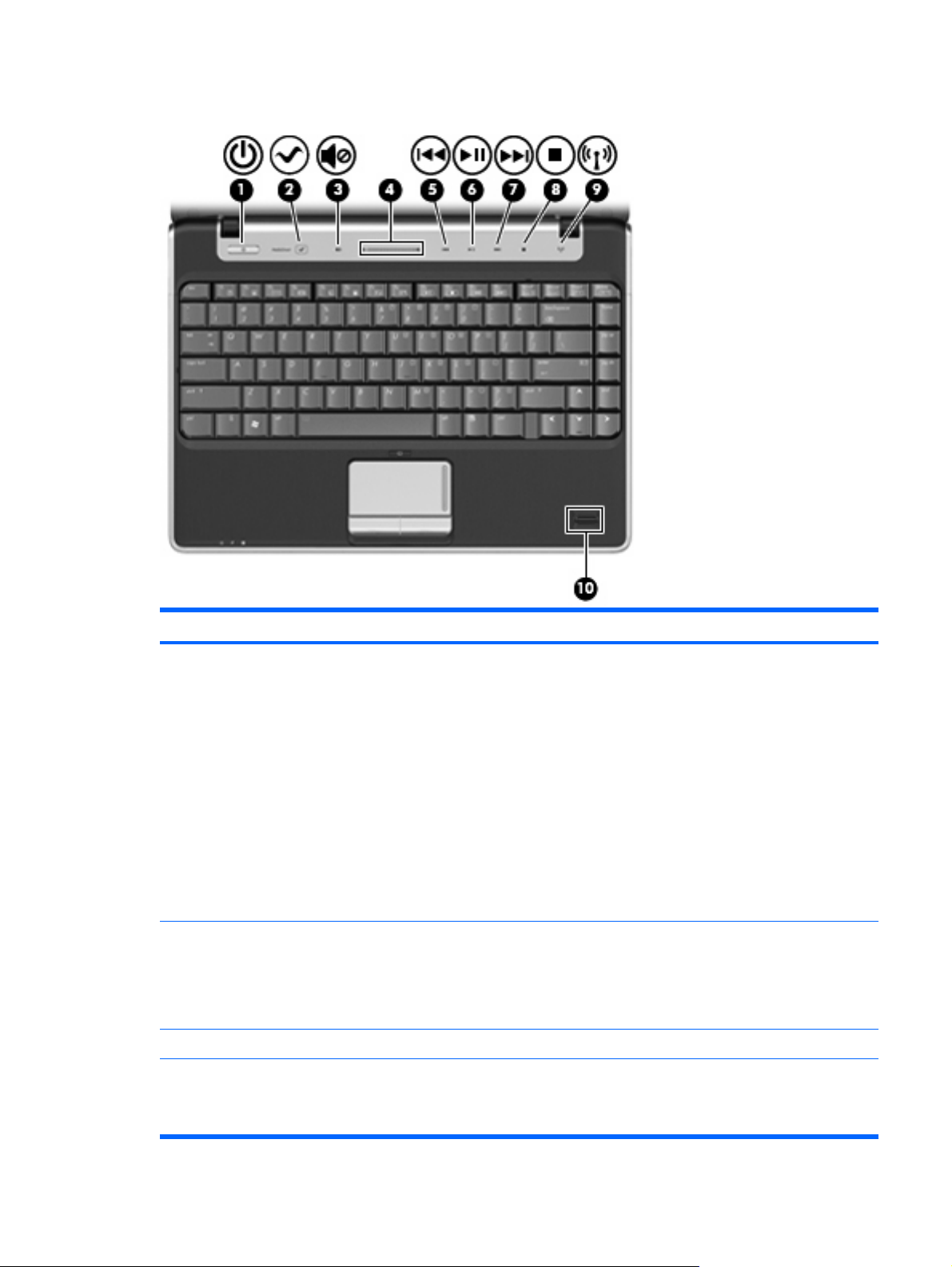
Buttons and fingerprint reader (select models only)
Component Description
(1) Power button*
(2) Media button Launches the MediaSmart SmartMenu.
(3) Volume mute button Mutes and restores speaker sound.
(4) Volume scroll zone Adjusts speaker volume. Slide your finger to the left to decrease
When the computer is off, press the button to turn on the
●
computer.
When the computer is on, press the button to initiate Sleep.
●
When the computer is in the Sleep state, press the button
●
briefly to exit Sleep.
When the computer is in Hibernation, press the button briefly
●
to exit Hibernation.
If the computer has stopped responding and Windows® shutdown
procedures are ineffective, press and hold the power button for at
least 5 seconds to turn off the computer.
To learn more about your power settings, select Start > Control
Panel > System and Maintenance > Power Options.
NOTE: If the computer has been set up to require a logon
password, you may be asked to log on to Windows. MediaSmart
starts after you log on. For more information about MediaSmart,
select Start > Help and Support.
volume and to the right to increase volume. You can also tap the
minus sign on the scroll zone to decrease volume, or tap the plus
sign on the scroll zone to increase volume.
Top components 9
Page 18
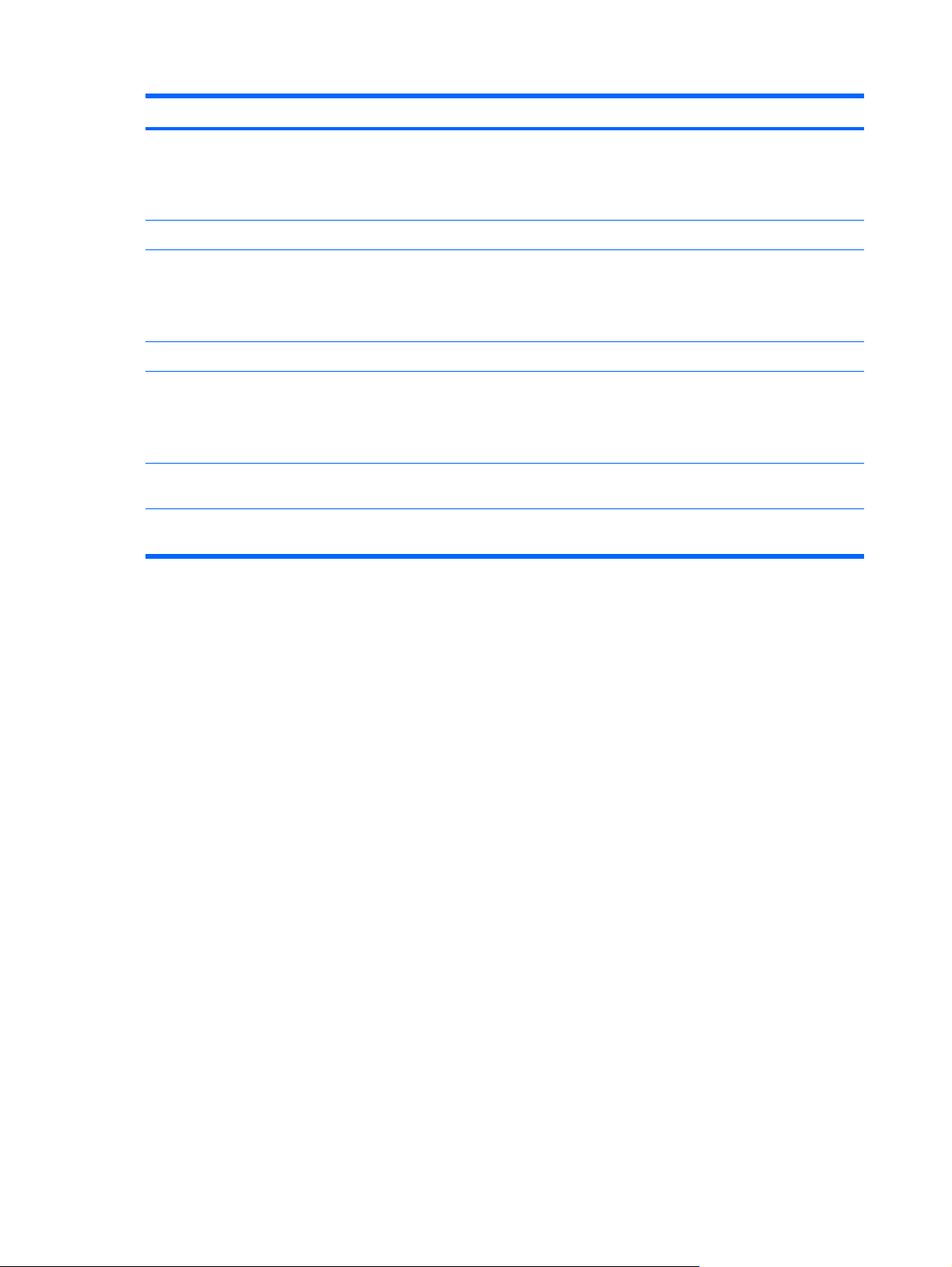
Component Description
(5) Previous/rewind button
(6) Play/pause button Plays or pauses media.
(7) Next/fast forward button
(8) Stop button Stops playback.
(9) Wireless button Turns the wireless feature on or off but does not create a wireless
(10) Fingerprint reader (select models only) Allows a fingerprint logon to Windows, instead of a password
*This table describes factory settings. For information about changing factory settings, refer to the user guides located in Help
and Support.
Plays the previous track or chapter when the button is
●
pressed once.
Rewinds media when the button is pressed in combination
●
with the fn key.
Plays the next track or chapter when the button is pressed
●
once.
Fast forwards media when pressed in combination with the
●
fn key.
connection.
NOTE: To establish a wireless connection, a wireless network
must already be set up.
logon.
10 Chapter 2 External component identification
Page 19
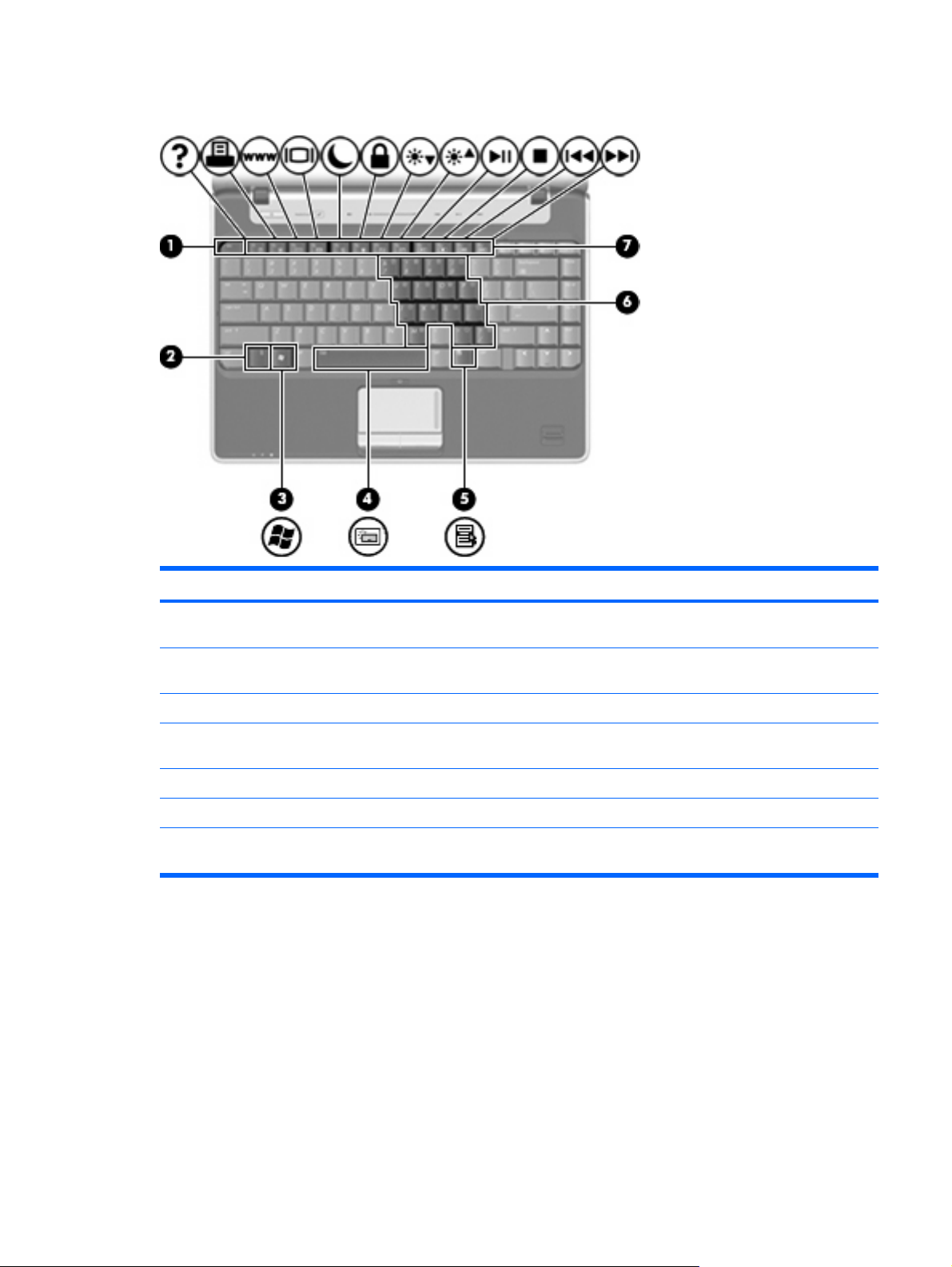
Keys
Component Description
(1) esc key Displays system information when pressed in combination with
the fn key.
(2) fn key Executes frequently used system functions when pressed in
combination with a function key or the esc key.
(3) Windows logo key Displays the Windows Start menu.
(4) Spacebar Turns the keyboard lights on and off when pressed in combination
(5) Windows applications key Displays a shortcut menu for items beneath the pointer.
(6) Embedded numeric keypad keys Can be used like the keys on an external numeric keypad.
(7) Function keys Execute frequently used system functions when pressed in
with the fn key (select models only).
combination with the fn key.
Top components 11
Page 20
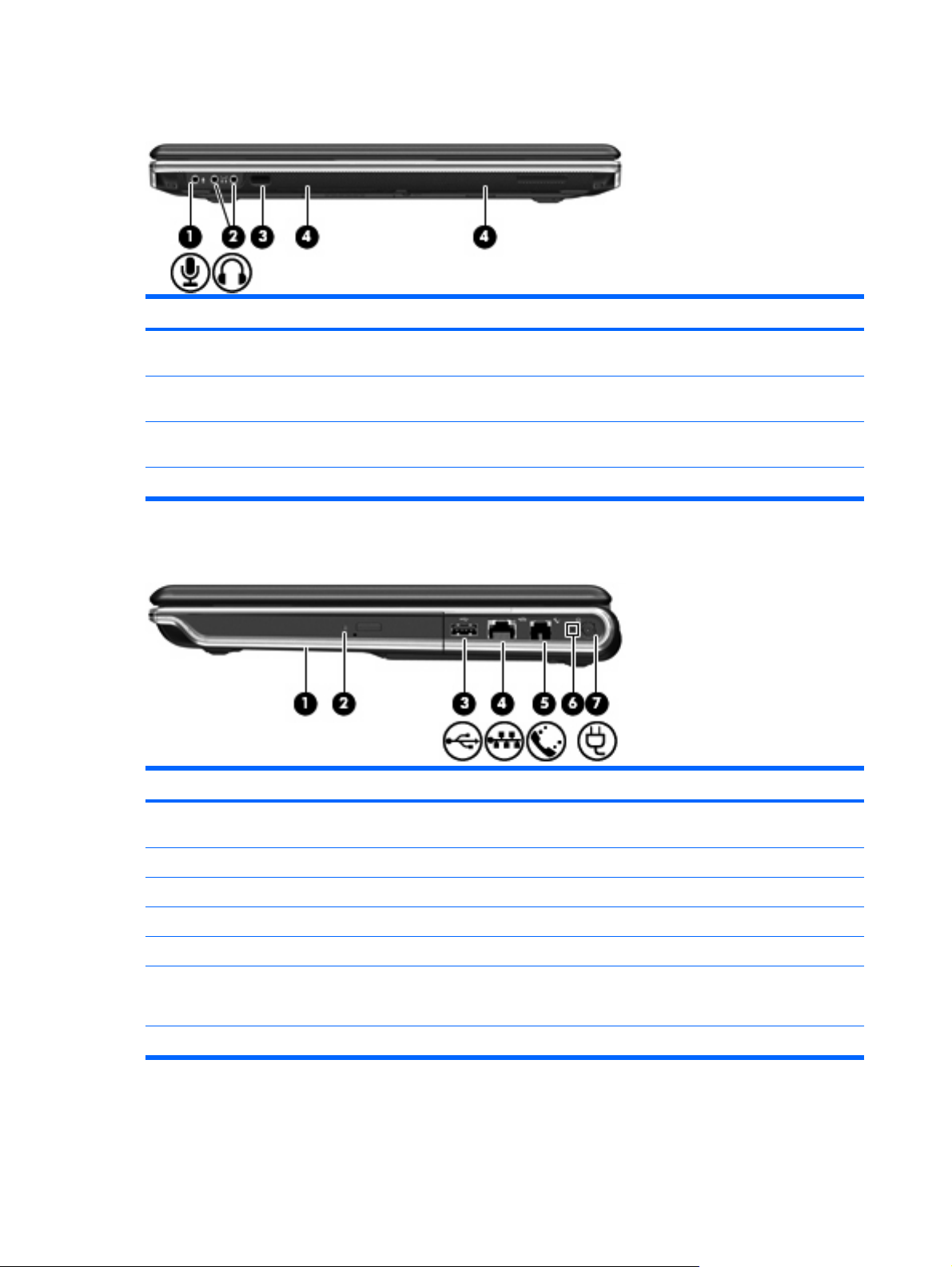
Front components
Component Description
(1) Audio-in (microphone) jack Connects an optional computer headset microphone, stereo array
(2) Audio-out (headphone) jacks (2) Produce sound when connected to optional powered stereo
(3) Consumer infrared lens Receives a signal from the HP Remote Control (provided with
(4) Speakers (2) Produce sound.
Right-side components
microphone, or monaural microphone.
speakers, headphones, ear buds, a headset, or television audio.
select models only).
Component Description
(1) Optical drive Reads optical discs and, on select models, also writes to optical
(2) Optical drive light Blinking: The optical drive is being accessed.
(3) USB port Connects an optional USB device.
(4) RJ-45 (network) jack Connects a network cable.
(5) RJ-11 (modem) jack Connects a modem cable.
(6) AC adapter light
(7) Power connector Connects an AC adapter.
12 Chapter 2 External component identification
discs.
On: The computer is connected to external power.
●
Off: The computer is not connected to external power.
●
Page 21
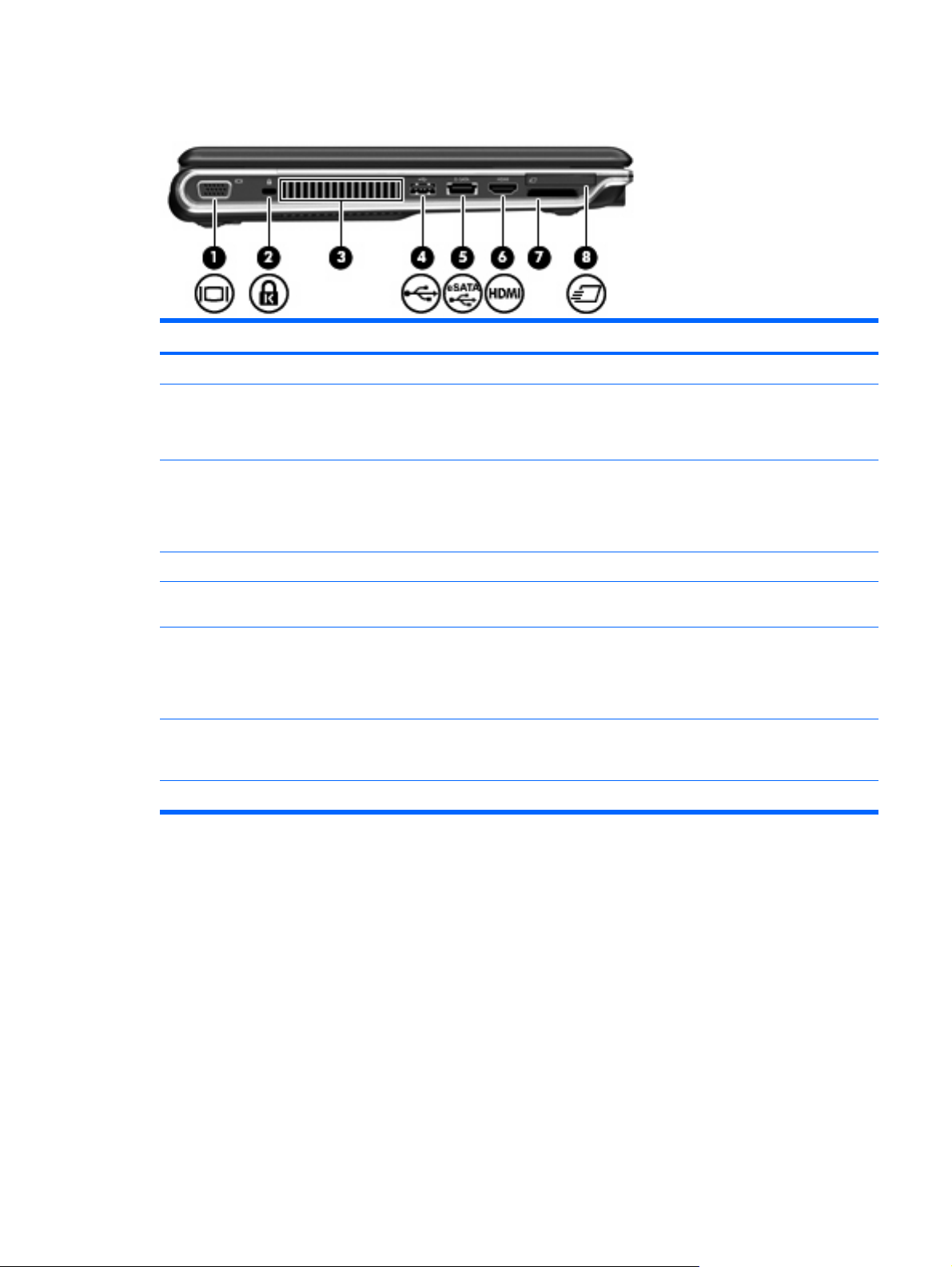
Left-side components
Component Description
(1) External monitor port Connects an external VGA monitor or projector.
(2) Security cable slot Attaches an optional security cable to the computer.
(3) Vent Enables airflow to cool internal components.
(4) USB port Connects an optional USB device.
NOTE: The security cable is designed to act as a deterrent, but
it may not prevent the computer from being mishandled or stolen.
NOTE: The computer fan starts up automatically to cool internal
components and prevent overheating. It is normal for the internal
fan to cycle on and off during routine operation.
(5) eSATA/USB port Connects a high-performance eSATA component, such as an
(6) HDMI port (select models only) Connects an optional video or audio device, such as a high-
(7) Digital Media Slot Supports the following optional digital card formats: Secure Digital
(8) ExpressCard slot Supports an optional ExpressCard/34 module.
eSATA external hard drive, or connects an optional USB device.
definition television, or any compatible digital or audio component.
NOTE: Depending on your computer model, the computer may
include an HDMI port or a USB port at this location.
(SD) Memory Card, MultiMediaCard (MMC), Memory Stick (MS),
Memory Stick Pro (MSP), xD-Picture Card (XD).
Left-side components 13
Page 22
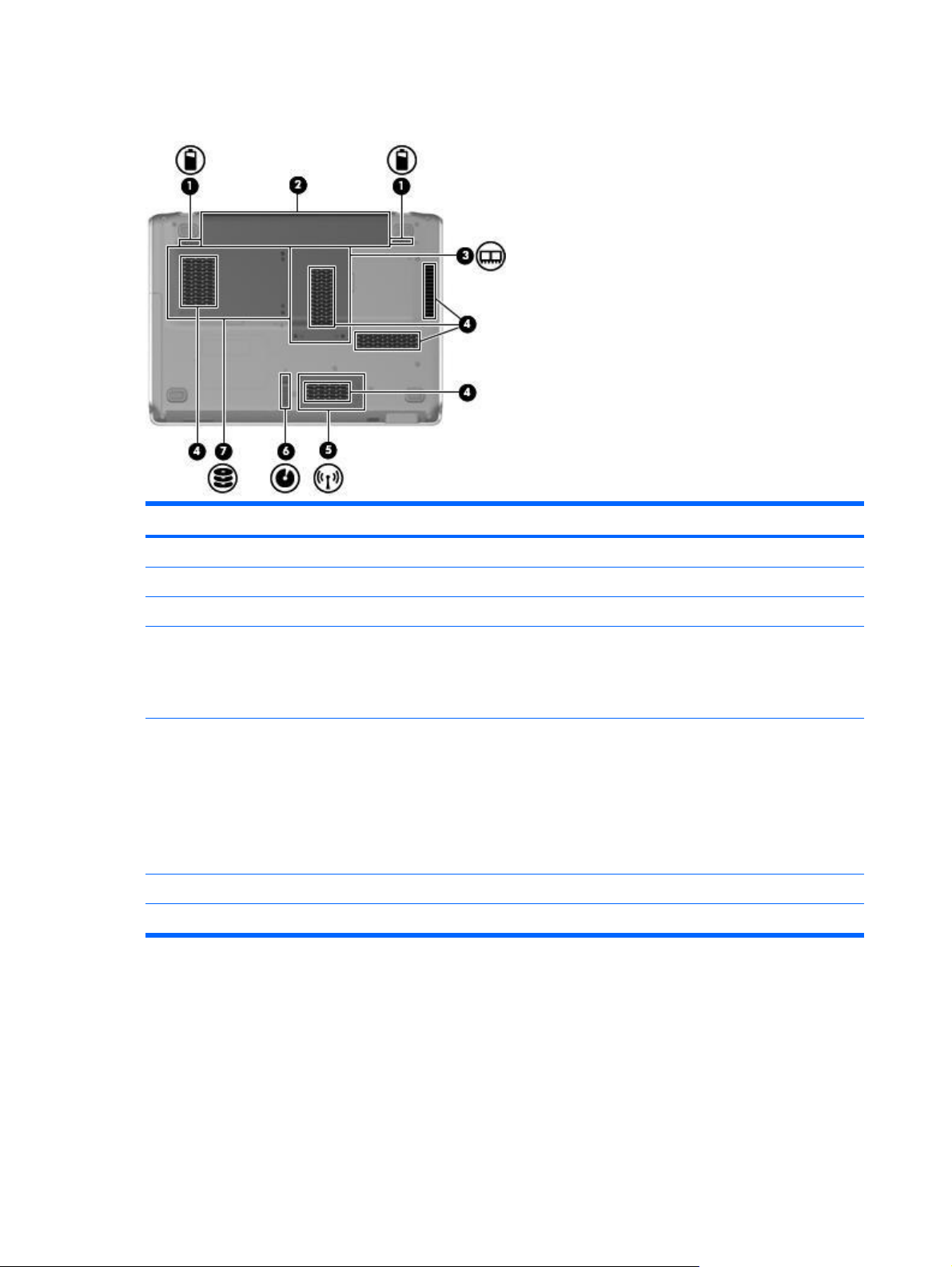
Bottom components
Component Description
(1) Battery release latches (2) Release the battery from the battery bay.
(2) Battery bay Holds the battery.
(3) Memory module compartment Contains the memory module slots.
(4) Vents (5) Enable airflow to cool internal components.
NOTE: The computer fan starts up automatically to cool internal
components and prevent overheating. It is normal for the internal
fan to cycle on and off during routine operation.
(5) Wireless module compartment Holds a wireless LAN module.
NOTE: To prevent an unresponsive system, replace the wireless
module only with a wireless module authorized for use in the
computer by the governmental agency that regulates wireless
devices in your country or region. If you replace the module and
then receive a warning message, remove the module to restore
computer functionality, and then contact technical support through
Help and Support.
(6) Optical drive release latch Releases the optical drive.
(7) Hard drive bay Holds the hard drive.
14 Chapter 2 External component identification
Page 23
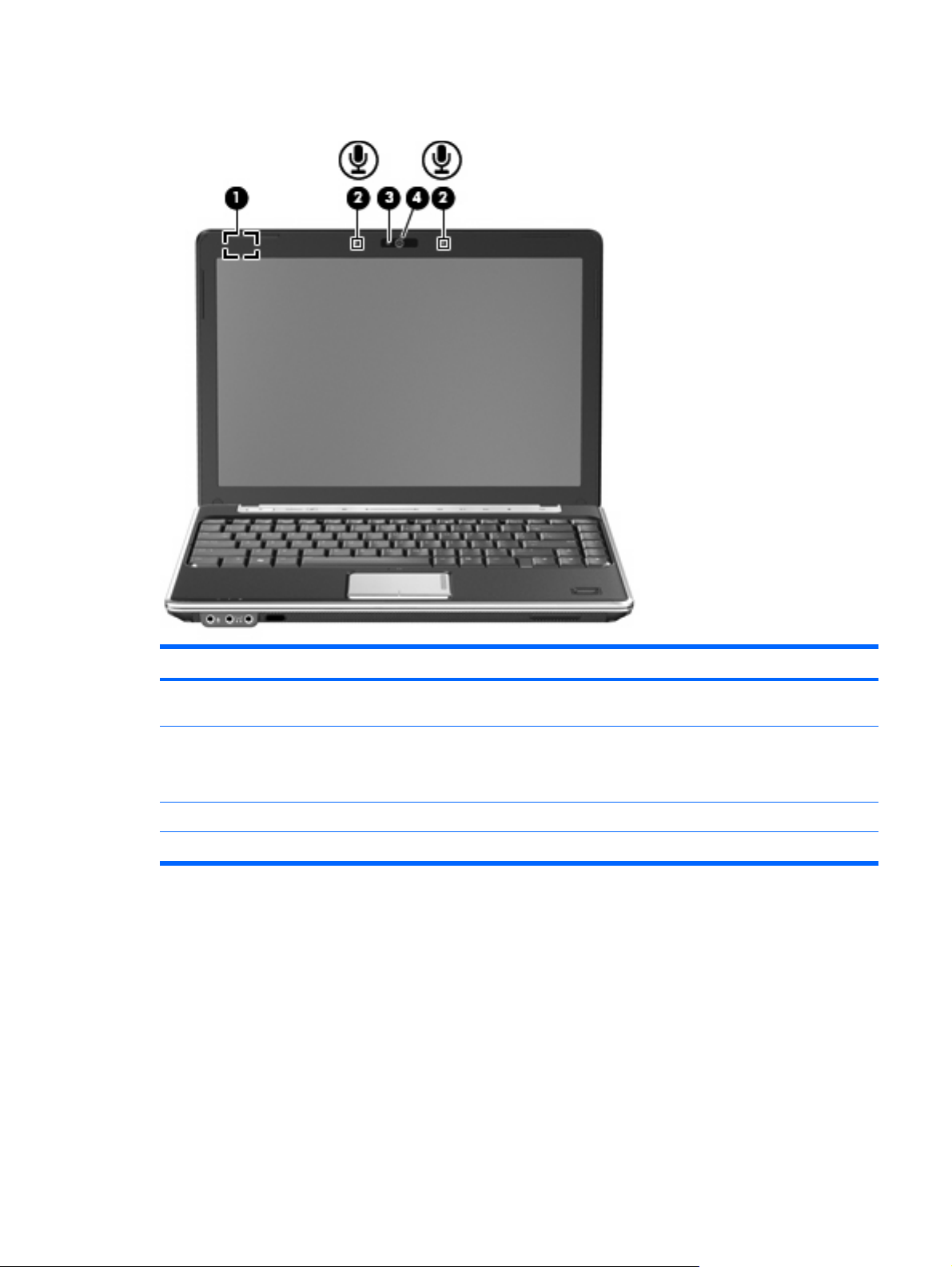
Display components
Component Description
(1) Internal display switch Turns off the display and initiates Sleep if the display is closed while
the power is on.
(2) Internal microphones (2) (select models only) Record sound.
NOTE: If there is a microphone icon next to each microphone
opening, your computer has internal microphones.
(3) Webcam light On: The webcam is in use.
(4) Webcam Records audio and video and captures still photographs.
Display components 15
Page 24
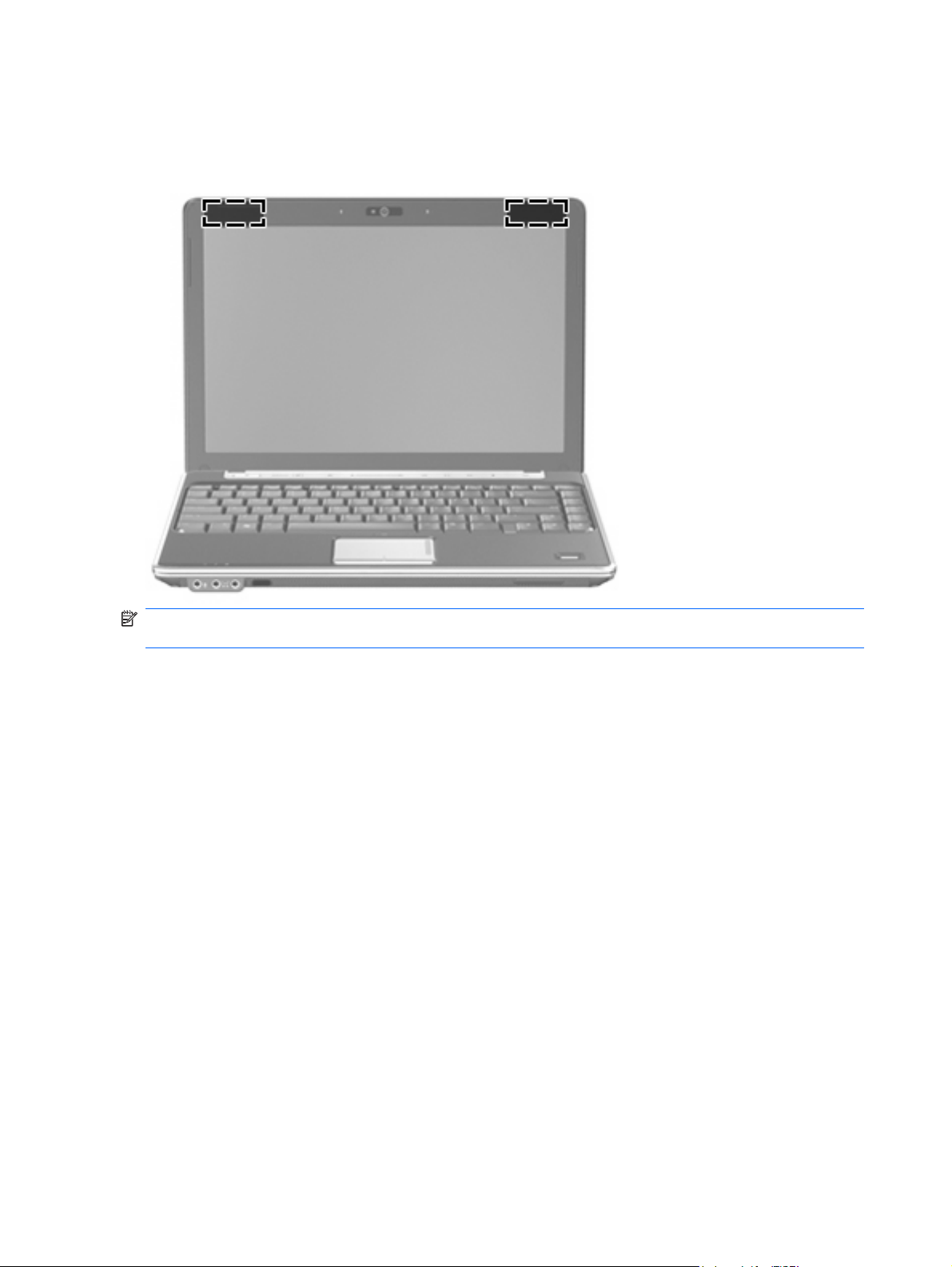
Wireless antennae
On select computer models, at least 2 antennae send and receive signals from one or more wireless
devices. These antennae are not visible from the outside of the computer.
NOTE: For optimal transmission, keep the areas immediately around the antennae free from
obstructions.
To see wireless regulatory notices, refer to the section of the Regulatory, Safety and Environmental
Notices that applies to your country or region. These notices are located in Help and Support.
16 Chapter 2 External component identification
Page 25

3 Illustrated parts catalog
Serial number location
When ordering parts or requesting information, provide the computer serial number and model number
located on the bottom of the computer.
Serial number location 17
Page 26
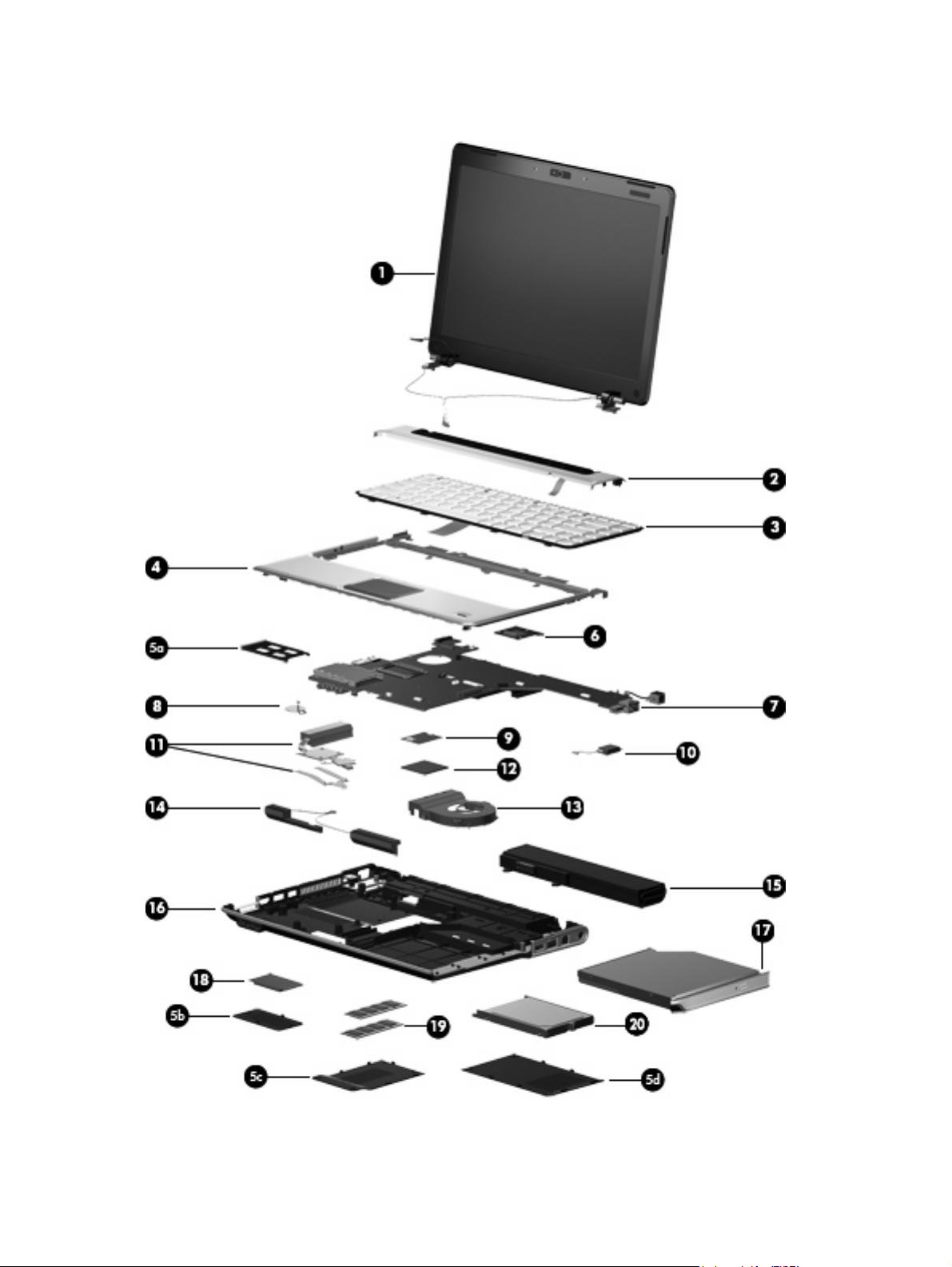
Computer major components
18 Chapter 3 Illustrated parts catalog
Page 27
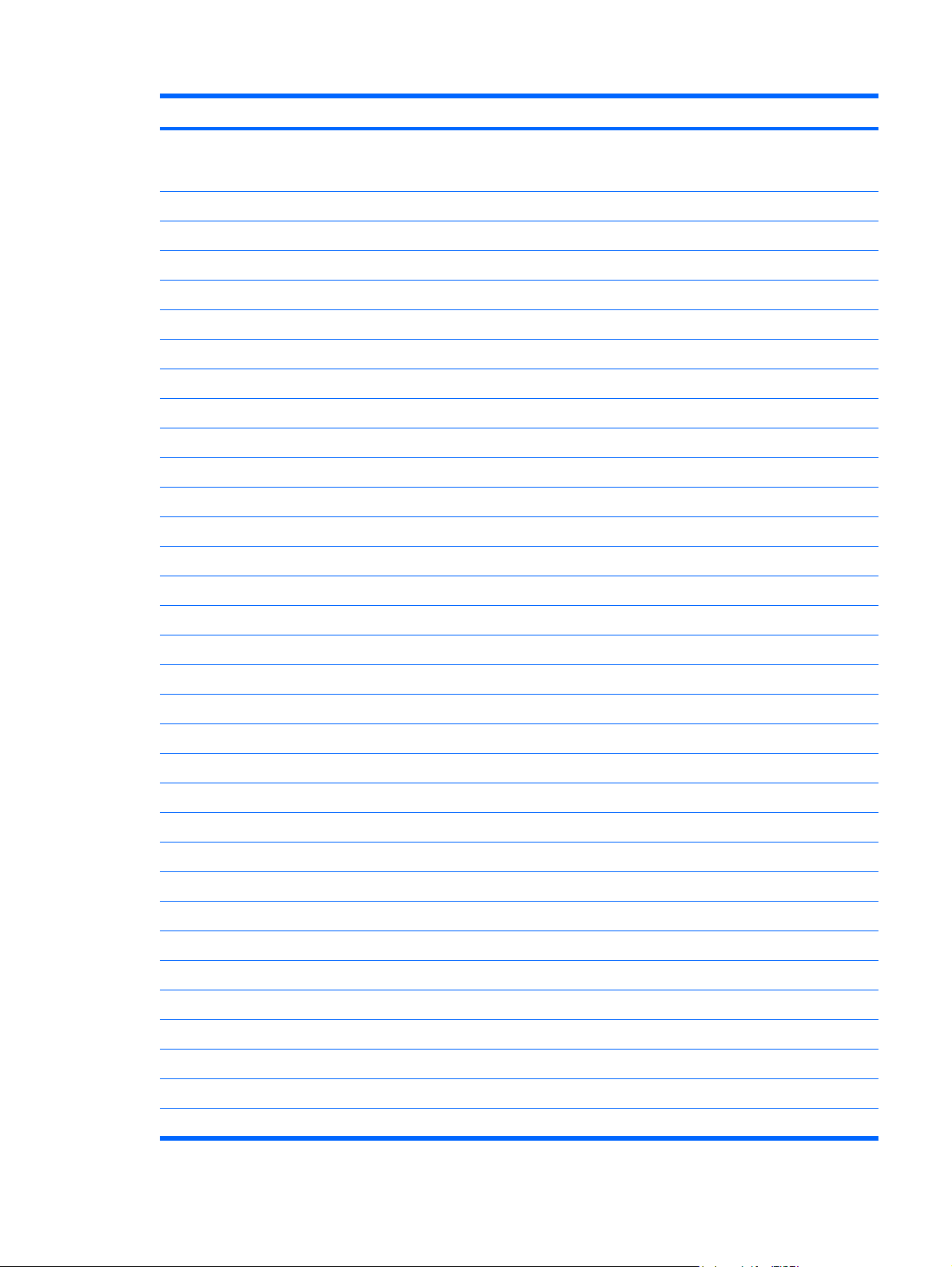
Item Description Spare part number
(1) 13.3-inch, WXGA BrightView display assembly (includes webcam/microphone module,
webcam/microphone module cable, 2 microphones, and 3 wireless antenna transceivers
and cables)
For use in dv3000 models 468806-001
For use in dv3500 models with an LCD display 496107-001
For use in dv3500 models with an LED display 496108-001
(2) Switch cover (includes LED board and cable)
For use in dv3000 models 468820-001
For use in dv3500 models 501012-001
(3) Keyboard
For use in dv3500 models:
For use in dv3000 models:
Japan
●
South Korea
●
Taiwan
●
Thailand
●
The United States
●
468817-291
468817-AD1
468817-AB1
468817-281
468817-001
Brazil
●
France
●
French Canada
●
Germany
●
Greece
●
International
●
Italy
●
Japan
●
Korea
●
Latin America
●
Norway
●
Portugal
●
Russia
●
Saudi Arabia
●
Spain
●
Switzerland
●
496121-201
496121-051
496121-121
496121-041
496121-151
496121-B31
496121-061
496121-291
496121-AD1
496121-161
496121-DH1
496121-131
496121-251
496121-171
496121-071
496121-111
Taiwan
●
Thailand 496121-281
●
496121-AB1
Computer major components 19
Page 28
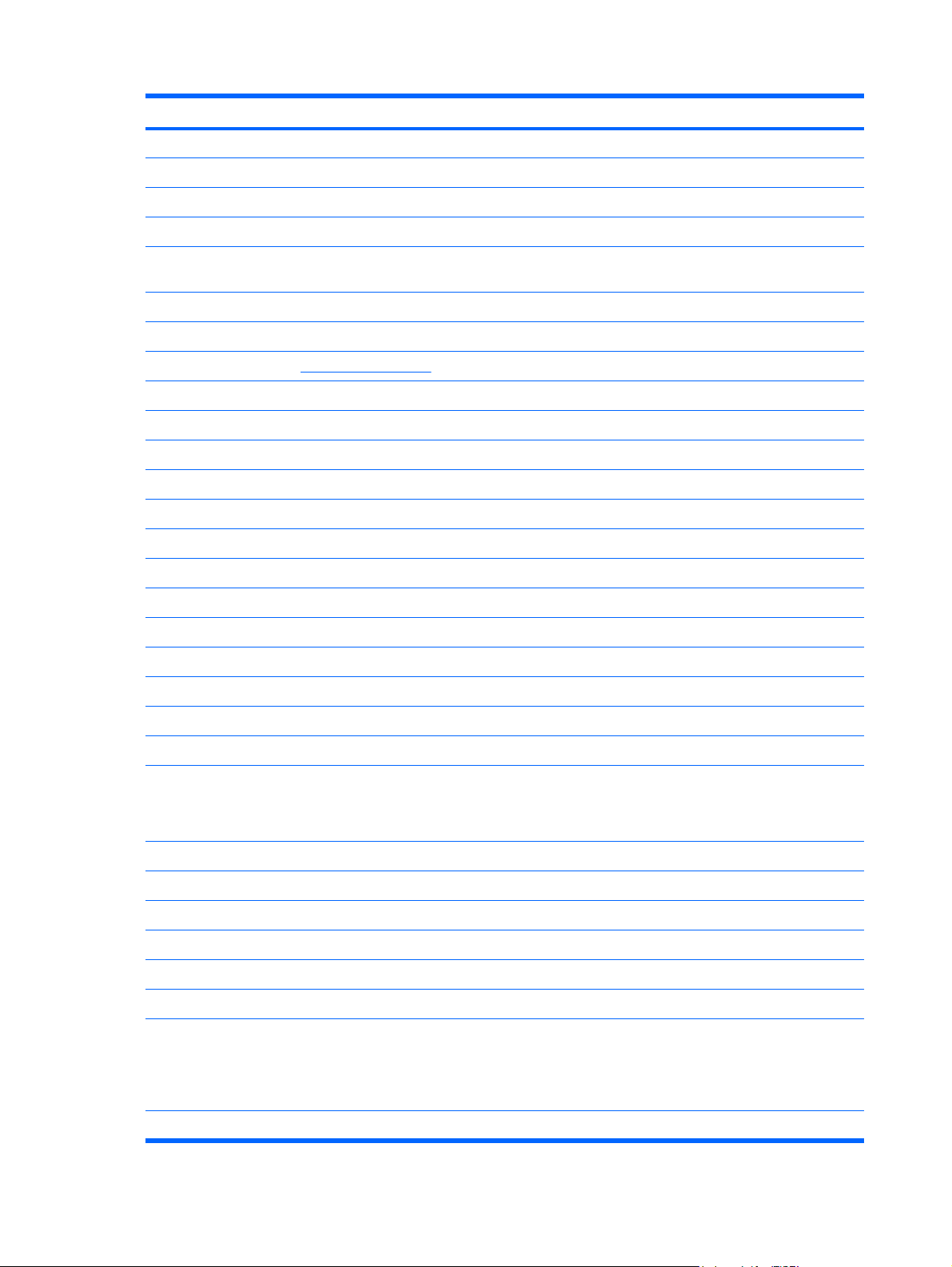
Item Description Spare part number
(4) Top cover (includes TouchPad and cable, fingerprint reader board cable, and caps lock
For use in dv3000 models 468819-001
For use in dv3500 models 501011-001
Plastics Kit (see Plastics Kit on page 26 for more information)
For use in dv3000 models 468821-001
For use in dv3500 models 501013-001
(5a) ExpressCard slot bezel
(5b) Wireless module compartment cover
(5c) Memory module compartment cover
(5d) Hard drive cover
(6)
For use only in dv3000 models 468831-001
Turkey
●
United Kingdom
●
United States
●
United States, lighted keyboard
●
LED board and cable)
Fingerprint reader board (includes fingerprint reader board bracket, not illustrated)
496121-141
496121-031
496121-001
496120-001
For use only in dv3500 models 502464-001
(7) System board (includes replacement thermal material and power connector cable)
For use only in dv3000 models 468499-001
For use only in dv3500 models 496097-001
(8) RTC battery (includes double-sided tape) 468824-001
(9) Modem module
NOTE: The modem module spare part kit does not include a modem module cable. The modem module cable is
included in the Cable Kit, spare part number 468827-001 for dv3000 models, 502463-001 for dv3500 models.
For use in dv3500 models:
(10) Bluetooth module (includes double-sided tape)
For use in dv3000 models:
For use in all countries and regions except Australia and New Zealand
●
For use only in Australia and New Zealand
●
For use in all countries and regions except Australia and New Zealand
●
For use only in Australia and New Zealand
●
NOTE: The Bluetooth module spare part kit does not include a Bluetooth module cable.
The Bluetooth module cable is included in the Cable Kit, spare part number 468827-001
for dv3000 models, 502463-001 for dv3500 models.
468825-001
468825-011
461749-001
461749-011
398393-002
(11) Heat sink (includes heat sink retention clip and replacement thermal material)
20 Chapter 3 Illustrated parts catalog
Page 29
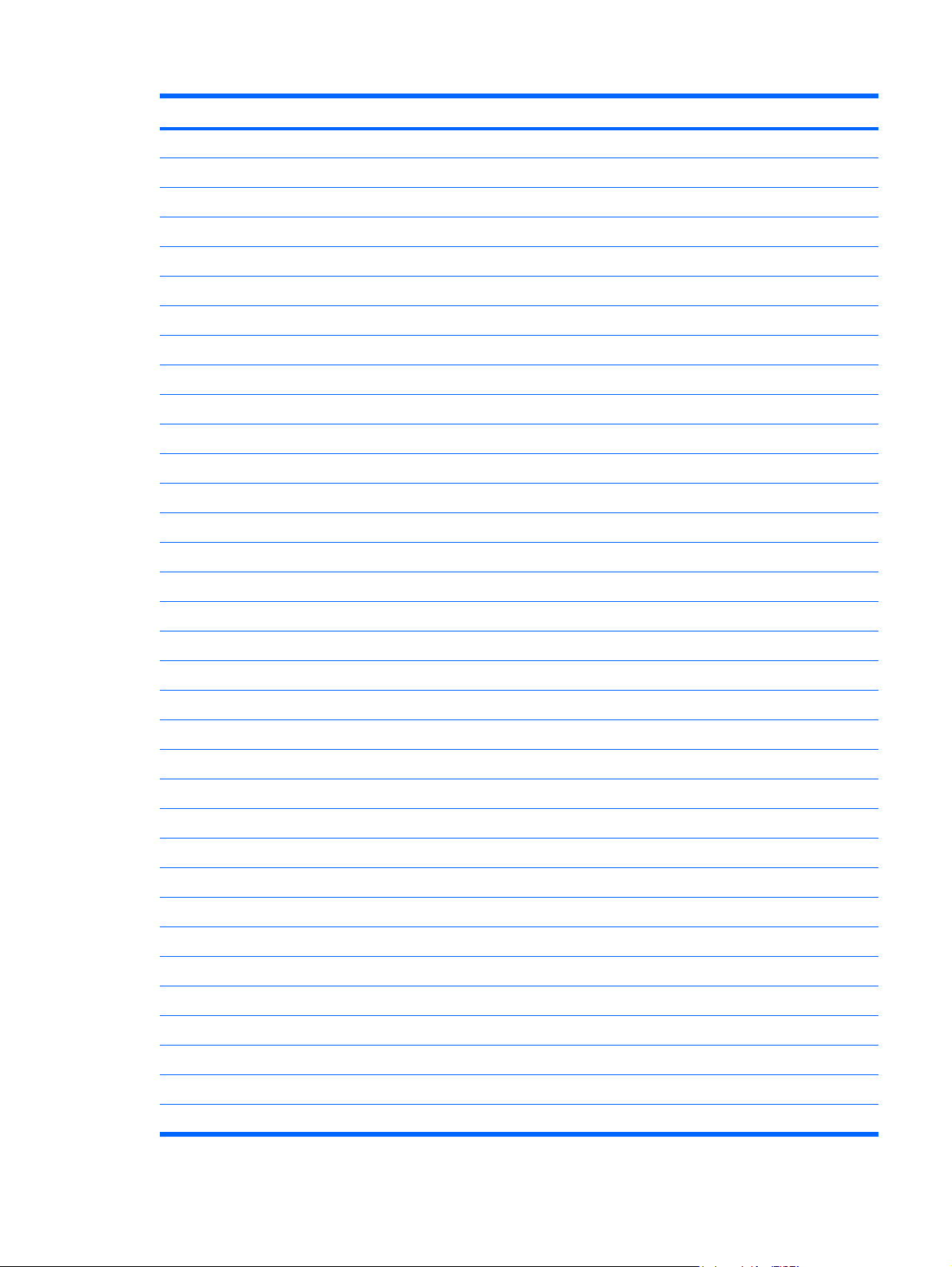
Item Description Spare part number
For use in dv3000 models 468829-001
For use in dv3500 models 501015-001
(12) Processor (include replacement thermal material)
For use in dv3500 models:
For use in dv3000 models:
Intel Core2 Duo T9500 2.60-GHz processor (6-MB L2 cache, 800-MHz FSB)
●
Intel Core2 Duo T9300 2.50-GHz processor (6-MB L2 cache, 800-MHz FSB)
●
Intel Core2 Duo T8300 2.40-GHz processor (3-MB L2 cache, 800-MHz FSB)
●
Intel Core2 Duo T8100 2.10-GHz processor (3-MB L2 cache, 800-MHz FSB)
●
Intel Core2 Duo T5850 2.16-GHz processor (2-MB L2 cache, 667-MHz FSB)
●
Intel Core2 Duo T5550 1.83-GHz processor (2-MB L2 cache, 667-MHz FSB)
●
Pentium Dual Core T2390 1.86-GHz processor (1-MB of L2 cache, 533-MHz FSB)
●
Intel Core2 Duo T9400 2.53-GHz processor (6-MB L2 cache, 1066-MHz FSB)
●
Intel Core2 Duo P8600 2.40-GHz processor (3-MB L2 cache, 1066-MHz FSB)
●
Intel Core2 Duo P8400 2.26-GHz processor (3-MB L2 cache, 1066-MHz FSB)
●
Intel Core2 Duo T7350 2.00-GHz processor (3-MB L2 cache, 1066-MHz FSB)
●
Intel Core2 Duo T5900 2.20-GHz processor (2-MB L2 cache, 800-MHz FSB)
●
Intel Core2 Duo T5800 2.00-GHz processor (2-MB L2 cache, 800-MHz FSB)
●
Intel Core2 Duo T3200 2.00-GHz processor (1-MB L2 cache, 800-MHz FSB)
●
459609-001
459608-001
459607-001
459606-001
482351-001
458247-001
492593-001
496098-001
496099-001
496100-001
501017-001
496103-001
496102-001
496104-001
(13) Fan 468830-001
(14) Speakers 468828-001
(15) Battery
For use in dv3500 models:
(16) Base enclosure (includes 4 base enclosure rubber feet)
For use in dv3000 models 468818-001
For use in dv3500 models 501010-001
Rubber Foot Kit (not illustrated, includes 4 base enclosure rubber feet)
For use in dv3000 models 468823-001
For use in dv3500 models 502461-001
For use in dv3000 models:
6-cell, 2.55-Ah, 55-Wh Li-ion
●
4-cell, 2.55-Ah, 37-Wh Li-ion
●
6-cell, 2.55-Ah, 55-Wh Li-ion
●
4-cell, 2.55-Ah, 37-Wh Li-ion
●
468816-001
468815-001
496119-001
496118-001
Computer major components 21
Page 30
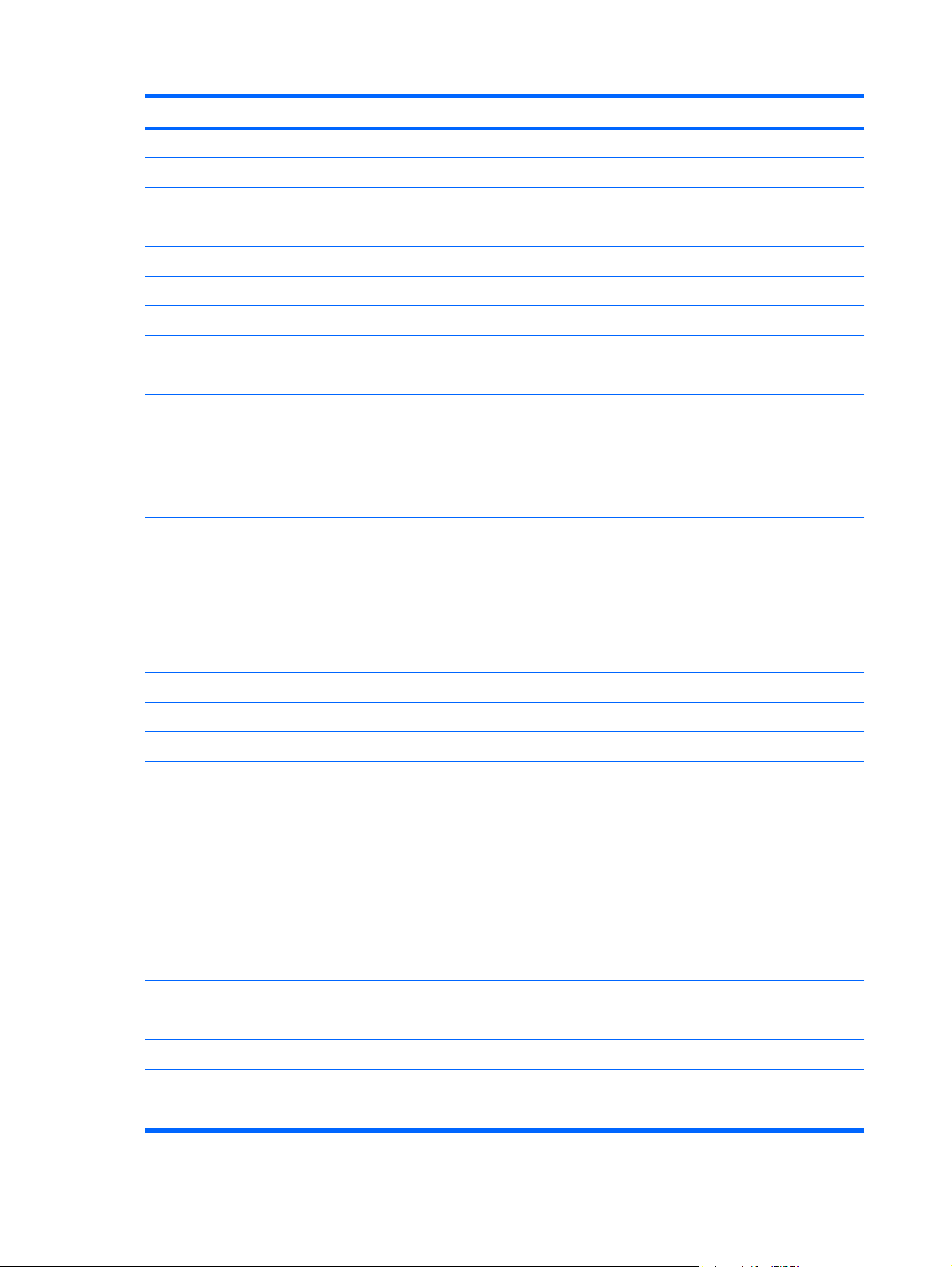
Item Description Spare part number
(17) Optical drive (include bezel and bracket)
For use in dv3500 models:
Optical Drive Kit (not illustrated, includes bezel, bracket, and screws) 468814-001
(18) WLAN module
Intel 4965 802.11a/b/g/n WLAN modules:
For use in dv3000 models:
DVD±RW and CD-RW Super Multi, Double-Layer Combo Drive
●
DVD/CD-RW Combo Drive
●
DVD±RW and CD-RW Super Multi, Double-Layer Combo Drive
●
DVD±RW and CD-RW Super Multi, Double-Layer Combo Drive with LightScribe
●
For use in Antigua and Barbuda, Argentina, Aruba, the Bahamas, Barbados, Bermuda,
●
Brunei, Canada, the Cayman Islands, Chile, Colombia, Costa Rica,
the Dominican Republic, Ecuador, El Salvador, Guam, Guatemala, Haiti, Honduras,
Hong Kong, India, Indonesia, Malaysia, Mexico, Panama, Paraguay, Peru,
Saudi Arabia, Taiwan, Uruguay, the United States, Venezuela, and Vietnam
For use in Austria, Azerbaijan, Bahrain, Belgium, Brazil, Bulgaria, Croatia, Cyprus,
●
the Czech Republic, Denmark, Egypt, Estonia, Finland, France, Georgia, Germany,
Greece, Hungary, Iceland, Ireland, Israel, Italy, Latvia, Lebanon, Liechtenstein,
Lithuania, Luxembourg, Malta, Monaco, the Netherlands, Norway, Oman,
the Philippines, Poland, Portugal, Qatar, Romania, Russia, Serbia, Singapore,
Slovakia, Slovenia, South Africa, Spain, Sri Lanka, Sweden, Switzerland, Turkey,
Ukraine, the United Kingdom, and Uzbekistan
468813-001
468812-001
496116-001
496117-001
441086-001
441086-002
Intel 4965 802.11a/b/g WLAN modules:
Intel 3945 802.11a/b/g WLAN modules:
For use in Australia, New Zealand, Pakistan, and the People's Republic of China
●
For use in Japan
●
For use in South Korea
●
For use in Antigua and Barbuda, Argentina, Aruba, the Bahamas, Barbados, Bermuda,
●
Brunei, Canada, the Cayman Islands, Chile, Colombia, Costa Rica,
the Dominican Republic, Ecuador, El Salvador, Guam, Guatemala, Haiti, Honduras,
Hong Kong, India, Indonesia, Malaysia, Mexico, Panama, Paraguay, Peru,
Saudi Arabia, Taiwan, Uruguay, the United States, Venezuela, and Vietnam
For use in Austria, Azerbaijan, Bahrain, Belgium, Brazil, Bulgaria, Croatia, Cyprus,
●
the Czech Republic, Denmark, Egypt, Estonia, Finland, France, Georgia, Germany,
Greece, Hungary, Iceland, Ireland, Israel, Italy, Latvia, Lebanon, Liechtenstein,
Lithuania, Luxembourg, Malta, Monaco, the Netherlands, Norway, Oman,
the Philippines, Poland, Portugal, Qatar, Romania, Russia, Serbia, Singapore,
Slovakia, Slovenia, South Africa, Spain, Sri Lanka, Sweden, Switzerland, Turkey,
Ukraine, the United Kingdom, and Uzbekistan
For use in Australia, New Zealand, Pakistan, and the People's Republic of China
●
For use in Japan
●
For use in Antigua and Barbuda, Argentina, Aruba, the Bahamas, Barbados, Bermuda,
●
Brunei, Canada, the Cayman Islands, Chile, Colombia, Costa Rica,
the Dominican Republic, Ecuador, El Salvador, Guam, Guatemala, Haiti, Honduras,
441086-003
441086-291
441086-AD1
441082-001
441082-002
441082-003
441082-291
451861-001
22 Chapter 3 Illustrated parts catalog
Page 31

Item Description Spare part number
Hong Kong, India, Indonesia, Malaysia, Mexico, Panama, Paraguay, Peru,
Saudi Arabia, Taiwan, Uruguay, the United States, Venezuela, and Vietnam
Intel WiFi Link 5100 802.11a/b/g/n WLAN module for use in all countries and regions 480985-001
Intel WiFi Link 5100 802.11a/b/g WLAN module for use in all countries and regions 482957-001
(19) Memory module
For use in dv3500 models:
For use in Austria, Azerbaijan, Bahrain, Belgium, Brazil, Bulgaria, Croatia, Cyprus,
●
the Czech Republic, Denmark, Egypt, Estonia, Finland, France, Georgia, Germany,
Greece, Hungary, Iceland, Ireland, Israel, Italy, Latvia, Lebanon, Liechtenstein,
Lithuania, Luxembourg, Malta, Monaco, the Netherlands, Norway, Oman,
the Philippines, Poland, Portugal, Qatar, Romania, Russia, Serbia, Singapore,
Slovakia, Slovenia, South Africa, Spain, Sri Lanka, Sweden, Switzerland, Turkey,
Ukraine, the United Kingdom, and Uzbekistan
For use in Australia, New Zealand, Pakistan, and the People's Republic of China
●
For use in Japan
●
For use in dv3000 models:
2048-MB (PC2-5300, 667-MHz, DDR2)
●
1024-MB (PC2-5300, 667-MHz, DDR2)
●
512-MB (PC2-5300, 667-MHz, DDR2)
●
4096-MB (PC2-6400, 667-MHz, DDR2)
●
2048-MB (PC2-6400, 667-MHz, DDR2)
●
451861-002
451861-003
451861-291
448151-003
448150-002
452312-002
496112-001
496111-001
(20) Hard drive (includes bracket)
For use in dv3500 models:
Hard Drive Kit (not illustrated, includes hard drive bracket and screws) 468811-001
1024-MB (PC2-6400, 667-MHz, DDR2)
●
For use in dv3000 models:
320-GB, 5400-rpm
●
250-GB, 5400-rpm
●
160-GB, 5400-rpm
●
120-GB, 5400-rpm
●
500-GB, 5400-rpm
●
400-GB, 5400-rpm
●
320-GB, 5400-rpm
●
250-GB, 5400-rpm
●
160-GB, 5400-rpm
●
496110-001
468810-001
468809-001
468808-001
468807-001
497761-001
497760-001
496115-001
496114-001
496113-001
Computer major components 23
Page 32

Display assembly components
Item Description Spare part number
(1) Display bezel
For use with dv3000 models 468797-001
For use with dv3500 models with an LCD display 500953-001
For use with dv3500 models with an LED display 500954-001
(2) Webcam/microphone module
For use with dv3000 models 468804-001
For use with dv3500 models 500967-001
(3) Display Hinge Kit (includes left and right display hinges)
For use with dv3000 models 468799-001
For use with dv3500 models with an LCD display 500959-001
For use with dv3500 models with an LED display 500960-001
(4) Display inverter (includes Mylar shield)
For use in dv3000 models 468798-001
For use in dv3500 models 500957-001
(5) 13.3-inch, WXGA BrightView display panel (includes display panel cable)
For use in dv3000 models 468796-001
For use in dv3500 model with an LCD display 496105-001
24 Chapter 3 Illustrated parts catalog
Page 33

Item Description Spare part number
For use in dv3500 models with an LED display 496106-001
(6) Display Cable Kit (includes 3 wireless antenna transceivers and cables and display panel
cable)
For use in dv3000 models 468800-001
For use in dv3500 models with an LCD display 500961-001
For use in dv3500 models with an LED display 500962-001
(7) Webcam/microphone module cable 468805-001
(8) Display enclosure
For use in dv3000 models 468801-001
For use in dv3500 models with an LCD display 500955-001
For use in dv3500 models with an LED display 500956-001
Display Rubber Kit (not illustrated; includes display bezel screw covers and display bezel
bumper pads)
For use in dv3000 models 468802-001
For use in dv3500 models with an LCD display 500966-001
For use in dv3500 models with an LED display 502460-001
Display Screw Kit (not illustrated)
For use in dv3000 models 468803-001
For use in dv3500 models with an LCD display 500958-001
For use in dv3500 models with an LED display 502364-001
Display assembly components 25
Page 34

Plastics Kit
Item Description Spare part number
Plastics Kit
For use in dv3000 models 468821-001
For use in dv3500 models 501013-001
(1) ExpressCard slot bezel
(2) Wireless module compartment cover (includes 1 captive screw, secured by a C-clip)
(3) Memory module compartment cover (includes 2 captive screws, secured by C-clips)
(4) Hard drive bay cover (includes 2 captive screws, secured by C-clips)
26 Chapter 3 Illustrated parts catalog
Page 35

Mass storage devices
Item Description Spare part number
(1) Hard drive (includes bracket)
For use in dv3000 models:
For use in dv3500 models:
Hard Drive Kit (not illustrated, includes hard drive bracket and screws) 468811-001
(2) Optical drive (includes bezel and bracket)
320-GB, 5400-rpm
●
250-GB, 5400-rpm
●
160-GB, 5400-rpm
●
120-GB, 5400-rpm
●
500-GB, 5400-rpm
●
400-GB, 5400-rpm
●
320-GB, 5400-rpm
●
250-GB, 5400-rpm
●
160-GB, 5400-rpm
●
For use in dv3000 models:
DVD±RW and CD-RW Super Multi, Double-Layer Combo Drive
●
468810-001
468809-001
468808-001
468807-001
497761-001
497760-001
496115-001
496114-001
496113-001
468813-001
For use in dv3500 models:
DVD/CD-RW Combo Drive
●
DVD±RW and CD-RW Super Multi, Double-Layer Combo Drive 496116-001
●
Mass storage devices 27
468812-001
Page 36

Item Description Spare part number
Optical Drive Kit (not illustrated, includes bezel, bracket, and screws) 468814-001
DVD±RW and CD-RW Super Multi, Double-Layer Combo Drive with LightScribe
●
Miscellaneous parts
Description Spare part number
90-W HP Smart AC Adapter 463955-001
Remote control (fits inside ExpressCard slot) 465539-001
Power cord:
For use in dv3000 models:
For use in Australia and New Zealand
●
For use in India
●
For use in Japan
●
For use in the People's Republic of China
●
For use in South Korea
●
For use in Taiwan
●
496117-001
383496-011
383496-D61
383496-291
383496-AA1
383496-AD1
383496-AB1
For use in the United Kingdom
●
For use in the United States
●
For use in dv3500 models:
For use in Argentina
●
For use in Australia and New Zealand
●
For use in Brazil
●
For use in Denmark
●
For use in Europe
●
For use in India
●
For use in Italy
●
For use in Japan
●
For use in the People's Republic of China
●
For use in the South Africa
●
For use in South Korea
●
For use in Switzerland
●
For use in Taiwan
●
383496-031
383496-001
490371-D01
490371-011
490371-201
490371-081
490371-021
490371-D61
490371-061
490371-291
490371-AA1
490371-AR1
490371-AD1
490371-111
490371-AB1
For use in the United Kingdom
●
For use in the United Kingdom 490371-001
●
28 Chapter 3 Illustrated parts catalog
490371-031
Page 37

Description Spare part number
Screw Kit
For use in dv3000 models 468822-001
For use in dv3500 models 502462-001
Phillips PM3.0×4.0 screw
●
Phillips PM2.5×11.0 captive screw
●
Phillips PM2.5×7.0 screw
●
Phillips PM2.5×6.0 captive screw
●
Phillips PM2.5×5.0 screw
●
Black Phillips PM2.5×4.0 screw
●
Silver Phillips PM2.5×4.0 screw
●
Phillips PM2.0×5.0 captive screw
●
Phillips PM2.0×4.0 screw
●
Phillips PM2.0×2.0 captive screw
●
Miscellaneous parts 29
Page 38

Sequential part number listing
Spare part
number
383496-001 Power cord for use in dv3000 models in the United States
383496-011 Power cord for use in dv3000 models in Australia and New Zealand
383496-031 Power cord for use in dv3000 models in the United Kingdom
383496-291 Power cord for use in dv3000 models in Japan
383496-AA1 Power cord for use in dv3000 models in the People's Republic of China
383496-AB1 Power cord for use in dv3000 models in Taiwan
383496-AD1 Power cord for use in dv3000 models in South Korea
383496-D61 Power cord for use in dv3000 models in India
398393-002 Bluetooth module (includes double-sided tape)
441082-001 Intel 4965 802.11a/b/g WLAN module for use in Antigua and Barbuda, Argentina, Aruba, the Bahamas,
Description
NOTE: The Bluetooth module spare part kit does not include a Bluetooth module cable. The Bluetooth
module cable is included in the Cable Kit, spare part number 468827-001 for dv3000 models, 502463-001 for
dv3500 models.
Barbados, Bermuda, Brunei, Canada, the Cayman Islands, Chile, Colombia, Costa Rica,
the Dominican Republic, Ecuador, El Salvador, Guam, Guatemala, Haiti, Honduras, Hong Kong, India,
Indonesia, Malaysia, Mexico, Panama, Paraguay, Peru, Saudi Arabia, Taiwan, Uruguay, the United States,
Venezuela, and Vietnam
441082-002 Intel 4965 802.11a/b/g WLAN module for use in Austria, Azerbaijan, Bahrain, Belgium, Brazil, Bulgaria,
Croatia, Cyprus, the Czech Republic, Denmark, Egypt, Estonia, Finland, France, Georgia, Germany, Greece,
Hungary, Iceland, Ireland, Israel, Italy, Latvia, Lebanon, Liechtenstein, Lithuania, Luxembourg, Malta, Monaco,
the Netherlands, Norway, Oman, the Philippines, Poland, Portugal, Qatar, Romania, Russia, Serbia,
Singapore, Slovakia, Slovenia, South Africa, Spain, Sri Lanka, Sweden, Switzerland, Turkey, Ukraine,
the United Kingdom, and Uzbekistan
441082-003 Intel 4965 802.11a/b/g WLAN module for use in Australia, New Zealand, Pakistan,
441082-291 Intel 4965 802.11a/b/g WLAN module for use in Japan
441086-001 Intel 4965 802.11a/b/g/n WLAN module for use in Antigua and Barbuda, Argentina, Aruba, the Bahamas,
441086-002 Intel 4965 802.11a/b/g/n WLAN module for use in Austria, Azerbaijan, Bahrain, Belgium, Brazil, Bulgaria,
441086-003 Intel 4965 802.11a/b/g/n WLAN module for use in Australia, New Zealand, Pakistan,
441086-291 Intel 4965 802.11a/b/g/n WLAN module for use in Japan
441086-AD1 Intel 4965 802.11a/b/g/n WLAN module for use in South Korea
and the People's Republic of China
Barbados, Bermuda, Brunei, Canada, the Cayman Islands, Chile, Colombia, Costa Rica,
the Dominican Republic, Ecuador, El Salvador, Guam, Guatemala, Haiti, Honduras, Hong Kong, India,
Indonesia, Malaysia, Mexico, Panama, Paraguay, Peru, Saudi Arabia, Taiwan, Uruguay, the United States,
Venezuela, and Vietnam
Croatia, Cyprus, the Czech Republic, Denmark, Egypt, Estonia, Finland, France, Georgia, Germany, Greece,
Hungary, Iceland, Ireland, Israel, Italy, Latvia, Lebanon, Liechtenstein, Lithuania, Luxembourg, Malta, Monaco,
the Netherlands, Norway, Oman, the Philippines, Poland, Portugal, Qatar, Romania, Russia, Serbia,
Singapore, Slovakia, Slovenia, South Africa, Spain, Sri Lanka, Sweden, Switzerland, Turkey, Ukraine,
the United Kingdom, and Uzbekistan
and the People's Republic of China
448150-002 1024-MB memory module for use in dv3000 models (PC2-5300, 667-GHz)
30 Chapter 3 Illustrated parts catalog
Page 39

Spare part
number
448151-003 2048-MB memory module for use in dv3000 models (PC2-5300, 667-GHz)
451861-001 Intel 3945 802.11a/b/g WLAN module for use in Antigua and Barbuda, Argentina, Aruba, the Bahamas,
451861-002 Intel 3945 802.11a/b/g WLAN module for use in Austria, Azerbaijan, Bahrain, Belgium, Brazil, Bulgaria,
Description
Barbados, Bermuda, Brunei, Canada, the Cayman Islands, Chile, Colombia, Costa Rica,
the Dominican Republic, Ecuador, El Salvador, Guam, Guatemala, Haiti, Honduras, Hong Kong, India,
Indonesia, Malaysia, Mexico, Panama, Paraguay, Peru, Saudi Arabia, Taiwan, Uruguay, the United States,
Venezuela, and Vietnam
Croatia, Cyprus, the Czech Republic, Denmark, Egypt, Estonia, Finland, France, Georgia, Germany, Greece,
Hungary, Iceland, Ireland, Israel, Italy, Latvia, Lebanon, Liechtenstein, Lithuania, Luxembourg, Malta, Monaco,
the Netherlands, Norway, Oman, the Philippines, Poland, Portugal, Qatar, Romania, Russia, Serbia,
Singapore, Slovakia, Slovenia, South Africa, Spain, Sri Lanka, Sweden, Switzerland, Turkey, Ukraine,
the United Kingdom, and Uzbekistan
451861-003 Intel 3945 802.11a/b/g WLAN module for use in Australia, New Zealand, Pakistan,
451861-291 Intel 3945 802.11a/b/g WLAN module for use in Japan
452312-002 512-MB memory module for use in dv3000 models (PC2-5300, 667-GHz)
458247-001 Intel Core2 Duo T5550 1.83-GHz processor for use in dv3000 models (2-MB of L2 cache, 667-MHz FSB)
459606-001 Intel Core2 Duo T8100 2.10-GHz processor for use in dv3000 models (3-MB L2 cache, 800-MHz FSB)
459607-001 Intel Core2 Duo T8300 2.40-GHz processor for use in dv3000 models (3-MB L2 cache, 800-MHz FSB)
459608-001 Intel Core2 Duo T9300 2.50-GHz processor for use in dv3000 models (6-MB L2 cache, 800-MHz FSB)
459609-001 Intel Core2 Duo T9500 2.60-GHz processor for use in dv3000 models (6-MB L2 cache, 800-MHz FSB)
461749-001 Modem module for use in dv3500 models in all countries and regions except Australia and New Zealand
461749-011 Modem module for use in dv3500 models only in Australia and New Zealand
463955-001 90-W HP Smart AC Adapter for use in dv3000 models
465539-001 Remote control (fits inside ExpressCard slot)
468499-001 System board for use only in dv3000 models (includes replacement thermal material and power connector
468796-001 13.3-inch, WXGA BrightView display panel for use in dv3000 models (includes display panel cable)
468797-001 Display bezel for use on dv3000 models
and the People's Republic of China
cable)
468798-001 Display inverter for use in dv3000 models (includes Mylar shield)
468799-001 Display Hinge Kit for use in dv3000 models (includes left and right display hinges)
468800-001 Display Cable Kit for use in dv3000 models (includes display panel cable and 3 wireless antenna transceivers
and cables)
468801-001 Display enclosure for use in dv3000 models
468802-001 Display Rubber Kit for use in dv3000 models (includes display bezel screw covers and display bezel bumper
pads)
468803-001 Display Screw Kit for use in dv3000 models
468804-001 Webcam/microphone module for use in dv3000 models
468805-001 Webcam/microphone module cable
Sequential part number listing 31
Page 40

Spare part
number
Description
468806-001 13.3-inch, WXGA BrightView display assembly for use in dv3000 models (includes webcam/microphone
468807-001 120-GB, 5400-rpm hard drive for use in dv3000 models (includes bracket)
468808-001 160-GB, 5400-rpm hard drive for use in dv3000 models (includes bracket)
468809-001 250-GB, 5400-rpm hard drive for use in dv3000 models (includes bracket)
468810-001 320-GB, 5400-rpm hard drive for use in dv3000 models (includes bracket)
468811-001 Hard Drive Kit (includes hard drive bracket and screws)
468812-001 DVD/CD-RW Combo Drive for use in dv3000 models
468813-001 DVD±RW and CD-RW Super Multi, Double-Layer Combo Drive for use in dv3000 models
468814-001 Optical Drive Kit (includes bezel, bracket, and screws)
468815-001 4-cell, 2.55-Ah, 37-Wh Li-ion battery for use in dv3000 models
468816-001 6-cell, 2.55-Ah, 55-Wh Li-ion battery for use in dv3000 models
468817-001 Keyboard for use in dv3000 models in the United States
468817-281 Keyboard for use in dv3000 models in Thailand
468817-291 Keyboard for use in dv3000 models in Japan
468817-AB1 Keyboard for use in dv3000 models in Taiwan
module, webcam/microphone module cable, 2 microphones, and 3 wireless antenna transceivers and
cables)
468817-AD1 Keyboard for use in dv3000 models in South Korea
468818-001 Base enclosure for use in dv3000 models (includes 4 base enclosure rubber feet)
468819-001 Top cover for use in dv3000 models (includes TouchPad and cable, fingerprint reader board cable, and caps
lock LED board and cable)
468820-001 Switch cover for use in dv3000 models (includes LED board and cable)
468821-001 Plastics Kit for use in dv3000 models (see Plastics Kit on page 26 for more information)
468822-001 Screw Kit for use in dv3000 models
468823-001 Rubber Foot Kit for use in dv3000 models (includes 4 base enclosure rubber feet)
468824-001 RTC battery (includes double-sided tape)
468825-001 Modem module for use in dv3000 models in all countries and regions except Australia and New Zealand
NOTE: The modem module spare part kit does not include a modem module cable. The modem module
cable is included in the Cable Kit, spare part number 468827-001 for dv3000 models, 502463-001 for dv3500
models.
468825-011 Modem module for use in dv3000 models only in Australia and New Zealand
NOTE: The modem module spare part kit does not include a modem module cable. The modem module
cable is included in the Cable Kit, spare part number 468827-001 for dv3000 models, 502463-001 for dv3500
models.
468827-001 Cable Kit for use in dv3000 models (includes a Bluetooth module cable and a modem module cable)
468828-001 Speakers
468829-001 Heat sink for use in dv3000 models (includes heat sink retention clip and replacement thermal material)
32 Chapter 3 Illustrated parts catalog
Page 41

Spare part
number
468830-001 Fan
468831-001 Fingerprint reader board for use in dv3000 models (includes fingerprint reader board bracket)
480985-001 Intel WiFi Link 5100 802.11a/b/g/n WLAN module for use in all countries and regions
481567-001 Display Miscellaneous Kit
482351-001 Intel Core2 Duo T5850 2.16-GHz processor for use in dv3000 models (2-MB of L2 cache, 667-MHz FSB)
482957-001 Intel WiFi Link 5100 802.11a/b/g WLAN module for use in all countries and regions
486548-001 ExpressCard slot cover for use in dv3500 models
490371-001 Power cord for use in dv3500 models in the United States
490371-011 Power cord for use in dv3500 models in Australia and New Zealand
490371-021 Power cord for use in dv3500 models in Europe
490371-031 Power cord for use in dv3500 models in the United Kingdom
490371-061 Power cord for use in dv3500 models in Italy
490371-081 Power cord for use in dv3500 models in Denmark
490371-111 Power cord for use in dv3500 models in Switzerland
490371-201 Power cord for use in dv3500 models in Brazil
Description
490371-291 Power cord for use in dv3500 models in Japan
490371-AA1 Power cord for use in dv3500 models in the People's Republic of China
490371-AB1 Power cord for use in dv3500 models in Taiwan
490371-AD1 Power cord for use in dv3500 models in South Korea
490371-AR1 Power cord for use in dv3500 models in South Africa
490371-D01 Power cord for use in dv3500 models in Argentina
490371-D61 Power cord for use in dv3500 models in India
492593-001 Pentium Dual Core T2390 1.86-GHz processor for use in dv3000 models (1-MB of L2 cache, 533-MHz
FSB)
496097-001 System board for use only in dv3500 models (includes replacement thermal material and power connector
cable)
496098-001 Intel Core2 Duo T9400 2.53-GHz processor (6-MB L2 cache, 1066-MHz FSB) for use in dv3500 models
496099-001 Intel Core2 Duo P8600 2.40-GHz processor (3-MB L2 cache, 1066-MHz FSB) for use in dv3500 models
496100-001 Intel Core2 Duo P8400 2.26-GHz processor (3-MB L2 cache, 1066-MHz FSB) for use in dv3500 models
496103-001 Intel Core2 Duo T5900 2.20-GHz processor (2-MB L2 cache, 800-MHz FSB) for use in dv3500 models
496102-001 Intel Core2 Duo T5800 2.00-GHz processor (2-MB L2 cache, 800-MHz FSB) for use in dv3500 models
496104-001 Intel Core2 Duo T3200 2.00-GHz processor (1-MB L2 cache, 800-MHz FSB) for use in dv3500 models
496105-001 13.3-inch, WXGA BrightView display panel for use in dv3500 models with an LCD display (includes display
panel cable)
Sequential part number listing 33
Page 42

Spare part
number
Description
496106-001 13.3-inch, WXGA BrightView display panel for use in dv3500 models with an LED display (includes display
496107-001 13.3-inch, WXGA BrightView display assembly for use in dv3500 models with an LCD display (includes
496108-001 13.3-inch, WXGA BrightView display assembly for use in dv3500 models with an LED display (includes
496110-001 1024-MB memory module (PC2-6400, 667-GHz) for use in dv3500 models
496111-001 2048-MB memory module (PC2-6400, 667-GHz) for use in dv3500 models
496112-001 4096-MB memory module (PC2-6400, 667-GHz) for use in dv3500 models
496113-001 160-GB, 5400-rpm hard drive for use in dv3500 models (includes bracket)
496114-001 250-GB, 5400-rpm hard drive for use in dv3500 models (includes bracket)
496115-001 320-GB, 5400-rpm hard drive for use in dv3500 models (includes bracket)
496116-001 DVD±RW and CD-RW Super Multi, Double-Layer Combo Drive for use in dv3500 models
496117-001 DVD±RW and CD-RW Super Multi, Double-Layer Combo Drive with LightScribe for use in dv3500 models
496118-001 4-cell, 2.55-Ah, 37-Wh Li-ion battery for use in dv3500 models
496119-001 6-cell, 2.55-Ah, 55-Wh Li-ion battery for use in dv3500 models
panel cable)
webcam/microphone module, webcam/microphone module cable, 2 microphones, and 3 wireless antenna
transceivers and cables)
webcam/microphone module, webcam/microphone module cable, 2 microphones, and 3 wireless antenna
transceivers and cables)
496120-001 Lighted keyboard for use with dv3500 models in the United States
496121-001 Keyboard for use with dv3500 models in the United States
496121-031 Keyboard for use with dv3500 models in the United Kingdom
496121-041 Keyboard for use with dv3500 models in Germany
496121-051 Keyboard for use with dv3500 models in France
496121-061 Keyboard for use with dv3500 models in Italy
496121-071 Keyboard for use with dv3500 models in Spain
496121-111 Keyboard for use with dv3500 models in Switzerland
496121-121 Keyboard for use with dv3500 models in French Canada
496121-131 Keyboard for use with dv3500 models in Portugal
496121-141 Keyboard for use with dv3500 models in Turkey
496121-151 Keyboard for use with dv3500 models in Greece
496121-161 Keyboard for use with dv3500 models in Latin America
496121-171 Keyboard for use with dv3500 models in Saudi Arabia
496121-201 Keyboard for use with dv3500 models in Brazil
496121-251 Keyboard for use with dv3500 models in Russia
496121-281 Keyboard for use with dv3500 models in Thailand
496121-291 Keyboard for use with dv3500 models in Japan
34 Chapter 3 Illustrated parts catalog
Page 43

Spare part
number
496121-AB1 Keyboard for use with dv3500 models in Taiwan
496121-AD1 Keyboard for use with dv3500 models in South Korea
496121-B31 Keyboard for use with dv3500 models Internationally
496121-DH1 Keyboard for use with dv3500 models in Norway
497760-001 400-GB, 5400-rpm hard drive for use in dv3500 models (includes bracket)
497761-001 500-GB, 5400-rpm hard drive for use in dv3500 models (includes bracket)
500953-001 Display bezel for use on dv3500 models with an LCD display
500954-001 Display bezel for use on dv3500 models with an LED display
500955-001 Display enclosure for use in dv3500 models with an LCD display
500956-001 Display enclosure for use in dv3500 models with an LED display
500957-001 Display inverter for use in dv3500 models (includes Mylar shield)
500958-001 Display Screw Kit for use in dv3500 models with an LCD display
500959-001 Display Hinge Kit for use in dv3500 models with an LCD display (includes left and right display hinges)
500960-001 Display Hinge Kit for use in dv3500 models with an LED display (includes left and right display hinges)
500961-001 Display Cable Kit for use in dv3500 models with an LCD display (includes display panel cable and 3 wireless
Description
antenna transceivers and cables)
500962-001 Display Cable Kit for use in dv3500 models with an LED display (includes display panel cable and 3 wireless
500966-001 Display Rubber Kit for use in dv3500 models with an LCD display (includes display bezel screw covers and
500967-001 Webcam/microphone module for use in dv3500 models
501010-001 Base enclosure for use in dv3500 models (includes 4 base enclosure rubber feet)
501011-001 Top cover for use in dv3500 models (includes TouchPad and cable, fingerprint reader board cable, and caps
501012-001 Switch cover for use in dv3500 models (includes LED board and cable)
501013-001 Plastics Kit for use in dv3500 models (see Plastics Kit on page 26 for more information)
501015-001 Heat sink for use in dv3500 models (includes heat sink retention clip and replacement thermal material)
501017-001 Intel Core2 Duo T7350 2.00-GHz processor (3-MB L2 cache, 1066-MHz FSB) for use in dv3500 models
502364-001 Display Screw Kit for use in dv3500 models with an LED display
502460-001 Display Rubber Kit for use in dv3500 models with an LED display (includes display bezel screw covers and
502461-001 Rubber Foot Kit for use in dv3500 models (includes 4 base enclosure rubber feet)
502462-001 Screw Kit for use in dv3500 models
502463-001 Cable Kit for use in dv3500 models (includes a Bluetooth module cable and a modem module cable)
antenna transceivers and cables)
display bezel bumper pads)
lock LED board and cable)
display bezel bumper pads)
502464-001 Fingerprint reader board for use in dv3500 models (includes fingerprint reader board bracket)
Sequential part number listing 35
Page 44

4 Removal and replacement procedures
Preliminary replacement requirements
Tools required
You will need the following tools to complete the removal and replacement procedures:
Flat-bladed screwdriver
●
Magnetic screwdriver
●
Phillips P0 and P1 screwdrivers
●
Service considerations
The following sections include some of the considerations that you must keep in mind during
disassembly and assembly procedures.
NOTE: As you remove each subassembly from the computer, place the subassembly (and all
accompanying screws) away from the work area to prevent damage.
Plastic parts
CAUTION: Using excessive force during disassembly and reassembly can damage plastic parts. Use
care when handling the plastic parts. Apply pressure only at the points designated in the maintenance
instructions.
36 Chapter 4 Removal and replacement procedures
Page 45

Cables and connectors
CAUTION: When servicing the computer, be sure that cables are placed in their proper locations
during the reassembly process. Improper cable placement can damage the computer.
Cables must be handled with extreme care to avoid damage. Apply only the tension required to unseat
or seat the cables during removal and insertion. Handle cables by the connector whenever possible. In
all cases, avoid bending, twisting, or tearing cables. Be sure that cables are routed in such a way that
they cannot be caught or snagged by parts being removed or replaced. Handle flex cables with extreme
care; these cables tear easily.
Drive handling
CAUTION: Drives are fragile components that must be handled with care. To prevent damage to the
computer, damage to a drive, or loss of information, observe these precautions:
Before removing or inserting a hard drive, shut down the computer. If you are unsure whether the
computer is off or in Hibernation, turn the computer on, and then shut it down through the operating
system.
Before handling a drive, be sure that you are discharged of static electricity. While handling a drive,
avoid touching the connector.
Before removing a diskette drive or optical drive, be sure that a diskette or disc is not in the drive and
be sure that the optical drive tray is closed.
Handle drives on surfaces covered with at least one inch of shock-proof foam.
Avoid dropping drives from any height onto any surface.
After removing a hard drive, an optical drive, or a diskette drive, place it in a static-proof bag.
Avoid exposing a hard drive to products that have magnetic fields, such as monitors or speakers.
Avoid exposing a drive to temperature extremes or liquids.
If a drive must be mailed, place the drive in a bubble pack mailer or other suitable form of protective
packaging and label the package “FRAGILE.”
Preliminary replacement requirements 37
Page 46

Grounding guidelines
Electrostatic discharge damage
Electronic components are sensitive to electrostatic discharge (ESD). Circuitry design and structure
determine the degree of sensitivity. Networks built into many integrated circuits provide some protection,
but in many cases, ESD contains enough power to alter device parameters or melt silicon junctions.
A discharge of static electricity from a finger or other conductor can destroy static-sensitive devices or
microcircuitry. Even if the spark is neither felt nor heard, damage may have occurred.
An electronic device exposed to ESD may not be affected at all and can work perfectly throughout a
normal cycle. Or the device may function normally for a while, then degrade in the internal layers,
reducing its life expectancy.
CAUTION: To prevent damage to the computer when you are removing or installing internal
components, observe these precautions:
Keep components in their electrostatic-safe containers until you area ready to install them.
Use nonmagnetic tools.
Before touching an electronic component, discharge static electricity by using the guidelines described
in this section.
Avoid touching pins, leads, and circuitry. Handle electronic components as little as possible.
If you remove a component, place it in an electrostatic-safe container.
The following table shows how humidity affects the electrostatic voltage levels generated by different
activities.
CAUTION: A product can be degraded by as little as 700 V.
Typical electrostatic voltage levels
Relative humidity
Event 10% 40% 55%
Walking across carpet 35,000 V 15,000 V 7,500 V
Walking across vinyl floor 12,000 V 5,000 V 3,000 V
Motions of bench worker 6,000 V 800 V 400 V
Removing DIPS from plastic tube 2,000 V 700 V 400 V
Removing DIPS from vinyl tray 11,500 V 4,000 V 2,000 V
Removing DIPS from Styrofoam 14,500 V 5,000 V 3,500 V
Removing bubble pack from PCB 26,500 V 20,000 V 7,000 V
Packing PCBs in foam-lined box 21,000 V 11,000 V 5,000 V
38 Chapter 4 Removal and replacement procedures
Page 47

Packaging and transporting guidelines
Follow these grounding guidelines when packaging and transporting equipment:
To avoid hand contact, transport products in static-safe tubes, bags, or boxes.
●
Protect ESD-sensitive parts and assemblies with conductive or approved containers or packaging.
●
Keep ESD-sensitive parts in their containers until the parts arrive at static-free workstations.
●
Place items on a grounded surface before removing items from their containers.
●
Always be properly grounded when touching a component or assembly.
●
Store reusable ESD-sensitive parts from assemblies in protective packaging or nonconductive
●
foam.
Use transporters and conveyors made of antistatic belts and roller bushings. Be sure that
●
mechanized equipment used for moving materials is wired to ground and that proper materials are
selected to avoid static charging. When grounding is not possible, use an ionizer to dissipate
electric charges.
Workstation guidelines
Follow these grounding workstation guidelines:
Cover the workstation with approved static-shielding material.
●
Use a wrist strap connected to a properly grounded work surface and use properly grounded tools
●
and equipment.
Use conductive field service tools, such as cutters, screwdrivers, and vacuums.
●
When fixtures must directly contact dissipative surfaces, use fixtures made only of static-safe
●
materials.
Keep the work area free of nonconductive materials, such as ordinary plastic assembly aids and
●
Styrofoam.
Handle ESD-sensitive components, parts, and assemblies by the case or PCM laminate. Handle
●
these items only at static-free workstations.
Avoid contact with pins, leads, or circuitry.
●
Turn off power and input signals before inserting or removing connectors or test equipment.
●
Preliminary replacement requirements 39
Page 48

Equipment guidelines
Grounding equipment must include either a wrist strap or a foot strap at a grounded workstation.
When seated, wear a wrist strap connected to a grounded system. Wrist straps are flexible straps
●
with a minimum of one megohm ±10% resistance in the ground cords. To provide proper ground,
wear a strap snugly against the skin at all times. On grounded mats with banana-plug connectors,
use alligator clips to connect a wrist strap.
When standing, use foot straps and a grounded floor mat. Foot straps (heel, toe, or boot straps)
●
can be used at standing workstations and are compatible with most types of shoes or boots. On
conductive floors or dissipative floor mats, use foot straps on both feet with a minimum of one
megohm resistance between the operator and ground. To be effective, the conductive strips must
be worn in contact with the skin.
The following grounding equipment is recommended to prevent electrostatic damage:
Antistatic tape
●
Antistatic smocks, aprons, and sleeve protectors
●
Conductive bins and other assembly or soldering aids
●
Nonconductive foam
●
Conductive tabletop workstations with ground cords of one megohm resistance
●
Static-dissipative tables or floor mats with hard ties to the ground
●
Field service kits
●
Static awareness labels
●
Material-handling packages
●
Nonconductive plastic bags, tubes, or boxes
●
Metal tote boxes
●
Electrostatic voltage levels and protective materials
●
The following table lists the shielding protection provided by antistatic bags and floor mats.
Material Use Voltage protection level
Antistatic plastic Bags 1,500 V
Carbon-loaded plastic Floor mats 7,500 V
Metallized laminate Floor mats 5,000 V
40 Chapter 4 Removal and replacement procedures
Page 49

Unknown user password
If the computer you are servicing has an unknown user password, follow these steps to clear the
password.
NOTE: These steps also clear CMOS.
Before disassembling the computer, follow these steps:
1. Shut down the computer. If you are unsure whether the computer is off or in Hibernation, turn the
computer on, and then shut it down through the operating system.
2. Disconnect all external devices connected to the computer.
3. Disconnect the power from the computer by first unplugging the power cord from the AC outlet and
then unplugging the AC adapter from the computer.
4. Remove the battery (see
5. Remove the RTC battery (see
6. Wait approximately 5 minutes.
7. Replace the RTC battery and reassemble the computer.
8. Connect AC power to the computer. Do not reinsert any batteries at this time.
9. Turn on the computer.
All passwords and all CMOS settings have been cleared.
Battery on page 43).
RTC battery on page 77).
Preliminary replacement requirements 41
Page 50

Component replacement procedures
This chapter provides removal and replacement procedures.
There are as many as 69 screws, in 10 different sizes, that must be removed, replaced, or loosened
when servicing the computer. Make special note of each screw size and location during removal and
replacement.
Serial number
Report the computer serial number to HP when requesting information or ordering spare parts. The
serial number is located on the bottom of the computer.
42 Chapter 4 Removal and replacement procedures
Page 51

Computer feet
Description Spare part number
Rubber Foot Kit for use in dv3000 models (includes 4 base enclosure rubber feet) 468823-001
Rubber Foot Kit for use in dv3500 models (includes 4 base enclosure rubber feet) 502461-001
The computer feet are adhesive-backed rubber pads. The feet attach to the base enclosure in the
locations illustrated below.
Battery
Description Spare part number
For use in dv3000 models:
6-cell, 2.55-Ah, 55-Wh Li-ion 468816-001
4-cell, 2.55-Ah, 37-Wh Li-ion 468815-001
For use in dv3500 models:
6-cell, 2.55-Ah, 55-Wh Li-ion 496119-001
4-cell, 2.55-Ah, 37-Wh Li-ion 496118-001
Before disassembling the computer, follow these steps
1. Shut down the computer. If you are unsure whether the computer is off or in Hibernation, turn the
computer on, and then shut it down through the operating system.
2. Disconnect all external devices connected to the computer.
3. Disconnect the power from the computer by first unplugging the power cord from the AC outlet and
then unplugging the AC adapter from the computer.
Component replacement procedures 43
Page 52

Remove the battery:
1. Turn the computer upside down on a flat surface with the battery bay toward you.
2. Slide and release the left battery release latch (1).
NOTE: The left battery release latch automatically returns to its original position.
3. Slide the right battery release latch (2) to release the battery from the battery bay.
4. Remove the battery (3).
To insert the battery, insert the rear edge of the battery (1) into the battery bay and slide it forward until
the battery is seated. Lock the battery into the battery bay by sliding the right battery release latch (2)
to the left. The left battery release latch automatically locks the battery into place.
44 Chapter 4 Removal and replacement procedures
Page 53

WLAN module
Description Spare part number
Intel 4965 802.11a/b/g/n WLAN modules:
For use in Antigua and Barbuda, Argentina, Aruba, the Bahamas, Barbados, Bermuda, Brunei,
●
Canada, the Cayman Islands, Chile, Colombia, Costa Rica, the Dominican Republic, Ecuador,
El Salvador, Guam, Guatemala, Haiti, Honduras, Hong Kong, India, Indonesia, Malaysia,
Mexico, Panama, Paraguay, Peru, Saudi Arabia, Taiwan, Uruguay, the United States,
Venezuela, and Vietnam
For use in Austria, Azerbaijan, Bahrain, Belgium, Brazil, Bulgaria, Croatia, Cyprus,
●
the Czech Republic, Denmark, Egypt, Estonia, Finland, France, Georgia, Germany, Greece,
Hungary, Iceland, Ireland, Israel, Italy, Latvia, Lebanon, Liechtenstein, Lithuania, Luxembourg,
Malta, Monaco, the Netherlands, Norway, Oman, the Philippines, Poland, Portugal, Qatar,
Romania, Russia, Serbia, Singapore, Slovakia, Slovenia, South Africa, Spain, Sri Lanka,
Sweden, Switzerland, Turkey, Ukraine, the United Kingdom, and Uzbekistan
For use in Australia, New Zealand, Pakistan, and the People's Republic of China
●
For use in Japan
●
For use in South Korea
●
Intel 4965 802.11a/b/g WLAN modules:
For use in Antigua and Barbuda, Argentina, Aruba, the Bahamas, Barbados, Bermuda, Brunei,
●
Canada, the Cayman Islands, Chile, Colombia, Costa Rica, the Dominican Republic, Ecuador,
El Salvador, Guam, Guatemala, Haiti, Honduras, Hong Kong, India, Indonesia, Malaysia,
Mexico, Panama, Paraguay, Peru, Saudi Arabia, Taiwan, Uruguay, the United States,
Venezuela, and Vietnam
For use in Austria, Azerbaijan, Bahrain, Belgium, Brazil, Bulgaria, Croatia, Cyprus,
●
the Czech Republic, Denmark, Egypt, Estonia, Finland, France, Georgia, Germany, Greece,
Hungary, Iceland, Ireland, Israel, Italy, Latvia, Lebanon, Liechtenstein, Lithuania, Luxembourg,
Malta, Monaco, the Netherlands, Norway, Oman, the Philippines, Poland, Portugal, Qatar,
Romania, Russia, Serbia, Singapore, Slovakia, Slovenia, South Africa, Spain, Sri Lanka,
Sweden, Switzerland, Turkey, Ukraine, the United Kingdom, and Uzbekistan
441086-001
441086-002
441086-003
441086-291
441086-AD1
441082-001
441082-002
For use in Australia, New Zealand, Pakistan, and the People's Republic of China
●
For use in Japan
●
Intel 3945 802.11a/b/g WLAN modules:
For use in Antigua and Barbuda, Argentina, Aruba, the Bahamas, Barbados, Bermuda, Brunei,
●
Canada, the Cayman Islands, Chile, Colombia, Costa Rica, the Dominican Republic, Ecuador,
El Salvador, Guam, Guatemala, Haiti, Honduras, Hong Kong, India, Indonesia, Malaysia,
Mexico, Panama, Paraguay, Peru, Saudi Arabia, Taiwan, Uruguay, the United States,
Venezuela, and Vietnam
For use in Austria, Azerbaijan, Bahrain, Belgium, Brazil, Bulgaria, Croatia, Cyprus,
●
the Czech Republic, Denmark, Egypt, Estonia, Finland, France, Georgia, Germany, Greece,
Hungary, Iceland, Ireland, Israel, Italy, Latvia, Lebanon, Liechtenstein, Lithuania, Luxembourg,
Malta, Monaco, the Netherlands, Norway, Oman, the Philippines, Poland, Portugal, Qatar,
Romania, Russia, Serbia, Singapore, Slovakia, Slovenia, South Africa, Spain, Sri Lanka,
Sweden, Switzerland, Turkey, Ukraine, the United Kingdom, and Uzbekistan
For use in Australia, New Zealand, Pakistan, and the People's Republic of China
●
For use in Japan
●
Intel WiFi Link 5100 802.11a/b/g/n WLAN module for use in all countries and regions 480985-001
Intel WiFi Link 5100 802.11a/b/g WLAN module for use in all countries and regions 482957-001
441082-003
441082-291
451861-001
451861-002
451861-003
451861-291
Component replacement procedures 45
Page 54

Before removing the WLAN module, follow these steps:
1. Shut down the computer. If you are unsure whether the computer is off or in Hibernation, turn the
computer on, and then shut it down through the operating system.
2. Disconnect all external devices connected to the computer.
3. Disconnect the power from the computer by first unplugging the power cord from the AC outlet and
then unplugging the AC adapter from the computer.
4. Remove the battery (see
Battery on page 43).
Remove the WLAN module:
NOTE: To prevent an unresponsive system, replace the wireless module only with a wireless module
authorized for use in the computer by the governmental agency that regulates wireless devices in your
country or region. If you replace the module and then receive a warning message, remove the module
to restore computer functionality, and then contact technical support through Help and Support.
1. Loosen the Phillips PM2.5×6.0 captive screw (1) that secures the wireless module compartment
cover to the computer.
2. Lift the left side of the cover (2), swing it up and to the right, and remove the cover. The wireless
module compartment cover is included in the Plastics Kit, spare part number 468821-001 for
dv3000 models, 501013-001 for dv3500 models.
3. Disconnect the two WLAN antenna cables (1) from the WLAN module.
NOTE: The black WLAN antenna cable is connected to the WLAN module “Main” terminal. The
white WLAN antenna cable is connected to the WLAN module “Aux” terminal.
NOTE: Computer models equipped with an 802.11ab/g/n WLAN module will have an additional
wireless antenna cable (2), yellow in color.
4. Remove the two Phillips PM2.5×4.0 screws (3) that secure the WLAN module to the computer.
(The edge of the module opposite the slot rises away from the computer.)
46 Chapter 4 Removal and replacement procedures
Page 55

5. Remove the WLAN module (4) by pulling it away from the slot at an angle.
NOTE: WLAN modules are designed with a notch (5) to prevent incorrect installation into the
WLAN module slot.
Reverse this procedure to install a WLAN module.
Component replacement procedures 47
Page 56

Optical drive
NOTE: All optical drive spare part kits include an optical drive bezel.
Description Spare part number
For use in dv3000 models:
DVD±RW and CD-RW Super Multi Double-Layer Combo Drive 468813-001
DVD/CD-RW Combo Drive 468812-001
For use in dv3500 models:
DVD±RW and CD-RW Super Multi Double-Layer Combo Drive 496116-001
DVD±RW and CD-RW Super Multi Double-Layer Combo Drive with LightScribe 496117-001
Before removing the optical drive, follow these steps:
1. Shut down the computer. If you are unsure whether the computer is off or in Hibernation, turn the
computer on, and then shut it down through the operating system.
2. Disconnect all external devices connected to the computer.
3. Disconnect the power from the computer by first unplugging the power cord from the AC outlet and
then unplugging the AC adapter from the computer.
4. Remove the battery (see
Battery on page 43).
Remove the optical drive:
1. Slide the optical drive release latch (1) to release the optical drive from the computer.
2. Remove the optical drive (2) by sliding it out of the optical drive bay.
To insert the optical drive, insert the rear edge of the optical drive into the optical drive bay and slide it
in until the optical drive is seated. The optical drive release latch automatically locks the optical drive
into place.
48 Chapter 4 Removal and replacement procedures
Page 57

Memory module
Description Spare part number
For use in dv3000 computer models:
2048-MB (667-MHz, PC2-5300, DDR2) 448151-003
1024-MB (667-MHz, PC2-5300, DDR2) 448150-002
512-MB (667-MHz, PC2-5300, DDR2) 452312-002
For use in dv3500 computer models:
4096-MB (667-MHz, PC2-6400, DDR2) 496112-001
2048-MB (667-MHz, PC2-6400, DDR2) 496111-001
1024-MB (667-MHz, PC2-6400, DDR2) 496110-001
Before removing the memory module, follow these steps:
1. Shut down the computer. If you are unsure whether the computer is off or in Hibernation, turn the
computer on, and then shut it down through the operating system.
2. Disconnect all external devices connected to the computer.
3. Disconnect the power from the computer by first unplugging the power cord from the AC outlet and
then unplugging the AC adapter from the computer.
4. Remove the battery (see
Battery on page 43).
Remove the memory module:
1. Loosen the two Phillips PM2.5×6.0 captive screws (1) that secure the memory module
compartment cover to the computer.
2. Lift the rear edge of the cover (2), swing it up and forward, and remove the cover. The memory
module compartment cover is included in the Plastics Kit, spare part number 468821-001 for
dv3000 models, 501013-001 for dv3500 models.
3. Spread the retaining tabs (1) on each side of the memory module slot to release the memory
module. (The edge of the module opposite the slot rises away from the computer.)
Component replacement procedures 49
Page 58

4. Remove the module (2) by pulling it away from the slot at an angle.
NOTE: Memory modules are designed with a notch (3) to prevent incorrect installation into the
memory module slot.
Reverse this procedure to install a memory module.
50 Chapter 4 Removal and replacement procedures
Page 59

Hard drive
NOTE: All hard drive spare part kits include a hard drive bracket.
Description Spare part number
For use in dv3000 models:
320-GB, 5400-rpm 468810-001
250-GB, 5400-rpm 468809-001
160-GB, 5400-rpm 468808-001
120-GB, 5400-rpm 468807-001
For use in dv3500 models:
500-GB, 5400-rpm 497761-001
400-GB, 5400-rpm 497760-001
320-GB, 5400-rpm 496115-001
250-GB, 5400-rpm 496114-001
160-GB, 5400-rpm 496113-001
Hard Drive Kit (includes hard drive bracket and screws) 468811-001
Before removing the hard drive, follow these steps:
1. Shut down the computer. If you are unsure whether the computer is off or in Hibernation, turn the
computer on, and then shut it down through the operating system.
2. Disconnect all external devices connected to the computer.
3. Disconnect the power from the computer by first unplugging the power cord from the AC outlet and
then unplugging the AC adapter from the computer.
4. Remove the battery (see
Battery on page 43).
Remove the hard drive:
1. Loosen the two Phillips PM2.5×6.0 captive screws (1) that secure the hard drive bay cover to the
computer.
Component replacement procedures 51
Page 60

2. Lift the left side of the hard drive bay cover (2), swing it up and to the right, and remove the cover.
The hard drive bay cover is included in the Plastics Kit, spare part number 468821-001 for dv3000
models, 501013-001 for dv3500 models.
3. Loosen the Phillips PM2.5×11.0 captive screw (1) that secures the hard drive to the computer.
4. Use the Mylar tab (2) to slide the hard drive (3) to the right until it disconnects from the system
board.
5. Remove the hard drive (4) from the hard drive bay.
6. Remove the hard drive from the hard drive bay.
7. If it is necessary to replace the hard drive bracket, remove the four Phillips PM3.0×4.0
screws (1) that secure the hard drive bracket to the hard drive.
52 Chapter 4 Removal and replacement procedures
Page 61

8. Lift the bracket (2) straight up to remove it from the hard drive.
Reverse this procedure to reassemble and install the hard drive.
Component replacement procedures 53
Page 62

Keyboard
For use in: Spare part number For use in: Spare part number
For use in dv3000 models:
Japan
South Korea 468817-AD1 The United States 468817-001
Taiwan 468817-AB1
For use in dv3500 models:
Brazil
France 496121-051 Saudi Arabia 496121-171
French Canada 496121-121 South Korea 496121-AD1
Germany 496121-041 Spain 496121-071
Greece 496121-151 Switzerland 496121-111
International 496121-B31 Taiwan 496121-AB1
Italy 496121-061 Thailand 496121-281
Japan 496121-291 Turkey 496121-141
Latin America 496121-161 United Kingdom 496121-031
Norway 496121-DH1 United States 496121-001
Portugal 496121-131 United States, lighted keyboard 496120-001
468817-291 Thailand 468817-281
496121-201 Russia 496121-251
Before removing the keyboard, follow these steps:
1. Shut down the computer. If you are unsure whether the computer is off or in Hibernation, turn the
computer on, and then shut it down through the operating system.
2. Disconnect all external devices connected to the computer.
3. Disconnect the power from the computer by first unplugging the power cord from the AC outlet and
then unplugging the AC adapter from the computer.
4. Remove the battery (see
5. Remove the hard drive (see
Battery on page 43).
Hard drive on page 51).
54 Chapter 4 Removal and replacement procedures
Page 63

Remove the keyboard:
1. Remove the four Phillips PM2.5×7.0 screws that secure the keyboard to the computer.
2. Turn the computer right-side up, with the front toward you.
3. Open the computer as far as possible.
4. Lift the rear edge of the keyboard (1) until it rests at an angle.
5. Release the keyboard (2) by sliding it back until it rests on the display assembly.
Component replacement procedures 55
Page 64

6. Release the zero insertion force (ZIF) connector to which the keyboard cable (1) is attached and
disconnect the cable (2) from the system board.
NOTE: If you are removing a lighted keyboard, you must disconnect an additional power cable
from the system board.
7. Remove the keyboard.
Reverse this procedure to install the keyboard.
56 Chapter 4 Removal and replacement procedures
Page 65

Switch cover
Description Spare part number
Switch cover for use in dv3000 models (includes LED board and cable) 468820-001
Switch cover for use in dv3500 models (includes LED board and cable) 501012-001
Before removing the switch cover, follow these steps:
1. Shut down the computer. If you are unsure whether the computer is off or in Hibernation, turn the
computer on, and then shut it down through the operating system.
2. Disconnect all external devices connected to the computer.
3. Disconnect the power from the computer by first unplugging the power cord from the AC outlet and
then unplugging the AC adapter from the computer.
4. Remove the battery (see
5. Remove the keyboard (see
Battery on page 43).
Keyboard on page 54).
Remove the switch cover:
1. Close the computer.
2. Turn the computer upside down, with the rear panel toward you.
3. Remove the two Phillips PM2.5×7.0 screws (1) and the four black Phillips PM2.0×4.0 screws (2)
that secure the switch cover to the computer.
4. Turn the computer right-side up, with the front toward you.
5. Open the computer as far as possible.
6. Release the ZIF connector (1) to which the LED board cable (2) is connected, and disconnect the
cable from the system board.
Component replacement procedures 57
Page 66

7. Remove the switch cover (3).
Reverse this procedure to install the switch cover.
Top cover
Description Spare part number
Top cover for dv3000 models (includes TouchPad and cable, fingerprint reader board cable, and
caps lock LED board and cable)
Top cover for dv3500 models (includes TouchPad and cable, fingerprint reader board cable, and
caps lock LED board and cable)
468819-001
501011-001
Before removing the top cover, follow these steps:
1. Shut down the computer. If you are unsure whether the computer is off or in Hibernation, turn the
computer on, and then shut it down through the operating system.
2. Disconnect all external devices connected to the computer.
3. Disconnect the power from the computer by first unplugging the power cord from the AC outlet and
then unplugging the AC adapter from the computer.
4. Remove the battery (see
Battery on page 43).
5. Remove the following components:
a. Hard drive (see
b. Optical drive (see
c. Keyboard (see
Hard drive on page 51)
Optical drive on page 48)
Keyboard on page 54)
d. Switch cover (see
Switch cover on page 57)
58 Chapter 4 Removal and replacement procedures
Page 67

Remove the top cover:
1. Close the computer.
2. Turn the computer upside down, with the rear panel toward you.
3. Remove the six Phillips PM2.5×7.0 screws that secure the top cover to the computer.
4. Turn the computer right-side up, with the front toward you.
5. Open the computer as far as possible.
6. Disconnect the caps lock LED board cable (1) from the system board.
7. Release the ZIF connector to which the TouchPad board cable is connected, and disconnect the
cable (2) from on the system board.
8. Disconnect the TouchPad on/off button board cable (3) from the system board.
Component replacement procedures 59
Page 68

9. Remove the six Phillips PM2.5×7.0 screws (1) and the two Phillips PM2.0×4.0 screws (2) that
secure the top cover to the computer.
10. Lift the back edge of the top cover (1), and swing it up and forward until all edges of the top cover
are disengaged from the base enclosure.
11. Release the ZIF connector to which the fingerprint reader board cable is attached and disconnect
the cable (2) from the connector.
60 Chapter 4 Removal and replacement procedures
Page 69

12. Remove the top cover.
Reverse this procedure to install the top cover.
Fingerprint reader board
Description Spare part number
Fingerprint reader board dv3000 (includes fingerprint reader board bracket) 468831-001
Fingerprint reader board dv3500 (includes fingerprint reader board bracket) 502464-001
Before removing the fingerprint reader board, follow these steps:
1. Shut down the computer. If you are unsure whether the computer is off or in Hibernation, turn the
computer on, and then shut it down through the operating system.
2. Disconnect all external devices connected to the computer.
3. Disconnect the power from the computer by first unplugging the power cord from the AC outlet and
then unplugging the AC adapter from the computer.
4. Remove the battery (see
Battery on page 43).
5. Remove the following components:
a. Hard drive (see
b. Optical drive (see
c. Keyboard (see
d. Switch cover (see
e. Top cover (see
Hard drive on page 51)
Optical drive on page 48)
Keyboard on page 54)
Switch cover on page 57)
Top cover on page 58)
Remove the fingerprint reader board:
1. Turn the top cover upside down, with the front toward you.
2. Release the ZIF connector to which the fingerprint reader board cable is attached and disconnect
the cable (1) from the connector.
Component replacement procedures 61
Page 70

3. Remove the three Phillips PM2.0×3.0 screws (2) that secure the fingerprint reader board and
bracket to the top cover.
4. Remove the fingerprint reader board bracket (3) from the top cover.
5. Remove the fingerprint reader board (4) from the top cover.
Reverse the above procedure to install the fingerprint reader board.
62 Chapter 4 Removal and replacement procedures
Page 71

Display assembly
Description Spare part number
13.3-inch, WXGA BrightView display assembly for use in dv3000 models (includes webcam/
microphone module, webcam/microphone module cable, 2 microphones, and 3 wireless antenna
transceivers and cables)
13.3-inch, WXGA BrightView display assembly for use in dv3500 models with an LCD display
(includes webcam/microphone module, webcam/microphone module cable, 2 microphones, and 3
wireless antenna transceivers and cables)
13.3-inch, WXGA BrightView display assembly for use in dv3500 models with an LED display
(includes webcam/microphone module, webcam/microphone module cable, 2 microphones, and 3
wireless antenna transceivers and cables)
468806-001
496107-001
496108-001
Before removing the display assembly, follow these steps:
1. Shut down the computer. If you are unsure whether the computer is off or in Hibernation, turn the
computer on, and then shut it down through the operating system.
2. Disconnect all external devices connected to the computer.
3. Disconnect the power from the computer by first unplugging the power cord from the AC outlet and
then unplugging the AC adapter from the computer.
4. Remove the battery (see
5. Disconnect the wireless antenna cables from the WLAN module (see
Battery on page 43).
WLAN module on page 45).
6. Remove the following components:
a. Keyboard (see
b. Switch cover (see
c. Top cover (see
Keyboard on page 54)
Switch cover on page 57)
Top cover on page 58)
Remove the display assembly:
1. Close the computer.
2. Turn the computer upside down, with the rear panel toward you.
3. Remove the two Phillips PM2.5×7.0 screws (1) that secure the display assembly to the computer.
Component replacement procedures 63
Page 72

4. Remove the WLAN antenna cables from the channel (2) located between the wireless module
compartment and the memory module compartment.
5. Turn the computer right-side up, with the rear panel toward you.
6. Open the computer as far as possible.
7. Disconnect the display panel cable (1) from the system board and remove the cable from the cavity
between the system board and the display left hinge.
8. Disconnect the webcam/microphone module cable (2) from the system board.
9. Remove the WLAN antenna cables (3) from the clips and routing channel built into the top cover.
CAUTION: Support the display assembly when removing the following screws. Failure to support
the display assembly can result in damage to the display assembly and other computer
components.
10. Remove the two Phillips PM2.5×7.0 screws (1) that secure the display assembly to the computer.
64 Chapter 4 Removal and replacement procedures
Page 73

11. Remove the display assembly (2).
12. If it is necessary to replace any of the display assembly internal components, remove the two rubber
screw covers (1) on the display bezel bottom edge. The rubber screw covers are included in the
Display Rubber Kit, spare part number 468802-001 for dv3000 models, 500966-001 for dv3500
models with an LCD display, and 502460-001 for dv3500 models with an LED display.
13. Remove the two Phillips PM2.5×5.0 screws (2) that secure the display bezel to the display
assembly.
14. Flex the inside edges of the left and right sides (1) and the top and bottom edges (2) of the display
bezel until the bezel disengages from the display enclosure.
Component replacement procedures 65
Page 74

15. Remove the display bezel (3). The display bezel is available using spare part number 468797-001
on dv3000 models, 500953-001 on dv3500 models with an LCD display, and 500954-001 on
dv3500 models with an LED display.
16. If it is necessary to replace the webcam/microphone module, release the module (1) as far as the
webcam/microphone module allows.
17. Disconnect the webcam/microphone module cable from the module (2).
18. Remove the webcam/microphone module. The webcam/microphone module is available using
spare part number 468804-001 for dv3000 models, 500967-001 for dv3500 models.
19. If it is necessary to replace the display inverter, release the inverter (1) as far as the display panel
cable and the backlight cable will allow.
66 Chapter 4 Removal and replacement procedures
Page 75

20. Disconnect the display panel cable (2) and the backlight cable (3) from the display inverter.
21. Remove the inverter. The display inverter is available using spare part number 468798-001 for
dv3000 models, 500957-001 for dv3500 models.
22. If it is necessary to replace the display panel, disconnect the display logo LED board cable (1) from
the display panel cable.
23. Remove the six Phillips PM2.5×5.0 screws (2) that secure the panel to the display enclosure.
24. Remove the display panel (3) from the display enclosure. The display panel is available using the
spare part number 468796-001 for dv3000 models, 496105-001 for dv3500 models with an LCD
display, and 496106-001 for dv3500 models with an LED display.
25. If it is necessary to replace the display hinges, remove the three Phillips PM2.0×3.0 screws (1) that
secure each hinge to the display panel.
Component replacement procedures 67
Page 76

26. Remove the display hinges (2) from the display panel. The display hinges are available using spare
part number 468799-001 for dv3000 models, 500959-001 for dv3500 models with an LCD display,
500960-001 for dv3500 models with an LED display.
27. If it is necessary to replace the wireless antenna transceivers and cables, remove the Phillips
PM2.5×4.0 screw (1) that secures the left transceiver to the display enclosure.
28. Detach the wireless antenna transceivers (2) from the display enclosure.
29. Remove the wireless antenna cables from the clips (3) built into the display enclosure.
30. Remove the wireless antenna transceivers and cables from the display enclosure. The wireless
antenna transceivers and cables are available in the Display Cable Kit, spare part number
468800-001 for dv3000 models, 500961-001 for dv3500 models with an LCD display, 500962-001
for dv3500 models with an LED display.
68 Chapter 4 Removal and replacement procedures
Page 77

31. If it is necessary to replace the webcam/microphone module cable, remove the cable from the
display enclosure. The webcam/microphone module cable is available using spare part number
468805-001.
NOTE: The webcam/microphone module cable is attached to the display enclosure with double-
sided tape.
Reverse this procedure to reassemble and install the display assembly.
Component replacement procedures 69
Page 78

System board
NOTE: All system board spare part kits include replacement thermal material.
Description Spare part number
System board for use only in dv3000 models (includes replacement thermal material and power
connector cable)
System board for use only in dv3500 models (includes replacement thermal material and power
connector cable)
468499-001
496097-001
Before removing the system board, follow these steps:
1. Shut down the computer. If you are unsure whether the computer is off or in Hibernation, turn the
computer on, and then shut it down through the operating system.
2. Disconnect all external devices connected to the computer.
3. Disconnect the power from the computer by first unplugging the power cord from the AC outlet and
then unplugging the AC adapter from the computer.
4. Remove the battery (see
Battery on page 43).
5. Remove the following components:
a. Optical drive (see
b. Hard drive (see
c. Keyboard (see
Optical drive on page 48)
Hard drive on page 51)
Keyboard on page 54)
d. Switch cover (see
e. Top cover (see
f. Display assembly (see
Switch cover on page 57)
Top cover on page 58)
Display assembly on page 63)
When replacing the system board, be sure that the following components are removed from the defective
system board and installed on the replacement system board:
WLAN module (see
●
Memory modules (see
●
RTC battery (see
●
Modem module (see
●
Heat sink (see
●
Processor (see
●
●
Fan (see
Fan on page 84)
WLAN module on page 45)
Memory module on page 49)
RTC battery on page 77)
Modem module on page 79)
Heat sink on page 80)
Processor on page 82)
70 Chapter 4 Removal and replacement procedures
Page 79

Remove the system board:
1. Disconnect the speaker cable (1) and the Bluetooth module cable (2) from the system board.
2. Remove the two Phillips PM2.5×5.0 screws (1) that secure the system board to the base enclosure.
3. Remove the two Phillips PM2.0×4.0 screws (2) that secure the power connector to the base
enclosure.
4. Remove the power connector (3) and the RJ11 jack (4) from the clips in the base enclosure.
5. Flex the right side of the base enclosure (1) above the USB port and RJ45 jack.
Component replacement procedures 71
Page 80

6. Use the optical drive connector (2) to lift right side of the system board (3) until the USB port and
RJ45 jack are clear of the base enclosure.
7. Flex the left side of the base enclosure (1) above the external monitor port.
8. Lift back edge of the system board (2) until the external monitor port is clear of the base enclosure.
9. Flex the left side of the base enclosure (1) above the eSATA connector and HDMI connector.
10. Lift the back edge of the system board (2) until the eSATA connector and HDMI connector are clear
of the base enclosure.
72 Chapter 4 Removal and replacement procedures
Page 81

11. Remove the system board by pulling it away from the base enclosure at an angle.
Reverse the preceding procedure to install the system board.
Component replacement procedures 73
Page 82

Speakers
Description Spare part number
Speakers 468828-001
Before removing the speakers, follow these steps:
1. Shut down the computer. If you are unsure whether the computer is off or in Hibernation, turn the
2. Disconnect all external devices connected to the computer.
3. Disconnect the power from the computer by first unplugging the power cord from the AC outlet and
computer on, and then shut it down through the operating system.
then unplugging the AC adapter from the computer.
4. Remove the battery (see
Battery on page 43).
5. Remove the following components:
a. Optical drive (see
b. Hard drive (see
c. Keyboard (see
d. Switch cover (see
e. Top cover (see
f. Display assembly (see
g. System board (see
Optical drive on page 48)
Hard drive on page 51)
Keyboard on page 54)
Switch cover on page 57)
Top cover on page 58)
Display assembly on page 63)
System board on page 70)
Remove the speakers:
Remove the speakers from the base enclosure.
Reverse this procedure to install the speakers.
74 Chapter 4 Removal and replacement procedures
Page 83

Bluetooth module
NOTE: The Bluetooth module spare part kit does not include a Bluetooth module cable. The Bluetooth
module cable is included in the Cable Kit, spare part number 468827-001 for dv3000 models,
502463-001 for dv3500 models.
Description Spare part number
Bluetooth module (includes double-sided tape) 398393-002
Before removing the Bluetooth module, follow these steps:
1. Shut down the computer. If you are unsure whether the computer is off or in Hibernation, turn the
computer on, and then shut it down through the operating system.
2. Disconnect all external devices connected to the computer.
3. Disconnect the power from the computer by first unplugging the power cord from the AC outlet and
then unplugging the AC adapter from the computer.
4. Remove the battery (see
Battery on page 43).
5. Remove the following components:
a. Optical drive (see
b. Hard drive (see
c. Keyboard (see
d. Switch cover (see
e. Top cover (see
f. Display assembly (see
g. System board (see
Optical drive on page 48)
Hard drive on page 51)
Keyboard on page 54)
Switch cover on page 57)
Top cover on page 58)
Display assembly on page 63)
System board on page 70)
Remove the Bluetooth module:
Component replacement procedures 75
Page 84

Remove the Bluetooth module from the base enclosure.
NOTE: The Bluetooth module is attached to the system board with double-sided tape.
Reverse this procedure to install the Bluetooth module.
76 Chapter 4 Removal and replacement procedures
Page 85

RTC battery
NOTE: Removing the RTC battery and leaving it uninstalled for 5 or more minutes causes all
passwords and CMOS settings to be cleared.
Description Spare part number
RTC battery (includes double-sided tape) 468824-001
Before removing the RTC battery, follow these steps:
1. Shut down the computer. If you are unsure whether the computer is off or in Hibernation, turn the
computer on, and then shut it down through the operating system.
2. Disconnect all external devices connected to the computer.
3. Disconnect the power from the computer by first unplugging the power cord from the AC outlet and
then unplugging the AC adapter from the computer.
4. Remove the battery (see
Battery on page 43).
5. Remove the following components:
a. Optical drive (see
b. Hard drive (see
c. Keyboard (see
d. Switch cover (see
e. Top cover (see
f. Display assembly (see
g. System board (see
Optical drive on page 48)
Hard drive on page 51)
Keyboard on page 54)
Switch cover on page 57)
Top cover on page 58)
Display assembly on page 63)
System board on page 70)
Remove the RTC battery:
1. Turn the system board upside down, with the battery connector toward you.
2. Disconnect the RTC battery cable (1) from the system board.
Component replacement procedures 77
Page 86

3. Remove the RTC battery (2).
NOTE: The RTC battery is attached to the system board with double-sided tape.
Reverse this procedure to install the RTC battery.
78 Chapter 4 Removal and replacement procedures
Page 87

Modem module
NOTE: The modem module spare part kits do not include a modem module cable. The modem module
cable is included in the Cable Kit, spare part number 468827-001 for dv3000 models, 502463-001 for
dv3500 models.
Description Spare part number
For use in dv3000 models in all countries and regions except Australia and New Zealand 468825-001
For use only in dv3000 models in Australia and New Zealand 468825-011
For use in dv3500 models in all countries and regions except Australia and New Zealand 461749-001
For use only in dv3500 models in Australia and New Zealand 461749-011
Before removing the modem module, follow these steps:
1. Shut down the computer. If you are unsure whether the computer is off or in Hibernation, turn the
computer on, and then shut it down through the operating system.
2. Disconnect all external devices connected to the computer.
3. Disconnect the power from the computer by first unplugging the power cord from the AC outlet and
then unplugging the AC adapter from the computer.
4. Remove the battery (see
Battery on page 43).
5. Remove the following components:
a. Optical drive (see
b. Hard drive (see
c. Keyboard (see
d. Switch cover (see
e. Top cover (see
f. Display assembly (see
g. System board (see
Optical drive on page 48)
Hard drive on page 51)
Keyboard on page 54)
Switch cover on page 57)
Top cover on page 58)
Display assembly on page 63)
System board on page 70)
Remove the modem module:
1. Turn the system board upside down, with the battery connector toward you.
2. Remove the modem module cable (1) from the clips (2) built into the system board.
NOTE: The modem module cable is included in the Cable Kit, spare part number 468827-001
for dv3000 models, 502463-001 for dv3500 models.
3. Remove the two Phillips PM2.5×4.0 screws (3) that secure the modem module to the system board.
Component replacement procedures 79
Page 88

4. Lift the modem module (4) straight up to disconnect it from the system board.
5. Remove the modem module.
Reverse the above procedure to install the modem module.
Heat sink
Description Spare part number
Heat sink for use in dv3000 models (includes heat sink retention clip and replacement thermal
material)
Heat sink for use in dv3500 models (includes heat sink retention clip and replacement thermal
material)
468829-001
501015-001
Before removing the heat sink, follow these steps:
1. Shut down the computer. If you are unsure whether the computer is off or in Hibernation, turn the
computer on, and then shut it down through the operating system.
2. Disconnect all external devices connected to the computer.
3. Disconnect the power from the computer by first unplugging the power cord from the AC outlet and
then unplugging the AC adapter from the computer.
4. Remove the battery (see
Battery on page 43).
5. Remove the following components:
a. Optical drive (see
b. Hard drive (see
Optical drive on page 48)
Hard drive on page 51)
c. Keyboard (see
d. Switch cover (see
e. Top cover (see
Keyboard on page 54)
Switch cover on page 57)
Top cover on page 58)
80 Chapter 4 Removal and replacement procedures
Page 89

f. Display assembly (see Display assembly on page 63)
g. System board (see
System board on page 70)
Remove the heat sink:
1. Turn the system board upside down, with the battery connector toward you.
2. Loosen the two Phillips PM2.0×5.0 captive screws (1) that secure the heat sink to the system board
3. Lift the right side of the heat sink retention clip (2) until it rests at an angle.
4. Remove the heat sink retention clip (3) by sliding it to the right.
NOTE: Due to the adhesive quality of the thermal material located between the heat sink and
system board components, it may be necessary to move the heat sink from side to side to detach
the assembly.
5. Remove the heat sink.
NOTE: The thermal material must be thoroughly cleaned from the surfaces of the heat sink (1) and
(2), the processer (3), and the graphics chip (4) each time the heat sink is removed. Thermal pads and
thermal paste must be installed on all surfaces before the heat sink is reinstalled. Thermal pads and
thermal paste are included with all heat sink, system board, and processor spare part kits.
Component replacement procedures 81
Page 90

Reverse this procedure to install the heat sink.
Processor
NOTE: All processor spare part kits include replacement thermal material.
Description Spare part number
Processors for use in dv3000 models:
Intel Core2 Duo T9500 2.60-GHz processor (6-MB L2 cache, 800-MHz FSB) 459609-001
Intel Core2 Duo T9300 2.50-GHz processor (6-MB L2 cache, 800-MHz FSB) 459608-001
Intel Core2 Duo T8300 2.40-GHz processor (3-MB L2 cache, 800-MHz FSB) 459607-001
Intel Core2 Duo T8100 2.10-GHz processor (3-MB L2 cache, 800-MHz FSB) 459606-001
Intel Core2 Duo T5850 2.16-GHz processor (2-MB of L2 cache, 667-MHz FSB) 482351-001
Intel Core2 Duo T5550 1.83-GHz processor (2-MB of L2 cache, 667-MHz FSB) 458247-001
Pentium Dual Core T2390 1.86-GHz processor (1-MB of L2 cache, 533-MHz FSB) 492593-001
Processors for use in dv3500 models:
Intel Core2 Duo T9400 2.53-GHz processor (6-MB L2 cache, 1066-MHz FSB) 496098-001
Intel Core2 Duo P8600 2.40-GHz processor (3-MB L2 cache, 1066-MHz FSB) 496099-001
Intel Core2 Duo P8400 2.26-GHz processor (3-MB L2 cache, 1066-MHz FSB) 496100-001
Intel Core2 Duo T7350 2.00-GHz processor (3-MB L2 cache, 1066-MHz FSB) 501017-001
Intel Core2 Duo T5900 2.20-GHz processor (2-MB L2 cache, 800-MHz FSB) 496103-001
Intel Core2 Duo T5800 2.00-GHz processor (2-MB L2 cache, 800-MHz FSB) 496102-001
Intel Core2 Duo T3200 2.00-GHz processor (1-MB L2 cache, 800-MHz FSB) 496104-001
82 Chapter 4 Removal and replacement procedures
Page 91

Before removing the processor, follow these steps:
1. Shut down the computer. If you are unsure whether the computer is off or in Hibernation, turn the
computer on, and then shut it down through the operating system.
2. Disconnect all external devices connected to the computer.
3. Disconnect the power from the computer by first unplugging the power cord from the AC outlet and
then unplugging the AC adapter from the computer.
4. Remove the battery (see
Battery on page 43).
5. Remove the following components:
a. Optical drive (see
b. Hard drive (see
c. Keyboard (see
d. Switch cover (see
e. Top cover (see
f. Display assembly (see
g. System board (see
h. Heat sink (see
Optical drive on page 48)
Hard drive on page 51)
Keyboard on page 54)
Switch cover on page 57)
Top cover on page 58)
Display assembly on page 63)
System board on page 70)
Heat sink on page 80)
Remove the processor:
1. Turn the processor locking screw (1) one-half turn counterclockwise until you hear a click.
2. Lift the processor (2) straight up and remove it.
NOTE: When you install the processor, the gold triangle (3) on the processor must be aligned
with the triangle icon (4) embossed on the processor slot.
Reverse this procedure to install the processor.
Component replacement procedures 83
Page 92

Fan
Description Spare part number
Fan 468830-001
NOTE: To properly ventilate the computer, allow at least a 7.6-cm (3-inch) clearance on the left side
of the computer. The computer uses an electric fan for ventilation. The fan is controlled by a temperature
sensor and is designed to turn on automatically when high temperature conditions exist. These
conditions are affected by high external temperatures, system power consumption, power management/
battery conservation configurations, battery fast charging, and software requirements. Exhaust air is
displaced through the ventilation grill located on the left side of the computer.
Before removing the fan, follow these steps:
1. Shut down the computer. If you are unsure whether the computer is off or in Hibernation, turn the
computer on, and then shut it down through the operating system.
2. Disconnect all external devices connected to the computer.
3. Disconnect the power from the computer by first unplugging the power cord from the AC outlet and
then unplugging the AC adapter from the computer.
4. Remove the battery (see
Battery on page 43).
5. Remove the following components:
a. Optical drive (see
b. Hard drive (see
c. Keyboard (see
d. Switch cover (see
e. Top cover (see
f. Display assembly (see
g. System board (see
h. Heat sink (see
Optical drive on page 48)
Hard drive on page 51)
Keyboard on page 54)
Switch cover on page 57)
Top cover on page 58)
Display assembly on page 63)
System board on page 70)
Heat sink on page 80)
Remove the fan:
1. Disconnect the fan cable (1) from the system board.
2. Remove the two Phillips PM2.0×4.0 screws (2) that secure the fan to the system board.
84 Chapter 4 Removal and replacement procedures
Page 93

3. Remove the fan (3).
Reverse this procedure to install the fan.
Component replacement procedures 85
Page 94

5 Setup Utility
Starting the Setup Utility
The Setup Utility is a ROM-based information and customization utility that can be used even when your
Windows® operating system is not working.
NOTE: The fingerprint reader (select models only) cannot be used to access the Setup Utility.
The utility reports information about the computer and provides settings for startup, security, and other
preferences.
To start the Setup Utility:
Open the Setup Utility by turning on or restarting the computer. While the “Press the ESC key for
Startup Menu” message is displayed in the lower-left corner of the screen, press f10.
– or –
1. Open the Setup Utility by turning on or restarting the computer. While the “Press the ESC key for
Startup Menu” message is displayed in the lower-left corner of the screen, press esc.
2. When the Startup Menu is displayed, press f10.
86 Chapter 5 Setup Utility
Page 95

Using the Setup Utility
Changing the language of the Setup Utility
The following procedure explains how to change the language of the Setup Utility. If the Setup Utility is
not already running, begin at step 1. If the Setup Utility is already running, begin at step 2.
1. Open the Setup Utility by turning on or restarting the computer. While the “Press the ESC key for
Startup Menu” message is displayed in the lower-left corner of the screen, press f10.
– or –
Open the Setup Utility by turning on or restarting the computer. While the “Press the ESC key for
Startup Menu” message is displayed in the lower-left corner of the screen, press esc. When the
Startup Menu is displayed, press f10.
2. Use the arrow keys to select System Configuration > Language, and then press enter.
3. Use the arrow keys to select a language, and then press enter.
4. When a confirmation prompt with your language selected is displayed, press enter.
5. To save your change and exit the Setup Utility, use the arrow keys to select Exit > Exit Saving
Changes, and then press enter.
Your change goes into effect immediately.
Navigating and selecting in the Setup Utility
Because the Setup Utility is not Windows based, it does not support the TouchPad. Navigation and
selection are by keystroke.
To choose a menu or a menu item, use the arrow keys.
●
To choose an item in a list or to toggle a field, for example an Enable/Disable field, use either the
●
arrow keys or f5 or f6.
To select an item, press enter.
●
To close a text box or return to the menu display, press esc.
●
To display additional navigation and selection information while the Setup Utility is open, press
●
f1.
Using the Setup Utility 87
Page 96

Displaying system information
The following procedure explains how to display system information in the Setup Utility. If the Setup
Utility is not open, begin at step 1. If the Setup Utility is open, begin at step 2.
1. Open the Setup Utility by turning on or restarting the computer. While the “Press the ESC key for
Startup Menu” message is displayed in the lower-left corner of the screen, press f10.
– or –
Open the Setup Utility by turning on or restarting the computer. While the “Press the ESC key for
Startup Menu” message is displayed in the lower-left corner of the screen, press esc. When the
Startup Menu is displayed, press f10.
2. Select the Main menu. System information such as the system time and date, and identification
information about the computer is displayed.
3. To exit the Setup Utility without changing any settings, use the arrow keys to select Exit > Exit
Discarding Changes, and then press enter.
Restoring default settings in the Setup Utility
The following procedure explains how to restore the Setup Utility default settings. If the Setup Utility is
not already running, begin at step 1. If the Setup Utility is already running, begin at step 2.
1. Open the Setup Utility by turning on or restarting the computer. While the “Press the ESC key for
Startup Menu” message is displayed in the lower-left corner of the screen, press f10.
– or –
Open the Setup Utility by turning on or restarting the computer. While the “Press the ESC key for
Startup Menu” message is displayed in the lower-left corner of the screen, press esc. When the
Startup Menu is displayed, press f10.
2. Use the arrow keys to select Exit > Load Setup Defaults, and then press enter.
3. When the Setup Confirmation is displayed, press enter.
4. To save your change and exit the Setup Utility, use the arrow keys to select Exit > Exit Saving
Changes, and then press enter.
The Setup Utility default settings go into effect when the computer restarts.
NOTE: Your password, security, and language settings are not changed when you restore the factory
default settings.
Exiting the Setup Utility
You can exit the Setup Utility with or without saving changes.
To exit the Setup Utility and save your changes from the current session:
●
If the Setup Utility menus are not visible, press esc to return to the menu display. Then use the
arrow keys to select Exit > Exit Saving Changes, and then press enter.
To exit the Setup Utility without saving your changes from the current session:
●
If the Setup Utility menus are not visible, press esc to return to the menu display. Then use the
arrow keys to select Exit > Exit Discarding Changes, and then press enter.
88 Chapter 5 Setup Utility
Page 97

After either choice, the computer restarts in Windows.
Setup Utility menus
The menu tables in this section provide an overview of Setup Utility options.
NOTE: Some of the Setup Utility menu items listed in this chapter may not be supported by your
computer.
Main menu
Select To do this
System information
View and change the system time and date.
●
View identification information about the computer.
●
View specification information about the processor, memory size,
●
system BIOS, and keyboard controller version (select models only).
Security menu
Select To do this
Administrator password Enter, change, or delete an administrator password.
Power-On Password Enter, change, or delete a power-on password.
System Configuration menu
Select To do this
Language Support Change the Setup Utility language.
Button Sound (select models only) Enable/disable the capacitive button tapping sound.
Virtualization Technology Enable/disable the processor Virtualization Technology.
Processor C4 State (select models only) Enable/disable the processor C4 sleep state.
LAN Power Saving (select models only) Enable/disable LAN Power Saving. When enabled, saves power when
the computer is in DC mode.
Card Reader/1394 Power Saving (select models
only)
Enable/disable Card Reader/1394 Power Saving.
Setup Utility menus 89
Page 98

Select To do this
Fan Always On Enabled/disable Fan Always On. When enabled, the computer fan will
always be on.
Boot Options Set the following boot options:
f9 and f10 Delay (sec.)―Set the delay for the f9 and f10 functions
●
of the Setup Utility in intervals of 5 seconds each (0, 5, 10, 15, 20).
CD-ROM boot―Enable/disable boot from CD-ROM.
●
Floppy boot―Enable/disable boot from diskette.
●
Internal Network Adapter boot―Enable/disable boot from Internal
●
Network Adapter.
Boot Order―Set the boot order for:
●
USB Floppy
◦
Internal CD/DVD ROM Drive
◦
Hard drive
◦
USB Diskette on Key
◦
USB Hard drive
◦
Network adapter
◦
Diagnostics menu
Select To do this
Hard Disk Self Test Run a comprehensive self-test on the hard drive.
NOTE: On models with two hard drives, this menu option is called the
Primary Hard Disk Self Test.
Secondary Hard Disk Self Test (select models
only)
Memory Test Run a diagnostic test on the system memory.
Run a comprehensive self-test on a secondary hard drive.
90 Chapter 5 Setup Utility
Page 99

6 Specifications
Computer specifications
Metric U.S.
Dimensions
Length
Width 32.00 cm 12.60 in
Height (front to rear) 3.17 to 3.82 cm 1.25 to 1.50 in
Weight (with optical drive, hard drive, and battery) 2.23 kg 4.92 lbs
Input power
Operating voltage
Operating current 3.5 A or 4.74 A
Temperature
Operating (not writing to optical disc)
Operating (writing to optical disc) 5°C to 35°C 41°F to 95°F
Nonoperating -20°C to 60°C -4°F to 140°F
Relative humidity
Operating
Nonoperating 5% to 95%
Maximum altitude (unpressurized)
Operating
22.80 cm 8.98 in
18.5 V dc —19.0 V dc
0°C to 35°C 32°F to 95°F
10% to 90%
-15 m to 3,048 m -50 ft to 10,000 ft
Nonoperating -15 m to 12,192 m -50 ft to 40,000 ft
Shock
Operating
Nonoperating 200 g, 2 ms, half-sine
Random vibration
Operating
125 g, 2 ms, half-sine
0.75 g zero-to-peak, 10 Hz to 500 Hz, 0.25 oct/min sweep rate
Computer specifications 91
Page 100

Metric U.S.
Nonoperating 1.50 g zero-to-peak, 10 Hz to 500 Hz, 0.5 oct/min sweep rate
NOTE: Applicable product safety standards specify thermal limits for plastic surfaces. The computer operates well within this
range of temperatures.
13.3-inch, WXGA, BrightView display specifications
Metric U.S.
Dimensions
Height
Width 28.7 cm 11.3 in
Diagonal 33.9 cm 13.4 in
Number of colors Up to 16.8 million
Contrast ratio 250:1 (typical)
Brightness 180 nits (typical)
Pixel resolution
Pitch
Format 1280 × 800
Configuration RGB vertical stripe
Backlight Edge lit
Character display 80 × 25
Total power consumption 4.0 W
Viewing angle +/-40° horizontal, +120/-40° vertical (typical)
18.0 cm 7.1 in
0.279 × 0.279 mm
92 Chapter 6 Specifications
