
Maintenance and Service
Guide
HP Pavilion dv1000 Notebook PC
HP Compaq nx4800 Business Notebook
Compaq Presario V2000 Notebook PC
Document Part Number: 372373-002
December 2004
This guide is a troubleshooting reference used for maintaining
and servicing the notebook. It provides comprehensive
information on identifying notebook features, components, and
spare parts; troubleshooting notebook problems; and performing
notebook disassembly procedures.

© Copyright 2004 Hewlett-Packard Development Company, L.P.
Microsoft and Windows are U.S. registered trademarks of Microsoft
Corporation. Intel, Pentium, and Celeron are trademarks or registered
trademarks of Intel Corporation or its subsidiaries in the United States and
other countries. Bluetooth is a trademark of its proprietor and used by
Hewlett-Packard Company under license.
The information contained herein is subject to change without notice. The
only warranties for HP products and services are set forth in the express
warranty statements accompanying such products and services. Nothing
herein should be construed as constituting an additional warranty. HP shall
not be liable for technical or editorial errors or omissions contained herein.
Maintenance and Service Guide
HP Pavilion dv1000 Notebook PC
HP Compaq nx4800 Business Notebook
Compaq Presario V2000 Notebook PC
Second Edition: December 2004
First Edition: September 2004
Document Part Number: 372373-002

Contents
1 Product Description
1.1 Features . . . . . . . . . . . . . . . . . . . . . . . . . . . . . . . . . . . 1–2
1.2 Resetting the Notebook . . . . . . . . . . . . . . . . . . . . . . . 1–4
1.3 Power Management. . . . . . . . . . . . . . . . . . . . . . . . . . 1–5
1.4 External Components . . . . . . . . . . . . . . . . . . . . . . . . 1–6
1.5 Design Overview. . . . . . . . . . . . . . . . . . . . . . . . . . . 1–36
2 Troubleshooting
2.1 Computer Setup. . . . . . . . . . . . . . . . . . . . . . . . . . . . . 2–1
2.2 Troubleshooting Flowcharts . . . . . . . . . . . . . . . . . . . 2–5
3 Illustrated Parts Catalog
3.1 Serial Number Location . . . . . . . . . . . . . . . . . . . . . . 3–1
3.2 Notebook Major Components . . . . . . . . . . . . . . . . . . 3–2
3.3 Miscellaneous Plastics Kit . . . . . . . . . . . . . . . . . . . 3–18
3.4 Mass Storage Devices . . . . . . . . . . . . . . . . . . . . . . . 3–20
3.5 Miscellaneous . . . . . . . . . . . . . . . . . . . . . . . . . . . . . 3–22
3.6 Sequential Part Number Listing . . . . . . . . . . . . . . . 3–24
4 Removal and Replacement Preliminaries
4.1 Tools Required . . . . . . . . . . . . . . . . . . . . . . . . . . . . . 4–1
4.2 Service Considerations . . . . . . . . . . . . . . . . . . . . . . . 4–1
4.3 Preventing Damage to Removable Drives . . . . . . . . 4–2
4.4 Preventing Electrostatic Damage . . . . . . . . . . . . . . . 4–3
4.5 Packaging and Transporting Precautions . . . . . . . . . 4–4
4.6 Workstatinon Precautions . . . . . . . . . . . . . . . . . . . . . 4–5
4.7 Grounding Equipment and Methods . . . . . . . . . . . . . 4–6
Maintenance and Service Guide iii

Contents
5 Removal and Replacement Procedures
5.1 Serial Number . . . . . . . . . . . . . . . . . . . . . . . . . . . . . . 5–2
5.2 Disassembly Sequence Chart . . . . . . . . . . . . . . . . . . 5–3
5.3 Preparing the Notebook for Disassembly . . . . . . . . . 5–5
5.4 Notebook Feet . . . . . . . . . . . . . . . . . . . . . . . . . . . . . 5–10
5.5 Memory Module . . . . . . . . . . . . . . . . . . . . . . . . . . . 5–11
5.6 Mini PCI Communications Card. . . . . . . . . . . . . . . 5–14
5.7 Optical Drive. . . . . . . . . . . . . . . . . . . . . . . . . . . . . . 5–17
5.8 Switch Cover. . . . . . . . . . . . . . . . . . . . . . . . . . . . . . 5–19
5.9 Keyboard . . . . . . . . . . . . . . . . . . . . . . . . . . . . . . . . . 5–25
5.10 Display Assembly . . . . . . . . . . . . . . . . . . . . . . . . . 5–31
5.11 Base Enclosure . . . . . . . . . . . . . . . . . . . . . . . . . . . 5–36
5.12 USB/S-Video Controller Board . . . . . . . . . . . . . . 5–41
5.13 Speaker Assembly. . . . . . . . . . . . . . . . . . . . . . . . . 5–43
5.14 RTC Battery . . . . . . . . . . . . . . . . . . . . . . . . . . . . . 5–45
5.15 Menu Control Button Board . . . . . . . . . . . . . . . . . 5–46
5.16 Heat Sink. . . . . . . . . . . . . . . . . . . . . . . . . . . . . . . . 5–49
5.17 Fan. . . . . . . . . . . . . . . . . . . . . . . . . . . . . . . . . . . . . 5–51
5.18 Processor . . . . . . . . . . . . . . . . . . . . . . . . . . . . . . . . 5–53
5.19 System Board . . . . . . . . . . . . . . . . . . . . . . . . . . . . 5–55
5.20 LED Board . . . . . . . . . . . . . . . . . . . . . . . . . . . . . . 5–62
6 Specifications
A Connector Pin Assignments
B Power Cord Set Requirements
C Screw Listing
Index
iv Maintenance and Service Guide

Product Description
The HP Pavilion dv1000 Notebook PC 1 and the
HP
Compaq nx4800 Business Notebook and Compaq Presario
V2000 Notebook PC (both represented by 2) offer advanced
modularity, Intel®
processors, and extensive multimedia support.
Mobile Pentium® M and Celeron® M
1
HP Pavilion dv1000, HP Compaq nx4800, and
Compaq Presario V2000
Maintenance and Service Guide 1–1

Product Description
1.1 Features
■ The following processors are available, varying by
notebook
❏ Intel Pentium M 745 (1.8-GHz) with 400-MHz front
❏ Intel Pentium M 735 (1.7-GHz) with 400-MHz FSB
❏ Intel Pentium M 725 (1.6-GHz) with 400-MHz FSB
❏ Intel Pentium M 710 TJ85 (1.4-GHz) with 400-MHz FSB;
❏ Intel Celeron M 340 (1.5-GHz) with 400-MHz FSB
❏ Intel Celeron M 330 (1.4-GHz) with 400-MHz FSB
■ 14.0-inch WXGA (1280 × 768) TFT display with over
16.7
■ 80-, 60-, or 40-GB high-capacity hard drive, varying by
notebook model
■ 256-MB DDR synchronous DRAM (SDRAM) at 266 MHz,
expandable to 2.0 GB on notebook models with Intel Mobile
Pentium M processors and 1.0 GB on notebook models with
Intel Celeron M processors
model:
bus (FSB)
side
operates at a lower temperature than other
million colors, varying by notebook model
processors
■ Microsoft® Windows® XP Home Edition or Windows XP
Professional, or Free DOS, varying by notebook model
■ Full-size Windows keyboard with embedded numeric keypad
■ TouchPad pointing device with on button and dedicated
two-way scroll region
■ Integrated 10/100 BASE-T Ethernet local area network
(LAN) network interface card (NIC) with RJ-45 jack
■ Integrated high-speed 56K modem with RJ-11 jack
■ Integrated wireless support for Mini PCI IEEE 802.11b and
802.11b/g WLAN device
1–2 Maintenance and Service Guide

Product Description
■ Support for one Type II PC Card slots, with support for both
32-bit (CardBus) and 16-bit PC Cards
■ External 65-watt AC adapter with 3-wire power cord
■ 6-cell or 12-cell Li-Ion battery pack
■ Stereo speakers with volume up and down buttons
■ Support for the following optical drives:
❏ 8X Max DVD+RW/R and CD-RW Combo Drive
❏ 4X Max DVD+RW/R and CD-RW Combo Drive
❏ 8X Max DVD-ROM Drive
❏ 24X Max DVD/CD-RW Combo Drive
■ Connectors:
❏ External monitor
❏ Universal Serial Bus (USB) v. 2.0
❏ RJ-11 (modem)
❏ RJ-45 (network)
❏ Audio-out (headphone)
❏ Audio-in (microphone)
❏ Power
❏ IEEE 1394 digital (select models only)
❏ S-Video-out (select models only)
❏ Infrared (HP Pavilion notebook models only)
❏ Parallel
❏ Serial
❏ Docking (select models only)
❏ Digital memory card reader (select models only)
Maintenance and Service Guide 1–3

Product Description
1.2 Resetting the Notebook
If the notebook you are servicing has an unknown password,
follow these steps to clear the password. These steps also
CMOS:
clear
1. Prepare the notebook for disassembly (refer to Section 5.3,
“Preparing the Notebook for Disassembly,” for more
information).
2. Remove the real time clock (RTC) battery (refer to
Section 5.14, “RTC Battery,” for more information).
3. Wait approximately 5 minutes.
4. Replace the RTC battery and reassemble the notebook.
5. Connect AC power to the notebook. Do not reinsert any
battery packs at this time.
6. Turn on the notebook.
All passwords and all CMOS settings have been cleared.
1–4 Maintenance and Service Guide

1.3 Power Management
The notebook comes with power management features that
extend battery operating time and conserve power. The
notebook
■ Standby
■ Hibernation
■ Setting customization by the user
■ Hotkeys for setting the level of performance
■ Battery calibration
■ Lid switch standby/resume
■ Power/standby button
■ Advanced Configuration and Power Management (ACPM)
supports the following power management features:
compliance
Product Description
Maintenance and Service Guide 1–5

Product Description
1.4 External Components
The external components on the front of the HP Pavilion dv1000
notebook are shown below and described in
Table 1-4.
Front Components, HP Pavilion dv1000
1–6 Maintenance and Service Guide

Tabl e 1-4
Front Components
HP Pavilion dv1000
Item Component Function
1 Speakers (2) Produces stereo sound.
Product Description
2 Power/standby light
■ On: Notebook is turned on.
■ Blinking: Notebook is in standby.
■ Off: Notebook is off.
3 IDE (Integrated Drive
Electronics) drive light
4 Battery light
On or blinking: The internal hard drive or an
optical drive is being accessed.
■ Amber: The battery pack is charging.
■ Green: The battery pack is fully
charged.
■ Off: The battery pack is discharging
or not inserted.
5 Display release latch Opens the notebook.
6 Audio-in
(microphone) jack
7 Audio-out
(headphone) jack (2)
Connects an optional monaural (single
sound channel) microphone.
Connect optional headphones or powered
stereo speakers. Also connect the audio
function of an audio/video device such as
a
television or VCR.
Maintenance and Service Guide 1–7

Product Description
The external components on the front of the HP Compaq nx4800
and Compaq Presario V2000 notebooks are shown below and
described in Table 1-5.
Front Components, HP Compaq nx4800 and
Compaq Presario V2000
1–8 Maintenance and Service Guide
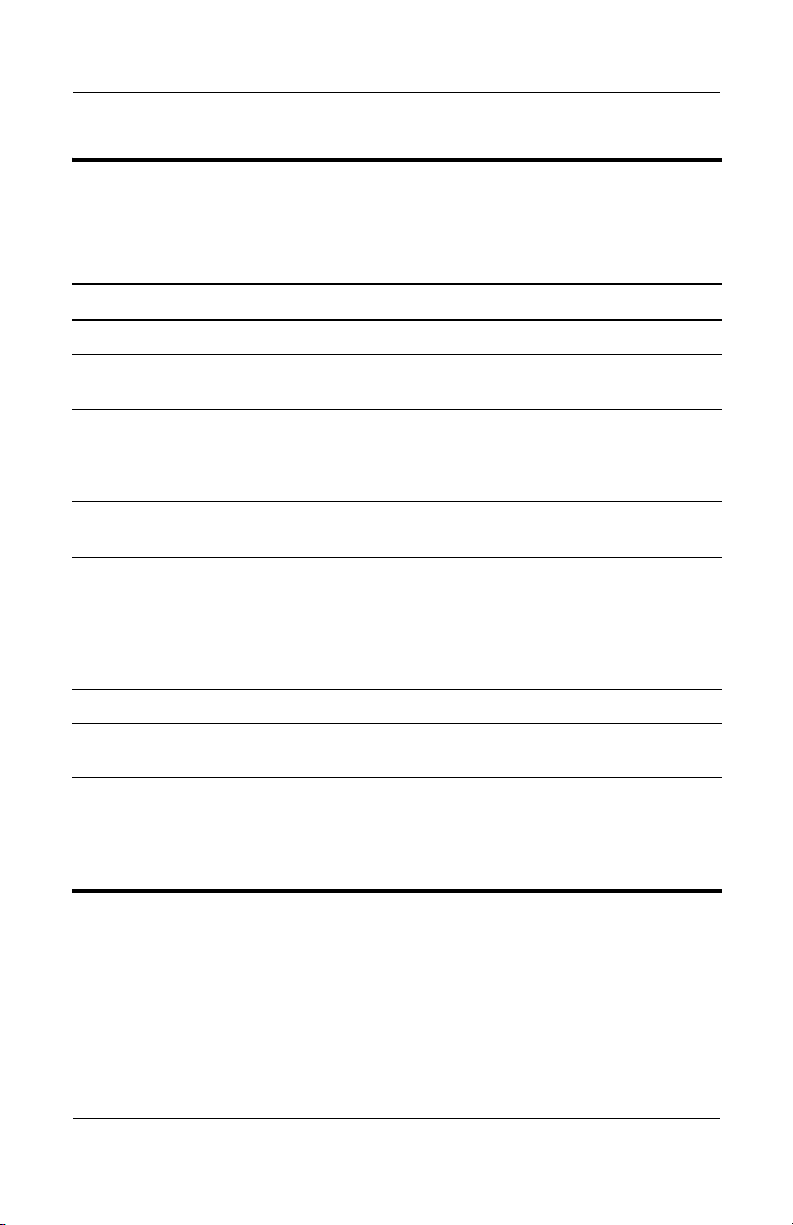
Tabl e 1-5
Front Components
HP Compaq nx4800 and Compaq Presario V2000
Item Component Function
1 Speakers (2) Produces stereo sound.
Product Description
2 Wireless button light
(select models only)
3 Power/standby light
On: An integrated wireless device is
hardware enabled.
■ On: Notebook is turned on.
■ Blinking: Notebook is in standby.
■ Off: Notebook is off.
4 IDE (Integrated Drive
Electronics) drive light
5 Battery light
■ On or blinking: The internal hard drive
or an optical drive is being accessed.
■ Amber: The battery pack is charging.
■ Green: The battery pack is fully
charged.
■ Off: The battery pack is discharging
not inserted.
or
6 Display release latch Opens the notebook.
7 Audio-in
(microphone)
8 Audio-out
(headphone)
(2
on HP Pavilion
dv1000 notebook
models)
jack
jack
Connects an optional monaural (single
sound channel) microphone.
Connect optional headphones or powered
stereo speakers. Also connect the audio
function of an audio/video device such as
a
television or VCR.
Maintenance and Service Guide 1–9

Product Description
The external components on the right side of the
HP Pavilion dv1000 notebook are shown below and described
in
Table 1-6.
Right-Side Components, HP Pavilion dv1000
1–10 Maintenance and Service Guide

Product Description
Tabl e 1-6
Right-Side Components
HP Pavilion dv1000
Item Component Function
1 USB connectors (2) Connect an optional USB device.
2 6-in-1 Digital Media
3 1394 port
4 6-in-1 Digital Media
5 Optical drive Supports an optical disc.
6 S-Video-out jack
Reader (select models
only)
(select models only)
Reader light
(select models only)
models only)
(select
In Windows, supports digital memory cards.
Connects an optional 1394a device such
as a scanner, digital camera, or digital
camcorder.
On: A digital memory card is being
accessed.
Connects an optional S-Video device, such
as a television, VCR, camcorder, projector,
or video capture card.
Maintenance and Service Guide 1–11

Product Description
The external components on the right side of the
HP Compaq nx4800 and Compaq Presario V2000 notebooks are
shown below and described in Table
1-7.
Right-Side Components, HP Compaq nx4800 and
Compaq Presario V2000
1–12 Maintenance and Service Guide

Product Description
Tabl e 1-7
Right-Side Components
HP Compaq nx4800 and Compaq Presario V2000
Item Component Function
1 USB connectors (2) Connect an optional USB device.
2 6-in-1 digital memory
3 1394 port
4 6-in-1 digital memory
5 Optical drive Supports an optical disc.
6 S-Video-out jack
card reader (select
models only)
(select models only)
card reader light
(select models only)
models only)
(select
In Windows, supports digital memory cards.
Connects an optional 1394 device such
as a scanner, digital camera, or digital
camcorder.
On: A digital memory card is being
accessed.
Connects an optional S-Video device, such
as a television, VCR, camcorder, projector,
or video capture card.
Maintenance and Service Guide 1–13

Product Description
The external components on the rear and left side of the
HP
Pavilion dv1000 notebook are shown below and described
in
Table 1-8.
Rear and Left-Side Components, HP Pavilion dv1000
1–14 Maintenance and Service Guide

Tabl e 1-8
Rear and Left-Side Components
HP Pavilion dv1000
Item Component Function
Product Description
1 Wireless light
(select models only)
2 Exhaust vent Provides airflow to cool internal
3 Power connector Connects an AC adapter cable.
4 External monitor port Connects an optional VGA external monitor
5 Expansion port Connects the notebook to an optional
6 RJ-45 (network) jack Connects an optional network cable.
7 RJ-11 (modem) jack Connects the modem cable.
8 USB connector Connects an optional USB device.
9 PC Card slot Supports an optional Type I or Type II 32-bit
10 PC Card eject button Ejects an optional PC Card from the
11 Security cable slot Attaches an optional security cable to the
On: An integrated wireless device is
hardware enabled.
components.
To prevent overheating, do not
Ä
obstruct vents. Do not allow a hard
surface, such as a printer, or a soft
surface, such as pillows, thick rugs
clothing, to block airflow.
or
or projector.
expansion base.
(CardBus) or 16-bit PC Card.
Also serves as a storage location for the
optional HP Mobile Remote Control.
PC
Card slot.
notebook.
Maintenance and Service Guide 1–15

Product Description
The external components on the rear and left side of the
HP Compaq nx4800 and Compaq Presario V2000 notebooks are
shown below and described in
Rear and Left-Side Components, HP Compaq nx4800 and
Compaq Presario V2000
Table 1-9.
1–16 Maintenance and Service Guide

Product Description
Tabl e 1-9
Rear and Left-Side Components
HP Compaq nx4800 and Compaq Presario V2000
Item Component Function
1 Exhaust vent Provide airflow to cool internal components.
To prevent overheating, do not
Ä
obstruct vents. Do not allow a hard
surface, such as a printer, or a soft
surface, such as pillows, thick rugs
clothing, to block airflow.
or
2 Power connector Connects an AC adapter cable.
3 External monitor port Connects an optional VGA external monitor
4 Expansion port Connects the notebook to an optional
5 RJ-45 (network) jack Connects an optional network cable.
6 RJ-11 (modem) jack Connects the modem cable.
7 USB connector Connects an optional USB device.
8 PC Card slot Supports an optional Type I or Type II 32-bit
9 PC Card eject button Ejects an optional PC Card from the
10 Security cable slot Attaches an optional security cable to the
or projector.
expansion base.
(CardBus) or 16-bit PC Card.
PC Card slot.
notebook.
Maintenance and Service Guide 1–17

Product Description
The notebook keyboard components on the HP Pavilion dv1000
notebook are shown below and described in Table 1-10.
Keyboard Components, HP Pavilion dv1000
1–18 Maintenance and Service Guide

Product Description
Table 1-10
Keyboard Components
HP Pavilion dv1000
Item Component Function
1 fn key Combines with other keys to perform
system tasks. For example, pressing
fn+f7
decreases screen brightness.
2 caps lock key Enables caps lock and turns on the caps
3 f1 to f12 keys (12) Perform system and application tasks.
4 num lock key Enables numeric lock, turns on the
5 Keypad keys (15) In Windows, can be used like the keys
6 Arrow keys Move the cursor around the screen.
7 Windows
applications
8 Windows logo key In Windows, displays the Windows
key
lock light.
When combined with the fn key, several
keys and buttons perform additional tasks
as hotkeys.
embedded numeric keypad, and turns
on
the num lock light.
on
an external numeric keypad.
In Windows, displays a shortcut menu
items beneath the pointer.
for
menu.
Start
Maintenance and Service Guide 1–19

Product Description
The notebook keyboard components on the HP Compaq nx4800
and Compaq Presario V2000 notebooks are shown below and
described in Table 1-11.
Keyboard Components, HP Compaq nx4800 and
Compaq Presario V2000
1–20 Maintenance and Service Guide

Table 1-11
Keyboard Components
Product Description
HP Compaq nx4800 and Compaq Presario V2000
Item Component Function
1 fn key Combines with other keys to perform
system tasks. For example, pressing
fn+f7
decreases screen brightness.
2 caps lock key Enables caps lock and turns on the caps
3 f1 to f12 keys (12) Perform system and application tasks.
4 num lock key Enables numeric lock, turns on the
5 Keypad keys (15) In Windows, can be used like the keys
6 Arrows keys Move the cursor around the screen.
7 Windows
applications
8 Windows logo key In Windows, displays the Windows
key
lock light.
When combined with the fn key, several
keys and buttons perform additional tasks
as hotkeys.
embedded numeric keypad, and turns
on the num lock light.
on an external numeric keypad.
In Windows, displays a shortcut menu
items beneath the pointer.
for
menu.
Start
Maintenance and Service Guide 1–21

Product Description
The notebook top components on the HP Pavilion dv1000
notebook are shown below and described in Table 1-12.
Top Components, Part 1, HP Pavilion dv1000
Table 1-12
Top Components, Part 1
HP Pavilion dv1000
Item Component Function
1 Display switch If the notebook is closed while on, turns off
the display.
2 Power button When the notebook is
■ Off, press to turn on the notebook.
■ On, briefly press to initiate Hibernation.
■ In Standby, briefly press to resume
from Standby.
■ In Hibernation, briefly press to restore
from Hibernation.
1–22 Maintenance and Service Guide

Table 1-12
Top Components, Part 1
Product Description
HP Pavilion dv1000
(Continued)
Item Component Function
3 DVD button When the notebook is
■ Off, opens QuickPlay DVD mode.
■ On in Windows, opens the default
Windows DVD application.
■ On in QuickPlay music mode, opens
QuickPlay DVD mode.
■ On in QuickPlay DVD mode, displays
DVD setup menu.
the
■ In Standby, resumes from Standby
Windows.
into
■ In Hibernation, opens QuickPlay
mode.
DVD
4 Music button When the notebook is
■ Off, opens QuickPlay music mode.
■ On in Windows, opens the default
Windows music application.
■ On in QuickPlay DVD mode, opens
QuickPlay music mode.
■ In Standby, resumes from Standby
Windows.
into
■ In Hibernation, opens QuickPlay
mode.
music
5 Previous/Rewind
Button
6 Play/Pause button When a disc is in the optical drive and is:
Maintenance and Service Guide 1–23
When a disc is in the optical drive:
■ Press to play the previous track or
chapter.
■ Press fn+this button to rewind.
■ Not playing, press to play the disc.
■ Playing, press to pause the disc.

Product Description
The notebook top components on the HP Pavilion dv1000
notebook are shown below and described in Table 1-13.
Top Components, Part 2, HP Pavilion dv1000
1–24 Maintenance and Service Guide

Table 1-13
Top Components, Part 2
Product Description
HP Pavilion dv1000
Item Component Function
1 Next/Fast Forward
button
2 Stop button When a disc is in the optical drive, press
3 Volume down button Decreases system volume.
4 Volume mute button
Mute light
5 Volume up button Increases system volume.
6 Wireless button Enables/disables an internal wireless
When a disc is in the optical drive:
■ Press once to play the next track or
chapter.
■ Press fn+this button to fast forward.
to stop the current disc activity.
Mutes or restores volume.
On: Volume is muted.
device.
Maintenance and Service Guide 1–25

Product Description
The notebook top components on the HP Pavilion dv1000
notebook are shown below and described in Table 1-14.
Top Components, Part 3, HP Pavilion dv1000
1–26 Maintenance and Service Guide
