Page 1
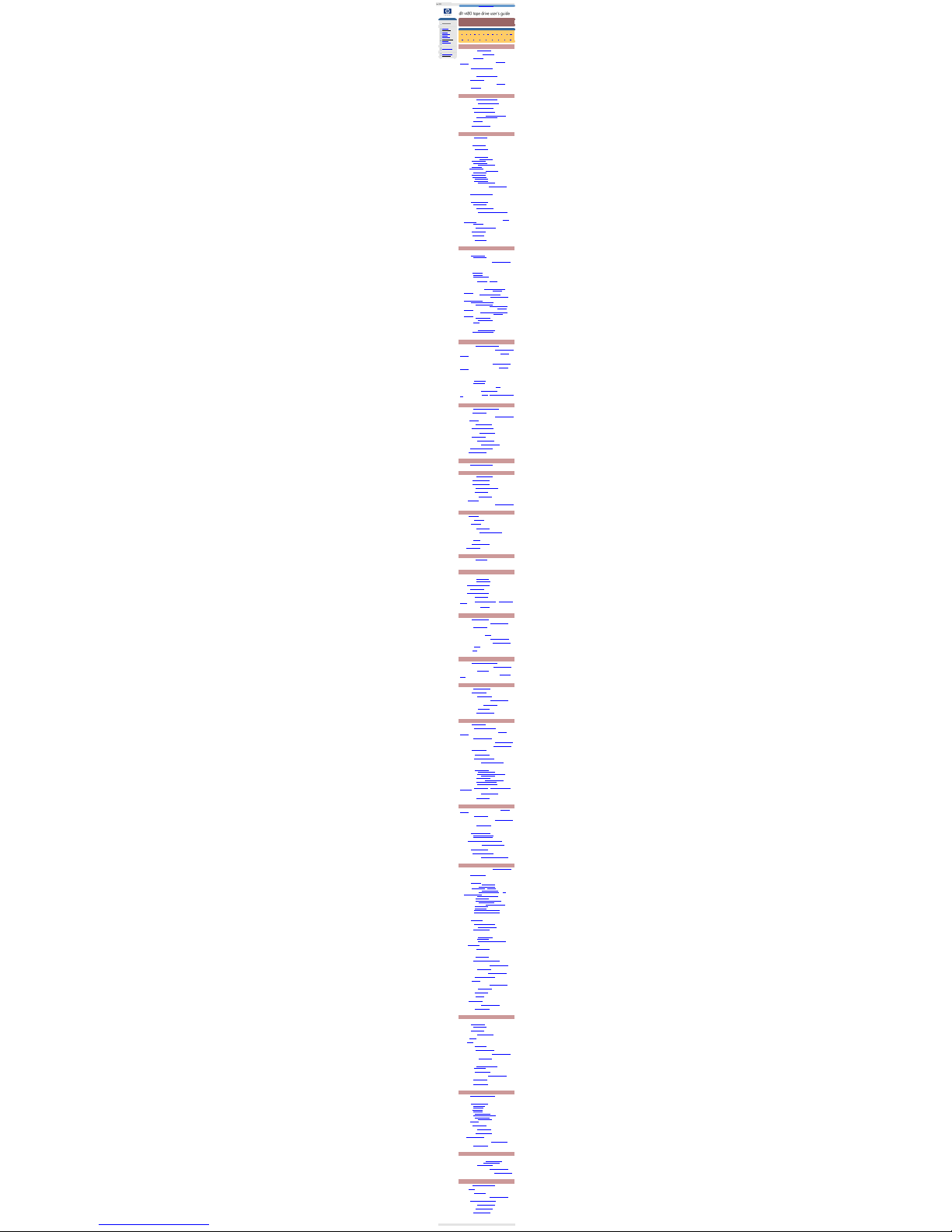
index
hp learning products
issued october 2000 : http://www.hp.com/support/tape may have a later version
data protection
index of topics
contact hp
home page
before you start
operation
cartridge care
cleaning
specifications
media compatibility
diagnostics
troubleshooting
FAQs
SCSI configuration
UNIX configuration
ordering supplies
installing drivers
index
contents of this section
a b c d e f g h i j l m
n o p r s t u v w
a
accessories, ordering See Ordering Information
addresses, customer support See Obtaining Service
AIX (IBM UNIX) See IBM AIX 3.2.5+
altitude, operating limits Choose your drive model from Features and
Specifications
amber light See Interpreting the Front Panel Lights
anti-static protection See Installation Guide
applications, backup See Backup Software Requirements
archive life See Caring for Cartridges
Asia Pacific support numbers See Technical Support for Asia Pacific
AT&T mode See UNIX Glossary
b
backup applications See Backup Software Requirements
backup driver software See Backup Software Requirements
backup failure See You Cannot Back Up or Restore
backup software See Backup Software Requirements
compatibility with TapeAlert See Backup Software Requirements
problems with See You Cannot Back Up or Restore
Berkeley mode See UNIX Glossary
boot-up fails See Computer Does Not Boot Up
c
cables available See Ordering Information
cable supplied with drive See Installation Guide
capacity, tape See Choosing Cartridges
care of cartridges See Caring for Cartridges
cartridges
archive life See Caring for Cartridges
available from HP See Ordering Information
care of See
Caring for Cartridges
choosing See Choosing Cartridges
excessive errors See
Cleaning the Tape Heads
labels See
labels, cartridge
life See Caring for Cartridges
loading cartridges in a drive See Loading a Cartridge
ordering See
Ordering Information
storing See Caring for Cartridges
tape life See Caring for Cartridges
times used See Caring for Cartridges
unloading See Unloading a Cartridge
write-protecting See Write-Protecting Cartridges
certifications Choose your drive model from Features and Specifications
changing SCSI ID See Installation Guide
Clean light See Interpreting the Front Panel Lights
cleaning cartridges
about See Cleaning the Tape Heads
ordering See Ordering Information
cleaning tape heads See Cleaning the Tape Heads
compaq UNIX systems See UNIX Configuration Guide: Compaq Systems
compression
available on HP tape drives Choose your drive model from Features
and Specifications
definition See UNIX Glossary
computer problems See Problems with Your Computer
condensation See Caring for Cartridges
contacting HP See Obtaining Service
customer support See Customer Support
d
data cartridges
about See Choosing Cartridges
ordering See Ordering Information
data compression Choose your drive model from Features and Specifications
default SCSI ID See Installation Guide
device filenames
HP-UX See HP-UX Systems
IBM AIX See IBM AIX 3.2.5+
PC UNIX See PC-Based UNIX (SCO)
diagnosing problems See Troubleshooting or Diagnostics
drive
cannot back up or restore See You Cannot Back Up or Restore
designations Choose your drive model from
Features and
Specifications
does not power up See Tape Drive Does Not Power Up
features Choose your drive model from Features and Specifications
internal identification number Choose your drive model from
Features and Specifications
lights See Interpreting the Front Panel Lights
maintenance See Cleaning the Tape Heads
models Choose your drive model from Features and Specifications
power requirements Choose your drive model from Features and
Specifications
returning for service See Returning your HP SureStore Tape Drive
specifications Choose your drive model from Features and
Specifications
switching on See Switching on the Drive
use instructions See Using Your Tape Drive
warranty See Warranty
driver software
available online See Worldwide Online Services
missing See You Cannot Back Up or Restore
on this CD-ROM See Installation Guide or README file
e
ejecting a cartridge See Loading and Unloading a Cartridge
electrical requirements Choose your drive model from Features and Specifications
electromagnetic specifications Choose your drive model from Features and
Specifications
electrostatic discharge, protection against See Installation Guide
EMC certifications Choose your drive model from Features and Specifications
environmental specifications Choose your drive model from Features and
Specifications
equipment supplied with drive See Installation Guide
error condition signal
tape drive See Front Panel Lights
cartridge See Front Panel Lights
European support numbers See Technical Support for Europe
expired cleaning cartridges See Cleaning the Tape Heads
Express Exchange warranty See Warranty or Returning Your HP SureStore Tape
Drive
f
fast, wide SCSI See Narrow and Wide, Fast and Ultra SCSI
fault condition See Troubleshooting Tips
features of DAT drives Choose your drive model from Features and Specifications
filemarks See UNIX Glossary
firmware upgrades See HP Library & Tape Tools
flashing light See Interpreting the Front Panel Lights
Form, Customer Service See Customer Service Form
formats, tape See Choosing Cartridges
frequency of cleaning See Cleaning the Tape Heads
frequently asked questions See Frequently Asked Questions
front panel See Interpreting the Front Panel Lights
FTP site See Worldwide Online Services
g
green light See Interpreting the Front Panel Lights
h
hang during boot-up See Computer Does Not Boot
head cleaning See Cleaning the Tape Heads
high error rate See Cleaning the Tape Heads
host adapter, SCSI See Checking Installation Prerequisites
HP part numbers See Ordering Information
HP service agreements See Service Agreements
HP-UX See HP-UX Systems
humidity specifications Choose your drive model from Features and Specifications
i
IBM AIX See IBM AIX 3.2.5+
immediate mode See UNIX Glossary
infinite flush See UNIX Glossary
inserting a cartridge See Loading a Cartridge
installation prerequisites See Checking Installation Prerequisites
installing your drive See Installation Guide
instant support See Diagnostics
Internet sites See Worldwide Online Services
IRIX See Silicon Graphics IRIX
j
jammed cartridges See Jammed Cartridge
jumpers, SCSI ID See Installation Guide
l
labels, cartridge
backup tapes See Labeling Cartridges
one label only See Caring for Cartridges
LEDs See Interpreting the Front Panel Lights
life of tape See Caring for Cartridges
lights See Interpreting the Front Panel Lights
loading cartridges See Loading a Cartridge
loose connections See Tape Drive Does Not Power Up and You Cannot Back Up
or Restore
LUN (logical unit number) See UNIX Glossary
m
maintenance See Cleaning the Tape Heads
measurements Choose your drive model from Features and Specifications
media available See Ordering Information
messages
TapeAlert monitoring utility See TapeAlert
model numbers Choose your drive model from Features and Specifications
models, DAT drive Choose your drive model from Features and Specifications
monitoring utility See TapeAlert
mounting rails See rail kits
n
narrow SCSI See Narrow and Wide, Fast and Ultra SCSI
non-operating limits Choose your drive model from Features and Specifications
non-warranty service See Obtaining Service
North American support numbers See Technical Support for North and South
America
o
online services See Worldwide Online Services
on-off switch See Switching on the Drive
operating instructions See Using Your Tape Drive
operating limits Choose your drive model from Features and Specifications
ordering parts and accessories See Ordering Information
out-of-warranty service See Obtaining Service
overwrite protection See Write-Protecting Cartridges
p
part numbers See Ordering Information
PC-based UNIX See PC-Based UNIX (SCO and Linux)
performance specifications Choose your drive model from Features and
Specifications
phone numbers See Obtaining Technical Support
physical specifications Choose your drive model from Features and Specifications
power requirements Choose your drive model from Features and Specifications
power switch See Switching on the Drive
powering up drive See Switching on the Drive
power-up failure See Tape Drive Does Not Power Up
prerequisites for installation See Checking Installation Prerequisites
problems
diagnosing See Troubleshooting Tips
dirty tape heads See Cleaning the Tape Heads
during self-test See If There Are Problems During the Self-Test
error condition signal See Interpreting the LEDs
flashing lights See Interpreting the LEDs
frequently asked questions See
Frequently Asked Questions
with computer See Problems with Your Computer
with tape drive See Problems with Your Tape Drive
product numbers See Ordering Information or Identifying which HP SureStore
Product You Have
protection from overwriting See Write-Protecting Cartridges
putting in a cartridge See Loading a Cartridge
r
radio interference certifications Choose your drive model from Features and
Specifications or see the "Regulatory Information" booklet.
rail kits available See Ordering Information
regulatory information Choose your drive model from Features and Specifications
or see the "Regulatory Information".
removing a cartridge See Unloading a Cartridge
removable drives
about See Replacing a Removable Drive
removing See Replacing a Removable Drive
replacing See Replacing a Removable Drive
repairs See Returning your HP SureStore Tape Drive for Service
requirements for installation See Checking Installation Prerequisites
reset button See Operating the Tape Drive
restore, failure See You Cannot Back Up or Restore
returning a drive for service See Returning your HP SureStore Tape Drive
s
safety certifications Choose your drive model from Features and Specifications or
see the "Regulatory Information"
SCO UNIX See PC-Based UNIX (SCO)
SCSI
about See What Is SCSI?
accessories available See Ordering Information
bus configuration See Setting Up the SCSI Bus
cables See Ordering Information or SCSI Cables
checking configuration See HP Library & Tape Tools
connection loose See Tape Drive Does Not Power Up and You
Cannot Back Up or Restore
driver software See You Cannot Back Up or Restore
LVD devices See Ultra2 and SE SCSI
narrow SCSI See Narrow and Wide, Fast and Ultra SCSI
planning the bus See Setting Up the SCSI Bus
plug-and-play adapter cards See Plug-and-Play Adapter Cards
SE devices See Ultra2 and SE SCSI
termination See SCSI Termination
ultra SCSI See Narrow and Wide, Fast and Ultra SCSI
wide SCSI See Narrow and Wide, Fast and Ultra SCSI
SCSI IDs
about See SCSI ID Numbers
changing See Installation Guide for your model
conflicting See
You Cannot Back Up or Restore
default See Installation Guide for your model
identify existing See
Identifying SCSI ID Numbers
planning See Setting Up the SCSI Bus
self-test, drive
after installation See Switching on the Drive
error condition See Interpreting LEDs
problems during See If There Are Problems During the Self-Test
service See Obtaining Service
service agreements See Service Agreements
setting SCSI ID See Installation Guide
shelf life, cartridge See Caring for Cartridges
shipping safely See Returning your HP SureStore Tape Drive
shock survival Choose your drive model from Features and Specifications
Silicon Graphics IRIX See Silicon Graphics IRIX
size of drive Choose your drive model from Features and Specifications
software, backup See Backup Software Requirements
Solaris (Sun) See Sun Systems
specifications Choose your drive model from Features and Specifications
stabilizing temperature See Caring for Cartridges
storing cartridges See Caring for Cartridges
Sun UNIX systems See Sun Systems
supplies See Ordering Information
support telephone numbers See Obtaining Technical Support
switching on drive See Switching on the Drive
t
tape cartridges
about See Choosing Cartridges
ordering See Ordering Information
tape format See Choosing Cartridges
tape heads, cleaning See Cleaning the Tape Heads
TapeAlert See TapeAlert
tapes See cartridges
technical support See Technical Support
telephone numbers See Obtaining Technical Support
temperature limits Choose your drive model from Features and Specifications
temperature, stabilizing See Caring for Cartridges
termination
problems with See Problems with Your Tape Drive
SCSI bus See SCSI Termination
testing your drive See HP Library & Tape Tools
transfer rate Choose your drive model from Features and Specifications
troubleshooting See Troubleshooting Tips
turning on drive See Switching on the Drive
u
ultra SCSI See Narrow and Wide, Fast and Ultra SCSI
UNIX systems
about See UNIX Configuration Guide
Compaq See Compaq Systems
Glossary See UNIX Glossary
HP-UX See HP-UX Systems
IBM AIX See IBM AIX 3.2.5+
Linux UNIX See PC-Based UNIX (Linux)
PC UNIX See PC-Based UNIX (Linux and SCO)
SCO UNIX See PC-Based UNIX (SCO)
Silicon Graphics See Silicon Graphics IRIX
Sun See Sun Systems
Unload button See Unloading a Cartridge
unloading a cartridge See Unloading a Cartridge
upgrading firmware See HP Library & Tape Tools
URL See Worldwide Online Services
US support numbers See Technical Support for North and South America
using the drive See Using Your Tape Drive
v
verifying installation
Microsoft Windows systems See HP Library & Tape Tools
Novell NetWare systems See HP Library & Tape Tools
UNIX systems See Verifying the Installation
vibration limits Choose your drive model from Features and Specifications
voltage requirements Choose your drive model from Features and Specifications
w
warning signal See Interpreting the Front Panel Lights
warranty See Warranty
warranty service See Obtaining Service
weight of drive Choose your drive model from Features and Specifications
wide SCSI See Narrow and Wide, Fast and Ultra SCSI
World Wide Web site See Worldwide Online Services
worn-out cartridges See Cleaning the Tape Heads
write-protection See Write-Protecting Cartridge
© 2000, Hewlett-Packard Company
file:///C|/Documents%20and%20Settings/topher.COL-SPRINGS/Desktop/dltvs80%20manual/document/dltvs80/user/reseller/eng/index.htm [11/29/2001 8:33:38 AM]
Page 2
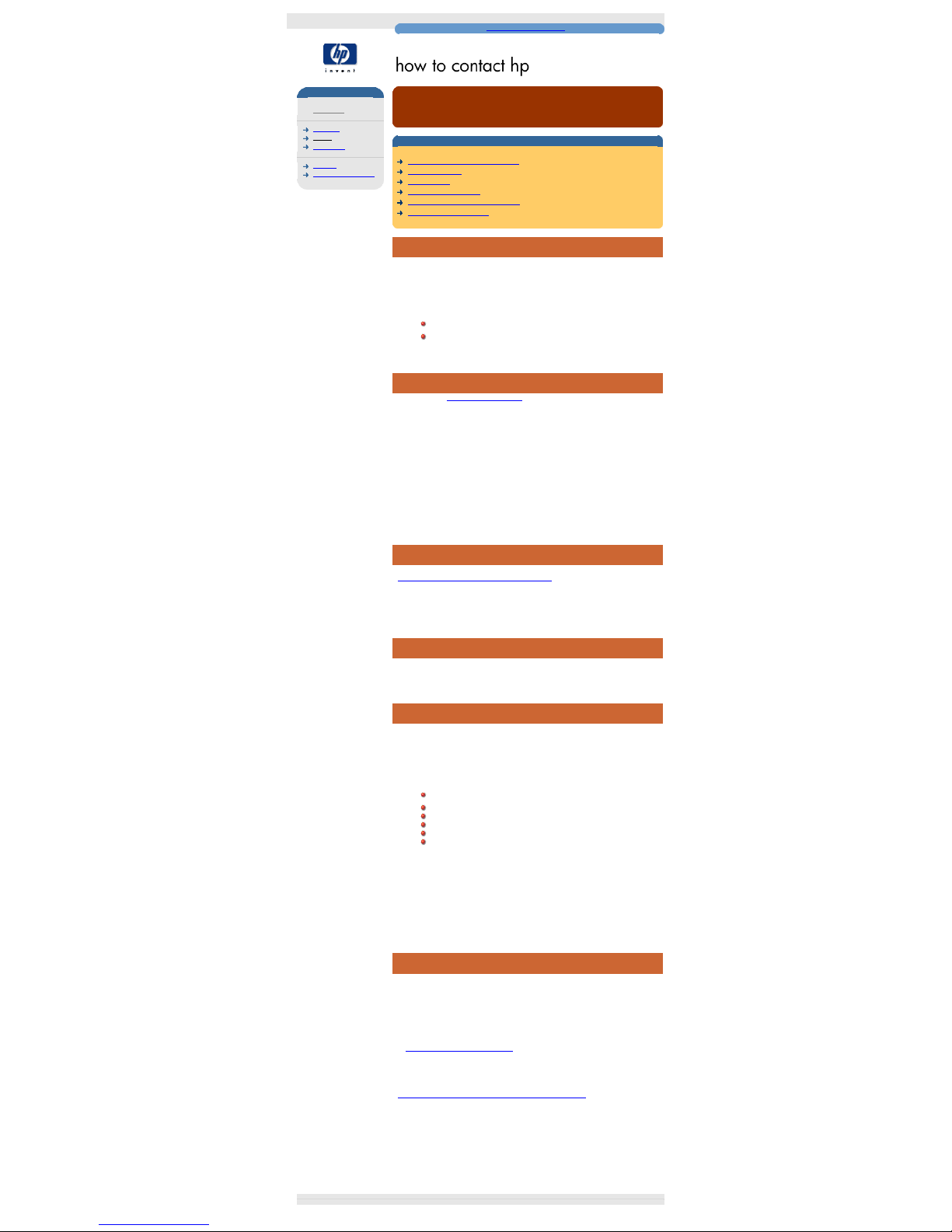
how to contact hp
hp learning products
issued october 2000 : http://www.hp.com/go/support/tape may have a later version
data protection
contact hp
americas
europe
asia pacific
warranty
customer service form
obtaining technical support
contents of this section
before calling for service or support
obtaining service
contacting hp
hp service agreements
returning your tape drive for service
worldwide online services
before calling for service or support
If you need help, your dealer has the latest information regarding HP products and
services and can provide support under HP's comprehensive menu of reseller
services. If your dealer is not able to help, you can obtain support from HP directly
either through online services or by telephone.
Before calling for service or support, check that:
Check that your HP Surestore Tape Drive is installed correctly
Check the printed Getting Started Guide and the troubleshooting
advice in this online User's Guide
obtaining service
Please use the Customer Service Form to collect the details that our Customer
Service Representative will need to help solve your problem.
During the warranty period: HP provides a free telephone support service
during the warranty period. Contact your local HP dealer or the appropriate HP
technical support contact for your area, by selecting the region required from the
navigational buttons in the left hand pane. Obtain the telephone number from the
list of countries supplied. You will be connected to a responsive team waiting to
help you.
After the warranty period: If you require support after your warranty has expired,
you can receive support for a fee through the same telephone numbers. The fee is
charged on a per incident basis. Alternatively, you can contact your local HP
dealer who will be able to advise you and arrange for service.
contacting hp
A full listing of HP's service and support centres worldwide can be found at
http://www.hp.com/cposupport/mail_support.html
If you do not have internet access, click on the appropriate region from the side
navigation bars for a list of contact numbers correct at time of printing.
hp service agreements
HP offers a number of service agreements to meet your needs. Contact your local
dealer or nearest HP office for further information.
returning your tape drive for service
Your HP Surestore tape drive comes with a 24-hour Express Exchange warranty
(not available in all countries).
Before returning an HP Surestore tape drive, call the Customer Support Center for
your area. When you call, make sure that you have the following information
available:
The product name and serial number (see label on the back of the
appliance server)
Date of purchase
A description of the product fault
A contact name for details of the failure
A contact telephone number
Your shipping address
The telephone service agent will verify that the unit is faulty and will make sure
that a replacement unit is sent to you within 24 hours. When you receive the
replacement unit, remove it from the packaging and use the packaging material
for returning the faulty unit. All shipment costs are prepaid by HP.
When returning the drive to HP, any damage caused as a result of inadequate
packaging is your responsibility. Use the original packing materials whenever
possible.
worldwide online services
HP offers electronic services that give you a fast, interactive way to access
information and help on setup, configuration, installation and operation of your
product. The online services are available on the World Wide Web and FTP, as
well as the country-specific resources listed later in this section.
World Wide Web
Product and support information are available from HP's web site on the Internet
at
http://www.hp.com/go/tape
FTP
Product and support information are available from our FTP site on the Internet at
ftp.hp.com/pub/information_storage/surestore
America Online
Download support documents and discuss issues in user forums. Find us with
keyword hpstor.
© 2000, Hewlett-Packard Company
file:///C|/Documents%20and%20Settings/topher.COL-SPRINGS/Desktop/dltvs80%20manual/document/common/contact/eng/conhome.htm [11/29/2001 8:33:40 AM]
Page 3
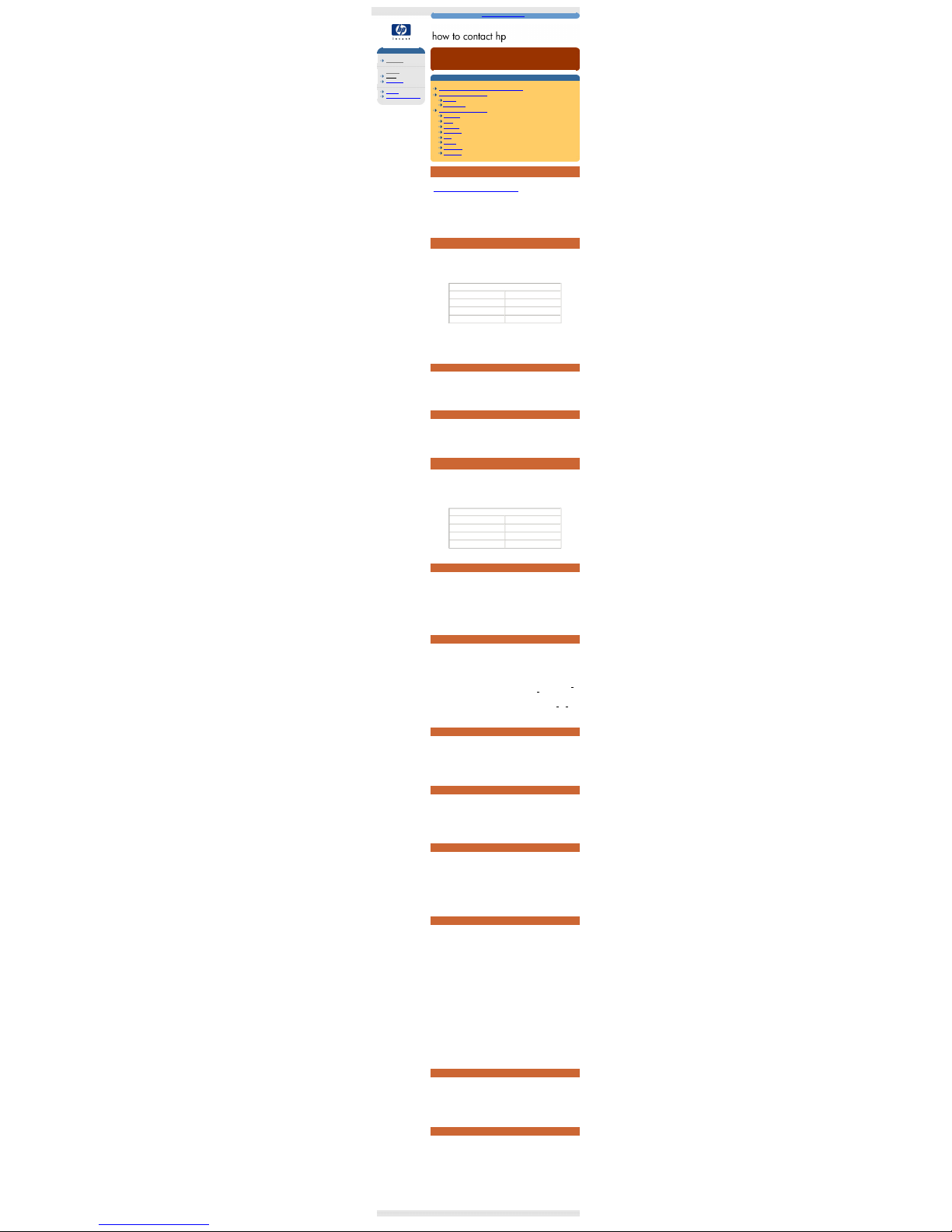
americas
hp learning products
issued october 2000 : http://www.hp.com/go/support/tape may have a later version
data protection
contact hp
americas
europe
asia pacific
warranty
customer service form
north and south america
contents of this section
check the web for up to date contact information
hp support in north america
canada
united states
hp support in south america
argentina
brazil
colombia
guatemala
chile
mexico
puerto rico
venezuela
check the web for up to date information
If you have internet access, click on the URL below:
http://www.hp.com/cposupport/mail_support.html
From time to time, telephone numbers and addresses may change; accessing
contact details over the web will ensure you have the latest information.
If you do not have internet access, refer below for a list of contact numbers correct
at time of printing:
hp support in north america
Customers in North America can contact HP on the telephone support lines listed,
by country, below.
Major Account Customers in the Enterprise Market
Tape drives shipped to major North American account customers carry one of the
following product numbers (as stated on the label on the base of your drive):
products for major account customers
tape drive product number
ultrium 230, internal C7400A
ultrium 230, external C7401A
ultrium 230, rack mounted C7470A
If your drive carries one of these product numbers, you should contact the US
Response Center on:
800-633-3600
canada
Telephone
905-206-4663
Hours of operation: 8.00
a.m. to 8:00 p.m.
Monday through Friday
905-206-4663
Horaires de disponibilité :
Lundi - Vendredi, 8 h 00 20 h 00
united states
Telephone
(970) 635-1500
Hours of operation: 6.00
a.m. to 6:00 p.m. MST
Monday through Friday
hp support in south america
Customers in South America can contact HP on the telephone support lines listed,
by country, below.
Major Account Customers
Where a second number is listed under the sub-heading "Major Account
Customers", this number should be used by major account customers where the
product number (as stated on the label on the base of your drive) is as follows:
products for major account customers
tape drive product number
ultrium 230, internal C7400A
ultrium 230, external C7401A
ultrium 230, rack mounted C7470A
argentina
Telephone
0810 555 5520 (from
within Argentina)
(5411) 4778 8380
(outside Argentina)
Hours of operation: 8:30
a.m. to 7:30 p.m. Monday
through Friday
Major Account Customers
Telephone +54 1781 4061
0810 555 5520
(5411) 4778 8380
Horas de atención: Lunes
a Viernes de 8:30 a
19:30 h
+54 1781 4061
brazil
Telephone
Great São Paulo: (11)
3747-7799
Other regions: 0800
157751
Hours of operation: 8:00
a.m. to 7:00 p.m. Monday
through Friday
Major Account Customers
Telephone +55 11 725 1588
Grande São Paulo: (11)
3747-7799
Demais regiões: 0800
157751
horãrio de
funcionamento: Prévendas Televendas : 2a
a 6a feira das 08 às 22h
Sábado das 09 às 18h
Pós-vendas: 2a a 6a feira
das 08 às 19h
+55 11 725 1588
chile
Telephone
800 22 5547
Hours of operation: 9:00
a.m. to 6:00 p.m. Monday
through Friday
800 22 5547
Horas de atención: Lunes
a Viernes de 9:00 a
18:00 h
colombia
Telephone
9 800 91477
Hours of operation: 9:00
a.m. to 6:00 p.m. Monday
through Friday
9 800 91477
Horas de atención: Lunes
a Viernes de 9:00 a
18:00 h
guatemala
Telephone
800 999 5305
Hours of operation: 9:00
a.m. to 6:00 p.m. Monday
through Friday
Saturdays from 9:00 a.m.
to 1.00 p.m.
800 999 5305
Horas de atención: Lunes
a Viernes de 9:00 a
18:00 h
mexico
Mexico City
Telephone
52-58-9922
Hours of operation: 8:30
a.m. to 22:00 p.m.
Monday through Friday
9:00 a.m. to 14:00 p.m.
on Saturday
Outside Mexico City
Telephone
01-800-472 6684
Hours of operation: 8:30
a.m. to 22:00 p.m.
Monday through Friday
9:00 a.m. to 14:00 p.m.
on Saturday
Major Account Customers
Telephone +52 5258 4500
52-58-9922
Horas de atención: Lunes
a Viernes de 8:30 a
22:00 h
01-800-472 6684
Horas de atención: Lunes
a Viernes de 8:30 a
22:00 h
+52 5258 4500
puerto rico
Telephone
1 877 2320 589
Hours of operation: 9:00
a.m. to 5:00 p.m. Monday
through Friday
1 877 2320 589
Horas de atención: Lunes
a Viernes de 9:00 a
17:00 h
venezuela
Telephone
800 47 777 (Caracas 207
8488)
Hours of operation: 8:00
a.m. to 5:00 p.m. Monday
through Friday
Major Account Customers
Telephone +58 2 239 2423
800 47 777 (Caracas 207
8488)
Horas de atención: Lunes
a Viernes de 8:00 a
19:00 h
+58 2 239 2423
© 2000, Hewlett-Packard Company
file:///C|/Documents%20and%20Settings/topher.COL-SPRINGS/Desktop/dltvs80%20manual/document/common/contact/eng/americas.htm [11/29/2001 8:33:41 AM]
Page 4
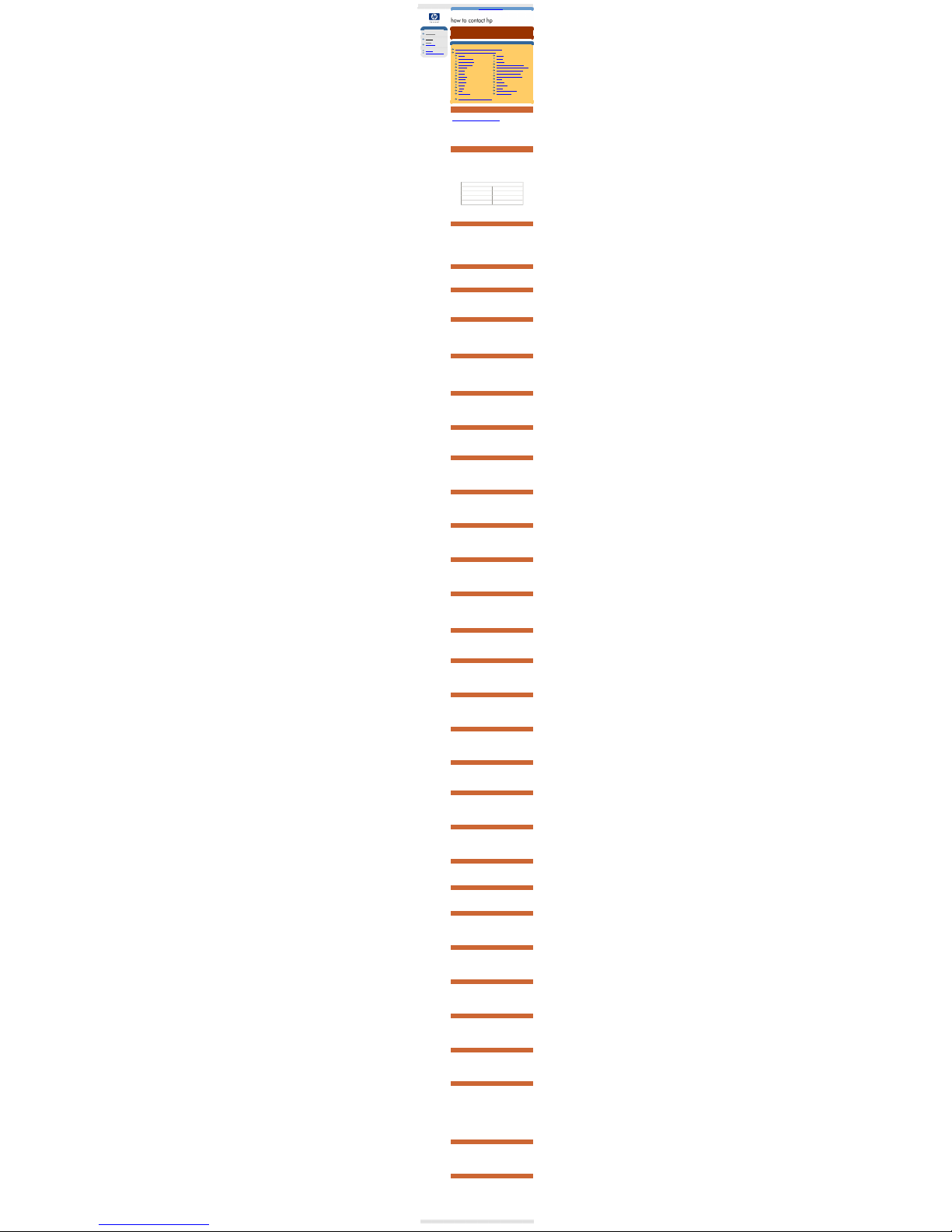
hp learning products
hp learning products
issued october 2000 : http://www.hp.com/go/support/tape may have a later version
data protection
contact hp
americas
europe
asia pacific
warranty
customer service form
europe, middle east and africa
contents of this section
check the web for up to date contact information
hp support in europe, middle east & africa
austria
norway
belgium (dutch)
poland
belgium (french)
portugal
czech republic
russian federation (moscow)
denmark
russian federation (st petersburg)
finland
russian federation (ukraine)
france
south africa (inside RSA)
germany
south africa (outside RSA)
greece
spain
hungary
sweden
ireland
switzerland
israel
turkey
italy
united arab emirates
netherlands
united kingdom
other european countries - english
check the web for up to date information
If you have internet access, click on the URL below:
http://www.hp.com/cposupport/mail_support.html
From time to time, telephone numbers and addresses may change; accessing
contact details over the web will ensure you have the latest information.
If you do not have internet access, refer below for a list of contact numbers correct
at time of printing:
hp support in europe, middle east & africa
There is no charge for technical support during the warranty period (unless
otherwise stated). A per-incident charge applies after the warranty period.
Customers in Europe, the Middle East and Africa can contact HP on the
telephone support lines listed, by country, below.
Major Account Customers
Where a second number is listed under the sub-heading "Major Account
Customers", this number should be used by major account customers where the
product number (as stated on the label on the base of your drive) is as follows:
products for major account customers
tape drive product number
ultrium 230, internal C7400A
ultrium 230, external C7401A
ultrium 230, rack mounted C7470A
or major account customers in Africa and the Middle East can call
+41 22 780 41 11
austria
Telephone
+43 (0)810 00 6080
Hours of operation: 8:30
to 18:00
Monday through Friday
Major Account Customers
Telephone +43 (0)222 25000/250 or
+43 (0)125 0000
+43 (0)810 00 6080
Geschäftszeiten: Montag -
Freitag, 08.30 - 18.00
Uhr
+43 (0)222 25000/250 or
+43 (0)125 0000
belgium (dutch)
Telephone
+32 (0)2 626 88 06
Hours of operation: 8:00
to 18:00
Monday through
Thursday
belgium (french)
Telephone
+32 (0)2 626 88 07
Hours of operation: 8:30
to 18:00
Monday through Friday
Major Account Customers
Telephone +32 (0)2 778 38 00
+32 (0)2 626 88 07
Horaires de disponibilité:
Lundi - Vendredi , 8 h 30 18 h 00
+32 (0)2 778 38 00
czech republic
Telephone
+42 (0)2 6130 7310
Hours of operation: 8:00
to 18:00
Monday to Thursday,
8.00 to 16:30
Friday
Major Account Customers
Telephone +42 (0)2 61 307 751 or
+42 (0)2 47 17 321
denmark
Telephone
+45 39 29 4099
Hours of operation: 8:30
to 18:00
Monday through Friday
Major Account Customers
Telephone +45 99 19 19
or +45 4599 10 00
finland
Telephone
+358 (0)203 47 288
Hours of operation: 8:30
to 18:00
Monday through Friday
Major Account Customers
Telephone +358 9 8872 2808 or
+358 0887 21
france
Telephone
+33 (0)1 43 62 34 34
Hours of operation: 8:30
to 18:00
Monday through Friday
Major Account Customers
Telephone +33 (0)5 49 76 66 07 or
+33 1698 2 6060
+33 (0)1 43 62 34 34
Horaires de disponibilité:
Lundi - Vendredi , 8 h 30 18 h 00
+33 (0)5 49 76 66 07 or
+33 1698 2 6060
germany
Telephone
+49 (0)180 52 58 143
Hours of operation: 8:30
to 18:00
Monday through Friday
Major Account Customers
Telephone +49 (0)180 53 53 539 or
+49 2102 441 133
+49 (0)180 52 58 143
Geschäftszeiten: Montag -
Freitag, 08.30 - 18.00
Uhr
+49 (0)180 53 53 539 or
+49 2102 441 133
greece
Telephone
+30 (0)1 619 64 11
Hours of operation: 9:00
to 17:00
Monday through Friday
Major Account Customers
Telephone +30 (0)1 68 96 503/4 or
+30 1689 6411
hungary
Telephone
+36 (0)1 382 1111
Hours of operation: 8:30
to 18:00
Monday through Friday
Major Account Customers
Telephone +36 (0)1 461 81 11 or
+36 (0)1 252 4505
ireland
Telephone
+353 (0)1 662 5525
Hours of operation: 8:30
to 18:00
Monday through Friday
Major Account Customers
Telephone +353 (0)1 284 4560
israel
Telephone
+972 (0)9 952 4848
Hours of operation: 9:00
to 18:00
Sunday through
Thursday
Major Account Customers
Telephone +972 (0)9 952 4848
italy
Telephone
+39 (0)2 264 10350
Hours of operation: 8:30
to 18:00
Monday through Friday
Major Account Customers
Telephone +39 (0)2 9212 2779 or
+39 (0)2 9212 2778
+39 02 264 10350
Orario d'apertura: Lunedì-
Venerdì, 8:30 - 18:00
+39 (0)2 9212 2779 or
+39 (0)2 9212 2778
netherlands
Telephone
+31 (0)20 606 8751
Hours of operation: 8:30
to 18:00
Monday through Friday
Major Account Customers
Telephone +31 (0)20 547 7444 or
+31 (0)20 547 9666
norway
Telephone
+47 22 11 6299
Hours of operation: 8:30
to 18:00
Monday through Friday
Major Account Customers
Telephone +47 22 73 5601 or
+47 22 735 600
poland
Telephone
+48 22 519 06 00
Hours of operation: 8:00
to 17:00
Monday through Friday
Major Account Customers
Telephone +48 22 608 74 00 or +48
22 375 065
portugal
Telephone
+351 21 317 6333
Hours of operation: 8:30
to 18:00
Monday through Friday
Major Account Customers
Telephone +351 482 8555 or +351
1301 7344
+351 21 317 6333
Horário de operação:
Segunda - Sexta, 8:30 17:00
+39 (0)2 9212 2779 or
+351 1301 7344
russian federation (moscow)
Telephone
+7 095 797 3520
Hours of operation: 9:00
to 18:00
Monday through Friday
Major Account Customers
Telephone +7 095 797 3500 or
+7 095 938 6885
russian federation (st petersburg)
Telephone
+7 812 346 7997
Hours of operation: 9:00
to 18:00
Monday through Friday
Major Account Customers
Telephone +7 812 259 3557 or
+7 095 938 6885
russian federation (ukraine)
Telephone
+7 (380-44) 490-3520
Hours of operation: 9:00
to 18:00
Monday through Friday
south africa (inside RSA)
Telephone
086 000 1030
Hours of operation: 8:00
to 17:00
Monday through Friday
south africa (outside RSA)
Telephone
+27-11 258 9301
Hours of operation: 8:00
to 17:00
Monday through Friday
Major Account Customers
Telephone +27 11 806 1010
spain
Telephone
+34 902 321 123
Hours of operation: 8:30
to 18:00
Monday through Friday
Major Account Customers
Telephone +34 902 22 00 30 or +34
1631 1600
+34 902 321 123
Horas de atención: Lunes
a Viernes de 8:30 a
18:00 h
+34 902 22 00 30 or +34
1631 1600
sweden
Telephone
+46 (0) 8 619 2170
Hours of operation: 8:30
to 18:00
Monday through Friday
Major Account Customers
Telephone +46 (0)8 444 23 83 or
+46 8750 2300
switzerland
Telephone
+41 (0) 848 80 11 11
Hours of operation: 8:30
to 18:00
Monday through Friday
Major Account Customers
Telephone +41 (0)800 55 53 53 or
+41 31 980 3111
turkey
Telephone
+90 (0)212 221 69 69
Hours of operation: 8:30
to 18:00
Monday through Friday
Major Account Customers
Telephone +90 (0)212 224 59 25 or
+90 (0)312 468 8770
united arab emirates
Telephone
971 4 883 8454
Hours of operation: 8:30
to 18:00
Monday through Friday
For customers in: UAE,
Bahrain, Qatar, Saudi
Arabia, Jordan,
Palestine, Egypt, Yemen,
Lebanon, Kuwait and
Oman (languages
supported - English and
Arabic)
Major Account Customers
Telephone +44 (0)1344 366 366
united kingdom
Telephone
+44 (0)207 512 52 02
Hours of operation: 8:30
to 18:00
Monday through Friday
Major Account Customers
Telephone +44 (0)1344 366 366 or
+44 (0)1344 360 000
other european countries (english)
Telephone
+44 (0)207 512 52 02
Hours of operation: 8:30
to 18:00
Monday through Friday
Major Account Customers
Telephone +41 22 780 81 11
© 2000, Hewlett-Packard Company
file:///C|/Documents%20and%20Settings/topher.COL-SPRINGS/Desktop/dltvs80%20manual/document/common/contact/eng/europe.htm [11/29/2001 8:33:44 AM]
Page 5
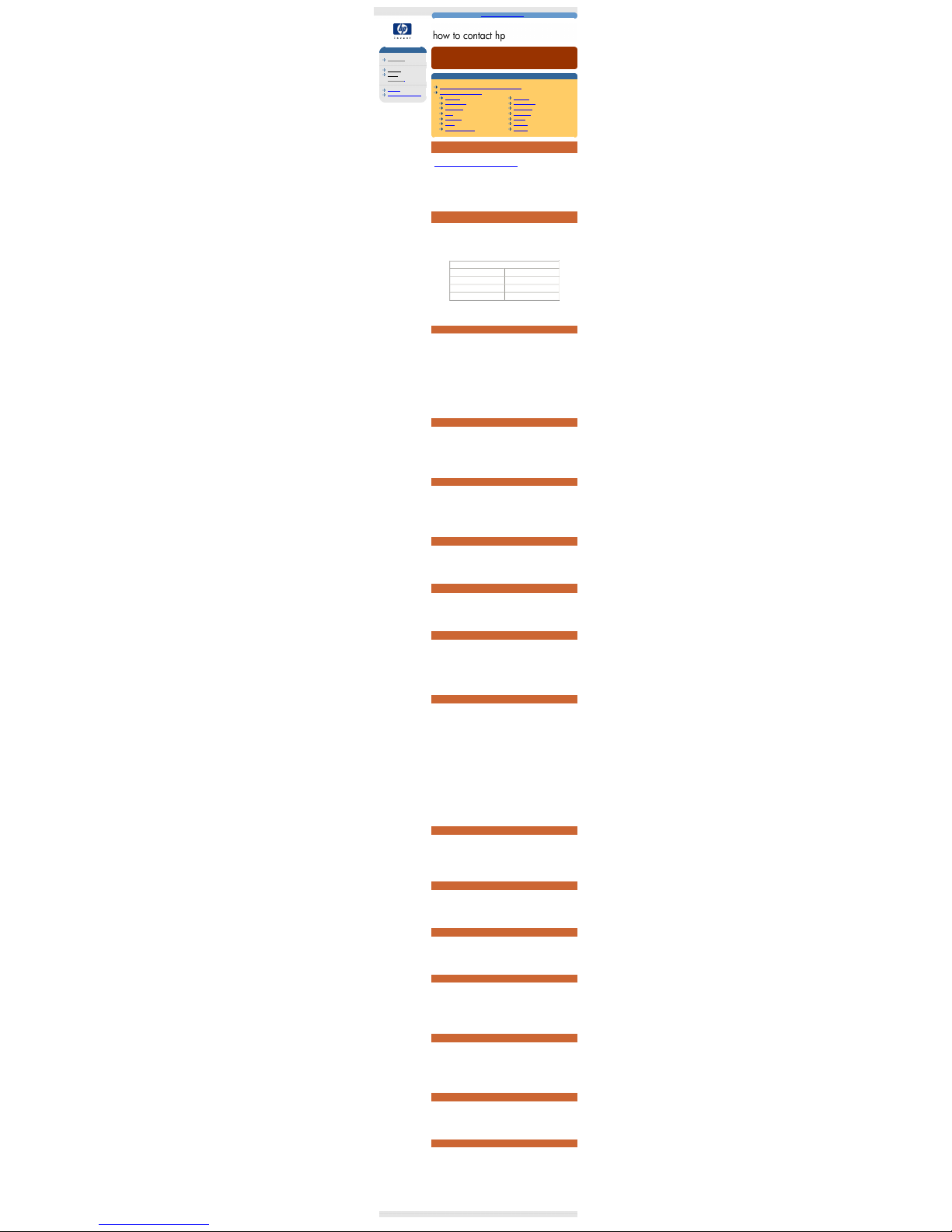
asia pacific
hp learning products
issued october 2000 : http://www.hp.com/go/support/tape may have a later version
data protection
contact hp
americas
europe
asia pacific
warranty
customer service form
asia pacific
contents of this section
check the web for up to date contact information
hp support in asia pacific
australia
malaysia
china (PRC)
new zealand
hong kong
philippines
india
singapore
indonesia
taiwan
japan
thailand
korea, republic of
vietnam
check the web for up to date information
If you have internet access, click on the URL below:
http://www.hp.com/cposupport/mail_support.html
From time to time, telephone numbers and addresses may change; accessing
contact details over the web will ensure you have the latest information.
If you do not have internet access, refer below for a list of contact numbers correct
at time of printing:
hp support in asia pacific
Customers in Asia Pacific region can contact HP on the telephone support lines
listed, by country, below.
Major Account Customers
Where a second number is listed under the sub-heading "Major Account
Customers", this number should be used by major account customers where the
product number (as stated on the label on the base of your drive) is as follows:
products for major account customers
tape drive product number
ultrium 230, internal C7400A
ultrium 230, external C7401A
ultrium 230, rack mounted C7470A
or call 852 599 700
australia
Telephone
(03) 8877 8000
Hours of operation: 9.00
a.m. to 5:00 p.m.
Monday through Friday
Spare parts
1800 670 054
Hours of operation: 9:00
a.m. to 5:00 p.m.
Monday through Friday
Major Account Customers
Telephone 61 3272 2895
china (PRC)
Telephone
+86 (0)10 6564 5959
Hours of operation: 8:30
to 17:30
Monday through Friday
Major Account Customers
Telephone +86 1505 3888
+86 (0)10 6564 5959
+86 1505 3888
hong kong
Telephone
800 96 7729
Hours of operation: 8:30
to 17:30
Monday through Friday
Major Account Customers
Telephone 852 599 7777
800 96 7729
852 599 7777
india
Telephone
+91 11 682 6035
Hours of operation: 9:30
a.m to 5:30 p.m
Monday through Friday
indonesia
Telephone
+62 (21) 350 3408
Hours of operation: 8:00
a.m to 5:00 p.m.
Monday through Friday
japan
Telephone
+81 3 3335 8333
Hours of operation: 9:00
to 12:00 and 13.00 to
17:00
Monday through Friday
Major Account Customers
Telephone +81 42 534 1831
+81 3 3335 8333
+81 42 534 1831
korea, rupublic of
within Seoul only
Telephone
+82 (2) 3270 0700
Hours of operation: 9:00
a.m. to 6:00 p.m.
Monday through Friday.
9:00 a.m. to 1:00 p.m on
Saturdays
outside Seoul only
Telephone
080 999 0700
Hours of operation: 9:00
a.m. to 6:00 p.m.
Monday through Friday.
9:00 a.m. to 1:00 p.m on
Saturdays
Major Account Customers
Telephone +81 42 534 1831
+82 (2) 3270 0700
080 999 0700
+81 42 534 1831
malaysia
Telephone
+60 (3) 295 2566
Hours of operation: 8:30
a.m. to 5:30 p.m.
Monday through Friday
Major Account Customers
Telephone +60 (3) 298 6555
new zealand
Telephone
+64 (9) 356 6640
Hours of operation: 9:00
a.m. to 5:30 p.m.
Monday through Friday
philippines
Telephone
+63 (2) 867 3351
Hours of operation: 8:30
a.m. to 5:30 p.m.
Monday through Friday
singapore
Telephone
+65 272 5300
Hours of operation: 8:30
a.m. to 5:30 p.m
Monday through Friday
Major Account Customers
Telephone +65 293 2911
taiwan
Telephone
+886 (2) 2717 0055
Hours of operation: 8:30
a.m. to 5:30 p.m.
Monday through Friday
Major Account Customers
Telephone +886 (2) 712 0404
+886 (2) 2717 0055
+886 (2) 712 0404
thailand
Telephone
+66 (2) 661 4000
Hours of operation: 8:30
a.m. to 5:30 p.m.
Monday through Friday
vietnam
Telephone
+84 (0) 8823 4530
Hours of operation: 8:00
a.m. to 5:00 p.m.
Monday through Friday
8.00 a.m to 12:00 p.m on
Saturday
© 2000, Hewlett-Packard Company
file:///C|/Documents%20and%20Settings/topher.COL-SPRINGS/Desktop/dltvs80%20manual/document/common/contact/eng/asiap.htm [11/29/2001 8:33:45 AM]
Page 6
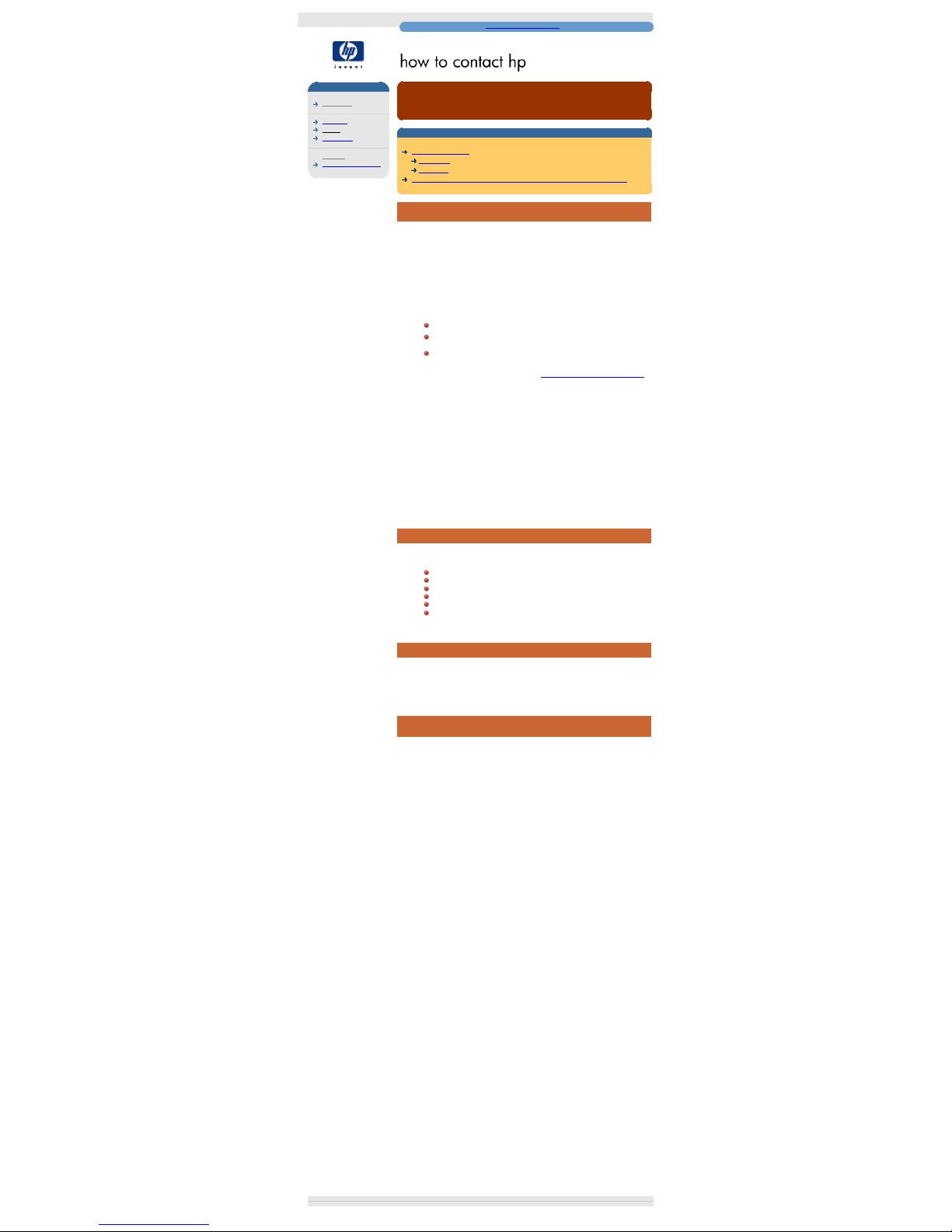
warranty
hp learning products
issued october 2000 : http://www.hp.com/go/support/tape may have a later version
data protection
contact hp
americas
europe
asia pacific
warranty
customer service form
warranty
contents of this section
warranty conditions
exclusions
limitations
limited warranty statement for USA, Canada, Australia and New Zealand
warranty conditions
This warranty gives you specific legal rights. You may also have other rights which
vary according to where you are located.
Hewlett-Packard warrants its Surestore tape drives against defects in materials
and workmanship for a period of three years, either from the date of delivery or,
where the purchase price includes installation by Hewlett-Packard, from the date
of installation. If a new HP Surestore tape drive is purchased as a component of
an HP computer system, the tape drive warranty is automatically upgraded to the
system warranty.
You are entitled to:
automatic three-year, next day unit exchange
system matching warranty on HP systems (internal and external
units), when purchased as a component of that system
free technical call center assistance during the product support
life (does not include telephone call cost)
Further information is available via the web at: www.hp.com/support/tapewarranty
During the first three years, the 24-hour Express Exchange program (not available
in all countries) allows you to receive a replacement unit by next-day delivery
upon verification of a faulty tape drive. Hewlett-Packard will, at its option, either
repair or replace products that prove to be defective. Should Hewlett-Packard be
unable to repair or replace the product within a reasonable period of time, a refund
of the purchase price may be given upon return of the product.
If you choose not to use Express Exchange, your HP Surestore tape drive must
be serviced by one of the authorized repair depots within the country in which it
was originally purchased. You must prepay shipping charges (together with all
duty and taxes) for products returned for service. Except for products returned to
you from another country, Hewlett-Packard will pay for return of products to you. If
the drive is repaired by an authorized dealer, you will need to negotiate the
method and cost of returning the drive with the dealer.
exclusions
The warranty on your HP SureStore tape drive does not apply to defects resulting
from:
improper or inadequate maintenance by the customer
Customer-supplied software or interfaces
Unauthorized modification or misuse
Use of unsupported media
Operation outside the environmental specifications for the product
Improper site preparation and maintenance
limitations
Any implied warranty of merchantability or fitness is limited to the three-year
duration of this written warranty. Some states or provinces do not allow limitations
on how long an implied warranty lasts, so limitations or exclusions may not apply
to you.
limited warranty statement for USA, Canada, Australia and New
Zealand
HP warrants to you, the end-user customer, that HP hardware, accessories and
supplies will be free from defects in materials and workmanship after the date of
purchase, for the period specified above. If HP receives notice of such defects
during the warranty period, HP will, at its option, either repair or replace products
which prove to be defective. Replacement products may be either new or likenew.
1. HP warrants to you that HP software will not fail to execute its programming
instructions after the date of purchase, for the period specified above, due
to defects in material and workmanship when properly installed and used. If
HP receives notice of such defects during the warranty period, HP will
replace software media which does not execute its programming
instructions due to such defects.
2. HP does not warrant that the operation of HP products will be uninterrupted
or error free. If HP is unable, within a reasonable time, to repair or replace
any product to a condition as warranted, you will be entitled to a refund of
the purchase price upon prompt return of the product.
3. HP products may contain remanufactured parts equivalent to new in
performance or may have been subject to incidental use.
4. Warranty does not apply to defects resulting from (a) improper or
inadequate maintenance or calibration, (b) software, interfacing, parts or
supplies not supplied by HP, (c) unauthorized modification or misuse, (d)
operation outside of the published environmental specifications for the
product, or (e) improper site preparation or maintenance.
5. HP MAKES NO OTHER EXPRESS WARRANTY OR CONDITION
WHETHER WRITTEN OR ORAL. TO THE EXTENT ALLOWED BY LOCAL
LAW, ANY IMPLIED WARRANTY OR CONDITION OF
MERCHANTABILITY, SATISFACTORY QUALITY, OR FITNESS FOR A
PARTICULAR PURPOSE IS LIMITED TO THE DURATION OF THE
EXPRESS WARRANTY SET FORTH ABOVE. Some countries, states or
provinces do not allow limitations on the duration of an implied warranty, so
the above limitation or exclusion might not apply to you. This warranty gives
you specific legal rights and you might also have other rights that vary from
country to country, state to state, or province to province.
6. TO THE EXTENT ALLOWED BY LOCAL LAW, THE REMEDIES IN THIS
WARRANTY STATEMENT ARE YOUR SOLE AND EXCLUSIVE
REMEDIES. EXCEPT AS INDICATED ABOVE, IN NO EVENT WILL HP
OR ITS SUPPLIERS BE LIABLE FOR LOSS OF DATA OR FOR DIRECT,
SPECIAL, INCIDENTAL, CONSEQUENTIAL (INCLUDING LOST PROFIT
OR DATA), OR OTHER DAMAGE, WHETHER BASED IN CONTRACT,
TORT, OR OTHERWISE. Some countries, states or provinces do not allow
the exclusion or limitation of incidental or consequential damages, so the
above limitation or exclusion may not apply to you.
FOR CONSUMER TRANSACTIONS IN AUSTRALIA AND NEW ZEALAND: THE
WARRANTY TERMS CONTAINED IN THIS STATEMENT, EXCEPT TO THE
EXTENT LAWFULLY PERMITTED, DO NOT EXCLUDE, RESTRICT OR
MODIFY AND ARE IN ADDITION TO THE MANDATORY STATUTORY RIGHTS
APPLICABLE TO THE SALE OF THIS PRODUCT TO YOU.
Consumer Warranty Sept 16/97
© 2000, Hewlett-Packard Company
file:///C|/Documents%20and%20Settings/topher.COL-SPRINGS/Desktop/dltvs80%20manual/document/common/contact/eng/warranty.htm [11/29/2001 8:33:46 AM]
Page 7
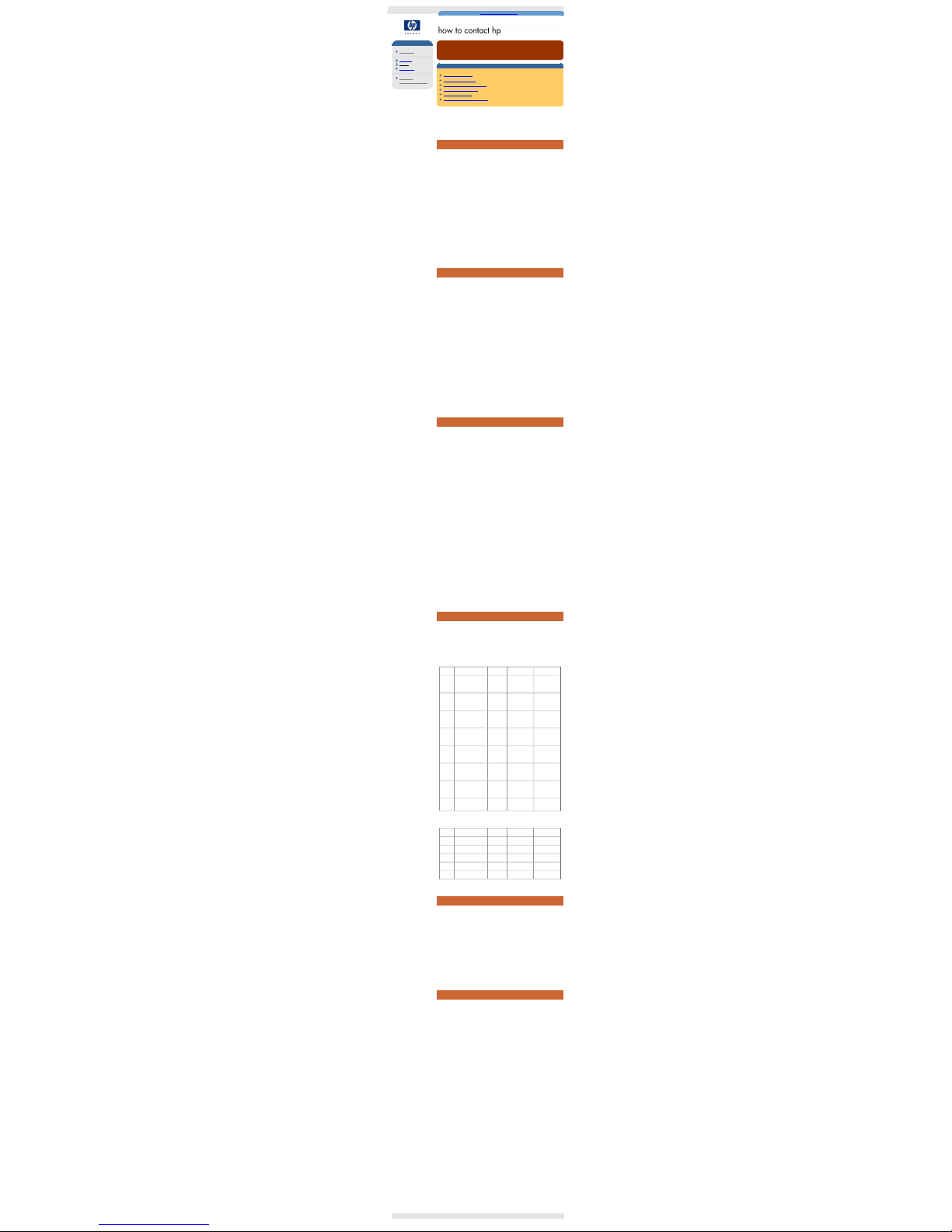
customer service form
hp learning products
issued october 2000 : http://www.hp.com/go/support/tape may have a later version
data protection
contact hp
americas
europe
asia pacific
warranty
customer service form
customer service form
contents of this section
contact information
tape drive information
computer system information
SCSI bus configuration
backup information
information about the problem
Please complete the following information about your system and the problem you
are having before you call the HP Customer Support Center. You can print this
form and fill in the necessary information before you call, or you can print and fax
the completed form to the Customer Service Center.
contact information
Company or Organization:
Contact Person/Title:
(e.g., Mr. John Smith,
Network Administrator)
Contact Telephone Number:
Fax Number:
E-Mail Address:
Mailing Address:
tape drive information
Model Name:
(example:
HP Surestore Ultrium 230i)
Model Number:
(example: HP C1555B)
Serial Number:
Firmware Revision:
Date Purchased:
Date of Last Cleaning:
How many times has cleaning tape been used?
computer system information
Computer Make and Model:
(example:
HP NetServer E-series)
Processor and Clock Speed:
(example: Pentium 550)
Amount of RAM:
(example: 64 MB)
Number of SCSI Controllers:
Computer Operating System/Release
(example:
Novell NetWare 4.0, Windows NT 3.51, HP-UX 10.0)
Operating System Patches Installed:
(example: Service Pack 4)
Number of Hard Disks/Size/Partitions:
(example:
Disk 1: 1.2 GB, 1 partition
Disk 2: 1.8 GB, 2 partitions)
Logical or Physical Mapping of Disks:
(example:
Disk 1 = C:/, Disk 2 = S:/)
SCSI bus configuration
Host Adapter Make and Model
(example:
Adaptec AHA-2940)
SCSI bus
(narrow or wide)
SCSI ID Device Termination
Internal /
External
Devices' Bus
Type
..
............... ............. ............... ...............
..
............... ............. ............... ...............
..
............... ............. ............... ...............
..
............... ............. ............... ...............
..
............... ............. ............... ...............
..
............... ............. ............... ...............
..
............... ............. ............... ...............
7
SCSI Controller ............. ............... ...............
EXAMPLE
SCSI ID Device Termination
Internal /
External
Devices' Bus
Type
0 Hard disk No Internal
Narrow /
Single-ended
1 CD-ROM No Internal
Narrow /
Single-ended
3
Tape Drive
(HP C1533A)
No Internal
Narrow /
Single-ended
5
Tape Drive
(DLT7000)
Yes External
Wide /
Single-ended
7 SCSI Controller Automatic HBA
Wide /
Single-ended
backup information
Backup Application Name and Version or Release:
Are you using HP One
Button Disaster Recovery?
Do you back up user data only?
Do you back up system information separately?
(example:
Windows registry files,
NetWare NDS or bindery files)
information about the problem
Light Pattern During Problem:
Any Audible Signals:
Error Messages/Code Generated:
Does the problem occur every time you try the operation?
Does the problem occur if you use another backup device?
What type of media are you using?
(Brand, Capacity, Batch No.)
Can you read the problem tape cartridge on another drive?
What result do you get when you try a new cartridge?
If you have an autoloader, are all cartridges affected the same way?
Have you run any kind of diagnostics program, such as TapeAssure?
What result was reported?
Detailed Description of Problem:
© 2000, Hewlett-Packard Company
file:///C|/Documents%20and%20Settings/topher.COL-SPRINGS/Desktop/dltvs80%20manual/document/common/contact/eng/csf.htm [11/29/2001 8:33:47 AM]
Page 8
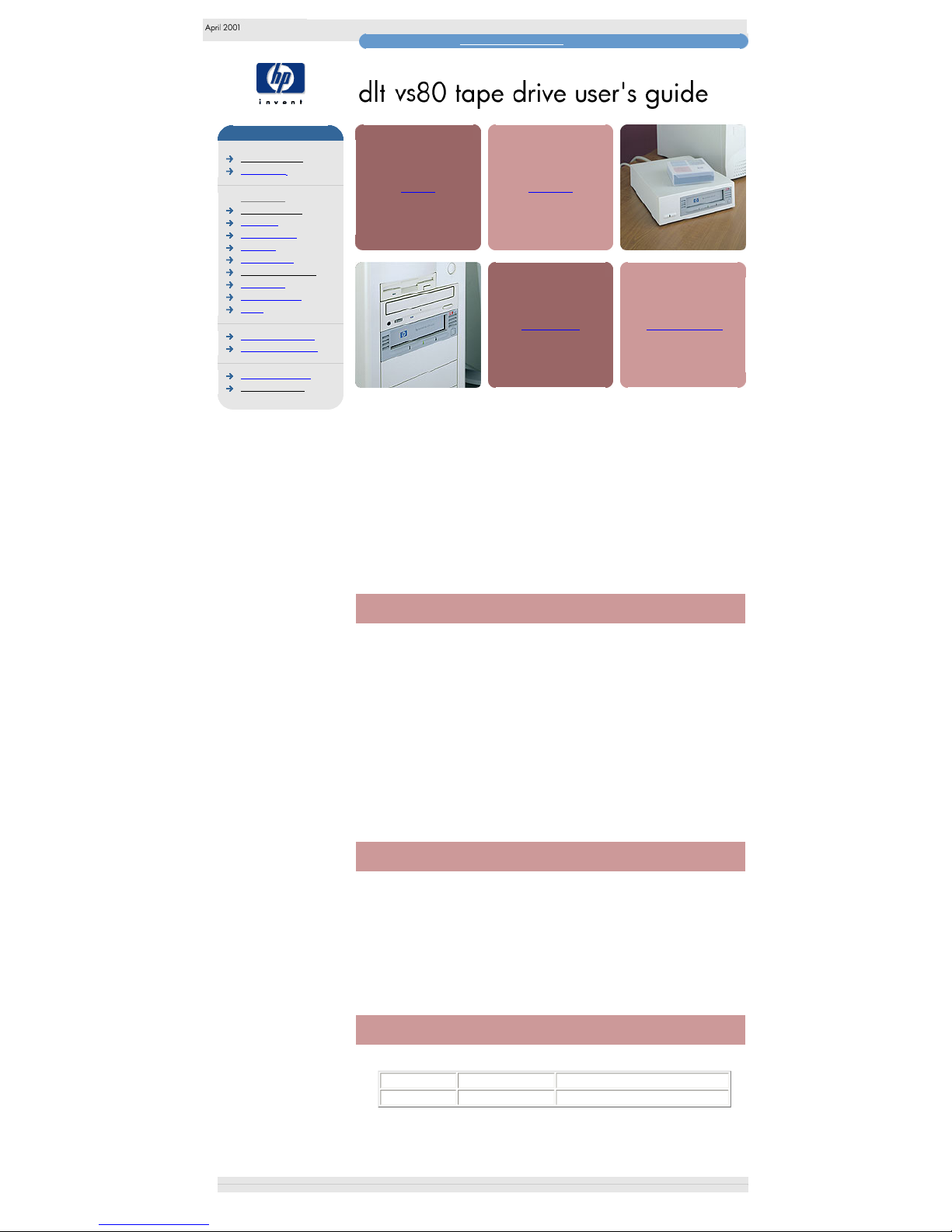
home page
hp learning products
http://www.hp.com/support/tape may have a later version
data protection
index of topics
contact hp
home page
before you start
operation
cartridge care
cleaning
specifications
media compatibility
diagnostics
troubleshooting
FAQs
SCSI configuration
UNIX configuration
ordering supplies
installing drivers
install
operate
cartridges
troubleshoot
This is the User's Guide for HP Surestore DLT VS80 internal, external, and
removable (rack-mounted) tape drives. It describes how to use HP Surestore DLT
VS80 drives.
To start, click on one of the above topics or select a topic from the navigation
pane on the left. For example, click on specifications for a detailed description of
the HP Surestore DLT VS80 internal, external, and removable drives.
Use the index of topics page to search for a particular topic.
Use the contact hp page to find out contact details for your nearest Customer
Care Center.
notice
The information contained in this document is subject to change without notice.
Hewlett-Packard makes no warranty of any kind with regard to the material,
including, but not limited to, the implied warranties of merchantability and
fitness for a particular purpose.
Hewlett-Packard shall not be liable for errors contained herein or direct, indirect,
special, incidental or consequential damages in connection with the furnishing,
performance, or use of this document.
This document contains propriety information which is protected by copyright. All
rights reserved. No part of this document may be photocopied, reproduced or
translated to another language without the prior written consent of HewlettPackard.
copyright
Copyright 2001 Hewlett-Packard. All rights reserved.
Windows and Windows NT are U.S. registered trademarks of Microsoft Corp.
UNIX is a registered trademark of X/Open Company in the U.S. and other
countries.
Adobe and Acrobat are trademarkes of Adobe Systems Incorporated.
revision history
Edition Date Comments
1.0 April 2001 Initial release
© 2001, Hewlett-Packard Company
file:///C|/Documents%20and%20Settings/topher.COL-SPRINGS/Desktop/dltvs80%20manual/document/dltvs80/user/reseller/eng/home.htm [11/29/2001 8:33:48 AM]
Page 9
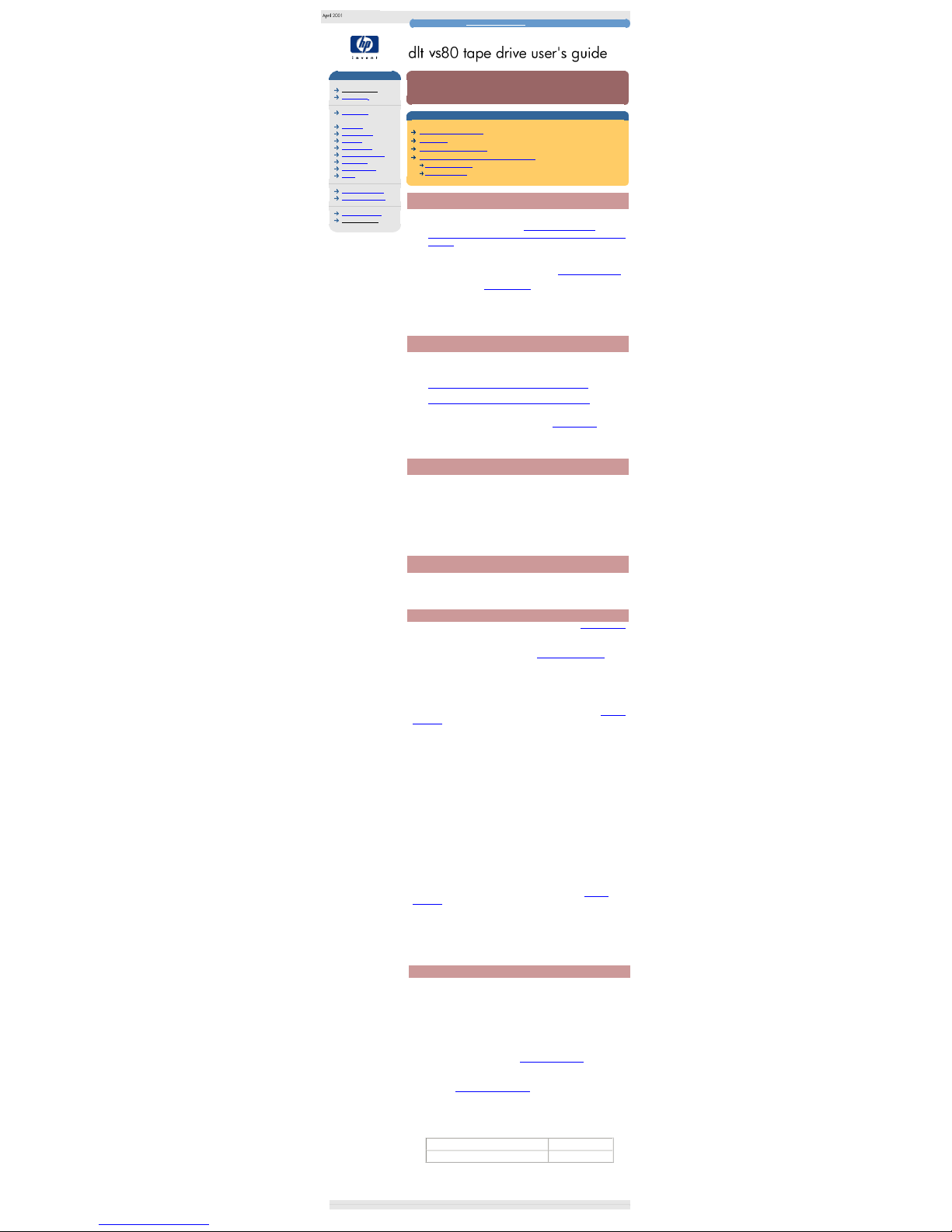
before you start
hp learning products
http://www.hp.com/support/tape may have a later version
data protection
index of topics
contact hp
home page
before you start
operation
cartridge care
cleaning
specifications
media compatibility
diagnostics
troubleshooting
FAQs
SCSI configuration
UNIX configuration
ordering supplies
installing drivers
before you start
contents of this section
pre-installation check list
installation
how to identify your model
computer and backup software requirements
computer systems
backup software
pre-installation check list
Before you install your HP Surestore DLT VS80 tape drive:
1. Check that your computer meets the requirements for installation.
2. Make a note of the model name, product number, and serial number of your
tape drive.
3. Collect information about the SCSI configuration of your computer and any
other devices attached to it and decide how you are going to configure the
drive on the SCSI bus. If you are installing on a Windows NT 4, Windows
2000, or Novell NetWare system, you can use the HP Library & TapeTools
software. If you are not familiar with how to configure a SCSI bus, you may
also want to read the
SCSI Background information provided in this guide.
4. Select a free bay for an internal or a removable drive
or
Select a site for an external drive.
installation
The Getting Started guide provides detailed installation instructions.
Click below for a PDF version of the appropriate guide:
● HP Surestore DLT VS80 internal drives: Getting Started guide
● HP Surestore DLT VS80 external drives: Getting Started guide
You need a copy of Adobe Acrobat Reader to read the PDF files. If you do
not have a copy of this software, you can link to Adobe's web site to
download a free copy.
.
how to identify your model
For internal drives, the model name is on the front panel and the product and
serial numbers are on a label on the top of the drive.
For external drives, the model name is on the front panel and the product and
serial numbers are on a label on the bottom of the drive.
For removable drives, the model name is on the front panel and the product and
serial numbers are on a label on the side of the drive.
computer and backup software
The HP Surestore DLT VS80 tape drive has the following hardware and software
requirements:
computer systems
If you are installing the tape drive on a UNIX system, refer to the UNIX instructions
for further information about the systems supported and installation instructions.
For the latest list of operating systems that support HP Surestore DLT VS80
drives, please consult our World Wide Web site (www.hp.com/go/connect).
HP Surestore DLT VS80 tape drives are Ultra SCSI-2 wide devices designed to
operate on a low voltage differential SCSI bus (LVDS) with a burst transfer rate of
40 MB/sec. Using the drive on a single-ended (SE) SCSI bus restricts
performance. Do not use on the same bus as other single-ended devices as this
will switch the LVDS host adapter into single-ended mode and restrict
performance. We recommend that a dedicated host bus adapter is used for the
tape drive. A suitable adapter is available from HP as an accessory (see Ordering
Information).
Your computer must have a properly installed and configured SCSI host adapter
or a SCSI controller on the motherboard (SCSI-2 or SCSI-3 compliant) with driver
software that supports the HP Surestore DLT VS80 drive. Check the server
documentation for the specification of any built-in SCSI channels. Do not connect
to a RAID controller channel; these are for disk drives only. Consult your supplier
for details.
For an internal drive, you will need:
● A wide, Ultra SCSI-2 LVDS or SE SCSI bus
● LVDS-compliant SCSI ribbon cable with termination (normally supplied with
the host bus adapter)
● Available 5¼-inch, half-height mounting bay
● Mounting hardware, if required
● Backup software that supports the tape drive
For external drives, the cable provided with HP Surestore DLT VS80 tape drives
will attach to a computer with a wide LVDS SCSI connector (68 pins). Connecting
the drive to an SE SCSI connector or a narrow SCSI host bus adapter will restrict
performance. HP recommends that a dedicated host bus adapter is used for the
tape drive. If your server or host bus adapter is equipped with a very high density
(VHD) wide SCSI connector, you will need to order a High-End Tape Connect Kit
(adapter with VHD-to-HD cable) or 68-pin VHD-to-HD cable. (See
Ordering
Information.)
For removable drives installed in an HP Surestore Tape Array 5300 rack
enclosure, set the SCSI ID at the appropriate switch on the rear of the tape array.
Each drive should have a unique ID. The HP Surestore Tape Array 5300 has four
SCSI ID switches to enable the installation of up to four half-height drives.
backup software
You need backup software that supports the HP Surestore DLT VS80 drive. A
TapeWare CD-ROM containing backup software by Yosemite Technologies is
supplied with your tape drive.
As a general rule, native backup applications (such as NTBackup and tar) do not
provide the required data streaming rate to get the full performance of your HP
Surestore DLT VS80 drive. We recommend using a backup application which
provides better memory management as well as other useful features, such as
TapeAlert. HP, Computer Associates, Veritas, Legato and Yosemite all provide
suitable products that have been tested with HP Surestore DLT VS80 drives. For
the latest list of backup packages that support HP Surestore DLT VS80 drives,
please consult our World Wide Web site (www.hp.com/go/connect).
Details of how to best optimize your tape drive to achieve the maximum
performance with your chosen backup application can be obtained from our World
Wide Web Site (www.hp.com/support/dltvs80).
Suitable backup applications will include driver software that establishes the
interface between the tape drive and the software. Applications usually recognize
tape drives by their manufacturers' ID string rather than their model number, so
check the table below for the appropriate reference.
Drive Model ID String
HP Surestore DLT VS80 tape drive BNCHMARKDLT1
© 2001, Hewlett-Packard Company
file:///C|/Documents%20and%20Settings/topher.COL-SPRINGS/Desktop/dltvs80%20manual/document/dltvs80/user/reseller/eng/getstart.htm [11/29/2001 8:33:50 AM]
Page 10
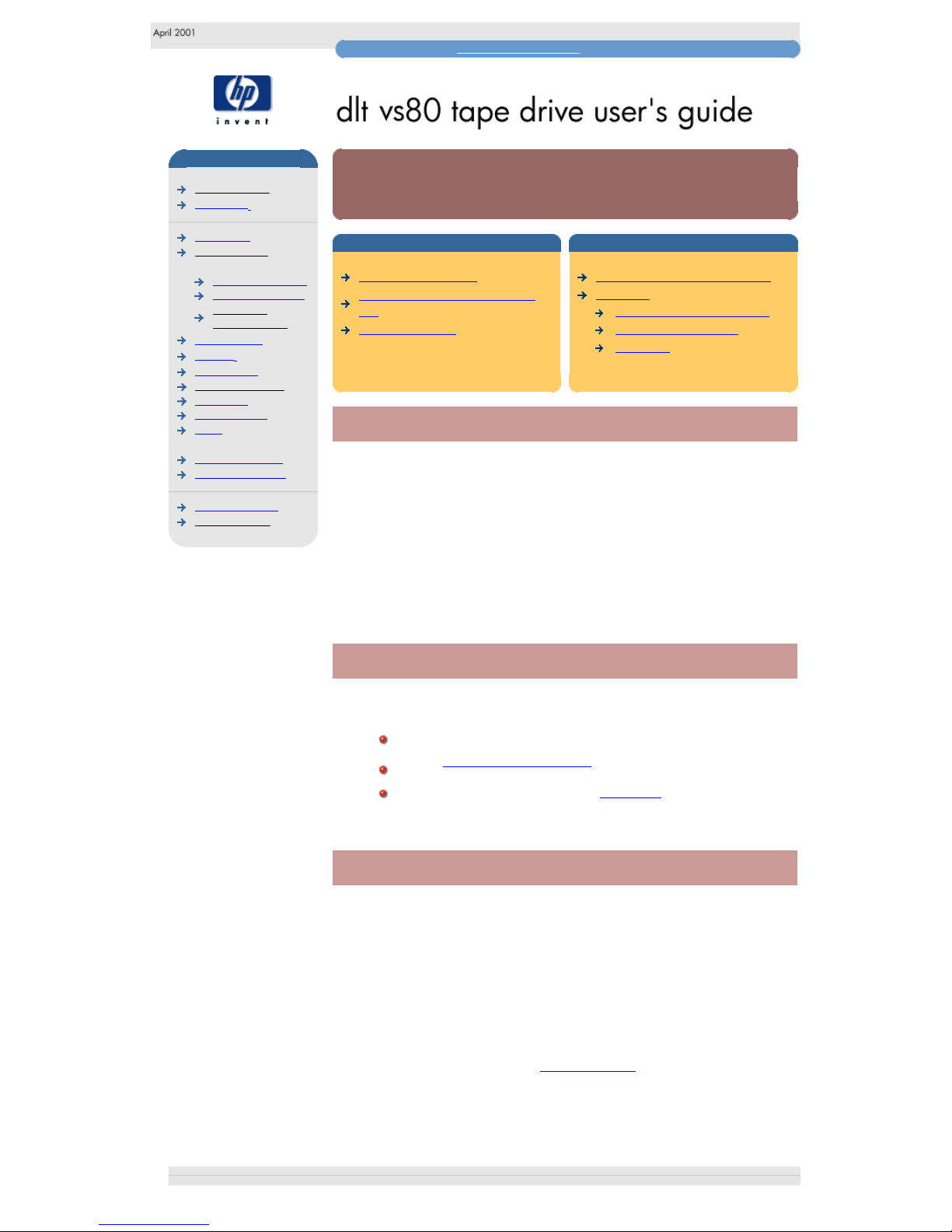
operation
hp learning products
http://www.hp.com/support/tape may have a later version
data protection
index of topics
contact hp
home page
before you start
operation
the front panel lights
loading & unloading
replacing a
removable drive
cartridge care
cleaning
specifications
media compatibility
diagnostics
troubleshooting
FAQs
SCSI configuration
UNIX configuration
ordering supplies
installing drivers
operation
contents of this section
switching on the drive
if you have problems during self
test
resetting the drive
related topics
interpreting the front panel lights
cartridges
labeling and write-protecting
loading and unloading
caring for
switching on the drive
Internal drives are powered on when you switch on your computer.
Switch on external drives using the power switch on the rear of the drive, and then
switch on the computer.
Removable drives are powered on when you switch on your tape array and
computer.
if you have problems during self test
If all the LED lights on the front panel are flashing at the end of the self-test, this
indicates a fault has occurred:
If you have just installed the drive, check the installation for loose
connections and repeat the self-test.
Try the troubleshooting procedures to determine what the problem
is.
If the fault condition persists, call for assistance.
resetting the drive
The drive can be reset without powering off the drive and computer, for example,
if the drive stops responding. To reset the drive, press and hold the eject button
until all three LEDs come on (which takes about 6 seconds), then release the
button.
If the eject button is held down until the LEDS come on (6 seconds) and is
continued to be held down, until the lights go off (another 4 seconds), no reset is
performed.
If you press and hold the eject button again until the first two LEDs flash, the
drive goes into a state ready for the firmware upgrade tape. The drive will return
to its normal state after 30-45 seconds of inactivity.
© 2001, Hewlett-Packard Company
file:///C|/Documents%20and%20Settings/topher.COL-SPRINGS/Desktop/dltvs80%20manual/document/dltvs80/user/reseller/eng/operate.htm [11/29/2001 8:33:50 AM]
Page 11
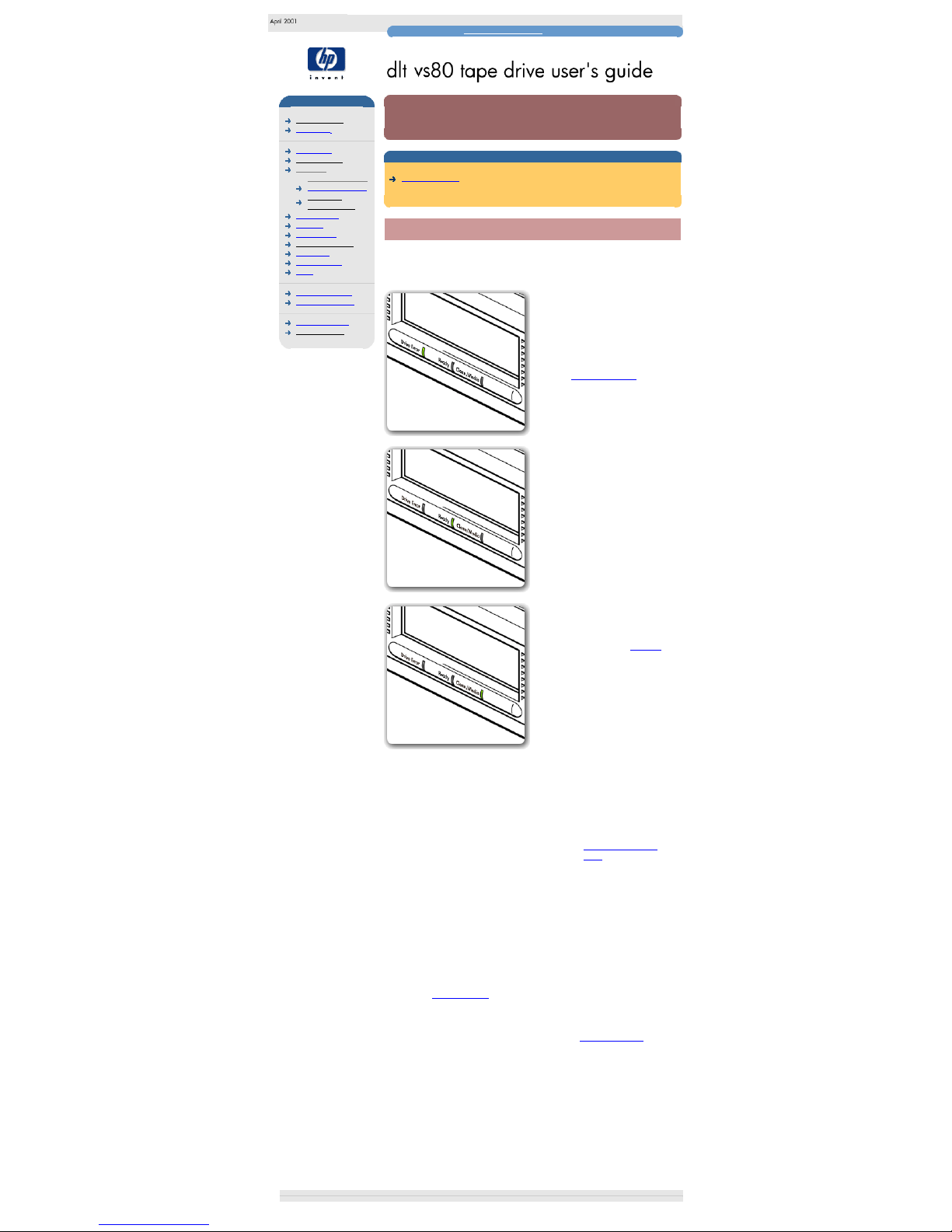
front panel lights
hp learning products
http://www.hp.com/support/tape may have a later version
data protection
index of topics
contact hp
home page
before you start
operation
the front panel lights
loading & unloading
replacing a
removable drive
cartridge care
cleaning
specifications
media compatibility
diagnostics
troubleshooting
FAQs
SCSI configuration
UNIX configuration
ordering supplies
installing drivers
the front panel lights
contents of this section
front panel lights
front panel lights
The front panel of your HP Surestore DLT VS80 tape drive has three lights (LEDs)
as shown below.
Drive Error (first light)
This LED indicates if an error has been
detected.
Off: No fault has been detected.
Flashing: An unrecoverable or hard
error has occurred. Contact
Technical Support
Ready (second light)
This LED indicates when a cartridge is
loaded and when it is in OBDR mode.
On, steady: The power to the drive
is on.
On, regular
flashing:
The tape is in motion.
On, irregular
flashing:
The drive is in OBDR
mode.
Off: There is no power to
the drive.
Clean/Media (third light)
This LED indicates when a cleaning
tape should be used or if the media
needs replacing. See also "Cleaning".
On, steady:
Cleaning cartridge in use.
On, flashing: The media needs
replacing or the heads
need cleaning. Try
cleaning the drive with a
DLT VS cleaning tape.
If after cleaning, this
indicator is illuminated
again when you load a
DLTtape cartridge: it is
probable that the
DLTtape cartridge is
causing problems. Try a
new DLTtape cartridge. If
this condition persists
with other cartridges, use
HP Library and Tape
Tools to help you
diagnose the problem.
Off: Cleaning is complete or
not needed.
All three LEDS
This indicates the status of the Power On Self Test (POST).
On, steady: POST is starting.
On, flashing: A POST error has occurred. For more information, see
Troubleshooting.
Note: LEDs during firmware update operation. See also Firmware Updates.
● During the firmware update process DO NOT RESET OR POWER CYCLE
THE DRIVE.
● When the drive is in firmware update mode, the Drive Error and Ready LEDS
flash.
● If a corrupt or incompatible image is downloaded for a firmware update, the
Ready and Write Protected LEDs do not flash. The drive resets and leaves
the code update cartridge loaded to indicate that the code update was not
successful.
● If a valid image is downloaded the Ready and Drive Error LEDs will flash
alternately during the update process. The code update cartridge is ejected
on successful completion.
© 2001, Hewlett-Packard Company
file:///C|/Documents%20and%20Settings/topher.COL-SPRINGS/Desktop/dltvs80%20manual/document/dltvs80/user/reseller/eng/lights.htm [11/29/2001 8:33:52 AM]
Page 12
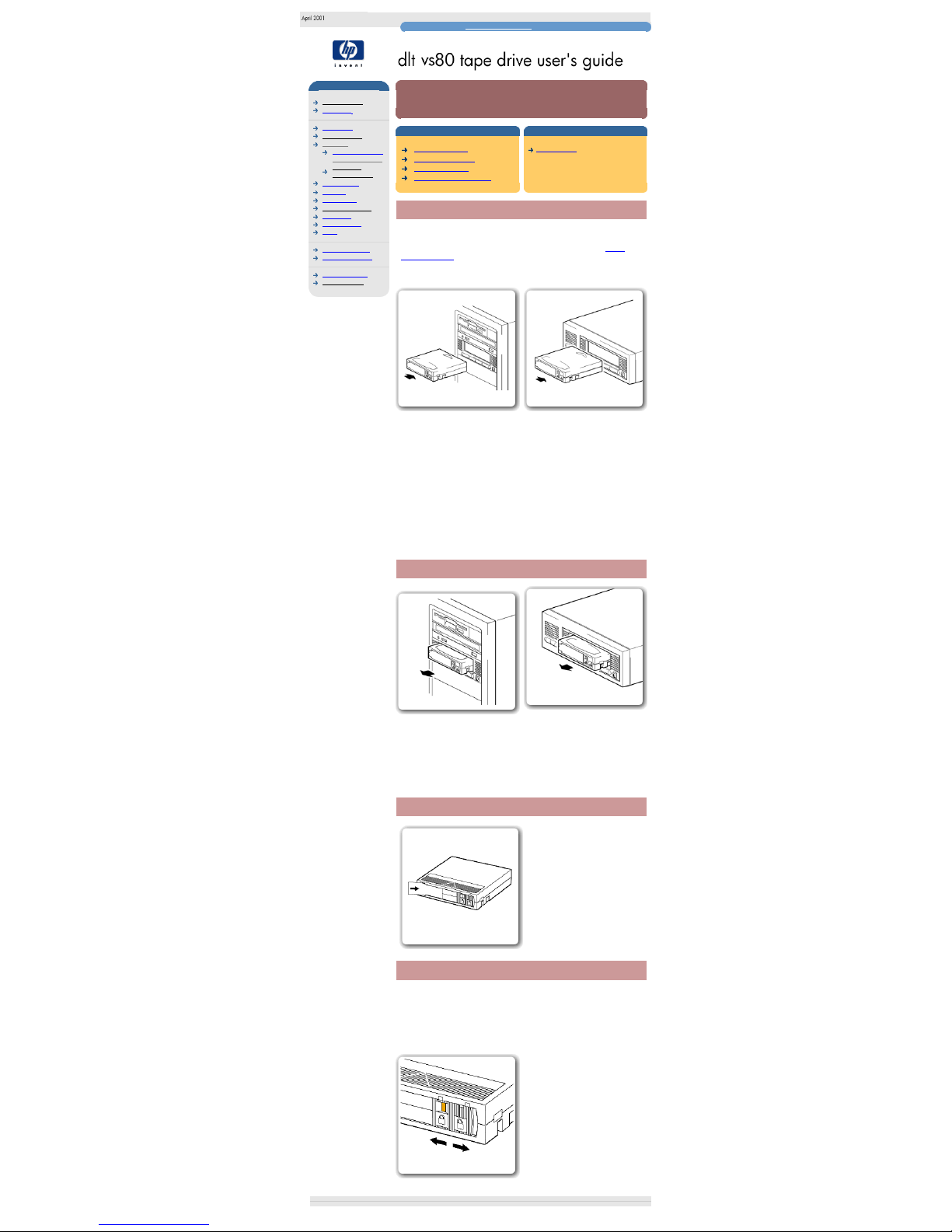
loading and unloading
hp learning products
http://www.hp.com/support/tape may have a later version
data protection
index of topics
contact hp
home page
before you start
operation
the front panel lights
loading & unloading
replacing a
removable drive
cartridge care
cleaning
specifications
media compatibility
diagnostics
troubleshooting
FAQs
SCSI configuration
UNIX configuration
ordering supplies
installing drivers
loading and unloading
contents of this section
to load a cartridge
to unload a cartridge
to label a cartridge
to write protect a cartridge
related topics
cartridge care
to load a cartridge
Use only DLTtape IV cartridges with your drive.
IMPORTANT: If the cartridge has previously been used with an earlier generation
DLT tape drive, this may restrict full read/write capability. Refer to the media
compatibility page for full details.
Internal drives
External drives
1. Insert the cartridge into the slot in front of the drive, oriented as shown above.
2. Apply gentle pressure on the rear of the cartridge until the drive takes the
cartridge and loads it.
The Ready light flashes while the drive performs its load sequence. When the
cartridge is loaded, the Ready light is steady.
Do not try to force the cartridge if it does not load properly. The drive will eject the
cartridge after about 10 seconds so you can load it again.
Note: When you insert a new, unformatted cartridge into your HP Surestore DLT
VS80 tape drive, the loading sequence takes longer because the drive is writing
reference tracks on the tape.
to unload a cartridge
Internal drives
External drives
1. Press the Eject button on the front panel or use your backup software.
During the unload sequence the Ready light flashes. The drive completes
any task it is currently performing, winds the tape to the beginning, and
ejects the cartridge. The eject cycle will take up to two minutes.
2. Remove the cartridge and store it in its plastic case in a cool, dry
atmosphere.
to label a cartridge
Use only DLTtape IV cartridges with
your drive. Ensure that only one label is
located in the label area of the
cartridge. Never use non-standard
labels, and never stick anything to the
cartridge.
The label area and write-protect switch
are on the front of the cartridge, as
illustrated.
to write-protect a cartridge
If you want to protect the data on a cartridge from being altered or overwritten,
you can write-protect the cartridge. Do this before you insert the cartridge by
sliding the write-protect switch on the front of the cartridge.
Caution: Write-protection will not prevent a cartridge being erased by bulkerasure or degaussing.
To write-protect a cartridge, slide the
write-protect switch to the left.
Note a small orange rectangle is visible
indicating that the cartridge is protected.
To write-enable a cartridge, slide the the
write-protect switch to the right.
© 2001, Hewlett-Packard Company
file:///C|/Documents%20and%20Settings/topher.COL-SPRINGS/Desktop/dltvs80%20manual/document/dltvs80/user/reseller/eng/load.htm [11/29/2001 8:33:53 AM]
Page 13
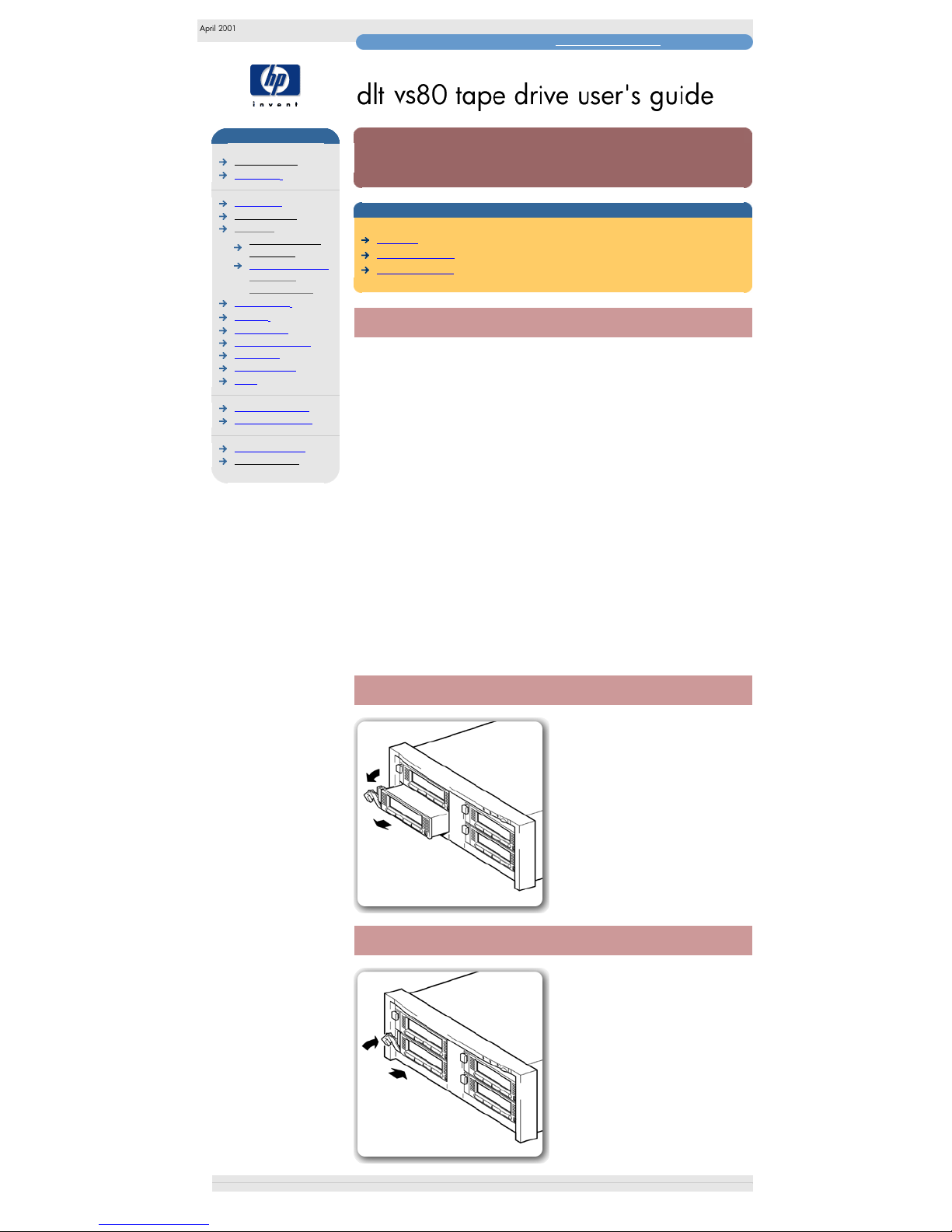
removable drives
hp learning products
http://www.hp.com/support/tape may have a later version
data protection
index of topics
contact hp
home page
before you start
operation
the front and rear
panel lights
loading & unloading
replacing a
removable drive
cartridge care
cleaning
specifications
media compatibility
diagnostics
troubleshooting
FAQs
SCSI configuration
UNIX configuration
ordering supplies
installing drivers
replacing a removable drive
contents of this section
overview
removing a drive
replacing a drive
overview
HP Surestore DLT VS80 removable drives can be removed and replaced without
powering down the tape array and without interrupting operations to the other
drives in the array, providing they are not on the same SCSI bus.
If all drives in the tape array are powered up when the system is turned on, the
host will be aware of those drives. You can remove any of those drives and
replace it with another drive.
If a drive is not powered up or you place a drive in an empty slot after the system
has been powered up, the system will have to be reset before the host will
recognize the drive.
Removable drives allow modules to be replaced while powered up as long as no
data is being transmitted from the system to the module or to any other module
daisy-chained on the same SCSI bus (off-line hot-swap). The SCSI IDs are
controlled by the tape array, not by the drives themselves, so if you remove a
drive and replace it with another the ID will not change.
If your system is running HPUX, you should be aware of the following when
removing a drive:
● In Berkeley mode, the tape position will remain unchanged by a device
close operation
● In AT&T mode, a device close operation will cause the tape to be
repositioned just after the next tape filemark (the start of the next file).
removing a drive
1. Pull the extraction lever of the drive
that you want to replace so that it is in
the out position.
2. Using the extraction lever, pull the
drive carefully and firmly out of the tape
array.
replacing a drive
1. Ensure that the extractor lever on the
drive is in the out position, as shown in
the picture.
2. Lift the drive carefully.
3. Align the rear of the drive with the
guides on the side of the HP Surestore
Tape Array 5300.
4. Slide the drive along the guides until
the connectors on the back mate with
the connectors at the back of the
enclosure.
5. Push the extractor lever in until it locks
the drive in position.
© 2001, Hewlett-Packard Company
file:///C|/Documents%20and%20Settings/topher.COL-SPRINGS/Desktop/dltvs80%20manual/document/dltvs80/user/reseller/eng/remdrv.htm [11/29/2001 8:33:54 AM]
Page 14
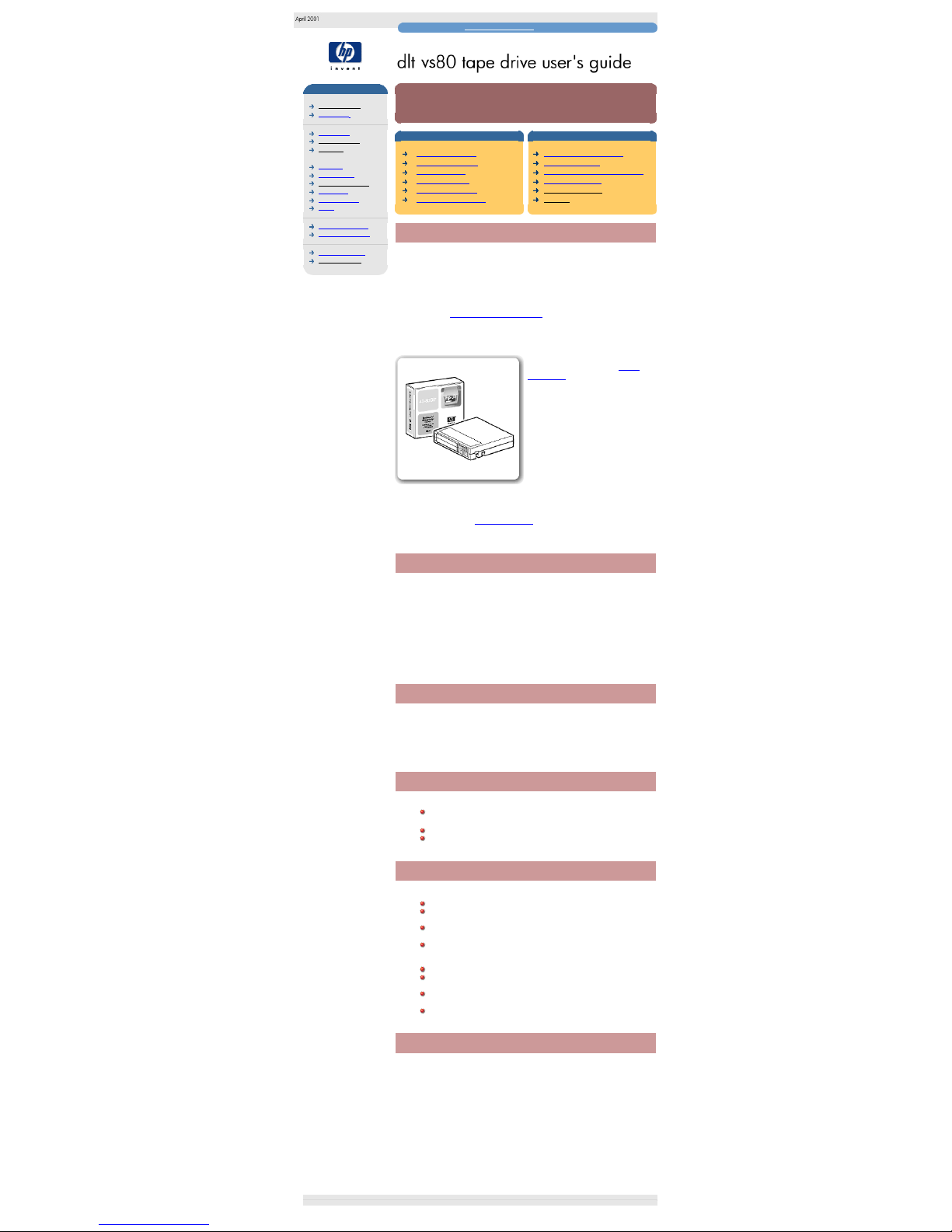
cartridges
hp learning products
http://www.hp.com/support/tape may have a later version
data protection
index of topics
contact hp
home page
before you start
operation
cartridge care
cleaning
specifications
media compatibility
diagnostics
troubleshooting
FAQs
SCSI configuration
UNIX configuration
ordering supplies
installing drivers
cartridge care
contents of this section
related topics
choosing cartridges
caring for cartridges
using cartridges
storing cartridges
maximizing tape life
avoiding condensation
write-protecting cartridges
labeling cartridges
loading and unloading cartridges
ordering cartridges
media compatibility
cleaning
choosing cartridges
Only rely on the best media to protect your valuable data. Thanks to HP's rigorous
testing programs, HP Surestore DLT VS80 data and DLT VS cleaning cartridges
are the safest investment you can make.
Your HP Surestore DLT VS80 tape drive uses only DLTtape IV data cartridges.
HP DLTtape IV cartridges are designed to meet the exacting mechanical,
environmental and durability specifications of data storage applications.
Order online at: www.hp.com/go/storagemedia.
Your DLT VS80 tape drive can read but
not write DLTtape cartridges that use
the DLT4000 format. See the media
compatibility page for full details.
Make sure all cartridges that you want
to use for writing are either unformatted
or have been formatted with your DLT
VS80 tape drive before loading them. If
you want to reuse cartridges that have
been formatted by a drive other than
DLT VS80, use a magnetic bulk eraser
to prepare the cartridges for use with
your DLT VS80 tape drive.
Important: You must use only DLT VS or DLT1 cleaning cartridges with HP
Surestore DLT VS80 tape drives. Be aware that cleaning cartridges that do not
specify DLT VS or DLT1 on the cartridge may be accepted by the drive but will not
clean the drive. See the
media compatibility page for full details.
caring for cartridges
Under optimum environmental conditions, Hewlett-Packard DLTtape IV cartridges
are currently specified to 1,000,000 passes over any part of the tape. In
operational terms, this can be translated to about 2000 full backup or restore
operations. Under severe environmental conditions, particularly where the tape
drive is used at very low humidity or if certain areas of the tape are accessed
frequently, the number of backup operations should be substantially less than this
maximum.
Caution: Ensure that only one label is located in the label area of the cartridge.
Never use non-standard labels and never stick anything to the cartridge.
using cartridges
Only use DLTtape IV cartridges in temperatures in the tape drive's operating
range from 10C to 40C (50°F to 104°F) and 20 to 80% relative humidity
(noncondensing). If you expose cartridges to temperatures outside the operating
limits, stabilize them before you use them. To do this, leave the cartridges in the
operating environment for 24 hours.
storing cartridges
Store cartridges at temperatures between 16°C and 32°C (60°F
and 90°F ) with a relative humidity between 20% and 80%.
Always keep the cartridges in a dust-free environment.
Always store cartridges in their plastic cases when not in use.
maximizing tape life
Do not touch the tape surface.
Do not attempt to clean the tape path or tape guides inside the
cartridge.
Do not leave cartridge tapes in excessively dry or humid
conditions.
Do not leave cartridges in direct sunlight or near sources of heat
or in places where magnetic fields are present (for example,
under telephones, next to monitors or near transformers).
Do not drop cartridges or handle them roughly.
Do not locate more than one label onto cartridges; extra labels
can cause the cartridges to jam in the tape drive.
Place identification labels only in the slide-in slot on the front of
the cartridge.
Never use any type of adhesive labels on your DLTtape cartridge.
avoiding condensation
Condensation can be a problem for tape drives and cartridges. To minimize the
chance of condensation, stay within the specifications for using and storing
cartridges above and observe the following guidelines:
1. Position the drive where the temperature is relatively stable -- away from
open windows, heat sources and doors.
2. Avoid leaving cartridges in severe temperature conditions, for example, in a
car standing in bright sunlight.
3. Avoid transferring data (reading from and writing to cartridges) when the
temperature is changing by more than 10°C (18°F) per hour.
4. If you bring a cold tape drive or tape cartridge into a warm room, allow time
for it to warm to room temperature before using it. For example, if you have
moved the drive from a cold car to a warm room, allow time for the drive to
reach room temperature (up to 24 hours if the temperature change is
extreme).
© 2001, Hewlett-Packard Company
file:///C|/Documents%20and%20Settings/topher.COL-SPRINGS/Desktop/dltvs80%20manual/document/dltvs80/user/reseller/eng/cart.htm [11/29/2001 8:33:55 AM]
Page 15
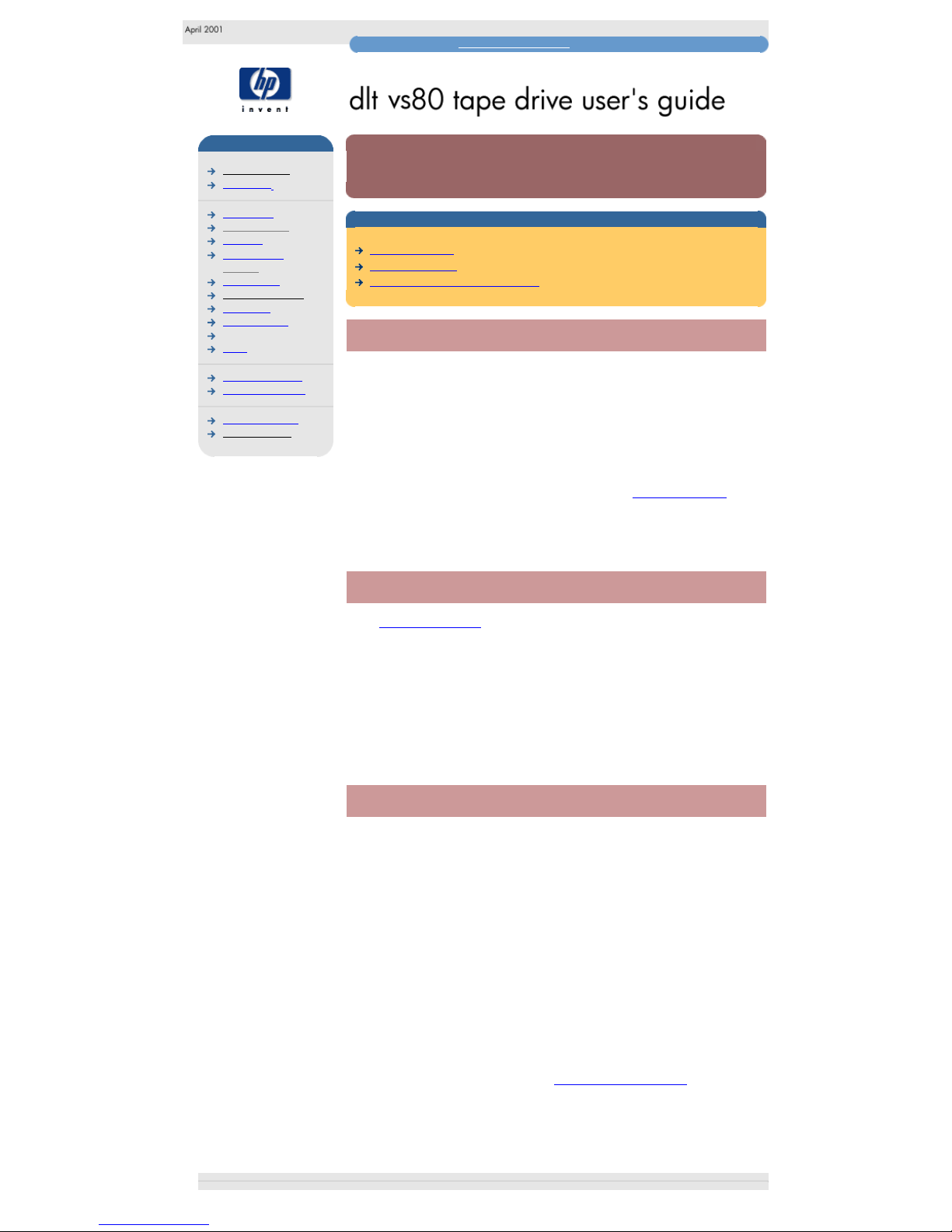
cleaning
hp learning products
http://www.hp.com/support/tape may have a later version
data protection
index of topics
contact hp
home page
before you start
operation
cartridge care
cleaning
specifications
media compatibility
diagnostics
troubleshooting
media compatibility
FAQs
SCSI configuration
UNIX configuration
ordering supplies
installing drivers
cleaning
contents of this section
cleaning strategy
cleaning cartridge
cleaning the tape heads on a drive
cleaning strategy
HP Surestore DLT VS80 drives have been developed to have a minimal cleaning
requirement. The CLEAN/MEDIA LED on the tape drive front panel will flash
when the drive needs cleaning. Under typical conditions, the drive should seldom
require cleaning. However, high duty cycles and adverse environmental conditions
may require the drive to be cleaned on a regular basis to ensure optimum
performance is maintained, and it is therefore considered good practice to clean
the drive approximately every two weeks.
IMPORTANT: It is essential to use only DLT VS or DLT1 cleaning cartridges with
HP Surestore DLT VS80 tape drives. Cleaning cartridges from other media
manufacturers will not be accepted by the drive (see the
media compatibility page
for full details). Use of HP cleaning media will ensure your tape drive is fully
protected.
cleaning cartridge
You must use only DLT VS or DLT1 cleaning cartridges to clean the tape heads
(see
Ordering Information). A cleaning cartridge is supplied with each tape drive.
Do not use swabs or other means of cleaning the heads. The cleaning cartridge
uses a special tape to clean the tape heads.
A cleaning cartridge can be used up to 20 times. The cleaning cartridge includes a
label with 20 small boxes printed on it. Always place a check mark in a box each
time you use the cartridge to clean the drive. Replace the cleaning cartridge when
all the boxes are checked.
cleaning the tape heads on a drive
The drive's TapeAlert feature sends a message to your backup application when
the tape heads need cleaning and the Clean/Media LED flashes. To clean the tape
heads:
1. Insert a DLT VS or DLT1 cleaning cartridge into the drive. The tape drive
automatically loads the cartridge and cleans the heads.
Note: If you insert another type of cleaning cartridge, the Clean/Media LED
turns off and no cleaning will be performed. Ensure that cleaning is
performed only with DLT VS or DLT1 cleaning cartridges.
During the cleaning cycle the Clean/Media LED flashes. At the end of the
cleaning cycle, the Clean/Media LED turns off to indicate that you should
remove the cleaning cartridge. The cleaning cycle can take several minutes.
2. Remove the cleaning cartridge from the drive.
If the Clean/Media LED starts to flash when you insert a DLTtape cartridge
immediately after cleaning, try a new DLTtape cartridge. If this condition
persists with other cartridges, use HP Library and Tape Tools to help you
diagnose the problem.
© 2001, Hewlett-Packard Company
file:///C|/Documents%20and%20Settings/topher.COL-SPRINGS/Desktop/dltvs80%20manual/document/dltvs80/user/reseller/eng/clean.htm [11/29/2001 8:33:56 AM]
Page 16
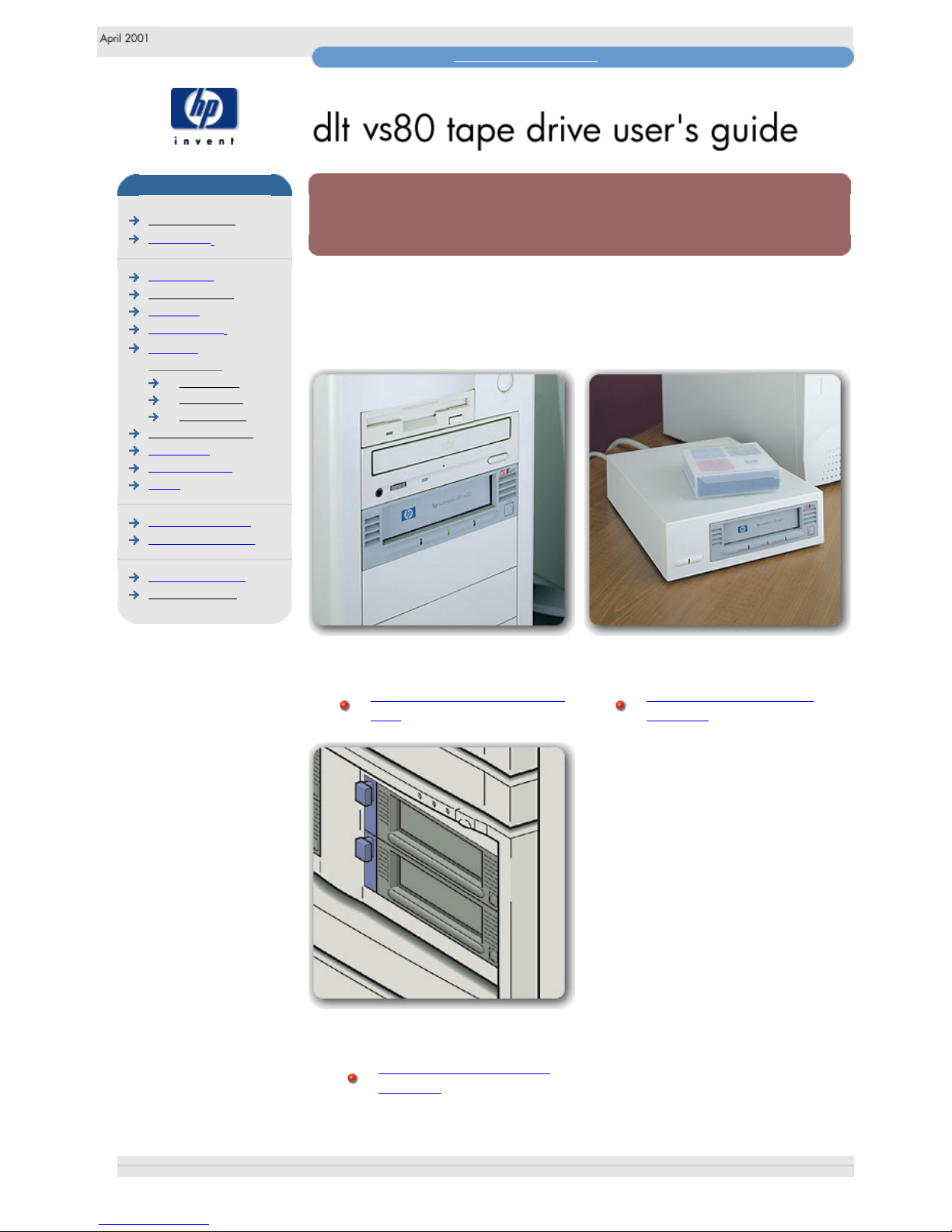
features and specifications
hp learning products
http://www.hp.com/support/tape may have a later version
data protection
index of topics
contact hp
home page
before you start
operation
cartridge care
cleaning
specifications
DLT VS80i
DLT VS80e
DLT VS80m
media compatibility
diagnostics
troubleshooting
FAQs
SCSI configuration
UNIX configuration
ordering supplies
installing drivers
features and specifications
Choose your model from the bulleted list below
Internal Drives External Drives
HP Surestore DLT VS80i tape
drive
HP Surestore DLT VS80e
tape drive
Removable Drives
HP Surestore DLT VS80m
tape drive
© 2001, Hewlett-Packard Company
file:///C|/Documents%20and%20Settings/topher.COL-SPRINGS/Desktop/dltvs80%20manual/document/dltvs80/user/reseller/eng/spec.htm [11/29/2001 8:33:57 AM]
Page 17
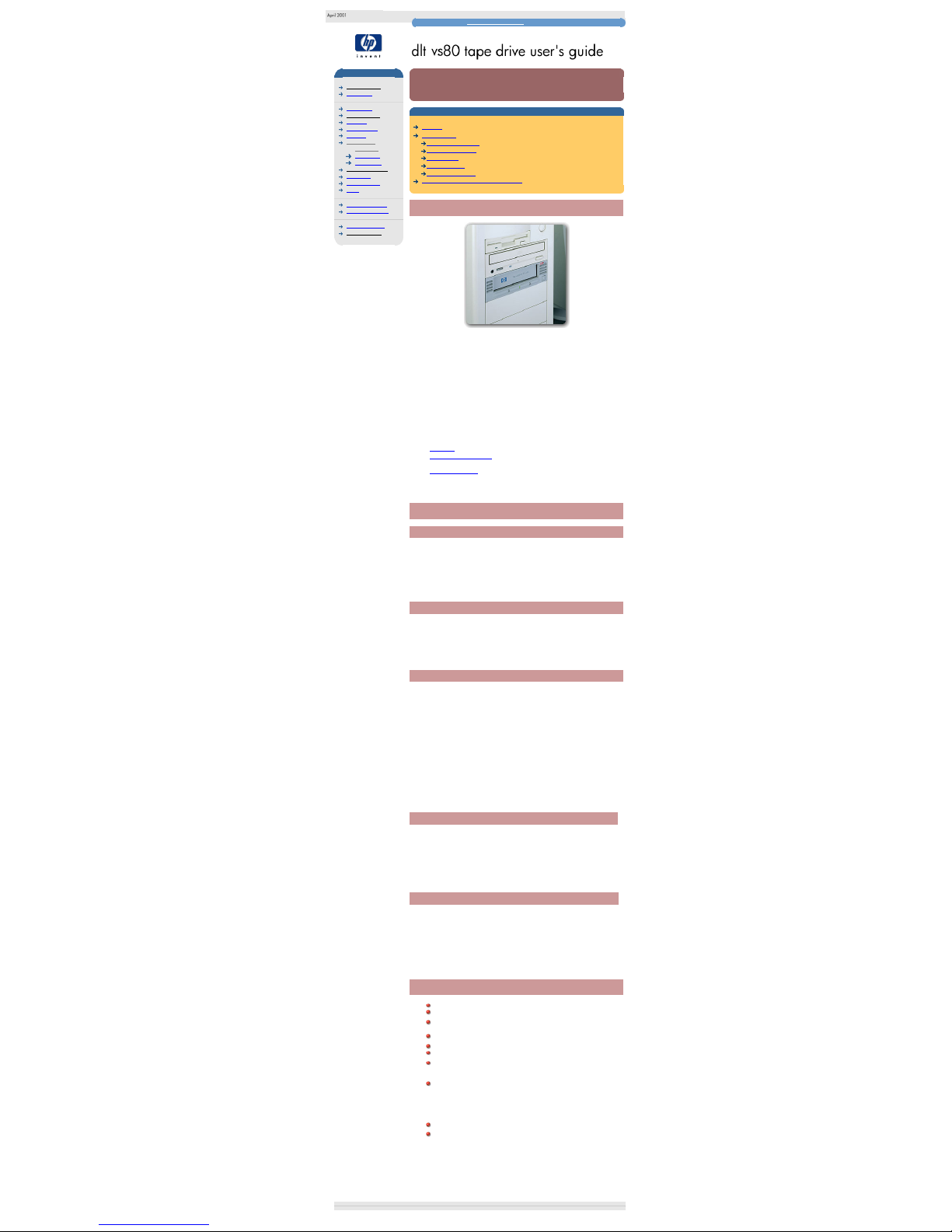
hp surestore DLT1i
hp learning products
http://www.hp.com/support/tape may have a later version
data protection
index of topics
contact hp
home page
before you start
operation
cartridge care
cleaning
specifications
DLT VS80i
DLT VS80e
DLT VS80m
media compatibility
diagnostics
troubleshooting
FAQs
SCSI configuration
UNIX configuration
ordering supplies
installing drivers
hp surestore DLT VS80i
contents of this section
features
specifications
physical specification
power requirements
performance
operating limits
non-operating limits
safety and electromagnetic compatibility
features
The HP Surestore DLT VS80 tape drive provides affordable 80GB backup to IT
managers with mid-range servers. The 6MB/s compressed transfer rate provides
backup in under 4 hours. DLT technology appeals to customers looking for
reliable and scalable backup.
Your new tape drive provides the following key features:
● Proven DLT technology
● Up to 80GB (compressed) on a single tape cartridge
● Transfer rate of 6MB/s (compressed)
● Read compatible with DLT4000 data
● Technology scalable to higher capacities and transfer rates
● Compatibility with all key backup software applications
● TapeSense System™ to improve reliability by rejecting damaged media
● Roller design to minimize lateral tape movement
● TapeAlert support for worry-free backup
● HP Library & Tape Tools software to verify successful installation and
troubleshoot problems
● HP Instant Support for web-based problem identification, diagnosis and
resolution providing fast, easy-to-use online solutions to problems.
● Ultra wide SCSI-2 interface
● 3-year, next-day, unit exchange
specifications
physical specification
dimensions 148.2 mm (5.83") W (with bezel)
43.8 mm (1.73") H (with bezel)
221.0 mm (8.70") D (with bezel)
weight 1.35 kg (2.98 lbs)
power requirements
power consumption +5V @ 1.6A steady state
+12V @ 0.65A steady state
+5V @ 1.9A (max)
+12V @ 2.7A (max)
performance
interface Ultra wide SCSI-2
recording format DLT1
media DLTtape IV
capacity 40 GB (native)
sustained transfer rate native 3 MB/sec
compressed 6 MB/sec (assumes 2:1
compression)
burst transfer rate 20 MB/sec (Ultra wide SCSI-2)
file access time (from BOT) 68 sec typical
135 sec maximum
load to BOT 59 sec (slightly longer for blank tapes)
unload from BOT 17 sec
rewind time
68 sec typical
135 sec maximum
rewind tape speed 4.1 m/sec (160 in/sec)
operating limits
temperature 10°C to 40°C (50°F to 104°F)
humidity 20% to 80% RH (non-condensing)
10%/hr maximum operating humidity rise
maximum wet bulb temperature 25°C
temperature gradient 11°C per hour (across range)
operating altitude -0.15 to 9 km (-500 to 30,000 ft)
vibration 0.25g 5-500 Hz
shock survival 10g 10ms (half sine)
non-operating limits
temperature -40°C to 66°C (-40°F to 151°F)
humidity 10% to 95% RH (non-condensing)
temperature rise 20°C per hour with 5 degree margin
(across range)
humidity rise 10%/hr
non-operating altitude N/A
vibration 1g 10-500 Hz
shock survival 40G 10ms (square wave)
140G 2ms (half sine)
safety and electromagnetic compatibility
UL 1950, 3rd edition Information Technology Equipment (ITE)
CSA-C22.2 No. 950-95 Safety of Information Technology Equipment
FCC Rules and Regulations, Part 15--Radio Frequency Devices,
Subpart B--Unintentional Radiators, Class B
Industry Canada (ICES), Radio Interference Regulation, Digital
Apparatus, Class B
C-TICK, AS/NZS A3548, Radio Frequency Devices Class B
CISPR Publication 22 (1985), Class B
EN 55022: 1998, CISPR Publication 22 (1997), CISPR Publication 22
(1993) (U.S.A.), Radiated and Conducted Emissions
EN55024: 1998, CISPR Publication 24 (1997), IEC61000-4-2: 1995,
IEC61000-4-3: 1995, IEC61000-4-5: 1995, IEC61000-4-6: 1996,
IEC61000-4-8: 1993, IEC61000-4-11: 1994, Immunities.
CE-Mark comprised of the following requirements:
EN60950/A11: 1997, IEC60950/A4: 1996, Safety of Information
Technology Equipment including Electrical Business Equipment
EN55082-1/IEC1000-4-2, 1000-4-3, 1000-4-4, Electromagnetic
Compatibility for Industrial-Process Measurement and Control
Equipment:
Part 2 - Electrostatic Discharge (ESD) Requirements
Part 3 - Radiated Electromagnetic Field Requirements
Part 4 - Electrical Fast Transient/Burst (EFT) Requirements
© 2001, Hewlett-Packard Company
file:///C|/Documents%20and%20Settings/topher.COL-SPRINGS/Desktop/dltvs80%20manual/document/dltvs80/user/reseller/eng/dltvs80i.htm [11/29/2001 8:33:59 AM]
Page 18
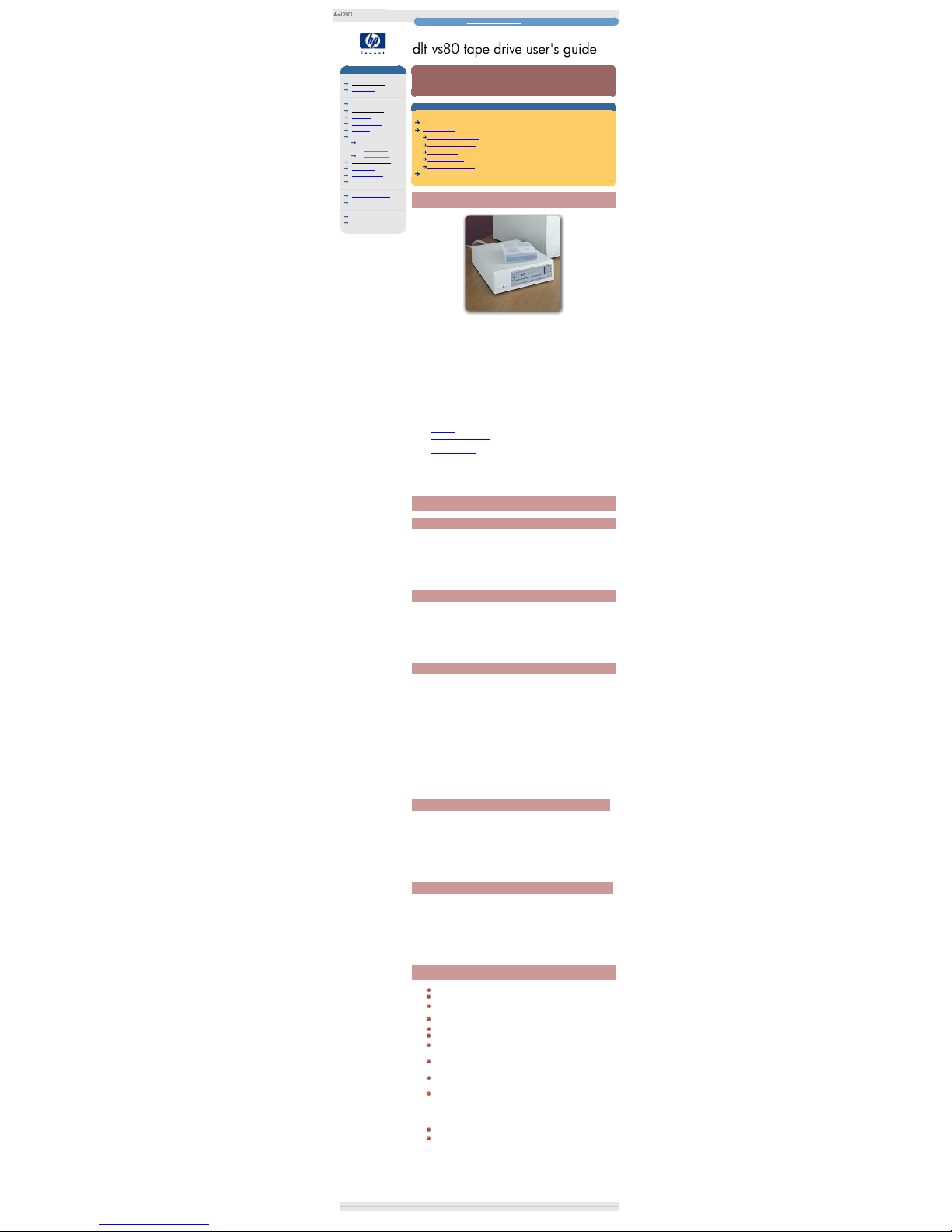
hp surestore DLT1e
hp learning products
http://www.hp.com/support/tape may have a later version
data protection
index of topics
contact hp
home page
before you start
operation
cartridge care
cleaning
specifications
DLT VS80i
DLT VS80e
DLT VS80m
media compatibility
diagnostics
troubleshooting
FAQs
SCSI configuration
UNIX configuration
ordering supplies
installing drivers
hp surestore DLT VS80e
contents of this section
features
specifications
physical specification
power requirements
performance
operating limits
non-operating limits
safety and electromagnetic compatibility
features
The HP Surestore DLT VS80 tape drive provides affordable 80GB backup to IT
managers with mid-range servers. The 6MB/s compressed transfer rate provides
backup in under 4 hours. DLT technology appeals to customers looking for
reliable and scalable backup.
Your new tape drive provides the following key features:
● Proven DLT technology
● Up to 80GB (compressed) on a single tape cartridge
● Transfer rate of 6MB/s (compressed)
● Read compatible with DLT4000 data
● Technology scalable to higher capacities and transfer rates
● Compatibility with all key backup software applications
● TapeSense System™ to improve reliability by rejecting damaged media
● Roller design to minimize lateral tape movement
● TapeAlert support for worry-free backup
● HP Library & Tape Tools software to verify successful installation and
troubleshoot problems
● HP Instant Support for web-based problem identification, diagnosis and
resolution providing fast, easy-to-use online solutions to problems.
● Ultra wide SCSI-2 interface
● 3-year, next-day, unit exchange
specifications
physical specification
dimensions 212.1 mm (8.35") W
66.2 mm (2.61") H
272.5 mm (10.73") D
weight 3.5 kg (7.72 lbs)
power requirements
power 100-254 VAC
50/60 Hz 0.9A
Auto-ranging. Power connection IEC
CEE-22
performance
interface Ultra wide SCSI-2
recording format DLT1
media DLTtape IV
capacity 40 GB (native)
transfer rate native 3 MB/sec
compressed 6 MB/sec (assumes 2:1
compression)
burst transfer rate 20 MB/sec (Ultra wide SCSI-2)
file access time (from BOT) 68 sec typical
135 sec maximum
load to BOT 59sec (slightly longer for blank tapes)
unload from BOT 17 sec
rewind time 68 sec typical
135 sec maximum
rewind tape speed 4.1 m/sec (160 in/sec)
operating limits
temperature 10°C to 40°C (50°F to 104°F)
humidity 20% to 80% RH (non-condensing)
10%/hr maximum operating humidity
rise
maximum wet bulb temperature 25°C
temperature gradient 11°C per hour (across range)
operating altitude -0.15 to 9 km (-500 to 30,000 ft)
vibration 0.25g 5-500 Hz
shock survival 10g 10ms (half sine)
non-operating limits (storage ranges)
temperature -40°C to 66°C (-40°F to 151°F)
humidity 10% to 95% RH (non-condensing)
temperature rise 20°C per hour with 5 degree margin
(across range)
humidity rise 10%/hr
non-operating altitude N/A
vibration 1g 10-500 Hz
shock survival 40G 10ms (square wave)
140G 2ms (half sine)
safety and electromagnetic compatibility
UL 1950, 3rd edition Information Technology Equipment (ITE)
CSA-C22.2 No. 950-95 Safety of Information Technology Equipment
FCC Rules and Regulations, Part 15--Radio Frequency Devices,
Subpart B--Unintentional Radiators, Class B
Industry Canada (ICES), Radio Interference Regulation, Digital
Apparatus, Class B
C-TICK, AS/NZS A53548, Radio Frequency Devices Class B
CISPR Publication 22 (1985), Class B
EN55022: 1998, CISPR Publication 22 (1997), CISPR Publication 22
(1993) (U.S.A.), Radiated and Conducted Emissions
EN61000-3-2: 1995, +Amendment A1: 1998, +Amendment A2: 1998,
IEC 61000-3-2: 1995, +/A1: 1997, +/A2: 1998, Harmonic Current
Emissions
EN61000-3-3: 1995, IEC61000-3-3: 1994, Voltage Fluctuation and
Flicker
EN55024: 1998, CISPR Publication 24 (1997), IEC61000-4-2: 1995,
IEC61000-4-3: 1995, IEC61000-4-5: 1995, IEC61000-4-6: 1996,
IEC61000-4-8: 1993, IEC61000-4-11: 1994, Immunities
CE-Mark comprised of the following requirements:
EN60950/A11: 1997, IEC60950/A4: 1996, Safety of Information
Technology Equipment including Electrical Business Equipment
EN55082-1/IEC1000-4-2, 1000-4-3, 1000-4-4, Electromagnetic
Compatibility for Industrial-Process Measurement and Control
Equipment:
Part 2 - Electrostatic Discharge (ESD) Requirements
Part 3 - Radiated Electromagnetic Field Requirements
Part 4 - Electrical Fast Transient/Burst (EFT) Requirements
© 2001, Hewlett-Packard Company
file:///C|/Documents%20and%20Settings/topher.COL-SPRINGS/Desktop/dltvs80%20manual/document/dltvs80/user/reseller/eng/dltvs80e.htm [11/29/2001 8:34:01 AM]
Page 19
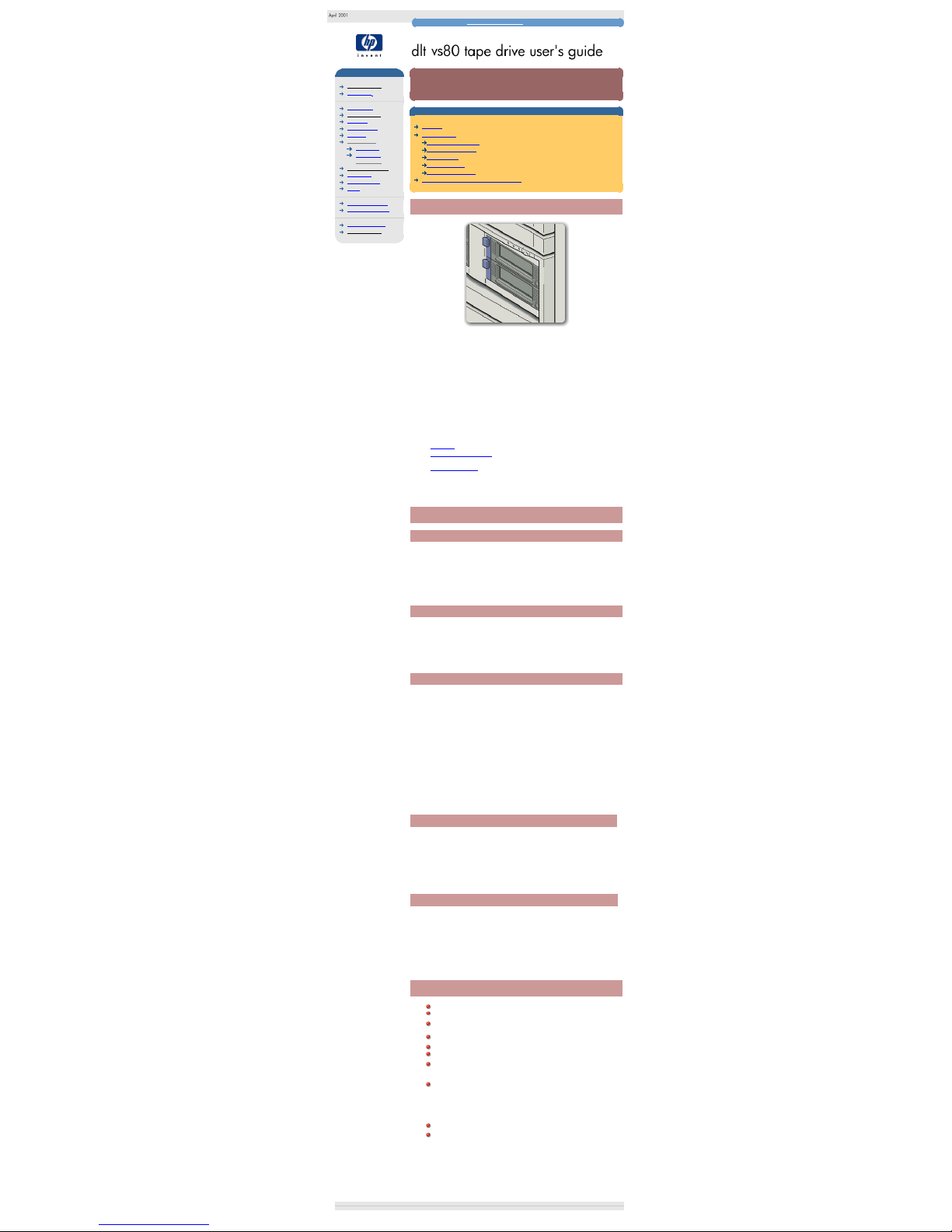
hp surestore DLT1m
hp learning products
http://www.hp.com/support/tape may have a later version
data protection
index of topics
contact hp
home page
before you start
operation
cartridge care
cleaning
specifications
DLT VS80i
DLT VS80e
DLT VS80m
media compatibility
diagnostics
troubleshooting
FAQs
SCSI configuration
UNIX configuration
ordering supplies
installing drivers
hp surestore DLT VS80m
contents of this section
features
specifications
physical specification
power requirements
performance
operating limits
non-operating limits
safety and electromagnetic compatibility
features
The HP Surestore DLT VS80 tape drive provides affordable 80GB backup to IT
managers with mid-range servers. The 6MB/s compressed transfer rate provides
backup in under 4 hours. DLT technology appeals to customers looking for
reliable and scalable backup.
Your new tape drive provides the following key features:
● Proven DLT technology
● Up to 80GB (compressed) on a single tape cartridge
● Transfer rate of 6MB/s (compressed)
● Read compatible with DLT4000 data
● Technology scalable to higher capacities and transfer rates
● Compatibility with all key backup software applications
● TapeSense System™ to improve reliability by rejecting damaged media
● Roller design to minimize lateral tape movement
● TapeAlert support for worry-free backup
● HP Library & Tape Tools software to verify successful installation and
troubleshoot problems
● HP Instant Support for web-based problem identification, diagnosis and
resolution providing fast, easy-to-use online solutions to problems.
● Ultra wide SCSI-2 interface
● 3-year, next-day, unit exchange
specifications
physical specification
dimensions 205 mm (8.07") W
68 mm (2.68") H
290 mm (11.42") D
weight 1.75 kg (3.86 lbs)
power requirements
power consumption +5V @ 1.6A steady state
+12V @ 0.65A steady state
+5V @ 1.9A (max)
+12V @ 2.7A (max)
performance
interface Ultra wide SCSI-2
recording format DLT1
media DLTtape IV
capacity 40 GB (native)
sustained transfer rate native 3 MB/sec
compressed 6 MB/sec (assumes 2:1
compression)
burst transfer rate 20 MB/sec (Ultra wide SCSI-2)
file access time (from BOT) 68 sec typical
135 sec maximum
load to BOT 59 sec (slightly longer for blank tapes)
unload from BOT 17 sec
rewind time
68 sec typical
135 sec maximum
rewind tape speed 4.1 m/sec (160 in/sec)
operating limits
temperature 10°C to 40°C (50°F to 104°F)
humidity 20% to 80% RH (non-condensing)
10%/hr maximum operating humidity rise
maximum wet bulb temperature 25°C
temperature gradient 11°C per hour (across range)
operating altitude -0.15 to 9 km (-500 to 30,000 ft)
vibration 0.25g 5-500 Hz
shock survival 10g 10ms (half sine)
non-operating limits
temperature -40°C to 66°C (-40°F to 151°F)
humidity 10% to 95% RH (non-condensing)
temperature rise 20°C per hour with 5 degree margin
(across range)
humidity rise 10%/hr
non-operating altitude N/A
vibration 1g 10-500 Hz
shock survival 40G 10ms (square wave)
140G 2ms (half sine)
safety and electromagnetic compatibility
UL 1950, 3rd edition Information Technology Equipment (ITE)
CSA-C22.2 No. 950-95 Safety of Information Technology Equipment
FCC Rules and Regulations, Part 15--Radio Frequency Devices,
Subpart B--Unintentional Radiators, Class B
Industry Canada (ICES), Radio Interference Regulation, Digital
Apparatus, Class B
C-TICK, AS/NZS A3548, Radio Frequency Devices Class B
CISPR Publication 22 (1985), Class B
EN 55022: 1998, CISPR Publication 22 (1997), CISPR Publication 22
(1993) (U.S.A.), Radiated and Conducted Emissions
EN55024: 1998, CISPR Publication 24 (1997), IEC61000-4-2: 1995,
IEC61000-4-3: 1995, IEC61000-4-5: 1995, IEC61000-4-6: 1996,
IEC61000-4-8: 1993, IEC61000-4-11: 1994, Immunities.
CE-Mark comprised of the following requirements:
EN60950/A11: 1997, IEC60950/A4: 1996, Safety of Information
Technology Equipment including Electrical Business Equipment
EN55082-1/IEC1000-4-2, 1000-4-3, 1000-4-4, Electromagnetic
Compatibility for Industrial-Process Measurement and Control
Equipment:
Part 2 - Electrostatic Discharge (ESD) Requirements
Part 3 - Radiated Electromagnetic Field Requirements
Part 4 - Electrical Fast Transient/Burst (EFT) Requirements
© 2001, Hewlett-Packard Company
file:///C|/Documents%20and%20Settings/topher.COL-SPRINGS/Desktop/dltvs80%20manual/document/dltvs80/user/reseller/eng/dltvs80m.htm [11/29/2001 8:34:03 AM]
Page 20
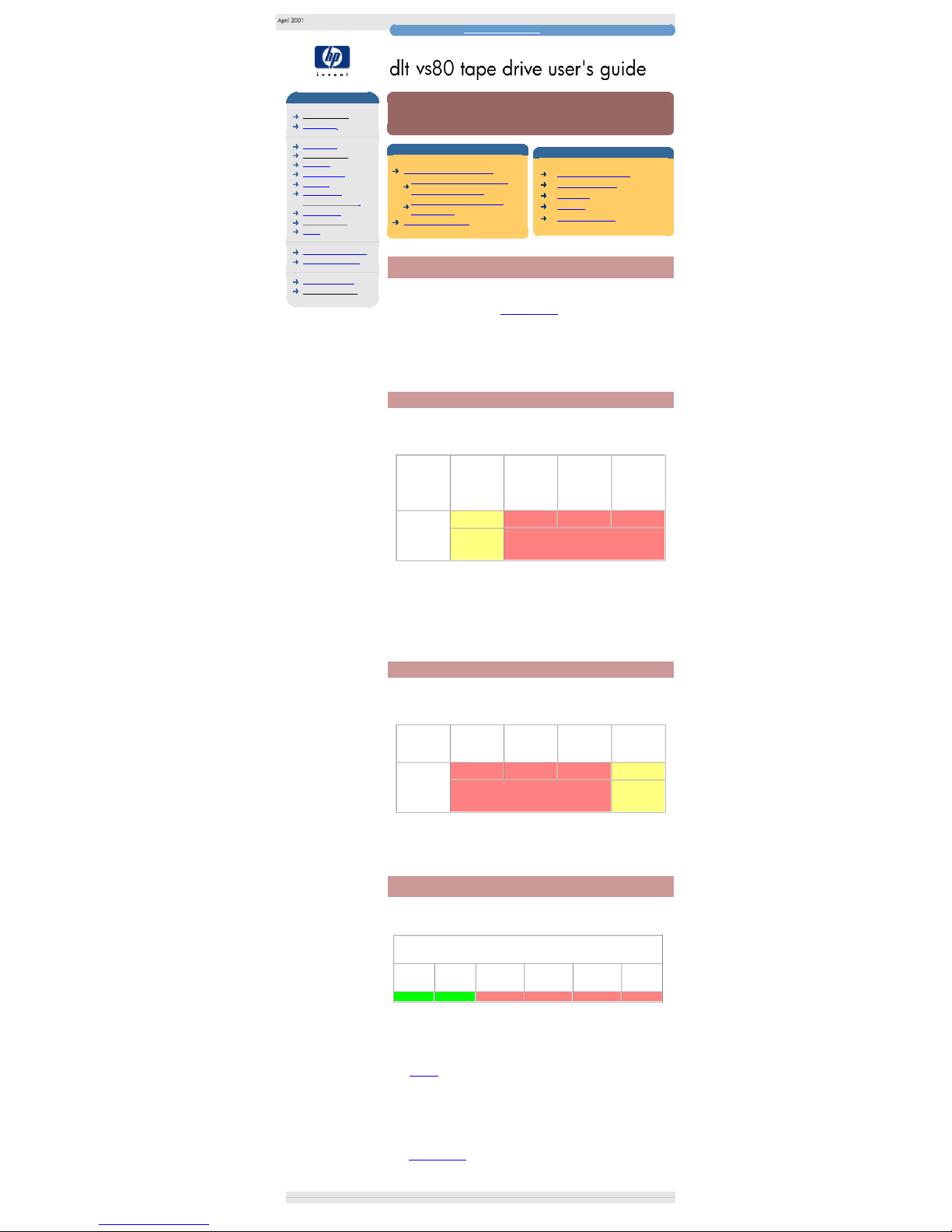
media compatibility
technical documentation
http://www.hp.com/support/tape may have a later version
data protection
index of topics
contact hp
home page
before you start
operation
cartridge care
cleaning
specifications
media compatibility
diagnostics
troubleshooting
FAQs
SCSI configuration
UNIX configuration
ordering supplies
installing drivers
media compatibility
contents of this section
data cartridge compatibility
cartridges previously used in
other dlt format drives
subsequent use in other dlt
format drives
cleaning cartridges
related topics
hp library & tape tools
hp instant support
TapeAlert
cleaning
care of cartridges
data cartridge compatibility
The following data cartridges can be used for all normal read/write operations:
● A new blank DLTtape IV cartridge. The part number for the HP DLTtape IV
cartridge is C5141F. See ordering supplies.
● A DLTtape IV cartridge that has been previously written in a DLT VS80 or
DLT1 tape drive
Do not use DLTtape III cartridges.
cartridges previously used in other dlt format drives
If DLTtape IV data cartridges have been previously used in other DLT format tape
drives (other than DLT VS80 or DLT1 tape drives) then they have a reduced
compatibility when used with your DLT VS80 tape drive as shown by the table
below:
DLTtape IV
cartridge
previously
written by:
DLT 4000
plus DLT 7000
and DLT 8000
drives that use
the
4000 format
DLT 7000
plus DLT 8000
drives that use
the 7000
format
DLT 8000
using either the
7000 or 8000
formats
SDLT
DLT VS80
compatibility:
Read None None None
Partial
Compatibility -
data cartridge can
be read only.
No compatibility - data cartridge cannot be read / write /
overwritten.
In each case, a data cartridge previously used on a DLT 4000, DLT 7000, DLT 8000 or
SDLT tape drive must be bulk erased (magnetically erased) before data can by written to
it by a DLT VS80 tape drive
Note: The term DLT format tape drive refers collectively to the DLT1, DLT VS80,
SDLT, DLT 4000, DLT 7000 and DLT 8000. HP also refers to these last three
drives as DLT 40, DLT 70 and DLT 80 respectively.
subsequent use in other dlt format drives
Once a DLTIV data cartridge has been used in your DLT VS80 tape drive it has
full compatibility if subsequently used in a DLT1 (or another DLT VS80) tape drive.
However, if subsequent used in other DLT format tape drives then they have a
reduced compatibility as shown by the table below:
DLTtape IV
cartridge
written by DLT
VS80:
DLT 4000 DLT 7000 DLT 8000 SDLT
Subsequent
compatibility in
other DLT
format tape
drives:
None None None Read
No compatibility - data cartridge cannot be read / write /
overwritten.
Partial
Compatibility data cartridge can
be read only.
In each case, once a data cartridge is used on a DLT VS80 tape drive it must be bulk
erased (magnetically erased) before data can subsequently be written to it by a DLT
4000, DLT 7000, DLT 8000 or SDLT tape drive
cleaning cartridges
The DLT VS80 tape drive requires a DLT VS or a DLT1 cleaning cartridge, both of
which are light brown in color. Do not use other DLT format cleaning cartridges these are cream in color.
cleaning tape compatibility with DLT VS80
DLT VS
cleaning
tape
DLT1
cleaning
tape
DLT 4000
cleaning
tape
DLT 7000
cleaning
tape
DLT 8000
cleaning
tape
SDLT
cleaning
tape
Yes Yes No No No No
Correct cleaning cartridges will take 90 seconds to clean the drive, and will
activate both the ready and media/clean lights. Unsupported cleaning cartridges
will be ejected by the DLT VS80 tape drive after 20 seconds, and will only cause
the ready light to flash.
DLT VS80 drives have been developed to have a minimal cleaning requirement
(see cleaning). The CLEAN/MEDIA LED on the tape drive front panel will flash
when the drive needs cleaning. Under typical conditions, the drive should seldom
require cleaning. However, high duty cycles and environmental conditions may
require the drive to be cleaned on a regular basis to ensure optimum performance
is maintained, and it is therefore considered good practice to clean the drive
approximately every two weeks.
DLT VS or DLT1 cleaning cartridges can clean the drive 20 times before they
need replacing. The part number for the DLT VS cleaning cartridge is C7998A.
See ordering supplies.
© 2001, Hewlett-Packard Company
file:///C|/Documents%20and%20Settings/topher.COL-SPRINGS/Desktop/dltvs80%20manual/document/dltvs80/user/reseller/eng/media.htm [11/29/2001 8:34:05 AM]
Page 21
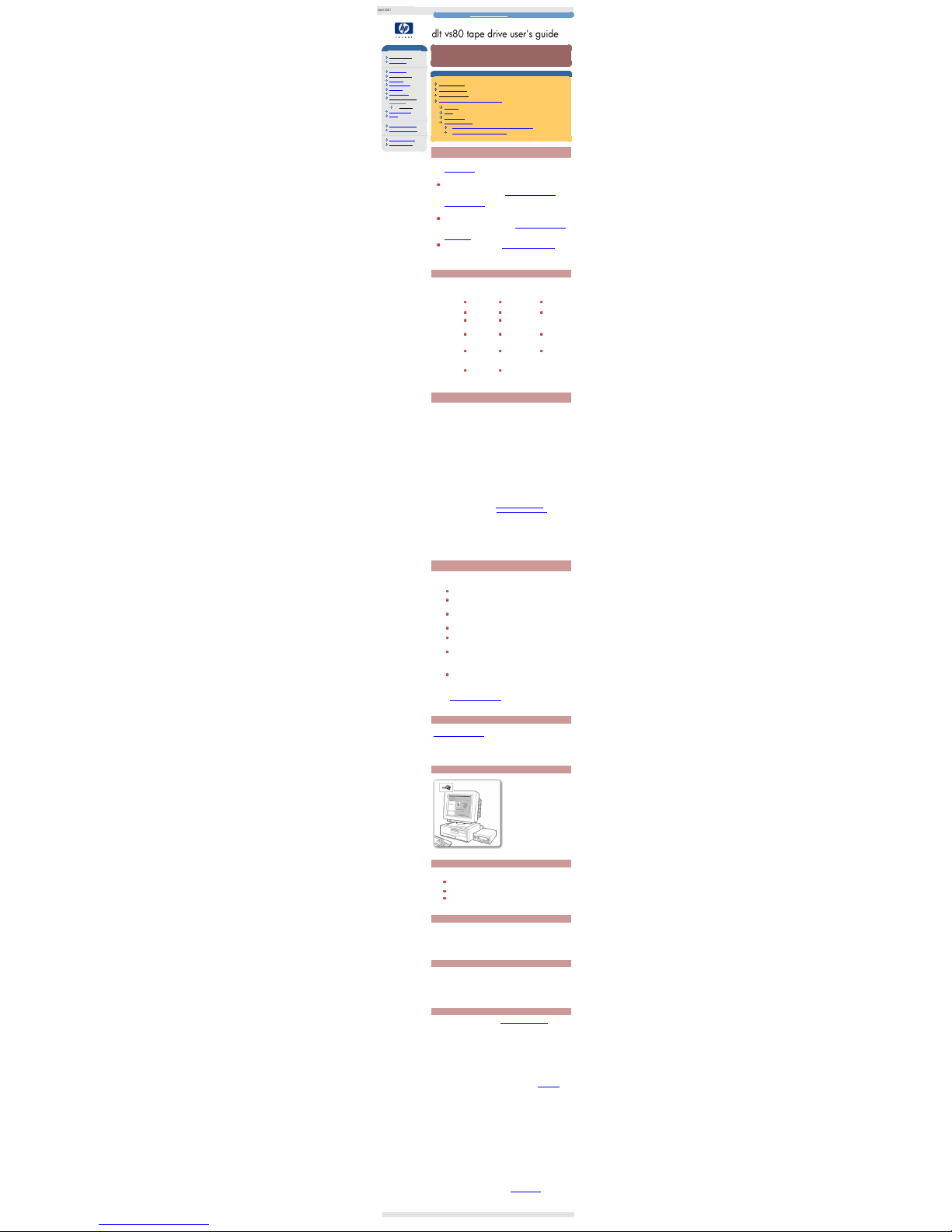
diagnostics
hp learning products
http://www.hp.com/support/tape may have a later version
data protection
index of topics
contact hp
home page
before you start
operation
cartridge care
cleaning
specifications
media compatibility
diagnostics
tape alert
troubleshooting
FAQs
SCSI configuration
UNIX configuration
ordering supplies
installing drivers
diagnostics
contents of this section
diagnostic tools
which tool to use
hp instant support
hp library & tape tools diagnostic utility
installing
using
compatibility
firmware updates
using hp library and tape tools to update firmware
using a firmware update cartridge
diagnostic tools
HP offers a choice of diagnostic tools and web based support to meet your needs:
HP instant support is a web-based automated problem identification,
diagnosis and resolution tool that also incorporates seamless transmission of
hardware information and case history to HP Support Specialists at any time
you choose to contact HP directly.
HP instant support is available from: www.hp.com/go/instantsupport
HP Library & Tape Tools is a standalone diagnostics tool that provides a
number of utilities for getting information about your tape drive and
troubleshooting problems. It also gives advice to help you install your product
and maintain optimum performance throughout the product's life.
HP Library & Tape Tools is available from:
www.hp.com/support/tapetools
HP support web pages give details of common customer issues.
Access the HP support website at:
www.hp.com/go/support/dltvs80
which tool to use
The table below will help you choose which tool to use:
HP instant
support
HP Library & Tape
Tools
HP support
web pages
What is it?
regularly updated regularly updated
regularly
updated
online web
based
downloadable from
the web
online
interactive standalone
When should
you use it?
If you: If you: If you:
can connect to
the web
can connect to the
web
can connect to
the web
want interactive
support
want to run selective
diagnostics
want summaries
and solutions to
common
customer issues
want automated
diagnostics and
resolution
want to choose the
solution applied
hp instant support
HP Instant Support is a web-based problem identification, diagnosis and
resolution service providing fast, easy-to-use online solutions. The onboard "smart
search" tool identifies similar problems and provides a range of solutions and
probability statistics for each solution. HP Instant Support provides automated
downloads of software utilities and repair patches from HP database and allows
you to transfer your case history electronically should you choose to contact HP
directly. You can determine the type and amount of support required. It will
diagnose desktop and mobile PC systems, workstations, servers, storage devices
and printers. HP Iinstant Support is a value-added service available from HP at no
charge.
HP Instant Support requires:
● Microsoft® Internet Explorer 4.0 or later, or Netscape Communicator® 4.6
or later
● troubleshooting software (approximately 4 MB), which must be downloaded
from the Instant Support web page
No additional special software or hardware, or additional memory is required.
You can access HP Instant Support from:
● the product support web page (www.hp.com/support/dltvs80)
● the instant support home page (www.hp.com/go/instantsupport)
Follow the unscreen instructions and download the HP Instant Support tuner.
Currently, HP Instant Support is only available in North America, Europe, Africa
and the Middle East (English only) and only for systems running on Windows NT
4.0 or Windows 2000. The service will be expanded worldwide and across further
operating systems during 2001.
hp library & tape tools diagnostic utility
The HP Library & Tape Tools software provides a number of utilities for getting
information about your tape drive and troubleshooting problems. It includes the
following functionality:
Installation help and advice to help you install your product and
operate it correctly
A Discovery utility to find out what devices are attached to your
SCSI bus
An Identity utility to find out detailed information about individual
devices, for example the firmware version.
Tests to check that your drive is operating correctly.
A Firmware Update Utility that helps you find update files for
your tape drive and performs the update
A Support Ticket that generates detailed troubleshooting
information for support calls (if you are connected to the Internet,
you will be able to e-mail this information directly to your Support
Center)
Comprehensive Help that is topic sensitive, should you need
additional information for the screen currently displayed
Updates and the latest versions of this software are available from our World Wide
Web site: www.hp.com/support/tapetools
installing hp library & tape tools
You can install HP Library & Tape Tools from the web site:
www.hp.com/support/tapetools. The tool is distributed without firmware and
firmware files are downloaded separately. Installation is simply a question of
selecting the required option and following the instructions on the screen.
using hp library & tape tools
HP Library and Tape Tools checks for
the presence of a SCSI controller and
its driver software and identifies the
SCSI IDs of existing SCSI devices.
You can then select the required
device from the device list and run one
of the diagnostic utilities for that device
by selecting the appropriate icon:
Identity, Firmware, Test or Support.
For ease of use, comprehensive online
help is built into the software.
compatibility
There are HP Library & Tape Tools versions for:
Windows NT 4.0 (workstation and server)
Windows 2000 (professional and server)
Novell NetWare 5 or 5.1
firmware updates
You can update the firmware in HP Surestore DLT VS80 tape drives either by
downloading over the SCSI bus or by loading a firmware update cartridge.
Caution: DO NOT RESET OR POWER CYCLE THE DRIVE during firmware
update. Doing so can damage the drive's controller hardware.
using hp library & tape tools to update firmware
Use HP Library & Tape Tools to download via SCSI. Any tape in the drive will be
ejected automatically before update. The Write Protected and Ready LEDs flash
at the same time during firmware update for about two to three minutes.
Note: If a corrupt or incompatible image is downloaded for firmware update then
the Write Protected and Ready LEDs do not flash. The drive resets and leaves the
code update cartridge loaded to indicate that the code update was not successful.
using a firmware update cartridge
Firmware update tapes are only available from HP. Refer to the Hewlett-Packard
Support web site for update information (www.hp.com/support/dltvs80).
To update the firmware from tape:
1. Locate the firmware update cartridge.
2. Remove all DLTtape cartridges from your DLT VS80 drive.
3. Press and hold the Eject button on your DLT VS80 drive's front panel until
all three LEDS illuminate (6 seconds) and continue to hold down until the
lights go off (4 seconds). Release the Eject button.
4. Press and hold the Eject button again (4 seconds) until the Write Protected
and Ready LEDs flash, then release the Eject button. The drive is now in
firmware update mode. If you decide not to perform a firmware update at
this point, no action is necessary. The drive returns to its normal operational
state after 30-45 seconds of inactivity. If the drive does not go into the
update mode, refer to the troubleshooting information on update mode.
5. Insert the code update cartridge into the drive. The drive temporarily turns
off the Write Protected and Ready LEDS while it reads the cartridge and
verifies that the firmware image file is valid. This process may take several
minutes to complete.
❍ If the drive's code is up-to-date, the drive cancels firmware update
mode, and the process is complete.
❍ If the drive's code is not up-to-date, the drive reads the code image
file from the cartridge. The Write Protected and Ready LEDs flash at
the same time during the update process which typically takes two to
three minutes.
When the drive finishes reading the code image file from the update
cartridge, the drive rewinds the cartridge to the beginning, resets, and
performs a Power-On Self-Test (POST). The drive then ensures that the
code image file is valid. If so, it updates the controller's flash EEPROM. The
Write Protected and Ready LEDs flash at the same time during theupdate
process.
6. The drive ejects the code update cartridge. Your DLT VS80 drive is now
ready to use with the new code.
Note: If the drive does not eject the code update cartridge, the firmware update
failed. For troubleshooting information, refer to code update failed.
© 2001, Hewlett-Packard Company
file:///C|/Documents%20and%20Settings/topher.COL-SPRINGS/Desktop/dltvs80%20manual/document/dltvs80/user/reseller/eng/diag.htm [11/29/2001 8:34:07 AM]
Page 22
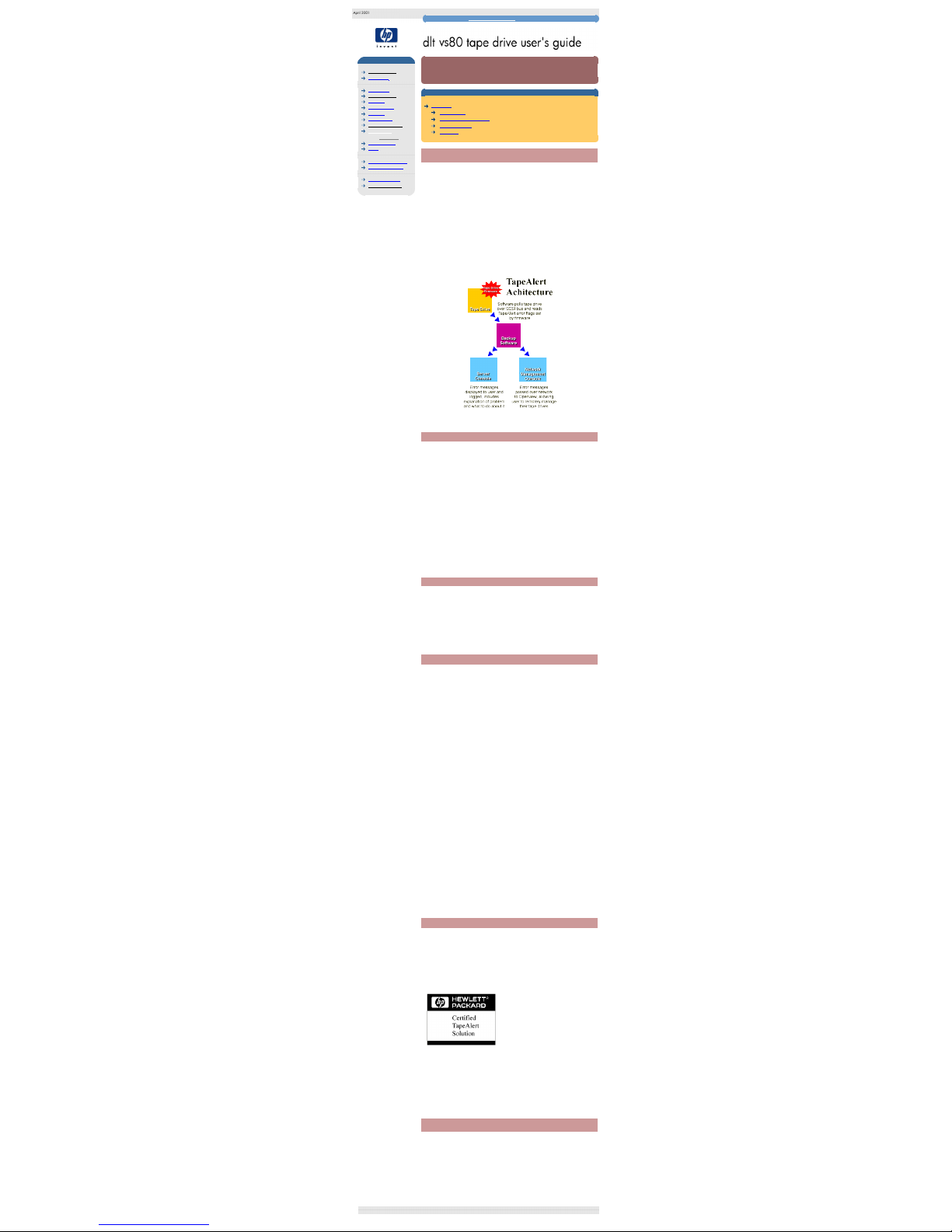
tape alert
hp learning products
http://www.hp.com/support/tape may have a later version
data protection
index of topics
contact hp
home page
before you start
operation
cartridge care
cleaning
specifications
media compatibility
diagnostics
tape alert
troubleshooting
FAQs
SCSI configuration
UNIX configuration
ordering supplies
installing drivers
tape alert
contents of this section
TapeAlert
how it works
TapeAlert for OpenView
a new standard
summary
TapeAlert
Tape storage systems have a vital role to play in backing up essential data safely
and securely. Yet until now, there has been no reliable way to identify errors and
potential problems that may compromise their effectiveness or reliability.
Thanks to a new industry standard developed by Hewlett-Packard, however, that
situation has changed. TapeAlert is a tape drive status monitoring and messaging
utility that makes it easy to detect problems which could have an impact on
backup quality. From the use of worn-out tapes to defects in the drive hardware
TapeAlert provides easy-to-understand warnings of errors as they arise, and
suggests a course of action to remedy the problem.
To take advantage of TapeAlert, you need:
● TapeAlert-compatible tape drives
● TapeAlert-compatible backup software
Network administrators will also find it extremely valuable to have TapeAlert for
OpenView, which extends the benefits of TapeAlert across the network.
how it works
TapeAlert compatible tape drives - such as the latest DLT VS80 drives from
Hewlett-Packard - are delivered with TapeAlert features built in as standard. The
internal TapeAlert firmware constantly monitors the drive hardware and the media,
checking for errors and potential difficulties. Any problems identified are flagged
on a new SCSI log page, where 64 bytes have been reserved for use by
TapeAlert.
After a backup has been completed, the TapeAlert-compatible backup application
will automatically read the drive's TapeAlert SCSI log page to check for any
problems. If an error is flagged, the backup software displays a clear warning
message on the user's screen, and adds the TapeAlert messages to its logs.
These messages are standard across all applications that support TapeAlert, and
are designed to give clear explanation of the problem and suggested resolution.
For example, a user attempting to backup onto a worn-out tape would encounter
the message:
WARNING: The tape cartridge has reached the end of its useful life:
1. Copy and data you need to another tape
2. Discard the old tape
Errors Monitored
TapeAlert currently checks for errors occurring in the following main categories:
● Drive recoverable read problems
● Drive recoverable write problems
● Drive unrecoverable read problems
● Drive unrecoverable write problems
● Drive hardware defects
● Worn-out media
● Expired cleaning tapes
● Wrong media used
● Abnormal error conditions
TapeAlert for OpenView
TapeAlert for OpenView allows you to bring all TapeAlert-compatible tape drives
on the network under the control of the network administrator. It integrates all the
features and functions of TapeAlert into HP's network management utility,
OpenView for Windows. As a result, tape drives can now be monitored and
controlled remotely in the same way as other network elements such as disk
drives and printers.
With TapeAlert for OpenView installed, error messages flagged by tape drives are
passed to the backup applications in the usual way. The software then forwards
the information to the network management console through the server's SNMP
interface.
An OpenView alarm is then activated on the management console, alerting the
network manager to the tape drives problem. The icon for the relevant server will
change color, with the color indicating the severity of the alarm as follows:
RED
Critical
YELLOW
Warning
BLUE
Information
TapeAlert for OpenView also provides a graphical view of the tape drives on the
selected server. Detailed configuration information is shown, together with a
history of previous errors recorded.
For each alarm, TapeAlert provides a brief description of the error, together with
the date and time of occurrence and an indication of severity. By clicking on the
"More Info" button, it is possible to drill down to details such as the device and
media involved, and suggestions for correcting the problem. For consistency and
convenience, the error messages are identical to those displayed locally by
TapeAlert.
As a result, it is easy for network managers to identify the source of problems
occurring on any TapeAlert-enabled drive on the network.
a new standard
TapeAlert has been developed by Hewlett-Packard as a proposed new
standard tape drive management. All new tape drives from Hewlett-Packard will
be fully compatible with TapeAlert, and many major manufacturers and software
companies are expected to adopt the standard. Software companies adopting
the standard currently include:
● Computer Associates Software
● Veritas
● Legato
● Novastor
The TapeAlert standard has been designed
to allow easy integration into backup
applications from any software vendor.
Applications which comply fully with the
requirements for TapeAlert will be awarded
the use of the TapeAlert logo.
Designed for the Future
TapeAlert is an advanced technological standard which provides a
comprehensive range of state-of-the-art features and functions. However, it has
also been designed to allow considerable expansion and development in the
future, as new possibilities and opportunities open up.
summary
Reliable, high-quality backups are essential to safeguard the vast amount of data
stored on computer systems today. TapeAlert is an innovative standard that
enhances reliability by monitoring tape drives and associated media during backup
procedures.
Offering clear warnings of problems as they arise, TapeAlert allows users and
network managers to eliminate unnecessary errors and ensure that data integrity
and security is never compromised. Already gaining substantial support across the
industry, TapeAlert is set to become the established standard for tape drive
management.
© 2001, Hewlett-Packard Company
file:///C|/Documents%20and%20Settings/topher.COL-SPRINGS/Desktop/dltvs80%20manual/document/dltvs80/user/reseller/eng/tapalert.htm [11/29/2001 8:34:09 AM]
Page 23
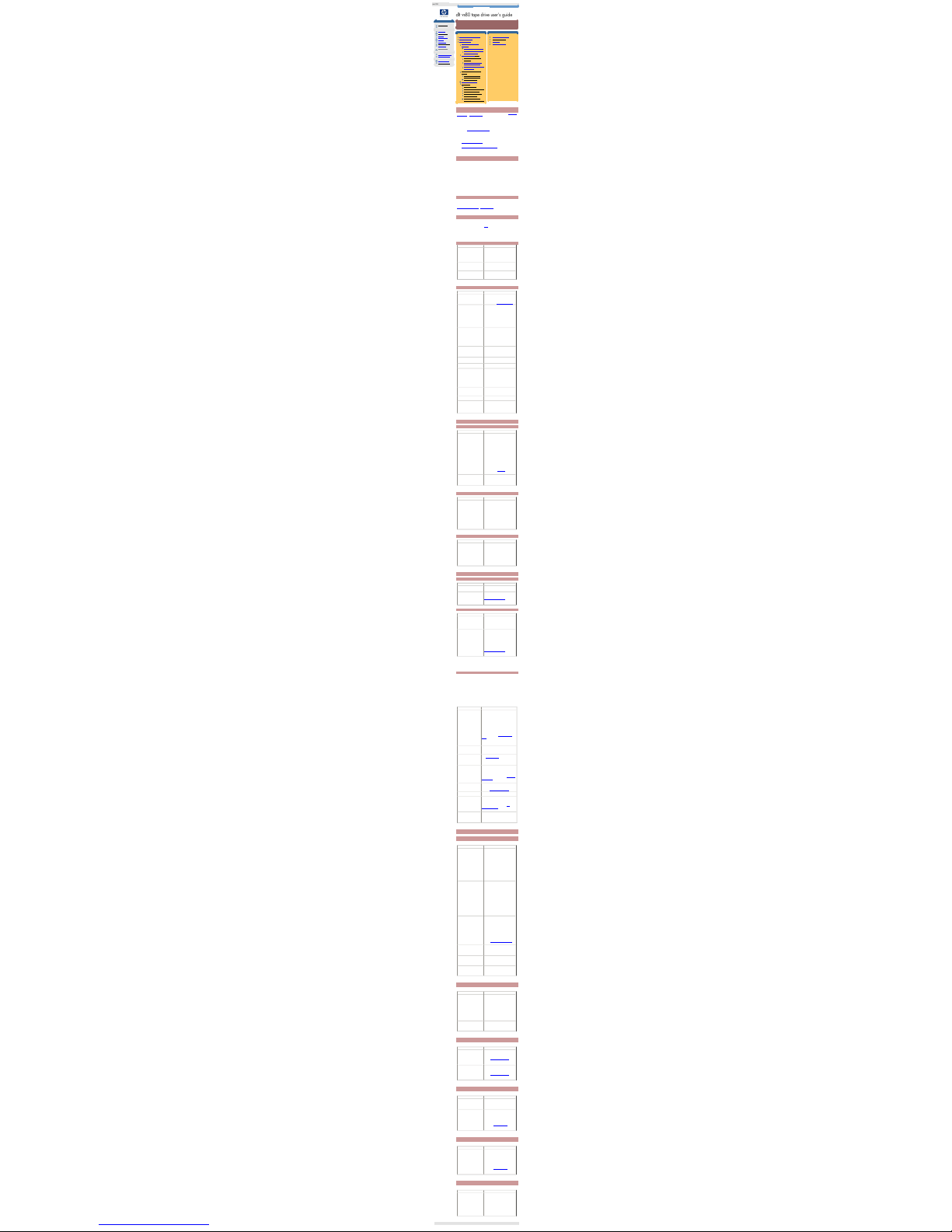
troubleshooting
technical documentation
http://www.hp.com/support/tape may have a later version
data protection
index of topics
contact hp
home page
before you start
operation
cartridge care
cleaning
specifications
media compatibility
diagnostics
troubleshooting
FAQs
SCSI configuration
UNIX configuration
ordering supplies
installing drivers
troubleshooting
contents of this section
help diagnosing the problem
general guidelines
troubleshooting
problems with the host
computer
computer does not boot up
computer boots, but does
not recognize drive
problems with the drive
the tape drive does not
power up
all the LEDs on the front
panel blink continually
errors for which you cannot
find the cause
problems during firmware
update
drive does not go into
firmware update mode
code update failed
interpreting the LEDs
general use
backups are slow
poor data compression ratio
software compatibility
problems writing to tape
tape being ejected
system crashes when
swapping removable drives
related topics
HP library & tape tools
HP instant support
TapeAlert
firmware upgrades
help diagnosing the problem
If you experience problems using your tape drive after installation, use HP Library
& Tape Tools or HP instant support to help you diagnose the problem. HP Library
& Tape Tools is provided free of charge and is invaluable for solving problems
with both the SCSI bus and its attached devices. It will help resolve SCSI ID
numbers and also run some tests that may help you isolate problems.
HP instant support is a web-based problem identification, diagnosis and resolution
service providing fast, easy-to-use online solutions. You can access HP instant
support from www.hp.com/go/instantsupport.
You will also find troubleshooting information on the HP Support web site.
The HP Support web site contains links to:
● www.hp.com/support/dltvs80 takes you to HP’s Customer Care web site for
a wide range of up-to-date information about your product
● www.hp.com/cpso-support/guide/psd/cscinfo.htm takes you to HP's
worldwide call center numbers
general guidelines
If you experience problems when using the tape drive, you need to isolate the
cause of the problem. For example, if you have just installed a new SCSI host bus
adapter and your system will not start, the cause of the problem is likely to be the
adapter.
When installing multiple items of hardware and software, we recommend that you
install each in turn and restart the system each time. Similarly if you have already
installed multiple devices and software and you experience problems, remove or
uninstall each in turn to establish which one is causing the problem.
Remember that the system recognizes devices during boot-up. If you swap or
connect a product when your system is running, you will need to reboot the
system. Rebooting the system will reset devices and will often resolve problems. It
is good practice to reboot every time you add a driver or install firmware.
troubleshooting
The first step in problem-solving is establishing whether the problem lies with the
cartridge, the drive, the host computer and its connections, or with the way the
system is being operated. If none of the following advice helps you solve the
problem, refer to our World Wide Web Customer Care pages on
www.hp.com/support/dltvs80 or call for assistance.
problems with the host computer
Most modern SCSI host bus adapters locate and display attached devices when
the system is booting up. If the device is not detected at this stage, there is
probably a problem with the physical hardware: cables, termination, connections,
power or the HBA itself. Refer to the SCSI topic for a detailed discussion of SCSI
IDs, termination and cabling.
If your drive is found on system boot up but cannot be found in the operating
system, this is more likely to be a software problem.
computer does not boot up
Possible cause Potential solution
You have connected the tape drive
to an existing SCSI bus that has
other devices connected to it and
the SCSI address of your HP
Surestore DLT VS80 drive is
identical to the address used by
another device.
Make sure that each device on the SCSI
bus has a unique ID. We recommend that
the HP Surestore DLT VS80 tape drive is
connected to a dedicated host bus
adapter. Do not connect the drive to a disk
RAID controller as this is not supported.
You have installed an additional
SCSI host bus adapter and its
resources are clashing with an
existing adapter.
Remove the new host bus adapter and
check the server documentation
You have disconnected the power
or SCSI cable from the computer’s
boot disk during the drive
installation process.
Check that the cables to all devices are
firmly connected.
computer boots, but does not recognize the tape drive
Possible cause Potential solution
The power or SCSI cable is not
connected properly.
Check that the cables to the tape drive are
firmly connected. Ensure that the SCSI
cable is LVDS-compliant and that it does
not have any bent pins. Replace, if
necessary. (See “Ordering Information”.)
The SCSI bus may not be
terminated correctly.
1. If your HP Surestore DLT VS80 drive is
the last or only device on the SCSI bus,
make sure the device is properly
terminated.
2. If your HP Surestore DLT VS80 drive is
not the last or only device on the SCSI
bus, check all SCSI cable connections and
make sure the last device on the SCSI bus
is terminated.
The tape drive’s SCSI ID address
is not unique.
Identify the SCSI IDs of existing SCSI
devices by using HP Library & Tape Tools.
Change the drive's SCSI ID. Shut down
and turn off the host server or workstation;
turn off the desktop drive. Change the
drive's SCSI ID. Turn on the host server or
workstation and desktop drive.
External drives only: the tape drive
may have been switched on after
the computer was booted up. The
computer checks for SCSI devices
only at power-on.
Switch on the tape drive, then switch the
computer off and then on again.
The SCSI adapter may be
incorrectly configured.
Check the SCSI host adapter
configuration. Refer to the SCSI host
adapter manuals for instructions.
The SCSI cable may be loose. Check both ends of the SCSI cable, both
for the desktop and internal drives.
The SCSI terminator might be
loose or missing.
1. Make sure the terminator is properly
seated on the open SCSI connector on the
rear panel of the desktop drive or on the
last device on the SCSI bus.
2. Make sure an LVD or SE terminator is in
place on the end of the SCSI ribbon cable
for the internal drive.
The SCSI terminator might not be
at the end of the SCSI bus or more
than two terminators might be
present on the SCSI bus.
Make sure the terminators are placed only
at each end of the SCSI bus--one at the
host adapter and one on the last device on
the bus, both internal and external.
The SCSI host adapter might be in
a defective expansion slot.
Move the SCSI host adapter to a different
expansion slot.
The SCSI bus might be too long. Make sure the total length of the SCSI bus
does not exceed the ANSI SCSI standard
of 3 meters (10 feet) for an SE bus, 12
meters (40 feet) for an LVD SCSI bus with
multiple devices, or 25 meters (82 feet) for
an LVD SCSI bus with a single device.
problems with the drive
tape drive does not power up
Possible cause Potential solution
The power cable is not connected
properly.
Check that the cables to the tape drive are
firmly connected.
Make sure that the power cable is firmly
connected.
● For internal drives, try another
power connector.
● For external drives, the power on/off
switch incorporates a green LED. If
this is not on, check the power cable
connection and replace the cable if
necessary. You can use the power
cable from your monitor or another
device to check that the connection
is working.
If the power supply is present and all LEDs
remain off, call for assistance.
The self-test fails (All three LEDS
flashing.)
If there is a cartridge in the drive, remove
it. Power down the drive and power it up
again. If the self-test still fails, call for
assistance.
all the LEDs on the front panel blink continually
Possible cause Potential solution
An internal drive fault has occurred.1. Press and hold the Eject button for 6
seconds to reset the drive.
2. Turn the drive off and then on again. If
the drive is a HP Surestore DLT VS80
internal drive, shut down and turn off the
host server or workstation, then turn it back
on and allow it to boot.
3. Call technical support if Power-On Self-
Test (POST) continues to fail.
errors for which you cannot find the cause
Possible cause Potential solution
The AC power source may not be
properly grounded.
(HP Surestore DLT VS80 external
drive only.)
1. Plug the HP Surestore DLT VS80
external drive's power cable into a power
outlet on the same circuit as the host
server or workstation.
2. Plug the HP Surestore DLT VS80
external drive's power cable into a different
power outlet.
problems during firmware update
drive does not go into firmware update mode
Possible cause Potential solution
There is a DLTtape cartridge in the
drive.
Remove the cartridge from the drive and
repeat the update process.
The drive and its controller
hardware are not communicating
properly.
The drive's hardware may be damaged
and must be repaired. Refer to our World
Wide Web Customer Care pages on
www.hp.com/support/dltvs80 or call for
assistance.
code update failed
Possible cause Potential solution
1. The cartridge is not a valid code
update cartridge
2. The cartridge does not contain a
valid code update image file.
Obtain a valid code update cartridge and
repeat the update process.
The cartridge contains a valid code
update image file, but the flash
EEPROM programming process
fails.
The drive's controller hardware is probably
damaged and must be replaced. The drive
resets and runs Power-On Self-Test
(POST) which fails if the flash EEPROM
does not contain a valid code image. If this
occurs, you must repair the drive before
using it.
Refer to our World Wide Web Customer
Care pages on
www.hp.com/support/dltvs80 or call for
assistance.
interpreting the LEDs
The HP Surestore DLT VS80 tape drive has three LEDs (light emitting diodes) on
the front panel which indicate drive status. The Ready switch is illuminated when
power is switched on.
The tape drive performs a power on Power-On Self-Test (POST) whenever power
is applied or the drive is reset. The test takes several seconds to complete, after
which the drive is ready to use. The following takes place during POST:
1. The LEDS turn on all at once and then turn off.
2. If a cartridge is loaded, the Ready LED flashes during initialization and
remains illuminated after POST.
3. If there is no cartridge loaded, all LEDs turn off after POST.
Use the following table to interpret the LED sequences and the appropriate action
to take.
Symptom Action
Drive fails to execute power-on
self-test. LEDs remain off.
Check power is being supplied to the drive.
For external drives, the power on/off switch
incorporates a green LED. If this is not on,
check the power cable connection and replace
the cable if necessary. You can use the power
cable from your monitor or another device to
check that the connection is working.
For internal drives try another power connector.
If the power supply is present and all LEDs
remain off, contact the HP Customer Care
Center.
The "ready" LED is illuminated
or is regularly flashing.
This is perfectly normal. The ready light is on
when there is power to the drive, and flashes in
a regular on/off pattern when there is read/write
activity occuring.
The "media/clean" LED is
illuminated.
The drive may need cleaning. Load the DLT
VS80 cleaning cartridge.
The "media/clean" LED is
flashing.
Either the drive requires cleaning (in which
case insert a DLT VS or DLT1 cleaning
cartridge) or the media being used is damaged
or worn out (replace).
If the LED persists in flashing, use HP Library
and Tape Tools to help diagnose further.
The "drive error" LED is
illuminated.
Either the drive is experiencing internal
problems (in which case switch the power off
then on) or there is a drive fault (in which case
contact the HP Customer Care Center.
All three LEDs are illuminated. The Power On Self Test (POST) is in progress.
This is normal.
All three LEDs are flashing. The Power On Self Test (POST) has
experienced a problem. Try turning the power
off then on.
If the problem persists, contact the HP
Customer Care Center.
The "drive error" and "ready"
LEDs are flashing.
The drive is performimg a firmware upgrade.
DO NOT power down the drive during this
process as permanent damage can result.
General use
backups are slow
Possible cause Potential solution
The block size is too small. The HP Surestore DLT VS80 is optimized
for use with large block sizes. Block size
specifies the size of data blocks written
onto tape and is set by the backup
application. A block size of at least 32
kBytes should be used. Block sizes of less
than 32 kBytes can drastically increase the
backup/restore time and severely affect the
performance of the drive.
Most backup applications allow you to view
and adjust the block size used for a
particular device. Refer to your backup
application documentation or provider to
ensure it is set to at least 32 kBytes.
The backup is being performed
over a network.
Backing up across a network is likely to
reduce the speed of the backup. Try
backing up at a different time of day when
there is less network traffic.
Where possible, use a dedicated tape
drive directly attached to the computer
being backed up. Backing up local data
(that is data residing on disk drives
attached to the same machine as the tape
drive, but not necessarily on the same
SCSI bus) is almost always faster than
backing up over a network.
External tape drives can be moved and
attached to different servers.
The overall system is not capable
of providing data fast enough.
Tape drive performance will be impaired if
the server is slow or overloaded. Even if
the system is well specified, there can still
be bottlenecks that restrict overall
performance.
Ensure as few processes as possible are
running while a backup is being performed.
Backup operations and virus scans should
NOT be performed at the same time.
Information on optimizing performance is
given at //www.hp.com/support/dltvs80
Disk drives are on the same SCSI
bus as the tape drive.
Disks tend to monopolize the SCSI bus
and should be set to a lower SCSI ID such
as 0 or 1. Ideally, the tape drive should be
on its own SCSI channel or bus (separate
from the disks being backed up).
The SCSI adapter is incorrectly setup.
Check your SCSI adapter set-up and
ensure you have the latest drivers and
software patches installed.
Damaged or worn media. If the media is damaged, the tape drive
may perform many retries before
successfully writing or reading data. Try
using new media.
poor data compression ratio
Possible cause Potential solution
Data is already compressed or can
only be compressed to a small
degree.
Optimum tape drive performance is
normally quoted assuming that the data
can be compressed by a factor of two
(referred to as 2:1 compression). However,
some computer data is already
compressed and therefore cannot be
compressed further. Other data can only
be compressed by a small degree
depending on type.
It is not possible to improve the
compression of data.
Compression is disabled. Some backup software applications allow
compression to be turned on and off.
Ensure that it is turned on.
software compatibility
Possible cause Potential solution
It is unclear which software can be
used with the HP Surestore DLT
VS80 tape drive.
The HP Surestore DLT VS80 tape drive is
widely supported by most common backup
applications.
Refer to //www.hp.com/go/connect for the
latest information on compatability.
Existing software does not work
with the HP Surestore DLT VS80
tape drive.
Older software (released before the HP
Surestore DLT VS80 was introduced) may
need to be updated.
Refer to //www.hp.com/go/connect for the
latest information on software downloads.
problems writing to tape
Possible cause Potential solution
The tape is write protected. Move the write protect tab out from the
write protected position. When in the write
protected position, the bright orange area
is exposed.
The wrong type of media is being
used.
DLTtape IV cartridges previously written by
a DLT 4000 (or another DLT drive but in
DLT 4000 format) will appear write
protected. This is correct behaviour. These
cartridges can be read but not written by
the HP Surestore DLT VS80 tape drive.
Refer to the media compatability page for
more information.
tape being ejected
Possible cause Potential solution
The tape has been written in an
incompatible format.
Certain non-compatible data cartridges will
be ejected by the tape drive.
Use only DLTtape IV cartridges in the HP
Surestore DLT VS80 tape drive that are
either new or have only previously been
used in DLT1 or DLT VS80 format tape
drives.
Refer to the media compatability page for
more information.
system crashes when swapping removable drives
Possible cause Potential solution
Exchanging a tape drive instaled in
a HP Surestore Tape Array 5300
enclosure has disrupted activity on
the SCSI bus.
Rack mounted tape drive modules must
only be extracted or swapped when the
SCSI bus is idle.
Even if the device being swapped is not
currently in operation, care must be taken
that there are not other devices on the bus
that are in use.
© 2001, Hewlett-Packard Company
file:///C|/Documents%20and%20Settings/topher.COL-SPRINGS/Desktop/dltvs80%20manual/document/dltvs80/user/reseller/eng/trouble.htm [11/29/2001 8:34:13 AM]
Page 24
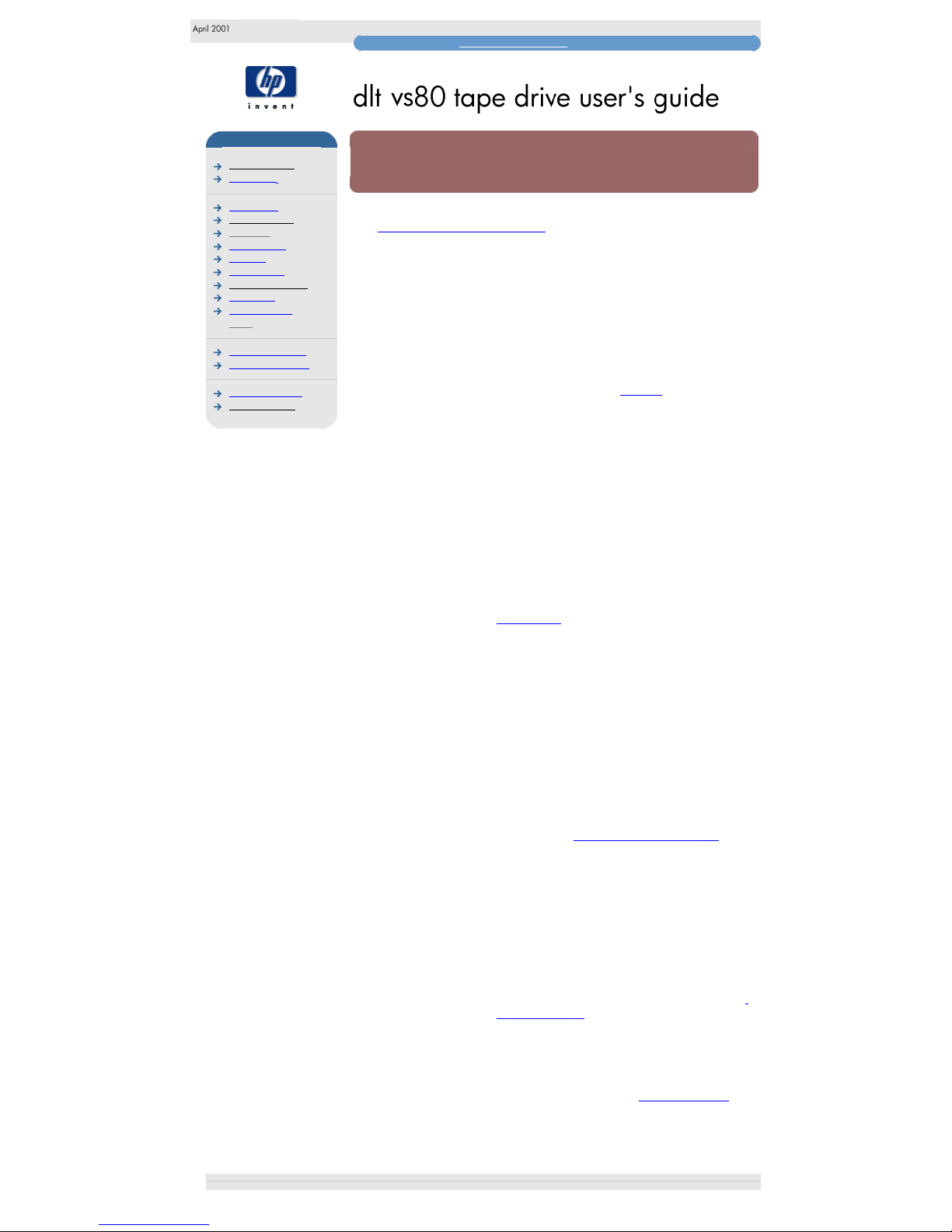
frequently asked questions
hp learning products
http://www.hp.com/support/tape may have a later version
data protection
index of topics
contact hp
home page
before you start
operation
cartridge care
cleaning
specifications
media compatibility
diagnostics
troubleshooting
FAQs
SCSI configuration
UNIX configuration
ordering supplies
installing drivers
frequently asked questions
For further troubleshooting information, refer also to our Customer Support web
site: http://www.hp.com/support/dltvs80
How often should I
clean the tape drive
heads?
Clean when advised by the tape drive when the
"clean/media" LED is illuminated.
To pre-emp the "clean/media LED being illuminated,
HP recommends that the drive is cleaned once every
two weeks to ensure optimum performance.
Use only DLT VS or DLT1 cleaning cartridges to
clean the heads. Refer to Cleaning for details.
What should I avoid
when positioning the
tape drive?
For internal drives, the server must provide forced
cooling and be capable of drawing 2 cfm of air
through the tape drive. Avoid blocking air vents.
Ensure that empty bays have the appropriate
blanking plates installed so that airflow is maintained.
For external drives, do not place the drive in a dirty
environment, for example, on the floor, near a busy
walkway, or near a door. Avoid locations subject to
sudden temperature changes, such as near an
outside door or window.
For specific environmental limits, refer to the
specifications for your tape drive model.
How many times can I
use a DLTtape IV
cartridge?
The recommended maximum number of passes over
any single part of the tape is 1,000,000. In practical
terms, this is equivalent to about 2,000 backup
operations.
What types of tape
cartridges can I use
with my drive?
Only rely on the best media to protect your valuable
data. Thanks to HP's rigorous testing programs, HP
DLTtape IV data and DLT VS cleaning cartridges are
the safest investment you can make.
Order online at: www.hp.com/go/storagemedia.
Important: You must use DLT VS cleaning cartridges
with HP Surestore DLT VS80 tape drives.
How do I update the
firmware?
Periodically, there may be an updated release of
drive firmware.
You can update the firmware in HP Surestore DLT
VS80 tape drives either by downloading over the
SCSI bus or by loading a firmware update tape. See
Firmware Updates.
For how long can I
archive tapes?
DLTtape IV cartridges will preserve the integrity of
stored data for at least 30 years if proper storage
conditions are observed. See Storing Cartridges.
© 2001, Hewlett-Packard Company
file:///C|/Documents%20and%20Settings/topher.COL-SPRINGS/Desktop/dltvs80%20manual/document/dltvs80/user/reseller/eng/faq.htm [11/29/2001 8:34:14 AM]
Page 25

SCSI configuration
hp learning products
http://www.hp.com/support/tape may have a later version
data protection
index of topics
contact hp
home page
before you start
operation
cartridge care
cleaning
specifications
media compatibility
diagnostics
troubleshooting
FAQs
SCSI configuration
UNIX configuration
ordering supplies
installing drivers
SCSI configuration
contents of this section
summary of SCSI terminology
setting up the SCSI bus
SCSI ID numbers
identifying SCSI IDs
setting the SCSI ID
SCSI termination
termination power
plug and play adaptor cards
SCSI cables
cable length
cable quality
what is SCSI?
the standards
SCSI in hp surestore tape drives
using wide and narrow devices together
using SE and LVD, ultra and ultra 2 SCSI devices together
summary of SCSI terminology
Note: this section discusses SCSI tape drive devices in general, although specific
reference is made to the particular SCSI requirements of HP Surestore DLT VS80
tape drives where appropriate.
Various terms are used when describing SCSI devices. This section provides a
brief summary. See What is SCSI for a more detailed discussion of the different
SCSI specifications.
There are three main factors that affect performance and cable length:
The speed of the data bus, which may be Fast, Ultra or Ultra 2.
The width of the data bus, which may be Narrow or Wide.
The voltage level of the interface, which may be single-ended (SE) or
low voltage differential (LVD).
HP Surestore DLT VS80 drives are Ultra SCSI-2 wide devices designed to
operate on a low voltage differential SCSI bus (LVDS) with a burst transfer rate of
40 MB/sec. Using the drive on a single-ended SCSI bus restricts performance. Do
not use on the same bus as other single-ended devices as this will switch the
LVDS host adapter into single-ended mode and restrict performance.
See SCSI Cables for more information about cable lengths.
setting up the SCSI bus
Each device on a SCSI bus, including the SCSI host bus adapter (HBA), must be
configured with a unique ID (identifier).
Note: HP recommends that a dedicated host bus adapter is used for the tape
drive. A suitable adapter is available from HP as an accessory (see Ordering
Information).
SCSI ID numbers
SCSI IDs are numbered as follows:
For wide SCSI buses, the ID will be a number from 0 through 15, so
a typical wide SCSI HBA can accommodate up to fifteen other
devices.
For standard, narrow SCSI buses, the ID will be a number from 0
through 7, so a typical narrow SCSI HBA can accommodate up to
seven other devices.
SCSI IDs are usually set on the device itself (sometimes via configuration
software), but some newer devices are capable of selecting an unused ID
automatically when powered-up (these are known as "SCAM" devices). HP
Surestore drives are not SCAM compliant.
SCSI ID 7 is reserved for the HBA because it has the highest priority on the bus.
On wide buses, the priority runs from 7 (highest) to 0, then 15 down to 8 (lowest).
identifying SCSI IDs
If your computer already has devices connected to the SCSI bus, you will need to
know their IDs to avoid any conflict with the new tape drive. Here are some
methods of finding out the information:
The fastest and easiest way is to run HP Library & Tape Tools. HP
Library & Tape Tools will check your SCSI configuration, including
the SCSI controller itself and any devices currently attached to it.
Most computers display a list of SCSI devices and IDs during the
boot-up process. This usually scrolls past very fast. If you press the
[Pause] key, you should be able to halt the scrolling and view the list.
If you have an Adaptec host adapter in the computer, it may have
come with a Windows utility called SCSI Interrogator
(SHOWSCSI.EXE) which displays information about connected
devices.
If you have Windows NT installed, select SCSI Adapters from the
Control Panel, select a device in the Devices tab and click on
Properties to view information about the device, including its SCSI
ID.
If you have Novell NetWare installed, use its LIST DEVICES
command.
If none of these is available to you, try the following sources of information:
The details of all installed devices and settings may have been
written down and stored with your computer's documentation (for
new computers, this is often done by the supplier).
Your HBA's documentation should tell you which settings it uses.
Look at each device to find out its ID. This is usually easy with
external devices. With internal devices, you will probably need the
help of the device's documentation to identify the SCSI ID setting,
which is usually set with jumpers.
Setting the SCSI ID
On internal HP Surestore drives, set the SCSI ID by attaching or
removing jumpers at the rear of the drive.
On external HP Surestore DLT VS80 drives, the ID is displayed on
the rear panel and can be set by using a small screwdriver or a ballpoint pen to press the little buttons above and below the number.
On removable HP Surestore DLT VS80 drives, the ID is set on the
back of the tape array.
For all cases, see the Getting Started Guide for more details. Note that host
adapters check SCSI IDs only at power-on, so any changes will not take effect
until the host system is power-cycled.
SCSI termination
Terminators are essential, as they provide the correct voltages on the SCSI bus
and prevent unwanted signal reflections from interfering with data transfers. The
rule is:
There must be termination at both physical ends of the bus
and only at the ends.
There are two main types of termination, active and passive. Active terminators
reduce interference and allow faster data throughput. On devices with high
transfer speeds, such as HP Surestore DLT VS80 drives, active termination is
required.
Correct termination can be achieved in four ways:
Using the host bus adapter: Often the HBA forms one end of the
SCSI bus and provides termination.
If you have both internal and external devices attached to the same
SCSI bus, the HBA will be in the middle of the cable and thus its
termination must be disabled. See the host bus adapter's
documentation for details of how to do this.
Using a terminated SCSI cable: Usually the internal SCSI cable in
a PC-based server has a number of SCSI connectors along its length
and a terminator at the end farthest from the host bus adapter. In this
case, you must ensure that any devices attached to the cable have
termination removed or disabled.
Using a terminator attached to the last device on the bus: For
other external devices, the terminator simply attaches to the spare
SCSI connector of the last device.
termination power
SCSI terminators require power to function, which is supplied along the SCSI
cable from one or more of the connected devices. Most host adapters provide
power by default.
If you are using long SCSI cables and some of the devices do not provide
termination power, it is best to connect these to the middle of the cable, so that
devices which do provide termination power are nearer the ends of the cable, and
thus closest to the terminators themselves.
plug and play adaptor cards
Most plug-and-play adapter cards have an auto-termination feature which, when
the adapter is in the middle of the bus, can detect the terminators situated at
either end of the SCSI bus and automatically turn off the on-board termination.
SCSI cables
Cables matter in SCSI systems. There are two factors to consider:
cable length
For LVD SCSI there is a maximum permissible length of 25 meters
for a single device. With multiple devices the maximum combined
internal/external length is 12 meters.
For best performance, keep lengths to a minimum, but avoid very
short overall lengths (less than 0.5 meters).
cable quality
It is important to use good quality cables. Generally speaking, cable quality affects
performance and reliability. This is particularly true for external, shielded cables.
For HP Surestore DLT VS80 internal drives, you need a SCSI ribbon cable with
the correct termination. The drives have a 68-pin wide, high-density SCSI
connector. If you are using an HP Surestore DLT VS80 drive on an internal bus
with other peripherals that run at Ultra2 speeds, it is important that a 68-pin LVDcompatible ribbon cable is used.
The cable provided with HP Surestore DLT VS80 external tape drives will attach
to a computer with a wide LVDS SCSI connector (68 pins). If your server or host
bus adapter is equipped with a very high density (VHD) wide SCSI connector, you
will need to order a 68-pin HD-to-VHD converter or 68-pin HD-to-VHD cable. See
Ordering Information.
Look after your SCSI cables. In particular, take care when connecting or
disconnecting not to damage the high-density connectors. Avoid putting excessive
twists in external shielded cables, as this can cause premature failure.
what is SCSI?
The Small Computer Systems Interface (SCSI) is popular because it offers a fast
and flexible method of connecting a variety of devices to a host computer. The
SCSI standards define both the physical connections between the devices (cables
and connectors) and the protocols devices use to communicate with each other.
the standards
There have been three general standards:
SCSI-1, which is now obsolete
SCSI-2, which is very common, and still a current standard
SCSI-3, which is an emerging set of linked standards that define
much more than the simple bus systems used by the earlier versions.
SCSI-3 includes Fibre Channel, Wide SCSI, FireWire (IEE 1398),
Low Voltage Differential (LVD or LVDS), and Fast Serial SCSI. Some
of these standards are now being used on PC platforms
Another variant is ATAPI, which uses an EIDE physical bus to pass SCSI
protocols to connected devices. Technically, this is not part of the SCSI-3
standards, although some operating systems (notably Windows NT) manage
ATAPI devices as if they were fully SCSI.
SCSI is a backward-compatible standard, so that SCSI-2 and SCSI-3 devices can
almost always be made to work together.
SCSI is a bus interface: all the devices are connected to a single cable (some of
this may be inside and some outside the host computer's case). The connection to
the host itself is known as the Host Bus Adapter (HBA). You can have several
HBAs in a single computer, each with its own SCSI bus: this is a common
arrangement in high-performance servers. Some host bus adapters (such as the
Adaptec 3940W) have more than one SCSI bus available on a single card.
SCSI in hp surestore tape drives
HP Surestore DLT VS80 drives are Ultra SCSI-2 wide devices designed to
operate on a low voltage differential SCSI bus (LVDS) with a burst transfer rate of
40 MB/sec.
using wide and narrow devices together
Narrow SCSI devices can transfer data one byte at-a-time (and are sometimes
called "8-bit SCSI" devices). They can conform to either the SCSI-2 or SCSI-3
protocols. They have a 50-pin connection to the SCSI bus.
Wide SCSI devices can transfer two bytes of data simultaneously ("16-bit SCSI").
They usually have a single, 68-pin connection to the SCSI bus. (This physical
arrangement is part of the SCSI-3 specification.) They may support either SCSI-2
or SCSI-3 protocols.
Wide and narrow devices can simultaneously be connected to the same bus
without problem, provided certain rules are followed.
Using HP Surestore DLT VS80 drives on a narrow bus will restrict performance.
Narrow devices used on a wide bus will not normally affect the performance of
any wide devices connected
using SE and LVD, ultra and ultra 2 devices together
SE and LVD define how the signals are transmitted along the cable.
With single-ended (SE) SCSI, each signal travels over a single wire and each
signal's value is determined by comparing the signal to a paired ground wire.
Signal quality tends to decrease over longer cable lengths or at increased signal
speed.
With low voltage differential (LVD) signaling, signals travel along two wires and
the difference in voltage between the wire pairs determines the signal value. This
enables faster data rates and longer cabling with less susceptibility to noise than
SE signaling and reduced power consumption.
Using HP Surestore DLT VS80 drives on a single-ended SCSI bus restricts
performance. Do not use on the same bus as other single-ended devices as this
will switch the LVDS host adapter into single-ended mode and restrict
performance to SE speeds and SE cable length.
If you connect only LVD devices, the bus will operate in low voltage differential
mode and Ultra2 speeds will be enabled. You can use a combination of Ultra and
Ultra2 devices. Each device will operate at its optimum speed.
© 2001, Hewlett-Packard Company
file:///C|/Documents%20and%20Settings/topher.COL-SPRINGS/Desktop/dltvs80%20manual/document/dltvs80/user/reseller/eng/scsi.htm [11/29/2001 8:34:17 AM]
Page 26

unix configuration guide
hp learning products
http://www.hp.com/support/tape may have a later version
UNIX configuration
introduction
hp systems
compaq systems
ibm RS/6000 systems
pc based UNIX systems
silicon graphics
sun systems
verify installation
UNIX glossary
This topic is available in English only. Click in the top right-hand corner to
close the window and return to the tape drive user's guide.
hp
compaq
ibm RS/6000
pc based
UNIX
silicon
graphics
sun
This guide provides basic information on configuring HP tape drives with various
operating systems. The table below lists the models for which this information is
appropriate.
Model
Type
Maximum
Capacity
(assuming 2:1
compression)
Identifier String for
UNIX Configuration*
HP Surestore
Ultrium 230
Ultrium drive 200 GB
HP------Ultrium
**
HP Surestore
Ultrium 215
Ultrium drive 200 GB
HP------Ultrium
**
HP Surestore
DAT24
DDS drive 24 GB
HP------C1537A
**
HP Surestore
DAT 24x6
DDS
autoloader
24 GB on each
cartridge
HP------C1557A
**
HP Surestore
DAT40
DDS drive 40 GB
HP------C5683A
**
HP Surestore
DAT40x6
DDS
autoloader
40 GB on each
cartridge
HP------C5713A
**
HP Surestore DLT 80DLT drive 80Gb
QUANTUM-DLT8000**
HP Surestore
DLT1
DLTvs drive 80Gb
BNCHMARKDLT1
**
HP Surestore DLT
VS80
DLTvs drive 80Gb
BNCHMARKDLT1
**
*Drive Identification in UNIX Configuration: These strings should be used in
UNIX scripts wherever the drive type has to be identified. There are no hardware
configuration switches.
**
Dashes (-) indicate spaces
© 2001, Hewlett-Packard Company
file:///C|/Documents%20and%20Settings/topher.COL-SPRINGS/Desktop/dltvs80%20manual/document/common/unix/reseller/eng/c_intro.htm [11/29/2001 8:34:19 AM]
Page 27
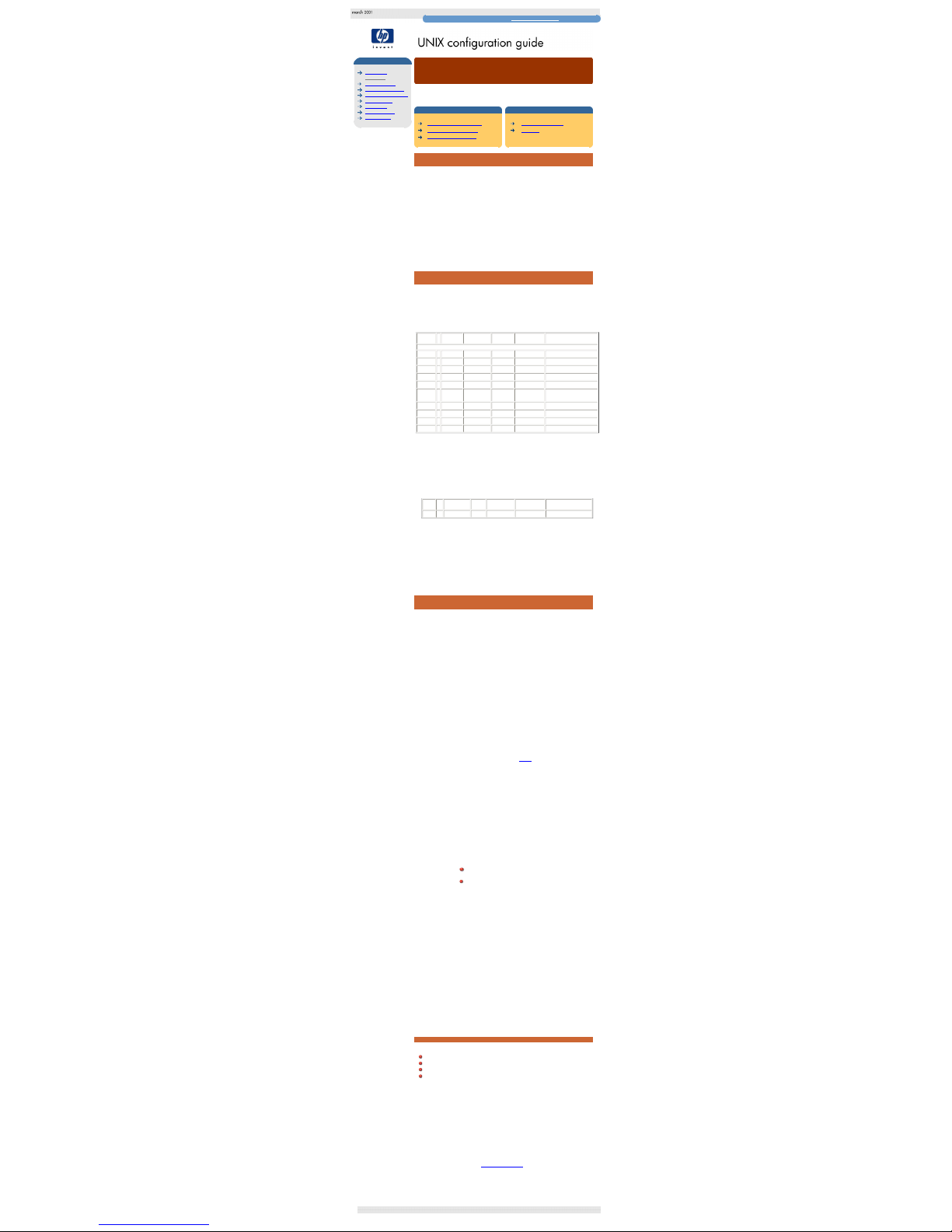
UNIX hp
hp learning products
http://www.hp.com/support/tape may have a later version
UNIX configuration
introduction
hp systems
compaq systems
ibm RS/6000 systems
pc based UNIX systems
silicon graphics
sun systems
verify installation
UNIX glossary
HP-UX systems (series 700 only)
This topic is available in English only. Click in the top right-hand corner to
close the window and return to the tape drive user's guide.
contents of this section
installing the device driver
determining the SCSI ID
creating the device files
related topics
verifying installation
glossary
installing the device driver
If this is the first time a tape device has been installed on the system, it is likely that the stape
device driver has not been built into the kernel.
On a system with a graphical (X) interface, the simplest way to add the driver to the kernel is to
use the "System Administration Manager" (SAM). To run this type sam from the command
prompt while logged in as a super-user.
When the administrator interface appears, go to:
Kernel Configuration -> Drivers
Scroll down to stape on the left hand side, if its "current state" is Out, highlight the row and from
the menu bar select:
Actions -> Add driver(s) to kernel
The system will then construct a new kernel, and a reboot will be required.
determining the SCSI id
Before you configure your system to support your new HP Surestore drive, you need to
determine what SCSI ID to use. The SCSI ID must be unique for each device attached
to the SCSI bus. To list the existing devices, use the following command:
% /sbin/ioscan -f
The output of this should look similar to the following example:
Class I H/W Path Driver S/W State H/W Type Description
=======================================================================================
bc 0 root CLAIMED BUS_NEXUS
graphics 0 1 graph3 CLAIMED INTERFACE Graphics
ba 0 2> bus_adapter CLAIMED BUS_NEXUS Core I/O Adapter
ext_bus 0 2/0/1 c700 CLAIMED INTERFACE Built-in SCSI
target 2 2/0/1.4 tgt CLAIMED DEVICE
disk 0 2/0/1.4.0 sdisk CLAIMED DEVICE
TOSHIBA CD-ROM XM-
34
target 3 2/0/1.6 tgt CLAIMED DEVICE
disk 1 2/0/1.6.0 sdisk CLAIMED DEVICE HP C2490A
lan 0 2/0/2 lan2 CLAIMED INTERFACE Built-in LAN
: : : : : : :
After you have installed the new tape drive, you can check that it has been attached
successfully. From a shell window (hpterm/xterm), execute ioscan to display the list of
attached devices.
For an HP Surestore Ultrium, execute the following:
% /sbin/ioscan -f | grep "Ultrium"
The new lines should look similar to the following, where the 4 in the I field represents
the instance of the SCSI tape driver, not the SCSI ID:
Class I H/W Path Driver S/W State H/W Type Description
tape 4 2/0/1.5.0 stape CLAIMED DEVICE HP------Ultrium
note: For other devices, substitute "Ultrium" in the command as follows:
DLT1 = "DLT1"
DAT devices = "C----A"
Note: Change "C----A" to the appropriate value for your DAT
device. DAT24 drives ="C1537A"; DAT40 drives="C5683A"; DAT24x6
autoloaders="C1557A"; DAT40x6 autoloaders="C5713A".
The description changes accordingly.
creating the device files
Once you have verified the tape drive connection, you will need to create the
appropriate device files for the drive. Normally, you would have rebooted your
system after attaching the tape drive, and this process runs insf. However, if you
have not rebooted your system since attaching the drive, you should run insf as
follows before running mksf to create the device files:
% /sbin/insf -C tape
If the system onto which the tape drive is being attached, has a graphical
interface, the easiest way to create device files is to use the "System
Administration Manager". Type sam from the command prompt while logged in as
super-user.
When the administrator window appears go to:
Peripheral Devices -> Tape Drives
A list of all found tape devices will be displayed, along with the Hardware path and
driver. Highlight the drive and from the menu bar select:
Actions -> Create Device Files -> Create Default Device Files
When these are created, they can be viewed by selecting:
Actions -> Show Device Files
A description of what the device files do is given below.
If the system does not have a graphical interface it is possible to create the
device files for the devices using the mksf command as follows:
% /sbin/mksf -d stape -I <instance> [-n] [-u]
/dev/rmt/X<name>
where:
Argument Description
-d stape Specifies the SCSI tape driver
-I <instance> Specifies the tape drive’s hardware address via the
instance of the SCSI tape driver. The first instance is 0,
the second 1, and so on.
[-n] Specifies no rewind; absence of this parameter indicates
rewind mode
[-u] Specifies Berkeley mode; absence of this parameter
indicates AT&T mode. Berkeley and AT&T modes differ
in their read-only close behavior:
In Berkeley mode, the tape position will remain
unchanged by a device close operation.
In AT&T mode, a device close operation will cause
the tape to be repositioned just after the next tape
filemark (the start of the next file).
In most cases, Berkeley mode should be used.
/dev/rmt/X<name> Specifies the path of the device file, where:
X
Specifies the tape device identifier. Use the next
available identifier. You can examine the
contents of /dev/rmt using the ls command
to determine which identifiers have already
been used.
<name> Specifies the short name (in HP-UX 9.x-style) of
the device file:
mnb No rewind, compression disabled,
Berkeley-mode device
hnb No rewind, compression enabled,
Berkeley-mode device
mnb No rewind, compression disabled,
Berkeley-mode device
hnb No rewind, compression enabled,
Berkeley-mode device
See the man page (man 1m mksf) for other options of the mksf command. The
stape section covers the SCSI tape driver options. The man page man 7 mt
describes the long filenames used in HP-UX 10.x.
Example:
To create a device file with the following characteristics:
A hardware address specified by instance 5 (-I 5)
No rewind (-n)
Berkeley mode tape positioning on close (-u)
A filename of 4mnb, where 4 is the tape device identifier (/dev/rmt/4mnb)
You would execute the following:
% /sbin/mksf -d stape -I 4 -n -u /dev/rmt/4mnb
You can check that the appropriate device file was created using the lssf
command as follows:
% /sbin/lssf /dev/rmt/4mnb
This should produce the following output to show that the device file now exists:
stape card instance 0 SCSI target 6 SCSI LUN 0 berkeley no
rewind
BEST density at address 2/0/1.6.0 /dev/rmt/4mnb
Once the device files have been created, you should confirm that your new tape
drive is working properly. See
Verifying Installation.
© 2001, Hewlett-Packard Company
file:///C|/Documents%20and%20Settings/topher.COL-SPRINGS/Desktop/dltvs80%20manual/document/common/unix/reseller/eng/c_hp.htm [11/29/2001 8:34:21 AM]
Page 28

Unix - dec
hp learning products
http://www.hp.com/support/tape may have a later version
UNIX configuration
introduction
hp systems
compaq systems
ibm RS/6000 systems
pc based UNIX systems
silicon graphics
sun systems
verify installation
UNIX glossary
Compaq systems, Digital UNIX
This topic is available in English only.
contents of this section
configuring for Digital UNIX
related topics
verifying installation
glossary
configuring for Digital UNIX
1
Add the following entry to your /etc/ddr.dbase file:
SCSIDEVICE
Type = tape
Name = "HP" "Ultrium"
note: For other devices, substitute "Ultrium" in the command as follows:
DLT1 = "DLT1"
DAT devices = "C----A"
Note: Change "C----A" to the appropriate value for your
DAT device. DAT24 drives ="C1537A"; DAT40
drives="C5683A"; DAT24x6 autoloaders="C1557A"; DAT40x6
autoloaders="C5713A".
2
Set the following parameters in the file:
PARAMETERS:
MaxTransferSize = 0xffffff
ReadyTimeSeconds = 600
InquiryLength = 0x20
DENSITY:
DensityNumber = 0,3
DensityCode = 0x00
Blocking = 0
CompressionCode = 0x0
Buffered = 0x1
DENSITY:
DensityNumber = 1,2
OneFileMarkOnClose = yes
DensityCode = 0x00
Blocking = 0
CompressionCode = 0x1
Buffered = 0x1
3
Rebuild the kernel by running:
% /sbin/ddr_config -c /etc/ddr.dbase
then reboot the system with the tape drive attached. The device files for the
Ultrium drive will be generated when you reboot.
4
The names of the device files can be interpreted as follows:
For Tru64 (Digital) UNIX 4.x
Device files will be generated in the /dev directory in the following format
[n]rmtX D
where:
n
No rewind
rmt
Magnetic tape identifier
X
Instance number assigned to the drive by the operating system
(0 is the first, 1 is the second, and so on)
D
Density number mapping letter one of h, l, m or a
h
Compression on (high density, maps to density number 1)
m
Compression off (medium density, maps to density 2)
l
Compression off (low density, maps to density number 0)
a
Compression on (alternate density, maps to density 3)
For example, /dev/rmt/nrmt0h is a device file for the first device, which
is a high-density, no-rewind device.
For Tru64 (Digital) Unix 5.x:
Device files will be generated in /dev/tape or /dev/ntape directories
for rewind or no-rewind devices in the following format
tapeX
density number 0 driver without compression
tapeXc
density number 0 driver with compression
tapeX_dY
density number d driver (compression controlled by
ddr.dbase file)
where:
X drive instance number (0 is the first drive)
Y density number
In the case of Ultrium customers will only need to use the tape0 and tape0c
device files.
Once the device files have been created, you should confirm that your new tape
drive is working properly. See Verifying Installation.
© 2001, Hewlett-Packard Company
file:///C|/Documents%20and%20Settings/topher.COL-SPRINGS/Desktop/dltvs80%20manual/document/common/unix/reseller/eng/c_compaq.htm [11/29/2001 8:34:23 AM]
Page 29

UNIX ibm
hp learning products
http://www.hp.com/support/tape may have a later version
UNIX configuration
introduction
hp systems
compaq systems
ibm RS/6000 systems
pc based UNIX systems
silicon graphics
sun systems
verify installation
UNIX glossary
IBM RS/6000 AIX
This topic is available in English only. Click in the top right-hand corner to
close the window and return to the tape drive user's guide..
contents of this section
determining the SCSI ID
configuring the device files
device file names under AIX
related topics
verifying installation
glossary
determining the SCSI id
Before you configure your system to support your new HP Surestore drive, you
need to determine what SCSI ID to use. The SCSI ID must be unique for each
device attached to the SCSI bus. To list the existing devices, use the following
command:
% lsdev -C |grep SCSI
This will produce output that looks similar to:
scsi0 Available 00-00-0S Standard SCSI I/O Controller
hdisk0 Available 00-00-0S-0 1.0 GB SCSI Disk Drive
rmt1 Defined 00-00-0S-2,0 Other SCSI Tape Drive
The SCSI ID is in the series 00-00-0S-X,0 where X is the SCSI ID. Review the list
of existing SCSI IDs and choose an available ID to assign to your new tape drive.
configuring the device files
To install the HP Surestore Ultrium drive on an IBM workstation running AIX, you
will need to create the appropriate device files for the drive.
note: Do not choose the smit option of "4mm2gb" as the Tape Device Type. This
is reserved for Connor drives. If you use it with HP drives, you will get the error
"Device to be configured does not match the physical device
at the specified connection location".
To change to variable block mode, use the following procedure:
1
If you are using a graphics terminal running X-Windows, then at a Windows
terminal, type: smit tape
If you are using a non-graphics terminal, at the command line type:
% smit -C tape
2
If no device has been configured at this address before, select "add a
tape drive" to set up the address. From the pop-up window, select "ost"
or "Other SCSI tape drive" as the tape drive you wish to change and
choose connection addresses as appropriate.
3
Select from the window: "change/show characteristics of a tape
drive"
4
From the pop-up window, select "ost" or "Other SCSI tape drive" as
the tape drive you wish to change. Do not choose "4mm2gb".
5
Change the block size field to 0, and click on the "DO" button or press [Enter]
to apply the change.
HP drives will work with tar, cpio, backup, restore and dd. For systems other
than the 43P, the drive is also boot-capable, provided a boot tape is generated
using mkszfile and mksysb.
Once the device files have been created, you should confirm that your new tape
drive is working properly. See Verifying Installation.
device file names under AIX
Use device filenames as listed below for the combination of Rewind on Close,
Retension on Open, and Compression that you want:
Filename Rewind on Close Retension on Open Compression
/dev/rmtn
Yes No enabled
/dev/rmtn.1
No No enabled
/dev/rmtn.2
Yes Yes enabled
/dev/rmtn.3
No Yes enabled
/dev/rmtn.4
Yes No disabled
/dev/rmtn.5
No No disabled
/dev/rmtn.6
Yes Yes disabled
/dev/rmtn.7
No Yes disabled
The n in the filename is the instance number assigned to the drive by the
operating system, where 0 is the first device, 1 is the second and so on.
Rewind on Close
Normally, the drive repositions the tape to BOT (Beginning
of Tape) when the device file is closed. Using the no rewind
option is useful when creating and reading tapes that
contain multiple files.
Retension on Open
Retensioning consists of winding to EOT (End of Tape) and
then rewinding to BOT, in order to reduce errors. If this
option is selected, the tape is positioned at BOT as part of
the open process. Ultrium drives do not require
retensioning, so you should not use device fields that send
retensioning commands.
Compression
Compression can be disabled or enabled.
© 2001, Hewlett-Packard Company
file:///C|/Documents%20and%20Settings/topher.COL-SPRINGS/Desktop/dltvs80%20manual/document/common/unix/reseller/eng/c_ibm.htm [11/29/2001 8:34:25 AM]
Page 30

UNIX pc
hp learning products
http://www.hp.com/support/tape may have a later version
UNIX configuration
introduction
hp systems
compaq systems
ibm RS/6000 systems
pc based UNIX systems
silicon graphics
sun systems
verify installation
UNIX glossary
PC Based UNIX, SCO and Linux
This topic is available in English only. Click in the top right-hand corner to
close the window and return to the tape drive user's guide.
contents of this section
determining the SCSI ID (Linux)
configuring for a Linux system
configuring for an SCO system
related topics
verifying installation
glossary
determining the SCSI id (Linux)
Look at the output of dmesg to find out what SCSI channel number is used for
each connection.
To find out the SCSI IDs in use on each channel, run:
cat /proc/scsi/scsi
This will produce output similar to the following for each device:
Attached devices:
Host: SCSI0 Channel:00 Id:00 Lun:00
Vendor: HP Model -----------Type: Direct-Access ANSI SCSI Revision 02
Look at the ID information to establish which IDs are in use.
configuring for Linux systems
No changes are needed to support HP Surestore drives on Linux platforms,
however you should ensure that you have the relevant drivers loaded.
To see the device drivers loaded currently, execute an lsmod command, this will
give output like:
Module Size Used by
sgm 4376 1
ide-scsi 7200 0
lockd 30792 1
sunrpc 53316 1
st 24656 0
ncr53c8xx 52096 1
aic7xxx 136184 2
The lines of interest here are:
st This is the tape driver. Its presence in the output of the lsmod
command shows that the tape driver is loaded.
ncr53c8xx This is a SCSI chipset driver for the LSI Logic family of HBAs
(amongst others).
aix7xxx This is a SCSI chipset driver for the Adaptec 7xxx chipset family (such
as Adaptec 2940UW).
In order to communicate with a tape device, the operating system needs to have
drivers for the tape and the underlying transport mechanism (the host bus
adaptor) loaded. Ensure that both are available as either loadable modules (for
example, usable with insmod and visible with lsmod) or are statically built into
your kernel.
In order to determine if the drive has been detected by the tape driver at module
load time, execute:
dmesg | grep "st"
This should find a number of lines. One should look like:
Detected SCSI tape st0 at scsi1, channel 0, id 5, lun 0
To load the tape driver module if it is not loaded as above, execute:
insmod st
to load it. This should happen naturally if your system is rebooted after attaching
the drive.
In order to enable large transfers under Linux (>64 KB per write), edit the file
/usr/src/linux/drivers/scsi/st_options.h and change the definition
of ST_BUFFER_BLOCKS.
If you want requests to space to end of data to be faster, you should also enable
ST_FAST_MTEOM in the same file. After changing this file, rebuild the modules and
install the new binary. At the very least, this requires:
make modules
make modules_install
from the /usr/src/linux directory. See your kernel documentation.
configuring for an SCO system
To install the appropriate driver and device files on a SCO system, perform the
following steps:
1
Run ‘mkdev tape’ as root.
2
Select ‘Configure SCSI tape drive’.
3
Select ‘Install tape drive’.
4
Select the appropriate SCSI adapter.
5
Select the appropriate SCSI bus.
6
Select the Target ID to match the SCSI ID set on the back of the drive.
7
Select the LUN to be 0.
8
Enter ‘y’ to update the SCSI configuration.
9
Enter the following details:
Vendor identification string: HP
SCSI version to which the drive conforms: 2
Response Data Format (SCSI-2): 2
Generic device: 1
This procedure will automatically make the drive the default device, even if
another device is already configured.
You may want to edit /etc/conf/pack.c/stp/space.c to change the
filemark handling on close. By default, it writes only one filemark for a write
filemark ioctl(). See the comments in the space.c file.
10
Enter ‘q’ to leave unchanged the boot string that is displayed when the
system is rebooted.
11
Enter ‘q’ to return to the Main Menu.
12
Enter ‘q’ to quit.
13
You are now prompted to rebuild the kernel and the kernel environment
(which includes the device files). Perform both steps by answering ‘y’ when
prompted, and select the new kernel to be booted by default.
You can now use one of the following files, as appropriate, for backup
operations:
/dev/nrStpX
if you require a no-rewind device
/dev/rStpX
if you require a rewind device
where X is the instance number as assigned to the drive by the operating
system (0 is the first device, 1 is the second, and so on).
controlling compression with SCO
Because SCO does not have any compression/no-compression device files, you
must use ‘tape setcomp’ to control the compression status of the drive as
follows:
Command Compression Decompression
tape -a 0 setcomp disabled disabled
tape -a 1 setcomp enabled disabled
tape -a 2 setcomp disabled enabled
tape -a 3 setcomp enabled enabled
If you have multiple drives, you must specify the appropriate device files in the
command. For example:
% tape -a 0 setcomp /dev/nrStp2
Use ‘tape getcomp’ to tell you the current status of the drive.
note: Do not use the SCO ‘mt’ utility. This is obsolete, and does not perform the
same function as ‘mt’ on other platforms. Use ‘tape’ to achieve the same result.
improving performance through block size on SCO
In order to improve performance, specify larger blocking factors for cpio and
tar. Use the ‘b’ option of tar with an argument of 20 or use the ‘B’ option of
cpio. For example:
% tar cvbf 20 /dev/rStpY ./*
or
% find / -print | cpio -ocB > /dev/rStpY
or, if you have a version of SCO UNIX earlier than 5.x:
% find / -print | cpio -ocB > /dev/rStpY
In each case, Y is the instance number as assigned to the drive by the operating
system (0 is the first device, 1 is the second, and so on).
Alternatively, you can use the tape command as follows:
% tape -a 32768 setblk <device file>
This explicitly sets the block size used for the drive when you are using built-in
applications such as cpio and tar. The <device file> is either
/dev/nrStpY or /dev/rStpY as described above.
© 2001, Hewlett-Packard Company
file:///C|/Documents%20and%20Settings/topher.COL-SPRINGS/Desktop/dltvs80%20manual/document/common/unix/reseller/eng/c_pc.htm [11/29/2001 8:34:27 AM]
Page 31

UNIX sgi
hp learning products
http://www.hp.com/support/tape may have a later version
UNIX configuration
introduction
hp systems
compaq systems
ibm RS/6000 systems
pc based UNIX systems
silicon graphics
sun systems
verify installation
UNIX glossary
Silicon Graphics systems, IRIX
This topic is available in English only. Click in the top right-hand corner to
close the window and return to the tape drive user's guide.
contents of this section
determining the SCSI ID
configuring the device files
MTCAN and constants values
related topics
verifying installation
glossary
determining the SCSI id
Before you configure your system to support your new HP Surestore Ultrium drive,
you need to determine what SCSI ID to use. The SCSI ID must be unique for each
device attached to the SCSI bus. To list the existing devices, use the following
command:
% hinv -v | grep SCSI
This will produce output similar to the following:
Integral SCSI controller 0: Version WD33C93B, revision D
Disk drive: unit 1 in SCSI controller 0
In this, “unit X” indicates the SCSI ID. Review the list of existing SCSI IDs and
choose an available ID to assign to your new tape drive.
configuring the device files
To install the HP Surestore drive on a Silicon Graphics system running IRIX, you will
need to modify the kernel configuration file.
If you want tar to default to short block transfers, change the 512*512 in your
tpsc or scsi HP entry to 128*512 (128-kilobyte blocks) or, better still, 64*512 (64kilobyte blocks).
1
Open the kernel configuration file /var/sysgen/master.d/scsi, for IRIX 6.2 and
later, with a text editor.
2
Find the following entry in the kernel configuration file and copy it to a new location in
the file where you can edit it as appropriate for your tape drive:
For IRIX 6.2:
Ultrium tape drives
{DATTAPE, TPDAT,2,7,"HP","Ultrium",0,0,{0},
MTCAN_BSF|MTCAN_BSR|MTCAN_APPEND|MTCAN_SETMK|MTCAN_PART|
MTCAN_PREV|MTCAN_SYNC|MTCAN_SPEOD|MTCAN_CHKRDY|MTCAN_VAR|
MTCAN_SETSZ|MTCAN_SILI|MTCAN_SEEK|MTCAN_CMTYPEANY|MTCAN_COMPRESS,
/*minimum delay to I/O is 4 minutes, because when a retry is
*performed, the drive retries a number of times, and then
*rewinds to BOT, repositions, and tries again.*/
40, 4*60, 20*60, 5*60, 512, 64*512, 0, (u_char*)0 },
DAT tape drives and autoloaders
{DATTAPE,TPDAT,2,6,"HP","C----A",0,0,{0},
MTCAN_BSF|MTCAN_BSR|MTCAN_APPEND|MTCAN_SETMK|MTCAN_PART|
MTCAN_PREV|MTCAN_SYNC|MTCAN_SPEOD|MTCAN_CHKRDY|MTCAN_VAR|
MTCAN_SETSZ|MTCAN_SILI|MTCAN_SEEK|MTCAN_CHTYPEANY|MTCAN_COMPRESS,
/*minimum delay to I/O is 4 minutes, because when a retry is
*performed, the drive retries a number of times, and then
*rewinds to BOT, repositions, and tries again.*/
40, 4*60, 20*60, 5*60,512, 64*512, 0, (u_char*)0 },
Note: Change "C----A" in the first line to the appropriate value for your device. DAT24
drives ="C1537A"; DAT40 drives="C5683A"; DAT24x6 autoloaders="C1557A";
DAT40x6 autoloaders="C5713A".
DLTvs tape drives
{DECDLT, TPDLT,8,4,"BNCHMARK","DLT1",0,0,{0},
MTCAN_BSF|MTCAN_BSR|MTCAN_APPEND|
MTCAN_PREV|MTCAN_SYNC|MTCAN_SPEOD|MTCAN_CHKRDY|MTCAN_VAR|
MTCAN_SETSZ|MTCAN_SILI|MTCAN_SEEK|MTCAN_CMTYPEANY|MTCAN_COMPRESS,
/*minimum delay to I/O is 4 minutes, because when a retry is
*performed, the drive retries a number of times, and then
*rewinds to BOT, repositions, and tries again.*/
40, 4*60, 20*60, 5*60, 512, 64*512, 0, (u_char*)0 },
For IRIX 6.4/6.5:
Ultrium tape drives
{ DATTAPE, TPDAT, 2, 7, "HP", "Ultrium", 0, 0, {0},
MTCAN_BSF|MTCAN_BSR|MTCAN_APPEND|MTCAN_SETMK|MTCAN_PART|
MTCAN_PREV|MTCAN_SYNC|MTCAN_SPEOD|MTCAN_CHKRDY|MTCAN_VAR|
MTCAN_SETSZ|MTCAN_SILI|MTCAN_SEEK|MTCAN_CHTYPEANY,
/* minimum delay on i/o is 4 minutes, because when a retry is
* performed, the drive retries a number of times, and then
* rewinds to BOT, repositions, and tries again. */
40, 4*60, 4*60, 5*60, 3*3600, 512, 512*512,
tpsc_default_dens_count, tpsc_default_hwg_dens_names,
tpsc_default_alias_dens_names,
{0}, 0, 0, 0,
0, (u_char *)0 },
DAT tape drives and autoloaders
{DATTAPE,TPDAT,2,6,"HP","C----A",0,0,{0},
MTCAN_BSF|MTCAN_BSR|MTCAN_APPEND|MTCAN_SETMK|MTCAN_PART|
MTCAN_PREV|MTCAN_SYNC|MTCAN_SPEOD|MTCAN_CHKRDY|MTCAN_VAR|
MTCAN_SETSZ|MTCAN_SILI|MTCAN_SEEK|MTCAN_CHTYPEANY,
/* minimum delay on i/o is 4 minutes, because when a retry is
* performed, the drive retries a number of times, and then
* rewinds to BOT, repositions, and tries again. */
40, 4*60, 4*60, 5*60, 3*3600, 512, 512*512,
tpsc_default_dens_count, tpsc_default_hwg_dens_names,
tpsc_default_alias_dens_names,
{0}, 0, 0, 0,
0, (u_char *)0 },
Note: Change "C----A" in the first line to the appropriate value for your device. DAT24
drives ="C1537A"; DAT40 drives="C5683A"; DAT24x6 autoloaders="C1557A";
DAT40x6 autoloaders="C5713A".
DLTvs tape drives
{DECDLT, TPDLT,8,4,"BNCHMARK","DLT1",0,0,{0},
MTCAN_BSF|MTCAN_BSR|MTCAN_APPEND|MTCAN_SETMK|MTCAN_PART|
MTCAN_PREV|MTCAN_SYNC|MTCAN_SPEOD|MTCAN_CHKRDY|MTCAN_VAR|
MTCAN_SETSZ|MTCAN_SILI|MTCAN_SEEK|MTCAN_CHTYPEANY,
/* minimum delay on i/o is 4 minutes, because when a retry is
* performed, the drive retries a number of times, and then
* rewinds to BOT, repositions, and tries again. */
40, 4*60, 4*60, 5*60, 3*3600, 512, 512*512,
tpsc_default_dens_count, tpsc_default_hwg_dens_names,
tpsc_default_alias_dens_names,
{0}, 0, 0, 0,
0, (u_char *)0 },
For an explanation of the functions of the MTCAN values and constants, see "MTCAN
and Constants Values".
3
Recompile the kernel by running autoconfig and then reboot the system. When you
reboot, the device files for the Ultrium drive will be created automatically.
The following device files will be created in /dev/rmt:
tps0d3
tps0d3c
tps0d3cnr
tps0d3cnrns
tps0d3cnrnsv
tps0d3cnrs
tps0d3cnrsv
tps0d3cnrv
tps0d3cns
tps0d3cnsv
tps0d3cs
tps0d3csv
tps0d3cv
tps0d3nr
tps0d3nrns
tps0d3nrnsv
tps0d3nrs
tps0d3nrsv
tps0d3nrv
tps0d3ns
tps0d3nsv
tps0d3s
tps0d3sv
tps0d3v
tps0d3stat
These device file names can be interpreted as follows:
Device Name
Function
c
Compression
nr
No rewind on close
v
Device supports variable block sizes
ns
Device does not byte-swap
s
Device does byte-swap
stat Allows the device to be used when one of the other device
files specifying the same physical device is already opened
For example, the device file tps0d3 indicates a device on controller card 0 at SCSI ID 3,
and the device file tps0d3nrv indicates a device on controller card 0 at SCSI ID 3 that
does not rewind on close and supports variable block sizes.
Once the device files have been created, you should confirm that your new tape drive is
working properly. See Verifying Installation.
MTCAN and constants values
The MTCAN values have the following functions:
MTCAN
value
Capability Enabled
APPEND Append to existing tape data
BSF Backspace file
BSR Backspace record
CHKRDY Determine if a tape cartridge is present
CHTYPEANY Change density and/or fixed to variable at points other than
beginning of tape
COMPRESS Compression
PART Multiple partitions
PREV Prevent media removal
SEEK Seek to a particular block
SETMK Setmarks
SETSZ Fixed block size can be set
SILI Suppress illegal length indicators
SPEOD Space to EOD (end of data)
SYNC Synchronous mode SCSI
VAR Variable block sizes
The constants have the following functions:
Constant
Description
40
Transfer time-out in "inverse ticks"
4*60
Minimum time-out in seconds for any command
4*60
Space command time-out in seconds
5*60
Time-out in seconds for long operations (such as rewinds)
512
Default block size in bytes for fixed block size mode
64*512 or
512*512
Recommended blocking factor in bytes for the upper limit of
read/write commands
© 2001, Hewlett-Packard Company
file:///C|/Documents%20and%20Settings/topher.COL-SPRINGS/Desktop/dltvs80%20manual/document/common/unix/reseller/eng/c_silcon.htm [11/29/2001 8:34:29 AM]
Page 32

UNIX sun
hp learning products
http://www.hp.com/support/tape may have a later version
UNIX configuration
introduction
hp systems
compaq systems
ibm RS/6000 systems
pc based UNIX systems
silicon graphics
sun systems
verify installation
UNIX glossary
Sun Systems 2.x, 5.x, 8
This topic is available in English only. Click in the top right-hand corner to
close the window and return to the tape drive user's guide.
contents of this section
determining the SCSI ID
configuring the device files
hp-data values
related topics
verifying installation
glossary
determining the SCSI id
Before you configure your system to support your new HP Surestore drive, you
need to determine what SCSI ID to use. The SCSI ID must be unique for each
device attached to the SCSI bus.
1
Check for existing SCSI controllers using the following command:
% modinfo | grep "SCSI"
This will produce output similar to the following:
21 101ea5fa 14d7f 102 1 isp (ISP SCSI HBA Driver 1.205)
25 10207d97 c516 50 1 glm (GLM SCSI HBA Driver 1.154.)
This indicates that there are two SCSI controllers on the system, an ISPbased adapter and a GLM-based adapter. For the adapter to which the new
tape drive is attached, you will need to determine what SCSI IDs are already
used.
2
Determine the SCSI IDs of the existing devices attached to the SCSI
controller:
For all adapters:
% dmesg | egrep ".*xxx.*target" | sort | uniq
where xxx = the type of adapter (esp, glm, fas or isp), as appropriate.
For example, for an ESP-based adapter:
% dmesg | egrep ".*esp.*target" | sort | uniq
This produces a list similar to:
sd0 at esp0: target 0 lun 0 sd6 at esp0: target 6 lun 0
This indicates that SCSI IDs 0 and 6 are used for existing devices. SCSI ID
7 is generally used for the adapter itself. In this situation, you would use a
SCSI ID from 1 to 5 for the new tape drive.
configuring the device files
Only if necessary, make the following file modifications to enhance performance:
1
In the file /kernel/drv/st.conf, locate these lines:
########
# Copyright (c) 1992, by Sun Microsystems, Inc.
#ident "@(#)st.conf 1.6 93/05/03 SMI"
and add the appropriate tape-config-list = lines for your tape drive,
as follows:
HP Surestore Ultrium drives
(there are 6 significant spaces between HP and Ultrium in line 2):
tape-config-list =
"HP Ultrium", "HP Ultrium", "ULTRIUM",
ULTRIUM = 1,0x36,0,0xd639,4,0x00,0x00,0x00,0x40,3;
name="st" class="scsi"
target=X lun=0;
where X is the SCSI target address of the device you have attached.
HP Surestore DAT24 drives
(there are 6 significant spaces between HP and C1537A in line 2):
tape-config-list =
"HP C1537A", "HP DDS3 4mm DAT", "HP-data2",
HP-data2 =
1,0x34,1024,0xd639,4,0x00,0x13,0x24,0x3,3;
name="st" class="scsi"
target=X lun=0;
where X is the SCSI target address of the device you have attached.
HP Surestore DAT24x6 autoloaders
(there are 6 significant spaces between HP and C1557A in line 2):
tape-config-list =
"HP C1557A", "HP DDS3 4mm DATloader", "HPdata2";
HP-data2 =
1,0x34,1024,0xd639,4,0x00,0x13,0x24,0x3,3;
name="st" class="scsi"
target=X lun=0;
where X is the SCSI target address of the device you have attached.
HP Surestore DAT40 drives
(there are 6 significant spaces between HP and C5683A in line 2):
tape-config-list =
"HP C5683A", "HP DDS4 4mm DAT", "HP-data2",
HP-data2 =
1,0x34,1024,0xd639,4,0x00,0x13,0x24,0x3,3;
name="st" class="scsi"
target=X lun=0;
where X is the SCSI target address of the device you have attached.
HP Surestore DAT40x6 autoloaders
(there are 6 significant spaces between HP and Ultrium in line 2):
tape-config-list =
"HP C5713A", "HP DDS4 4mm DATloader", "HPdata2",
HP-data2 =
1,0x34,1024,0xd639,4,0x00,0x13,0x24,0x3,3;
name="st" class="scsi"
target=X lun=0;
where X is the SCSI target address of the device you have attached.
HP Surestore SDLT drives
tape-config-list =
"Quantum SuperDLT1", "HP SDLT", "SDLT",
SDLT = 1,0x36,0,0xd639,4,0x00,0x00,0x90,0x91,3;
name="st" class="scsi"
target=X lun=0;
where X is the SCSI target address of the device you have attached.
HP Surestore DLTvs drives
tape-config-list =
"BNCHMARKDLT1", "HP DLT1", "DLT1",
DLT1 = 1,0x36,0,0xd639,4,0x00,0x00,0x86,0x87,3;
name="st" class="scsi"
target=X lun=0;
where X is the SCSI target address of the device you have attached.
2
If you are replacing an existing tape device on the same SCSI ID, remove
the contents of the /dev/rmt directory as follows:
% cd /dev/rmt
% rm *
3
Do a reconfigure boot:
% cd /
% touch /reconfigure
% sync;halt
4
When the system is down, reboot:
% boot -r
Make sure you include the -r switch, so that the device directory is
reconfigured using the new data.
5
You should now be able to use the drive:
Use /dev/rmt/Xcb if you require a compression rewind device file,
where X is the relevant device address.
Use /dev/rmt/Xcbn when you require a compression non-rewind
device.
Once the device files have been created, you should confirm that your new tape
drive is working properly. See Verifying Installation.
hp-data values
The values for ULTRIUM and name, which provide normal LTO mode, have the
following meanings:
Value Meaning
1 This value should be 1.
0x36
Value for an Ultrium drive in /usr/include/sys/mtio.h.
0 or
1024
Default block size. For variable block size, use 0 instead of 1024
(except with Solaris 2.3, where you should not use 0).
0x639 or
0xd639
A value is derived from constants provided in
/usr/include/sys/scsi/targets/stdef.h. The value
determines which operations the driver can perform with the
attached device by using a unique value for each feature and then
adding them together to form 0x639. The features are as follows:
0x001 Device supports variable length records.
0x008
Device can backspace over files (as in the ‘mt bsf’
option).
0x010
Device supports backspace record (as in ‘mt bsr’).
0x020 Device requires a long time-out period for erase
functions.
0x0200 Device knows when end of data has been reached.
0x0400 Device driver is unloadable.
0x1000 Time-outs five times longer than normal.
0x4000 Driver buffers write requests and pre-acknowledges
success to application.
0x8000 Variable record size not limited to 64 KB.
0x00 Default density setting. Creates a device file with compression
disabled.
0x40 The density code for data compression enabled by default.
0x86 Density code
0x87 Density code
0x90 Density code specifying 110 GB (no compression)
0x91 The density code for data compression enabled by default (220
GB).
target=X
X specifies the SCSI ID (target) of the device.
lun=0 Specifies the LUN for the device.
© 2001, Hewlett-Packard Company
file:///C|/Documents%20and%20Settings/topher.COL-SPRINGS/Desktop/dltvs80%20manual/document/common/unix/reseller/eng/c_sun.htm [11/29/2001 8:34:31 AM]
Page 33

verify the installation
hp learning products
http://www.hp.com/support/tape may have a later version
UNIX configuration
introduction
hp systems
compaq systems
ibm RS/6000 systems
pc based UNIX systems
silicon graphics
sun systems
verify installation
UNIX glossary
verify the installation
This topic is available in English only. Click in the top right-hand corner to
close the window and return to the tape drive user's guide.
contents of this section
overview
verifying the installation
example
system-specific arguments
glossary
overview
As part of the installation process, you will have installed the appropriate device
driver for your UNIX system and created device files to communicate with the tape
drive. This section describes how you can verify that the installation has been
performed correctly.
In outline, the procedure is as follows:
1
Write test data to a tape.
2
Read the test data from the tape.
3
Compare the data read from the tape with the original data on disk.
verifying the installation
1
Test the SCSI connection to the tape drive by doing a rewind operation:
a
If there is a tape cartridge already in the drive, remove it.
b
Insert a tape cartridge.
c
Rewind the tape using the command line:
% mt -t <archive name> rewind
or for SCO UNIX:
% tape -a /dev/rStpX rewind
If you do not see the Tape light flash as the tape rewinds, the
hardware installation may be faulty. Check the troubleshooting
section of the appropriate User’s Guide for help in identifying the
problem.
2
Write a sample file to tape, using ‘tar’:
% cd /
% tar cvf <archive name> <file>
The options to tar have the following meanings:
c Create a new archive (backup file) on the device.
v Operate in verbose mode.
f Specify the archive name explicitly.
The arguments follow the cvf options in the command line. Their values
depend on the operating system; suggested values are given in "SystemSpecific Arguments". The arguments are as follows:
<archive name> The name of the archive name to be created.
Example: /dev/rmt/0m
<file>
The name of the file to archive, prefixed with ‘./’.
Example: ./stand/vmunix
note
Make sure you prefix the file name with ‘.’ when you back it up to tape. If
you do not, the restore operation in step 3 will overwrite the original copy
on disk.
3
Read the file back from tape:
% cd /tmp
% tar xvf <archive name>
The ‘x’ option to tar here means "extract from the archive".
Use the same value for the <archive name> argument as in step 2.
4
Compare the original with this retrieved file:
% cmp <original file> /tmp/<retrieved file>
This step compares the retrieved file and the original file byte by byte. If
they are the same, there should be no output, and this verifies that the
installation is correct. The arguments are as follows:
<original file>
The name of the original file, prefixed with ‘/’.
Example: /stand/vmunix
<retrieved file> The name of the file retrieved from the archive.
Example: stand/vmunix
example
Suppose you are verifying the installation of an HP Ultrium tape drive on an HPUX 10.X system. The procedure would be as follows. See "System-Specific
Arguments" below for the choice of <archive name> and <file> arguments:
1
Change directory to root:
% cd /
2
Back up /stand/vmunix to tape:
% tar cvf /dev/rmt/0m ./stand/vmunix
Note the prefix of ‘.’ to the filename.
3
Change to the temporary directory:
% cd /tmp
4
Extract the file from the tape:
% tar xvf /dev/rmt/0m
5
Compare the original with the restored version:
% cmp /stand/vmunix /tmp/stand/vmunix
Note that the original filename is not prefixed with ‘.’.
system-specific arguments
The following table lists suggested values for the arguments <archive name> and
<file> in the verification procedure described above. If any of the suggested files are
symbolic links on your system, choose another file appropriate for your system.
System File Name Description Archive Name Notes
DEC OSF vmunix OSF kernel /dev/rmt/Ym
Y is the instance
of the drive
HP-UX 10.x stand/vmunix HP-UX kernel /dev/rmt/Ym
Y is the instance
of the drive
IBM AIX unix AIX kernel /dev/rmtY.1
Y is the device
ID reported
back as
available when
you ran ‘smit -
C tape’ to
create the
device files.
SCO
unix
SCO kernel
/dev/rStpY
Use the device
file created
during the
running of
‘mkdev tape’,
where Y is the
instance of the
tape drive.
Silicon Graphics
IRIX
unix IRIX kernel /dev/rmt/tpsCdX
C is the SCSI
card
X is the SCSI ID
of the drive
SUN Solaris 2
(SunOS 5.x)
bin/csh C shell Determine the archive name as
described below*.
Linux bin/sh Bourne shell /dev/stp
*For SUN Solaris 2, determine the archive name by typing:
% ls -l /dev/rmt/*m | grep "st@X"
where X is the SCSI ID. Identify the line for the tape drive. For example, if the drive was
at SCSI ID 2, look for the line containing "st@2,0". This might be as follows (but on a
single line):
lrwxrwxrwx 1 root root 63 Mar 1 00:00 /dev/rmt/0m
../../devices/sbus@1f,0/espdma@e,8400000/esp@e,8800000/st@2,0:m
Here you could use /dev/rmt/0m (shown underlined above) as the archive name.
© 2001, Hewlett-Packard Company
file:///C|/Documents%20and%20Settings/topher.COL-SPRINGS/Desktop/dltvs80%20manual/document/common/unix/reseller/eng/c_verify.htm [11/29/2001 8:34:33 AM]
Page 34

UNIX glossary
hp learning products
http://www.hp.com/support/tape may have a later version
UNIX configuration
introduction
hp systems
compaq systems
ibm RS/6000 systems
pc based UNIX
systems
silicon graphics
sun systems
verify installation
UNIX glossary
glossary
This topic is available in English only. Click in the top right-hand corner to
close the window and return to the tape drive user's guide.
AT&T mode
Berkeley and AT&T functional modes differ in "read only" close functionality. In
AT&T mode, a device close operation will cause the tape to be repositioned just
after next tape filemark (the start of the next file).
Berkeley mode
Berkeley and AT&T functional modes differ in "read only" close functionality. In
Berkeley mode the tape position will remain unchanged by a device close
operation.
Compression
A procedure in which data is transformed by the removal of redundant information
to reduce the number of bits required to represent the data. This is done by
substituting short codewords for strings of bytes.
Filemark
A mark written by the host to the tape, which can be searched for, often using the
drive's fast-search capability. It does not necessarily separate files. It is up to the
host to assign a meaning to the mark.
Immediate mode
A mode of responding to SCSI commands where the drive or other peripheral does
not wait until the command has finished before returning status information back to
the host. When writing filemarks, Immediate mode can significantly improve the
performance of systems which do not set the Immediate bit when sending a SCSI
WRITE FILEMARKS command. On the other hand, data is not flushed to tape in
response to a filemark command.
Infinite flush
By default, the buffer in the drive is flushed every 5 seconds. Infinite flush avoids
frequent starting and stopping of the mechanism when using a very slow
application. It also avoids losing capacity through the flushing of partly written
groups. On the other hand, infinite flush means that data can remain in the buffer
for very long periods of time, and could be lost in the event of a power failure.
LUN
Logical Unit Number. A unique number by which a device is identified on the SCSI
bus. A tape drive has a fixed LUN of 0. In an autoloader, the changer mechanism is
LUN1.
© 2001, Hewlett-Packard Company
file:///C|/Documents%20and%20Settings/topher.COL-SPRINGS/Desktop/dltvs80%20manual/document/common/unix/reseller/eng/c_gloss.htm [11/29/2001 8:34:35 AM]
Page 35

ordering supplies
hp learning products
http://www.hp.com/support/tape may have a later version
data protection
index of topics
contact hp
home page
before you start
operation
cartridge care
cleaning
specifications
media compatibility
diagnostics
troubleshooting
FAQs
SCSI configuration
UNIX configuration
ordering supplies
installing drivers
ordering supplies
contents of this section
cables
SCSI host adapters
rail kits
media
SCSI cables
The HP Surestore DLT VS80 external tape drive comes with a 1.5 metre cable for
connection to a wide (68-pin) high-density SCSI host.
Should you require an additional cable of the same or different length for
connection to the same type of SCSI host, order one of the following:
Item Description
Part
Number
1.0 m external 68-pin high density to 68-pin high density,
LVD/SE SCSI cable
A6524A
1.5 m external 68-pin high density to 68-pin high density,
LVD/SE SCSI cable
A6525A
2.5 m external 68-pin high density to 68-pin high density,
LVD/SE SCSI cable
A6526A
Should you require an additional cable for connection to a wide (68 pin) very high
density SCSI host, order one of the following:
Item Description
Part
Number
1.0 m external 68-pin high density to 68-pin very high density,
LVD/SE SCSI cable
A6528A
2.5 m external 68-pin high density to 68-pin very high density,
LVD/SE SCSI cable
A6529A
5.0 m external 68-pin high density to 68-pin very high density,
LVD/SE SCSI cable
A6530A
Should you require an additional terminator, order the following:
Item Description
Part
Number
terminator 68-pin high density LVD/SE multimode SCSI
terminator
A6531A
SCSI host adapters
If your system requires an additional SCSI host bus adapter, order the following:
Item Description
Part
Number
High-End Tape
Connect Kit
Ultra2 host bus adapter kit for internal and
external drives
C7474A
This kit contains everyting you need to connect both an internal and external
drive.
rail kits
For mounting an internal drive inside an HP L-series NetServer, the correct tray is
supplied with the drive. Most other servers have all the mounting hardware
required.
A small number of older machines may require the following to be ordered:
Item Description
Part
Number
rail kit for Compaq servers C7469A
rail kit
for Dell PowerEdge servers 2300, 4100, 4200,
and 6100
C5732A
media
The following media is recommended for use with the HP Surestore DLT VS80
tape drive:
Item Description
Part
Number
data cartridge HP DLTtape IV C5141F
cleaning cartridge HP DLT VS80 C7998A
© 2001, Hewlett-Packard Company
file:///C|/Documents%20and%20Settings/topher.COL-SPRINGS/Desktop/dltvs80%20manual/document/dltvs80/user/reseller/eng/order.htm [11/29/2001 8:34:37 AM]
Page 36

drivers and operating systems
hp learning products
http://www.hp.com/support/tape may have a later version
data protection
drivers FAQs
windows NT
netware
unix - SCO
unix - linux
This topic is available in English only. Click in the top right-hand corner to
close the window and return to the tape drive user's guide.
frequently asked questions
contents of this document
setting up a windows NT server for tape backup
setting up a novell network server for tape backup
setting up a unix server running SCO for tape backup
setting up a unix server running linux for tape backup
introduction
This document describes, in a frequently asked questions format, issues relating
to drivers and operating systems that may arise when installing your HP Surestore
tape drive.
To start, click on one of the above topics or select a topic from the navigation
pane on the left. For example, click on windows NT for a series of frequently
asked questions on setting up a Windows NT server for tape backup with HP
Surestore tape drives.
notice
The information contained in this document is subject to change without notice.
Hewlett-Packard makes no warranty of any kind with regard to the material,
including, but not limited to, the implied warranties of merchantability and
fitness for a particular purpose.
Hewlett-Packard shall not be liable for errors contained herein or direct, indirect,
special, incidental or consequential damages in connection with the furnishing,
performance, or use of this document.
This document contains propriety information which is protected by copyright. All
rights reserved. No part of this document may be photocopied, reproduced or
translated to another language without the prior written consent of HewlettPackard.
copyright
Copyright 2000 Hewlett-Packard. All rights reserved.
Ultrium is a U.S. trademarks of HP, IBM and Seagate.
Windows and Windows NT are U.S. registered trademarks of Microsoft Corp.
UNIX is a registered trademark of X/Open Company in the U.S. and other
countries.
revision history
Edition Date Comments
1.0 February 2001 Initial release in this format
© 1999-2001, Hewlett-Packard Company
file:///C|/Documents%20and%20Settings/topher.COL-SPRINGS/Desktop/dltvs80%20manual/document/common/drivers_faqs/eng/faqhome.htm [11/29/2001 8:34:38 AM]
Page 37

Windows NT frequently asked questions
hp learning products
http://www.hp.com/support/tape may have a later version
data protection
drivers FAQs
windows NT
netware
unix - SCO
unix - linux
frequently asked questions
setting up a windows NT server for tape backup
with hp surestore tape drives
contents of this section
introduction
native backup applications
how do tape drivers work within a Windows NT environment?
how do I know what drivers I am using at the moment, and what drivers do I
need for running tape backups?
how do I tell if my tape drives and drivers are correctly set up?
are there any important points I need to be aware of when changing drivers in
my system?
why does my autoloader not work correctly with ISV Backup Software, or the
Windows NT in-built backup applet?
why do I get SCSI errors when using my tape drive?
which HP SureStore tape drives are certified by Microsoft, ISV's and IHV's for
use on Windows NT?
how do I use the built-in Tape Backup applet provided by Microsoft?
NTBackup quick reference guide
This topic is available in English only
introduction
As with most software development cycles, the Windows NT® network server
operating system has been subject to a number of major and minor version
releases over time, resulting in a number of different versions of Windows NT now
being in common use.
This Frequently Asked Questions (FAQ) document discusses the use of tape
drivers for the HP Surestore tape drive product range within the following
environments:
Windows NT 3.51
(which may be upgraded by the use of the Windows NT Service Pack 5).
Windows NT 4.0
(which may be upgraded by the use of the Windows NT Service Pack 4).
Both of these versions of Windows NT are shipped with an integral native driver
called "4mmDAT.sys". However, Hewlett-Packard recommends that its own tape
drivers should be used in all circumstance. These drivers are contained on the
relevant HP Surestore CD-ROM. A full range of drivers for Windows NT 3.51,
Windows NT 4.0 and Windows 2000 (NT 5.0) covering all relevant HP Surestore
tape drives are included. For full details, see the NTReadme.txt file which is also
on the HP Surestore CD-ROM.
To check which drivers you are currently running, refer to the answer to the
question "How do I know what drivers I am using at the moment, and what drivers
do I need for running tape backups?"
For further details on tape drivers in general, refer to the answer to the question
"How do tape drivers work within a Windows NT environment?"
It is clear that, irrespective of the operating system version or tape drive vendor,
problems are sometimes experienced when users attempt to set up Windows NT
systems to perform tape backups.
This "Windows NT Tape Backup Frequently Asked Questions" document attempts
to highlight and resolve issues relative to tape drive backup under the Windows
NT environment.
It is recommended that you read the whole of this FAQ document rather than just
specific questions.
Note - Symbios is now owned by LSI Logic.
Windows NT® is a U.S. registered trademark of Microsoft Corp.
Windows 2000
Hewlett-Packard also supplies certified drivers for use with the native backup
application that ships with the Windows 2000 operating system. These drivers are
contained on the relevant HP Surestore CD-ROM.
The latest information in support of this operating system can be found at
http://www.hp.com/go/connect
native backup applications
Microsoft ships a built-in backup application with Windows NT called NTBackup.
NTBackup supports the backing up of data on local drives and mapped network
drives, and allows full / incremental backup strategies & monitoring of the current
job. It does not support Autoloaders.
For further details, refer to the answer to the question "How do I use the built-in
Tape Backup applet provided by Microsoft?"
Note - Ultrium high performance tape drives: As a general rule, native backup
applications (such as NTBackup and tar) do not provide the required data
streaming rate to get the full performance of your Ultrium drive. We recommend
using a backup application, which provides better memory management as well
as other useful features, such as TapeAlert. HP, Computer Associates, Veritas,
Legato and Yosemite all provide suitable products that have been tested with your
Ultrium drives. For the latest list of backup packages that support your Ultrium
drives, please contact your tape drive or library manufacturer.
first question
Go to the first question "How do tape drivers work within a Windows NT
environment?"
© 1999-2001, Hewlett-Packard Company
file:///C|/Documents%20and%20Settings/topher.COL-SPRINGS/Desktop/dltvs80%20manual/document/common/drivers_faqs/eng/nt_home.htm [11/29/2001 8:34:40 AM]
Page 38

novell netware frequently asked questions
hp learning products
http://www.hp.com/support/tape may have a later version
data protection
drivers FAQs
windows NT
netware
unix - SCO
unix - linux
frequently asked questions
setting up a Novell NetWare server for tape backup
with hp surestore tape drives
contents of this section
introduction
native backup applications
what is the difference between NWPA and the old DDFS ".dsk" driver
architecture, and which architecture is supported by which versions of
NetWare?
how do I know what drivers (DDFS or NWPA) I am using at the moment, and
what drivers I need for running tape backups?
how do I tell if my tape drives and drivers are correctly set up?
are there any important points I need to be aware of when changing drivers in
my system?
why does my autoloader not work correctly with ISV Backup Software, or the
NetWare in-built backup applet?
why does my ISV Backup Software not give me the option to specify that I am
using ".ham" drivers when I install it?
why do I get SCSI errors when using my tape drive?
which HP SureStore DAT and DLT tape drives are certified by Novell, ISVs
and IHVs for use on NetWare?
how do I use the built-in Tape Backup applets provided by Novell?
This topic is available in English only
introduction
As with most software development cycles, the Novell NetWare network operating
system has been subject to a number of major and minor version releases over
time. This has resulted in the widespread use of a number of different versions of
NetWare.
Earlier versions made use of a monolithic driver architecture known as DDFS
(Device Driver Functional Specification), in which the SCSI HBA and peripherals
such as disks and tapes, used drivers having the file extension ".dsk".
Adding new devices to the monolithic architecture was problematic, so Novell
introduced a new driver architecture called NWPA (NetWare Peripheral
Architecture). With NWPA, a driver having the file extension ".cdm" (custom
device module) is used to control the peripheral, and a separate driver having the
file extension ".ham" (host adapter module) is used for the SCSI HBA.
Although NWPA was adopted as the system of preference, the "old" DDFS
architecture continued to be supported until NetWare Version 5.0. In addition, new
minor releases in the NetWare 3.x (NetWare 3.2) and NetWare 4.x (NetWare 4.2)
series were subsequently issued with support for both DDFS and NWPA.
Downloadable "patches" were also made available to allow users with NetWare
3.12 and NetWare 4.11 to use the new NWPA architecture.
This can be summarised as follows:
NetWare Version Driver Architecture
NetWare 3.12 DDFS (+ NWPA with Patches)
NetWare 3.2
DDFS and NWPA
NetWare 4.11 DDFS (+ NWPA with Patches)
NetWare 4.2
DDFS and NWPA
NetWare 5.0 NWPA only
For further details, refer to the question "What is the difference between NWPA
and the old DDFS ".dsk" architecture, and which architecture is supported by
which versions of NetWare?"
It is clear that, irrespective of the operating system version or tape drive vendor,
problems are sometimes experienced by users attempting to set up NetWare
systems (particularly using NWPA architecture) to perform tape backups. This
"NetWare Tape Backup Frequently Asked Questions" document attempts to
highlight and resolve many of these issues.
It is recommended that you read the whole of the FAQ document rather than just
specific questions.
native backup applications
Novell ships a built-in backup application with it NetWare operating systems.
For NetWare versions prior to NetWare 5.0, the backup applet is called SBackup.
It supports scheduling, full / differential / incremental backup strategies and
monitoring of "jobs". It does not support Autoloaders.
The NetWare 5.0 backup applet is SBCON. It supports scheduling, full /
differential / incremental backup strategies and mid-flow monitoring of "jobs". It
also allows backups and restores to be administered from a remote client using
the application NWBACK32.EXE. SBCON has Autoloader support built-in.
For further details, refer to the answer to the question "How do I use the built-in
Tape Backup applets provided by Novell?"
Note - Ultrium high performance tape drives: As a general rule, native backup
applications do not provide the required data streaming rate to get the full
performance of your Ultrium drive. We recommend using a backup application,
which provides better memory management as well as other useful features, such
as TapeAlert. HP, Computer Associates, Veritas, Legato and Yosemite all provide
suitable products that have been tested with your Ultrium drives. For the latest list
of backup packages that support your Ultrium drives, please contact your tape
drive or library manufacturer.
first question
Go to the first question "What is the difference between NWPA (NetWare
Peripheral Architecture) and the old DDFS (Device Driver Functional
Specification) ".dsk" architecture, and which is supported by which versions of
NetWare?"
© 1999-2001, Hewlett-Packard Company
file:///C|/Documents%20and%20Settings/topher.COL-SPRINGS/Desktop/dltvs80%20manual/document/common/drivers_faqs/eng/nw_home.htm [11/29/2001 8:34:42 AM]
Page 39

unix sco frequently asked questions
hp learning products
http://www.hp.com/support/tape may have a later version
data protection
drivers FAQs
windows NT
netware
unix - SCO
unix - linux
frequently asked questions
setting up a UNIX SCO server for tape backup
with hp surestore tape drives
contents of this section
introduction
native backup applications
how do I know what disk drivers I am using at the moment, and what drivers do
I need for running tape backups?
how do I configure a tape drive?
how do I tell if my tape drives and drivers are correctly set up?
are there any important points I need to be aware of when changing drivers in
my system?
why does my device not work correctly with ISV Backup Software, or the SCO
in-built backup applet?
which HP Surestore tape drives are certified by SCO, ISV's and IHV's for use
on OpenServer?
why do I get SCSI errors when using my tape drive?
how do I use the built-in Tape Backup applet provided by SCO?
This topic is available in English only
introduction
SCO is a leading provider of UNIX® network server operating systems.
As with most software development cycles, the UNIX® SCO operating system has
been subject to a number of major and minor version releases over time, resulting
in a number of different versions of SCO now being in common use.
SCO ships with a number of native tape drivers ("alud", "arad" and "slha"). The
particular SCSI host bus adaptor (HBA) used on your system determines which of
these drivers is used to control SCSI peripherals such as tape drives. For further
details, refer to the answer to the question "How do I know what disk drivers I am
using at the moment, and what drivers do I need for running tape backups?"
SCO does not give native support for the HP SureStore DAT24x6 autoloaders.
The HP SureStore DAT24x6 autoloaders can be supported instead by using the
"mtx" utility supplied by Hewlett-Packard on the HP SureStore CD-ROM disk. For
details, refer to the answer to the question "Why does my device not work
correctly with ISV Backup Software, or the SCO in-built backup applet?"
It is clear that, irrespective of the operating system version or tape drive vendor,
problems are sometimes experienced when users attempt to set up SCO systems
to perform tape backups.
This "UNIX SCO Tape Backup Frequently Asked Questions" document attempts
to highlight and resolve issues relative to tape drive backup under the UNIX SCO
environment.
It is recommended that you read the whole of this FAQ document rather than just
specific questions.
Note - Symbios is now owned by LSI Logic.
UNIX® is a registered trademark of X/Open Company in the US and other
countries.
native backup applications
There are a number of tape backup applets written for the SCO operating system.
For details, refer to the answer to the question "How do I use the built-in Tape
Backup applet provided by SCO?"
Note - Ultrium high performance tape drives: As a general rule, native backup
applications do not provide the required data streaming rate to get the full
performance of your Ultrium drive. We recommend using a backup application,
which provides better memory management as well as other useful features, such
as TapeAlert. HP, Computer Associates, Veritas, Legato and Yosemite all provide
suitable products that have been tested with your Ultrium drives. For the latest list
of backup packages that support your Ultrium drives, please contact your tape
drive or library manufacturer.
first question
Go to the first question "How do I know what drivers I am using at the moment,
and what drivers do I need for running tape backups?"
© 1999-2001, Hewlett-Packard Company
file:///C|/Documents%20and%20Settings/topher.COL-SPRINGS/Desktop/dltvs80%20manual/document/common/drivers_faqs/eng/us_home.htm [11/29/2001 8:34:44 AM]
Page 40

unix linux frequently asked questions
hp learning products
http://www.hp.com/support/tape may have a later version
data protection
drivers FAQs
windows NT
netware
unix - SCO
unix - linux
frequently asked questions
setting up a UNIX linux server for tape backup
with hp surestore tape drives
contents of this section
introduction
native backup applications
how do I know what disk drivers I am using at the moment, and what drivers do
I need for running tape backups?
how do I configure a tape drive?
how do I tell if my tape drives and drivers are correctly set up?
are there any important points I need to be aware of when changing drivers in
my system?
why does my dds autoloader not work correctly with ISV Backup Software, or
the Linux in-built backup applet?
which HP Surestore tape drives are certified by ISV's and IHV's for use on
Linux?
why do I get SCSI errors when using my tape drive?
how do I use the built-in Tape Backup applet provided by Linux?
This topic is available in English only
introduction
Linux is an operating system developed under the GNU General Public Licence,
and its source code is freely available to developers worldwide. It has become
increasingly popular, and a large number of individuals and companies are
contributing to its expansion by adapting the source code to meet an everincreasing range of applications and hardware configurations.
The free and open nature of Linux has resulted in a much less formal
development structure than in most other operating systems. However, as with
most software development cycles, the Linux UNIX® network server operating
system has been subject to a number of major and minor version releases over
time, resulting in a number of different versions of Linux now being in common
use. The current full-featured version of the Linux Kernel is version 2.2, released
in January, 1999.
The Linux Generic Kernel should include all necessary SCSI transport drivers,
and should provide SCSI HBA and SCSI tape support for standard tape devices
without the need for further intervention. Under normal circumstances (unless, that
is, you have built your own non-generic kernel) you should not have to add drivers
to your system. For further details, refer to the answer to the question "How do I
know what drivers I am using at the moment, and what drivers do I need for
running tape backups?"
Linux does not give native support for the HP SureStore DAT24x6 autoloaders.
The HP SureStore DAT24x6 autoloaders are supported instead by specific drivers
supplied by appropriate commercial Backup Applications. For details, refer to the
answer to the question "Why does my device not work correctly with ISV Backup
Software, or the Linux in-built backup applet?"
It is clear that, irrespective of the operating system version or tape drive vendor,
problems are sometimes experienced when users attempt to set up Linux systems
to perform tape backups.
This "UNIX Linux Tape Backup Frequently Asked Questions" document attempts
to highlight and resolve issues relative to tape drive backup under the UNIX Linux
environment.
It is recommended that you read the whole of this FAQ document rather than just
specific questions.
Note - Symbios is now owned by LSI Logic.
UNIX® is a registered trademark of X/Open Company in the US and other
countries.
native backup applications
There are a number of tape backup applets written for the Linux operating system.
For details, refer to the answer to the question "How do I use the built-in Tape
Backup applet provided by Linux?"
Note - Ultrium high performance tape drives: As a general rule, native backup
applications do not provide the required data streaming rate to get the full
performance of your Ultrium drive. We recommend using a backup application,
which provides better memory management as well as other useful features, such
as TapeAlert. HP, Computer Associates, Veritas, Legato and Yosemite all provide
suitable products that have been tested with your Ultrium drives. For the latest list
of backup packages that support your Ultrium drives, please contact your tape
drive or library manufacturer.
first question
Go to the first question "How do I know what disk drivers I am using at the
moment, and what drivers do I need for running tape backups?"
© 1999-2001, Hewlett-Packard Company
file:///C|/Documents%20and%20Settings/topher.COL-SPRINGS/Desktop/dltvs80%20manual/document/common/drivers_faqs/eng/ul_home.htm [11/29/2001 8:34:46 AM]
Page 41
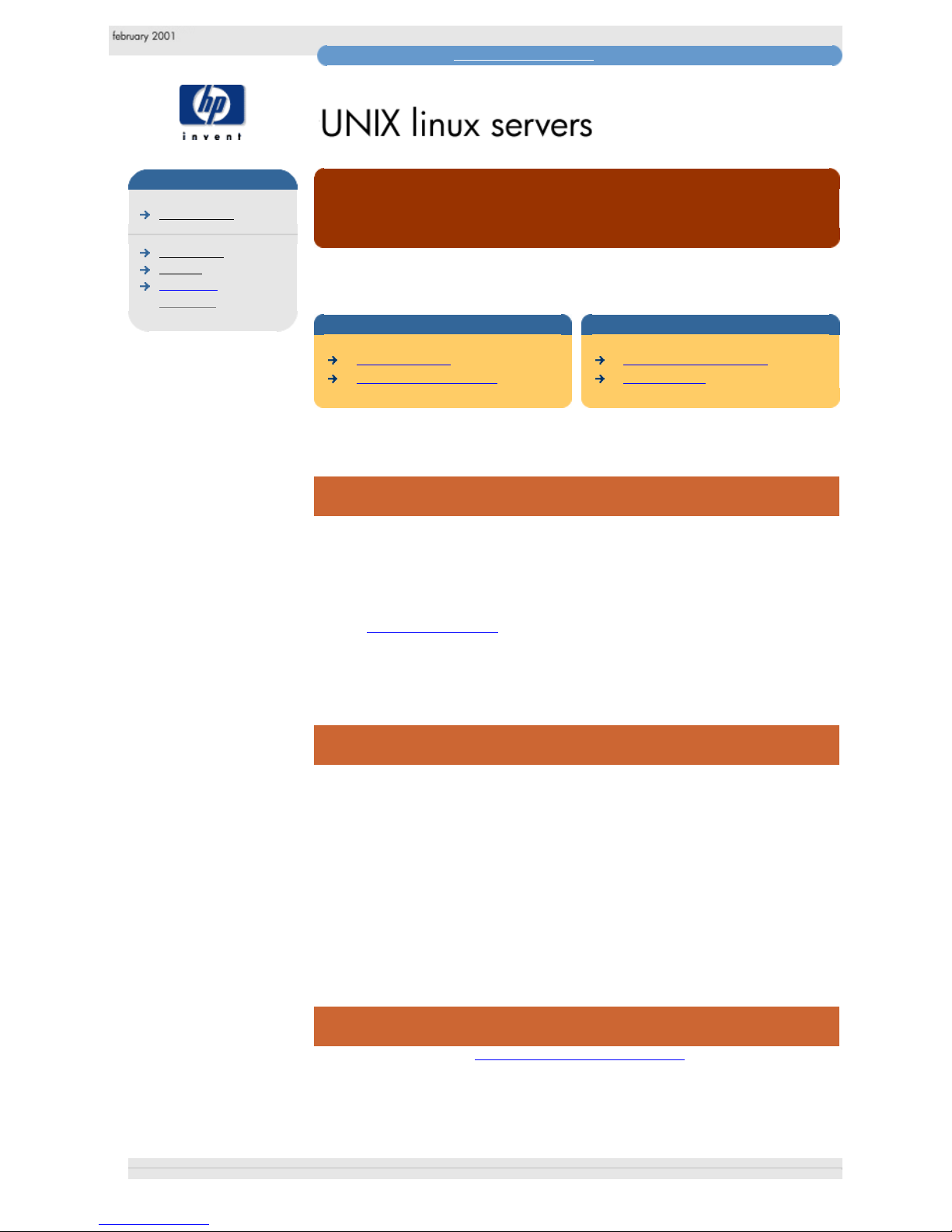
UNIX Linux frequently asked questions
hp learning products
http://www.hp.com/support/tape may have a later version
data protection
drivers FAQs
windows NT
netware
unix - SCO
unix - linux
frequently asked questions
"How do I know what disk drivers I am using at the moment, and what
drivers do I need for running tape backups?"
contents of this section
related topics
generic kernels
compiling a new kernel
back to list of questions
next question
This topic is available in English only
generic kernels
You do not need to worry about which disk drivers you are currently using;
providing the right SCSI transport driver is present then it can be used by the tape
driver. If you use a generic kernel (that is if you have not trimmed the hardware
device support out of the kernel you installed from, say, RedHat 5.2) then it will
include support for all popular SCSI HBAs.
Check "http://www.linux.org" about support for your particular hardware – all
popular Adaptec 78xx and 77xx chipsets along with Symbios 53cXXX derivatives
are currently supported.
compiling a new kernel
If your kernel does not include the relevant SCSI drivers then you should compile
a new kernel by downloading the kernel source tarball. Once downloaded, a new
kernal can be compiled by following the instructions in your release
documentation.
If you installed the kernel sources then they are usually present within the path
"/usr/src/linux". This path name can be a symbolic link to the actual release
directory (for example "linux-2.0.34").
In order to have SCSI tape support you need to have SCSI support compiled in,
and SCSI tape support compiled in.
next question
Go to the next question "How do I configure a tape drive?"
© 1999-2001, Hewlett-Packard Company
file:///C|/Documents%20and%20Settings/topher.COL-SPRINGS/Desktop/dltvs80%20manual/document/common/drivers_faqs/eng/ul_q1.htm [11/29/2001 8:34:48 AM]
Page 42
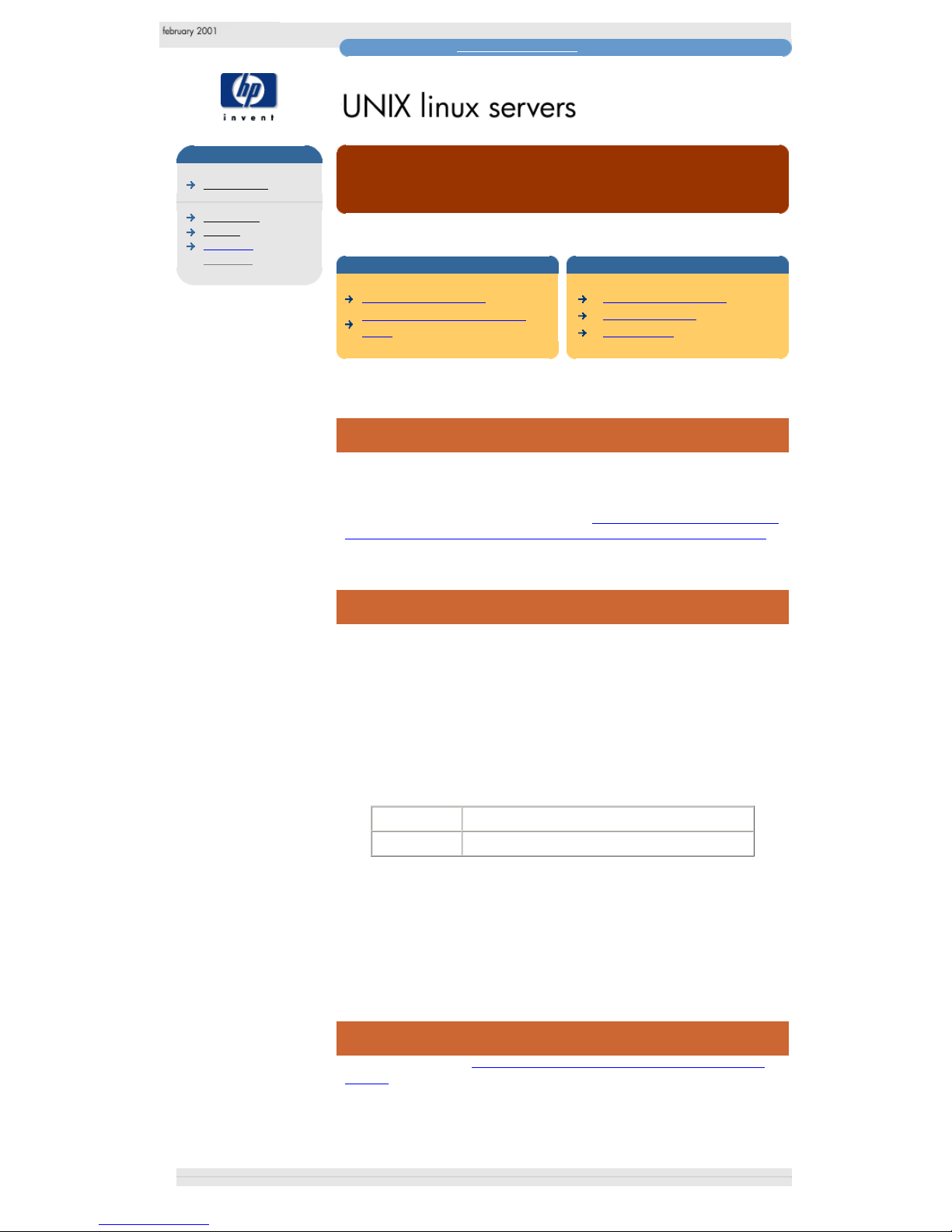
unix linux frequently asked questions
hp learning products
http://www.hp.com/support/tape may have a later version
data protection
drivers FAQs
windows NT
netware
unix - SCO
unix - linux
frequently asked questions
"How do I configure a tape drive?"
contents of this section
related topics
automatic configuration
identifying the SCSI tape drive
target
back to list of questions
previous question
next question
This topic is available in English only
automatic configuration
In order to configure a tape for the OS, you need the transport driver, and the tape
devices configured appropriately. This will happen automatically assuming they
are cabled in correctly and have no SCSI id conflicts.
For details, refer to the answer to the question "How do I know what tape drivers I
am using at the moment, and what drivers do I need for running tape backups?"
identifying the SCSI tape drive target
If you wish to check that the drive you have present is seen by the operating
system, examine the boot-time output with dmesg. Enter the command:
% dmesg | more
and look for a message like:
st0: …..
which identifies a SCSI tape target. Tapes are numbered sequentially as found by
the OS starting at 0.
/dev/stX Rewinding SCSI tape device X
/dev/nstX Non-rewinding SCSI tape device X
The no-rewind device is used to create multiple archives on one tape. Normally
after running a backup command to the tape device, the tape driver will rewind the
media to the start of tape.
The no-rewind device leaves the media positioned just after the filemark written
after the end of the previous backup session. This then allow multiples backups
on the same piece of media.
next question
Go to the next question "How do I tell if my tape driver and drivers are correctly
set up?"
© 1999-2001, Hewlett-Packard Company
file:///C|/Documents%20and%20Settings/topher.COL-SPRINGS/Desktop/dltvs80%20manual/document/common/drivers_faqs/eng/ul_q2.htm [11/29/2001 8:34:50 AM]
Page 43

unix linux frequently asked questions
hp learning products
http://www.hp.com/support/tape may have a later version
data protection
drivers FAQs
windows NT
netware
unix - SCO
unix - linux
frequently asked questions
"How do I tell if my tape drive and drivers are correctly set up?"
contents of this section
related topics
tape drive not recognised
checking the cables
checking the tape driver
configuration
back to list of questions
previous question
next question
This topic is available in English only
tape drive not recognised
There can be several reasons why a tape drive attached to the system will not
respond to commands sent from the application software:
1. Cabling may be too long, too many devices connected, no bus termination,
non-shielded internal cables being used for external applications, badly
seated connectors, tape drive has same SCSI ID as another device etc.
2. Tape Drive not switched on, or faulty
3. HBA faulty.
4. HBA Driver not loaded, or incorrect driver loaded.
5. Tape Device driver not loaded, or incorrect driver loaded.
In our experience, faulty tape drives and HBAs are unlikely to be the cause of the
problem, so all other possibilities should be checked first.
checking the cables
The simplest way to check that the cabling is not at fault is to look for the SCSI
Inquiry string of the Tape Drive, which should be displayed by the SCSI HBA
BIOS (of the HBA to which the drive is attached) when the system is booting.
If the SCSI Inquiry string of the tape drive is seen at boot time, then it is unlikely
that the problem is one of the first three listed above. However, this will not
preclude any SCSI errors which arise from marginal cabling, and which generally
show up during high-speed synchronous data transfer (when performing
backups/restores).
Some systems will not display the SCSI Inquiry strings when booting. However all
Adaptec and Symbios SCSI controllers with a BIOS should do this.
checking the tape driver configuration
In order to diagnose whether the tape driver has been configured correctly you
should CAREFULLY watch the system boot. The HBA settings are always correct,
so if (for example) the Symbios HBA reports that the tape device is present on
channel 1 then the tape must have been configured to be on bus 1.
To try to access the tape device and confirm that the tape drive has been
configured correctly, type the following command:
% mt –t /dev/nst0 rewind
This should then flash the LEDs on the tape device. If it cannot communicate with
the tape device, it will print an error like "no such device or address". Check first
that you have media loaded and that the drive is ready (that is, the drive is not still
in the process of "coming ready"). If you still cannot get an mt command to rewind
the media correctly, first check your cabling and then check whether you have a
SCSI capable kernel (see the answer to the question
"How do I know what disk
drivers I am using at the moment, and what drivers do I need for running tape
backups?".
next question
Go to the next question "Are there any important points I need to be aware of
when changing drivers in my system?"
© 1999-2001, Hewlett-Packard Company
file:///C|/Documents%20and%20Settings/topher.COL-SPRINGS/Desktop/dltvs80%20manual/document/common/drivers_faqs/eng/ul_q3.htm [11/29/2001 8:34:52 AM]
Page 44

unix linux frequently asked questions
hp learning products
http://www.hp.com/support/tape may have a later version
data protection
drivers FAQs
windows NT
netware
unix - SCO
unix - linux
frequently asked questions
"Are there any important points I need to be aware of when
changing drivers in my system?"
contents of this section
related topics
generic kernels
non-generic kernels
back to list of questions
previous question
next question
This topic is available in English only
generic kernels
In normal circumstances, you should not have to add drivers into your system. If
you add new hardware then the appropriate drivers should be automatically
selected unless you are running a non-generic kernel (that is, if you have built
your own non-generic kernel in order to trim the device support to a minimum).
non-generic kernels
If you are running a non-generic kernel, you need to download the kernel source
code for the release you have installed (or install a package that contains it).
Configure the kernel by following the instructions under "/usr/src/linux" and reboot
to have an OS that includes the new driver. See the answer to the question "How
do I know what tape drivers I am using at the moment, and what drivers do I need
for running tape backups?" for further details.
No other configuration should be necessary. However, if you find that have no
SCSI tape device files (/dev/[n]st*) then you may need to rerun the command:
/dev/MAKEDEV all
next question
Go to the next question "Why does my device not work correctly with ISV Backup
Software, or the Linux in-built backup applet?"
© 1999-2001, Hewlett-Packard Company
file:///C|/Documents%20and%20Settings/topher.COL-SPRINGS/Desktop/dltvs80%20manual/document/common/drivers_faqs/eng/ul_q4.htm [11/29/2001 8:34:54 AM]
Page 45

unix linux frequently asked questions
hp learning products
http://www.hp.com/support/tape may have a later version
data protection
drivers FAQs
windows NT
netware
unix - SCO
unix - linux
frequently asked questions
"Why does my device not work correctly with ISV Backup Software, or the
Linux in-built backup applet?"
contents of this section
related topics
standard tape devices
autochanger devices
back to list of questions
previous question
next question
This topic is available in English only
standard tape devices
If you experience problems using a standard tape device under Linux, you should
start by troubleshooting your driver configuration – you MUST have SCSI and
SCSI tape support built into your kernel.
If you did not see a message at boot time like:
st0: …..
then no SCSI tape drives were found. Review the boot messages using the
dmesg command:
% dmesg | more
To reconfigure your kernel see the instructions in "/usr/src/linux" and follow steps
like:
% make config
% make depend
% make zImage
move /zImage to the usual kernel file location (for example "/")
re-run /sbin/lilo to allow it to boot
reboot your system with the new kernel.
autochanger devices
Note: This only relates to DDS format tape drives. Autoloaders are not
available for DLT or Ultrium formats.
By default, Linux does not have any software that will drive an autochanger device
(such as the HP SureStore DAT24x6i and the HP SureStore DAT24x6e
autochangers). To run a HP SureStore DAT24x6 autoloader within the Linux OS,
you either need to purchase an appropriate backup solution, or use a third party
changer utility.
An example is "mtx" which can be obtained from "ftp://ftp.dandelion.com".
Refer to the third party "mtx" utility documentation for full details
Note that the current HP autochanger utility (which is also called "mtx"), provided
on the HP SureStore DDS CD-ROM, is not currently portable to Linux. A portable
version is expected to be released shortly.
next question
Go to the next question "Which HP Surestore tape drives are certified by ISV's
and IHV's for use on Linux?"
© 1999-2001, Hewlett-Packard Company
file:///C|/Documents%20and%20Settings/topher.COL-SPRINGS/Desktop/dltvs80%20manual/document/common/drivers_faqs/eng/ul_q5.htm [11/29/2001 8:34:56 AM]
Page 46
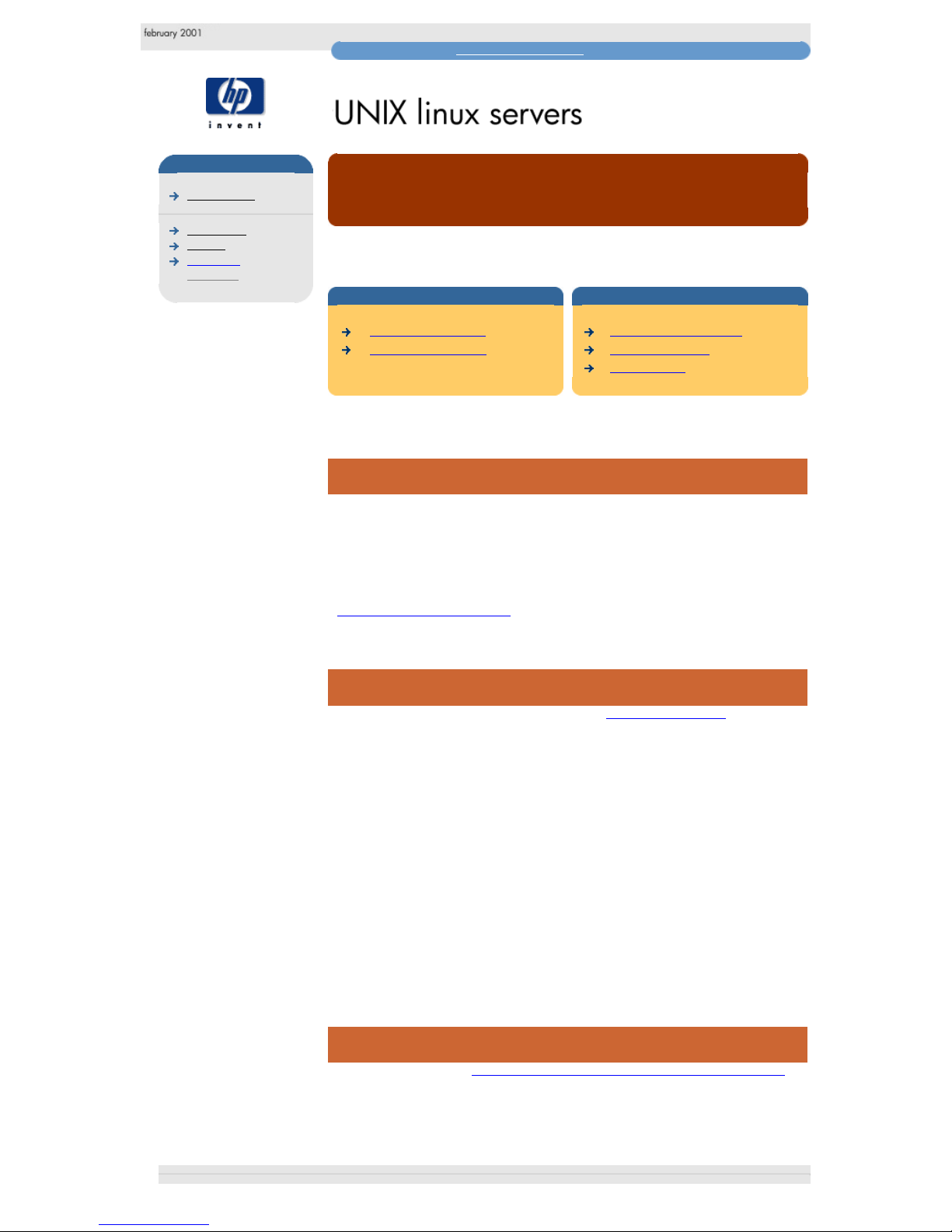
unix linux frequently asked questions
hp learning products
http://www.hp.com/support/tape may have a later version
data protection
drivers FAQs
windows NT
netware
unix - SCO
unix - linux
frequently asked questions
"Which hp surestore tape drives are certified by ISV's and IHV's for use on
Linux?"
contents of this section
related topics
ISV backup software
IHV backup software
back to list of questions
previous question
next question
This topic is available in English only
ISV backup software
ISV Backup Software does not tend to use the Microsoft Tape Device drivers, but
instead use their own tape drivers. Hewlett-Packard has an ongoing Compatibility
testing program to ensure that HP Surestore Tape Drives work with a wide range
of HP and 3rd party servers, Operating Systems, SCSI HBAs, and ISV Backup
Software.
For a full list of compatible devices and software, consult
http://www.hp.com/go/connect.
IHV backup software
IHVs that support the Linux OS are listed under "http://www.linux.org". ISV's may
also document their support on their own web sites.
Hardware support is typically via one of a number of methods:
● IHV's will release technical specifications to the developer community to
enable them to write drivers.
● IHV's will code drivers and then release these drivers to the Linux
community.
● IHV will approve certain standard drivers in the case of non-specific
hardware (for example, SCSI tape)
Hewlett-Packard have found that the standard tape driver ("st") is compatible with
the HP Surestore DAT and DLT range.
next question
Go to the next question "Why do I get SCSI errors when using my tape device?"
© 1999-2001, Hewlett-Packard Company
file:///C|/Documents%20and%20Settings/topher.COL-SPRINGS/Desktop/dltvs80%20manual/document/common/drivers_faqs/eng/ul_q6.htm (1 of 2) [11/29/2001 8:34:57 AM]
Page 47
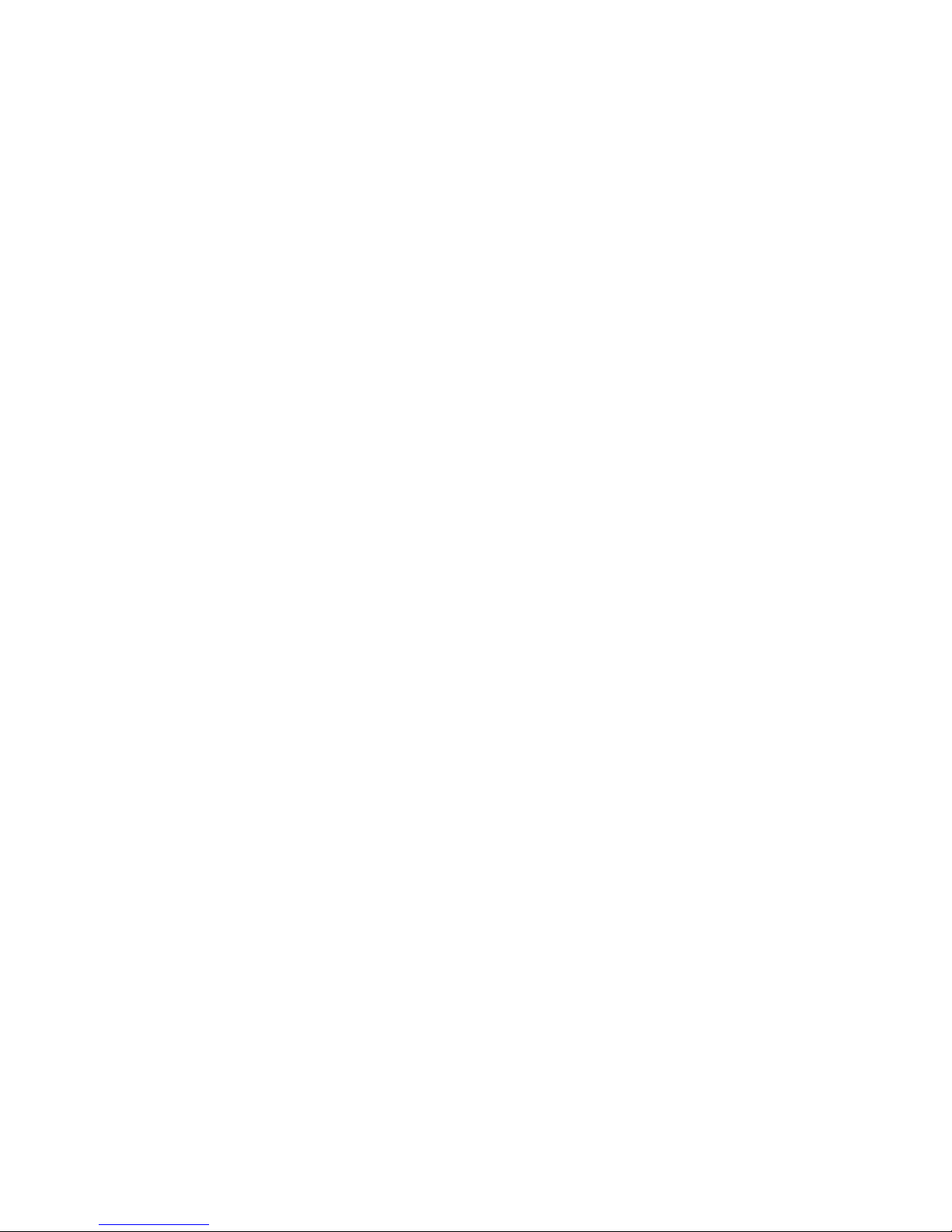
unix linux frequently asked questions
file:///C|/Documents%20and%20Settings/topher.COL-SPRINGS/Desktop/dltvs80%20manual/document/common/drivers_faqs/eng/ul_q6.htm (2 of 2) [11/29/2001 8:34:57 AM]
Page 48

unix linux frequently asked questions
hp learning products
http://www.hp.com/support/tape may have a later version
data protection
drivers FAQs
windows NT
netware
unix - SCO
unix - linux
frequently asked questions
"Why do I get SCSI errors when using my tape drive?"
contents of this section
related topics
causes of SCSI errors
upgrading to the latest SCSI
transport drivers
how to obtain upgrades
back to list of questions
previous question
next question
This topic is available in English only
causes of SCSI errors
There can be many causes of SCSI errors:
1. Cabling can be too long, too many devices connected, no bus termination,
non-shielded internal cables being used for external applications, badly
seated connectors, tape drive has same SCSI ID as another device etc.
2. SCSI HBA.
3. Tape Drive.
4. HBA Driver.
5. Tape Device Driver.
6. Backup Application.
Of all of the above, cabling and drivers are by far the most likely causes of SCSI
errors.
upgrading to the latest SCSI transport drivers
If you are experiencing SCSI errors, then having checked your cabling you should
consider upgrading your SCSI transport drivers to use the latest drivers.
Linux drivers are constantly being refined by the driver writers. Hewlett-Packard's
experience has shown that the shipping drivers in a given release (for example,
RedHat 5.2) tend to be stable. You should certainly expect a "test" release of
Linux (odd-numbered kernel source - for example, 2.1.x) to be less stable than a
production release (even-numbered kernal source - for example, 2.0.x).
how to obtain upgrades
In order to install a later version of the SCSI drivers, you will need to download the
kernel source tree, and have C development tools installed. See
"http://www.linux.org" for details.
Note that compiling a new kernel is a complex activity and requires a detailed
understanding of the options being chosen. Refer to the documentation present
under the file path "/usr/src/linux" which should be a symbolic link to the kernel
source tree installed.
However, check out the answer to the question "Are there any important points I
need to be aware of when changing drivers in my system?" before altering drivers
in your system.
next question
Go to the next question "How do I use the built-in Tape Backup applets provided
on Linux?"
© 1999-2001, Hewlett-Packard Company
file:///C|/Documents%20and%20Settings/topher.COL-SPRINGS/Desktop/dltvs80%20manual/document/common/drivers_faqs/eng/ul_q7.htm [11/29/2001 8:34:59 AM]
Page 49

unix linux frequently asked questions
hp learning products
http://www.hp.com/support/tape may have a later version
data protection
drivers FAQs
windows NT
netware
unix - SCO
unix - linux
frequently asked questions
"How do I use the built-in Tape Backup applet provided by Linux?"
contents of this section
related topics
tape backup applets
tar
Cpio
back to list of questions
previous question
This topic is available in English only
tape backup applets
There are a number of tape backup applets written for the Linux OS. The two
most usable applications are "tar" which stands for "tape archive", and "cpio"
which stands for "CoPy In/Out". These are described below:
Note - Ultrium high performance tape drives: As a general rule, native backup
applications (such as tar and cpio) do not provide the required data streaming rate
to get the full performance of your Ultrium drive. We recommend using a backup
application, which provides better memory management as well as other useful
features, such as TapeAlert. HP, Computer Associates, Veritas, Legato and
Yosemite all provide suitable products that have been tested with your Ultrium
drives. For the latest list of backup packages that support your Ultrium drives,
please contact your tape drive or library manufacturer.
tar
Backup
In order to back up a directory tree present under (for example) the /home
directory structure, type in the following commands:
% cd /
% tar cvbf 20 /dev/st0 ./home
Note that the different elements of the above command signify the following:
● "c" means create
● "v" means verbose (remove if you want quiet)
● "b" means buffer the output
● "f" specifies the tape archive (in this case, a peripheral tape)
● "/dev/st0" goes with the "f" argument to specify the tape (/dev/st0 =
rewinding SCSI Tape 0)
● "20" goes with the "b" option to transfer data in 20*512 byte chunks
● "./home" specifies the directory structure to be backed up
Tar will backup the contents of /home to the first tape device in the system and
then rewind the tape device after the job is completed. If you wish to perform
multiple backups onto one piece of media you would need to use the device
name:
/dev/nst0 (no-rewind SCSI Tape 0)
Note that you should always use "./" in your paths, as the built-in versions of tar
supplied by many UNIX vendors will not strip off the absolute path. This then
means that on restore it will write over your original copy of the backed up files.
Using the relative path ("." means relative to the current working directory)
prevents this and enables restores to be done to some other path of the
filesystem.
Restore
In order to restore an archive, type in the following commands:
% cd [someplace to restore]
% tar xvbf 20 /dev/st0
Note that the different elements of the above command signify the following:
● "x" means extract
● "v" means verbose (remove if you want quiet)
● "b" means buffer the output
● "f" specifies the tape archive (in this case, a peripheral tape)
● "/dev/st0" goes with the "f" argument to specify the tape (/dev/st0 =
rewinding SCSI Tape 0)
● "20" goes with the "b" option to transfer data in 20*512 byte chunks
Testing
In order to read the data back, but not actually restore it (to test that it is readable),
you need to use the command:
% tar tvbf 20 /dev/st0
where "t" is for table of contents.
cpio
Backup
In order to back up a directory tree present under (for example) the /home
directory structure, type in the following commands:
% cd /
% find ./home -print | cpio -ocB > /dev/st0
Cpio expects a list of files to be backed up on its standard input stream. The
command reads as follows:
find me all the files under the directory home in the current working directory and
print them, then feed the output of that into a command to copy the output OUT (o) with character headers for portability ('c') and transfer data in 5Kb chunks ('B').
Send the output of all of this to the first rewinding tape device (> /dev/st0).
Cpio will backup the contents of /home to the first tape device in the system and
then rewind the tape device after the job is completed. If you wish to perform
multiple backups onto one piece of media you would need to use the device
name:
/dev/nst0 (no-rewind Scsi Tape 0)
Note that you should always use "./" in your paths, as the built-in versions ofcpio
supplied by many UNIX vendors will not strip off the absolute path. This then
means that on restore it will write over your original copy of the backed up files.
Using the relative path ("." means relative to the current working directory)
prevents this and enables restores to be done to some other path of the file
system.
Restore
In order to restore an archive, type in the following commands:
% cd [someplace to restore]
% cpio -icB < /dev/st0
Note that the restore command is very similar to the backup command; the "i"
specifies that the information is being transfered "In" from the tape device (<
/dev/st0).
Testing
In order to read the data back, but not actually restore it (to test that it is readable),
you need to use the command:
% cpio -itcB < /dev/st0
where "t" is for table of contents.
© 1999-2001, Hewlett-Packard Company
file:///C|/Documents%20and%20Settings/topher.COL-SPRINGS/Desktop/dltvs80%20manual/document/common/drivers_faqs/eng/ul_q8.htm [11/29/2001 8:35:02 AM]
Page 50

unix sco requently asked questions
hp learning products
http://www.hp.com/support/tape may have a later version
data protection
drivers FAQs
windows NT
netware
unix - SCO
unix - linux
frequently asked questions
"How do I know what disk drivers I am using at the moment, and what
drivers do I need for running tape backups?"
contents of this section
related topics
the host bus adaptor chipset
the symbios logic host adaptor
back to list of questions
next question
This topic is available in English only
the host bus adapter chipset
First, you need to determine which adaptor your tape is going to be installed upon.
Secondly, determine which adaptor your disks are installed upon. If you are
running a SCSI system and wish to install SCO, you have to have the root disk on
SCSI ID 0.
The host bus adaptor chipset determines which drivers are used to talk to SCSI
peripherals, as shown in the following table:
Adaptec 78xx chipset alad driver
Adaptec 77xx chipset arad driver
Symbios 53cxx chipset slha driver
the symbios logic host adaptor
Note that in order to install onto a Symbios adaptor you will need to install the
symha driver package. This is referred to in this document as the slha (Symbios
Logic Host Adaptor) driver.
next question
Go to the next question "How do I configure a tape drive?"
© 1999-2001, Hewlett-Packard Company
file:///C|/Documents%20and%20Settings/topher.COL-SPRINGS/Desktop/dltvs80%20manual/document/common/drivers_faqs/eng/us_q1.htm [11/29/2001 8:35:04 AM]
Page 51

unix sco frequently asked questions
hp learning products
http://www.hp.com/support/tape may have a later version
data protection
drivers FAQs
windows NT
netware
unix - SCO
unix - linux
frequently asked questions
"How do I configure a tape drive?"
contents of this section
related topics
configuring a tape device
configuring a SCSI tape driver
choosing the device
back to list of questions
previous question
next question
This topic is available in English only
configuring a tape device
In order to configure a tape for the OS, you need the transport driver, and the tape
devices configured appropriately. You can configure the tape devices by running
the following commands as root (do not type the "%", that is the command line
prompt):
% mkdev tape
For details of the transport driver, refer to the answer to the question "How do I
know what tape drivers I am using at the moment, and what drivers do I need for
running tape backups?"
configuring the SCSI tape driver
To add a driver you should select the option "Configure a SCSI tape drive". If you
inadvertantly add a device or misconfigure a device, you should NOT abort the
configuration process with Ctrl-C. Instead, follow the dialogue through to the
nearest point that it will allow you to quit with "q". (Aborting with Ctrl-C can result
in systems files being corrupted.)
After selecting "Configure SCSI tape" you should then select "Install tape drive".
(Note that the remove option is also present here.)
You will then be asked which host adaptor the tape is on. Pick either "alad", "arad"
or "slha" as appropriate.
You are then asked which bus is the drive on. This actually means which SCSI
channel is the drive on. If you have a dual channel bus and it is on the second
channel then the bus number is 1. Otherwise if it is a single bus system or is on
the first channel, answer 0.
Next, input the SCSI target id as per the device's setting.
Select the LUN to be 0.
Enter "y" to update the SCSI configuration.
The next set of questions have the same answer irrespective of tape:
Vendor identification string leave this blank (hit return)
SCSI version to which the device
complies
2 (for SCSI 2)
Response Data Format 2 (for SCSI-2)
choosing the device
The choice of device is now determined by the type of peripheral. For a DLT
device, choose the "Generic" type; for a DAT device, choose "DAT" (option
number 4).
Enter "q" to leave the boot string displayed when the system boots unchanged.
Enter "q" to return to the main menu.
Enter "q" to quit.
You are now prompted to rebuild the kernel and kernel environment (which
includes the device files). Perform both steps by answering "y" when prompted,
and select the new kernel to be booted by default.
You should now reboot the system and test the configured tape device.
next question
Go to the next question "How do I tell if my tape driver and drivers are correctly
set up?"
© 1999-2001, Hewlett-Packard Company
file:///C|/Documents%20and%20Settings/topher.COL-SPRINGS/Desktop/dltvs80%20manual/document/common/drivers_faqs/eng/us_q2.htm [11/29/2001 8:35:05 AM]
Page 52

unix sco frequently asked questions
hp learning products
http://www.hp.com/support/tape may have a later version
data protection
drivers FAQs
windows NT
netware
unix - SCO
unix - linux
frequently asked questions
"How do I tell if my tape drive and drivers are correctly set up?"
contents of this section
related topics
tape drive not recognised
checking the cables
checking the tape driver
configuration
back to list of questions
previous question
next question
This topic is available in English only
tape drive not recognised
There can be several reasons why a tape drive attached to the system will not
respond to commands sent from the application software:
1. Cabling may be too long, too many devices connected, no bus termination,
non-shielded internal cables being used for external applications, badly
seated connectors, tape drive has same SCSI ID as another device etc.
2. Tape Drive not switched on, or faulty
3. HBA faulty.
4. HBA Driver not loaded, or incorrect driver loaded.
5. Tape Device driver not loaded, or incorrect driver loaded.
In our experience, faulty tape drives and HBAs are unlikely to be the cause of the
problem, so all other possibilities should be checked first.
checking the cables
The simplest way to check that the cabling is not at fault is to look for the SCSI
Inquiry string of the Tape Drive, which should be displayed by the SCSI HBA
BIOS (of the HBA to which the drive is attached) when the system is booting.
If the SCSI Inquiry string of the tape drive is seen at boot time, then it is unlikely
that the problem is one of the first three listed above. However, this will not
preclude any SCSI errors which arise from marginal cabling, and which generally
show up during high-speed synchronous data transfer (when performing
backups/restores).
Some systems will not display the SCSI Inquiry strings when booting. However all
Adaptec and Symbios SCSI controllers with a BIOS should do this.
checking the tape driver configuration
When FIRST accessing the tape device only, you can check whether the tape
driver has been configured correctly by typing the following command:
% tape rewind
This should then print out a line of information on the console which displays the
Vendor and Product in a similar manner to that shown below:
Stp0: Vendor=HP Product=C1537A
If you do not see the information printed, check that you have a tape loaded into
the drive and then retry. If you do have a tape loaded and an error like "no such
device or -- address" is displayed, then you probably have a misconfigured tape
driver. Rerun "mkdev tape" and remove the configured drive and then re-add it.
If the tape driver is loaded then you should also be able to eject the media, reinsert it and rerun the tape rewind command. This should flash the LEDs on all
DAT drives (but not DLT drives).
next question
Go to the next question "Are there any important points I need to be aware of
when changing drivers in my system?"
© 1999-2001, Hewlett-Packard Company
file:///C|/Documents%20and%20Settings/topher.COL-SPRINGS/Desktop/dltvs80%20manual/document/common/drivers_faqs/eng/us_q3.htm [11/29/2001 8:35:07 AM]
Page 53

unix sco frequently asked questions
hp learning products
http://www.hp.com/support/tape may have a later version
data protection
drivers FAQs
windows NT
netware
unix - SCO
unix - linux
frequently asked questions
"Are there any important points I need to be aware of when
changing drivers in my system?"
contents of this section
related topics
multiple instances of the same
adaptor
noting the bios information
back to list of questions
previous question
next question
This topic is available in English only
multiple instances of the same adaptor
You need to be especially careful about having multiple instances of the same
adaptor present in the system. For example, if you have an onboard Adaptec 78xx
chipset and then add a 2940UW PCI card then the OS will number the onboard
chipset at adaptor number 0 and the PCI card at number 1. This holds for given
families, so for example, if you had the previous configuration and added in a
Symbios PCI board, it would then, by slha, instance 0 (as there are no other
Symbios boards present already).
noting the bios information
The easiest way to clarify the configuration is to reboot the system a couple of
times so that you can note down the BIOS information as it is printed out.
next question
Go to the next question "Why does my device not work correctly with ISV Backup
Software, or the SCO in-built backup applet?"
© 1999-2001, Hewlett-Packard Company
file:///C|/Documents%20and%20Settings/topher.COL-SPRINGS/Desktop/dltvs80%20manual/document/common/drivers_faqs/eng/us_q4.htm [11/29/2001 8:35:09 AM]
Page 54

unix sco frequently asked questions
hp learning products
http://www.hp.com/support/tape may have a later version
data protection
drivers FAQs
windows NT
netware
unix - SCO
unix - linux
frequently asked questions
"Why does my device not work correctly with ISV Backup Software, or the
SCO in-built backup applet?"
contents of this section
related topics
standard tape devices
autochanger devices
back to list of questions
previous question
next question
This topic is available in English only
standard tape devices
In order to configure ArcServe/Open with a normal tape device, you will have to
edit the file "/etc/conf/pack.d/chey/Space.c" and change the "cheycfg[]" array
to reflect your adaptor configuration.
Refer to the application software documentation for full details.
autochanger devices
Note: This only relates to DDS format tape drives. Autoloaders are not
available for DLT or Ultrium formats.
By default, SCO does not have any software that will drive an autochanger device
(such as the HP SureStore DAT24x6i and the HP SureStore DAT24x6e
autoloaders). To run a HP SureStore DAT24x6 autoloader within the SCO OS,
you can use the "mtx" utility supplied by Hewlett-Packard on the HP SureStore CDROM under the /Unix directory.
To use "mtx", point it at a tape device and then tell it which tapes you wish to load
or unload.
For example:
mtx -d /dev/xStp0 -s
will report back which slots have tape media loaded.
mtx -d /dev/xStp0 -l 1
will load the tape in magazine slot 1.
mtx -d /dev/xStp0 -u 2
will unload the currently loaded tape into slot 2 of the magazine.
Note that "mtx" needs to be pointed at the "xStp0" device. This is a pass-through
device file which is used to send raw SCSI commands to the peripheral (in this
case vendor unique enhanced load/unload commands).
In order to configure an autochanger for ArcServe/Open, you MUST buy the full
retail version. The bundled ArcServe/Open does NOT support autochangers or
libraries.
next question
Go to the next question "Which HP Surestore tape drives are certified by SCO,
ISV's and IHV's for use on OpenServer?"
© 1999-2001, Hewlett-Packard Company
file:///C|/Documents%20and%20Settings/topher.COL-SPRINGS/Desktop/dltvs80%20manual/document/common/drivers_faqs/eng/us_q5.htm [11/29/2001 8:35:11 AM]
Page 55

unix sco frequently asked questions
hp learning products
http://www.hp.com/support/tape may have a later version
data protection
drivers FAQs
windows NT
netware
unix - SCO
unix - linux
frequently asked questions
"Which HP Surestore tape drives are certified by SCO, ISV's and IHV's for
use on OpenServer?"
contents of this section
related topics
obtaining information
SCO certification
back to list of questions
previous question
next question
This topic is available in English only
obtaining information
In order to find which drives are certified by SCO, refer to
"http://wdb1.sco.com/chwp/owa/hch_search".
Select the tape drive vendor as "Hewlett-Packard" and the search category as
"tape drives".
If problems are experienced with this link, start at "http://www.sco.com" and follow
the Support and Hardware Compatibility links.
SCO certification
SCO perform official certification of tape drives for all of their OS releases.
ISVs will qualify their software to support tape drive devices under a given OS
release version.
next question
Go to the next question "Why do I get SCSI errors when using my tape device?"
© 1999-2001, Hewlett-Packard Company
file:///C|/Documents%20and%20Settings/topher.COL-SPRINGS/Desktop/dltvs80%20manual/document/common/drivers_faqs/eng/us_q6.htm [11/29/2001 8:35:13 AM]
Page 56

unix sco frequently asked questions
hp learning products
http://www.hp.com/support/tape may have a later version
data protection
drivers FAQs
windows NT
netware
unix - SCO
unix - linux
frequently asked questions
"Why do I get SCSI errors when using my tape drive?"
contents of this section
related topics
causes of SCSI errors
upgrading to the latest SCSI
transport drivers
changing drivers
back to list of questions
previous question
next question
This topic is available in English only
causes of SCSI errors
There can be many causes of SCSI errors:
1. Cabling can be too long, too many devices connected, no bus termination,
non-shielded internal cables being used for external applications, badly
seated connectors, tape drive has same SCSI ID as another device etc.
2. SCSI HBA.
3. Tape Drive.
4. HBA Driver.
5. Tape Device Driver.
6. Backup Application.
Of all of the above, cabling and drivers are by far the most likely causes of SCSI
errors.
upgrading to the latest SCSI transport drivers
If you are experiencing SCSI errors, then having checked your cabling you should
consider upgrading your SCSI transport drivers to use the latest drivers ("alad" /
"arad" / "slha").
In at least one case (SCO OpenServer 5.0.0 release), it has been found that the
SCSI HBA vendor had a better functioning driver than the one shipped with SCO.
However, as of SCO OpenServe 5.0.4, the drivers included with OpenServer are
believed to be "good".
Drivers are constantly being refined by manufacturers. Hewlett-Packard's
experience has shown that using the latest versions of drivers (especially HBA
drivers) can solve many of the SCSI problems that can occur.
changing drivers
Check out the answer to the question "Are there any important points I need to be
aware of when changing drivers in my system?" before altering drivers in your
system.
next question
Go to the next question "How do I use the built-in Tape Backup applets provided
by SCO?"
© 1999-2001, Hewlett-Packard Company
file:///C|/Documents%20and%20Settings/topher.COL-SPRINGS/Desktop/dltvs80%20manual/document/common/drivers_faqs/eng/us_q7.htm [11/29/2001 8:35:15 AM]
Page 57

unix sco frequently asked questions
hp learning products
http://www.hp.com/support/tape may have a later version
data protection
drivers FAQs
windows NT
netware
unix - SCO
unix - linux
frequently asked questions
"How do I use the built-in Tape Backup applet provided by SCO?"
contents of this section
related topics
tape backup applets
tar
Cpio
back to list of questions
previous question
This topic is available in English only
tape backup applets
There are a number of tape backup applets written for the SCO OS. The two most
usable applications are "tar" which stands for "tape archive", and "cpio" which
stands for "CoPy In/Out". These are described below:
Note - Ultrium high performance tape drives: As a general rule, native backup
applications (such as tar and cpio) do not provide the required data streaming rate
to get the full performance of your Ultrium drive. We recommend using a backup
application, which provides better memory management as well as other useful
features, such as TapeAlert. HP, Computer Associates, Veritas, Legato and
Yosemite all provide suitable products that have been tested with your Ultrium
drives. For the latest list of backup packages that support your Ultrium drives,
please contact your tape drive or library manufacturer.
tar
Backup
In order to back up a directory tree present under (for example) the /home
directory structure, type in the following commands:
% cd /
% tar cvbf 20 /dev/rStp0 ./home
Note that the different elements of the above command signify the following:
● "c" means create
● "v" means verbose (remove if you want quiet)
● "b" means buffer the output
● "f" specifies the tape archive (in this case, a peripheral tape)
● "/dev/rStp0" goes with the "f" argument to specify the tape (/dev/rStp0 =
rewinding SCSI Tape 0)
● "20" goes with the "b" option to transfer data in 20*512 byte chunks
● "./home" specifies the directory structure to be backed up
Tar will backup the contents of /home to the first tape device in the system and
then rewind the tape device after the job is completed. If you wish to perform
multiple backups onto one piece of media you would need to use the device
name:
/dev/nrStp0 (no-rewind SCSI TaPe 0)
Note that you should always use "./" in your paths, as the built-in versions of tar
supplied by many UNIX vendors will not strip off the absolute path. This then
means that on restore it will write over your original copy of the backed up files.
Using the relative path ("." means relative to the current working directory)
prevents this and enables restores to be done to some other path of the file
system.
Restore
In order to restore an archive, type in the following commands:
% cd [someplace to restore]
% tar xvbf 20 /dev/rStp0
Note that the different elements of the above command signify the following:
● "x" means extract
● "v" means verbose (remove if you want quiet)
● "b" means buffer the output
● "f" specifies the tape archive (in this case, a peripheral tape)
● "/dev/rStp0" goes with the "f" argument to specify the tape (/dev/rStp0 =
rewinding SCSI Tape 0)
● "20" goes with the "b" option to transfer data in 20*512 byte chunks
Testing
In order to read the data back, but not actually restore it (to test that it is readable),
you need to use the command:
% tar tvbf 20 /dev/rStp0
where "t" is for table of contents.
cpio
Backup
In order to back up a directory tree present under (for example) the /home
directory structure, type in the following commands:
% cd /
% find ./home -print | cpio -ocB > /dev/rStp0
Cpio expects a list of files to be backed up on its standard input stream. The
command reads as follows:
find me all the files under the directory home in the current working directory and
print them, then feed the output of that into a command to copy the output OUT (o) with character headers for portability ('c') and transfer data in 5Kb chunks ('B').
Send the output of all of this to the first rewinding tape device (> /dev/rStp).
Cpio will backup the contents of /home to the first tape device in the system and
then rewind the tape device after the job is completed. If you wish to perform
multiple backups onto one piece of media you would need to use the device
name:
/dev/nrStp0 (no-rewind Scsi Tape 0)
Note that you should always use "./" in your paths, as the built-in versions ofcpio
supplied by many UNIX vendors will not strip off the absolute path. This then
means that on restore it will write over your original copy of the backed up files.
Using the relative path ("." means relative to the current working directory)
prevents this and enables restores to be done to some other path of the
filesystem.
Restore
In order to restore an archive, type in the following commands:
% cd [someplace to restore]
% cpio -icB < /dev/rStp0
Note that the restore command is very similar to the backup command; the "i"
specifies that the information is being transfered "In" from the tape device (<
/dev/st0).
Testing
In order to read the data back, but not actually restore it (to test that it is readable),
you need to use the command:
% cpio -itcB < /dev/rStp0
where "t" is for table of contents.
© 1999-2001, Hewlett-Packard Company
file:///C|/Documents%20and%20Settings/topher.COL-SPRINGS/Desktop/dltvs80%20manual/document/common/drivers_faqs/eng/us_q8.htm [11/29/2001 8:35:17 AM]
Page 58

novell netware frequently asked questions
hp learning products
http://www.hp.com/support/tape may have a later version
data protection
drivers FAQs
windows NT
netware
unix - SCO
unix - linux
frequently asked questions
"What is the difference between NWPA and the old DDFS ".dsk"
architecture, and which architecture is supported by which versions of
NetWare?"
contents of this section
related topics
novell's policy on new systems
rationale
the layered driver approach
tape class drivers
NWPA minimum recommended
patch level
dynamic loading / unloading of
drivers
back to list of questions
next question
This topic is available in English only
novell's policy on new systems
As of Jan 1st 1999, Novell’s policy is to only certify new systems if they are
compliant with the NWPA driver architecture (that is, SCSI controller drivers with
the ".ham" file extension, and tape and ASPI drivers with the ".cdm" file
extension).
The NWPA driver architecture can be used with NetWare 3.12 / 4.11, (providing
the appropriate patches have been loaded - see
http://support.novell.com/misc/patlst.htm) and with NetWare 3.2 / 4.2 and 5.x.
The NWPA driver architecture replaces the DDFS monolithic ".dsk" driver
architecture used with NetWare 3.x and NetWare 4.x. The DDFS driver
architecture is not supported by NetWare 5.x.
rationale
Novell introduced NWPA with NetWare 4.x, as an alternative to the DDFS driver
architecture (which originated as a way of controlling disk drives - hence the driver
extension ".dsk"). It enabled NetWare to easily and dynamically support a wide
range of peripheral devices - something not so easily achieved with the
"monolithic" DDFS architecture.
the layered driver approach
NWPA has been designed from the ground-up to dynamically support many
different devices. It uses a layered driver structure, as used in many other
operating systems. This allows different abstractions of devices to be used at
various layers in the driver stack.
For example, for SCSI tape drives, at the lowest level would be (one or more)
SCSI Host Bus Adapter (HBA) driver(s). These drivers have the extension ".ham"
(standing for host adapter module). On top of these would be layered (one or
more) Tape Drive driver(s). These drivers have the extension ".cdm" (standing for
custom device module - in this case, a tape class driver).
tape class drivers
Tape Class drivers are mainly used by Novell’s own backup applications SBackup for NetWare 3.x / 4.x) and SBCON for NetWare 5.x. As with the DDFS
architecture, Independent Software Vendor (ISV) backup applications tend to use
the ASPI (Advanced SCSI Programming Interface) layer to communicate with
tape drives. Therefore, when using backup applications such as BackupExec and
ArcServeIT, the relevant ASPI layer driver must be loaded in place of the normal
tape driver. See the answer to the question "How do I know what drivers (DDFS or
NWPA) I am using at the moment, and what drivers I need for running tape
backups?" for further details.
Further services can be layered on top of the class driver modules, such as
NetWare 5’s Storage Management Services. This is used by NetWare 5’s built-in
backup application "SBCON", and by many other backup applications, to provide
media management abstraction. (Refer to the "SBCON Quick Reference Guide"
for full details of Novell's SBCON backup application.)
NWPA minimum recommended patch level
The main component of NWPA is the NetWare Loadable Module "NWPA.NLM". If
your system has this module loaded, then it should support NWPA. For NetWare
versions up to 3.12, additional patches will be required before you can upgrade to
run NWPA. If you are using NetWare 3.x and 4.x you are advised to upgrade your
system to the patch level recommended by Novell’s "Minimum Patch List" at
http://support.novell.com/misc/patlst.htm.
The minimum recommended NWPA patch level for NW3.1x, 3.2 and 4.1x is
NWPA_UP.EXE, which can be found at the following location:
http://developer.novell.com/devres/sas/certinfo.htm.
For NW3.12 the NWPA_UP.EXE patch should be uncompressed in the
SERVER.312 directory. This also contains patch 312PTD.exe, which should be
uncompressed and applied following the instructions given in the accompanying
312PTD.txt file.
For NW3.2 all that needs to be done is to uncompress NWPA_UP.EXE in the
SERVER.312 directory
Note : NetWare 4.1x Support Pack 7, 4.2 and 5.x do not require this patch.
dynamic loading / unloading of drivers
NWPA supports dynamic loading/unloading of drivers, and will auto-load certain
drivers if it recognises supported devices. For example, once an HBA ".ham"
driver is loaded, if an operational tape drive is found on the SCSI bus that is
supported by the SCSI2TP.CDM (NetWare 3 / NetWare 4) or NWTAPE.CDM
(NetWare 4.2 and 5) tape device drivers, NWPA should auto-load the tape device
driver.
next question
Go to the next question "How do I know what drivers (DDFS or NWPA) I am using
at the moment, and what drivers I need for running tape backups?"
© 1999-2001, Hewlett-Packard Company
file:///C|/Documents%20and%20Settings/topher.COL-SPRINGS/Desktop/dltvs80%20manual/document/common/drivers_faqs/eng/nw_q1.htm [11/29/2001 8:35:19 AM]
Page 59

novell netware frequently asked questions
hp learning products
http://www.hp.com/support/tape may have a later version
data protection
drivers FAQs
windows NT
netware
unix - SCO
unix - linux
frequently asked questions
"How do I know what drivers (DDFS or NWPA) I am using at the moment,
and what drivers I need for running tape backups?"
contents of this section
related topics
checking the drivers - netware 3.x /
4.x
checking the drivers - netware 5.x
checking your startup and
autoexec files
typical DDFS drivers used for tape
drives
NWPA drivers used for tape drives
back to list of questions
previous question
next question
This topic is available in English only
checking the drivers - netware 3.x / 4.x
In order to check that the correct HBA and Tape Device (or ASPI) drivers are
loaded, type the following at the console prompt:
"LIST MODULES"
Check that the drivers listed on the screen display correspond with those listed
below:
DDFS Drivers
NWPA Drivers
With NetWare 3.x and 4.x, the "Install" utility can also be used to view installed
device drivers, by typing:
"LOAD INSTALL"
checking the drivers - netware 5.x
In order to check that the correct HBA and Tape Device (or ASPI) drivers are
loaded, type the following at the console prompt:
"MODULES"
Check that the drivers listed on the screen display correspond with those listed
below:
DDFS Drivers
NWPA Drivers
With NetWare 5.x, the "nwconfig" utility can also be used to view installed device
drivers, by typing:
"NWCONFIG"
checking your startup and autoexec files
It is possible to check which drivers are being loaded by the NetWare startup.ncf
and autoexec.ncf files by examining them using INSTALL.NLM (NetWare 3.x / 4.x)
or NWCONFIG.NLM (NetWare 5.x). These can be loaded at the console prompt.
Consult your NetWare manual for full details on how to use these utilities.
typical DDFS drivers used for tape drives
The following tables list typical DDFS drivers used for tape drives on NetWare 3.x
/ 4.x systems:
HBA drivers (.dsk file extensions)
AIC7870.DSK
NetWare 3.x/4.x Adaptec
AIC78XX chipset driver (inc.
2940UW)
SDMSNET3.DSK
NetWare 3.x Symbios driver
(inc. 53C895 chipset)
SDMSNET4.DSK
NetWare 4.x Symbios driver
(inc. 53C895 chipset)
ASPI drivers
used by ISV Backup Apps
(BackupExec, ArcServeIT
etc.)
ASPITRAN.DSK
NetWare 3.x/4.x ASPI driver for
AIC7870.DSK
NETASPI3.DSK
NetWare 3.x ASPI driver for
SDMSNET3.DSK
NETASPI4.DSK
NetWare 4.x ASPI driver for
SDMSNET4.DSK
Tape drivers
used by Novell Backup App -
SBackup
TAPEDAI.DSK
NetWare 3.x/4.x Tape Device
Driver
NWPA drivers used for tape drives
The following tables list NWPA drivers used for tape drives on NetWare 3.x / 4.x /
5.x systems:
HBA drivers (.ham file extensions)
AHA2940.HAM
Adaptec AIC7880/AHA2940UW
driver
AIC78U2.HAM
Adaptec Ultra2 LVDS SCSI
chipset driver
SYM8XXNW.HAM
Symbios driver (inc. 53C895
chipset)
SYMHINW.HAM
Symbios driver (53C896
chipset)
ASPI drivers
used by ISV Backup Apps
(BackupExec, ArcServeIT
etc.)
NWASPI.CDM Generic NWPA ASPI driver
Tape drivers
used by Novell Backup Apps -
Sbackup (NW3.x/4.x) and
SBCON (NW5.x)
SCSI2TP.CDM
NetWare 3.x/4.1x NWPA Tape
Device driver
NWTAPE.CDM
NetWare 4.2/5.x NWPA Tape
Device driver
DLTTAPE.CDM
SureStore DLT Tape Driver
(used if DLT drive not
supported by NWTAPE.cdm
next question
Go to the next question "How do I tell if my tape drive and drivers are correctly set
up?"
© 1999-2001, Hewlett-Packard Company
file:///C|/Documents%20and%20Settings/topher.COL-SPRINGS/Desktop/dltvs80%20manual/document/common/drivers_faqs/eng/nw_q2.htm [11/29/2001 8:35:21 AM]
Page 60
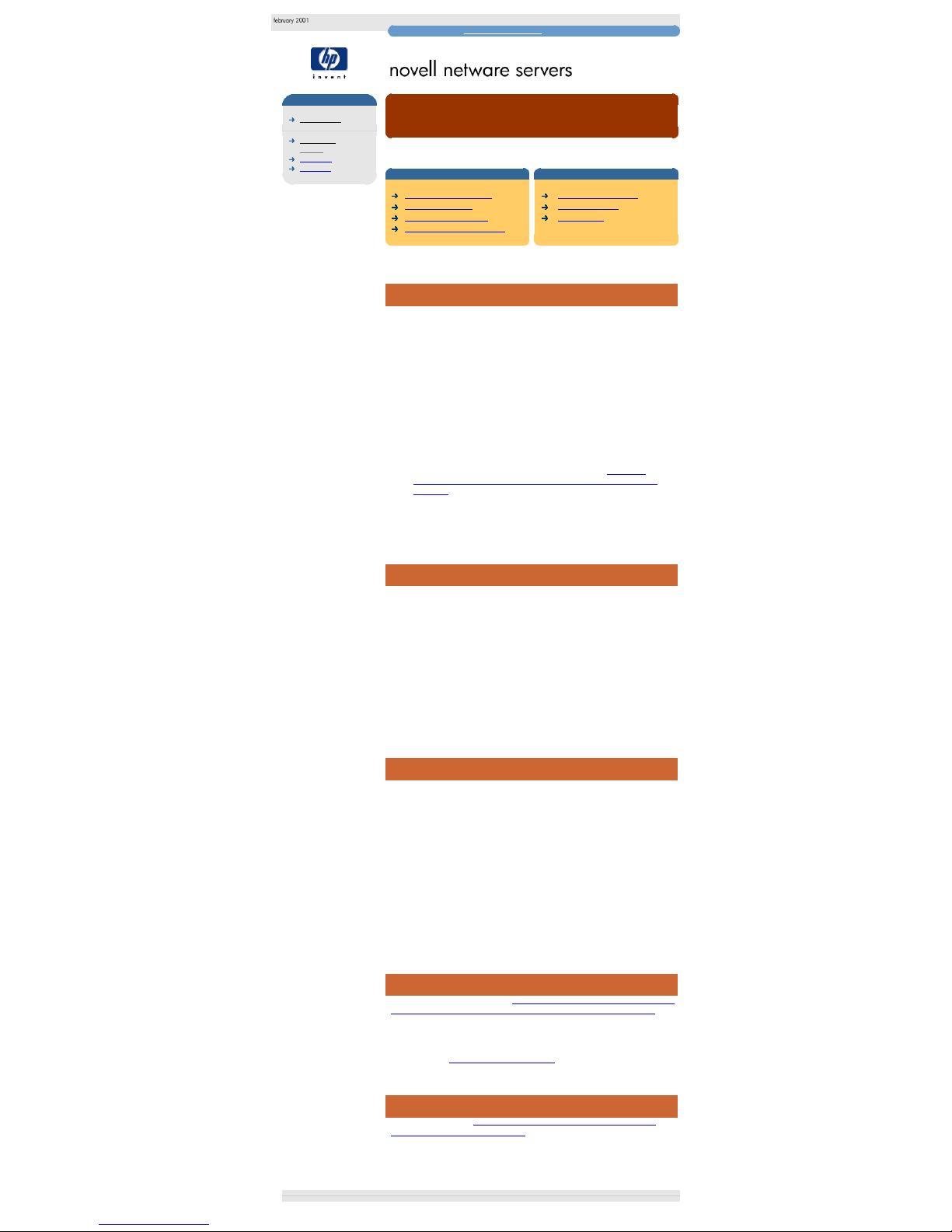
novell netware frequently asked questions
hp learning products
http://www.hp.com/support/tape may have a later version
data protection
drivers FAQs
windows NT
netware
unix - SCO
unix - linux
frequently asked questions
"How do I tell if my tape drive and drivers are correctly set up?"
contents of this section
related topics
tape drive not recognised
checking the cables
checking the HBA driver
how to get further information
back to list of questions
previous question
next question
This topic is available in English only
tape drive not recognised
There can be several reasons why a tape drive attached to the system is not
recognised by backup software:
1. Cabling may be too long, too many devices connected, no bus termination,
non-shielded internal cables being used for external applications, badly
seated connectors, tape drive has same SCSI ID as another device, illegal
bus configuration etc.
2. Tape Drive not switched on, or faulty.
3. HBA faulty.
4. HBA Driver not loaded, or incorrect driver loaded.
5. Tape Device driver or ASPI driver not loaded, or incorrect driver loaded.
6. Tape Device driver or Backup Application does not support tape drive. HP
SureStore DAT and DLT drives have wide tape device driver and backup
application connectivity - see the answer to the question "Which HP
SureStore tape drives are certified by Novell, ISVs and IHVs for use on
NetWare." for full details.
In general, faulty tape drives and HBAs are rarely the cause of the problem, so all
other possibilities should be checked first.
checking the cables
The simplest way to check that the cabling is not at fault is to look for the SCSI
Inquiry string of the Tape Drive, which should be displayed by the SCSI HBA
BIOS (of the HBA to which the drive is attached) when the system is booting.
If the SCSI Inquiry string of the tape drive is seen at boot time, then it is unlikely
that the problem is one of the first three listed above. However, this will not
preclude any SCSI errors which arise from marginal cabling, and which generally
show up during high-speed synchronous data transfer (when performing
backups/restores). If the problem relates to an LVDS (Ultra 2 Wide - 68 pin)
device sharing the SCSI bus with SE narrow (50 pin) devices, users must ensure
that either the LVDS device is placed first on the bus, or the appropriate passthrough cables are used.
Some systems will not display the SCSI Inquiry strings when booting. However all
Adaptec and Symbios SCSI controllers with a BIOS should do this.
checking the HBA driver
In order to check that the HBA and Tape Drive drivers are installed and working
correctly, access a screen listing of the devices attached to the system by entering
the following commands at the console prompt:
"SCAN FOR NEW DEVICES"
"LIST DEVICES"
If a list does not appear then the HBA driver is the likely cause of problems.
However, if the HBA header appears (possibly with a list of other devices
connected on the same bus), but the tape drive Inquiry String is not shown
(remember there should be 2 LUNs shown for an Autoloader), then it is likely that
the tape driver is not loaded correctly.
Note that the command "SCAN FOR NEW DEVICES" can be used to force
NetWare to find tape drives you have added to the system after NetWare has
started up, or if you have just loaded a new HBA driver.
how to get further information
Consult the answer to the question "How do I know what drivers (DDFS or NWPA)
I am using at the moment, and what drivers I need for running tape backups" to
find out how to check that the correct HBA driver and Tape Device Driver (or ASPI
driver) are loaded.
In order to check that the Backup Application supports the tape drive, check with
the ISV, or go to http://www.hp.com/go/connect.
next question
Go to the next question "Are there any important points I need to be aware of
when changing drivers in my system"?"
© 1999-2001, Hewlett-Packard Company
file:///C|/Documents%20and%20Settings/topher.COL-SPRINGS/Desktop/dltvs80%20manual/document/common/drivers_faqs/eng/nw_q3.htm [11/29/2001 8:35:23 AM]
Page 61

novell netware frequently asked questions
hp learning products
http://www.hp.com/support/tape may have a later version
data protection
drivers FAQs
windows NT
netware
unix - SCO
unix - linux
frequently asked questions
"Are there any important points I need to be aware of when
changing drivers in my system?"
contents of this section
related topics
standard drivers
deciding to change drivers
possible impact on other parts of
the system
back to list of questions
previous question
next question
This topic is available in English only
standard drivers
Major server manufacturers usually qualify their systems with specific versions of
drivers, which are then included on any installation CDs they provide with their
systems. For example, the HP NetServer Navigator CD included with each HP
NetServer contains HBA and Network Card drivers for the various operating
systems supported. These are then included in any OS installation performed by
the automatic OS Installation Assistant provided on the NetServer Navigator CD.
deciding to change drivers
Before altering drivers, you should be aware that doing so can effectively
introduce untested drivers into your systems. However, drivers - especially HBA
drivers - are constantly being refined. Using a later version of a driver should not
introduce any new reliability problems, and can often improve any existing
reliability problems you may have on your systems. The general advice however,
is that drivers should only be altered if problems are actually being experienced.
possible impact on other parts of the system
If you are experiencing SCSI errors when using your backup software, you need
to consider the possible impact on the other parts of the system before you decide
to change the HBA drivers.
For example, upgrading the driver for the SCSI controller connected to the tape
drive will not alter the driver controlling the disk subsystem in the following cases:
1. Where the system hard disks are controlled by a Symbios SCSI controller
and driver, and where the tape drive is connected to an Adaptec 2940UW.
2. Where the system hard disks are controlled by a HP NetRAID controller
and driver, and where the tape drive is connected to a Symbios controller.
Upgrading the driver for the SCSI controller connected to the tape drive will also
alter the driver controlling the disk subsystem, in the following cases:
1. Where the system hard disks are controlled by a Symbios SCSI controller
and driver, and where the tape drive is connected to a Symbios SCSI
controller.
2. Where the system hard disks are controlled by an Adaptec 7880 controller
and driver, and where the tape drive is connected to an Adaptec 2940UW.
next question
Go to the next question "Why does my autoloader not work correctly with ISV
Backup Software, or the NetWare in-built backup applet?"
© 1999-2001, Hewlett-Packard Company
file:///C|/Documents%20and%20Settings/topher.COL-SPRINGS/Desktop/dltvs80%20manual/document/common/drivers_faqs/eng/nw_q4.htm [11/29/2001 8:35:25 AM]
Page 62

novell netware frequently asked questions
hp learning products
http://www.hp.com/support/tape may have a later version
data protection
drivers FAQs
windows NT
netware
unix - SCO
unix - linux
frequently asked questions
"Why does my autoloader not work correctly with ISV Backup
Software, or the NetWare in-built backup applet?"
contents of this section
related topics
making command-line changes
the adaptec AIC7880 chipset
startup.ncf
autoexec.ncf
the symbios SYM53c895 and
SYM53c896 chipsets
startup.ncf
autoexec.ncf
known issues with NWPA multiLUN support
how to get further information
back to list of questions
previous question
next question
This topic is available in English only
Note: This question only relates to DDS format tape drives. Autoloaders are not
available for DLT or Ultrium formats.
making command-line changes
NWPA ".ham" drivers do not by default search for LUNs (Logical Unit Numbers)
other than LUN0 on SCSI Targets. Therefore in order to successfully use HP
SureStore Autoloaders (such as the DAT40x6, which use both LUN0 and 1) a
command-line switch must be set when loading the driver, and a command issued
to force the system to scan all LUNs. This involves altering/adding lines in the
startup.ncf and autoexec.ncf files.
Click on the links below for instructions on how to achieve this with the Adaptec
AIC7880 chipset (found on the AHA 2940UW and most older HP NetServers), the
Symbios SYM53c895 chipset (found on HP NetServers LPr, LH3 and LH4), or the
Symbios SYM53c896 chipset (found on HP NetServer LXr8000 and LXr8500).
The Adaptec AIC7880 chipset
The Symbios SYM53c895 and SYM53c896 chipsets
The startup files can be edited using the aforementioned INSTALL (NW 3.x / 4.x)
and NWCONFIG (NW 5.x) utilities. For any changes to take effect, the server
should be restarted. In all cases, the user must ensure that changes are made to
the correct lines in the startup.ncf file. Often there will be more that one line
referencing an HBA driver - changes to enable LUN scanning must be made to
the driver of the HBA to which the Tape Device is connected. The Slot Number
should help users identify which line refers to the appropriate HBA. Making
changes to the other HBA driver references will not cause the system to fail, but
may cause system boot and SCSI bus scan times to be increased.
the adaptec AIC7880 chipset
The Adaptec AIC7880/AHA2940UW driver is called AHA2940.HAM. You need to
alter the startup.ncf and autoexec.ncf files as follows.
startup.ncf
Find the line that references the driver, and modify it using the examples below as
a guide:
To scan all LUNs on all targets use the lun_enable option:
"LOAD AHA2940.HAM slot=(slot no of hba) lun_enable=ff"
To scan LUNs 0 and 1 on all targets use the lun_enable option:
"LOAD AHA2940.HAM slot=(slot no of hba) lun_enable=03"
To scan LUNs 0 and 1 on target 2 use the multlun_targets option:
"LOAD AHA2940.HAM slot=(slot no of hba) lun_enable=03
multlun_targets=04"
Bit Mask Options
Use the example given here to aid calculating the hexadecimal values for bit mask
options. In this example, lun_enable=05 enables scanning for LUNs 0 and 2 on
all targets. The same scheme is used to calculate values for multi-lun_targets.
autoexec.ncf
Add the following to the end of autoexec.ncf:
"SCAN ALL LUNS"
Other .ham drivers exist for different Adaptec chipsets, in particular AIC78U2.HAM
for Adaptec LVDS Ultra2 SCSI controller.
the symbios SYM53c895 and SYM53c896 chipsets
The Symbios SYM53c895 driver is called SYM8XXNW.HAM. The Symbios
SYM53c896 driver is called SYMHINW.HAM. You need to alter the startup.ncf
and autoexec.ncf files as follows.
startup.ncf
Find the line that references the driver, and modify it using the examples below as
a guide:
To scan all LUNs on all targets use the /LUN option:
"LOAD (driver name) slot=(slot no of hba) /LUN"
Or, to limit the scan to certain Targets/LUNs use the SCAN option:
"LOAD (driver name) slot=(slot no of hba) SCAN = ID[LUN Range]"
For example, "SCAN = 3[0-1]" would scan LUNs 0 through 1 on Target ID 3.
autoexec.ncf
Add the following to the end of autoexec.ncf:
"SCAN ALL LUNS"
known issues with NWPA multi-LUN support
There are currently still a few minor issues with multiple LUN support in NWPA.
Adaptec and Symbios are working with Novell to address these issues.
In particular, the scanning of all LUNs on all targets can take some time, and often
leads to other problems. It is therefore not recommended. Instead, the user should
limit LUN scanning to LUNs 0 and 1 (the two LUNs used in the Autoloader), and
limit multi-lun scanning to the SCSI Target ID of the Tape Drive.
how to get further information
Additional information can be found in the downloadable driver kits from
www.adaptec.com and www.lsilogic.com:
http://www.adaptec.com/support/overview/scsiha.html
http://www.lsilogic.com
next question
Go to the next question "Why does my ISV Backup Software not give me the
option to specify that I am using ".ham" drivers when I install it?"
© 1999-2001, Hewlett-Packard Company
file:///C|/Documents%20and%20Settings/topher.COL-SPRINGS/Desktop/dltvs80%20manual/document/common/drivers_faqs/eng/nw_q5.htm [11/29/2001 8:35:27 AM]
Page 63

novell netware frequently asked questions
hp learning products
http://www.hp.com/support/tape may have a later version
data protection
drivers FAQs
windows NT
netware
unix - SCO
unix - linux
frequently asked questions
"Why does my ISV Backup Software not give me the option to specify that I
am using ".ham" drivers when I install it?"
contents of this section
related topics
backup software and NWPA
drivers
if changes are necessary
known issues with .ham driver
support of ISV backup software
instructions for installing
BackupExec with NWPA
instructions for installing ArcServe
or ArcServeIT with NWPA
back to list of questions
previous question
next question
This topic is available in English only
backup software and NWPA drivers
When installing the ISV software, there may not be an option for NWPA drivers
when you are asked to select the SCSI Host Bus Adapter (HBA) type. For
example, Backup Exec (up to version 8.0) and ArcServe/ArcServeIT (up to
version 6.6) do not give this option.
However, the majority of backup software on NetWare (not including the Novellsupplied backup applets Sbackup and SBCON), access the tape drive using the
SCSI ASPI layer, which is provided by the NWPA ASPI driver "nwaspi.cdm". This
ASPI driver uses the services provided by the SCSI HBA ".ham" driver. So, as
long as the ".ham" driver and "nwaspi.cdm" are loaded, ISV Backup Software can
be used with NWPA.
if changes are necessary
If the ".ham" and ASPI driver are not already loaded by default, add the lines as
described below into your startup.ncf file to load the relevant ".ham" and NWPA
ASPI driver "nwaspi.cdm".
For example, for the Symbios 53c895 driver:
Type "LOAD SYM8XXNW.HAM slot=2 SCAN = 3[0-1]" to load the Symbios
driver for HBA in slot 2, and SCAN for LUNs 0 and 1 on SCSI Target ID 3.
Then type "LOAD NWASPI.CDM" to load the NWPA ASPI driver.
or, for the Adaptec AIC7880 driver:
Type "LOAD AHA2940.HAM slot=3 lun_enable=03
multlun_targets=08" to load the Adaptec driver for HBA in slot 3 and scan for
LUNs 0 and 1 on SCSI Target ID 3.
Then type "LOAD NWASPI.CDM" to load the NWPA ASPI driver.
Reboot the server after making these changes.
Remember that the LUN options given above are only required if using an
Autoloader. They can introduce a significant overhead to the initialisation time of
the driver, so only use them if necessary. If using an Autoloader, you should also
add "SCAN ALL LUNS" to the end of the autoexec.ncf file.
This method works with most ISV backup software, including BackupExec and
ArcServe. It is recommended that you use the latest versions of ISV Backup
Software.
known issues with .ham driver support of ISV backup software
You should take note of the following:
1. A known and major issue is that NWPA does not guarantee consistent
enumeration of SCSI HBAs from one boot to the next. Therefore if more
than one SCSI controller is used to attach tape drives, and NWPA reorders
the HBA enumeration, ArcServe may not bind correctly to the
controller/tape drive. This is a known problem that CA are actively working
on. A workaround is to use only one SCSI HBA to attach tape drives.
2. It is strongly recommended that the latest versions of ISV Backup Software,
including latest Service Pack/Patches are used.
At the time of writing, for latest version of Veritas Backup Exec is 7.5 for NetWare
3.x, and version 8.0 for NetWare 4.x / 5.x.
The latest version of CA ArcServeIT for NetWare is v6.6, for which Service Pack 1
is now available. This patch can be downloaded from
http://support.cai.com/Download/patches/asitnwee.html
ArcServe v.6.1 users should use Service Pack 2, and additional patch files as
advised by CA. Information can be found at
http://support.cai.com/Download/patches/asnw.html
instructions for installing BackupExec with NWPA
During the installation of BackupExec from a windows client, you will reach a
screen saying: "Select the type of controller installed in the
destination server".
Proceed as follows:
1. Select the option "other ASPI compatible".
2. Continue with the installation but before you start Backup Exec on the
server (using "load bestart"), load either "sym8xxnw.ham" (Symbios
SYM53C895 chipset), "aha2940.ham" (for Adaptec AIC7880 chipset), or
"aic78u2.ham" (for Adaptec Ultra2 SCSI chipset).
3. If not already loaded by startup.ncf, load "nwaspi.cdm".
IMPORTANT: a DDFS ".dsk" driver for the SCSI chipset must not also be loaded
Performing a backup operation using Backup Exec v8, after installing Service
Pack 2 for NetWare 5, might result in the following error: "There are currently no
partitions defined which can service this job. Partitions are defined to support
certain operations, users, and media format. Please contact your system
administrator for assistance." This error is caused by the installation program for
the Support Pack not updating the file, SMDR.NLM, correctly.
Novell have rectified this problem in the latest release of Support Pack 2 for
NetWare 5, which can be downloaded from their support web site. Alternatively,
using the original version of the Support Pack, the problem can be rectified in the
following way. Run BESTOP to stop Backup Exec, and change the attributes of
SMDR.NLM (found in SYS:/SYSTEM) so that it can be written to. Now overwrite
the file with that from the service pack (found in directory
..\NW5SP2\PRODUCTS\SYS\SYSTEM) and re-start your server. Further details
can be found on Seagate Software's web site, at:
http://seer.nsmg.seagatesoftware.com/tnotes/benware/020--101476.htm
instructions for installing ArcServe or ArcServeIT with NWPA
During installation of ArcServe from a windows client, you will reach a screen
saying: "Adapter Board Configuration on Server...."
Proceed as follows:
1. Select the option "shared and/or ASPI"
On the next screen:
1. Select "Board 0", and for the supported adapter select either "SYMBIOS
LOGIC ASPI SCSI" if using a Symbios SCSI controller, or "Adaptec
AHA-2940 (ASPI)" if using an Adaptec AIC7880 chipset (also found in
the AHA2940UW). In actual fact, the selection here is arbitrary - it just
appears to be used to decide what to display in the message below :
2. Ignore the message saying: "Important : you must load the
following drivers before running ArcServe: sdmsnetX.dsk
and netaspiX.nlm ; X=netware version" (for Symbios), or
"Important : you must load the following drivers before
running ArcServe : aic7870.dsk and aspitran.dsk" (for
Adaptec). This message is ArcServe assuming you are using a .dsk driver,
whereas in fact you are using a ".ham" driver.
On the next screen:
1. Select host number 0.
2. Continue with the installation, but before starting ArcServe on the server
(using "load astart6"), you must load either "sym8xxnw.ham"
(Symbios SYM53C895 chipset), "aha2940.ham" (for Adaptec AIC7880
chipset), or "aic78u2.ham" (for Adaptec Ultra2 SCSI chipset).
3. If not already loaded by startup.ncf, load "nwaspi.cdm".
4. If using an autoloader, install the Changer Option.
IMPORTANT: a DDFS ".dsk" driver for the SCSI chipset must not also be loaded.
next question
Go to the next question "Why do I get SCSI errors when using my tape drive?"
© 1999-2001, Hewlett-Packard Company
file:///C|/Documents%20and%20Settings/topher.COL-SPRINGS/Desktop/dltvs80%20manual/document/common/drivers_faqs/eng/nw_q6.htm [11/29/2001 8:35:29 AM]
Page 64

novell netware frequently asked questions
hp learning products
http://www.hp.com/support/tape may have a later version
data protection
drivers FAQs
windows NT
netware
unix - SCO
unix - linux
frequently asked questions
"Why do I get SCSI errors when using my tape drive?"
contents of this section
related topics
causes of SCSI errors
upgrading to the latest NWPA
devices
how to obtain upgrades
back to list of questions
previous question
next question
This topic is available in English only
causes of SCSI errors
There can be many causes of SCSI errors:
1. Cabling can be too long, too many devices connected, no bus termination,
non-shielded internal cables being used for external applications, badly
seated connectors, tape drive has same SCSI ID as another device, illegal
bus configurations etc.
2. SCSI HBA.
3. Tape Drive.
4. HBA Driver.
5. Tape Device Driver.
6. Backup Application.
Of all of the above, cabling and drivers are by far the most likely causes of SCSI
errors.
upgrading to the latest NWPA devices
If you are experiencing SCSI errors, then having checked your cabling you should
consider upgrading your NetWare device drivers to use the latest NWPA drivers.
This also applies if you are using ".dsk" drivers, although especially for NetWare
3.x, this can require a significant amount of system re-configuration.
Drivers are constantly being refined by manufacturers, and compatibility testing on
HP SureStore tape drives has shown that using the latest versions of drivers
(especially HBA drivers) can solve many of the SCSI problems that arise.
However, check out the answer to the question "Are there any important points I
need to be aware of when changing drivers in my system?" before altering drivers
in your system.
how to obtain upgrades
HBA ".ham" drivers should be available from the HBA vendor:
They can be downloaded from www.adaptec.com
(see http://www.adaptec.com/support/overview/scsiha.html)
and www.lsilogic.com
(see
http://www.lsilogic.com).
Some chipset ".ham" drivers may not be available on HBA manufacturer websites.
For example, Adaptec only include NWPA drivers for their Ultra 2 SCSI chipsets.
Novell has a comprehensive list of drivers in the "3rdparty" subdirectory of the
following patch. We recommend using the "3rdparty" drivers in this patch, (or later
drivers if available from HBA manufacturer websites or your server vendor) if you
are experiencing SCSI timeouts with either ".ham" drivers or ".dsk" drivers. The
patch is called NWPAIT1 and is available at the following location:
ftp://ftp.novell.com/pub/netwire/nsd/nwpait1.exe.
IMPORTANT. The minimum recommended NWPA patch level for NW3.1x, 3.2
and 4.1x is NWPA_UP.EXE, which can be found at the following location:
http://developer.novell.com/devres/sas/certinfo.htm.
For NW3.12 the NWPA_UP.EXE patch should be uncompressed in the
SERVER.312 directory. This also contains patch 312PTD.exe, which should be
uncompressed and applied following the instructions given in the accompanying
312PTD.txt file.
For NW3.2 all that needs to be done is to uncompress NWPA_UP.EXE in the
SERVER.312 directory
Note : NetWare 4.1x Support Pack 7, 4.2 and 5.x do not require this patch.
next question
Go to the next question "Which HP SureStore tape drives are certified by Novell,
ISVs and IHVs for use on NetWare?"
© 1999-2001, Hewlett-Packard Company
file:///C|/Documents%20and%20Settings/topher.COL-SPRINGS/Desktop/dltvs80%20manual/document/common/drivers_faqs/eng/nw_q7.htm [11/29/2001 8:35:32 AM]
Page 65

novell netware frequently asked questions
hp learning products
http://www.hp.com/support/tape may have a later version
data protection
drivers FAQs
windows NT
netware
unix - SCO
unix - linux
frequently asked questions
"Which HP Surestore tape drives are certified by Novell, ISVs and IHVs for
use on NetWare?"
contents of this section
related topics
novell certification
ISV backup software
supported devices lists
back to list of questions
previous question
next question
This topic is available in English only
novell certification
Certification of Tape Devices with NetWare means that the Tape Device has been
tested using Novell's certification test suite, and is supported by Novell for use
with Sbackup (NetWare 3.x / 4.x) or SBCON (NetWare 5.x).
Although your SureStore Tape Drive might not be marked as being Certified by
Novell, the device will still operate fully with Sbackup/SBCON and a wide range of
ISV Software. HP works very closely with Novell to ensure that all current HP
SureStore Tape Drives are supported by the native tape drivers. If support is not
offered by the driver that came with your NetWare installation or Service Pack,
newer drivers will be provided on HP's support web site and on the HP SureStore
Tape CD-ROM provided with your Tape Drive. HP also carries out extensive inhouse compatibility testing, and no problems have been found using HP
SureStore DAT and DLT tape drives with Sbackup and SBCON.
However, Novell will only officially support Tape Drives for use with Sbackup and
SBCON if they have been certified. HP is actively working to ensure that all HP
SureStore DAT and DLT tape drives are certified by Novell.
The current Novell NetWare Tape Device certification status for HP SureStore
Tape Devices is given below:
NetWare
Version
NW 3.xx NW 3.xx NW 4.xx NW 4.xx NW 5.xx
Driver
DSK Driver
TAPEDAI.DSK
(See Note 1)
NWPA Driver
SCSI2TP.CDM
(See Note 1)
DSK Driver
TAPEDAI.DSK
(See Note 1)
NWPA Driver
SCSI2TP.CDM
(NWTAPE.CDM
for NW4.2)
NWPA Driver
NWTAPE.CDM
DAT24
Certified
See
Note 1
Certified Certified
To be
Certified
DAT24x6
See
Note 2
See
Note 2
See
Note 2
See
Note 2
To be
Certified
DAT40
See
Note 1
See
Note 1
See
Note 1
To be
Certified
To be
Certified
DAT40x6
See
Note 2
See
Note 2
See
Note 2
See
Note 2
To be
Certified
DLT 80
See
Note 1
See
Note 1
See
Note 1
To Be
Certified
To be
Certified
DLTVS 80
Ultrium
230
Ultrium
215
Notes:
1. No further qualifications planned.
2. Neither NetWare 3.x or 4.x provides native autoloader support in SBackup.
ISV backup software
ISV Backup Software does not generally use the Novell Tape Device drivers, but
instead uses the ASPI layer and appropriate drivers. Hewlett-Packard has an
ongoing compatibility testing program to ensure that HP SureStore Tape Drives
work with a wide range of HP and 3rd party servers, Operating Systems, SCSI
HBAs, and ISV Backup Software.
For a full list of compatible devices and software, consult
http://www.hp.com/go/connect.
supported devices lists
HVs (SCSI HBA vendors) and ISVs (backup software vendors) maintain their own
supported devices lists. Hewlett-Packard is actively working with major IHVs and
ISVs to ensure that HP SureStore Tape Drives are included in their compatibility
testing and are included on their supported devices lists.
next question
Go to the next question "How do I use the built-in Tape Backup applets provided
by Novell?"
© 1999-2001, Hewlett-Packard Company
file:///C|/Documents%20and%20Settings/topher.COL-SPRINGS/Desktop/dltvs80%20manual/document/common/drivers_faqs/eng/nw_q8.htm [11/29/2001 8:35:34 AM]
Page 66
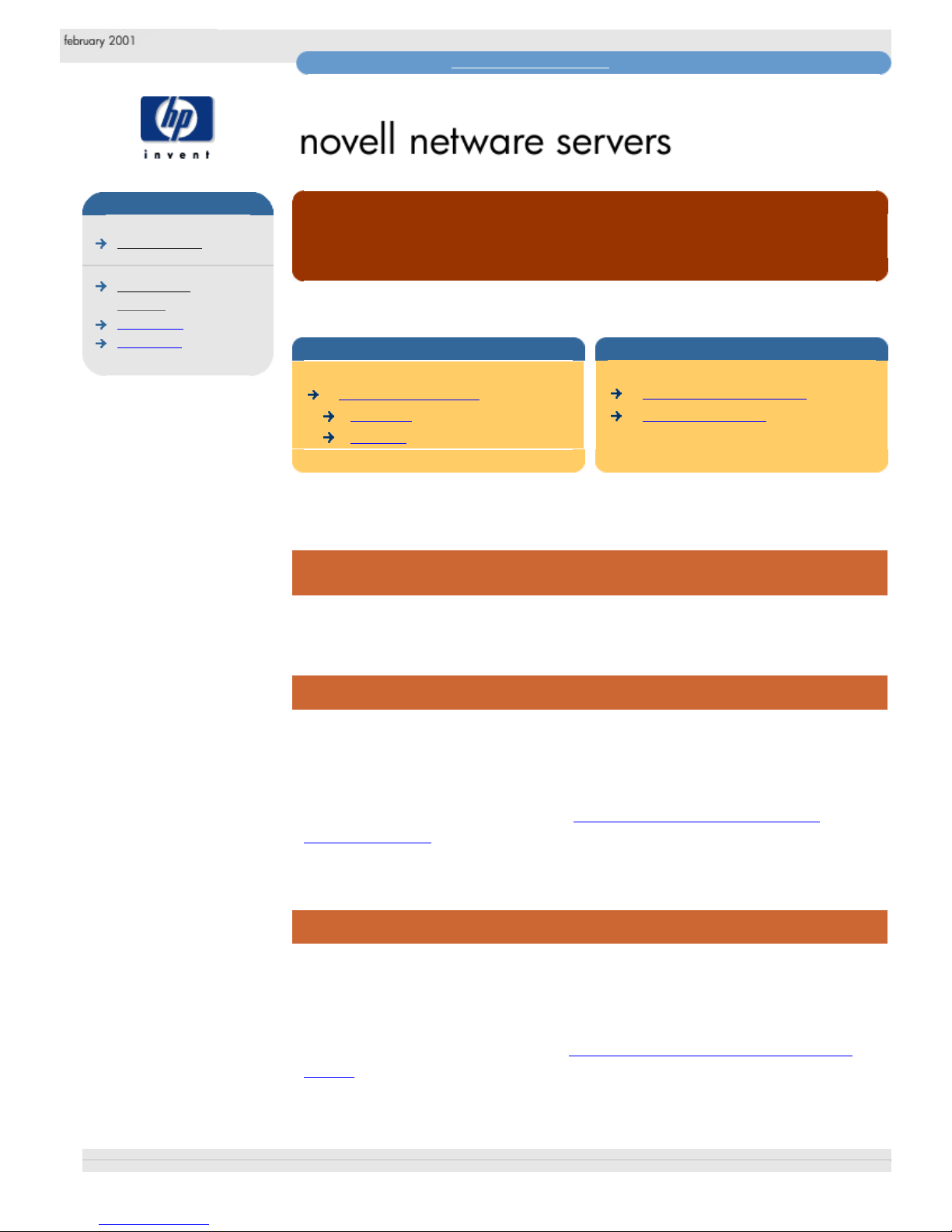
novell netware frequently asked questions
hp learning products
http://www.hp.com/support/tape may have a later version
data protection
drivers FAQs
windows NT
netware
unix - SCO
unix - linux
frequently asked questions
"How do I use the built-in Tape Backup applets provided by Novell?"
contents of this section
related topics
tape backup applets
Sbackup
SBCON
back to list of questions
previous question
This topic is available in English only
tape backup applets
There are two built-in Tape Backup applets provided by Novell.
Sbackup
The first applet is Sbackup, provided with NetWare 3.x / 4.x. It is a console-based
utility that provides the functionality required to backup from and restore to a
NetWare server running an appropriate TSA (Target Service Agent). It does not
offer DDS Autoloader support.
For full details of Sbackup, consult the Sbackup (NetWare 3.x / 4.x) Quick
Reference Guide.
SBCON
The other applet is SBCON, provided with NetWare 5.x. SBCON is also consolebased, but has a partner application called "NWBACK32" that can be used to
administer backups / restores through a windows-based interface on a remote
client. SBCON supports DDS Autoloaders.
For full details of SBCON, consult the SBCON (NetWare 5.x) Quick Reference
Guide.
© 1999-2001, Hewlett-Packard Company
file:///C|/Documents%20and%20Settings/topher.COL-SPRINGS/Desktop/dltvs80%20manual/document/common/drivers_faqs/eng/nw_q9.htm [11/29/2001 8:35:35 AM]
Page 67

novell netware frequently asked questions
hp learning products
http://www.hp.com/support/tape may have a later version
data protection
drivers FAQs
windows NT
netware
unix - SCO
unix - linux
frequently asked questions
SBackup (NetWare 3.x / 4.x) quick reference guide
contents of this section
related topics
introduction
using SBackup
running SBackup
performing a backup
netware 3.x
netware 4.x
performing a restore
known issues
back to list of questions
This topic is available in English only
introduction
SBackup is a built-in backup application provided by Novell with NetWare 3.x /
4.x.
SBackup supports scheduling, backing up of remote NetWare servers, and allows
full / differential / incremental backup strategies & monitoring of "jobs". It does not
support DDS Autoloaders.
This page describes how to use SBackup with both DDFS and NWPA drivers.
using SBackup
It is assumed that you have a general knowledge of how to set up and administer
a NetWare 3.x / 4.x system. For more details on how to use all the features of
SBackup, consult your NetWare manual.
Context-sensitive help in SBackup can also be obtained by pressing the F1
function key.
running SBackup
In order to run SBackup, the system must be set up as follows:
For NWPA, ensure the following minimum NWPA patch level:
1. Ensure all required NWPA drivers are installed on the system. The
minimum recommended NWPA patch level for NW3.1x, 3.2 and 4.1x is
NWPA_UP.EXE, which can be found at:
http://developer.novell.com/devres/sas/certinfo.htm.
For NW3.12 the NWPA_UP.EXE patch should be uncompressed in the
SERVER.312 directory. This also contains patch 312PTD.exe, which
should be uncompressed and applied following the instructions given in the
accompanying 312PTD.txt file.
For NW3.2 all that needs to be done is to uncompress NWPA_UP.EXE in
the SERVER.312 directory.
Note : NetWare 4.1x Support Pack 7, 4.2 and 5.x do not require this patch.
Novell includes a comprehensive set of HBA ".ham" drivers in the
NWPAIT1 patch, found in the "3rdparty" subdirectory. We recommend
using the "3rdparty" drivers in this patch, (or later drivers if available from
HBA manufacturer websites or your server vendor) if you are experiencing
SCSI timeouts with either ".ham" drivers or ".dsk" drivers. The patch is
available at:
ftp://ftp.novell.com/pub/netwire/nsd/nwpait1.exe.>
2. For NetWare 3.x, the DIBIMM Media Manager driver must also be installed
on the system. DIBIMM is the NWPA counterpart to the "DAI driver (.dsk)"
based DIBIDAI.NLM. This uses an updated configuration file called
DIBI2$DV.DAT in SYS:SYSTEM\DIBI\ (as described in Tape.doc in the
NWPA_UP patch, and Nwpait1.txt in the NWPAIT1 patch described above).
Load SCSI HBA and Tape Device drivers:
1. The SCSI HBA should already be installed, with tape drive attached.
2. For a .DSK installation, the SCSI HBA ".dsk" driver should be loaded. This
is usually done automatically by adding a line to the NetWare startup.ncf file
as follows:
Symbios driver for NetWare 3.x
LOAD SDMSNET3.DSK
Symbios driver for NetWare 4.x
LOAD SDMSNET4.DSK
Adaptec AIC78XX (inc. AHA2940UW) driver for NetWare 3.x/4.x
LOAD AIC7870.DSK
Adaptec Ultra2 SCSI chipset driver for NetWare 3.x / 4.x
LOAD AIC78U2.DSK
The ".dsk" tape device driver, must then be loaded:
LOAD TAPEDAI.DSK
3. For an NWPA installation, the SCSI HBA ".ham" driver should be loaded.
This is usually done automatically by adding a line to the NetWare
startup.ncf file.
Symbios 53C895 driver for NetWare 3.x / 4.x
LOAD SYM8XXNW.HAM
Adaptec 2940UW driver for NetWare 3.x / 4.x
LOAD AHA2940.HAM
The NetWare 3.x / 4.x NWPA tape device driver, SCSI2TP.CDM
(NWTAPE.cdm for NW4.2), should then be automatically loaded by NWPA
when the ".ham" driver is loaded, providing the tape drive connected to the
SCSI HBA is supported by SCSI2TP.CDM / NWTAPE.cdm. If for any
reason the driver is not loaded, you can try manually loading the driver, by
adding a line to the NetWare startup.ncf file:
LOAD SCSI2TP.CDM (or LOAD NWTAPE.CDM for NW4.2)
Load the Backup Engine components of SBackup:
1. TSAxxx.NLM loaded, where xxx = '312 or 410' for file systems on the
particular NetWare version.
Load the Runtime Utility components of SBackup:
1. SBackup.NLM loaded. This is the NetWare Backup applet.
performing a backup
Performing a backup using SBackup varies between NetWare 3.x and NetWare
4.x as described below:
netware 3.x
To perform a backup under NetWare 3.x, work through the following steps:
1. After SBackup loads, enter a suitable (supervisor) username and password.
SBackup will present you with a list of DIBI drivers.
2. If ".dsk" is being used, select the DIBI-2 DAI driver option. A list of tape
devices that are controlled by .DSK drivers should appear. Select the
relevant tape device.
HP Surestore Tape Devices are denoted in the following Product Name /
Device name table:
Product Name Device Name
HP Surestore DAT24 HP-1537A
HP Surestore DAT24x6 HP-1557A
HP Surestore DAT40 HP-5683A
HP Surestore DAT40x6 HP-5713A
3. If NWPA is being used, select the DIBI2MM driver option. A list of Media
Manager tape devices that are controlled by NWPA drivers should appear.
Select the relevant tape device. You will be asked if you wish to change the
block size.
Normally, this block size can be left at the default value. After selecting
"No" or choosing a new block size, SBACKUP's main menu should appear.
From this point, the behavior of SBACKUP should be the same as with
other DIBI drivers.
4. In order to perform a backup, select "Select Target to Backup/Restore" at
the main menu. This will give a list of all machines running a TSA. Select
the required target. Enter a suitable (supervisor) username and password
for that machine.
5. Select the Backup Menu, and choose "Backup Selected Target (which
refers to the server specified earlier).
6. At the Backup Options screen, enter the parameters for the backup. The
"What To Back Up" field is used to select the directories/files to back up.
Pressing [Ins] will bring up a list of directories/files.
Move through the file system until the directory / file that you wish to backup
is reached. Pressing [Esc] will cause the selection to appear in the list. Use
the "Session Description" field to enter a brief description for the backup, if
required.
7. Press [Esc] to submit the job. Select "Yes" at the "Proceed With Backup"
prompt.
8. You can select to start the backup job now, or schedule it for later.
9. You may now enter a label for the tape, if required.
10. Finally, you must confirm that a tape is inserted in the drive.
Once the job is started, job details can be displayed.
netware 4.x
To perform a backup under NetWare 4.x, work through the following steps:
1. Once SBackup is running, select "Storage Device Administration" and then
select the relevant tape drive to use. Pressing [Ins] will allow you to select
utilities to delete tape header, erase etc.
HP Surestore DAT Tape Devices are denoted in the following Product
Name / Device name table:
Product Name Device Name
HP Surestore DAT24 HP-1537A
HP Surestore DAT24x6 HP-1557A
HP Surestore DAT40 HP-5683A
HP Surestore DAT40x6 HP-5713A
2. To perform a backup, select "Change Target to Backup from or Restore to"
at the main menu. This will give a list of all machines running a TSA. Select
the required target. Enter a suitable (admin) username and password for
that machine.
3. Select "Backup" from the main menu. You will be given a choice of "full,
differential, incremental, custom". "Custom" can be used to select certain
files/directories - once selected, the directories/files to back up are specified
by selecting the " What do you want to backup" option.
Pressing [Ins] will display a list of directories/files. Move through the file
system until the directory / file you want to backup is reached. Pressing
[Esc] will cause the selection to appear in the list.
4. Note that in NetWare 4.11, SBackup allows you the option to verify a
backup, which will verify that the data was correctly written to tape.
5. To submit the job, press the function key F10.
6. You can select to start the backup job now, or schedule it for later.
7. You may now enter a label for the tape, if required.
Once the job is started, job details can be displayed.
performing a restore
Performing a restore is much the same as a performing a backup, using the
restore options in SBackup rather than the backup options. You can select which
files to restore, and where you wish to restore them to (this does not necessarily
have to be the same location from where they were backed up).
known issues
Setting up SBackup to work with NWPA on NetWare 3.x is a challenge. If trouble
is experienced, it is recommended that you consider using ".dsk" drivers and
"tapedai.dsk" (you will need to select 'dibidai' instead of 'dibimm' when running
SBackup).
© 1999-2001, Hewlett-Packard Company
file:///C|/Documents%20and%20Settings/topher.COL-SPRINGS/Desktop/dltvs80%20manual/document/common/drivers_faqs/eng/sbackup.htm [11/29/2001 8:35:38 AM]
Page 68

novell netware frequently asked questions
hp learning products
http://www.hp.com/support/tape may have a later version
data protection
drivers FAQs
windows NT
netware
unix - SCO
unix - linux
frequently asked questions
SBCON (NetWare 5.x) quick reference guide
contents of this section
related topics
introduction
using SBCON
running SBCON
performing a backup
performing a restore
administering remote backups /
restores
back to list of questions
This topic is available in English only
introduction
SBCON is a built-in backup application provided by Novell with NetWare 5.x. It
uses the backup / restore facilities provided by SMS (Storage Management
Services), which must be installed on the system either during the installation of
NetWare 5, or later through "nwconfig" or "ConsoleOne". Using SMS,
backup/restores can be done of file systems on both the local host, and on a
remote system. File systems supported are:
● NetWare File System
● NetWare DOS Partition
● NDS Database
● Windows 95, Windows 98 & Windows NT workstation file systems
● GroupWise Databases
SBCON supports DDS Autoloaders and scheduling, and allows for full / differential
/ incremental backup strategies and mid-flow monitoring of "jobs". NetWare 5.x
only supports NWPA drivers.
using SBCON
It is assumed that you have a general knowledge of how to set up and administer
a NetWare 5 system.
For more details on how to use all the features of SBCON, you should consult
your NetWare manual.
running SBCON
In order to run SBCON, the system must be set up as follows:
Load SCSI HBA and Tape Device drivers:
Note - the SCSI HBA should already be installed, with tape drive attached.
1. Load the SCSI HBA ".ham" driver. This is usually done through "nwconfig",
but can be achieved manually by adding a line to the NetWare startup.ncf
file:
Symbios 53C895 driver for NW3.x/4.x/5.x
LOAD SYM8XXNW.HAM
Adaptec AIC78XX (inc. AHA2940UW) driver for NetWare 3.x / 4.x / 5.x
LOAD AHA2940.HAM
Adaptec Ultra2 SCSI chipset driver for NetWare 3.x / 4.x / 5.x
LOAD AIC78U2.HAM
Note that by default ".ham" drivers do not scan any LUNs other than LUN0.
If using an Autoloader, which has a LUN0 and LUN1, the drivers will need
to be loaded with options to scan LUN0 and 1 on the SCSI ID of the
Autoloader.
For example, to load the Symbios 53C895 driver for HBA in slot 2, and SCAN for
LUNs 0 and 1 on SCSI Target ID 3, add:
LOAD SYM8XXNW.HAM slot=2 SCAN = 3[0-1]
Or, to load the Adaptec driver for HBA in slot 3 and scan for LUNS 0 and 1 on
SCSI Target ID 3, add:
LOAD AHA2940.HAM slot=3 lun_enable=03 multlun_targets=08
To actually scan the LUNs, the following command should be used, or
preferably be added to the end of the AUTOEXEC.NCF file:
SCAN ALL LUNS
Remember to reboot the server for these changes to take effect.
The NetWare 5.x NWPA tape device driver, NWTAPE.CDM, should then be
automatically loaded by NWPA when the ".ham" driver is loaded, if the tape
drive connected to the SCSI HBA is supported by NWTAPE.CDM. Older
versions of NWTAPE.cdm do not support all of the latest HP SureStore DLT
Tape Drives. However, the latest version of this driver (found on Service
Pack 2) supports the entire range of HP SureStore DAT and DLT drives.
Alternatively, for HP SureStore DLT support, users can use the
DLTTAPE.cdm driver provided.
2. If for any reason the driver is not loaded, you can try manually loading the
driver by adding a line to the NetWare startup.ncf file, as follows:
LOAD NWTAPE.CDM
Load the Backup Engine Components of SBCON
Proceed as follows:
1. Type the following command where xxx = "312", "410" or "500" for file
systems on NetWare servers; xxx = "proxy" for workstation backup; or xxx =
"NDS" for NDS backups (and likewise for other data types).
Load TSAxxx.NLM
When loading the TSA for the first time, you will be asked for the context in
which an SMDR (Storage Management Data Requester) group container
and the SMDR itself should be created. Generally you should put these two
in the same context (but you do not have to). You will also be asked for
details of a user with admin rights over the context given.
If not already loaded, the SMDR.NLM module will be loaded automatically
by TSAxxx.NLM.
2. SME.NLM, the NetWare Storage Management Engine will be loaded and
unloaded automatically by SBCON as required for a backup / restore
operation.
Load the Runtime Utility Component of SBCON
Proceed as follows:
1. Type the command:
Load QMAN.NLM
This is the SMS Queue Manager. When loading QMAN for the first time,
you will be asked to specify the context and name of the SMS Job Queue to
be created (this actually creates a printer queue object in NDS which the
backup engine can poll for scheduled jobs).
If not already loaded, SMSDI.NLM, the SMS Storage Device Interface will
be loaded automatically by QMAN.NLM.
2. Type the command:
Load SBSC.NLM
This is the Communications Module.
3. Type the command:
Load SBCON.NLM
This is the NetWare Storage Management Console
Load Optional Components
Proceed as follows:
1. Load the NWadmin32 component of ZEN Works (installed at a client). This
allows you to view the print queues and other objects created in the NDS
tree. (Alternatively, use ConsoleOne at the server.)
performing a backup
In order to perform a backup, the system must be set up as follows:
1. Once SBCON is running, select "Storage Device Administration" and
ensure that the tape drive is present and the media recognised. Pressing
[Ins] accesses the utilities function and can be used to delete the tape
header, erase etc.
HP Surestore Tape Devices are denoted in the following Product Name /
Device name table:
Product Name Device Name
HP Surestore DAT24 HP-1537A
HP Surestore DAT24x6 HP-1557A
HP Surestore DAT40 HP-5683A
HP Surestore DAT40x6 HP-5713A
2. Select "Target Service". This will give a list of all machines running a TSA.
The required target should be selected, and a suitable (e.g. admin)
username and password supplied for that machine. In order to perform a
backup, select "Job Admin" then "Backup" at the main menu.
3. Select the tape drive and media required from the "Device / Media" option.
4. Next, specify the directories/files to be backed up by selecting the "Select
What To Backup" option. You should move through the file system until the
directory / file required is reached. Pressing [Esc] will cause the selection to
appear in the list.
5. Press [Esc] a second time to submit the job.
Job details can be viewed in the "current job list". When shown as running,
backup activity can be viewed by pressing [Ins].
performing a restore
Performing a restore is much the same as a performing a backup, using the
restore options in SBCON rather than the backup options.
administering remote backups / restores
Rather than use the SBCON interface, backups / restores can also be
administered at a remote client using the application "NWBACK32.exe" (found in
the SYS:\PUBLIC directory). NWBACK32 requires the same modules to be
loaded on the server as when using SBCON.
When NWBACK32 is run for the first time, you will be presented with the SMDR
Configuration Window. The name of the tree should be selected, followed by the
"typeful" fully distinguished name of the container for both SMDR context and
SMDR Group context fields. Ensure that "Use SAP for Name Resolution" box is
checked. Shut down and restart NWBACK32 for these changes to take effect.
On this and all subsequent invocations of the application, you will be presented
with a "Quick Access" menu. Select "Device Administration", then under the "file"
menu tab, select "Change Context" and change this (if necessary) to the location
of the SMDR group context.
Once in the correct context, selecting "Job Administration" on the quick access
menu will display details of devices and backup queues contained within the given
context. Move down to the specific tape media user to re-label / format / erase etc.
To perform a backup, click "file" then "New Session", then "Backup". In the left
pane, click "What to backup", and select the appropriate server. Once
authenticated, select the files / directories to backup. In the right pane, select
"Where to backup", then the context, "Queues" and finally the specific backup
queue. At this point the job should be submitted. Then select the type of backup
(full etc), select any subsets to backup, configure any filtering required and then
setup scheduling and re-run intervals. The final step is to name and submit the
job.
As in SBCON, the job list can be viewed through the "current job list" menu item.
Once the job is running, press [Ins] to view its progress.
© 1999-2001, Hewlett-Packard Company
file:///C|/Documents%20and%20Settings/topher.COL-SPRINGS/Desktop/dltvs80%20manual/document/common/drivers_faqs/eng/sbcon.htm [11/29/2001 8:35:40 AM]
Page 69

Windows NT frequently asked questions
hp learning products
http://www.hp.com/support/tape may have a later version
data protection
drivers FAQs
windows NT
netware
unix - SCO
unix - linux
frequently asked questions
"How do tape drivers work within a Windows NT environment?"
contents of this section
related topics
the layered driver approach
points to note
back to list of questions
next question
This topic is available in English only
the layered driver approach
Windows NT uses a layered driver architecture. This allows multiple SCSI Host
Bus Adapters (HBA) to be transparently used with multiple tape drives. The
general structure of how a Backup Application communicates with a physical tape
drive is shown below in a very simplified, diagrammatic format.
points to note
The main points to note are:
1. Windows NT tape drivers are effectively "plug-ins" to a generic tape class
driver.
2. Windows NT SCSI HBA drivers are effectively "plug-ins" to a generic SCSI
class driver.
3. Multiple tape drivers and SCSI HBA drivers can be plugged in at the same
time.
4. The class drivers provide the "environment" within which the plug-ins
operate. The class driver does most of the work that is common to the tape
drives and the HBA's (for example, read/write etc), and uses the plug-in to
provide device-specific processing (for example, reading/modifying
particular tape drive-specific settings)
5. This environment (known in programming terms as an "API") can change
slightly from one version of NT to another. (Although the environment is
"usually" backwards compatible, there is no guarantee of this). For this
reason, you should always use the tape drivers made for the version of
Windows NT that you are running.
6. A tape driver is required for each general type of tape drive, for example: a
DAT tape driver, a DLT tape driver, an Ultrium tape driver etc. The driver
will only load and operate if it recognises the SCSI Inquiry string of one or
more tape drives connected to the system.
next question
Go to the next question "How do I know what drivers I am using at the moment,
and what drivers do I need for running tape backups?"
© 1999-2001, Hewlett-Packard Company
file:///C|/Documents%20and%20Settings/topher.COL-SPRINGS/Desktop/dltvs80%20manual/document/common/drivers_faqs/eng/nt_q1.htm [11/29/2001 8:35:45 AM]
Page 70

Windows NT frequently asked questions
hp learning products
http://www.hp.com/support/tape may have a later version
data protection
drivers FAQs
windows NT
netware
unix - SCO
unix - linux
frequently asked questions
"How do I know what drivers I am using at the moment, and
what drivers do I need for running tape backups?"
contents of this section
related topics
checking and adding SCSI adapter
drivers under windows NT 3.51
checking and adding SCSI adapter
drivers under windows NT 4.0
checking and adding tape drivers
under windows NT 3.51
checking and adding tape drivers
under windows NT 4.0
drivers required by windows
NTBackup
tape drives supported by windows
NT tape drivers
drivers required by ISV backup
applications
back to list of questions
previous question
next question
This topic is available in English only
checking and adding SCSI adapter drivers under windows NT
3.51
Once a SCSI HBA is attached to the system and providing you have the required
administrator access rights, a list of the currently loaded SCSI adapter drivers can
be viewed, or a new SCSI driver added, as follows:
1. In the Windows Main program group, double-click on the Windows NT
Setup icon.
2. At the Options menu, select "Add/Remove SCSI Adapters". A list of
currently loaded SCSI Adapter drivers will be displayed.
3. If you wish to load an additional driver, click on the "Add" button in the
"SCSI Adapter Setup" dialog box.
4. From the "Select SCSI Adapter Option" dialog box, select the required
SCSI driver from the device list. Note that the last option in the list is to use
a driver from a manufacturer-supplied disk.
5. Click on the "Install" button.
checking and adding SCSI adapter drivers under windows NT
4.0
Once a SCSI HBA is attached to the system and providing you have the required
administrator access rights, a list of the currently loaded SCSI adapter drivers can
be viewed, or a new SCSI driver added, as follows:
1. Click on the Start button. Select "Settings" and then "Control Panel".
2. Double-click on the SCSI Adapters icon. A list of currently loaded SCSI
Adapter drivers will be displayed.
3. If you wish to load an additional driver, click on the "Drivers" tab, then click
on "Add" to install the driver.
4. Select the required SCSI driver from the device list. Note that in order to
use a driver from a manufacturer-supplied disk, you need to select the
"Have Disk" button.
5. Insert the Windows NT Server CD-ROM (or manufacturer-supplied floppy
disk) and click on OK.
6. Enter the path name for the driver, using the correct letter for your CD-ROM
drive (or your floppy drive if using a floppy disk). This can be obtained using
the Browse feature. Click OK.
checking and adding tape drivers under windows NT 3.51
Once a tape drive is attached to the system and providing you have the required
administrator access rights, a list of the currently loaded tape drivers can be
viewed, or a new tape driver added, as follows:
1. In the Windows Main program group, double-click on the Windows NT
Setup icon.
2. At the Options menu, select "Add/Remove Tape Devices". A list of currently
loaded Tape Device drivers will be displayed.
3. If you wish to remove the current driver, click on the "Remove" button in the
"Tape Device Setup" dialog box.
4. If you wish to load an addition driver, click on the "Add" button in the "Tape
Device Setup" dialog box.
5. From the "Select Tape Device Option" dialog box, select the required tape
driver from the device list. Note that the last option in the list is to use a
driver from a manufacturer-supplied disk.
6. Click on the "Install" button.
checking and adding tape drivers under windows NT 4.0
Once a tape drive is attached to the system and providing you have the required
administrator access rights, a list of the currently loaded tape drivers can be
viewed, or a new tape driver added, as follows:
1. Click on the Start button. Select "Settings" and then "Control Panel".
2. Double-click on the Tape Devices icon. A list of currently loaded Tape
Device drivers will be displayed.
3. The system will scan for attached tape drives, and will display a message
for the new SCSI device. If you wish to load an addition driver for this
device, click on "OK".
4. If a driver is not immediately found for the device, select the required SCSI
driver from the device list. Note that in order to use a driver from a
manufacturer-supplied disk, you need to select the "Have Disk" button.
5. Insert the Windows NT Server CD-ROM (or the HP Surestore CD-ROM or
manufacturer-supplied floppy disk) and click on OK.
6. Enter the path name for the driver, using the correct letter for your CD-ROM
drive (or your floppy drive if using a floppy disk). This can be obtained using
the Browse feature. Click OK.
drivers required by windows NTBackup
Microsoft's built-in backup application, NTBackup, makes use of the standard
Windows NT driver architecture. This is described in the answer to the question
"How do tape drivers work within the Windows NT environment?"
Before a tape drive can be used to back up with NTBackup, the tape driver for that
tape drive must be loaded.
The following table shows the different drivers that need to be loaded when using
NTBackup:
HBA Drivers Driver Type
AIC78XX.SYS
Adaptec AIC78XX
(including AHA2940UW) driver
AIC78U2.SYS
Adaptec Ultra2 SCSI
(including AHA2940U2W) driver
SYMC8XX.SYS
Symbios 53C895 single-channel
Ultra2 SCSI driver
SYM_HI.SYS
Symbios 53C896 dual-channel Ultra2
SCSI driver
tape drives supported by windows NT tape drivers
The following table shows the different tape drives that are supported by standard
Windows NT tape drivers:
Tape Drive Driver
Windows
NT3.51 SP5
Windows
NT4.0 SP4
DAT8 hpdat.sys
Supported (see
Note 1)
Supported (see
Note 1)
DAT24 hpdat.sys
Supported (see
Note 1)
Supported (see
Note 1)
DAT24x6
Supported (see
Note 1 & 2)
Supported (see
Note 1 & 2)
Supported (see
Note 1 & 2)
DAT40 hpdat.sys
Supported (see
Note 1)
Supported (see
Note 1)
DAT40x6 hpdat.sys
Supported (see
Note 1 & 2)
Supported (see
Note 1 & 2)
DLT80 dlttape.sys
Supported (see
Note 1)
Supported
(see Note 1)
DLT VS80 bnchtape.sys not applicable
Supported
(see Note 1)
Ultrium 230 not applicable not applicable not applicable
Ultrium 215 not applicable not applicable not applicable
Notes:
1. The driver is available on the HP Surestore CD-ROM.
2. Support in manually operated mode (robotics controlled through front panel)
drivers required by ISV backup applications
Most ISV Backup Applications do not use the Windows NT supplied Tape Device
drivers. Instead, many ISV Backup Applications will supply their own ("MiniTape")
tape drivers, which plug into the standard Microsoft driver architecture. An
example is Backup Exec. (See the answer to the question "How do tape drivers
work under the Windows NT environment?" for details of the standard Microsoft
driver architecture).
Other ISV Backup Applications use their own tape drivers, in place of the NT SCSI
Tape Class Driver. Examples are ArcServe and ArcServeIT.
Note, however that the standard Windows NT HBA driver architecture is always
retained.
Whichever method is used, ISV Backup Applications will generally either
automatically load the required tape drivers (for example ArcServe / ArcServeIT),
or prompt you on how to do so (for example BackupExec).
If tape drivers are not automatically loaded, or you are not prompted, then if the
ISV has supplied drivers, they are generally kept in a \i386 or \drivers directory on
the ISV CD.
next question
Go to the next question "How do I tell if my tape drive and drivers are correctly set
up?"
© 1999-2001, Hewlett-Packard Company
file:///C|/Documents%20and%20Settings/topher.COL-SPRINGS/Desktop/dltvs80%20manual/document/common/drivers_faqs/eng/nt_q2.htm [11/29/2001 8:35:48 AM]
Page 71
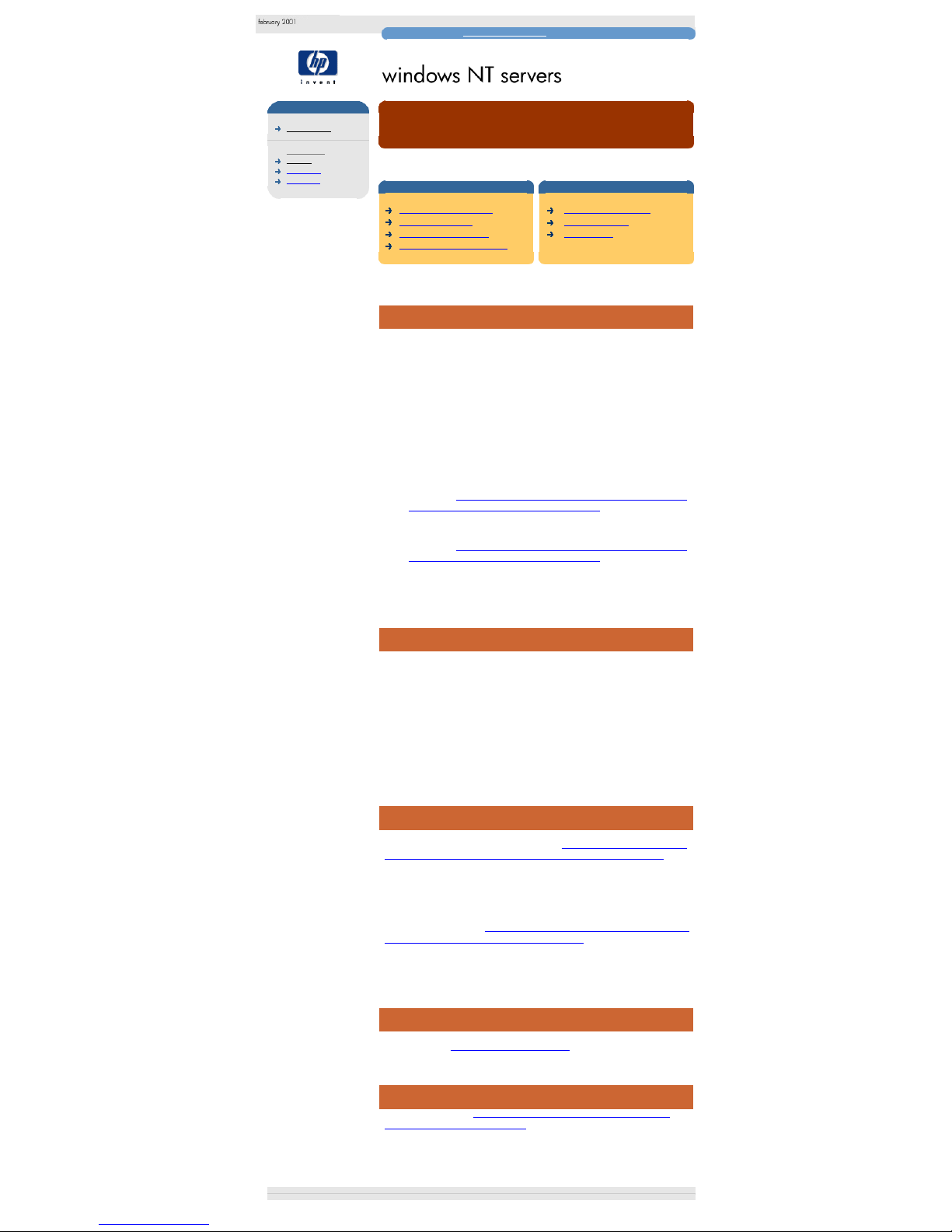
Windows NT frequently asked questions
hp learning products
http://www.hp.com/support/tape may have a later version
data protection
drivers FAQs
windows NT
netware
unix - SCO
unix - linux
frequently asked questions
"How do I tell if my tape drive and drivers are correctly set up?"
contents of this section
related topics
tape drive not recognised
checking the cables
checking the HBA driver
how to get further information
back to list of questions
previous question
next question
This topic is available in English only
tape drive not recognised
There can be several reasons why a tape drive attached to the system is not
recognised by backup software:
1. Cabling may be too long, too many devices connected, no bus termination,
non-shielded internal cables being used for external applications, badly
seated connectors, tape drive has same SCSI ID as another device etc.
2. Tape Drive not switched on, or faulty.
3. HBA faulty.
4. HBA Driver not loaded, or incorrect driver loaded.
5. Tape Device driver or ASPI driver not loaded, or incorrect driver loaded.
6. Tape Device driver does not support tape drive. HP SureStore DAT and
DLT drives have wide tape device driver connectivity - see the answer to
the question "What HP SureStore DAT and DLT tape drives are certified by
Microsoft, ISV's and IHV's for use on Windows NT?" for full details.
7. Backup Application does not support tape drive - HP SureStore DAT and
DLT drives have wide backup application connectivity - see the answer to
the question "What HP SureStore DAT and DLT tape drives are certified by
Microsoft, ISV's and IHV's for use on Windows NT?" for full details.
In our experience, faulty tape drives and HBAs are unlikely to be the cause of the
problem, so all other possibilities should be checked first.
checking the cables
The simplest way to check that the cabling is not at fault is to look for the SCSI
Inquiry string of the Tape Drive, which should be displayed by the SCSI HBA
BIOS (of the HBA to which the drive is attached) when the system is booting.
If the SCSI Inquiry string of the tape drive is seen at boot time, then it is unlikely
that the problem is one of the first three listed above. However, this will not
preclude any SCSI errors which arise from marginal cabling, and which generally
show up during high-speed synchronous data transfer (when performing
backups/restores).
Some systems will not display the SCSI Inquiry strings when booting. However all
Adaptec and Symbios SCSI controllers with a BIOS should do this.
checking the HBA driver
In order to check that HBA and Tape drivers are working correctly, use the
method described in the answer to the question "How do I know what drivers I am
using at the moment, and what drivers do I need for running tape backups?".
Note, however, that this method cannot be used for tape drivers for applications,
such as ArcServe, which do not use the standard Windows NT Tape Driver
architecture.
In the Windows NT 4.0 Tape Devices applet, if the tape driver is displayed, but not
shown as loaded, then it is likely that the driver does not support the device. See
the answer to the question "How do I know what drivers I am using at the moment,
and what drivers do I need for running tape backups?" for which tape drives are
supported by Windows NT out-of-the-box. If using ISV Backup Software, consult
the particular Backup Software's documentation to find out which tape drives are
supported by the ISV's drivers.
how to get further information
In order to check that the Backup Application supports the tape drive, check with
the ISV, or check "http://www.hp.com/go/connect".
next question
Go to the next question "Are there any important points I need to be aware of
when changing drivers in my system?"
© 1999-2001, Hewlett-Packard Company
file:///C|/Documents%20and%20Settings/topher.COL-SPRINGS/Desktop/dltvs80%20manual/document/common/drivers_faqs/eng/nt_q3.htm [11/29/2001 8:35:50 AM]
Page 72
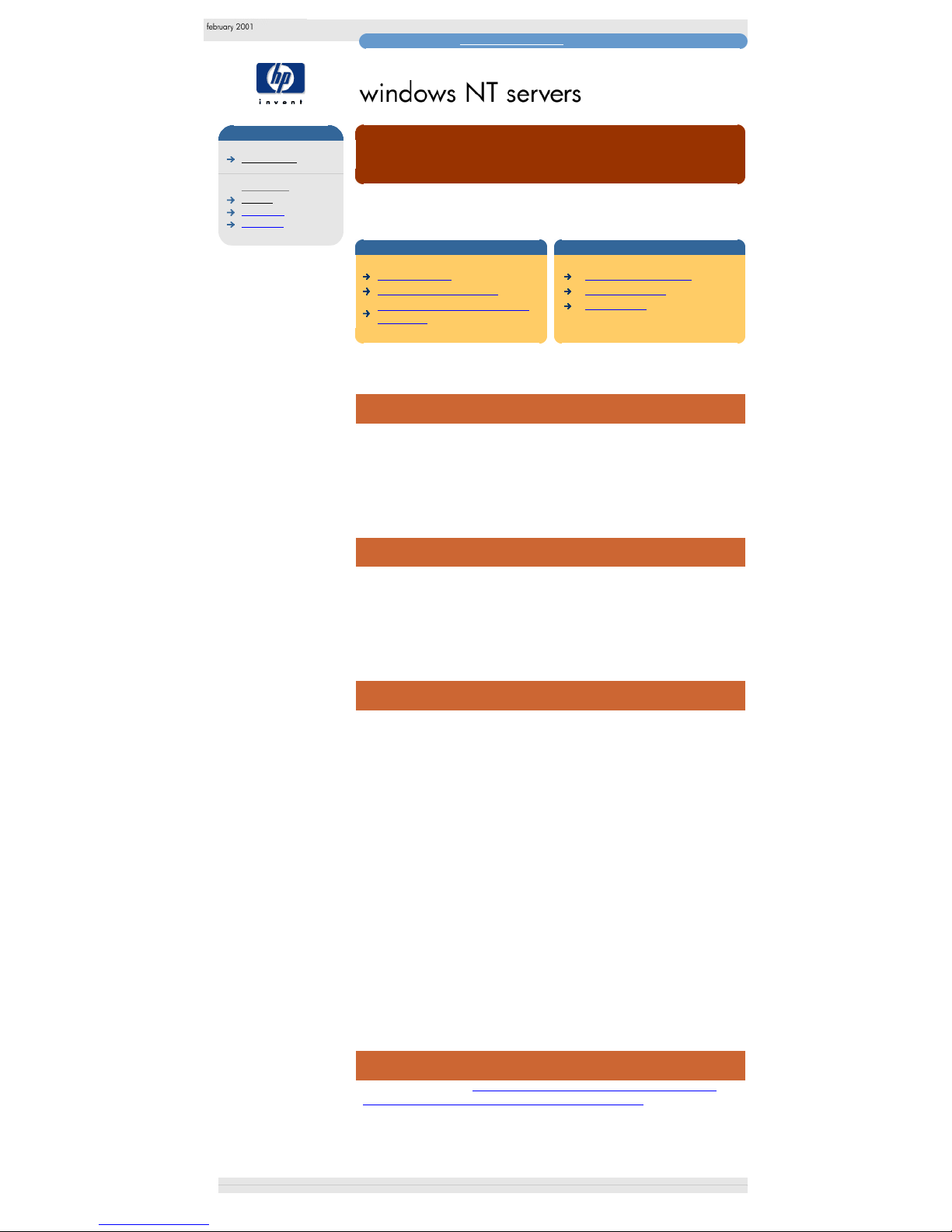
Windows NT frequently asked questions
hp learning products
http://www.hp.com/support/tape may have a later version
data protection
drivers FAQs
windows NT
netware
unix - SCO
unix - linux
frequently asked questions
"Are there any important points I need to be aware of when
changing drivers in my system?"
contents of this section
related topics
standard drivers
deciding to change drivers
possible impact on other parts of
the system
back to list of questions
previous question
next question
This topic is available in English only
standard drivers
Major server manufacturers usually qualify their systems with specific versions of
drivers, which are then included on any installation CDs they provide with their
systems. For example, the HP NetServer Navigator CD included with each HP
NetServer contains HBA and Network Card drivers for the various operating
systems supported. These are then included in any OS installation performed by
the automatic OS Installation Assistant provided on this CD.
deciding to change drivers
Before altering drivers, you should be aware that doing so can effectively
introduce untested drivers into your systems. As such, it is wise to only alter
drivers if problems are actually being experienced. However, drivers - especially
HBA drivers - are constantly being refined. Using a later version of a driver should
not introduce any new reliability problems, and can often improve any existing
reliability problems you may have on your systems.
possible impact on other parts of the system
If you are experiencing SCSI errors when using your backup software, you need
to consider the possible impact on the other parts of the system before you decide
to change the HBA drivers.
For example, upgrading the driver for the SCSI controller connected to the tape
drive will not alter the driver controlling the disk subsystem in the following cases:
1. Where the system hard disks are controlled by a Symbios SCSI controller
and driver, and where the tape drive is connected to an Adaptec 2940UW.
2. Where the system hard disks are controlled by a HP NetRAID controller
and driver, and where the tape drive is connected to a Symbios controller.
Upgrading the driver for the SCSI controller connected to the tape drive will also
alter the driver controlling the disk subsystem, in the following cases:
1. Where the system hard disks are controlled by a Symbios SCSI controller
and driver, and where the tape drive is connected to a Symbios SCSI
controller.
2. Where the system hard disks are controlled by an Adaptec 7880 controller
and driver, and where the tape drive is connected to an Adaptec 2940UW.
.
next question
Go to the next question "Why does my autoloader not work correctly with ISV
Backup Software, or the Windows NT in-built backup applet?"
© 1999-2001, Hewlett-Packard Company
file:///C|/Documents%20and%20Settings/topher.COL-SPRINGS/Desktop/dltvs80%20manual/document/common/drivers_faqs/eng/nt_q4.htm (1 of 2) [11/29/2001 8:35:52 AM]
Page 73

Windows NT frequently asked questions
file:///C|/Documents%20and%20Settings/topher.COL-SPRINGS/Desktop/dltvs80%20manual/document/common/drivers_faqs/eng/nt_q4.htm (2 of 2) [11/29/2001 8:35:52 AM]
Page 74

Windows NT frequently asked questions
hp learning products
http://www.hp.com/support/tape may have a later version
data protection
drivers FAQs
windows NT
netware
unix - SCO
unix - linux
frequently asked questions
"Why does my autoloader not work correctly with ISV Backup
Software, or the Windows NT in-built backup applet?"
contents of this section
related topics
windows NT tape drivers
ISV backup software
how to get further information
back to list of questions
previous question
next question
This topic is available in English only
Note: This question only relates to DDS format tape drives. Autoloaders are not
available for DLT or Ultrium formats.
windows NT tape drivers
Autoloaders are not supported by the Windows NT supplied tape drivers, as
discussed in the answer to the question "How do I know what drivers I am using at
the moment, and what drivers do I need for running tape backups?". This is
because Autoloaders are not supported by the Microsoft supplied backup
application, NTBackup, under neither Windows NT 3.51 nor Windows NT 4.0.
ISV backup software
In order for ISV Backup Applications to work with Autoloaders, firstly the ISV tape
driver that supports the Autoloader must be loaded (see the ISV supplied
documentation for full details). ISV Backup Applications will generally either
automatically load the required tape drivers (for example ArcServe / ArcServeIT),
or prompt you on how to do so (for example BackupExec).
If tape drivers are not automatically loaded, or you are not prompted, then if the
ISV has supplied drivers, they are generally kept in a \i386 or \drivers directory on
the ISV CD.
Secondly, for many ISV Backup Applications, Autoloader support is an option that
must be purchased (in the form of an "Autoloader module") on top of the base
application.
how to get further information
In order to check that the Backup Application supports the tape drive, check with
the ISV, or check "http://www.hp.com/go/connect".
next question
Go to the next question "Why do I get SCSI errors when using my Tape Drive?"
© 1999-2001, Hewlett-Packard Company
file:///C|/Documents%20and%20Settings/topher.COL-SPRINGS/Desktop/dltvs80%20manual/document/common/drivers_faqs/eng/nt_q5.htm [11/29/2001 8:35:53 AM]
Page 75

Windows NT frequently asked questions
hp learning products
http://www.hp.com/support/tape may have a later version
data protection
drivers FAQs
windows NT
netware
unix - SCO
unix - linux
frequently asked questions
"Why do I get SCSI errors when using my tape drive?"
contents of this section
related topics
causes of SCSI errors
upgrading to the latest HBA drivers
how to obtain upgrades
back to list of questions
previous question
next question
This topic is available in English only
causes of SCSI errors
There can be many causes of SCSI errors:
1. Cabling can be too long, too many devices connected, no bus termination,
non-shielded internal cables being used for external applications, badly
seated connectors, tape drive has same SCSI ID as another device etc.
2. SCSI HBA.
3. Tape Drive.
4. HBA Driver.
5. Tape Device Driver.
6. Backup Application.
Of all of the above, cabling and drivers are by far the most likely causes of SCSI
errors.
upgrading to the latest HBA drivers
If you are experiencing SCSI errors, then having checked your cabling you should
consider upgrading your HBA drivers to use the latest drivers.
Drivers are constantly being refined by manufacturers, and HP's experience in
compatibility testing on HP Surestore tape drives has shown that using the latest
versions of drivers (especially HBA drivers) can solve many of the SCSI problems
that occur.
However, check out the answer to the question "Are there any important points I
need to be aware of when changing drivers in my system?" before altering drivers
in your system.
how to obtain upgrades
In order to check that the Backup Application supports the tape drive, check with
the ISV, or check "http://www.hp.com/go/connect".
next question
Go to the next question "Which HP Surestore tape drives are certified by
Microsoft, ISV's and IHV's for use on Windows NT?"
© 1999-2001, Hewlett-Packard Company
file:///C|/Documents%20and%20Settings/topher.COL-SPRINGS/Desktop/dltvs80%20manual/document/common/drivers_faqs/eng/nt_q6.htm [11/29/2001 8:35:55 AM]
Page 76

Windows NT frequently asked questions
hp learning products
http://www.hp.com/support/tape may have a later version
data protection
drivers FAQs
windows NT
netware
unix - SCO
unix - linux
frequently asked questions
"Which HP Surestore tape drives are certified by Microsoft,
ISV's and IHV's for use on Windows NT?"
contents of this section
related topics
Windows NT Certification
ISV Backup Software
Supported Devices Lists
back to list of questions
previous question
next question
This topic is available in English only
windows NT certification
Certification of Tape Devices with Windows NT means that the Tape Device has
been tested using Microsoft's certification test suite, and is supported by Microsoft
for use with NTBackup.
Although a tape drive may not currently be marked as certified by Microsoft with
its Tape Device drivers and NTBackup, it does not mean that the tape device
cannot be used with NTBackup or ISV Software. The Microsoft tape drivers will
support the devices specified in the answer to the question "How do I know what
drivers I am using at the moment, and what drivers do I need for running tape
backups?". Support for DAT24 on Windows NT 3.51 can be achieved using the
driver supplied on the HP Surestore CD-ROM. This driver is not certified, but has
been tested in-house by HP.
During Hewlett-Packard's in-house compatibility testing no problems were found
using HP SuresStore DAT and DLT tape drives with NTBackup. Hewlett-Packard
is actively working to ensure that all HP SureStore DAT and DLT tape drives are
certified by Microsoft.
Note - Ultrium high performance tape drives: As a general rule, native backup
applications (such as NTBackup and tar) do not provide the required data
streaming rate to get the full performance of your Ultrium drive. We recommend
using a backup application, which provides better memory management as well
as other useful features, such as TapeAlert. HP, Computer Associates, Veritas,
Legato and Yosemite all provide suitable products that have been tested with your
Ultrium drives. For the latest list of backup packages that support your Ultrium
drives, please contact your tape drive or library manufacturer.
The current Microsoft Windows NT Tape Device driver certification status is given
in the table below.
Tape Drive Driver
Windows
NT3.51 SP5
Windows
NT4.0 SP4
DAT8 HPDAT.sys Certified Certified
DAT24 HPDAT.sys Certified Certified
DAT40 HPDAT.sys Certified Certified
DAT24x6 HPDAT.SYS Certified Certified
DAT40x6
DLT80 dlttape.sys Certified Certified
DLTVS 80
Ultrium 230
Not applicable Not applicable
Ultrium 230
Not applicable Not applicable
Notes:
1. All drivers are available on the relevant HP Surestore CD-ROM.
ISV backup software
ISV Backup Software does not tend to use the Microsoft Tape Device drivers, but
instead use their own tape drivers. Hewlett-Packard has an ongoing Compatibility
testing program to ensure that HP Surestore Tape Drives work with a wide range
of HP and 3rd party servers, Operating Systems, SCSI HBAs, and ISV Backup
Software.
For a full list of compatible devices and software, consult
http://www.hp.com/go/connect.
supported devices lists
IHV's (SCSI HBA vendors) and ISV's (backup software vendors) maintain their
own supported devices lists. Hewlett-Packard is actively working with major IHV's
and ISV's to ensure that HP Surestore Tape Drives are included in their
compatibility testing and are on their supported devices lists.
next question
Go to the next question "How do I use the built-in Tape Backup applet provided by
Microsoft?"
© 1999-2001, Hewlett-Packard Company
file:///C|/Documents%20and%20Settings/topher.COL-SPRINGS/Desktop/dltvs80%20manual/document/common/drivers_faqs/eng/nt_q7.htm [11/29/2001 8:35:57 AM]
Page 77
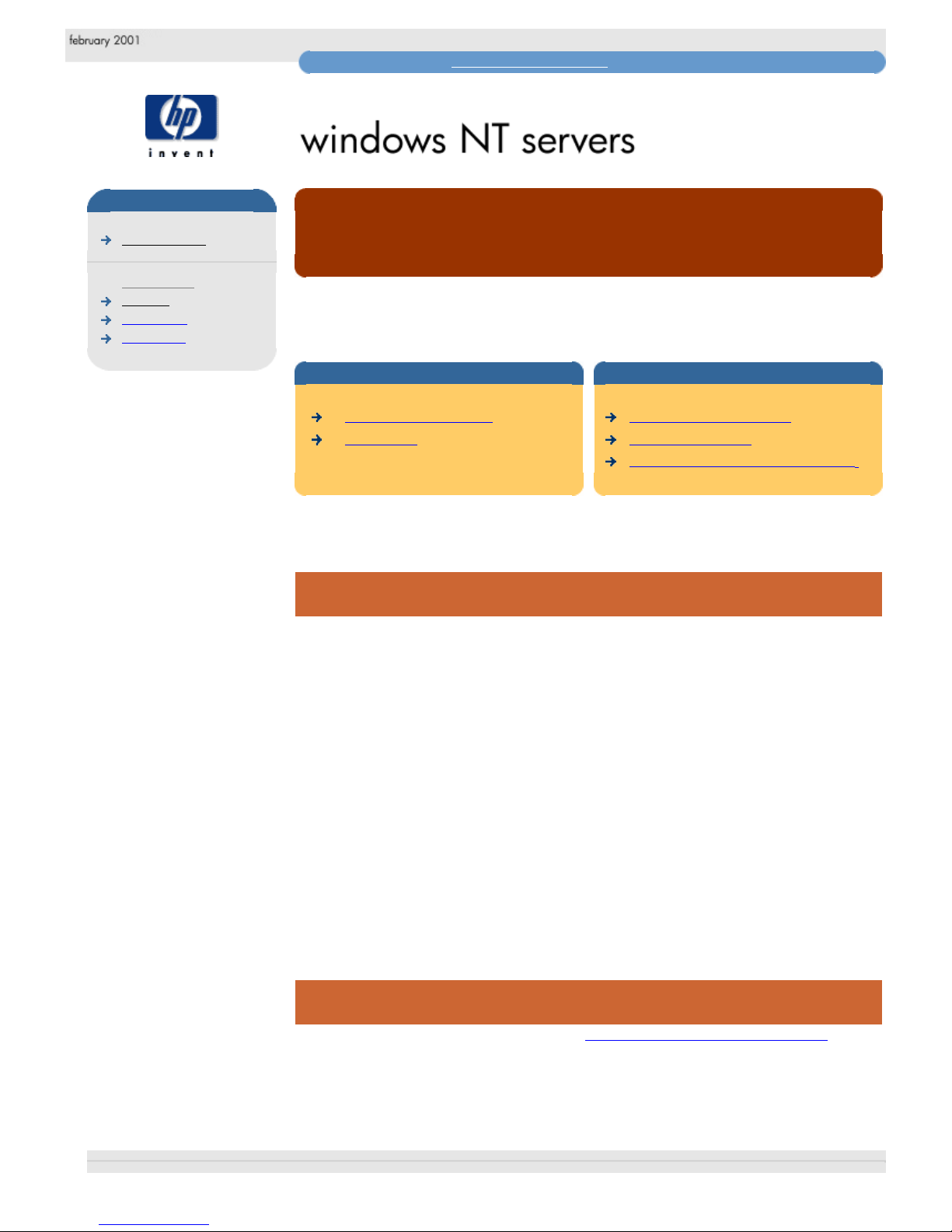
Windows NT frequently asked questions
hp learning products
http://www.hp.com/support/tape may have a later version
data protection
drivers FAQs
windows NT
netware
unix - SCO
unix - linux
frequently asked questions
"How do I use the built-in Tape Backup applets provided by
Microsoft?"
contents of this section
related topics
Tape Backup Applets
NTBackup
back to list of questions
previous question
NTBackup quick reference guide
This topic is available in English only
tape backup applets
The built-in Tape Backup applet provided by Microsoft is called NTBackup. This
runs on the local server, and provides basic backup functionality to backup data
on drives (or Mapped Network drives) on the server.
The Windows NT 3.51 and NT 4.0 versions do not include Autoloader support, or
scheduling (although this can be done, with difficulty, using the Windows NT "at"
scheduler service - see the Windows NT Resource Kit for details).
Note - Ultrium high performance tape drives: As a general rule, native backup
applications (such as NTBackup and tar) do not provide the required data
streaming rate to get the full performance of your Ultrium drive. We recommend
using a backup application, which provides better memory management as well
as other useful features, such as TapeAlert. HP, Computer Associates, Veritas,
Legato and Yosemite all provide suitable products that have been tested with your
Ultrium drives. For the latest list of backup packages that support your Ultrium
drives, please contact your tape drive or library manufacturer.
NTBackup
For full details of NTBackup, consult the NTBackup Quick Reference Guide.
© 1999-2001, Hewlett-Packard Company
file:///C|/Documents%20and%20Settings/topher.COL-SPRINGS/Desktop/dltvs80%20manual/document/common/drivers_faqs/eng/nt_q8.htm [11/29/2001 8:35:59 AM]
Page 78
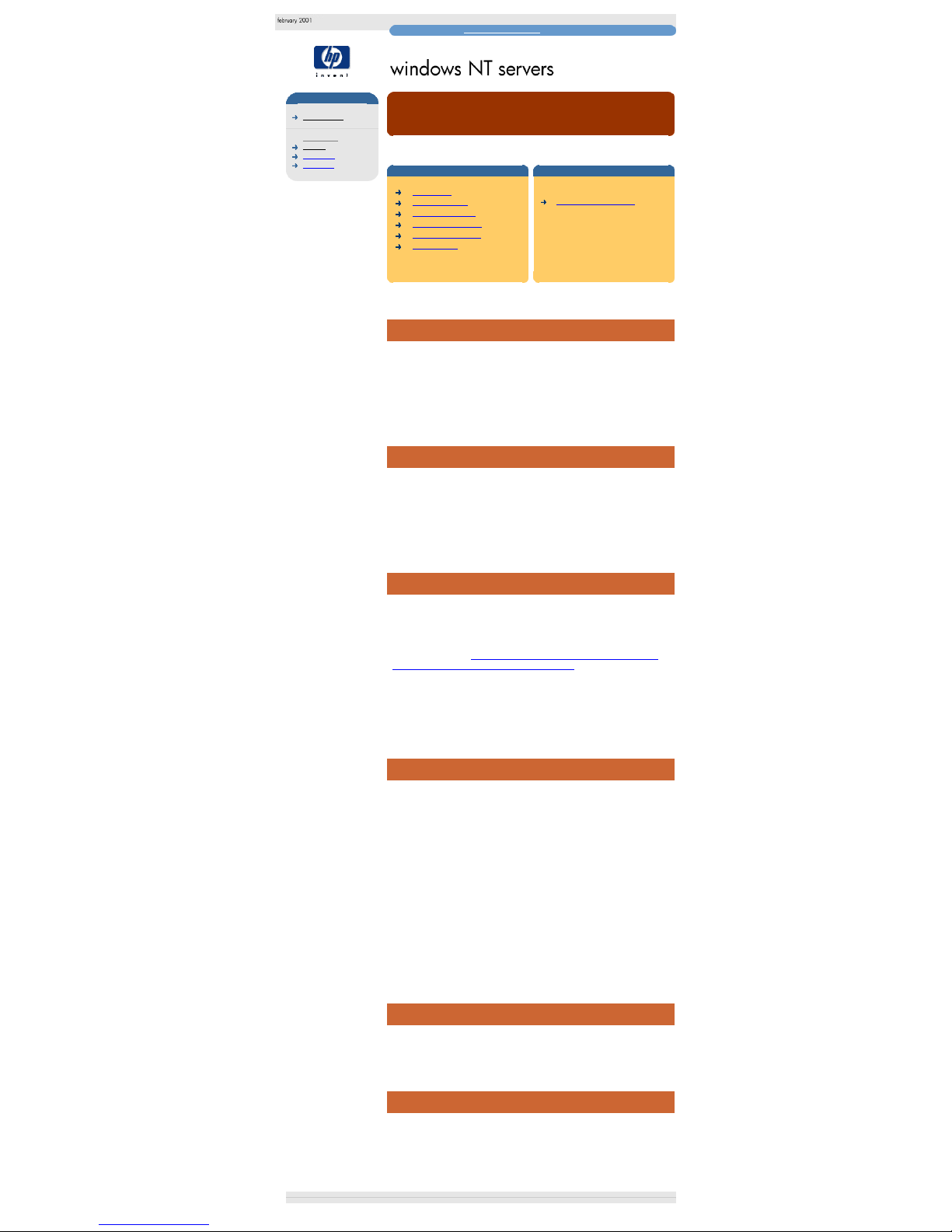
Windows NT frequently asked questions
hp learning products
http://www.hp.com/support/tape may have a later version
data protection
drivers FAQs
windows NT
netware
unix - SCO
unix - linux
frequently asked questions
NTBackup quick reference guide
contents of this section
related topics
introduction
using NTBackup
running NTBackup
performing a backup
performing a restore
known issues
back to list of questions
This topic is available in English only
introduction
NTBackup is a built-in backup application provided by Microsoft with Windows NT
3.51 and Windows NT 4.0.
NTBackup supports the backing up of data on local drives and mapped network
drives, and allows full / incremental backup strategies & monitoring of the current
job. It does not support Autoloaders.
This document gives a brief description of how to use NTBackup.
using NTBackup
It is assumed that you have a general knowledge of how to set up and administer
a Windows NT 3.51 or a Windows NT 4.0 system.
For more details on how to use all the features of NTBackup, the user should
consult their Windows NT manual.
Help in NTBackup can also be obtained by choosing the help option on the menu
bar.
running NTBackup
In order to run NTBackup, the system must be set up as follows:
Loading the SCSI HBA and Tape Device drivers:
The SCSI HBA should already be installed, with the tape drive attached. If this is
not the case, ensure the SCSI HBA and Tape Driver are loaded, as described in
the answer to question "How do I know what drivers I am using at the moment,
and what drivers do I need for running tape backups?"
Selecting NTBackup:
NTBackup can be found in the "Administrative Tools" folder in "Main" on Windows
NT 3.51, and under "Administrative Tools" on the "Programs" menu of the "Start"
menu in Windows NT 4.0.
performing a backup
To perform a backup, work through the following steps:
1. If the Drives window is not already open, click on the "Drives" button at the
bottom of the dialog box.
2. Select the files to back up.
3. Click on the "Backup" button to start the backup. The "Backup Information"
window will appear.
4. Click on the "Verify After Backup" checkbox so that a tick appears in it. This
option performs a verification pass after the backup to check that the files
on the tape match those that were backed up.
5. Click on the "OK" button to start the backup. When the backup is complete,
the "Verify" (Windows NT3.51) or "Backup" (Windows NT 4.0) Status
window will appear.
6. A message in the Summary box will tell you if the backup was successful. If
it was not, look first in this FAQ document. If that does not help, refer to
your Windows NT documentation, your host adapter documentation, and
your computer manuals.
performing a restore
Performing a restore is much the same as a performing a backup, using the
restore options in NTBackup rather than the backup options. You can select which
files to restore, and where you wish to restore them (this does not necessarily
have to be the same location from where they were backed up).
known issues
There are no known issues, other than the fact that the performance of NTBackup
with slower disk drives can be less than 2MB/s, and hence is unsuitable if the full
speed potential of a high performance tape drive is required.
© 1999-2001, Hewlett-Packard Company
file:///C|/Documents%20and%20Settings/topher.COL-SPRINGS/Desktop/dltvs80%20manual/document/common/drivers_faqs/eng/ntbackup.htm (1 of 2) [11/29/2001 8:36:01 AM]
Page 79

Windows NT frequently asked questions
file:///C|/Documents%20and%20Settings/topher.COL-SPRINGS/Desktop/dltvs80%20manual/document/common/drivers_faqs/eng/ntbackup.htm (2 of 2) [11/29/2001 8:36:01 AM]
