Page 1
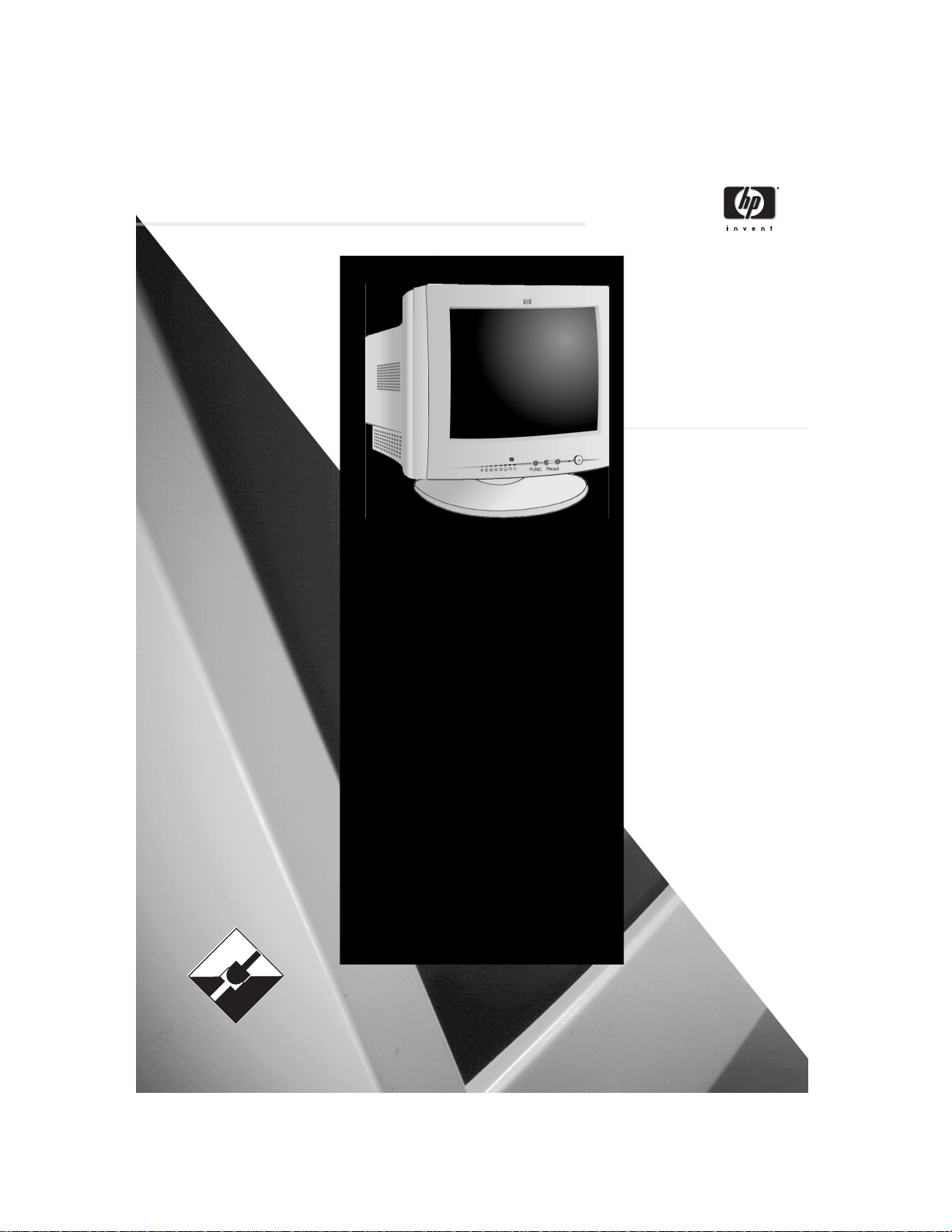
D8897
PLUG
PLAY
&
D8897
D8897D8897
hp55
hp55
hp55hp55
15-inch Color Monitor
13.8-inch Viewable Image
User’s Guide
Page 2
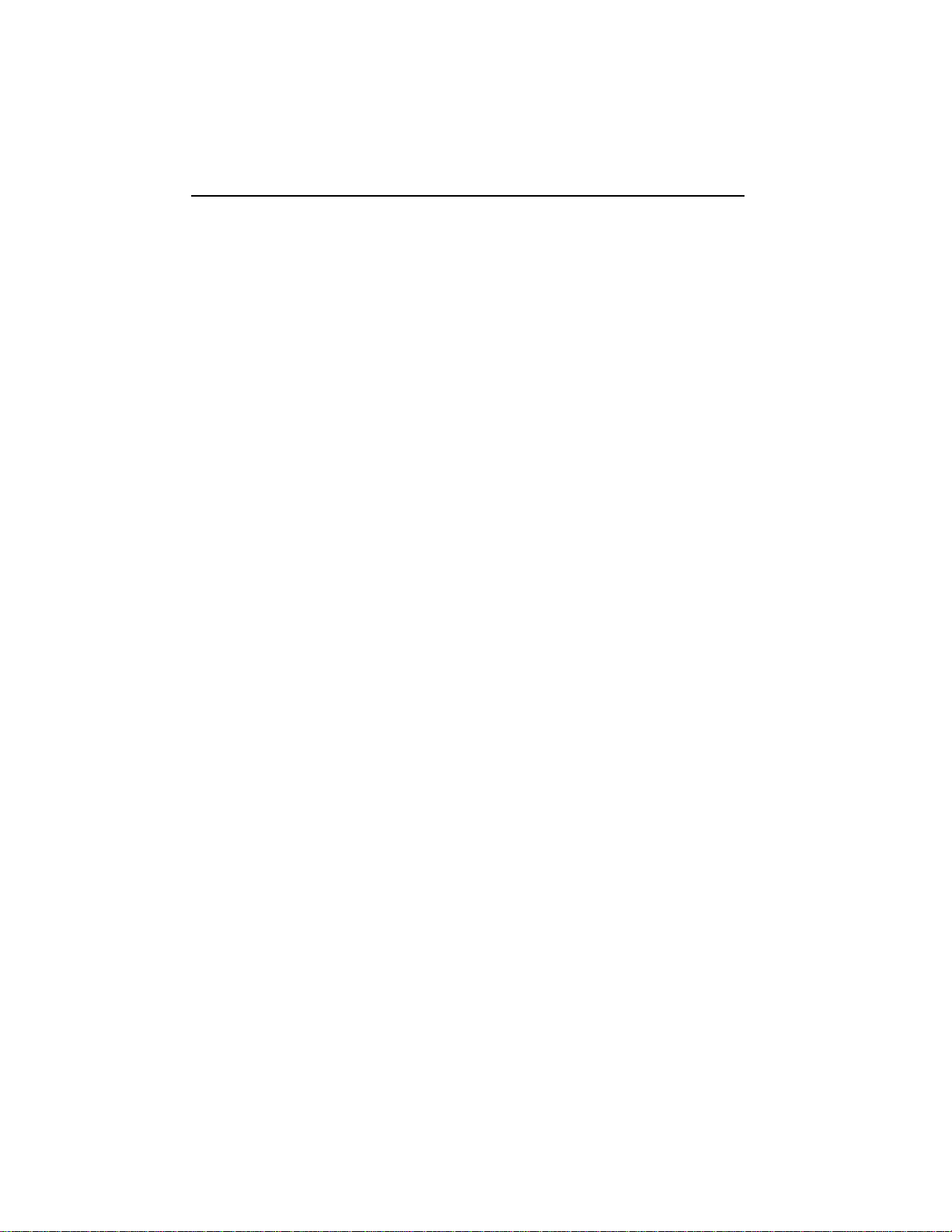
Notice
Notice
NoticeNotice
The information contained in this document is subject to change without notice.
Hewlett-Packard makes no warranty of any kind with regard to this material, including, but not limited to, the implied warranties of
merchantability and fitness for a particular purpose.
Hewlett-Packard shall not be liable for errors contained herein or for incidental or consequential damages in connection with the
furnishing, performance, or use of this material.
Hewlett-Packard assumes no responsibility for the use or reliability of its software on equipment that is not furnished by Hewlett-Pa ckard.
This document contains proprietary information that is protected by copyright. All rights are reserved. No part of this document may be
photocopied, reproduced, or translated to another language without the prior written consent of Hewlett-Packard Company.
Hewlett-Packard France 38053 Grenoble Cedex 9 France © 2000 Hewlett-Packard Company
Page 3
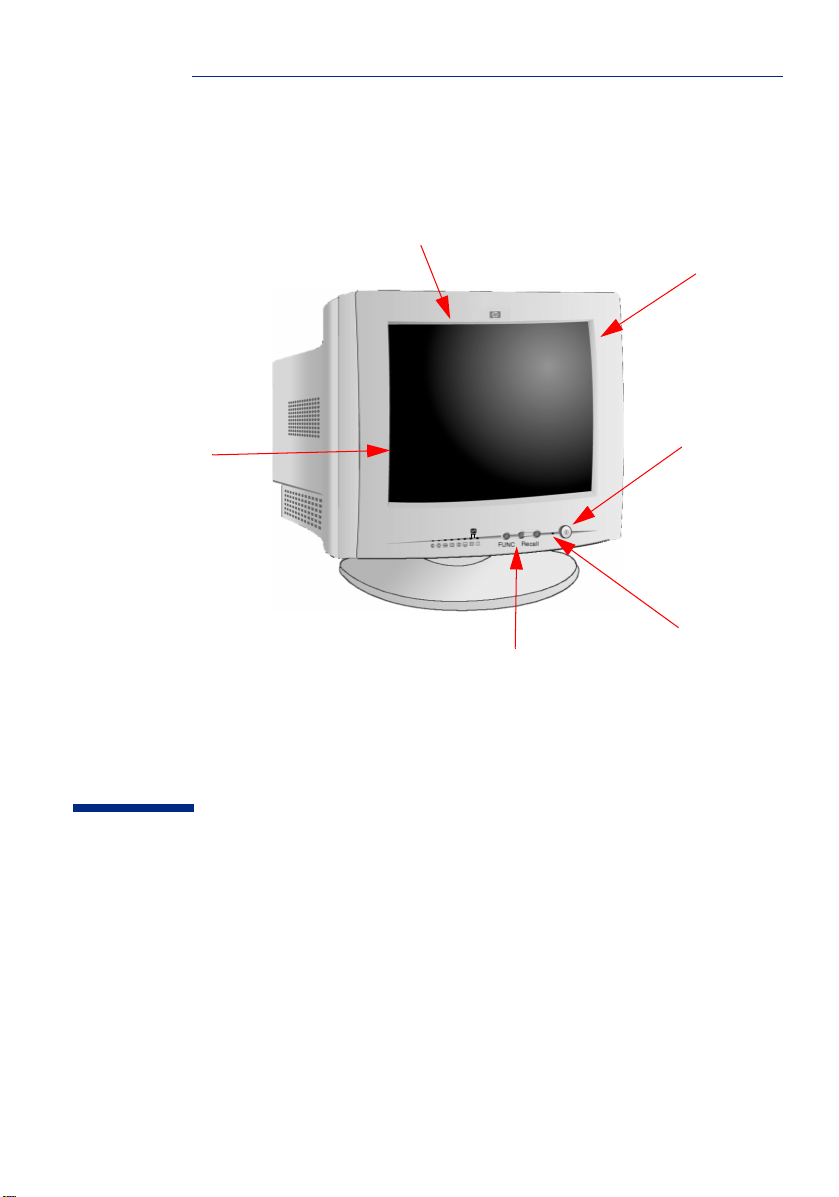
0.28 mm dot pitch for
excellent graphics
Anti-glare, anti-static
screen coating
Full scan screen
that gives an
edge to edge
image
hp 55
D8897
15-inch Color Monitor
(13.8-inch Viewable Image)
Image adjustment controls to operate
on-screen display menus
On/Off Switch
Status
Indicator
User’s Guide
Page 4
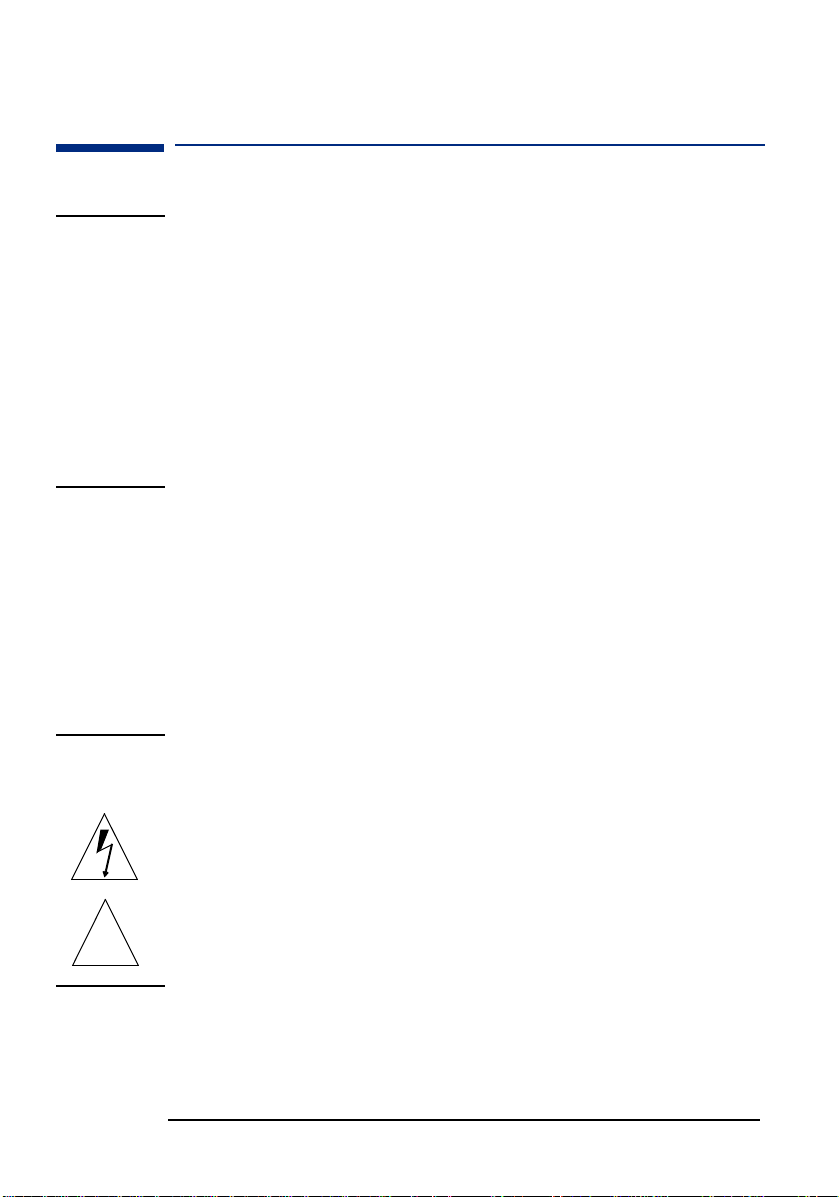
HP 15” Color Monitor User’s Guide
Important Safety Instructions
Important Safety Instructions
WARNING
Working in
Comfort
CAUTION The monitor is quite heavy (the weight is shown in the technical
For your safety always connect equipment to a grounded wall outlet.
Always use a power cord with a properly grounded plug, such as the one
provided with the equipment, or one in compliance with your national
safety standards. This equipment can be disconnected from the power
by removing the power cord from the power outlet. This means the
equipment must be located close to an easily accessible power outlet.
To avoid electrical shock, do not open the monitor's cover. There are no
user-serviceable parts inside. Only qualified service personnel should
service these parts.
Make sure your computer is powered off before connecting or
disconnecting a display peripheral.
Thank you for selecting HP monitor equipment.
To optimize your comfort and productivity, it's important that you set
up your work area correctly and use your HP equipment properly. With
that in mind, we have developed some setup and use recommendations
for you to follow based on established ergonomic principles.
You can consult the online version of Working in Comfort preloaded on
the hard disk of HP computers, or visit HP's Working in Comfort web
site at:
http://www.hp.com/ergo/
specifications). We recommend you ask the assistance of a second
person when lifting or moving it.
The lightning flash with arrowhead symbol, situated within an equilateral
triangle, is intended to alert the user to the presence of uninsulated
"dangerous voltage" which may be of sufficient magnitude to constitute
a risk of electric shock.
The exclamation point within an equilateral triangle is intended to alert
!
the user to the presence of important operating and servicing
instructions in the literature accompanying the appliance.
2 EnglishEnglish
Page 5
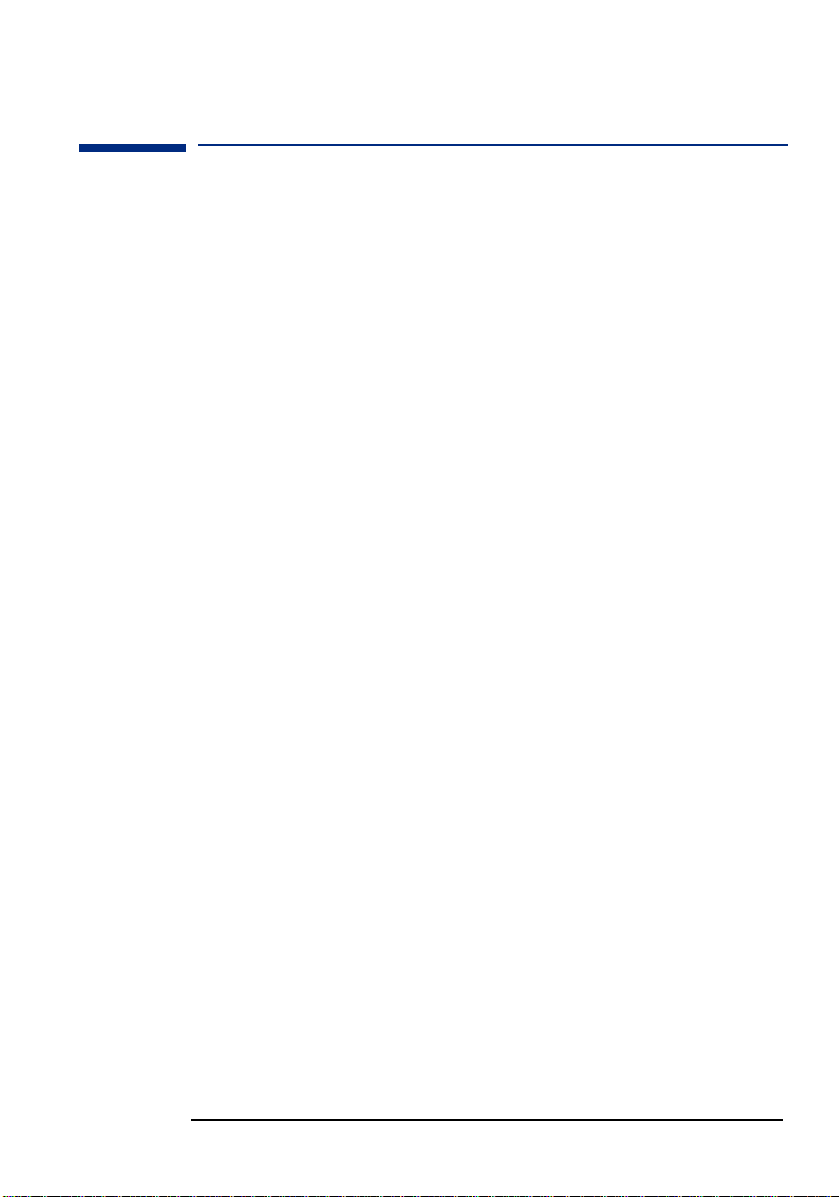
HP 15” Color Monitor User’s Guide
What Your New Monitor Offers
What Your New Monitor Offers
Your HP monitor is a 15-inch (13.8-inch viewable image), high
resolution, multi-synchronous color monitor. Multi-synchronous
means that the monitor supports a range of video modes. It is
optimized for use with all Hewlett-Packard computers.
Your HP color monitor has the following features:
• A 15-inch flat square tube with a 13.8-inch viewable image.
0.28mm dot pitch for excellent graphics and anti-static and antiglare coating to minimize reflection.
• Support for Ultra VGA 1024 x 768 at 60 Hz refresh rate.
• Image adjustment using digital controls.
• Monitor power management system (VESA
from suitably equipped HP computers to automatically reduce the
power consumption of the monitor. Complies with the Energy Star
Computers Program initiated by US EPA2. As an ENERGY partner,
HP has determined that this product meets the ENERGY STAR
guidelines for energy efficiency3.
Monitor Plug and Play capability (VESA DDC1/2B standard) that
•
enables the monitor to identify itself to suitably equipped HP
computers.
Compliance with ISO 9241-3, ISO 9241-3/-7/-8 ergonomic
•
standards.
• Complies with MPRII guidelines for upper limits of electrostatic
and magnetic field emissions from the Swedish National Board for
Measurement and Testing.
1
standard) controlled
1. VESA is the Video Electronics Standards Association
2) The US EPA is the United States Environmental Protection Agency
3) ENERGY STAR is a US-registered service mark of the US EPA.
EnglishEnglish 3
Page 6

HP 15” Color Monitor User’s Guide
Setting Up Your Monitor
Setting Up Your Monitor
Attaching the Tilt and Swivel Base
Your display has a tilt and swivel base. To fit the swivel base:
Turn the monitor on its side (never on the screen). Identify the front
1
of the base.
2 Locate the slots in the underside of the monitor.
3 Slide the base towards the front of the monitor until the locking tab
on the base clicks into place.
1
2
3
Where to Place the Monitor
Place your monitor on a flat sturdy surface. To achieve best image
quality ensure the screen is facing east.
Ensure the operating site is free from excessive heat, moisture, dust
and sources of electromagnetic fields. Sources of electromagnetic fields
include transformers, motors, and other monitors. Avoid exposing the
monitor to direct sunlight.
4 EnglishEnglish
Page 7

HP 15” Color Monitor User’s Guide
Setting Up Your Monitor
Connecting the Cables
CAUTION Before you connect any cables, or install your HP monitor, refer to the
safety instructions at the beginning of this manual. Refer to the user
manual which accompanies your computer and video adapter to
ensure this equipment is correctly installed.
1
2
3
1 Before you connect any cables, refer to the safety instructions at
the beginning of this manual. Make sure your computer and
monitor are switched off.
2 Connect the video cable (it has a 15-pin plug) to the video outlet
on your computer. Tighten the thumbscrews on the plug.
3 Connect the power cord to the monitor.
4 Plug the power cord into the power outlet.
NOTE The location of your computer's video cable connector may be
different to the one shown. Refer to the manual that came with your
computer, if necessary.
EnglishEnglish 5
Page 8

HP 15” Color Monitor User’s Guide
Using Your Monitor
Using Your Monitor
Adjustment Buttons
LEDs
1 Press FUNC to select the type of adjustment you require.
2 Use the adjustment buttons to make the required
adjustments. The LEDs indicate the adjustment control you have
selected.
Press and simultaneously to return to the factory preset setting.
NOTE Your monitor is automatically demagnetized each time it is switched ON.
This ensures color purity. To maintain color purity, we recommend that
each week you switch the monitor off for at least 30 minutes before
switching it on again.
On/Off Button
Status Indicator
6 EnglishEnglish
Page 9

HP 15” Color Monitor User’s Guide
Setting the Amount of Displayed Information
Use the table below to determine which menu item you require:
Menu Item Use to Adjust...
Brightness
Contrast
H-Center
H-Size
V-Center
V-Size
Pincushion
Trapezoid
Tilt
the brightness (image black level).
the contrast (image white level).
the horizontal position of the displayed image.
the horizontal size of the displayed image.
the vertical position of the displayed image.
the vertical size of the displayed image.
the vertical edges if they appear to curl inwards or
outwards.
the vertical edges if they do not appear to be parallel.
and rotate the left and right edges of the image.
Setting the Amount of Displayed Information
It is recommended that you use a resolution of 800 x 600 at 85 Hz.
This gives easy-to-read characters, a large amount of displayed
information and a flicker-free image.
You can make adjustments to the displayed image which are
automatically saved for the resolution you are using. For example, if
you adjust your monitor when working in SVGA, those settings are
saved for SVGA. If you then work in VGA and change the image
settings, they are saved for VGA. The next time you switch back to
SVGA your previous settings are used automatically.
To find out which resolutions are supported by your monitor, refer to
“What Video Modes are Supported” on page 8. To change the screen
resolution, please refer to the manual that came with your computer
or your operating system documentation.
Your monitor has a Plug and Play capability (VESA DDC1/2B
standard) which enables it to identify itself to suitably equipped HP
computers. This will automatically give you the best refresh rate for
the resolution that you have set. Also, by using the appropriate
software (when available) you can adjust the monitor settings
directly from your computer
EnglishEnglish 7
Page 10

HP 15” Color Monitor User’s Guide
Supported Video Modes
Supported Video Modes
Your monitor supports the video modes shown in the table below.
Screen Resolution Image Refresh Rate
640 × 350 70 Hz
640 × 400 70 Hz
640 × 480 60, 75, 85 Hz
800 × 600 60, 75, 85 Hz
1024 × 768 60 Hz,
CAUTION Selecting a video mode on your computer with a screen
resolution/image refresh rate combination higher than 1024 × 768 at
60 Hz can damage your monitor. Selecting a video mode not supported
by your monitor will cause your monitor screen to blank.
Minimizing Eye Strain
To avoid screen flicker and minimize eye strain, use the highest
supported image refresh rate for the chosen resolution. It is
recommended that you use a refresh rate of 85 Hz. The image refresh
rate is the number of times per second that the image is refreshed.
Minimizing Energy Consumption
If your computer supports VESA monitor power management (available
on many HP computers), you can minimize the power consumed by the
monitor. There are two power saving modes:
• Suspend mode
front panel indicator light is amber.
• Active off mode
front panel indicator light is amber.
To set these power saving modes, refer to the manual that came with
your computer. If your screen is not displaying an image, check the
front panel indicator light first as your monitor may be in a power saving
mode.
1. Suspend mode is activated when vertical sync is cut by the video controller.
2. Active off mode is activated when both vertical and horizontal sync are cut by the video
controller.
8 EnglishEnglish
1
(uses less than 15W). In this mode, the monitor's
2
(uses less than 8W). In this mode, the monitor's
Page 11

HP 15” Color Monitor User’s Guide
Troubleshooting
Troubleshooting
Before calling Hewlett-Packard check the following items:
No picture and LED is off.
• Check if monitor is switched ON.
• Check if power cord is properly connected.
• Check if electrical outlet is connected.
• Test if monitor works on another computer previously set to
monitor’s supported resolution.
No picture and LED is on.
• Check if monitor is not in power saving mode.
• Adjust contrast and brightness using the adjustment buttons.
• Check if computer is switched on.
• Check if video cable has no bent pins.
Test if monitor works on another computer previously set to
•
monitor’s supported resolution.
Colors are not pure.
Shut down your monitor and switch it on after 30 minutes.
•
Picture is not centered.
• Adjust picture using the adjustment buttons.
Picture is fuzzy.
• Use the Recall function.
• Reduce contrast using the adjustment buttons.
EnglishEnglish 9
Page 12

HP 15” Color Monitor User’s Guide
Technical Specifications
Technical Specifications
PICTURE TUBE
INPUT SIGNAL
INTERFACE
SCANNING FREQUENCY
MAX RESOLUTION
RECOMMENDED
RESOLUTION
DISPLAY SIZE
WARM-UP TIME
PIXEL CLOCK
POWER SOURCE
OPERATING
ENVIRONMENT
CABINET DIMENSIONS
WEIGHT
Size 15-inch flat square tube
Phosphorous Red, Green, Blue P22 (medium short
Dot pitch 0.28mm (0,28mm)
Face Plate Anti-glare, anti-static, screen coating
Video 0.7V p p analog RGB
Synchronization TTL level separate synchronization
Input Connector 15-pin mini D-SUB
Horizontal 30 to 54 kHz
Vertical 50 to 120 Hz
1024 x 768 (60 Hz)
800 x 600 (85 Hz)
284 x 212 mm ±1mm maximum viewable size
30 minutes to reach optimum performance level
66 MHz
AC 100 to 240 V, 50 to 60Hz
Current 1.5 A (1,5A)
Temperature
Humidity 10% RH through 80% RH (without
×
360(W) × 387(D) mm (including pedestal)
362 (H)
11.5Kg
13.8-inch viewable image (353mm)
persistence)
(negative/positive)
°
0
C to 40°C
condensation)
TILT/SWIVEL STAND
10 EnglishEnglish
Tilt Angle - 5
Swivel Angle ±45
°
to +12.5
°
°
Page 13

HP 15” Color Monitor User’s Guide
Care and Cleaning
Care and Cleaning
Do not place anything on top of the monitor. Doing so may block the
monitor vents and cause damage to the monitor due to overheating.
Do not let liquid get on or into the monitor. To maximize screen life
and prevent damage to the picture tube (such as burned phosphor
due to leaving the same image on the screen for a long time), it is
recommended that you:
• Use the monitor power management system (on HP computers) or
a screen saver program.
• Avoid setting contrast and brightness to their maximum levels for
prolonged periods.
• If you do not have a power management system or a screen saver
program, switch the monitor off or reduce the brightness and
contrast to minimum levels when the monitor is not in use.
Your monitor has an anti-glare, anti-static screen coating. To prevent
damage to the monitor screen's coating, use a regular household
glass cleaner when cleaning the screen. To clean the screen:
1 Switch the monitor off and remove the power plug (pull the plug,
not the cable).
2 Wet a soft cotton cloth with the cleaning solution and gently wipe
the screen. Do not spray cleaner onto the screen because the
cleaner may drip inside the monitor.
3 Dry with a clean, soft cotton cloth. Do not use cleaning solutions
containing fluoride, acids, or alkalis.
Environmental Information
HP has a strong commitment toward the environment. Your HP
monitor has been designed to respect the environment as much as
possible.
HP can also take back your old monitor for recycling when it reaches
the end of its useful life. In fact, HP has a product take-back program
in several countries. The collected equipment is sent to one of HP's
recycling facilities in Europe or the USA. As many parts as possible
are reused. The remainder is recycled. Special care is taken for
batteries and other potentially toxic substances, which are reduced
to non-harmful components through a special chemical process. If
you require more details about HP's product take-back program,
contact your dealer or your nearest HP Sales Office.
EnglishEnglish 11
Page 14

HP 15” Color Monitor User’s Guide
Hardware Warranty
Hardware Warranty
PART I - HP General Hardware Warranty
General
This HP Monitor Hardware Warranty Statement gives you, the customer,
express warranty rights from HP, the manufacturer.
FOR CONSUMER TRANSACTIONS IN AUSTRALIA AND NEW ZEALAND: THE
WARRANTY TERMS CONTAINED IN THIS STATEMENT, EXCEPT TO THE
EXTENT LAWFULLY PERMITTED, DO NOT EXCLUDE, RESTRICT OR
MODIFY AND ARE IN ADDITION TO THE MANDATORY STATUTORY RIGHTS
APPLICABLE TO THE SALE OF THIS PRODUCT TO YOU.
THE LAWS OF YOUR COUNTRY MAY PROVIDE FOR DIFFERENT
WARRANTY RIGHTS. IF SO, YOUR AUTHORIZED HP DEALER OR HP SALES
AND SERVICE OFFICE CAN PROVIDE YOU WITH DETAILS.
Warranty repair or replacement.
Model Warranty Period Service Provided
D8897 1 year: Worldwide except Japan. On-site
service.
1 year. Japan: Return to HP or a repair
authorized service center for one
year.
C
D
Hewlett-Packard (HP) warrants this monitor hardware product, or accessory
against defects in materials and workmanship for the applicable warranty period
stated above, commencing from the date of delivery of the product to the enduser customer.
HP does not warrant that the HP hardware will operate uninterrupted or error
free.
If, during the product warranty period, HP is unable, within a reasonable time,
to repair or replace your product to the condition as warranted, you will be
entitled to a refund (in the amount of the product purchase price) upon prompt
return of the product to your authorized HP dealer or other HP designate.
Unless otherwise stated or agreed upon in writing with HP, all hardware
components must be returned for refund with the entire system process unit.
HP software is covered by the HP Software Product Limited Warranty located in
your HP product manual. Unless otherwise stated, and to the extent permitted
by local law, hardware products may contain remanufactured parts (equivalent
to new in performance) or parts which may have been subject to prior
incidental use. HP may repair or replace hardware products (i) with products
which are equivalent in performance to the products being repaired or replaced
but which may have been subject to prior use, or (ii) with products which may
contain remanufactured parts equivalent to new in performance or parts which
may have been subject to prior incidental use.
12 EnglishEnglish
Page 15

HP 15” Color Monitor User’s Guide
Hardware Warranty
Proof of Purchase and Warranty Period
In order to receive service or support for your hardware product for the
warranty period, proof of the original purchase date of the product may be
required in order to establish the delivery date of your product. If the
delivery date is not available, either the purchase date or the manufacturer's
date (located on the product) becomes the beginning of the warranty period.
Limitation of Warranty
Warranty does not apply to defects resulting from: (a) improper or
inadequate maintenance or calibration; (b) software, interfacing, parts or
supplies not supplied by HP; (c) unauthorized repair, maintenance,
modification or misuse; (d) operation outside of the published operating
specifications for the product; (e) improper site preparation or maintenance;
or (f) such other exclusions as may be expressly set forth in this Warranty
Statement.
HP MAKES NO OTHER EXPRESS WARRANTY, WHETHER WRITTEN OR
ORAL, WITH RESPECT TO THIS PRODUCT.
TO THE EXTENT ALLOWED BY APPLICABLE LOCAL LAW, ANY IMPLIED
WARRANTY OF MERCHANTABILITY OR FITNESS FOR A PARTICULAR
PURPOSE IS LIMITED TO THE DURATION OF THE EXPRESS WARRANTY
SET FORTH ABOVE.
Limitation of Liability and Remedies
TO THE EXTENT ALLOWED BY APPLICABLE LOCAL LAW, THE
REMEDIES IN THIS WARRANTY STATEMENT ARE YOUR SOLE AND
EXCLUSIVE REMEDIES. IN NO EVENT SHALL HP BE LIABLE FOR LOSS
OF DATA OR FOR DIRECT, INDIRECT, SPECIAL, INCIDENTAL, OR
CONSEQUENTIAL DAMAGE, WHETHER BASED ON WARRANTY
CONTRACT, TORT, OR ANY OTHER LEGAL THEORY.
The foregoing limitation of liability shall not apply in the event that any HP
product sold hereunder is determined by a court of competent jurisdiction to
be defective and to have directly caused bodily injury, death, or property
damage. To the extent allowed by applicable local law, HP's liability for
property damage does not exceed the greater of $50,000 or the purchase
price of the specific product that caused such damage.
PART II - Year 2000 Warranty
Subject to all of the terms and limitations of the HP Limited Warranty
Statement provided with this HP Product, HP warrants that this HP Product
will be able to accurately process date data (including, but not limited to,
calculating, comparing, and sequencing) from, into, and between the
twentieth and twenty-first centuries, and the years 1999 and 2000, including
leap year calculations, when used in accordance with the Product
documentation provided by HP (including any instructions for installing
patches or upgrades), provided that all other products (e.g. hardware,
software, firmware) used in combination with such HP Product(s) properly
exchange date data with it. The duration of the Year 2000 warranty extends
through January 31, 2001.
EnglishEnglish 13
Page 16

Page 17

HP 15” Color Monitor User’s Guide
Regulatory Information
Notice for the USA: FCC Class B Statement
Federal Communications Commission Radio Frequency Interference Statement Warning:
This equipment has been tested and found to comply with the limits for a Class B
digital device, pursuant to Part 15 of the FCC Rules. These limits are designed to
provide reasonable protection against harmful interference in a residential installation.
This equipment generates, uses, and can radiate radio frequency energy and, if not
installed and used in accordance with the instructions, may cause harmful interference
to radio communications. However, there is no guarantee that interference will not
occur in a particular installation. If this equipment does cause harmful interference to
radio or television reception, which can be determined by turning the equipment off
and on, the user is encouraged to correct the interference by one or more of the
following measures:
•
Reorient or relocate the receiving antenna.
• Increase the distance between the equipment and the receiver.
•
Connect the equipment to an outlet on a different circuit to the one the receiver is
connected to.
• Consult your dealer or an experienced radio/TV technician for help.
Hewlett-Packard's FCC Compliance Tests were conducted using HP-supported
peripheral devices and HP shielded cables, such as those you receive with your
system. Changes or modifications not expressly approved by Hewlett-Packard could
void the user's authority to operate the equipment.
Safety Warning for USA
If the power cord is not supplied with your monitor, select the proper power cord
according to your national electric specifications.
• USA: use a UL listed SVT detachable power cord.
Hewlett-Packard’s system certification tests were conducted with HP-supported
peripheral devices and HP shielded cables, such as those you received with your
system. Cables used with this computer must be properly shielded to comply with the
requirements of the FCC.
Changes or modifications not expressly approved by Hewlett-Packard could void the user’s
authority to operate the equipment.
Notice for MPR
Your HP 15.0-inch Color Monitor has been tested according to MPR 1990:8 for Emission properties
and meets the guidelines as given by MPR 1990:10 (2.01 - 2.04).
Notice for Japan
EnglishEnglish 15
