Page 1

HP Z22i and Z23i IPS Displays
User Guide
Page 2

© 2013 Hewlett-Packard Development
Company, L.P.
Microsoft® and Windows® are U.S.
registered trademarks of Microsoft
Corporation.
The only warranties for HP products and
services are set forth in the express
warranty statements accompanying such
products and services. Nothing herein
should be construed as constituting an
additional warranty. HP shall not be liable
for technical or editorial errors or omissions
contained herein.
This document contains proprietary
information that is protected by copyright.
No part of this document may be
photocopied, reproduced, or translated to
another language without the prior written
consent of Hewlett-Packard Company.
First Edition (March 2013)
Document Part Number: 723951-001
Page 3

About This Guide
This guide provides information on monitor features, setting up the monitor, and technical
specifications.
WARNING! Text set off in this manner indicates that failure to follow directions could result in bodily
harm or loss of life.
CAUTION: Text set off in this manner indicates that failure to follow directions could result in
damage to equipment or loss of information.
NOTE: Text set off in this manner provides important supplemental information.
iii
Page 4
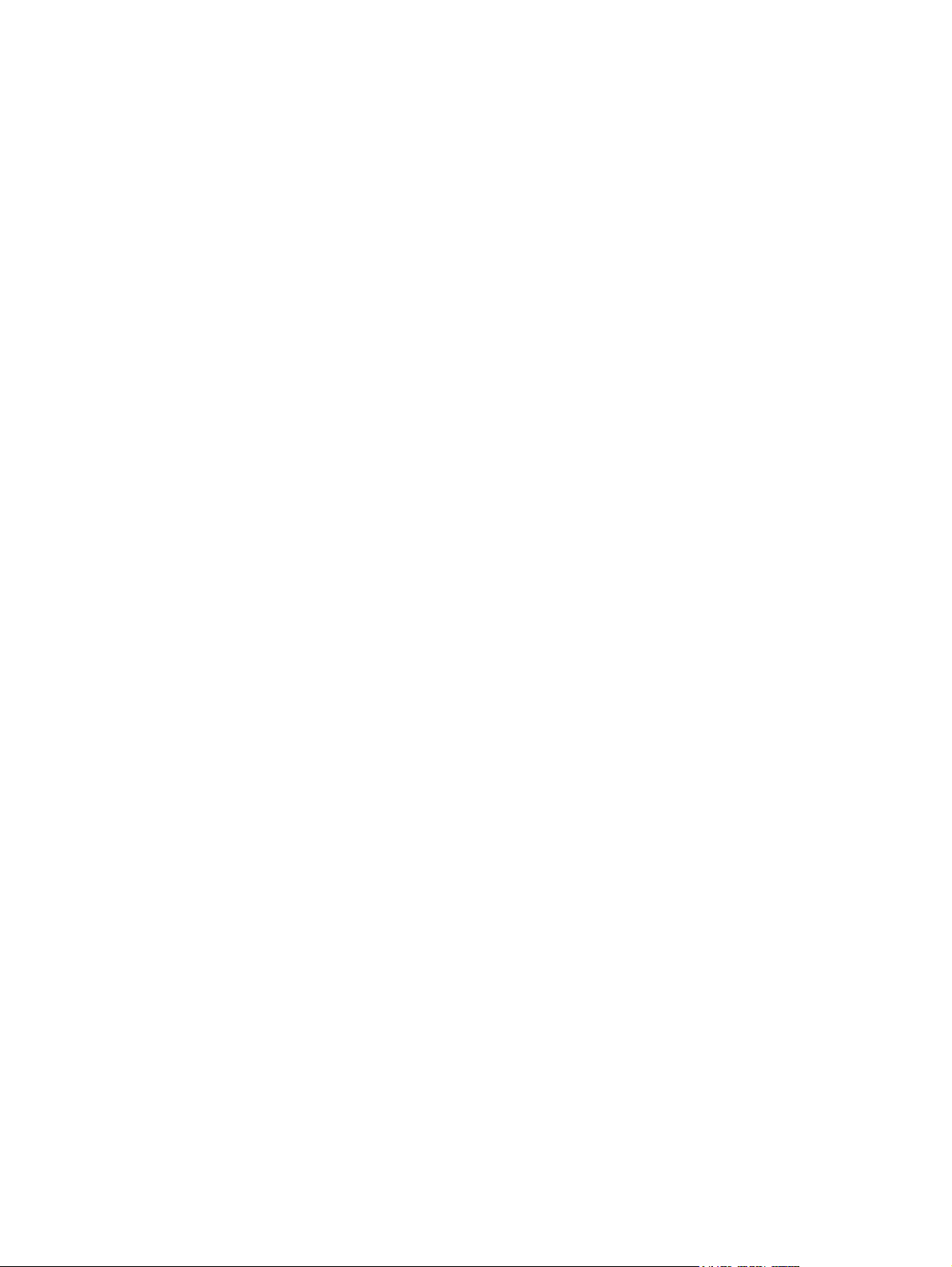
iv About This Guide
Page 5
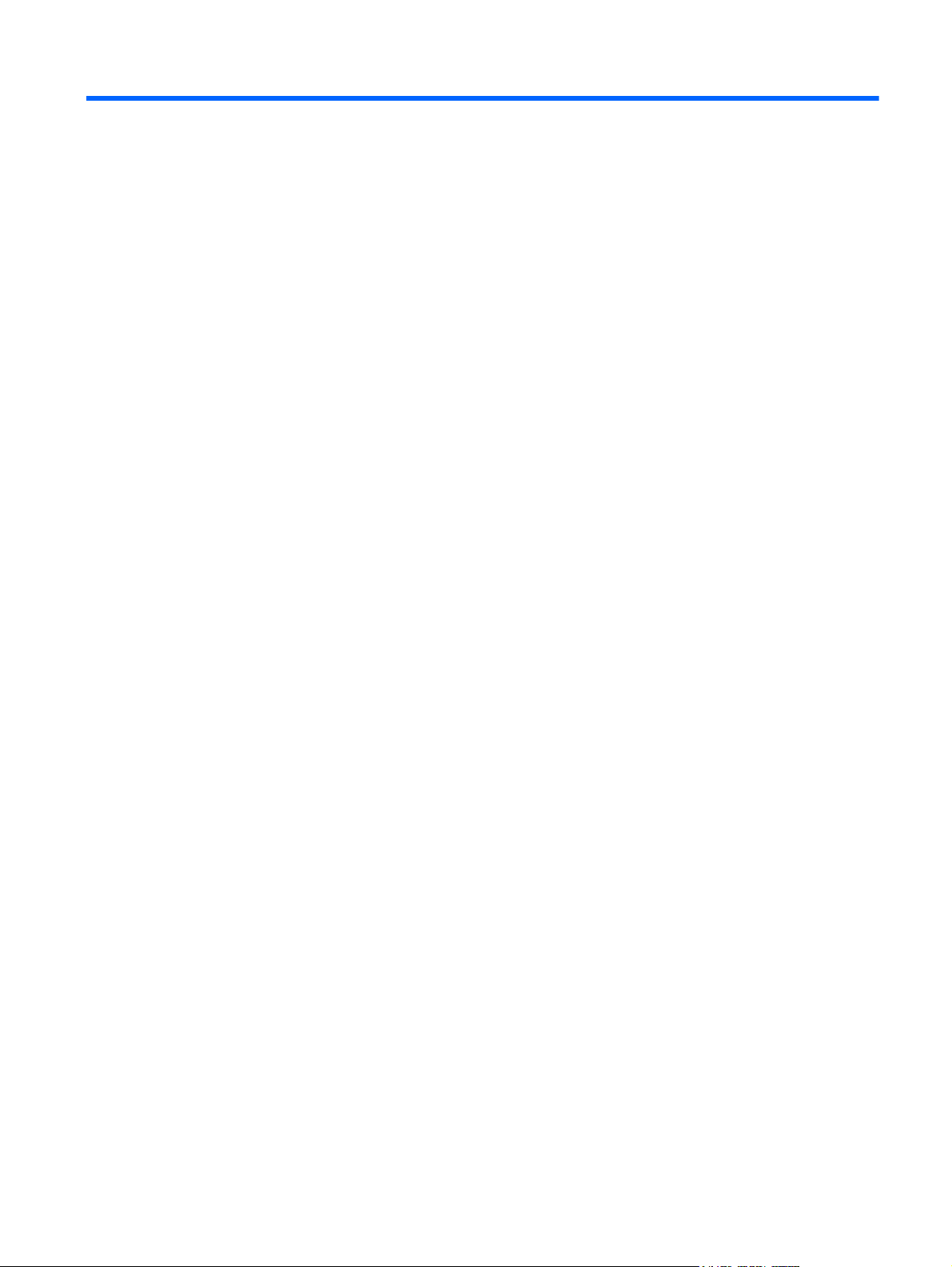
Table of contents
1 Product Features ............................................................................................................................................ 1
HP IPS Monitors ................................................................................................................................... 1
2 Setting Up the Monitor ................................................................................................................................... 3
Unfolding the Monitor ........................................................................................................................... 3
Rear Components ................................................................................................................................ 4
Connecting the Cables ......................................................................................................................... 5
Front Panel Controls ............................................................................................................................ 9
Adjusting the Monitor .......................................................................................................................... 10
Turning on the Monitor ....................................................................................................................... 12
HP Watermark and Image Retention Policy ....................................................................................... 13
Connecting USB Devices ................................................................................................................... 14
Removing the Monitor Stand .............................................................................................................. 15
Mounting the Monitor ......................................................................................................... 16
Locating the Rating Labels ................................................................................................................. 17
Installing a Cable Lock ....................................................................................................................... 17
3 Finding More Information ............................................................................................................................. 18
Reference Guides .............................................................................................................................. 18
Product Support ................................................................................................................................. 18
Appendix A Technical Specifications ............................................................................................................ 19
Z22i Model .......................................................................................................................................... 19
Z23i Model .......................................................................................................................................... 19
Recognizing Preset Display Resolutions ............................................................................................ 20
Z22i Model ......................................................................................................................... 20
Z23i Model ......................................................................................................................... 21
Entering User Modes .......................................................................................................................... 21
Energy Saver Feature ........................................................................................................................ 22
v
Page 6
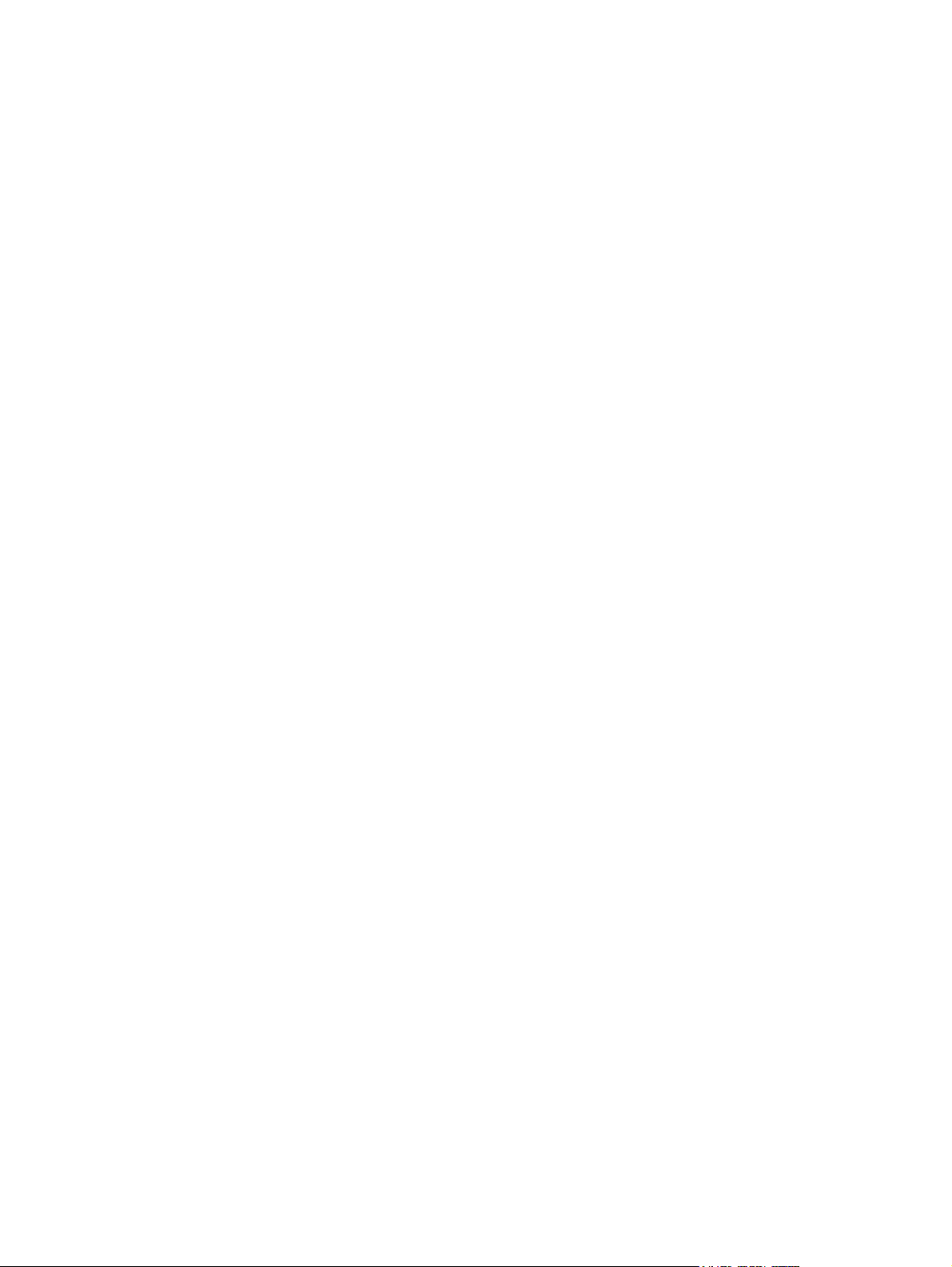
vi
Page 7
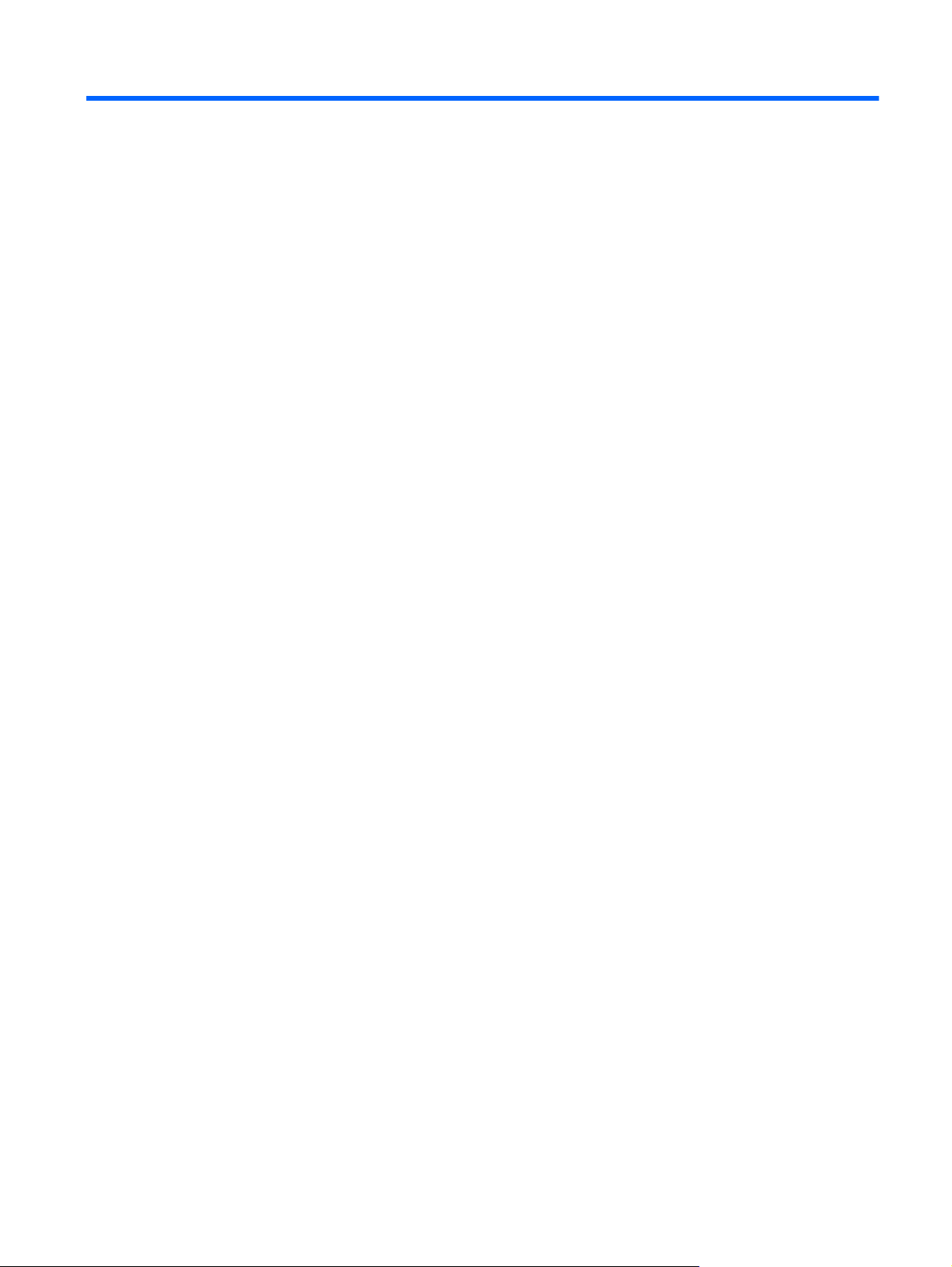
1 Product Features
HP IPS Monitors
The LCD (liquid crystal display) monitors have an active matrix, In-Plane Switching (IPS) panel. The
monitor models and features include:
● Z22i model, 54.6 cm (21.5-inch) diagonal viewable area display with 1920 x 1080 resolution,
plus full-screen support for lower resolutions; includes custom scaling for maximum image size
while preserving original aspect ratio
Z23i model, 58.4 cm (23-inch) diagonal viewable area display with 1920 x 1080 resolution, plus
●
full-screen support for lower resolutions; includes custom scaling for maximum image size while
preserving original aspect ratio
● Non-glare panel with an LED backlight
Wide viewing angle to allow viewing from a sitting or standing position, or moving side-to-side
●
Tilt capability
●
● Pivot capability to rotate display to portrait mode
● Swivel and height adjustment capabilities
Removable stand for flexible monitor panel mounting solutions
●
Video signal input to support VGA analog (cables are provided with select models)
●
● Video signal input to support DVI digital (cables are provided with select models)
Video signal input to support DisplayPort digital (cables are provided with select models)
●
USB 2.0 hub with one upstream port (connects to the computer) and two downstream ports
●
(connects to USB devices)
● USB cable provided to connect the monitor's USB hub to the USB connector on the computer
Supports an optional HP speaker bar
●
Plug and play capability if supported by your operating system
●
● Privacy filter slots to insert filters (purchased separately) to block side screen viewing
Security slot provision on rear of monitor for optional cable lock
●
Cable management feature for placement of cables and cords
●
On-Screen Display (OSD) adjustments in several languages for easy setup and screen
●
optimization
HP Display Assistant for adjusting monitor settings and enabling theft deterrence features
●
HDCP copy protection on DVI and DisplayPort inputs
●
● Software and documentation CD that includes monitor drivers and product documentation
HP IPS Monitors 1
Page 8
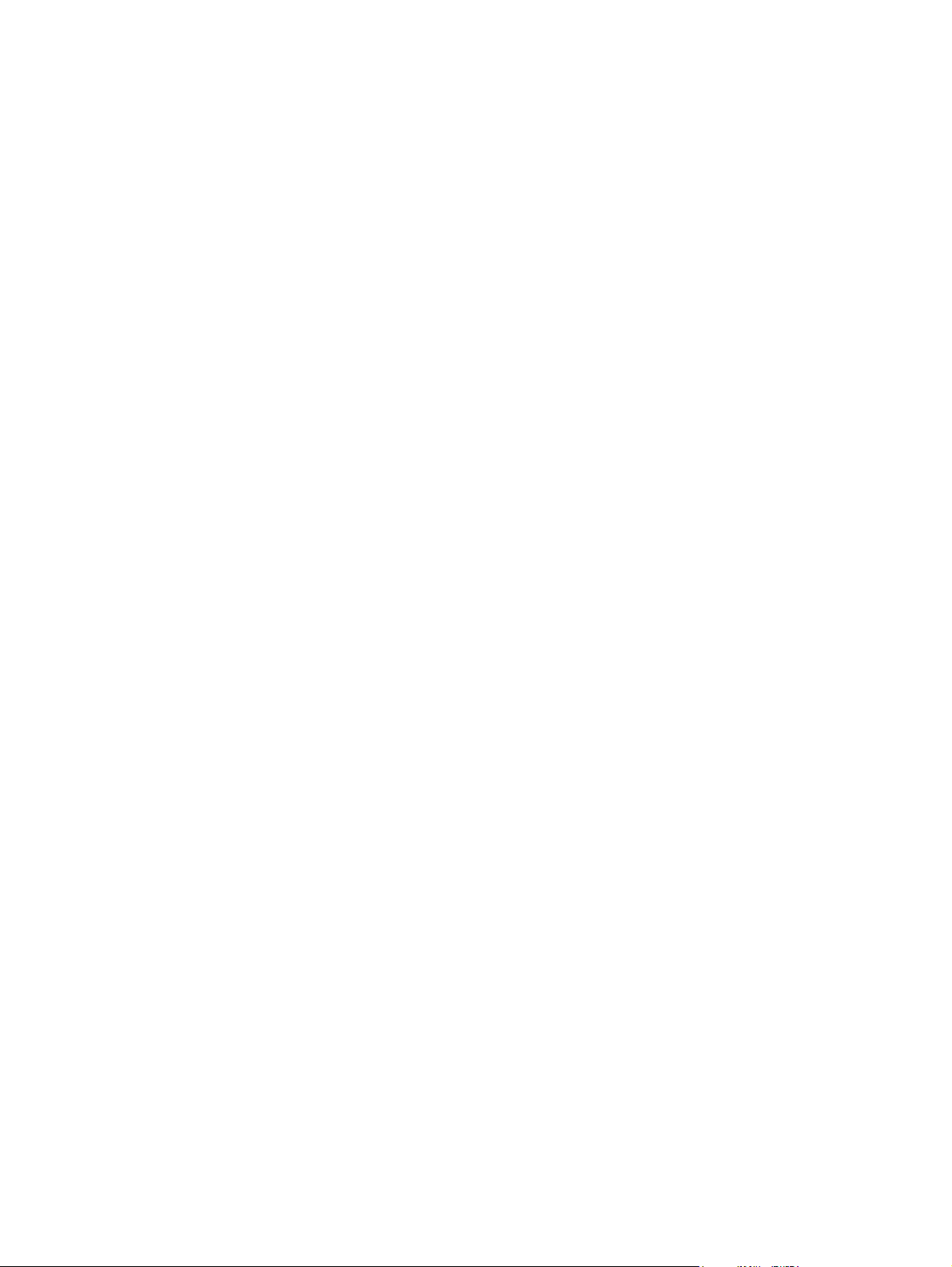
Energy saver feature to meet requirements for reduced power consumption
●
● Safety guidelines, certifications, and regulatory notices for these products are available in the HP
LCD Monitors Reference Guide on the CD included with this monitor.
2 Chapter 1 Product Features
Page 9
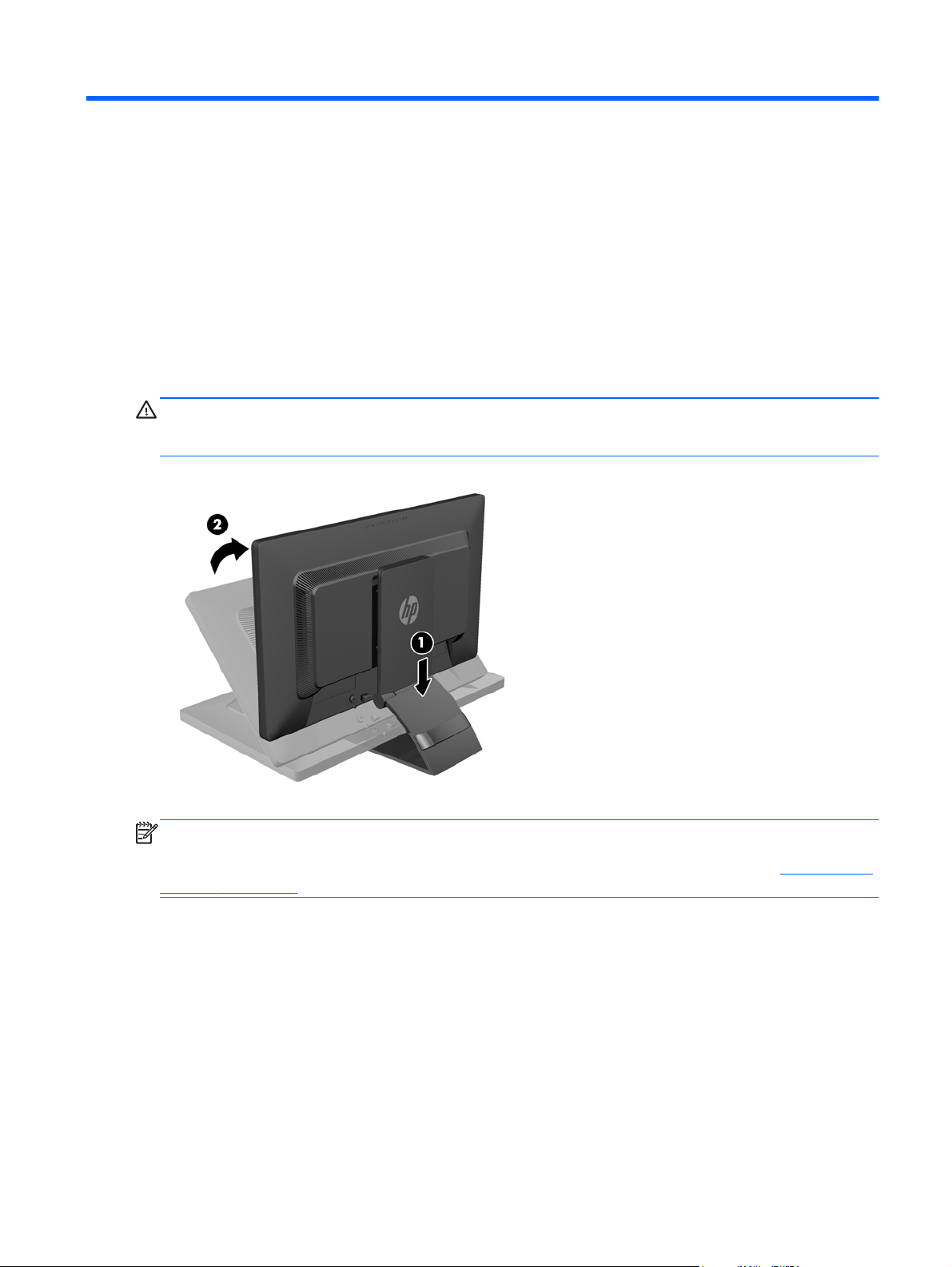
2 Setting Up the Monitor
To set up the monitor, ensure that the power is turned off to the monitor, computer system, and other
attached devices, then follow the instructions below.
Unfolding the Monitor
1. Lift the monitor from its box and place it face down on a flat surface.
2. Hold down the monitor stand with one hand (1) then grasp the top of the display with the other
hand and unfold the display head 90 degrees (2).
CAUTION: Do not touch the surface of the LCD panel. Pressure on the panel may cause non-
uniformity of color or disorientation of the liquid crystals. If this occurs the screen will not recover to its
normal condition.
NOTE: When the monitor is unfolded for the first time, the display head is locked from adjusting to a
full-height position. To adjust the display head to full height, press down on the display head to unlock
it then pull up on the display head to raise it to the full-height position. Refer to step 3 in
Monitor on page 10.
Unfolding the Monitor 3
Adjusting the
Page 10

Rear Components
Component Function
1 USB 2.0 Downstream
Connectors (2)
2 AC Power Connector Connects the AC power cord to the monitor.
3 DisplayPort Connects the DisplayPort cable to the monitor.
4 VGA Connects the VGA cable to the monitor.
5 DVI-D Connects the DVI-D cable to the monitor.
6 USB 2.0 Upstream
Connector
Connects optional USB devices to the monitor.
Connects the USB hub cable to the monitor's USB hub
connector and to a host USB port/hub.
4 Chapter 2 Setting Up the Monitor
Page 11

Connecting the Cables
1. Place the monitor in a convenient, well-ventilated location near the computer.
2. Remove the cable management clip from the back of the stand by pressing inward on one side
of the clip (1) and pulling outward on the other side of the clip (2)
3. Depending on your configuration, connect either the DisplayPort, DVI, or VGA video cable
between the PC and the monitor.
NOTE: The monitor is capable of supporting either analog or digital input. The video mode is
determined by the video cable used. The monitor will automatically determine which inputs have
valid video signals. The inputs can be selected by pressing the Input button on the front panel or
through the On-Screen Display (OSD) feature by pressing the Menu button.
For analog operation, connect the VGA signal cable to the VGA connector on the rear of
●
the monitor and the other end to the VGA connector on the computer (cable provided with
select models).
Connecting the Cables 5
Page 12
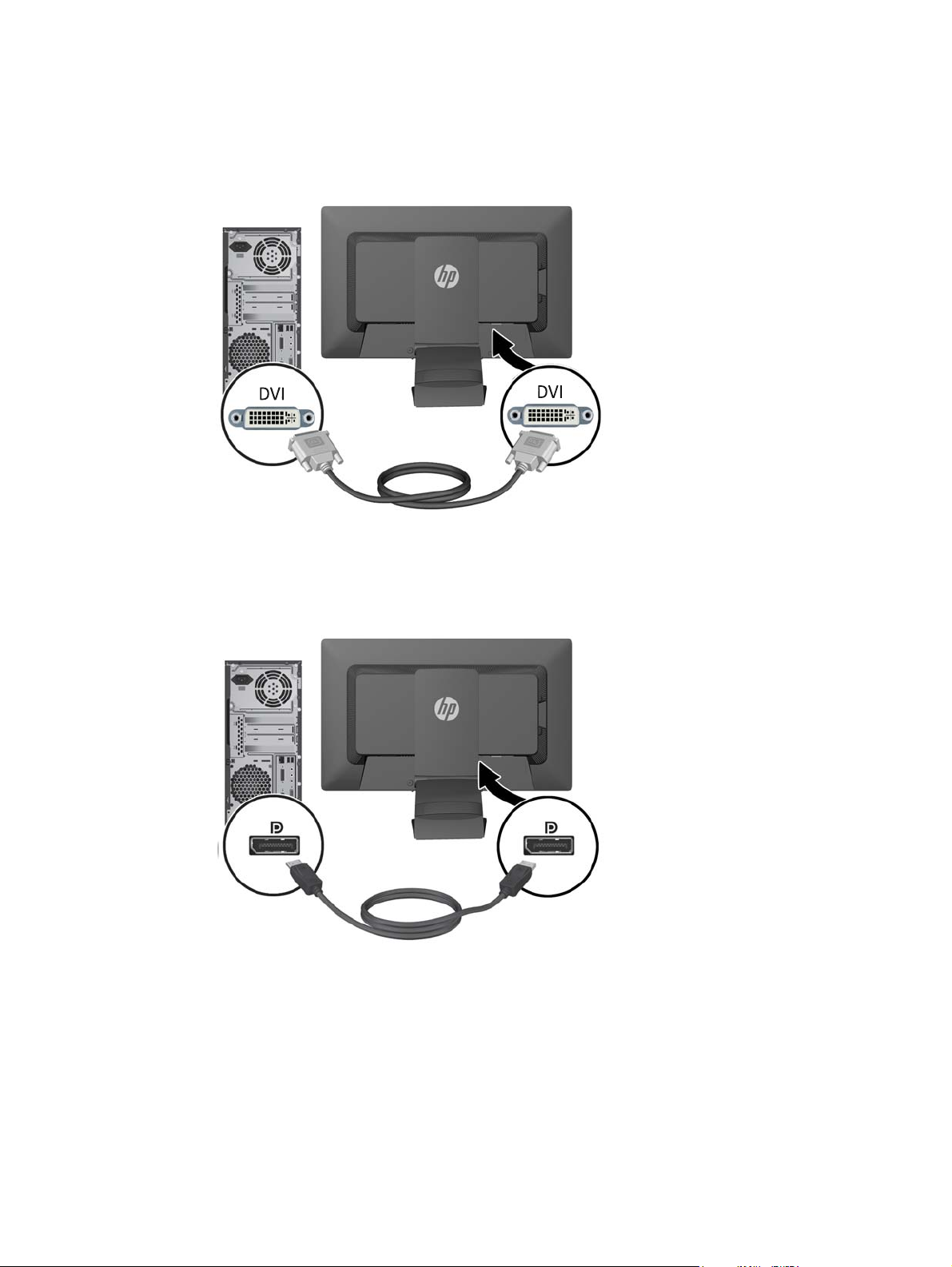
For DVI digital operation, connect the DVI-D signal cable to the DVI connector on the rear
●
of the monitor and the other end to the DVI connector on the computer (cable provided with
select models).
For DisplayPort digital operation, connect the DisplayPort signal cable to the DisplayPort
●
connector on the rear of the monitor and the other end to the DisplayPort connector on the
computer (cable provided with select models).
6 Chapter 2 Setting Up the Monitor
Page 13

4. Connect one end of the provided USB cable to the USB hub connector on the rear of the
computer, and the other end to the upstream USB connector on the monitor.
5. Connect one end of the power cord to the AC power connector on the back of the monitor, and
the other end to an electrical wall outlet.
WARNING! To reduce the risk of electric shock or damage to the equipment:
Do not disable the power cord grounding plug. The grounding plug is an important safety
feature.
Plug the power cord into a grounded (earthed) electrical outlet that is easily accessible at all
times.
Disconnect power from the equipment by unplugging the power cord from the electrical outlet.
For your safety, do not place anything on power cords or cables. Arrange them so that no one
may accidentally step on or trip over them. Do not pull on a cord or cable. When unplugging from
the electrical outlet, grasp the cord by the plug.
Connecting the Cables 7
Page 14

6. Secure the cables in place with the cable management clip. Press the clip straight down into the
slots on the back of the stand ensuring that the tabs on the sides of the clip snap into the slots
on the stand.
8 Chapter 2 Setting Up the Monitor
Page 15

Front Panel Controls
Control Function
1
2
3
4
5
Menu Opens, selects or exits the OSD menu.
Minus If the OSD menu is on, press to navigate backward through
the OSD menu and decrease adjustment levels.
Plus/Input If the OSD menu is on, press to navigate forward through the
OSD menu and increase adjustment levels.
If the OSD menu is inactive, press to activate the input
button that chooses the video signal input (VGA, DVI, or
DisplayPort)
OK/Auto Adjust If the OSD menu is on, press to select the highlighted menu
item.
If the OSD menu is inactive, press to activate the auto
adjustment feature to optimize the screen image.
Power Turns the monitor on or off.
NOTE: To view an OSD menu simulator, visit the HP Customer Self Repair Services Media Library
http://www.hp.com/go/sml.
at
Front Panel Controls 9
Page 16

Adjusting the Monitor
NOTE: Your monitor model may look different than the model in the following illustrations.
1. Tilt the monitor's panel forward or backward to set it to a comfortable eye level.
2. Swivel the monitor to the left or right for the best viewing angle.
10 Chapter 2 Setting Up the Monitor
Page 17

3. Adjust the monitor’s height to a comfortable position for your individual workstation. The
monitor’s top bezel edge should not exceed a height that is parallel to your eye height. A monitor
that is positioned low and reclined may be more comfortable for users with corrective lenses.
The monitor should be repositioned as you adjust your working posture throughout the work day.
NOTE: When the monitor is unfolded for the first time, the display head is locked from
adjusting to a full-height position. To adjust the display head to full height, press down on the
display head to unlock it then pull up on the display head to raise it to the full-height position.
4. You can pivot the monitor from landscape to portrait orientation viewing to adapt to your
application.
a. Adjust the monitor to full height position and tilt the monitor back to full tilt position (1).
b. Pivot the monitor clockwise 90° from landscape to portrait orientation (2).
CAUTION: If the monitor is not in full height and full tilt position when pivoting, the bottom
right corner of the monitor panel will come in contact with the base and potentially cause
damage to the monitor.
If you are adding an optional speaker bar to the monitor, install it after pivoting the monitor.
The speaker bar will come in contact with the base when pivoting and potentially cause
damage to the monitor or speaker bar.
Adjusting the Monitor 11
Page 18

NOTE: To view information on the screen in portrait mode, you can install the HP Display
Assistant software included on the software and documentation CD. The position of the OSD
menu can also be rotated to portrait mode. To rotate the OSD menu, access the OSD menu by
pressing the Menu button on the front panel, select OSD Control from the menu, then select
Rotate OSD.
Turning on the Monitor
1. Press the power button on the computer to turn it on.
2. Press the power button on the front of the monitor to turn it on.
12 Chapter 2 Setting Up the Monitor
Page 19

CAUTION: Burn-in image damage may occur on monitors that display the same static image on
screen for a prolonged period of time.* To avoid burn-in image damage on the monitor screen, you
should always activate a screen saver application or turn off the monitor when it is not in use for a
prolonged period of time. Image retention is a condition that may occur on all LCD screens. Monitors
with a “burned-in image” are not covered under the HP warranty.
* A prolonged period of time is 12 consecutive hours of a static image.
NOTE: If pressing the power button has no effect, the Power Button Lockout feature may be
enabled. To disable this feature, press and hold the monitor power button for 10 seconds.
NOTE: You can disable the power LED in the OSD menu. Press the Menu button on the front of the
monitor, then select Management > Bezel Power LED > Off.
When the monitor is powered on, a Monitor Status message is displayed for five seconds. The
message shows which input (DisplayPort, DVI, or VGA) is the current active signal, the status of the
auto-switch source setting (On or Off; factory default is On), the default source signal (factory default
is DisplayPort), the current preset display resolution, and the recommended preset display resolution.
The monitor automatically scans the signal inputs for an active input and uses that input for the
display. If two or more inputs are active, the monitor will display the default input source. If the default
source is not one of the active inputs, then the monitor will display the highest ranking priority input in
the following order: DisplayPort, DVI, then VGA. You can change the default source in the OSD by
pressing the front panel Menu button and selecting Source Control > Default Source.
HP Watermark and Image Retention Policy
The IPS monitor models are designed with IPS (In-Plane Switching) display technology which
provides ultra-wide viewing angles and advanced image quality. IPS monitors are suitable for a wide
variety of advanced image quality applications. This panel technology, however, is not suitable for
applications that exhibit static, stationary or fixed images for long periods of time without the use of
screen savers. These types of applications may include camera surveillance, video games, marketing
logos, and templates that are displayed on the screen for a prolonged period of time. Static images
may cause image retention damage that could look like stains or watermarks on the monitor's screen.
Monitors in use for 24 hours per day that result in image retention damage are not covered under the
HP warranty. To avoid image retention damage, always turn off the monitor when it is not in use or
use the power management setting, if supported on your system, to turn off the display when the
system is idle.
HP Watermark and Image Retention Policy 13
Page 20

Connecting USB Devices
USB connectors are used to connect devices such as a digital camera, USB keyboard, or USB
mouse. Two USB connectors are located on the side panel of the monitor.
NOTE: You must connect the USB hub cable from the monitor to the computer to enable the USB
2.0 ports on the monitor. Refer to Step 4 in
Connecting the Cables on page 5.
14 Chapter 2 Setting Up the Monitor
Page 21

Removing the Monitor Stand
You can remove the monitor panel from the stand to install the panel on a wall, a swing arm, or other
mounting fixture.
CAUTION: Before beginning to disassemble the monitor, be sure the monitor is turned off and the
power and signal cables are both disconnected. Also disconnect all USB cables connected to the
monitor.
1. Disconnect and remove the signal, power, and USB cables from the monitor.
2. Lay the monitor face down on a flat surface covered by a clean, dry cloth.
3. Pivot the stand 45 degrees clockwise and remove the lower right mounting screw from the back
of the monitor, then pivot the stand 45 degrees counter-clockwise and remove the lower left
mounting screw from the back of the monitor.
4. Remove the two upper mounting screws (1) then lift the stand off the monitor (2).
Removing the Monitor Stand 15
Page 22

Mounting the Monitor
The monitor panel can be attached to a wall, swing arm, or other mounting fixture.
NOTE: This apparatus is intended to be supported by UL or CSA Listed wall mount bracket.
1. Remove the monitor panel from the stand. Refer to Removing the Monitor Stand on page 15.
CAUTION: This monitor supports the VESA industry standard 100 mm mounting holes. To
attach a third-party mounting solution to the monitor, four 4 mm, 0.7 pitch, and 10 mm long
screws are required. Longer screws must not be used because they may damage the monitor. It
is important to verify that the manufacturer’s mounting solution is compliant with the VESA
standard and is rated to support the weight of the monitor display panel. For best performance, it
is important to use the power and video cables provided with the monitor.
2. To attach the monitor to a swing arm, insert four 10mm screws through the holes on the swing
arm plate and into the mounting holes on the monitor.
To attach the monitor to other mounting fixtures, follow the instructions included with the
mounting fixture to ensure that the monitor is safely attached.
3. Reconnect the cables to the monitor panel.
16 Chapter 2 Setting Up the Monitor
Page 23

Locating the Rating Labels
The rating labels on the monitor provide the spare part number, product number, and serial number.
You may need these numbers when contacting HP about the monitor model. The rating labels are
located on the rear panel of the monitor display head.
Installing a Cable Lock
You can secure the monitor to a fixed object with an optional cable lock available from HP.
Locating the Rating Labels 17
Page 24

3 Finding More Information
Reference Guides
Refer to the HP LCD Monitors Reference Guide included on the CD with your monitor for additional
information on:
● Optimizing monitor performance
Safety and maintenance guidelines
●
Installing software from the CD
●
● Using the OSD menu
Downloading software from the Web
●
Agency regulatory information
●
Troubleshooting and recommended solutions to common problems
●
For information on theft deterrence, refer to the HP Display Assistant User Guide included on the CD
with your monitor.
Product Support
For additional information on using and adjusting your monitor, go to http://www.hp.com/support.
Select your country or region, select Product Support & Troubleshooting, and then enter your
monitor model in the SEARCH window.
NOTE: The monitor user guide, reference guide, and drivers are available at http://www.hp.com/
support.
If the information provided in the guide or in the HP LCD Monitors Reference Guide do not address
your questions, you can contact support. For U.S. support, go to
For worldwide support, go to
Here you can:
Chat online with an HP technician
●
NOTE: When support chat is not available in a particular language, it is available in English.
E-mail support
●
Find support telephone numbers
●
Locate an HP service center
●
http://welcome.hp.com/country/us/en/wwcontact_us.html.
http://www.hp.com/go/contactHP.
18 Chapter 3 Finding More Information
Page 25

A Technical Specifications
NOTE: All specifications represent the typical specifications provided by HP's component
manufacturers; actual performance may vary either higher or lower.
Z22i Model
Display
Type
Viewable Image Size 54.61 cm diagonal 21.5-inch diagonal
Maximum Weight (Unpacked) 5.7 kg 12.54 lbs
Dimensions (include base)
Height (highest position)
Height (lowest position)
Depth
Width
Maximum Graphic Resolution 1920 x 1080 (60 Hz) analog input
Optimum Graphic Resolution 1920 x 1080 (60 Hz) analog input
Environmental Requirements Temperature
Operating Temperature
Storage Temperature
Power Source 90 – 265 VAC at 45 - 63 Hz
54.61 cm wide screen
IPS LCD
46.00 cm
33.37 cm
23.7 cm
50.9 cm
1920 x 1080 (60 Hz) digital input
1920 x 1080 (60 Hz) digital input
5 to 35° C
-20 to 60° C
21.5 inches wide screen
18.12 inches
13.13 inches
9.34 inches
20.05 inches
41 to 95° F
-4 to 140° F
Input Terminal One VGA connector; one DVI connector;
NOTE: For the latest specifications or additional specifications on this product, go to
and search for your specific display model to find the model-specific QuickSpecs.
Z23i Model
Display
Type
Viewable Image Size 58.42 cm diagonal 23–inch diagonal
Maximum Weight (Unpacked) 6.2 kg 13.64 lbs
one DisplayPort connector (cable
inclusion varies by region)
58.42 cm wide screen
IPS LCD
http://www.hp.com/go/productbulletin
23 inches wide screen
Z22i Model 19
Page 26

Dimensions (include base)
Height (highest position)
Height (lowest position)
Depth
Width
Maximum Graphic Resolution 1920 x 1080 (60 Hz) analog input
47.00 cm
34.33 cm
24.24 cm
54.40 cm
1920 x 1080 (60 Hz) digital input
18.50 inches
13.51 inches
9.54 inches
21.42 inches
Optimum Graphic Resolution 1920 x 1080 (60 Hz) analog input
1920 x 1080 (60 Hz) digital input
Environmental Requirements Temperature
Operating Temperature
Storage Temperature
Power Source 90 – 264 VAC at 47 - 63 Hz
Input Terminal One VGA connector; one DVI connector;
NOTE: For the latest specifications or additional specifications on this product, go to
and search for your specific display model to find the model-specific QuickSpecs.
5 to 35° C
-20 to 60° C
one DisplayPort connector (cable
inclusion varies by region)
Recognizing Preset Display Resolutions
The display resolutions listed below are the most commonly used modes and are set as factory
defaults. This monitor automatically recognizes these preset modes and they will appear properly
sized and centered on the screen.
Z22i Model
41 to 95° F
-4 to 140° F
http://www.hp.com/go/productbulletin
Preset Pixel Format Horz Freq (kHz) Vert Freq (Hz)
1 640 × 480 31.469 59.940
2 720 × 400 31.469 70.087
3 800 × 600 37.879 60.317
4 1024 × 768 48.363 60.004
5 1280 × 720 45.00 59.94
6 1280 × 1024 63.981 60.02
7 1440 × 900 55.935 59.887
8 1600 × 900 60.00 60.00
9 1680 × 1050 65.29 59.954
10 1920 × 1080 67.50 60.00
20 Appendix A Technical Specifications
Page 27

Preset Timing Name Pixel Format Horz Freq (kHz) Vert Freq (Hz)
1 480p 720 × 480 31.469 60
2 576p 720 × 576 31.25 50
3 720p50 1280 × 720 37.5 50
4 720p60 1280 × 720 45 60
5 1080p50 1920 × 1080 56.25 50
6 1080p60 1920 × 1080 67.5 60
Z23i Model
Preset Pixel Format Horz Freq (kHz) Vert Freq (Hz)
1 640 × 480 31.469 59.940
2 720 × 400 31.469 70.087
3 800 × 600 37.879 60.317
4 1024 × 768 48.363 60.004
5 1280 × 720 45.00 60.00
6 1280 × 1024 63.981 60.02
7 1440 × 900 55.935 59.887
8 1600 × 900 60.00 60.00
9 1680 × 1050 65.29 59.954
10 1920 × 1080 67.5 60.00
Preset Timing Name Pixel Format Horz Freq (kHz) Vert Freq (Hz)
1 480p 720 × 480 31.469 60
2 576p 720 × 576 31.25 50
3 720p50 1280 × 720 37.5 50
4 720p60 1280 × 720 45 60
5 1080p50 1920 × 1080 56.25 50
6 1080p60 1920 × 1080 67.5 60
Entering User Modes
The video controller signal may occasionally call for a mode that is not preset if:
● You are not using a standard graphics adapter.
You are not using a preset mode.
●
Entering User Modes 21
Page 28

It this occurs, you may need to readjust the parameters of the monitor screen by using the on-screen
display. Your changes can be made to any or all of these modes and saved in memory. The monitor
automatically stores the new setting, then recognizes the new mode just as it does a preset mode. In
addition to the factory preset modes, there are at least 10 user modes that can be entered and
stored.
Energy Saver Feature
The monitors support a reduced power state. The reduced power state will be entered into if the
monitor detects the absence of either the horizontal sync signal and/or the vertical sync signal. Upon
detecting the absence of these signals, the monitor screen is blanked, the backlight is turned off, and
the power light is turned amber. When the monitor is in the reduced power state, the monitor will
utilize .5 watts of power. There is a brief warm up period before the monitor will return to its normal
operating mode.
Refer to the computer manual for instructions on setting energy saver features (sometimes called
power management features).
NOTE: The above power saver feature only works when connected to computers that have energy
saver features.
By selecting the settings in the monitor's Energy Saver utility, you can also program the monitor to
enter into the reduced power state at a predetermined time. When the monitor's Energy Saver utility
causes the monitor to enter the reduced power state, the power light blinks amber.
22 Appendix A Technical Specifications
