Page 1
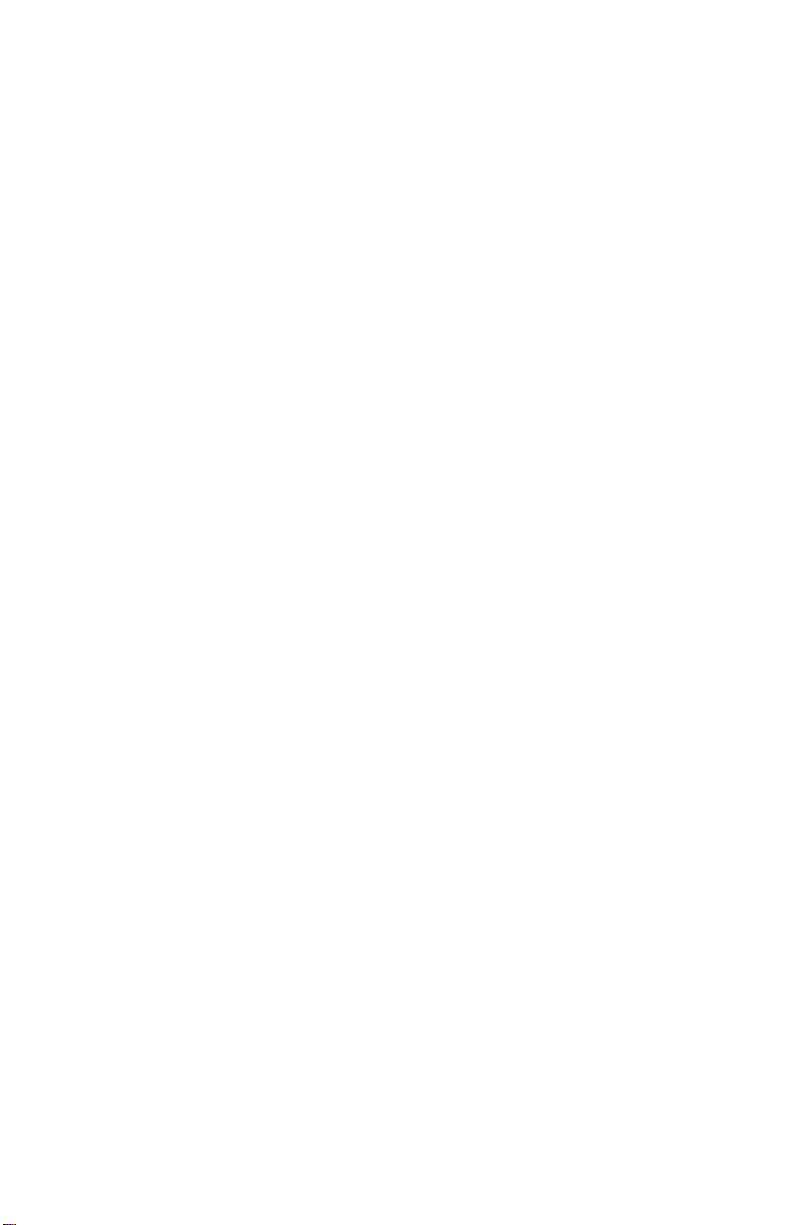
Reference Guide
CRT Monitors 5500, v72,
mx704, 7500, 7550, 9500
Document Part Number: 346224-002
January 2004
This guide provides information on setting up
the monitor, installing drivers, using the onscreen display menu, troubleshooting, regulatory
notices, and technical specifications.
Enhanced for accessibility.
Page 2
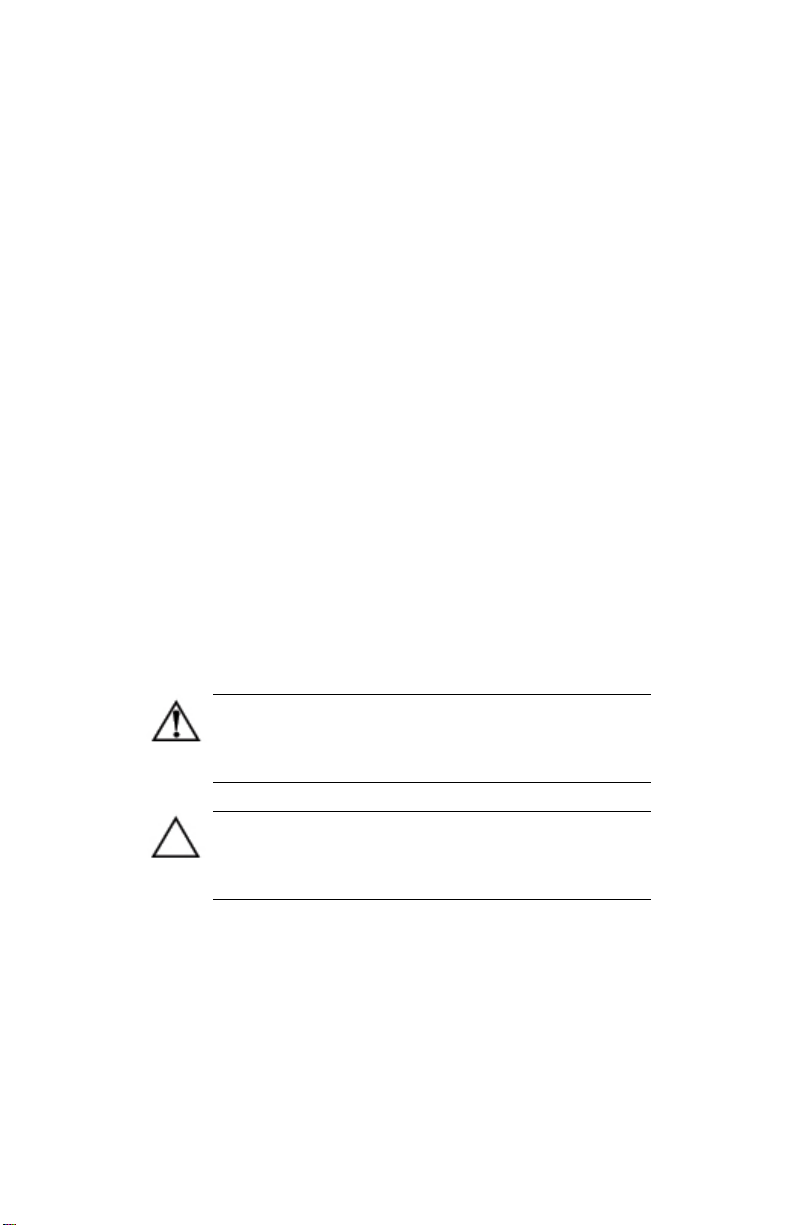
© Copyright 2004 Hewlett-Packard Development
Company, L.P.
The information contained herein is subject to change
without notice.
Microsoft, MS-DOS, Windows, and Windows NT are
trademarks of Microsoft Corporation in the U.S. and other
countries.
Intel, Pentium, Intel Inside, and Celeron are trademarks of
Intel Corporation in the U.S. and other countries.
Adobe, Acrobat, and Acrobat Reader are trademarks or
registered trademarks of Adobe Systems Incorporated.
The only warranties for HP products and services are set
forth in the express warranty statements accompanying
such products and services. Nothing herein should be
construed as constituting an additional warranty. HP shall
not be liable for technical or editorial errors or omissions
contained herein.
This document contains proprietary information that is
protected by copyright. No part of this document may be
photocopied, reproduced, or translated to another language
without the prior written consent of Hewlett-Packard
Company.
WARNING: Text set off in this manner indicates that
failure to follow directions could result in bodily harm
or loss of life.
CAUTION: Text set off in this manner indicates that
failure to follow directions could result in damage to
equipment or loss of information.
Reference Guide
CRT Monitors 5500, v72, mx704, 7500, 7550, 9500
Second Edition (January 2004)
Document Part Number: 346224-002
Page 3
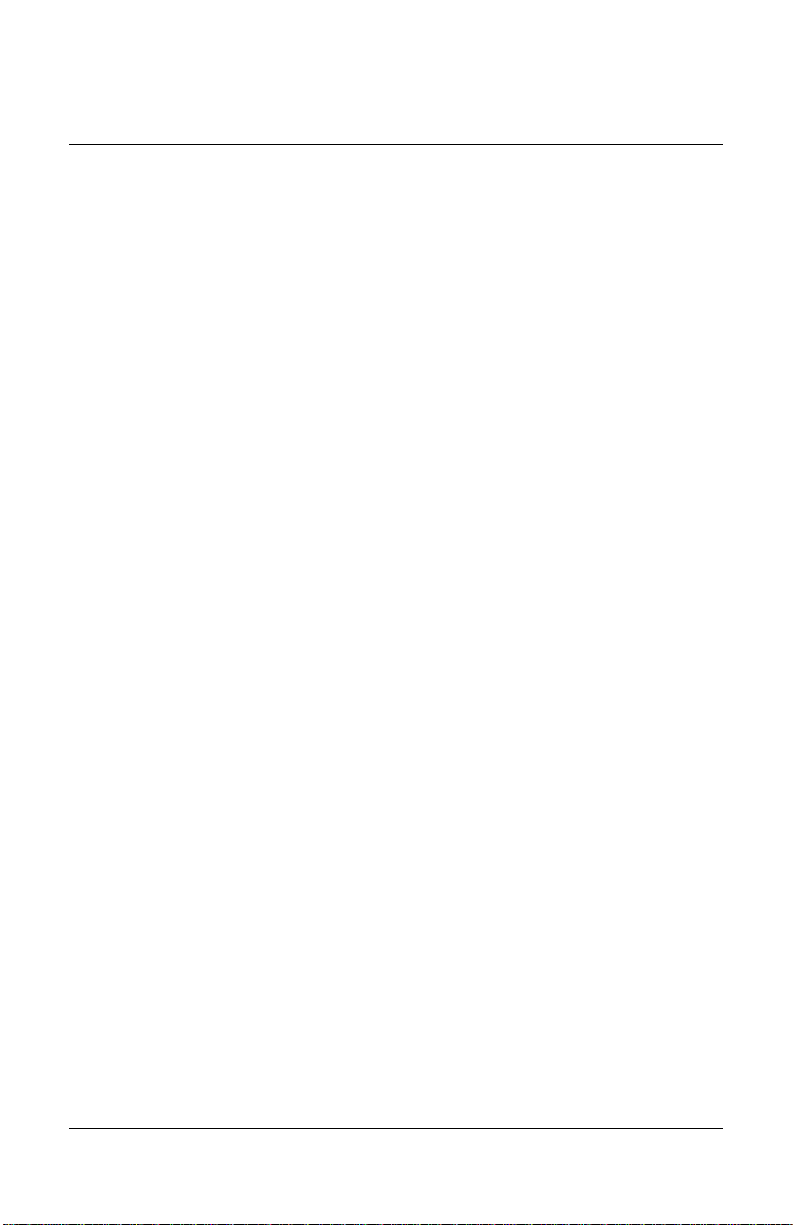
Contents
1 Introduction
Kit Contents...................................................................... 1–1
2 Safety and Maintenance Guidelines
Safety Guidelines.............................................................. 2–1
Power Requirements.................................................. 2–1
Important Safety Information..................................... 2–1
Maintenance Guidelines................................................... 2–2
Removing the Monitor Base...................................... 2–4
3 Installation
Attaching the Monitor Base.............................................. 3–1
Setting Up the Monitor..................................................... 3–2
Connecting the Speakers (Available with Select Models) 3–4
Attaching the JBL Speakers to the Monitor............... 3–5
Using the JBL Speaker Security Lock....................... 3–6
Connecting Portable Output Devices to the
JBL Speakers ............................................................. 3–7
Plugging Headphones into the Computer......................... 3–7
4 Operation
Information Files.............................................................. 4–1
Front Panel Controls......................................................... 4–2
On-Screen Display............................................................ 4–4
On-Screen Display Functions .................................... 4–5
Reference Guide iii
Page 4
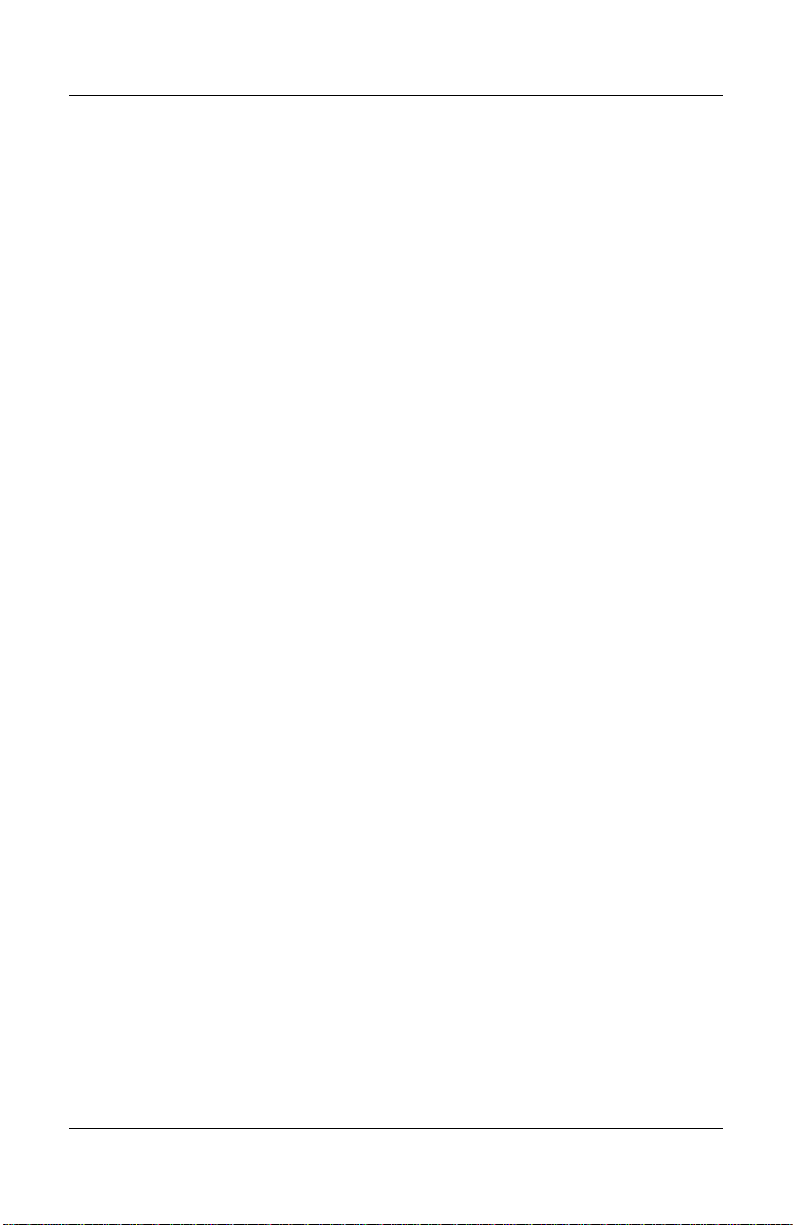
Contents
Monitor Messages .......................................................... 4–10
No Signal Message .................................................. 4–10
Out of Frequency Range Message........................... 4–11
Using the Energy Saver Mode........................................ 4–12
A Troubleshooting
Solving Common Problems............................................. A–1
Using the Worldwide Web.............................................. A–4
Preparing to Call Technical Support ............................... A–4
B Technical Specifications
5500/15” Series Monitor ................................................. B–1
v72/17” Series Monitor ................................................... B–3
mx704/17” Series Monitor.............................................. B–5
7500/17” Series Monitor ................................................. B–7
7550/17” Flat CRT Monitor............................................ B–9
9500/19” Series Monitor ............................................... B–11
C Agency Regulatory Notices
Federal Communications Commission Notice................ C–1
Modifications............................................................ C–1
Cables........................................................................ C–2
Declaration of Conformity for Products Marked with FCC Logo,
United States Only........................................................... C–2
Canadian Notice .............................................................. C–3
Avis Canadien........................................................... C–3
European Notice.............................................................. C–3
Japanese Notice............................................................... C–4
Korean Notice.................................................................. C–4
EPA Energy Star Compliance......................................... C–4
Power Cord Set Requirements......................................... C–4
iv Reference Guide
Page 5
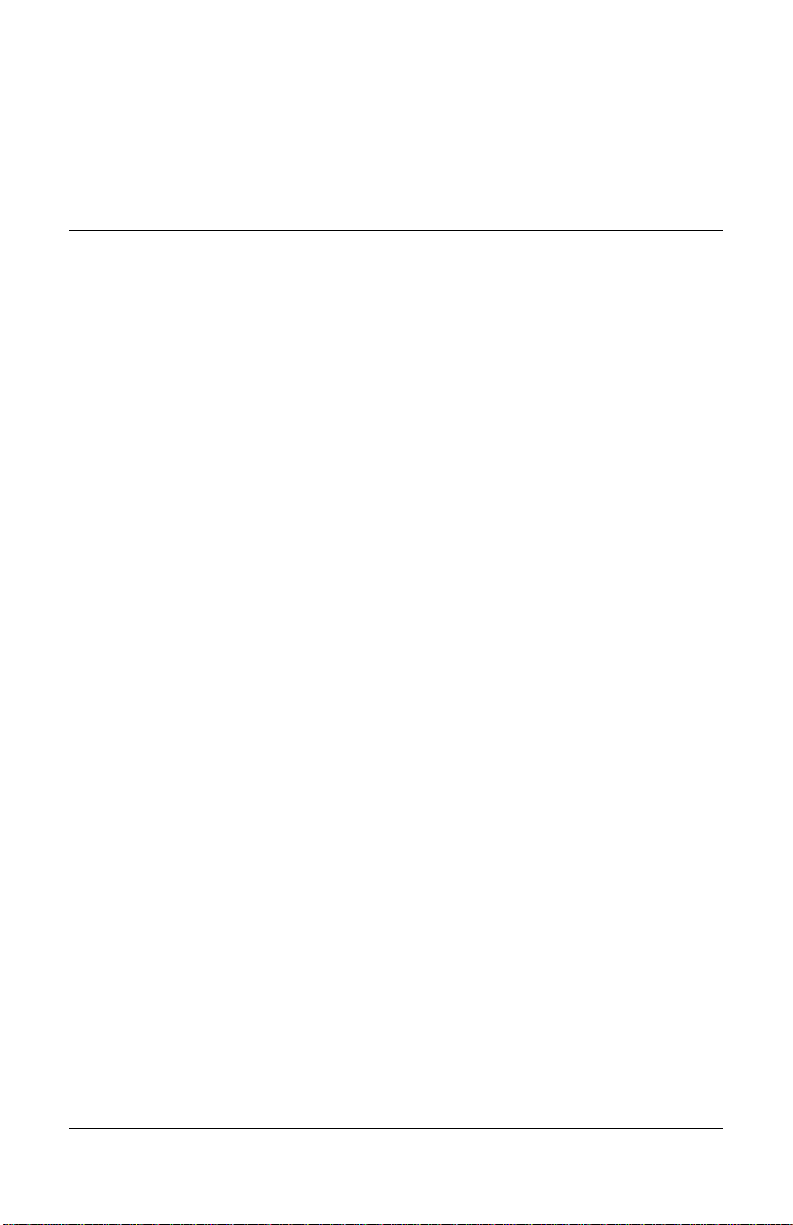
1
Introduction
Your microprocessor-based, digitally controlled color monitor is
a high-performance and easy-to-use product. It employs the
latest on-screen menu technology.
Kit Contents
The monitor kit contains:
CRT monitor
Monitor Base (pre-attached on select models)
Monitor AC power cord (select models)
Speakers and power adapter (select models)
Documentaion kit
Reference Guide 1-1
Page 6
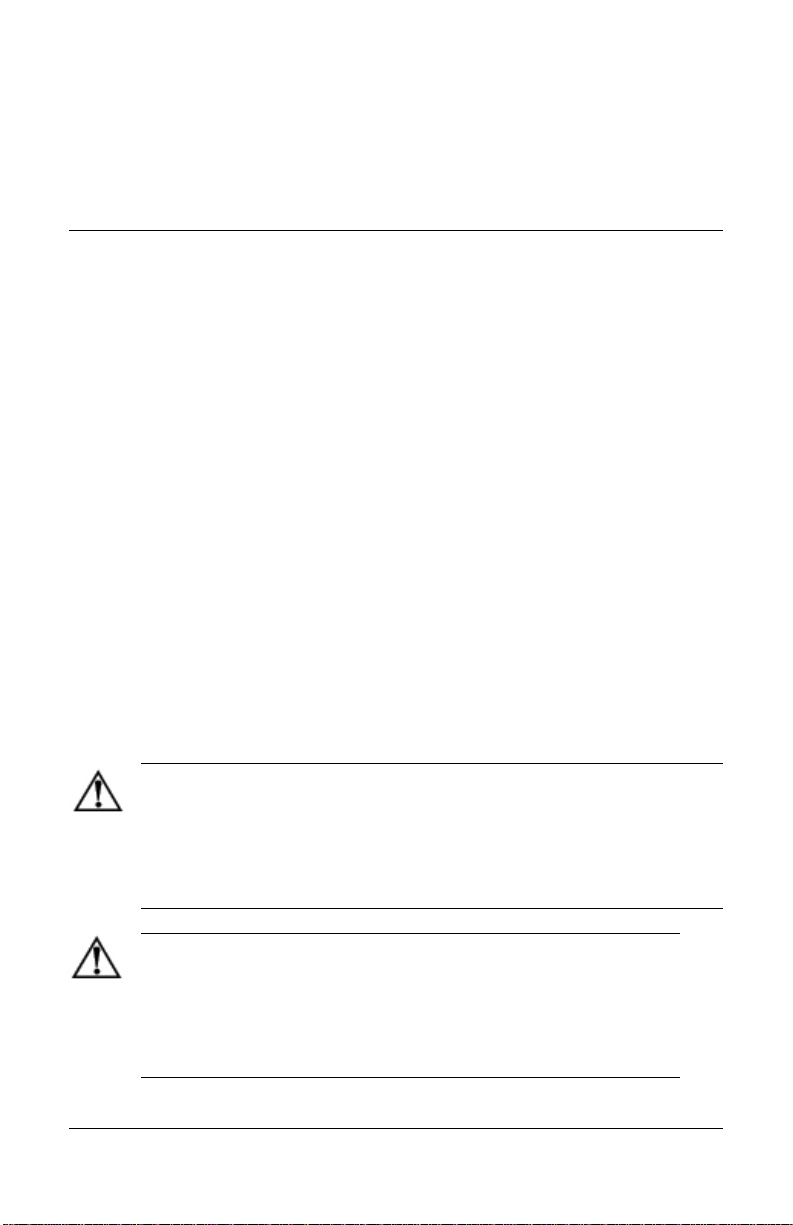
2
Safety and Maintenance
Guidelines
Safety Guidelines
Power Requirements
A power cord is included with your monitor. If another cord is
used, use only a power source and connection appropriate for
this monitor. For information on the correct power cord set to
use with your monitor, refer to the “Power Cord Set
Requirements” section in Appendix C.
Important Safety Information
WARNING:
equipment, do not disable the power cord grounding feature. This
equipment is designed to be connected to a grounded (earthed) power
outlet that is easily accessible to the operator. The grounding plug is an
important safety feature.
WARNING:
plug the power cord into is easily accessible and located as close to
the equipment as possible. When you need to disconnect the power
to the equipment, unplug the power cord from the power outlet by
grasping the plug firmly. Never pull on the cord.
To reduce the risk of electric shock or damage to your
For your safety, be sure that the power outlet you
Reference Guide 2-1
Page 7
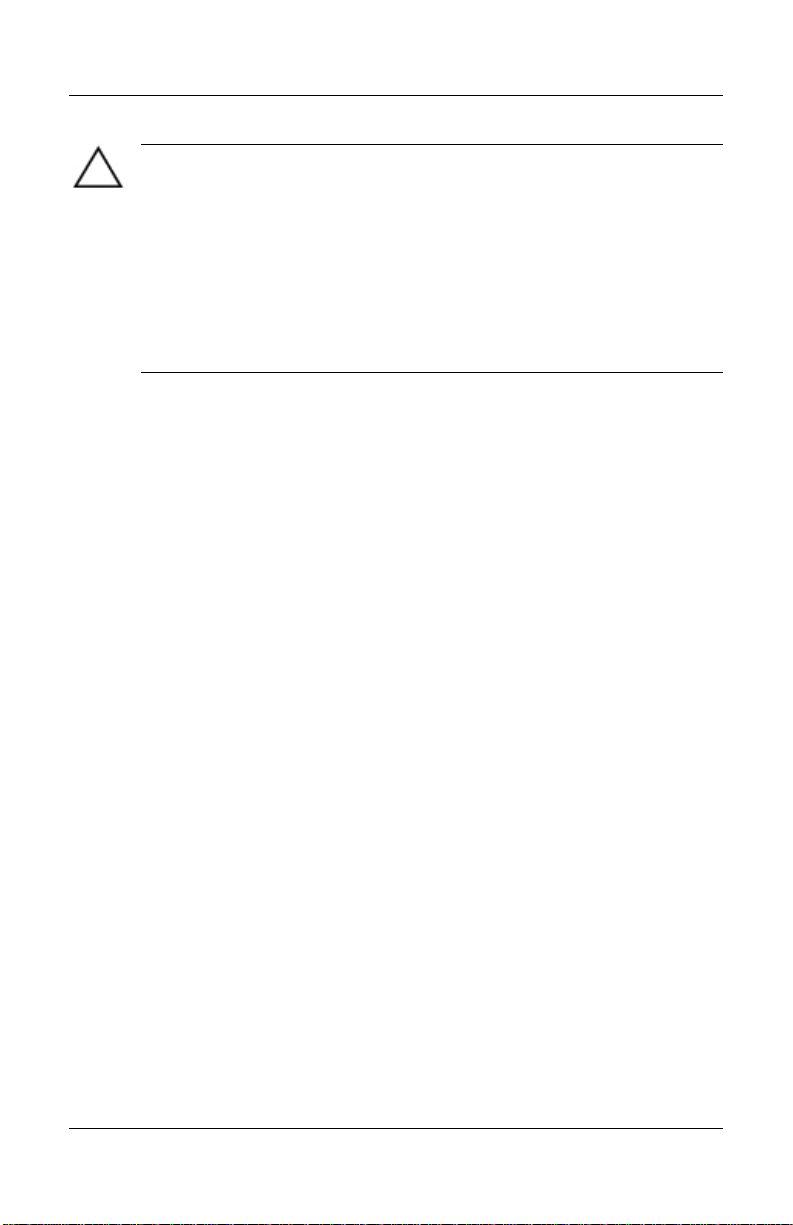
Safety and Maintenance Guidelines
CAUTION:
connect all power cords for your computer and its peripheral devices
(such as a monitor, printer, scanner) to some form of surge protection
device such as a power strip or Uninterruptible Power Supply (UPS). Not
all power strips provide surge protection; the power strips must be
specifically labeled as having this ability. Use a power strip whose
manufacturer offers a Damage Replacement Policy so you can replace
your equipment if surge protection fails.
For the protection of your monitor, as well as your computer,
Maintenance Guidelines
To enhance the performance and extend the life of your monitor,
follow these guidelines:
Do not open your monitor cabinet or attempt to service this
product yourself. If your monitor is not operating properly,or has
been dropped or damaged, first unplug from power oulet, then
contact your Hewlett Packard authorized dealer, reseller, or
service provider.
Adjust only those controls that are discussed in the operating
instructions.
Place your monitor at least 3 inches (76 mm) away from walls or
other enclosures.
Use only a power source and connection appropriate for this
monitor as inidcated on the label/back plate of the monitor.
2-2 Reference Guide
Page 8
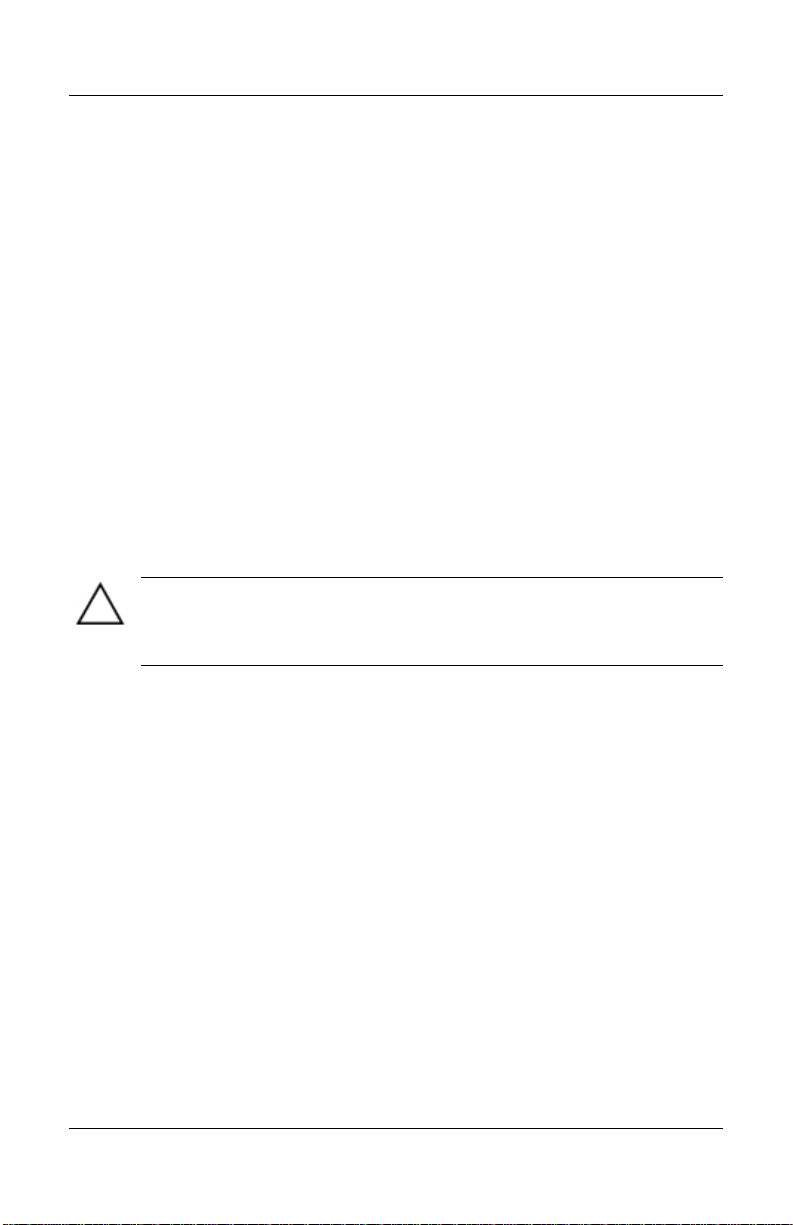
Safety and Maintenance Guidelines
Be sure the total ampere rating of the products connected to the
outlet does not exceed the current rating of the electrical outlet,
and the total ampere rating of the products connected to the cord
does not exceed the rating of the cord. Look on the power label
to determine the ampere rating (AMPS or A) for each device.
Install your monitor near an outlet that you can easily reach.
Disconnect the montor by grasping the plug firmly and pulling it
from the outlet. Never disconnect the monitor by pulling the
cord.
Turn off your monitor off when not in use. You can substantially
increase the life of your monitor by using a screen saver program
and turing off the monitor when not in use.
Unplug your monitor from the wall outlet before cleaning. Do
not use liquid cleaners or aerosol cleaners. Use a damp cloth for
cleaning. If the screen requires additional cleaning, use an
antistatic CRT screen cleaner.
CAUTION:
substances to clean your monitor or the screen. These chemicals may
damage the cabinet finish as well as the screen.
Do not use benzene, thinner, ammonia, or any other volatile
Slots and opening in the cabinet are provided for ventilation.
These openings must not be blocked or covered. Never push
objects of any kind into cabinet slots or other openings.
Do not place plants on top of your monitor. Water or dirt from
the plant may get into the vents.
Do not drop your monior or place it on an unstable surface.
Do not all anything to rest on the power cord. Do not walk on the
cord.
Keep your monitor in a well ventilated area, away from
excessive light, heat, or moisture. Keep your monitor away from
high-capacity transformers, electical motors, and other devices
with strong magnetic fields.
In a two-monior system, place your monitors as far apart from
one another as possible to lessen interference between them.
Reference Guide 2-3
Page 9
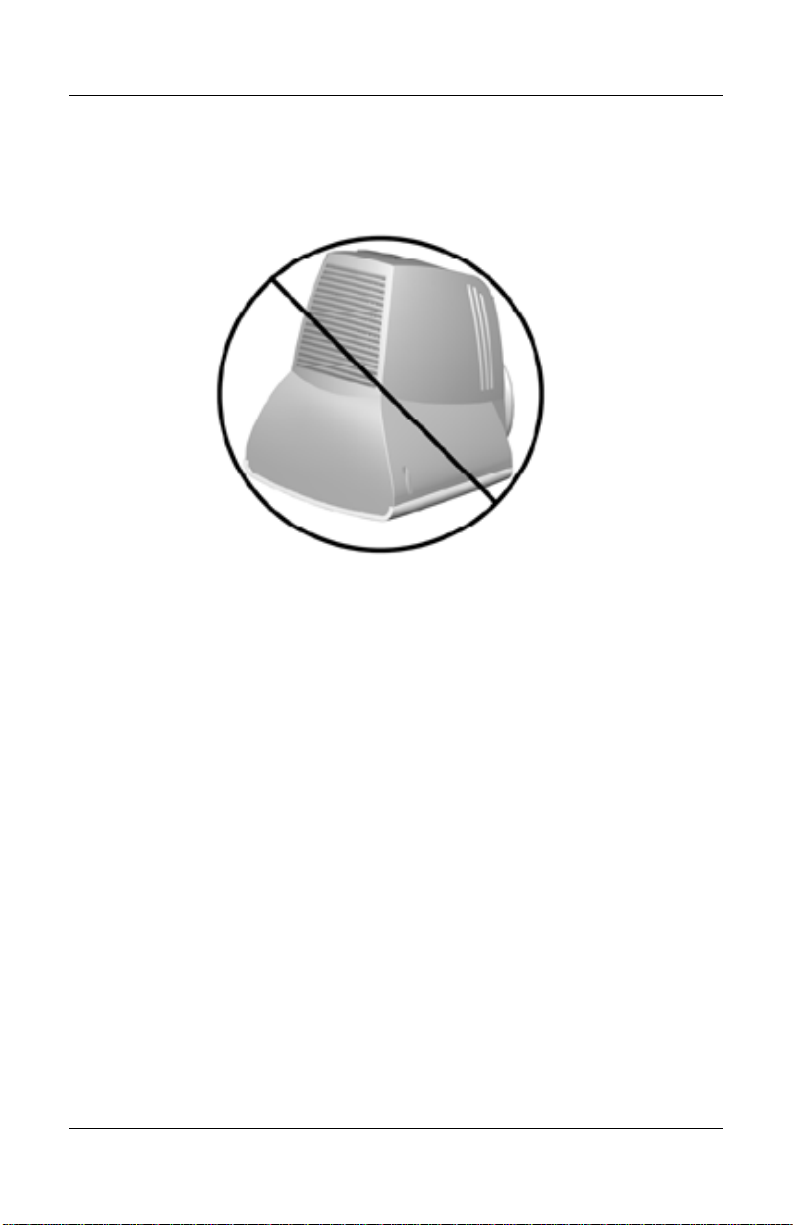
Safety and Maintenance Guidelines
Do not place the monitor face down. Damage could result to the
front panel controls or the monitor screen.
Removing the Monitor Base
In the event that you need to disassemble the base from the
monitor, follow these instructions:
1. If you must remove the base attachment, release the catch
and slide the base toward the back of your monitor.
2. Lift the base up and away from your monitor.
2-4 Reference Guide
Page 10
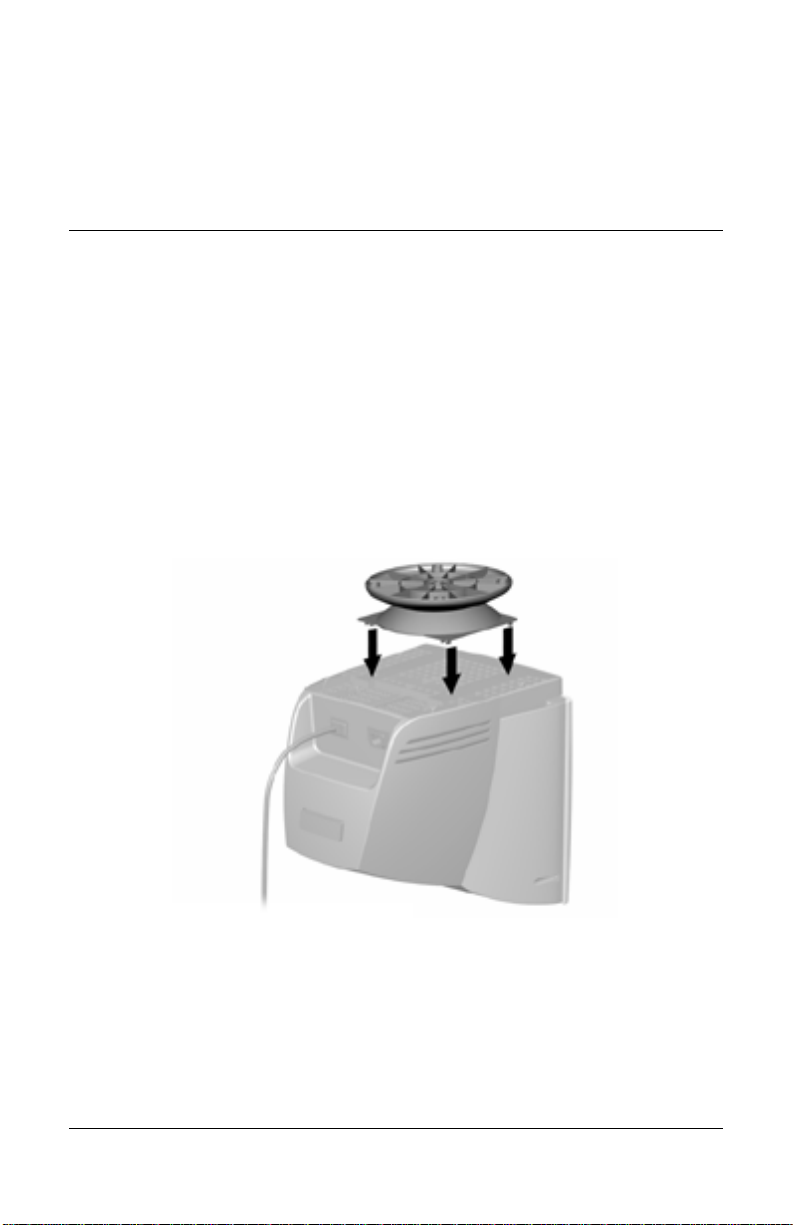
3
Installation
Attaching the Monitor Base
On some monitors, the base must be attached prior to setting up
the monitor. To attach the base:
1. Align the hooks on the base with the sockets on the bottom
of the monitor and attach the base.
Reference Guide 3-1
Page 11
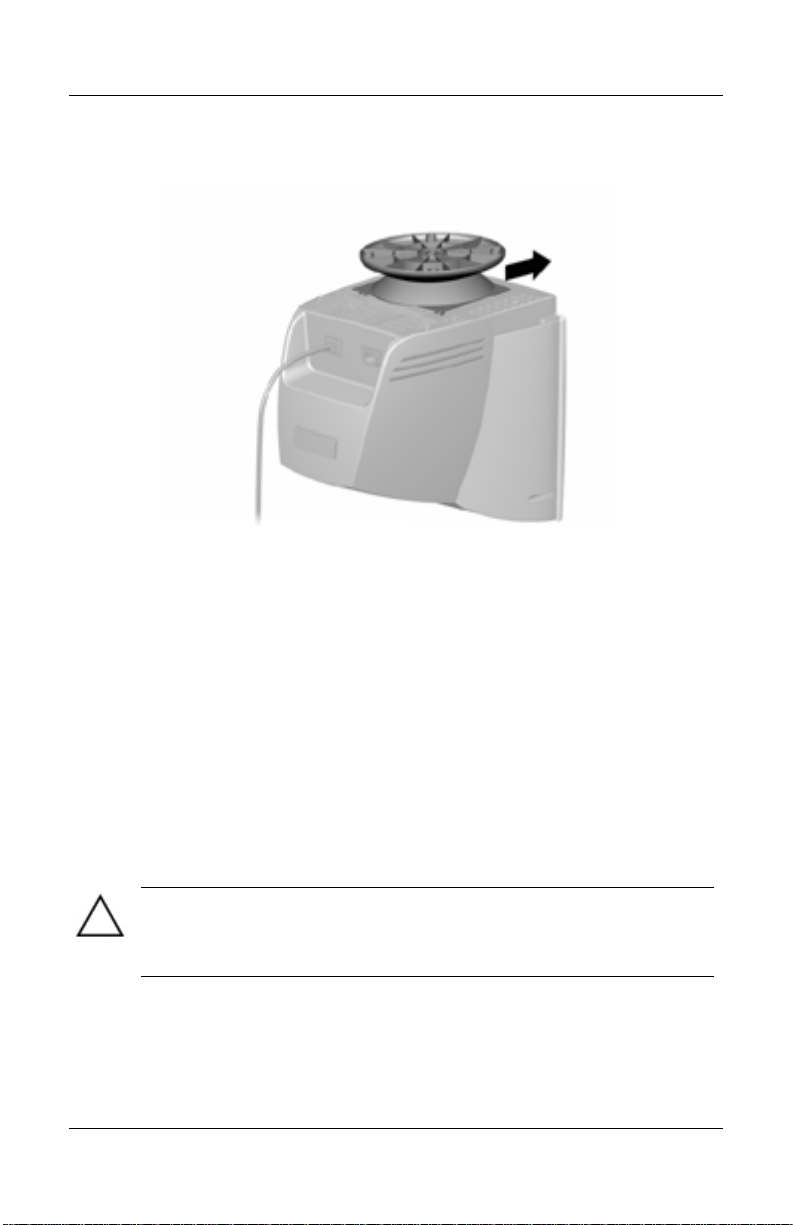
Installation
2. Push the base toward the front of the monitor until it stops.
Setting Up the Monitor
Before setting up the monitor, place it in a convenient, wellventilated location near your computer.
1. Turn off the power to your computer and other peripheral
devices.
2. Connect the video cable (blue connector) 1 from the back of
the monitor to the blue 15-pin connector on the back of the
computer. Tighten the cable screws to secure the cable to the
connector.
CAUTION: To avoid damaging the video cable, ensure that the cable
aligns with the 15-pin connector. Do not force the cable onto the
connector.
3-2 Reference Guide
Page 12

Installation
3. Connect the power cord 2 to the back of the monitor, then
connect the power cord to a power outlet.
4. Power on your computer and monitor.
If your monitor fails to function properly, refer to Appendix A,
“Troubleshooting.”
5. If necessary, adjust the front panel monitor controls
according to your personal preference. See “Front Panel
Controls” for detailed information.
Your monitor installation is now complete.
Reference Guide 3-3
Page 13

Installation
Connecting the Speakers (Available
with Select Models)
To install the JBL or Harman/Kardon speakers:
1. Place the control speaker 1 and the other speaker 2 on
either side of the monitor.
2. Attach the speaker power cable 3 to the black connector on
the back of the control speaker 1, then connect the AC
adapter 4 into an electrical wall outlet.
3. On the JBL speakers, insert the white connector 5 from the
other speaker 2 into the white port on the back of the control
speaker 1.
On the Harman/Kardon speakers, this connection is not
necessary.
4. Attach the green connector 6 from the control speaker 1 to
the green port on the back of the computer.
3-4 Reference Guide
Page 14

Installation
You can attach the speakers to the monitor or place them on an
even surface next to the monitor. To attach the JBL speakers to
the monitor, see the following section, “Attaching the JBL
Speakers to the Monitor.”
Attaching the JBL Speakers to the Monitor
To attach the JBL speakers to the sides of your monitor:
1. Rotate the thumbwheel, located on the side of the speaker,
up to extend the speaker hook mechanism
2. Align the hooks with the slots in the monitor.
3. Gently insert the hooks into the slots and slide down into
place.
Reference Guide 3-5
Page 15

Installation
Using the JBL Speaker Security Lock
The JBL speakers can be locked to the sides of the monitor. To
use the Speaker Security Lock:
1. Grasp the front cloth-covered grill firmly at the sides and
remove from the speaker, then locate the security lock screw,
which can be found in the top inner corner of the speaker.
2. Attach the speaker to the side of the monitor as described in
the “Attaching the JBL Speakers to the Monitor.”
3. Using a Phillips screwdriver, loosen the security lock screw,
but do not remove it.
4. Slide the security lock out from the speaker until it engages
the slot in the side of the monitor.
5. Once the lock is in place in the side of the monitor, tighten
the security lock screw to secure the speaker to the monitor.
6. Reattach the grill to the speaker.
7. Repeat this process for the other speaker.
3-6 Reference Guide
Page 16

Installation
Connecting Portable Output Devices to the
JBL Speakers
You can use the JBL speakers to listen to portable output devices
such as MP3 players or CD players. To connect the device to the
speakers:
1.Plug the cable (not included) from the output device into the
Line In connector on the front of the speaker.
2. Adjust the volume controls on both the output device and the
speaker until you hear sound.
Plugging Headphones into the
Computer
To use the headphones, plug them into the connector on the back
of the computer labeled Out, Line Out or Speaker. You may
need to disconnect the speakers to connect the headphones.
The speakers do not have a headphone port.
Reference Guide 3-7
Page 17

A
Troubleshooting
Solving Common Problems
The following table lists possible problems, the possible cause of
each problem, and the recommended solutions.
Problem
Screen is blank.
Power switch is off. Turn on power.
Image appears blurred,
indistinct, or too dark.
Color is abnormal.
Possible Cause Solution
Power cord is disconnected. Connect the power
cord.
Video cable is improperly
connected.
Screen blanking utility is
active.
Brightness and contrast are too
low.
A magnetic object may be
nearby.
Connect video cable
properly.
Depress any key on
the keyboard or move
the mouse.
Press the SELECT
button to access the
On-Screen Display.
Select the Brightness
and/or Contrast
icons to adjust as
needed.
Move the object f
arther away.
Reference Guide A-1
Page 18

Troubleshooting
Problem
Image is too large or too
small.
Image is not centered.
Possible Cause Solution
Monitor may have been moved
or inadvertently bumped.
Horizontal width may need
adjustment.
Vertical height may need
adjustment.
Horizontal position may need
adjustment.
Vertical position may need
adjustment.
Press the SELECT
button to access the
On-Screen Display.
Select Degauss to
activate.
Hewlett-Packard
suggests you not
degauss more than
once within a
30-minute period of
time.
Press the SELECT
button to access the
On-Screen Display.
Select H. Size to
adjust as needed.
Press the SELECT
button to access the
On-Screen Display.
Select V. Size to
adjust as needed.
Press the SELECT
button to access the
On-Screen Display.
Select H. Position to
adjust as needed.
Press the SELECT
button to access the
On-Screen Display.
Select V. Position to
adjust as needed.
A-2 Reference Guide
Page 19

Problem
“No Signal” is
displayed on screen.
“Out of Frequency” is
displayed on screen.
Monitor is overheating.
Troubleshooting
Possible Cause Solution
Monitor video cable is
disconnected.
Video resolution and/or refresh
rate are set higher than what
your monitor supports.
There is not enough air space to
allow proper ventilation.
Connect the 15-pin
monitor video cable to
the computer. Be sure
that the computer power
is on.
Restart your computer
and enter Safe Mode.
Change your settings to
a supported setting (see
“Technical
Specifications”). Restart
your computer so that
the new settings take
effect.
Leave at least 3 inches
(76 mm) of ventilation
space around the
monitor, and do not
place objects on top of
the monitor.
Reference Guide A-3
Page 20

Troubleshooting
Using the Worldwide Web
Before contacting customer services, refer to the support Web
site at: http://www.hp.com/support.
Preparing to Call Technical Support
If you cannot solve a problem using the troubleshooting tips in
this section, you may need to call technical support. Have the
following information available when you call:
The monitor
Monitor model number
Serial number for the monitor
Purchase date on the invoice
Conditions under which the problem occurred
Error messages received
Hardware configuration
Hardware and software you are using
A-2 Reference Guide
Page 21

B
Technical Specifications
All performance specifications are provided by the component
manufacturers. Performance specifications represent the highest
specification of all HP’s component manufacturers’ typical level
specifications for performance and actual performance may vary
either higher or lower.
5500/15” Series Monitor
Screen Size 15” (38 cm) visual diagonal
Viewable screen size 13.8” (35 cm)
Dot Pitch 0.28 mm (Diagonal)
Display Area Default 199 x 265 (mm) typical
Display Colors Infinite
Display Resolutions
640 x 480
640 x 480
640 x 480
720 x 400
800 x 600
800 x 600
1024 x 768
Synchronization (Horizontal) 30 to 54 KHz
Synchronization (Vertical) 50 to 120 Hz
Refresh Rates
60 Hz
75 Hz
85 Hz
70 Hz
75 Hz
85 Hz (preferred resolution)
60 Hz (maximum resolution)
Reference Guide B-1
Page 22

Technical Specifications
(Continued)
Max Pixel Clock 70 MHz Max.
Input Signal Video RGB Analog Sync. TTL Separate
Video Cable 15-pin D-sub connector
Power Input Voltage Frequency 100 to 240V AC
50 +3 to 60 +3 Hz
Inrush Current 30 amps @ 120V
60 amps @ 220V
Power Consumption 80 W (Max.)
Dimension (W x H x D)
Unpacked w/attached base
Weight 29 lb Max.
Operating Temperature 50o F to 95o F
Storage Temperature -22o F to 140o F
Humidity 20% to 80% (non-condensing)
Altitude Up to 10,000 ft./3048 meters
TCO Requirements Select models meet TCO’99
MPRII Select models meet MPRII
Plug and Play Yes
14.4 x 15.7 x 16.5 inches (maximum)
365 x 400 x 418 mm (maximum)
13 kg Max.
10o C to 35o C
-30o C to 60o C
B-2 Reference Guide
Page 23

Technical Specifications
v72/17” Series Monitor
Screen Size
Dot Pitch 0.28 mm (Diagonal)
Display Area Default 234 x 312 (mm) typical
Display Colors Infinite
Display Resolutions
640 x 480
640 x 480
640 x 480
720 x 400
800 x 600
800 x 600
1024 x 768
1024 x 768
1280 x 1024
Synchronization (Horizontal) 30 to 70 KHz
Synchronization (Vertical) 50 to 140 Hz
Max Pixel Clock 110 MHz Max.
Input Signal Video RGB Analog Sync. TTL Separate
Video Cable 15-pin D-sub connector
Power Input Voltage
Frequency
Inrush Current 30 amps @ 120V
Power Consumption 100 W (Max.)
Dimension (W x H x D)
Unpacked w/attached base
17” (43 cm) visual diagonal
Viewable screen size 16” (40.6 cm)
Refresh Rates
60 Hz
75 Hz
85 Hz
70 Hz
75 Hz
85 Hz
75 Hz
85 Hz (preferred user resolution)
60 Hz (maximum resolution)
100 to 240V AC
50 +3 to 60 +3 Hz
60 amps @ 220V
16.6 x 17 x 17.5 inches (maximum)
410 x 432 x 445 mm (maximum)
Reference Guide B-3
Page 24

Technical Specifications
Weight 38 lb Max.
17 kg Max.
Operating Temperature 50o F to 95o F
10o C to 35o C
Storage Temperature -22o F to 140o F
-30o C to 60o C
Humidity 20% to 80% (non-condensing)
Altitude Up to 10,000 ft./3048 meters
TCO Requirements Select models meet TCO’99
MPRII Select models meet MPRII
Plug and Play Yes
B-4 Reference Guide
Page 25

Technical Specifications
mx704/17” Series Monitor
Screen Size
Dot Pitch 0.25 to 0.28 mm (variable)
Display Area Default 234 x 312 (mm) typical
Display Colors Infinite
Display Resolutions
640 x 480
640 x 480
640 x 480
720 x 400
800 x 600
800 x 600
1024 x 768
1024 x 768
1280 x 1024
Synchronization
Horizontal)
Synchronization (Vertical) 50 to 140 Hz
Max Pixel Clock 110 MHz Max.
Input Signal Video RGB Analog Sync. TTL Separate
Video Cable 15-pin D-sub connector
Power Input Voltage
Frequency
Inrush Current 30 amps @ 120V
Power Consumption 100 W (Max.)
Dimension (W x H x D)
Unpacked w/attached base
17” (43 cm) visual diagonal
Viewable screen size 16” (40.6 cm)
Anti-Glare Coating
Refresh Rates
60 Hz
75 Hz
85 Hz
70 Hz
75 Hz
85 Hz
75 Hz
85 Hz (preferred user resolution)
60 Hz (maximum resolution)
30 to 70 KHz
100 to 240V AC
50 +3 to 60 +3 Hz
60 amps @ 220V
16.1 x 17 x 17.4 inches (maximum)
410 x 432 x 442 mm (maximum)
Reference Guide B-5
Page 26

Technical Specifications
Weight 42 lb Max.
19 kg Max.
Operating Temperature 50o F to 95o F
10o C to 35o C
Storage Temperature -22o F to 140o F
-30o C to 60o C
Humidity 20% to 80% (non-condensing)
Altitude Up to 10,000 ft./3048 meters
TCO Requirements Select models meet TCO’99
MPRII Select models meet MPRII
Plug and Play Yes
B-6 Reference Guide
Page 27

Technical Specifications
7500/17” Series Monitor
Screen Size
Dot Pitch 0.28 mm (Diagonal)
Display Area Default 234 x 312 (mm) typical
Display Colors Infinite
Display Resolutions
640 x 480
640 x 480
640 x 480
720 x 400
800 x 600
800 x 600
1024 x 768
1024 x 768
1280 x 1024
Synchronization
(Horizontal)
Synchronization (Vertical) 50 to 140 Hz
Max Pixel Clock 110 MHz Max.
Input Signal Video RGB Analog Sync. TTL Separate
Video Cable 15-pin D-sub connector
Power Input Voltage
Frequency
Inrush Current 30 amps @ 120V
Power Consumption 100 W (Max.)
Dimension (W x H x D)
Unpacked w/attached
base
17” (43 cm) visual diagonal
Viewable screen size 16” (40.6 cm)
Refresh Rates
60 Hz
75 Hz
85 Hz
70 Hz
75 Hz
85 Hz
75 Hz
85 Hz (preferred user resolution)
60 Hz (maximum resolution)
30 to 70 KHz
100 to 240V AC
50 +3 to 60 +3 Hz
60 amps @ 220V
16.6 x 17 x 17.5 inches (maximum)
410 x 432 x 445 mm (maximum)
Reference Guide B-7
Page 28

Technical Specifications
Weight 38 lb Max.
17 kg Max.
Operating Temperature 50o F to 95o F
10o C to 35o C
Storage Temperature -22o F to 140o F
-30o C to 60o C
Humidity 20% to 80% (non-condensing)
Altitude Up to 10,000 ft./3048 meters
TCO Requirements Select models meet TCO’99 or TCO’03
MPRII Select models meet MPRII
Plug and Play Yes
B-8 Reference Guide
Page 29

Technical Specifications
7550/17” Flat CRT Monitor
Screen Size
Dot Pitch 0.25 to 0.28 mm (variable)
Display Area Default 234 x 312 (mm) typical
Display Colors Infinite
Display Resolutions
640 x 480
640 x 480
640 x 480
720 x 400
800 x 600
800 x 600
1024 x 768
1024 x 768
1280 x 1024
1600 x 1200
Synchronization (Horizontal) 30 to 86 KHz
Synchronization (Vertical) 50 to 140 Hz
Max Pixel Clock 180 MHz Max.
Input Signal Video RGB Analog Sync. TTL Separate
Video Cable 15-pin D-sub connector
Power Input Voltage Frequency 100 to 240V AC
Inrush Current 30 amps @ 120V
Power Consumption 100 W (Max.)
Dimension (W x H x D)
Unpacked w/attached base
17” (43 cm) visual diagonal
Viewable screen size 16” (40.6 cm)
Anti-Glare Coating
Refresh Rates
60 Hz
75 Hz
85 Hz
70 Hz
75 Hz
85 Hz
75 Hz
85 Hz (preferred user resolution)
75 Hz
65 Hz (maximum resolution)
50 +3 to 60 +3 Hz
60 amps @ 220V
16.1 x 17 x 17.4 inches (maximum)
410 x 432 x 442 mm (maximum)
Reference Guide B-9
Page 30

Technical Specifications
Weight 42 lb Max.
19 kg Max.
Operating Temperature 50o F to 95o F
10o C to 35o C
Storage Temperature -22o F to 140o F
-30o C to 60o C
Humidity 20% to 80% (non-condensing)
Altitude Up to 10,000 ft./3048 meters
TCO Requirements Select models meet TCO’99 or TCO’03
MPRII Select models meet MPRII
Plug and Play Yes
B-10 Reference Guide
Page 31

9500/19” Series Monitor
Technical Specifications
Screen Size
Dot Pitch 0.26 mm (Diagonal)
Display Area Default 264 x 352 (mm) typical
Display Colors Infinite
Display Resolutions
640 x 480
640 x 480
720 x 400
800 x 600
800 x 600
1024 x 768
1024 x 768
1280 x 1024
1280 x 1024
1600 x 1200
Synchronization (Horizontal) 30 to 96 KHz
Synchronization (Vertical) 50 to 160 Hz
Max Pixel Clock 210 MHz Max.
Input Signal Video RGB Analog Sync. TTL Separate
Video Cable 15-pin D-sub connector
Power Input Voltage Frequency 100 to 240V AC
Inrush Current 30 amps @ 120V
Power Consumption 130 W (Max.)
19” (48 cm) visual diagonal
Viewable screen size 18” (46 cm)
Anti-Glare Coating
0.22 mm (Horizontal)
Refresh Rates
60 Hz
85 Hz
70 Hz
75 Hz
85 Hz
75 Hz
85 Hz
75 Hz
85 Hz (preferred user resolution)
75 Hz (maximum resolution)
50 +3 to 60 +3 Hz
60 amps @ 220V
Reference Guide B-11
Page 32

Technical Specifications
Dimension (W x H x D)
Unpacked w/attached base
17.9 x 18.5 x 18.7 inches (maximum)
455 x 470 x 475 mm (maximum)
Weight 44 lb Max.
20 kg Max.
Operating Temperature 50o F to 95o F
10o C to 35o C
Storage Temperature -22o F to 140o F
-30o C to 60o C
Humidity 20% to 80% (non-condensing)
Altitude Up to 10,000 ft./3048 meters
TCO Requirements Select models meet TCO’99 or TCO’03
MPRII Select models meet MPRII
Plug and Play Yes
B-12 Reference Guide
Page 33

Agency Regulatory Notices
Federal Communications
C
Commission Notice
This equipment has been tested and found to comply with the
limits for a Class B digital device, pursuant to Part 15 of the
FCC Rules. These limits are designed to provide reasonable
protection against harmful interference in a residential
installation. This equipment generates, uses, and can radiate radio
frequency energy and, if not installed and used in accordance with
the instructions, may cause harmful interference to radio
communications. However, there is no guarantee that interference
will not occur in a particular installation. If this equipment does
cause harmful interference to radio or television reception, which
can be determined by turning the equipment off and on, the user
is encouraged to try to correct the interference by one or more of
the following measures:
Reorient or relocate the receiving antenna.
Increase the separation between the equipment and the
receiver.
Connect the equipment into an outlet on a circuit different
from that to which the receiver is connected.
Consult the dealer or an experienced radio or television
technician for help.
Modifications
The FCC requires the user to be notified that any changes or
modifications made to this device that are not expressly
approved by Hewlett Packard Company may void the user's
authority to operate the equipment.
User Guide C-1
Page 34

Agency Regulatory Notices
Cables
Connections to this device must be made with shielded cables
with metallic RFI/EMI connector hoods to maintain compliance
with FCC Rules and Regulations.
Declaration of Conformity for
Products Marked with FCC Logo,
United States Only
This device complies with Part 15 of the FCC Rules. Operation
is subject to the following two conditions: (1) this device may
not cause harmful interference, and (2) this device must accept
any interference received, including interference that may cause
undesired operation.
For questions regarding your product, contact:
Hewlett Packard Company
P. O. Box 692000, Mail Stop 530113
Houston, Texas 77269-2000
Or, call
1-800- 652-6672
For questions regarding this FCC declaration, contact:
Hewlett Packard Company
P. O. Box 692000, Mail Stop 510101
Houston, Texas 77269-2000
Or, call
(281) 514-3333
To identify this product, refer to the Part, Series, or Model
number found on the product.
C-2 User Guide
Page 35

Agency Regulatory Notices
Canadian Notice
This Class B digital apparatus meets all requirements of the
Canadian Interference-Causing Equipment Regulations.
Avis Canadien
Cet appareil numérique de la classe B respecte toutes les
exigences du Règlement sur le matériel brouilleur du Canada.
European Notice
Products with the CE Marking comply with both the EMC
Directive (89/336/EEC) and the Low Voltage Directive
(73/23/EEC) issued by the Commission of the European
Community.
Compliance with these directives implies conformity to the
following European Norms (in brackets are the equivalent
international standards):
EN55022 (CISPR 22) – Electromagnetic Interference
EN55024 (IEC61000-4-2,3,4,5,6,8,11) – Electromagnetic
Immunity
EN61000-3-2 (IEC61000-3-2) – Power Line Harmonics
EN61000-3-3 (IEC61000-3-3) – Power Line Flicker
EN60950 (IEC950) – Product Safety
User Guide C-3
Page 36

Agency Regulatory Notices
Japanese Notice
Korean Notice
EPA Energy Star Compliance
Monitors that are marked with the Energy Star Logo meet the
requirements of the EPA Energy Star program. As an Energy
Star Partner, Hewlett Packard Company has determined that this
product meets the Energy Star guidelines for energy efficiency.
Specific details on using the Energy Saving features can be
found in the energy saver or power management section of the
computer manual.
Power Cord Set Requirements
The monitor power supply is provided with Automatic Line
Switching (ALS). This feature allows the monitor to operate on
input voltages between 100-120V or 200-240V.
C-4 User Guide
Page 37

Agency Regulatory Notices
The power cord set (flexible cord or wall plug) received with the
monitor meets the requirements for use in the country where you
purchased the equipment.
If you need to obtain a power cord for a different country, you
should purchase a power cord that is approved for use in that
country.
The power cord must be rated for the product and for the voltage
and current marked on the product's electrical ratings label. The
voltage and current rating of the cord should be greater than the
voltage and current rating marked on the product. In addition, the
cross-sectional area of the wire must be a minimum of 0.75 mm²
or 18AWG, and the length of the cord must be between 6 feet
(1.8 m) and 12 feet (3.6 m). If you have questions about the type
of power cord to use, contact your HP authorized service
provider.
A power cord should be routed so that it is not likely to be
walked on or pinched by items placed upon it or against it.
Particular attention should be paid to the plug, electrical outlet,
and the point where the cord exits from the product.
User Guide C-5
