Page 1
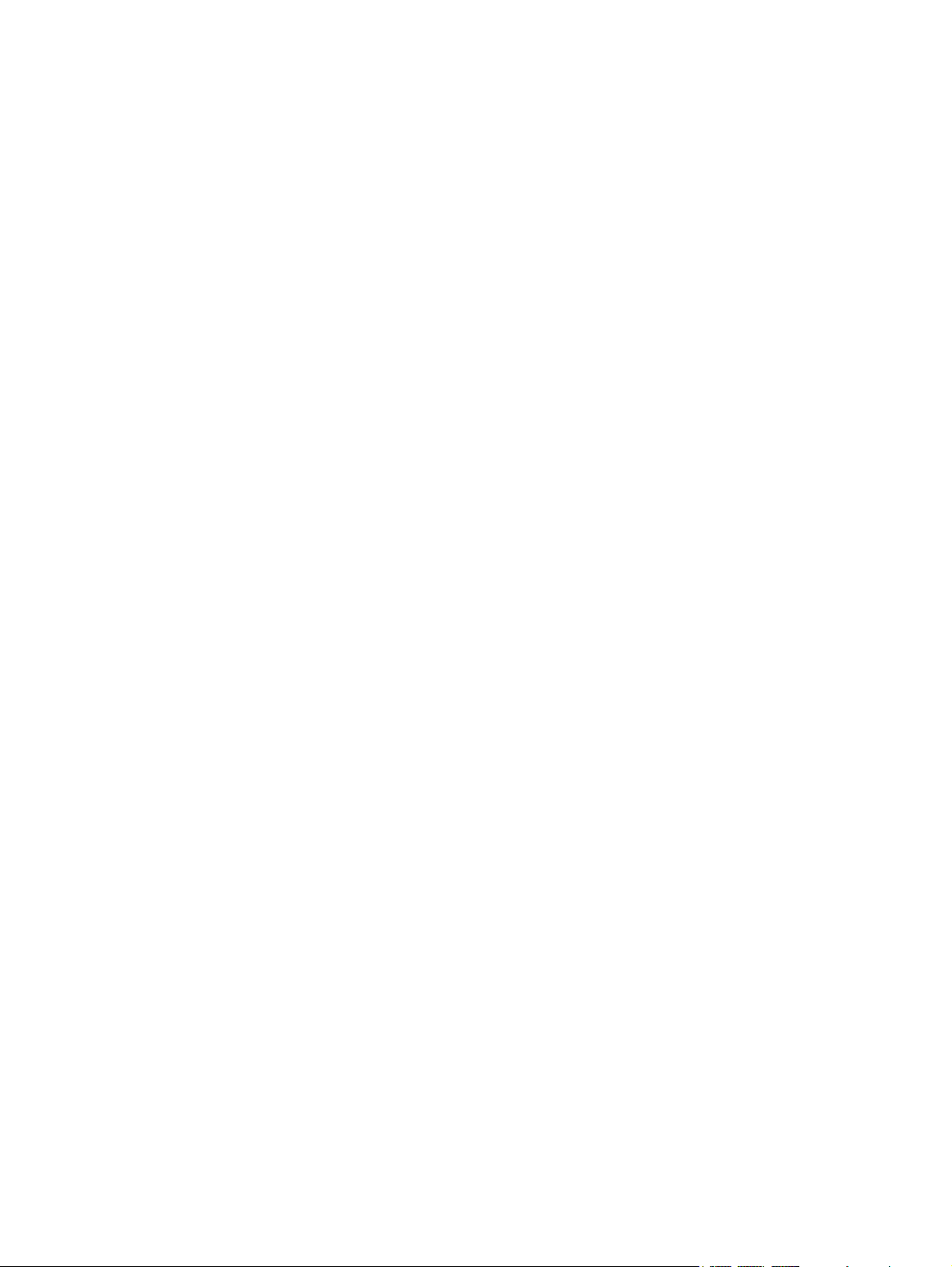
Notebook Tour
User Guide
Page 2
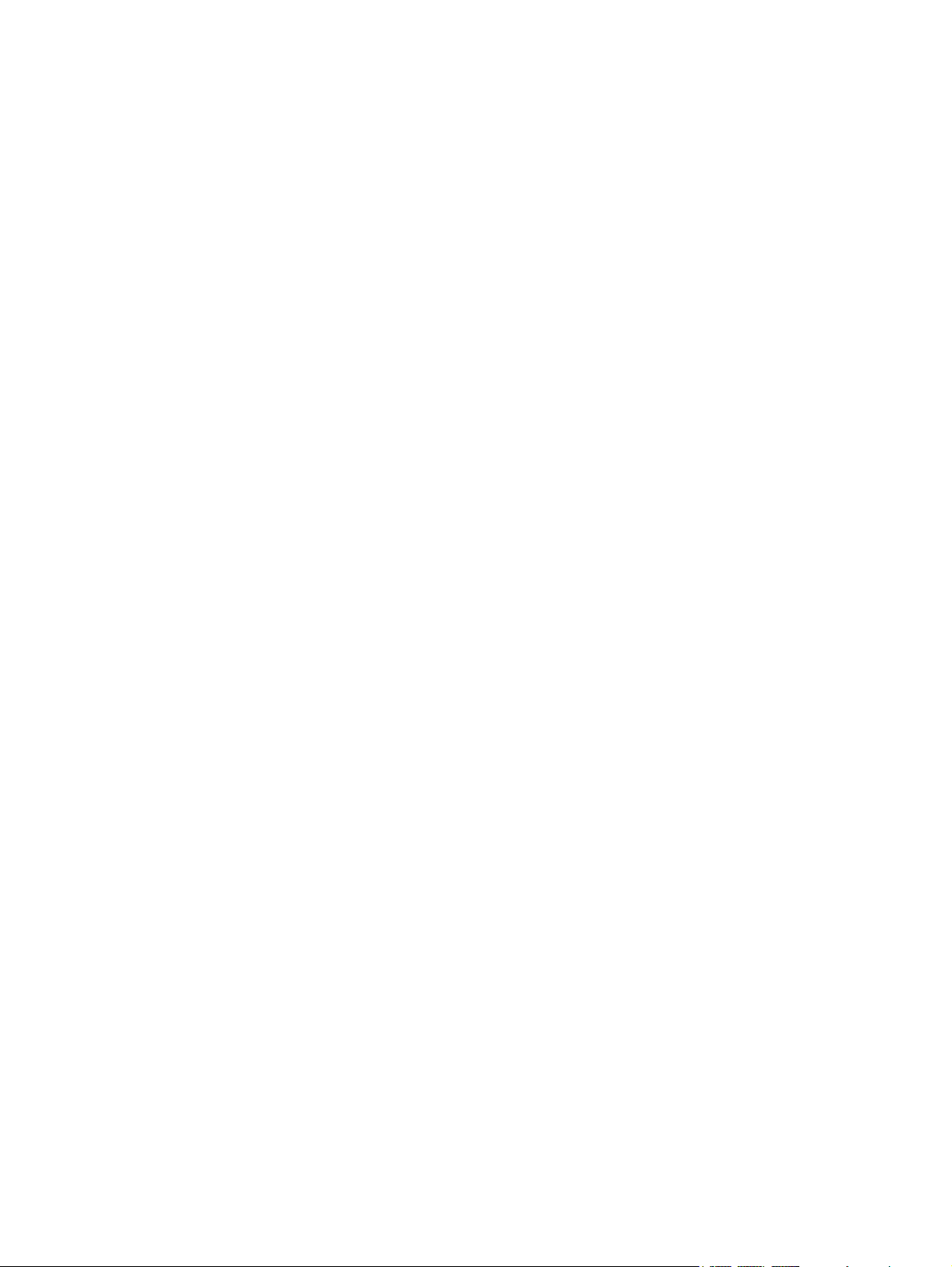
© Copyright 2008 Hewlett-Packard
Development Company, L.P.
Microsoft and Windows are U.S. registered
trademarks of Microsoft Corporation.
Bluetooth is a trademark owned by its
proprietor and used by Hewlett-Packard
Company under license. SD Logo is a
trademark of its proprietor.
The information contained herein is subject
to change without notice. The only
warranties for HP products and services are
set forth in the express warranty statements
accompanying such products and services.
Nothing herein should be construed as
constituting an additional warranty. HP shall
not be liable for technical or editorial errors
or omissions contained herein.
First Edition: July 2008
Document Part Number: 482394-001
Page 3
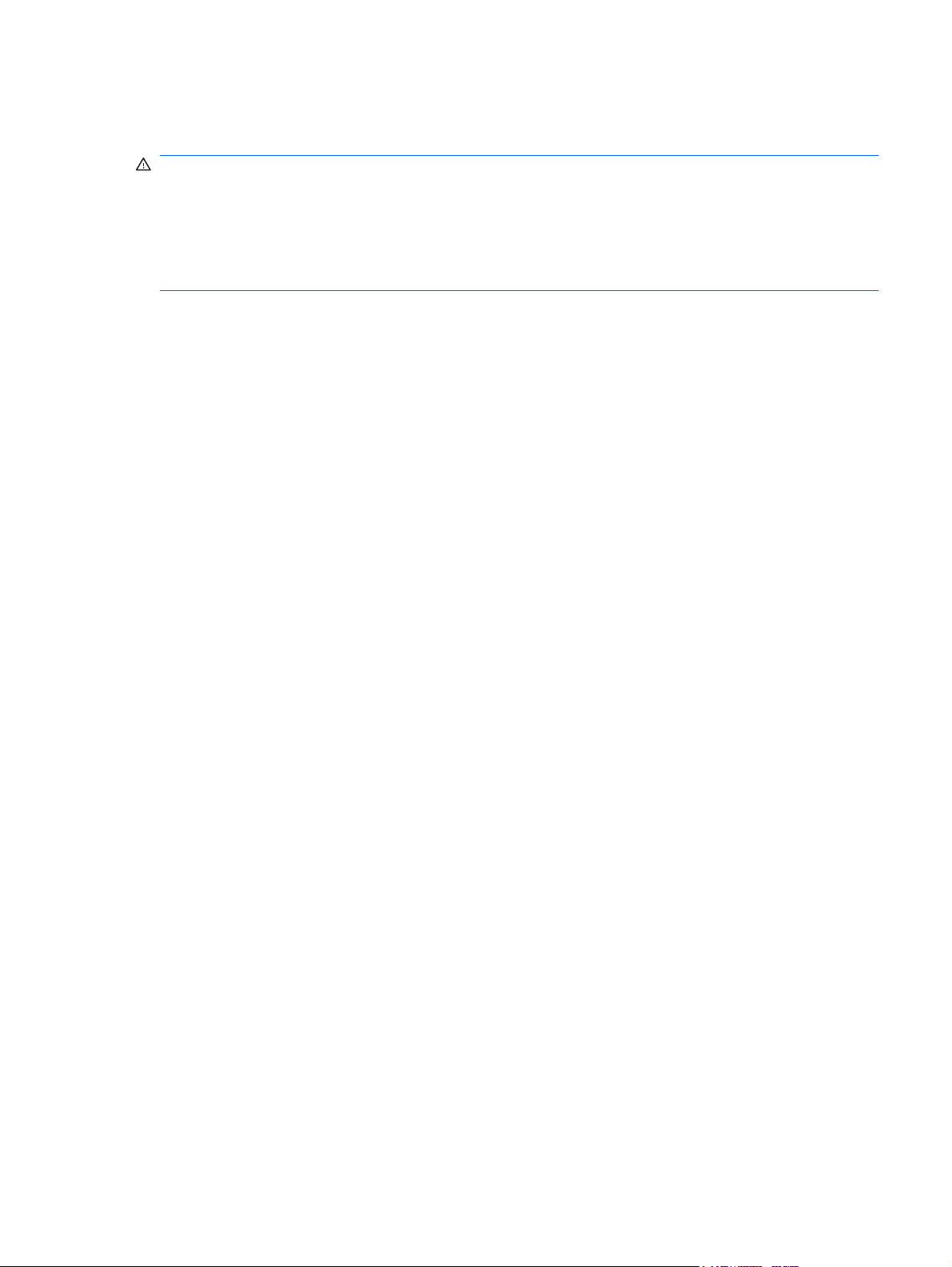
Safety warning notice
WARNING! To reduce the possibility of heat-related injuries or of overheating the computer, do not
place the computer directly on your lap or obstruct the computer air vents. Use the computer only on a
hard, flat surface. Do not allow another hard surface, such as an adjoining optional printer, or a soft
surface, such as pillows or rugs or clothing, to block airflow. Also, do not allow the AC adapter to contact
the skin or a soft surface, such as pillows or rugs or clothing, during operation. The computer and the
AC adapter comply with the user-accessible surface temperature limits defined by the International
Standard for Safety of Information Technology Equipment (IEC 60950).
iii
Page 4
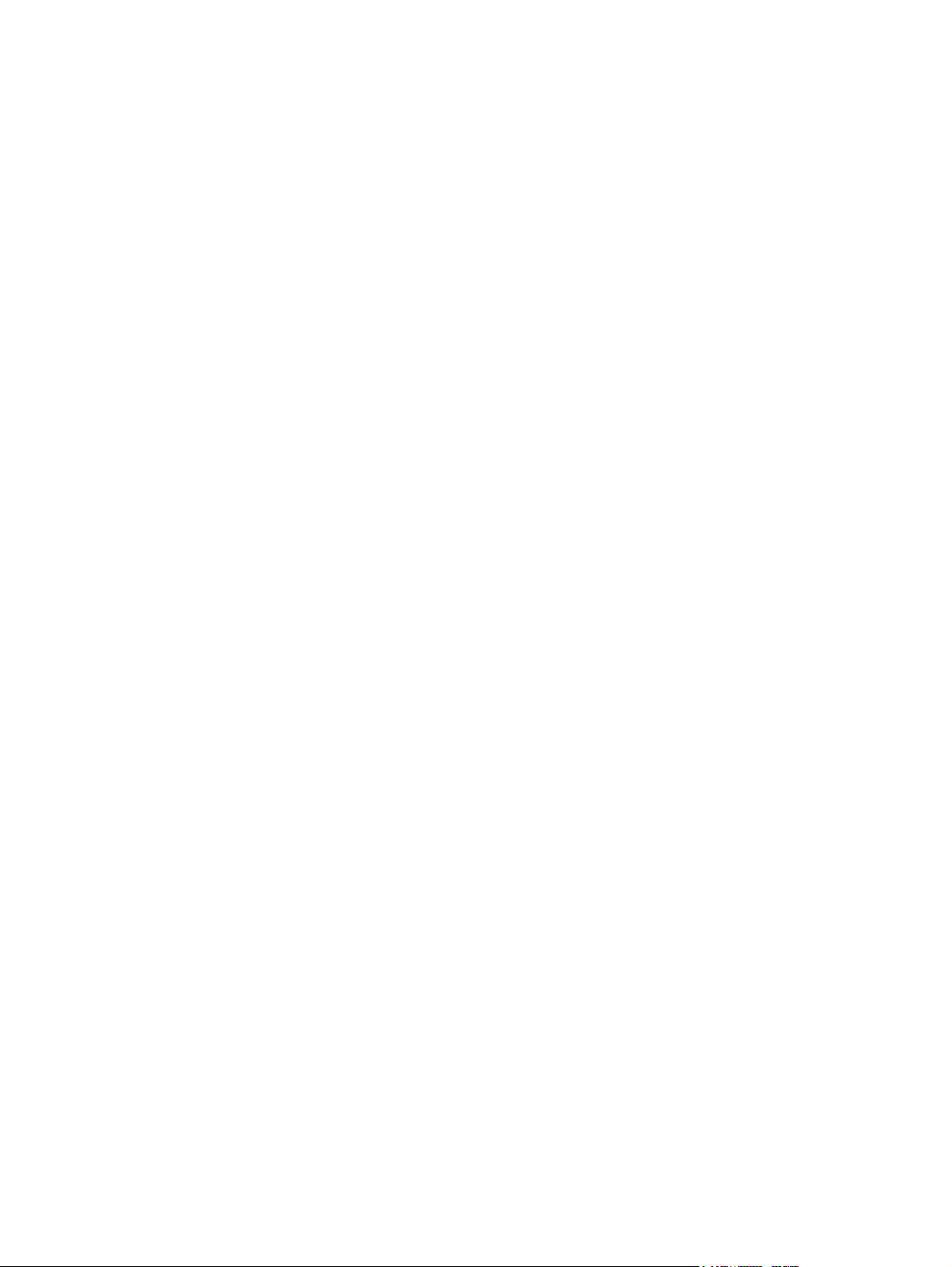
iv Safety warning notice
Page 5
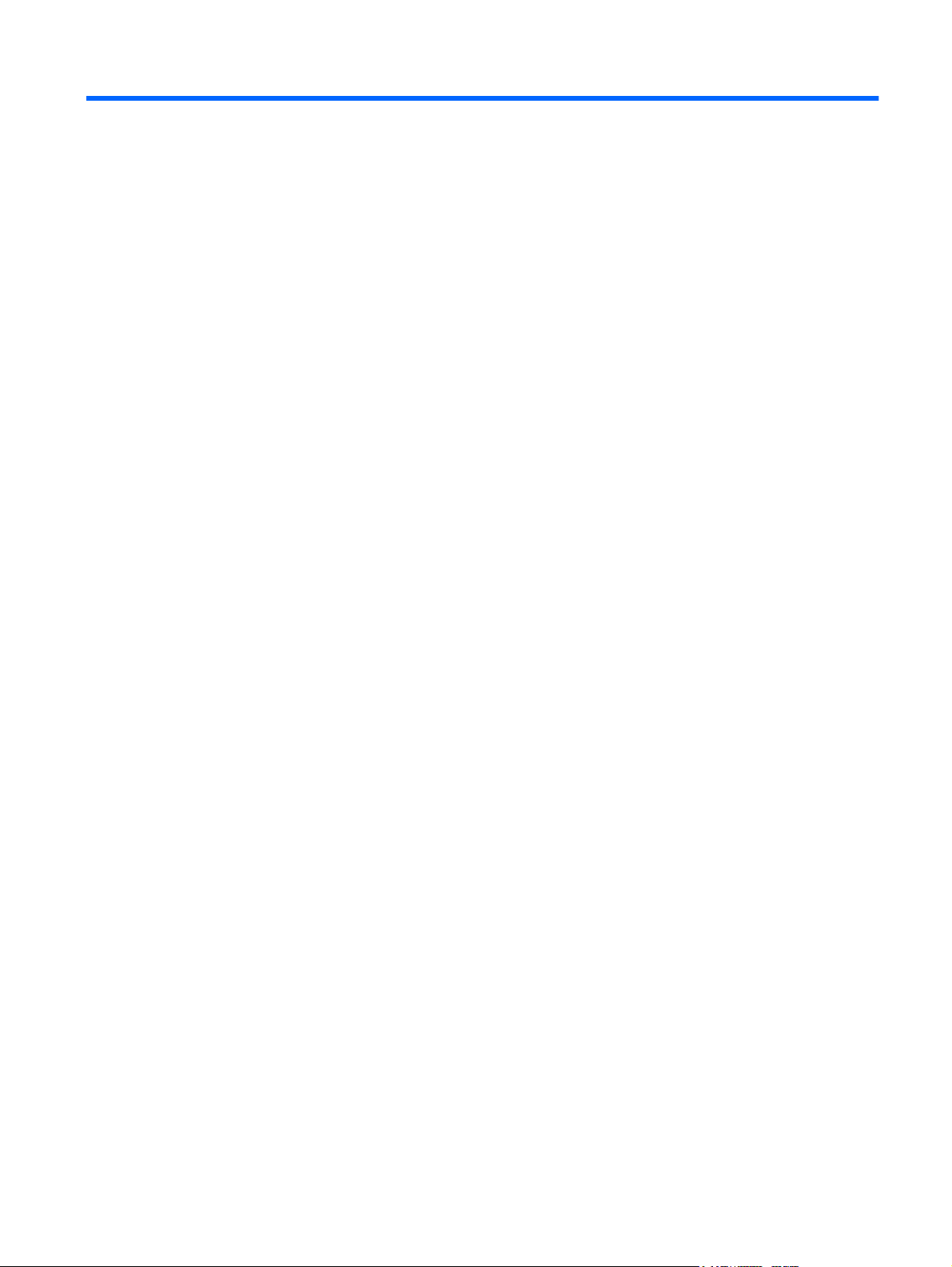
Table of contents
1 Identifying hardware
2 Components
Product notice ...................................................................................................................................... 2
Top components ................................................................................................................................... 3
TouchPad ............................................................................................................................ 3
Lights ................................................................................................................................... 4
Buttons ................................................................................................................................. 5
Keys ..................................................................................................................................... 6
Front components ................................................................................................................................ 7
Right-side components ......................................................................................................................... 8
Left-side components ........................................................................................................................... 9
Bottom components ........................................................................................................................... 10
Display components ........................................................................................................................... 11
Wireless antennae (select models only) ............................................................................................. 12
Additional hardware components ....................................................................................................... 13
3 Labels
Index ................................................................................................................................................................... 16
v
Page 6
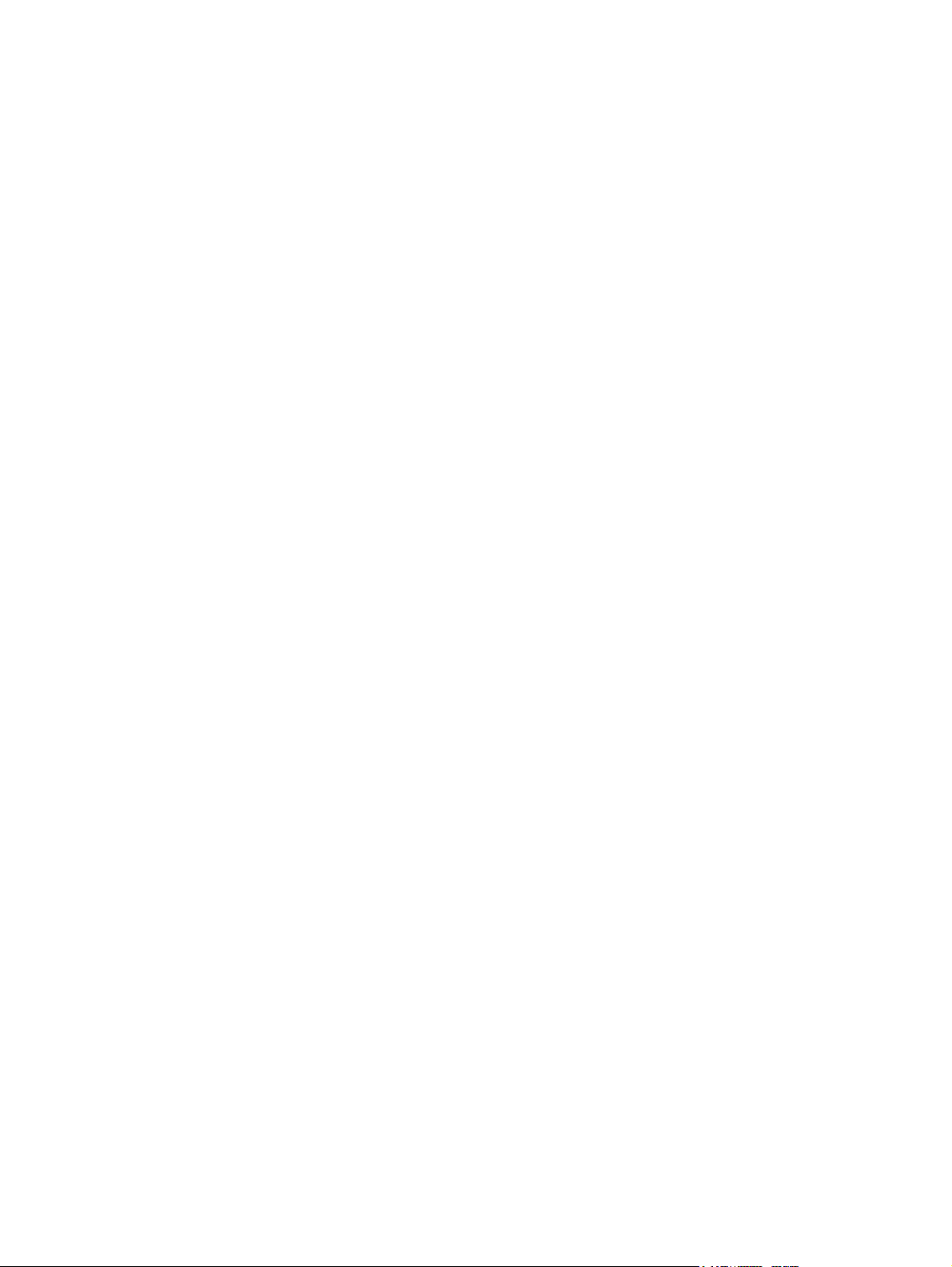
vi
Page 7
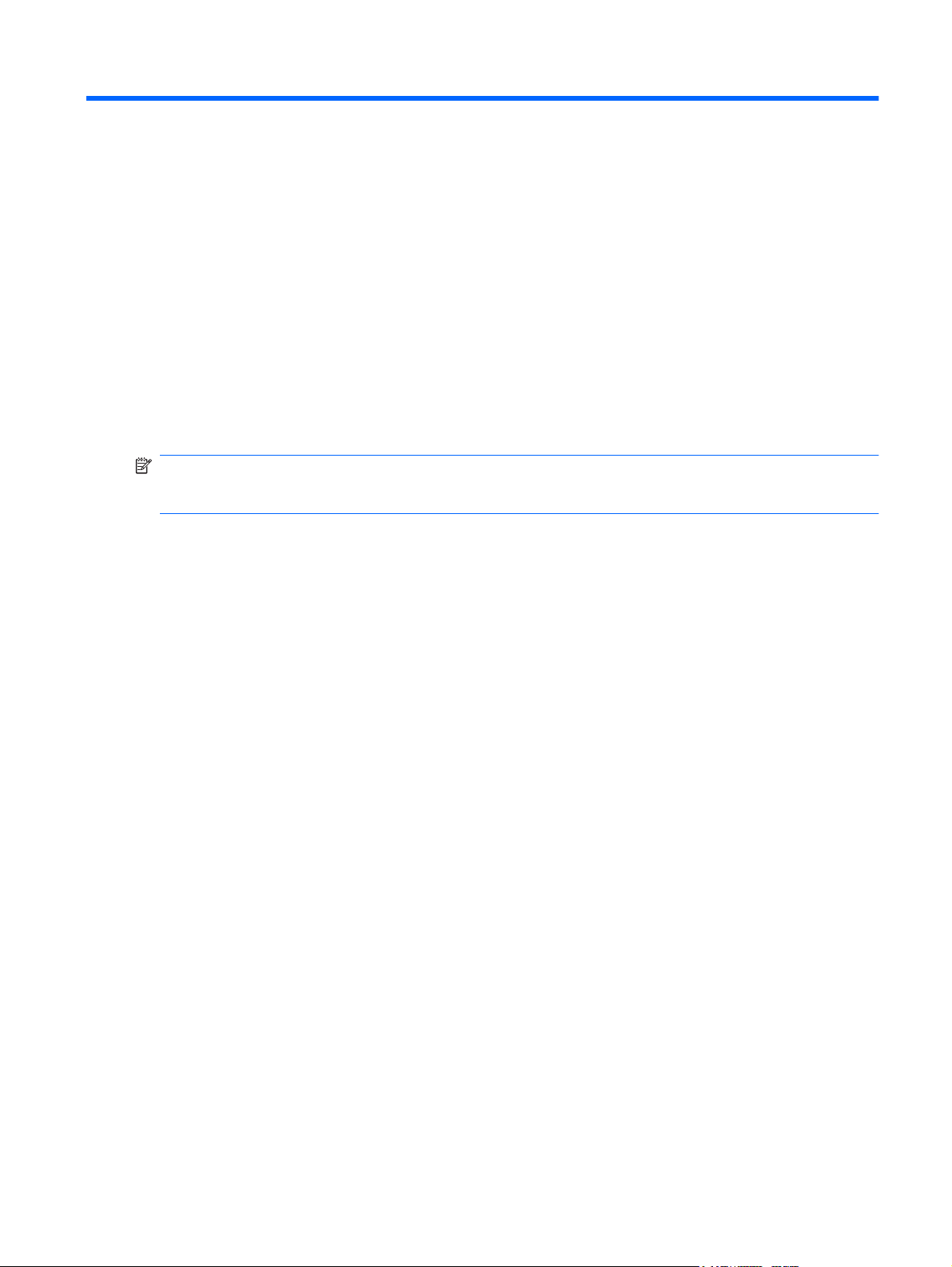
1 Identifying hardware
To see a list of hardware installed in the computer, follow these steps:
1. Select Start > Computer > System Properties.
2. In the left pane, click Device Manager.
You can also add hardware or modify device configurations using Device Manager.
NOTE: Windows® includes the User Account Control feature to improve the security of your computer.
You may be prompted for your permission or password for tasks such as installing software, running
utilities, or changing Windows settings. Refer to Help and Support for more information.
1
Page 8
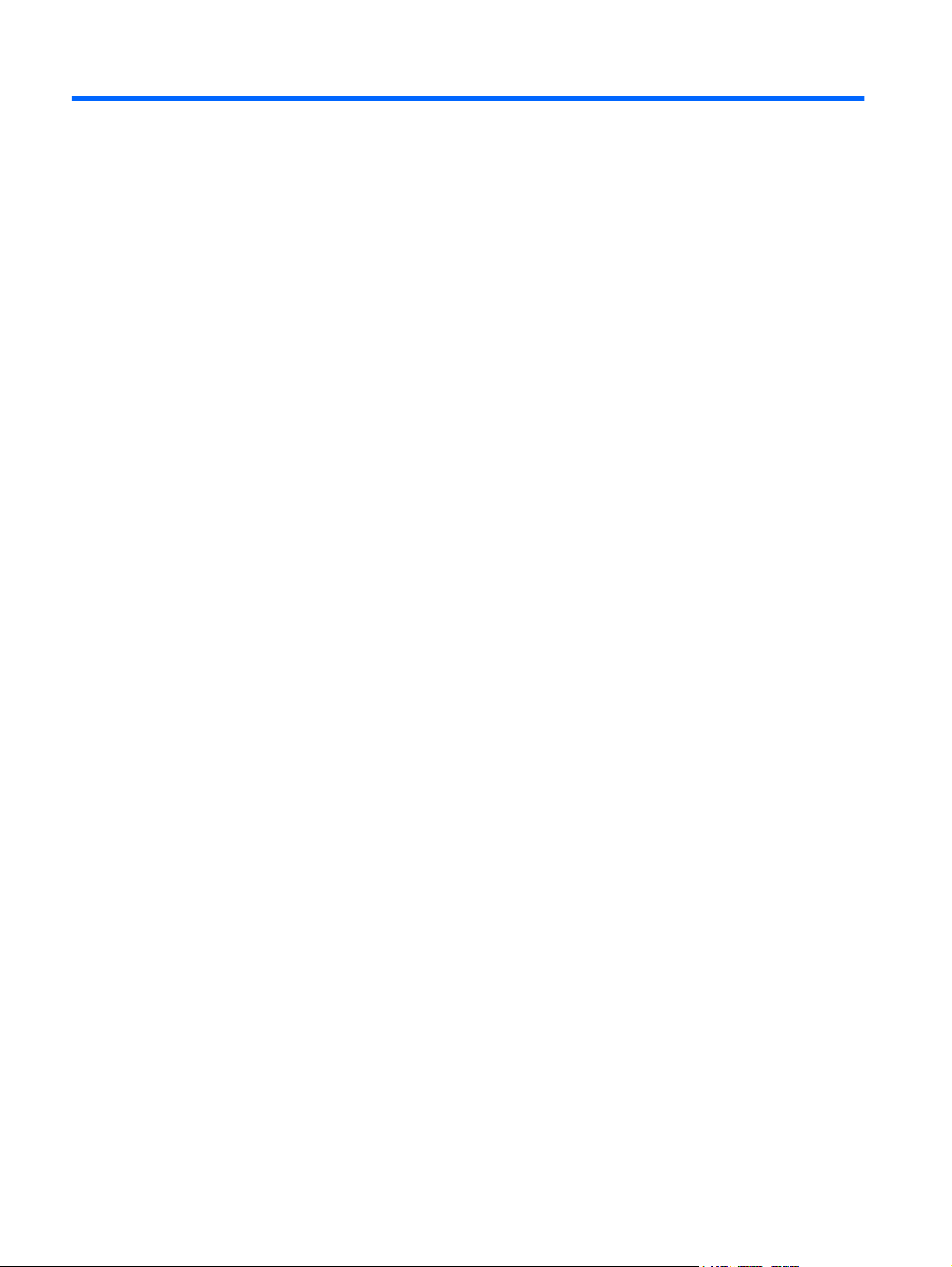
2 Components
Product notice
This user guide describes features that are common to most models. Some features may not be
available on your computer.
2 Chapter 2 Components
Page 9

Top components
TouchPad
Component Description
(1) TouchPad* Moves the pointer and selects or activates items on the screen.
(2) Left TouchPad button* Functions like the left button on an external mouse.
(3) TouchPad scroll zone Scrolls up or down.
(4) Right TouchPad button* Functions like the right button on an external mouse.
*This table describes factory settings. To view or change TouchPad preferences, select Start > Control Panel > Hardware
and Sound > Mouse.
Top components 3
Page 10

Lights
Component Description
(1) Caps lock light On: Caps lock is on.
(2) Power light
(3) QuickPlay light On: The QuickPlay program is launched.
(4) Wireless light
(5) Volume mute light
(6) Volume down light Blinking: The volume scroll zone is being used to decrease speaker
(7) Volume up light Blinking: The volume scroll zone is being used to increase speaker
On: The computer is on.
●
Blinking: The computer is in the Sleep state.
●
Blinking rapidly: An AC adapter with a higher power rating
●
should be connected.
Off: The computer is off or in Hibernation.
●
Blue: An integrated wireless device, such as a wireless local
●
area network (WLAN) device, an HP Broadband Wireless
Module, or a Bluetooth® device, is on.
Amber: All wireless devices are off.
●
Off: Computer sound is on.
●
On: Computer sound is off.
●
volume.
volume.
4 Chapter 2 Components
Page 11

Buttons
Component Description
(1) Power button
(2) Media button Launches the QuickPlay program.
(3) Wireless button Turns the wireless feature on or off but does not establish a
(4) Volume mute button Mutes and restores speaker sound.
When the computer is off, press the button to turn on the
●
computer.
When the computer is on, press the button to shut down the
●
system.
When the computer is in Hibernation, press the button briefly
●
to exit Hibernation.
When the computer is in the Sleep state, press the button
●
briefly to exit Sleep.
If the computer has stopped responding and Windows® shutdown
procedures are ineffective, press and hold the power button for at
least 5 seconds to turn off the computer.
To learn more about your power settings, select Start > Control
Panel > System and Maintenance > Power Options.
wireless connection.
NOTE: You must set up or access a wireless network to establish
a wireless connection.
(5) Volume down button Decreases speaker sound.
(6) Volume up button Increases speaker sound.
Top components 5
Page 12
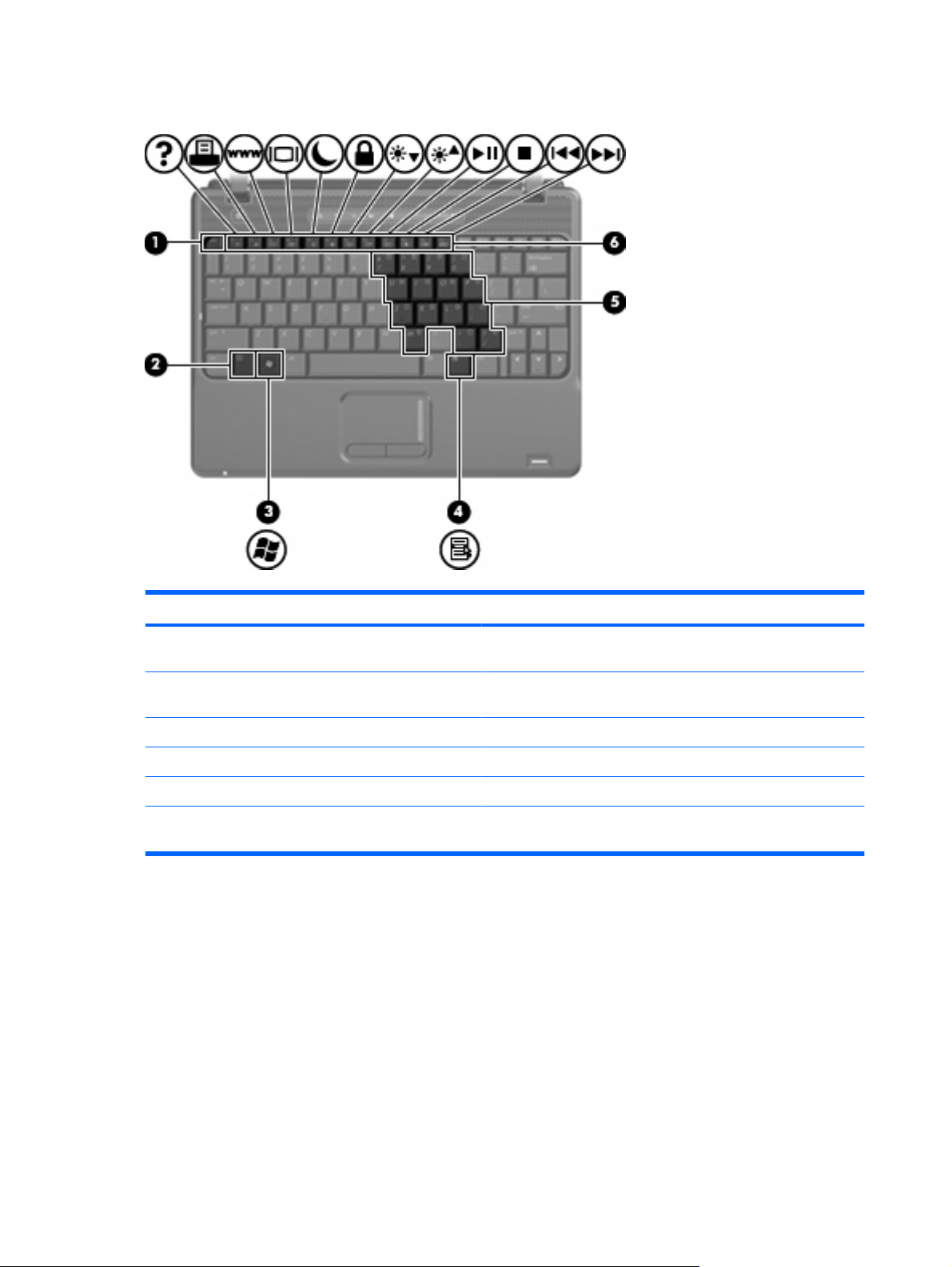
Keys
Component Description
(1) esc key Displays system information about your computer when pressed in
(2) fn key Executes frequently used system functions when pressed in
(3) Windows logo key Displays the Windows Start menu.
(4) Windows applications key Displays a shortcut menu for items beneath the pointer.
(5) Embedded numeric keypad keys Can be used like the keys on an external numeric keypad.
(6) Function keys Execute frequently used system functions when pressed in
combination with the fn key.
combination with a function key or the esc key.
combination with the fn key.
6 Chapter 2 Components
Page 13
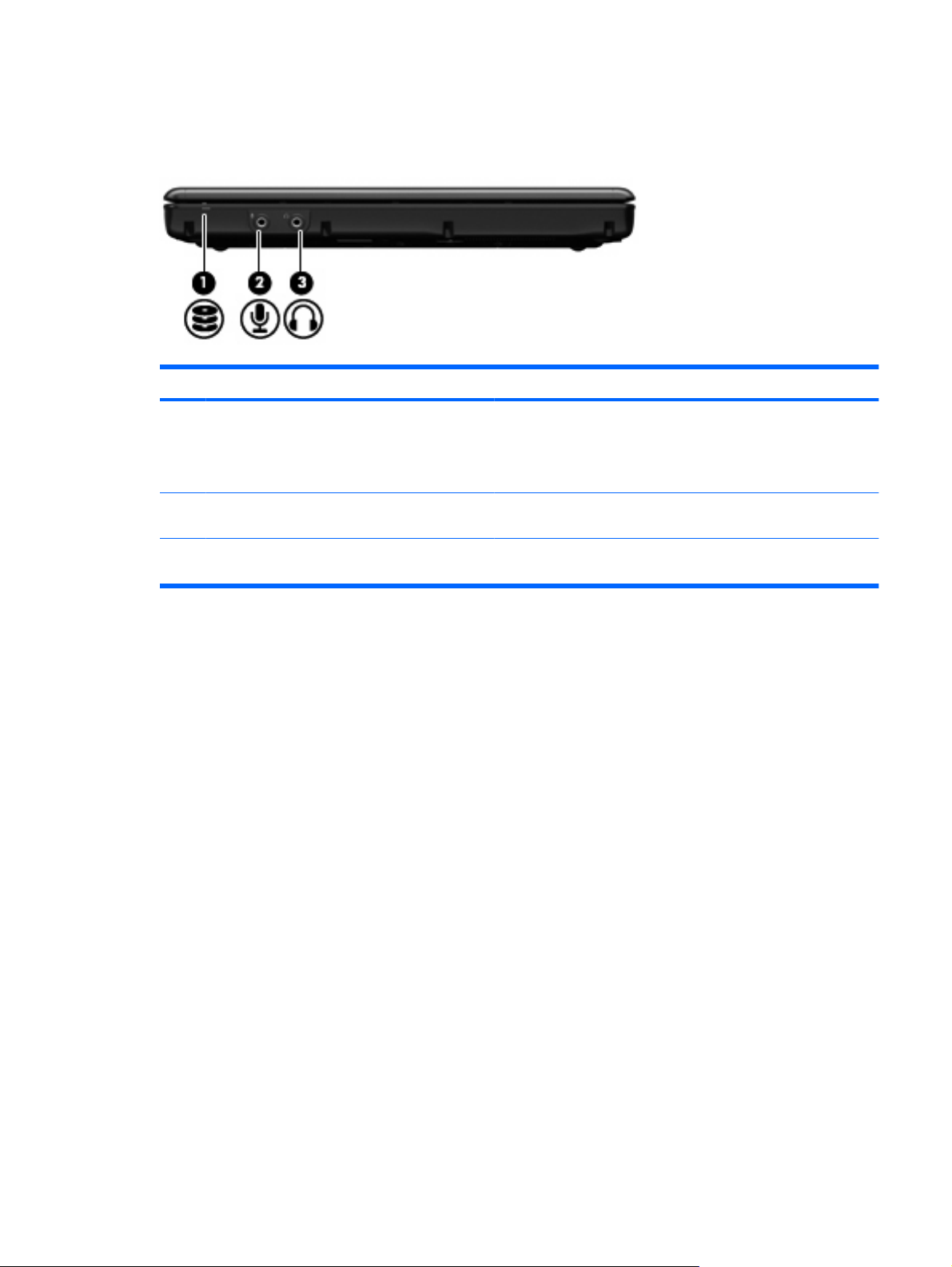
Front components
Component Description
(1) Drive light
(2) Audio-in (microphone) jack Connects an optional computer headset microphone, stereo array
(3) Audio-out (headphone) jack Produces sound when connected to optional powered stereo
Blinking green: The hard drive or optical drive is being
●
accessed.
Amber (select models only): HP 3D DriveGuard has
●
temporarily parked the hard drive.
microphone, or monaural microphone.
speakers, headphones, ear buds, a headset, or television audio.
Front components 7
Page 14

Right-side components
Component Description
(1) ExpressCard slot Supports optional ExpressCards.
(2) Digital Media Slot (select models only) Supports the following optional digital card formats:
MultiMediaCard
●
MultiMedia Card Plus
●
Secure Digital Memory Card
●
Secure Digital High Capacity Memory Card
●
(3) HDMI port Connects an optional video or audio device, such as a high-
(4) USB ports (2) (select models only) Connect optional USB devices.
(5) External monitor port Connects an external VGA monitor or projector.
(6) Vent Enables airflow to cool internal components.
(7) Security cable slot Attaches an optional security cable to the computer.
definition television or any compatible digital or audio component.
NOTE: The computer fan starts up automatically to cool internal
components and prevent overheating. It is normal for the internal
fan to cycle on and off during routine operation.
NOTE: The security cable is designed to act as a deterrent, but
it may not prevent the computer from being mishandled or stolen.
8 Chapter 2 Components
Page 15

Left-side components
Component Description
(1) Battery light
(2) Power connector Connects an AC adapter.
(3) RJ-45 (network) jack Connects a network cable.
(4) RJ-11 (modem) jack Connects a modem cable.
(5) USB port Connects an optional USB device.
(6) Optical drive Reads optical discs and, on select models, also writes to optical
Amber: A battery is charging.
●
Turquoise: A battery is close to full charge capacity.
●
Blinking amber: A battery that is the only available power
●
source has reached a low battery level. When the battery
reaches a critical battery level, the battery light begins blinking
rapidly.
Off: If the computer is plugged into an external power source,
●
the light turns off when all batteries in the computer are fully
charged. If the computer is not plugged into an external power
source, the light stays off until the battery reaches a low
battery level.
discs.
Left-side components 9
Page 16

Bottom components
Component Description
(1) Battery bay Holds the battery.
(2) Battery release latch Releases the battery from the battery bay.
(3) Wireless module compartment Holds a WLAN module (select models only).
NOTE: To prevent an unresponsive system, replace the wireless
module only with a wireless module authorized for use in the
computer by the governmental agency that regulates wireless
devices in your country or region. If you replace the module and
then receive a warning message, remove the module to restore
computer functionality, and then contact technical support through
Help and Support.
(4) Vents (2) Enable airflow to cool internal components.
NOTE: The computer fan starts up automatically to cool internal
components and prevent overheating. It is normal for the internal
fan to cycle on and off during routine operation.
(5) Hard bay drive Contains the hard drive and the memory module slot.
10 Chapter 2 Components
Page 17

Display components
Component Description
(1) Internal microphones (2) (select models only) Record sound.
NOTE: All models have at least one internal microphone.
(2) Webcam light (select models only) On: The webcam is in use.
(3) Webcam (select models only) Records audio and video and captures still photographs.
Display components 11
Page 18

Wireless antennae (select models only)
On select computer models, at least 2 antennae send and receive signals from one or more wireless
devices. These antennae are not visible from the outside of the computer.
NOTE: For optimal transmission, keep the areas immediately around the antennae free from
obstructions.
To see wireless regulatory notices, refer to the section of the Regulatory, Safety and Environmental
Notices that applies to your country or region. These notices are located in Help and Support.
12 Chapter 2 Components
Page 19

Additional hardware components
Component Description
(1) Power cord* Connects an AC adapter to an AC outlet.
(2) Battery* Powers the computer when the computer is not plugged into
(3) AC adapter Converts AC power to DC power.
(4) Modem cable (select models only)* Connects the internal modem to an RJ-11 telephone jack or to a
(5) Country- or region-specific modem cable adapter
(select models only)*
*Modem cables, modem cable adapters, batteries, and power cords vary in appearance by country or region.
external power.
country- or region-specific modem cable adapter.
Adapts the modem cable to a non-RJ-11 telephone jack.
Additional hardware components 13
Page 20

3Labels
The labels affixed to the computer provide information you may need when you troubleshoot system
problems or travel internationally with the computer:
Service tag—Provides important information including the following:
●
Product name (1). This is the product name affixed to the front of your notebook.
◦
Serial number (s/n) (2). This is an alphanumeric number that is unique to each product.
◦
Part number/Product number (p/n) (3). This number provides specific information about the
◦
product's hardware components. The part number helps a service technician to determine
what components and parts are needed.
Model description (4). This is the number you use to locate documents, drivers, and support
◦
for your notebook.
Warranty period (5). Describes the duration of the warranty period for this computer.
◦
Have this information available when you contact technical support. The service tag label is affixed
to the bottom of the computer.
Microsoft® Certificate of Authenticity—Contains the Windows® Product Key. You may need the
●
Product Key to update or troubleshoot the operating system. This certificate is affixed to the bottom
of the computer.
Regulatory label—Provides regulatory information about the computer. The regulatory label is
●
affixed inside the battery bay.
Modem approval label—Provides regulatory information about the modem and lists the agency
●
approval markings required by some of the countries in which the modem has been approved for
use. You may need this information when traveling internationally. The modem approval label is
affixed inside the hard drive bay.
Wireless certification label(s) (select models only)—Provide information about optional wireless
●
devices and the approval markings of some of the countries in which the devices have been
approved for use. An optional device may be a wireless local area network (WLAN) device or an
optional Bluetooth® device. If your computer model includes one or more wireless devices, one or
more certification labels are included with your computer. You may need this information when
14 Chapter 3 Labels
Page 21
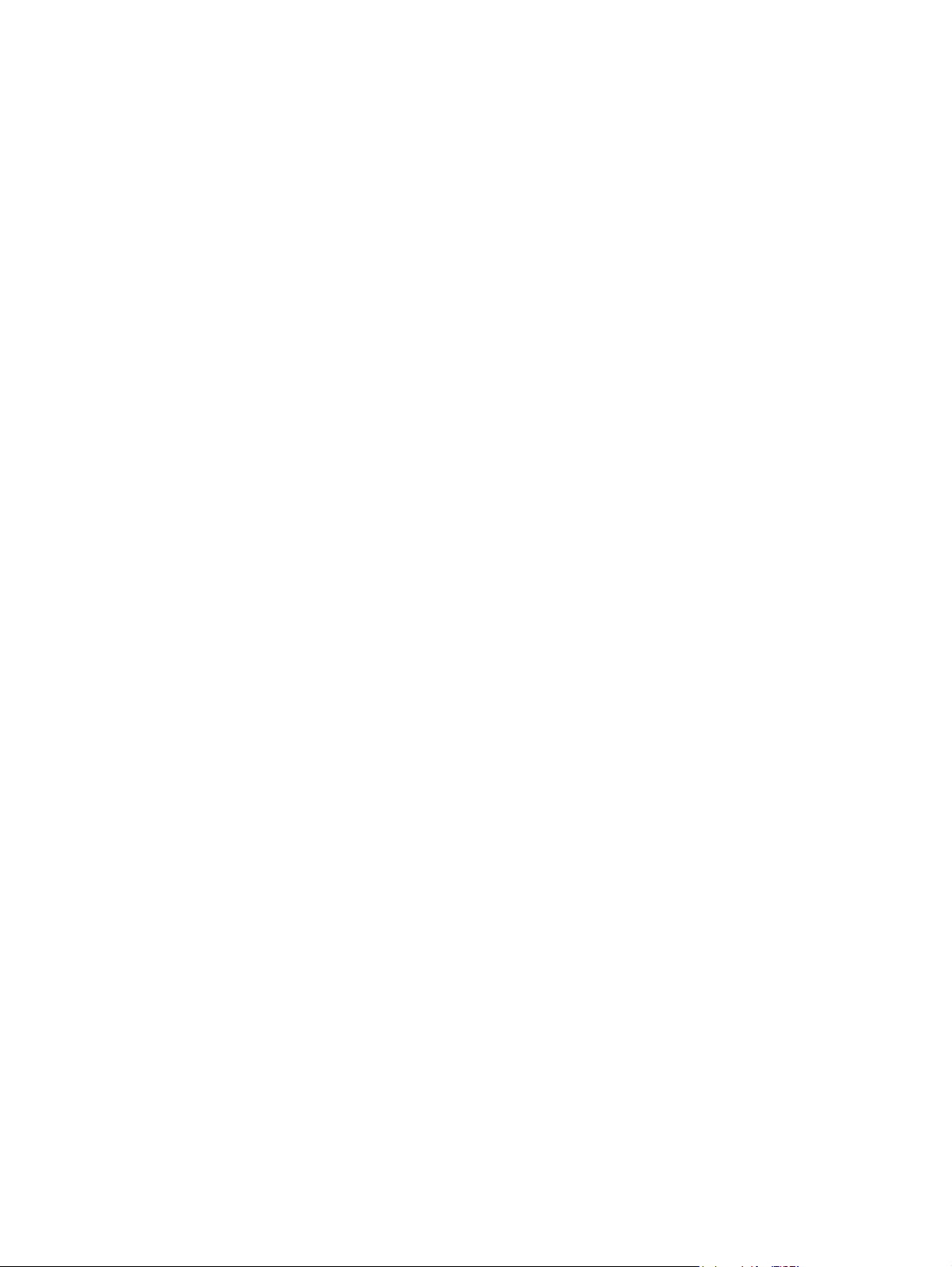
traveling internationally. Wireless certification labels are affixed inside the WLAN module
compartment.
15
Page 22
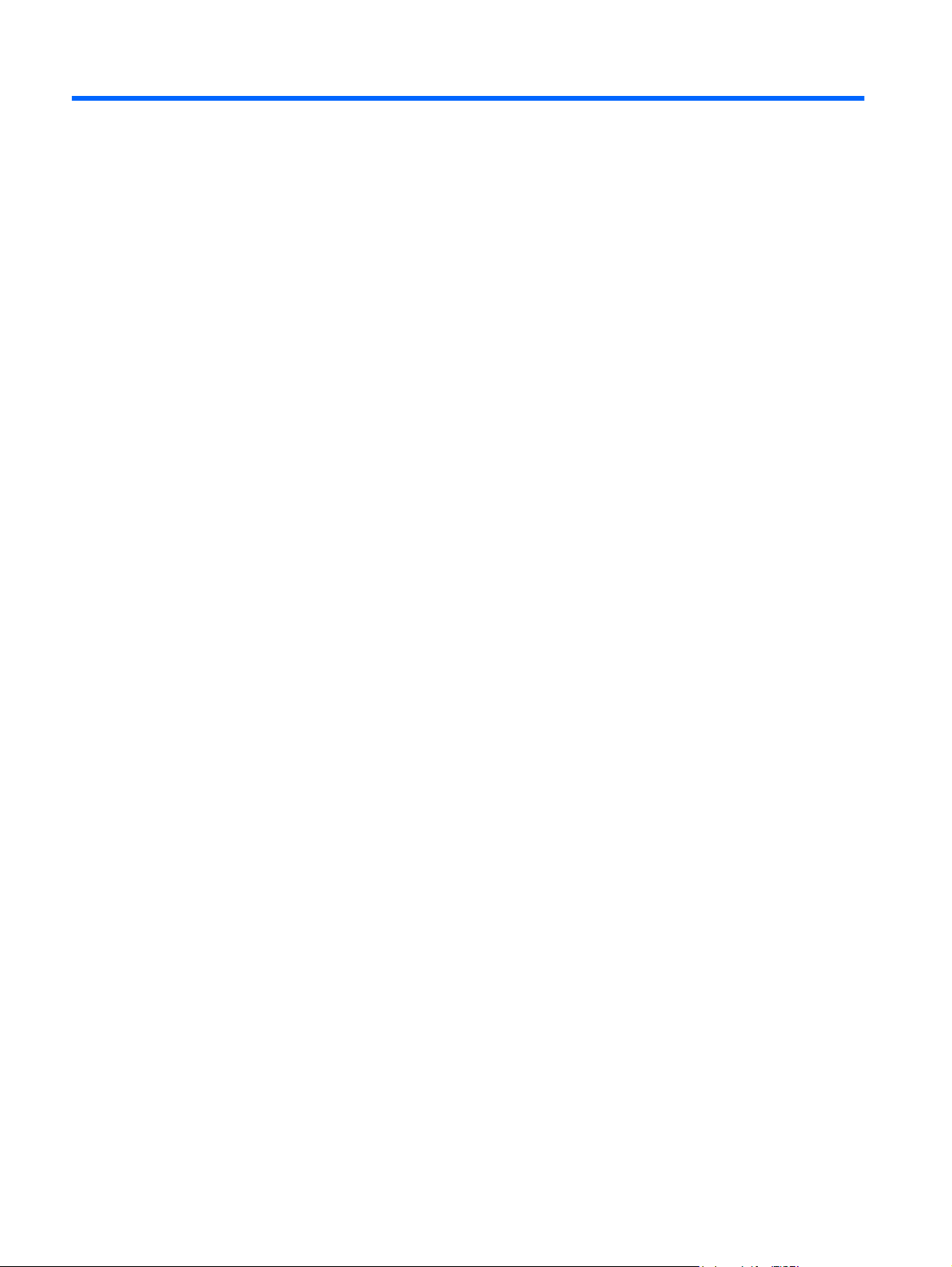
Index
A
AC adapter, identifying 13
antennae 12
applications key, Windows 6
audio-in (microphone) jack,
identifying 7
audio-out (headphone) jack,
identifying 7
B
battery bay 14
battery bay, identifying 10
battery light, identifying 9
battery release latch,
identifying 10
battery, identifying 13
bays
battery 10, 14
Bluetooth label 15
buttons
power 5
QuickPlay 5
TouchPad 3
volume down 5
volume mute 5
volume up 5
wireless 5
C
camera light, identifying 11
camera, identifying 11
caps lock light, identifying 4
Certificate of Authenticity label 14
compartments
memory module 10
wireless module 10
components
additional hardware 13
bottom 10
display 11
front 7
left-side 9
right-side 8
top 3
connectors, power 9
cord, power 13
D
digital media slot, identifying 8
drive light, identifying 7
E
esc key, identifying 6
ExpressCard slot, identifying 8
external monitor port,
identifying 8
F
fn key, identifying 6
function keys, identifying 6
H
hard bay drive, identifying 10
HDMI port, identifying 8
headphone (audio-out) jack 7
I
internal microphones,
identifying 11
J
jacks
audio-in (microphone) 7
audio-out (headphone) 7
RJ-11 (modem) 9
RJ-45 (network 9
K
keypad keys, identifying 6
keys
esc 6
fn 6
function 6
keypad 6
Windows applications 6
Windows logo 6
L
labels
Bluetooth 15
Microsoft Certificate of
Authenticity 14
modem approval 14
regulatory 14
service tag 14
wireless certification 15
WLAN 15
latches
battery release 10
lights
battery 9
caps lock 4
drive 7
mute 4
power 4
QuickPlay 4
volume down 4
volume mute 4
volume up 4
webcam 11
wireless 4
M
memory module compartment,
identifying 10
microphone (audio-in) jack 7
microphones, internal,
identifying 11
16 Index
Page 23
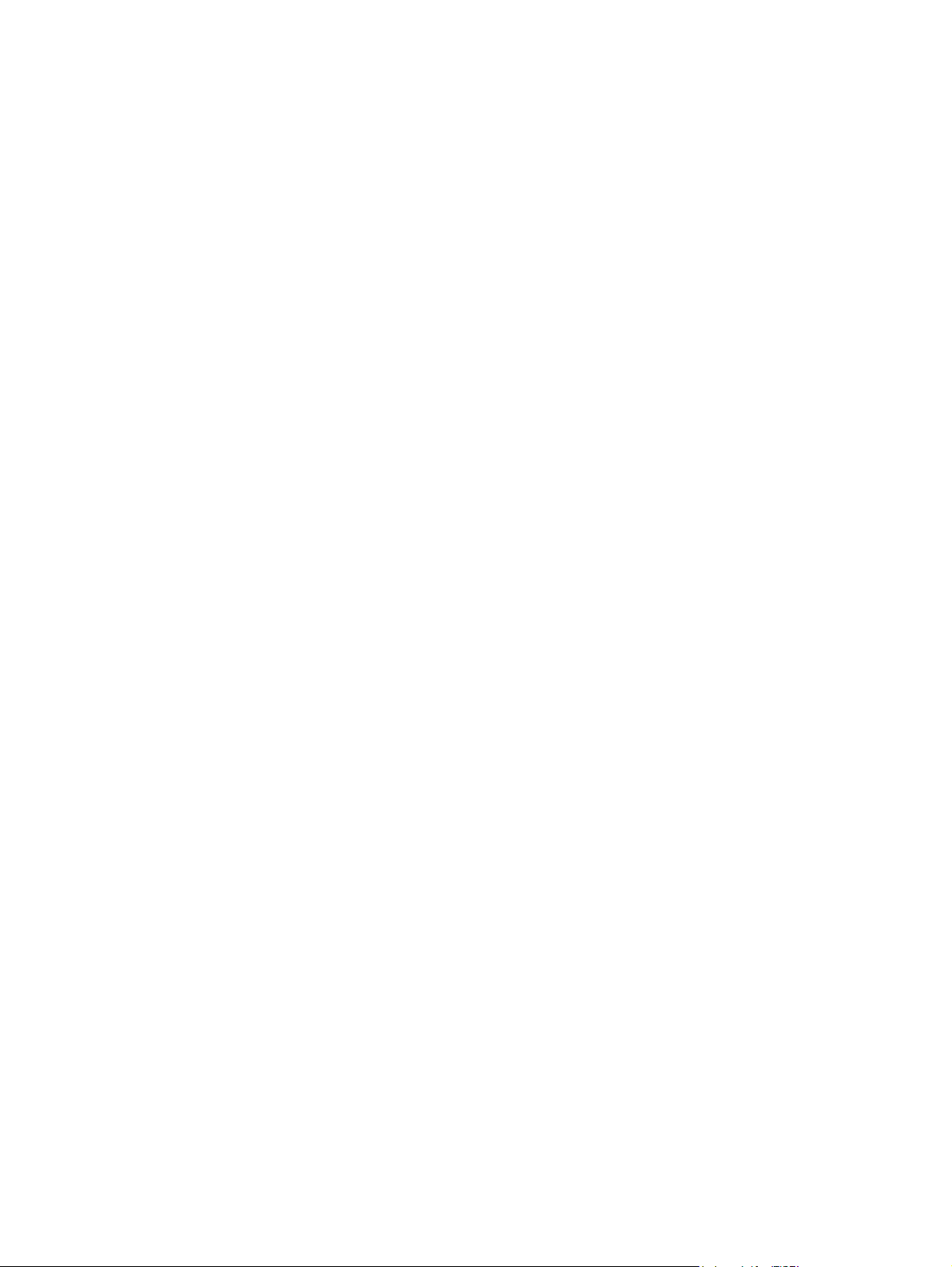
Microsoft Certificate of Authenticity
label 14
modem approval label 14
modem cable, identifying 13
monitor port, external 8
mute button, identifying 5
mute light, identifying 4
O
operating system
Microsoft Certificate of
Authenticity label 14
Product Key 14
P
ports
external monitor 8
HDMI 8
USB 8, 9
power button, identifying 5
power connector, identifying 9
power cord, identifying 13
power lights, identifying 4
Product Key 14
product name and number,
computer 14
Q
QuickPlay button, identifying 5
QuickPlay light, identifying 4
R
regulatory information
modem approval label 14
regulatory label 14
wireless certification labels 15
RJ-11 (modem) jack,
identifying 9
RJ-45 (network) jack,
identifying 9
T
TouchPad buttons, identifying 3
TouchPad scrolling zones,
identifying 3
TouchPad, identifying 3
traveling with the computer
modem approval label 14
wireless certification labels 15
U
USB ports, identifying 8, 9
V
vents, identifying 8, 10
volume down button,
identifying 5
volume down light, identifying 4
volume mute button, identifying 5
volume mute light, identifying 4
volume up button, identifying 5
volume up light, identifying 4
W
webcam light, identifying 11
webcam, identifying 11
Windows applications key,
identifying 6
Windows logo key, identifying 6
wireless antennae 12
wireless button, identifying 5
wireless certification label 15
wireless light, identifying 4
wireless module compartment,
identifying 10
WLAN device 15
WLAN label 15
S
scrolling zones, TouchPad 3
security cable slot, identifying 8
serial number, computer 14
service tag 14
slots
digital media 8
expansion memory module 10
ExpressCard 8
security cable 8
Index 17
Page 24

