Page 1
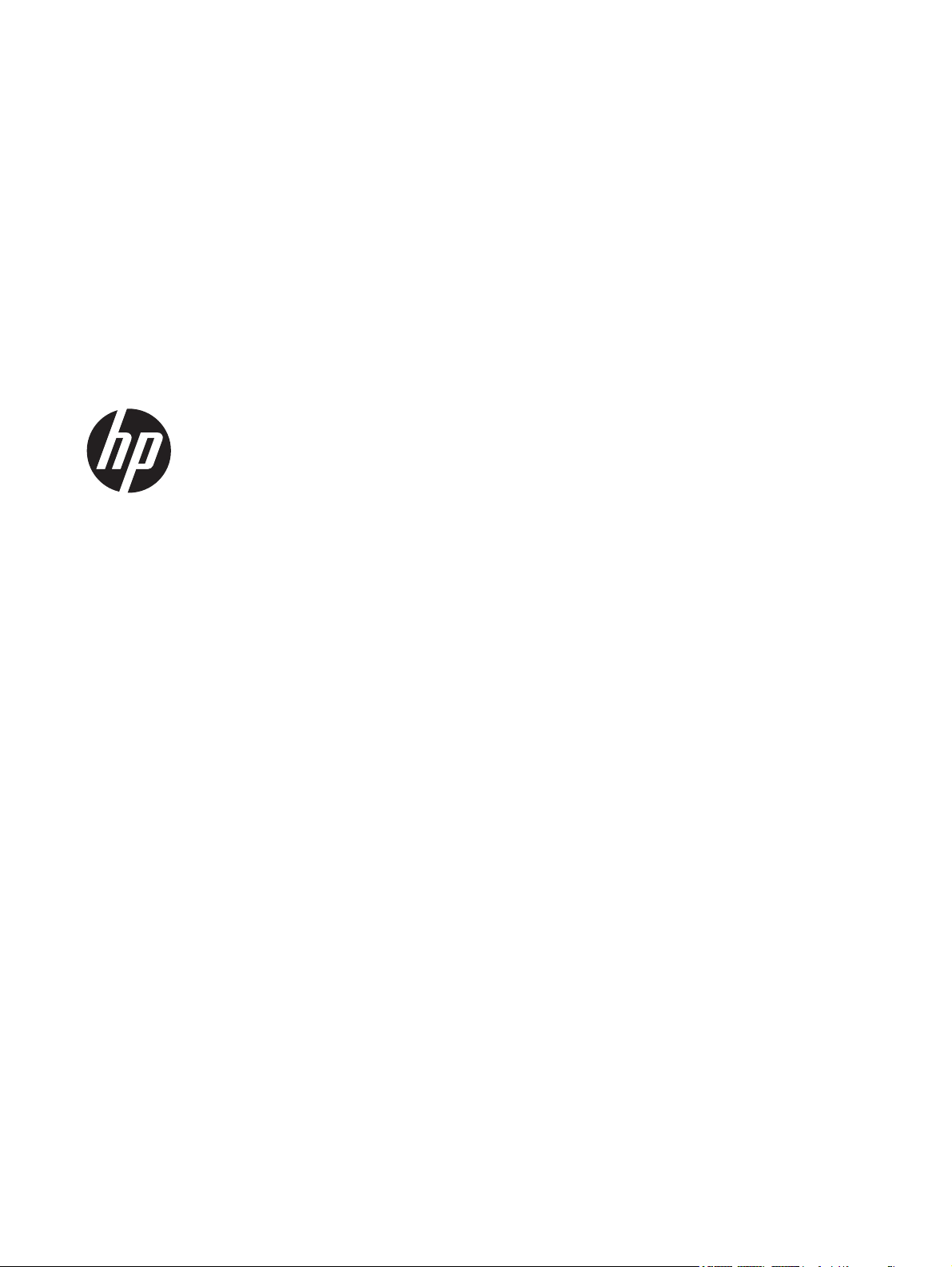
LV1561w, LV1561ws, LV1561x,
CQ1569, and CQ1569x LCD Monitors
User Guide
Page 2
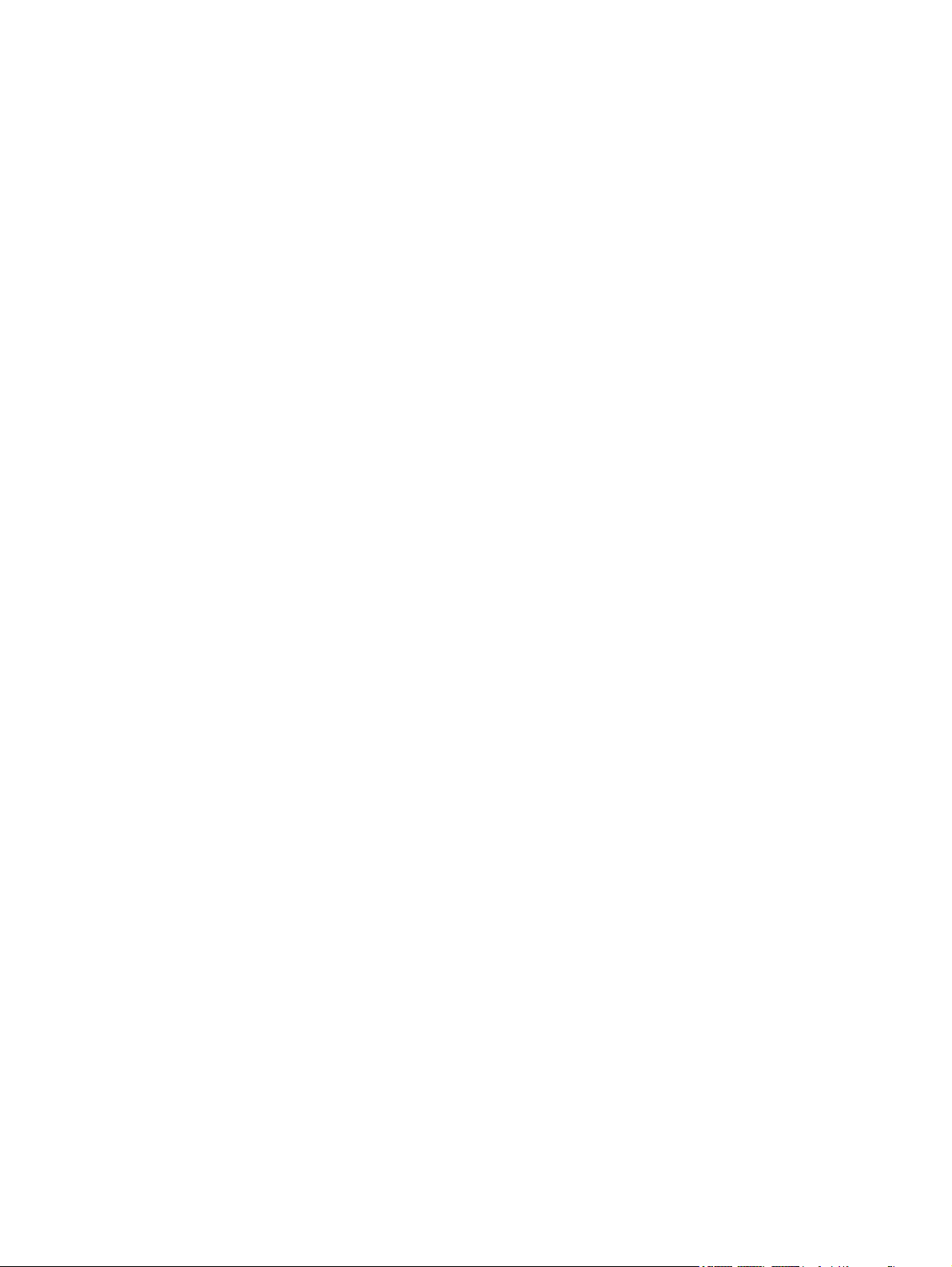
© 2009, 2011 Hewlett-Packard
Development Company, L.P.
Microsoft, Windows, and Windows Vista are
either trademarks or registered trademarks
of Microsoft Corporation in the United
States and/or other countries.
The only warranties for HP products and
services are set forth in the express
warranty statements accompanying such
products and services . Nothing herein
should be construed as constituting an
additional warranty. HP shall not be liable
for technical or editorial errors or omissions
contained herein.
This document contains proprietary
information that is protected by copyright.
No part of this document may be
photocopied, reproduced, or translated to
another language without the prior written
consent of Hewlett-Packard Company.
Third Edition (August 2011)
Document Part Number: 518115-003
Page 3
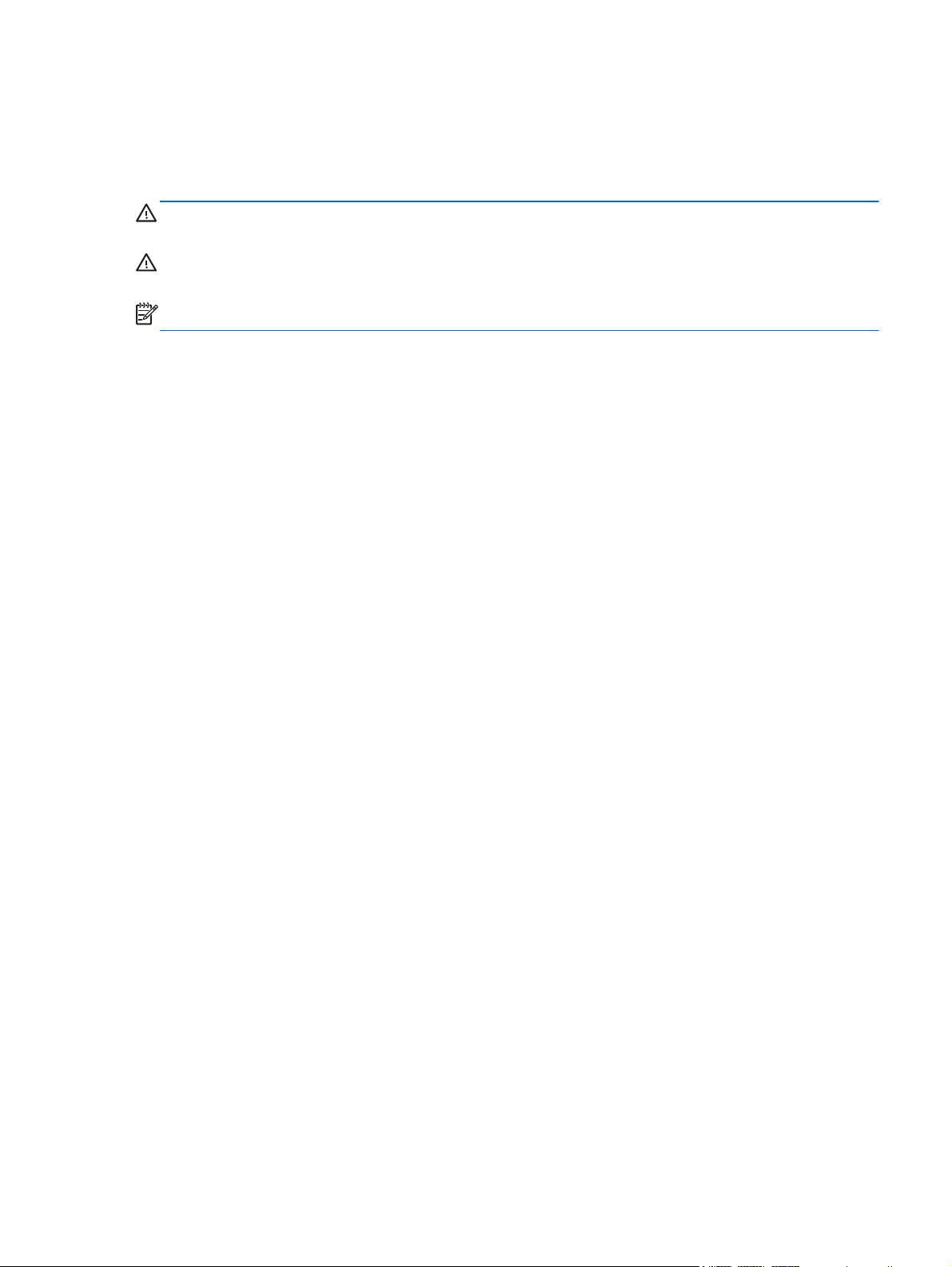
About This Guide
This guide provides information on setting up the monitor, installing drivers, using the on-screen
display menu, troubleshooting and technical specifications.
WARNING! Text set off in this manner indicates that failure to follow directions could result in bodily
harm or loss of life.
CAUTION: Text set off in this manner indicates that failure to follow directions could result in
damage to equipment or loss of information.
NOTE: Text set off in this manner provides important supplemental information.
iii
Page 4
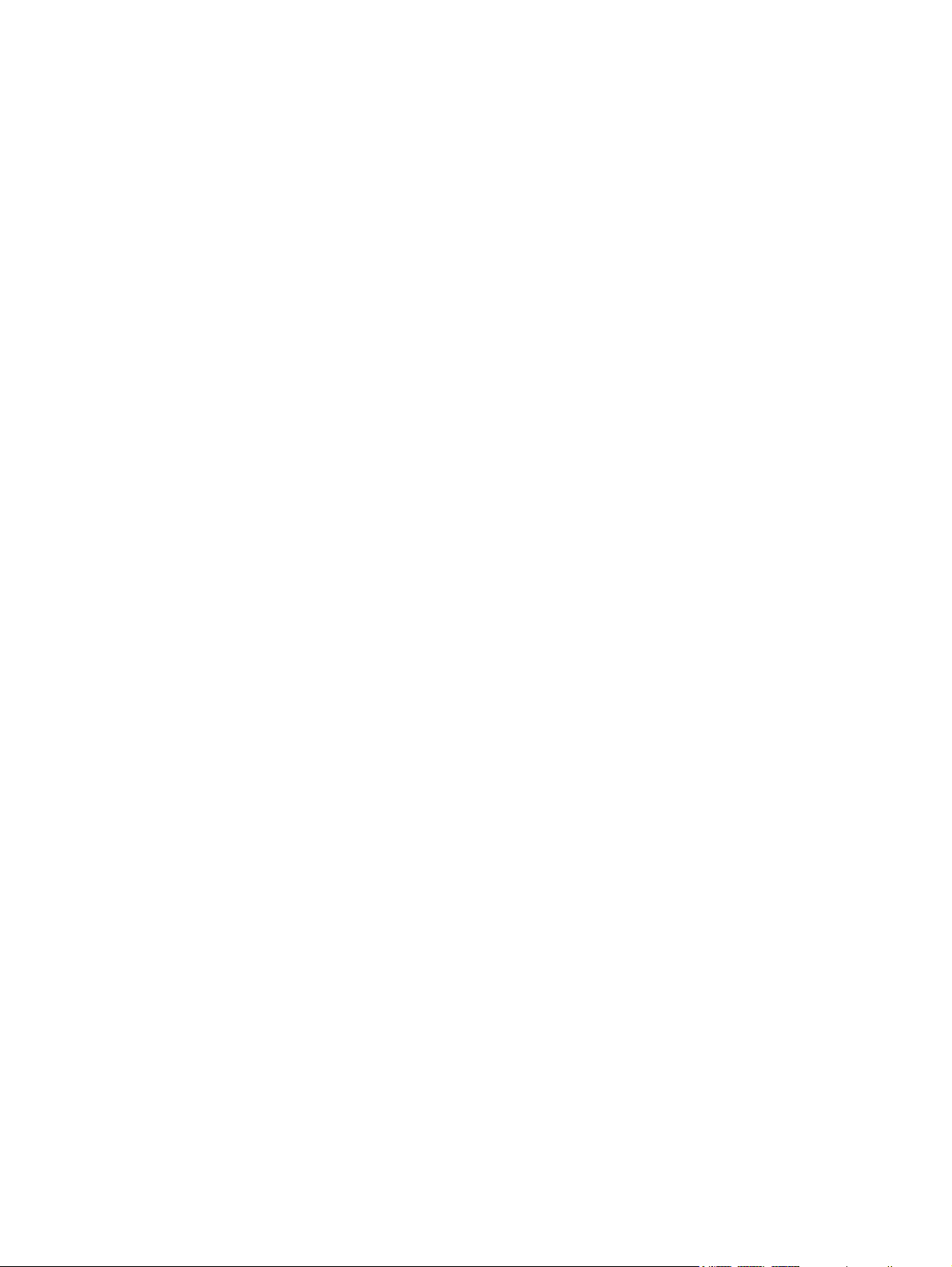
iv About This Guide
Page 5
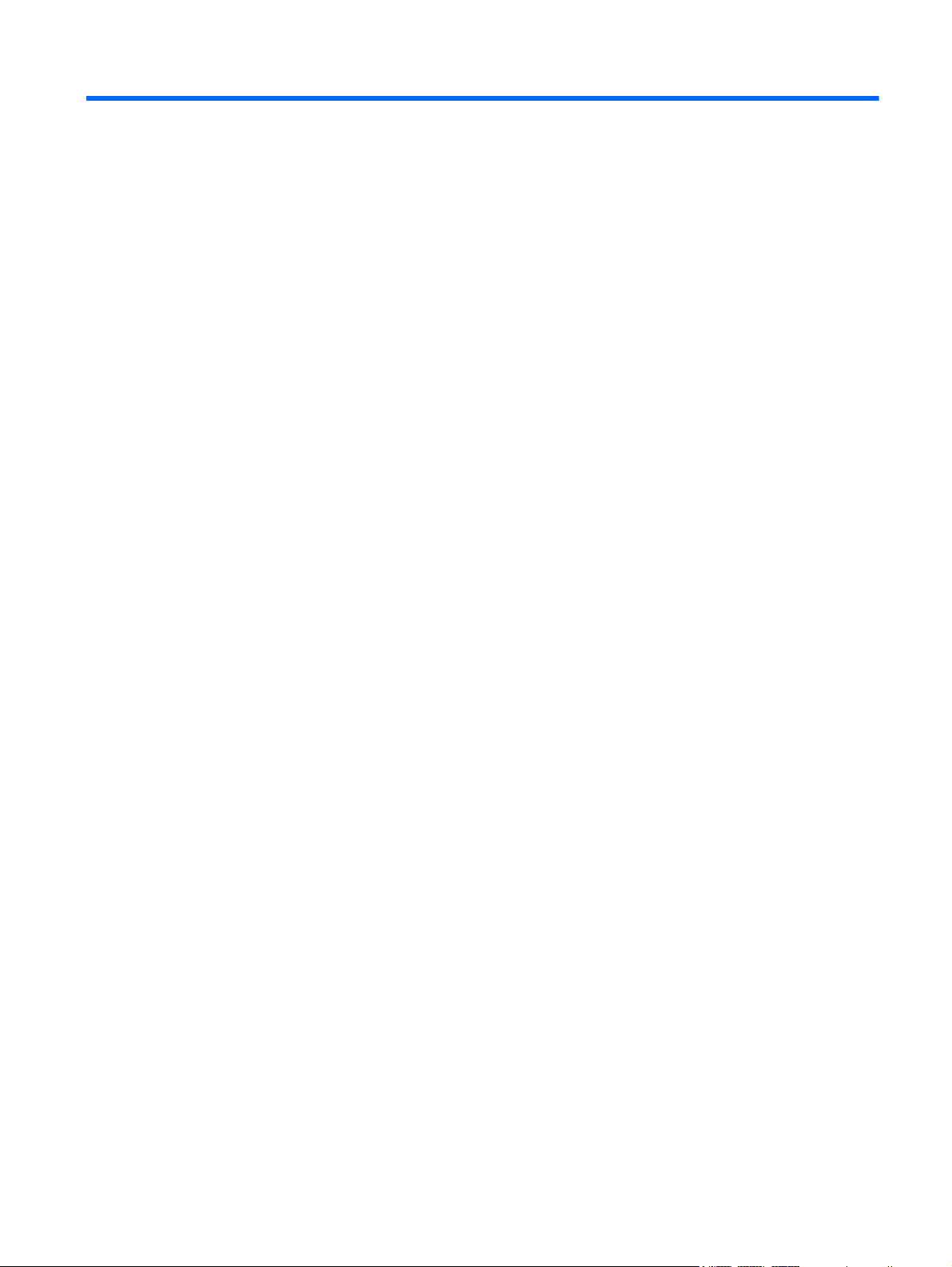
Table of contents
1 Product Features ............................................................................................................................................ 1
LCD Monitors ....................................................................................................................................... 1
2 Safety and Maintenance Guidelines .............................................................................................................. 2
Important Safety Information ................................................................................................................ 2
Monitor Placement Considerations ...................................................................................................... 2
Maintenance Guidelines ....................................................................................................................... 3
Cleaning the Monitor ............................................................................................................ 4
Shipping the Monitor ............................................................................................................ 4
3 Setting Up the Monitor ................................................................................................................................... 5
Installing the Monitor Base ................................................................................................................... 5
Identifying Rear Components ............................................................................................................... 6
Connecting the Cables ......................................................................................................................... 7
Mounting the Monitor ............................................................................................................................ 8
Locating the Rating Labels ................................................................................................................. 10
4 Operating the Monitor .................................................................................................................................. 11
Installing the Driver ............................................................................................................................. 11
Installing from the CD ........................................................................................................ 11
Downloading from the Internet ........................................................................................... 11
Setting the Optimal Resolution ........................................................................................................... 11
Front Panel Controls .......................................................................................................................... 11
Adjusting the Monitor Settings ............................................................................................................ 13
OSD Menu Selections ....................................................................................................... 13
Using the Auto-Adjustment Function ................................................................................. 17
Using the Auto-Adjustment Pattern Software (Select Models) .......................................... 17
Appendix A Troubleshooting .......................................................................................................................... 18
Solving Common Problems ................................................................................................................ 18
Online Technical Support ................................................................................................................... 19
Preparing to Call Technical Support ................................................................................................... 19
Appendix B Technical Specifications ............................................................................................................ 20
Recognizing Preset Display Resolutions ............................................................................................ 21
v
Page 6
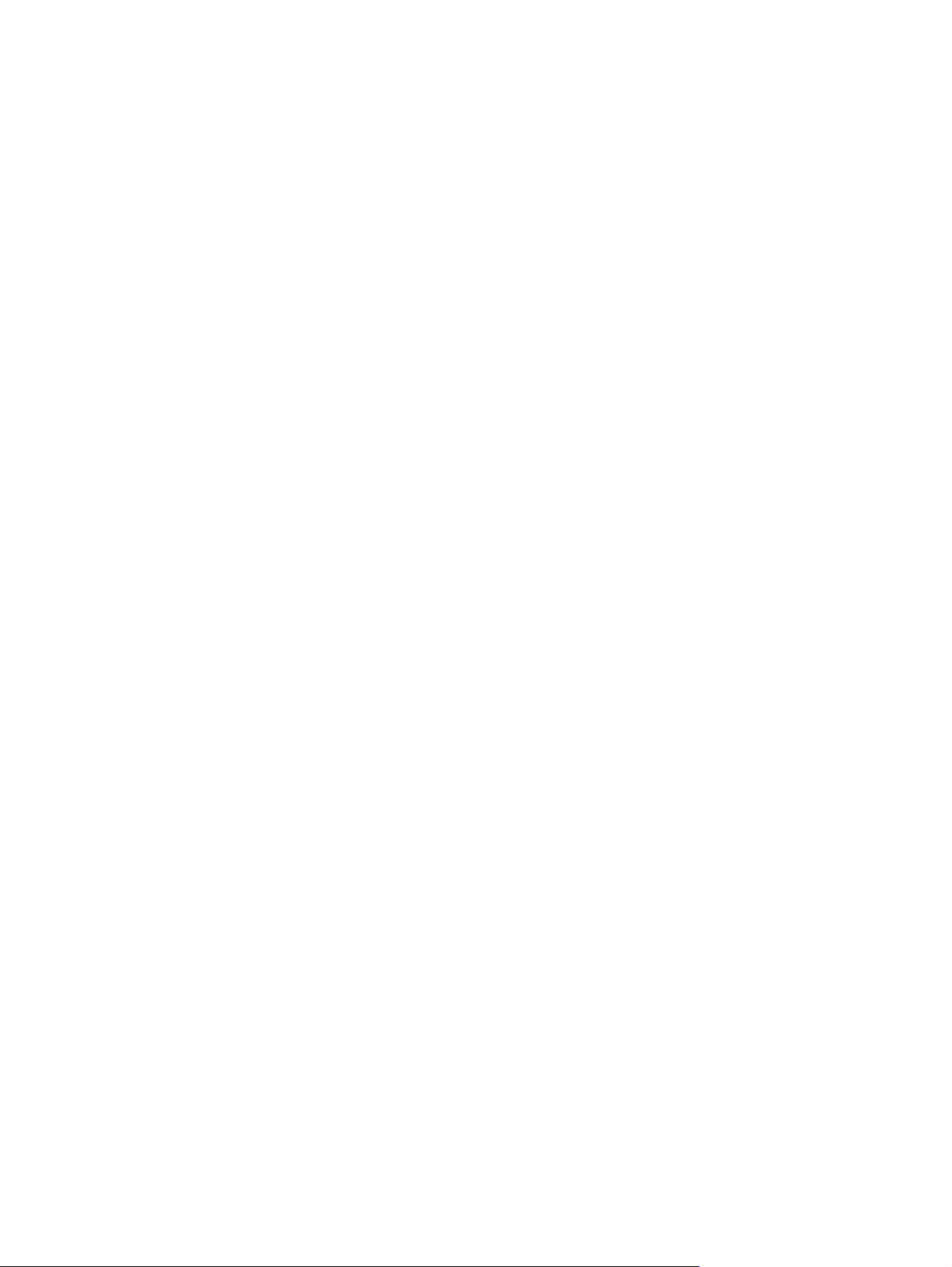
Entering User Modes ......................................................................................................... 22
Energy Saver Feature ........................................................................................................ 22
Plug & Play DDC2B Feature .............................................................................................. 22
Appendix C Agency Regulatory Notices ....................................................................................................... 23
Federal Communications Commission Notice ................................................................................... 23
Modifications ...................................................................................................................... 23
Cables ................................................................................................................................ 23
Declaration of Conformity for Products Marked with the FCC Logo (United States Only) ................. 23
Canadian Notice ................................................................................................................................. 24
Avis Canadien .................................................................................................................................... 24
European Union Regulatory Notice .................................................................................................... 24
German Ergonomics Notice ............................................................................................................... 25
Japanese Notice ................................................................................................................................. 25
Korean Notice ..................................................................................................................................... 25
Power Cord Set Requirements ........................................................................................................... 25
Japanese Power Cord Requirements ................................................................................ 25
Product Environmental Notices .......................................................................................................... 26
ENERGY STAR® Qualification .......................................................................................... 26
Materials Disposal ............................................................................................................. 26
Disposal of Waste Equipment by Users in Private Household in the European Union ..... 27
HP Recycling Program ...................................................................................................... 27
Chemical Substances ........................................................................................................ 27
Restriction of Hazardous Substances (RoHS) ................................................................... 27
Turkey EEE Regulation ..................................................................................................... 28
Україна обмеження на наявність небезпечних речовин (Ukraine restriction of
hazardous substances) ...................................................................................................... 28
Appendix D LCD Monitor Quality and Pixel Policy ....................................................................................... 29
vi
Page 7
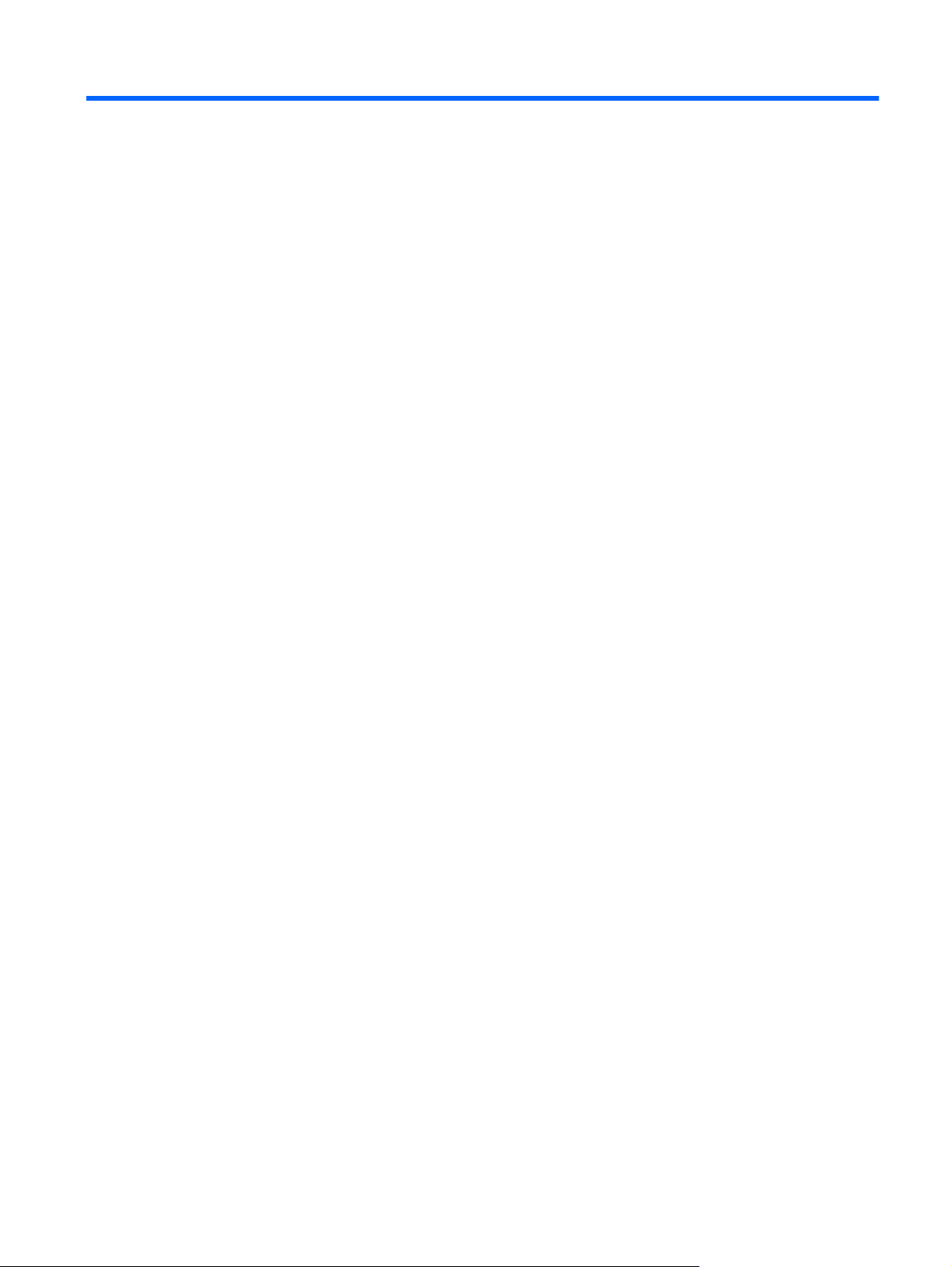
1 Product Features
LCD Monitors
The LCD (liquid crystal display) monitors have an active matrix, thin-film transistor (TFT) panel. The
monitor models and features include:
● 39.5 cm (15.6-inch) viewable area display
1366 x 768 resolution, plus full-screen support for lower resolutions
●
Non-glare panel with an LED backlight that provides better clarity and consumes less energy
●
than traditional CCFL backlights (LV1561x and CQ1569x models)
Tilt capability
●
Video signal input to support VGA analog with VGA signal cable provided
●
● Removable base and VESA 75mm mounting holes for flexible monitor panel mounting solutions
● Built-in stereo speakers with audio cable provided (select models)
Plug and play capability if supported by the system
●
On-Screen Display (OSD) adjustments in several languages for easy setup and screen
●
optimization
Software and documentation CD that includes driver and product documentation (select models)
●
Energy Saver feature for Energy Star compliance
●
● Security lock slot
● Energy Star qualified
Compliant with the following regulated specifications:
●
European Union CE Directives
◦
LCD Monitors 1
Page 8
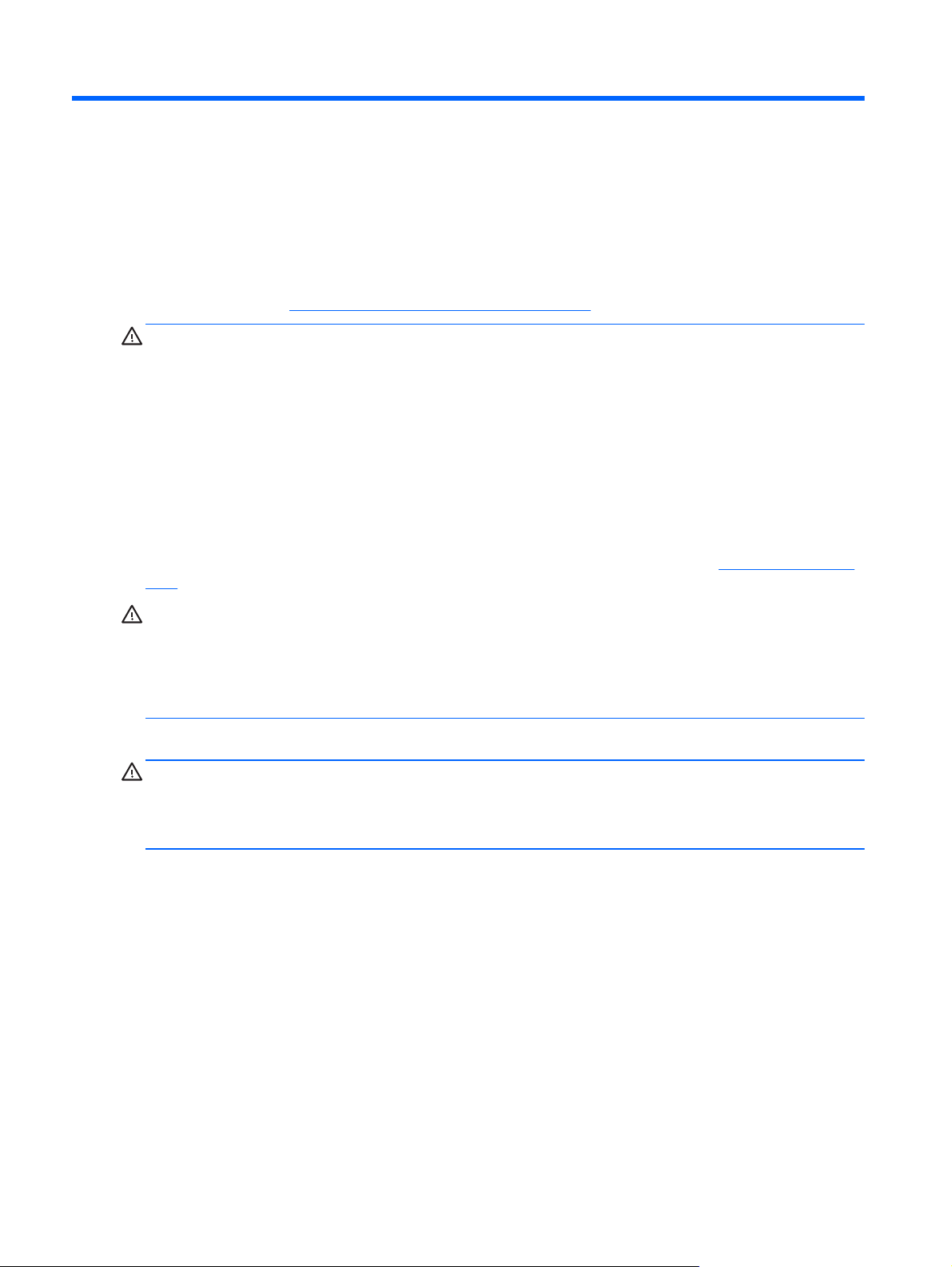
2 Safety and Maintenance Guidelines
Important Safety Information
A power cord is included with the monitor. If another cord is used, use only a power source and
connection appropriate for this monitor. For information on the correct power cord set to use with the
monitor, refer to the
WARNING! To reduce the risk of electric shock or damage to the equipment:
• Do not disable the power cord grounding feature. The grounding plug is an important safety feature.
• Plug the power cord in a grounded (earthed) outlet that is easily accessible at all times.
• Disconnect power from the product by unplugging the power cord from the electrical outlet.
For your safety, do not place anything on power cords or cables. Arrange them so that no one may
accidentally step on or trip over them. Do not pull on a cord or cable. When unplugging from the
electrical outlet, grasp the cord by the plug.
Power Cord Set Requirements on page 25 in Appendix C.
To reduce the risk of serious injury, read the
workstation, setup, posture, and health and work habits for computer users, and provides important
electrical and mechanical safety information. This guide is located on the Web at
ergo and/or on the documentation CD, if one is included with the monitor.
CAUTION: For the protection of the monitor, as well as the computer, connect all power cords for
the computer and its peripheral devices (such as a monitor, printer, scanner) to some form of surge
protection device such as a power strip or Uninterruptible Power Supply (UPS). Not all power strips
provide surge protection; the power strips must be specifically labeled as having this ability. Use a
power strip whose manufacturer offers a Damage Replacement Policy so you can replace the
equipment, if surge protection fails.
Use the appropriate and correctly sized furniture designed to properly support your HP LCD monitor.
WARNING! LCD monitors that are inappropriately situated on dressers, bookcases, shelves, desks,
speakers, chests, or carts may fall over and cause personal injury.
Care should be taken to route all cords and cables connected to the LCD monitor so that they can not
be pulled, grabbed, or tripped over.
Safety and Comfort Guide
Monitor Placement Considerations
For displays with glossy bezels, the user should consider the placement of the display to minimize
disturbing reflections from surrounding light and bright surfaces.
. It describes proper
http://www.hp.com/
2 Chapter 2 Safety and Maintenance Guidelines
Page 9
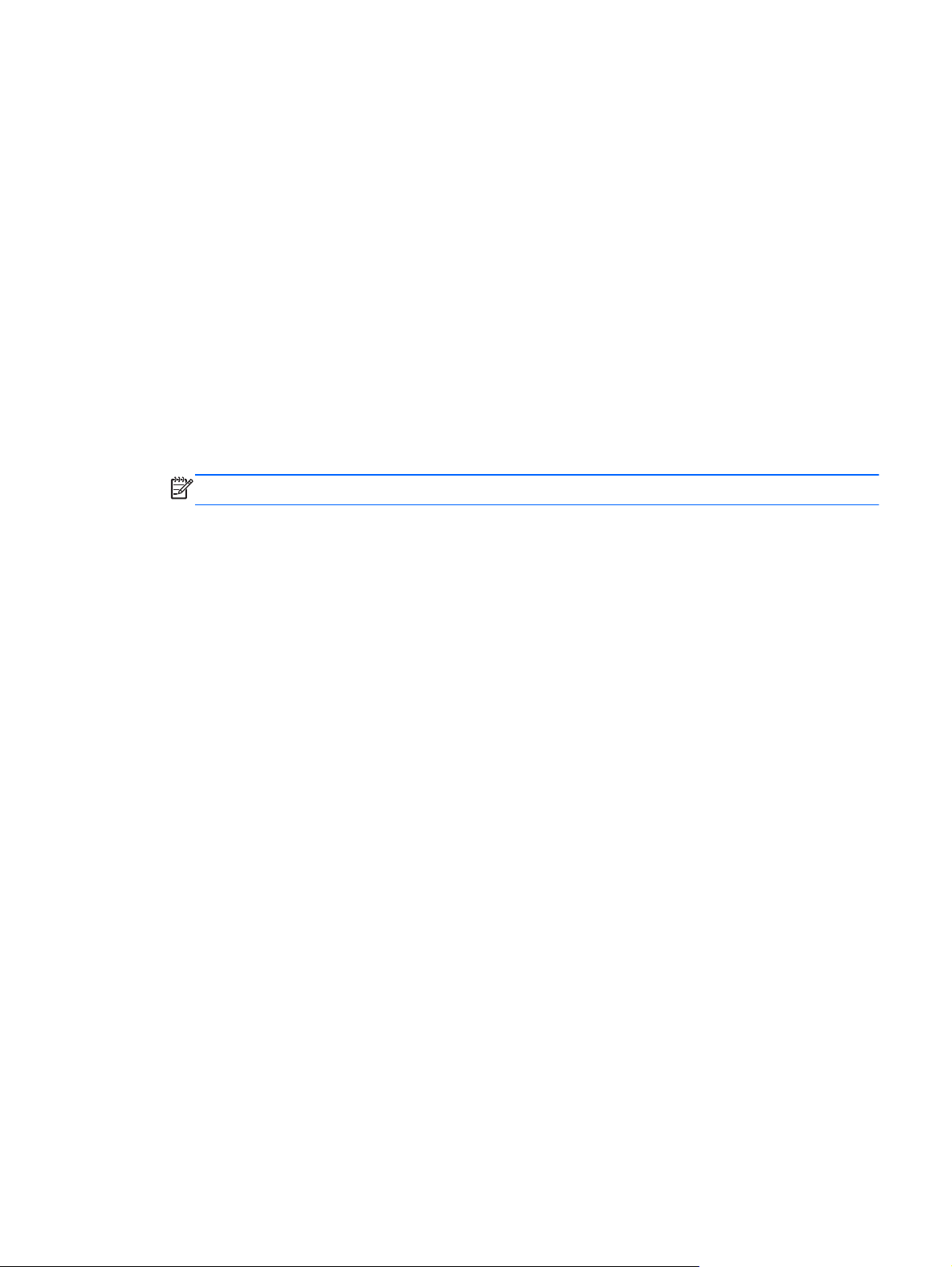
Maintenance Guidelines
To enhance the performance and extend the life of the monitor:
Do not open the monitor cabinet or attempt to service this product yourself. Adjust only those
●
controls that are covered in the operating instructions. If the monitor is not operating properly or
has been dropped or damaged, contact an authorized HP dealer, reseller, or service provider.
Use only a power source and connection appropriate for this monitor, as indicated on the label/
●
back plate of the monitor.
Be sure the total ampere rating of the products connected to the outlet does not exceed the
●
current rating of the electrical outlet, and the total ampere rating of the products connected to the
cord does not exceed the rating of the cord. Look on the power label to determine the ampere
rating (AMPS or A) for each device.
Install the monitor near an outlet that you can easily reach. Disconnect the monitor by grasping
●
the plug firmly and pulling it from the outlet. Never disconnect the monitor by pulling the cord.
● Turn the monitor off when not in use. You can substantially increase the life expectancy of the
monitor by using a screen saver program and turning off the monitor when not in use.
NOTE: Monitors with a “burned-in image” are not covered under the HP warranty.
Slots and openings in the cabinet are provided for ventilation. These openings must not be
●
blocked or covered. Never push objects of any kind into cabinet slots or other openings.
Do not drop the monitor or place it on an unstable surface.
●
Do not allow anything to rest on the power cord. Do not walk on the cord.
●
● Keep the monitor in a well-ventilated area, away from excessive light, heat or moisture.
When removing the monitor base, you must lay the monitor face down on a soft area to prevent
●
it from getting scratched, defaced, or broken.
Maintenance Guidelines 3
Page 10
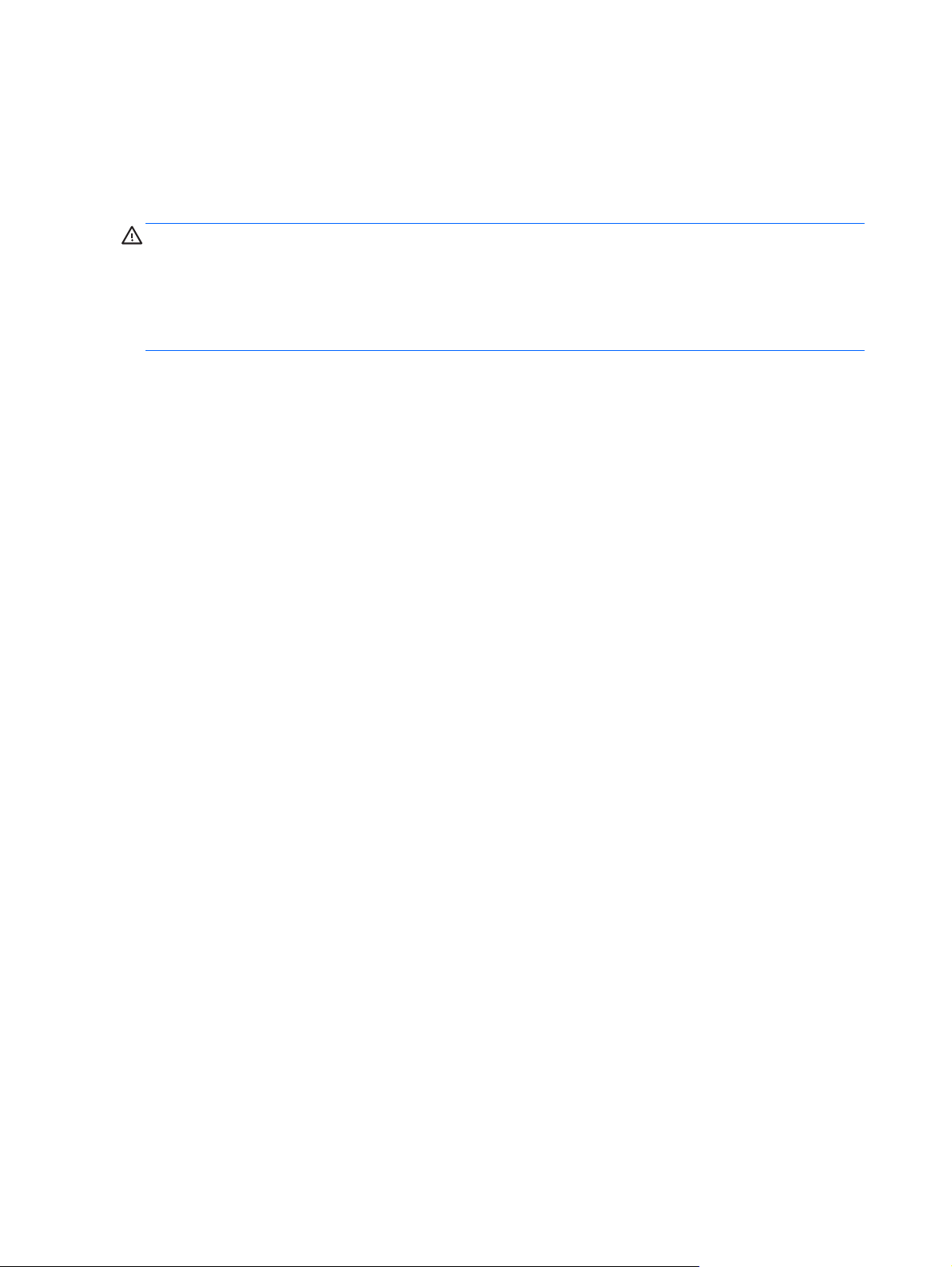
Cleaning the Monitor
1. Turn off the monitor and unplug the power cord from the back of the unit.
2. Dust the monitor by wiping the screen and the cabinet with a soft, clean antistatic cloth.
3. For more difficult cleaning situations, use a 50/50 mix of water and Isopropyl alcohol.
CAUTION: Spray the cleaner onto a cloth and use the damp cloth to gently wipe the screen
surface. Never spray the cleaner directly on the screen surface. It may run behind the bezel and
damage the electronics.
CAUTION: Do not use cleaners that contain any petroleum based materials such as benzene,
thinner, or any volatile substance to clean the monitor screen or cabinet. These chemicals may
damage the monitor.
Shipping the Monitor
Keep the original packing box in a storage area. You may need it later if you move or ship the
monitor.
4 Chapter 2 Safety and Maintenance Guidelines
Page 11
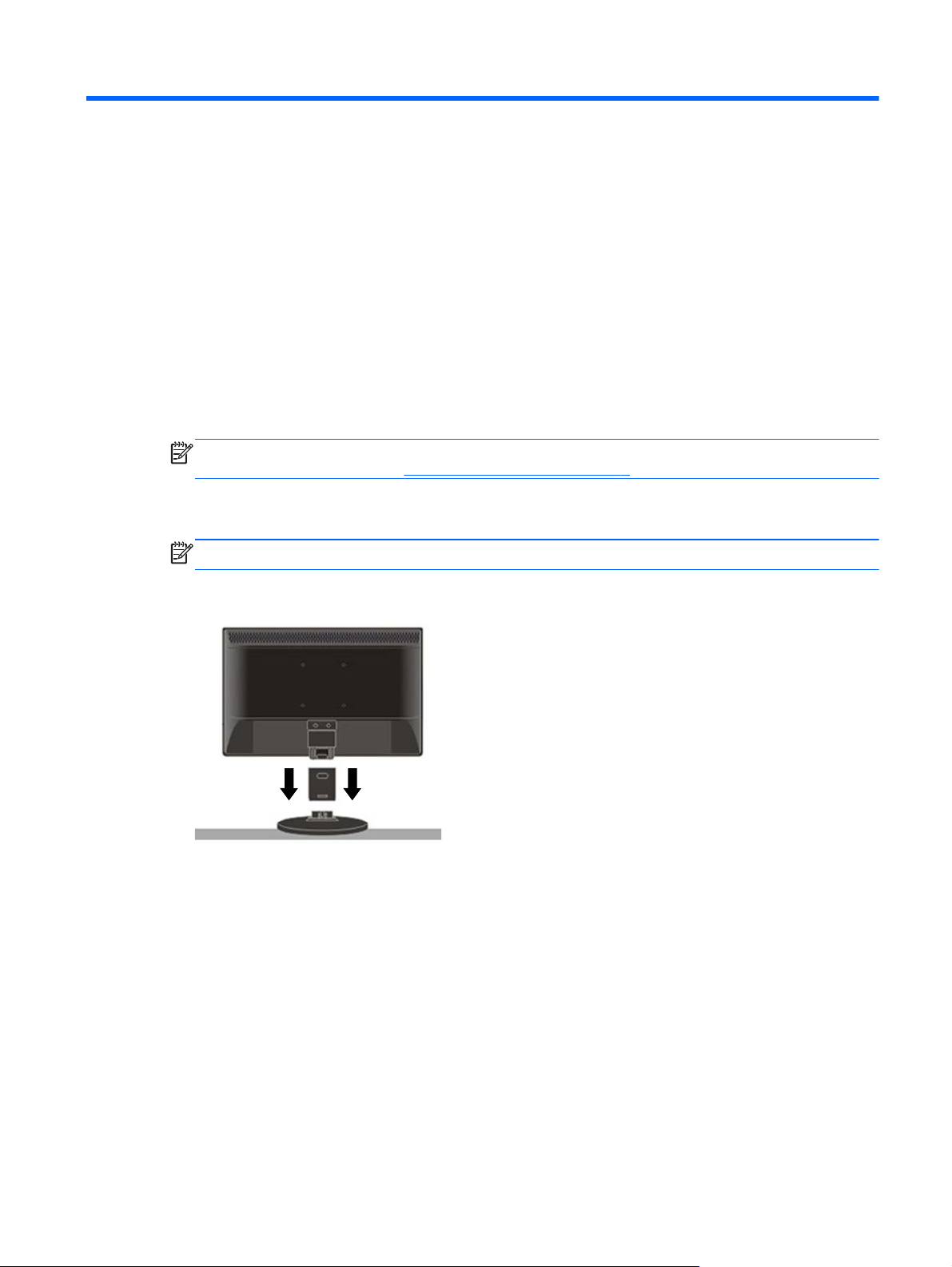
3 Setting Up the Monitor
To set up the monitor, ensure that the power is turned off to the monitor, computer system, and other
attached devices, then follow the instructions below.
Installing the Monitor Base
To install the monitor base:
1. Place the base on a smooth, flat surface.
2. Align the pedestal column on top of the base and press down to install.
3. Using both hands, position the monitor over the pedestal base.
NOTE: Do not install the base if the monitor will be used on a wall, swing arm, or other
mounting fixture; instead see
4. Press down firmly to lock the pedestal base in place. When the base locks, it will make a clicking
sound.
NOTE: Be sure the pedestal base is securely locked before continuing with the setup.
Figure 3-1 Inserting the Monitor into the Pedestal Base
Mounting the Monitor on page 8 in this chapter.
Installing the Monitor Base 5
Page 12

Identifying Rear Components
Figure 3-2 Rear Components
Component Function
1 AC Power Connector Connects the AC power cord to the monitor.
2 VGA Connector Connects the VGA (15-pin D-Sub) cable to the monitor.
3 Audio Port (select
models)
Connects the audio cable (provided with select models) to
the monitor.
6 Chapter 3 Setting Up the Monitor
Page 13

Connecting the Cables
1. Place the monitor in a convenient, well-ventilated location near the computer.
2. Connect the power cable to the AC power connector on the back of the monitor.
WARNING! To reduce the risk of electric shock or damage to the equipment:
Do not disable the power cord grounding plug. The grounding plug is an important safety
feature.
Plug the power cord into a grounded (earthed) electrical outlet that is easily accessible at all
times.
Disconnect power from the equipment by unplugging the power cord from the electrical outlet.
For your safety, do not place anything on power cords or cables. Arrange them so that no one
may accidentally step on or trip over them. Do not pull on a cord or cable. When unplugging from
the electrical outlet, grasp the cord by the plug.
3. Connect one end of the VGA 15-pin D-Sub cable to the back of the monitor and connect the
other end to the computer's D-Sub port.
4. Connect the audio cable to Audio IN port (available on select models) on the back of the
monitor.
5. Adjust the monitor as needed for your comfort using the monitor’s tilt adjustment capability.
For optimal viewing it is recommended to look at the full face of the monitor, then adjust the
●
monitor's angle to your own preference.
Hold the stand so you do not topple the monitor when you change the monitor's angle.
●
You are able to adjust the monitor's angle from -5° to 20°.
●
NOTE: Do not touch the LCD screen when you change the angle. It may cause damage or
break the LCD screen.
Figure 3-3 Tilting the Monitor
6. Press the power switch to turn on the monitor.
Connecting the Cables 7
Page 14
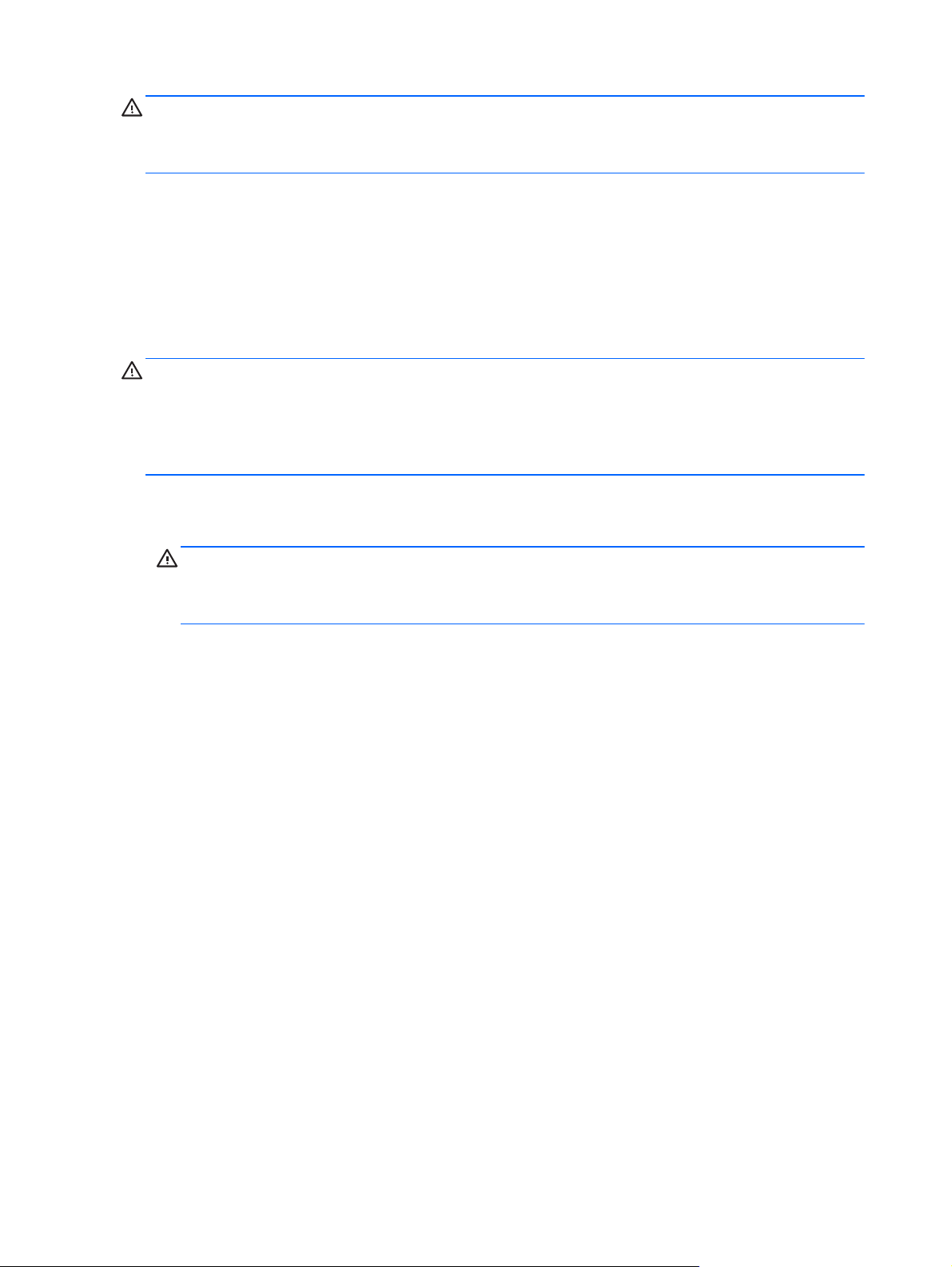
CAUTION: Burn-in image damage may occur on monitors that display the same static image on
screen for a prolonged period of time. To avoid burn-in image damage on your monitor screen, you
should always activate a screen saver application or turn off the monitor when it is not in use for a
prolonged period of time. Image retention is a condition that may occur on all LCD screens.
Mounting the Monitor
You can remove the monitor base to mount the monitor on a wall, a swing arm, or other mounting
fixture.
Four threaded mounting holes are provided on the monitor back panel to be used for mounting
purposes. These mounting holes are 75mm apart and are compliant with the Video Electronics
Standards Association (VESA) standard for mounting flat panel displays.
CAUTION: This monitor supports the VESA industry standard 75 mm mounting holes. To attach a
third-party mounting solution to the monitor, four 4 mm, 0.7 pitch, and 10 mm long screws are
required. Longer screws must not be used because they may damage the monitor. It is important to
verify that the manufacturer’s mounting solution is compliant with the VESA standard and is rated to
support the weight of the monitor display panel. For best performance, it is important to use the power
and video cables provided with the monitor.
1. Disconnect and remove the signal and power cables from the back of the monitor.
2. Lay the monitor face down on a flat surface.
CAUTION: Do not remove the base from the monitor while the monitor is in the upright
position. Lay the front bezel down on a soft area to prevent it from getting scratched, defaced, or
broken. Ensure that the bottom of the monitor base is positioned over a table or desktop before
removing the base from the monitor.
3. Remove the pedestal base as shown in the following illustration.
4. Place the mounting fixture onto the back of the monitor. Line up the holes on the mounting
fixture with the holes in the back of the monitor.
5. Insert four screws into the holes and tighten.
6. Reconnect the cables.
8 Chapter 3 Setting Up the Monitor
Page 15
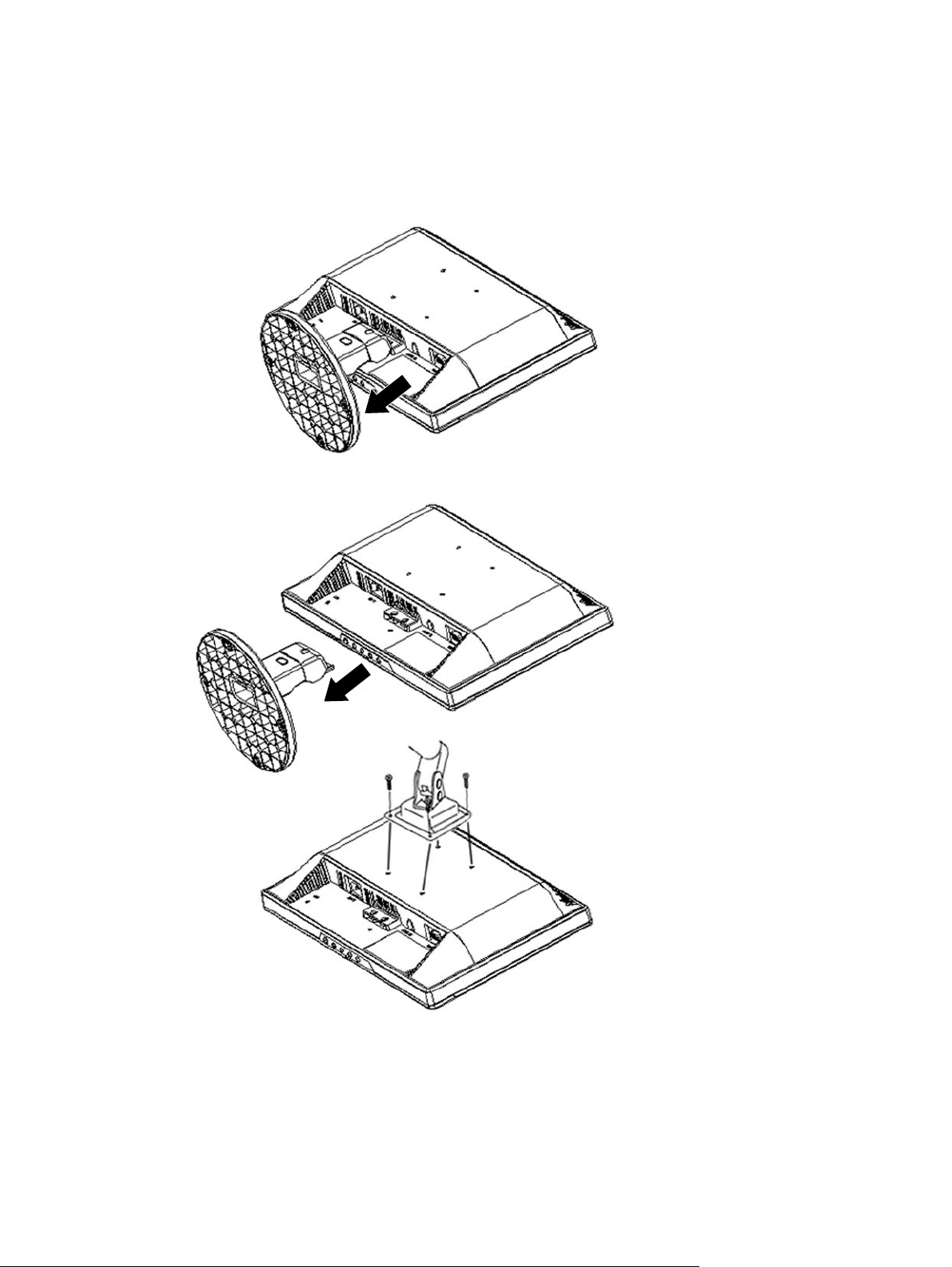
7. Refer to the user manual that came with the optional mounting fixture additional mounting
instructions.
Figure 3-4 Removing the Monitor Base
Mounting the Monitor 9
Page 16
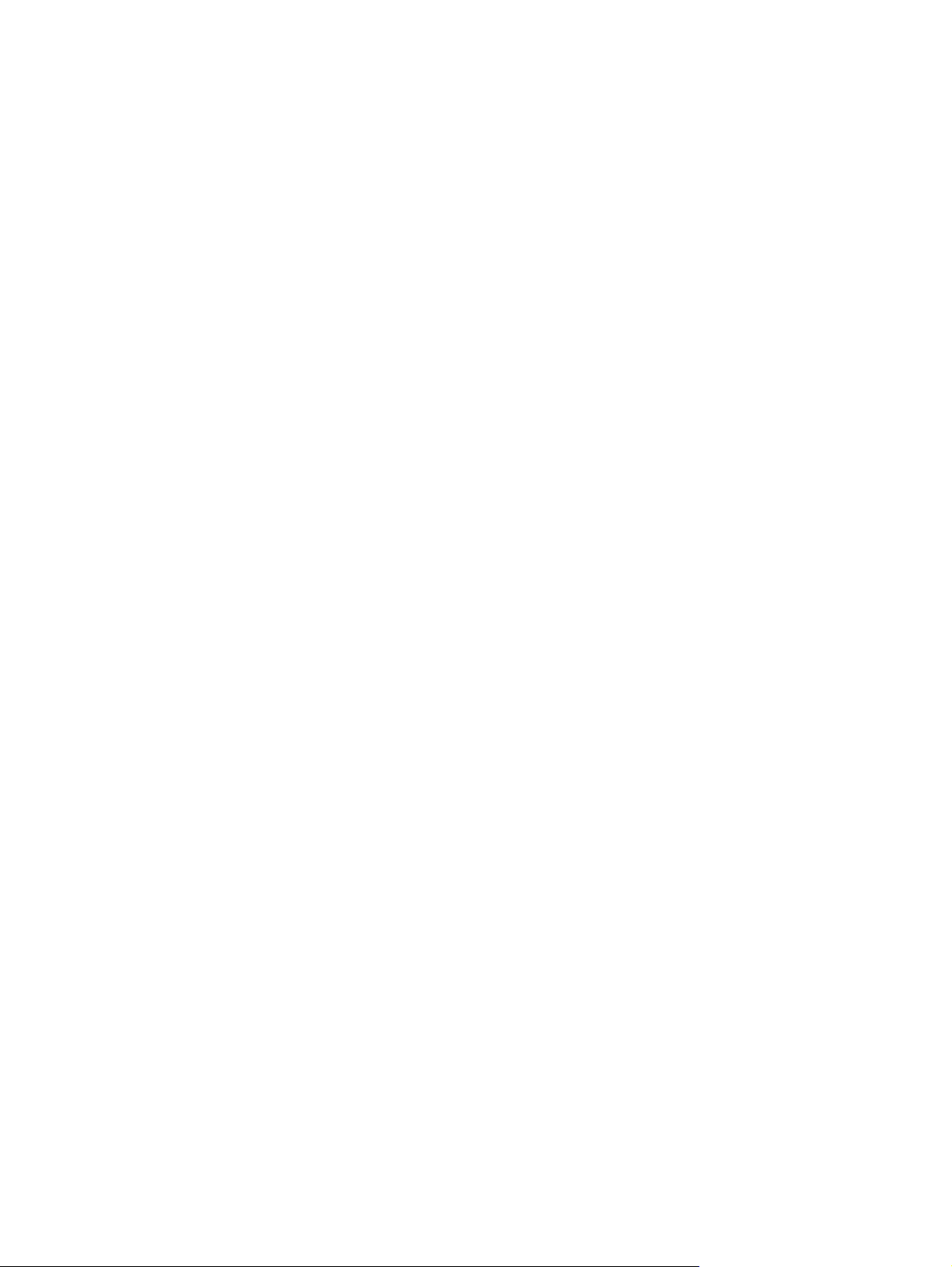
Locating the Rating Labels
The rating labels on the monitor provide the spare part number, product number, and serial number.
You may need these numbers when contacting HP about the monitor model.
The rating labels are located on the back of the monitor.
10 Chapter 3 Setting Up the Monitor
Page 17

4 Operating the Monitor
Installing the Driver
You can install the monitor-driver INF and ICM files from the CD (included with select models) or
download from the Internet.
Installing from the CD
To install the .INF and .ICM files on the computer from the CD:
1. Insert the CD in the computer CD-ROM drive. The CD menu is displayed.
2. Select the language.
3. View the Monitor Driver Software Readme file.
4. Select Install Monitor Driver Software.
5. Follow the on-screen instructions.
6. Ensure that the proper resolution and refresh rates appear in the Windows Display control panel.
NOTE: You may need to install the digitally signed monitor .INF and .ICM files manually from the
CD in the event of an installation error. Refer to the Monitor Driver Software Readme file on the CD.
Downloading from the Internet
To download the latest version of .INF and .ICM files from the HP monitors support Web site:
1. Refer to
2. Select Download Drivers and Software.
3. Enter the model number of the monitor. The software download pages for the monitor are
displayed.
4. Ensure the system meets the requirements.
5. Download the software by following the instructions.
http://www.hp.com/support and select the country region.
Setting the Optimal Resolution
The recommended resolution for this monitor is 1366 x 768. To configure the monitor to this
resolution, do the following.
1. Click the Windows Start button, and then select Control Panel.
2. Under Appearance and Personalization, select Adjust Screen Resolution.
3. Set the resolution slide bar to 1366 x 768.
Front Panel Controls
The front panel control buttons lets you adjust the monitor’s picture settings to your personal
preferences.
Installing the Driver 11
Page 18

Table 4-1 Monitor Front Panel Controls
Control Function
1 Auto/OK When the OSD is open, press to select the menu.
When the OSD is closed, press to activate the auto-adjustment
function.
2 – (Minus) When the OSD is closed, press to activate the volume adjustment
3 + (Plus) When the OSD is closed, press to activate the volume adjustment
4 Menu Press to open the OSD window.
5 Power Turns the monitor on and off.
bar.
When the OSD is open, press – to navigate through the OSD menu
or change the setting of a selected function; adjusts volume (for
models with speakers).
bar.
When the OSD open, press + to navigate through the OSD menu or
change the setting of a selected function; adjusts volume (for
models with speakers).
LED status:
Full Power Mode - Green or Blue
●
Active-off Mode - Orange or Red
●
12 Chapter 4 Operating the Monitor
Page 19

Adjusting the Monitor Settings
The monitor settings can be adjusted from the On-Screen Display (OSD) menu. To access the OSD
and adjust screen settings base on your viewing preference, do the following:
1. If the monitor is not already on, press the power button to turn on the monitor. The power
indicator will light up.
2. To access the OSD menu, press the Menu button.
3. To navigate through the Main Menu, press the – or + buttons. Once the desired function is
highlighted, press the Menu button to activate the Submenu. Press the Menu button to select
the highlighted function.
4. Press the – or + button to change the settings of the selected function. Press the – or + button to
select another function in the Submenu.
5. Press Auto/OK to select the highlighted function.
If you want to adjust any other function, repeat steps 3-4.
OSD Lock Function: This function locks the OSD in order to keep the current menu settings or
prevent others from adjusting the current settings.
To lock the OSD, press and hold the Menu button for 10 seconds.
●
To unlock the OSD, press and hold the Menu button for 10 seconds.
●
Power Button Lockout: Indicates the power button is locked. If the power button is locked, the
warning message Power Button Lockout displays.
If the power button is locked, press and hold the power button for 10 seconds to unlock the
●
power button function.
If the power button is unlocked, press and hold the power button for 10 seconds to lock out the
●
power button function.
Volume adjustment hot key: When the OSD window is closed, press + or – to activate the volume
adjustment bar, and then press – or + to adjust the volume (only for the models with speakers).
Auto-Adjustment hot key: When the OSD window is closed, press the Auto button to activate the
auto-adjustment feature to optimize the screen image.
OSD Menu Selections
The following table lists the On-Screen Display (OSD) menu selections and their functional
descriptions.
Table 4-2 OSD Menu
Icon Main Menu Submenu Description
Brightness Adjustable scale Adjusts the brightness level of the screen.
Contrast Adjustable scale Adjusts the contrast level of the screen.
Image Control Adjusts the screen image. (VGA input only)
Auto Adjustment Automatically adjusts the screen image.
Adjusting the Monitor Settings 13
Page 20

Table 4-2 OSD Menu (continued)
Icon Main Menu Submenu Description
Horizontal Position Adjusts the position of the screen image left and right.
Vertical Position Adjusts the position of the screen image up and down.
Custom Scaling Selects the method on how displayed information on the
Clock Minimizes any vertical bars or strips visible on the screen
Clock Phase Adjusts the focus of the display. This adjustment allows you to
Color Selects the screen color. The factory default is 6500K or
9300 K Changes to slightly blueish white.
6500 K Changes to slightly reddish white.
Custom Color Selects and adjusts your own color scales:
monitor will be formatted. Select:
Fill to Screen - image fills the entire screen and may look
●
distorted or elongated because of non-proportional
scaling of height and width
Fill to Aspect Ratio - image is sized to fit the screen and
●
maintains proportional image
background. Adjusting the Clock will also change the
horizontal screen image.
remove any horizontal noise and clear or sharpen the image
of characters.
Custom Color, depending on the model.
R—sets your own red color levels
●
G—sets your own green color levels
●
● B—sets your own blue color levels
QuickView Selects viewing mode.
Movie Selects the movie mode.
Photo Selects the photo mode.
Gaming Selects the gaming mode.
Text Selects the text mode.
Custom Settings saved when user adjusts the Brightness, Contrast, or
Language Selects the language in which the OSD menu is displayed.
Management Selects the power-management features of the monitor.
Volume Adjusts the volume level.
14 Chapter 4 Operating the Monitor
Color in one of the QuickView options.
Page 21
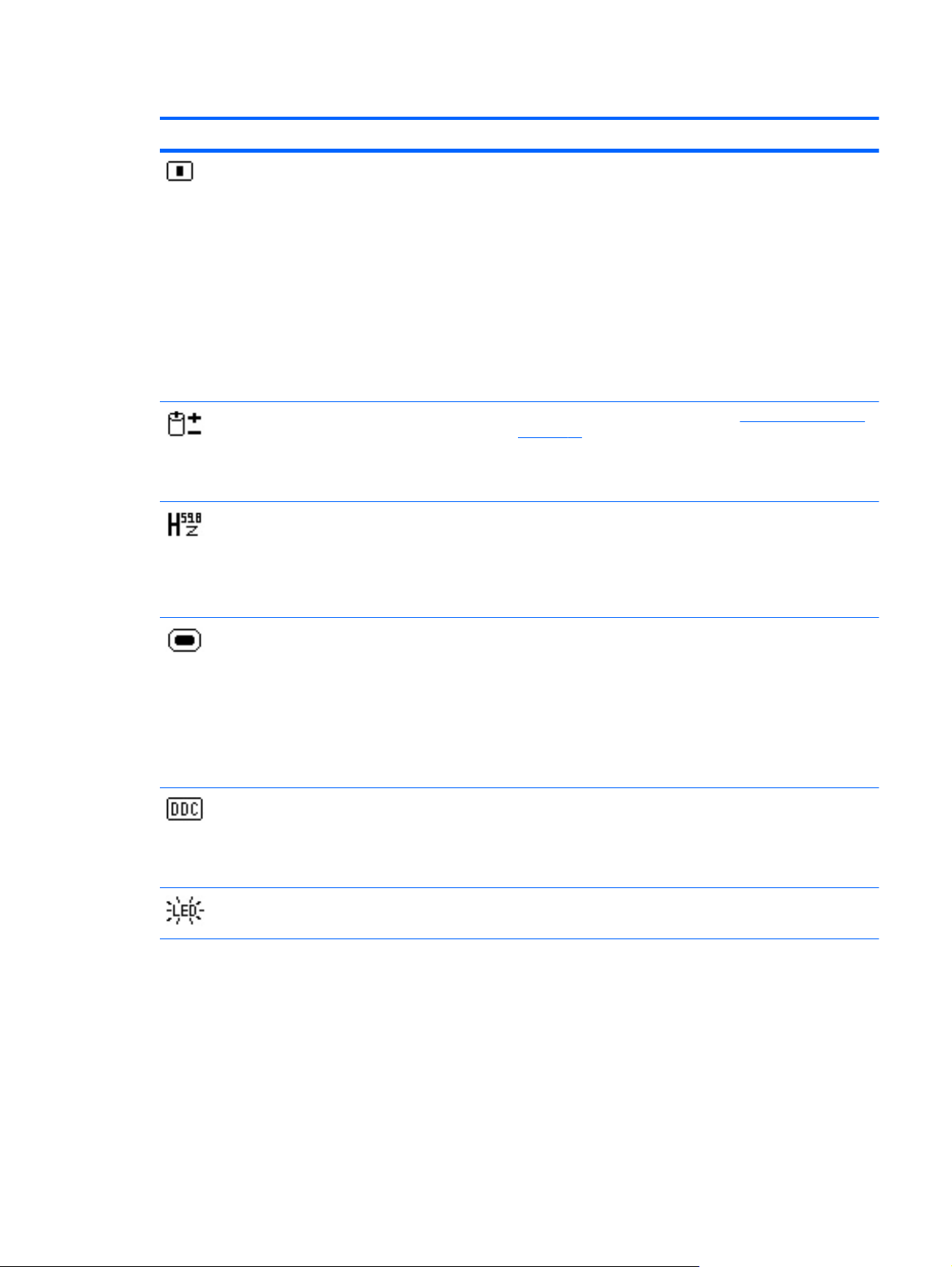
Table 4-2 OSD Menu (continued)
Icon Main Menu Submenu Description
OSD Control Adjusts the position of the OSD menu screen to:
Horizontal OSD Position-Changes the viewing position of
●
the OSD menu to the left or right area of the screen. The
factory default range is 50.
● Vertical OSD Position-Changes the viewing position of
the OSD menu to the top or bottom area of the screen.
The factory default range is 50.
OSD Transparency-Adjust to view the background
●
information through the OSD
OSD Timeout-Sets the time duration in seconds that the
●
OSD is visible after the last button is pressed. The factory
default is 30 seconds.
Power Saver Enables the power saving feature (see Energy Saver Feature
on page 22). Select:
On
●
Off
●
Mode Display Displays the resolution, refresh rate and frequency information
Power-On Status
Display
DDC/CI Support Allows the computer to control some OSD menu features such
Bezel Power LED Turns the light (LED) in the power button On and Off. When
on the screen each time the OSD Main Menu is accessed.
Select:
On
●
● Off
Displays the operating status of the monitor each time the
monitor is powered on. Select the location to display the status
to:
● Top
Middle
●
Bottom
●
Off
●
as brightness, contrast and color temperature. Set to:
On
●
Off
●
set to Off, the light will remain off at all times.
Adjusting the Monitor Settings 15
Page 22

Table 4-2 OSD Menu (continued)
Icon Main Menu Submenu Description
Sleep Timer Provides the timer adjustment menu options:
Set Current Time—sets the current time in hours and
●
minutes
● Set Sleep Time—sets the time you want to place the
monitor in sleep mode
Set on Time—sets the time you want the monitor to wake
●
up from sleep mode
● Timer—sets the Sleep Timer feature On or Off. The
default setting is Off
Sleep Now—immediately sets the monitor to enter sleep
●
mode
Information Selects and displays important information about the monitor.
Current Settings Provides the current input video mode.
Recommended Settings Provides the recommended resolution mode and refresh rate
for the monitor.
Serial Number Reports the serial number of the monitor. The serial number is
needed if contacting HP technical support.
Version Reports the firmware version of the monitor.
Backlight Hours Reports the total hours of backlight operation.
Service Support For service support, go to
Factory Reset Returns settings to factory defaults.
http://www.hp.com/support.
16 Chapter 4 Operating the Monitor
Page 23

Using the Auto-Adjustment Function
You can optimize the screen performance for the VGA (analog) input by using the Auto/OK button on
the monitor.
This procedure can correct the following image quality conditions:
● Fuzzy or unclear focus
Ghosting, streaking or shadowing effects
●
Faint vertical bars
●
● Thin, horizontal scrolling lines
● An off-center picture
To use the auto-adjustment feature:
1. Allow the monitor to warm up for 20 minutes before adjusting.
2. Press the Auto/OK button on the monitor front panel. You can also press the Menu button to
open the OSD window, then select the Image Control, followed by Auto-Adjustment.
Using the Auto-Adjustment Pattern Software (Select Models)
If a CD is provided with your monitor, use the Auto-Adjustment Pattern software provided on the CD
to improve the screen image.
1. Insert the CD in your computer CD drive. The CD menu is displayed.
2. Select the language.
3. Select Open Auto-Adjustment Software. The setup test pattern displays.
4. Press the Auto/OK button on the monitor front panel to produce a stable, centered image.
5. Press the ESC key or any other key on the keyboard to exit the test pattern.
Adjusting the Monitor Settings 17
Page 24

A Troubleshooting
Solving Common Problems
The following table lists possible problems, the possible cause of each problem, and the
recommended solutions.
Problem Possible Cause Solution
Power LED is not on. Monitor is not turned on or
No Plug & Play. Computer is not Plug & Play
Picture is fuzzy and has ghosting
shadowing problem.
Picture bounces, flickers or wave
pattern is present in the picture.
Monitor is stuck in active off-mode. An external device connected
plugged in.
compatible.
Screen image may need
adjusting.
Electrical interference. Move electrical devices that may cause electrical
to the monitor may be loose
or not connected.
Be sure to press the power button to turn on the
monitor and that the power cord is properly
connected to a grounded power outlet and to the
monitor.
In order for the Plug & Play feature of the monitor
to work, you need a Plug & Play compatible
computer & video card. Check with your computer
manufacturer. Also check the monitor's video cable
and make sure none of the pins are bent
Make sure the HP monitor driver is installed (HP
monitor drivers are available at
or on the monitor CD if one is provided).
Adjust the contrast and brightness controls. Make
sure you are not using an extension cable or
switch box. HP recommends plugging the monitor
directly into the video card output connector on the
back of the computer.
interference as far away from the monitor as
possible.
Use the maximum refresh rate your monitor is
capable of at the resolution your are using.
Check the following:
The computer power switch should be in the
●
on position.
http://www.hp.com
18 Appendix A Troubleshooting
● The computer video card should be snugly
seated in its slot.
Make sure the monitor's video cable is
●
properly connected to the computer.
● Inspect the monitor's video cable and make
sure none of the pins are bent.
Make sure the computer is operational by
●
pressing the Caps Lock key on the keyboard
while observing the Caps Lock LED. The LED
should either turn on or off after pressing the
Caps Lock key.
Page 25

Problem Possible Cause Solution
Missing one of the primary colors
(Red, Green, or Blue).
Screen image is not centered or sized
properly.
Picture has color defects (white does
not look white).
Horizontal or vertical disturbances on
the screen.
The video cable or video card
is not properly connected.
Position may need
adjustment.
Color needs adjusting. Adjust RGB color or select Custom Color from the
Screen image needs
adjustment.
Online Technical Support
For the online access to technical support information, self-solve tools, online assistance, community
forums of IT experts, broad mutlivendor knowledge base, monitoring and diagnostic tools, go to
http://www.hp.com/support
Preparing to Call Technical Support
Inspect the monitor's video cable and make sure
that none of the pins are bent.
Make sure the monitor's video cable is properly
connected to the computer.
Adjust the Horizontal Position and Vertical Position
from the OSD menu or press the Auto/OK button
on the front panel to adjust the screen image.
OSD menu.
Turn off the system using the operating system’s
Shut Down mode. Turn on the system, then adjust
the monitor’s Clock and Clock Phase from the
OSD menu or press the Auto/OK button on the
front panel to adjust the screen image.
If you cannot solve a problem using the troubleshooting tips in this section, you may need to call
technical support. Have the following information available when you call:
Monitor model number
●
Monitor serial number
●
● Purchase date on invoice
● Conditions under which the problem occurred
Error messages received
●
Hardware configuration
●
● Name and version of the hardware and software you are using
Online Technical Support 19
Page 26
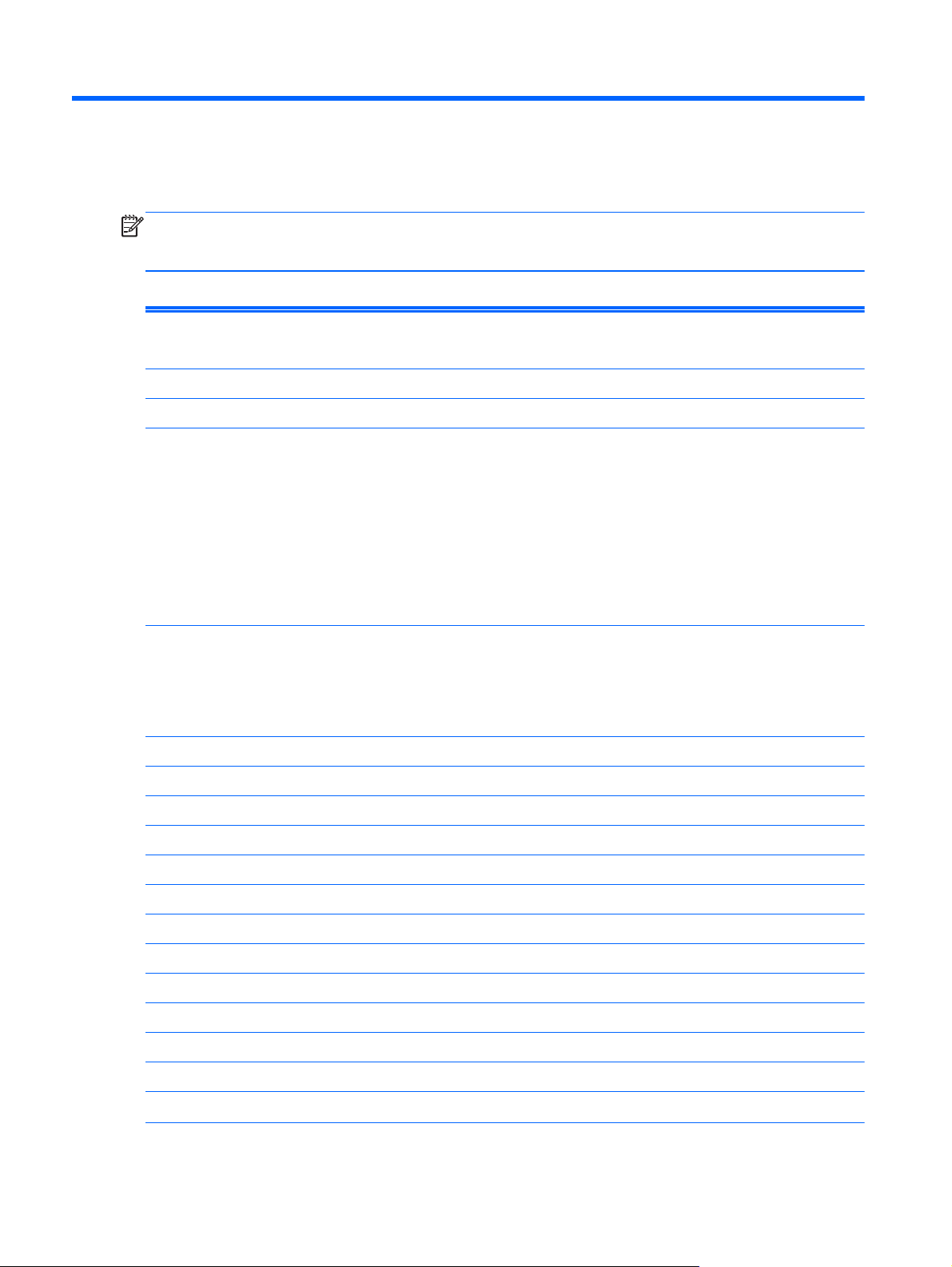
B Technical Specifications
NOTE: All performance specifications are provided by the component manufacturers. Performance
specifications represent the highest specification of all HP's component manufacturers' typical level
specifications for performance and actual performance may vary either higher or lower.
Table B-1 15.6” LCD Monitors
Display
Type
Viewable Image Size 39.5 cm diagonal 15.6-inch diagonal
Tilt -5 to 20°
Maximum Weight (LV1561w, LV1561ws, and
CQ1569 models)
Monitor only
With packaging
Maximum Weight (LV1561x and CQ1569x
models)
Monitor only
With packaging
Dimensions
Height (with base)
Depth
Width
Maximum Preset Resolution 1366 x 768 (60 Hz)
Optimal Preset Resolution 1366 x 768 (60 Hz)
39.5 cm
TFT LCD
2.7 kg
3.7 kg
1.9 kg
2.9 kg
304.7 mm
190 mm
376.3 mm
15.6 inches
5.9 lbs
8.15 lbs
4.19 lbs
6.39 lbs
11.99 inches
7.48 inches
14.81 inches
Pixel Clock 140 MHz
Plug & Play VESA DDC2B/CI
Input Connector D-Sub 15pin
Input Video Signal Analog: 0.7Vp-p (standard), 75 OHM, Positive
Connector Type 15-pin Mini D-Sub
Signal Cable Type Detachable
Horizontal scan range 24 kHz - 83 kHz
Horizontal scan Size (Maximum) 344.232 mm
Vertical scan range 57 Hz - 73 Hz
Vertical scan Size (Maximum) 193.536 mm
Speakers (Select Models) 2 x 1W
20 Appendix B Technical Specifications
Page 27

Table B-1 15.6” LCD Monitors (continued)
Environmental Requirements
Temperature
Operating Temperature
Storage Temperature
0° to 40° C
-20° to 60° C
32° to 104° F
-4° to 140° F
Relative Humidity (LV1561w, LV1561ws, and
CQ1569 models)
Operating
Non-operating
Relative Humidity (LV1561x and CQ1569x
models)
Operating
Non-operating
Power Source (LV1561w, LV1561ws, and
CQ1569 models)
Power Source (LV1561x and CQ1569x models)
Measured Power Consumption (LV1561x and
CQ1569x models with LED Backlight):
Full Power
Typical Settings
Sleep
Switch Off
Altitude (LV1561w, LV1561ws, and CQ1569
models)
Operating
Non-operating
Altitude (LV1561x and CQ1569x models)
Operating
Non-operating
10% to 85% (non-condensing)
5% to 80% (non-condensing)
20% to 85% (non-condensing)
10% to 85% (non-condensing)
100 ~ 240 VAC, 50/60 Hz
100–240 VAC, 50/60 Hz
≦ 12 W
≦ 10 W
≦ 2 W
≦ 1 W
0 ~ 3000 m
0 ~ 5000 m
0–3000 m
0–5000 m
0 ~ 10000 ft.
0 ~ 15000 ft.
0–9842 ft.
0–16404 ft.
Recognizing Preset Display Resolutions
The display resolutions listed below are the most commonly used modes and are set as factory
defaults. This monitor automatically recognizes these preset modes and they will appear properly
sized and centered on the screen.
Table B-2 Factory Preset Modes
Preset Pixel Format Horz Freq (kHz) Vert Freq (Hz)
1 640 × 480 31.47 59.94
2 800 × 600 37.88 60.32
3 1024 × 768 48.36 60.00
Recognizing Preset Display Resolutions 21
Page 28

Table B-2 Factory Preset Modes (continued)
4 1280 x 720 45.00 60.00
5 1280 x 1024 63.98 60.02
6 1366 x 768 47.712 59.79
Entering User Modes
The video controller signal may occasionally call for a mode that is not preset if:
You are not using a standard graphics adapter.
●
You are not using a preset mode.
●
It this occurs, you may need to readjust the parameters of the monitor screen by using the on-screen
display. Your changes can be made to any or all of these modes and saved in memory. The monitor
automatically stores the new setting, then recognized the new mode just as it does a preset mode.
Energy Saver Feature
When the monitor is in its normal operating mode, the monitor uses less than 28 watts and the Power
light is green or blue.
The monitor also supports a power saver mode that is controlled by the computer. When the monitor
is in the reduced-power state, the monitor screen is blank, the backlight is off, and the Power light is
amber. The monitor uses minimum power. When the monitor is “awakened,” a brief warm-up period
occurs before the monitor returns to normal operating mode. The energy-saving reduced power state
activates if the monitor does not detect either the horizontal sync signal or the vertical sync signal.
The power-saver feature must be activated on your computer for this feature to work.
Refer to the computer manual for instructions on setting energy saver features (sometimes called
power management features).
NOTE: The above power saver feature only works when connected to computers that have energy
saver features.
By selecting the settings in the monitor's power saver feature, you can also program the monitor to
enter into the reduced power state at a predetermined time. When the monitor's power saver feature
causes the monitor to enter the reduced power state, the power light blinks amber.
Plug & Play DDC2B Feature
This monitor is equipped with VESA DDC2B capabilities according to the VESA DDC STANDARD. It
allows the monitor to inform the host system of its identity and, depending on the level of DDC used,
communicate additional information about its display capabilities.
The DDC2B is a bi-directional data channel based on the I2C protocol. The host can request EDID
information over the DDC2B channel.
22 Appendix B Technical Specifications
Page 29

C Agency Regulatory Notices
Federal Communications Commission Notice
This equipment has been tested and found to comply with the limits for a Class B digital device,
pursuant to Part 15 of the FCC Rules. These limits are designed to provide reasonable protection
against harmful interference in a residential installation. This equipment generates, uses, and can
radiate radio frequency energy and, if not installed and used in accordance with the instructions, may
cause harmful interference to radio communications. However, there is no guarantee that interference
will not occur in a particular installation. If this equipment does cause harmful interference to radio or
television reception, which can be determined by turning the equipment off and on, the user is
encouraged to try to correct the interference by one or more of the following measures:
● Reorient or relocate the receiving antenna.
Increase the separation between the equipment and the receiver.
●
Connect the equipment into an outlet on a circuit different from that to which the receiver is
●
connected.
Consult the dealer or an experienced radio or television technician for help.
●
Modifications
The FCC requires the user to be notified that any changes or modifications made to this device that
are not expressly approved by Hewlett Packard Company may void the user's authority to operate the
equipment.
Cables
Connections to this device must be made with shielded cables with metallic RFI/EMI connector hoods
to maintain compliance with FCC Rules and Regulations.
Declaration of Conformity for Products Marked with the FCC Logo (United States Only)
This device complies with Part 15 of the FCC Rules. Operation is subject to the following two
conditions:
1. This device may not cause harmful interference.
2. This device must accept any interference received, including interference that may cause
undesired operation.
For questions regarding the product, contact:
Hewlett Packard Company
P. O. Box 692000, Mail Stop 530113
Houston, Texas 77269-2000
Or, call 1-800-HP-INVENT (1-800 474-6836)
Federal Communications Commission Notice 23
Page 30

For questions regarding this FCC declaration, contact:
Hewlett Packard Company
P. O. Box 692000, Mail Stop 510101
Houston, Texas 77269-2000
Or, call (281) 514-3333
To identify this product, refer to the Part, Series, or Model number found on the product.
Canadian Notice
This Class B digital apparatus meets all requirements of the Canadian Interference-Causing
Equipment Regulations.
Avis Canadien
Cet appareil numérique de la classe B respecte toutes les exigences du Règlement sur le matériel
brouilleur du Canada.
European Union Regulatory Notice
Products bearing the CE marking comply with the following EU Directives:
Low Voltage Directive 2006/95/EC
●
EMC Directive 2004/108/EC
●
Ecodesign Directive 2009/125/EC, where applicable
●
CE compliance of this product is valid if powered with the correct CE-marked AC adapter provided by
HP.
Compliance with these directives implies conformity to applicable harmonized European standards
(European Norms) that are listed in the EU Declaration of Conformity issued by HP for this product or
product family and available (in English only) either within the product documentation or at the
following web site:
The compliance is indicated by one of the following conformity markings placed on the product:
Please refer to the regulatory label provided on the product.
The point of contact for regulatory matters is: Hewlett-Packard GmbH, Dept./MS: HQ-TRE,
Herrenberger Strasse 140, 71034 Boeblingen, GERMANY.
http://www.hp.eu/certificates (type the product number in the search field).
For non-telecommunications products and for EU
harmonized telecommunications products, such
as Bluetooth® within power class below 10mW.
For EU non-harmonized telecommunications
products (If applicable, a 4-digit notified body
number is inserted between CE and !).
24 Appendix C Agency Regulatory Notices
Page 31
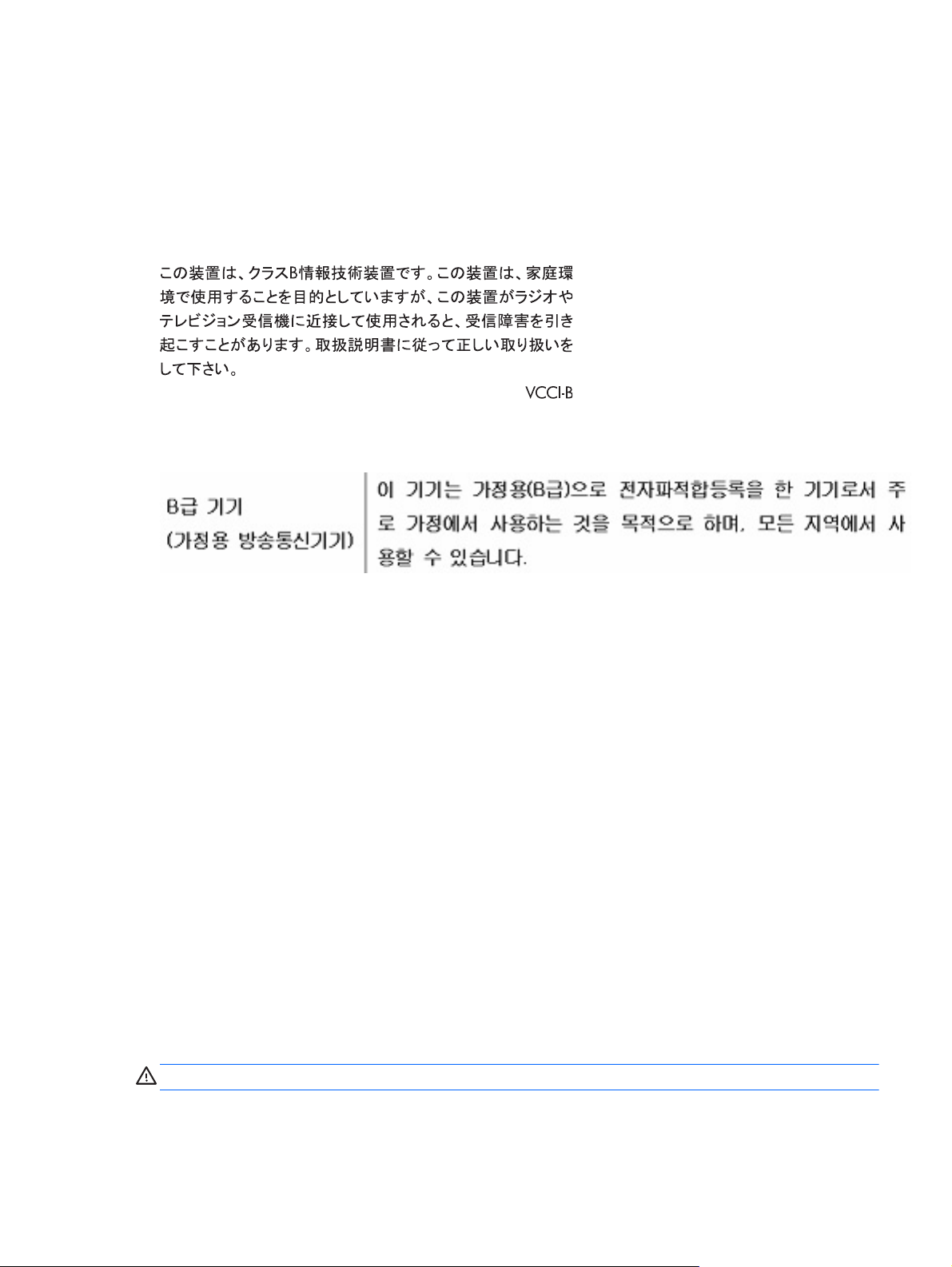
German Ergonomics Notice
HP products which bear the “GS” approval mark, when forming part of a system comprising HP brand
computers, keyboards and monitors that bear the “GS” approval mark, meet the applicable ergonomic
requirements. The installation guides included with the products provide configuration information.
Japanese Notice
Korean Notice
Power Cord Set Requirements
The monitor power supply is provided with Automatic Line Switching (ALS). This feature allows the
monitor to operate on input voltages between 100–120V or 200–240V.
The power cord set (flexible cord or wall plug) received with the monitor meets the requirements for
use in the country where you purchased the equipment.
If you need to obtain a power cord for a different country, you should purchase a power cord that is
approved for use in that country.
The power cord must be rated for the product and for the voltage and current marked on the product's
electrical ratings label. The voltage and current rating of the cord should be greater than the voltage
and current rating marked on the product. In addition, the cross-sectional area of the wire must be a
minimum of 0.75 mm² or 18 AWG, and the length of the cord must be between 6 feet (1.8 m) and 12
feet (3.6 m). If you have questions about the type of power cord to use, contact an authorized HP
service provider.
A power cord should be routed so that it is not likely to be walked on or pinched by items placed upon
it or against it. Particular attention should be paid to the plug, electrical outlet, and the point where the
cord exits from the product.
Japanese Power Cord Requirements
For use in Japan, use only the power cord received with this product.
CAUTION: Do not use the power cord received with this product on any other products.
German Ergonomics Notice 25
Page 32

Product Environmental Notices
ENERGY STAR® Qualification
HP Displays marked with the ENERGY STAR® certification mark meet the requirements of the U.S.
Environmental Protection Agency (EPA) ENERGY STAR program. The EPA ENERGY STAR®
certification mark does not imply endorsement by the EPA. As an ENERGY STAR Partner, Hewlett
Packard Company has determined that this product meets the ENERGY STAR® program
requirements for display energy efficiency.
The following ENERGY STAR® certification mark appears on all ENERGY STAR qualified displays:
The ENERGY STAR® program specifications for displays and computers were created by the EPA to
promote energy efficiency and reduce air pollution through more energy-efficient equipment in
homes, offices, and factories. One way products achieve this goal is by using the Microsoft Windows
power management feature to reduce power consumption when the product is not in use.
The power management feature enables the computer to initiate a low-power or “sleep” mode after a
period of user inactivity. When used with an external ENERGY STAR® qualified display, this feature
also supports similar power management features for the display. To take advantage of these
potential energy savings, users should use the default power management settings that are provided
with ENERGY STAR qualified computers and displays. The default power management settings on
ENERGY STAR qualified computers are preset to behave in the following ways when the system is
operating on AC power:
Turn off an external display after 15 minutes of user inactivity
●
Initiate a low power sleep mode for the computer after 30 minutes of user inactivity
●
ENERGY STAR® qualified computers exit the low power sleep mode and ENERGY STAR qualified
displays resume operation when the user resumes use of the computer. Examples include the user
pressing the power/sleep button, receiving an input signal from an input device, receiving an input
signal from a network connection with the Wake On LAN (WOL) feature enabled, etc.
Additional information on the ENERGY STAR® program, its environmental benefits and the potential
energy and financial savings of the power management feature can be found on the EPA ENERGY
STAR Power Management Web site at
Materials Disposal
This HP product contains mercury in the fluorescent lamp in the display LCD that might require
special handling at end-of-life.
Disposal of this material can be regulated because of environmental considerations. For disposal or
recycling information, contact the local authorities or the Electronic Industries Alliance (EIA)
http://www.eiae.org.
http://www.energystar.gov/powermanagement.
26 Appendix C Agency Regulatory Notices
Page 33

Disposal of Waste Equipment by Users in Private Household in the European Union
This symbol on the product or on its packaging indicates that this product must not be disposed of
with your household waste. Instead, it is your responsibility to dispose of your waste equipment by
handing it over to a designated collection point for the recycling or waste electrical and electronic
equipment. The separate collection and recycling of your waste equipment at the time of disposal will
help to conserve natural resources and ensure that it is recycled in a manner that protects human
health and the environment. For more information about where you can drop off your waste
equipment for recycling, please contact the local city office, the household waste disposal service or
the shop where you purchased the product.
HP Recycling Program
HP encourages customers to recycle used electronic hardware, HP original print cartridges, and
rechargeable batteries. For more information about recycling programs, go to
recycle.
http://www.hp.com/
Chemical Substances
HP is committed to providing our customers with information about the chemical substances in our
products as needed to comply with legal requirements such as REACH (Regulation EC No
1907/2006 of the European Parliament and Council). A chemical information report for this product
can be found at
http://www.hp.com/go/reach.
Restriction of Hazardous Substances (RoHS)
A Japanese regulatory requirement, defined by specification JIS C 0950, 2005, mandates that
manufacturers provide Material Content Declarations for certain categories of electronic products
offered for sale after July 1, 2006. To view the JIS C 0950 material declaration for this product, visit
http://www.hp.com/go/jisc0950.
Product Environmental Notices 27
Page 34

Turkey EEE Regulation
In Conformity with the EEE Regulation
EEE Yönetmeliğine Uygundur
Україна обмеження на наявність небезпечних речовин (Ukraine restriction of hazardous substances)
Обладнання відповідає вимогам Технічного регламенту щодо обмеження використання деяких
небезпечних речовин в електричному та електронному обладнанні, затвердженого постановою
Кабінету Міністрів України від 3 грудня 2008 № 1057.
The equipment complies with requirements of the Technical Regulation, approved by the Resolution
of Cabinet of Ministry of Ukraine as of December 3, 2008 № 1057, in terms of restrictions for the use
of certain dangerous substances in electrical and electronic equipment.
28 Appendix C Agency Regulatory Notices
Page 35

D LCD Monitor Quality and Pixel Policy
The TFT monitor uses high-precision technology, manufactured according to HP standards, to
guarantee trouble-free performance. Nevertheless, the display may have cosmetic imperfections that
appear as small bright or dark spots. This is common to all LCD displays used in products supplied by
all vendors and is not specific to the HP LCD. These imperfections are caused by one or more
defective pixels or sub-pixels.
A pixel consists of one red, one green, and one blue sub-pixel.
●
A defective whole pixel is always turned on (a bright spot on a dark background), or it is always
●
off (a dark spot on a bright background). The first is the more visible of the two.
A defective sub-pixel (dot defect) is less visible than a defective whole pixel and is small and
●
only visible on a specific background.
To locate defective pixels, the monitor should be viewed under normal operating conditions, in normal
operating mode at a supported resolution and refresh rate, from a distance of approximately 50 cm
(20 in).
HP expects that, over time, the industry will continue to improve its ability to produce LCDs with fewer
cosmetic imperfections and HP will adjust guidelines as improvements are made.
29
