HP Compaq Presario X1001US, Compaq Presario X1002US, Compaq Presario X1010CA, Compaq Presario X1010US, Compaq Presario X1012QV Quick Setup Guide
...Page 1
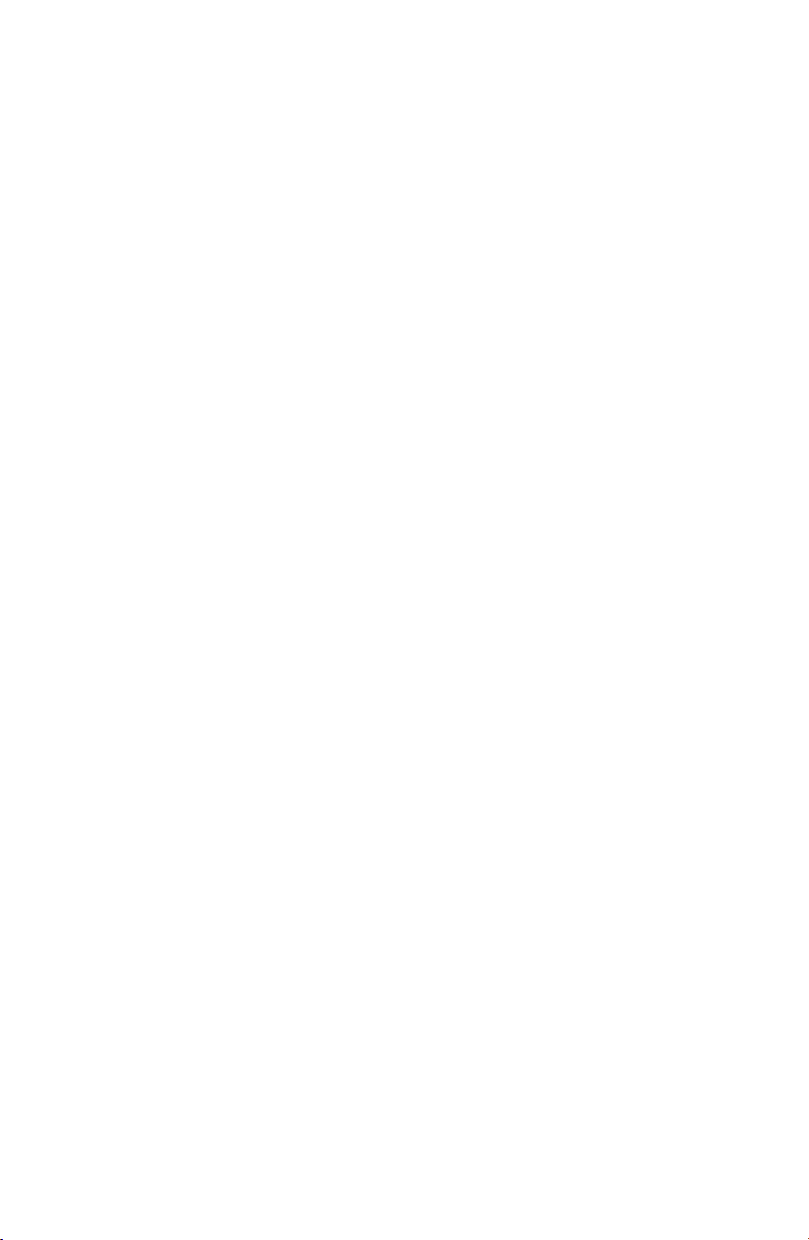
Setting Up Wireless Devices
Your notebook model may have a Bluetooth device, an Intel PRO/Wireless
2100 LAN, both devices, or neither device.
To determine which the wireless LAN devices are preinstalled on your
notebook, use either of the following methods:
■ Look for a wireless device logo label on the keyboard area of
your notebook. For example, an Intel Centrino label indicates
that your notebook contains an Intel PRO/Wireless 2100 device.
■ Display the names of any preinstalled wireless LAN devices in
Device Manager: Select Start > My Computer. Right-click on the
My Computer window, then select Properties > Hardware tab >
Device Manager > Network Adapters.
Setting Up a Bluetooth Device
To set up a Bluetooth device, install the Bluetooth software preloaded on
your notebook: select Start > All Programs > Software Setup. Select the
Bluetooth software, then follow the set up instructions on the screen.
For more configuration information and instructions, refer on
the Documentation Library—Bluetooth CD included with your notebook
to the Bluetooth Getting Started guide and to the Bluetooth User’s Guide.
Setting Up an Intel Device
To set up an Intel WLAN device, you may use the Intel ProSet software
preloaded on your notebook or the default Windows XP wireless network
connection utility. For optimal functionality, use the Intel ProSet software
and read the Caution at the end of this section.
■ To set up an Intel WLAN device using the default Windows XP
wireless network connection utility, follow the online instructions
in your operating system documentation.
■ To install the Intel ProSet software, select Start > All Programs >
Software Setup. Select the Intel ProSet software, then follow the
setup instructions on the screen.
Page 2

For additional configuration information and instructions for using your
Intel WLAN device, open the Intel ProSet software, then select Help on
the menu bar.
Installing the preloaded Intel ProSet software disables the Windows
wireless network connection utility. To reenable the Windows utility,
select Start > Control Panel > Network and Internet Connections >
Network Connections. Right-click Wireless Network Connection, then
select Properties. On the Wireless Networks tab, clear the Use Windows
to configure my wireless network settings check box.
CAUTION: Before downloading any Windows XP update, protect the
Ä
performance of your Intel PRO/Wireless 2100 LAN device by referring
to Intel’s Known Issues and Solutions Web site:
http://www.intel.com/support/network/wireless/pro2100/index.htm
© 2003 Hewlett-Packard Development Company, L.P.
The information contained herein is subject to change without notice. HP shall not be liable for
technical or editorial errors or omissions contained herein.
First Edition June 2003
342546-001
