HP Compaq Presario V6500T CTO, Compaq Presario V6500Z CTO, Compaq Presario V6501AU, Compaq Presario V6501XX, Compaq Presario V6502AU User Guide
...Page 1
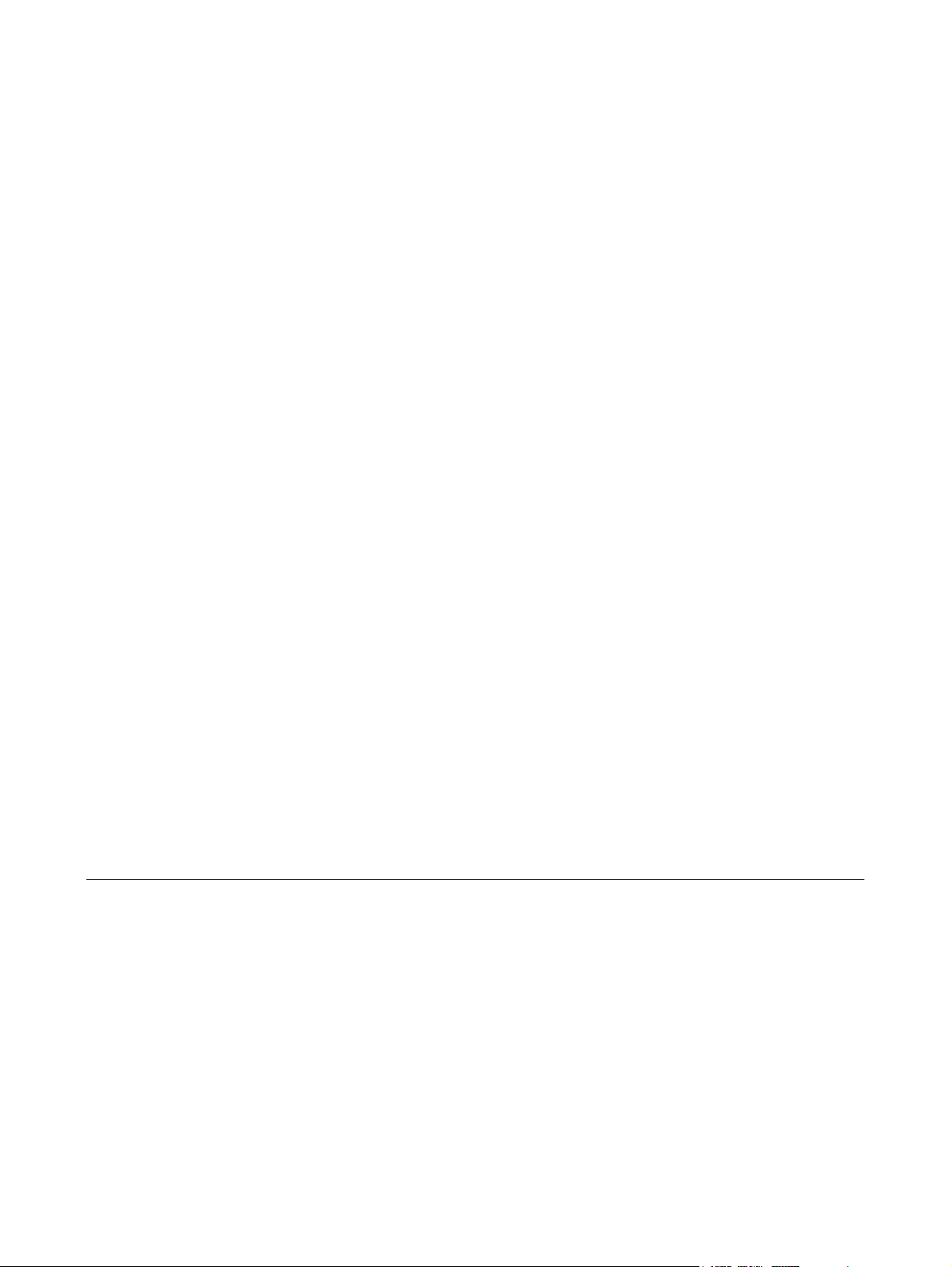
Memory Modules
User Guide
Page 2
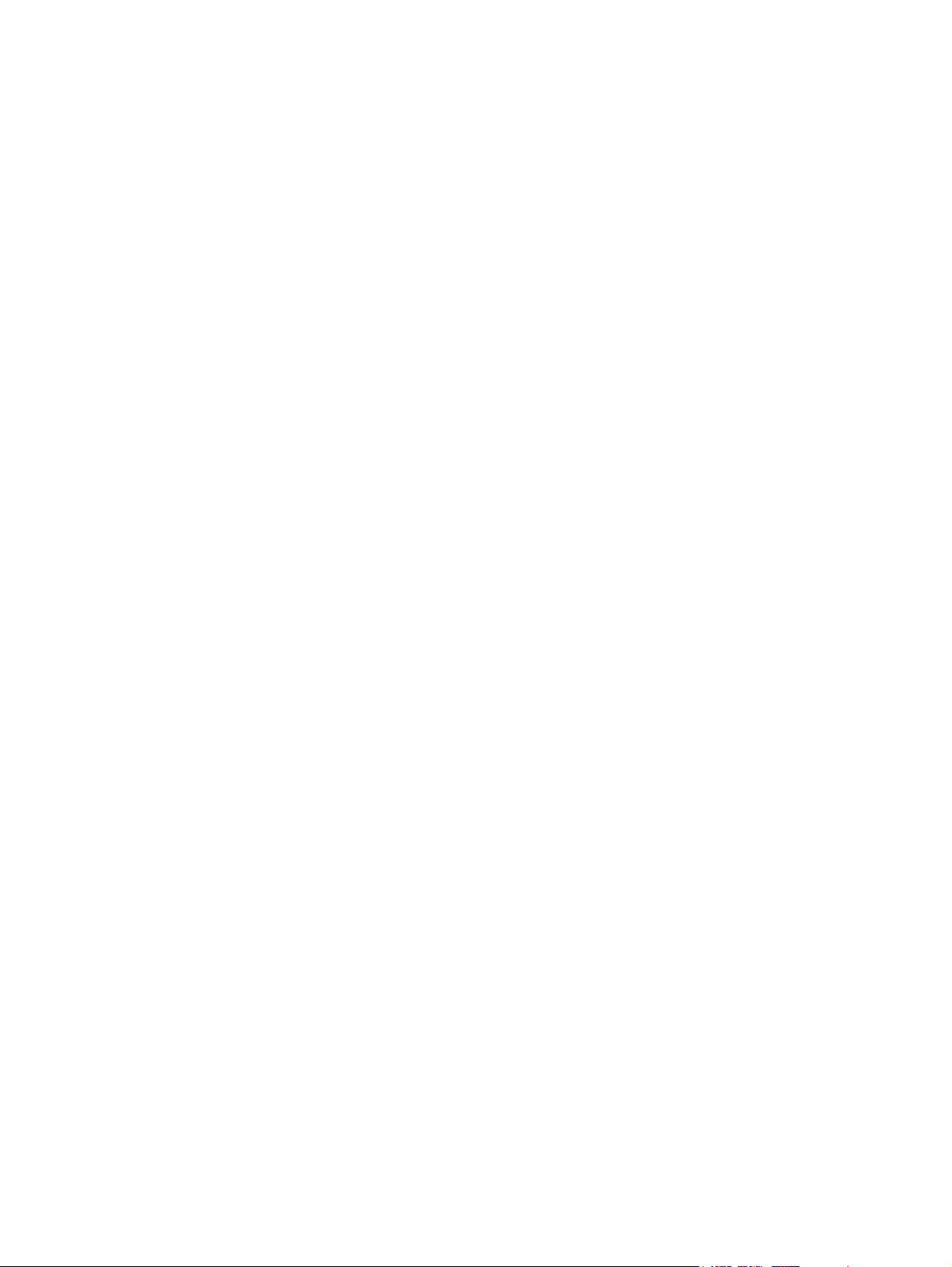
© Copyright 2007 Hewlett-Packard
Development Company, L.P.
The information contained herein is subject
to change without notice. The only
warranties for HP products and services are
set forth in the express warranty statements
accompanying such products and services.
Nothing herein should be construed as
constituting an additional warranty. HP shall
not be liable for technical or editorial errors
or omissions contained herein.
First Edition: April 2007
Document Part Number: 438943-001
Page 3
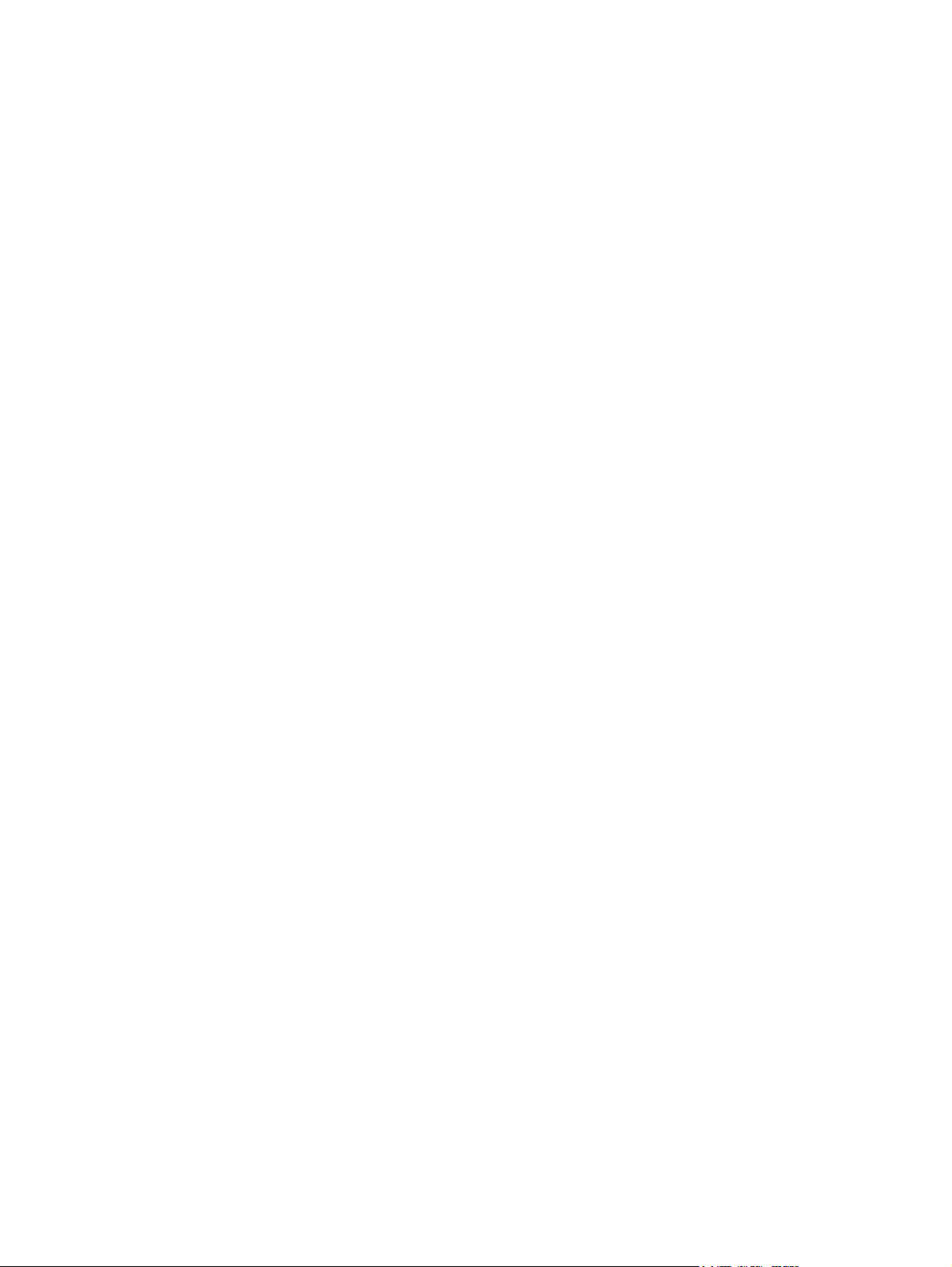
Product notice
This user guide describes features that are common to most models. Some features may not be
available on your computer.
ENWW iii
Page 4
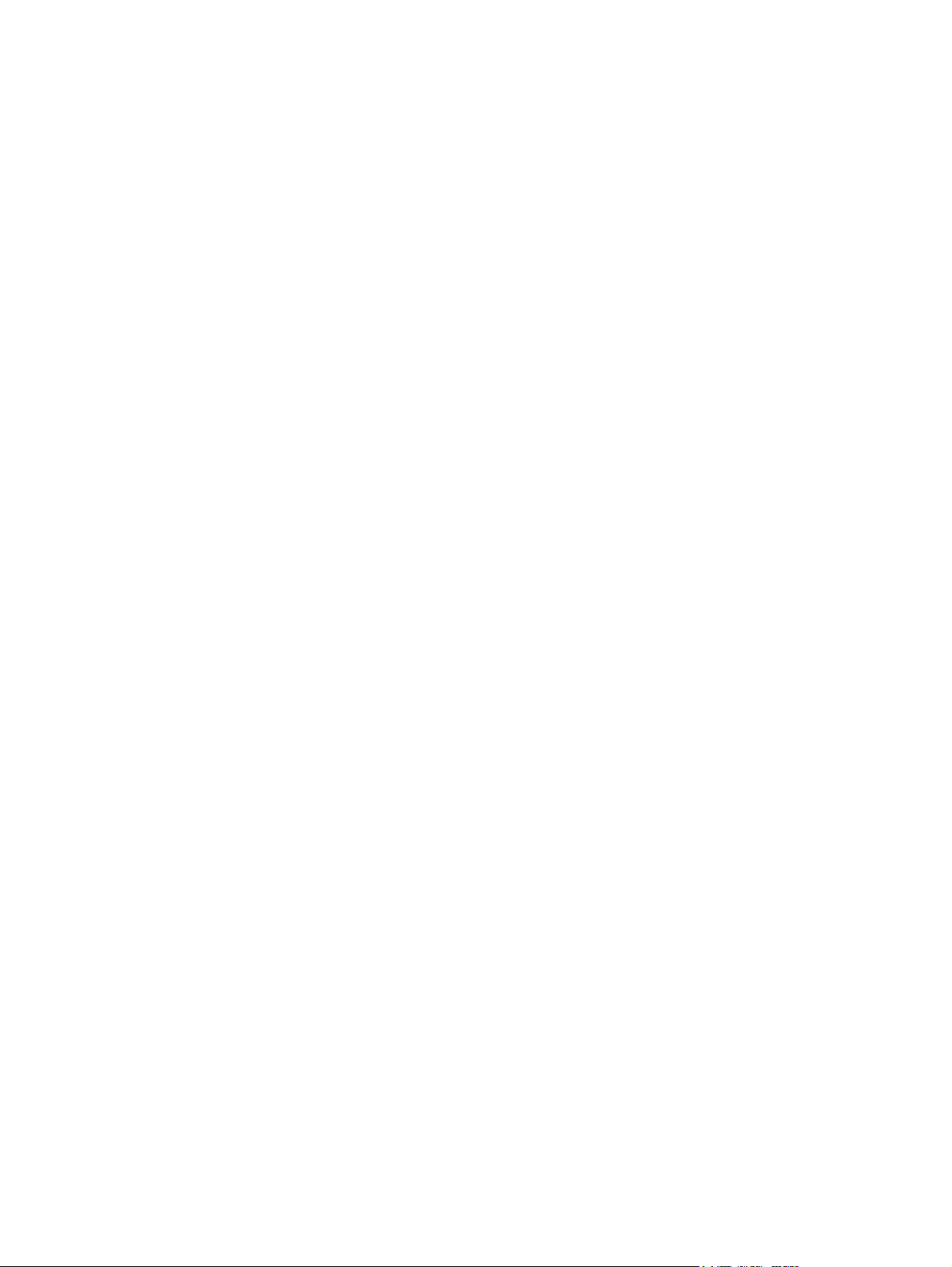
iv Product notice ENWW
Page 5

Table of contents
Replacing a memory module
Index ..................................................................................................................................................................... 5
ENWW v
Page 6

vi ENWW
Page 7

Replacing a memory module
The computer has one memory module compartment, which is located on the bottom of the computer.
The memory capacity of the computer can be increased by upgrading the existing memory module in
the memory module slot.
WARNING! To reduce the risk of electric shock and damage to the equipment, unplug the
power cord and remove all batteries before installing a memory module.
CAUTION: Electrostatic discharge (ESD) can damage electronic components. Before
beginning any procedure, ensure that you are discharged of static electricity by touching a
grounded metal object.
NOTE: To use a dual-channel configuration when adding a second memory module, be sure
both memory modules are the same size.
To add or replace a memory module:
1. Save your work and close all open programs.
NOTE: If the computer is in the Sleep state or in Hibernation, you must first exit Sleep or
Hibernation before shutdown is possible. If you are not sure whether the computer is off or
in Hibernation, turn the computer on by pressing the power button. Then shut down the
computer through the operating system.
2. Click Start, click the arrow next to the Lock button, and then click Shut Down.
3. Close the display.
4. Disconnect all external devices connected to the computer.
5. Unplug the power cord from the AC outlet.
6. Turn the computer upside down on a flat surface.
7. Remove the battery from the computer.
8. Loosen the 2 memory module compartment screws (1).
ENWW 1
Page 8

9. Lift the memory module compartment cover (2) away from the computer.
10. Remove the memory module:
CAUTION: To prevent damage to the memory module, hold the memory module by the
edges only and do not touch the components or bend the memory module.
a. Pull away the retention clips (1) on each side of the memory module.
The memory module tilts up.
b. Grasp the edge of the memory module (2), and gently pull the module out of the memory
module slot.
To protect a memory module after removal, place it in an electrostatic-safe container.
11. Insert a new memory module:
2 Replacing a memory module ENWW
Page 9

CAUTION: To prevent damage to the memory module, hold the memory module by the
edges only and do not touch the components or bend the memory module.
a. Align the notched edge (1) of the memory module with the tab in the memory module slot.
b. With the memory module at a 45-degree angle from the surface of the memory module
compartment, press the module (2) into the memory module slot until it is seated.
c. Gently press the memory module (3) down, applying pressure to both the left and right edges
of the memory module, until the retention clips snap into place.
12. Align the tabs (1) on the memory module compartment cover with the notches on the computer.
13. Close the cover (2).
14. Tighten the 2 memory module compartment screws (3).
15. Replace the battery.
ENWW 3
Page 10

16. Reconnect external power and external devices.
17. Turn on the computer.
4 Replacing a memory module ENWW
Page 11

Index
M
memory
adding memory modules 1
replacing memory modules 1
upgrading memory modules 1
memory module
adding 1
inserting 2
removing 2
replacing 1
upgrading 1
memory module compartment
cover
removing 2
replacing 3
ENWW Index 5
Page 12

